Ocedo RACCOON User Manual
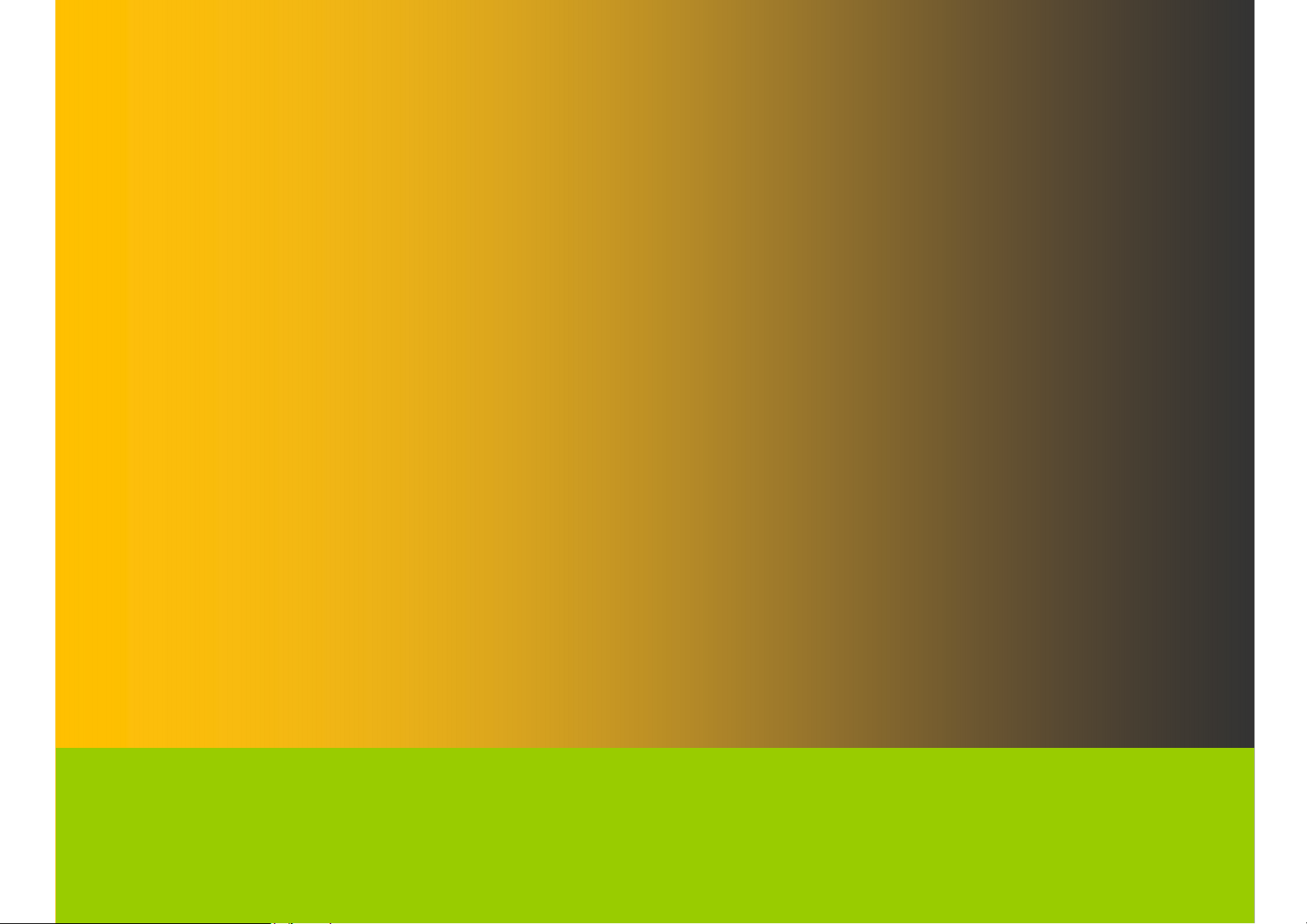
1
Wireless-N 300 + 300Mbps Long Range Ceiling Mount Dual Concurrent Access Point
XR-3
Wireless-N 300 + 300Mbps Long Range Ceiling Mount Dual Concurrent Access Point
V1.0
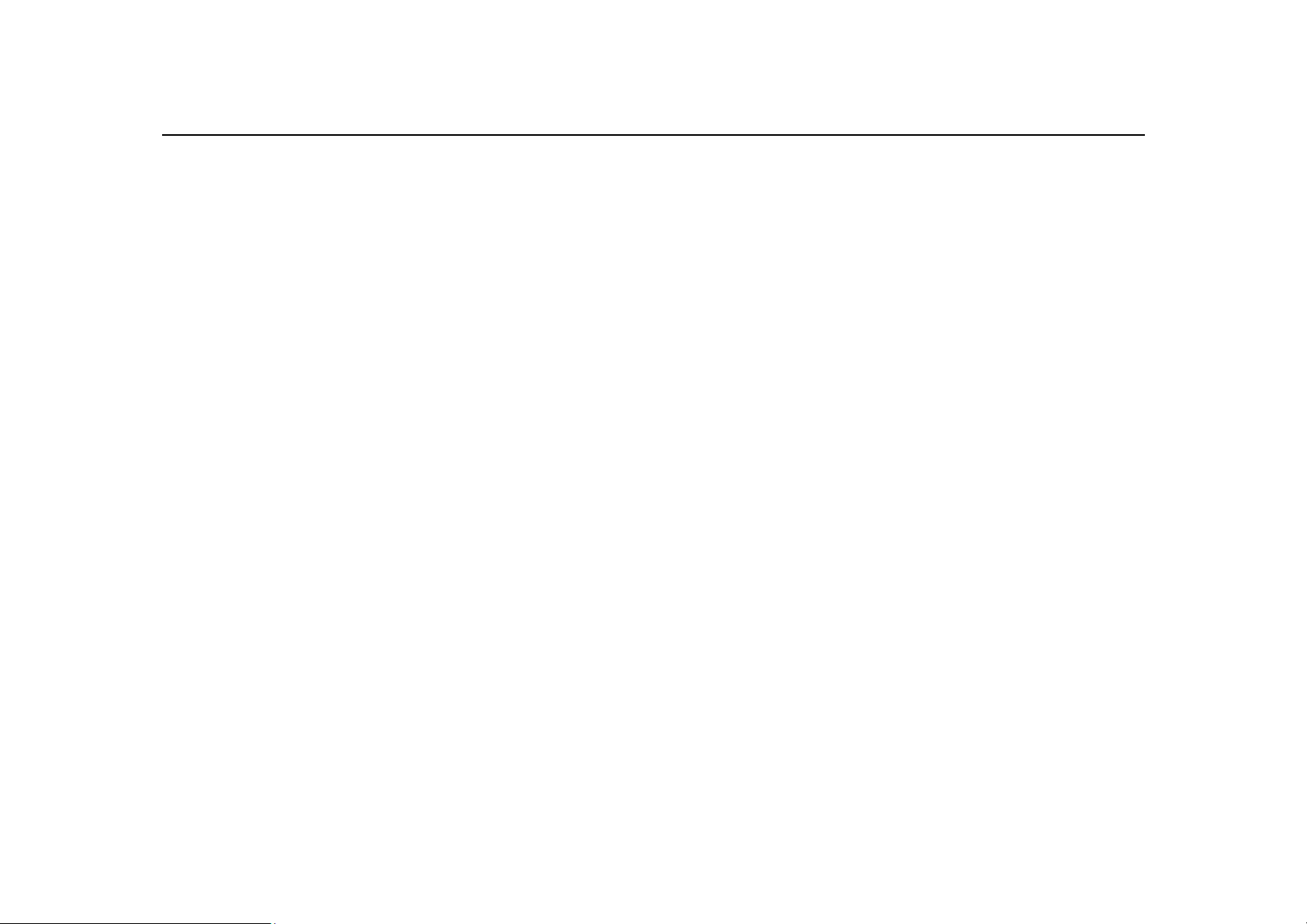
2
Table of Contents
1.1 Features and Benefits ..................................................................................................................................................................................... 3
1.2 Package Contents ............................................................................................................................................................................................ 4
1.3 System Requirements ..................................................................................................................................................................................... 5
1.4 Applications ....................................................................................................................................................................................................... 5
1 Before you Begin ............................................................................................................................................................... 7
1.1 Considerations for Wireless Installation .................................................................................................................................................. 7
1.2 Computer Settings (in Windows XP/Windows 7) ................................................................................................................................. 8
1.3 Computer Settings in Apple Mac OS X ................................................................................................................................................. 11
1.4 Hardware Installation ................................................................................................................................................................................... 12
2 Configuring Your Access Point ...................................................................................................................................... 15
2.1 Default Settings ............................................................................................................................................................................................. 15
2.2 Web Configuration ....................................................................................................................................................................................... 16
3 Building a Wireless Network ......................................................................................................................................... 18
3.1 Access Point Mode ....................................................................................................................................................................................... 18
3.2 WDS AP Mode ............................................................................................................................................................................................... 18
3.3 WDS Bridge Mode ........................................................................................................................................................................................ 18
3.4 Repeater mode .............................................................................................................................................................................................. 19
Appendix A – FCC Interference Statement .......................................................................................................................... 20
Appendix B – CE Interference Statement ............................................................................................................................. 21
Europe – EU Declaration of Conformity ............................................................................................................................................................. 21
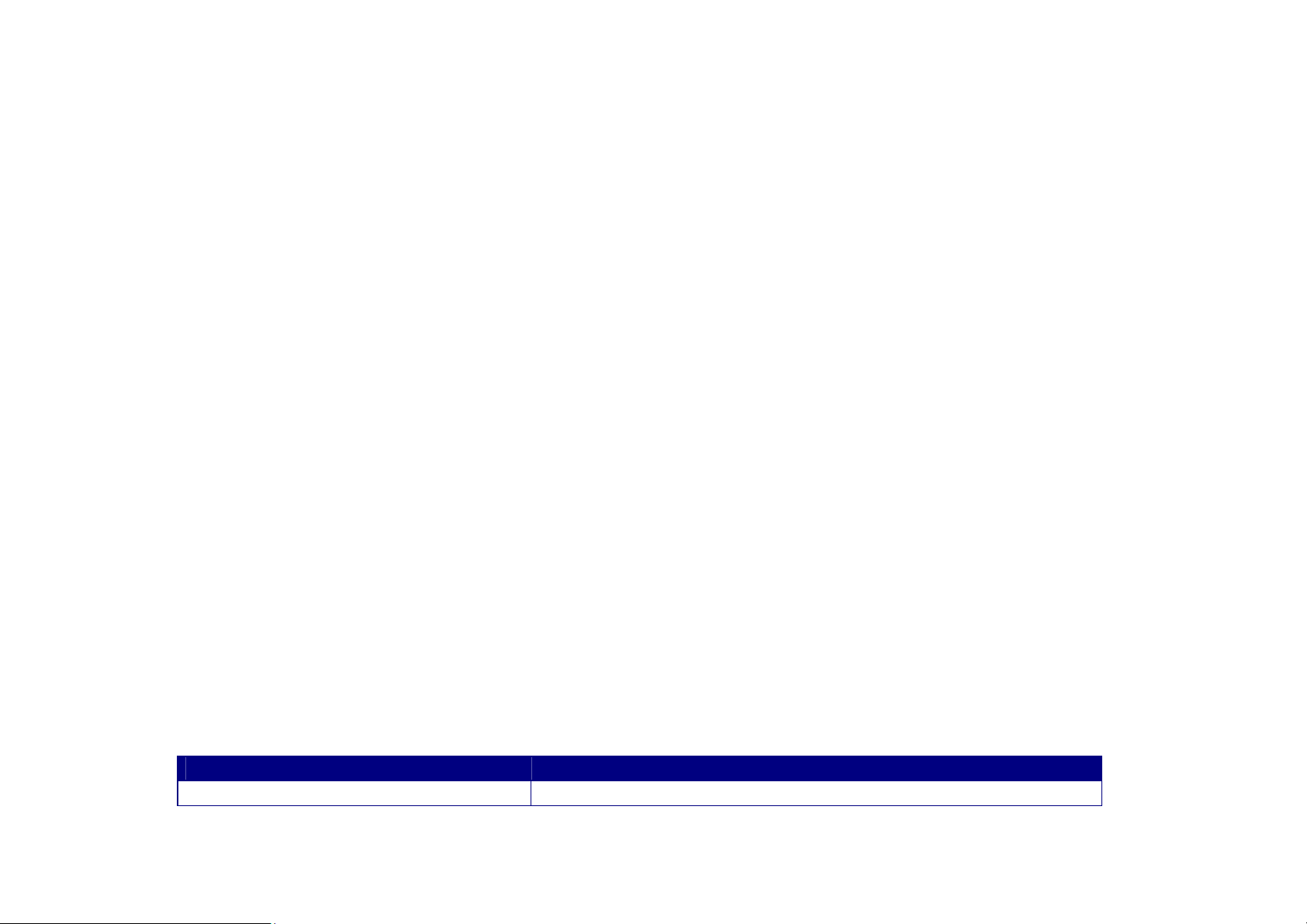
3
Introduction
The
XR-3
functional modes. The XR-3 is designed to operate in numerous environments from large homes, small and medium-sized
businesses, multiple-floor offices, hotels and other venues to larger enterprise deployments. Its high-powered, long-range
characteristics make it a cost-effective alternative to ordinary access points that don’t have the range and reach to connect
to a growing number of wireless users who wish to connect to a large home or business network.
The XR-3 supports the 2.4GHz frequency band under 802.11 b/g/n mode while at the same time providing 5GHz band for
communicating or transferring files in a less congested network frequency band.
The XR-3 delivers up to 6x faster wireless speeds and 7x extended coverage than legacy 802.11a/b/g wireless devices. Even
though the XR-3 has been designed and engineered for traffic heavy and demanding business environments it is also
quite at home in larger house scenarios because it efficiently extends the wireless range of an existing home router,
especially in very architecturally-challenging structures to provide whole home connectivity.
is a high-powered, long-range dual-band concurrent wireless 802.11a/b/g/n access point with four major
To protect sensitive data during wireless transmissions, the XR-3 offers different encryption settings for wireless
transmissions including industry-standard WPA and WPA2 encryption. The XR-3 also includes MAC address filtering to
allow network administrators to offer network access only to known computers and other devices based on their MAC
addresses.
1.1 Features and Benefits
Features Benefits
High Speed Data Rate Up to 300 Mbps for Capable of handling heavy data payloads such as HD multimedia
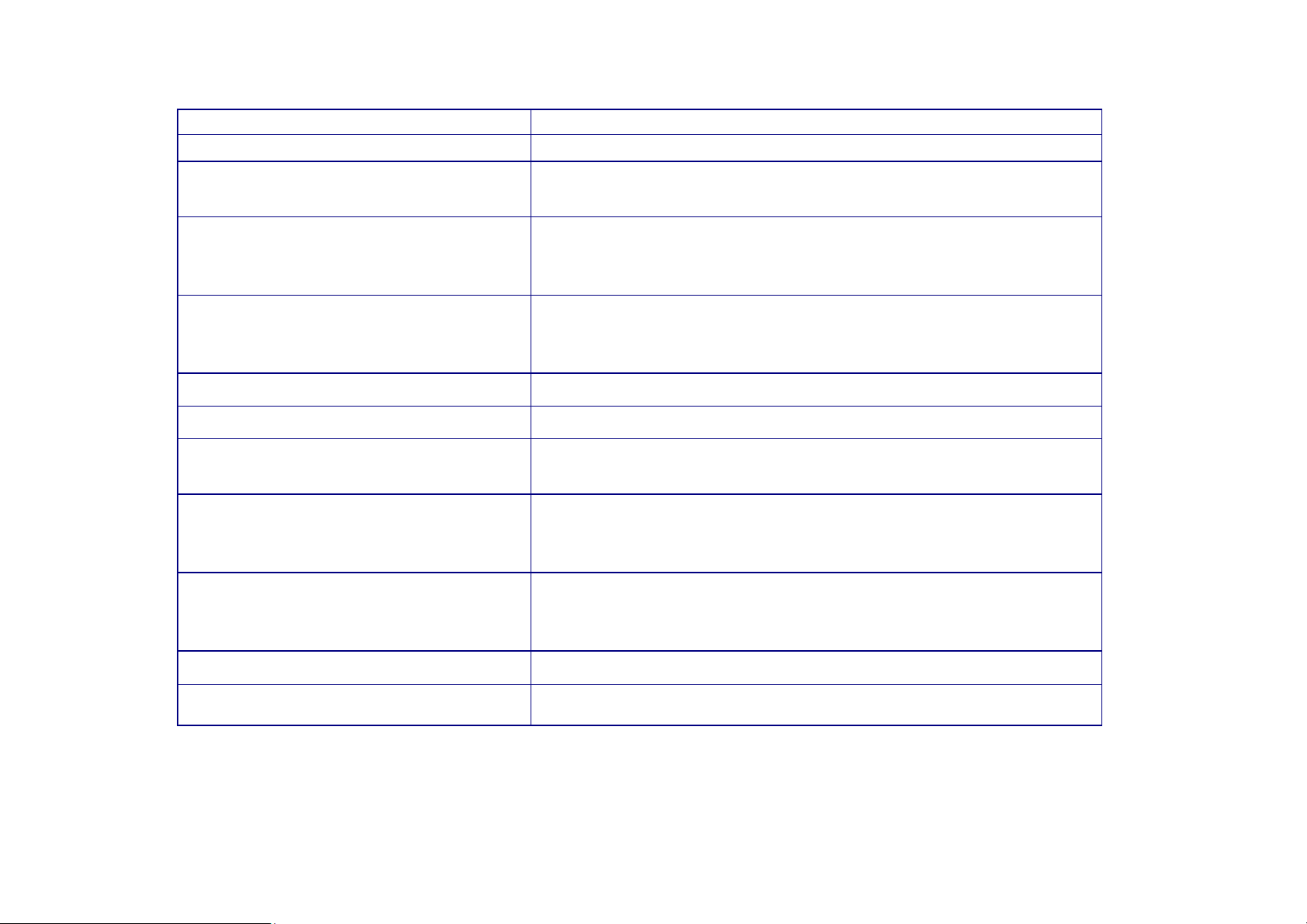
4
each band (2.4GHz / 5GHz) streaming.
10/100/1000 Gigabit Ethernet Support up to 1000Mbps wired networking speed.
IEEE 802.11n Compliant and Backwards
Compatible with 802.11 a/b/g devices
Multi-Function Allowing users to select any one of the following modes: Access
Support Multiple SSID in AP mode (up to 8
in each frequency band)
WPA/WPA2/IEEE 802.1x Support Powerful data security.
MAC Address Filtering in AP Mode For more secure network connections with known users and devices.
User Isolation Support (AP mode) Offers an additional layer of protection within the network by
Power-over-Ethernet (IEEE802.3at/af) Allows installers to deploy the access point in locations via a PoE
Save User Settings Enables network administrators to save their device settings so
Fully compatible with IEEE 802.11 a/b/g/n devices.
Point, WDS AP, WDS Bridge, and Repeater depending on their
specific networking deployment need.
Allow clients to access different networks through a single access
point and assign different policies and functions for each SSID
through the built in software.
isolating specific client users.
connection (Ethernet cable) where a power outlet may not be
available.
firmware upgrades do not permanently delete previous device
settings.
SNMP Remote Configuration Management Allows remote connection to configure or manage the XR-3 easily.
QoS (WMM) support Prioritizes bandwidth-intensive and sensitive data traffic.
1.2 Package Contents
The XR-3 package contains the following items (all items must be in package to issue a refund):

5
XR-3 Access Point
12V/2A 100V~240V Power Adapter
RJ-45 Ethernet LAN Cable
Wall Mount Kit
Quick Installation Guide
1.3 System Requirements
The following are the Minimum System Requirements in order configure the device.
Computer with an Ethernet interface or wireless network capability
Windows OS (XP, Vista, 7), Mac OS, or Linux-based operating systems
Web-Browsing Application (i.e.: Internet Explorer, Firefox, Safari, or another similar browser application)
1.4 Applications
Wireless LAN (WLAN) products are easy to install and highly efficient. The following list describes some of the many
applications made possible through the power and flexibility of WLANs:
a) Difficult-to-Wire Environments
There are many situations where wires cannot be installed or deployed easily or cannot be hidden from view. Older
buildings, sites with multiple buildings, and/or areas make the installation of a Ethernet-based LAN impossible,
impractical or expensive.
b) Temporary Workgroups
Create temporary workgroups/networks in more open areas within a building – auditoriums, amphitheater
classrooms, ballrooms, arenas, exhibition centers, temporary offices where one wants either a permanent or
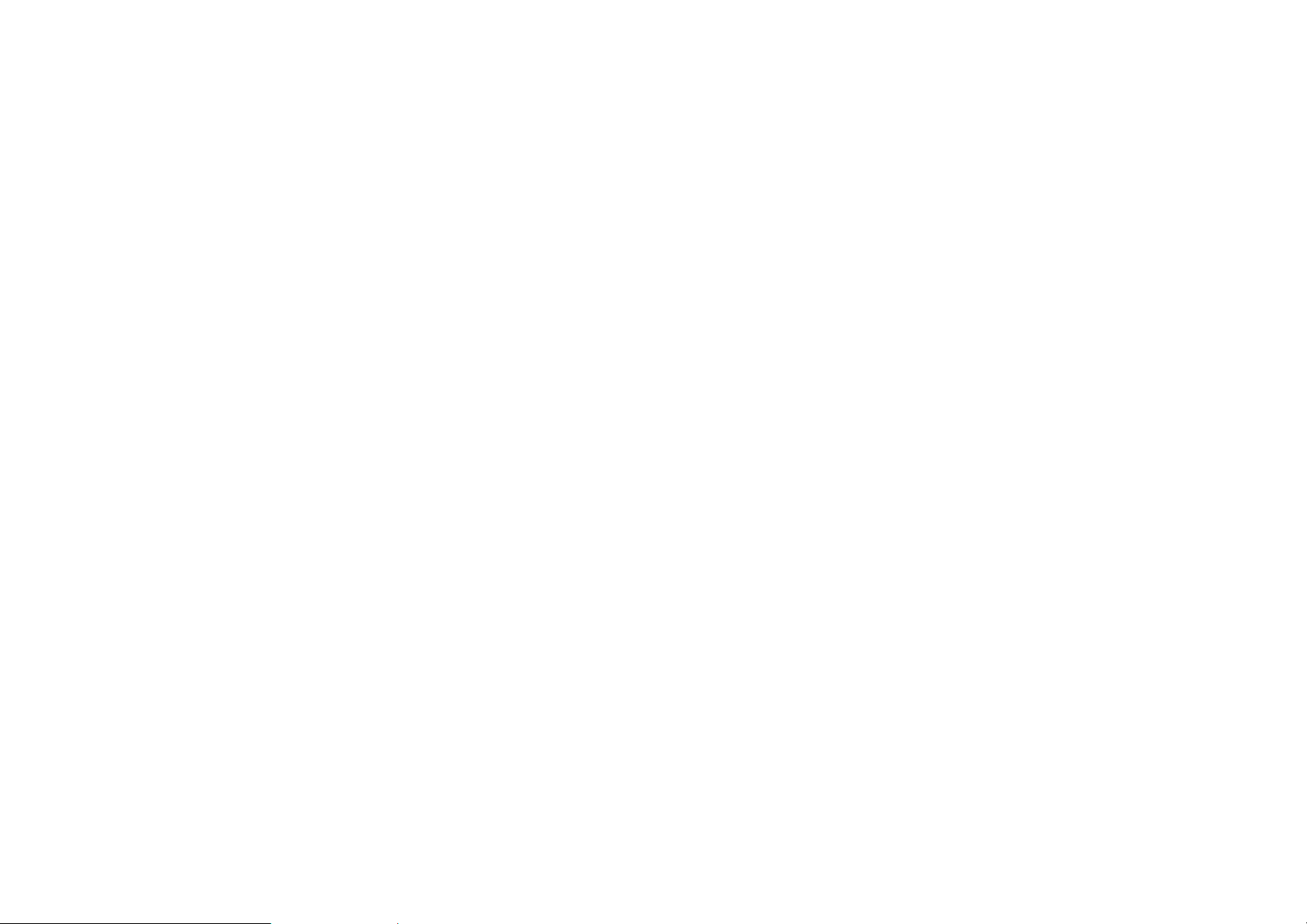
6
temporary Wireless LAN established.
c) The Ability to Access Real-Time Information
Doctors/Nurses, Point-of-Sale Employees, and/or Warehouse Workers can access real-time information while dealing
with patients, serving customers, and/or processing information.
d) Frequently Changing Environments
Set up networks in environments that change frequently (i.e.: Show Rooms, Exhibits, etc.).
e) Small Office and Home Office (SOHO) Networks
SOHO users need a cost-effective, easy and quick installation of a small network.
f) Wireless Extensions to Existing Ethernet-based Networks
Devices like the XR-3 enable network administrators, installers and end-users to extend the range and reach of an
existing Ethernet-based network.
g) Training/Educational Facilities
Training sites at corporations or students at universities use wireless connectivity to ease access to information,
information exchanges, and learning.
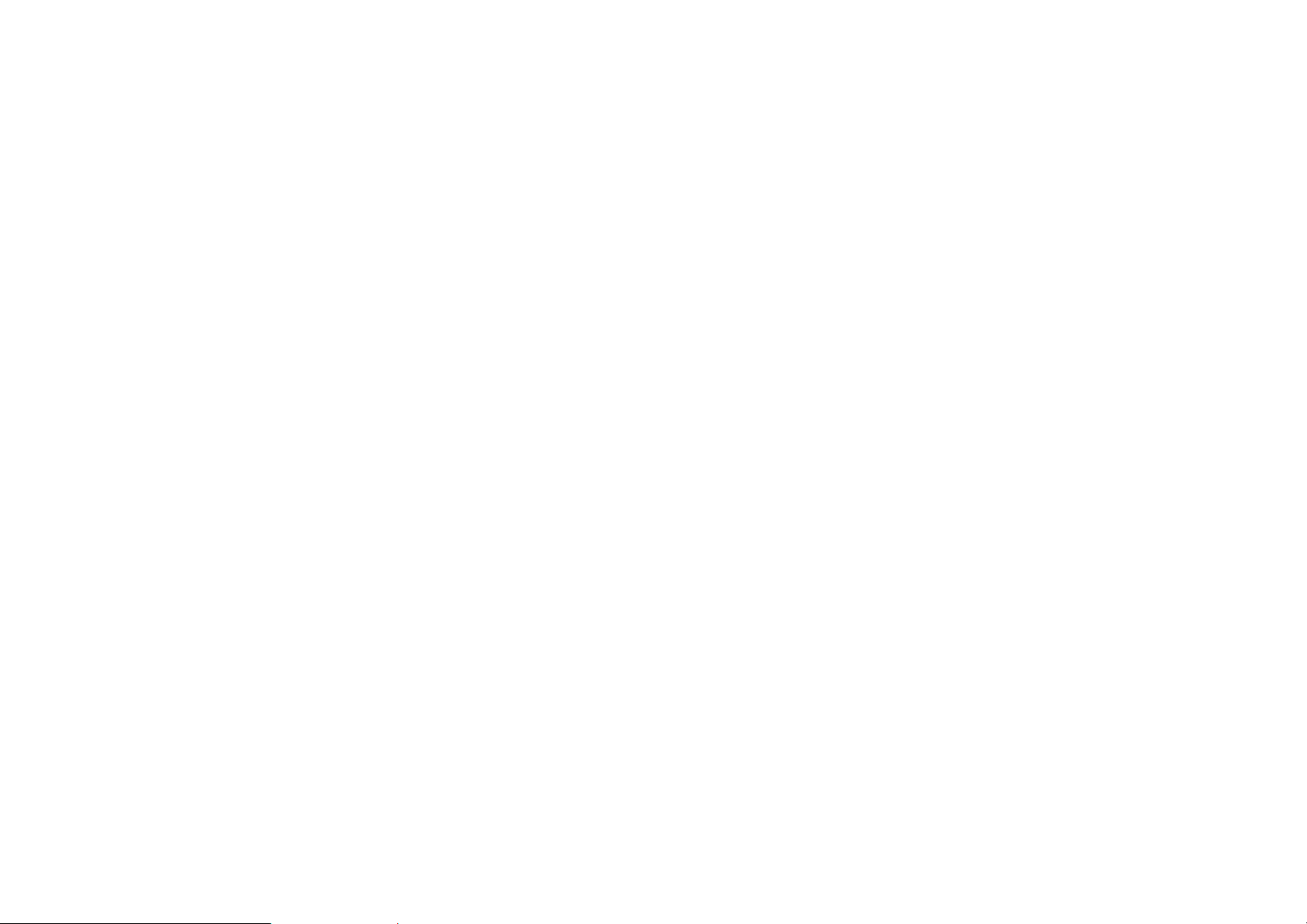
7
1 Before you Begin
This section will guide you through the installation process. Placement of the XR-3 is essential to maximize the access
point’s performance. Avoid placing the XR-3 in an enclosed space such as a closet, cabinet, or stairwell.
1.1 Considerations for Wireless Installation
The operating distance of all wireless devices cannot be pre-determined due to a number of unknown obstacles in the
environment that the device is deployed in. These could be the number, thickness, and location of walls, ceilings, or other
objects that the XR-3’s wireless signals must pass through. Here are some key guidelines to allow the XR-3 to have optimal
wireless range.
Keep the number of walls and/or ceilings between the XR-3 and other network devices to a minimum. Each wall
and/or ceiling can reduce the signal strength, resulting in lower signal strength.
Building materials makes a difference. A solid metal door and/or aluminum stubs may have a significant negative
effect on the signal strength of the XR-3. Locate your wireless devices carefully so the signal can pass through a
drywall and/or open doorways. Materials such as glass, steel, metal, concrete, water (example: fish tanks), mirrors, file
cabinets and/or brick can also diminish wireless signal strength.
Interference from your other electrical devices and/or appliances that generate RF noise can also diminish the XR-3’s
signal strength. The most common types of devices are microwaves or cordless phones.
