Page 1
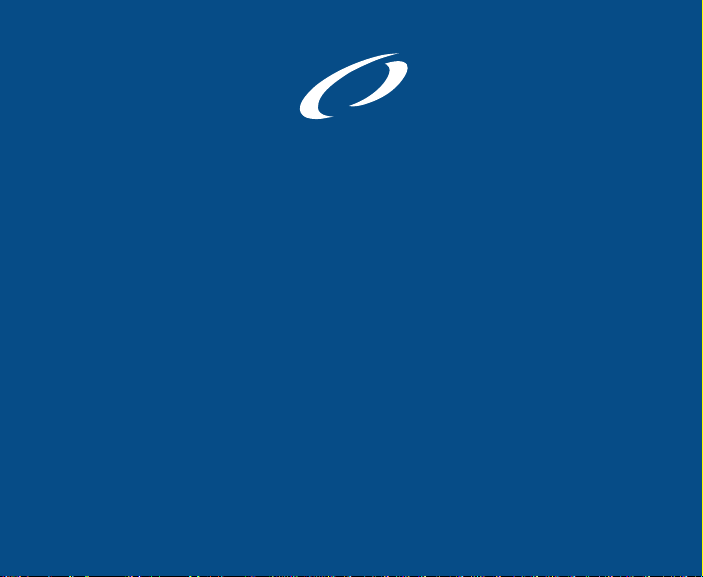
OCEANIC
VT Pro
dive computer
operating manual
®
Page 2
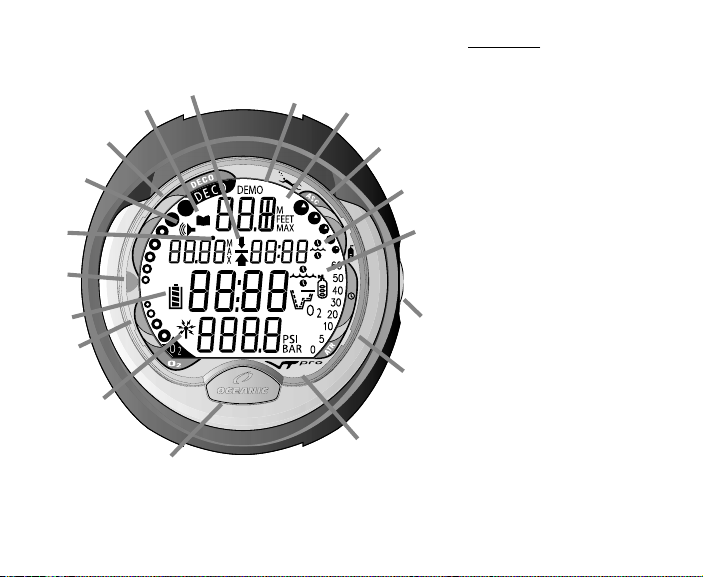
Components:
a. LED Warning Light
b. Advance (front) Button
l
m
jk
i
h
n
o
a
r
p
c. Smartglo Sensing Port
d. Air Time Remaining Bar Graph
e. Select (side) Button
f. Icon - Operating Mode
g. Icon - Time
h. Variable Ascent Rate Indicator
i. Graphic - Depth
g
j. Graphic - Demo Mode
k. Icon - Descend Arrow
Icon - Decompression Ceiling
f
Icon - Ascend Arrow
l. Icon - Log Mode
m. Tissue Loading Bar Graph
n. Icon - Alarm (Set Mode)
o. Icon - Temperature
p. Battery Indicator
q. O2 (oxygen) Bar Graph
e
r. Graphic - Transmitter Link
q
d
r
c
b
VT PRO
2
Page 3
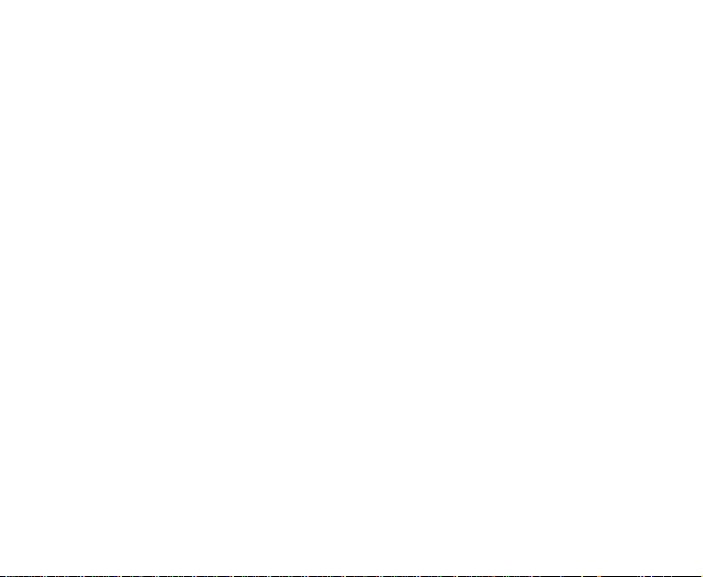
CONTENTS
LIMITED TWO-YEAR WARRANTY ............................................................................................................................. 7
NOTICES ..................................................................................................................................................................... 7
DECOMPRESSION MODEL ....................................................................................................................................... 7
FCC COMPLIANCE ..................................................................................................................................................... 8
FEATURES AND DISPLAYS ............................................................................................. 9
INTERACTIVE CONTROL CONSOLE ...................................................................................................................... 10
BAR GRAPHS ........................................................................................................................................................... 11
Tissue Loading Bar Graph (TLBG) ................................................................................................ ....................... 11
Oxygen Bar Graph (O2BG) ................................................................................................................................... 11
Variable Ascent Rate Indicator (VARI) ................................................................................................................. 12
Air Time Remaining Bar Graph (ATRBG)............................................................................................................. 12
DIVE TIME REMAINING ........................................................................................................................................... 13
ALPHA / NUMERIC DISPLAYS ................................................................................................................................ 13
Cylinder Pressure ................................................................................................................................................. 13
Depth Displays ..................................................................................................................................................... 14
Time and Date Displays ....................................................................................................................................... 14
Temperature Display ............................................................................................................................................. 15
AUDIBLE ALARM ...................................................................................................................................................... 15
LED Warning Light ............................................................................................................................................... 15
SMARTGLO BACKLIGHT ......................................................................................................................................... 17
POWER SUPPLY ...................................................................................................................................................... 17
Low Battery Condition .......................................................................................................................................... 18
FO2 MODE ................................................................................................................................................................. 19
FO2 50% Default .................................................................................................................................................. 20
3
Page 4
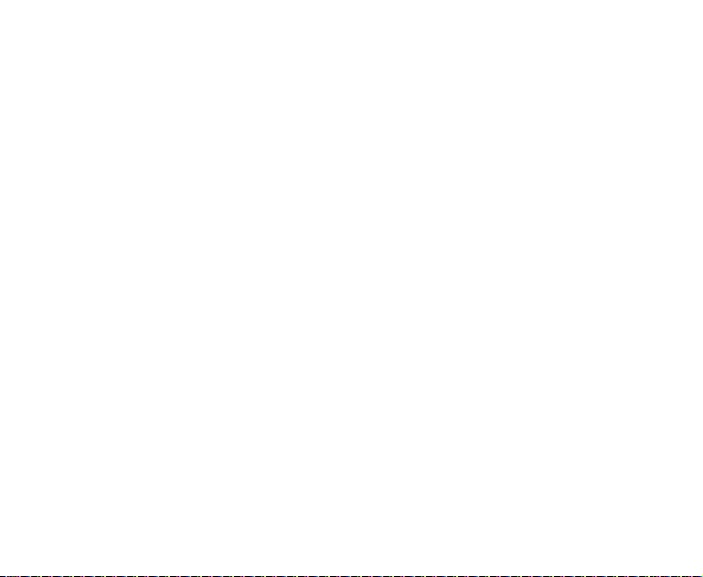
CONTENTS (continued)
SETUP AND ACTIVATION ............................................................................................... 21
PRESSURE TRANSMITTER .................................................................................................................................... 22
ACTIVATION .............................................................................................................................................................. 22
Display Module Identification ............................................................................................................................... 24
SURFACE MODE ...................................................................................................................................................... 25
Accessing Other Modes ....................................................................................................................................... 26
SET MODES .............................................................................................................................................................. 26
ENTERING SETTINGS -SET MODE #1 ............................................................................................................... 27
ENTERING SETTINGS -SET MODE #2 ............................................................................................................... 30
PLAN AND DIVE MODES ................................................................................................ 45
TRANSMITTER SIGNAL RECEPTION GUIDE ........................................................................................................ 46
POSITIONING OF THE DISPLAY MODULE ............................................................................................................ 47
LINK INTERRUPTION UNDERWATER .................................................................................................................... 47
PRE DIVE PLANNING SEQUENCE ......................................................................................................................... 48
TISSUE LOADING BAR GRAPH .............................................................................................................................. 50
OXYGEN ACCUMULATION BAR GRAPH ............................................................................................................... 50
VARIABLE ASCENT RATE INDICATOR .................................................................................................................. 51
AIR TIME REMAINING BAR GRAPH ....................................................................................................................... 51
CONTROL OF DISPLAYS ......................................................................................................................................... 52
NO DECOMPRESSION DIVE MODE ....................................................................................................................... 53
No Decompression Dive Safety Stop ................................................................................................................... 54
DECOMPRESSION DIVE MODE ............................................................................................................................. 55
VIOLATION MODES .................................................................................................................................................. 57
Conditional Violation Mode .................................................................................................................................. 57
Delayed Violation Modes ..................................................................................................................................... 58
Immediate Violation Mode and Gauge Mode ...................................................................................................... 60
HIGH PO2 DIVE MODE ............................................................................................................................................. 61
HIGH OXYGEN ACCUMULATION ............................................................................................................................ 62
USER SET DIGITAL GAUGE MODE ........................................................................................................................ 63
4
Page 5

CONTENTS (continued)
POST DIVE MODES ........................................................................................................ 65
POST DIVE SURFACE MODE .................................................................................................................................. 66
TRANSITION PERIOD .............................................................................................................................................. 66
AFTER THE TRANSITION PERIOD (THE FIRST 2 HOURS) .................................................................................. 67
To access the Pre Dive Planning Sequence ........................................................................................................ 68
To access the Time to Fly Countdown ................................................................................................................. 68
To access the Time to Desaturate Countdown .................................................................................................... 69
LOG MODE .......................................................................................................................................................... 69
AFTER THE FIRST 2 HOURS ................................................................................................................................... 72
WET CONTACTS ....................................................................................................................................................... 72
DOWNLOADING DATA TO A PC .............................................................................................................................. 73
RESET FEATURE ..................................................................................................................................................... 74
SIMULATOR (DEMO) MODE .......................................................................................... 75
GENERAL ........................................................................................................................ 83
CARE AND CLEANING ............................................................................................................................................. 84
INSPECTIONS AND SERVICE ................................................................................................................................. 84
BATTERY REPLACEMENT ...................................................................................................................................... 86
TRANSMITTER INSTALLATION ............................................................................................................................... 92
SPECIFICATIONS ..................................................................................................................................................... 93
OCEANIC WORLD WIDE .......................................................................................................................................... 99
SERVICE RECORD ................................................................................................................................................. 100
5
Page 6

Pay special attention to items marked
with this Warning symbol.
WARNING: Prior to diving with the VT Pro, you must also read and
understand the Oceanic Dive Computer Safety and Reference
Manual.
6
Page 7

LIMITED TWO-YEAR WARRANTY
For details, refer to the Product Warranty Registration Card provided.
COPYRIGHT NOTICE
This operating manual is copyrighted, all rights are reserved. It may not, in whole or in part, be copied, photocopied,
reproduced, translated, or reduced to any electronic medium or machine readable form without prior consent in writing
from Oceanic / 2002 Design.
VT Pro Operating Manual, Doc. No. 12-2338
© 2002 Design 2002
San Leandro, Ca. USA 94577
TRADEMARK NOTICE
Oceanic, the Oceanic logo, VT Pro, the VT Pro logo, Smart Glo, OceanGlo, Graphic Diver Interface, Tissue Loading
Bar Graph, Pre Dive Planning Sequence, Variable Ascent Rate Indicator, Set Point, Control Console, Turn Gas Alarm,
and OceanLog are all registered and unregistered trademarks of Oceanic. All rights are reserved.
PATENT NOTICE
U.S. Patents have been issued, or applied for, to protect the following design features:
Dive Time Remaining (U.S. Patent no. 4,586,136), Data Sensing and Processing Device (U.S. Patent no. 4,882,678),
Air Time Remaining (U.S. Patent no. 4,586,136), and Variable Ascent Rate Indicator (U.S. Patent no. 5,156,055). User
Setable Display (U.S. Patent no. 5,845,235) is owned by Suunto Oy (Finland).
DECOMPRESSION MODEL
The programs within the VT Pro simulate the absorption of nitrogen into the body by using a mathematical model. This
model is merely a way to apply a limited set of data to a large range of experiences. The VT Pro dive computer model
is based upon the latest research and experiments in decompression theory. Still, using the VT Pro, just as using
the U.S. Navy (or other) No Decompression Tables, is no guarantee of avoiding decompression
sickness, i.e. “the bends.” Every diver’s physiology is different, and can even vary from day to day. No machine
can predict how your body will react to a particular dive profile.
7
Page 8
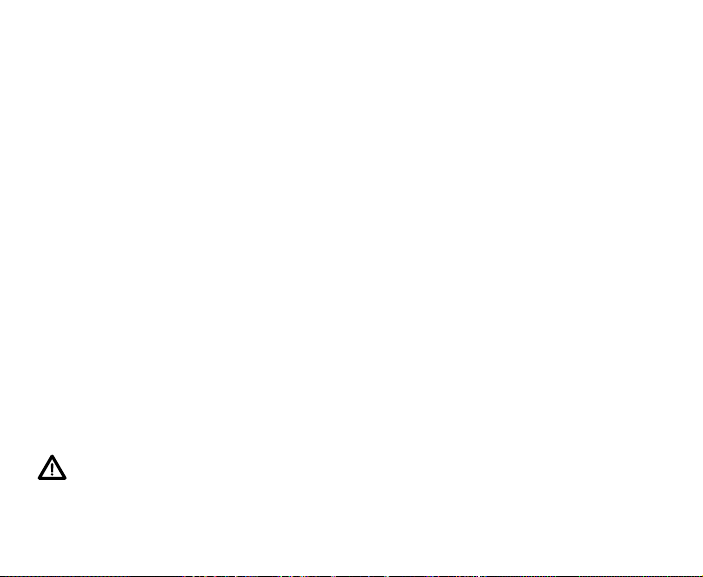
FCC ID: MH8A
FCC Compliance:
This equipment complies with Part 15 of the FCC Rules. Operation is subject to the following 2
conditions: 1.) this equipment may not cause harmful interference, and 2.) this equipment must accept
any interference received, including interference that may cause undesired operation.
FCC Interference Statement:
This equipment has been tested and found to comply with the limits for an Intentional Radiator, a Class
B Digital Device, pursuant to Part 15 of FCC Rules, Title 47 of the Code of Federal Regulations. These
rules are designed to provide reasonable protection against harmful interference in a commercial or
residential installation. This equipment generates, uses and can radiate radio frequency energy and, if
not installed and used in accordance with the instructions, may cause harmful interference to radio
communications.
There is no guarantee that interference will not occur in a particular installation. If this equipment does
cause interference to radio or television reception, which can be determined by turning the equipment
off and on, the user is encouraged to try to correct the interference by one or more of the following
measures:
• Reorient or relocate the receiving antenna.
• Increase the separation between the equipment and receiver.
• Connect the equipment to an outlet on a circuit different from that to which the receiver is connected.
• Consult the dealer or an experienced radio/TV technician.
Warning: Changes or modifications to this unit not expressly approved by Oceanic/2002 Design could void the user's authority to
operate the equipment.
8
Page 9
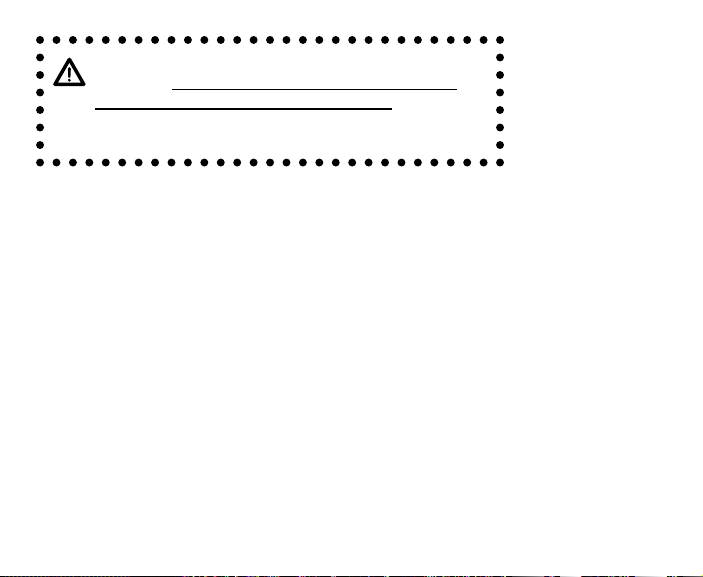
WARNING: Prior to diving with the VT Pro, you
must also read and understand the Oceanic Dive
Computer Safety and Reference Manual which
provides Important Warnings and Safety Recommendations as well as general product information.
FEATURES and DISPLAYS
9
Page 10
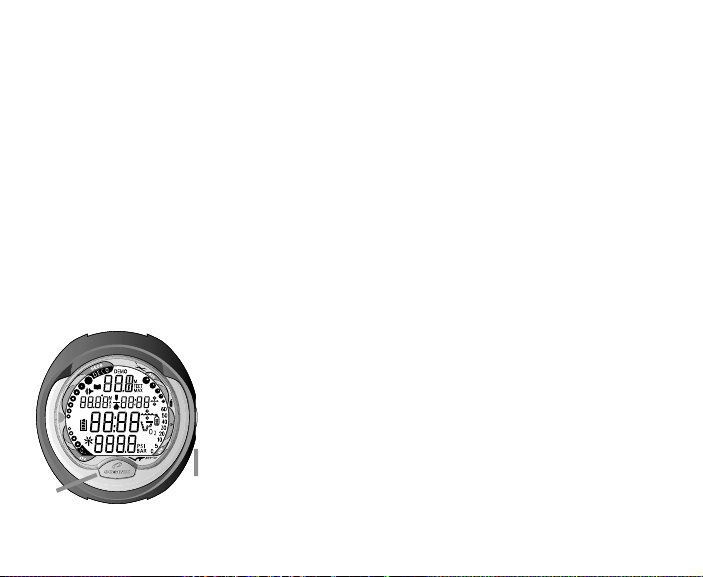
INTRODUCTION
Welcome to Oceanic and thank you for choosing the VT Pro !
It is extremely important that you read this Operating Manual in sequence and understand it
completely before attempting to use the VT Pro.
It is equally important that you read the Oceanic Dive Computer Safety and Reference
Manual (Doc. No. 12-2262) provided with your VT Pro. It contains information that you
must become familiar with prior to diving with your VT Pro.
Remember that technology is no substitute for common sense, and a dive computer only
provides the person using it with data, not the knowledge to use it.
INTERACTIVE CONTROL CONSOLE
The Interactive Control Console consists of two Control Buttons
that allow you to select display options and access specific
information when you want to see it. They are also used to link
the Transmitter, enter Settings, activate the Backlight, and acknowledge the Audible Alarm.
The Front button is referred to as Advance (Fig. 1a) and the
Side button as Select (Fig. 1b).
a
Fig. 1 - Interactive Control
Console
b
10
Page 11
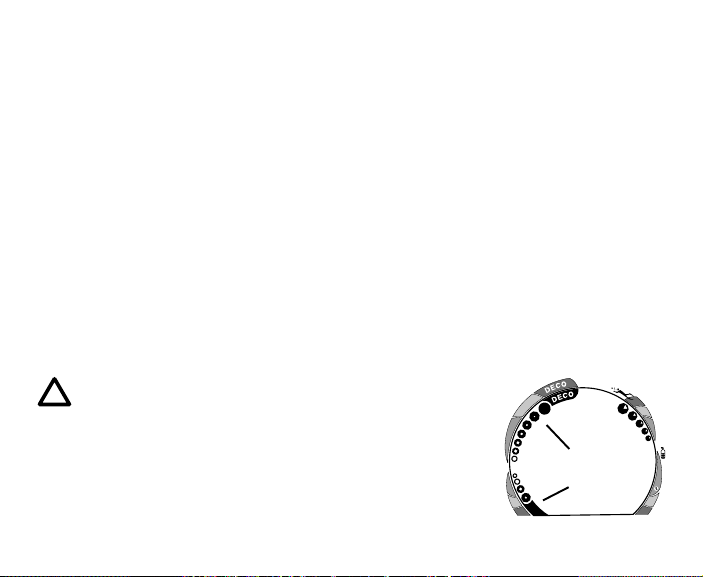
BAR GRAPHS
Tissue Loading Bar Graph (TLBG)
The Tissue Loading Bar Graph (Fig. 2a) represents tissue loading of nitrogen, showing your
relative no decompression or decompression status. As your depth and elapsed dive time
increase, segments will add to the Graph, and as you ascend to shallower depths, the Bar
Graph will begin to recede, indicating that additional no decompression time is allowed for
multilevel diving.
The Tissue Loading Bar Graph monitors 12 different nitrogen compartments simultaneously
and displays the one that is in control of your dive. It is divided into a green No Decompression (normal) zone, a yellow Caution zone (also No Decompression), and a red Decompression (danger) zone.
While you cannot provide a guarantee against the occurrence of decompression sickness,
you may choose your own personal zone of caution based upon age, physique, excessive
weight, etc., to reduce the statistical risk.
NOTE: Displays associated with oxygen and the O2
Bar Graph will only appear if FO2 has been set at a
value other than 'Air' (e.g., a numerical value).
Oxygen Accumulation Bar Graph (O2BG)
The O2 Bar Graph (Fig. 2b) represents oxygen loading, showing
the maximum of either per dive accumulated oxygen, or 24 hour
period accumulated oxygen.
a
b
O
2
O
2
Fig. 2 - TLBG & O2BG
60
50
40
30
20
10
5
0
ATR
11
Page 12

Deeper than 60 feet (18 m)
Segments Ascent Rate =
Displayed FPM MPM
0 0-20 0 - 6
1 21-30 6.5-9
2 31-40 9.5-12
3 41-50 12.5-15
4 51-60 15.5-18
5 >60 >18
60 feet (18 m) & Shallower
Segments Ascent Rate =
Displayed FPM MPM
0 0-10 0 - 3
1 11-15 3.5-4.5
2 16-20 5-6
3 21-25 6.5-7.5
4 26-30 8-9
5 >30 >9
VARI Values
a
b
O
2
O
2
Fig. 3 - VARI & ATRBG
12
As your oxygen exposure (accumulation) increases during the
dive, segments will add to the Bar Graph, and as loading decreases, it will begin to recede, indicating that additional exposure is allowed for that dive and 24 hour period.
Variable Ascent Rate Indicator (VARI)
The Variable Ascent Rate Indicator (Fig. 3a) provides a visual
representation of ascent speed (i.e., an ascent speedometer).
Green is a 'normal' rate, yellow a 'caution' rate, and red is 'Too
Fast'. The segments of the VARI represent two sets of speeds
which change at a reference depth of 60 feet (18 meters). Refer
to the chart for segment values.
WARNING: At depths greater than 60 feet (18 meters),
ascent rates should not exceed 60 fpm (18 mpm). At
depths of 60 feet (18 meters) and shallower, ascent
rates should not exceed 30 fpm (9 mpm).
Air Time Remaining Bar Graph (ATRBG)
The Air Time Remaining Bar Graph (Fig. 3b) provides a graphic
representation of the time that you can remain at your present
depth and then, following a safe ascent, surface with a predeter-
60
50
40
mined reserve of Air. This calculation and display is based on
30
20
your Air Consumption Rate that is continuously monitored by the
10
5
0
VT Pro, and it takes into account the air required for a safe
ATR
ascent including any required decompression stops.
Page 13

The green, yellow, and red zones adjacent to the bar graph enable you to quickly focus on
remaining breathing gas times of 60 minutes and less, based on your pre selected End
Pressure Alarm Set Point (described later). The bar graph is more precise as time decreases
toward the red zone.
DIVE TIME REMAINING
The VT Pro constantly monitors three critical pieces of information; no decompression status,
oxygen accumulation, and breathing gas consumption rate. Refer to the Oceanic Dive
Computer Safety and Reference Manual which describes Dive Time Remaining which is a
display that indicates the time that is more critical for you at that particular moment (i.e.;
whichever time is the least amount available of the three).
Displayed will be either Time Remaining before reaching the No Decompression limit (Fig.
5a), or Time Remaining before reaching the limit for Oxygen Accumulation, or Time Remaining before reaching the End Pressure Alarm set point.
ALPHA / NUMERIC DISPLAYS
Cylinder Pressure Display
Cylinder Pressure (Fig 5b) is displayed any time the Transmitter is
FEET
connected to a pressurized cylinder, and the Display Module is in
an active operating mode and properly linked.
20
Values of pressure are displayed numerically from 5 PSI (.5 BAR)
up to 5000 PSI (352 BAR) in increments of 5 PSI (.5 BAR).
O
2
Fig. 5 - Dive Time Remaining
10
5
PSI
0
ATR
13
a
b
Page 14
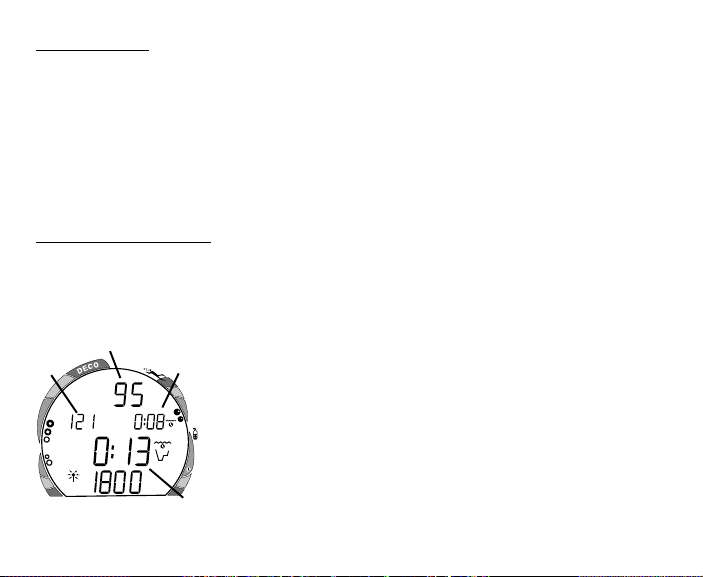
Depth Displays
During a dive, the Current Depth display (Fig. 6a), indicates Depths from 0 to 399 feet
(120 meters) in 1 foot (.1 meter) increments.
By pressing the Front (Advance) button, the Maximum Depth reached during that dive
will be displayed (Fig. 6b).
During a Decompression Dive, the required Ceiling Stop Depth is displayed in the Max
Depth position. Maximum Depth can be viewed by pressing the Front (Advance) button.
Time and Date Displays
Time displays are shown in hour:minute format (i.e., 1:16 represents 1 hour and 16
minutes, not 116 minutes!). The colon that separates hours and minutes blinks once per
second when the display is indicating real time (e.g., Elapsed Dive Time), and is solid (nonblinking) when times are calculated projections (e.g., Time to Fly).
a
b
FEET
M
A
X
The Main Time display has the largest digits of the display (Fig.
d
6c) A second time display (Fig. 6d) is located above it. Both
displays are identified by clock icons.
Date is displayed only to identify dive data while it is viewed in
the Log Mode. When Units of Measure are set for 'Imperial', the
20
Month appears to the left of Day. When set for Metric, the
10
5
O
2
Fig. 6 - Cylinder Pressure
and Depth Displays
PSI
Month appears to the right of Day.
0
ATR
c
14
Page 15

Temperature Display
Ambient Temperature is displayed in Surface Mode and Log Mode, and can be
viewed on an Alternate Display when the Front (Advance) button is pressed while in a dive
mode (Fig. 7a). If the Temperature exceeds a value of '99', 2 dashes ( - - ) will be displayed until temperature decreases to '99'.
NOTE: Each display represents unique pieces of information. It is imperative
that you understand the formats, ranges, and values of the information represented to avoid any possible misunderstanding that could result in error. The
Informational Displays are described in detail as the various operating modes
they appear in are presented throughout this manual.
AUDIBLE ALARM
When warning situations activate the Audible Alarm, the unit will
emit a continuous tone for 10 seconds, or until the situation is
corrected, or it is acknowledged by the user pressing the Front
(Advance) button for 2 seconds. If acknowledged by the user
and the situation corrected, the Alarm will sound again upon
reentry into the warning situation, or entry into another type of
warning situation.
a
FEET
A red LED Warning Light will flash when the Audible Alarm
sounds. They will turn off when the Alarm is acknowledged or
the situation is corrected. They will not be active if the Alarm is
Set OFF (a user setting).
O
2
Fig. 7 - Temperature Display
5
PSI
0
20
10
ATR
15
Page 16
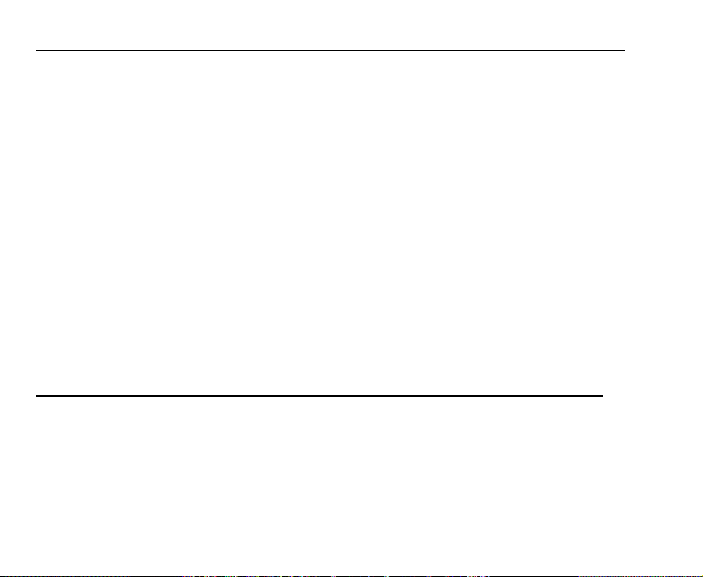
Situations that will sound the Alarm, if it is turned ON (a user setting), include -
• Entry into Decompression Mode.
• Air Time Remaining Bar Graph Alarm (a user setting).
• Air Time Remaining = 5 minutes, then 0 minutes.
• Turn Pressure Alarm (a user setting).
• End Pressure Alarm (a user setting).
• PO2 => than the Max PO2 Alarm (a user setting), or => 1.60 ATA.
• Descent deeper than the Max Depth Alarm (a user setting).
• Tissue Loading Bar Graph Alarm (a user setting).
• Dive Time Remaining Alarm (a use setting).
• Elapsed Dive Time Alarm (a use setting).
• O2 Accumulation => allowable per dive limit, or limit for a 24 hour period.
• Ascending above a required Decompression ceiling stop depth for less than 5 minutes
(referred to as a Conditional Violation).
• Ascent Rate exceeds 60 feet/minute (18 meters per minute) if greater than 60 feet (18
meters), or 30 feet/minute (9 meters/minute) at 60 feet (18 meters) and shallower.
• Loss of Transmitter Link signal for > 1 minute during Dive Modes.
A single short beep (which cannot be disabled) is emitted for the following -
• After the Diagnostic countdown, if everything is okay.
• If the unit automatically returns to Surface Mode from Simulator Mode.
• Upon completion of a Hot Swap battery change with calculations saved.
• Change from Delayed to Full Violation 5 minutes after the dive.
16
Page 17
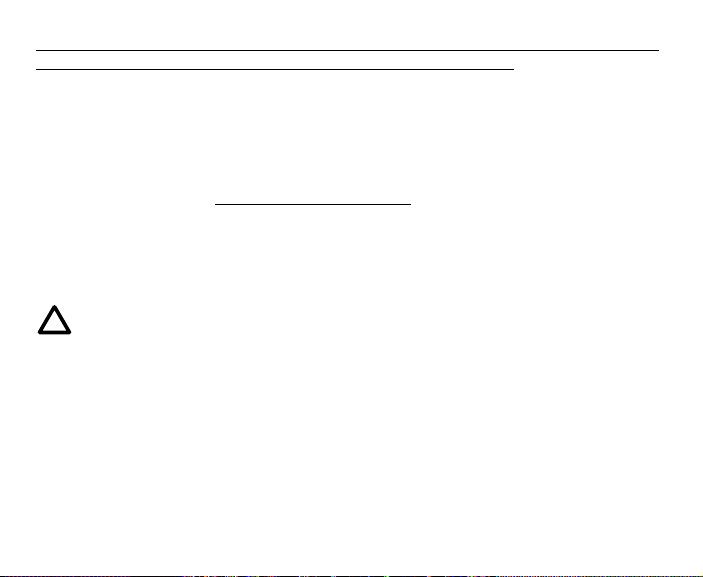
During the following situations, the 10 second continuous tone will be followed by a
5 second steady beep that will not turn off when acknowledged -
• Ascending above a required Decompression Ceiling Stop Depth for more than 5 minutes
(referred to as a Delayed Violation).
• Decompression requires a Ceiling Stop Depth of 70 feet/21 meters or deeper.
• Being on the Surface for 5 minutes after a Conditional Violation (Permanent Violation).
SMARTGLO® BACKLIGHT
To activate the Backlight - press the Side (Select) button.
• The Smart Glo® feature senses the intensity of natural light present. If a low level of light
is present, the Backlight will activate and illuminate the display for button depression
time plus the user set Duration time of 0, 3, or 7 seconds.
• Press the button again to activate as desired.
NOTE: Extensive use of the Backlight reduces estimated Battery life. Also,
the Backlight does not operate during a Low Battery Condition or when downloading data to a PC.
POWER SUPPLY
The Transmitter utilizes 1 - 3 volt, CR2 Lithium Battery and the Display Module utilizes 1 - 3
volt CR2450 Lithium Battery. They should provide from 50 dive hours of operation, if you
conduct 1 - one hour dive each time the unit is activated, to over 150 dive hours of operation, if you conduct 3 or more one dives each time the unit is activated.
17
Page 18
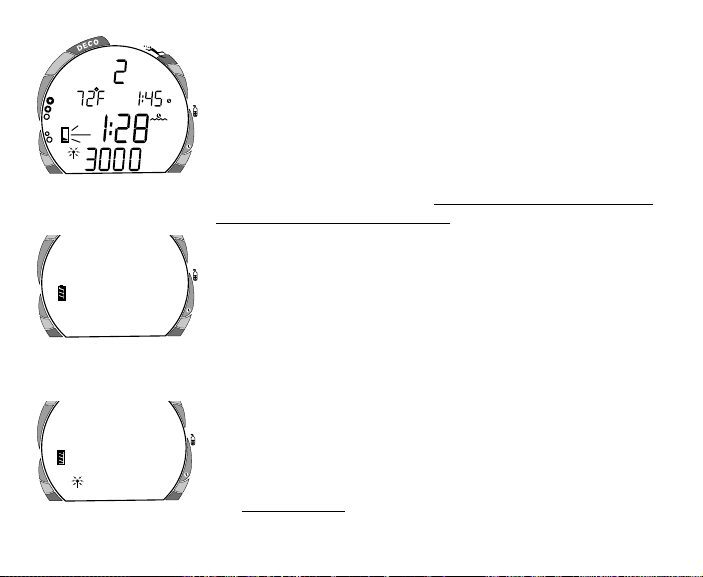
O
2
Fig. 8 - Low Battery
(Surface Mode)
O
2
Fig. 9A - Battery Indicator
Display Module
O
2
Fig. 9B - Battery Indicator
PSI
Transmitter
18
Low Battery Condition
Voltage level is checked upon activation and every 10 minutes
during operation. When a Low Battery Condition occurs (either
the Display Module or Transmitter), the Battery icon appears on
the display flashing during Surface Mode (Fig. 8) and Fly/Desat
Mode (after 2 hours on the surface following a dive).
ATR
To determine whether the Low Battery Condition involves the
Transmitter or Display Module - press the Side (Select) button for
2 seconds while in Surface Mode.
• The Battery icon will be displayed for 3 seconds indicating
the condition of the Display Module's Battery (Fig. 9A).
• If the Transmitter is active and linked to the Display Module,
the Battery icon and the Transmitter icon will then be displayed for 3 seconds indicating the condition of the
ATR
Transmitter's Battery (Fig. 9B).
• The display will then revert to Surface Mode.
• If 75 % of the Rated Power has been consumed (Low Battery
Condition), the Battery icon will only display 1 bar inside the
shell and it will flash as a warning that the Battery is to be
replaced prior to conducting any further dives.
• Battery condition cannot be checked during Dive Modes.
• If the unit did not display a Low Battery Condition prior to
ATR
entering the Dive Mode, and a Low Battery Condition occurs
during the dive, there will be sufficient Battery power to
maintain unit operation for the remainder of that dive.
Page 19
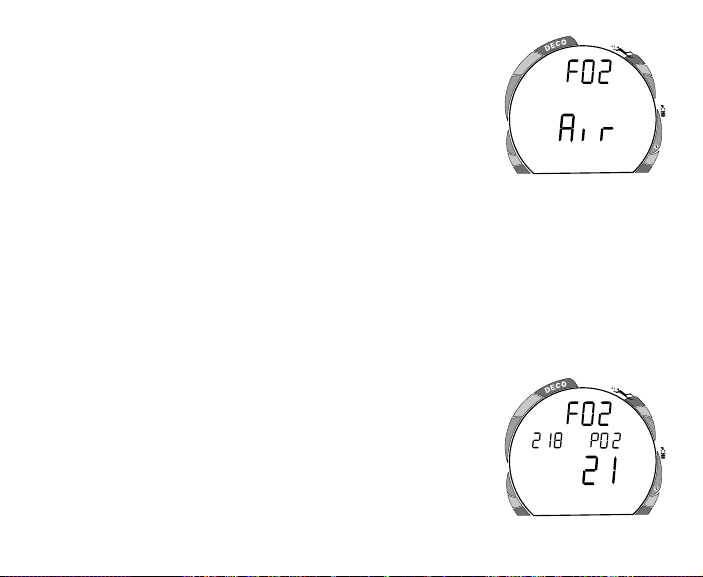
FO2 MODE
After Activation, the VT Pro will operate as an Air computer
without displaying information associated with oxygen calculations, unless it is set for a percentage of oxygen (FO2) other than
Air (a numerical value between 21 and 50 %).
When set with an FO2 value of 'Air' (Fig. 10), the VT Pro will
perform calculations the same as if FO2 were set for 21% oxygen, internally accounting for oxygen loading for any subsequent
Nitrox dives. However, oxygen related displays, warnings, and
the O2 Bar Graph will not appear on the display for that dive, or
subsequent dives, unless FO2 is set for a numerical value (21 -
50).
Once a dive is made with the unit set as a Nitrox Computer (FO2
set for a numerical value), it cannot be programmed to operate
as an Air Computer until 24 hours after the last dive. 'Air' will
not be displayed as an option in the FO2 Mode. However, you
can set FO2 for 21% for use with Air.
When FO2 is set at a value of 21% (Fig. 11), the unit will
remain set at 21% for subsequent nitrox dives until FO2 is set to
a higher value, or until it automatically turns off and is reactivated.
O
2
Fig. 10 - FO2 set for Air
O
2
Fig. 11 - FO2 set at 21%
ATR
ATR
19
Page 20
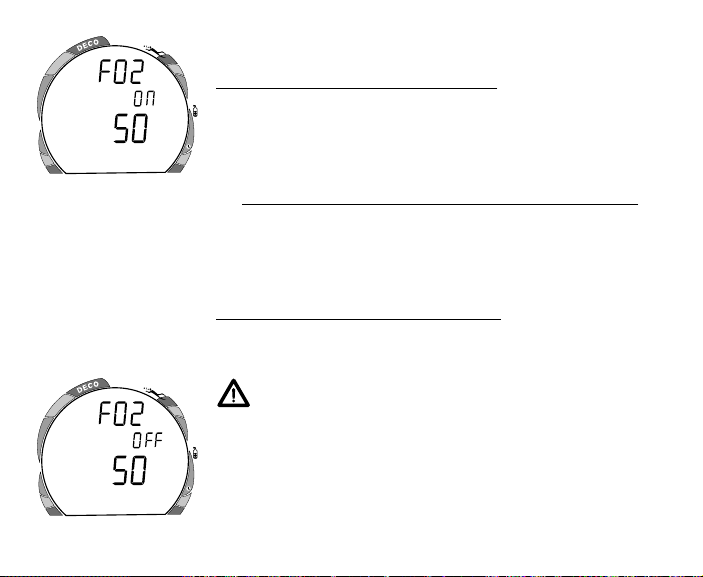
O
2
Fig. 12 - FO2 Default ON
O
2
Fig. 13 - FO2 Default OFF
20
FO2 50% Default
If the Default function is set to ON (Fig. 12) and FO2 is
set to a value 'greater than 21%', the FO2 set point value will
automatically revert to 50% 10 minutes after that dive. The
Maximum Depth that can be achieved with a PO2 of 1.60 ATA
will also be displayed.
ATR
• FO2 must therefore be reset for each repetitive nitrox dive,
or the value will automatically 'default' to 50(%) and the
dives will be calculated based on 50% O2 (50% nitrogen)
for oxygen calculations and 21% O2 (79% nitrogen) for
nitrogen calculations.
If the Default function is set to OFF (Fig. 13), the FO2
value for repetitive dives remains the same as previously set until
the set point is manually changed.
WARNING: When the unit shuts off, the FO2 set
point will default to AIR regardless if the 50% Default
is set ON or OFF. Always set, or verify, the FO2 set
point prior to each nitrox dive.
Setting FO2 for a nitrox dive is described on page 27.
ATR
Page 21
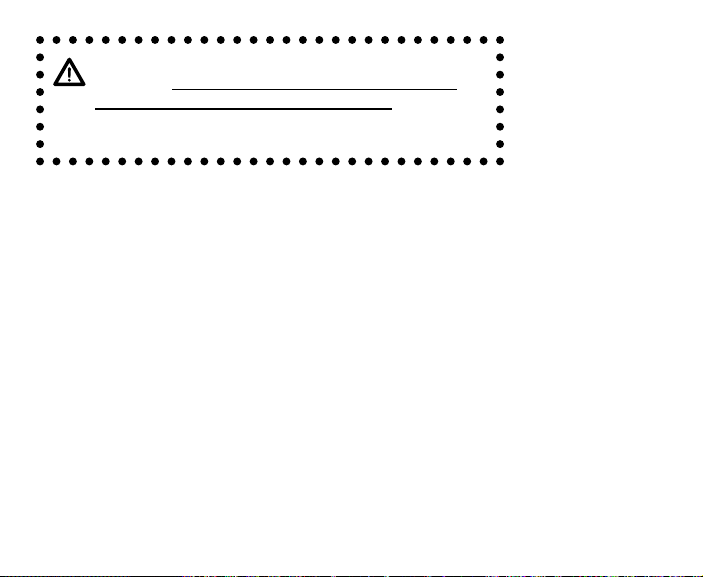
WARNING: Prior to diving with the VT Pro, you
must also read and understand the Oceanic Dive
Computer Safety and Reference Manual which
provides Important Warnings and Safety Recommendations as well as general product information.
SETUP AND ACTIVATION
21
Page 22
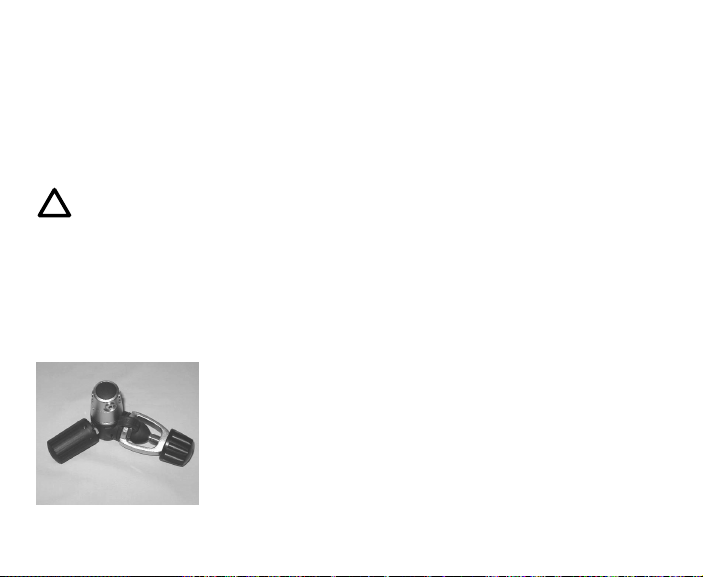
PRESSURE TRANSMITTER
Before you dive with the VT Pro, you will need to become familiar with the interactive
features and select desired settings. The Transmitter must be installed into the High Pressure
port of your Regulator First Stage, facing to one side (Fig. 14). Oceanic strongly recommends that installation be performed by an Authorized Oceanic Dealer at the time of
purchase. Instructions are provided on Page 92.
NOTE: The Transmitter is compatible with all Oceanic First Stages, but cannot
be guaranteed to fit certain models produced by other manufacturers. Check
with your Authorized Oceanic Dealer to verify compatibility with your Regulator First Stage.
For the Display Module to receive a Tank Pressure signal from the Transmitter, the 2 devices
must first be Linked. The Serial Number (code) of the Transmitter must be entered as the
Link Code in the Display Module.
The Link Code is preset when shipped from the factory. To verify
the Code, refer to Page 43.
ACTIVATION
Before activating the Display Module, the regulator containing
the Transmitter must be connected to a Tank and pressurized by
Fig. 14 - Transmitter
mounted on First Stage
slowly opening the Tank Valve. Tank Pressure of 50 PSI (3 BAR)
is required for the Transmitter to activate and send a signal.
22
Page 23
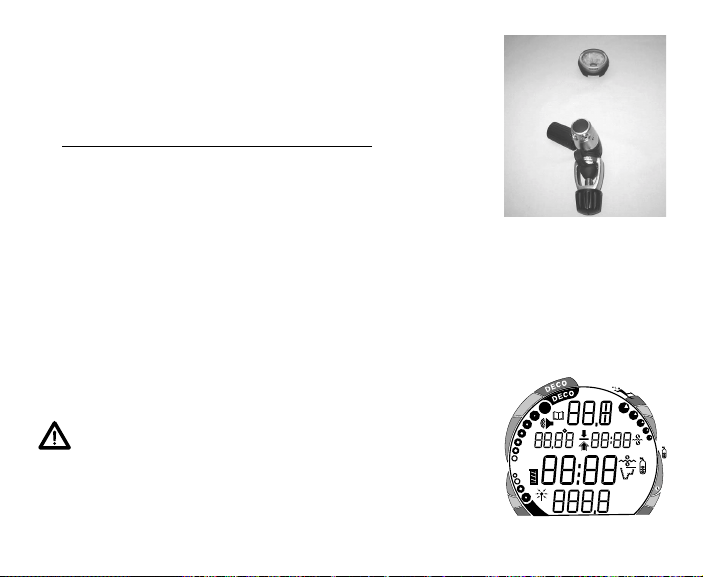
To Activate the VT Pro -
O
2
FEET
DEMO
ATR
5
10
20
30
40
50
60
0
O
2
PSI
BAR
M
MAX
O
2
M
A
X
• position the Display Module within 3 feet (1 meter) of and
parallel to the Transmitter (Fig. 15), holding it in this location
during activation.
• press and release the Front (Advance) Button.
• Upon manual activation, the unit will enter Diagnostic Mode
(Fig. 16), displaying all segments of the LCD as 8's, followed
by dashes (- -), then a countdown from 9 to 0. A single beep
will be emitted to indicate completion of the check. Diagnostic Mode checks the display, coded Transmitter frequency
Link, and battery voltage to ensure that everything is within
tolerance and functioning properly.
• After manual activation, it will also check the ambient barometric pressure, and calibrate its present depth as zero. At
elevations of 2,000 feet (610 meters) or higher, it will
recalibrate itself to measure depth in feet of fresh water
instead of feet of sea water.
WARNING: If the unit is manually activated at elevations higher than 14,000 feet (4,267 meters), it will
perform a diagnostic check followed by immediate
shutdown.
Fig. 15 - Positioning
during Activation
Fig. 16 - Diagnostic Mode
23
Page 24
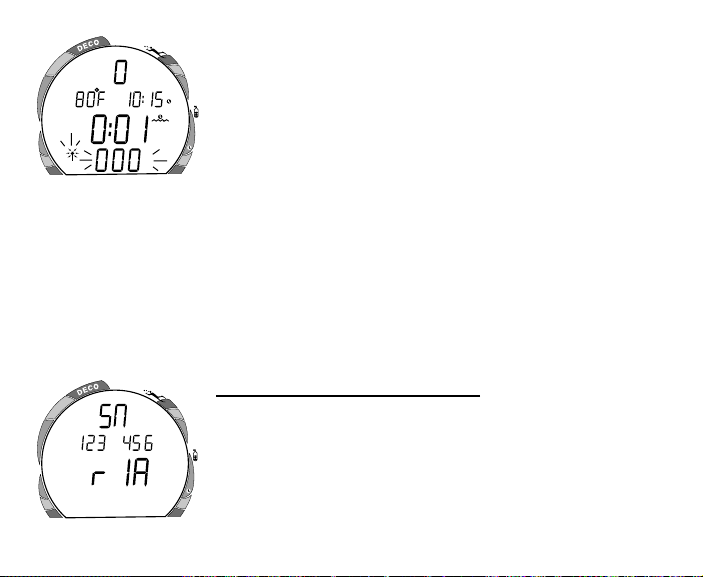
O
2
Fig. 17 - Loss of Link
(on surface)
O
2
Fig. 18 - Serial Number
24
During the Diagnostic check, Battery voltage of both the Display
Module and Transmitter are verified to determine if sufficient
voltage is available to maintain operation.
If there is not sufficient voltage for the Display Module, the unit
will deactivate. If there is not sufficient voltage in the Transmitter,
PSI
the Link icon and a Pressure value of 000 PSI (BAR) will flash (Fig.
ATR
17). This could also indicate one of the following conditions:
• The Transmitter was not pressurized prior to activation.
• The Display Module was not positioned in close proximity, or
parallel, to the Transmitter during activation.
• The Display Module was not set with the correct Link Code.
If the Transmitter signal is lost while on the surface, the Display
Module will stop searching for the signal after 10 minutes to save
its Battery power. The signal will automatically be restored upon
descending on a dive
Identification of the Display Module
To view a screen that displays the Display Module's serial number and firmware revision level, press and hold the front (Advance) button just before the Diagnostic countdown reaches 00.
An External Access request is initiated and the Serial Number
screen appears for as long as the button is held depressed (Fig.
18). Upon releasing the button, the unit shuts Off. Press the
ATR
button again to reactivate the Module.
Page 25
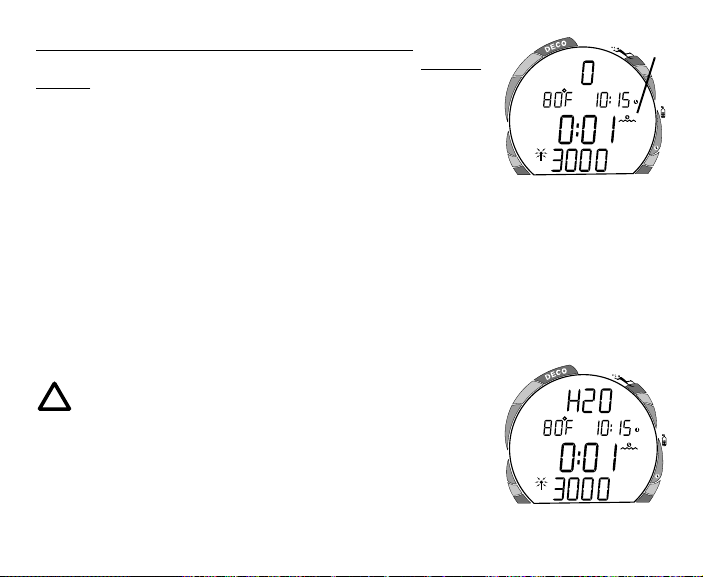
Backup Activation (only if Water Activation is set ON)
ATR
PSI
O
2
As a backup, the VT Pro will also automatically activate by water
contact. This is accomplished by bridging the gap between
contacts located on the Button stems and download Data Port.
The graphic H2O will be displayed as an indication that the
Module is wet.
If no dive is made within 2 hours after activation, the Display
Module will automatically deactivate. If the wet contacts are still
wet, it will reactivate and display the H2O graphic.
SURFACE MODE
Surface Mode, identified by the Surface Time icon (Fig. 19a),
follows Diagnostic Mode after Activation. Information includes
Dive Number '0' (no dive made yet), Temperature (and icon),
Time of Day (with icon), Surface Time (with colon flashing), and
Tank Pressure with graphic.
NOTE: If the unit is wet (contacts are bridged), the
graphic 'H2O' will appear in place of the dive number
(Fig. 20). After the unit is rinsed and dried, '0' will
replace 'H2O'.
To activate the Backlight:
• press the Side (Select) button.
O
2
Fig. 19 - Surface Mode
Fig. 20 - Surface Mode
PSI
(unit dry)
(unit wet)
a
ATR
25
Page 26
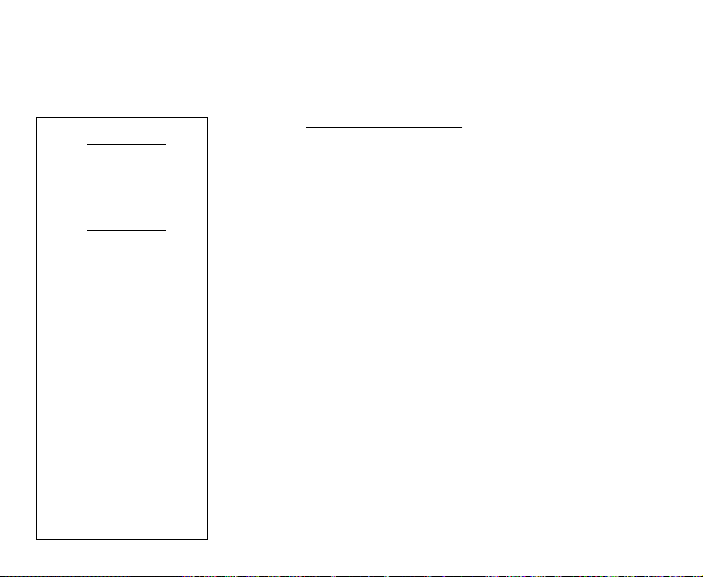
Accessing Other Modes
While in the Surface Mode you can access various other Modes
that are described in detail throughout this manual.
SET MODE #1
FO2 (for a Nitrox dive)
Max Depth alarm
Elapsed Dive Time alarm
PC (for download)
SET MODE #2
Units of Measure
Hour Format
Hour
Minute
Year
Month
Day
Audible alarm
Max TLBG alarm
ATRBG alarm
Turn Pressure alarm
End Pressure alarm
Dive Time Remaining alarm
Max PO2 alarm
FO2 Default
Backlight Duration
Sampling Rate
Gauge Mode
Water Activation
Link Code
26
• Press the Front (Advance) button to access a sequence that
includes Plan, Fly, DeSaturation, and Log Modes.
• Press the Side (Select) button to activate the Backlight.
• Press Both buttons (simultaneously) to access Set and Simulator Modes.
SET MODES
Settings are divided into 2 categories. Set Mode #1 includes
several settings that you would change more often and Set Mode
#2 includes those items not likely to change once you set them.
Set Mode 2 can be accessed by first entering settings in Set
Mode 1, or by bypassing Set Mode 1. Sequence is at the left.
Settings can be made one after the other, or you can access a
specific item that you want to set, bypassing others. Set points
can be advanced by scrolling (press/hold) or one increment at a
time (press/release less than 2 seconds).
To return to the Surface Mode at any time, simultaneously press
and hold Both buttons for 2 seconds.
Page 27
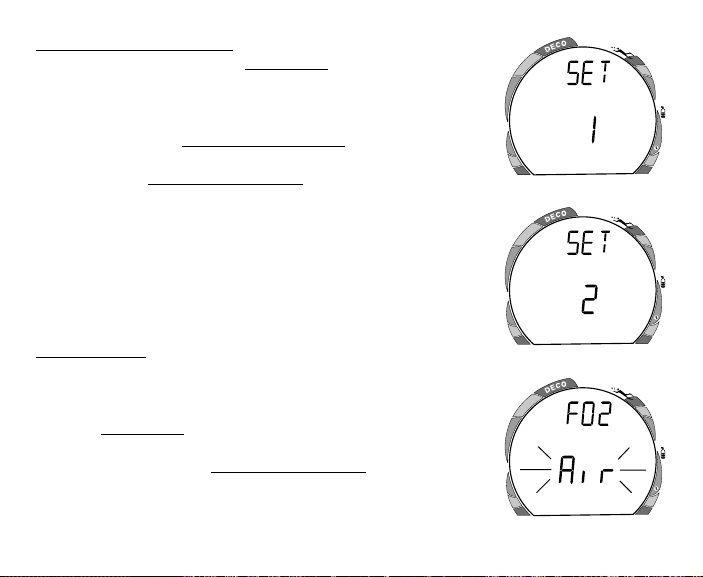
Set Mode Access Timing
While in Surface Mode, press Both buttons simultaneously and
hold -
• after 2 seconds, SET: 1 appears (Fig. 21)
• after 2 more seconds, SET: 2 appears (Fig. 22)
• Access is gained by releasing the buttons during the 2
second window in which SET: 1 or SET: 2 appears, then
pressing the Front (Advance) button.
• If the buttons are held longer, and SET 1 and 2 are both
bypassed, the unit will go to Simulator (Demo) Mode which is
described on page 75.
• While in the Set Mode, if neither button is pressed during a 2
minute period, the unit will revert to Surface Mode.
ENTERING SETTINGS -SET MODE #1
TO SET - FO2 (while in the Surface Mode)
Factory set for AIR, FO2 can also be set to values between 21
and 50% in increments of 1%.
• Press Both buttons simultaneously, release when SET: 1
appears (2 seconds).
• Press and release the Front (Advance) button, FO2 appears
with the set point value flashing (Fig. 23).
O
2
Fig. 21 - Set 1
O
2
Fig. 22 - Set 2
O
2
Fig. 23 - Set FO2
ATR
ATR
ATR
27
Page 28
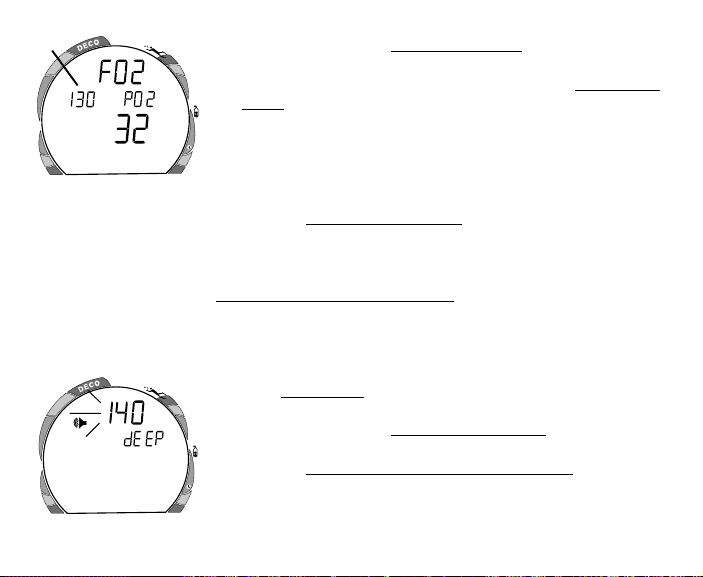
a
O
2
Fig. 24 - FO2 Set at 32%
O
2
Fig. 25 - Set Max Depth
28
FEET
MAX
• Press and release the Side (Select) button repeatedly to
increase the FO2 value from 21 to 50% in increments of 1%,
then display AIR again; - or - Press and hold the Side (Select)
button to scroll from AIR to 32%, then press and hold again to
scroll from 32 to 50%, then AIR.
• For each FO2 value that appears, the display indicates the
ATR
Maximum Depth that can be achieved for a PO2 of 1.60
ATA (Fig. 24a), or the PO2 Alarm set point. If FO2 is set for
AIR, no Depth value is displayed.
• Press the Front (Advance) button to accept the setting and
advance to Set Depth Alarm, or press and hold Both buttons
for 2 seconds to revert to Surface Mode.
TO SET - MAX DEPTH ALARM (while in the Surface Mode)
Factory set for 330 feet, the Alarm can be set to values between
30 feet (3 meters) and 330 feet ( 99 meters) in increments of 10
feet (3 meters).
• Press Both buttons simultaneously, release when SET: 1
appears (2 seconds).
• Press and release the Front (Advance) button, FO2 appears
with the value flashing.
• Press the Front (Advance) button 1 more time.
• The graphics FEET MAX and dEEP, and Alarm icon appear
ATR
with the Max Depth set point value flashing (Fig. 25).
Page 29
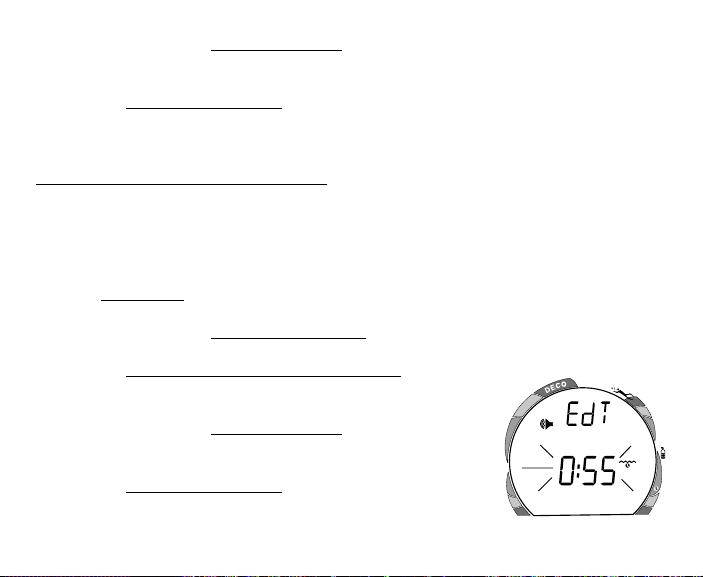
• Press and release the Side (Select) button until the desired
Depth Alarm value appears; or press and hold to scroll
through the set points.
• Press the Front (Advance) button to accept the setting and
advance to Elapsed Dive Time Alarm, or press and hold Both
buttons for 2 seconds to revert to Surface Mode.
TO SET - ELAPSED DIVE TIME ALARM
(while in the Surface Mode)
Factory set for 3:00 (hr:min), the Alarm can be set to values
between 0:10 and 3:00 (hr:min) in increments of 5 minutes.
• Press Both buttons simultaneously, release when SET: 1
appears (2 seconds).
• Press and release the Front (Advance) button, FO2 appears
with the set point value flashing.
• Press the Front (Advance) button 2 more times.
• The graphic EdT, and Alarm and Dive Time icons appear
with the Elapsed Dive Time value flashing (Fig. 26).
• Press and release the Side (Select) button until the desired
Alarm value appears; or press and hold to scroll through the
set points.
• Press the Front (Advance) button to accept the setting and
advance to PC Interface, or press and hold Both buttons for 2
seconds to revert to Surface Mode.
O
2
Fig. 26 - Set Dive Time
ATR
29
Page 30
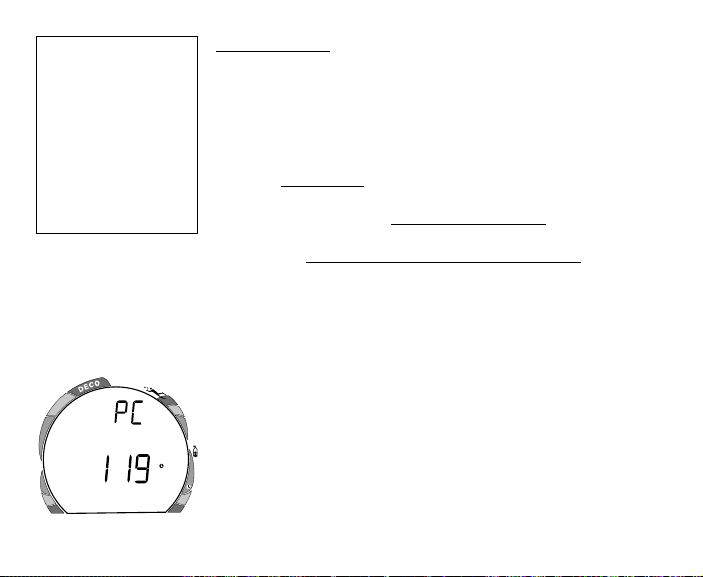
For more information
regarding PC
Interface, refer to
page 73 of this
manual and to
documents provided
with the OceanLog
PC download
product.
O
2
Fig. 27 - PC Download
30
PC INTERFACE
PC Interface is not a setting, it is included in the Set 1 menu for
easy access when data is to be downloaded (copied) to the PC
download software program for storage and viewing.
To download data (while in the Surface Mode)-
• Press Both buttons simultaneously, release when SET: 1
appears (2 seconds).
• Press and release the Front (Advance) button, FO2 appears
with the set point value flashing.
• Press the Front (Advance) button 3 more times.
• The graphic PC appears with a 120 second countdown timer
(Fig. 27). Download must be initiated before the timer
reaches 00 (within 2 minutes).
• Download is initiated by the external device requesting data
transfer (i.e., the PC download program).
• The unit reverts to Surface Mode after completion of the
Download operation, or after 2 minutes if neither button is
pressed.
ENTERING SETTINGS - SET MODE #2
These settings are ones that are not likely to change. To save
ATR
time at the dive site, verify the set points and adjust them as
desired prior to departing on the day's dive trip.
Page 31

TO SET - UNITS OF MEASURE (while in the Surface Mode)
Factory set for Imperial, Units of Measure can also be set for
Metric.
• Press Both buttons simultaneously, release when SET: 2
appears (4 seconds).
• Press and release the Front (Advance) button, the Units screen
appears with the graphics FT, F, and PSI (or M, C, and BAR)
flashing (Fig. 28).
• Press and release the Side (Select) button to toggle between
Imperial and Metric units.
• Press the Front (Advance) button to accept the setting and
advance to Set Hour Format, or press and hold Both buttons
for 2 seconds to revert to Surface Mode.
TO SET - HOUR FORMAT (while in the Surface Mode)
Factory set for 12 Hr (12: Am to 11: Pm), the Format can also be
set for 24 Hr (0: to 23: hours).
• Press Both buttons simultaneously, release when SET: 2
appears (4 seconds).
• Press and release the Front (Advance) button, the Units screen
appears with the set point flashing.
• Press the Front (Advance) button 1 more time.
• The graphic Hour appears with 12 (or 24) flashing (Fig.
29).
O
2
Fig. 28 - Set Units of Measure
O
2
Fig. 29 - Set Hour Format
ATR
ATR
31
Page 32

O
2
Fig. 30 - Set Hour
O
2
Fig. 31 - Set Minute
32
Setting Hour Format (continued) -
• Press and release the Side (Select) button to toggle between
12 and 24.
• Press the Front (Advance) button to accept the setting and
advance to Set Hour, or press and hold Both buttons for 2
seconds to revert to Surface Mode.
ATR
TO SET - TIME (while in the Surface Mode)
Set for factory local time, the Time can be set to values between
1:00 and 12:59 (AM/PM) or 0:00 and 23:59.
• Press Both buttons simultaneously, release when SET: 2
appears (4 seconds).
• Press and release the Front (Advance) button, the Units screen
appears with the set point flashing.
• Press the Front (Advance) button 2 more times.
• Time appears with the Hour value flashing (Fig. 30).
• Press and hold the Side (Select) button to scroll through the
Hour values in increments of one hour.
• Press the Front (Advance) button to accept the setting.
• The Minute value flashes (Fig. 31).
• Press and hold the Side (Select) button to scroll through the
Minute values in increments of one minute.
• Press the Front (Advance) button to accept the setting and
ATR
advance to Set Year.
Page 33

TO SET - DATE (after setting Time)
Factory set for the factory local Date, the Date can be set to
values between 01/01/02 and 12/31/20.
When set for Metric Units of Measure, Month appears to the
right of Day.
• After having set and accepted the Time, the Date appears
with the graphic dAY, and Year value flashing (Fig. 32).
• Press and hold the Side (Select) button to scroll through the
Year values in increments of one Year.
• Press the Front (Advance) button to accept the setting.
• The Month value flashes (Fig. 33).
O
2
Fig. 32 - Set Year
ATR
• Press and release the Side (Select) button to scroll through the
Month values in increments of one month.
• Press the Front (Advance) button to accept the setting.
• The Day value flashes (Fig. 34).
• Press and hold the Side (Select) button to scroll through the
Day values in increments of one day.
• Press the Front (Advance) button to accept the setting and
advance to Set Audible Alarm, or press and hold Both buttons
for 2 seconds to revert to Surface Mode.
O
2
Fig. 33 - Set Month
O
2
Fig. 34 - Set Day
ATR
ATR
33
Page 34

O
2
Fig. 35 - Set Audible Alarm
34
TO SET - AUDIBLE ALARM (while in the Surface Mode)
Factory set for ON, the Alarm can be also be set to OFF. This
setting also applies to the red LED Warning Indicator that is
synchronized with the Audible Alarm.
When set OFF, the Alarm will not sound during the conditions
described on page 16.
• Press Both buttons simultaneously, release when SET: 2
appears (4 seconds).
• Press and release the Front (Advance) button, the Units screen
appears with the set point flashing.
• Press the Front (Advance) button 7 more times.
• The graphic ALM and Alarm (speaker) icon appear with On
(or OFF) flashing (Fig. 35).
• Press and release the Side (Select) button to toggle between
ON and OFF.
• Press the Front (Advance) button to accept the setting and
advance to Set Max TLBG Alarm, or press and hold Both
buttons for 2 seconds to revert to Surface Mode.
TO SET - MAX TLBG ALARM (while in the Surface Mode)
Factory set for DECO (all 8 segments), the Maximum Tissue
Loading Bar Graph (TLBG) Alarm can be set to values between
DECO (all 8 segments) and 1 segment.
ATR
Page 35

Setting TLBG Alarm (continued) -
• Press Both buttons simultaneously, release when SET: 2
appears (4 seconds).
• Press and release the Front (Advance) button, the Units screen
appears with the set point flashing.
• Press the Front (Advance) button 8 more times.
• The graphic ndc and Alarm (speaker) icon appear with the
TLBG Alarm value flashing (Fig. 36).
• Press and release the Side (Select) button to decrease the
number of segments one at a time.
• Press the Front (Advance) button to accept the setting and
advance to Set Air Time Remaining Alarm, or press and hold
Both buttons for 2 seconds to revert to Surface Mode.
TO SET - ATRBG ALARM (while in the Surface Mode)
Factory set for 5 minutes, the Air Time Remaining Bar Graph
(ATRBG) Alarm can be set to values of 0, 5 to 60 minutes in
increments of 5 minutes.
• Press Both buttons simultaneously, release when SET: 2
appears (4 seconds).
• Press and release the Front (Advance) button, the Units screen
appears with the set point flashing.
• Press the Front (Advance) button 9 more times.
• The graphic Atr, and Alarm (speaker) and Cylinder icons
appear with the ATRBG Alarm value flashing (Fig. 37).
O
2
Fig. 36 - Set TLBG Alarm
O
2
Fig. 37 - Set ATRBG Alarm
ATR
20
10
5
0
ATR
60
50
40
30
35
Page 36

O
2
Fig. 39 - Set Turn Pressure
PSI
Alarm
36
Setting ATRBG Alarm (continued) -
• Press and release the Side (Select) button to decrease the
Alarm value in increments of 5 minutes. Or press and hold to
scroll.
• Press the Front (Advance) button to accept the setting and
advance to Set Turn Pressure Alarm, or press and hold Both
buttons for 2 seconds to revert to Surface Mode.
TO SET - TURN PRESSURE ALARM (while in Surface Mode)
Factory set for OFF (disabled), the Turn Pressure Alarm can be
set to values between 1000 and 3000 PSI (69 to 205 BAR) in
increments of 250 PSI (17 BAR).
• Press Both buttons simultaneously, release when SET: 2
appears.
• Press and release the Front (Advance) button, the Units screen
appears with the set point flashing.
• Press the Front (Advance) button 10 more times.
• The graphic trn and Alarm (speaker) icon appear with the
Turn Pressure Alarm value flashing (Fig. 39).
• Press and hold the Side (Select) button to scroll through the
Alarm values in increments of 250 PSI (17 BAR).
• Press the Front (Advance) button to accept the setting and
ATR
advance to Set End Pressure Alarm, or press and hold Both
buttons for 2 seconds to revert to Surface Mode.
Page 37

TO SET - END PRESSURE ALARM (while in Surface Mode)
Factory set for 300 PSI, the End Pressure Alarm can be set to
values between 300 and 1500 PSI (20 to 104 BAR) in increments
of 100 PSI (7 BAR).
• Press Both buttons simultaneously, release when SET: 2
appears (4 seconds).
• Press and release the Front (Advance) button, the Units screen
appears with the set point flashing.
• Press the Front (Advance) button 11 more times.
• The graphic End and Alarm (speaker) icon appear with the
End Pressure Alarm value flashing (Fig. 40).
• Press and hold the Side (Select) button to scroll through the
Alarm values in increments of 100 PSI (6 BAR).
• Press the Front (Advance) button to accept the setting and
advance to Set Dive Time Remaining Alarm, or press and
hold Both buttons for 2 seconds to revert to Surface Mode.
TO SET - DIVE TIME REMAINING ALARM
(while in the Surface Mode)
Factory set for 5 minutes, the Dive Time Remaining Alarm can be
set to values between 0:00 and 0:20 (minutes) in increments of 1
minute.
BAR
O
2
Fig. 40 - Set End Pressure
Alarm
ATR
37
Page 38

O
2
Fig. 41 - Set Dive Time
Remaining Alarm
O
2
Fig. 42 - Set Max PO2 Alarm
38
Setting Dive Time Remaining (continued) -
• Press Both buttons simultaneously, release when SET: 2
appears (4 seconds).
• Press and release the Front (Advance) button, the Units screen
appears with the set point flashing.
• Press the Front (Advance) button 12 more times.
• The graphic dtr, and Alarm (speaker) and Dive Mode icons
ATR
appear with the Dive Time Remaining value flashing
(Fig. 41).
• Press and hold the Side (Select) button to scroll through the
Alarm values in increments of one minute.
• Press the Front (Advance) button to accept the setting and
advance to Set Max PO2 Alarm, or press and hold Both
buttons for 2 seconds to revert to Surface Mode.
TO SET - MAXIMUM PO2 ALARM (while in Surface Mode)
Factory set for 1.60 (ATA), the Maximum PO2 Alarm can be set
to values between 1.20 and 1.60 (ATA) in increments of .1 ATA.
• Press Both buttons simultaneously, release when SET: 2
appears (4 seconds).
• Press and release the Front (Advance) button, the Units screen
appears with the set point flashing.
• Press the Front (Advance) button 13 more times.
• The graphic PO2 and Alarm (speaker) icon appear with the
ATR
PO2 value flashing (Fig. 42).
Page 39

Setting PO2 Alarm (continued) -
ATR
O
2
• Press and release the Side (Select) button to advance the
Alarm value in increments of .10 (ATA).
• Press the Front (Advance) button to accept the setting and
advance to Set FO2 50% Default, or press and hold Both
buttons for 2 seconds to revert to Surface Mode.
TO SET - FO2 50% DEFAULT (while in the Surface Mode)
Factory set ON, the FO2 50% Default feature can be set to OFF.
Effects of this feature set ON or OFF are described on page 20.
• Press Both buttons simultaneously, release when SET: 2
appears (4 seconds).
• Press and release the Front (Advance) button, the Units screen
appears with the set point flashing.
• Press the Front (Advance) button 14 more times.
• The graphics FO2 and 50 appear with ON (or OFF) flashing (Fig. 43).
• Press and release the Side (Select) button to toggle between
ON and OFF.
• Press the Front (Advance) button to accept the setting and
advance to Set Backlight Duration, or press and hold Both
buttons for 2 seconds to revert to Surface Mode.
Fig. 43 - Set FO2 Default
39
Page 40

O
2
Fig. 44 - Set Backlight
Duration
40
TO SET - BACKLIGHT DURATION (while in Surface Mode)
Factory set for 3 seconds, the Backlight Duration can be set to
values of 0, 3, or 7 seconds. This is the length of time the Backlight stays On after the button is released.
• Press Both buttons simultaneously, release when SET: 2
appears (4 seconds).
• Press and release the Front (Advance) button, the Units screen
appears with the set point flashing.
• Press the Front (Advance) button 15 more times.
• The graphic GLO and Time icon appear with the Duration
value flashing (Fig. 44).
• Press and release the Side (Select) button to advance the
Duration from :00 to :03 to :07 (seconds).
• Press the Front (Advance) button to accept the setting and
advance to Set Sampling Rate, or press and hold Both buttons
for 2 seconds to revert to Surface Mode.
TO SET - PC SAMPLING RATE (while in Surface Mode)
Factory set at 15 seconds, the Sampling Rate can be set at values
of 2, 15, 30, or 60 seconds, or 2, 5, or 10 feet (.5, 1.5, or 3
meters).
Sampling Rate is the interval at which data samples are recorded
ATR
during a dive for subsequent download to the PC program. This
setting has no effect on displayed or Log data.
Page 41

Setting Sampling Rate (continued) -
ATR
O
2
• Press Both buttons simultaneously, release when SET: 2
appears (4 seconds).
• Press and release the Front (Advance) button, the Units screen
appears with the set point flashing.
• Press the Front (Advance) button 16 more times.
• The graphics SR and SECS appear with the Sampling
Rate value flashing (Fig. 45).
• Press and release the Side (Select) button advance the Rate
O
2
Fig. 45 - Set Sampling Rate
one selection at a time.
• Press the Front (Advance) button to accept the setting and advance to Set Digital Gauge
Mode, or press and hold Both buttons for 2 seconds to revert to Surface Mode.
TO SET - DIGITAL GAUGE MODE (while in Surface Mode)
Factory set OFF, Digital Gauge Mode can be set ON. Once a dive is made with this
feature set ON, the setting will be locked ON for 24 hours after the dive. Set Digital
Gauge Mode will not appear as a selection during that 24 hour period. Effects of this
feature being ON or OFF are described on page 63.
• Press Both buttons simultaneously, release when SET: 2
appears (4 seconds).
• Press and release the Front (Advance) button, the Units screen
appears with the set point flashing.
• Press the Front (Advance) button 17 more times.
• The graphic GAU appears with OFF (or ON) flashing (Fig.
46).
Fig. 46 - Set Gauge Mode
ATR
41
Page 42

WARNING: If
this feature is
set for OFF, the
VT Pro must be
manually
activated prior
to commencing
a dive.
O
2
Fig. 47 - Set Water Activation
ATR
42
Setting Digital Gauge Mode (continued) -
• Press and release the Side (Select) button to toggle between
ON and OFF.
• Press the Front (Advance) button to accept the setting and
advance to Set Water Activation, or press and hold Both
buttons for 2 seconds to revert to Surface Mode.
TO SET - WATER ACTIVATION (while in Surface Mode)
Factory set for ON, the Water Activation feature can also be set
for OFF (disabled) to prevent inadvertent activation during travel
or storage. When set ON, the VT Pro will automatically Activate
when immersed in water.
• Press Both buttons simultaneously, release when SET: 2
appears (4 seconds).
• Press and release the Front (Advance) button, the Units screen
appears with the set point flashing.
• Press the Front (Advance) button 18 more times
(17 more times after a dive in Digital Gauge Mode).
• The graphics ACT and H20 appear with ON (or OFF)
flashing (Fig. 47).
• Press and release the Side (Select) button to toggle between
ON and OFF.
• Press the Front (Advance) button to accept the setting and
revert to Surface Mode.
Page 43

TO SET -LINK CODE (while in Surface Mode)
Factory set for ON and the Serial Number of the Transmitter
shipped with the Display Module, the 6 digit Code can be set for
OFF or numbers ranging from 000000 to 999999.
When set OFF, the Display Module's receiver is disabled and no
displays or calculations relating to Pressure are provided.
• Press Both buttons simultaneously, release when SET: 2
appears (4 seconds).
• Press and release the Front (Advance) button, the Units screen
appears with the set point flashing.
• Press the Front (Advance) button 19 more times
(18 more times after a dive in Digital Gauge Mode).
• The graphics tid and ON (or OFF) appear with On (or OFF)
flashing.
• Press and release the Side (Select) button to toggle between
ON and OFF.
• Press the Front (Advance) button to accept the setting. If OFF
is selected (Fig. 48), operation reverts to Surface Mode. If
ON is selected, the First digit of the Code begins to flash (Fig.
49).
• Press and release the Side (Select) button to change the First
digit.
• Press the Front (Advance) button to accept the First digit. The
Second digit begins to flash.
O
2
Fig. 48 - Set Link Code OFF
O
2
Fig. 49 - Set Link Code ON
ATR
ATR
43
Page 44

44
Setting Link Code (continued) -
• Press and release the Side (Select) button to change the
Second digit.
• Press the Front (Advance) button to accept the Second digit.
The Third digit begins to flash.
• Press and release the Side (Select) button to change the Third
digit.
• Press the Front (Advance) button to accept the Third digit.
The Forth digit begins to flash.
• Press and release the Side (Select) button to change the
Fourth digit.
• Press the Front (Advance) button to accept the Fourth digit.
The Fifth digit begins to flash.
• Press and release the Side (Select) button to change the Fifth
digit.
• Press the Front (Advance) button to accept the Fifth digit. The
Sixth digit begins to flash.
• Press and release the Side (Select) button to change the Sixth
digit.
• Press the Front (Advance) button to accept the 6 digit Code
R
R
E
E
S
V
P
I
O
D
N
E
S
L
I
B
and/or advance to Surface Mode
Page 45

WARNING: Prior to diving with the VT Pro, you
must also read and understand the Oceanic Dive
Computer Safety and Reference Manual which
provides Important Warnings and Safety Recommendations as well as general product information.
PLAN and DIVE MODES
45
Page 46

Poor
Reception
Area
Poor
Reception
Distance
(greater than 3 feet/1 meter)
Best
Reception
Area
Poor
Reception
Area
46
Poor
Reception
Area
Fig. 50 - Transmitter Signal Reception Guide
Poor
Reception
Area
Page 47

POSITIONING OF THE DISPLAY MODULE
FEET
ATR
0
PSI
O
2
The Transmitter emits a low frequency signal that radiates outward in a semicircular pattern
that is parallel to the length dimension of the Transmitter. A coiled antenna inside the
Display Module receives the signal when it is positioned within a zone parallel to or at a
45 degree angle to the Transmitter as shown on page 46 Fig. 50.
The Display Module cannot effectively receive a signal when it is held out to the sides of the
Transmitter or held at distances greater than 6 feet (2 meters( in front of the Transmitter.
Best reception is achieved when the Display Module is within 3 feet (1 meter) of the Transmitter.
When installed into the high pressure port of the Regulator First Stage, the Transmitter must
be positioned so that it faces horizontally outward from the Tank Valve.
Link Interruption Underwater
During a dive, you may at times move the Display Module out of
the signal pattern of the Transmitter, resulting in a temporary
interruption of the Link signal.
An interruption lasting greater than 12 seconds will cause the
Tank Pressure value to flash, the Link icon to flash, and the
Audible Alarm to sound (Fig. 51). The Link will be restored
within 4 seconds after the Display Module is moved back into its
correct position.
Fig. 51 - Link Interruption
Underwater
47
Page 48

Depth NDL
feet (meters) hours:mins
30 (9) 4:20 (4:43)
40 (12) 2:17 (2:24)
50 (15) 1:21 (1:25)
60 (18) :57 (:59)
70 (21) :40 (:41)
80 (24) :30 (:32)
90 (27) :24 (:25)
100 (30) :19 (:20)
110 (33) :16 (:17)
120 (36) :13 (:14)
130 (39) :11 (:11)
140 (42) :09 (:09)
150 (45) :08 (:08)
160 (48) :07 (:07)
170 (51) :07 (:06)
180 (54) :06 (:06)
190 (57) :05 (:05)
No Decompression
Limits
for an Air Dive
at Sea Level
(no dive made yet)
48
An interruption of the Link may also occur while the Display
Module is in an area within 3 to 4 feet (1 meter) of a running
Dive Propulsion Vehicle. The Link will be restored within 4
seconds after the Vehicle is shut off or the Display Module is
moved out of that area. When using a Strobe, a temporary
interruption may occur shortly after the Strobe flashes. The Link
will be restored within 4 seconds.
PRE DIVE PLANNING SEQUENCE
Oceanic strongly recommends that you review the
Pre Dive Planning Sequence (PDPS) prior to every
dive to help you plan your dive as required to avoid
exceeding no decompression or oxygen exposure
limits. This is especially important for repetitive dives when the
PDPS indicates adjusted dive times that are available for the next
dive, based on residual nitrogen or oxygen accumulation (whichever is in control) following the last dive and surface interval.
The PDPS provides a sequence of theoretical dive times available
for depths ranging from 30 feet (9 meters) to 190 feet (57 meters)
in 10 foot (3 meter) increments. During the sequence, no decompression times are only displayed for depths where there is at
least 1 minute of theoretical dive time available at the depth,
taking into account descent and ascent rates of 60 feet (18
meters) per minute.
Page 49

To access the Pre Dive Planning Sequence
FEET
ATR
O
2
O
2
(while in the Surface mode) -
• Press the Front (Advance) button 1 time
• Press and release the Side (Select) button to advance through
the Depths/Times, one screen at a time; and then return to
Surface Mode.
• The unit will revert to Surface Mode after 2 minutes if no
button is pressed.
• With each depth displayed by the Pre Dive Planning Sequence, you will see either predicted no decompression limits
(NDLs) based upon your previous dive profiles (if calculated
to be nitrogen controlled), or predicted oxygen tolerance
limits (OTLs) based upon either a single dive exposure or your
24 hour accumulation of oxygen (if calculated to be oxygen
controlled).
• The Maximum Depth allowed for the PO2 Alarm value set
and FO2 set point will also be displayed.
• Depths greater than the Maximum Depth that can be
achieved for a PO2 of 1.60 ATA will not be displayed.
• If the Tissue Loading Bar Graph is displayed (Fig. 52a), that
next dive is calculated to be controlled by nitrogen loading.
• If the O2BG and O2 symbol are displayed (Fig. 53a), it is
calculated to be controlled by oxygen loading.
a
O
2
Fig. 52 - Nitrogen Control
a
Fig. 53 - Oxygen Control
FEET
ATR
49
Page 50

NOTE: The VT Pro will store oxygen accumulation calculations for up to 10
dives conducted during a 24 hour period. If the maximum limit for oxygen
loading has been exceeded for that day (24 hour period), all of the segments of
the O2 Bar Graph will be displayed flashing .
Depth/Time values will not appear until the O2 Bar Graph recedes into the
green (normal) zone (i.e., your daily oxygen dosage decreases an amount
equivalent to the amount accumulated during the latest dive completed).
TISSUE LOADING BAR GRAPH (Fig. 54a)
As your Depth and Elapsed Dive Time increase, the Tissue
Loading Bar Graph (TLBG) will add segments (green toward red)
to represent the absorption of nitrogen.
While ascending to shallower depths, the number of segments
displayed will begin to recede, offering a graphic representation
of your multilevel diving capability.
a
FEET
OXYGEN ACCUMULATION BAR GRAPH (Fig. 54b)
If FO2 was set for a numerical value (nitrox), the Oxygen Accumulation (O2) Bar Graph will add segments (green toward red)
to represent oxygen accumulation for that dive, or 24 hour
20
period, whichever amount is greater.
10
5
PSI
0
O
2
b
Fig. 54 - TLBG & O2BG
ATR
50
Page 51

VARIABLE ASCENT RATE INDICATOR
The Variable Ascent Rate Indicator (VARI) shows how fast you
are ascending. When you exceed the maximum recommended
Ascent Rate for the depth you are at, it will enter the red (Too
Fast) zone and you will be alerted all segments of the Bar Graph
flashing (Fig. 55), an Audible alarm, and the red LED Warning
Indicator, unless set OFF. The warnings will stop when your
Ascent Rate is slowed.
• At depths greater than 60 feet (18 meters), maximum recom-
mended rate is 60 feet/minute (18 meters/minute).
• At depths of 60 feet (18 meters) and shallower, maximum
recommended rate is 30 feet/minute (9 meters/minute).
AIR TIME REMAINING BAR GRAPH
The Air Time Remaining Bar Graph (ATRBG) (Fig. 56a) displays
remaining breathing gas times of 60 minutes and less. As Air
Time Remaining decreases, segments are removed from the Bar
Graph from the top (green) toward the bottom (red) in increments
of 10/5 minutes (from 60 to 0 minutes).
When the time decreases to the Alarm set point , the Audible
Alarm will emit a beep and the red Warning LED will flash until
acknowledged. You should begin a safe controlled ascent to the
surface.
FEET
PSI
O
2
Fig. 55 - Ascent Too Fast
O
2
Fig. 56 - ATRBG
0
FEET
PSI
0
20
10
5
ATR
a
5
ATR
51
Page 52

CONTROL OF DISPLAYS
During No Decompression conditions, up to 4 Main Displays of
information are available. Each provides Depth, Dive Time
Remaining, Mode icon (Fig. 57) and additional information. The
intent of this feature is to provide you with control of how much
information is displayed at any given time during the dive.
You can change from one Main Display to another as often
as desired by pressing the Front (Advance) button. The
Display will not automatically revert to a default display. An
exception to this is during a No Decompression dive Safety
Stop (described on page 54).
O
2
Fig. 57 - No Deco Mode
52
No Deco
Mode icon
FEET
20
10
5
PSI
0
ATR
During Cautionary situations (e.g., Decompression, High PO2,
etc.), there is a Main Default Display of important information
relevant to the specific condition.
You can access Alternate Displays that will automatically
revert to the Main Default Display after 3 seconds.
To activate the Backlight during a dive, press the Side (Select)
button.
• The display will be illuminated as long as the button is depressed, plus the Backlight Duration time that has been set
(0, 3, or 7 seconds).
• The Backlight will not activate during a Low Battery condition.
Page 53

NO DECOMPRESSION DIVE MODE
FEET
ATR
5
10
20
0
PSI
O
2
FEET
ATR
5
10
20
0
PSI
O
2
M
A
X
FEET
ATR
5
10
20
0
PSI
O
2
The VT Pro will enter the No Decompression Dive Mode when
you descend deeper than 4 feet (1.2 meters).
No Deco Dive Mode - Main Display #1 (Fig. 58)
Information includes Current Depth, Dive Time Remaining and
Mode icon, Tank Pressure, and the applicable bar graphs.
• Press and release the Front (Advance) button to view Display
#2.
No Deco Dive Mode - Main Display #2 (Fig. 59)
Information includes Current Depth, Max Depth for that dive and
icon, Elapsed Dive Time and icon, Dive Time Remaining and
Mode icon, Tank Pressure, and the applicable bar graphs.
Fig. 58 - No Deco #1
• Press and release the Front (Advance) button again to view
Display #3.
No Deco Dive Mode - Main Display #3 (Fig. 60)
Information includes Current Depth, Temperature, Time of Day,
Dive Time Remaining and Mode icon, Tank Pressure, and the
applicable bar graphs.
• Press and release the Front (Advance) button again to view
Display #4 (if a Nitrox dive), or Display #1 (if an Air dive).
Fig. 59 - No Deco #2
Fig. 60 - No Deco #3
53
Page 54

FEET
20
10
PSI
5
0
O
2
ATR
Fig. 61 - No Deco #4
FEET
20
10
5
PSI
0
O
2
Fig. 62 - No Deco Secondary
O
2
Fig. 63 - No Deco Safety
Stop
ATR
FEET
20
10
PSI
5
0
ATR
54
No Decompression Dive Mode - Display #4 (Fig. 61)
Information includes - Current Depth, current value of PO2 (if a
nitrox dive) and PO2 graphic, Dive Time Remaining and icon,
Tank Pressure, and applicable bar graphs.
• press the Front (Advance) button to view Display #1.
No Decompression Dive Mode - Secondary Display (Fig. 62)
Information includes Current Depth, Air Time Remaining (and
Mode icon), and applicable bar graphs.
To view, press the Front (Advance) button for 2 seconds.
The Secondary Display will remain on the screen for 3 seconds
then revert back to the Main Display previously selected (#1 - 4).
No Decompression Dive Mode - SAFETY STOP (Fig. 63)
Upon ascending to 20 feet (6 meters) on any No Decompression
dive in which depth exceeded 30 feet (9 meters), a short beep
will be emitted and a Safety Stop at 15 feet (4.5 meters) will
appear on the display with a 3 minute countdown timer that
counts down from 3:00 to :00 (min:sec).
30
Information includes Current Depth, Stop Depth (15 feet or 4.5
meters), Stop Bar icon, Countdown Timer, Dive Time Remaining,
Cylinder Pressure, and applicable bar graphs.
Page 55

The Safety Stop will be displayed until the countdown times out, or you descend below 30
feet (10 meters), or you surface. There is no Penalty if you surface prior to completing the
Safety Stop.
DECOMPRESSION DIVE MODE
The VT Pro is designed to help you by providing a representation of how close you are to
entering Decompression. Decompression Dive Mode (Fig. 64) activates when theoretical
No Decompression time/depth limits are exceeded.
Upon entering Decompression Mode, the Audible Alarm will sound and the red LED Warning Light will flash for 10 seconds (unless set OFF), or until acknowledged.
• Press and hold the Front (Advance) button for 2 seconds to
acknowledge/silence the Audible Alarm (unless set OFF).
• The UP Arrow and Deco Bar will flash if you are greater than
10 feet (3 meters) deeper than the Required Stop Depth.
Deco
Mode icon
• Once you are within 10 feet (3 meters) of, and below, the
Required Stop Depth, both Arrows and the Bar appear solid.
a
Total Ascent Time (Fig. 64a)
Total Ascent Time includes Stop Times required at all required
FEET
decompression ceilings and vertical Ascent Time calculated at 60
feet (18 meters) per minute for depths deeper than 60 feet (18
meters), and 30 feet (9 meters) per minute for depths of 60 feet
(18 meters) and shallower.
O
2
Fig. 64 - Entry into Deco
10
PSI
5
0
ATR
55
Page 56

a
FEET
Main Default
M
A
X
PSI
FEET
PSI
O
2
c
Fig. 65 - Deco #1
O
2
Fig. 66 - Deco #2 Alternate
56
Managing Decompression Stops
b
To fulfill your decompression obligation, you should make a safe
controlled ascent to a depth slightly deeper than (Fig. 65a), or
equal to, the Required Ceiling Stop Depth indicated (Fig. 65b)
and decompress for the Stop Time indicated (Fig. 65c).
20
10
The amount of decompression credit time that you receive is
5
0
ATR
dependent on depth, with slightly less credit given the deeper you
are. You should stay slightly deeper than the Required Stop
Depth indicated until the next shallower Stop Depth appears.
Then, you can slowly ascend to, but not shallower than that
indicated Ceiling Stop Depth.
• To view Alternate Displays of information, press and release
the Front (Advance) button. They revert to the Main Default
Display after 3 seconds.
Deco Dive Mode - Display #1 - Main Default (Fig. 65)
Information includes - Current Depth, required Ceiling Stop Depth
and Time, Total Ascent Time (and Mode icon), Tank Pressure,
both Arrows and the Deco Bar, and the applicable bar graphs.
Deco Dive Mode - Display #2 - Alternate (Fig. 66)
20
Information includes - Current Depth, Max Depth and icon,
10
5
Elapsed Dive Time and icon, Total Ascent Time and Mode icon,
0
ATR
both Arrows and the Deco Bar, Tank Pressure, and bar graphs.
Page 57

Deco Dive Mode - Display #3 Alternate (Fig. 67)
FEET
ATR
5
10
20
0
PSI
O
2
Information includes - Current Depth, Temperature, Time of Day
and icon, Total Ascent Time and Mode icon, Tank Pressure, both
Arrows and the Deco Bar, and the bar graphs.
FEET
Deco Dive Mode - Display #4 Alternate (Fig. 68)
Information includes - Current Depth, the current value of PO2 (if
a nitrox dive) and PO2 graphic, Total Ascent Time and Mode
icon, Tank Pressure, both Arrows and the Deco Bar, and applicable bar graphs.
VIOLATION MODES
While in Violation Modes, the Alternate Displays previously
described can be accessed using the Front (Advance) button, and
the Backlight can be activated using the Side (Select) button.
• To view the Alternate Displays of information similar to Deco
screens, press and release the Front (Advance) button. They
revert to the Main Default Display after 3 seconds.
Conditional Violation Mode
If you ascend shallower (Fig. 69a) than a Required Decompression Ceiling Stop Depth displayed (Fig. 69b), the Down Arrow,
Deco Bar, and Total Ascent Time will flash until you descend
below the Required Stop Depth. Also displayed will be Current
Depth and applicable bar graphs.
20
10
PSI
5
0
O
2
ATR
Fig. 67 - Deco #3 Alternate
FEET
20
10
PSI
5
0
O
2
ATR
Fig. 68 - Deco #4 Alternate
b
a
Fig. 69 - Conditional Violation
57
Page 58

Unless set OFF, the Audible Alarm will emit a continuous tone and the red LED Warning
Light will flash for 10 seconds, or until acknowledged by pressing the Front (Advance)
button.
If you descend below the required decompression ceiling before 5 minutes have elapsed,
the VT Pro will continue to function in Decompression Dive Mode. In this case, no offgassing credit will be given, and for each minute above the ceiling 11/2 minutes of Pen-
alty Time will be added to Required Stop Time.
The added Penalty (decompression) Time will have to be 'worked off' first, before obtaining
off-gassing credit. Once the Penalty Time is worked-off, and off-gassing credit begins,
required decompression Stop Depths and Time will decrease toward zero. The Tissue
Loading Bar Graph will recede into the yellow Caution Zone and the VT Pro will revert to
the No Decompression Dive Mode.
Upon entry into the following 3 Delayed Violation Modes, the red
LED warning light will light and the Audible Alarm will sound,
even if Set OFF. The Alarm cannot be acknowledged (silenced)
FEET
by pressing the Front (Advance) button.
Delayed Violation Mode #1 (Fig. 70)
If you remain above the Required Ceiling Stop Depth for more
than 5 minutes, the full Tissue Loading Bar Graph and Total
20
10
O
2
Fig. 70 - Delayed
Violation #1
PSI
Ascent Time will flash until you descend below the Required Stop
5
0
ATR
Depth. This is a continuation of a Conditional Violation
58
Page 59

Delayed Violation Mode #2 (Fig. 71)
The VT Pro cannot calculate decompression times for Stop Depths
much greater than 60 feet (18 meters) and offers no indication of
how much time spent underwater would result in the need for a
greater Stop Depth.
If the Decompression obligation requires a Ceiling Stop Depth
between 60 feet (18 meters) and 70 feet (21 meters), the Tissue
Loading Bar Graph will flash. Total Ascent Time will still be
displayed.
You must ascend to just deeper than, and stay as close as
possible to, 60 feet (18 meters) without causing the Total Ascent
Time display to flash. When the Required Stop Depth indicates
50 FT/ 15 M, etc., you can ascend to those depths and continue
decompressing.
Delayed Violation Mode #3 (Fig. 72)
If you descend deeper than the Maximum Operating Depth of
330 feet (99.9 meters), or 399 feet (120 meters) when Digital
Gauge Mode is set on, the accumulated Tissue Loading Bar
Graph segments will flash, and the Current Depth and Max
Depth displays will only indicate 3 dashes ( - - -) signifying that
you are out of range.
O
2
Fig. 71 - Delayed
Violation #2
M
A
X
O
2
Fig. 72 - Delayed
Violation #3
FEET
PSI
FEET
PSI
30
20
10
5
0
ATR
10
5
0
ATR
59
Page 60

Upon ascending above 330 feet (99.9 meters), the Current Depth display will be restored,
however Max Depth will only display 3 dashes for the remainder of that dive. The Log for
that dive will display 3 dashes as the Max Depth achieved.
Immediate Violation Mode and Gauge Mode
If a ceiling much greater than 60 feet (18 meters) is required, an Immediate Violation
Mode will be entered. This situation would be preceded by entering Delayed Violation
Mode #2.
The VT Pro would then operate with limited functions in Gauge Mode during the remain-
der of that dive and for 24 hours after surfacing. Gauge Mode turns the VT Pro into a
digital instrument without any decompression or oxygen monitoring functions.
Only Current Depth, Max Depth, Elapsed Dive Time, Tank Pressure, and the bar graphs will
be displayed (Fig. 73). The full Tissue Loading Bar Graph and O2 Bar Graph will both
flash as a warning of this condition.
Press the Front (Advance) button to view Temperature and Time of
FEET
M
A
X
Day.
Press the Side (Select) button to activate the Backlight.
The VT Pro will also enter an Immediate Violation Mode 5
minutes after reaching the surface from a dive in which a De-
10
PSI
5
O
2
O
2
Fig. 73 - Immediate Violation
Gauge Mode (underwater)
layed Violation occurred.
0
ATR
60
Page 61

Surface Gauge Mode displays the Dive Number, Temperature, Time of Day, Surface Interval, and Tank Pressure (Fig. 74).
It does not provide access to the FO2, PDPS, or Time to Fly and
Desaturate features.
The countdown timer that appears when you try to access Time to
Fly does not represent Time to Fly. It is only provided to inform
you of the time remaining before normal VT Pro operation can
resume with full features and functions.
This condition is a Permanent Violation, and in the event that a
dive is made during the 24 hour period, a full 24 hour surface
interval must then be served before all functions are restored.
HIGH PO2 DIVE MODE
When partial pressure of oxygen (PO2) becomes equal to, or
greater than, 1.40 ATA, or 0.2 ATA less than the PO2 Alarm set
point (a user setting); the red LED warning will flash, the Audible
Alarm will sound (unless set OFF), and the current PO2 value,
PO2 symbol, O2 segment of the O2 Bar Graph, and UP Arrow
will appear on the Main Display as a warning until PO2 decreases. Current Depth, Dive Time Remaining, and Tank Pressure
will also be displayed (Fig. 75).
O
2
O
2
Fig. 74 - Immediate Violation
Gauge Mode (after surfacing)
O
2
O
2
PSI
FEET
PSI
ATR
30
20
10
5
0
ATR
Fig. 75 - PO2 Warning
61
Page 62

If PO2 continues to increase, the value displayed will increase toward a maximum value of
5.00 ATA in increments of .01 ATA.
When it reaches a value of 1.60 ATA, or the PO2 Alarm set point (a user setting), the
Audible Alarm will sound (unless set OFF) and the current PO2 value, PO2 symbol, O2
segment of the O2 Bar Graph, and UP Arrow will flash as a warning (Fig. 76) until PO2
decreases.
• Press the Front (Advance) button to view the Alternate Displays.
• The unit will revert to the Main Default Display after 3 seconds.
• Press the Side (Select) button to activate the Backlight.
HIGH OXYGEN ACCUMULATION
The O2 Bar Graph displays either oxygen accumulated during
that nitrox dive, or during the repetitive nitrox dives you conduct
during that 24 hour period, whichever of the two is greater at
that time.
O
2
O
2
Fig. 76 - PO2 Alarm
62
FEET
The yellow Caution Zone of the O2 Bar Graph offers you a
convenient way to consistently monitor how close you are coming
to the limits of oxygen exposure. Use it as a visual refer-
ence to place a wider margin of protection between
30
20
you and the Limits.
10
5
PSI
0
ATR
Page 63

If the theoretical amount of oxygen accumulated equals, or
FEET
ATR
5
10
0
PSI
O
2
M
A
X
exceeds, the limit for a single exposure, or the exposure limit for
a 24 hour period, Oxygen Dive Time Remaining becomes zero
(0:00) and the O2 Bar Graph will enter the red O2 (Danger)
Zone (Fig. 77). The red LED warning will flash, the Audible
Alarm will sound (unless set OFF), and the UP Arrow and the full
O2 Bar Graph will flash as a warning until the level of oxygen
decreases below the limit.
• Press the Front (Advance) button to view the Alternate
Displays.
• The unit will revert to the Main Default Display after 3
seconds.
• Press the Side (Select) button to activate the Backlight.
O
2
O
2
Fig. 77 - High O2
FEET
O
2
10
5
PSI
0
ATR
FEET
M
A
X
USER SET DIGITAL GAUGE MODE
When Digital Gauge Mode is set for ON, the VT Pro will operate
as a Digital Depth Gauge/Timer without performing nitrogen and
oxygen calculations (Fig. 78).
Time of Day and Elapsed Dive Time will also be displayed.
• Press the Front (Advance) button to view Air Time Remaining
for 3 seconds in place of Elapsed Dive Time (Fig. 79a).
O
2
PSI
Fig. 78 - User Gauge Mode
a
Fig. 79 - User Gauge Mode
(Air Time Remaining)
ATR
63
Page 64

UNEXPECTED LOSS OF DISPLAYED INFORMATION
If your VT Pro stops working for any reason, it is important that you have anticipated this
possibility and are prepared for it. This is an important reason for not pushing the no
decompression and oxygen accumulation limits, and a critical reason to avoid entering
decompression. If you dive in situations where your trip would be ruined or your safety
would be jeopardized by losing the use of your VT Pro, a backup instrument system is
highly recommended.
R
R
E
E
S
V
P
I
O
D
N
E
S
L
I
B
Be a -
RESPONSIBLE DIVER
at all times.
64
Page 65

WARNING: Prior to diving with the VT Pro, you must
also read and understand the Oceanic Dive Computer
Safety and Reference Manual which provides Important Warnings and Safety Recommendations as well
as general product information.
POST DIVE MODES
65
Page 66

O
2
Fig. 80 - Transition Period
PSI
66
POST DIVE SURFACE MODE
When you ascend to 3 feet (1 meter) or shallower, the VT Pro will
enter Surface Mode and begin counting your surface interval.
TRANSITION PERIOD
If you descend during the first 10 minutes after surfacing (the
Transition Period), time underwater will be considered a continuation of that dive. The time at the surface (if less than 10 minutes)
will not be added as Dive Time.
Information displayed includes (Fig. 80):
• Number of that dive (during that activation period)
• Temperature (ambient)
• Time of Day and icon
• Surface Interval time (colon flashing) and Mode icon flashing
• Tank Pressure and icon
• Tissue Loading Bar Graph indicating current nitrogen loading
• O2 Bar Graph indicating current oxygen accumulation (if
nitrox)
• During the Transition Period, Log Mode can be accessed.
No other modes (e.g., PDPS, Fly, Desat, Set, PC) are accessible until after 10 minutes on the surface.
• Press the Side (Select) button to activate the Backlight.
ATR
Page 67

To view that dive's Log (Fig. 81) -
• Press the Front (Advance) button 1 time.
• Press the Side (Select) button 1 time to view the Nitrogen
data screen. See page 71.
• Press the Side (Select) button again to view the Oxygen data
screen (if a nitrox dive). See page 71.
• Press Both buttons simultaneously for 2 seconds to return to
Surface Mode.
• The unit will revert to Surface Mode after 2 minutes if no
button is pressed.
Log Data will not be stored in the unit's memory until the 10
minute Transition Period on the surface is completed.
Once 10 minutes have elapsed, the Surface Mode icon and
Surface Interval time display colon stop flashing indicating that
the Dive and Transition Period are completed, and a subsequent
descent will be considered a new dive.
AFTER THE TRANSITION PERIOD (THE FIRST 2 HOURS)
For the remainder of the first 2 hours after surfacing, information
will continue to be displayed as Surface Mode (Fig. 82) and you
will have full access to other modes (e.g., Plan, Fly, Desat, Log,
Set, etc.).
To activate the Backlight, press the Side (Select) button.
O
2
Fig. 81 - Log Mode
(during Transition Period)
O
2
Fig. 82 - Surface Mode
(after Transition Period)
PSI
ATR
ATR
67
Page 68

O
2
Fig. 83 - Adjusted NDLs
O
2
Fig. 84 - Time to Fly
68
FEET
To access the Pre Dive Planning Sequence -
• Press the Front (Advance) button 1 time (while in Surface
Mode).
• Press and release the Side (Select) button to advance through
the sequence of depths and 'adjusted' times.
• Press Both buttons simultaneously for 2 seconds to return to
ATR
Surface Mode.
• The unit will revert to Surface Mode after 2 minutes if no
button is pressed.
The Planning Sequence now displays adjusted No Decompression Limits (Fig. 83) based on residual nitrogen and accumulated
oxygen calculated to be remaining from the previous dives.
To access the Time to Fly Countdown (while in Surface Mode)
• Press the Front (Advance) button 2 times.
• The Time to Fly counter (Fig. 84) begins counting down 10
minutes after surfacing from a dive (after the Transition
Period) displaying the word FLY and a countdown that begins
at 23:50 (hr:min) and counts down to 0:00 (hr:min).
• If a Violation occurred during the dive, a single dash ( - ) will
appear instead of the word FLY.
• Press Both buttons simultaneously for 2 seconds to return to
Surface Mode.
• The unit will revert to Surface Mode after 2 minutes if no
ATR
button is pressed.
Page 69

To access the Time to Desaturation Countdown
(while in Surface Mode)
• Press the Front (Advance) button 3 times.
• If a Violation occurred during the dive, Desaturation Time will
not be displayed.
• Press Both buttons simultaneously for 2 seconds to return to
Surface Mode.
• The unit will revert to Surface Mode after 2 minutes if no
button is pressed.
O
2
Fig. 85 - Time to Desaturate
ATR
The Time to Desaturate counter (Fig. 85) provides calculated time for tissue desaturation at
sea level. The countdown starts 10 minutes after surfacing at 23:50 (hr:min) maximum and
counts down to 0:00 (hr:min).
LOG MODE
Information from your latest 24 dives is stored in the Log for viewing. The first dive of a
new 'activation period' will be #1, then #2, etc. After 24 dives are accumulated, each
subsequent dive will overwrite the oldest dive in the Log (i.e., the most recent dive deletes
the oldest). Log information will not be lost when the battery is removed, but factory service
will delete data.
Dives are displayed in a reverse sequence that starts with the dive most recently recorded
back to the oldest of the 24 dives stored. Thus, your most recent dive will always be the
first shown in the sequence. Each dive has three log screens - Date/Time started, Nitrogen
data, and Oxygen data (not displayed if the dive included a Violation). Dives are identified
by the Date/Time started and 'number' that day.
69
Page 70

O
2
Fig. 86 - Log (Date / Time)
70
Button Control in Log Mode -
• The Front (Advance) button is used to access a specific dive's
Log.
• HINT: To bypass a dive's Log and search for another in the
sequence, press the Front (Advance) button repeatedly. Do
not press the Side (Select) button until you find the dive Log
you wish to view.
• The Side (Select) button is used to view the second and third
screens (Nitrogen and Oxygen related data) for that dive.
• To return to Surface Mode at any time while in Log Mode,
press Both buttons simultaneously for 2 seconds.
• The unit will automatically revert to Surface Mode after 2
minutes if no button is pressed while in the Log Mode.
To access the Log Mode and view the First Screen
(While in Surface Mode) -
• Press the Front (Advance) button 4 times.
• The First Screen of the most recent dive will appear displaying (Fig. 86) -
• The Log Mode icon
• Dive Number (for that period of activation)
• Date (month.day) and Time (hr:min) the dive started
When set for metric units, Day appears to the left of Month.
ATR
Page 71

To view the Second Screen of the Log (Nitrogen data) Press the Side (Select) button 1 time (while viewing the Time/
Date). Displayed will be (Fig. 87) -
FEET
MAX
• Log Mode icon
• Maximum Depth - reached during the dive (and icon)
• Temperature - minimum during the dive (and icon)
• Surface Interval - prior to that dive (and icon)
• Elapsed Dive Time (and icon)
• Variable Ascent Rate Indicator - showing the maximum ascent
O
2
Fig. 87 - Log (Nitrogen Data)
rate maintained for 4 consecutive seconds during the dive
• Tissue Loading Bar Graph - showing tissue nitrogen loading at the time you surfaced at
the end of the dive. Also, the segment that reflects the maximum loading during the dive
will appear flashing.
To view the Third Screen of the Log (Oxygen data)
Press the Side (Select) button 1 time (while viewing the Nitrogen data). Displayed will be
(Fig. 88) -
• Log Mode icon and graphic FO2
• Maximum PO2 level reached during that dive and PO2
graphic
• FO2 set point for that dive (%O2) and O2 icon
• O2 Bar Graph - showing oxygen accumulation at the end of
the dive
To access the first screen of the previous dive's Log
• Press the Front (Advance) button 1 time.
Fig. 88 - Log (Oxygen Data)
M
A
X
O
2
O
2
ATR
ATR
71
Page 72

O
2
Fig. 89 - Surface Mode
O
2
Fig. 90 - Fly Mode
(Activation Contacts Wet)
O
2
Fig. 91 - Desaturation Mode
(Activation Contacts Wet)
72
AFTER THE FIRST 2 HOURS
Two hours after the last dive, Surface Mode will no longer be
displayed, the Time to Fly and Desaturation countdowns will be
displayed alternately for 3 seconds each until they count down to
0:00 or another dive is made.
To access other modes or enter settings -
ATR
• Press Either button to return to Surface Mode (Fig. 89).
• The unit will again revert to the Time to Fly and Desaturation
countdowns after 2 hours, if no button is pressed.
WET CONTACTS
If the graphic H2O appears during the Fly Mode (Fig. 90) and
Desaturation Mode (Fig. 91) countdowns that alternate 2 hours
after a dive, it is an indication that the water activation contacts
ATR
are bridged (still wet) and the unit must be rinsed in fresh water
and thoroughly dried.
The contacts are located in the stems of the control button.
• Once the unit is dry, the graphic H2O will disappear from
the display.
• If the unit is not cleaned and dried prior to the countdowns
ATR
reaching 0:00 (hr:min), or making another dive, it will shut off
then automatically reactivate.
Page 73

• The graphic H2O would then appear in place of Dive Number when Surface Mode is
displayed during the Surface Mode.
• If no dive is made, the unit would shut off after 2 hours, then automatically reactivate
again, repeating the action until cleaned and dried.
DOWNLOADING DATA TO A PC
Using special linking hardware, dive data can be downloaded (copied) from your VT Pro to
an IBM compatible PC program running on a Windows® operating system. Compatibility
requirements and instructions are provided with the optional download package that is
available from your Authorized Oceanic Dealer. The software program provides dive
tabular and graphic profile data sampled throughout the dives at the interval you set.
NOTE: Ensure that the OceanLog download product that you acquire is
compatible with the VT Pro and the PC equipment that you will be using.
The Interface Cable will be connected to the Data Port located on
the side of the VT Pro housing.
Prior to attempting to download data from your VT
Pro, refer to the instructions provided in the User
Manual that is incorporated into the CD for the download package.
Refer to page 30 of this manual for instructions regarding access to PC Interface (Fig. 92).
O
2
Fig. 92 - PC Interface
ATR
73
Page 74

RESET FEATURE
The VT Pro is configured with a RESET feature that allows data to be cleared, including
Nitrogen and Oxygen calculations, FO2 set point, Log Mode entries, and Download data.
WARNING: Reset after a dive and subsequent use for a repetitive dive conducted by the same diver could result in serious injury to or death.
RESET PROCEDURE
• While in SURFACE MODE (new activation period or greater than a 10 minute post dive
surface interval), press the Front (Advance) button 1 time to access PLAN MODE.
• While 30 feet (9 meters) is displayed in the PLAN MODE, press and hold Both buttons
until SET 2 appears, then release the buttons and press the Front (Advance) button.
• The Clear screen appears with the first 2 digits of the Code flashing (Fig. 93).
If the correct Reset Code (01 01) is not displayed -
• Press and release the Side (Select) button to change the first 2
digits to 01.
• Press and release the Front (Advance) button to display the
second 2 digits of the Code, flashing.
• Press and release the Side (Select) button to change the
second 2 digits to 01.
• Press and release the Front (Advance) button to complete the
ATR
RESET operation and turn the unit OFF.
74
O
2
Fig. 93 - Reset
Page 75

WARNING: Prior to diving with the VT Pro, you must
also read and understand the Oceanic Dive Computer
Safety and Reference Manual which provides Important Warnings and Safety Recommendations as well
as general product information.
SIMULATOR (DEMO) MODE
75
Page 76

DEMO
O
2
Fig. 94 - Simulator Mode
DEMO
O
2
Fig. 95 - Set Demo Gauge
76
SIMULATOR MODE
This mode provides you with the ability to practice various dive
mode scenarios and computer functions while observing the
various displays.
• The SmartGlo Backlight functions as it normally does.
• At any time while in Simulator Mode, pressing and holding
ATR
both buttons simultaneously for 2 seconds shall revert operation to real Surface Mode.
• The real set points entered into the VT Pro do not affect the
operation of the Simulator which has its own settings that
allow Digital Gauge Mode to be set ON or OFF, calculations
to be cleared, and FO2 to be set.
Access and Setup (while in real Surface Mode)
• Press and hold Both buttons for 6 seconds.
• Release the buttons during the 2 second window when SIM
and DEMO appear (Fig. 94).
• Press and release the Front (Advance) button to access SIM
MODE. The graphics GAU and DEMO will appear with
OFF (or ON) flashing (Fig. 95).
• When set ON, the SIMULATOR will operate as the unit would
in User Set Digital Gauge Mode only displaying Depth,
Elapsed Dive Time, Max Depth, Time of Day, Tank Pressure,
and Air Time Remaining (as an Alternate display).
• When set OFF, it operates as it would as an Air or Nitrox
ATR
computer.
Page 77

• Press and release the Side (Select) button to toggle between
Gauge ON and OFF.
• Press and release the Front (Advance) button to accept the
setting and advance to DEMO: NI-O2 with CUR (or NEW)
flashing (Fig. 96).
• When set for NEW, calculations are based on zero residual
nitrogen and oxygen loading (a clean dive).
• When set for CUR, calculations take into consideration any
residual nitrogen and oxygen remaining from previous
'actual' dives.
• Subsequent (repetitive) Simulated dives do not take into
consideration previous Simulated dives.
• Press and release the Side (Select) button to toggle between
NEW and CUR.
• Press and release the Front (Advance) button to accept the
setting and advance to DEMO: PSI (or bAr) with OFF,
CYL, 3000 PSI (206.5 BAR), or 4000 PSI (275.5 BAR)
flashing (Fig. 97).
• When set for OFF, no calculations are made and no
displays appear relating to Tank Pressure.
• When set for CYL, Air Time Remaining is calculated based
upon actual Pressure of the Tank that the VT Pro is connected to.
• When set for a numerical value, calculations will be based
upon a starting Tank Pressure of that value.
DEMO
O
2
Fig. 96 - Set Demo
Calibration
DEMO
O
2
Fig. 97 - Set Pressure
ATR
ATR
77
Page 78

DEMO
60
50
40
30
20
10
PSI
5
0
O
2
ATR
Fig. 98 - Demo Surface Mode
DEMO
M
A
X
• Press and release the Side (Select) button to advance through
the Pressure settings.
• Press and release the Front (Advance) button to accept the
setting and revert to Demo Surface Mode with the DEMO
icon flashing (Fig. 98).
• Press and release the Front (Advance) button to access
DEMO: FO2 with the DEMO icon and Air (or a numerical
value) flashing (Fig. 99). The Maximum Depth allowed for
the PO2 of 1.60 will be displayed with the graphics MAX
and PO2.
• Press and hold the Side (Select) button to scroll from Air to
21% through 32% in 1% increments. The scroll will stop
when the button is released, or at 32%.
• Press and hold the Side (Select) button again to scroll from
32% through 50% in 1% increments, then to Air. The scroll
will stop when the button is released, or at Air.
• Pressing and releasing the Side (Select) button advances the
FO2 setting from AIR to 21 through 50, in increments of 1%
per button depression (no scroll).
• Press and release the Front (Advance) button to accept the
setting and revert to Demo Surface Mode.
O
2
Fig. 99 - Set Demo FO2
78
ATR
Page 79

Demo Dive Mode
• Press and hold the Side (Select) button for 2 seconds to
DEMO
access Demo Dive Mode. The DOWN Arrow will
appear flashing (Fig. 100).
Descending
Hint: Quick taps (<2 seconds) of the Side (Select) button starts/
stops Descents and Time Acceleration. Quick taps of the Front
(Advance) button accesses Alternate displays.
O
2
Fig. 100 - Dive Mode Setup
PSI
• While the Down Arrow is flashing, tap (press/release) the Side (Select) button to begin
a Descent at a rate of 5 feet (1.5 meters) per real second.
• Tap (press/release) the Side (Select) button during the Descent to stop the Descent.
• Tap (press/release) the Front (Advance) button during the Descent, or stopped, to
access the Alternate Displays.
• Press and hold the Side (Select) button for 4 seconds to access Time Acceleration.
The small clock icon begins flashing (Fig. 101).
• Tap (press/release) the Side (Select) button to increase
Elapsed Dive Time 1 minute per real time second.
• Tap (press/release) the Side (Select) button during Time
Acceleration to restore normal time rate of 1 second per real
DEMO
FEET
second.
• To start an Ascent, tap (press/release) the Side (Select) button
to stop a Descent.
O
2
Fig. 101 - Time Acceleration
PSI
60
50
40
30
20
10
5
0
ATR
20
10
5
0
ATR
79
Page 80

DEMO
FEET
20
10
5
PSI
0
O
2
ATR
Fig. 102 - Ascent set at 1 fps
DEMO
FEET
10
PSI
5
0
O
2
ATR
Fig. 103 - Ascent set at 3 fps
80
Ascending
Rate of Ascent can be set for 1 or 3 feet per second (fps) prior to
start of the Ascent. To change the Rate during an Ascent, it must
first be stopped.
• Pressing and holding the Front (Advance) button for 2 sec-
onds will access an Ascent Rate of 1 feet per second. The
green and yellow segments of the VARI and small UP Arrow
will appear with the Arrow flashing (Fig. 102).
• To set the Rate at 3 feet per second (Too Fast), press and hold
the Front (Advance) button for 2 seconds. The red segment of
the VARI and an outer UP Arrow around the small one will
appear flashing (Fig. 103). The Alarm will sound and the red
LED will flash.
• Pressing and holding the Front (Advance) button for 2 seconds will return the Rate to 1 feet per second.
• Tap (press/release) the Front (Advance) button while the
Arrow is flashing to begin an Ascent at the Rate set.
• Tap (press/release) the Front (Advance) button during the
Ascent to stop the Ascent.
• Tap (press/release) the Front (Advance) button while the
Ascent is stopped to access Alternate displays.
• Press/hold the button for 2 seconds while the Ascent is
stopped to restart the Ascent.
Page 81

Surfacing from a Simulated Dive
• The Simulator will enter Demo Surface Mode (Fig. 104)
upon ascending to 3 feet (1 meter) or shallower.
• Press and hold the Side (Select) button for 4 seconds to
access Time Acceleration. The small Time Clock icon will
begin flashing.
• Tap (press/release) the Side (Select) button to increase
Surface Interval Time 1 minute per real time second.
• Tap (press/release) the Side (Select) button during the Time
Acceleration to restore the time rate to normal.
• FO2 can be set 10 minutes after surfacing.
• Tap (press/release) the Front (Advance) button to access FO2
Set Mode. The FO2 graphic and value previously set will
appear with the value flashing.
• Press/release the Side (Select) button to increase the FO2
value in increments of 1%, or press and hold it to scroll.
• Tap (press/release) the Front (Advance) button to accept the
FO2 setting and return to Demo Surface Mode.
• To make another dive, press and hold the Side (Select) button
for 2 seconds to access Dive Mode.
• To revert operation to real Surface Mode, press and hold
Both buttons simultaneously for 2 seconds.
DEMO
O
2
Fig. 104 - Demo Surface
PSI
Mode
ATR
81
Page 82

82
R
R
E
E
S
V
P
I
O
D
N
E
S
L
I
B
Be a -
RESPONSIBLE DIVER
at all times.
Page 83

WARNING: Prior to diving with the VT Pro, you must
also read and understand the Oceanic Dive Computer
Safety and Reference Manual which provides Important Warnings and Safety Recommendations as well
as general product information.
GENERAL
83
Page 84

CARE AND CLEANING
Protect your VT Pro from shock, excessive temperatures, chemical attack, and tampering.
Protect the lens against scratches with a transparent Instrument Lens Protector. Small
scratches will naturally disappear underwater.
• Soak and rinse the Display Module in fresh water at the end of each day of diving,
and check to ensure that the areas around the Low Pressure (Depth) Sensor (Fig.
105a), Download Interface Data Port (Fig. 105b), and Buttons are free of debris or
obstructions. Soak and rinse the Regulator with the Transmitter attached.
• To dissolve salt crystals, use lukewarm water or a slightly acidic white vinegar/water
bath. After removal from the bath, place the Display Module and the Regulator with
Transmitter unit under gently running water and towel dry before storing.
• Transport your unit cool, dry, and protected.
INSPECTIONS AND SERVICE
Your VT Pro should be inspected annually by an Authorized Oceanic Dealer who will perform a factory prescribed
function check and inspection for damage or wear. To keep
the 2 year limited warranty in effect, this inspection must be
b
completed one year after purchase (+/- 30 days).
Oceanic recommends that you continue to have this inspection
performed every year to ensure it is working properly. The
costs of annual inspections are not covered under the terms of
a
Fig. 105 - Case Back
the 2 year limited warranty.
84
Page 85

To Obtain Service:
Responsible
Take your VT Pro to an Authorized Oceanic Dealer or send it to the nearest Oceanic
Regional Distributor Facility (page 99).
To return your VT Pro to Oceanic:
• Record all dive data in the Log and/or download the data in memory. All data will be
erased during factory service.
• Package it using a protective cushioning material.
• Include a legible note stating the specific reason for return, your name, address, daytime phone number, serial number, and a copy of your original sales receipt and
Warranty Registration Card.
• Send freight prepaid and insured using a traceable method to the nearest Oceanic
Regional Service Facility, or to Oceanic USA.
• If shipping to Oceanic USA, obtain an RA (Return Authorization) number by contacting
Oceanic at 510/562-0500 or send an e-mail to service@oceanicusa.com.
• Non-warranty service must be prepaid. COD is not accepted.
• Additional information is available at the Oceanic web site OceanicWorldWide.com
Responsible
85
Page 86

NOTE: The procedures that follow must be closely adhered to. Damage due
to improper Battery replacement is not covered by the unit's 2 year warranty.
When replacing the Battery in the Display Module, it is recommended that
you also replace the Battery in the Transmitter, and vice-versa.
BATTERY REPLACEMENT
The Battery Compartment(s) should only be opened in a dry and clean environment with
extreme care taken to prevent the entrance of moisture or dust.
As an additional precautionary measure to prevent formation of moisture in the Battery
Compartment(s), it is recommended that the Battery(s) be changed in an environment
equivalent to the local outdoor temperature and humidity (e.g., do not change the
Battery(s) in an air conditioned environment then take it outside during a hot sunny day).
Inspect the Buttons, Lens, and Housing(s) to ensure they are not cracked or damaged. If
there is any sign of moisture in the Display Module or Transmitter, DO NOT use the VT Pro
until it receives proper service by an Authorized Oceanic Dealer, or the Oceanic factory.
Hot Swap
If the new Battery can be inserted into the Display Module within 8 seconds after the old
one is removed (referred to as a Hot Swap), settings and nitrogen and oxygen calculations
for repetitive dives will be retained.
CAUTION: Damage due to improper Battery replacement is not covered by
the product's limited 2 year warranty.
86
Page 87

Display Module Battery Hatch Removal
• Locate the Battery Compartment on the back of the module.
• While applying steady inward pressure on the clear Battery
Hatch, rotate the Hatch Ring clockwise 10 degrees by
pressing on the upper/right arm of the Ring with a small
blade screwdriver (Fig. 106A).
NOTE: If available, an adjustable face spanner tool or
a pair of pointed pliers can be used instead of the
screwdriver by inserting the tips of the tool in the
small holes in the Ring (Fig. 106B).
• Lift the Hatch Ring up and away from the Housing.
• Remove the clear Battery Hatch.
Battery Removal
• Remove the Retaining Bar located across the lower portion of
the Battery (Fig. 107a).
• Remove the Hatch O-ring. DO NOT use tools
• Using care not to damage the Battery Contacts (Fig. 107 b/
c), slide the Battery up and out of the right side of the Battery
Compartment.
NOTE: DO NOT allow a metal object to short circuit
the top of the Battery which is positive (+) to the
negative ( - ) contact of the Battery Compartment.
Fig. 106A - Display Module
Battery Hatch Removal
Fig. 106B - Alternate
Battery Hatch Removal
b
a
Fig. 107 - Display Module
Battery Hatch Removal
c
87
Page 88

Transmitter Battery Removal
Locate the Battery Hatch on the End of the Housing:
• Apply a coin (not a screwdriver) to the recessed slot of the Battery Hatch and turn the
Hatch out of the Housing by turning it counter clockwise.
• Remove the Battery from the Battery Compartment and discard according to local
regulations governing disposal of batteries.
Inspection
• Closely check all of the sealing surfaces for any signs of damage that might impair
proper sealing.
• Inspect the Buttons, Lens, and Housing(s) to ensure they are not cracked or damaged.
WARNING: If damage or corrosion is found, return your Versa Pro to an
Authorized Oceanic Dealer, and DO NOT attempt to use it until it has received
factory prescribed service.
• Remove the Battery Hatch O-ring(s) and inspect for any signs of deterioration or deformity. DO NOT use tools to remove the O-ring(s).
• O-ring replacement is highly recommended to ensure proper sealing.
• Closely examine the sealing surfaces of the Battery Hatch(es) and Housing(s) for any
signs of damage that might prevent proper sealing. If found, return the VT Pro to an
Authorized Oceanic Dealer, and DO NOT attempt to use it until it has received factory
service.
• Closely examine the threads of the Battery Hatch(es) and Housing(s) for any signs of
damage that might prevent proper threading.
88
Page 89

Inspection (continued) -
• Closely examine the inside of the Battery Compartment(s) for any signs of corrosion
indicating entrance of moisture into the unit.
• If corrosion is found, return the VT Pro to an Authorized Oceanic Dealer, and DO NOT
attempt to use it until it has received factory service.
• If moisture is found, it is best to have the unit inspected and cleaned by an Authorized
Oceanic Dealer.
• If it is necessary to clean the Battery Compartment, flush it and all components with a
solution of 50% white vinegar and 50% fresh water. Rinse with fresh water, and allow
to dry overnight, or blow dry with a hair dryer (set at 'no heat').
Display Module Battery Installation
• Slide a new 3 volt type CR2450 Lithium Battery, negative (-) side down into the Battery
Cavity. Slide it in from the right side and ensure that it slides under the contact clip on
the left rim of the cavity.
• Orient the Retaining Bar across the lower portion of the Battery and carefully push it
down into position.
• Replace the Hatch O-ring with a new one. This O-ring must
be a genuine Oceanic part that can be purchased from an
Authorized Oceanic Dealer. Use of any other O-ring will
void the warranty.
• Lightly lubricate the new Hatch O-ring with silicone grease
c
da
b
and place it on the inner rim of the Battery Hatch. Ensure
that it is evenly seated.
• Slide the Hatch Ring, top portion first (small opening), onto
your thumb (Fig. 108).
Fig. 108 - Retaining Bar
89
Page 90

Fig. 109 - Tightening Ring
Fig. 110 - Transmitter O-ring
Installation
90
Display Module Battery Installation (continued) -
• Carefully place the clear Battery Hatch (with O-ring) into
position on the rim of the Battery Compartment, then press it
evenly and completely down into place with your same
thumb.
• Maintain the Battery Hatch securely in place and, using your
other hand, slide the Hatch Ring down off your thumb and
into position around the Battery Compartment. The tabs on
the Ring fit down into the slots located at the 2 and 9 o'clock
positions.
• Using your fingers, turn the Ring counter clockwise 5 degrees
until the tabs engage, then tighten it 5 more degrees by
turning it counter clockwise with the aide of a small blade
screwdriver or spanner tool, pressing against the upper/left
arm of the Ring (Fig. 109).
Transmitter Battery Installation
• Lightly lubricate the new Cap O-ring with silicone grease
and install it onto the Battery Cap (Fig. 110). DO NOT roll
the O-ring over the Threads, instead stretch it slightly to work
it down over the slotted end of the Cap into the Groove at the
Base of the Threads.
• This O-ring must be a genuine Oceanic part that can be
purchased from an Authorized Oceanic Dealer. Use of any
other O-ring will void the warranty.
Page 91

Transmitter Battery Installation (continued) -
• Place a new 3 volt, CR2, Lithium Battery (Duracell model DLCR2 or equivalent) positive (+) side down into the Battery
Compartment with the negative end facing up/out (Fig. 111).
• Ensure that the Battery is properly oriented and the Hatch Oring is evenly seated around the Battery Hatch.
• Carefully place the Battery Hatch with Spring into the Housing and turn clockwise slowly by hand to ensure proper
threading. Apply a coin and tighten until secure. The outer
surface of the Battery Hatch should be flush with the outer
surface of the Housing.
Testing
• Pressurize the Regulator Assembly (and Transmitter).
• Activate the Display Module and watch carefully as it performs a full diagnostic and battery check, and enters Surface
Mode. Observe the LCD display to ensure it is consistently
clear and sharp in contrast throughout the screen.
• Verify that Tank Pressure and the Link icon are displayed.
• If any portions of the display are missing or appear dim, or
if a Low Battery Condition is indicated, return your VT Pro to
an Authorized Oceanic Dealer for a complete evaluation
before attempting to use it.
(+) Battery ( - )
Fig. 111 - Battery Orientation
91
Page 92

92
TRANSMITTER INSTALLATION
To install the Transmitter on your Regulator First Stage:
• Remove the existing Pressure Gauge and High Pressure Hose,
or the High Pressure Port Plug from the Port marked HP using
the proper size Hex Key.
• Lightly lubricate the O-ring and Threads of the Transmitter
fitting with a halocarbon based lubricant such as Christo-Lube
MCG111 (provided in Oceanic Battery Kits).
• Thread the Transmitter clockwise by hand into the Regulator's
HP Port and tighten until secure with a 5/8" open-end
wrench.
• Attach the Regulator First Stage to a full Scuba Tank and
pressurize by slowly opening the Tank Valve, listening for any
indication of air leaking around the Fitting.
• If air leakage is present, DO NOT use, take the complete
Regulator Assembly to an Authorized Oceanic dealer for
inspection and service.
TRANSMITTER COMPATIBILITY WITH NITROX
Oceanic VT Pro Transmitters are rated for use with
compressed Air and/or nitrogen-oxygen (Nitrox)
R
R
E
E
S
V
P
I
O
D
N
E
S
L
I
B
breathing gas mixtures containing up to 40% O2 by
volume without the need for special cleaning or
component parts.
Page 93

SPECIFICATIONS
CAN BE USED AS
Air Computer
Nitrox Computer
Digital Depth Gauge/Timer
With or without the Transmitter
NO DECOMPRESSION MODEL
Basis:
Modified Haldanean Algorithm
12 tissue compartments
Data Base:
Diving Science and Technology (DSAT) - Rogers/
Powell
Performance:
Tissue compartment halftimes (mins.) Spencers M
values
5, 10, 20, 40, 80, 120, 160, 200, 240, 320, 400, 480
Reciprocal subsurface elimination
60 minute surface credit control for compartments
faster than 60 minutes
Tissue compartments tracked up to 24 hours after
last dive
Decompression Capabilities (stop ceilings):
10, 20, 30, 40, 50, and 60 feet
(3, 6, 9, 12, 15, and 18 meters)
Altitude Algorithm and Oxygen Exposure Limits:
Based on NOAA tables
OPERATIONAL MODES (SURFACE)
Activation/Diagnostic
Reset
Surface
Plan (30 - 190 feet / 9 - 57 meters)
Time to Fly Countdown
Desaturation Countdown
Dive Log (Date / Time, Nitrogen, and Oxygen)
Set Mode 1:
FO2 (Air, 21 to 50% O2)
Max Depth Alarm (30 to 300 feet /9 to 99 meters)
Elapsed Dive Time Alarm (0:10 - 3:00 hr:min)
PC Interface (to Download data)
Set Mode 2:
Units of Measure (Imperial / Metric)
Hour Format (12 / 24)
Time (Hour, Minute)
Date (Year, Month, Day)
Audible Alarm / LED Warning (On/Off)
Max TLBG Alarm (1 - 8 segments)
Air Time Remaining BG Alarm (0 - 60 minutes)
Turn Press Alarm (Off, 1000-3000 PSI / 69-205 BAR)
End Press Alarm (300-1500 PSI / 20-104 BAR)
Dive Time Remaining Alarm (0:00 - 0:20 min)
Max PO2 Alarm (1.20 - 1.60 ATA)
FO2 50% Default (On/Off)
Backlight Duration (0, 3, 7 seconds)
Sampling Rate - memory storage for download
(2, 15, 30, 60 seconds; 2, 5, 10 feet, .5, 1.5, 3 meters)
Digital Gauge Mode (On / Off)
Water Activation (On / Off)
Link Code (Off / On with 000000 - 999999)
Simulator Mode
93
Page 94

SPECIFICATIONS (CONTINUED)
OPERATIONAL MODES (DIVE)
No Decompression Dive:
#1 - Current Depth, Dive Time Remaining, Cylinder Pressure, Bar Graphs
#2 - Current Depth, Dive Time Remaining, Max Depth, Elapsed Dive Time, Cylinder Pressure, Bar Graphs
#3 - Current Depth, Dive Time Remaining, Temperature, Time of Day, Cylinder Pressure, Bar Graphs
#4 - if a nitrox dive - Current Depth, Dive Time Remaining, Current PO2, Cylinder Pressure, Bar Graphs
Secondary - Current Depth, Air Time Remaining, Cylinder Pressure, Bar Graphs
Safety Stop - Current Depth, Stop Depth (15 FT/5 M), Countdown Timer (3:00 to 0:00 min:sec), Dive Time
Remaining, Cylinder Pressure, Bar Graphs
Digital Gauge Mode:
Default - Current Depth, Max Depth, Time of Day, Elapsed Dive Time, Cylinder Pressure, Bar Graphs
Secondary - Current Depth, Air Time Remaining, Cylinder Pressure, Bar Graphs
Decompression Dive:
#1 - Default - Current Depth, Stop Depth / Time, Total Ascent Time, Cylinder Pressure, Bar Graphs
#2 - Current Depth, Stop Depth / Time, Total Ascent Time, Max Depth, Elapsed Dive Time, Cylinder Pressure,
Bar Graphs
#3 - Current Depth, Temperature, Time of Day, Total Ascent Time, Cylinder Pressure, Bar Graphs
#4 - if nitrox dive - Current Depth, Current PO2, Total Ascent Time, Cylinder Pressure, Bar Graphs
Violation - Conditional, Delayed, and Immediate/Gauge
High PO2 (1.20 to 1.60 ATA)
High Oxygen Accumulation (300 OTU per dive / 24 hr)
94
Page 95

SPECIFICATIONS (CONTINUED)
DISPLAY RANGE/RESOLUTION
Numeric Displays: Range: Resolution:
Dive Number 0 to 24 1
Depth 0 to 399 ft (120 m) 1 ft (.1 m/1 m > 99.9 )
Maximum Depth 399 ft (120 m) 1 ft (.1 m/1 m > 99.9)
FO2 Set Point Air, 21 to 50 % 1 %
PO2 Value 0.00 to 5.00 ATA .01 ATA
Dive Time Remaining 0:00 to 9:59 hr:min 1 minute
Air Time Remaining 0:00 to 9:59 hr:min 1 minute
Total Ascent Time 0:00 to 9:59 hr:min 1 minute
Safety Stop Time 3:00 to 0:00 min:sec 1 second
Decompression Stop Time 0:00 to 9:59 hr:min 1 minute
Elapsed Dive Time 0:00 to 9:59 hr:min 1 minute
Surface Time 0:00 to 23:59 hr:min 1 minute
Dive Log Surface Interval 0:00 to 23:59 hr:min 1 minute
Time to Fly 23:50 to 0:00 hr:min* 1 minute
Time to Desaturate 23:50 maximum to 0:00 hr:min* 1 minute
Temperature 0 to 99°F (-9 to 60°C) 1°
Cylinder Pressure 0 to 5000 psi (0 to 352 BAR) 5 psi (.5 BAR)
Special Displays: Occurrence
Diagnostic Display After Manual Activation
Out of Range (- - -) >330/399 feet (>99.9/120 meters)
Gauge Mode Countdown Timer 23:50 to 0:00 hr:min (after violation)
(* starting 10 min after the dive)
(* starting 10 min. after the dive)
95
Page 96

SPECIFICATIONS (CONTINUED)
BAR GRAPHS
Tissue Loading Bar Graph: segments Oxygen (O2) Bar Graph: segments
No Decompression zone (green) 5 Normal zone (green) 3
No Deco Caution zone (yellow) 2 Caution zone (yellow) 1
Decompression Warning zone (red) 1 Danger zone (red) 1
Variable Ascent Rate Indicator: 60 feet (18 m) & Shallower Deeper than 60 feet (18 m)
segments feet/min meters/min segments feet/min meters/min
Normal Zone (Green) 1 11 - 15 3.5 - 4.5 1 21 - 30 6.5 - 9
Normal Zone (Green) 2 16 - 20 5 - 6 2 31 - 40 9.5 - 12
Normal Zone (Green) 3 21 - 25 6.5 - 7.5 3 41 - 50 12.5 - 15
Caution Zone (Yellow) 4 26 - 30 8 - 9 4 51 - 60 15.5 - 18
Too Fast Zone (Red - flash) 5 > 30 > 9 5 > 60 > 18
OPERATIONAL PERFORMANCE
Function: Accuracy:
Depth ±1% of full scale
Timers 1 second per day
Dive Counter:
Displays Dives #1 to 24, 0 if no dive made yet
Resets to Dive #1, upon diving (new activation period)
Dive Log Mode:
Stores 24 most recent dives in memory for viewing
After 24 dives, adds 25th dive in memory and deletes the first dive
0 0 - 10 0 - 3 0 0 - 20 0 - 6
96
Page 97

SPECIFICATIONS (CONTINUED)
OPERATIONAL PERFORMANCE (continued)
Altitude:
Operational from sea level to 14,000 feet (4,267 meters) elevation
Measures ambient pressure every 30 minutes and when manually activated (no when wet contacts are bridged)
Compensates for Altitude when manually activated (no compensation if activated by immersion in water)
Compensation begins at 2,000 feet (610 meters) elevation and every 1,000 feet (305 meters) higher
Power:
Display Module Battery 1 - 3 vdc, CR2450, Lithium battery
Transmitter Battery 1 - 3 vdc, CR2, .75 Ahr, Lithium battery (Duracell model DL-CR2 or equivalent)
Shelf life Up to 5 years
Replacement User replaceable (annual recommended)
Life expectancy 50 dive hours (if 1 - 1 hour dive per dive day) to over 150 dive hours (if 3 - 1 hour dives per
dive day)
Battery Indicator: segments displayed estimated power remaining
Activation:
Manual - push button (recommended)
Automatic - by immersion in water (as a backup if set ON)
H2O graphic indicates Wet Contacts are bridged (unit must be dried prior to transport or storage)
Cannot be manually activated deeper than 4 feet (1.2 meters), if the Water Activation feature is set OFF.
Cannot be activated at elevations higher than 14,000 feet (4,267 meters)
Shutoff:
Automatically shuts off if no dive is made within 120 minutes after initial activation. Reactivation required.
Automatically shuts off 24 hours after last dive (will reactivate if the H2O graphic is displayed).
Cannot be shut off manually.
all 25 to 100%
1 (inside) < 25%
97
Page 98

SPECIFICATIONS (CONTINUED)
OPERATIONAL PERFORMANCE (continued)
Setting FO2:
Automatically set for 'Air' upon activation
Remains set for Air unless an FO2 numerical value is set
Nitrox set points from 21 to 50 %
If set for 21%, remains set for 21% until changed
If set for >21%, it reverts to 50% 10 minutes after the dive, if the FO2 Default is ON. If the FO2 Default is OFF, the
value will remain at the value set.
Operating Temperature:
Out of the water - between 20 °F and 140 °F (-6 and 60 °C)
In the water - between 28 °F and 95 °F (-2 and 60 °C).
At extremely low temperatures, the LCD may become sluggish, but this will not affect it's accuracy. If stored or
transported in extremely low temperature areas (below freezing), you should warm the unit and its battery with
body heat before diving.
ACCESSORIES (optional items available from your Authorized Oceanic Dealer):
Lens Guard - covers the lens face, prevents scratches
PC download package (hardware and software)
Battery Kit - each (Display Module & Transmitter) includes 1 Battery, 1 Battery Hatch O-ring, Silicone Grease
98
Page 99

OCEANIC WORLD WIDE
OCEANIC USA
2002 Davis Street
San Leandro, CA 94577
Tel: 510/562-0500
Web site: http://www.OceanicWorldWide.com
Fax: 510/569-5404
Oceanic Germany - Nurnberg, Germany
Tel: 49-911-324-6630 Fax: 49-911-312-999
E-mail: office@oceanic.de
Oceanic South Europe - Genova, Italy
Tel: 0039-010-834-51 Fax: 0039-010-834-52-50
E-mail: info@oceanicse.it
Oceanic SW, Ltd - Devon, United Kingdom
Tel: 44-1-404-89-1819 Fax: 44-1-404-89-1909
E-mail: info@oceanicuk.com
Oceanic France - Marseille, France
Tel: 33-491-25-27-45 Fax: 33-491-25-35-86
E-mail: oceanicfrance@wanadoo.fr
Oceanic International (Pacific) - Kapolei, Hawaii
Tel: 808-682-5488 Fax: 808-682-1068
E-mail: oceanichi@oceanicusa.com
Oceanic Diving Australia Pty. Ltd
Sorrento, Victoria, Australia
Tel: 61-3-5984-4770 Fax: 61-3-5984-4307
E-mail: sales@oceanicaus.com.au
Oceanic Asia-Pacific Pte. Ltd - Singapore
Tel: 65-779-3853 Fax: 65-779-3945
E-mail: info@oceanicasia.com.sg
Oceanic Japan - Yokohama, Japan
Tel: 045-575-6671 Fax: 045-575-6673
E-mail: oceanic@gol.com
Oceanic New Zealand
Wellington, New Zealand
Tel: 64-4-472-5335 Fax: 64-4-472-5334
99
Page 100

INSPECTION / SERVICE RECORD
Serial Number _______________________
Date of purchase _____________________
Purchased from ______________________
R
E
S
P
O
R
E
V
I
D
N
E
S
L
I
B
Below to be filled in by an Authorized Oceanic Dealer:
Date Service Performed Dealer / Technician
100
