Page 1
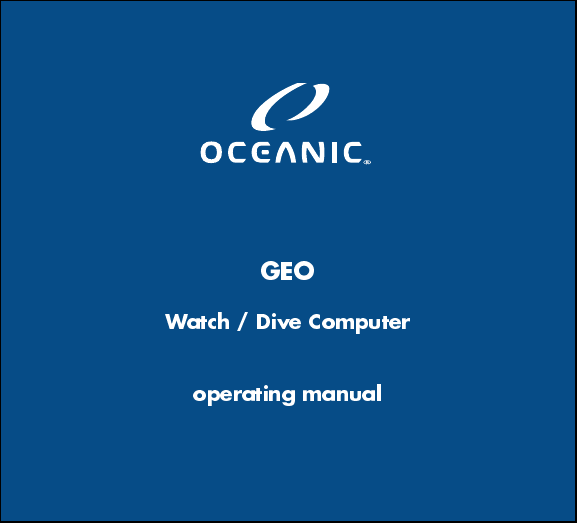
GEO
Watch / Dive Computer
operating manual
Page 2
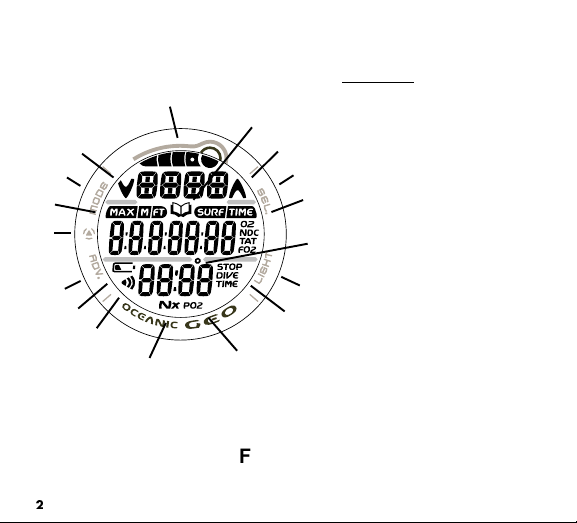
Components:
f
g
q
a
p
e
d
o
n
m
l
a. Mode (M) Button
b. Select (S) Button
c. Light (L) Button
d. Advance (A) Button
h
e. LED Warning Light
f. Bar Graph
b
g. Icon - Log Mode
h. Icon - Ascend
i
i. Icon - Surface Interval
j
j. Icon - Degrees
c
k. Icon - Stop Time Required
k
l. Icon - PO2
m. Icon - Nitrox
n. Icon - Daily Alarm set
o. Icon - Low Battery
p Icon - Depth/Max Depth
q. Icon - Descend
O2 Time Remaining
No Deco Time Remaining
Total Ascent Time
FO2 Set Point
Elapsed Dive Time
FULL LCD
2
Page 3
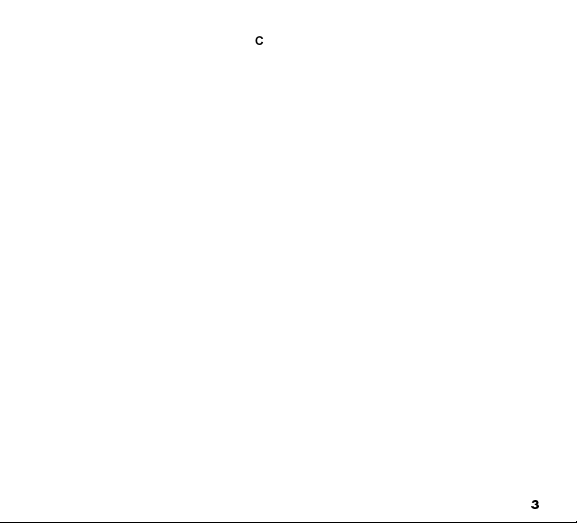
CONTENTS
FULL LCD .............................................................................................................................................................. 2
WARRANTY, NOTICES, DECOMPRESSION MODEL ..........................................................................................7
INITIAL ACTIVATION.............................................................................................................................................. 8
INTRODUCTION AND GENERAL FEATURES AND DISPLAYS ........................................................................... 9
INTERACTIVE CONTROL CONSOLE ............................................................................................................. 10
OPERATING MODE STRUCTURE .................................................................................................................. 11
OPERATION AS A DIVE COMPUTER ............................................................................................................. 12
PC INTERFACE ................................................................................................................................................ 13
SYMBOLS AND ALPHA NUMERIC GRAPHICS.............................................................................................. 13
AUDIBLE ALARM ............................................................................................................................................. 13
BACKLIGHT ..................................................................................................................................................... 15
POWER SUPPLY ............................................................................................................................................. 16
WATCH FEATURES AND DISPLAYS ................................................................................................................... 17
LOCAL DEFAULT TIME ................................................................................................................................... 18
MAIN TIME ....................................................................................................................................................... 19
SET MAIN TIME ............................................................................................................................................ 20
ALTERNATE TIME ........................................................................................................................................... 23
SET ALTERNATE TIME ................................................................................................................................ 24
COUNTDOWN TIMER ...................................................................................................................................... 25
SET COUNTDOWN TIMER .......................................................................................................................... 25
CHRONOGRAPH ............................................................................................................................................. 27
DAILY ALARM .................................................................................................................................................. 28
SET DAILY ALARM ....................................................................................................................................... 29
DIVE COMPUTER FEATURES AND DISPLAYS ................................................................................................. 31
BAR GRAPH .................................................................................................................................................... 32
ALPHA / NUMERIC DISPLAYS ....................................................................................................................... 34
Depth Displays .............................................................................................................................................. 34
Time and Date Displays ................................................................................................................................ 34
Temperature Display ..................................................................................................................................... 35
3
Page 4
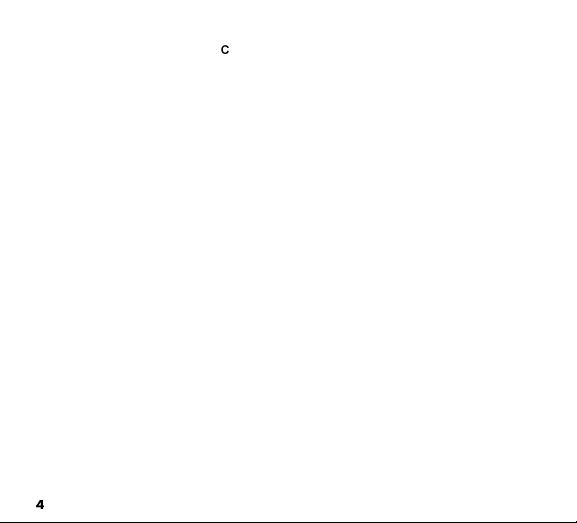
CONTENTS (continued)
DIVE COMPUTER SURFACE SEQUENCE AND OPERATING MODES ............................................................. 37
DC OPERATING MODES ................................................................................................................................. 38
SURFACE MODE ............................................................................................................................................. 38
NORM Surface Mode .................................................................................................................................... 40
NORM AND GAUG SURFACE SET MODES ................................................................................................... 43
Set F Group (FO2) ....................................................................................................................................... 43
Setting FO2 for Nitrox Dives ......................................................................................................................... 44
Set FO2 50% Default .................................................................................................................................... 46
Set A Group (NORM/GAUG Alarms) ........................................................................................................... 47
Set Audible Alarm .......................................................................................................................................... 47
Set Depth Alarm ............................................................................................................................................ 48
Set EDT (Elapsed Dive Time) Alarm ............................................................................................................. 49
Set TLBG (Tissue Loading Bar Graph) Alarm ............................................................................................... 50
Set DTR (Dive Time Remaining) Alarm ......................................................................................................... 51
Set PO2 Alarm .............................................................................................................................................. 52
Set U Group (Utilities) ................................................................................................................................. 53
Set Wet Activation ......................................................................................................................................... 54
Set Units ....................................................................................................................................................... 54
Set Safety Stop ............................................................................................................................................. 55
Set Conservative Factor ................................................................................................................................ 56
Set Backlight Duration ................................................................................................................................... 57
Set Sampling Rate ........................................................................................................................................ 58
SERIAL NUMBER ........................................................................................................................................ 58
PLAN Mode .................................................................................................................................................. 59
FLY Mode ..................................................................................................................................................... 62
DESAT Mode ................................................................................................................................................ 63
LOG Mode .................................................................................................................................................... 64
HISTORY Mode ............................................................................................................................................ 69
4
Page 5
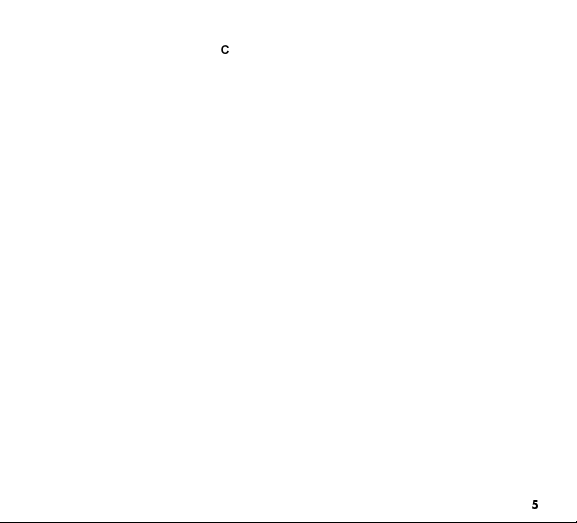
CONTENTS (continued)
OVERVIEW OF DIVE MODE INFORMATION ...................................................................................................... 71
DISPLAYED SYMBOLS AND ICONS .............................................................................................................. 72
DIVE TIME REMAINING (DTR) ........................................................................................................................ 73
No Decompression DTR (NDC) .................................................................................................................... 73
O2 DTR (OTR) .............................................................................................................................................. 74
VARIABLE ASCENT RATE .............................................................................................................................. 75
ELAPSED DIVE TIME (EDT) ............................................................................................................................ 76
CONTROL OF DISPLAYS ................................................................................................................................ 76
NORM TYPE DIVE MODES ................................................................................................................................. 77
WET ACTIVATION CONTACTS ....................................................................................................................... 78
NORM NO DECOMPRESSION DIVE MODE ................................................................................................... 79
No Deco Safety Stop ..................................................................................................................................... 81
DECOMPRESSION DIVE MODE ..................................................................................................................... 83
VIOLATION MODES ......................................................................................................................................... 86
Conditional Violation ...................................................................................................................................... 86
Delayed Violation #1 ..................................................................................................................................... 87
Delayed Violation #2 ..................................................................................................................................... 88
Delayed Violation #3 ..................................................................................................................................... 88
Immediate Violation and Violation Gauge Mode ............................................................................................ 89
HIGH PO2 ......................................................................................................................................................... 91
HIGH OXYGEN ACCUMULATION ................................................................................................................... 92
SUMMARY OF WARNING AND ALARM MESSAGES ..................................................................................... 93
NORM POST DIVE MODES ................................................................................................................................. 95
TRANSITION PERIOD ..................................................................................................................................... 96
AFTER THE TRANSITION PERIOD ................................................................................................................. 97
UPLOADING SETTINGS AND DOWNLOADING DATA .................................................................................. 99
PC Compatibility Requirements .................................................................................................................. 100
GAUGE OPERATING MODE ............................................................................................................................. 101
GAUGE MODE ............................................................................................................................................... 102
5
Page 6
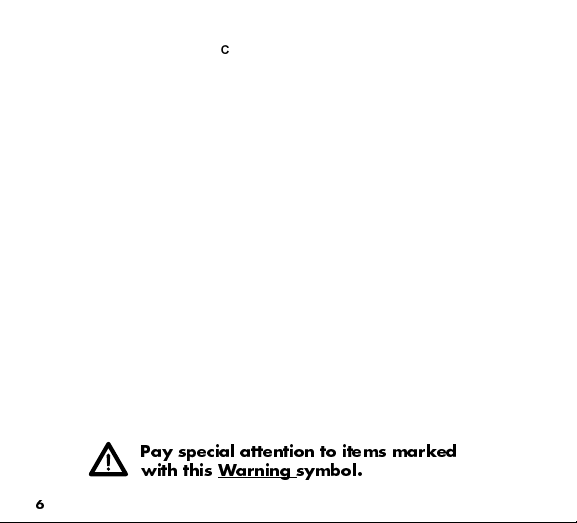
CONTENTS (continued)
FREE DIVE OPERATING MODE ....................................................................................................................... 105
FREE Surface Mode ................................................................................................................................... 106
FREE CDT (COUNTDOWN TIMER) .............................................................................................................. 108
Set FREE CDT ............................................................................................................................................ 110
FREE EDT (ELAPSED DIVE TIME) ALARM .................................................................................................. 111
Set FREE EDT Alarm .................................................................................................................................. 111
FREE DEPTH ALARMS (FDA) ....................................................................................................................... 112
Set FDA1 .................................................................................................................................................... 113
Set FDA2 .................................................................................................................................................... 114
Set FDA3 .................................................................................................................................................... 115
FREE DIVE MODE ......................................................................................................................................... 116
FREE Dive CDT .......................................................................................................................................... 117
FREE Dive Alarms ...................................................................................................................................... 117
REFERENCE ...................................................................................................................................................... 121
CARE AND CLEANING .................................................................................................................................. 122
INSPECTIONS AND SERVICE ....................................................................................................................... 122
BATTERY REPLACEMENT ........................................................................................................................... 123
ALTITUDE SENSING AND ADJUSTMENT .................................................................................................... 128
No Decompression Limits at Altitude ........................................................................................................... 129
OXYGEN EXPOSURE LIMITS ....................................................................................................................... 130
SPECIFICATIONS .......................................................................................................................................... 131
ERROR (RESET DURING A DIVE) ................................................................................................................ 137
INSPECTION / SERVICE RECORD ............................................................................................................... 138
OCEANIC WORLDWIDE ................................................................................................................................ 139
Pay special attention to items marked
with this Warning symbol.
6
Page 7
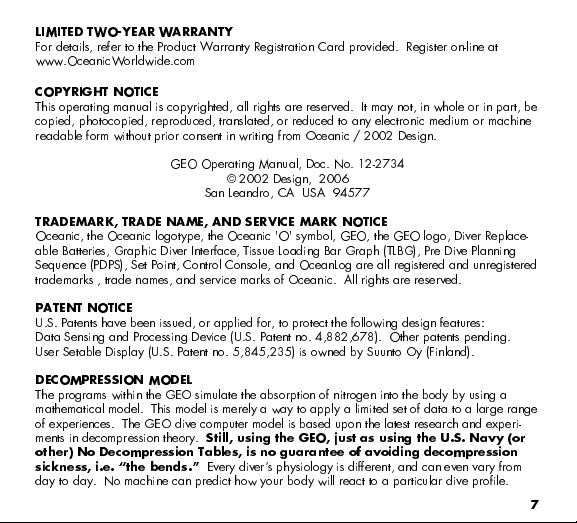
LIMITED TWO-YEAR WARRANTY
For details, refer to the Product Warranty Registration Card provided. Register on-line at
www.OceanicWorldwide.com
COPYRIGHT NOTICE
This operating manual is copyrighted, all rights are reserved. It may not, in whole or in part, be
copied, photocopied, reproduced, translated, or reduced to any electronic medium or machine
readable form without prior consent in writing from Oceanic / 2002 Design.
GEO Operating Manual, Doc. No. 12-2734
© 2002 Design, 2006
San Leandro, CA USA 94577
TRADEMARK, TRADE NAME, AND SERVICE MARK NOTICE
Oceanic, the Oceanic logotype, the Oceanic 'O' symbol, GEO, the GEO logo, Diver Replace-
able Batteries, Graphic Diver Interface, Tissue Loading Bar Graph (TLBG), Pre Dive Planning
Sequence (PDPS), Set Point, Control Console, and OceanLog are all registered and unregistered
trademarks , trade names, and service marks of Oceanic. All rights are reserved.
PATENT NOTICE
U.S. Patents have been issued, or applied for, to protect the following design features:
Data Sensing and Processing Device (U.S. Patent no. 4,882,678). Other patents pending.
User Setable Display (U.S. Patent no. 5,845,235) is owned by Suunto Oy (Finland).
DECOMPRESSION MODEL
The programs within the GEO simulate the absorption of nitrogen into the body by using a
mathematical model. This model is merely a way to apply a limited set of data to a large range
of experiences. The GEO dive computer model is based upon the latest research and experi-
ments in decompression theory.
other) No Decompression Tables, is no guarantee of avoiding decompression
sickness, i.e. the bends.
day to day. No machine can predict how your body will react to a particular dive profile.
Still, using the GEO, just as using the U.S. Navy (or
Every divers physiology is different, and can even vary from
7
Page 8
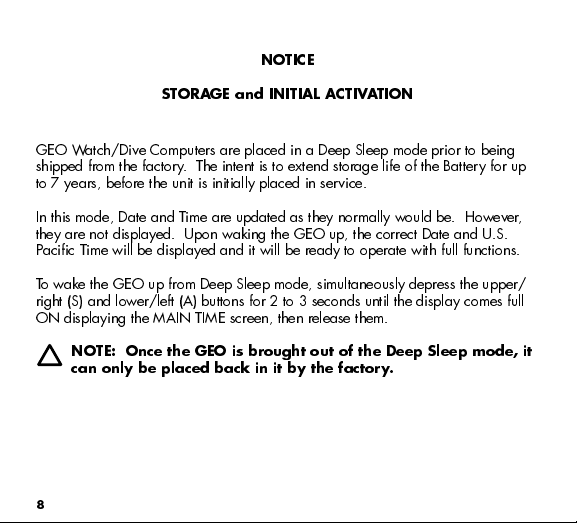
NOTICE
STORAGE and INITIAL ACTIVATION
GEO Watch/Dive Computers are placed in a Deep Sleep mode prior to being
shipped from the factory. The intent is to extend storage life of the Battery for up
to 7 years, before the unit is initially placed in service.
In this mode, Date and Time are updated as they normally would be. However,
they are not displayed. Upon waking the GEO up, the correct Date and U.S.
Pacific Time will be displayed and it will be ready to operate with full functions.
To wake the GEO up from Deep Sleep mode, simultaneously depress the upper/
right (S) and lower/left (A) buttons for 2 to 3 seconds until the display comes full
ON displaying the MAIN TIME screen, then release them.
NOTE: Once the GEO is brought out of the Deep Sleep mode, it
can only be placed back in it by the factory.
8
Page 9
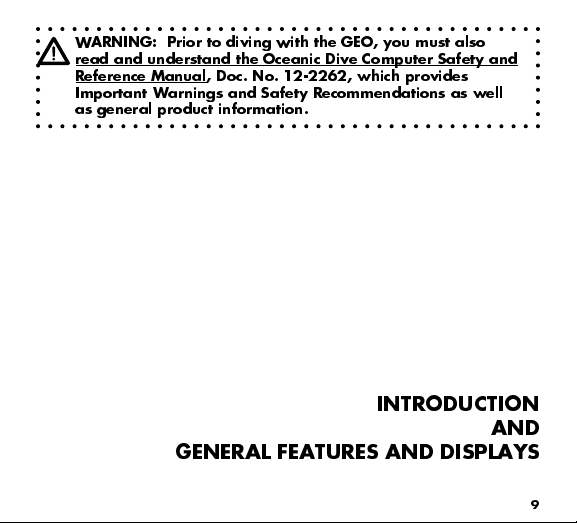
WARNING: Prior to diving with the GEO, you must also
read and understand the Oceanic Dive Computer Safety and
Reference Manual, Doc. No. 12-2262, which provides
Important Warnings and Safety Recommendations as well
as general product information.
INTRODUCTION
AND
GENERAL FEATURES AND DISPLAYS
9
Page 10
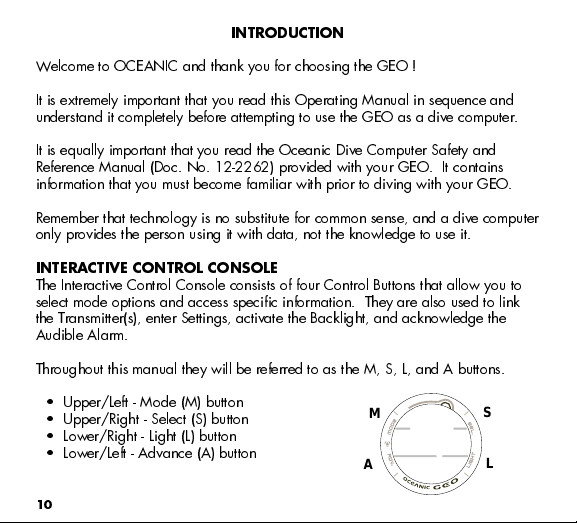
INTRODUCTION
Welcome to OCEANIC and thank you for choosing the GEO !
It is extremely important that you read this Operating Manual in sequence and
understand it completely before attempting to use the GEO as a dive computer.
It is equally important that you read the Oceanic Dive Computer Safety and
Reference Manual (Doc. No. 12-2262) provided with your GEO. It contains
information that you must become familiar with prior to diving with your GEO.
Remember that technology is no substitute for common sense, and a dive computer
only provides the person using it with data, not the knowledge to use it.
INTERACTIVE CONTROL CONSOLE
The Interactive Control Console consists of four Control Buttons that allow you to
select mode options and access specific information. They are also used to link
the Transmitter(s), enter Settings, activate the Backlight, and acknowledge the
Audible Alarm.
Throughout this manual they will be referred to as the M, S, L, and A buttons.
Upper/Left - Mode (M) button
Upper/Right - Select (S) button
M
S
Lower/Right - Light (L) button
Lower/Left - Advance (A) button
10
A
L
Page 11
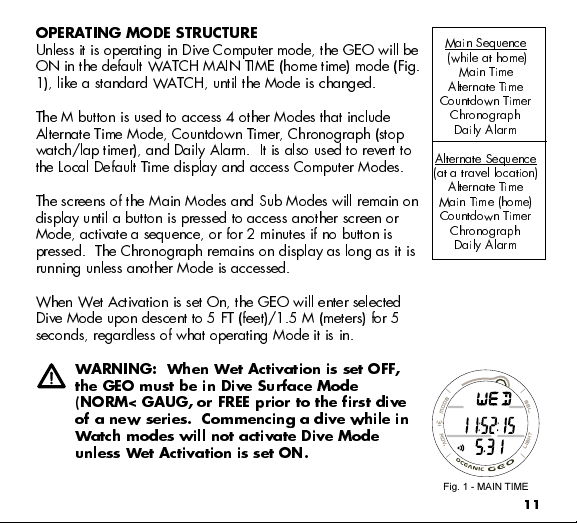
OPERATING MODE STRUCTURE
Unless it is operating in Dive Computer mode, the GEO will be
ON in the default WATCH MAIN TIME (home time) mode (Fig.
1), like a standard WATCH, until the Mode is changed.
The M button is used to access 4 other Modes that include
Alternate Time Mode, Countdown Timer, Chronograph (stop
watch/lap timer), and Daily Alarm. It is also used to revert to
the Local Default Time display and access Computer Modes.
The screens of the Main Modes and Sub Modes will remain on
display until a button is pressed to access another screen or
Mode, activate a sequence, or for 2 minutes if no button is
pressed. The Chronograph remains on display as long as it is
running unless another Mode is accessed.
When Wet Activation is set On, the GEO will enter selected
Dive Mode upon descent to 5 FT (feet)/1.5 M (meters) for 5
seconds, regardless of what operating Mode it is in.
WARNING: When Wet Activation is set OFF,
the GEO must be in Dive Surface Mode
(NORM< GAUG, or FREE prior to the first dive
of a new series. Commencing a dive while in
Watch modes will not activate Dive Mode
unless Wet Activation is set ON.
Main Sequence
(while at home)
Main Time
Alternate Time
Countdown Timer
Chronograph
Daily Alarm
Alternate Sequence
(at a travel location)
Alternate Time
Main Time (home)
Countdown Timer
Chronograph
Daily Alarm
Fig. 1 - MAIN TIME
11
Page 12
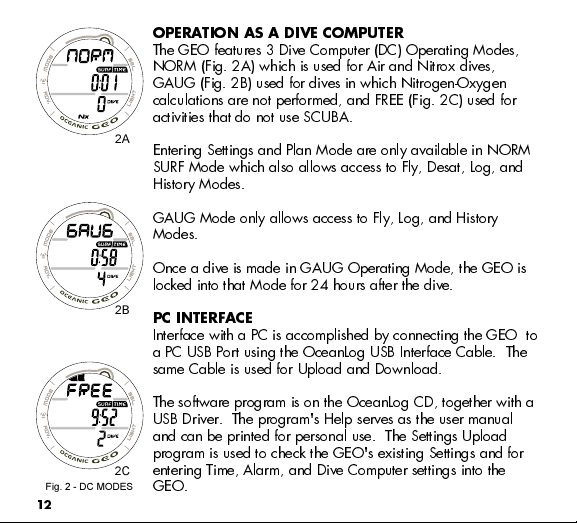
Fig. 2 - DC MODES
12
OPERATION AS A DIVE COMPUTER
The GEO features 3 Dive Computer (DC) Operating Modes,
NORM (Fig. 2A) which is used for Air and Nitrox dives,
GAUG (Fig. 2B) used for dives in which Nitrogen-Oxygen
calculations are not performed, and FREE (Fig. 2C) used for
activities that do not use SCUBA.
2A
Entering Settings and Plan Mode are only available in NORM
SURF Mode which also allows access to Fly, Desat, Log, and
History Modes.
GAUG Mode only allows access to Fly, Log, and History
Modes.
Once a dive is made in GAUG Operating Mode, the GEO is
locked into that Mode for 24 hours after the dive.
2B
PC INTERFACE
Interface with a PC is accomplished by connecting the GEO to
a PC USB Port using the OceanLog USB Interface Cable. The
same Cable is used for Upload and Download.
The software program is on the OceanLog CD, together with a
USB Driver. The program's Help serves as the user manual
and can be printed for personal use. The Settings Upload
program is used to check the GEO's existing Settings and for
entering Time, Alarm, and Dive Computer settings into the
2C
GEO.
Page 13
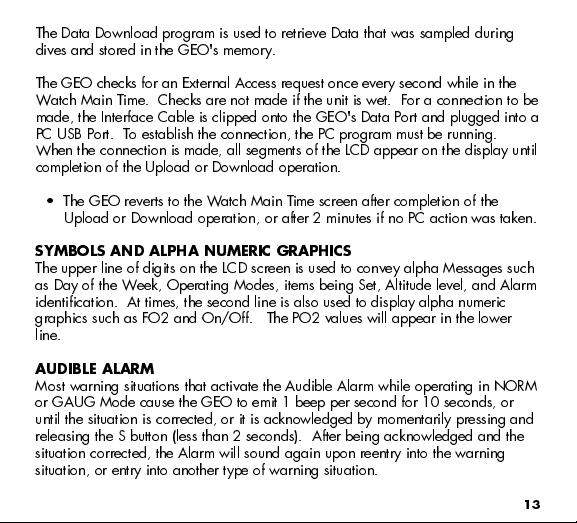
The Data Download program is used to retrieve Data that was sampled during
dives and stored in the GEO's memory.
The GEO checks for an External Access request once every second while in the
Watch Main Time. Checks are not made if the unit is wet. For a connection to be
made, the Interface Cable is clipped onto the GEO's Data Port and plugged into a
PC USB Port. To establish the connection, the PC program must be running.
When the connection is made, all segments of the LCD appear on the display until
completion of the Upload or Download operation.
The GEO reverts to the Watch Main Time screen after completion of the
Upload or Download operation, or after 2 minutes if no PC action was taken.
SYMBOLS AND ALPHA NUMERIC GRAPHICS
The upper line of digits on the LCD screen is used to convey alpha Messages such
as Day of the Week, Operating Modes, items being Set, Altitude level, and Alarm
identification. At times, the second line is also used to display alpha numeric
graphics such as FO2 and On/Off. The PO2 values will appear in the lower
line.
AUDIBLE ALARM
Most warning situations that activate the Audible Alarm while operating in NORM
or GAUG Mode cause the GEO to emit 1 beep per second for 10 seconds, or
until the situation is corrected, or it is acknowledged by momentarily pressing and
releasing the S button (less than 2 seconds). After being acknowledged and the
situation corrected, the Alarm will sound again upon reentry into the warning
situation, or entry into another type of warning situation.
13
Page 14
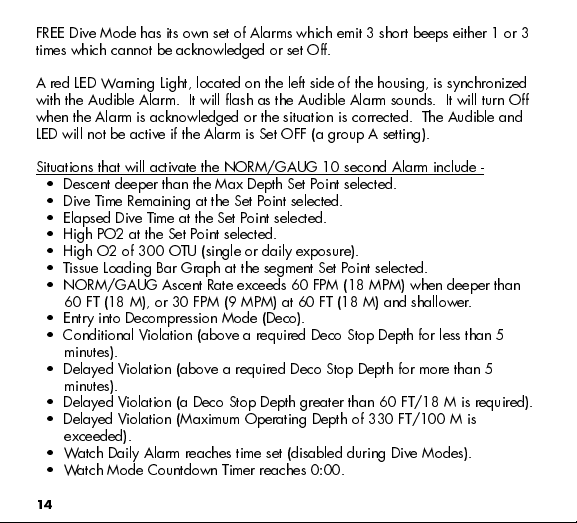
FREE Dive Mode has its own set of Alarms which emit 3 short beeps either 1 or 3
times which cannot be acknowledged or set Off.
A red LED Warning Light, located on the left side of the housing, is synchronized
with the Audible Alarm. It will flash as the Audible Alarm sounds. It will turn Off
when the Alarm is acknowledged or the situation is corrected. The Audible and
LED will not be active if the Alarm is Set OFF (a group A setting).
Situations that will activate the NORM/GAUG 10 second Alarm include -
Descent deeper than the Max Depth Set Point selected.
Dive Time Remaining at the Set Point selected.
Elapsed Dive Time at the Set Point selected.
High PO2 at the Set Point selected.
High O2 of 300 OTU (single or daily exposure).
Tissue Loading Bar Graph at the segment Set Point selected.
NORM/GAUG Ascent Rate exceeds 60 FPM (18 MPM) when deeper than
60 FT (18 M), or 30 FPM (9 MPM) at 60 FT (18 M) and shallower.
Entry into Decompression Mode (Deco).
Conditional Violation (above a required Deco Stop Depth for less than 5
minutes).
Delayed Violation (above a required Deco Stop Depth for more than 5
minutes).
Delayed Violation (a Deco Stop Depth greater than 60 FT/18 M is required).
Delayed Violation (Maximum Operating Depth of 330 FT/100 M is
exceeded).
Watch Daily Alarm reaches time set (disabled during Dive Modes).
Watch Mode Countdown Timer reaches 0:00.
14
Page 15
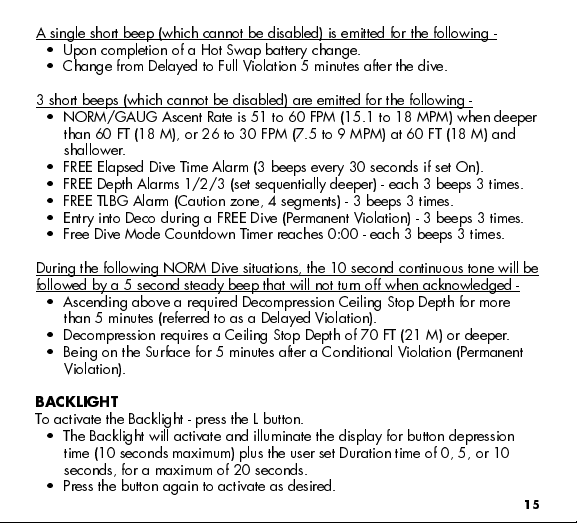
A single short beep (which cannot be disabled) is emitted for the following -
Upon completion of a Hot Swap battery change.
Change from Delayed to Full Violation 5 minutes after the dive.
3 short beeps (which cannot be disabled) are emitted for the following -
NORM/GAUG Ascent Rate is 51 to 60 FPM (15.1 to 18 MPM) when deeper
than 60 FT (18 M), or 26 to 30 FPM (7.5 to 9 MPM) at 60 FT (18 M) and
shallower.
FREE Elapsed Dive Time Alarm (3 beeps every 30 seconds if set On).
FREE Depth Alarms 1/2/3 (set sequentially deeper) - each 3 beeps 3 times.
FREE TLBG Alarm (Caution zone, 4 segments) - 3 beeps 3 times.
Entry into Deco during a FREE Dive (Permanent Violation) - 3 beeps 3 times.
Free Dive Mode Countdown Timer reaches 0:00 - each 3 beeps 3 times.
During the following NORM Dive situations, the 10 second continuous tone will be
followed by a 5 second steady beep that will not turn off when acknowledged -
Ascending above a required Decompression Ceiling Stop Depth for more
than 5 minutes (referred to as a Delayed Violation).
Decompression requires a Ceiling Stop Depth of 70 FT (21 M) or deeper.
Being on the Surface for 5 minutes after a Conditional Violation (Permanent
Violation).
BACKLIGHT
To activate the Backlight - press the L button.
The Backlight will activate and illuminate the display for button depression
time (10 seconds maximum) plus the user set Duration time of 0, 5, or 10
seconds, for a maximum of 20 seconds.
Press the button again to activate as desired.
15
Page 16
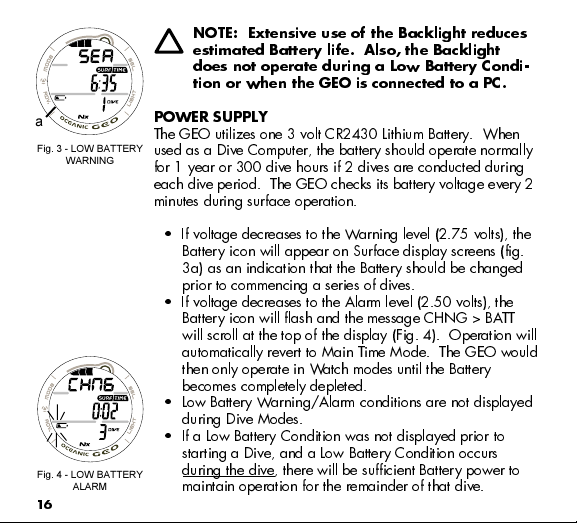
a
Fig. 3 - LOW BATTERY
WARNING
Fig. 4 - LOW BATTERY
ALARM
16
NOTE: Extensive use of the Backlight reduces
estimated Battery life. Also, the Backlight
does not operate during a Low Battery Condi-
tion or when the GEO is connected to a PC.
POWER SUPPLY
The GEO utilizes one 3 volt CR2430 Lithium Battery. When
used as a Dive Computer, the battery should operate normally
for 1 year or 300 dive hours if 2 dives are conducted during
each dive period. The GEO checks its battery voltage every 2
minutes during surface operation.
If voltage decreases to the Warning level (2.75 volts), the
Battery icon will appear on Surface display screens (fig.
3a) as an indication that the Battery should be changed
prior to commencing a series of dives.
If voltage decreases to the Alarm level (2.50 volts), the
Battery icon will flash and the message CHNG > BATT
will scroll at the top of the display (Fig. 4). Operation will
automatically revert to Main Time Mode. The GEO would
then only operate in Watch modes until the Battery
becomes completely depleted.
Low Battery Warning/Alarm conditions are not displayed
during Dive Modes.
If a Low Battery Condition was not displayed prior to
starting a Dive, and a Low Battery Condition occurs
during the dive, there will be sufficient Battery power to
maintain operation for the remainder of that dive.
Page 17
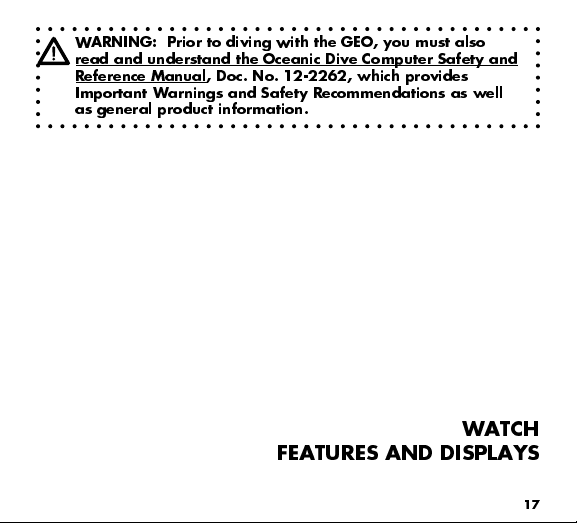
WARNING: Prior to diving with the GEO, you must also
read and understand the Oceanic Dive Computer Safety and
Reference Manual, Doc. No. 12-2262, which provides
Important Warnings and Safety Recommendations as well
as general product information.
WATCH
FEATURES AND DISPLAYS
17
Page 18
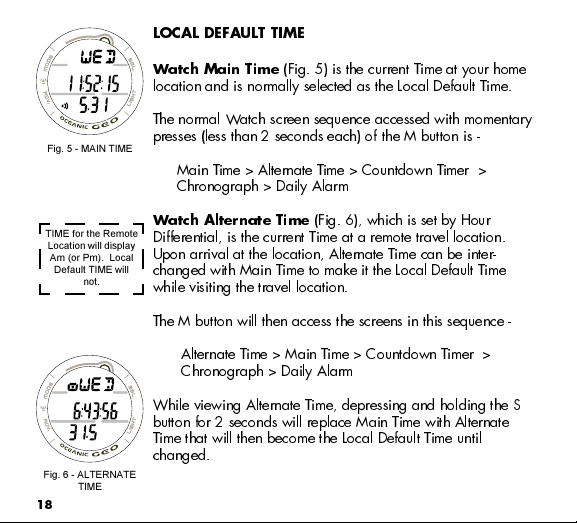
LOCAL DEFAULT TIME
Fig. 5 - MAIN TIME
TIME for the Remote
Location will display
Am (or Pm). Local
Default TIME will
not.
Fig. 6 - ALTERNATE
TIME
18
Watch Main Time
(Fig. 5) is the current Time at your home
location and is normally selected as the Local Default Time.
The normal Watch screen sequence accessed with momentary
presses (less than 2 seconds each) of the M button is -
Main Time > Alternate Time > Countdown Timer >
Chronograph > Daily Alarm
Watch Alternate Time
(Fig. 6), which is set by Hour
Differential, is the current Time at a remote travel location.
Upon arrival at the location, Alternate Time can be inter-
changed with Main Time to make it the Local Default Time
while visiting the travel location.
The M button will then access the screens in this sequence -
Alternate Time > Main Time > Countdown Timer >
Chronograph > Daily Alarm
While viewing Alternate Time, depressing and holding the S
button for 2 seconds will replace Main Time with Alternate
Time that will then become the Local Default Time until
changed.
Page 19
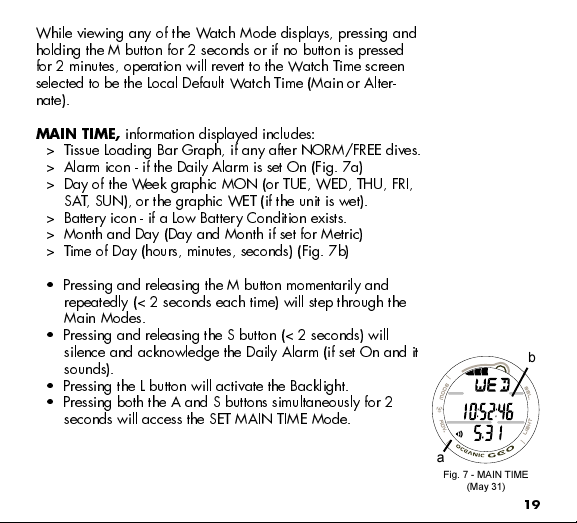
While viewing any of the Watch Mode displays, pressing and
holding the M button for 2 seconds or if no button is pressed
for 2 minutes, operation will revert to the Watch Time screen
selected to be the Local Default Watch Time (Main or Alter-
nate).
MAIN TIME,
information displayed includes:
> Tissue Loading Bar Graph, if any after NORM/FREE dives.
> Alarm icon - if the Daily Alarm is set On (Fig. 7a)
> Day of the Week graphic MON (or TUE, WED, THU, FRI,
SAT, SUN), or the graphic WET (if the unit is wet).
> Battery icon - if a Low Battery Condition exists.
> Month and Day (Day and Month if set for Metric)
> Time of Day (hours, minutes, seconds) (Fig. 7b)
Pressing and releasing the M button momentarily and
repeatedly (< 2 seconds each time) will step through the
Main Modes.
Pressing and releasing the S button (< 2 seconds) will
silence and acknowledge the Daily Alarm (if set On and it
sounds).
Pressing the L button will activate the Backlight.
Pressing both the A and S buttons simultaneously for 2
seconds will access the SET MAIN TIME Mode.
a
Fig. 7 - MAIN TIME
(May 31)
b
19
Page 20
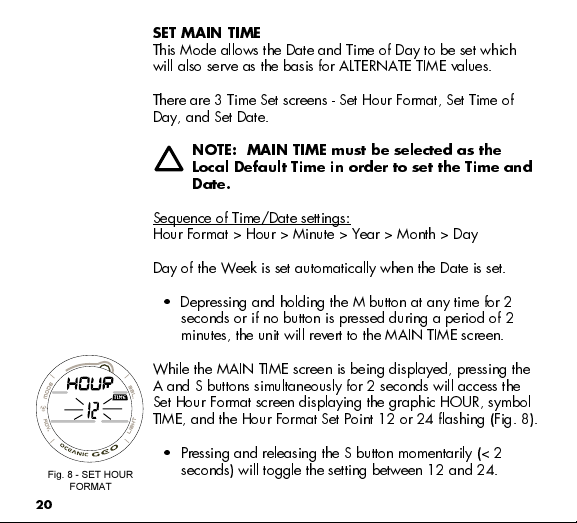
Fig. 8 - SET HOUR
FORMAT
20
SET MAIN TIME
This Mode allows the Date and Time of Day to be set which
will also serve as the basis for ALTERNATE TIME values.
There are 3 Time Set screens - Set Hour Format, Set Time of
Day, and Set Date.
NOTE: MAIN TIME must be selected as the
Local Default Time in order to set the Time and
Date.
Sequence of Time/Date settings:
Hour Format > Hour > Minute > Year > Month > Day
Day of the Week is set automatically when the Date is set.
Depressing and holding the M button at any time for 2
seconds or if no button is pressed during a period of 2
minutes, the unit will revert to the MAIN TIME screen.
While the MAIN TIME screen is being displayed, pressing the
A and S buttons simultaneously for 2 seconds will access the
Set Hour Format screen displaying the graphic HOUR, symbol
TIME, and the Hour Format Set Point 12 or 24 flashing (Fig. 8).
Pressing and releasing the S button momentarily (< 2
seconds) will toggle the setting between 12 and 24.
Page 21
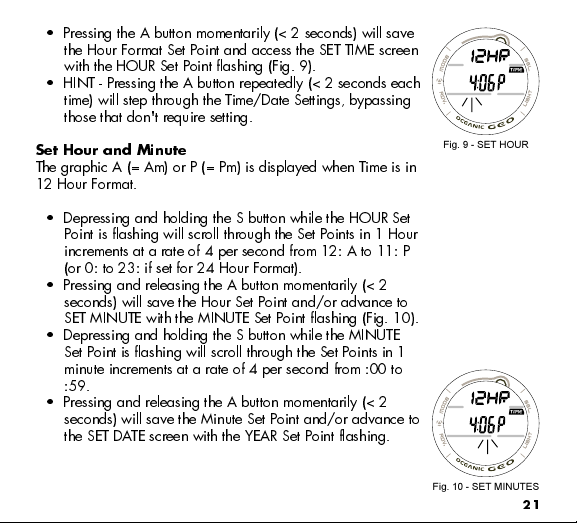
Pressing the A button momentarily (< 2 seconds) will save
the Hour Format Set Point and access the SET TIME screen
with the HOUR Set Point flashing (Fig. 9).
HINT - Pressing the A button repeatedly (< 2 seconds each
time) will step through the Time/Date Settings, bypassing
those that don't require setting.
Set Hour and Minute
The graphic A (= Am) or P (= Pm) is displayed when Time is in
12 Hour Format.
Depressing and holding the S button while the HOUR Set
Point is flashing will scroll through the Set Points in 1 Hour
increments at a rate of 4 per second from 12: A to 11: P
(or 0: to 23: if set for 24 Hour Format).
Pressing and releasing the A button momentarily (< 2
seconds) will save the Hour Set Point and/or advance to
SET MINUTE with the MINUTE Set Point flashing (Fig. 10).
Depressing and holding the S button while the MINUTE
Set Point is flashing will scroll through the Set Points in 1
minute increments at a rate of 4 per second from :00 to
:59.
Pressing and releasing the A button momentarily (< 2
seconds) will save the Minute Set Point and/or advance to
the SET DATE screen with the YEAR Set Point flashing.
Fig. 9 - SET HOUR
Fig. 10 - SET MINUTES
21
Page 22
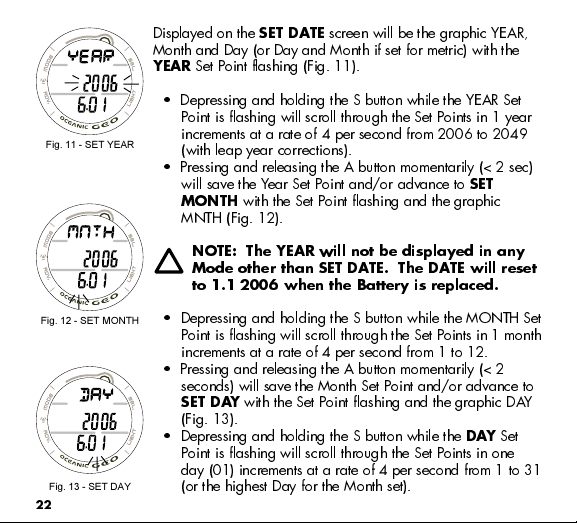
Fig. 11 - SET YEAR
Fig. 12 - SET MONTH
Fig. 13 - SET DAY
22
Displayed on the
SET DATE
screen will be the graphic YEAR,
Month and Day (or Day and Month if set for metric) with the
YEAR
Set Point flashing (Fig. 11).
Depressing and holding the S button while the YEAR Set
Point is flashing will scroll through the Set Points in 1 year
increments at a rate of 4 per second from 2006 to 2049
(with leap year corrections).
Pressing and releasing the A button momentarily (< 2 sec)
will save the Year Set Point and/or advance to
MONTH
with the Set Point flashing and the graphic
SET
MNTH (Fig. 12).
NOTE: The YEAR will not be displayed in any
Mode other than SET DATE. The DATE will reset
to 1.1 2006 when the Battery is replaced.
Depressing and holding the S button while the MONTH Set
Point is flashing will scroll through the Set Points in 1 month
increments at a rate of 4 per second from 1 to 12.
Pressing and releasing the A button momentarily (< 2
seconds) will save the Month Set Point and/or advance to
SET DAY
with the Set Point flashing and the graphic DAY
(Fig. 13).
Depressing and holding the S button while the
DAY
Set
Point is flashing will scroll through the Set Points in one
day (01) increments at a rate of 4 per second from 1 to 31
(or the highest Day for the Month set).
Page 23
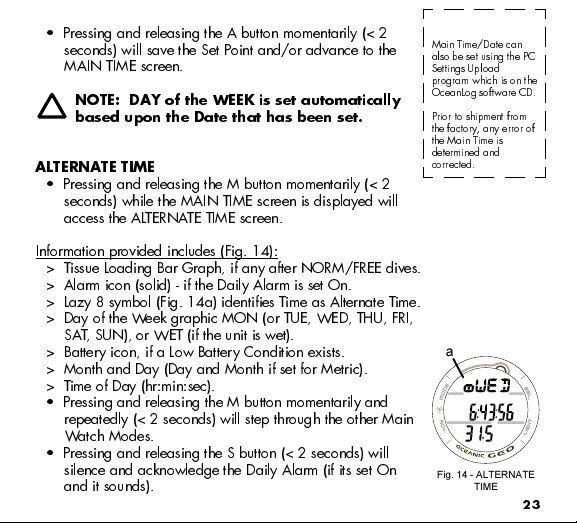
Pressing and releasing the A button momentarily (< 2
seconds) will save the Set Point and/or advance to the
MAIN TIME screen.
NOTE: DAY of the WEEK is set automatically
based upon the Date that has been set.
ALTERNATE TIME
Pressing and releasing the M button momentarily (< 2
seconds) while the MAIN TIME screen is displayed will
access the ALTERNATE TIME screen.
Information provided includes (Fig. 14):
> Tissue Loading Bar Graph, if any after NORM/FREE dives.
> Alarm icon (solid) - if the Daily Alarm is set On.
> Lazy 8 symbol (Fig. 14a) identifies Time as Alternate Time.
> Day of the Week graphic MON (or TUE, WED, THU, FRI,
SAT, SUN), or WET (if the unit is wet).
> Battery icon, if a Low Battery Condition exists.
> Month and Day (Day and Month if set for Metric).
> Time of Day (hr:min:sec).
Pressing and releasing the M button momentarily and
repeatedly (< 2 seconds) will step through the other Main
Watch Modes.
Pressing and releasing the S button (< 2 seconds) will
silence and acknowledge the Daily Alarm (if its set On
and it sounds).
Main Time/Date can
also be set using the PC
Settings Upload
program which is on the
OceanLog software CD.
Prior to shipment from
the factory, any error of
the Main Time is
determined and
corrected.
a
Fig. 14 - ALTERNATE
TIME
23
Page 24
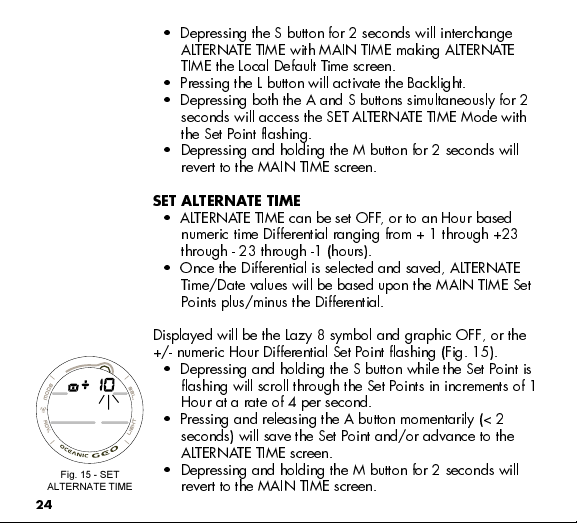
Fig. 15 - SET
ALTERNATE TIME
24
Depressing the S button for 2 seconds will interchange
ALTERNATE TIME with MAIN TIME making ALTERNATE
TIME the Local Default Time screen.
Pressing the L button will activate the Backlight.
Depressing both the A and S buttons simultaneously for 2
seconds will access the SET ALTERNATE TIME Mode with
the Set Point flashing.
Depressing and holding the M button for 2 seconds will
revert to the MAIN TIME screen.
SET ALTERNATE TIME
ALTERNATE TIME can be set OFF, or to an Hour based
numeric time Differential ranging from + 1 through +23
through - 23 through -1 (hours).
Once the Differential is selected and saved, ALTERNATE
Time/Date values will be based upon the MAIN TIME Set
Points plus/minus the Differential.
Displayed will be the Lazy 8 symbol and graphic OFF, or the
+/- numeric Hour Differential Set Point flashing (Fig. 15).
Depressing and holding the S button while the Set Point is
flashing will scroll through the Set Points in increments of 1
Hour at a rate of 4 per second.
Pressing and releasing the A button momentarily (< 2
seconds) will save the Set Point and/or advance to the
ALTERNATE TIME screen.
Depressing and holding the M button for 2 seconds will
revert to the MAIN TIME screen.
Page 25
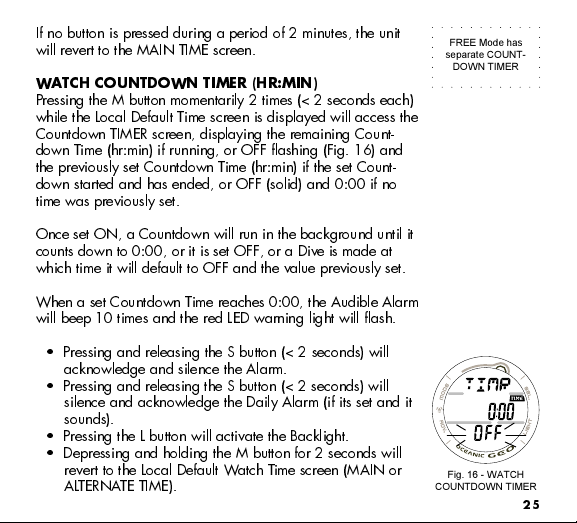
If no button is pressed during a period of 2 minutes, the unit
will revert to the MAIN TIME screen.
WATCH COUNTDOWN TIMER (HR:MIN)
Pressing the M button momentarily 2 times (< 2 seconds each)
while the Local Default Time screen is displayed will access the
Countdown TIMER screen, displaying the remaining Count-
down Time (hr:min) if running, or OFF flashing (Fig. 16) and
the previously set Countdown Time (hr:min) if the set Count-
down started and has ended, or OFF (solid) and 0:00 if no
time was previously set.
Once set ON, a Countdown will run in the background until it
counts down to 0:00, or it is set OFF, or a Dive is made at
which time it will default to OFF and the value previously set.
When a set Countdown Time reaches 0:00, the Audible Alarm
will beep 10 times and the red LED warning light will flash.
Pressing and releasing the S button (< 2 seconds) will
acknowledge and silence the Alarm.
Pressing and releasing the S button (< 2 seconds) will
silence and acknowledge the Daily Alarm (if its set and it
sounds).
Pressing the L button will activate the Backlight.
Depressing and holding the M button for 2 seconds will
revert to the Local Default Watch Time screen (MAIN or
ALTERNATE TIME).
FREE Mode has
separate COUNT-
DOWN TIMER
Fig. 16 - WATCH
COUNTDOWN TIMER
25
Page 26
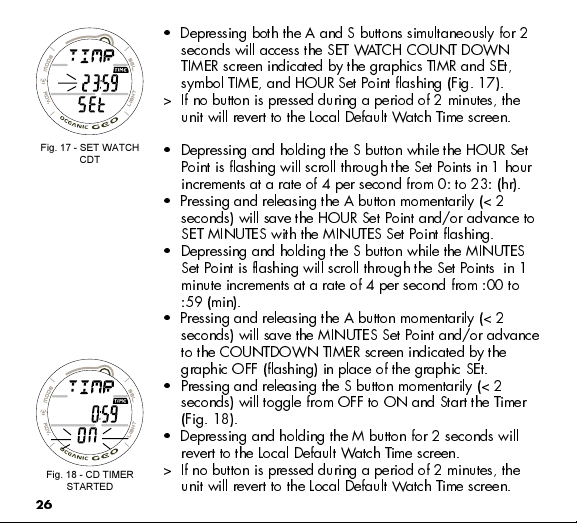
Fig. 17 - SET WATCH
CDT
Fig. 18 - CD TIMER
STARTED
26
Depressing both the A and S buttons simultaneously for 2
seconds will access the SET WATCH COUNT DOWN
TIMER screen indicated by the graphics TIMR and SEt,
symbol TIME, and HOUR Set Point flashing (Fig. 17).
> If no button is pressed during a period of 2 minutes, the
unit will revert to the Local Default Watch Time screen.
Depressing and holding the S button while the HOUR Set
Point is flashing will scroll through the Set Points in 1 hour
increments at a rate of 4 per second from 0: to 23: (hr).
Pressing and releasing the A button momentarily (< 2
seconds) will save the HOUR Set Point and/or advance to
SET MINUTES with the MINUTES Set Point flashing.
Depressing and holding the S button while the MINUTES
Set Point is flashing will scroll through the Set Points in 1
minute increments at a rate of 4 per second from :00 to
:59 (min).
Pressing and releasing the A button momentarily (< 2
seconds) will save the MINUTES Set Point and/or advance
to the COUNTDOWN TIMER screen indicated by the
graphic OFF (flashing) in place of the graphic SEt.
Pressing and releasing the S button momentarily (< 2
seconds) will toggle from OFF to ON and Start the Timer
(Fig. 18).
Depressing and holding the M button for 2 seconds will
revert to the Local Default Watch Time screen.
> If no button is pressed during a period of 2 minutes, the
unit will revert to the Local Default Watch Time screen.
Page 27
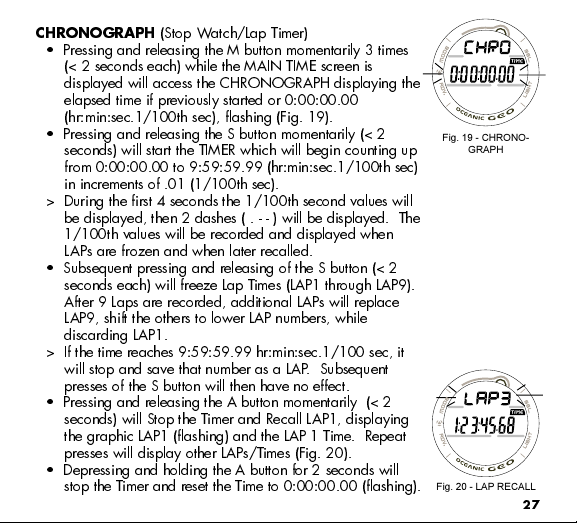
CHRONOGRAPH
(Stop Watch/Lap Timer)
Pressing and releasing the M button momentarily 3 times
(< 2 seconds each) while the MAIN TIME screen is
displayed will access the CHRONOGRAPH displaying the
elapsed time if previously started or 0:00:00.00
(hr:min:sec.1/100th sec), flashing (Fig. 19).
Pressing and releasing the S button momentarily (< 2
seconds) will start the TIMER which will begin counting up
from 0:00:00.00 to 9:59:59.99 (hr:min:sec.1/100th sec)
in increments of .01 (1/100th sec).
> During the first 4 seconds the 1/100th second values will
be displayed, then 2 dashes ( . - - ) will be displayed. The
1/100th values will be recorded and displayed when
LAPs are frozen and when later recalled.
Subsequent pressing and releasing of the S button (< 2
seconds each) will freeze Lap Times (LAP1 through LAP9).
After 9 Laps are recorded, additional LAPs will replace
LAP9, shift the others to lower LAP numbers, while
discarding LAP1.
> If the time reaches 9:59:59.99 hr:min:sec.1/100 sec, it
will stop and save that number as a LAP. Subsequent
presses of the S button will then have no effect.
Pressing and releasing the A button momentarily (< 2
seconds) will Stop the Timer and Recall LAP1, displaying
the graphic LAP1 (flashing) and the LAP 1 Time. Repeat
presses will display other LAPs/Times (Fig. 20).
Depressing and holding the A button for 2 seconds will
stop the Timer and reset the Time to 0:00:00.00 (flashing).
Fig. 19 - CHRONO-
GRAPH
Fig. 20 - LAP RECALL
27
Page 28
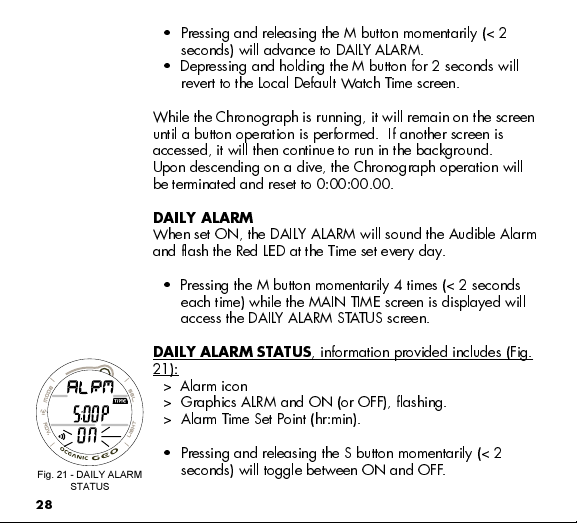
Fig. 21 - DAILY ALARM
STATUS
28
Pressing and releasing the M button momentarily (< 2
seconds) will advance to DAILY ALARM.
Depressing and holding the M button for 2 seconds will
revert to the Local Default Watch Time screen.
While the Chronograph is running, it will remain on the screen
until a button operation is performed. If another screen is
accessed, it will then continue to run in the background.
Upon descending on a dive, the Chronograph operation will
be terminated and reset to 0:00:00.00.
DAILY ALARM
When set ON, the DAILY ALARM will sound the Audible Alarm
and flash the Red LED at the Time set every day.
Pressing the M button momentarily 4 times (< 2 seconds
each time) while the MAIN TIME screen is displayed will
access the DAILY ALARM STATUS screen.
DAILY ALARM STATUS
, information provided includes (Fig.
21):
> Alarm icon
> Graphics ALRM and ON (or OFF), flashing.
> Alarm Time Set Point (hr:min).
Pressing and releasing the S button momentarily (< 2
seconds) will toggle between ON and OFF.
Page 29
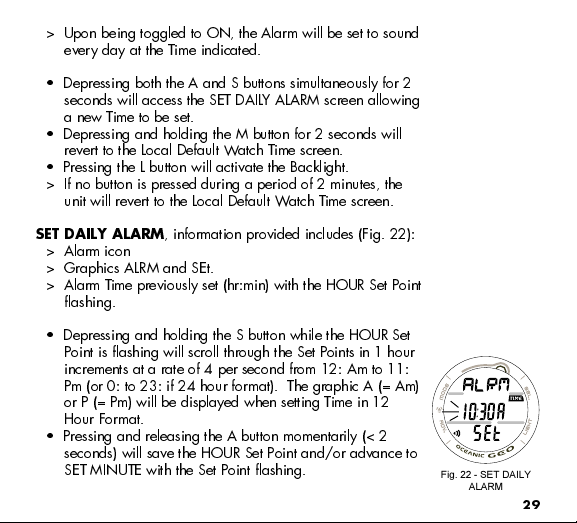
> Upon being toggled to ON, the Alarm will be set to sound
every day at the Time indicated.
Depressing both the A and S buttons simultaneously for 2
seconds will access the SET DAILY ALARM screen allowing
a new Time to be set.
Depressing and holding the M button for 2 seconds will
revert to the Local Default Watch Time screen.
Pressing the L button will activate the Backlight.
> If no button is pressed during a period of 2 minutes, the
unit will revert to the Local Default Watch Time screen.
SET DAILY ALARM
, information provided includes (Fig. 22):
> Alarm icon
> Graphics ALRM and SEt.
> Alarm Time previously set (hr:min) with the HOUR Set Point
flashing.
Depressing and holding the S button while the HOUR Set
Point is flashing will scroll through the Set Points in 1 hour
increments at a rate of 4 per second from 12: Am to 11:
Pm (or 0: to 23: if 24 hour format). The graphic A (= Am)
or P (= Pm) will be displayed when setting Time in 12
Hour Format.
Pressing and releasing the A button momentarily (< 2
seconds) will save the HOUR Set Point and/or advance to
SET MINUTE with the Set Point flashing.
Fig. 22 - SET DAILY
ALARM
29
Page 30
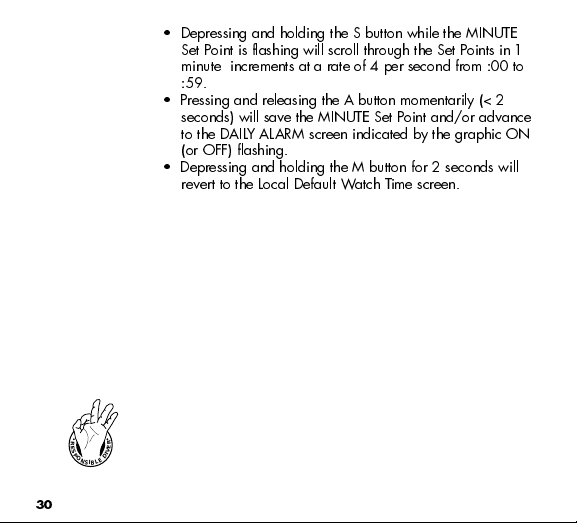
30
Depressing and holding the S button while the MINUTE
Set Point is flashing will scroll through the Set Points in 1
minute increments at a rate of 4 per second from :00 to
:59.
Pressing and releasing the A button momentarily (< 2
seconds) will save the MINUTE Set Point and/or advance
to the DAILY ALARM screen indicated by the graphic ON
(or OFF) flashing.
Depressing and holding the M button for 2 seconds will
revert to the Local Default Watch Time screen.
R
R
E
E
S
V
P
I
O
D
N
E
S
L
I
B
Page 31

WARNING: Prior to diving with the GEO, you must also
read and understand the Oceanic Dive Computer Safety and
Reference Manual, Doc. No. 12-2262, which provides
Important Warnings and Safety Recommendations as well
as general product information.
DIVE COMPUTER
FEATURES AND DISPLAYS
31
Page 32

a
Fig. 23 - TLBG
Fig. 24 - O2BG
32
BAR GRAPH
The GEO features one shared Bar Graph that represents either
nitrogen loading, or when accessed, oxygen accumulation. By
default, the Bar Graph (Fig. 23a), referred to as the Tissue
Loading Bar Graph (TLBG), represents your relative no decom-
pression or decompression status.
As your Depth and Elapsed Dive Time increase, segments will
add to the TLBG, and as you ascend to shallower depths, the
segments of the TLBG will begin to recede, indicating that
additional no decompression time is allowed.
The Tissue Loading Bar Graph monitors 12 different nitrogen
compartments simultaneously and displays the one that is in
control of your dive. It consists of 5 segments, the left 4
represent No Decompression status and the fifth at the right
indicates a Decompression condition.
When the GEO is set to operate in NORM Nitrox mode, the
Bar Graph will represent oxygen accumulation when the O2
a
data screen (Alternate Display) is accessed temporarily. The
graphic O2BG will appear as an indication (Fig. 24a).
Regardless of which parameter the Bar Graph is representing
at the time, nitrogen (if NORM or FREE) and oxygen (if NORM)
calculations will continue to be performed in the background.
Page 33

Displays associated with oxygen and the O2 Bar Graph will
be displayed if FO2 has been set at a value other than 'Air'
(e.g., a numerical value) and the Alternate screen that displays
oxygen related data is accessed.
When the oxygen data screen is accessed during a NORM
dive, the Bar Graph will show the maximum of either per dive
accumulated oxygen or 24 hour period accumulated oxygen.
As your oxygen exposure (accumulation) increases during a
NORM dive, segments will add to the O2 Bar Graph, and as
saturation decreases, it will begin to recede, indicating that
additional exposure is allowed for that dive and 24 hour
period.
The GEO will store oxygen accumulation calculations for up to
10 dives conducted during a 24 hour period. If the maximum
limit for NORM dive oxygen loading has been exceeded for
that day (24 hour period), all of the segments of the O2 Bar
Graph will be displayed flashing (Fig. 25).
Depth/Time values will not appear in Plan Mode until the O2
Bar Graph recedes into the normal zone (4 segments) indicat-
ing that your daily oxygen dosage has decreased an amount
equivalent to the amount accumulated during the latest dive
completed.
Fig. 25 - O2 EX-
CEEDED
33
Page 34

a
Fig. 26 - CURRENT
DEPTH
a
Fig. 27 - MAX DEPTH
34
While you cannot provide a guarantee against the occurrence
of decompression sickness, you may choose your own personal
zone of caution based upon age, physique, excessive weight,
etc., to reduce the statistical risk.
Within the available NORM Mode parameters that can be set
(described later) are a TLBG Alarm and a Conservative Factor
which if set ON reduces No Decompression times allowed.
ALPHA / NUMERIC DISPLAYS
Depth Displays (all Modes)
During dives, the Current Depth display (Fig. 26a) and
Maximum Depth which is accessed as an Alternate Display
(Fig. 27a) indicate Depths from 0 to 330 FT (100 M) in
increments of 1 FT (0.1 M).
During a No Decompression Safety Stop, the set Stop Depth is
displayed and during a Decompression condition, the required
Ceiling Stop Depth is displayed.
Time and Date Displays
Time of Day and NORM/GAUG Mode displays are shown in
hour:minute format (i.e., 1:16 represents 1 hour and 16
minutes, not 116 minutes!).
FREE Dive Mode times are shown in minute:second format.
Page 35

The colon that separates hours and minutes (minutes and
seconds) blinks once per second when the display is indicating
real time (e.g., Surface Interval, Elapsed Dive Time), and is
solid (non-blinking) when times are calculated projections (e.g.,
Time to Fly, Plan).
The Primary Time display is located inthe middle row of the
display (Fig. 28a). Another time display (Fig. 28b) is located
in the lower row. Both displays are identified by the symbol
TIME.
When the GEO is operating in Dive Computer mode, Date is
displayed only to identify dives when they are accessed in the
LOG Mode.
When Units of Measure are set for Imperial, Month appears to
the left of Day (Fig. 29a) separated by a decimal point
(month.day). When set for Metric units, the Month appears to
the right of Day (day.month).
Temperature Display
Ambient Temperature can be viewed on the surface and during
dives by accessing a Secondary Display (Fig. 30a).
The lowest Temperature recorded during each NORM/GAUG
dive is recorded in the LOG for that dive.
b
Fig. 28 - TIMES
a
Fig. 29 - DATE
a
Fig. 30 - TEMPERA-
TURE
a
35
Page 36

NOTE:
Each display represents unique pieces of information.
It is imperative that you understand the formats, ranges, and
values of the information represented to avoid any possible
misunderstanding that could result in error.
You must also understand the icons, symbols, and alpha/
numeric messages presented.
The Informational Displays are described in detail as the
various operating modes they appear in are presented
throughout this manual.
36
Page 37

WARNING: Prior to diving with the GEO, you must also
read and understand the Oceanic Dive Computer Safety and
Reference Manual, Doc. No. 12-2262, which provides
Important Warnings and Safety Recommendations as well
as general product information.
DIVE COMPUTER
SURFACE SEQUENCE
AND
OPERATING MODES
37
Page 38

Fig. 31 - NORM SURF
MAIN
( no dive made)
38
DIVE COMPUTER (DC) OPERATING MODES
The GEO features 3 selectable DC Operating Modes -
NORM - for Normal Air or Nitrox dives
GAUG - for dives with no Nitrogen/Oxygen calculations
(Once a dive is made in GAUG Mode, dive computer
operation is locked into Gauge Mode for 24 hours after
the dive.
FREE - for dives with no SCUBA
SURFACE MODE
Depressing and holding the M button for 2 seconds while the
Local Default Watch TIME screen is displayed (Main Time or
Alternate Time, whichever was selected as the Default) ac-
cesses the previously selected Dive Mode SURFACE screen
(NORM, GAUG, or FREE).
If no dive has been taken within the past 24 hours, the NORM
SURF MAIN screen will appear as the default display indicated
by the graphic NORM (solid) (Fig. 31).
The GAUG or FREE SURF MAIN screens can be accessed
by subsequent 2 second presses of the M button. Their
graphics will flash indicating that they can be 'selected' as
the Operating Dive Mode.
To select a Mode for diving, press/release the M button
while that graphic is flashing. When the graphic becomes
solid, that Mode is then selected for the type of dives to be
conducted.
Page 39

The Operating Mode selected (NORM, GAUG, or FREE)
will remain on display for 2 hours until a dive is made or
Watch Mode is selected.
If a dive has been conducted within the past 24 hours, the
SURF MAIN screen for that Operating Mode (NORM, GAUG,
or FREE) will be displayed.
At any time while operating in Surface Modes, the GEO will
enter Dive Mode upon descent to 5 FT (1.5 M) for 5 seconds.
During the 2 hour pre dive surface period, if the M button
is pressed to access other screens in the Watch Mode
sequence, Surface Mode must again be accessed prior to
the first dive of a series (if Wet Activation is set OFF).
When Wet Activation is set ON, the Wet Contacts will
activate the selected Dive Mode regardless of what Mode
the GEO is operating in at the time of the descent.
The GEO will enter POST DIVE SURFACE MODE following a
dive upon ascent to 2 FT (0.6 M) for 1 second. The SURF icon
will flash during the first 10 minutes after a NORM/GAUG
dive (Fig. 32), or 1 minute after a FREE dive.
During the first 10 minutes after a dive, the SURF MAIN screen
for the Operating Mode selected prior to the dive (NORM,
GAUG, or FREE) remains on display as the Default SURF MAIN
screen.
Fig. 32 - NORM
SURFACE MODE
(Post Dive Wet)
39
Page 40

When the 10 minute Surface Time has elapsed, the Local
Default Watch TIME screen (Main or Alternate Time) will
replace the Surface Mode display. The SURF MAIN screen
can then be accessed by pressing the M button for 2 seconds.
Fig. 33 - NORM SURF
MAIN
40
NORM SURF MAIN
, information provided includes (Fig.
33):
> Tissue Loading Bar Graph (TLBG), if any after a NORM or
FREE dive.
> Graphic NORM alternating with the Altitude Level graphic
SEA (or EL2 through EL13) and WET (if the unit is wet),
each On 3 seconds then 1/4 second blank.
> Surface Interval Time (hr:min) with SURF and TIME icons.
> Battery icon if a Low Battery Warning Condition exists,
flashing if Too Low
> Number of that dive (0 if no dive has been made yet) with
DIVE icon.
> Nx icon, if FO2 is set for a Nitrox dive.
Page 41

NORM SURF MAIN
- Button Operations:
Pressing the L button will activate the Backlight.
Repeat press/release of the A button (< 2 seconds each
time) will step through the Surface Sequence -
SURF MAIN > PLAN > FLY > SAT > LOG > HISTORY
Depressing and holding the A button for 2 seconds will
access the NORM SURF ALT screen, which will revert to
the Main Display after 5 seconds unless A is pressed.
Pressing and releasing the A button (< 2 seconds), while
viewing the ALT screen, will access the Secondary Display
which will revert to the Main Display after 5 seconds or if
A is pressed and released again.
Depressing both the A and S buttons simultaneously for 2
seconds will access the SET Menu (F > A > U) and Serial
Number screen.
SURF MAIN > SET FO2 > SET Alarms > SET Utilities > SN
Depressing and holding the M button for 2 seconds will
access the GAUG SURF MAIN screen, then another 2
second press will access the FREE SURF MAIN screen.
NORM SURF > GAUG SURF > FREE SURF
M
A
Upper/Left - Mode (M)
Upper/Right - Select (S)
Lower/Right - Light (L)
Lower/Left - Advance (A)
BUTTON LOCATIONS
S
L
41
Page 42

Fig. 34 - NORM SURF
ALTERNATE
Fig. 35 - NORM SURF
SECONDARY
42
NORM SURF ALTERNATE
, information includes (Fig. 34):
> Bar Graph with the graphic O2BG, representing Oxygen
accumulation.
> FO2 Set Point with FO2 icon.
> Nx icon.
The display will revert to the NORM SURF MAIN screen
after 5 seconds unless the A button is pressed.
Pressing and releasing the A button momentarily (< 2
seconds) will access the SECONDARY screen.
Pressing the L button will activate the Backlight.
NORM SURF SECONDARY
, information includes (Fig. 35):
> Day of the Week graphic (SAT, SUN, MON, TUE, WED,
THU, FRI).
> Time of Day (hr:min).
> Temperature with degree icon and graphic F (or C)
The display will revert to the NORM SURF MAIN screen
after 5 seconds unless the A button is pressed.
Pressing and releasing the A button momentarily (< 2
seconds) will revert to the NORM SURF MAIN screen.
Pressing the L button will activate the Backlight.
Page 43

NORM AND GAUG SURFACE SET MODES
NORM/GAUG Set Mode Sequence:
SURF MAIN > SET F > SET A > SET U > Serial Number.
Access and step through of the sequence is gained by re-
peated simultaneous 2 second presses of the A and S buttons.
SET A (Alarms) and SET U (Utilities) Set Points can also be set/
changed using the PC Settings Upload program. SET F (FO2)
entries must be made using only the push buttons.
SET F GROUP (FO2)
Set F Sequence:
SET F > Set FO2 > Set FO2 50% Default.
> Depressing the A and S buttons simultaneously for 2
seconds while the NORM or GAUG SURF MAIN screen is
displayed will access the SET F screen identified by the
graphic SETF (Fig. 36).
> Pressing and releasing the A button momentarily (< 2
seconds) while SET F is displayed will access SET FO2
with the Set Point flashing.
Fig. 36 - SET F
43
Page 44

Setting FO2 for NORM Nitrox Dives:
For each value of FO2, the Maximum Operating Depth (MOD) that can be
achieved for the PO2 Alarm Set Point limit previously set will be displayed.
When the FO2 50% DEFAULT is set ON and FO2 is set for a numerical value, 10
minutes on the surface after that dive, FO2 will be displayed as 50 and further
dives will be calculated based on 50% O2 for oxygen calculations and 21% O2
for Nitrogen calculations (79% Nitrogen) unless FO2 is set before the dive.
FO2 continues to reset to the FO2 50% DEFAULT after subsequent repetitive dives
until 24 hours elapse after the last dive, or the FO2 50% DEFAULT is set OFF.
When the FO2 50% DEFAULT is set OFF, FO2 will remain set at the last Set Point
selected for that series of repetitive dives.
The default FO2 for each new dive Period (no dive made in 24 hours) is AIR.
When FO2 is set for AIR, the calculations are the same as when it is set to an FO2
of 21%. When FO2 is set to AIR, it remains set for AIR until it is set for a numeri-
cal FO2 value (21 to 50%).
When FO2 is set for AIR, the O2 Bar Graph is not displayed at any time during a
dive or on the surface. PO2 values and/or warnings will not be displayed during
the dive.
FREE Dive nitrogen calculations are based on AIR and not affected by these FO2
Settings.
44
Page 45

Maximum Operating Depths affected by the PO2 limit set will
not be displayed when FO2 is set for AIR.
Internally, the GEO keeps track of the oxygen loading so that if
FO2 is subsequently set for a numerical value, the oxygen
accumulation for previous AIR dives will be accounted for in
the next Nitrox dive (during that dive period and series of
repetitive dives).
Once FO2 is set for a numerical value (21 to 50%) and a dive
is made, the AIR option is disabled until 24 hours elapse after
the last dive. The AIR option will not be displayed in Set FO2
selections until a full 24 hour Surface Interval has elapsed.
If FO2 is set for 21%, it will remain set for 21% for that series
of dives until set for a higher numerical value.
SET FO2,
information provided includes (Fig. 37/38):
> Graphic FO2
> Max Depth allowed for the PO2 Alarm Set, if FO2 is set
for 21 to 50% (Nitrox).
> FO2 Set Point value flashing, graphic Air or numerical
value with FO2 icon.
> PO2 Alarm Set Point with PO2 icon, for Nitrox Set Points.
> Nx icon, for Nitrox Set Points.
Pressing and releasing the S button will advance FO2 in
increments of 1% per press of the button.
Fig. 37 - SET FO2
(AIR setting)
Fig. 38 - SET FO2
(32% O2 setting)
45
Page 46

Depressing and holding the S button while the Set Point is flashing will scroll
through the Set Points from AIR to 21 through 50% in 1% increments, at a
rate of 8 per second.
The scroll will stop when the button is released, or momentarily at 32% (even
if the button is held depressed).
Depressing and holding the S button again will resume the scroll from 32
through 50%, then stop at AIR (or 21%).
Pressing and releasing the A button momentarily (< 2 seconds) will save the
setting and/or advance to SET FO2 DEFAULT with the Set Point flashing.
Depressing the A and S buttons simultaneously for 2 seconds will save the
setting and revert back to the SET F screen.
Depressing and holding the M button for 2 seconds, or if no button is pressed
for a period of 2 minutes, operation will revert to the NORM or GAUG SURF
MAIN screen.
SET FO2 50% DEFAULT,
information includes (Fig. 39):
> Graphics DFLT and 50 with FO2 icon.
> Set Point graphic OFF (or ON) flashing, with FO2 icon.
> Nx icon.
Pressing and releasing the S button (< 2 seconds) will toggle
between OFF and ON.
Pressing and releasing the A button momentarily (< 2
seconds) will save the setting and revert to the SET F screen.
Depressing and holding the M button for 2 seconds or if no
button is pressed for a period of 2 minutes operation will revert
Fig. 39 - SET FO2 50%
DEFAULT
46
to the NORM or GAUG SURF MAIN screen.
Page 47

SET A GROUP (NORM/GAUG ALARMS)
Set A Sequence:
SET A > Audible > Depth > EDT > TLBG > DTR > PO2
The SET A Group can also be set/changed using the PC
Settings Upload program.
> SET A Settings remain at the values set until changed.
> Depressing the A and S buttons simultaneously for 4
seconds while NORM or GAUG SURF MAIN is displayed
will access SET A identified by the graphic SETA (Fig. 40).
> Pressing and releasing the A button momentarily (< 2
seconds) while SET A is displayed will advance to SET
AUDIBLE ALARM with the Set Point flashing.
SET NORM/GAUG AUDIBLE ALARM
This option allows the Audible Alarms and the associated red
warning LED function to be disabled.
Some cautionary situations will cause the Audible alarm to
sound and the LED to flash even if this feature is set to OFF.
SET NORM/GAUG AUDIBLE ALARM,
information includes
(Fig. 41):
> Graphic AUD
> Set Point graphic ON (or OFF) flashing.
Fig. 40 - SET A
Fig. 41 - SET AUDIBLE
47
Page 48

FREE Mode has
separate Depth
Alarms.
Fig. 42 - SET DEPTH
ALARM
48
Pressing and releasing the S button (< 2 seconds) will
toggle between ON and OFF.
Pressing and releasing the A button momentarily (< 2
seconds) will save the setting and/or advance to the SET
DEPTH ALARM screen with the Set Point flashing.
Pressing and releasing the A button momentarily and
repeatedly (< 2 seconds each time) will step through the
other SET A screens.
Depressing the A and S buttons simultaneously for 2
seconds will save the setting and revert back to the SET A
screen.
Depressing and holding the M button for 2 seconds or if
no button is pressed for a period of 2 minutes operation
will revert to the NORM or GAUG SURF MAIN screen.
SET NORM/GAUG DEPTH ALARM,
information includes
(Fig. 42):
> Graphic DPTH
> Depth Set Point value flashing, with MAX and FT (or M)
icons.
Pressing and releasing the S button momentarily (< 2
seconds) will step through the Set Points from 30 to 330 FT
(10 to 100 M) in 10 FT (1 M) increments at a rate of 1 Set
Point per press of the button.
Depressing and holding the S button will scroll through the
Set Points at a rate of 4 Set Points per second until it is
released.
Page 49

Pressing and releasing the A button momentarily (< 2
seconds) will save the setting and/or advance to the SET
EDT ALARM screen with the Set Point flashing.
Pressing and releasing the A button momentarily and
repeatedly (< 2 seconds each time) will step through the
other SET A screens.
Pressing the A and S buttons simultaneously for 2 seconds
will save the setting and revert back to the SET A screen.
Depressing and holding the M button for 2 seconds or if
no button is pressed for a period of 2 minutes operation
will revert to the NORM or GAUG SURF MAIN screen.
SET NORM/GAUG EDT (ELAPSED DIVE TIME) ALARM,
information includes (Fig. 43):
> Graphic EDT
> Set Point value (hr:min), flashing, with DIVE and TIME
icons.
Pressing and releasing the S button momentarily (< 2
seconds) will increase the Set Point from 0:10 to 3:00
(hr:min) in 5 minute (:05) increments.
Depressing and holding the S button will scroll through the
Set Points at a rate of 4 Set Points per second until it is
released.
Pressing and releasing the A button momentarily (< 2
seconds) will save the setting and/or advance to the SET
TLBG ALARM screen with the Set Point flashing.
FREE Mode has a
separate EDT Alarm.
Fig. 43 - SET EDT
ALARM
49
Page 50

FREE Mode has a
separate TLBG
Alarm.
Fig. 44 - SET TLBG
ALARM
50
Pressing and releasing the A button momentarily and
repeatedly (< 2 seconds) will step through the other SET A
screens.
Depressing the A and S buttons simultaneously for 2
seconds will save the setting and revert back to the SET A
screen.
Depressing and holding the M button for 2 seconds or if
no button is pressed for a period of 2 minutes operation
will revert to the NORM or GAUG SURF MAIN screen.
SET NORM TLBG (TISSUE LOADING BAR GRAPH)
ALARM,
information includes (Fig. 44):
> Graphic TLBG
> TLBG Set Point (Bar Graph segments) flashing.
Pressing and releasing the S button momentarily (< 2
seconds) will decrease the Set Point from all 5 segments
(Deco) to 1 in decrements of 1 segment.
Depressing and holding the S button will scroll through the
Set Points at a rate of 4 Set Points per second until it is
released.
Pressing and releasing the A button momentarily (< 2
seconds) will save the setting and/or advance to the SET
DTR ALARM screen with the Set Point flashing.
Pressing and releasing the A button momentarily and
repeatedly (< 2 seconds each time) will step through the
other SET A screens.
Page 51

Depressing the A and S buttons simultaneously for 2
seconds will save the setting and revert back to the SET A
screen.
Depressing and holding the M button for 2 seconds or if
no button is pressed for a period of 2 minutes operation
will revert to the NORM or GAUG SURF MAIN screen.
SET NORM DTR (DIVE TIME REMAINING) ALARM,
information includes (Fig. 45):
> Graphic DTR
> Set Point value (hr:min) flashing, with TIME, O2, and NDC
icons.
Pressing and releasing the S button momentarily (< 2
seconds) will increase the Set Point from 0:00 to 0:20
(:minutes) in 1 minute (0:01) increments.
Depressing and holding the S button will scroll through the
Set Points at a rate of 4 Set Points per second until it is
released.
Pressing and releasing the A button momentarily (< 2
seconds) will save the setting and/or advance to the SET
PO2 ALARM screen with the Set Point flashing.
Pressing and releasing the A button momentarily and
repeatedly (< 2 seconds each time) will step through the
other SET A screens.
Depressing the A and S buttons simultaneously for 2
seconds will save the setting and revert back to the SET A
screen.
Whichever Time
(NDC or O2)
decreases to the
Alarm Set Point will
activate the Alarm.
Fig. 45 - SET DTR
ALARM
51
Page 52

Setting the PO2
Alarm to activate
before reaching the
Max allowed limit of
1.60 ATA is highly
recommended.
Fig. 46 - SET PO2
ALARM
52
Depressing and holding the M button for 2 seconds or if
no button is pressed for a period of 2 minutes operation
will revert to the NORM or GAUG SURF MAIN screen.
SET NORM PO2 ALARM,
information includes (Fig. 46):
> Graphics PO2 and AtA with MAX icon.
> Set Point value (x.xx ATA) flashing, with PO2 icon.
Pressing and releasing the S button momentarily (< 2
seconds) will increase the Set Point from 1.20 (ATA) to
1.60 (ATA) in .10 (ATA) increments.
Pressing and releasing the A button momentarily (< 2
seconds) will save the setting and/or advance to the SET
A screen.
Depressing the A and S buttons simultaneously for 2
seconds will save the setting and revert to the SET A
screen.
Depressing and holding the M button for 2 seconds or if
no button is pressed for a period of 2 minutes operation
will revert to the NORM or GAUG SURF MAIN screen.
Page 53

SET U GROUP (UTILITIES)
Set U Sequence:
SET U > Wet Activation > Units > Safety Stop > Conservative
Factor > Backlight Duration > Sampling Rate.
The SET U Group can also be set/changed using the PC
Settings Upload program.
The settings for Wet Activation, Units, Conservative
Factor, and Backlight Duration also apply to FREE
Mode. To change the settings while operating in FREE
Mode, first access the NORM Surface Mode.
FREE Mode Sampling Rate is fixed at a 1 second interval
and is not affected by the SET U setting.
> SET U Settings remain at the values set until changed.
> Depressing the A and S buttons simultaneously for 6
seconds while the NORM or GAUG SURF MAIN screen is
displayed, will access SET U identified by the graphic
SETU (Fig. 47).
> Pressing and releasing the A button momentarily (< 2
seconds) while SET U is displayed will advance to SET
WET ACTIVATION with the Set Point flashing.
Fig. 47 - SET U
53
Page 54

Fig. 47 - SET WET
ACTIVATION
SET WET ACTIVATION,
information includes (Fig. 48):
> Graphic WET
> Set Point graphic ON (or OFF) flashing.
Pressing and releasing the S button will toggle between
ON and OFF.
Pressing and releasing the A button momentarily (< 2
seconds) will save the setting and/or advance to the SET
UNITS screen with the Set Point flashing.
Pressing and releasing the A button momentarily and
repeatedly (< 2 seconds each time) will step through the
other SET U screens.
Depressing the A and S buttons simultaneously for 2
seconds will save the setting and revert back to the SET U
screen.
Depressing and holding the M button for 2 seconds or if
no button is pressed for a period of 2 minutes operation
will revert to the NORM or GAUG SURF MAIN screen.
Fig. 48 - SET UNITS
54
SET UNITS,
information includes (Fig. 48):
> Graphic UNIT
> Set Point, FT icon and F graphic (or M icon and C
graphic) flashing, with degrees icon.
Pressing and releasing the S button will toggle between
Imperial (FT, F) and Metric (M, C).
Page 55

Pressing and releasing the A button momentarily (< 2 seconds) will save the
setting and/or advance to the SET SAFETY STOP screen with the Time Set
Point flashing.
Pressing and releasing the A button momentarily and repeatedly (< 2 seconds
each time) will step through the other SET U screens.
Depressing the A and S buttons simultaneously for 2 seconds will save the
setting and revert back to the SET U screen.
Depressing and holding the M button for 2 seconds or if no button is pressed
for a period of 2 minutes operation will revert to the NORM or GAUG SURF
MAIN screen.
SET NORM SAFETY STOP
information includes (Fig. 49):
> Graphic SAFE
> Safety Stop Depth Set Point with FT (or M) icon.
> Safety Stop Time Set Point (min:sec) flashing, with STOP and TIME icons.
Pressing and releasing the S button momentarily (< 2
seconds each time) will step through the Stop Time Set
Points of OFF, 3:00, and 5:00 (min:sec).
Pressing and releasing the A button momentarily (< 2
seconds) will save the Stop Time setting and the Stop
Depth Set Point will flash, or if Stop Time is set OFF
advance to the SET CONS (Conservative Factor) screen
with the Set Point flashing.
Pressing and releasing the S button momentarily (< 2
seconds each time) will step through the Stop Depth Set
Points of 10, 15, and 20 FT (or 3, 4, 5, and 6 M).
Fig. 49 - SET SAFETY
STOP
55
Page 56

Pressing and releasing the A button momentarily (< 2 seconds) will save the
Safety Stop settings and/or advance to the SET CONS screen with the Set
Point flashing.
Pressing the A button momentarily and repeatedly (< 2 seconds) will step
through the other SET U screens.
Depressing the A and S buttons simultaneously for 2 seconds will save the
settings and revert back to the SET U screen.
Depressing and holding the M button for 2 seconds or if no button is pressed
for a period of 2 minutes operation will revert to the NORM or GAUG SURF
MAIN screen.
SET NORM/FREE CONSERVATIVE FACTOR,
information includes (Fig. 50):
> Graphic CONS
> TIME and NDC icons.
> Set Point ON (or OFF) flashing.
Pressing and releasing the S button (< 2 seconds) will toggle
between ON and OFF.
Pressing and releasing the A button momentarily (< 2
seconds) will save the setting and/or advance to the SET
BACKLIGHT DURATION screen with the Set Point flashing.
Pressing and releasing the A button momentarily and
repeatedly (< 2 seconds each time) will step through the other
SET U screens.
Depressing the A and S buttons simultaneously for 2
seconds will save the setting and revert back to the SET U
Fig. 50 - SET
CONSERVATIVE
56
screen.
Page 57

Depressing and holding the M button for 2 seconds or if
no button is pressed for a period of 2 minutes operation
will revert to the NORM or GAUG SURF MAIN screen.
NOTE: When the Conservative Factor is set
ON, No Deco Limit times are reduced to values
equivalent to those that would be available at
the next higher 3000 foot (915 meter) Altitude.
Refer to the tables at the back.
SET BACKLIGHT DURATION
information includes (Fig. 51):
> Graphics GLO (meaning Backlight) and SEC
> Set Point (seconds), flashing, with TIME icon.
Pressing and releasing the S button momentarily (< 2
seconds each time) will step through the Set Points of 0, 5,
and 10 (seconds).
Pressing and releasing the A button momentarily (< 2
seconds) will save the setting and/or advance to the SET
SAMPLING RATE screen with the Set Point flashing.
Depressing the A and S buttons simultaneously for 2
seconds will save the setting and revert back to the SET U
screen.
Depressing and holding the M button for 2 seconds or if
no button is pressed for a period of 2 minutes operation
will revert to the NORM or GAUG SURF MAIN screen.
Fig. 51 - SET
BACKLIGHT
DURATION
57
Page 58

Fig. 52 - SET
SAMPLING RATE
Fig. 53 - SERIAL
NUMBER
58
SET NORM/GAUG SAMPLING RATE,
information includes
(Fig. 52):
> Graphics SAMP and SEC
> Set Point (seconds), flashing, with TIME icon.
Pressing and releasing the S button momentarily (< 2
seconds) will step through the Set Points of 2, 15, 30, 60
(seconds).
Pressing and releasing the A button (< 2 seconds) will
accept the setting and/or advance to the SET U screen.
Depressing and holding the M button for 2 seconds or if
no button is pressed for a period of 2 minutes operation
will revert to the NORM or GAUG SURF MAIN screen.
SERIAL NUMBER (SN)
Depressing the A and S buttons simultaneously for 8
seconds while viewing the NORM (or GAUG) SURF MAIN
screen will access the SN screen displaying (Fig. 53):
> Graphic SN
> Factory programmed Serial Number of the GEO.
> Firmware revision number (e.g., graphic r1A).
Depressing the A and S buttons simultaneously for 2
seconds will revert to the NORM (or GAUG) SURF MAIN
screen.
Page 59

Depressing and holding the M button for 2 seconds or if no button is pressed
for a period of 2 minutes operation will revert to the NORM or GAUG SURF
MAIN screen.
NOTE: The Serial Number and Firmware Revision will be
requested in the event that you contact Oceanic regarding the
GEO. Enter them in the Records section provided in the back of
this Manual.
NORM PLAN MODE
Oceanic strongly recommends that you review the PDPS (Pre Dive
Planning Sequence) prior to every NORM dive to help you Plan your
dive as required to avoid exceeding no decompression or oxygen
exposure limits.
This is especially important for repetitive dives when the PDPS
indicates adjusted dive times that are available for the next dive, based on
residual nitrogen or oxygen accumulation (whichever is in control) following the
last dive and surface interval.
NOTE: Calculated No Decompression Dive Times in PLAN
MODE are based on the FO2 setting selected.
Pressing and releasing the A button momentarily (< 2 seconds) 1 time while
the NORM SURF MAIN screen is displayed will access the PLAN MODE
LEAD-IN screen.
NORM SURF > PLAN LEAD-IN
59
Page 60

While the PLAN LEAD-IN screen is displayed, pressing and releasing the S
button momentarily and repeatedly (< 2 seconds each time) will increase the
Planned Depth in increments of 10 FT (3 M), displaying the information one
Depth screen at a time.
Information provided includes Depths and allowable No Decompression Dive
Times. The PDPS will step through Depths from 30 to 190 FT (9 to 57 M), or to the
Maximum Depth that will allow theoretical No Decompression Dive Time of at
least 1 minute based upon the previous dive profiles in a series of repetitive dives
and taking into account descent and ascent rates of 60 FPM (18 MPM).
NOTE: When the Conservative Factor is set ON, No Decom-
pression Dive times are reduced to the values of the next 3000
foot (915 meter) higher Altitude.
Prior to the first dive of a series, pressing and releasing the A button
momentarily (< 2 seconds) will advance to LOG MODE.
PLAN Lead-In > LOG
After a dive is made, it will advance to FLY MODE.
PLAN Lead-In > FLY
Depressing and holding the M button for 2 seconds or if no button is pressed
during a 2 minute period operation will revert to the NORM SURF MAIN
screen.
60
Page 61

PLAN MODE LEAD-IN,
information includes (Fig. 54):
> Graphic PLAN
> FO2 Set Point with FO2 icon
> PO2 Alarm Set Point (x.xx ATA) with Nx and PO2 icons,
when numerical values are displayed.
Press and release the S button momentarily (< 2 seconds)
to access the first screen (30 FT/9 M) of the PDPS.
PDPS,
information includes (Fig. 55):
> Plan Depth value with F (= feet) or M (= meters) graphic.
> Max Depth allowed for the PO2 Alarm value set with MAX
and FT (or M) icons, if FO2 is set for Nitrox.
> Dive Time allowed (hr:min) for the FO2 value set with TIME
and NDC (or O2 if Oxygen controlled) icons.
> PO2 Alarm Set Point (x.xx ATA) with Nx and PO2 icons, if
FO2 is set for Nitrox.
Press and release the S button momentarily and repeatedly
(< 2 seconds each time) to step through the Planned
Depths in increments of 10 FT (3 M), displaying the
information one screen at a time.
Depress and hold the M button for 2 seconds to exit the
PDPS and revert to the NORM SURF MAIN screen.
Fig. 54 - PLAN LEAD-IN
Fig. 55 - PDPS
61
Page 62

FLY MODE
Time to Fly is a counter that begins counting down 10 minutes after surfacing from
a dive from 23:50 to 0:00 (hr:min).
Ten minutes after surfacing from a NORM, GAUG, or FREE dive, operation reverts
to the Watch Mode Time screen with the Time to Fly Countdown running in the
background. Access to the FLY screen can then be gained by first accessing the
NORM (or GAUG) SURF MAIN screen.
Pressing and releasing the A button 2 times momentarily (< 2 seconds each
time) while the SURF MAIN screen is displayed will access FLY MODE.
NORM SURF > PLAN > FLY
Pressing and releasing the A button 1 time momentarily (< 2 seconds) while
the GAUG SURF MAIN screen is displayed will access FLY MODE.
GAUG SURF > FLY
After a FREE Dive, access is gained by first accessing
NORM SURF MAIN.
TIME TO FLY,
information includes (Fig. 56):
> Graphic FLY
> Countdown Time (hr:min) with TIME icon.
> Battery icon if a Low Battery Warning Condition exists,
Fig. 56 - TIME TO FLY
62
flashing if Too Low.
Page 63

Pressing and releasing the A button momentarily (< 2 seconds) will advance
to SAT MODE.
Depressing and holding the M button for 2 seconds will revert to the NORM
(or GAUG) SURF MAIN screen.
If no button is pressed during a 2 minute period, operation will revert to the
NORM (or GAUG) SURF MAIN screen.
Pressing the L button will activate the Backlight.
DESAT MODE
The Time to Desaturate counter provides calculated time for Tissue Desaturation at
sea level taking into consideration the Conservation Factor setting. It begins
counting down 10 minutes after surfacing from a NORM (or FREE) dive, counting
down from 23:50 max to 0:00 (hr:min).
When the Countdown reaches 0:00, which will generally occur prior to the FLY
countdown reaching 0:00, the SAT screen remains in the sequence of accessible
screens displaying 0:00 until the FLY counter shuts the Dive Computer operations
Off 24 hours after a last dive.
> The SAT screen is not displayed after a Violation Dive.
> DESAT Times greater than 24 hours will be displayed as 23: - -
> In the event that DESAT Time still remains at the end of the 24 hours
countdown, the added time will be zeroed.
> Ten minutes after surfacing from a dive, operation reverts to the Watch Mode
Time screen at which time the DESAT Countdown continues in the
background. Access to the SAT screen can then be gained by first accessing
the NORM SURF MAIN screen.
63
Page 64

Fig. 57 - DESAT TIME
64
Depressing and releasing the A button momentarily and
repeatedly 3 times (< 2 seconds each time) while viewing
the NORM SURF MAIN screen will access SAT MODE.
NORM SURF > PLAN > FLY > SAT
DESAT TIME,
information includes (Fig. 57):
> Graphic SAT
> Countdown Time (hr:min) with TIME icon.
> Battery icon, if a Low Battery Warning Condition exists,
flashing if Too Low
Pressing and releasing the A button momentarily (< 2
seconds) will advance to LOG MODE.
Depressing and holding the M button for 2 seconds will
revert to the NORM SURF MAIN screen.
If no button is pressed during a 2 minute period, the unit
will revert to the NORM SURF MAIN screen.
Pressing the L button will activate the Backlight.
NORM/GAUG LOG MODE
LOG MODE displays information from the latest 24 NORM/
GAUG dives sequentially in reverse order (the most recent
first). LOG information is retained until deleted by another
dive. Battery removal will not affect the LOG data stored for
viewing.
Page 65

After exceeding 24 dives, the most recent Dive completed will be added to the
LOG and the oldest deleted.
Dives will be numbered 1 to 24 starting at #1 each time a new series of dives
begins. After it shuts Off 24 hours after a dive, the first dive of the next new series
will be #1.
During the first 10 minutes after a dive, pressing and releasing the A button
momentarily (< 2 seconds) 1 time while the NORM (or GAUG) SURF MAIN
screen is displayed will access LOG MODE.
NORM (or GAUG) SURF > LOG
10 minutes after a Non Violation NORM Dive, pressing and releasing the A
button momentarily and repeatedly 4 times (< 2 seconds each time) while the
NORM SURF MAIN screen is displayed will access the LOG MODE.
NORM SURF > PLAN > FLY > SAT > LOG
10 minutes after a GAUG or Violation Dive, pressing and releasing the A
button momentarily and repeatedly 2 times (< 2 seconds each time) will
access LOG MODE. PLAN and SAT screens will not be available after a
GAUG or Violation Dive.
NORM (or GAUG) SURF > FLY > LOG
Upon entering LOG MODE the most recent dives LOG PREVIEW screen will be
displayed.
65
Page 66

66
Fig. 58 - LOG
PREVIEW
LOG PREVIEW,
information includes (Fig. 58):
> Graphic No with the dive number (1 to 24) for that series.
> Log icon.
> Time of Day the dive began (hr:min) with TIME icon, and
graphic A (= Am) or P (= Pm) if set for 12 Hour Format.
This will be the Local Default Time selected, either Main or
Alternate (with lazy 8 symbol if Alternate).
> Date (month.day, or day.month if set for metric).
> Nx icon, if FO2 was set for Nitrox.
Depressing the S button for 2 seconds will display the
previous dives PREVIEW screen. Subsequent 2 second
presses of the S button, or holding it depressed, will step/
scroll through other previous dives' PREVIEW screens.
Pressing and releasing the S button momentarily (< 2
seconds) while viewing a PREVIEW screen will display
that dives LOG DATA 1 screen.
Pressing and releasing the A button momentarily (< 2
seconds) will advance to the NORM (or GAUG) SURF
MAIN screen.
Depressing and holding the M button for 2 seconds or if
no button is pressed during a 2 minute period operation
will revert to the NORM/GAUG HISTORY 1 screen.
Pressing the L button will activate the Backlight.
Page 67

LOG DATA 1,
information includes (Fig. 59):
> TLBG with the maximum accumulation segment flashing,
others fixed up to end-of-dive accumulation. All segments
flashing if a Violation occurred.
> Graphic NO-D, DECO, GAUG, or VIOL indicating the
type of dive when completed.
> Log icon.
> Pre dive Surface Interval time (hr:min) with SURF and TIME
icons, blank for Dive #1 of a series.
> Elapsed Dive Time (hr:min) with DIVE and TIME icons.
> Nx icon, if FO2 was set for Nitrox.
Pressing and releasing the S button momentarily (< 2
seconds) button will advance to the LOG DATA 2 screen.
Depressing and holding the M button for 2 seconds or if
no button is pressed during a 2 minute period operation
will revert to the NORM (or GAUG) SURF MAIN screen.
Pressing the L button will activate the Backlight.
LOG DATA 2,
information includes (Fig. 60):
> Log icon.
> Maximum Depth achieved with MAX and FT (or M) icons.
> Temperature (minimum recorded that dive) with degrees
icon and graphic F (or C).
> Nx icon, if FO2 was set for Nitrox.
Pressing and releasing the S button momentarily (< 2
seconds) button will advance to the LOG DATA 3 screen.
Fig. 59 - LOG DATA 1
Fig. 60 - LOG DATA 2
67
Page 68

Fig. 61 - LOG DATA 3
68
Depressing and holding the M button for 2 seconds or if
no button is pressed during a 2 minute period operation
will revert to the NORM (or GAUG) SURF MAIN screen.
Pressing the L button will activate the Backlight.
LOG DATA 3,
information includes (Fig. 61):
This screen will only be displayed for NORM Nitrox dives,
bypassed for AIR, GAUG, and Violation dives.
> O2BG, segments representing Oxygen accumulated at the
end of the dive with graphic O2.
> Log icon.
> FO2 (%) set for that dive with FO2 icon.
> Value of Max PO2 achieved (x.xx ATA) with PO2 icon.
> Nx icon.
Pressing and releasing the S button momentarily (< 2
seconds) button will advance to the previous dive's LOG
PREVIEW screen.
Depressing and holding the M button for 2 seconds or if
no button is pressed during a 2 minute period operation
will revert to the NORM (or GAUG) SURF MAIN screen.
Pressing the L button will activate the Backlight.
Page 69

NORM/GAUG HISTORY MODE
HISTORY Mode displays accumulative information for up to 9999 Dives, 9999
Dive Hours, and the Maximum Depth achieved. HISTORY information is retained
indefinitely. Battery removal will not affect the HISTORY data stored for viewing.
10 minutes after a Non Violation NORM Dive, pressing and releasing the A
button momentarily and repeatedly 5 times (< 2 seconds each time) while the
NORM SURF MAIN screen is displayed will access the HISTORY MODE .
NORM SURF > PLAN > FLY > SAT > LOG > HIST
10 minutes after a GAUG or Violation Dive, pressing and releasing the A
button 3 times will access LOG MODE. PLAN and SAT screens will not be
available after a GAUG or Violation Dive.
NORM (or GAUG) SURF > FLY > LOG > HIST
HISTORY 1,
information includes (Fig. 62):
> Graphic HIST
> Graphic Hr and TIME icon with the Total Hours of Elapsed
Dive Time (1 to 9999).
> Total number of dives recorded up to 9999 with DIVE
icon. Includes No Deco, Deco, GAUG, and VIOL.
Pressing and releasing the S button momentarily (< 2
seconds) button will advance to the HISTORY 2 screen.
Fig. 62 - HISTORY 1
69
Page 70

Fig. 63 - HISTORY 2
70
Pressing and releasing the A button momentarily (< 2
seconds) will advance to the NORM (or GAUG) SURF
MAIN screen.
Depressing and holding the M button for 2 seconds or if
no button is pressed during a 2 minute period operation
will revert to the NORM (or GAUG) SURF MAIN screen.
Pressing the L button will activate the Backlight.
HISTORY 2,
information includes (Fig. 63):
> Graphic SEA (or EL 2 through EL 13), representing the
maximum Altitude at which a dive was conducted.
> Maximum Depth achieved during all dives with MAX and
FT (or M) icons.
> Temperature (lowest recorded of all dives) with degrees
icon and graphic F (or C).
Pressing and releasing the S button momentarily (< 2
seconds), or depressing and holding the M button for 2
seconds, or if no button is pressed during a 2 minute
period, operation will revert to the NORM (or GAUG)
SURF MAIN screen.
Pressing the L button will activate the Backlight.
Page 71

WARNING: Prior to diving with the GEO, you must also
read and understand the Oceanic Dive Computer Safety and
Reference Manual, Doc. No. 12-2262, which provides
Important Warnings and Safety Recommendations as well
as general product information.
OVERVIEW OF DIVE MODE
INFORMATION
71
Page 72

OVERVIEW OF DISPLAYED SYMBOLS AND ICONS
SYMBOLS MEANING
MAX Maximum Depth (or PO2)
FT (or M) Depth Units (Feet or Meters)
SURF TIME Surface Interval Time, NORM/GAUG (hr:min) or FREE (hr:min:sec)
TIME O2 O2 Dive Time Remaining (hr:min)
TIME NDC No Decompression Dive Time Remaining (hr:min)
TIME TAT Total Ascent Time Deco Stops plus vertical ascent Times (hr:min)
FO2 FO2 Set Point
STOP TIME Deco Stop Time (hr:min) or safety Stop Time (min:sec)
DIVE TIME Elapsed Dive Time, NORM/GAUG (hr:min) or FREE (min:sec)
Nx FO2 is set at a numerical value (21 to 50%)
TLBG (or O2BG)
Descend
Battery Low
Log Mode
Ascend
72
Daily Alarm set
Degrees
(F or C)
Page 73

DIVE TIME REMAINING (DTR)
One of the most important pieces of information on Oceanic dive computers is the
Dive Time Remaining numeric display.
The GEO constantly monitors No Decompression status and Oxygen Accumula-
tion.
The Dive Time Remaining display will indicate the No Deco Time or O2 Time,
whichever Time is the least amount available.
No Decompression Dive Time Remaining (NDC)
NDC is the maximum amount of time that you can stay at your present Depth
before entering a Decompression situation. It is calculated based on the amount
of Nitrogen absorbed by hypothetical tissue compartments. The rates each of
these compartments absorb and release Nitrogen is mathematically modeled and
compared against a maximum allowable Nitrogen level. Whichever one is
closest to this maximum level is the controlling compartment for that Depth. Its
resulting value will be displayed numerically along with the TIME and NDC icons
(Fig. 64a) and graphically as the TLBG (Fig. 64b).
b
As you ascend from Depth following a dive that has ap-
proached the No Decompression Limit, the TLBG segments will
recede as control shifts to slower compartments. This is a
feature of the Decompression Model that is the basis for
Multilevel Diving, one of the most important features that
Oceanic dive computers offer.
Fig. 64 - NO DECO
DIVE TIME REMAIN-
ING
a
73
Page 74

a
Fig. 65 - O2BG
Fig. 66 - O2 DIVE TIME
REMAINING
74
The algorithm used is based upon Haldanes theory using
maximum allowable nitrogen levels developed by Merrill
Spencer.
Repetitive diving control is based upon experiments designed
and conducted by Dr. Ray Rogers and Dr. Michael Powell in
1987. Diving Science and Technology® (DSAT), a corporate
affiliate of PADI®, commissioned these experiments.
Oxygen Accumulation Time Remaining (OTR)
When FO2 is set for Nitrox, Oxygen Accumulation (saturation
or exposure) during a dive, or 24 hour period, appears
graphically as the O2 Bar Graph (Fig. 65a) when the Alter-
nate (O2) screen is accessed.
As time remaining before reaching the Oxygen Exposure Limit
decreases, segments are added to the O2 Bar Graph.
When the amount of time remaining before reaching the O2
a
Limit becomes less than NDC (No Deco Dive Time Remaining),
calculations for that Depth will be controlled by O2. O2 Time
Remaining will then appear as Dive Time Remaining (Fig. 66a)
identified by the TIME and O2 icons.
As Oxygen Accumulation continues to increase, segments will
add to the O2 Bar Graph.
Page 75

VARIABLE ASCENT RATE
Alerts associated with Ascent Rate are based upon 2 sets of speeds which change
at a reference depth of 60 FT (18 M).
WARNING: At depths greater than 60 FT (18 M), Ascent Rates
should not exceed 60 FPM (18 MPM). At depths of 60 FT (18
M) and shallower, Rates should not exceed 30 FPM (9 MPM).
Ascent Rate Warning
At depths deeper than 60 FT (18 M), a Warning (Fig. 67) will be given when
Ascent Rates exceed 50 FPM (15 MPM). The message SLOW > SLOW will scroll
until the Ascent is slowed. At 60 FT (18 M) and shallower, the Warning will be
given when Ascent Rates exceed 25 FPM (7.5 MPM).
Ascent Rate Alarm
At depths deeper than 60 FT (18 M), an Alarm will sound when Ascent Rates
exceed 60 FPM (20 MPM).
At 60 FT (18 M) and shallower, the Alarm will sound when
Ascent Rates exceed 30 FPM (10 MPM).
The Audible will sound, the red LED will flash, and the message
SLOW > SLOW will scroll on/off at the top of the screen. The
Audible and LED will stop when acknowledged with the S
button or when the Ascent is slowed. After acknowledged, the
message SLOW > SLOW will continue to scroll until the Ascent
is slowed below the Alarm rate.
Fig. 67 - ASCENT
WARNING/ALARM
75
Page 76

ELAPSED DIVE TIME
The maximum duration that Elapsed Dive Time will be displayed is 9 hours and
59 minutes (9:59). In the event that the GEO is at depth for a greater time, it will
cease operation as a Dive Computer and revert to operation as a Watch, display-
ing the Main Time screen.
CONTROL OF DISPLAYS
During Dive Modes, there is a Main (Default) Display of important information
relevant to the specific mode that the GEO is operating in (No Deco, Deco,
GAUG, FREE, etc.).
Alternate and Secondary Displays can be accessed by pressing and releasing the
A
button (Lower/Left) to view additional information. They will automatically
revert to the Main Display after 5 seconds unless the A button is pressed again.
Dive Main > Alternate > Secondary
The S button (Upper/Right) is used to acknowledge and silence Alarms.
The L button (Lower/Right) is used to activate the Backlight.
The display will be illuminated as long as the L button
is depressed, plus the Backlight Duration time set (0,
5, or 10 seconds) for a maximum of 20 seconds
The Backlight will not activate during a Low Battery
M
condition.
A
76
S
L
Page 77

WARNING: Prior to diving with the GEO, you must also
read and understand the Oceanic Dive Computer Safety and
Reference Manual, Doc. No. 12-2262, which provides
Important Warnings and Safety Recommendations as well
as general product information.
NORM TYPE DIVE MODES
77
Page 78

Fig. 68 - WATCH TIME
Fig. 69 - DIVE
COMPUTER MAIN
78
WET ACTIVATION CONTACTS
The Wet Contact Dive Mode Activation feature is active any
time WET ACTIVATION is set ON.
The GEO is configured with contacts that will automatically
activate Dive Mode when the space between the contacts is
bridged by a conductive material (immersed in water) and it
senses a Depth of 5 FT (1.5 M) for 5 seconds.
The contacts are the pins of the PC Interface Data Port and the
stems of the Push Buttons.
As long as the contacts are bridged on the Surface, the
graphic WET will alternate with the Day of Week graphic
(MON - SUN) on the Watch Main and Alternate Time screens
(Fig. 68), and the graphics NORM and SEA (or EL2 to EL13)
on the NORM, GAUG, and FREE Surface Main screens (Fig.
69).
Upon removing the bridge between the contacts (drying the
GEO), the graphic WET will no longer be displayed.
The GEO will continue checking for Depth, until a dive is made
or it reverts to the Watch Time screen after 2 hours.
Page 79

NORM NO DECOMPRESSION DIVE MODE
When the Wet Activation feature is set ON, the GEO will enter the NORM No
Decompression Dive Mode any time a descent is made to 5 FT (1.5 M) for 5
seconds.
When the Wet Activation feature is set OFF, the GEO will not enter Dive Mode
upon descent unless it is operating in one of the NORM Dive Computer modes
(menus) at that time. Modes such as Surface Mode, Plan, Fly, etc.
At any time during the dive -
Press the L button to activate the Backlight.
Press/release the S button to acknowledge/silence Alarms.
NORM NO DECO DIVE MAIN Display
(Default),
information provided includes (Fig. 70) -
> TLBG, loaded segments representing Nitrogen loading.
> Current Depth with FT (or M) icon.
> Dive Time Remaining (hr:min) with TIME and NDC (or O2) icons.
> Elapsed Dive Time (hr:min) with DIVE and TIME icons.
> Nx icon, if FO2 is set for Nitrox.
Press/release the A button (< 2 sec) to view the NORM
Dive Alternate (ALT) Display.
While the NORM Dive ALT screen is displayed, press/
release the A button (< 2 sec) to view the common
Secondary Display (Temperature, Time).
Fig. 70 - NORM NO
DECO MAIN
79
Page 80

Fig. 71 - NORM NO
DECO ALT
Fig. 72 - SECONDARY
80
NORM NO DECO DIVE ALT DISPLAY,
information pro-
vided includes (Fig. 71) -
> Bar Graph representing O2 Accumulated with graphic
O2BG, if FO2 is set for Nitrox.
> Max Depth with MAX and FT (or M) icons.
> FO2 Set Point with FO2 icon, if FO2 is set for Nitrox.
> PO2 (x.xx ATA) with PO2 icon, if FO2 is set for Nitrox.
> Nx icon, if FO2 is set for Nitrox.
The display will revert to the MAIN Display after 5
seconds unless the A button is pressed.
Press/release the A button to view the Secondary Display.
SECONDARY DISPLAY,
information includes (Fig. 72) -
The Secondary Display shown here is common to all Modes
during dives. Its description will not be repeated, although
access to it will be described.
> Day of the Week graphic (MON, TUE, etc.)
> Time of Day (hr:min). This will be the Watch Time selected
(MAIN or ALTERNATE).
> Temperature with degrees icon and graphic F (or C)
The display will revert to the MAIN Display after 5
seconds or if the A button is pressed/released.
Page 81

NORM DIVE NO DECO SAFETY STOP
Upon ascending to 5 FT (1.5 M) below the Safety Stop Depth
set on any No Decompression dive in which Depth exceeded
30 FT (9 M), a short beep will be emitted and a Safety Stop at
the Depth set will appear on the display with a countdown
timer that begins at the Safety Stop Time set.
The Safety Stop will be displayed until the countdown times out
(0:00 min:sec), or you descend below 30 FT (10 M), or you
breach the surface. There is no Penalty if you surface prior to
completing the Safety Stop.
If the Safety Stop was set to OFF, the screen will not appear
during the ascent.
NO DECO SAFETY STOP MAIN DISPLAY,
information in-
cludes (Fig. 73)
> TLBG representing Nitrogen loading.
> Graphics SAFE, STOP, and xxF (or xxM), scrolling,
indicating the Stop Depth set.
> Current Depth with FT (or M) icon.
> Dive Time Remaining (hr:min) with TIME and NDC (or O2)
icons.
> Safety Stop Countdown Time set/remaining (min:sec) with
STOP and TIME icons.
> Nx icon, if FO2 is set for Nitrox.
Press/release the A button to view the ALT 1 Display.
Fig. 73 - NO DECO
SAFETY STOP MAIN
81
Page 82

Fig. 74 - NO DECO
SAFETY STOP ALT 1
Fig. 75 - NO DECO
SAFETY STOP ALT 2
82
NO DECO SAFETY STOP ALT 1 DISPLAY,
information in-
cludes (Fig. 74)
> TLBG representing Nitrogen loading.
> Graphics SAFE, STOP, and xxF or xxM (value of the Stop
Depth set) scrolling at the top.
> Current Depth with FT (or M) icon.
> Dive Time Remaining (hr:min) with TIME and NDC (or O2)
icons.
> Elapsed Dive Time (hr:min) with DIVE and TIME icons.
> Nx icon, if FO2 is set for Nitrox.
The display will revert to the MAIN Display after 5
seconds unless the A button is pressed.
Press/release the A button to view the ALT 2 Display.
NO DECO SAFETY STOP ALT 2 DISPLAY,
information pro-
vided includes (Fig. 75) -
> Bar Graph representing O2 Accumulated with graphic
O2BG, if FO2 is set for Nitrox.
> Max Depth with MAX and FT (or M) icons.
> FO2 Set Point with FO2 icon, if FO2 is set for Nitrox.
> PO2 (x.xx ATA) with PO2 icon, if FO2 is set for Nitrox.
> Nx icon, if FO2 is set for Nitrox.
The display will revert to the MAIN Display after 5
seconds unless the A button is pressed.
Press/release the A button to view the Secondary Display.
Page 83

DECOMPRESSION DIVE MODE
The GEO is designed to help you by providing a representa-
tion of how close you are to entering Decompression.
Decompression Dive Mode activates when the theoretical No
Decompression time and depth limits are exceeded.
Upon Entry into DECO Mode, the Audible Alarm will sound,
the red LED Warning Light will flash, and the graphic message
DECO > STOP will scroll each 3/4 second On and 1/4
second Off, until acknowledged or for 10 seconds.
Once silenced, the graphics DECO > STOP > xxF (or xxM) will
scroll each 2 seconds On 2 seconds blank.
Press/release the S button to acknowledge/silence the
Audible Alarm (unless it was set Off).
The UP Arrow will flash (Fig. 76) if you are greater than
10 FT (3 M) deeper than the Required Stop Depth.
Once you are within 10 FT (3 M) of, and below, the
Required Stop Depth, the UP Arrow will extinguish.
Managing Decompression Stops
To fulfill your decompression obligation, you should make a
safe controlled Ascent to a depth slightly deeper than (Fig.
77a), or equal to, the Required Stop Depth indicated (Fig.
77b) and decompress for the Stop Time indicated (Fig. 77c).
Fig. 76 - DECO ENTRY
a
c
Fig. 77 - DECO STOP
b
83
Page 84

Fig. 78 - DECO STOP
MAIN
84
The amount of decompression Credit Time that you receive is
dependent on Depth, with slightly less Credit given the deeper
you are below the Stop Depth indicated.
You should stay slightly deeper than the Required Stop Depth
indicated until the next shallower Stop Depth appears. Then,
you can slowly ascend to, but not shallower than that indicated
Stop Depth.
DECO STOP MAIN DISPLAY
(Default), information provided
includes (Fig. 78) -
> TLBG, all 5 segments indicating DECO.
> Graphic message DECO > STOP > xxF (or xxM),
scrolling, indicating the Stop Depth required.
> Current Depth with FT (or M) icon.
> Total Ascent Time (hr:min) with TIME and TAT icons.
> Stop Time (hr:min) required with STOP and TIME icons.
> Nx icon, if FO2 is set for Nitrox.
Press/release the A button (< 2 sec) to view the Deco Stop
a
ALT 1 screen.
TAT (Total Ascent Time):
TAT (Fig. 78a) includes Stop Times required at all required
DECO Stop Depths plus vertical Ascent Time calculated at 60
FPM (18 MPM) for depths deeper than 60 FT (18 M), and 30
FPM (9 MPM) for depths of 60 FT (18 M) and shallower.
Page 85

DECO STOP ALT 1 DISPLAY,
information provided includes
(Fig. 79) -
> TLBG, all 5 segments indicating DECO.
> Graphic message DECO > STOP > xxF (or xxM),
scrolling, indicating the Stop Depth required.
> Current Depth with FT (or M) icon.
> Total Ascent Time (hr:min) with TIME and TAT icons.
> Elapsed Dive Time (hr:min) with DIVE and TIME icons.
> Nx icon, if FO2 is set for Nitrox.
The display will revert to the MAIN Display after 5
seconds unless the A button is pressed.
Press/release the A button (< 2 seconds) to view the Deco
Stop ALT 2 screen.
DECO STOP ALT 2 DISPLAY,
information provided includes
(Fig. 80) -
> Bar Graph representing O2 Accumulated with graphic
O2BG, if FO2 is set for Nitrox.
> Max Depth with MAX and FT (or M) icons.
> FO2 Set Point with FO2 icon, if FO2 is set for Nitrox.
> PO2 (x.xx ATA) with PO2 icon, if FO2 is set for Nitrox.
> Nx icon, if FO2 is set for Nitrox.
The display will revert to the MAIN Display after 5
seconds unless the A button is pressed.
Press/release the A button to view the Secondary Display.
Fig. 79 - DECO STOP
ALT 1
Fig. 80 - DECO STOP
ALT 2
85
Page 86

Fig. 81 - SECONDARY
a
Fig. 82 - CONDITIONAL
VIOLATION MAIN
86
SECONDARY DISPLAY,
information includes (Fig. 81) -
> Day of the Week graphic (MON, TUE, etc.)
> Time of Day (hr:min). This will be the Watch Time selected
(MAIN or ALTERNATE).
> Temperature with degrees icon and graphic F (or C).
The display will revert to the MAIN Display after 5
seconds or if the A button is pressed/released.
VIOLATION MODES
While in Violation Modes, the Alternate and Secondary
Displays previously described can be accessed using the A
button, the Backlight can be activated using the L button, and
Alarms can be acknowledged/silenced with the S button.
CONDITIONAL VIOLATION
If you ascend shallower (Fig. 82a) than a Required Decompres-
sion Stop Depth (Fig. 82b), the Audible Alarm will sound, and
the red LED and Down Arrow will flash until you descend
below the Required Stop Depth.
b
The graphic message DOWN > DOWN will scroll at the top
of the display until the Alarm is acknowledged/silenced, then
the message DOWN > TO > xxF (or xxM) will scroll.
If you descend below the required Stop Depth before 5 minutes
have elapsed, the GEO will continue to function in Decompres-
sion Dive Mode.
Page 87

No off gassing Credit will be given while above a Required
Stop Depth, and for each minute above it 11/2 minutes of
Penalty Time
will be added to Required Stop Time and TAT
(Total Ascent Time).
The added Penalty (decompression) Time will have to be
worked off first, before obtaining off gassing credit will be
given.
Once the Penalty Time is worked off, and off gassing Credit
begins, required Deco Stop Depths and Time will decrease
toward zero. The TLBG will recede into the No Deco Zone
and the GEO will revert to the No Deco Dive Mode.
NOTE: Upon entry into the following Delayed
Violation Modes, the Audible Alarm will sound
and the red LED will flash even if Set OFF.
When these events occur, the Alarm cannot be
acknowledged/silenced by pressing the S
button.
DELAYED VIOLATION #1
(Fig. 83)
If you remain above the Required DECO Stop Depth for more
than 5 minutes, the full TLBG and DOWN Arrow will flash until
you descend below the Required Stop Depth. Also, the
graphic message DOWN > TO > xxF (or xxM) will continue to
scroll. This is a continuation of a Conditional Violation.
Fig. 83 - DELAYED
VIOLATION #1 MAIN
87
Page 88

Fig. 84 - DELAYED
VIOLATION #2 MAIN
Fig. 85 - DELAYED
VIOLATION #3 MAIN
88
DELAYED VIOLATION #2
(Fig. 84)
The GEO cannot calculate Decompression times for Stop
Depths much greater than 60 FT (18 M) and offers no indica-
tion of how much time spent underwater would result in the
need for a greater Stop Depth.
If the Decompression obligation requires a Deco Stop Depth
between 60 FT (18 M) and 70 FT (21 M), the TLBG will flash
and the graphic message DECO > STOP > 60F (18M) will
scroll at the top of the display.
When this occurs, you must make a controlled Ascent to just
deeper than, and stay as close as possible to, 60 FT (18 M)
without causing the TLBG to flash.
When the Required Stop Depth indicates 50 FT/ 15 M, etc.,
you can ascend to those Stop Depths and continue decom-
pressing.
DELAYED VIOLATION #3
(Fig. 85)
If you descend deeper than the MOD (Maximum Operating
Depth) of 330 FT (100 M), the UP Arrow will flash, and the
Current Depth and Max Depth displays will only indicate 3
dashes ( - - - ) signifying that you are Out of Range.
The graphic message TOO > DEEP will scroll at the top of the
display until Ascent is made above 330 FT (100 M).
Page 89

Upon ascending above 330 FT (100 M), the Current Depth
display will be restored, however Max Depth will only display
3 dashes for the remainder of that dive. Also, the Log for that
dive will display 3 dashes as the Max Depth achieved.
IMMEDIATE VIOLATION AND VIOLA GAUGE MODE
If a Decompression Ceiling Stop Depth much greater than 60
FT (18 M) is required, an Immediate Violation Mode will be
entered. This situation would be preceded by entering
Delayed Violation Mode #2.
The GEO would then operate in Violation Gauge Mode during
the remainder of that dive and for 24 hours after surfacing.
Violation Gauge Mode turns the GEO into a digital instrument
without any decompression or oxygen monitoring functions.
VIOLATION GAUGE DIVE MAIN DISPLAY
(Default)
,
information provided includes (Fig. 86) -
> Full TLBG and UP Arrow, flashing.
> Message UP > VIOL, scrolling.
> Current Depth with FT (or M) icon.
> Dive Time Remaining as 0:00 (hr:min) with TIME and NDC
icons.
> Elapsed Dive Time (hr:min) with DIVE and TIME icons.
> Nx icon, if FO2 is set for Nitrox.
Fig. 86 - VIOLATION
GAUGE MAIN
89
Page 90

Fig. 87 - VIOLATION
GAUGE SURFACE
90
The GEO will also enter an Immediate Violation Mode (Viola-
tion Gauge Mode) 5 minutes after surfacing from a dive in
which a Delayed Violation occurred.
Violation Gauge Mode on the Surface
does not allow
access to the SET F, PLAN, FLY, and SAT features/screens.
The countdown timer that appears when you try to access Time
to Fly does not represent Time to Fly. It is only provided to
inform you of the time remaining before normal Dive Computer
operation can resume with full features and functions.
This condition is a Permanent Violation, and in the event that a
dive is made during the 24 hour period, a full 24 hour surface
interval must then be served before all functions are restored.
VIOLATION GAUGE SURF MAIN DISPLAY
(Default),
information provided includes (Fig. 87) -
> Full TLBG, flashing
> Graphic VIOL alternating with the graphics NORM, SEA
(or EL2 - EL13), and WET (if wet).
> Surface Interval Time (hr:min) with SURF and TIME icons.
> Symbols TIME and SURF with Surface Interval Time
(hr:min)
> Dive Number with DIVE icon.
> Nx icon, if FO2 is set for Nitrox.
Page 91

HIGH PO2
When partial pressure of oxygen (PO2) becomes equal to, or
greater than, 0.20 ATA less than the PO2 Alarm Set Point (a
SET A Group setting); the Audible Alarm will sound, the red
LED warning light will flash, and the message HIGH > PO2 will
scroll until the Alarm is acknowledged/silenced.
The graphic PO2 and UP Arrow will appear solid on the
MAIN Display (Fig. 88) as a warning until PO2
decreases.
After the Alarm is silenced, the graphic message UP >
HIGH > PO2 will scroll.
If PO2 continues to increase, the value displayed will increase
toward a maximum value of 5.00 ATA in increments of 0.01
ATA.
When PO2 reaches the PO2 Alarm Set Point, the red LED
warning light will flash and the Audible Alarm will sound
again.
> The graphic PO2 and UP Arrow will flash as a warning
until PO2 decreases below the Alarm Set Point.
> The message UP > HIGH > PO2 will continue to scroll.
The value of PO2 can be viewed by accessing the ALT
Display by pressing/releasing the A button.
The ALT will revert to the MAIN Display after 5 seconds.
Fig. 88 - HIGH PO2
MAIN
91
Page 92

Fig. 89 - HIGH O2
MAIN
92
HIGH OXYGEN ACCUMULATION
The O2 Bar Graph displays either oxygen accumulated during
that nitrox dive, or during the repetitive nitrox dives you
conduct during that 24 hour period, whichever of the two is
greater at that time. The O2 Bar Graph allows you to monitor
how close you are coming to the limits of oxygen exposure.
If the theoretical amount of oxygen accumulated equals, or
exceeds, the limit for a single exposure, or the exposure limit
for a 24 hour period (300 OTU), Oxygen Dive Time Remain-
ing becomes 0:00 (hr:min), the graphic O2BG appears and
the full O2 Bar Graph and UP Arrow will be displayed flashing
(Fig. 89).
The Audible Alarm will sound, the red LED will flash, and the
message HIGH > O2 will scroll at the top of the display.
When the Alarm is acknowledged/silenced, the message UP >
HIGH > O2 will scroll until the level of oxygen decreases
below the limit.
Press/release the A button to view the Alternate, then
Secondary Displays.
They will revert to the MAIN Display after 5 seconds.
Upon surfacing, operation will lock in to NORM Mode until the
O2BG recedes to 4 segments. Access to Watch Mode is
allowed but access to GAUG and FREE is blocked.
Page 93

SUMMARY OF NORM/GAUG WARNING AND ALARM MESSAGES
MESSAGE MEANING
DECO > STOP > xxF (M) Entry into Decompression Mode.
DOWN > TO > xxF (M) Above a Required Decompression Stop Depth.
DECO > STOP > 60F (18M) Deco Stop greater than 60 FT (18 M) required.
UP > HIGH > PO2 High PO2 alarm while in No Deco Mode.
HIGH > PO2 High PO2 alarm while in Deco Mode.
UP > HIGH > O2 High O2 alarm.
TOO > DEEP Depth alarm.
UP > VIOL Deco Stop greater than 70 FT (21 M) required.
SLOW > SLOW Ascent Rate Too Fast alarm.
LOW > DIVE > TIME Dive Time Remaining alarm.
TIME > TOO > LONG Elapsed Dive Time alarm.
UP > HIGH > NI TLBG alarm.
93
Page 94

94
(This page intentionally left blank.)
Page 95

WARNING: Prior to diving with the GEO, you must also
read and understand the Oceanic Dive Computer Safety and
Reference Manual, Doc. No. 12-2262, which provides
Important Warnings and Safety Recommendations as well
as general product information.
NORM POST DIVE MODES
95
Page 96

Fig. 90 - TRANSITION
PERIOD
96
POST DIVE SURFACE MODE
When you ascend to 2 FT (0.6 M), the GEO will enter Surface
Mode and begin counting your Surface Interval.
TRANSITION PERIOD
If you descend during the first 10 minutes after surfacing
(referred to as the Transition Period), time underwater will be
considered a continuation of that dive. The time at the surface
(if less than 10 minutes) will not be added as Dive Time.
Transition Period information on the surface includes (Fig. 90):
> TLBG, representing Nitrogen loading.
> Graphic NORM alternating with the graphics SEA (or EL2
through EL13) and WET (if wet). If a Low Battery
condition occurs during a dive, the message CHNG >
BATT will scroll upon surfacing.
> Battery icon if a Low Battery Warning Condition exists,
flashing if Too Low.
> Surface Interval Time (hr:min) with SURF and TIME icons.
> Dive Number with DIVE icon.
> Nx icon, if FO2 is set for Nitrox.
During the Transition Period, Alternate displays and the Log for
that dive can be accessed. Other modes (e.g., Plan, Fly, Sat,
Hist, Set) will be accessible after 10 minutes on the surface.
Page 97

To view that dive's Log during the Transition Period
Press/release the A button (< 2 seconds) to access the
Preview screen (Fig. 91).
Press/release the S button (< 2 seconds) to view the Log
Data 1 screen.
Press/release the S button (< 2 seconds) again to view the
Log Data 2 screen.
Press/release the S button (< 2 seconds) again to view the
Log Data 3 screen.
Press/release the S button (< 2 seconds) again to return to
the NORM Surface Main screen.
The screen will revert to the NORM Surface Main after 2
minutes if the S button is not pressed.
Log Data will not be stored in the unit's memory until the 10
minute Transition Period on the surface is completed.
Once 10 minutes have elapsed, the SURF icon will stop
flashing indicating that the Dive and Transition Period are
completed, and a subsequent descent will be considered a
new dive. Operation will then revert to the Watch TIME
Display.
AFTER THE TRANSITION PERIOD
Once the Transition Period has ended, the NORM Surface
Main screen (Fig. 92) can be accessed from the Watch TIME
screen by pressing the M button for 2 seconds. You will then
have full access to other NORM DC modes/displays).
-
Fig. 91 - LOG
PREVIEW
(during Transition
Period)
Fig. 92 - NORM SURF
MAIN
(after Transition Period)
97
Page 98

To activate the Backlight -
Press the L button at any time.
To access NORM PLAN Mode (refer to page 59) -
Press/release the A button.
The Planning Sequence now displays adjusted No Decompression Limits based on
residual nitrogen and accumulated oxygen calculated to be remaining from the
previous dives.
To access the FLY Mode (refer to page 62) -
Press/release the A button 2 times.
To access the DESAT Mode (refer to page 63) -
Press/release the A button 3 times.
> If a Violation occurred during the dive, the SAT screen will not be displayed.
> The Time to Desaturate counter provides calculated time for tissue
desaturation at sea level.
To access the NORM/GAUG LOG Mode (refer to page 64) -
Press/release the A button 4 times.
To access the NORM/GAUG HISTORY Mode (refer to page 69) -
Press/release the A button 5 times while NORM SURF MAIN is displayed.
98
Page 99

UPLOADING SETTINGS AND DOWNLOADING DATA
The GEO is configured with a Data Port located on the back of the left side that
enables it to be connected to a PC through a USB port using the OceanLog
Interface Cable.
A USB Driver is provided on the program CD as part of the Interface System.
The Settings Upload portion of the OceanLog program can be used to set/change
the Main Time, Date, Set A group (Alarms), and Set U group (Utilities) using the
same Interface System. The Set F group (FO2) and FREE Mode Alarms must be
entered using the button controls.
Information available for retrieval (DownLoad) to the PC Download portion of the
program includes dive number, surface interval time, maximum depth, elapsed
dive time, start date, start time, lowest temperature under water, sampling rate,
dive profile, Set Points, OTU, OTS, TLBG, O2BG, and FO2.
The GEO checks for the presence of an interface device connection to the Data
Port once every second while in Watch Main Time Mode. Checks are not made if
the Wet Activation contacts are wet. Upon sensing an interface connection, the
requesting device (PC) connects to the GEO and is prepared for Upload of
settings or Download of data which are then initiated using the PC programs.
Prior to attempting to Download data from your GEO or Upload Settings to it,
review the HELP section of the interface program. Recommended is to print those
sections of HELP that you consider appropriate for your Interface activities.
99
Page 100

PC compatibility requirements:
IBM®, or compatible, Personal Computer with USB Port
Intel® Pentium 200 MHz or better microprocessor
Microsoft® Windows® 98 Second Edition, ME, NT, 2000, or XP
Super VGA card or compatible video graphics adaptor (256 color or
greater) with a minimum 800 X 600 pixel screen area of display settings
16MB of available RAM
20MB of available hard drive storage
Mouse
CD Rom drive
Printer
For software updates, refer to the Oceanic web site.
www.OceanicWorldwide.com
For support, call OceanLog Support toll free at -
(866) 732-7877, 8 Am to 5 Pm Pacific time.
100
