Page 1
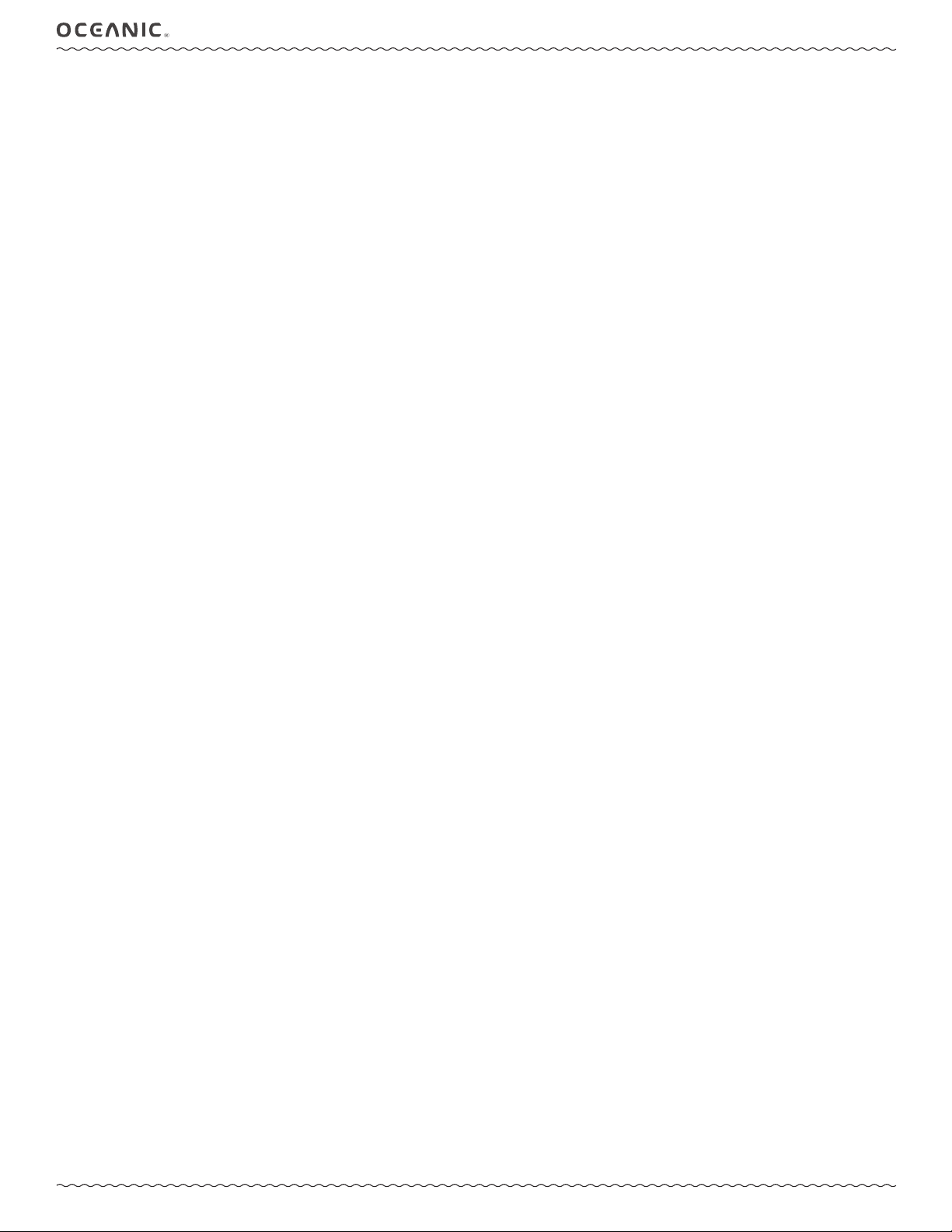
OCL OPERATING MANUAL
OCL
WATCH DIVE COMPUTER
OPERATING MANUAL
© 2002 Design, 2014 Doc. No. 12-5378-r01 (4/9/15)
1
Page 2
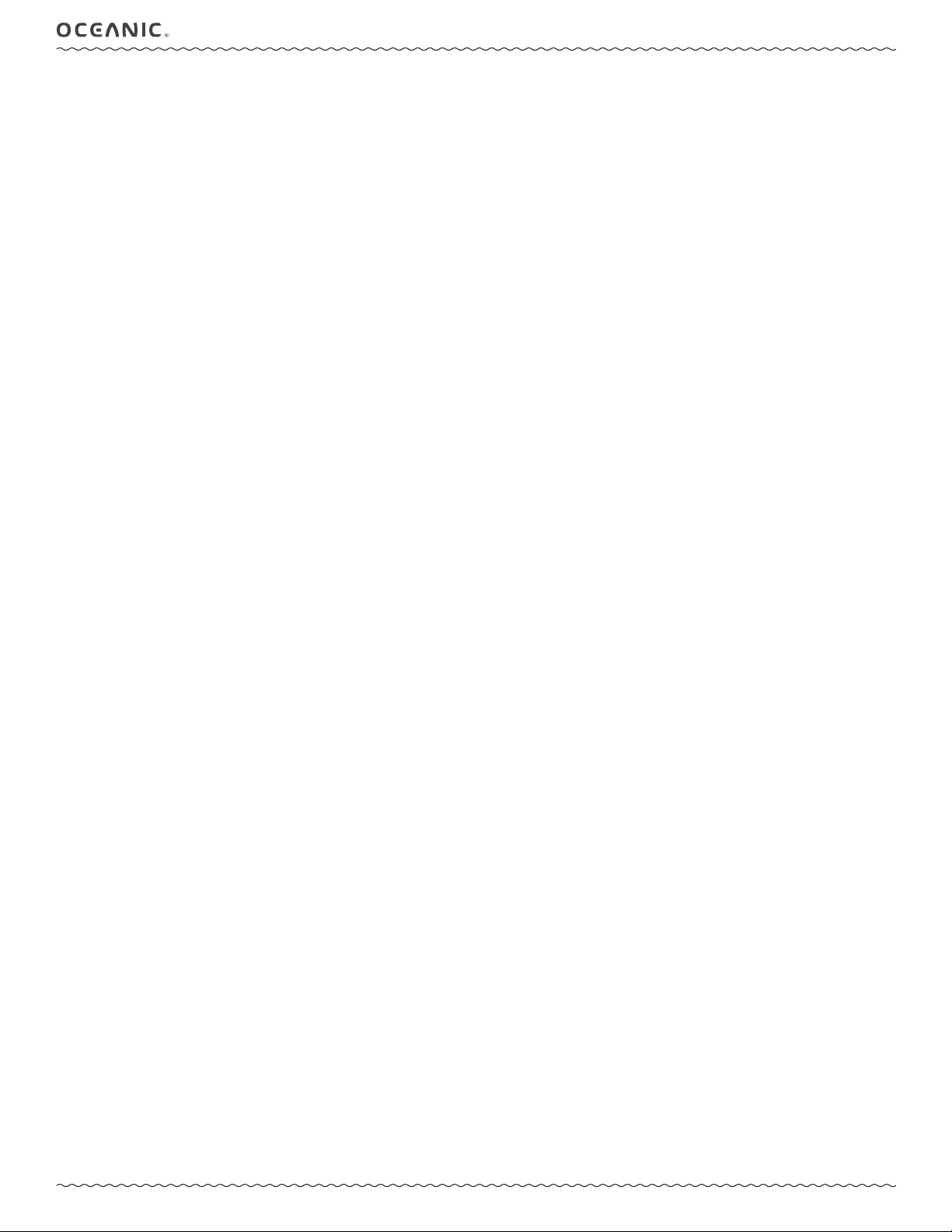
CONTENTS
OCL OPERATING MANUAL
NOTICES ...............................................................................................3
FEATURES/FUNCTIONS AND WATCH MODE ...................................5
DISPLAY ICONS ............................................................................... 6
ABBREVIATIONS/TERMS ...............................................................6
OVERVIEW .......................................................................................7
MENU SYSTEM ................................................................................ 7
BACKLIGHT .....................................................................................7
AUDIBLE ALARM ............................................................................. 8
PC/MAC INTERFACE .......................................................................8
POWER SUPPLY .............................................................................. 9
WATCH MAIN TIME .......................................................................... 9
MAIN TIME ........................................................................................ 9
WATCH MENU ................................................................................ 10
WATCH ALT ....................................................................................10
WATCH CDT (COUNTDOWN TIMER) ........................................... 10
CHRONOGRAPH............................................................................ 11
DAILY ALARM ................................................................................ 11
SET T MENU (TIME) ....................................................................... 12
Set Date Format ......................................................................... 12
Set Hour Format ........................................................................12
Set Time of Day..........................................................................12
Set Date ...................................................................................... 12
Select Main Time .......................................................................13
Set Away Time Differential........................................................13
Show Dual Time .........................................................................13
DIVE COMPUTER OPERATING MODES ......................................14
NORM SURFACE MODES .................................................................15
NORM SURF MAIN.........................................................................16
NORM SURF ALTS .........................................................................16
FLY/SAT TIME (NORM/GAUG) ......................................................16
PLAN MODE (NORM).....................................................................17
LOG MODE (NORM/GAUG) ........................................................... 17
SET GAS MENU (NORM) ............................................................... 18
Set Gas 1 .................................................................................... 19
Set Gas 2 .................................................................................... 19
SET A MENU (NORM/GAUG ALARMS) ........................................ 20
Set Audible Alarm ...................................................................... 20
Set Depth Alarm ......................................................................... 20
Set EDT Alarm ............................................................................ 20
Set TLBG Alarm ......................................................................... 20
Set DTR Alarm ........................................................................... 20
SET U MENU (UTILITIES) .............................................................. 21
Set Water Type ........................................................................... 21
Set Wet Activation ..................................................................... 21
Set Units ..................................................................................... 21
Set DS (NORM Deep Stop) ........................................................ 21
Set SS (NORM Safety Stop) ...................................................... 21
Set Algorithm (NORM) ............................................................... 22
Set CF (Conservative Factor, NORM) ......................................22
Set GLO (Backlight Duration) ................................................... 22
Set SR (Sampling Rate) ............................................................22
SELECT DIVE OP MODE ...............................................................22
HISTORY (NORM/GAUG) ...............................................................23
SERIAL NUMBER ...........................................................................23
DIVE MODE FEATURES ....................................................................24
BAR GRAPHS ................................................................................25
TLBG (NORM/FREE) .................................................................. 25
VARI (NORM/GAUG) ..................................................................25
ALGORITHM ................................................................................... 25
CONSERVATIVE FACTOR (CF) .....................................................25
DEEP STOP (DS) ............................................................................25
SAFETY STOP (SS) .......................................................................26
DIVE TIME REMAINING (DTR) ...................................................... 26
NDC (No Deco DTR) ..................................................................26
OTR (O2 Dive Time Remaining) ...............................................26
NORM DIVE MODE ............................................................................27
NO DECO MAIN AND ALTS ........................................................... 28
DEEP STOP (DS) ............................................................................28
SAFETY STOP (SS) .......................................................................29
DECOMPRESSION ........................................................................29
CV (CONDITIONAL VIOLATION) ................................................... 30
DV 1 (DELAYED VIOLATION 1) ..................................................... 30
DV 2 (DELAYED VIOLATION 2) ..................................................... 30
DV 3 (DELAYED VIOLATION 3) ..................................................... 30
VGM (VIOLATION GAUGE MODE) ................................................30
HIGH PO2 .......................................................................................31
HIGH O2 .......................................................................................... 32
GAS SWITCHING ........................................................................... 32
DIGITAL GAUGE MODE .................................................................... 34
GAUG SURF MAIN ......................................................................... 35
GAUG SURF ALTS .........................................................................35
GAUG SURF MENU .......................................................................35
GAUG DIVE MAIN AND ALTS .......................................................36
DV 3 (DELAYED VIOLATION 3) ................................................. 36
FREE DIVE MODE .............................................................................. 37
FREE SURF MAIN .......................................................................... 38
FREE SURF ALTS ..........................................................................38
FREE SURF MENU.........................................................................38
FREE CDT (Countdown Timer) .....................................................38
FREE SET FA MENU (Free Alarms) .............................................. 39
EDT (Elapsed Dive Time) Alarm ...........................................39
DA (Depth Alarms) ................................................................. 39
FREE DIVE MAIN AND ALT ........................................................... 40
FREE DIVE ALARMS ..................................................................... 41
REFERENCE ......................................................................................42
PC INTERFACE, PC/MAC REQUIREMENTS ................................43
CARE AND CLEANING .................................................................. 44
INSPECTIONS AND SERVICE ....................................................... 44
BATTERY REPLACEMENT ............................................................ 44
CLEAR (RESET) ............................................................................. 46
ALTITUDE SENSING AND ADJUSTMENT ....................................46
ADDITIONAL INFORMATION PERTAINING TO FREE MODE ..... 46
TECHNICAL DATA .............................................................................47
DSAT ALGORITHM NDL CHART .................................................. 48
PZ+ ALGORITHM NDL CHART .....................................................49
SPECIFICATIONS ...........................................................................50
INSPECTION/SERVICE RECORD .....................................................52
OCEANIC WORLD WIDE ................................................................... 52
© 2002 Design, 2014 Doc. No. 12-5378-r01 (4/9/15)
2
Page 3
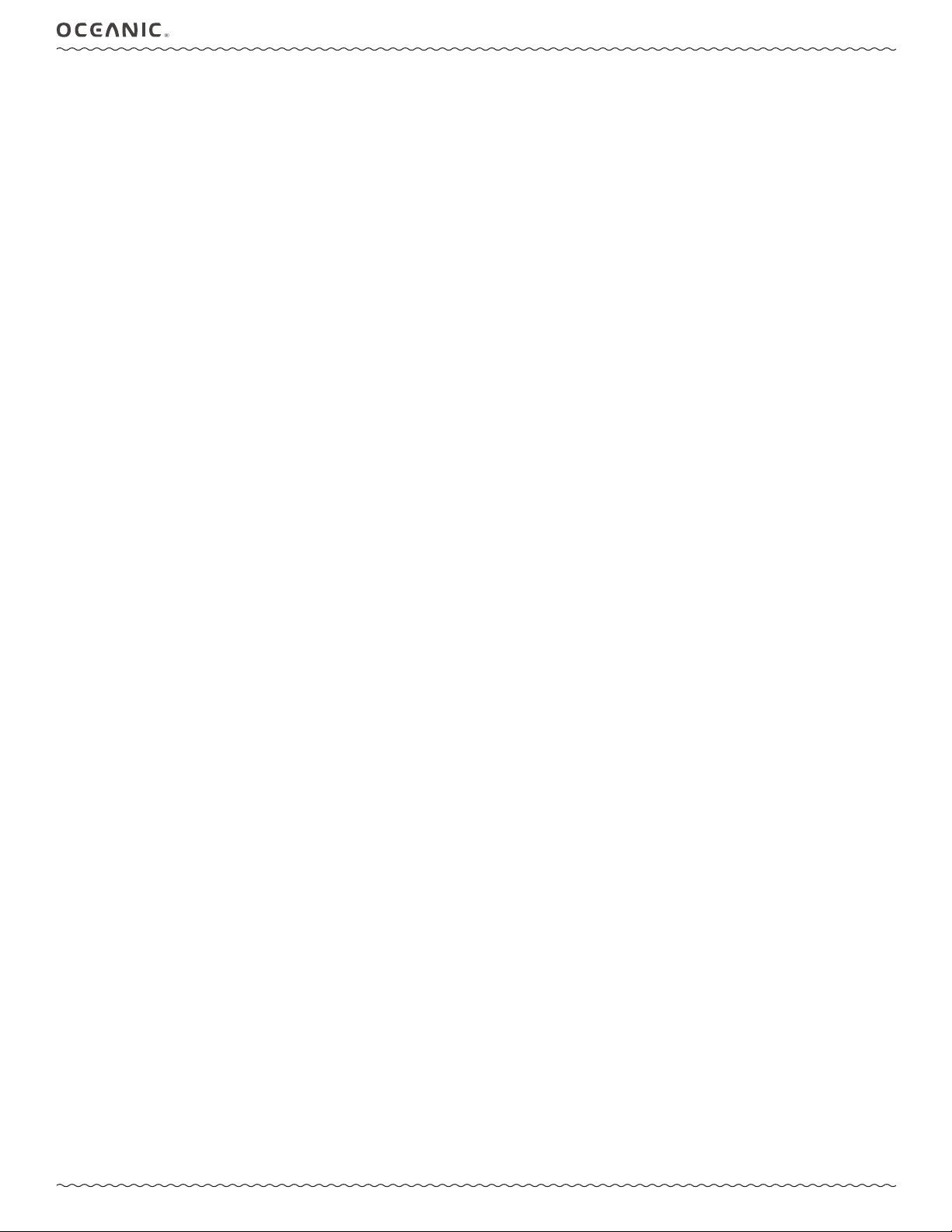
OCL OPERATING MANUAL
NOTICES
LIMITED TWO-YEAR WARRANTY
For details, refer to the Product Warranty Registration Card provided. Register on line at www.OceanicWorldwide.com
COPYRIGHT NOTICE
This operating manual is copyrighted, all rights are reserved. It may not, in whole or in part, be copied, photocopied, reproduced, translated, or
reduced to any electronic medium or machine readable form without prior consent in writing from Oceanic/2002 Design.
OCL Operating Manual, Doc. No. 12-5378
TRADEMARK, TRADE NAME, AND SERVICE MARK NOTICE
Oceanic, the Oceanic logo type, OCL, the OCL logo, Graphic Diver Interface, Tissue Loading Bar Graph (TLBG), Pre Dive Planning Sequence
(PDPS), OceanLog, and Dual Algorithm are all registered and unregistered trademarks, trade names, and service marks of Oceanic. All rights are
reserved.
PATENT NOTICE
U.S. Patents have been issued, or applied for, to protect the following design features:
Data Sensing and Processing Device (U.S. Patent no. 4,882,678), Dive Computer with Free Dive Mode (U.S. Patent no. 8,600,701). Other patents
pending. User Setable Display (U.S. Patent no. 5,845,235) is owned by Suunto Oy (Finland).
DECOMPRESSION MODEL
The programs within the OCL simulate the absorption of nitrogen into the body by using a mathematical model. This model is merely a way to
apply a limited set of data to a large range of experiences. The OCL dive computer model is based upon the latest research and experiments in
decompression theory. Still, using the OCL, just as using the U.S. Navy (or other) No Decompression Tables, is no guarantee of avoiding
decompression sickness, i.e. “the bends.” Every diver’s physiology is different, and can even vary from day to day. No machine can predict
how your body will react to a particular dive prole.
© 2002 Design, 2014
San Leandro, CA USA 94577
© 2002 Design, 2014 Doc. No. 12-5378-r01 (4/9/15)
3
Page 4
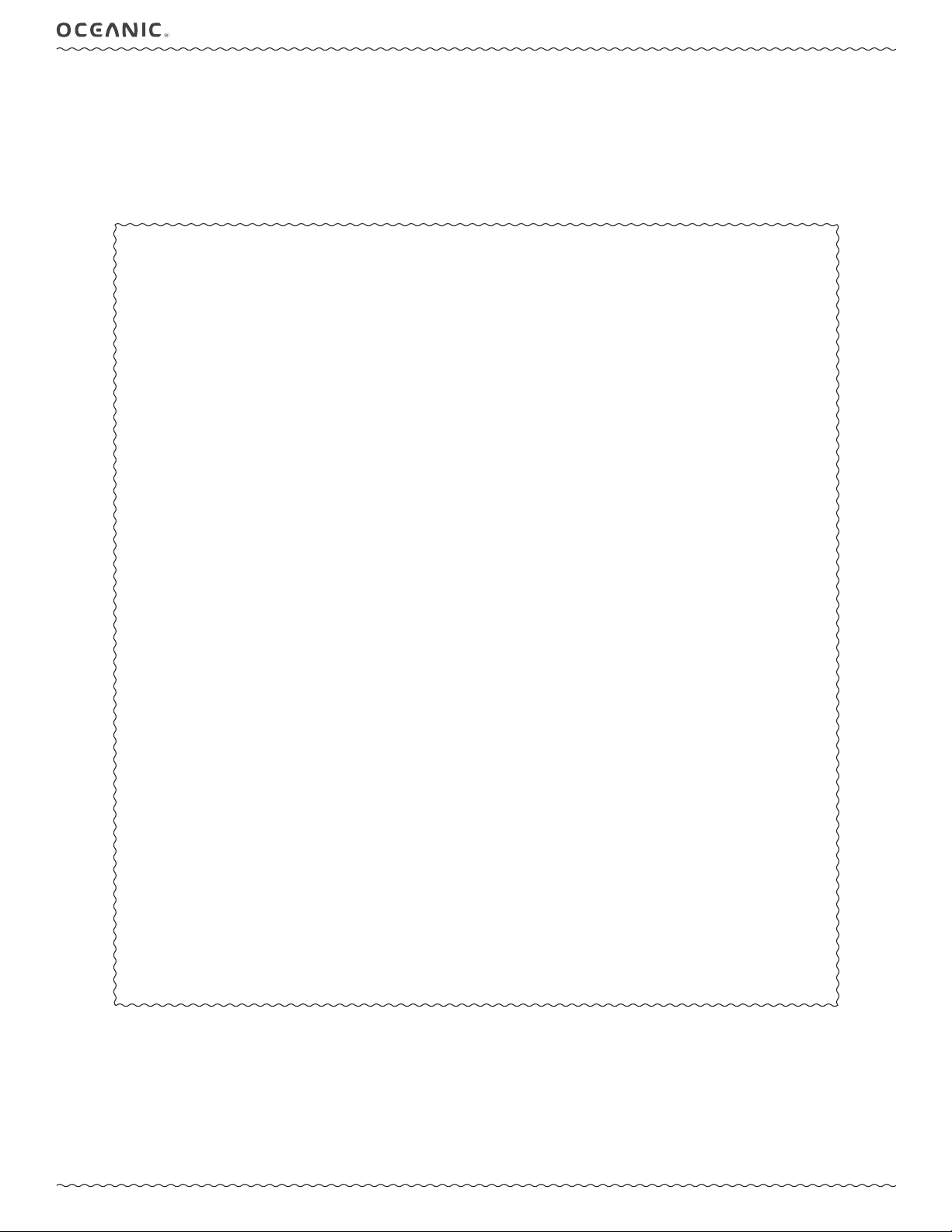
Welcome
to
OCL OPERATING MANUAL
OCEANIC
and
THANK YOU
for choosing the
OCL
© 2002 Design, 2014 Doc. No. 12-5378-r01 (4/9/15)
4
Page 5
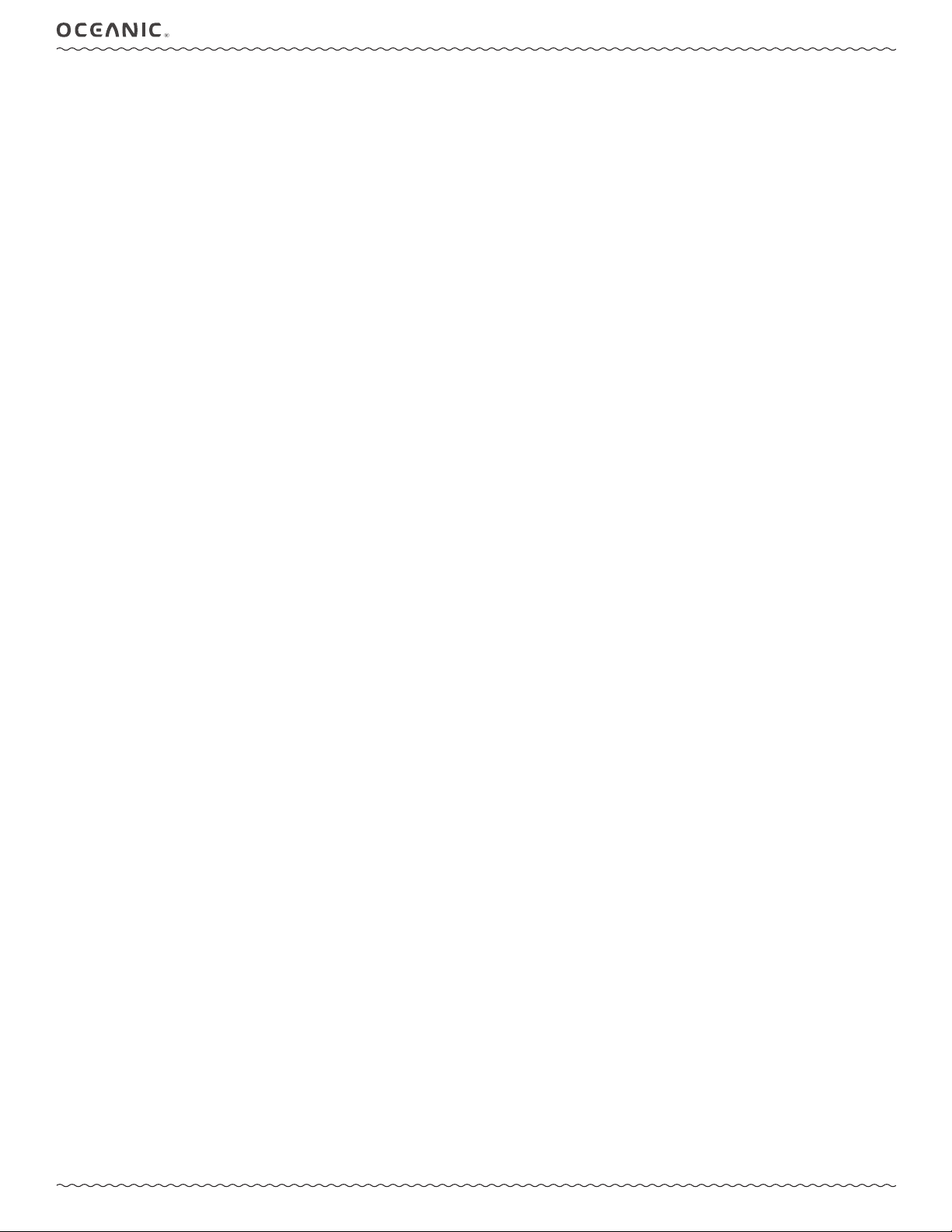
FEATURES/FUNCTIONS
OCL OPERATING MANUAL
AND
WATCH MODE
© 2002 Design, 2014 Doc. No. 12-5378-r01 (4/9/15)
5
Page 6
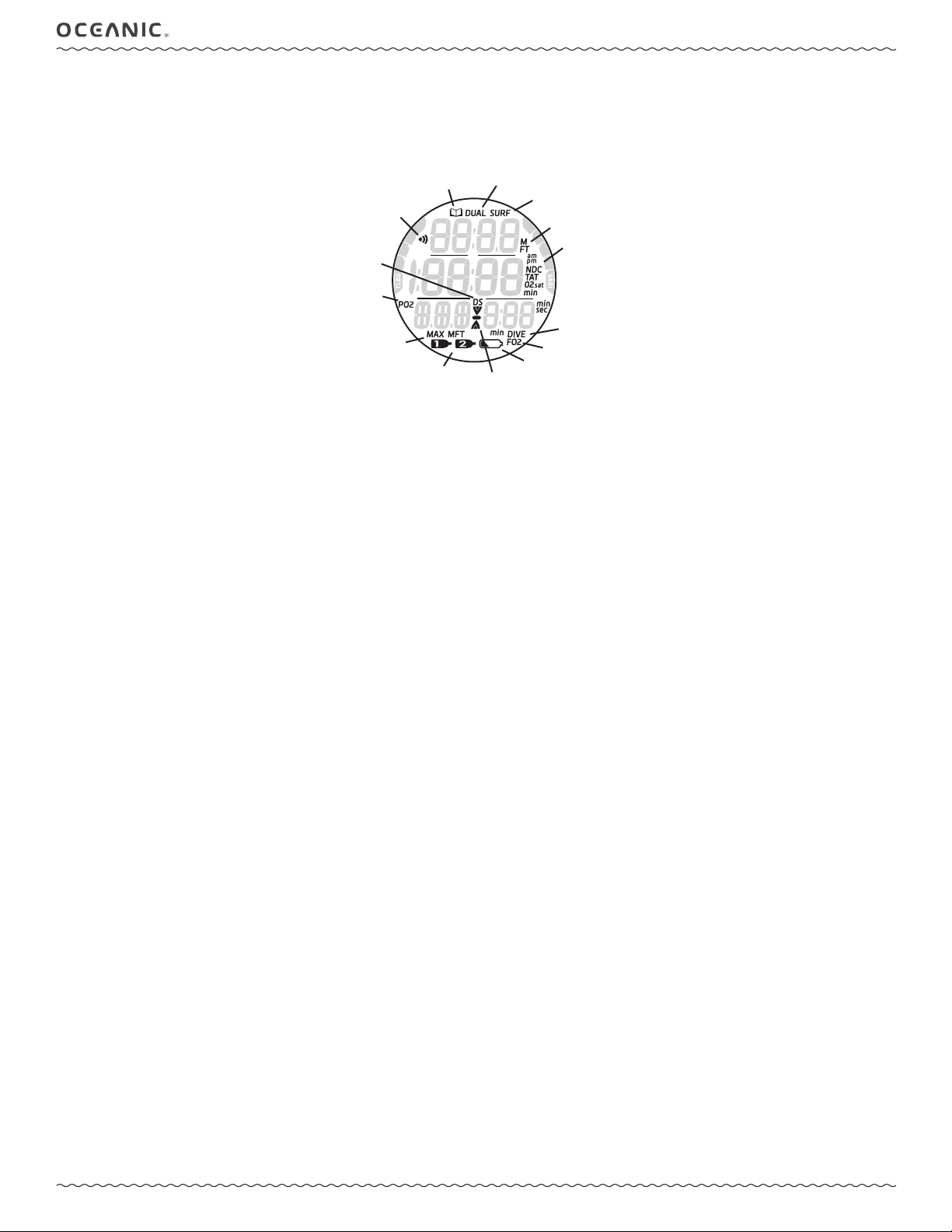
DISPLAY ICONS
OCL OPERATING MANUAL
Log Mode
Daily
AL On
Deep Stop
is triggered
value is
PO2 (ATA)
value is
Max Depth
Gas #
ABBREVIATIONS/TERMS
ACTIV = Activation
AL = Alarm
ALT = Alternate
ATA = Atmospheres Absolute
AUD = Audible
BATT (BAT) = Battery
CDT (CD) = Countdown Timer
CHG = Change
CONSERV = Conservative Factor
CV = Conditional Violation
DA = Depth Alarm
DECO = Decompression
DFLT = Default
DS = Deep Stop
DSAT = Algorithm type
DTR = Dive Time Remaining
DURA = Duration (backlight)
DV = Delayed Violation
EDT = Elapsed Dive Time
EL = Elevation (altitude)
FO2 = Fraction of Oxygen (%)
FORM = Format (date, time)
FPM = Feet Per Minute
FREE = Free Dive Mode
FT = Feet (depth)
GAUG = Digital Gauge Dive Mode
GLO = Glow (backlight)
HR = Hour
HIST = History
LO = Low (battery)
Dual Time On
Descend,
Ascend,
or Stop
Surface Interval
Depth id
Time id
Time or #
value is FO2
Low Batt
M = Meters (depth)
MAX = Maximum
MIN (min) = Minutes (time)
MPM = Meters Per Minute
NDC = No Deco DTR
NDL = No Deco Limit
NO = Number
NO-D = No Decompression
NORM = Normal Dive Mode
O2 = Oxygen
O2SAT = % O2
OTL (OTR) = O2 Limit (DTR)
PDPS = Pre Dive Planning Sequence
PO2 = Partial Pressure of O2 (ATA)
PZ+ = Algorithm type
SAFE = Safety (stop)
SAT = Time to Desaturate
SEC (sec) = Seconds (time)
SEL = Select
SI = Surface Interval
SN = Serial Number
SS = Safety Stop
SR = Sampling Rate
SURF = Surface
SWCH = Switch (gas)
TAT = Total Ascent Time (deco)
TLBG (TBG) = Tissue Loading Bar Graph
TMR = Timer
VARI = Variable Ascent Rate Indcator
VGM = Violation Gauge Mode
VIO = Violation
© 2002 Design, 2014 Doc. No. 12-5378-r01 (4/9/15)
6
Page 7
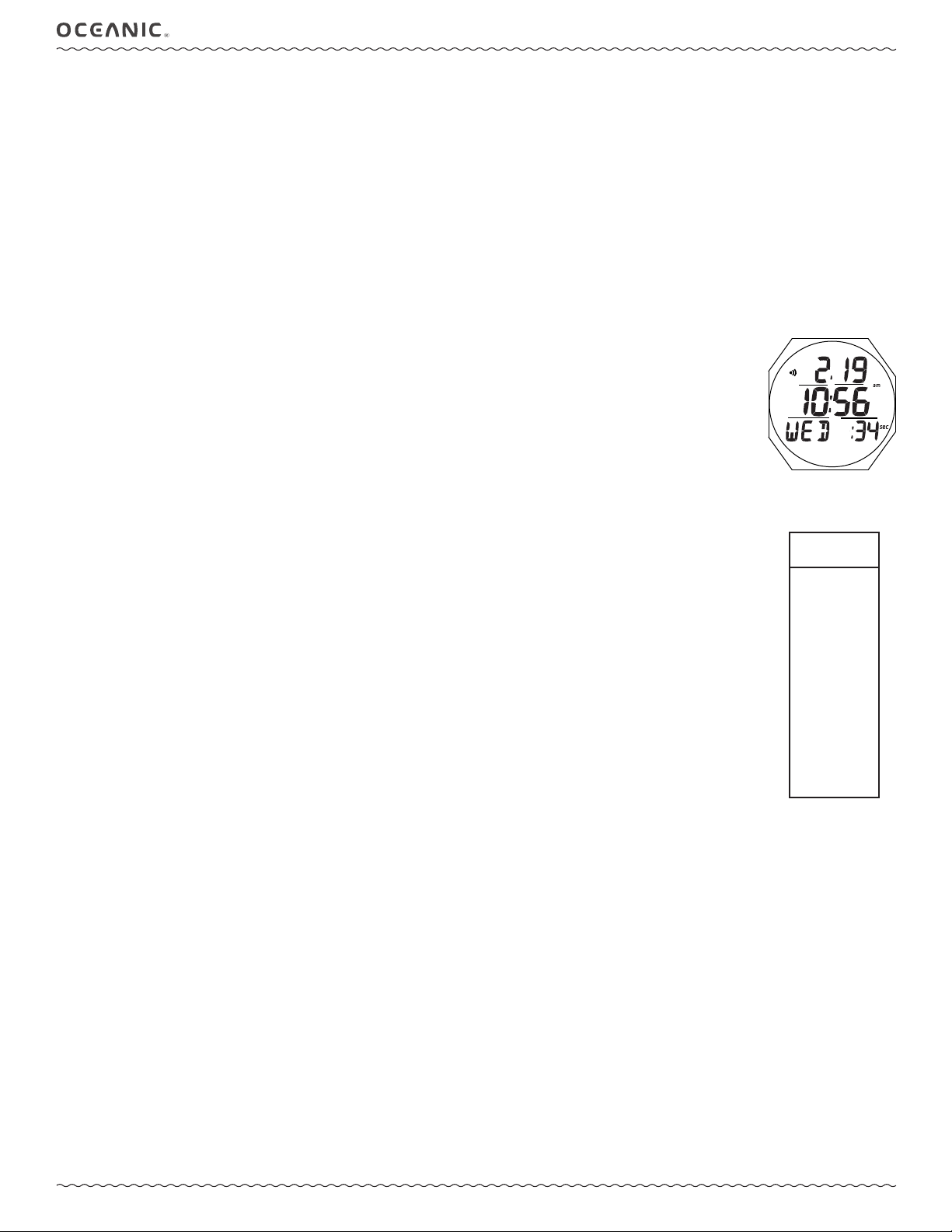
The OCL is a unique Watch/Dive Computer featuring >>
OCL OPERATING MANUAL
OVERVIEW
• 4 Control Buttons
• multiple Menus
• numerous Set Selections
• increase/decrease Set Values
• 4 Operating Modes
• 2 Nitrox Gas Mixes
• numerous Warnings/Alarms
• Dual Watch Time
• Dual Algorithm
• Gauge Depths to 400 FT/120 M
• Gauge Dive Run Timer
• Altitude Compensation
• NDL Conservative Factor
• Variable Ascent Rate
• PC/Mac Settings Upload/Data Download
• Audible Alarm with ashing LED
• User Replaceable Battery
• User Upgradeable Firmware
• No Deco Deep Stop
• No Deco Safety Stop
INTERACTIVE CONTROL CONSOLE
The Interactive Control Console utilizes 4 control buttons that allow you to maneuver through the OCL's unique system of
menus.
The buttons will be referred to as M, S, A, and L.
• Upper/Left >> M (mode, minus, decrease)
• Upper/Right >> S (select, save)
• Lower/Left >> A (advance, access, increase)
• Lower/Right >> L (light)
MENU SYSTEM
The LCD viewing area is used to display alpha numeric messages and measured values as well as Menu type systems for
selection of settings and various auxiliary functions.
Menus include the -
• Watch Menu
• Set T (Time) Menu
• NORM Surface Menu
• GAUG Surface Menu
• FREE Surface Menu
• Set G (Gas) Menu
• Set A (Alarms) Menu
• Set U (Utilities) Menu
• Set M (Mode) Menu
• Set FA (Free Alarms) Menu
Each Menu has a start (rst) selection and a stop (last) selection. Upon entering a Menu, movement through it begins at the
start (rst) selection, then continues in a rolling manner showing one selection at a time.
• The sample at the right shows how a menu would look if all of the selections would be displayed on one screen.
Menu button action >>
A (< 2 sec) - to access and step forward through menu selections.
A (hold) - to scroll forward through menu selections.
M (< 2 sec) - to step backward through menu selections.
M (2 sec) - to revert to Main screen for the mode in use.
S (< 2 sec) - to access or save selections.
S (2 sec) - to step back to the previous selection.
M
A
GAUG SURF
MENU
SURF MAIN
SURF ALT 1
SURF ALT 2
FLY
LOG
SET A
SET U
SET M
HISTORY
SN
Sample Menu
(all selections shown)
S
L
Pressing A (< 2 sec), while viewing the last selection in the menu, will revert to the rst selection (such as Watch or Surface Main).
Pressing M (< 2 sec), while viewing the Surface Main, will jump to the last menu selection (such as Set T or SN), then continued presses will step
back through menu items.
BACKLIGHT
To activate the Backlight at any time >> press the L button.
• The Backlight will activate and illuminate the display for button depression time* plus the Duration time set (0, 5, or 10 seconds), for a
maximum of 20 seconds.
*The Backlight will turn Off if L is depressed for more than 10 seconds.
• Press L again to activate as desired.
Extensive use of the backlight reduces estimated battery life. Also, the backlight does not operate during a low battery condition or when the OCL is connected to a PC or Mac.
© 2002 Design, 2014 Doc. No. 12-5378-r01 (4/9/15)
7
Page 8
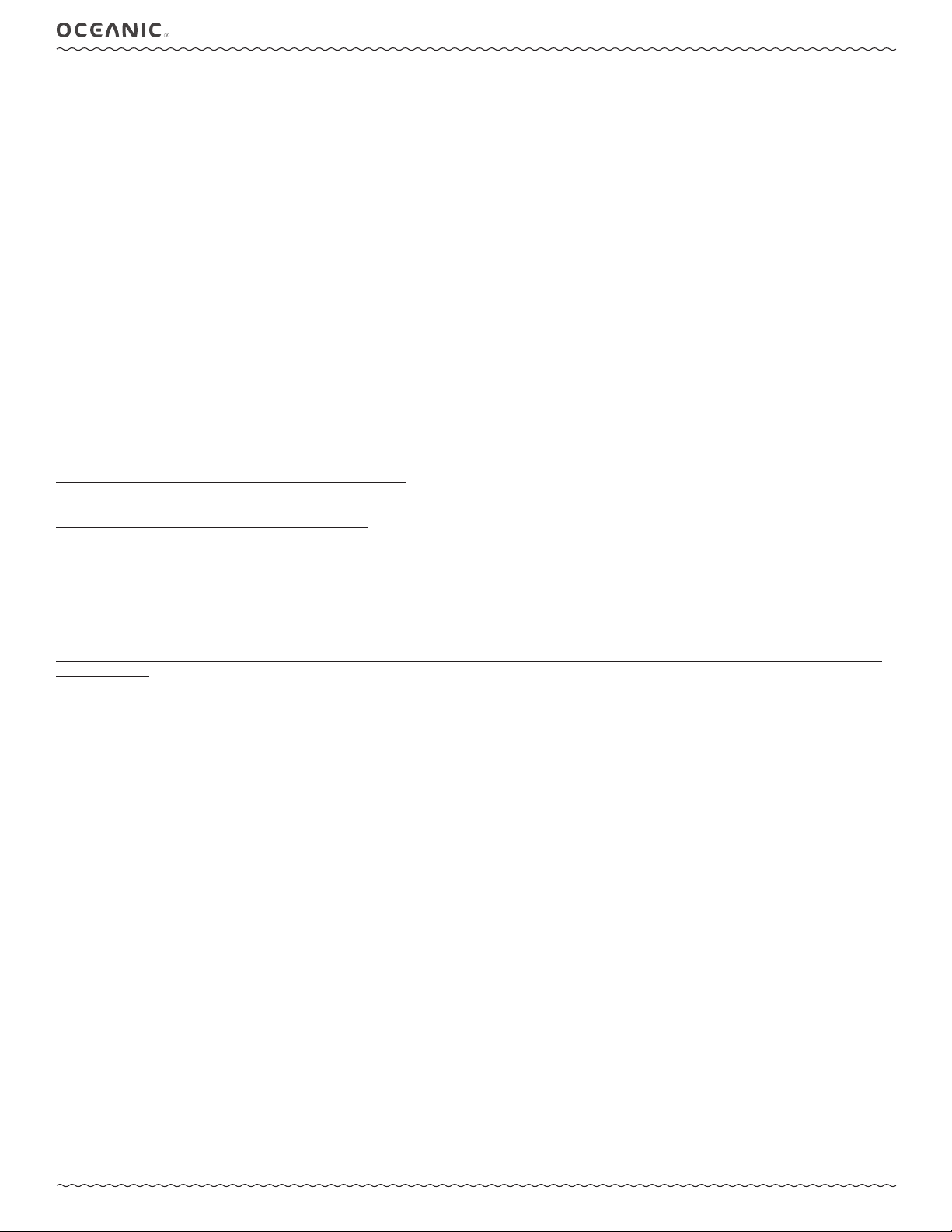
OCL OPERATING MANUAL
AUDIBLE ALARM
While operating in NORM or GAUG Mode, the Audible will emit 1 beep per second for 10 seconds when alarms strike unless it is set Off. During
that time, the Audible can be acknowledged and silenced by pressing the S button (less than 2 seconds).
An LED Warning Light, on the edge of the housing, is synchronized with the Audible and ashes as the Audible sounds. It will turn Off when the
Alarm is silenced. The Audible and LED will not be active if the Audible is Set OFF (a group A setting).
FREE Dive Mode has its own set of Alarms which emit 3 short beeps either 1 or 3 times which cannot be acknowledged or set Off.
Situations that will activate the NORM/GAUG 10 second Alarm include -
** Items activate only in NORM mode.
• Descent deeper than the Depth Alarm Set Point selected.
• Dive Time Remaining at the Set Point selected**.
• Elapsed Dive Time at the Set Point selected.
• PO2 at the Set Point selected for the Gas in use**.
• High O2 of 300 OTU (100%)**.
• TLBG at the Set Point selected**.
• Ascent Rate exceeds 60 FPM (18 MPM) when deeper than 60 FT (18 M), or 30 FPM (9 MPM) at 60 FT (18 M) and shallower.
• Entry into Decompression Mode**.
• Conditional Violation (above a required Deco Stop Depth for less than 5 minutes)**.
• Delayed Violation (above a required Deco Stop Depth for more than 5 minutes)**.
• Delayed Violation (a Deco Stop Depth greater than 60 FT/18 M is required)**.
• Delayed Violation (Max Operating Depth is exceeded).
• A Gas Switch would expose the diver to PO2 => 1.60 ATA**.
• Watch Daily Alarm reaches time set (disabled during Dive Modes).
• Watch Mode Countdown Timer reaches 0.
A single short beep (which cannot be disabled) sounds when -
• After 5 minutes on the surface after the Violation dive.
3 short beeps (which cannot be disabled) sound when -
• Ascent Rate is 51 to 60 FPM (15.1 to 18 MPM) when deeper than 60 FT (18 M), or 26 to 30 FPM (7.5 to 9 MPM) at 60 FT (18 M) and
shallower.
• FREE Dive Elapsed Dive Time Alarm (3 beeps every 30 seconds if set On).
• FREE Dive Depth Alarms 1, 2, 3 (set sequentially deeper) - each 3 beeps 3 times.
• FREE Dive TLBG Alarm (Caution zone, 4 segments) - 3 beeps 3 times.
• Entry into Deco during a FREE Dive (Violation) - 3 beeps 3 times.
• Free Dive Mode Countdown Timer reaches 0:00 - 3 beeps 3 times.
During the following NORM Dive situations, the 10 second continuous tone will be followed by a 5 second steady beep that will not turn off when
acknowledged -
• Ascent above a Deco Stop for more than 5 minutes.
• Deco requires a Stop Depth deeper than 60 FT/18 M.
• Upon Surfacing during a Conditional Violation.
PC/MAC INTERFACE
Interface with a PC or Mac, to allow uploading settings and downloading data, is accomplished by connecting the OCL to a PC or Mac USB Port
using the special Oceanic USB Interface Cable.
The software program together with the USB Driver required is on the Oceanlog CD, and can be downloaded from the OceanicWorldwide web site.
The program's HELP** serves as the user manual which can be printed for personal use.
**Prior to attempting to download data from your OCL or upload settings to it, review the HELP section of the Oceanlog program.
Recommended is to print those sections of HELP that you consider appropriate for your Interface activities.
The settings upload portion of the PC and Mac programs can be used to set/change the selections in the Watch Time group, NORM/GAUG Set
A (Alarms) groups, NORM/GAUG Set U (Utilities) groupd\s, and FREE Set FA (Free Alarms) group. NORM Set Gas items must be set using the
control buttons.
Information available for retrieval (download) from the OCL to the PC/Mac programs includes dive data such as number, surface interval time,
maximum depth, elapsed dive time, no deco status, start date/time, lowest temperature under water, sampling rate, dive prole (with Earmarks),
and set points.
The PC/Mac programs also allow upgrade of select versions of the OCL's rmware (operating system software) after which the OCL resets all operating data. Since the upgrades require reset of the OCL, they are blocked during 24 hours after dives.
© 2002 Design, 2014 Doc. No. 12-5378-r01 (4/9/15)
8
Page 9
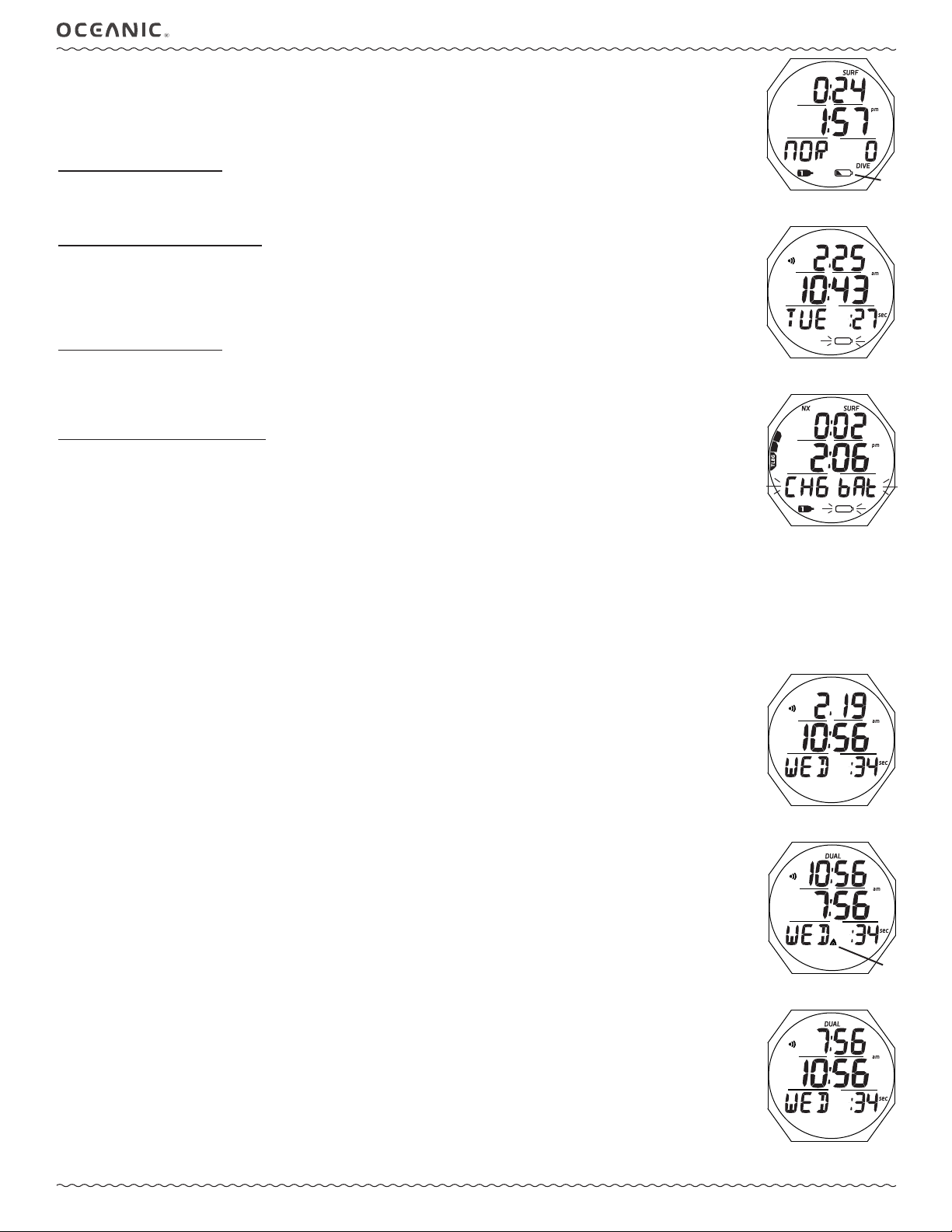
OCL OPERATING MANUAL
POWER SUPPLY
• Battery >> (1) 3 vdc, CR2032, Lithium battery.
• Shelf life >> up to 7 years (when shipped from factory in Deep Sleep mode).
• Use life >> 1 year or 300 dive hours if (2) 1 hour dives per dive day.
• Replacement >> user replaceable (annual recommended).
Low Battery on surface
<= 2.75 volts (warning level)
• Backlight is completely disabled.
• Battery icon (shell with inner bar) appears solid (Fig. 1a).
• Watch and DC functions continue to be available.
<=2.50 volts (Too Low - alarm level)
• All Dive Computer operations cease and the unit operates only as a Watch.
• If in DC mode, the battery icon ashes for 5 seconds and operation reverts to Watch Main Time with the icon ashing
(Fig. 2) until the Battery is changed or voltage cannot sustain operation (< 2.35 volts), then the graphics CHG bAt
ash until the Battery is changed or voltage drops to the level at which operation cannot be maintained.
Low Battery during dive
<= 2.75 volts (warning level)
• Backlight is completely disabled.
• All DC functions continue to be available.
• Battery icon is not displayed on the dive mode screens.
• Battery icon (shell with inner bar) appears solid upon entry into Surface Mode.
<= 2.50 volts (Too Low - alarm level)
• Backlight is completely disabled.
• All DC functions continue to be available during the dive.
• Battery icon is not displayed on the dive mode screens.
• Upon entry into Surface Mode, the Battery icon (shell only with no inner bar) and the graphics CHG bAt ash for
5 seconds (Fig. 3) then operation reverts to Watch Main Time.
________________________________________________________________________________________________________________
________________________________________________________________________________________________________________
Fig. 1 - SURFACE MAIN
(low battery warning)
Fig. 2 - WATCH MAIN
(low battery alarm)
Fig. 3 - SURF MAIN
(low battery alarm during dive)
a
WATCH MODE
WATCH MAIN TIME
Selection of Main Time is a Set T (Time) menu item.
Time of Day and Date can be set when either Home or Away time is selected as the Watch Main.
Home Time is the current time at your home location and is normally selected as the Watch Main Time.
Away Time, set by Hour Differential, is the current Time at a remote travel location. Upon arrival at the location, Away
Time can be interchanged with Home Time to make it the Watch Main Time while visiting the travel location.
Dual Time is the second time (Away or Home) that can be displayed simultaneously with Watch Main Time with set On. It
is a +/- Hour Differential based on the Watch Main Time that is selected (Home or Away).
Once a differential is set, it will automatically change when Time of Day is changed. Also, when Away Time is selected to
be the Watch Main Time (while at a travel location), it can be changed by changing the differential instead of the Time of
Day.
MAIN TIME, information includes (Fig. 4A/B/C):
> Alarm (speaker) icon, if the Daily Alarm is set On.
> Date (month.day or day. month); or Dual Time (hr:min) with DUAL icon, if Show is set for Yes.
> Time of Day (hr:min:sec) with AM (or PM) and sec icons, Home or Away, whichever is selected to be Main Time.
> Up Arrow icon (Fig. 4Ba) if Away is selected as Main Time.
> Day of Week graphic (MON, TUE, etc.)
> Battery icon, if a Low Battery.
> TLBG, if any after NORM/FREE dives.
• A (< 2 sec) - to access the Watch Menu displaying the rst selection, Watch ALT.
• M (< 2 sec) - to access the Watch Menu displaying the last selection, Set T.
• M (2 sec) - to access the NORM Surface Main screen.
• S (< 2 sec) - to silence the Daily Alarm.
• L (press) - to activate the Backlight.
Fig. 4A - WATCH MAIN
(Home with Date)
Fig. 4B - WATCH MAIN
(Home with Away as Dual)
Fig. 4C - WATCH MAIN
(Away with Home as Dual)
a
© 2002 Design, 2014 Doc. No. 12-5378-r01 (4/9/15)
9
Page 10
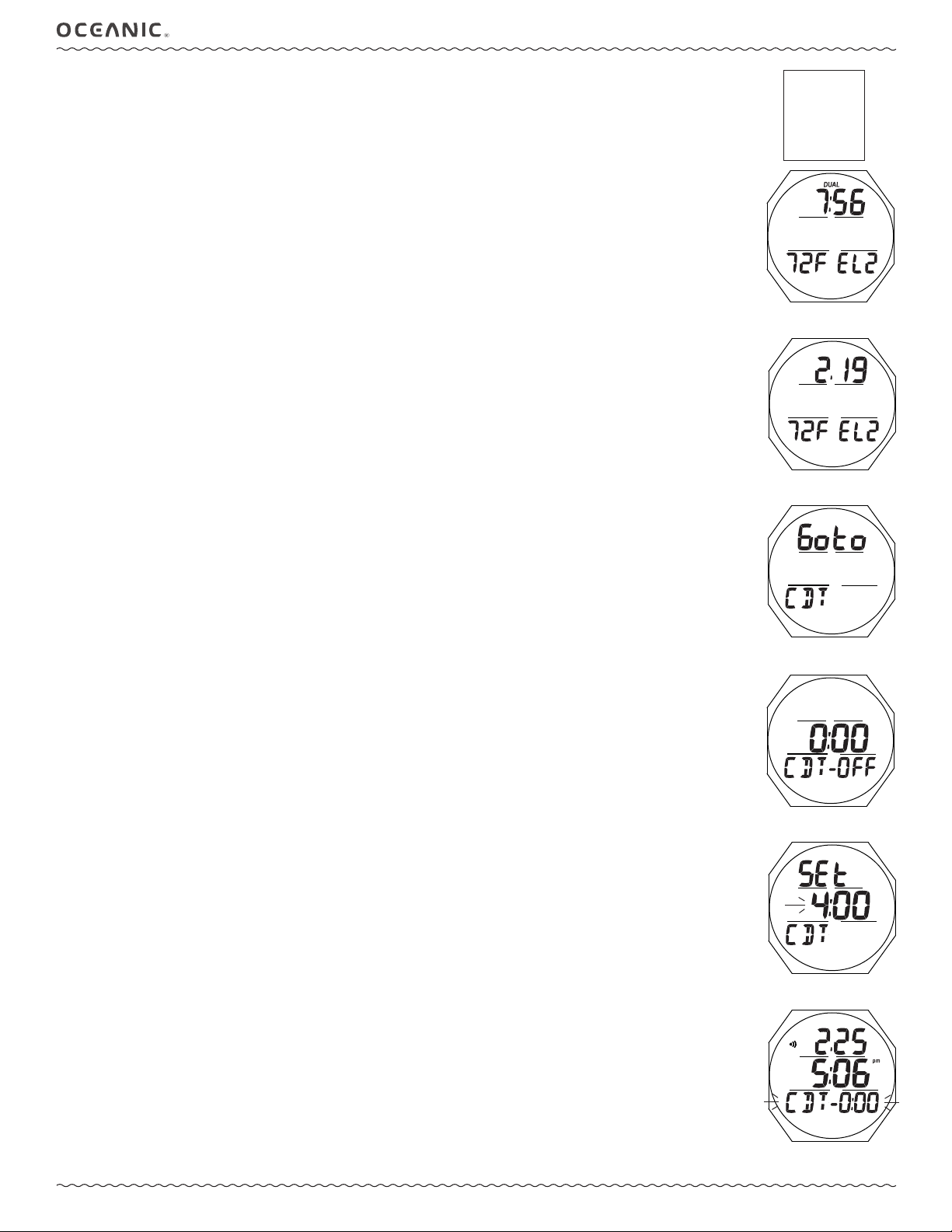
OCL OPERATING MANUAL
WATCH MENU
A (< 2 sec) - to step forward through selections one at a time.
S (< 2 sec) - to access the selection displayed.
M (< 2 sec) - to step back through selections one at a time.
M (2 sec, any time) - to revert to the Watch Main.
No button action (2 min) - revert to the Watch Main.
L (press) - to activate the Backlight.
WATCH ALT, information includes (Fig. 5A/B):
> Dual Time (hr:min) with DUAL icon, if Show is set for No, or Date as month.day (or day.month)
> Temperature with graphic F (or C)
> Altitude graphic EL2 (to EL 7), blank if Sea level
• A < 2 sec - to step forward to the CDT Lead-in.
• M (< 2 sec) - to step back to the Watch Main.
CDT (COUNTDOWN TIMER)
This selection provides access to a CDT for use in Watch mode.
Upon accessing a dive computer mode, Watch CDT operation will be terminated and the time reset to the previous setting.
> Free Mode has a separate (min:sec) CDT.
WATCH MENU
ALT
CDT
CHRONO
DAILY ALARM
SET T
Fig. 5A - WATCH ALT
(differential set)
CDT Lead-in, information includes (Fig. 6):
> Graphics Goto and CDT.
• S (< 2 sec) - to access CDT Status.
• A (< 2 sec) - to step forward to the Chrono Lead-in.
• M (< 2 sec) - to step back to the ALT.
CDT Status, information includes (Fig. 7):
> Remaining CDT (hr:min) with ON, if in progress; or
0:00 with OFF if the CD is complete or hasn't been set; or
CDT previously set with OFF
> Graphic CDT - OFF (or ON)
• A (< 2 sec) - to step forward through selections of OFF, ON, and SET.
• M (< 2 sec) - to step back through selections.
• S (< 2 sec) - to save the selection.
>> If OFF or ON is selected, revert to the Lead-in screen.
>> If SET is selected, access the Set CDT screen.
Set CDT, information includes (Fig. 8):
> Graphics SEt and CDT
> CDT (hr:min) with Hour digits ashing
• A (hold) - to scroll upward through Hour Set Points at a rate of 8 per second from 0: to 23: in increments of 1: (hr).
• A (< 2 sec) - to step upward through Set Points one at a time.
• M (< 2 sec) - to step back through Set Points one at a time.
• S (< 2 sec) - to save the Hour Set Point and ash the Minute digits.
• A (hold) - to scroll upward through Minute Set Points at a rate of 8 per second from :00 to :59 in increments of :01
(min).
• A (< 2 sec) - to step upward through Set Points one at a time.
• M (< 2 sec) - to step back through Set Points one at a time.
• S (< 2 sec) - to save the CDT setting and revert to the CDT Status screen with the graphic SEt ashing.
> Selecting ON will then start the countdown and revert to the Lead-in screen.
> Selecting OFF will save the setting and revert to the Lead-in screen.
Fig. 5B - WATCH ALT
(Dual Time on Main)
Fig. 6 - CDT LEAD-IN
Fig. 7 - CDT STATUS
Fig. 8 - SET CDT
The CDT will run in the background, while in Watch mode, until it counts down to 0:00, or it is set OFF, or DC Mode is accessed or a Dive is started in which case the countdown will terminate and revert to OFF.
When a set Countdown Time reaches 0:00, the Audible Alarm will sound during which time the graphic CDT and 0:00 will
ash on the Watch Main Time screen (Fig. 9).
Fig. 9 - WATCH MAIN
(when CDT alarm strikes)
© 2002 Design, 2014 Doc. No. 12-5378-r01 (4/9/15)
10
Page 11
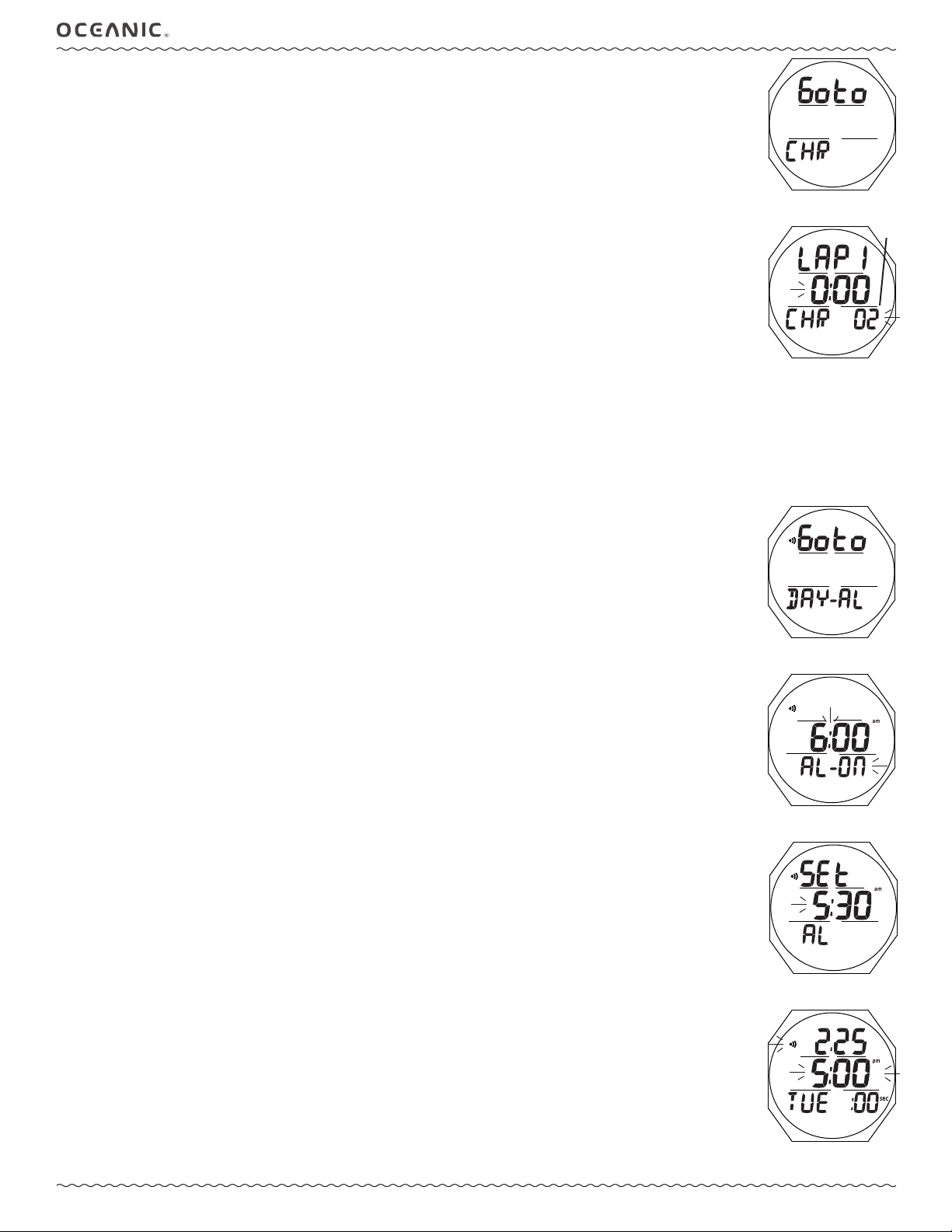
CHRONOGRAPH
The Chronograph is a stop watch timer for use in Watch mode.
While the Chronograph is running, it remains on the screen until another screen is accessed, it will then continue to run in
the background while on the surface.
Upon activation of dive mode, Chrono operation will be terminated and the time will reset to 0:00:00_00.
Chrono Lead-in, information includes (Fig. 10):
> Graphics GoTo and CHR
• S (< 2 sec) - to access Chrono Status.
• A (< 2 sec) - to step forward to the Daily Alarm Lead-in.
• M (< 2 sec) - to step back to the CDT Lead-in.
Chrono Status, information includes (Fig. 11):
> Graphics LAP1 (or 2 to 9) and CHR
> Elapsed run time counting up (if previously started), or 0:00_00 (hr:min:sec_1/100th sec), ashing
• If stopped, S (< 2 sec) - to start the Timer counting up from 0:00_00 to 1:59:59_99 max in increments of .01 sec. After
the rst 4.99 seconds, the .01 digits display 2 dashes.
• S (< 2 sec) - to save that Lap and display the next (up to 9, then restart with 1), with the time continuing to count up.
• A (< 2 sec) - to stop the Timer and recall Lap 1 displaying it's time, repeat to recall other Lap times.
• A (2 sec) - to reset time to 0:00_00.
• S (2 sec) - to exit and revert to the Chrono Lead-in screen.
DAILY ALARM
When set On, the Daily Alarm will -
> be synchronized with the Watch Main Time selected,
> sound the Audible at the Time set every day,
> not sound the Audible while operating in DC Modes,
> run in the background until set Off.
OCL OPERATING MANUAL
Fig. 10 - CHRONO LEAD-IN
1/100th
sec
Fig. 11 - CHRONO STATUS
(Lap 1 started)
Daily Alarm Lead-in, information includes (Fig. 12):
> Graphics Go To and DAY - AL with alarm (speaker) icon
• S (< 2 sec) - to access Daily Alarm Status.
• A (< 2 sec) - to step forward to the Set T Lead-in.
• M (< 2 sec) - to step back to the Chrono Lead-in.
Daily Alarm Status, information includes (Fig. 13):
> Alarm (speaker) icon
> Alarm Time set (hr:min) with colon ashing and AM (or PM) icon if 12 Hour Format
> Graphic AL - with ON (or OFF) ashing
• A (< 2 sec) - to step forward through the selections of OFF, ON, and SET.
• M (< 2 sec) - to step back through the selections.
• S (< 2 sec) - to save the selection.
>> If OFF or ON is selected, S (< 2 sec) - to revert Set Daily Alarm Lead-in.
>> If SET is selected, S (< 2 sec) - to access the Set screen.
Set Daily Alarm, information includes (Fig. 14):
> Graphics SEt and AL with alarm icon
> Alarm Time (hr:min), Hour digits ashing, with AM (or PM) icon if 12 Hour Format
• A (hold) - to scroll upward through Hour Set Points 8 per second from 0: to 23: in increments of 1: (hr).
• A (< 2 sec) - to step upward through Hour Set Points one at a time.
• M (< 2 sec) - to step back through Set Points one at a time
• S (< 2 sec) - to save the Hour setting and ash the Minute digits.
• A (hold) to scroll upward through Minute Set Points 8 per second from :00 to :59 in increments of :01 (min).
• A (< 2 sec) to step upward through Minute Set Points one at a time.
• M (< 2 sec) to step back through Set Points one at a time.
• S (< 2 sec) - to save the Alarm setting and revert to the Daily Alarm Status screen with OFF ashing.
Fig. 12 - DAILY ALARM
LEAD-IN
Fig. 13 - DAILY ALARM
STATUS
Fig. 14 - SET DAILY ALARM
To turn the alarm function On -
• A (< 2 sec) - to step through the selections (of OFF, ON, SET) to ON.
• M (< 2 sec) - to step back through the selections.
• S (< 2 sec) - to save the ON* selection and revert to the Set Daily Alarm Lead-in.
*Selecting and saving OFF will retain the time set and revert to the Lead-in. It can then be turned On when
ready.
© 2002 Design, 2014 Doc. No. 12-5378-r01 (4/9/15)
11
Fig. 15 - WATCH MAIN
(when Daily alarm strikes)
Page 12
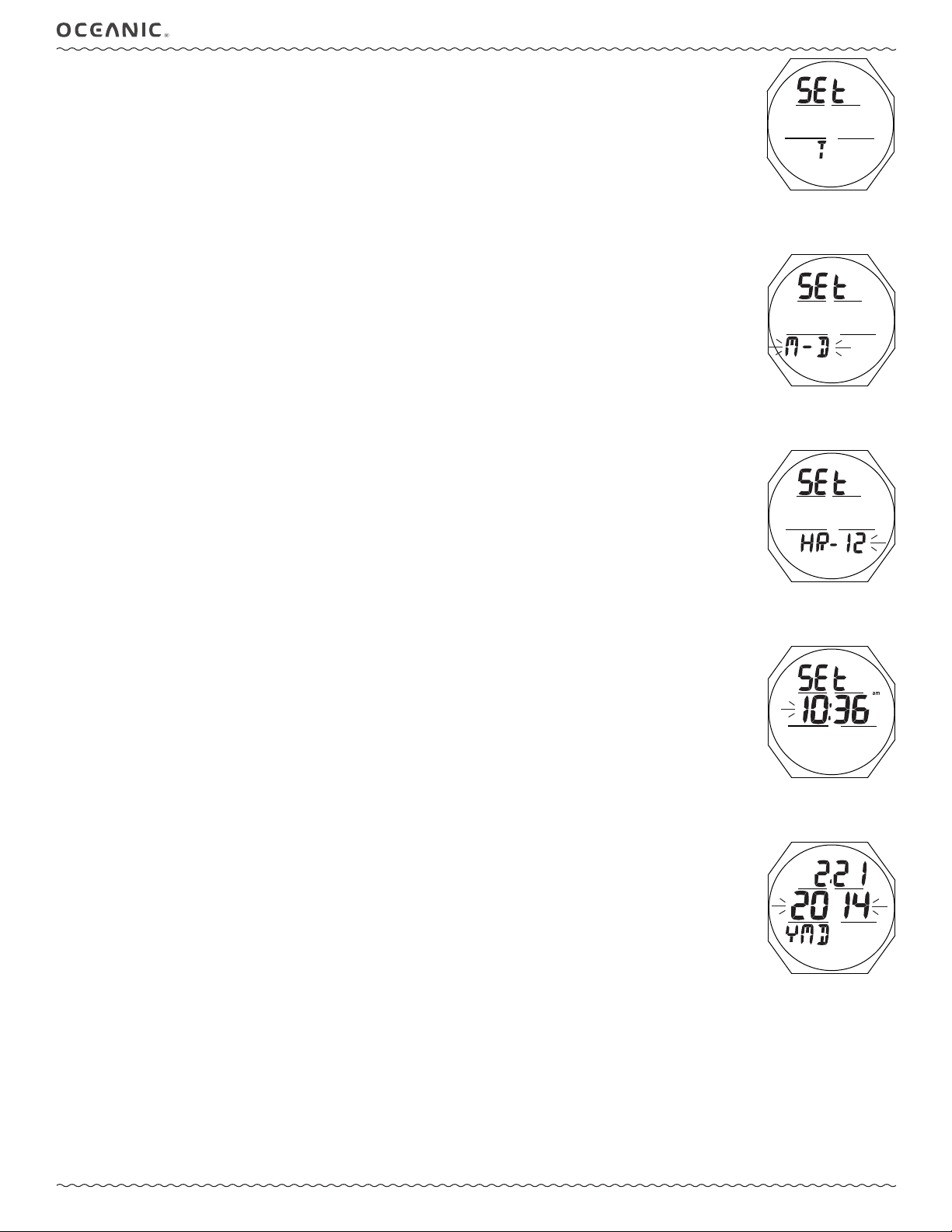
Each day, at the Time of Day set, the Audible Alarm will sound (if operating in Watch Mode) during which time the
hour:minute digits will ash on the Watch Main Time screen (Fig. 15).
SET T MENU (TIME)
Sequence >> Lead-in >> Date Format >> Hour Format >> Time of Day >> Date >> Away Time >> Select Main >> Show
Dual.
Set Points remain as set until changed.
OCL OPERATING MANUAL
Set T Lead-in, information includes (Fig. 16):
> Graphics SEt and T
• S (< 2 sec) - to access Set Date Format.
• A (< 2 sec) - to step forward to Watch Main Time.
• M (< 2 sec) - to step back to the Daily Alarm Lead-in.
Set Date Format, information includes (Fig. 17):
Date Format establishes the location that the Month (M) digits are displayed relative to the Day (D) digits, on the left or
right.
> Graphic SEt
> Graphics M - D (or D - M) ashing
• A or M (< 2 sec) - to toggle between M - D and D - M.
• S (< 2 sec) - to save the setting and access Set Hour Format.
• S (2 sec) - to step back to the Set T Lead-in.
Set Hour Format, information includes (Fig. 18):
Hour Format establishes the number of hours displayed for Time of Day, 1 to 12 (AM and PM) or 1 to 24.
> Graphics SEt and HR -
> 12 (or 24) ashing
• A or M (< 2 sec) - to toggle between 12 and 24.
• S (< 2 sec) - to save the setting and access Set Time of Day.
• S (2 sec) - to step back to Set Date Format.
Set Time of Day, information includes (Fig. 19):
This setting directly changes the Time of Day that is selected to be the Watch Main Time, whether it is Home Time or Away
(travel location) Time. The other will be changed by the hour differential set for Away Time.
Fig. 16 - SET T LEAD-IN
Fig. 17 - SET DATE FORMAT
Fig. 18 - SET HOUR FORMAT
> Graphic SEt
> Time of Day (hr:min) with the Hour digits ashing, with AM (or PM) icon if 12 Hour Format
> Away (Up Arrow) icon, if Away Time is seleced to be Watch Main Time
• A (press/hold) - to scroll upward through Hour Set Points 8 per second from 12: AM to 11: PM, or 0: to 23: if 24 Hour
Format, in increments of 1: (hr).
• A (< 2 sec) - to step upward through Hour Set Points one at a time.
• M (< 2 sec) - to step back through Hour Set Points one at a time.
• S (< 2 sec) - to save the Hour Set Point and ash the Minute digits.
• S (2 sec) - to step back to Set Hour Format without saving an Hour change.
• A (press/hold) - to scroll upward through Minute Set Points 8 per second from :00 to :59 in increments of :01 (min).
• A (< 2 sec) - to step upward through Minute Set Points one at a time.
• M (< 2 sec) - to step back through Minute Set Points one at a time.
• S (< 2 sec) - to save the Time Time of Day setting and access Set Date.
• S (2 sec) - to step back to the Hour digits ashing without saving a Minutes change.
Set Date, information includes (Fig. 20):
The sequence for setting date is Year, then Month, then Day, regardless of the Date Format set.
> Month.Day (or Day.Month) digits
> Year digits ashing
> Graphics M - D (or D - M), identifying top row digits
• A (press/hold) to scroll upward through Year Set Points 8 per second from 2014 to 2057, in increments of 1.
• A (< 2 sec) - to step upward through Year Set Points one at a time.
• M (< 2 sec) - to step back through Year Set Points one at a time.
• S (< 2 sec) - to save the Year setting and ash the Month digits.
• S (2 sec) - to step back to Set Time of Day without saving a Year change.
• A (press/hold) - to scroll upward through Month Set Points 8 per second from 1 to 12 in increments of 1.
• A (< 2 sec) - to step upward through Month Set Points one at a time.
• M (< 2 sec) - to step back through Month Set Points one at a time.
• S (< 2 sec) - to save the Month setting and ash the Day digits.
• S (2 sec) - to step back to the Year digits ashing without saving a Month change.
• A (press/hold) - to scroll upward through Day Set Points 8 per second from 1 to 31 (max) in increments of 1.
Fig. 19 - SET TIME OF DAY
Fig. 20 - SET DATE
© 2002 Design, 2014 Doc. No. 12-5378-r01 (4/9/15)
12
Page 13
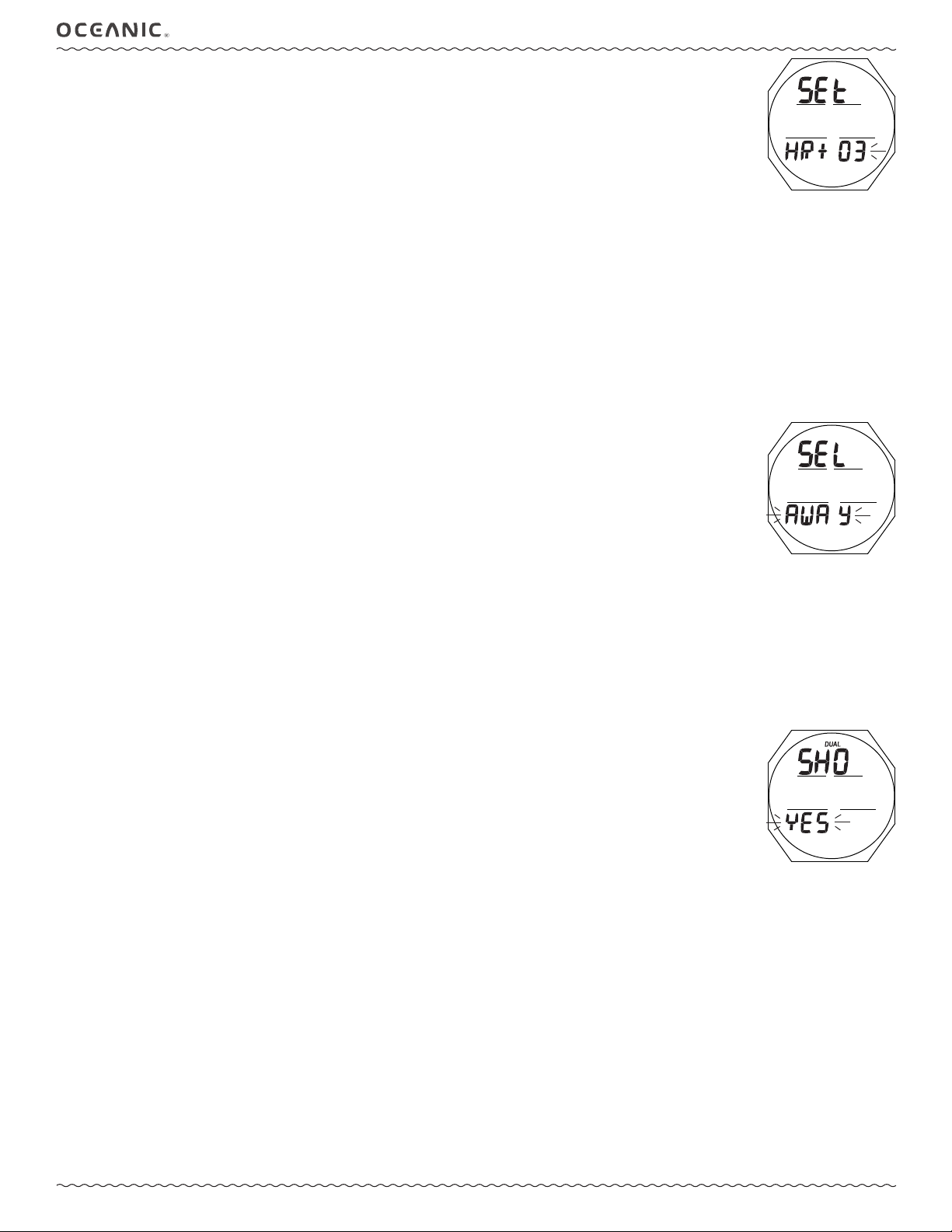
OCL OPERATING MANUAL
• A (< 2 sec) - to step upward through Day Set Points one at a time.
• M (< 2 sec) - to step back through Day Set Points one at a time.
• S (< 2 sec) - to save the Date setting and access Set Away Time.
• S (2 sec) - to step back to the Month digits without saving A Day change.
Set Away Time (Differential), information includes (Fig. 21):
This feature allows you to set an Hour based numeric time Differential that determines a second (Dual) Time equal to Watch
Home Time +/- the Hours selected.
> Graphics SEt and HR
> Graphic OFF or the Differential numeric digits with + (or - ) icon ashing
• A (press/hold) - to scroll upward through the Set Points 8 per second from OFF to + 1 through + 23 then - 23 through 1 in increments of 1 (hour).
• A (< 2 sec) - to step upward through Set Points one at a time.
• M (< 2 sec) - to step back through Set Points one at a time.
• S (< 2 sec) - to save the Differential setting and access Select Main Time.
If OFF is selected, operation will revert to the Set T Lead-in screen bypassing the Select Main Time and Show Dual Time
selections.
Once set and saved, the differential will remain as set until changed.
Changing Time of Day will not alter the differential set.
Hint: When Away Time is selected to be the Watch Main Time changing this differential will change Away Time based on Home Time +/- the
hours set with this feature.
Select Main Time, information includes (Fig. 22):
This feature selects which Time, Home or Away, is to be displayed as the Watch Main Time (in the center of the Watch Time
screen)*. The Time selected will also be displayed in dive computer modes and Log data.
*The other (Dual) will be displayed at the top of the Watch Main Time screen when an Away Time (differential) is set and
Show Dual Time is set for YES.
> Graphic SEL
> Graphic HOME (or AWAY) ashing
• A or M (< 2 sec) - to toggle between HOME and AWAY.
• S (< 2 sec) - to save the setting and access Show Dual Time.
• S (2 sec) - to step back to Set Away Time without changing the setting.
Fig. 21 - SET AWAY TIME
(by hour differential)
Fig. 22 - SELECT WATCH
MAIN TIME
HOME is the time where you live, work, spend most of your time.
AWAY is the time set for a travel destination.
MAIN is the time you choose to be the Watch's primay time (Home or Away).
DUAL is the time you want as a secondary time at the other location (Away or Home).
Show Dual Time, information includes (Fig. 23):
This selection determines whether the differential (Dual) time set will be displayed on the Watch screen with Main Time.
> Graphic SHO with DUAL icon
> Graphic YES (or NO) ashing
• A or M (< 2 sec) - to toggle between YES and NO.
• S (2 sec) - to step back to Select Main Time without changing the setting.
• S (< 2 sec) - to save the setting and revert to the Set T Lead-in screen.
Fig. 23 - SET SHOW DUAL
(with Watch Main Time)
© 2002 Design, 2014 Doc. No. 12-5378-r01 (4/9/15)
13
Page 14
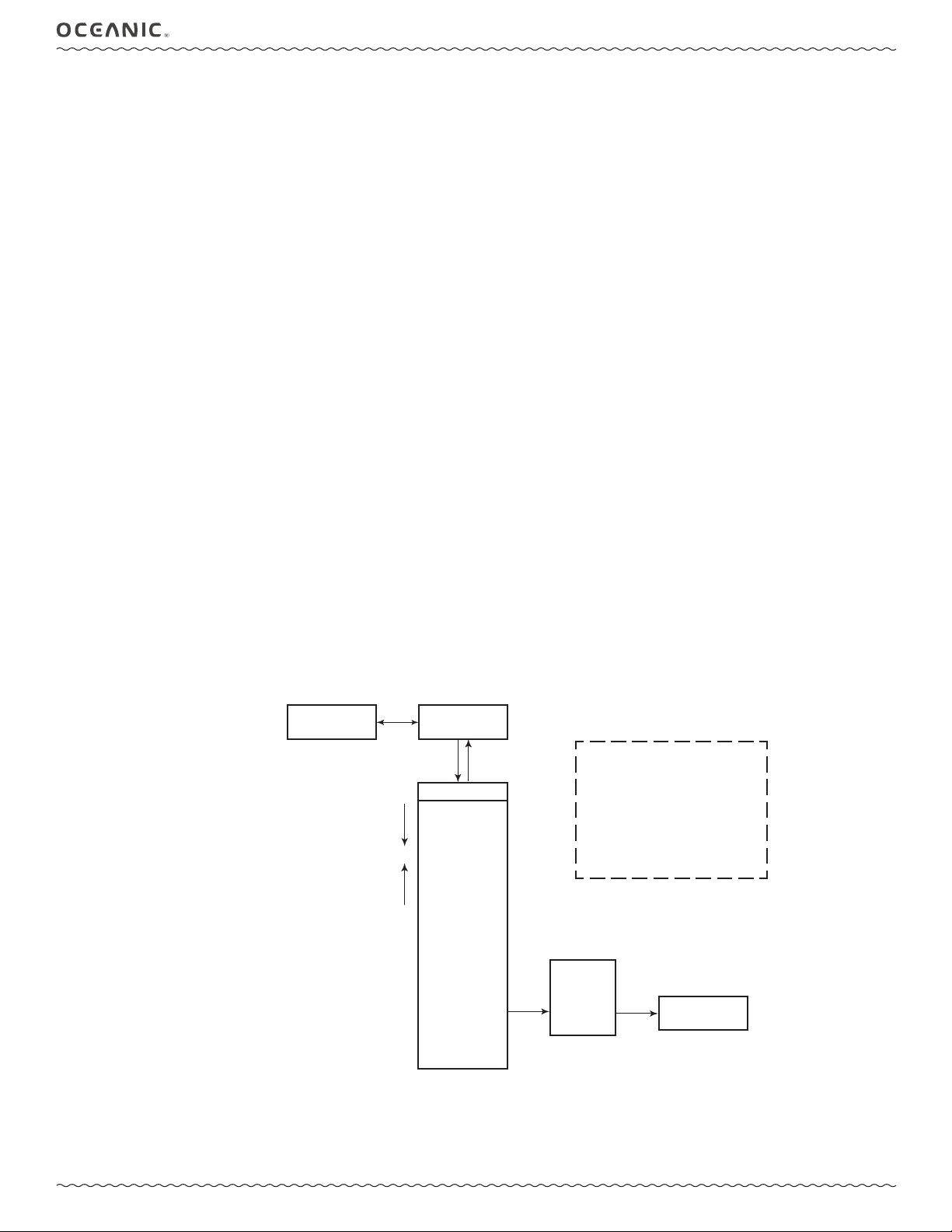
OCL OPERATING MANUAL
DIVE COMPUTER OPERATING MODES
NORM Mode >> for Air and Nitrox SCUBA activity with 1 or 2 Gases.
GAUG Mode >> for SCUBA activity.
FREE Mode >> for breath hold diving activity with Depth/Time indication and decompression calculations shared with NORM Mode.
If no previous dive has been taken within the past 24 hours, NORM is the default upon access from Watch Mode. Others can be accessed while on
the surface using the Set M (Dive Operating Mode) selection.
At any time while operating in Surface Modes, operation will enter the Dive Mode selected upon descent to 5 FT (1.5 M) for 5 seconds.
Operation will revert from Dive Mode to Surface Mode upon ascent to 2 FT (0.6 M) for 1 second.
During the rst 10 minutes after a NORM/GAUG dive, or 1 minute after a FREE dive, the Dive Main screen will remain on displaying Max Depth
and Elapsed Dive together with Surface Interval Time in place of Current Depth.
• During the rst 10 minutes (or 1 minute), Dive ALT screens can be viewed.
• A descent during the rst 10 minutes after surfacing from a NORM or GAUG dive, or the BDSI (Betwen Dive Surface Interval) time set after
surfacing from a FREE dive, is a continuation of that dive.
• After the 10 minute (or BDSI) interval has elapsed, a descent is then considered a new dive. Also, operation will revert to the Watch Main
Time.
WATCH
MAIN TIME
DIVE COMPUTER MODE ACCESS
2 sec
A
< 2 sec
M
< 2 sec
M
NORM
SURF MAIN
A
< 2 sec
< 2 sec
NORM MENU
ALT 1
ALT 2
ALT 3
FLY/DESAT
PLAN
LOG
SET G
SET A
SET U
SET M
>
HISTORY
SN
M
SEL
DIVE MODE
NORM
S
GAUG
< 2 sec
>
FREE
Shown is access to NORM from Watch,
then to GAUG from NORM.
Access from NORM to FREE, GAUG to
FREE, GAUG to NORM, FREE to NORM
, and FREE to GAUG are similar.
While operating in the menu, operation
will revert to the Main screen if M is
pressed for 2 seconds or if no button is
pressed within a 2 minute period.
S
< 2 sec
GAUG
SURF MAIN
© 2002 Design, 2014 Doc. No. 12-5378-r01 (4/9/15)
14
Page 15
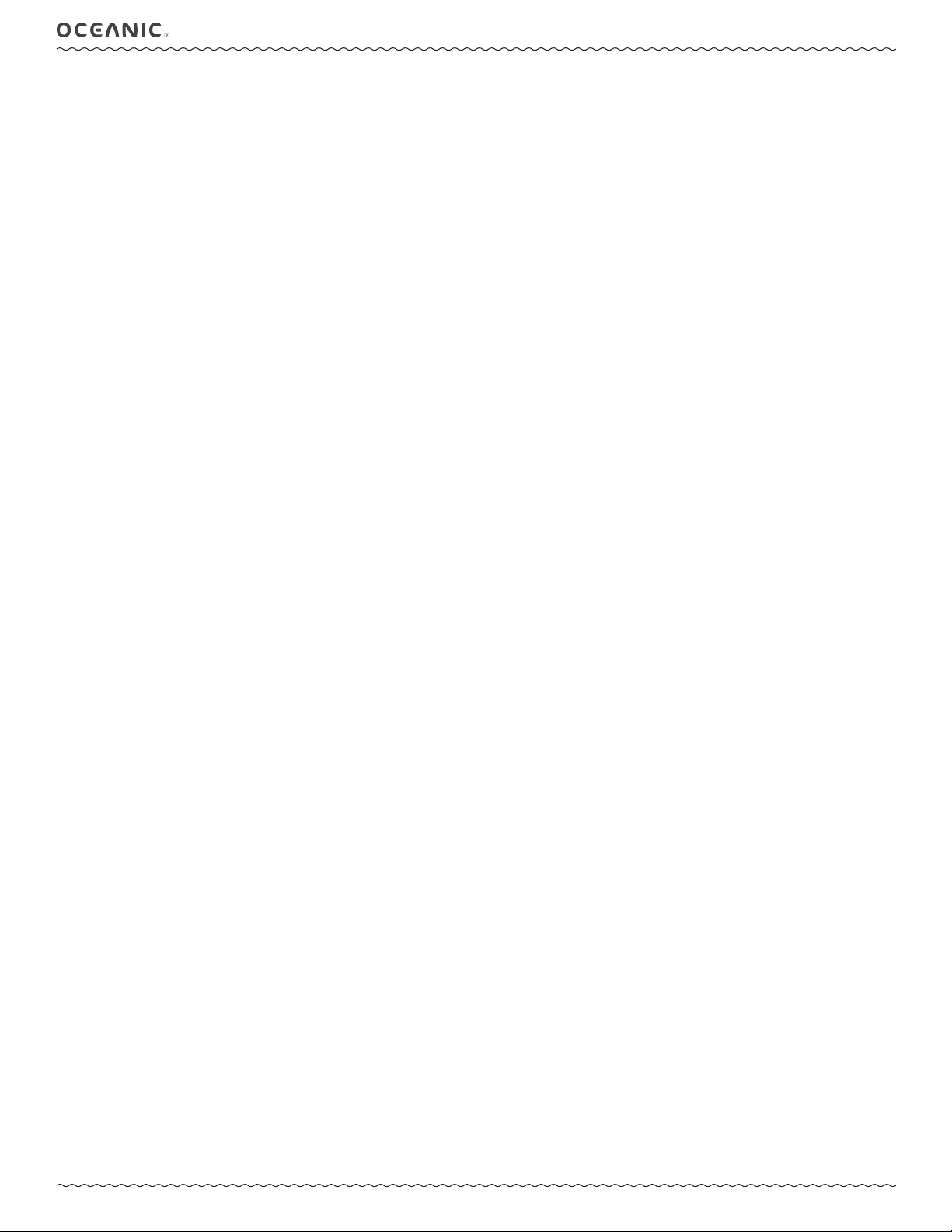
NORM
OCL OPERATING MANUAL
SURFACE MODES
© 2002 Design, 2014 Doc. No. 12-5378-r01 (4/9/15)
15
Page 16
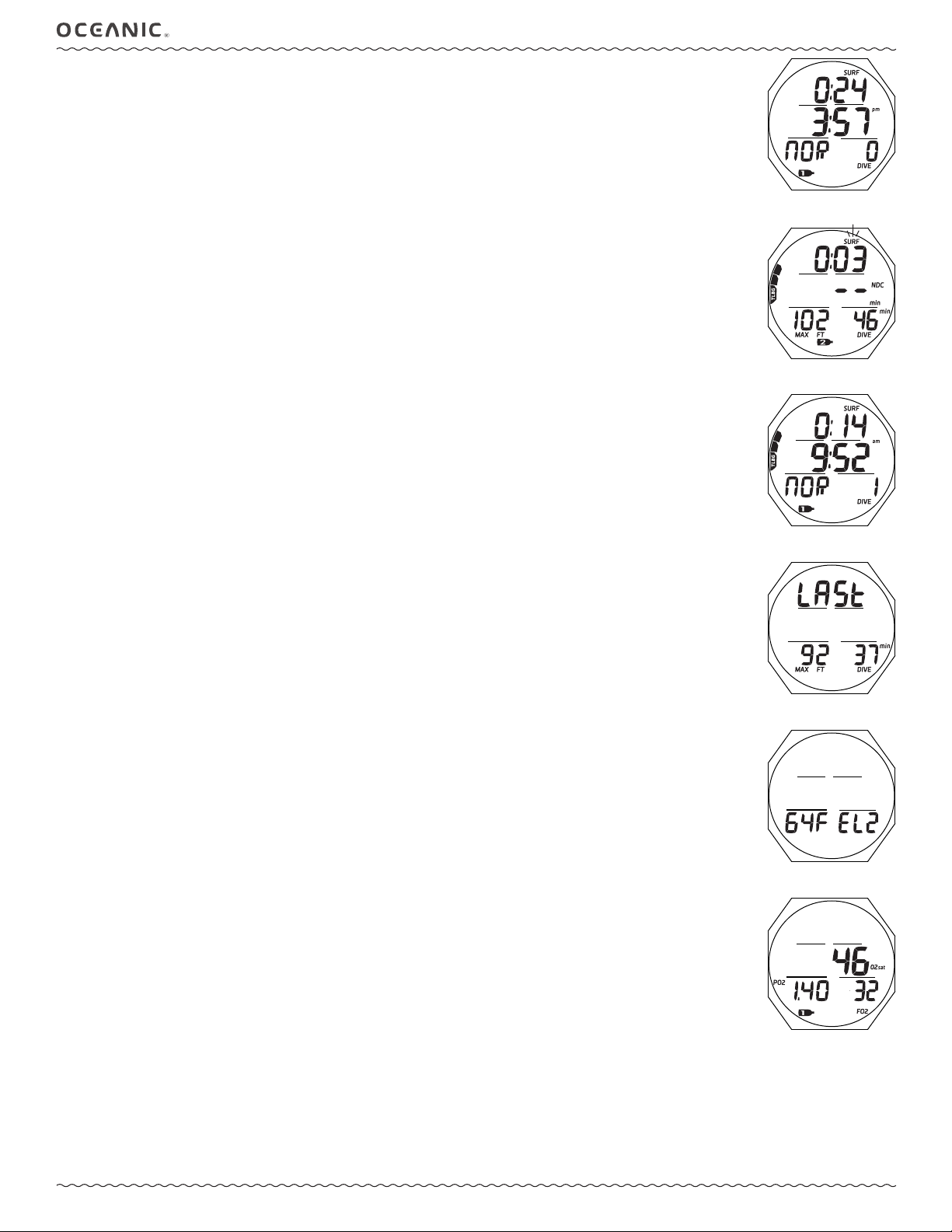
NORM SURF MAIN, information includes (Fig. 24A):
> Surface Interval time (hr:min) with SURF icon; if no dive yet, this is time since activation
> Time of Day (hr:min) with AM or PM icon if 12 Hour Format; no icon if 24 Hour Format
> Graphic NOR
> Dive number with DIVE icon, up to 24 for that operating period (0 if no dive made yet)
> Gas 1 icon, default in Surface Mode
> TLBG with icon, if any after a NORM or FREE dive
> Battery icon, if voltage is low
OCL OPERATING MANUAL
• A (< 2 sec) - to access ALT 1.
• A (hold) - to scroll forward through NORM Surface Menu items.
• M (< 2 sec) - to access the SN (serial number).
• M (2 sec) - to access the Watch Main Time screen.
• L (< 2 sec) - to toggle the Backlight On/Off.
• L (2 sec), while the Backlight is On - to reset the timer and keep it On for the duration set.
Upon surfacing during dives, the Dive Main will remain on display for the rst 10 minutes with Surface Interval time (SI)
in place of Depth (Fig. 24B) after which the post dive Surface Main will be displayed (Fig. 24C).
NORM SURF ALT 1, information includes (Fig. 25):
> Surface Interval* (hr:min) with SURF icon, prior to Last dive
> Graphic LAST, indicating data is for dive previously conducted while still in NORM mode
> Max Depth* of dive previously conducted while still in NORM mode with MAX and FT (or M) icons
> EDT* (Elapsed Dive Time up to 599 min) with DIVE and min icons
*Dashes if no previous dive conducted.
• A (< 2 sec) - to access ALT 2.
• A (hold) - to scroll forward through Menu items.
• M (< 2 sec) - to step back to Surface Main.
• L (press) - to operate the Backlight.
NORM SURF ALT 2, information includes (Fig. 26):
> Temperature with graphic F (or C)
> Altitude graphic, if EL2 (to EL7), blank if Sea level
• A (< 2 sec) - to access ALT 3 (if a Nitrox dive has been conducted, bypassed to Fly/Sat if not).
• A (hold) - to scroll forward through Menu items.
• M (< 2 sec) - to step back to ALT 1.
• L (press) - to operate the Backlight.
Fig. 24A - NORM SURF MAIN
(no dive yet)
Fig. 24B - NORM DIVE MAIN
(3 min after surfacing)
Fig. 24C - NORM SURF MAIN
(14 min after dive 1)
NORM SURF ALT 3, information includes (Fig. 27):
> Current O2 (%) with O2sat icon
> PO2 alarm value set (ATA) with PO2 and MAX icons
> FO2 set for Gas 1 with FO2 icon
> NX icon, if FO2 is set for Nitrox
> (PZ+) icon, if selected, no icon if DSAT is selected
> CF icon, if Conservative Factor is set On
> Gas 1 icon, default on surface
• A (< 2 sec) - to access Fly/Sat.
• A (hold) - to scroll forward through Menu items.
• M (< 2 sec) - to step back to ALT 2.
• L (press) - to activate Backlight.
FLY/SAT TIME
Time to Fly is a countdown timer that begins counting down from 23:50 to 0:00 (hr:min) 10 minutes after surfacing from a
dive (NORM, GAUG, or FREE).
Time to Desaturate (SAT), also a countdown timer, provides calculated time for tissue desaturation at sea level taking into
consideration the Conservation Factor setting. It also begins counting down 10 minutes after surfacing from a dive (NORM
or FREE), counting down from 23 to 10 (hr only), then 9:59 to 0:00 (hr:min).
When the SAT countdown reaches 0:00, which will generally occur prior to the FLY countdown reaching 0:00, it will remain
on the display until the FLY countdown reaches 0:00.
> When other screens are accessed, the FLY and SAT countdowns continue in the background.
> SAT is not displayed after a Gauge or Violation dive.
> Desaturation requiring Times greater than 24 hours will display 24 - until it decreases to 23 (hr) .
> In the event that Time to Desaturate still remains at the end of 24 hours, operation as a dive computer will be canceled
and any Nitrogen/oxygen calculation and remaining SAT time will be cleared.
Fig. 25 - NORM SURF ALT 1
(Last dive's data)
Fig. 26 - NORM SURF ALT 2
Fig. 27 - NORM SURF ALT 3
(only if Nitrox)
© 2002 Design, 2014 Doc. No. 12-5378-r01 (4/9/15)
16
Page 17

FLY/SAT, information includes (Fig. 28A, B):
> Graphic FLY with Time to Fly (hr:min), - : - - if no dive yet
> Graphic SAT with Time to Desat (hr:min), - : - - if no dive yet, 0:00 if no time remaining
• A (< 2 sec) - to access Plan.
• A (hold) - to scroll forward through Menu items.
• M (< 2 sec) - to step back to ALT 3 (if Nitrox), or ALT 2 (if not).
• L (press) - to operate the Backlight.
PLAN MODE (NORM)
No Deco Dive Times (NDLs/OTLs) in Plan Mode are based on -
> the algorithm selected (DSAT or PZ+)
> the FO2 set (for Gas 1 only, the default for Plan)
> the setting for the Conservative Factor (Off or On*)
> any residual nitrogen or oxygen remaining from previous dives (NORM or FREE)
*When the Conservative Factor is set On, Dive times are reduced to the values of the next higher 3000 foot (915
meter) Altitude. Refer to tables in back.
Plan Lead-in, information includes (Fig. 29A, B):
> Graphic PLAN
> Graphic dSAt or PZ, the algorithm selected (DSAT or PZ+)
> PO2 alarm value set (ATA) for Gas 1 with icon, blank if Air
> FO2 set for Gas 1 with icon, graphic Air or numeric value (21 to 100)
> Gas (tank) 1 icon, default gas for Plan
OCL OPERATING MANUAL
Fig. 28A - FLY/SAT
(no dive yet)
Fig. 28B - FLY/SAT
(after a dive)
• A (< 2 sec) - to access Log.
• A (hold) - to scroll forward through Menu items.
• M (< 2 sec) - to step back to FLY/SAT.
• S (< 2 sec) - to access the Pre Dive Planning Sequence.
• L (press) - to operate the Backlight.
PDPS (Pre Dive Planning Sequence)
The PDPS displays Depths and allowable No Deco Dive Times (up to 999 minutes), as NDLs (nitrogen based limits) if nitrogen is in control or OTLs (oxygen based limits) if O2 is in control.
It will sequence through depth/time screens displaying Depths from 30 to 190 FT (9 to 57 M) with Plan times* based upon
the previous dive proles in a series of repetitive dives and taking into account descent and ascent rates of 60 FPM (18
MPM).
*If less then 1 minute time is available, dashes will be displayed for time, and depth values will ash.
PDPS, information includes (Fig. 30A, B):
> Plan Depth value with FT (or M) icon
> Dive Time allowed with NDC (or OTL) and min icons
> Max Depth allowed for the PO2 alarm value set for Gas 1 with MAX and FT (or M) icons, blank if FO2 is set for Air
> FO2 set for Gas 1 with icon, graphic Air or numeric value (21 to 100)
> Gas (tank) 1 icon, default gas for Plan
• A (< 2 sec) - to step forward through PDPS screens.
• A (hold) - to scroll forward through PDPS screens 8 per second from 30 to 190 FT (9 to 57 M) in increments of 10 FT
(3 M).
• M (< 2 sec) - to step back through PDPS screens.
• S (< 2 sec) - to revert to the Lead-in after the last screen.
• S (2 sec) - to revert to the Lead-in screen.
• L (press) - to operate the Backlight.
Fig. 29A - PLAN LEAD-IN
(Gas 1 set for Air)
Fig. 29B - PLAN LEAD-IN
(Gas 1 set for Nitrox)
Fig. 30A - PDPS
(nitrogen control)
LOG MODE (NORM/GAUG)
Information from the latest 24 NORM and/or GAUG dives** is stored for viewing.
Fig. 30B - PDPS
(oxygen control)
> After exceeding 24 dives, the most recent dive is stored while the oldest is deleted.
> Dives are numbered from 1 to 24 starting each time NORM (or GAUG) Dive Mode is activated. After the post dive 24
hour period has elapsed and the unit shuts off, the rst dive of the next activation period will be #1.
> In the event that a dive’s elapsed time (EDT) exceeds 599 (min), the data at the 599 interval is recorded in the Log
upon surfacing of the unit.
**FREE Dive information is only available using the OceanLog PC or Diverlog for Mac Interface program.
© 2002 Design, 2014 Doc. No. 12-5378-r01 (4/9/15)
17
Page 18

Log sequence >> Lead-in >> Preview >> Data 1 >> Data 2 >> Data 3
Log Lead-in, information includes (Fig. 31):
> Log Mode (book) icon
> Graphics NOR - GAU
• A (< 2 sec) - to access Set G Lead-in.
• M (< 2 sec) - to step back to Plan Lead-in.
• S (< 2 sec) - to access Log Preview.
• L (press) - to operate the Backlight.
Log Preview, information includes (Fig. 32):
> Log Mode (book) icon
> Date (month.day or day.month), the dive was conducted; or blank if none recorded
> Time dive began (hr:min) with AM (or PM) icon if 12 Hour Format, no icon if 24 Hour Format; or graphic NONE
> Graphic NOR (or GAU or VIO or YET )
> Dive number (1 to 24, 0 if no dive yet) with DIVE icon
• A (< 2 sec) - to step through Preview screens from the most recent to the oldest recorded.
• A (hold) - to scroll through Preview screens 8 per second from the most recent to the oldest recorded.
• M (< 2 sec) - to step through Preview screens in the opposite direction.
• S (< 2 sec) - to access Data 1 for the dive Preview displayed.
• S (2 sec) - to revert to the Lead-in screen.
• L (press) - to operate the Backlight.
Log Data 1, information includes (Fig. 33A, B):
> Log Mode (book) icon
> Pre dive Surface Interval (hr:min), - : - - if no pevious dive that activation period, with SURF icon
> Total Ascent Time (min) with TAT and min icons, if Deco; blank if No Deco
> Max Depth with MAX and FT (or M) icons
> Elapsed Dive Time with DIVE and min icons
> TLBG with the max accumulation segment ashing, others xed up to end of dive accumulation. All segments ashing if
a Delayed Violation. No TLBG if Gauge Mode.
> VARI, max Ascent Rate sustained for 4 seconds
OCL OPERATING MANUAL
Fig. 31 - LOG LEAD-IN
Fig. 32 - LOG PREVIEW
(after NORM dive 1)
Fig. 33A - LOG DATA 1
• S (< 2 sec) - to access Data 2 for that dive.
• S (2 sec) - to revert to Preview screen.
• L (press) - to operate the Backlight.
Log Data 2, information includes (Fig. 34):
> Log Mode (book) icon
> Temperature (minimum that dive) with graphic F (or C)
> Graphic SEA (or EL2 to EL7), indicating the Altitude at which the dive was conducted
• S (< 2 sec) - to access Data 3 for that dive; or revert to Preview if a GAUG dive.
• S (2 sec) - to revert to the Data 1 screen for that dive.
• L (press) - to activate Backlight.
Log Data 3, information includes (Fig. 35):
> Log Mode (book) icon
> O2% at end of dive, 2 dashes if Violation Gauge Mode, with O2sat icon
> Highest PO2 (ATA) reached during the dive with PO2 and MAX icons
> FO2 set point for the gas in use when the dive ended, with icon
> Gas 1 (or 2) icon, one in use when the dive ended
• S (< 2 sec) - to revert to the Preview screen.
• S (2 sec) - to revert to the Data 2 screen for that dive.
• L (press) - to activate Backlight.
SET GAS MENU
Each Gas has an individual FO2 setting and an associated PO2 Alarm setting.
Fig. 33B - LOG DATA 1
(Deco during dive)
Fig. 34 - LOG DATA 2
Fig. 35 - LOG DATA 3
Default settings are FO2 Air with no PO2 value for Gas 1, and Off for Gas 2. Settings revert to the defaults when 24 hours
elapse without conducting a dive.
When FO2 is set for Air -
> calculations are the same as when FO2 is set for 21%.
> it remains set for Air until set for Nitrox (21 to 100%).
> O2 data (such as PO2, O2%) will not be displayed at any time during the dive, on the surface, or in Plan mode.
© 2002 Design, 2014 Doc. No. 12-5378-r01 (4/9/15)
18
Page 19

> MODs (Max Operating Depths) will not be displayed on the FO2 set screen.
> internally, it will keep track of O2 data for use if FO2 is subsequently set for Nitrox for repetitive dives.
When FO2 is set for Nitrox -
> The Air option will not be displayed as an FO2 setting until 24 hours elapse after the last dive.
When FO2 is set for OFF (Gas 2 only) -
> The Gas Switch routine will not be available during dives.
FO2 50% Default -
> When set OFF, FO2 values will remain set at their last settings saved until 24 hours elapse without conducting a dive.
> When set ON and FO2 is set for Nitrox, 10 minutes on the surface after that dive the FO2 will be displayed as 50
and further dives will be calculated based on 50% O2 for oxygen calculations and 21% O2 for Nitrogen calculations
(79% Nitrogen), unless FO2 is set before the dive.
> FO2 will continue to reset to the Default after repetitive dives until 24 hours elapse with no dive, or the Default is set
OFF.
Set Gas Lead-in, information includes (Fig. 36):
> Graphics SEt and GAS
OCL OPERATING MANUAL
Fig. 36 - SET G LEAD-IN
• A (< 2 sec) - to step forward to Set A Lead-in.
• M (< 2 sec) - to step back to Log Lead-in.
• S (< 2 sec) - to access Set FO2 Gas 1.
Set Gas 1, information includes (Fig. 37A, B, C):
> Graphic SEt if Air; or Max Depth allowed for the PO2 alarm set with FT (or M) icon if Nitrox
> Gas 1 icon
> PO2 alarm value set (ATA) with PO2 icon if Nitrox, blank if Air
> Graphic Air, or numeric FO2 value if Nitrox, ashing, with FO2 icon
• A (press/hold), while the FO2 Set Point digits are ashing - to scroll upward through the Set Points from Air to
21 through 100 in 1% increments, at a rate of 8 per second.
momentarily at 32, then at 50, the at 80 %.
The scroll will stop when the button is released, or
• A (< 2 sec) - to step upward through FO2 Set Points.
• M (< 2 sec) - to step back through FO2 Set Points.
• S (< 2 sec) - save the FO2 setting and ash the PO2 digits if Nitrox (a numerical value), or access Set Gas 2 if Air.
• S (2 sec) - to step back to the Set Gas Lead-in screen without changing the Gas 1 FO2 setting.
• A (< 2 sec) - to step upward through PO2 Alarm Set Points from 1.00 to 1.60 (ATA) in .05 increments.
• M (< 2 sec) - to step back through PO2 Set Points.
• S (< 2 sec) - to save the PO2 setting and access Set Gas 2.
• S (2 sec) - to step back to the FO2 digits ashing without changing the PO2 Alarm setting.
• M (2 sec), or if no button is pressed during a 2 minute period - to revert to the Surface Main.
Set Gas 2, information includes (Fig. 38A, B):
> Graphic SEt if OFF or Air; or Max Depth allowed for the PO2 alarm set with FT (or M) icon if Nitrox
> Gas 2 icon
> PO2 alarm value set (ATA) with PO2 icon if Nitrox, blank if Air
> Graphic OFF or Air, or numeric FO2 value if Nitrox, ashing, with FO2 icon
Fig. 37A - SET GAS 1
(FO2 for Air)
Fig. 37B - SET GAS 1
(FO2 for Nitrox)
Fig. 37C - SET GAS 1
(PO2 Alarm)
• A (press/hold), while the FO2 Set Point digits are ashing - to scroll upward through the Set Points from OFF to Air
to 21 through 100 in 1% increments, at a rate of 8 per second.
momentarily at 32, then at 50, then at 80 %.
The scroll will stop when the button is released, or
Fig. 38A - SET GAS 2
• A (< 2 sec) - to step upward through FO2 Set Points.
• M (< 2 sec) - to step back through FO2 Set Points.
• S (< 2 sec) - save the FO2 setting and ash the PO2 digits if Nitrox (a numerical value), or revert to the Set Gas Lead-
in screen if OFF or Air.
• S (2 sec) - to step back to the Set Gas 1 screen without changing the Gas 2 FO2 setting.
• A (< 2 sec) - to step upward through PO2 Alarm Set Points from 1.00 to 1.60 (ATA) in .05 increments.
• M (< 2 sec) - to step back through PO2 Set Points.
• S (< 2 sec) - to save the PO2 setting and access Set Gas 2.
• S (2 sec) - to step back to the FO2 digits ashing without changing the PO2 Alarm setting.
• M (2 sec), or if no button is pressed during a 2 minute period - to revert to the Surface Main.
© 2002 Design, 2014 Doc. No. 12-5378-r01 (4/9/15)
19
Fig. 38B - SET GAS 2
(FO2, then PO2 Alarm)
Page 20

SET A MENU (NORM/GAUG ALARMS)
Sequence >> Lead-in >> Aud >> Depth >> EDT >> TBG (= TLBG)* >> DTR*
Set Points remain as set until changed.
Set A (Alarms) Lead-in, information includes (Fig. 39):
> Graphics SEt and A
OCL OPERATING MANUAL
*Items apply to NORM only.
• A (< 2 sec) - to step forward to Set U Lead-in.
• M (< 2 sec) - to step back to Set Gas Lead-in.
• S (< 2 sec) - to access Set Audible Alarm.
Set Audible Alarm, information includes (Fig. 40):
> Graphics SEt and AUD -
> Graphic OFF, or ON, ashing
• A (< 2 sec) - to toggle between OFF and ON.
• S (< 2 sec) - to save the setting and access Set Depth Alarm.
• S (2 sec) - to step back to Set A Lead-in without changing the Audible Alarm setting.
• M (2 sec), or if no button is pressed during a 2 minute period - to revert to the Surface Main.
Set Depth Alarm (DA), information includes (Fig. 41):
> Graphics SEt and - dA
> Graphic OFF, or Depth value, ashing with MAX and FT (or M) icons
• A (hold) to scroll upward through Set Points 8 per second from 30 to 330 FT (10 to 100 M) in increments of 10 FT (1
M).
• A (< 2 sec) - to step upward through Set Points one at a time.
• M (< 2 sec) - to step back through Set Points one at a time.
• S (< 2 sec) - to save the setting and access Set EDT Alarm.
• S (2 sec) - to revert to Set Audible Alarm without changing the Depth Alarm setting.
Set EDT (Elapsed Dive Time) Alarm, information includes (Fig. 42):
> Graphics SEt and EDT -
> Time value ashing with DIVE and min icons
Fig. 39 - SET A LEAD-IN
(Alarms)
Fig. 40 - SET AUDIBLE
ALARM
Fig. 41 - SET DEPTH ALARM
• A (hold) - to scroll upward through Set Points 8 per second from OFF to 10 through 180 (min) in increments of 5 min.
• A (< 2 sec) - to step upward through Set Points one at a time.
• M (< 2 sec) - to step back through Set Points one at a time.
• S (< 2 sec) - to save the setting and access Set TLBG Alarm.
• S (2 sec) - to revert to Set Depth Alarm without changing the EDT Alarm setting.
Set TLBG Alarm, information includes (Fig. 43):
> Graphics SEt and TBG (= TLBG, Tissue Loading Bar Graph)
> Graphic OFF, or TLBG segments with icon, ashing
• A (< 2 sec) - to step upward through Set Points from OFF to 1 through 4 segments one at a time.
• M (< 2 sec) - to step back through Set Points one at a time.
• S (< 2 sec) - to save the setting and access Set DTR Alarm.
• S (2 sec) - to revert to Set EDT Alarm without changing the TLBG Alarm setting.
Set DTR (Dive Time Remaining) Alarm, information includes (Fig. 44):
> Graphics SEt and DTR -
> Time Value (min) ashing with min icon
• A (hold) - to scroll upward through Set Points 8 per second from OFF to 5 through 20 (min) in increments of 1 min.
• A (< 2 sec) - to step upward through Set Points one at a time.
• M (< 2 sec) - to step back through Set Points one at a time.
• S (< 2 sec) - to save the setting and revert to Set A Lead-in.
• S (2 sec) - to revert to Set TLBG Alarm without changing the DTR Alarm setting.
Fig. 42 - SET EDT ALARM
Fig. 43 - SET TLBG ALARM
Fig. 44 - SET DTR ALARM
© 2002 Design, 2014 Doc. No. 12-5378-r01 (4/9/15)
20
Page 21

SET U MENU (UTILITIES)
Sequence >> Lead-in >> Wet >> Units >> DS* >> SS* >> Algo* >> CF* >> Glo >> SR
Set Points remain as set until changed.
Set U (Utilities) Lead-in, information includes (Fig. 45):
> Graphics SEt and U
OCL OPERATING MANUAL
*Items apply to NORM only.
• A (< 2 sec) - to step forward to Select Op Mode Lead-in.
• M (< 2 sec) - to step back to Set A Lead-in.
• S (< 2 sec) - to access Set Water Type.
Set Water Type, information includes (Fig. 46):
> Graphics SEt and tYPE
> Graphic FRESH (or SEA) ashing
• A or M (< 2 sec) - to toggle between FRESH and SEA.
• S (< 2 sec) - to save the setting and access Set Wet Activation.
• S (2 sec) - to step back to the Set U Lead-in without changing the Water Type setting.
Set Wet Activation, information includes (Fig. 47):
> Graphics SEt and WET -
> Graphic ON (or OFF) ashing
• A or M (< 2 sec) - to toggle between ON and OFF.
• S (< 2 sec) - to save the setting and access Set Units.
• S (2 sec) - to step back to Set Water Type without changing the Wet Activation setting.
Set Units, information includes (Fig. 48):
> Graphic Set
> Graphic IMP (or MET) ashing with FT (or M) icon
• A or M (< 2 sec) - to toggle between IMP and MET.
• S (< 2 sec) - to save the setting and access Set Deep Stop.
• S (2 sec) - to step back to Set Wet Activation without changing the Units setting.
Fig. 45 - SET U LEAD-IN
Fig. 46 - SET WATER TYPE
Fig. 47 - SET WET
ACTIVATION
Set Deep Stop (DS), information includes (Fig. 49):
> Graphics SEt and DS -
> Graphic ON (or OFF) ashing
• A or M (< 2 sec) - to toggle between ON and OFF.
• S (< 2 sec) - to save the setting and access Set Safety Stop.
• S (2 sec) - to step back to Set Units without changing the Deep Stop setting.
Set Safety Stop (SS), information includes (Fig. 50):
> Graphic SEt
> Graphic SS - with OFF ashing; or Stop Depth with FT (or M) icon, and Stop Time (min:sec) ashing with icons
• A (< 2 sec) - to step forward through the Time Set Points of OFF, 3:00, and 5:00.
• M (< 2 sec) - to step back through the Time Set Points one at a time
• S (< 2 sec) - to save the Time setting and .
• S (2 sec) - to step back to the Set Deep Stop without changing the Safety Stop setting.
>> If SS OFF is saved, operation shall access Set Algorithm.
>> If 3:00 or 5:00 is saved, the Stop Depth digits will ash.
• A (< 2 sec) - to step up through Depth Set Points of 10, 15, and 20 FT (or 3, 4, 5, and 6 M) one at a time.
• M (< 2 sec) - to step back through Depth Set Points one at a time.
• S (< 2 sec) - to save the Stop Depth setting and access Set Algorithm.
• S (2 sec) - to step back to the Stop Time value ashing without changing the Stop Depth.
Fig. 48 - SET UNITS
Fig. 49 - SET DEEP STOP
Fig. 50 - SET SAFETY STOP
(Time then Depth)
© 2002 Design, 2014 Doc. No. 12-5378-r01 (4/9/15)
21
Page 22

Set Algorithm, information includes (Fig. 51):
> Graphics SEt and ALGO
> Graphic PZ+ (or DSAT) ashing
• A or M (< 2 sec) - to toggle between DSAT and PZ+.
• S (< 2 sec) - to save the setting and access Set Conservative Factor.
• S (2 sec) - to step back to Set Safety Stop without changing the Algorithm setting.
OCL OPERATING MANUAL
This feature allows selection of the algorithm to be used for nitrogen and oxygen calculations for Plan and DTR values.
After NORM or FREE dives, the setting can be changed once Desat Time decreases to 0:00 or after 24 hours.
Set Conservative Factor (CF), information includes (Fig. 52):
> Graphics SEt and CF -
> Graphic ON (or OFF) ashing
• A or M (< 2 sec) - to toggle between ON and OFF.
• S (< 2 sec) - to save the setting and access Set Backlight Duration.
• S (2 sec) - to step back to Set Algorithm without changing the Conservative Factor setting.
When the Conservative Factor is set On, NDLs are reduced to values equivalent to those that would be available at the next higher 3000 foot
(915 meter) Altitude. Refer to tables in back of manual.
Set Backlight Duration (Glo), information includes (Fig. 53):
> Graphics SEt and GLO -
> Time Set Point ashing with sec icon
• A (< 2 sec) - to step upward through Set Points of 0, 5, and 10 (sec) one at a time.
• M (< 2 sec) - to step back through Set Points one at a time.
• S (< 2 sec) - to save the setting and access Set Sampling Rate.
• S (2 sec) - to step back to Set Conservative Factor without changing the Backlight Duration setting.
Backlight (Glo) Duration is the time the backlight will remain On after L is released (0 = no additional time).
Set Sampling Rate (SR), information includes (Fig. 54):
> Graphics SEt and SR -
> Time Set Point ashing with sec icon
Fig. 51 - SET ALGORITHM
Fig. 52 - SET CONSERVATIVE
FACTOR
Fig. 53 - SET BACKLIGHT
DURATION
• A (< 2 sec) - to step upward through Set Points of 2, 15, 30, and 60 (sec) one at a time.
• M (< 2 sec) - to step back through Set Points one at a time.
• S (< 2 sec) - to save the setting and revert to Set U Lead-in.
• S (2 sec) - to step back to Set Backlight Duration without changing the Sampling Rate setting.
Sampling Rate is the frequency at which data is sampled and stored for download to the PC or Mac Interface program.
SELECT DIVE OPERATING MODE
Sequence >> Lead-in >> NOR >> GAU >> FRE.
Set Point remains as set until changed.
Select Operating Mode Lead-in, information includes (Fig. 55):
> Graphics SEL OP MODE
• A (< 2 sec) - to step forward to History.
• M (< 2 sec) - to step back to Set U Lead-in.
• S (< 2 sec) - to access Select Op Mode.
Select Operating Mode, information includes (Fig. 56):
> Graphics SEL and OP
> Graphic NOR (or GAU, or FRE) ashing
• A (< 2 sec) - to step forward through selectionss of NOR, GAU, and FRE.
• M (< 2 sec) - to step back through selections.
• S (< 2 sec) - to save the selection and access that mode's Surface Main screen.
• S (2 sec) - to to step back to Select OP Mode Lead-in without changing the Mode.
Fig. 54 - SET SAMPLING
RATE
Fig. 55 - SET M LEAD-IN
Fig. 56 - SELECT DIVE
OPERATING MODE
© 2002 Design, 2014 Doc. No. 12-5378-r01 (4/9/15)
22
Page 23

HISTORY MODE (NORM/GAUG)
History is a summary of basic data recorded during all NORM and GAUG dives conducted.
History 1, information includes (Fig. 57):
> Graphic Hour with Total hours of Elapsed Dive Time (EDT) ever recorded (up to19999), 0 until > 1 hour
> Graphic HIS with Total number dives ever recorded (up to 999) with MAX and DIVE icons, 0 if no dive yet
• A (< 2 sec) - to step forward to Serial Number.
• M (< 2 sec) - to step back to Set OP Mode Lead-in.
• S (< 2 sec) - to access History 2.
• L (press) - to operate the Backlight.
History 2, information includes (Fig. 58):
> Graphic SEA, or EL2 to EL7, highest Altitude at which a dive was conducted
> Temperature with graphic F (or C), lowest recorded
> Max Depth ever reached (to 330 FT/100 M) with MAX and FT (or M) icons
> Longest Elapsed Dive Time (EDT) recorded during a single dive (up to 599 min) with DIVE and min icons
• S (< 2 sec) - to revert to History 1.
• L (press) - to operate the Backlight.
SERIAL NUMBER (SN)
Information displayed on this screen should be recorded and kept with your sales receipt, it will be required in the event that your OCL requires
factory service.
OCL OPERATING MANUAL
Fig. 57 - HISTORY 1
Fig. 58 - HISTORY 2
Serial Number, information includes (Fig. 59):
> Graphic r1A (or higher), indicating the revision level of the rmware (OCL's active operating software)
> Graphic SN with the factory programmed serial number
• A (< 2 sec) - to step forward to the Surface Main.
• M (< 2 sec) - to step back to History 1.
• L (press) - to operate the Backlight.
• S (< 2 sec) - to access Clear (if NORM mode) {see pg. 46} , or revert to the Main Menu (if GAUG or FREE Modes).
Fig. 59 - SERIAL NUMBER
© 2002 Design, 2014 Doc. No. 12-5378-r01 (4/9/15)
23
Page 24

DIVE MODE
OCL OPERATING MANUAL
FEATURES
© 2002 Design, 2014 Doc. No. 12-5378-r01 (4/9/15)
24
Page 25

OCL OPERATING MANUAL
BAR GRAPHS
The OCL features 2 specic bar graphs.
> The one on the left represents nitrogen loading. It is referred to as the TLBG (Tissue Loading Bar Graph).
> The one on the right represents ascent rate. It is referred to as the VARI (Variable Ascent Rate Indicator).
TLBG (NORM/FREE)
The TLBG represents your relative No Deco (Fig. 60a) or Deco status (Fig. 61a). The rst 4 segments represent No Deco
status and the fth indicates a Deco condition.
As your Depth and Elapsed Dive Time increase segments add.
As you ascend segments recede, indicating that additional no deco time is available.
The OCL monitors 12 different nitrogen compartments simultaneously and the TLBG displays the one that is in control of
your dive at any given time.
VARI (NORM/GAUG)
The VARI (Fig. 63a) provides a visual representation of ascent speed (i.e., an ascent speedometer).
The segments represent two sets of speeds which change at a reference depth of 60 FT (18 M). Refer to the chart.
When ascent is too fast, the audible will sound, and all VARI segments will ash (Fig. 63) until ascent is slowed.
WARNING: When deeper than 60 FT (18 M), ascent rates should not exceed 60 FPM (18 MPM). At depths
of 60 FT (18 M) and shallower, ascent rates should not exceed 30 FPM (9 MPM).
Deeper than 60 FT (18 M)
VARI Ascent Rate
Segments FPM MPM
0 0 - 20 0 - 6
1 21 - 30 6.1 - 9
2 31 - 40 9.1 - 12
3 41 - 50 12.1 - 15
4 51 - 60 15.1 - 18
5 60 + 18 +
60 FT (18 M) & Shallower
VARI Ascent Rate
Segments FPM MPM
0 0 - 10 0 - 3
1 11 - 15 3.1 - 4.5
2 16 - 20 4.6 - 6
3 21 - 25 6.1 - 7.5
4 26 - 30 7.6 - 9
5 30 + 9 +
a
Fig. 60 - NO DECO MAIN
a
Fig. 61 - DECO MAIN
Fig. 62 - DIVE MAIN
(Ascent normal)
a
ALGORITHM
The OCL is congured with 2 algorithms which allows you to choose which set of NDLs (No Deco Limits) will be used for
nitrogen/oxygen calculations and displays relating to Plan and DTR (Dive Time Remaining).
You can select to use either the DSAT or the PZ+. After dives, the selection can be changed once Desaturation time decreases to 0:00 or 24 hours pass without a dive.
DSAT was the standard used by Oceanic in all of its dive computers until it adopted the Dual Algorithm function several years ago. It features NDLs that are based on exposures and test data which also formed validation for the PADI
RDP. It imposes restrictions for repetitive Deco dives considered more risky.
PZ+ (Pelagic Z+) performance is based on Buhlmann ZHL-16c. It features NDLs that are considerably more conservative especially at shallower depths.
To create even greater margins of safety with respect to decompression, a Conservative Factor as well as No Deco Deep
and Safety Stops can be included for No Deco dives.
CONSERVATIVE FACTOR (CF)
When the Conservative Factor is set On, the No Deco Limits which are based on the algorithm selected and used for Ni-O2
calculations and displays relating to Plan and Dive Time Remaining, will be reduced to the values available at the altitude
level that is 3,000 feet (915 meters) higher. Refer to the charts in the back of this manual for times.
DEEP STOP (DS), No Deco only
When the Deep Stop selection is set On, it will trigger during NORM No Deco dives when you descend to 80 FT (24 M),
then calculate (and continually update) a Stop Depth equal to 1/2 the Max Depth.
While 10 FT (3 M) deeper than the calculated Deep Stop, you will be able to access a Deep Stop Preview screen that will
display the current Stop Depth/Time.
Upon initial ascent to within 10 FT (3 M) below the calculated Stop Depth, a Deep Stop screen displaying a Stop Depth at
1/2 the Max Depth will appear with a Countdown Timer beginning at 2:00 (min:sec) and counting down to 0:00.
> If you descend 10 FT (3 M) below, or ascend 10 FT (3 M) above, the calculated Stop Depth for 10 seconds during the
countdown, the No Deco Main will replace the Deep Stop Main display and the Deep Stop feature will be disabled
for the remainder of that dive. There is no Penalty if the Deep Stop is ignored.
> In the event that you enter Decompression, exceed 190 FT (57 M), or a High O2 condition (=> 80%) occurs, the Deep
Stop will be disabled for the remainder of that dive.
> The Deep Stop is disabled during a High PO2 Alarm condition (=> Set Point).
Fig. 63 - DIVE MAIN
(Ascent Too Fast)
© 2002 Design, 2014 Doc. No. 12-5378-r01 (4/9/15)
25
Page 26

OCL OPERATING MANUAL
SAFETY STOP (SS), No Deco only
Upon ascent to within 5 FT (1.5 M) deeper than the Safety Stop Depth set for 1 second on a No Deco dive in which Depth
exceeded 30 FT (9 M) for 1 second, a beep will sound and a Safety Stop at the Depth set will appear on the Main display
with a countdown beginning at the Safety Stop Time set and counting down to 0:00 (min:sec).
• If the Safety Stop was set OFF, the display will not appear.
• In the event that you descend 10 FT (3 M) deeper than the Stop Depth for 10 seconds during the countdown, or the
countdown reaches 0:00, the No Deco Main screen will replace the Safety Stop Main screen which will reappear
upon ascent to within 5 FT (1.5 M) deeper than the Safety Stop Depth set for 1 second.
• In the event that you enter Deco during the dive, complete the Deco obligation, then descend below 30 FT (9 M); the
Safety Stop Main will appear again upon ascent to within 5 FT (1.5 M) deeper than the Safety Stop Depth set for 1
second.
• If you ascend 2 FT (0.6 M) shallower than the Safety Stop Depth for 10 seconds prior to completing it, the Safety Stop
will be canceled for the remainder of that dive.
• There is no Penalty if you surface prior to completing the Safety Stop or ignore it.
DIVE TIME REMAINING (DTR)
The OCL constantly monitors No Deco status and O2 Accumulation, and will display whichever Time is the least amount
available as Dive Time Remaining on the No Deco Dive Main. The Time being displayed will be identied by the NDC or
O2 icon.
NDC (No Deco DTR)
NDC is the maximum amount of time that you can stay at your present Depth before entering Decompression. It is calculated based on the amount of nitrogen absorbed by hypothetical tissue compartments.
The rates each of these compartments absorb and release nitrogen is mathematically modeled and compared against a
maximum allowable nitrogen level.
Whichever one is closest to this maximum level is the controlling compartment for that Depth. Its resulting value (NDC) will
be displayed as DTR (Fig. 64a). It will also be displayed graphically as the TLBG (Fig. 64b).
As you ascend, the TLBG segments will recede as control shifts to slower compartments. This is a feature of the decompression model that is the basis for multilevel diving, one of the most important advantages that Oceanic dive computers offer.
OTR (O2 DTR)
When set for Nitrox operation, O2 during a dive is displayed on an ALT screen as a % of allowed saturation (Fig. 65a)
identied by the O2sat icon.
The limit for O2 exposure (100%) is set at 300 OTU (oxygen tolerance units) per dive or 24 hour period. As time before
reaching the limit decreases, % O2 increases and OTR (O2 DTR) decreases.
When OTR becomes less than the NDC, calculations for the dive will be controlled by O2 and OTR will be displayed as DTR
on the Main (Fig. 66a), identied by the O2 and min icons.
b
Fig. 64 - NO DECO MAIN
Fig. 65 - NO DECO ALT 2
a
a
a
Fig. 66 - NO DECO MAIN
OXYGEN EXPOSURE LIMITS
(from NOAA Diving Manual)
Max Duration
PO2
Single Exposure
(ATA)
(min) (hr)
0.60
720 12.0
0.70
570 9.5
0.80
450 7.5
0.90
360 6.0
1.00
300 5.0
1.10
240 4.0
1.20
210 3.5
1.30
180 3.0
1.40
150 2.5
1.50
120 2.0
1.60
45 .75
© 2002 Design, 2014 Doc. No. 12-5378-r01 (4/9/15)
Max Total Duration
24 Hour Day
(min) (hr)
720 12.0
570 9.5
450 7.5
360 6.0
300 5.0
270 4.5
240 4.0
210 3.5
180 3.0
180 3.0
150 2.0
26
Page 27

NORM
OCL OPERATING MANUAL
DIVE MODE
© 2002 Design, 2014 Doc. No. 12-5378-r01 (4/9/15)
27
Page 28

NO DECO DIVE MAIN, information includes (Fig. 67):
> Current Depth with FT (or M) icon
> DTR (Dive Time Remaining) with NDC (or O2) and min icons
> Max Depth with MAX and FT (or M) icons
> EDT (Elapsed Dive Time) with DIVE and min icons
> TLBG
> VARI while ascending
> Gas 1 (or 2) icon - the one in use
OCL OPERATING MANUAL
• A (< 2 sec) - to access ALTs.
• M (< 2 sec) - to apply a snapshot Earmark to the PC/Mac interface data recorded at that time. The graphics EAr MAR will
be displayed for 3 seconds (Fig. 68).
• A (2 sec) - to access Deep Stop Preview, if triggered.
• M (2 sec) - to access Gas Switching.
• S (< 2 sec) - to acknowledge alarms.
• L (press) - to operate the Backlight.
On the surface < 10 minutes -
Upon ascending to 2 FT (0.6 M) during a dive, Surface Interval time will be displayed with the SURF icon ashing for the
rst 10 minutes and NDC will be displayed as 2 dashes (refer to page 16).
>> After 10 minutes elapse, operation will revert to the Watch Main Time screen.
>> If a descent is made to 5 FT (1.5 M) for 5 seconds, the dive will be continued. Surface time will not be added to Dive
Time.
No Deco Alt 1, information includes (Fig. 69):
> Time of Day (hr:min), with AM (or PM) icon if 12 Hour Format, no icon if 24 Hour Format
> Temperature with graphic F (or C)
• A (< 2 sec) - to access ALT 2 (if Nitrox), or access DS Preview if not.
• Revert to the Main in 10 seconds, if A is not pressed.
• L (press) - to operate the Backlight.
No Deco Alt 2 (only if Nitrox), information includes (Fig. 70):
> % O2 with O2sat icon
> Current PO2 value (ATA) with icon
> FO2 value set for the Gas in use with icon
> Gas 1 (or 2) icon, the one in use
Fig. 67 - NO DECO MAIN
Fig. 68 - EARMARK
(shown for 3 seconds)
Fig. 69 - NO DECO ALT 1
• A (< 2 sec) - to revert to access DS Preview.
• Revert to the Main in 10 seconds, if A is not pressed.
• L (press) - to operate the Backlight.
Deep Stop Preview, information includes (Fig. 71):
> Graphic PrEV
> Stop Depth with FT (or M) icon, DS icon, and Stop Time as 2:00 with min and sec icons
• A (< 2 sec) - to revert to the Main.
• Revert to the Main in 10 seconds, if A is not pressed.
• L (press) - to operate the Backlight.
DEEP STOP MAIN, information includes (Fig. 72):
> Current Depth with FT (or M) icon
> DTR (min) with NDC (or O2) and min icons
> Stop Depth with FT (or M) icon
> Stop icon (arrows/bar) with DS icon
> Stop Time with min and sec icons, counting down
> TLBG
> Gas 1 (or 2) icon, the one in use
• A (< 2 sec) - to access ALTs**.
• M (2 sec) - to access Gas Switching.
• S (< 2 sec) - to acknowledge alarms.
• L (press) - to operate the Backlight.
** DS features up to 3 ALT displays which are similar to the No Deco Main, ALT 1, and ALT 2 displays, respectively.
Fig. 70 - NO DECO ALT 2
Fig. 71 - DS PREVIEW
Fig. 72 - DS MAIN
© 2002 Design, 2014 Doc. No. 12-5378-r01 (4/9/15)
28
Page 29

SAFETY STOP MAIN, information includes (Fig. 73):
> Current Depth with FT (or M) icon
> DTR (min) with NDC (or O2) and min icons
> Stop Depth set with FT (or M) icon
> Stop icon (arrows/bar)
> Stop Time set with min and sec icons, counting down
> TLBG
> Gas 1 (or 2) icon, the one in use
OCL OPERATING MANUAL
• A (< 2 sec) - to access ALTs**.
• M (2 sec) - to access Gas Switching.
• S (< 2 sec) - to acknowledge alarms.
• L (press) - to operate the Backlight.
** SS features up to 3 ALT displays which are similar to the No Deco Main, ALT1, and ALT2 displays, respectively.
-------------------------------------------------------------------------------------------------------------------
DECOMPRESSION
Decompression mode activates when theoretical No Decompression time and depth limits are exceeded.
Upon entry into Deco, the audible will sound and the alarm LED will ash. The full TLBG and Up Arrow/Stop Bar icons will
ash.
• S (< 2 sec) - to silence Audible. The TLBG will stop ashing.
> Once within 10 FT (3 M) below the required Stop Depth (stop zone), the full Stop icon (both Arrows with Stop Bar)
will be displayed solid.
To fulll your decompression obligation, you should make a safe controlled Ascent to a depth slightly deeper than, or equal
to, the required Stop Depth indicated and decompress for the Stop Time indicated.
The amount of decompression credit time that you receive is dependent on Depth, with slightly less credit given the deeper
you are below the Stop Depth indicated.
You should stay slightly deeper than the required Stop Depth indicated until the next shallower Stop Depth appears. Then,
you can slowly ascend to, but not shallower than that indicated Stop Depth.
DECO STOP MAIN, information includes (Fig. 75) -
> Current Depth with FT (or M) icon
> TAT (Total Ascent Time)* with TAT and min icons
> Stop Depth with FT (or M) icon
> Stop icon (arrows/bar)
> Stop Time with min icon
> Full TLBG with icon
> Gas 1 (or 2) icon, the one in use
Fig. 73 - SS MAIN
*TAT includes Stop Times at
all required Deco Stops plus
vertical Ascent Time based on
the max rate allowed.
Fig. 74 - DECO ENTRY
(during audible)
Fig. 75 - DECO STOP MAIN
• A (< 2 sec) - to access ALTs.
• M (< 2 sec) - to apply a snapshot Earmark to the PC/Mac interface data recorded at that time. The graphics EAr MAR will
be displayed for 3 seconds (Fig. 76).
Fig. 76 - EARMARK
(shown for 3 seconds)
• M (2 sec) - to access Gas Switching.
• S (< 2 sec) - to acknowledge alarms.
• L (press) - to operate the Backlight.
Deco Stop Alt 1, information includes (Fig. 77) -
> Max Depth with MAX and FT (or M) icons
> EDT (Elapsed Dive Time) with DIVE and min icons
• A (< 2 sec) - to access ALT 2.
• Revert to the Main in 10 seconds, if A is not pressed.
Fig. 77 - DECO STOP ALT 1
• L (press) - to operate the Backlight.
Deco Stop Alt 2, information includes (Fig. 78) -
> Time of Day (hr:min)
> Temperature with ° icon and graphic F (or C)
• A (< 2 sec) - to access ALT 3 (if Nitrox), or revert to the Main if not.
• Revert to the Main in 10 seconds, if A is not pressed.
• L (press) - to operate the Backlight.
Fig. 78 - DECO STOP ALT 2
© 2002 Design, 2014 Doc. No. 12-5378-r01 (4/9/15)
29
Page 30

OCL OPERATING MANUAL
Deco Stop Alt 3 (if Nitrox), information includes (Fig. 79) -
> % O2 with O2sat icon
> Current PO2 value (ATA) with icon
> FO2 value set for the Gas in use with icon
> Gas 1 (or 2) icon, the one in use
• A (< 2 sec) - to revert to the Main.
• Revert to the Main in 10 seconds, if A is not pressed.
• L (press) - to operate the Backlight.
CV (CONDITIONAL VIOLATION)
Upon ascent above the required Deco Stop Depth, operation will enter CV during which no off gassing credit will be given.
The Audible will sound and the alarm LED will ash. The full TLBG and Down Arrow with Stop Bar icon will ash (Fig. 80)
until the audible is silenced, then the TLBG will be solid.
• S (< 2 sec) - to silence the audible.
> Down Arrow with Stop Bar icon continues to ash until descent to below required Stop Depth (within stop zone), then
the full Stop icon (Stop Bar with both Arrows) will be on solid.
If you descend deeper than the required Deco Stop before 5 minutes elapse, Deco operation will continue with no off gassing credit given for time above the Stop. Instead, for each minute above the Stop 1-1/2 minutes of penalty time will be
added to required Stop Time.
> The added penalty (deco) time will have to be worked off before obtaining off gassing credit.
> Once the penalty time is worked off, and off gassing credit begins, required Deco Stop Depths and Time will decrease
toward zero. The TLBG will recede into the No Deco zone and operation will revert to No Deco mode.
Fig. 79 - DECO STOP ALT 3
Fig. 80 - CV MAIN
(after Audible)
ALTs are similar to
those for Deco.
DV 1 (DELAYED VIOLATION 1)
If you remain shallower than a Deco Stop Depth for more than 5 minutes, operation will enter DV1* which is a continuation
of CV with penalty time still being added. Again, the audible will sound and the full TLBG will ash for 10 seconds (Fig.
81).
*The difference is that 5 minutes after surfacing from the dive, operation will now enter Violation Gauge Mode.
> Down Arrow icon continues to ash until descent to below required Stop Depth, then full Stop icon will be on solid.
DV 2 (DELAYED VIOLATION 2)
If the calculated Deco obligation requires a Stop Depth between 60 FT (18 M) and 70 FT (21 M), operation will enter DV2.
The Audible will sound, the alarm LED will ash, and the full TLBG will ash for 10 seconds (Fig. 82).
> Up Arrow icon ashes if 10 FT (3 M) deeper than the required Stop Depth.
> Once within 10 FT (3 M) of and below the required Stop Depth, the Stop icon (both Arrows with Stop Bar) will be
displayed solid.
DV 3 (DELAYED VIOLATION 3)
If you descend deeper than the MOD*, the audible will sound and the alarm LED will ash. Also, the Up Arrow will ash,
and Current Depth and Max Depth will only indicate 3 dashes ( - - - ) signifying that you are Too Deep (Fig. 83).
*MOD is the Max Operating Depth at which the unit can properly perform calculations or provide accurate display
information. Refer to the Specications in the back.
Upon ascending above the MOD, Current Depth will be restored, however, Max Depth will continue to be displayed as
dashes for the remainder of that dive. The Log for that dive will also display dashes for Max Depth.
Fig. 81 - DV1 MAIN
(during Audible)
Fig. 82 - DV2 MAIN
Fig. 83 - DV 3 MAIN
VGM (VIOLATION GAUGE MODE)
During NORM dives, operation will enter VGM when Deco requires a Stop Depth greater than 70 FT (21 M). It will also
enter VGM if Deco is activated during a dive in FREE mode, described later.
Operation would then continue in VGM during the remainder of that dive and for 24 hours after surfacing. VGM turns the
unit into a digital instrument without any decompression or oxygen related calculations or displays.
© 2002 Design, 2014 Doc. No. 12-5378-r01 (4/9/15)
30
Page 31

OCL OPERATING MANUAL
Upon activation of VGM, the Audible will sound and the alarm LED will ash. The graphic VIO and Up Arrow icon will
ash.
VGM Dive Main, information includes (Fig. 84) -
> Current Depth with FT (or M) icon
> Graphic VIO (in place of Max Depth which moves to Alt 1) with Up Arrow icon, ashing until on surface
> EDT with DIVE and min icons
> NX, Gas icons - if they apply
> VARI while ascending
• A (< 2 sec) - to access ALTs (similar to those for Deco).
• M (2 sec) - to access Gas Switching.
• L (press) - to operate the Backlight.
VGM on the Surface
Upon surfacing, the VGM Dive Main will remain on display for 10 minutes with Surface Interval Time displayed in place of
Current Depth with the SURF icon ashing. The graphic VIO will also still be displayed ashing.
alt w/
UP
Fig. 84 - VGM MAIN
(after Audible)
Operation will also enter VGM 5 minutes after surfacing from a dive in which a Delayed Violation occurred.
After 10 minutes elapse, VIO alternates with NOR (Fig. 85) until 24 hours elapse with no dives. Watch functions are as
normal.
> A full 24 hour continuous surface interval must then be served before all dive computer functions are restored.
> During that 24 hours, VGM does not allow access to the Set Gas, Plan, Dsat, and FREE Mode features/screens.
> The Fly countdown indicates time remaining before normal operation can resume with full features and functions.
----------------------------------------------------------------------------------------------------------------------
HIGH PO2 (NORM ONLY)
Warning >> at Alarm value minus .20 (1.00 to 1.40).
Alarm >> at the value set for the gas in use, except in Deco then at 1.60 only.
When PO2 (partial pressure of oxygen) increases to the Warning level; the audible sounds and the PO2 value will ash (in
place of Max Depth) until the audible is silenced (Fig. 86).
• S (< 2 sec) - to acknowledge the alarm.
> When the audible is silenced, Max Depth is restored.
If PO2 continues to increase and reaches the Alarm value set for the gas in use, the audible sounds again.
• S (< 2 sec) - to acknowledge the alarm.
> The PO2 value will alternate with Max Depth and Up Arrow icon will ash until PO2 decreases below the Alarm value
set.
alt w/
NOR
Fig. 85 - VGM MAIN
Fig. 86 - PO2 WARNING
(during audible)
(on surface)
PO2 Alarm Main, information includes (Fig. 87) -
> Current Depth with FT (or M) icon
> DTR with NDC (or O2) and min icons
alt w/
Max Depth
Fig. 87 - PO2 ALARM
(after audible)
> PO2 value (ATA) with PO2 icon, ashing until < Alarm value set, then alternate with Max Depth
> Up Arrow icon, ashing until < Alarm value set, then removed
> TLBG
> VARI while ascending
> Gas 1 (or 2) icon, the one in use
• A (< 2 sec) - to access ALTs (similar to those for No Deco).
• M (2 sec) - to access Gas Switching.
• L (press) - to operate the Backlight.
© 2002 Design, 2014 Doc. No. 12-5378-r01 (4/9/15)
31
Page 32

High PO2 during Deco (Fig. 88)
The PO2 alarm settings do not apply when in Deco which has a xed alarm of 1.60 (ATA).
> If PO2 reaches 1.60 while at a Deco Stop, the PO2 value (1.60) with icon will alternate with Deco Stop Depth/Time
once each minute*.
*PO2 on for 10 seconds, Deco Stop Depth/Time on for 50 seconds until PO2 decreases below 1.60, then PO2 will
not be displayed.
alt w/ Stop
Depth/Time
HIGH O2 (NORM only)
Warning >> from 80% (240 OTU) up to 99%.
Alarm >> at 100% (300 OTU).
When O2 reaches the Warning Level; the audible sounds and the O2 value with icon will ash in place of DTR (Fig. 89)
until the audible is silenced, then DTR will be restored.
• S (< 2 sec) - to acknowledge alarm.
If O2 reaches the Alarm level; the audible sounds again and the Up Arrow icon and the O2 value with icon will ash in
place of DTR (Fig. 90) until on the surface.
• S (< 2 sec) - to acknowledge alarm.
• A (< 2 sec) - to access ALTs (similar to those for No Deco).
• M (< 2 sec) - to access Gas Switching.
• L (press) - to activate Backlight.
OCL OPERATING MANUAL
Fig. 88 - PO2 ALARM
(Deco, after audible)
Fig. 89 - O2 WARNING
(during audible)
High O2 during Deco
When O2 reaches the Warning Level; the audible sounds and the O2 value with icon will ash in place of TAT (Fig. 91)
until the audible is silenced, then TAT will be restored.
• S (< 2 sec) - to acknowledge alarm.
If O2 reaches the Alarm level; the audible sounds again and the Up Arrow icon and the O2 value with icon will ash in
place of TAT until on the surface. Max Depth and EDT will be displayed in place of Deco Stop Depth/Time (similar to Fig.
90).
• S (< 2 sec) - to acknowledge alarm.
• A (< 2 sec) - to access ALTs (similar to those for No Deco).
• M (< 2 sec) - to access Gas Switching.
• L (< 2 sec) - to operate the Backlight.
High O2 on Surface
Upon ascent to 2 FT (0.6 M) for 1 second (surfacing), the Dive Main screen is displayed for 10 minutes with access to the
Dive ALTs allowed.
• If O2 is 100%, the value will ash on the Main until it is < 100%, then it will be replaced with dashes (if Violation) until
10 minutes elapse, then Time of Day.
• If you surface due to 100% O2 without having completed the Deco obligation, the full TLBG and O2 value (100) will
ash with O2sat icon for the rst 10 minutes, then operation will enter VGM.
• Access to Dive ALTs and Gas Switching is allowed during the rst 10 minutes, then access to the NORM Surface Menu
is allowed.
---------------------------------------------------------------------------------------------------------------------------------------
Fig. 90 - O2 ALARM
Fig. 91 - O2 WARNING
(Deco, during audible)
GAS SWITCHING
> Switching changes FO2 related displays and calculations from one Gas (FO2) setting to another.
> Dives begin with Gas 1 and default to Gas 1 after 10 minutes on the surface following dives.
> Switching is blocked while on the surface, except during the rst 10 minutes after surfacing from a dive.
> Switch is only allowed when Dive Main screens are displayed.
> Switching is blocked during sounding of alarms.
> Switch can be performed regardless of depth.
© 2002 Design, 2014 Doc. No. 12-5378-r01 (4/9/15)
32
Page 33

To Switch Gas, while viewing a NORM Dive Main:
• M (2 sec) - to access the Preview screen for the Gas currently in use (Fig. 92).
• M (2 sec)* again - to access other Gas' Preview (similar).
• S (< 2 sec)* - to ash the graphic GAS 1 (or 2).
• S (< 2 sec), while the graphic is ashing* - to Switch to that Gas, after a 3 second delay.
*Operation reverts to the Main in 10 seconds if M or S is not pressed.
Gas Switch Alarm
If the Switch to a Gas would result in PO2 => 1.60, the audible will sound and after 2 seconds a Don't Change warn-
ing message will ash (Fig. 93) until acknowledged by S (< 2 sec) or 10 second time out, then the Preview screen will be
restored.
Due to the possibility that there may be insufcient air available in the tank associated with that Gas, the switch is still
allowed.
If the switch is made, the PO2 alarm will strike. If in Deco, the Up Arrow icon will not ash (you control action to be
taken).
OCL OPERATING MANUAL
Fig. 92 - GAS 1 SWITCH
PREVIEW
Fig. 93 - GAS SWITCH
ALARM (all ash)
© 2002 Design, 2014 Doc. No. 12-5378-r01 (4/9/15)
33
Page 34

DIGITAL GAUGE
OCL OPERATING MANUAL
MODE
© 2002 Design, 2014 Doc. No. 12-5378-r01 (4/9/15)
34
Page 35

GAUG SURF MAIN, information includes (Fig. 94):
> Surface Interval time (hr:min) with SURF icon; if no dive yet, this is time since activation
> Time of Day (hr:min) with AM or PM icon if 12 Hour Format; no icon if 24 Hour Format
> Graphic GAU
> Dive number with DIVE icon, up to 24 for that operating period (0 if no dive made yet)
> Gas 1 icon, default in Surface Mode
> Battery icon, if voltage is low
• A (< 2 sec) - to access ALT 1.
• A (hold) - to scroll forward through GAUG Surface Menu items.
• M (< 2 sec) - to access the SN (serial number).
• M (2 sec) - to access the Watch Main Time screen.
• L (< 2 sec) - to toggle the Backlight On/Off.
• L (2 sec), while the Backlight is On - to reset the timer and keep it On for the duration set.
Upon surfacing during dives, the Dive Main will remain on display for the rst 10 minutes with Surface Interval time (SI)
in place of Depth after which the post dive Surface Main will be displayed.
GAUG SURF ALT 1, information includes (Fig. 95):
> Surface Interval* (hr:min) with SURF icon, prior to Last dive
> Graphic LAST, indicating data is for dive previously conducted while still in GAUG mode
> Max Depth* of dive previously conducted while still in GAUG mode with MAX and FT (or M) icons
> EDT* (Elapsed Dive Time up to 599 min) with DIVE and min icons
*Dashes if no previous dive conducted.
• A (< 2 sec) - to access ALT 2.
• A (hold) - to scroll forward through Menu items.
• M (< 2 sec) - to step back to Surface Main.
• Revert to the Main in 10 seconds, if A or M is not pressed.
• L (press) - to operate the Backlight.
OCL OPERATING MANUAL
Fig. 94 - GAUG SURF MAIN
(after dive # 2)
Fig. 95 - GAUG SURF ALT 1
(Last Dive's Data)
GAUG SURF ALT 2, information includes (Fig. 96):
> Temperature with graphic F (or C)
> Altitude graphic, if EL2 (to EL7), blank if Sea level
• A (< 2 sec) - to access Fly mode.
• A (hold) - to scroll forward through Menu items.
• M (< 2 sec) - to step back to ALT 1.
• Revert to the Main in 10 seconds, if A or M is not pressed.
• L (press) - to operate the Backlight.
GAUG SURF MENU
In addition to the Main and ALT screens, the Gauge Surface Menu provides access to most other selections that are similar
to those described previously for NORM Mode.
Refer to NORM Mode for descriptions of those menu items.
Button operations are also similar to those in NORM.
• A (< 2 sec) >> step forward through Menu items.
• A (hold) >> scroll forward through Menu items.
• M (< 2 sec) >> step back through Menu items.
• L (press) >> operate the Backlight.
• M (2 sec) or 2 min (of no button action) >> revert to the Surface Main.
Fig. 96 - GAUG SURF ALT 2
GAUG SURF MENU
MAIN
ALT 1
ALT 2
FLY
LOG
SET A
SET U
SET M
HISTORY
SN
© 2002 Design, 2014 Doc. No. 12-5378-r01 (4/9/15)
35
Page 36

Upon descent to 5 FT (1.5 M) for 5 seconds,
operation will enter Gauge Dive Mode.
GAUG DIVE MAIN, information includes (Fig. 97A, B) -
> Current Depth with FT (or M) icon
> Max Depth with MAX and FT (or M) icons and EDT (Elapsed Dive Time) with DIVE and min icons; or graphic TMR -
(run time) with min icon
> VARI while ascending
• A (< 2 sec) - to access ALTs.
• M (< 2 sec) - to apply a snapshot Earmark to the PC/Mac interface data recorded at that time. The graphics EAr MAR will
be displayed for 3 seconds.
• M (2 sec) - to replace Max Depth & EDT with the Run Timer, moving Max Depth & EDT to the ALT 1 screen.
• A (2 sec) - to reset the Run Timer to 0 min (when displayed).
• S (< 2 sec) - to start/stop the Run Timer (when displayed), or acknowledge alarms (which will not toggle the Timer).
• L (press) - to operate the Backlight.
* The Run Timer can only be started, stopped, or reset while it is displayed on the Main. When it is running and moved
to the ALT 1 display, it will continue running until brought to the Main and stopped.
Upon ascending to 2 FT (0.6 M) during a dive, Surface Interval time will be displayed with the SURF icon ashing for the
rst 10 minutes (Fig. 98).
OCL OPERATING MANUAL
Fig. 97A - GAUG DIVE MAIN
(without Run Timer)
Fig. 97B - GAUG DIVE MAIN
(with Run Timer)
If a descent is made to 5 FT (1.5 M) for 5 seconds, the dive will be continued. Surface time will not be added to Dive Time.
After 10 minutes elapse, operation will revert to the Watch Main Time screen.
GAUG DIVE ALT 1, information includes (Fig. 99A, B):
> Graphic TMR - (run time) with min icon; or Max Depth with MAX and FT (or M) icons and EDT (Elapsed Dive Time)
with DIVE and min icons.
• A (< 2 sec) - to access ALT 2.
• Revert to the Main in 10 seconds, if A is not pressed.
• L (press) - to operate the Backlight.
GAUG DIVE ALT 2, information includes (Fig. 100):
> Time of Day (hr:min), with AM (or PM) icon if 12 Hour
> Temperature with graphic F (or C)
• 10 sec or A (< 2 sec), revert to Main.
• L (press) - to operate the Backlight.
Once a dive is completed in Gauge Mode,
operation will lock into Gauge Mode for 24 hours.
Fig. 98 - GAUG DIVE MAIN
(during < 10 min on surface)
Fig. 99A - GAUG DIVE ALT 1
(if Timer is on Main)
Fig. 99B - GAUG DIVE ALT 1
(if Timer is on Main)
DV 3 (DELAYED VIOLATION 3)
Upon descent deeper than the MOD**, the audible will sound and the alarm LED will ash.
Also, the Up Arrow will ash, and Current Depth and Max Depth will only indicate 3 dashes
( - - - ) signifying that you are too deep (Fig. 101).
Fig. 100 - GAUG DIVE ALT 2
**MOD is Max Operating Depth. Refer to the Specications in the back.
Upon ascending above the MOD, Current Depth will be restored. Max Depth will display
dashes for the remainder of that dive and will be recorded in the Log.
Fig. 101 - GAUG DIVE DV 3
© 2002 Design, 2014 Doc. No. 12-5378-r01 (4/9/15)
36
Page 37

FREE DIVE
OCL OPERATING MANUAL
MODE
© 2002 Design, 2014 Doc. No. 12-5378-r01 (4/9/15)
37
Page 38

FREE SURF MAIN, information includes (Fig. 102):
> Surface Interval time (min:sec up to 59:59, then hr:min) with SURF icon; if no dive yet, this is time since activation
> Time of Day (hr:min) with AM (or PM) icon
> Graphic FRE
> Dive number with DIVE icon, up to 99 for that operating period (0 if no dive made yet)
> Battery icon - if low battery warning
> TLBG, if any after a NORM or FREE dive
• A (< 2 sec) - to access ALT 1.
• A (hold) - to scroll forward through Menu items.
• M (< 2 sec) - to access Set M Lead-in.
• L (press) - to operate the Backlight.
Upon surfacing during dives, the Dive Main will remain on display for the rst 1 minute (with SI in place of Depth) after
which the Surface Main will be displayed.
FREE SURF ALT 1, information includes (Fig. 103):
> SI (min:sec or hr:min) with SURF icon, prior to the Last dive
> Graphic LASt, indicating the data is for the dive previously conducted while still in FREE mode
> Max Depth of the dive previously conducted while still in FREE mode with MAX and FT (or M) icons
> EDT (min:sec) with DIVE and min sec icons
• A (< 2 sec) - to access ALT 2.
• M (< 2 sec) - to step back to the Main.
• L (press) - to operate the Backlight.
OCL OPERATING MANUAL
Fig. 102 - FREE SURF MAIN
(after dive # 6)
Fig. 103 - FREE SURF ALT 1
(Last Dive Data)
FREE SURF ALT 2, information includes (Fig. 104):
> Temperature with graphic F (or C)
> Altitude graphic, if EL2 (to EL7), blank if Sea level
• A (< 2 sec) - to access CDT Lead-in.
• M (< 2 sec) - to step back to ALT 1.
• L (press) - to operate the Backlight.
FREE SURF MENU
Button operations. -
• A (< 2 sec) >> step forward through Menu items.
• A (hold) >> scroll forward through Menu items.
• M (< 2 sec) >> step back through Menu items.
• L (press) >> operate the Backlight.
• M (2 sec) or 2 min (of no button action) >> revert to the Surface Main.
CDT (Countdown Timer)
While on the surface, the CDT can be set, started, and stopped.
Once set and started, it continues to run in the background when a dive is started then it becomes available as an ALT
display.
The CDT will run in the background, while on the surface and during dives, until it counts down to 0:00, or it is turned OFF.
When a set Countdown Time reaches 0:00, the audible will sound during which time the graphic CDT will be displayed
ashing on the Surface or Dive Main until the audible is silent.
Fig. 104 - FREE SURF ALT 2
FREE SURF MENU
MAIN
ALT 1
ALT 2
CDT
SET FA
SET M
CDT Lead-in, information includes (Fig. 105):
> Graphics GoTo and CDT
• A (< 2 sec) - to step forward to Set FA Lead-in.
Fig. 105 - CDT LEAD-IN
• M (< 2 sec) - to step back to ALT 2.
• S (< 2 sec) - to access CDT Status.
• L (press) >> operate the Backlight
CDT Status, information includes (Fig. 106A):
> Countdown Time with icons (min:sec), remaining time, or time set & ready to start, 0:00 if countdown is complete
> Graphics CDT - OFF (or ON) ashing
• A (< 2 sec) - to step up through the selections OFF, ON, SET (Fig. 106B, next page).
• M (< 2 sec) - to step back through the selections.
• S (< 2 sec) - to save the setting.
© 2002 Design, 2014 Doc. No. 12-5378-r01 (4/9/15)
38
Fig. 106A - CDT STATUS
(On, running)
Page 39

>> If On is saved and a CDT was set, the CDT will start counting down and operation will revert to the Lead-in.
>> If Off is saved, the Timer will stop counting down and operation will revert to the Lead-in.
>> If Set is saved, the Set CDT screen will be displayed.
• S (2 sec) - to revert to CDT Lead-in.
Set CDT, information includes (Fig. 107):
> Graphics SEt and CDT
> CDT (min:sec) with Minute digits ashing
> min and sec icons
• A (hold) - to scroll upward through Minute Set Points at a rate of 8 per second from 0: to 59: in increments of 1: (min).
• A (< 2 sec) - to step upward through Set Points one at a time.
• M (< 2 sec) - to step back through Set Points one at a time.
• S (< 2 sec) - to save the Minute Set Point and ash the Seconds digits.
• A (hold) - to scroll upward through Seconds Set Points at a rate of 8 per second from :00 to :59 in increments of :01
(sec).
• A (< 2 sec) - to step upward through Set Points one at a time.
• M (< 2 sec) - to step back through Set Points one at a time.
• S (< 2 sec) - to save the CDT min:sec setting and revert to the CDT Status screen with OFF ashing.
--------------------------------------------------------------------------------------------------------------
SET FA (FREE ALARMS) MENU
Sequence >> Lead-in >> EDT >> DA1 >> DA2 >> DA3
OCL OPERATING MANUAL
Fig. 106B - CDT STATUS
(to access Set)
Fig. 107 - SET CDT
Set Points remain as set until changed.
Set FA Lead-in, information includes (Fig. 108):
> Graphics SEt and FA
• A (< 2 sec) - to step forward to Set M Lead-in.
• M (< 2 sec) - to step back to CDT Lead-in.
• S (< 2 sec) - to access Set EDT Alarm.
EDT (ELAPSED DIVE TIME) ALARM
Factory set for a xed 30 seconds, the EDT alarm sounds the audible every 30 seconds during FREE dives.
Set EDT Alarm, information includes (Fig. 109):
> Graphics SEt and EDT -
> OFF (or ON) ashing
• A or M (< 2 sec) - to toggle between ON and OFF.
• S (< 2 sec) - to save the setting and access Set DA1.
• S (2 sec) - to step back to Set FA Lead-in.
DA (DEPTH ALARMS)
There are 3 Free Depth Alarms (DAs) that can be set at progressively deeper depths*.
*The DA2 setting must be deeper than DA1 and DA3 must be deeper than DA2.
Set DA1 Alarm, information includes (Fig. 110A):
> Graphics SEt and - dA1
> Graphic OFF, or Depth value with MAX and FT (or M) icons, ashing
• A (hold) - to scroll upward through settings at a rate of 8 per second from OFF to 30 to 330 FT (10 to 100 M) in
increments of 10 FT (1 M).
• A (< 2 sec) - to step upward through settings one at a time.
• M (< 2 sec) - to step back through settings one at a time.
• S (< 2 sec) - to save the setting.
Fig. 108 - SET FA LEAD-IN
Fig. 109 - SET EDT ALARM
Fig. 110A - SET DA1
> If OFF is saved, operation reverts to Set FA Lead-in.
> If a Depth value is saved, Set DA 2 is accessed.
• S (2 sec) - to step back to Set EDT Alarm.
Fig. 110B - SET DA1
Set DA 2 and DA 3 are similar with Depth values beginning 1 increment higher (deeper) than the previous
FIRST MESSAGE
selection set. Example: If DA 1 is set for 100 FT, DA 2 settings start at 110 FT.
If DA 1 (or DA 2) is set OFF, a Set DA 1 (or 2) First message will be displayed (Fig. 110B) when attempt is made to access Set
DA 2 (or 3).
© 2002 Design, 2014 Doc. No. 12-5378-r01 (4/9/15)
39
Page 40

SELECT OP MODE
The Lead-in screen (Fig. 111) and selecting a Dive Operating Mode are similar to that previously described for NORM.
Refer to page 22.
SHARED SETTINGS
To change items that FREE Mode shares with NORM Mode, rst access the NORM Menu, then Set U, then select Set -
> Water Type
> Wet Activation
> Units
> Algorithm
> Conservative Factor
> Glo Duration
Upon descent to 5 FT (1.5 M) for 5 seconds, operation will enter Free Dive Mode.
------------------------------------------------------------------
FREE DIVE MAIN, information includes (Fig. 112) -
> Current Depth with FT (or M) icon
> Dive Time Remaining (min) with NDC and min icons
> Temperature with graphic F (or C)
> Elapsed Dive Time (min:sec) with DIVE and min sec icons
> TLBG
OCL OPERATING MANUAL
Fig. 111 - SET M LEAD-IN
• A (< 2 sec) - to access ALT 1.
• L (press) - to operate the Backlight.
Upon ascending to 2 FT (0.6 M) during a dive, Surface Interval time will be displayed with the SURF icon ashing for the
rst 1 minute and NDC will be displayed as 2 dashes (Fig. 113).
After 1 minute elapses, operation will revert to Surface Mode and full access given to the FREE Surface Menu items.
If a descent is made to 5 FT (1.5 M) for 5 seconds, the dive will be continued. Surface time will not be added to Dive
Time.
FREE DIVE ALT 1, information includes (Fig. 114) -
> Remaining Countdown Time (min:sec) if On and a CD is in progress or 0:00 if On and the CD is complete, with colon
ashing. If Off, the CD Time previously set is displayed with colon solid indicating it is ready to start.
> Graphics CDT - , and OFF (or ON) ashing
• S (< 2 sec) - to toggle between ON and OFF (start/stop the timer).
• A (2 sec), when OFF - to reset the timer to the min:sec set
.
• A (< 2 sec) - to access ALT 2.
• Revert to Main in 10 sec, if S or A is not pressed.
• L (press) - to operate the Backlight.
When On, the CDT will run in the background while the Main is displayed until it counts down to 0:00, or it is turned Off.
FREE DIVE ALT 2, information includes (Fig. 115) -
> Time of Day (hr:min), with AM (or PM) icon if 12 Hour
> Max Depth with MAX and FT (or M) icons
• 10 sec or A (< 2 sec), revert to Main.
• L (press) - to operate the Backlight.
Fig. 112 - FREE DIVE MAIN
Fig. 113 - FREE DIVE MAIN
(during rst 1 min on surface)
Fig. 114 - FREE DIVE ALT 1
Fig. 115 - FREE DIVE ALT 2
© 2002 Design, 2014 Doc. No. 12-5378-r01 (4/9/15)
40
Page 41

OCL OPERATING MANUAL
FREE DIVE ALARMS
FREE mode alarms, which are separate from NORM (or GAUG) alarms, sound either 1 or 3 times as 3 beeps then clear.
They cannot be acknowledged or silenced.
FREE COUNTDOWN TIMER (CDT) Alarm
When a set Countdown Time reaches 0:00, the audible will sound during which time the graphics CDT - 0:00 will ash on
the Main in place of Temperature and EDT (Fig. 123).
FREE ELAPSED DIVE TIME (EDT) Alarm
When set On, the EDT alarm activates every 30 seconds during a dive. The audible will sound during which time the
graphic EDT (in place of Temperature) and time digits will ash on the Main (Fig. 124).
FREE Depth Alarms
When set On, the Depth alarms (1, 2, 3) activate at their respective set Depths during descent. The audible will sound dur-
ing which time the Depth digits, and graphic DA1 (2, 3) will ash on the Main in place of Temperature (Fig. 125).
High Nitrogen Alarms
When nitrogen increases to the caution level (4 TLBG segments), the audible will sound during which time the TLBG seg-
ments will ash on the Main (Fig. 126).
Fig. 123 - CDT ALARM
Fig. 124 - EDT ALARM
In the event that nitrogen continues to increase and reaches the Deco level, the audible will sound again during which time
all 5 TLBG segments, the Up Arrow icon, and the graphic VIO (in place of Temperature), will all ash; and NDC will display
0 min.
When the audible is silent, the TLBG and NDC digits are removed. The graphic VIO and Up Arrow icon ash (Fig. 127)
until on the surface, then the Up Arrow is removed.
The graphic VIO ashes until 1 minute elapses on the surface, then it alternates with FRE (Fig. 128) and operation reverts to
Violation Gauge Mode for 24 hours.
Fig. 125 - DEPTH ALARM
Fig. 126 - TLBG ALARM
(during audible)
Fig. 127 - VIOLATION
(Deco entry, during audible)
min:sec
alt w/
VIO
Fig. 128 - FREE VIOLATION
(after 1 min on surface)
© 2002 Design, 2014 Doc. No. 12-5378-r01 (4/9/15)
41
Page 42

REFERENCE
OCL OPERATING MANUAL
© 2002 Design, 2014 Doc. No. 12-5378-r01 (4/9/15)
42
Page 43

OCL OPERATING MANUAL
PC/MAC INTERFACE
The Settings Upload portion of the OceanLog or DiverLog program can be used to set/change the Watch Time selections,
Set A group selections (Alarms), and Set U group selections (Utilities).
Information available for retrieval (download) from the OCL to the OceanLog or DiverLog program includes dive number,
surface interval, max depth, dive time, start date/time, lowest temperature, sampling rate, dive prole, set points, and bar
graphs.
Prior to attempting to download data from your OCL or upload settings to it, review the Help section of the OceanLog or DiverLog program. Recommended is to print those sections of Help that you consider appropriate for your Interface activities.
A USB Driver is provided on the Oceanlog CD as part of the Interface System.
The OCL is congured with a data contacts located on the side that enables it to be connected to a PC or Mac USB port
using the special Interface Cable.
To connect the interface cable to the OCL:
> With the watch facing upwards, angle the electrical contact side into the cradle of the USB interface (Fig. 129).
Ensure that the electrical contacts line up correctly.
> Then press the opposite side of the watch until it snaps securely into the cradle (Fig. 130).
CAUTION: Avoid damage to the contact pins of the USB Interface by installing the contact side of the
watch first. Removal should be the reverse order, removing the contact side last.
The OCL must be in Watch Mode to interface with a PC or MAC computer. The OCL checks for a connection to the Data
Port once every second while the Watch Main Time is displayed. Checks are not made if the Wet Activation contacts are
wet.
Fig. 129 - PLACING OCL
Fig. 130 - SECURE CABLE
When the interface cable is plugged in, the graphic PC CDT is displayed (Fig. 131) with a 2 minute countdown timer that
runs until the connection is conrmed, then all the segments of the OCL screen are displayed (Fig. 132).
Fig. 131 - TIMER
(counting down)
Fig. 132 - PCI CABLE
(connection sensed)
PC requirements:
• IBM®, or compatible, PC with USB Port
• Intel® Pentium 4 or better microprocessor
• Microsoft® Windows® XP, Vista, 7, or 8
• Super VGA card or compatible video graphics adaptor (256 color or greater) with a minimum 800 X 600 pixel screen
area of display settings
• 128MB of available RAM
• 64MB of available hard drive storage
• Mouse
• CD Rom drive
• Printer
MAC requirements:
• Mac with USB Port
• OSX 10.5 or later
• Super VGA card or compatible video graphics adaptor (256 color or greater) with a minimum 800 X 600 pixel screen
area of display settings
• 128MB of available RAM
• 64MB of available hard drive storage
• Mouse
• Printer
• Internet connection to download App from the Apple App Store
For software updates, refer to the Oceanic web site at -
www.OceanicWorldwide.com
For support, call OceanLog Support toll free at -
(866) 732-7877, 8 Am to 5 Pm USA Pacic time.
© 2002 Design, 2014 Doc. No. 12-5378-r01 (4/9/15)
43
Page 44

OCL OPERATING MANUAL
CARE AND CLEANING
Protect your OCL from shock, excessive temperatures, exposure to chemicals, and tampering. Protect the lens against
scratches with a Instrument Lens Protector. Small scratches will naturally disappear underwater.
• Soak and rinse the OCL in fresh water at the end of each day of diving, and check to ensure that the areas around
the Low Pressure (Depth) Sensor (left side), PC Interface contacts (right side), and Buttons are free of debris or
obstructions.
• To dissolve salt crystals, use lukewarm water or a slightly acidic bath (50% white vinegar/50% fresh water). After
removal from the bath, place the OCL under gently running fresh water and towel dry before storing.
• Transport your OCL cool, dry, and protected.
INSPECTIONS AND SERVICE
Your OCL should be inspected annually by an Authorized Oceanic Dealer who will perform a factory prescribed function
check and inspection for damage or wear. To keep the 2 year limited warranty in effect, this inspection must be completed
one year after purchase (+/- 30 days).
Oceanic recommends that you continue to have an inspection performed every year to ensure it is working properly. The
costs of annual inspections, or inspections relating to water tight integrity, are not covered under the terms of the 2 year
limited warranty.
To Obtain Service:
Take your OCL to an Authorized Oceanic Dealer or send it to the nearest Oceanic Regional Facility.
To return your OCL to Oceanic:
• Record all dive data in the Log and/or download the data stored in memory. All data will be erased during factory
service.
• Package it using a protective cushioning material.
• Include a legible note stating the specic reason for return, your name, address, daytime phone number, serial
number(s), and a copy of your original sales receipt and Warranty Registration Card.
• Send freight prepaid and insured using a traceable method to the nearest Oceanic Regional Facility, or to Oceanic
USA.
• If shipping to Oceanic USA, obtain an RA (Return Authorization) number by contacting Oceanic at 510/562-0500 or
send an e-mail to service@oceanicusa.com.
• Non-warranty service must be prepaid. COD is not accepted.
• Additional information is available at the Oceanic web site OceanicWorldwide.com
BATTERY REPLACEMENT
CAUTION: The procedures that follow must be closely adhered to avoid entrance of water into the unit.
Damage due to improper Battery replacement (or subsequent leakage of moisture into the unit) is not
covered by the OCL's 2 year warranty.
NOTE: The OCL can be sent to Oceanic Worldwide, Regional Distributor, or Authorized Dealer Service
for proper battery change service which includes pressure (depth) and leak testing to the max operating
depth. Standard charges for service will apply
The Battery Compartment should only be opened in a dry and clean environment with extreme care taken to prevent the
entrance of moisture or dust.
As an additional precautionary measure to prevent formation of moisture in the Battery Compartment, it is recommended
that the Battery be changed in an environment equivalent to the local outdoor temperature and humidity (e.g., do not
change the Battery in an air conditioned environment then take it outside during a hot sunny day).
Inspect the Buttons, Lens, and Housing to ensure they are not cracked or damaged. If there is any sign of moisture in the
OCL, DO NOT attempt to use it for diving (NORM, GAUG, or FREE) until it receives proper service by the Oceanic factory
or an Authorized Regional Distributor.
Data Retention
When the battery is removed, settings and nitrogen/oxygen calculations for repetitive dives will be retained in volatile
memory.
All parts needed for the battery change that follows are provided in the OCL Battery Kit available from your Oceanic
Dealer.
© 2002 Design, 2014 Doc. No. 12-5378-r01 (4/9/15)
44
Page 45

Battery Removal
• There is no need to remove the straps.
• Remove the (4) retaining screws located on the back of the case (Fig. 133) by turning them counter clockwise with a
small at tip 3mm screw driver.
• Carefully separate the front and back sections. If necessary, insert a small at tip screw driver in the slot machined
into the Cover at the 5 or 11 O'clock position (Fig. 134) and gently pry the Battery Cover loose, then lift it off the case.
• Carefully, remove the battery insulator shim (Fig. 135).
• Release the securing battery contact (Fig. 136a), and turn the case to one side to drop the Battery into your hand. If
necessary, gently loosen it with the tip of your nger. DO NOT use tools to pry it out, or short the positive (+) top of
the Battery to the negative ( - ) contact under it.
• Discard the Battery according to local regulations governing disposal of Lithium batteries.
Inspection
• Closely check all of the sealing surfaces for any signs of damage that might impair proper sealing.
• Inspect the buttons, lens, and housing to ensure they are not cracked or damaged.
WARNING: If damage or corrosion is found, return your OCL to an Authorized Oceanic Dealer, and DO
NOT attempt to use it until it has received factory prescribed service.
OCL OPERATING MANUAL
Fig. 133 - CASE BACK
• Remove the cover O-ring with your ngernail or by pinching along one side of its circumference (Fig. 137). Discard,
and do not attempt to reuse it.
> DO NOT use tools to remove the O-ring.
> To ensure proper sealing, O-ring replacement is required each time the Battery is replaced.
Battery Installation
NOTE: The O-ring must be a genuine Oceanic part available at an Authorized Oceanic Dealer. Use of
any other O-ring will void the warranty.
• Very lightly lubricate the new O-ring with silicone grease and seat it into the O-ring groove.
• Place a new 3 volt type CR2430 Lithium Battery, negative side down into the Battery cavity and ensure that it is evenly
positioned.
• Replace the battery shim insulator. Ensure that it is tted correctly. The contact spring should be running through the
small hole (Fig. 138a) and the tab (Fig. 138b) lined up with the watch housing.
• Carefully position the Battery Cover over the battery compartment. Use the OCL logo as a guide for top/bottom.
Also, a small arrow has been engraved on the top of the Cover to serve as a guide. The arrow should be pointing
towards the strap with a metal clasp.
• While ensuring that the cover and back of the case are properly aligned, rmly press them evenly and completely
together.
• While holding the Battery Cover rmly in position against the back of the case, insert the (4) retaining screws and
tighten them until secure by turning them clockwise with a small at tip 3mm screw driver (Fig. 140). DO NOT over
tighten.
Testing
> Activate the unit and ensure that the LCD is clear and sharp in contrast. If any portions are missing or appear dim, or if
a Low Battery condition is indicated, return the OCL to an Authorized Oceanic Dealer for evaluation before use.
Fig. 134 - TO LOOSEN
BATTERY COVER
Fig. 135 - REMOVE
SHIM
a
Fig. 136 - RELEASE
BATTERY TERMINAL
Fig. 137 - REMOVE
O-RING
a
b
Fig. 138 - REPLACE
SHIM
Fig. 140 - REPLACE
SCREWS
© 2002 Design, 2014 Doc. No. 12-5378-r01 (4/9/15)
45
Page 46

CLEAR (RESET)
The OCL is congured with a feature that allows nitrogen and oxygen calculations to be cleared.
This is intended for
facilities using the OCL for rental or training activities, not for general use by individual divers.
WARNING: Reset after a dive and subsequent use for a repetitive dive conducted by the same diver
could result in serious injury or death.
From the SN-ID Screen {see pg. 23} press S (< 2 sec) to access the Clear screen (if in NORM mode).
>> the graphics CLr NI-O2 with an arbitrary invalid code number entered by the factory will display, all solid.
>> 2002 is the correct reset code to use.
Proceed as follows, or press S (2 sec) to return to the SN screen
Reset procedure:
Code #
• S (2 sec), at any time, to cancel the procedure and revert to the SN screen.
• S (< 2 sec) to start the rst 2 digits (left) ashing.
• A (hold) to scroll upward through the rst digits (left) at a rate of 8 per second.
• A (< 2 sec) to step upward through the digits (left) one at a time.
• M (< 2 sec) to step back through the digits (left) one at a time.
• S (< 2 sec) to save the rst 2 digits (left) and start the second 2 digits (right) ashing.
• A (hold) to scroll upward through the second digits (right) at a rate of 8 per second.
• A (< 2 sec) to step upward through the digits (right) one at a time.
• M (< 2 sec) to step back through the digits (right) one at a time.
• S (< 2 sec) to save the reset code, clear the NI-O2 calculations, and revert to Watch mode.
OCL OPERATING MANUAL
CLEAR (Reset)
ALTITUDE SENSING AND ADJUSTMENT
Altitude (i.e., ambient pressure) is measured upon activation and every 15 minutes until a dive is made.
> Measurements are only taken when the unit is dry.
> Two readings are taken, the second reading 5 seconds after the rst. The readings must be within 1 foot (30 cm) of each other to record that
ambient pressure as the current Altitude.
> No adjustments are made during any time that the Wet Contacts are bridged.
> When diving in high altitude waters from 3,001 to 14,000 feet (916 to 4,270 meters), the OCL automatically adjusts to these conditions
providing corrected Depth, and reduced No Deco and O2 Times at intervals of 1,000 feet (305 meters).
> When the Conservative Factor is set On, NDLs are calculated based upon the next higher 3,000 foot (915 meter) Altitude.
> All adjustments for Altitudes greater than 11,000 feet (3,355 meters) are then made to allowable dive times for 14,000 feet (4,270 meters).
> The OCL will not function as a Dive Computer above 14,000 feet (4,270 meters).
ADDITIONAL INFORMATION PERTAINING TO FREE DIVE MODE
• Although breathing apparatus is not utilized for Free Dive activities, nitrogen tissue loading remains a factor. Nitrogen loading is calculated
based upon a xed FO2 of Air.
• Since a user has the option of alternating between SCUBA and Free Dive activities within a 24 hour period, nitrogen calculations and the
displayed value of No Deco Dive Time Remaining (NDC time) are carried over from one operating mode to the other, which permits the user to
maintain awareness of nitrogen absorption and offgasing status.
• The mathematical models currently used in the OCL are based on no decompression/decompression multilevel repetitive dive schedules.
• These algorithms do not take into account the physiological changes associated with the high pressures that competitive type Free diving can
expose a diver to.
ADDITIONAL WARNINGS
• Ensure that you know which Operating Mode is selected (NORM, GAUG, or FREE) prior to commencing any dive.
• Conducting Free dives within a 24 hour period after conducting SCUBA dives, combined with the effects of multiple rapid Free
Dive ascents, increases your risk of decompression sickness. Such activities may result in accelerated entry into decompression
which could cause serious injury or death.
• Combining competitive type Free dive activities that involve multiple descents/ascents with activities utilizing SCUBA during the
same 24 hour period is not recommended. Presently, there is no data relating to such activities.
• It is highly recommended that anyone planning to become involved in competitive type Free dive activities obtain proper
instruction and training from a recognized Free Diving trainer. It is imperative that the physiological affects be understood and
the diver is physically prepared.
© 2002 Design, 2014 Doc. No. 12-5378-r01 (4/9/15)
46
Page 47

TECHNICAL DATA
OCL OPERATING MANUAL
© 2002 Design, 2014 Doc. No. 12-5378-r01 (4/9/15)
47
Page 48

OCL OPERATING MANUAL
DSAT BASED NDLS (HR:MIN)
Altitude 0 3001 4001 5001 6001 7001 8001 9001 10001 11001 12001 13001
(feet) to to to to to to to to to to to to
3000 4000 5000 6000 7000 8000 9000 10000 11000 12000 13000 14000
Depth
(FT)
30 4:20 3:21 3:07 2:55 2:45 2:36 2:28 2:21 2:15 2:10 2:04 1:58
40 2:17 1:43 1:36 1:30 1:25 1:20 1:16 1:12 1:09 1:06 1:03 1:01
50 1:21 1:03 1:00 0:58 0:55 0:52 0:48 0:45 0:43 0:41 0:39 0:37
60 0:57 0:43 0:40 0:38 0:36 0:34 0:33 0:31 0:30 0:29 0:28 0:27
70 0:40 0:31 0:30 0:28 0:27 0:26 0:24 0:23 0:22 0:20 0:19 0:18
80 0:30 0:24 0:23 0:21 0:20 0:19 0:18 0:17 0:16 0:16 0:14 0:13
90 0:24 0:19 0:18 0:17 0:16 0:15 0:14 0:13 0:12 0:11 0:10 0:10
100 0:19 0:15 0:14 0:13 0:12 0:11 0:10 0:10 0:09 0:09 0:08 0:08
110 0:16 0:12 0:11 0:10 0:09 0:09 0:08 0:08 0:08 0:07 0:07 0:07
120 0:13 0:09 0:09 0:08 0:08 0:08 0:07 0:07 0:07 0:06 0:06 0:06
130 0:11 0:07 0:07 0:07 0:06 0:06 0:06 0:06 0:05 0:05 0:05 0:05
140 0:09 0:07 0:07 0:06 0:06 0:06 0:06 0:05 0:05 0:05 0:05 0:05
150 0:08 0:06 0:06 0:06 0:05 0:05 0:05 0:05 0:05 0:04 0:04 0:04
160 0:07 0:06 0:05 0:05 0:05 0:05 0:05 0:04 0:04 0:04 0:04 0:04
170 0:07 0:05 0:05 0:05 0:04 0:04 0:04 0:04 0:04 0:04 0:04 0:03
180 0:06 0:05 0:05 0:04 0:04 0:04 0:04 0:04 0:04 0:03 0:03 0:03
190 0:05 0:04 0:04 0:04 0:04 0:04 0:04 0:03 0:03 0:03 0:03 0:03
DSAT BASED NDLS (HR:MIN)
Altitude 0 916 1221 1526 1831 2136 2441 2746 3051 3356 3661 3966
(meters) to to to to to to to to to to to to
915 1220 1525 1830 2135 2440 2745 3050 3355 3660 3965 4270
Depth
(M)
9 4:43 3:37 3:24 3:10 2:58 2:48 2:39 2:31 2:24 2:18 2:12 2:07
12 2:24 1:52 1:44 1:37 1:30 1:25 1:21 1:17 1:13 1:10 1:07 1:04
15 1:25 1:06 1:03 1:00 0:57 0:55 0:52 0:49 0:46 0:43 0:41 0:39
18 0:59 0:45 0:42 0:40 0:38 0:36 0:34 0:32 0:31 0:30 0:29 0:28
21 0:41 0:33 0:31 0:29 0:28 0:27 0:26 0:24 0:23 0:21 0:20 0:19
24 0:32 0:26 0:24 0:22 0:21 0:20 0:19 0:18 0:17 0:16 0:15 0:14
27 0:25 0:19 0:18 0:17 0:16 0:16 0:14 0:13 0:12 0:12 0:11 0:10
30 0:20 0:16 0:15 0:13 0:12 0:12 0:11 0:10 0:10 0:09 0:09 0:08
33 0:17 0:12 0:11 0:11 0:10 0:09 0:09 0:08 0:08 0:08 0:07 0:07
36 0:14 0:10 0:09 0:09 0:08 0:08 0:07 0:07 0:07 0:06 0:06 0:06
39 0:11 0:08 0:08 0:07 0:07 0:07 0:06 0:06 0:06 0:06 0:05 0:05
42 0:09 0:07 0:07 0:07 0:06 0:06 0:06 0:05 0:05 0:05 0:05 0:05
45 0:08 0:06 0:06 0:06 0:06 0:05 0:05 0:05 0:05 0:05 0:04 0:04
48 0:07 0:06 0:06 0:05 0:05 0:05 0:05 0:04 0:04 0:04 0:04 0:04
51 0:06 0:05 0:05 0:05 0:05 0:04 0:04 0:04 0:04 0:04 0:04 0:04
54 0:06 0:05 0:05 0:04 0:04 0:04 0:04 0:04 0:04 0:03 0:03 0:03
57 0:05 0:04 0:04 0:04 0:04 0:04 0:04 0:03 0:03 0:03 0:03 0:03
(IMPERIAL)
(METRIC)
ALTITUDE LEVELS
Display: Range:
• SEA = Level 1 (Sea Level) 0 to 3,000 feet (0 to 915 meters)
• L2 = Level 2 3,001 to 5,000 feet (916 to 1,525 meters)
• L3 = Level 3 5,001 to 7,000 feet (1,526 to 2,135 meters)
• L4 = Level 4 7,001 to 9,000 feet (2,136 to 2,745 meters)
• L5 = Level 5 9,001 to 11,000 feet (2,746 to 3,355 meters)
• L6 = Level 6 11,001 to 13,000 feet (3,356 to 3,965 meters)
• L7 = Level 7 > 13,000 feet (3,965 meters)
© 2002 Design, 2014 Doc. No. 12-5378-r01 (4/9/15)
48
Page 49

OCL OPERATING MANUAL
Z+ BASED NDLS (HR:MIN)
(IMPERIAL)
Altitude 0 3001 4001 5001 6001 7001 8001 9001 10001 11001 12001 13001
(feet) to to to to to to to to to to to to
3000 4000 5000 6000 7000 8000 9000 10000 11000 12000 13000 14000
Depth
(FT)
30 3:17 2:30 2:21 2:14 2:08 2:02 1:57 1:52 1:47 1:39 1:34 1:29
40 1:49 1:21 1:15 1:11 1:08 1:05 1:02 1:00 0:57 0:55 0:53 0:51
50 1:05 0:53 0:51 0:49 0:47 0:44 0:42 0:39 0:37 0:35 0:34 0:33
60 0:48 0:37 0:35 0:33 0:32 0:30 0:28 0:26 0:24 0:23 0:22 0:21
70 0:35 0:26 0:24 0:23 0:21 0:20 0:19 0:18 0:17 0:16 0:16 0:14
80 0:26 0:19 0:18 0:17 0:16 0:15 0:14 0:13 0:12 0:11 0:11 0:10
90 0:19 0:15 0:14 0:13 0:12 0:11 0:10 0:10 0:09 0:09 0:08 0:08
100 0:16 0:11 0:10 0:10 0:09 0:09 0:08 0:08 0:07 0:07 0:07 0:07
110 0:12 0:09 0:08 0:08 0:08 0:07 0:07 0:07 0:06 0:06 0:06 0:05
120 0:10 0:08 0:07 0:07 0:07 0:06 0:06 0:06 0:05 0:05 0:05 0:05
130 0:08 0:07 0:06 0:06 0:06 0:05 0:05 0:05 0:05 0:05 0:04 0:04
140 0:07 0:06 0:05 0:05 0:05 0:05 0:05 0:04 0:04 0:04 0:04 0:04
150 0:06 0:05 0:05 0:05 0:05 0:04 0:04 0:04 0:04 0:04 0:04 0:03
160 0:06 0:05 0:05 0:04 0:04 0:04 0:04 0:04 0:04 0:03 0:03 0:03
170 0:05 0:04 0:04 0:04 0:04 0:04 0:03 0:03 0:03 0:03 0:03 0:03
180 0:05 0:04 0:04 0:04 0:03 0:03 0:03 0:03 0:03 0:03 0:03 0:03
190 0:04 0:04 0:04 0:03 0:03 0:03 0:03 0:03 0:03 0:03 0:03 0:00
Z+ BASED NDLS (HR:MIN)
Altitude 0 916 1221 1526 1831 2136 2441 2746 3051 3356 3661 3966
(meters) to to to to to to to to to to to to
915 1220 1525 1830 2135 2440 2745 3050 3355 3660 3965 4270
Depth
(M)
9 3:37 2:41 2:31 2:23 2:16 2:10 2:04 1:59 1:54 1:50 1:43 1:37
12 1:55 1:27 1:21 1:15 1:12 1:08 1:05 1:03 1:00 0:58 0:55 0:54
15 1:08 0:55 0:53 0:51 0:49 0:47 0:44 0:42 0:39 0:37 0:36 0:34
18 0:50 0:39 0:37 0:35 0:33 0:32 0:30 0:28 0:26 0:24 0:23 0:22
21 0:36 0:28 0:26 0:24 0:23 0:21 0:20 0:19 0:18 0:17 0:16 0:16
24 0:27 0:20 0:19 0:18 0:17 0:16 0:15 0:14 0:13 0:12 0:11 0:11
27 0:20 0:16 0:15 0:13 0:12 0:11 0:11 0:10 0:09 0:09 0:09 0:08
30 0:16 0:12 0:11 0:10 0:09 0:09 0:09 0:08 0:08 0:07 0:07 0:07
33 0:13 0:09 0:09 0:08 0:08 0:07 0:07 0:07 0:07 0:06 0:06 0:06
36 0:10 0:08 0:07 0:07 0:07 0:06 0:06 0:06 0:05 0:05 0:05 0:05
39 0:09 0:07 0:06 0:06 0:06 0:06 0:05 0:05 0:05 0:05 0:05 0:04
42 0:08 0:06 0:06 0:05 0:05 0:05 0:05 0:05 0:04 0:04 0:04 0:04
45 0:06 0:05 0:05 0:05 0:05 0:04 0:04 0:04 0:04 0:04 0:04 0:04
48 0:06 0:05 0:05 0:04 0:04 0:04 0:04 0:04 0:04 0:03 0:03 0:03
51 0:05 0:04 0:04 0:04 0:04 0:04 0:04 0:03 0:03 0:03 0:03 0:03
54 0:05 0:04 0:04 0:04 0:04 0:03 0:03 0:03 0:03 0:03 0:03 0:03
57 0:05 0:04 0:04 0:03 0:03 0:03 0:03 0:03 0:03 0:03 0:03 0:03
(METRIC)
© 2002 Design, 2014 Doc. No. 12-5378-r01 (4/9/15)
49
Page 50

SPECIFICATIONS
CAN BE USED AS
• Watch
• Dive Computer (Air or Nitrox)
• Digital Depth Gauge/Timer
• Free Dive activity
DIVE COMPUTER PERFORMANCE
• Buhlmann ZHL-16c based PZ+, or DSAT based, algorithm.
• No Deco limits closely follow PADI RDP.
• Decompression in agreement with Buhlmann ZHL-16c and French MN90.
• No Deco Deep Stops - Morroni, Bennett.
• Deco Deep Stops (not recommended) - Blatteau, Gerth, Gutvik.
• Altitude - Buhlmann, IANTD, RDP (Cross).
• Altitude corrections and O2 limits based on NOAA tables.
OPERATIONAL PERFORMANCE
Function: Accuracy:
• Depth ±1% of full scale
• Timers 1 second per day
Dive Mode Activation:
• Must be in Dive Computer mode, if Wet Activation is set OFF.
• Automatic by immersion in water, if Wet Activation is set ON.
• Cannot be manually activated deeper than 4 FT (1.2 M), if Wet Activation is set OFF.
• Cannot operate as a DC at elevations higher than 14,000 feet (4,270 meters)
OCL OPERATING MANUAL
Dive Counter:
• NORM/GAUG displays Dives #1 to 24, FREE displays #1 to 99 (0 if no dive made yet).
• Resets to Dive #1, upon diving (after 24 hours with no dives).
Dive Log Mode:
• Stores 24 most recent NORM/GAUG dives in memory for viewing.
• After 24 dives, adds 25th dive in memory and deletes the older dive.
Altitude:
• Operational from sea level to 14,000 feet (4,270 meters) elevation.
• Measures ambient pressure every 30 minutes in Watch mode, when Dive Computer mode is accessed, and every 15 minutes while in DC Surface
modes.
• Does not measure ambient pressure when Wet.
• Compensates for Altitudes above sea level beginning at 3,001 feet (916 meters) elevation and every 1,000 feet (305 meters) higher.
Power:
• (1) 3 vdc, CR2032, Lithium battery (Panasonic or equivalent)
• Shelf life Up to 7 years when shipped from factory in deep sleep mode.
• Replacement User (annual recommended).
• Use Life 1 year or 300 dive hours if (2) 1 hour dives per day.
Battery Indicator:
• Warning - icon on solid when <= 2.75 volts, Battery change recommended.
• Alarm - icon on ashing when <= 2.50 volts, change the Battery, will not function as a DC.
Operating Temperature:
• Out of the water - between 20 °F and 140 °F (-6 and 60 °C).
• In the water - between 28 °F and 95 °F (-2 and 35 °C).
BAR GRAPHS:
TLBG segments
• No Deco Normal zone 1 to 3
• No Deco Caution zone 4
• Decompression zone 5 (all)
VARI 60 FT (18 M) & Shallower Deeper than 60 FT (18 M)
segments FPM MPM segments FPM MPM
0 0 - 10 0 - 3 0 0 - 20 0 - 6
• Normal zone 1 11 - 15 3.5 - 4.5 1 21 - 30 6.5 - 9
Normal zone 2 16 - 20 5 - 6 2 31 - 40 9.5 - 12
Normal zone 3 21 - 25 6.5 - 7.5 3 41 - 50 12.5 - 15
• Caution zone 4 26 - 30 8 - 9 4 51 - 60 15.5 - 18
• Too Fast zone (ashing) 5 (all) > 30 > 9 5 (all) > 60 > 18
© 2002 Design, 2014 Doc. No. 12-5378-r01 (4/9/15)
50
Page 51

SPECIFICATIONS (CONTINUED)
NUMERIC DISPLAYS: Range: Resolution:
• Main Time of Day 00:00:00 to 23:59:59 hr:min:sec 1 second
• Dual Time of Day 00:00 to 23:59 hr:min 1 minute
• Dual Time Differential OFF, + 01 to + 23, - 23 to - 01 hr 1 hour
• Watch Countdown Timer 23:59 to 0:00 hr:min 1 minute
• Watch Chrono Lap Time 0:00 to 1:59:59.99 .01 second
(hr:min:sec_.01 sec)
• PC/Mac Countdown Timer 1:59 to 0:00 min:sec 1 second
• Temperature 0 to 140 F (-18 to 60 C) 1 degree
• Altitude Level Sea, EL2 to EL7 1 level
• Depth, Max Depth 0 to 330 FT (100 M) 1 FT (0.1 M )
• Time to Fly 23:50 to 0:00 hr:min* 1 minute
(* starting 10 min after the dive)
• Time to Desaturate 23:50 to 0:00 hr:min* 1 minute
(* starting 10 min after the dive)
NUMERIC DISPLAYS: Range: Resolution:
NORM & GAUG Modes -
• Surface Interval 0:00 to 23:59 hr:min 1 minute
• Dive No. 0 to 24 1
• Elapsed Dive Time 00 to 599 min 1 minute
OCL OPERATING MANUAL
• FO2 Set Points Air, 21 to 100 % 1 %
• PO2 Value 0.00 to 5.00 ATA .01 ATA
• O2 Saturation 0 to 100 % 1 %
• Dive Time Remaining 0 to 599 min 1 minute
• No Deco Deep Stop Time 2:00 to 0:00 min:sec 1 second
• No Deco Safety Stop Time 5:00 to 0:00 min:sec 1 second
• Safety Stop Run Timer 0:00 to 9:59 min:sec 1 second
• GAUG Dive Run Timer 0 to 599 min 1 minute
• Deco Stop Time 0 to 599 min 1 minute
• Total Ascent Time 0 to 599 min 1 minute
• Violation Countdown Timer 23:50 to 0:00 hr:min 1 minute
FREE Mode -
• Surface Interval (< 1 hr) 0:00 to 59:59 min:sec 1 second
1:00 to 23:59 hr:min 1 minute
• Dive No. 0 to 99 1
• Elapsed Dive Time 0:00 to 9:59 min:sec 1 second
• Countdown Timer 9:59 to 0:00 min:sec 1 second
© 2002 Design, 2014 Doc. No. 12-5378-r01 (4/9/15)
51
Page 52

OCL OPERATING MANUAL
INSPECTION / SERVICE RECORD
Serial Number: ___________________________________________________________________________________________________
Firmware Rev: ___________________________________________________________________________________________________
Date of Purchase: ___________________________________________________________________________________________________
Purchased from: ___________________________________________________________________________________________________
Below to be lled in by an Authorized Oceanic Dealer:
Date Service Performed Dealer/Technician
OCEANIC WORLD WIDE
OCEANIC USA
2002 Davis Street
San Leandro, CA 94577
Tel: 510/562-0500
Fax: 510/569-5404
Web: www.OceanicWorldwide.com
E-mail: hello@oceanicusa.com
OCEANIC NORTHERN EUROPE
Tel: +49 (0) 821 810342 0 Fax: +49 (0) 821 810342 29
Tel: +39 010 545 1212 Fax: +39 010 518 4232
Tel: (44) 1404-891819 Fax: +44 (0) 1404-891909
Tel: +33.(0)4 93 72 43 00 Fax: +33.(0)4 93 72 43 05
© 2002 Design, 2014 Doc. No. 12-5378-r01 (4/9/15)
Augsburg, Germany
Web: www.oceanic.de
E-mail: ofce@oceanic.de
OCEANIC ITALY
Genova, Italy
Web: www.oceanicitalia.com
E-mail: info@oceanicitalia.com
OCEANIC UK
Devon, United Kingdom
Web: www.OceanicUK.com
E-mail: helpyou@oceanicuk.com
OCEANIC FRANCE
Nice, France
E-mail: info@subaquadis.fr
52
OCEANIC AUSTRALIA
Rosebud, Victoria, Australia
Tel: 61-3-5986-0100 Fax: 61-3-5986-1760
Web: www.OceanicAUS.com.au
E-mail: sales@OceanicAUS.com.au
OCEANIC ASIA PACIFIC
Tel: +65-6391-1420 Fax: +65-6297-5424
E-mail: info@oceanicasia.com.sg
Yokohama Kanagawa-Prev, Japan
OCEANIC HAWAII and MICRONESIA
Tel: 808-682-5488 Fax: 808-682-1068
Singapore
OCEANIC JAPAN
Tel: 03-5651-9371
E-mail: mamoru@jecee.com
Kapolei, Hawaii
E-mail: lbell@oceanicusa.com
Page 53

OCL
OCL OPERATING MANUAL
WATCH DIVE COMPUTER
OPERATING MANUAL
© 2002 Design, 2014 Doc. No. 12-5378-r01 (4/9/15)
53
