Page 1

Education Services
Océ
1.1.1.
English version
Operation Guide
Océ PP18C
Advanced Operation Guide
Page 2
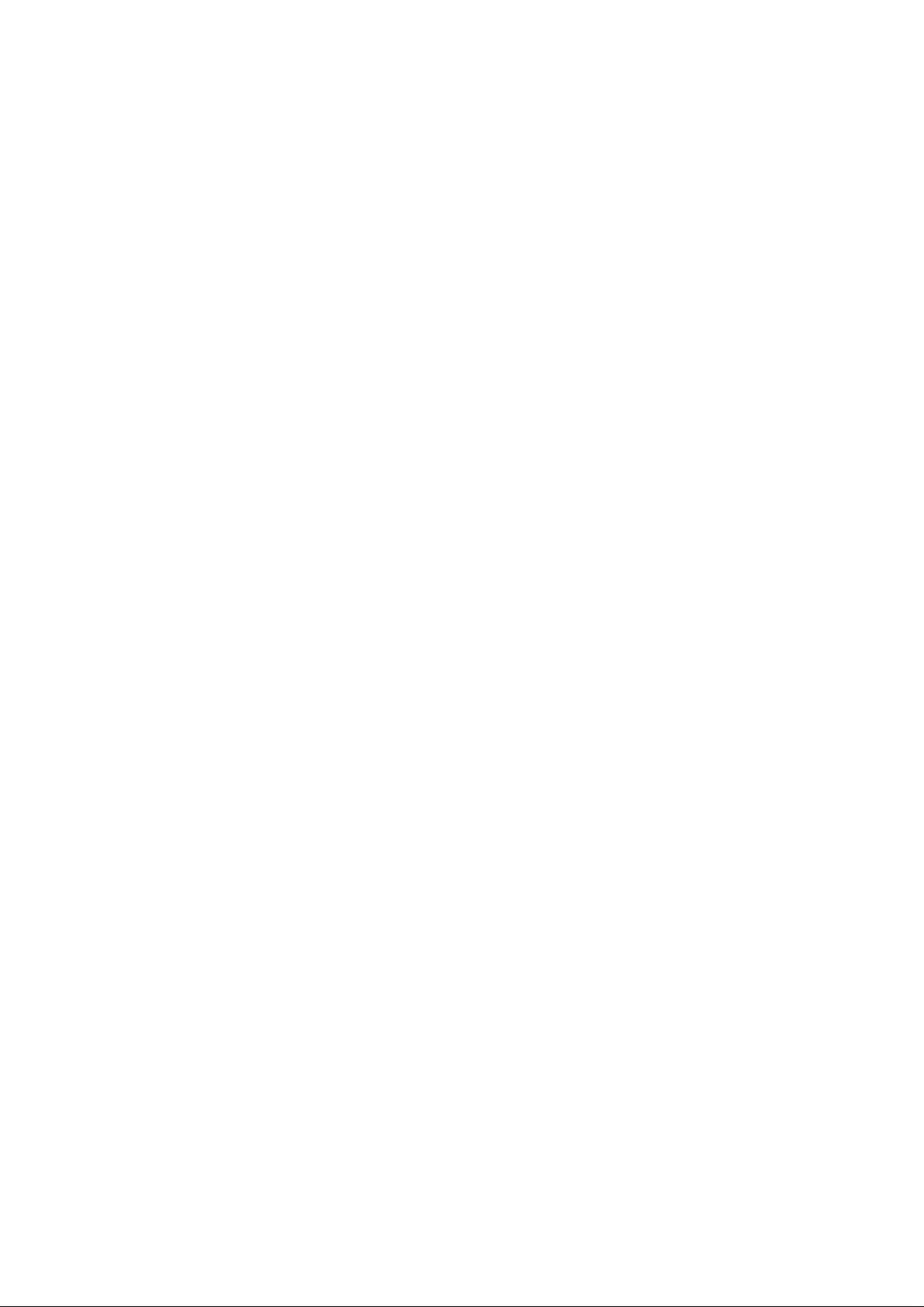
Page 3
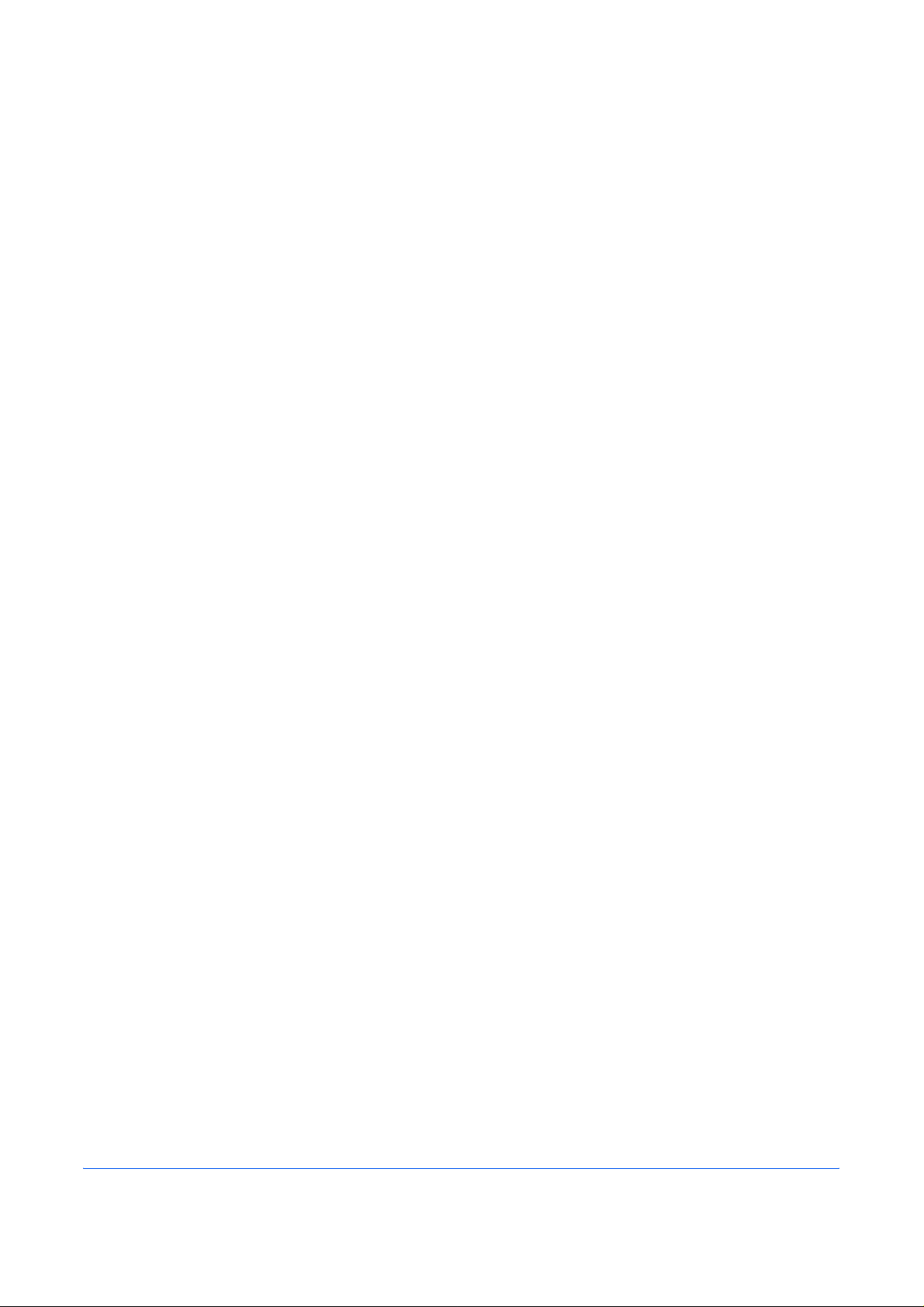
Content s
1 Handling Paper
General Guidelines . . . . . . . . . . . . . . . . . . . . . . . . . . . . . . . . . . . . . . . . . . . . . . . . . . . . . . . . . . 1-2
Selecting the Right Paper . . . . . . . . . . . . . . . . . . . . . . . . . . . . . . . . . . . . . . . . . . . . . . . . . . . . . 1-4
Paper Type . . . . . . . . . . . . . . . . . . . . . . . . . . . . . . . . . . . . . . . . . . . . . . . . . . . . . . . . . . . . . . . . 1-12
Loading Paper . . . . . . . . . . . . . . . . . . . . . . . . . . . . . . . . . . . . . . . . . . . . . . . . . . . . . . . . . . . . . 1-13
2 Using the Operator Panel
General Information . . . . . . . . . . . . . . . . . . . . . . . . . . . . . . . . . . . . . . . . . . . . . . . . . . . . . . . . . . 2-2
Understanding the Operator Panel . . . . . . . . . . . . . . . . . . . . . . . . . . . . . . . . . . . . . . . . . . . . . . 2-3
Canceling a Printing Job . . . . . . . . . . . . . . . . . . . . . . . . . . . . . . . . . . . . . . . . . . . . . . . . . . . . . 2-10
Using the Menu Selection System . . . . . . . . . . . . . . . . . . . . . . . . . . . . . . . . . . . . . . . . . . . . . . 2-11
Status Pages . . . . . . . . . . . . . . . . . . . . . . . . . . . . . . . . . . . . . . . . . . . . . . . . . . . . . . . . . . . . . . 2-15
e-MPS . . . . . . . . . . . . . . . . . . . . . . . . . . . . . . . . . . . . . . . . . . . . . . . . . . . . . . . . . . . . . . . . . . . 2-18
Changing the Interface Parameters . . . . . . . . . . . . . . . . . . . . . . . . . . . . . . . . . . . . . . . . . . . . . 2-29
Making Default Settings . . . . . . . . . . . . . . . . . . . . . . . . . . . . . . . . . . . . . . . . . . . . . . . . . . . . . . 2-37
Pagination . . . . . . . . . . . . . . . . . . . . . . . . . . . . . . . . . . . . . . . . . . . . . . . . . . . . . . . . . . . . . . . . 2-44
Setting Print Quality . . . . . . . . . . . . . . . . . . . . . . . . . . . . . . . . . . . . . . . . . . . . . . . . . . . . . . . . . 2-49
Operating the Storage Device . . . . . . . . . . . . . . . . . . . . . . . . . . . . . . . . . . . . . . . . . . . . . . . . . 2-51
Paper Handling . . . . . . . . . . . . . . . . . . . . . . . . . . . . . . . . . . . . . . . . . . . . . . . . . . . . . . . . . . . . 2-60
Selecting Monochrome or Color Printing . . . . . . . . . . . . . . . . . . . . . . . . . . . . . . . . . . . . . . . . . 2-74
Reading Life Counters . . . . . . . . . . . . . . . . . . . . . . . . . . . . . . . . . . . . . . . . . . . . . . . . . . . . . . . 2-75
Other Modes . . . . . . . . . . . . . . . . . . . . . . . . . . . . . . . . . . . . . . . . . . . . . . . . . . . . . . . . . . . . . . 2-77
3 Options
General Information . . . . . . . . . . . . . . . . . . . . . . . . . . . . . . . . . . . . . . . . . . . . . . . . . . . . . . . . . . 3-2
Expansion Memory Modules . . . . . . . . . . . . . . . . . . . . . . . . . . . . . . . . . . . . . . . . . . . . . . . . . . . 3-3
General Description of Options . . . . . . . . . . . . . . . . . . . . . . . . . . . . . . . . . . . . . . . . . . . . . . . . . 3-6
IB-21E/IB-23 Network Interface Cards . . . . . . . . . . . . . . . . . . . . . . . . . . . . . . . . . . . . . . . . . . . 3-10
4 Computer Interface
General Information . . . . . . . . . . . . . . . . . . . . . . . . . . . . . . . . . . . . . . . . . . . . . . . . . . . . . . . . . . 4-2
Parallel Interface (FS-C5030N only) . . . . . . . . . . . . . . . . . . . . . . . . . . . . . . . . . . . . . . . . . . . . . 4-3
USB Interface . . . . . . . . . . . . . . . . . . . . . . . . . . . . . . . . . . . . . . . . . . . . . . . . . . . . . . . . . . . . . . . 4-5
Serial Interface (FS-C5030N only) . . . . . . . . . . . . . . . . . . . . . . . . . . . . . . . . . . . . . . . . . . . . . . . 4-6
RS-232C Protocol (FS-C5030N only) . . . . . . . . . . . . . . . . . . . . . . . . . . . . . . . . . . . . . . . . . . . . 4-7
RS-232C Cable Connection (FS-C5030N only) . . . . . . . . . . . . . . . . . . . . . . . . . . . . . . . . . . . . 4-10
Glossary
Index
ADVANCED OPERATION GUIDE i
Page 4
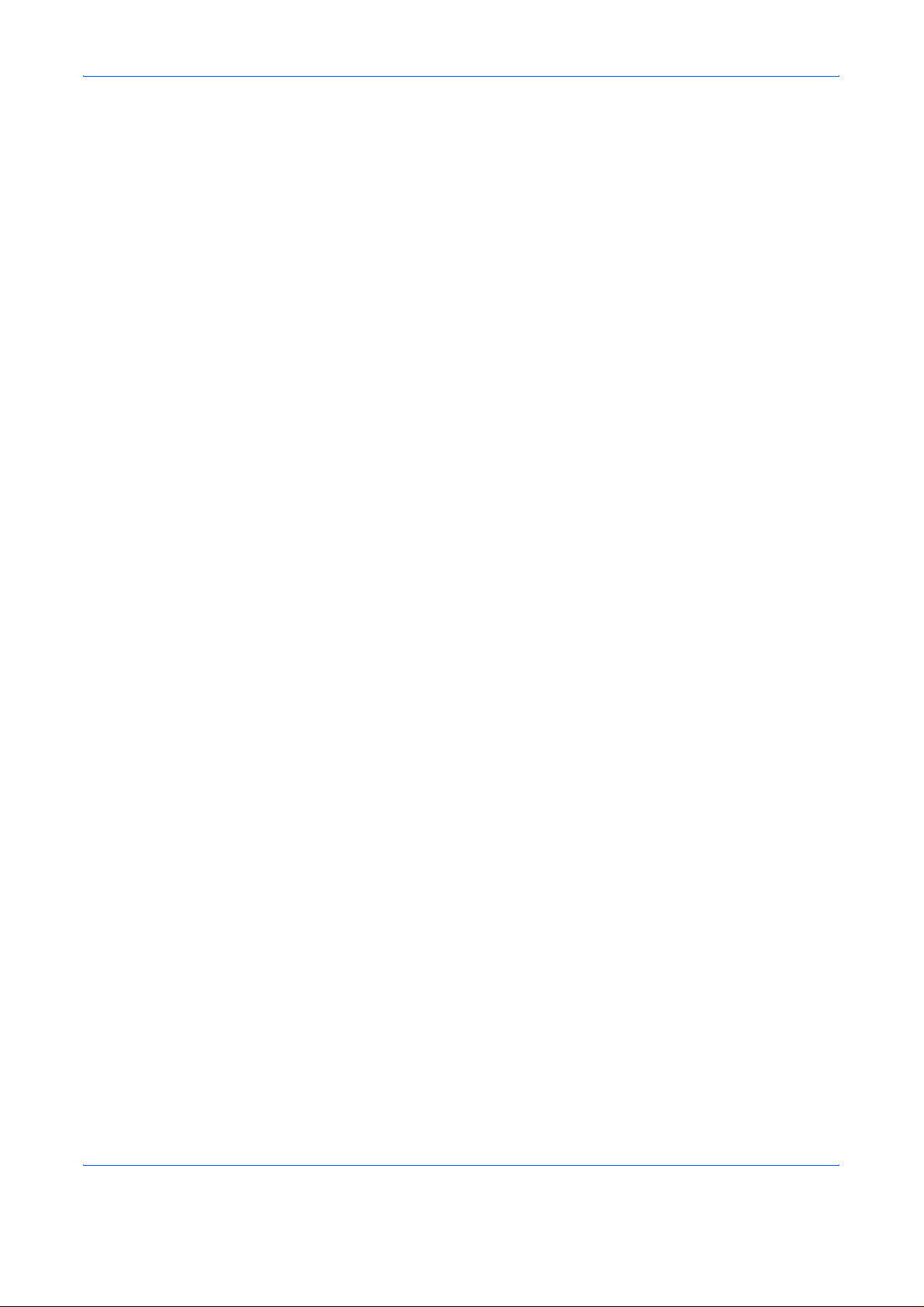
Contents
ii ADVANCED OPERATION GUIDE
Page 5

Introduction
This guide has the following chapters:
• 1 Handling Paper
Explains how choose, handle and load paper.
• 2 Using the Operator Panel
Explains how to use the operator panel to configure
the printer.
•3 Options
Shows the available options.
• 4 Computer Interface
Describes the possible connections between the
printer and your computer.
• Glossary
A Glossary of terms used is provided here.
ADVANCED OPERATION GUIDE iii
Page 6
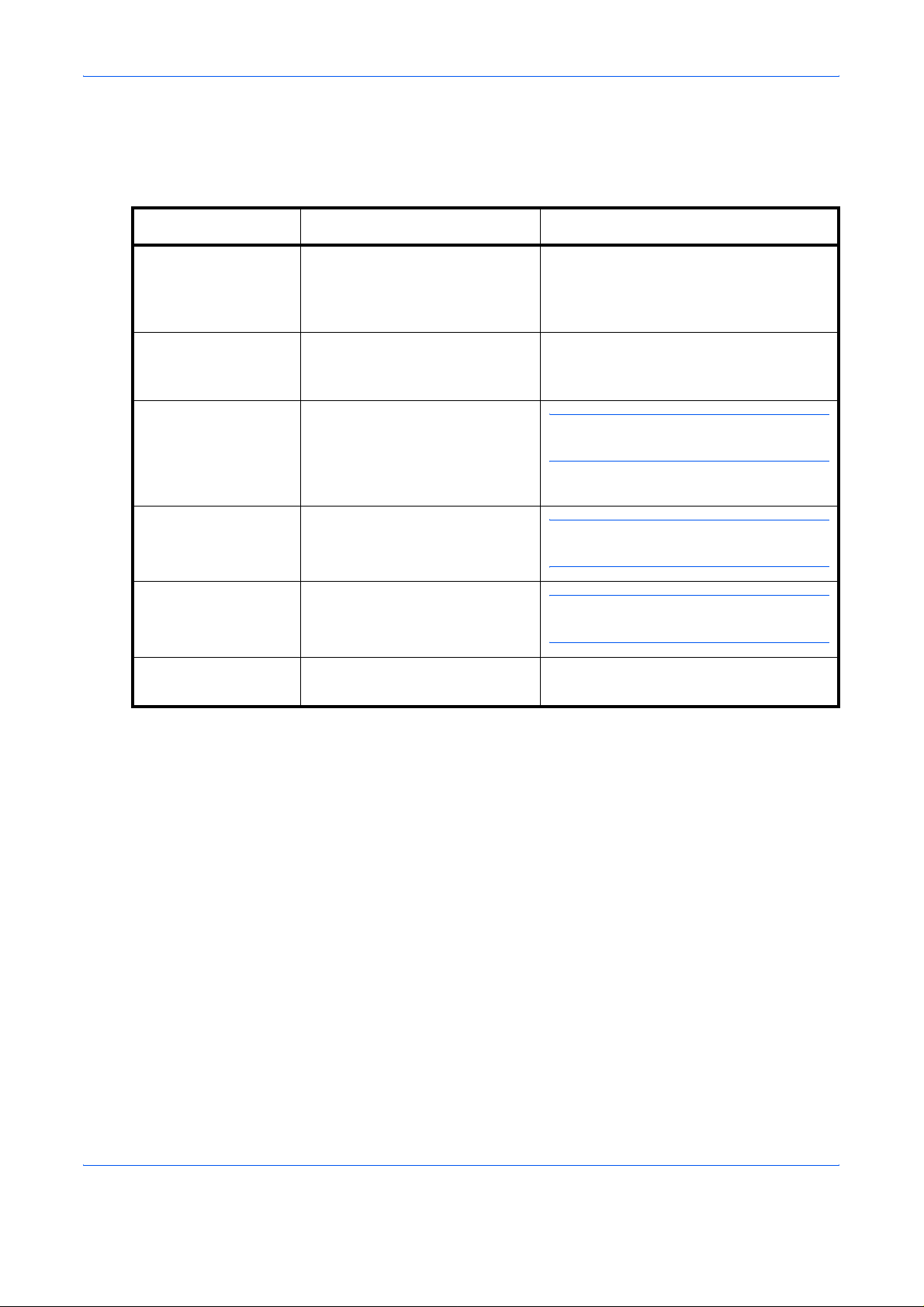
Introduction
Conventions
Convention Description Example
This manual uses the following conventions:
Italic Typeface Used to emphasize a key word,
phrase or message. In addition,
references to other publications
are displayed in italic typeface.
Bracket Bold Text
Typeface
Notes Used to provide additional or
Important Use to provide important
Caution Cautions are statements that
Warning Used to alert users to the
Used to emphasise the
selection of a feature mode or
key.
useful information about a
function or feature. Can also
contain references to other
publications.
information.
suggest mechanical damage as
a result of an action.
possibility of personal injury.
Close the top cover.
Refer to Toner Container Replacement
on page 3-3.
Press [Copy].
NOTE: For information about storing the
pin, refer to step 10.
IMPORTANT: Ensure paper is not
folded, curled, or damaged.
CAUTION: Do not pull the cassette out
when holding the front of the machine.
WARNING: High voltage is present
in the charger section.
iv ADVANCED OPERATION GUIDE
Page 7
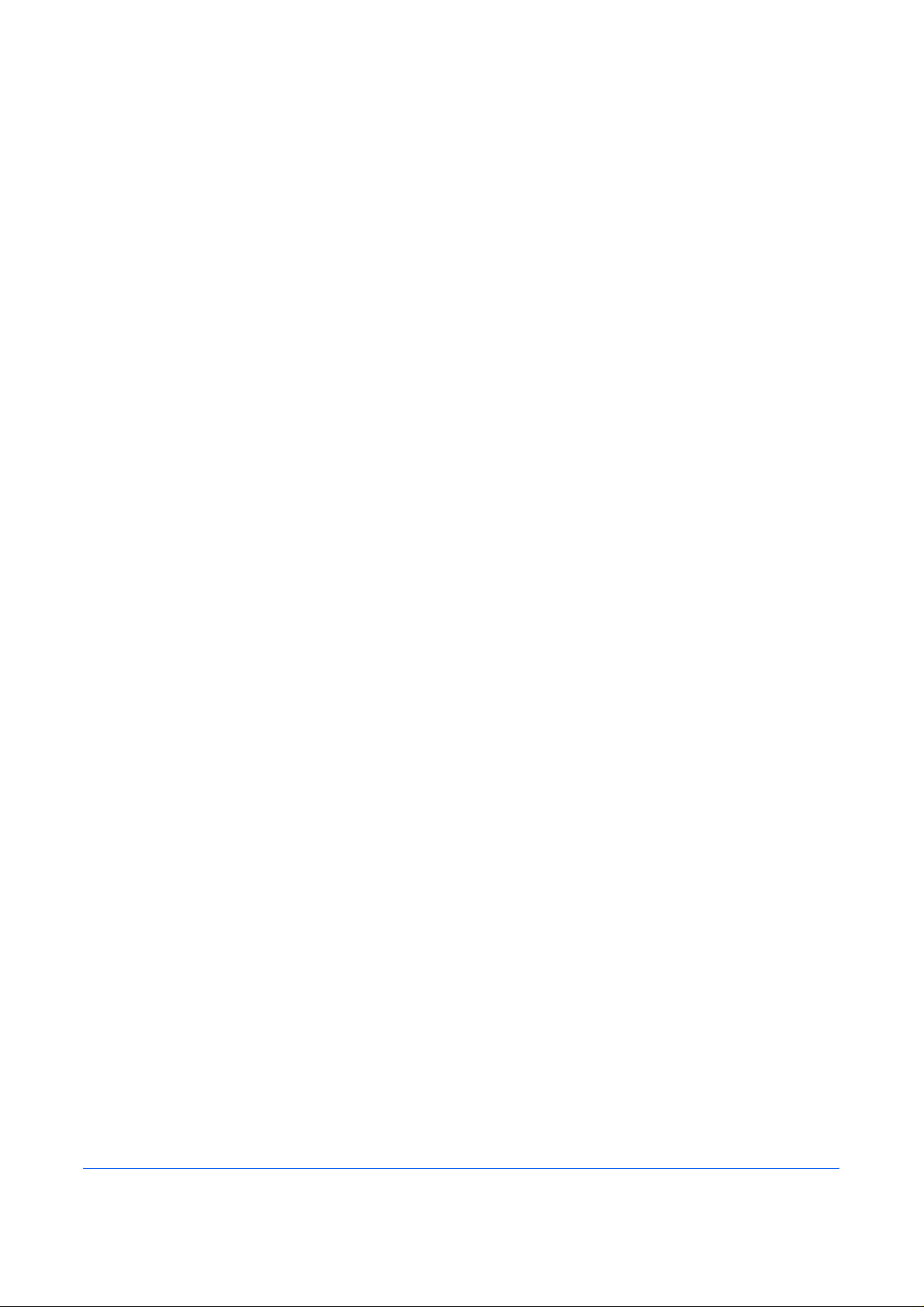
1 Handling Paper
This chapter contains explanations on the following topics:
• General Guidelines.......................................................1-2
• Selecting the Right Paper.............................................1-4
• Paper Type.................................................................1-12
• Loading Paper............................................................1-13
ADVANCED OPERATION GUIDE 1-1
Page 8
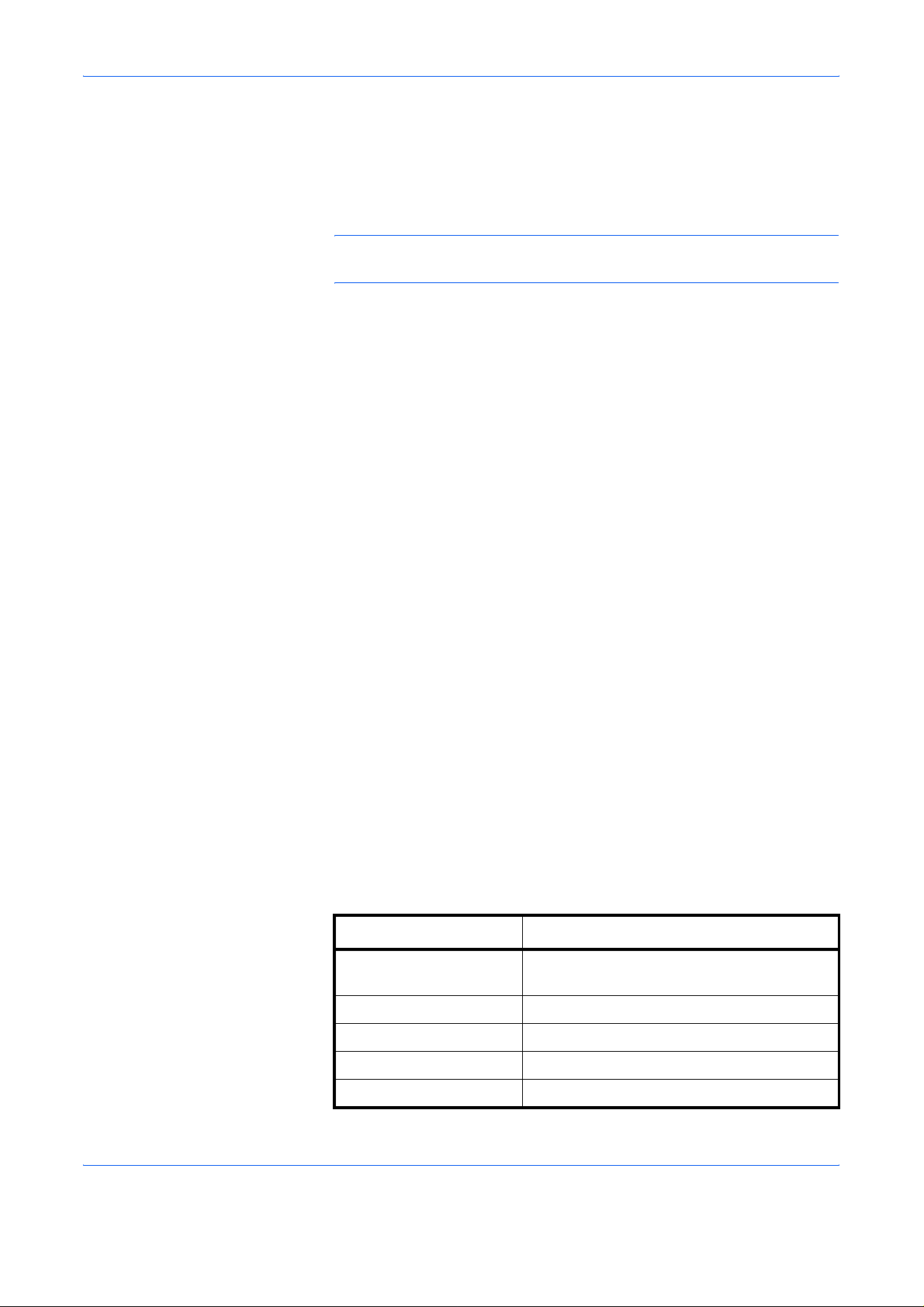
Handling Paper
General Guidelines
Paper Availability
The machine is designed to print on standard copier paper (th e type used
in ordinary dry copier machines), but it can also accept a variety of other
types of paper within the limits specified below.
NOTE: The manufacturer assumes no liability for problems that occur
when paper not satisfying these requirements is used.
Selection of the right paper is important. Using the wrong paper ca n result
in paper jams, curling, poor print quality, and pape r waste, and in extreme
cases can damage the machine. The guidelines given below will increase
the productivity of your office by ensuring efficient, trouble-free printing and
reducing wear and tear on the machine.
Most types of paper are compatible with a variety of machines. Paper
intended for xerographic copiers can also be used with the machine.
There are three general grades of paper: economy, standard, and
premium. The most significant difference between grades is the ease with
which they pass through the machine. This is affected by the smoothness,
size, and moisture content of the paper, and the way in which th e paper is
cut. The higher the grade of paper you use, the less risk there will be of
paper jams and other problems, and the higher the level of quality your
printed output will reflect.
Differences between paper from different suppliers can also affect the
machine’s performance. A high-quality printer cannot produ ce high-quality
results when the wrong paper is used. Low-priced paper is not economical
in the long run if it causes printing problems.
Paper in each grade is available in a range of basis weights (defined later ).
The traditional standard weights are 60 to 105 g/m² (16 to 28 pounds).
Paper Specifications
The following table summarizes the basic paper specifications. Details are
given on the following pages.
Item Specification
Weight Cassette: 60 to 105g/m² (16 to 28 lb/ream)
MP Tray: 60 to 200g/m² (16 to 53 lb/ream)
Thickness 0.086 to 0.110mm (3.4 to 4.3 mils)
Dimensions See Paper Sizes on page 1-4
Dimensional accuracy ±0.7mm (±0.0276 inches)
Squareness of corners 90° ±0.2°
1-2 ADVANCED OPERATION GUIDE
Page 9
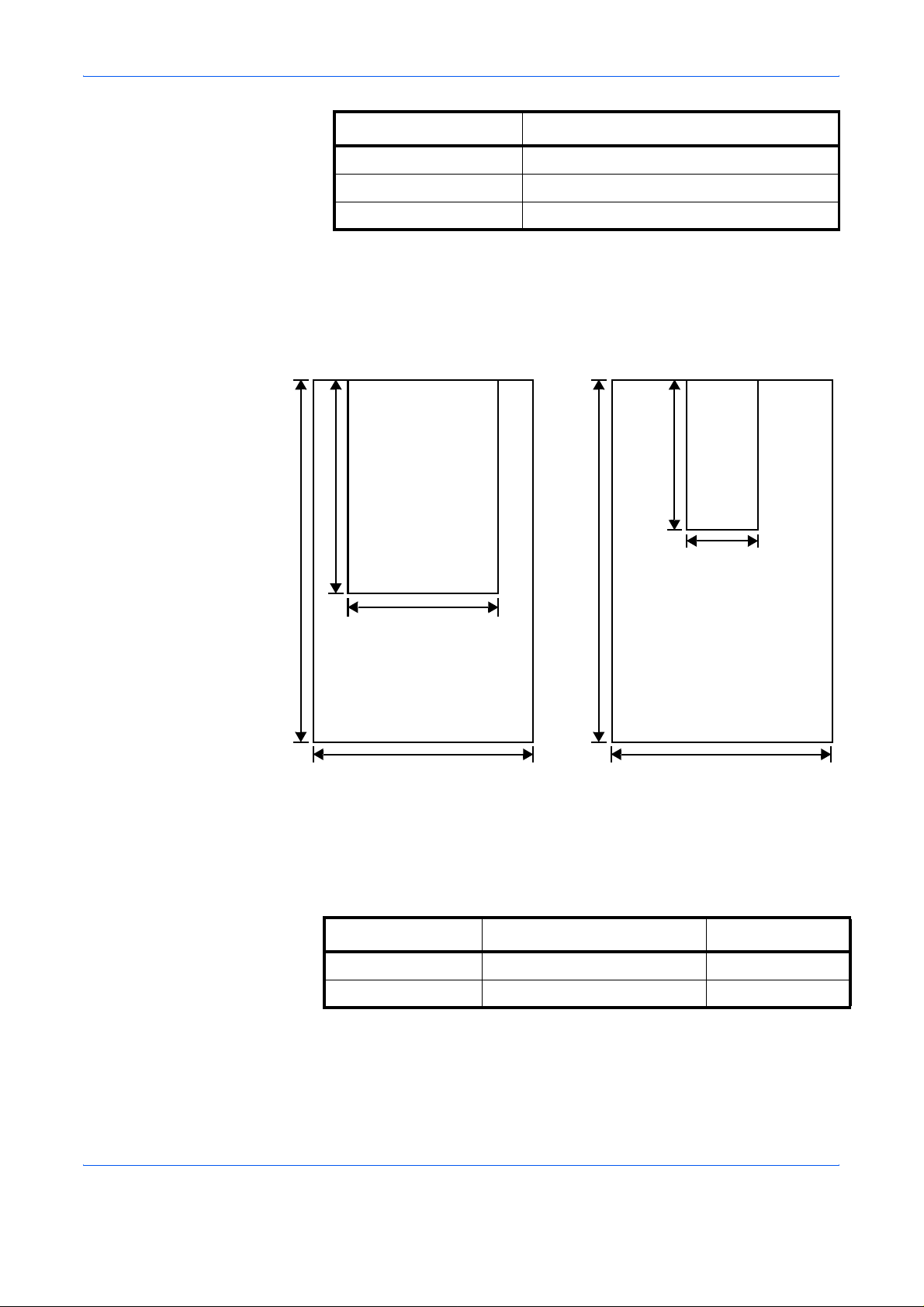
Item Specification
Moisture content 4% to 6%
Direction of grain Long grain
Pulp content 80% or more
Minimum and Maximum Paper Sizes
The minimum and maximum paper sizes are as follows. For non standard
paper, the MP tray must be used.
Handling Paper
Paper cassette
210mm 8-1/4 inches
356mm
14 inches
Minimum
Paper Size
148mm
5-13/16 inches
Maximum
Paper Size
216mm
8-1/2 inches
MP tray
356mm
14 inches
Minimum
Paper Size
148mm
5-13/16 inches
70mm
2-13/16 inches
Maximum
Paper Size
216mm
8-1/2 inches
Recommended Paper
The following products are recommende d fo r use with th e pr int er for
optimum performance.
Size Product Weight
Letter, Legal Hammermill LASER PRINT 90 g/m² (24 lb)
A4 NEUSIEDLER COLOR COPY 90 g/m²
ADVANCED OPERATION GUIDE 1-3
Page 10
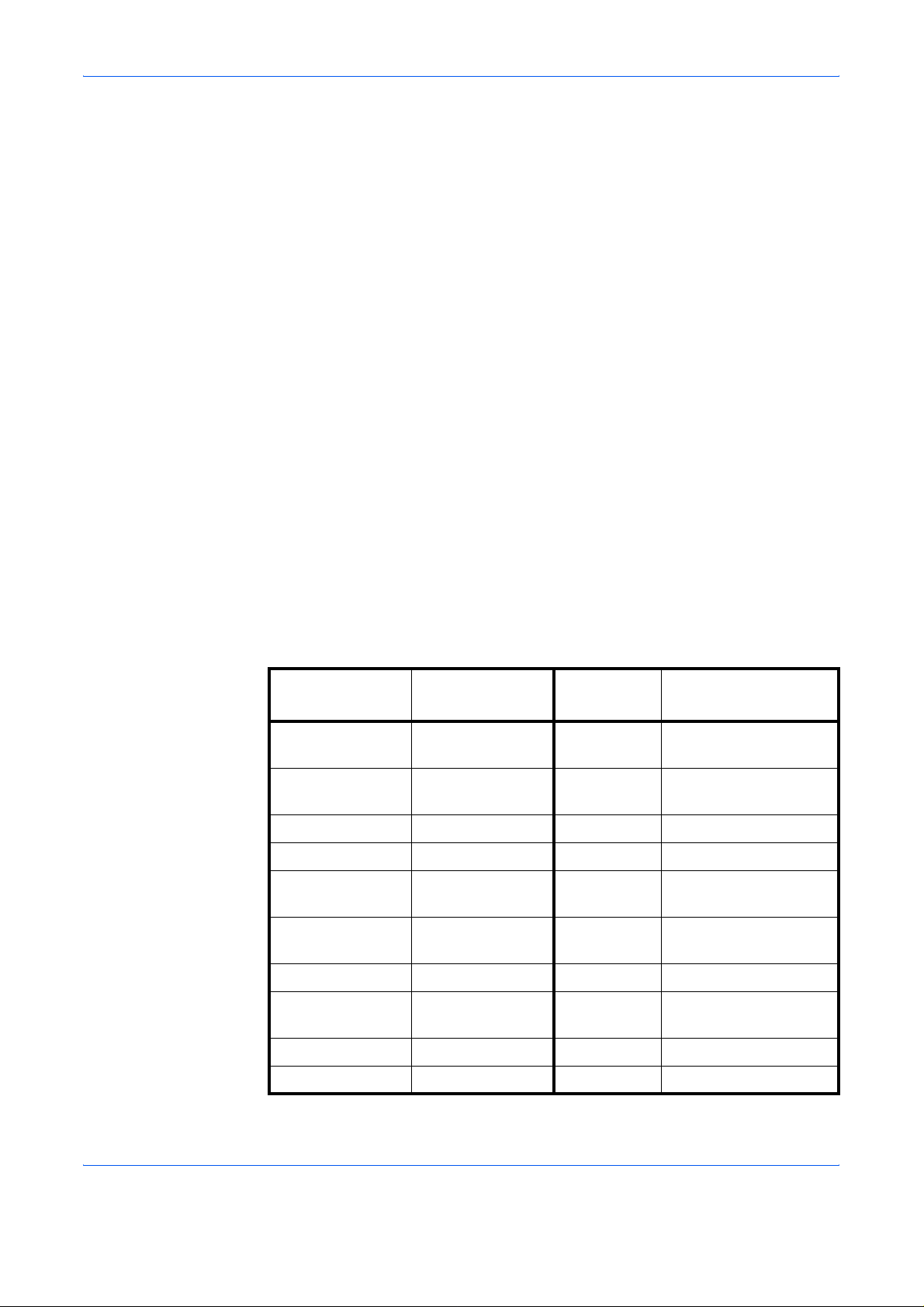
Handling Paper
Selecting the Right Paper
Condition
Composition
This section describes the guidelines for selecting paper.
Avoid using paper that is bent at the edges, curled, dirty, torn , embosse d,
or contaminated with lint, clay, or paper shreds.
Use of paper in these conditions can lead to illegible printing and paper
jams, and can shorten the life of the machine. In particular, avoid using
paper with a surface coating or other surface treatment. Paper sh ould have
as smooth and even a surface as possible.
Do not use paper that has been coated or surface-treated and contains
plastic or carbon. The heat of fusing can cause such paper to give off
harmful fumes.
Bond paper should contain at least 80 % pulp. Not more than 20 % of the
total paper content should consist of cotton or other fibers.
Paper Sizes
Cassettes and the MP Tray are available for the paper sizes listed in the
table below. The dimensional tolerances are ±0.7mm (±0.0276 inches) for
the length and width. The angle at the corners mu st be 90° ±0. 2°.
MP tray Size
Envelope Monarch 3-7/8 × 7-1/2
inches
Envelope #10 4-1/8 × 9-1/2
inches
ISO A6 105 × 148mm ISO A4 210 × 297mm
Envelope DL 110 × 220mm ISO A5 148 × 210mm
Envelope #9 3-7/8 × 8-7/8
inches
Envelope #6 3-5/8 × 6-1/2
inches
JIS B6 128 × 182mm JIS B5 182 × 257mm
Statement 5-1/2 × 8-1/2
inches
Cassette or
MP tray
Legal 8-1/2 × 14 inches
Letter 8-1/2 × 11 inches
Envelope C5 162 × 229mm
ISO B5 176 × 250mm
Executive 7-1/4 × 10-1/2 inches
Size
Hagaki 100 × 148mm Oficio II 8-1/2 × 13 inches
Ofuku-Hagaki 148 × 200m m Folio 210 × 330mm
1-4 ADVANCED OPERATION GUIDE
Page 11
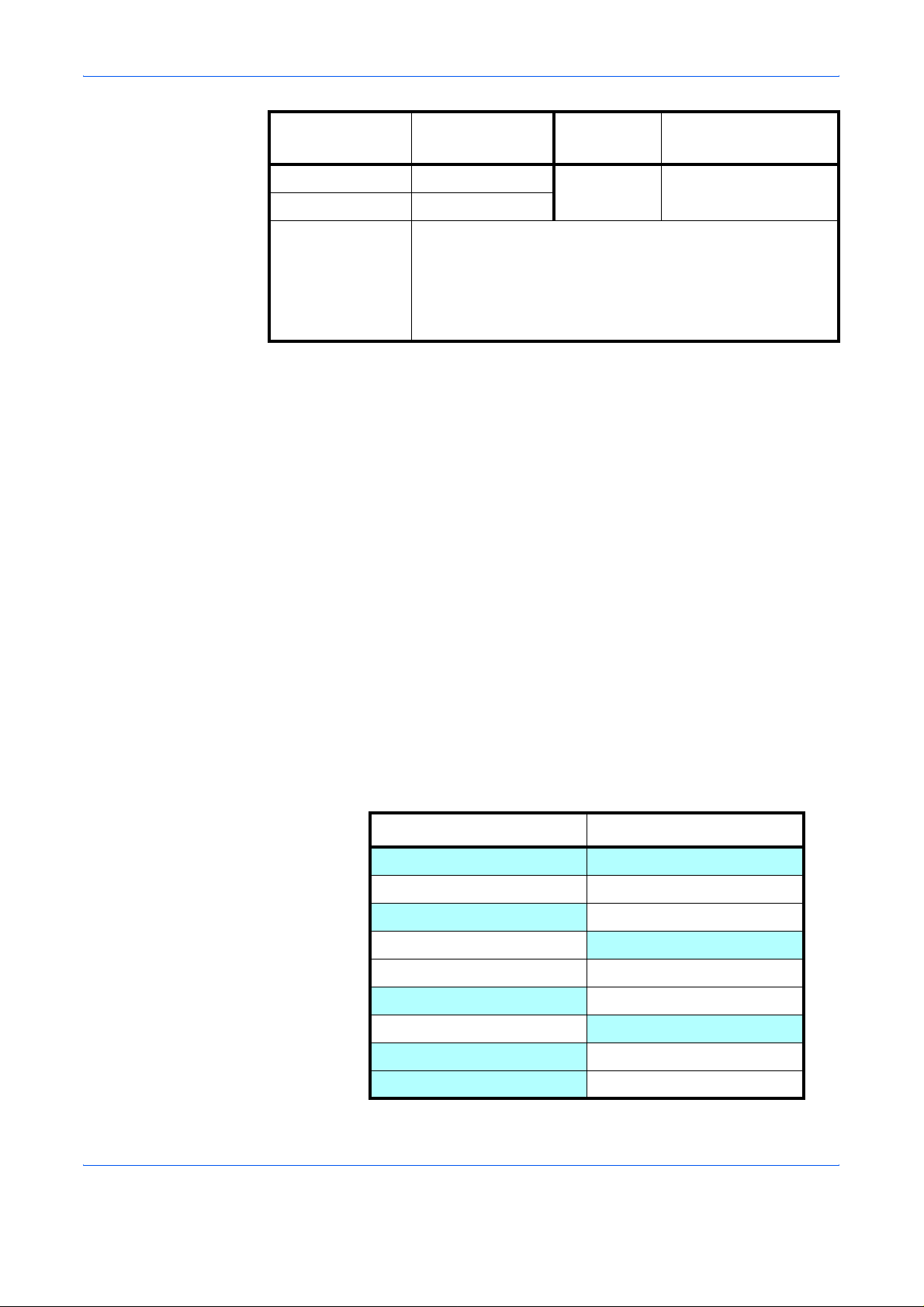
Handling Paper
Smoothness
Basis weight
MP tray Size
Youkei 2 114 × 162mm 16 kai 197mm × 273mm
Youkei 4 105 × 235mm
Custom Cassette:
148 to 216mm × 210 to 356mm
(5-13/16 to 8-1/2 inches × 8-1/4 to 14 inches)
MP tray:
70 to 216mm × 148 to 356mm
(2-13/16 to 8-1/2 inches × 5-13/16 to 14 inches)
The paper should have a smooth, uncoated sur face. Paper with a rough or
sandy surface can cause voids in the printed output. Paper that is too
smooth can cause multiple feeding and fogging problems. (Fogging is a
gray background effect.)
Basis weight is the weight of paper expressed in grams per square meter
(g/m²). Paper that is too heavy or too light may cause feed errors or paper
jams as well as premature wear of the product. Uneven weight of paper,
namely uneven paper thickness may cause multiple-sh eet feeding or print
quality problems such as blurring because of poor toner fusing.
Cassette or
MP tray
Size
The recommended basis weight is between 60 and 105 g/m² (16 and 28
lb/ream) for the cassette and between 60 and 200 g/m² (16 and 53 lb/
ream) for the MP tray.
Paper Weight Equivalence Table
The paper weight is listed in pounds (lb) and metric grams per square
meter (g/m²). The shaded part indicates the standard weight.
U. S. Bond Weight (lb) Europe Metric Weight (g/m²)
16 60
17 64
20 75
21
22 81
24 90
27
28 105
32 120
80
100
ADVANCED OPERATION GUIDE 1-5
Page 12
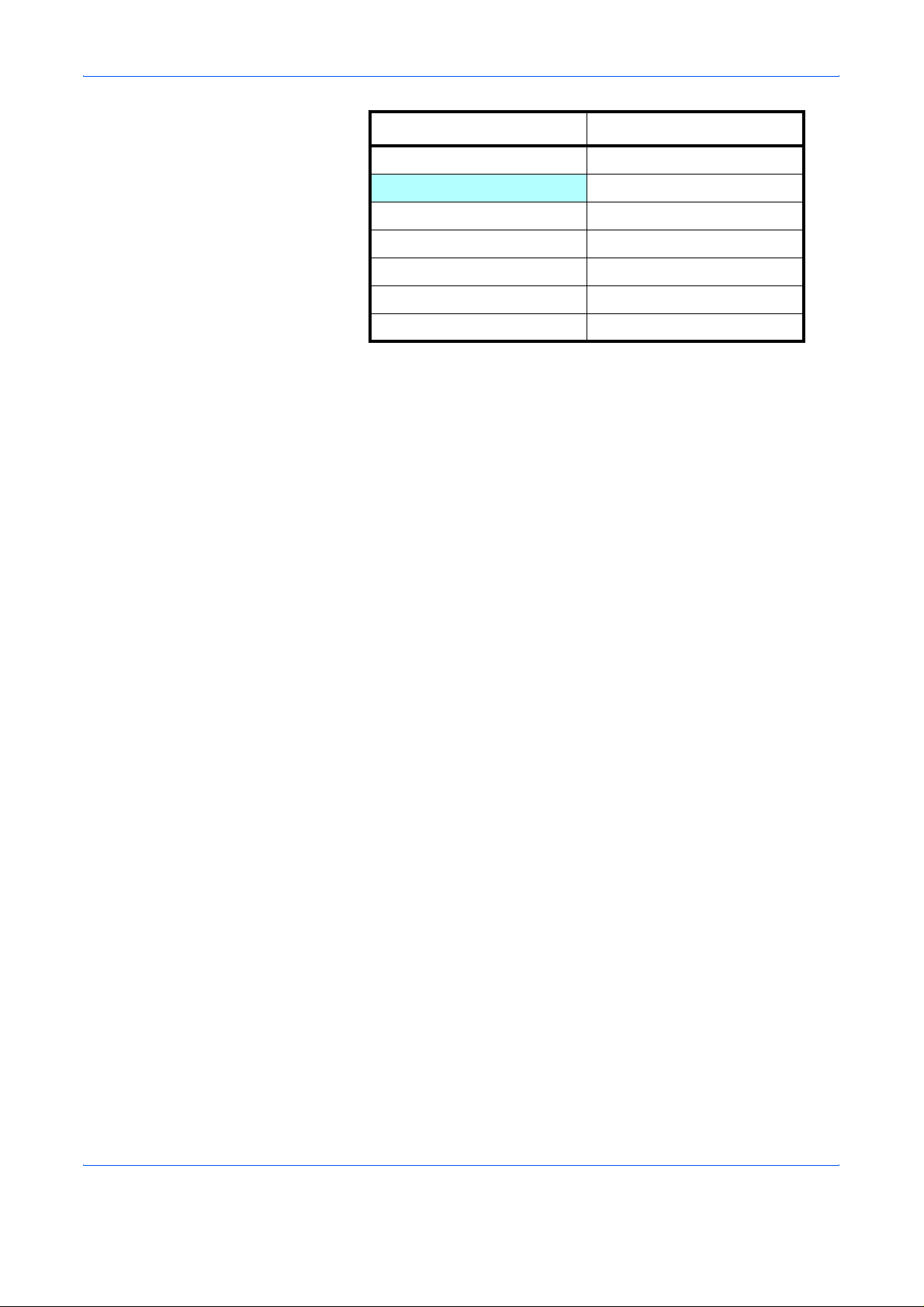
Handling Paper
Thickness
U. S. Bond Weight (lb) Europe Metric Weight (g/m²)
34 128
36 135
39 148
42 157
43 163
47 176
53 199
The paper used with the machine should be neither extremely thick nor
extremely thin. If you are having problems with paper jams, multiple feeds,
and faint printing, the paper you are usin g may be too thin. If you are having
problems with paper jams and blurred printing the pape r may be too thick.
The correct thickness is 0.086 to 0.110mm (3.4 to 4.3 mils).
Moisture Content
Moisture content is defined as the percent ratio of moisture to the dry mass
of the paper. Moisture can affect the paper’s appearance, feed ability, curl,
electrostatic properties, and toner fusing characteristics.
The moisture content of the paper varies with the relative humidity in the
room. When the relative humidity is high and the paper absorbs moisture,
the paper edges expand, becoming wavy in appea rance. When the relative
humidity is low and the paper loses moisture, the edges shrink and tighten,
and print contrast may suffer.
Wavy or tight edges can cause jams and alignment anomalies. The
moisture content of the paper should be 4 to 6 %.
To ensure correct moisture content, it is important to store the paper in a
controlled environment. Some tips on moisture control are:
• Store paper in a cool, dry location.
• Keep the paper in its wrapping as long as possible. Re-wrap paper
that is not in use.
• Store paper in its original carton. Place a pallet etc. under the carton
to separate it from the floor.
• After removing paper from storage, let it stand in the same room as
the machine for 48 hours before use.
• Avoid leaving paper where it is exposed to heat, sunlight, or damp.
Paper Grain
When paper is manufactured, it is cut into sheets with the grain running
parallel to the length (long grain) or parallel to the width (short grain). Short
1-6 ADVANCED OPERATION GUIDE
Page 13

grain paper can cause feeding problems in the machine. All paper used in
the machine should be long grain.
Other Paper Properties
Porosity: Indicates the density of paper fiber.
Stiffness: Limp paper may buckle in the machine, resulting in pap er jams.
Curl: Most paper naturally tends to curl one way if left unpacked. When
paper passes through the fixing unit, it curls upward a little. To produce flat
printouts, load the paper so that the upward pressure from the machine
can correct their curling.
Electrostatic discharge: During the printing process the paper is
electrostatically charged to attract the toner. The paper must be able to
release this charge so that printed sheets do not cling together in the
Output Tray.
Whiteness: The contrast of the printed page depends on the whiteness of
the paper. Whiter paper provides a sharper, brighter appearance.
Handling Paper
Special Paper
Quality control: Uneven sheet size, corners that are not square, ragged
edges, welded (uncut) sheets, and crushed edges and cor ners can cause
the machine to malfunction in various ways. A quality paper supplier
should take considerable care to ensure that the se problems do not o ccur.
Packaging: Paper should be packed in a sturdy carton to protect it from
damage during transport. Quality paper obta ined from a reputable supplier
is usually correctly packaged.
The following types of special paper can be used:
Paper type to be used Paper type to be selected
Thin paper (60 to 64 g/m²) Vellum
Thick paper (90 to 200 g/m²) Thick
Colored paper Color
Recycled paper Recycled
Overhead projector transparencies Transparency
Postcards Cardstock
Envelopes Envelope
Label Labels
Use paper that is sold specifically for use with copiers or printers (heatfusing type). When using transparencies, labels, thin paper, envelopes,
postcards, or thick paper, feed the paper from the MP Tray.
ADVANCED OPERATION GUIDE 1-7
Page 14
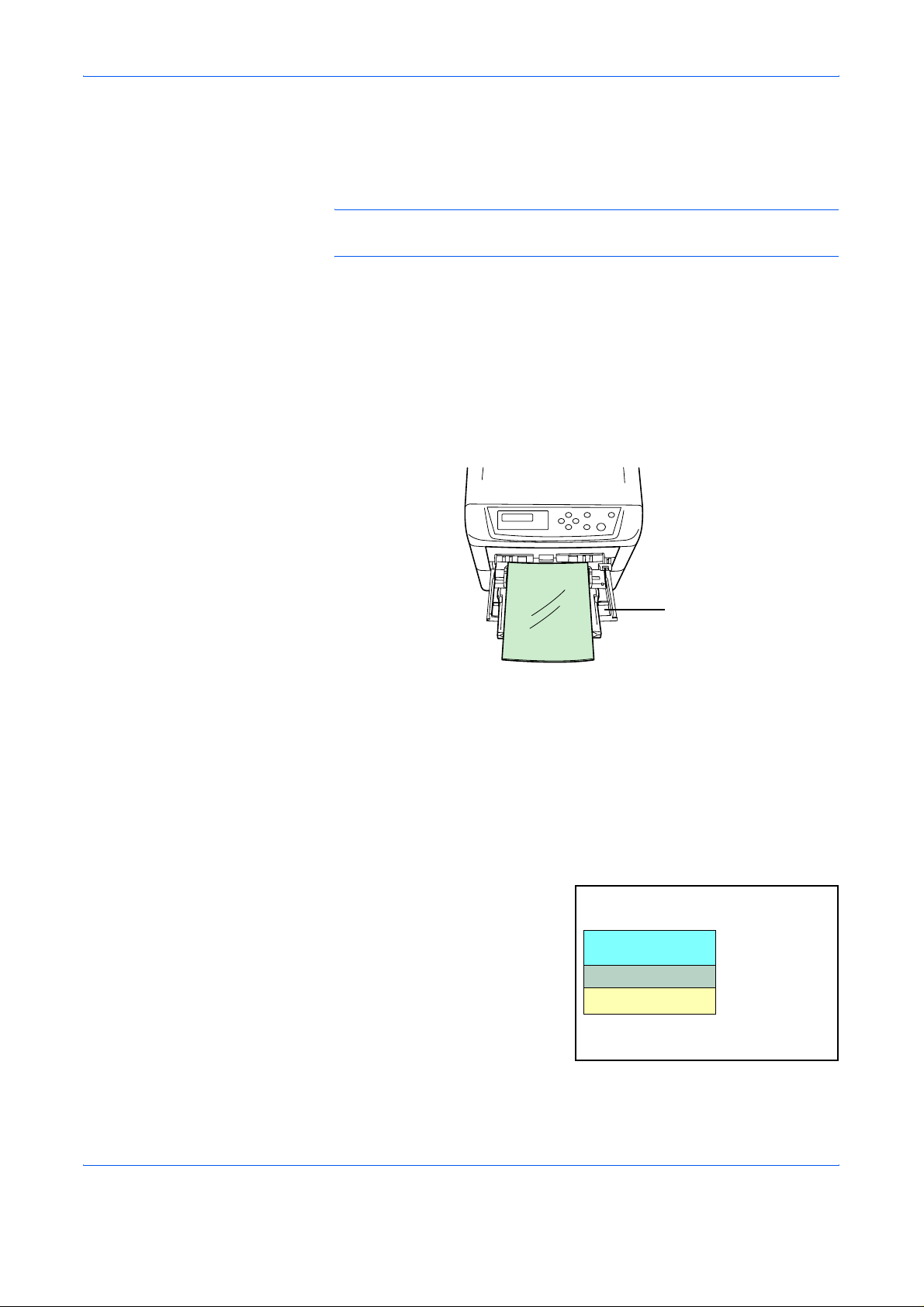
Handling Paper
Since the composition and quality of special paper vary considerably,
special paper is more likely than white bond paper to give trouble during
printing. No liability will be assumed if moisture and so forth given off during
printing on special paper causes harm to the machine or operator.
NOTE: Before purchasing any type of special p aper , test a sample on the
machine and check that printing quality is satisfactory.
Transparency
Transparencies must be able to withstand the heat of fusing during the
printing process. The recommended transparency product is 3M CG3 700
(Letter, A4).
Transparencies must be placed on the MP tray with the long edge towards
the printer. To avoid problems, stack transparencies face up on the faceup tray option.
Labels
MP Tray
When unloading transparencies (e.g., for clearing jams), hold them
carefully by the edges to avoid leaving fingerprints on them.
Labels must be fed from the MP Tray.
The basic rule for printing on adhesive labels is that the adhesive must
never come into contact with any part of the machine. Adhesive paper
sticking to the drum or rollers will damage the machine.
Label paper has a structure
comprising of three layers, as
shown in the diagram. The top
sheet is printed on. The adhesive
layer consists of pressuresensitive adhesives. The carrier
sheet (also called the linear or
Top sheet (white
bond paper)
Adhesive
Carrier sheet
backing sheet) holds the labels
until used. Due to the complexity
of its composition, adhesivebacked label paper is particularly likely to give printing problems.
1-8 ADVANCED OPERATION GUIDE
Page 15
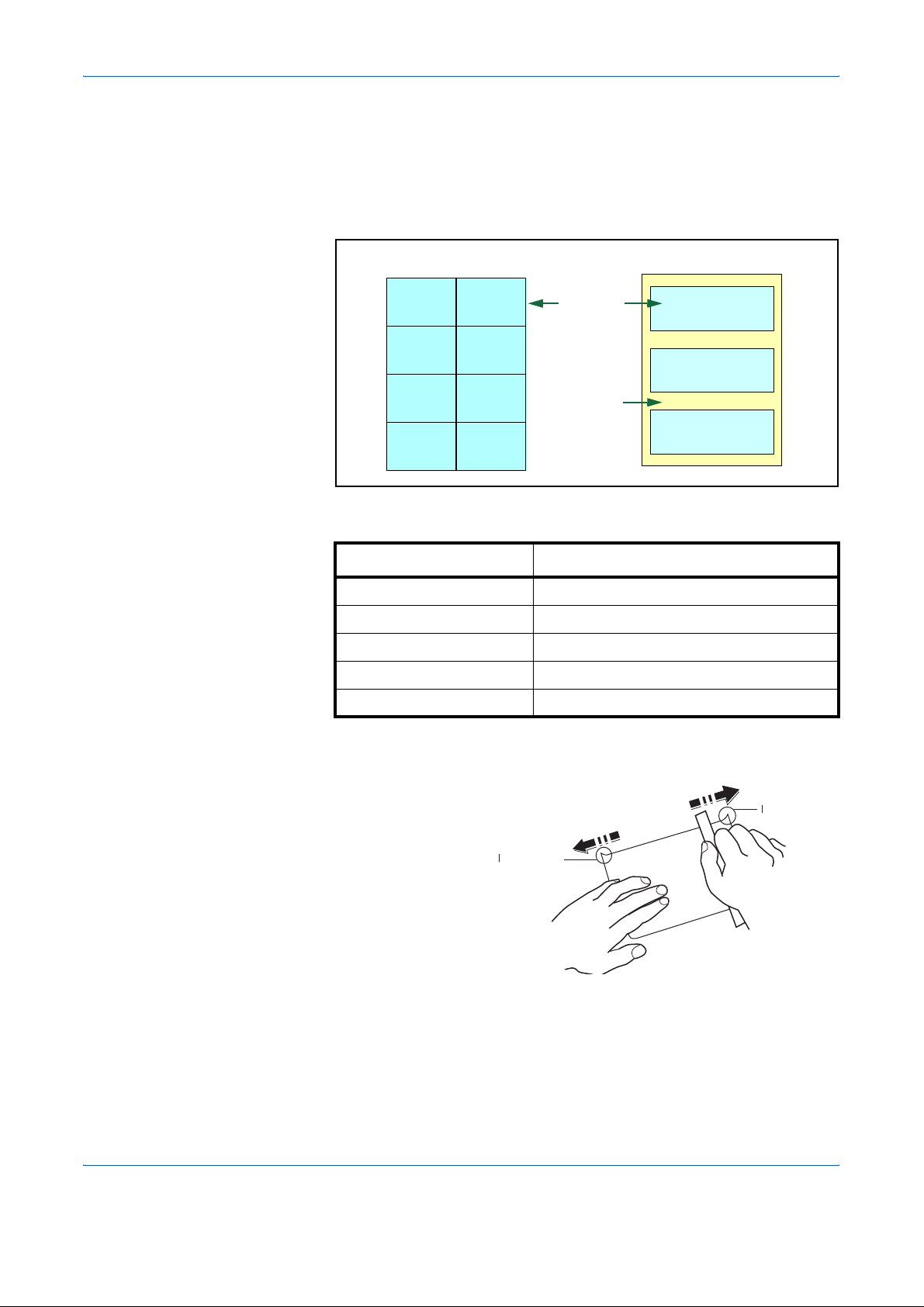
Handling Paper
Adhesive label paper must be entirely covered by its top sheet, with no
spaces between the individual labels. Labels with spaces in between are
liable to peel off, causing serious paper jam problems.
Some label paper is manufactured with an extra margin of top sheet
around the edge. Do not remove the extra top sheet from the carrier sheet
until after printing is finished.
UnacceptableAcceptable
Top sheet
Carrier sheet
The table below lists the specifications for adhesive label paper.
Weight of top sheet 44 to 74g/m² (12 to 20 lb/ream)
Composite weight 104 to 151g/m² (28 to 40 lb/ream)
Thickness of top sheet 0.086 to 0.107mm (3.9 to 4.2 mils)
Composite thickness 0.115 to 0.145mm (4.5 to 5.7 mils)
Moisture content 4 to 6% (composite)
Postcards
Fan the stack of
postcards and align
the edges before
loading them in the
MP tray. Make sure
the postcards you
are going to set are
not curled. Feeding
curled postcards
may cause paper
jams.
Item Specification
Rough Edge
Rough Edge
Some postcards have rough edges on the back (those are created when
the paper is cut). In this case, put the postcards on a flat place and rub the
edges with, for example, a ruler to smooth them.
ADVANCED OPERATION GUIDE 1-9
Page 16

Handling Paper
Envelopes
Envelopes should be fed in the face-up
position, right edge first.
Since the composition of an envelope is
more complex than that of ordinary
paper, it is not always possible to ensure
consistent printing quality over the entire
envelope surface.
Normally, envelopes have a diagonal
grain direction. See Paper Grain on
page 1-6. This direction can easily
cause wrinkles and creases when
envelopes pass through the printer. Be fore purchasing envelopes, make a
test print to check whether the printer accepts the envelope.
• Do not use envelopes that have an encapsulated liquid adhesive.
• Avoid a long printing session for envelopes only. Extended envelope
printing can cause premature printer wear.
• If jams occur, try setting a lesser number of envelopes on the MP tray.
• To avoid jams caused by curled envelopes, stack no more than 10
printed envelopes on the output tray.
Thick Paper
Fan the stack of paper and align the edges before loading them in the MP
tray. Some types of paper have rough edges on the back (those are
created when the paper is cut). In this case, put the paper on a flat place
and rub the edges once or twice with, for example, a ruler to smooth them.
Feeding rough edged paper may cause paper jams.
NOTE: If the paper jams even
after you smooth it out, load the
paper in the MP Tray with the
leading edge raised up a few
millimeters as shown in the
illustration.
Colored Paper
Colored paper should satisfy the same conditions as white bond paper,
refer to Paper Specifications, on page 1-2. In addition, the pigments used
in the paper must be able to withstand the heat of fusing during the printing
process (up to 200°C or 392°F).
1-10 ADVANCED OPERATION GUIDE
Page 17
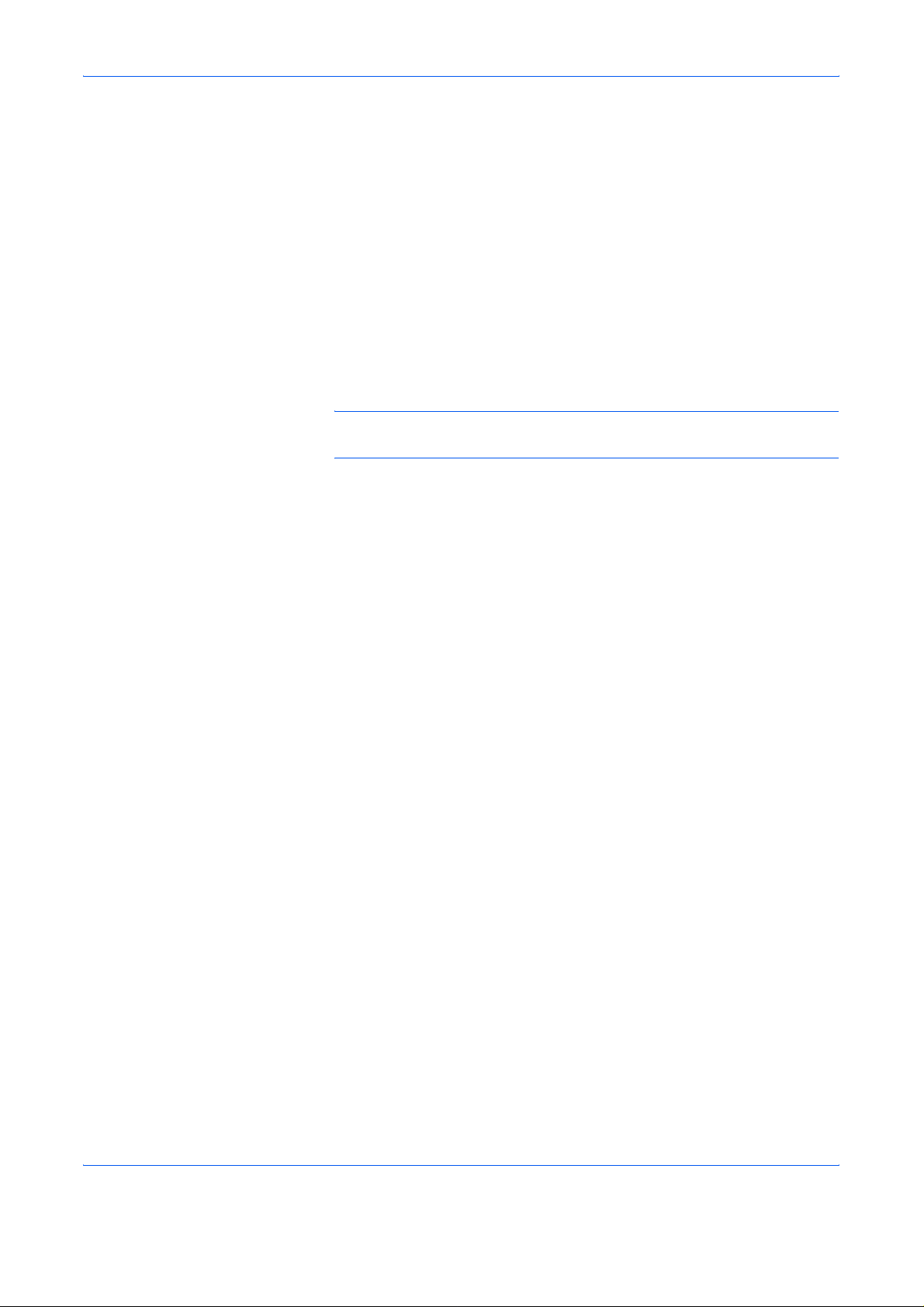
Preprinted Paper
Preprinted paper should satisfy the same conditions as white bo nd paper,
refer to Paper Specifications, on page 1-2.The preprinted ink must be able
to withstand the heat of fusing during the printing process, and must not be
affected by silicone oil.
Do not use paper with any kind of surface treatment, such as the type of
paper commonly used for calendars.
Recycled paper
Select recycled paper that meets the same specifications as the white
bond paper except for whiteness, refer to Paper Specifications, on page 1-
2.
NOTE: Before purchasing recycled paper, test a sample on the machine
and check that the printing quality is satisfactory.
Handling Paper
ADVANCED OPERATION GUIDE 1-11
Page 18
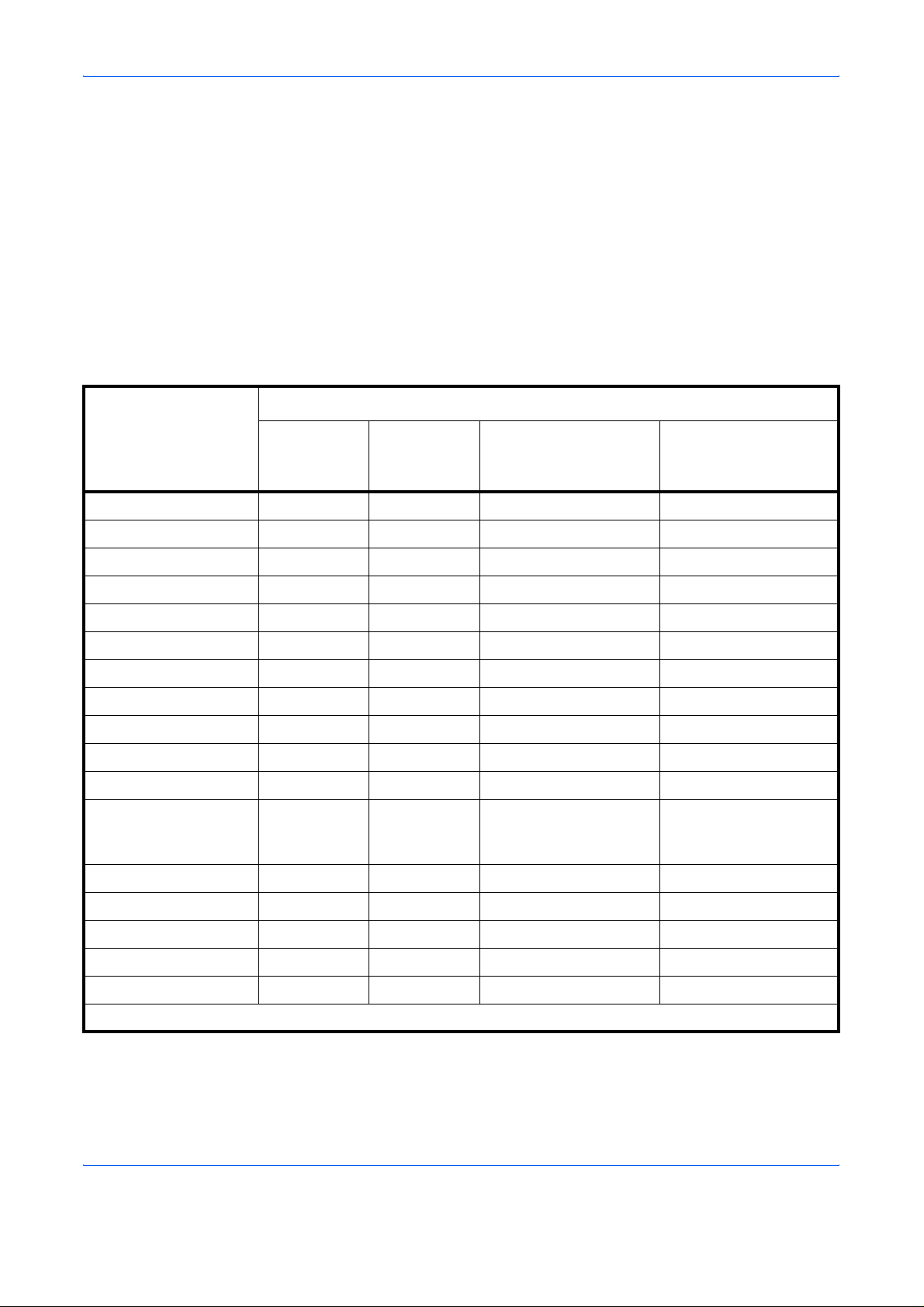
Handling Paper
Paper Type
The printer is capable of printing under the optimum setting for the type of
paper being used.
Setting the paper type for the paper source from the printer’s operator
panel will cause the printer to automatically select the paper source and
print in the mode best suited to that type of paper.
A different paper type setting can be made for each paper source including
the MP tray. Not only can preset paper types be selected, but it is also
possible for you to define and select customized pap er types. See Creating
Custom Paper Type on page 2-70. The following types of paper can be
used.
Paper source
Paper Type
MP tray
Plain Yes Yes Normal 2 Yes
Transparency Yes No Extra Heavy No
Preprinted Yes Yes Normal 2 Yes
Labels Yes No Heavy 1 No
Bond Yes Yes Normal 2 Yes
Recycled Yes Yes Normal 2 Yes
Vellum Yes No Light No
Rough Yes Yes Normal 2 Yes
Letterhead Yes Yes Normal 2 Yes
Color Yes Yes Normal 2 Yes
Prepunched Yes Yes Normal 2 Yes
Envelope Yes No Heavy 1 (FS-C5015N/
Cardstock Yes No Heavy 2 No
Paper
Cassette
Paper Weight
FS-C5030N)
Heavy 2 (FS-C5025N)
(MP tray available only
No
Duplex path
in Cassette mode)
Coated Yes No Normal 2 No
Thick Yes No Heavy 1 No
High quality Yes Yes Normal 2 Yes
Custom 1 (to 8)
Yes: Can be stored No: Cannot be stored
†. This is a paper type defined and registered by the user. Up to eight types of user settings may be
defined. For details on Creating Custom Paper Type on page 2-70.
1-12 ADVANCED OPERATION GUIDE
†
Yes Yes Normal 2 Yes
Page 19
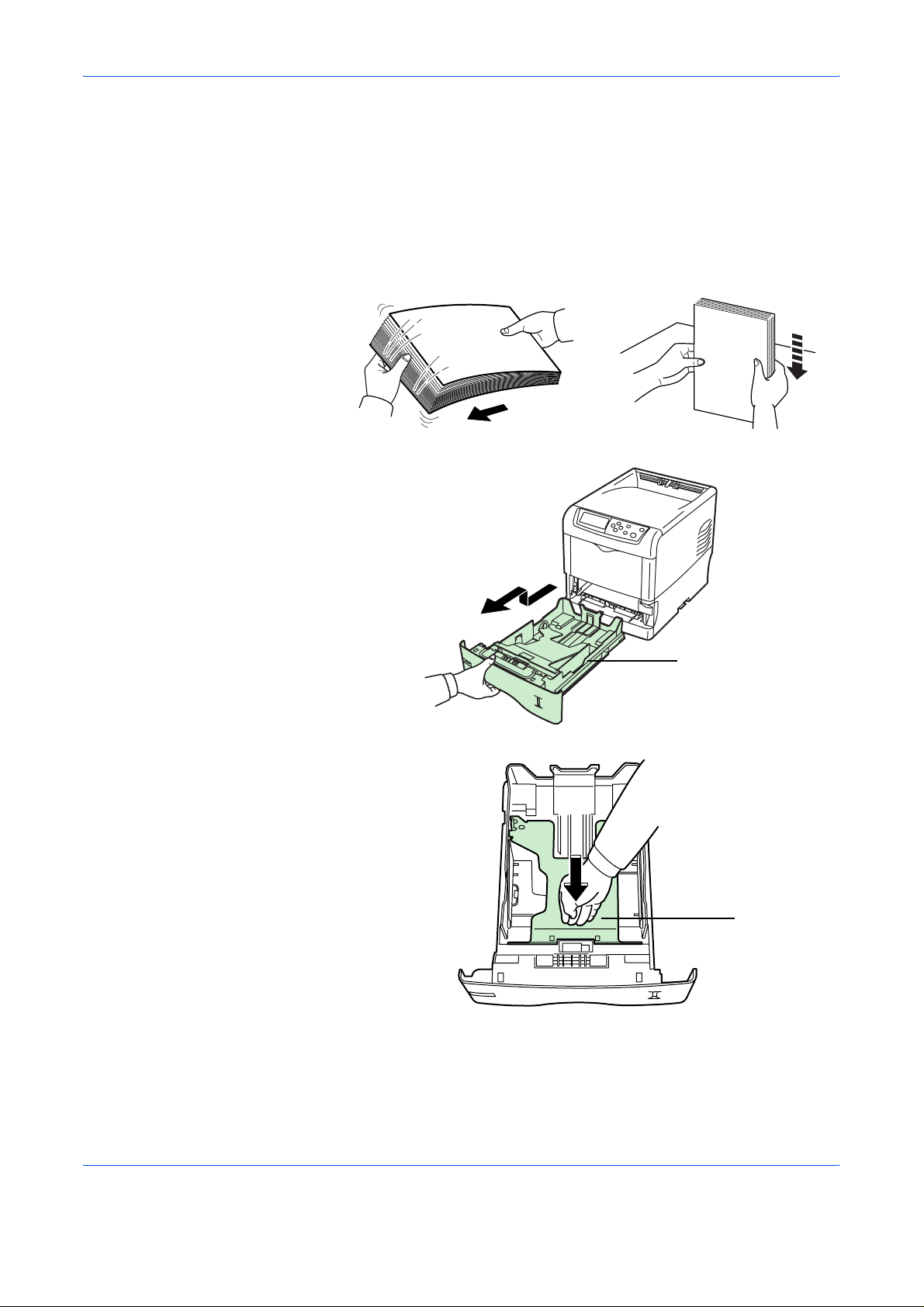
Loading Paper
Loading Paper into the Cassette
Handling Paper
The following explains the procedure for loading paper in the cassette and
the MP tray.
Fan the media (paper/transparencies), then tap it on a level surface to
1
avoid media jams or skewed printing.
Pull the paper cassette all the way out of the printer.
2
Push the bottom plate down until it locks.
3
Paper Cassette
Bottom Plate
ADVANCED OPERATION GUIDE 1-13
Page 20
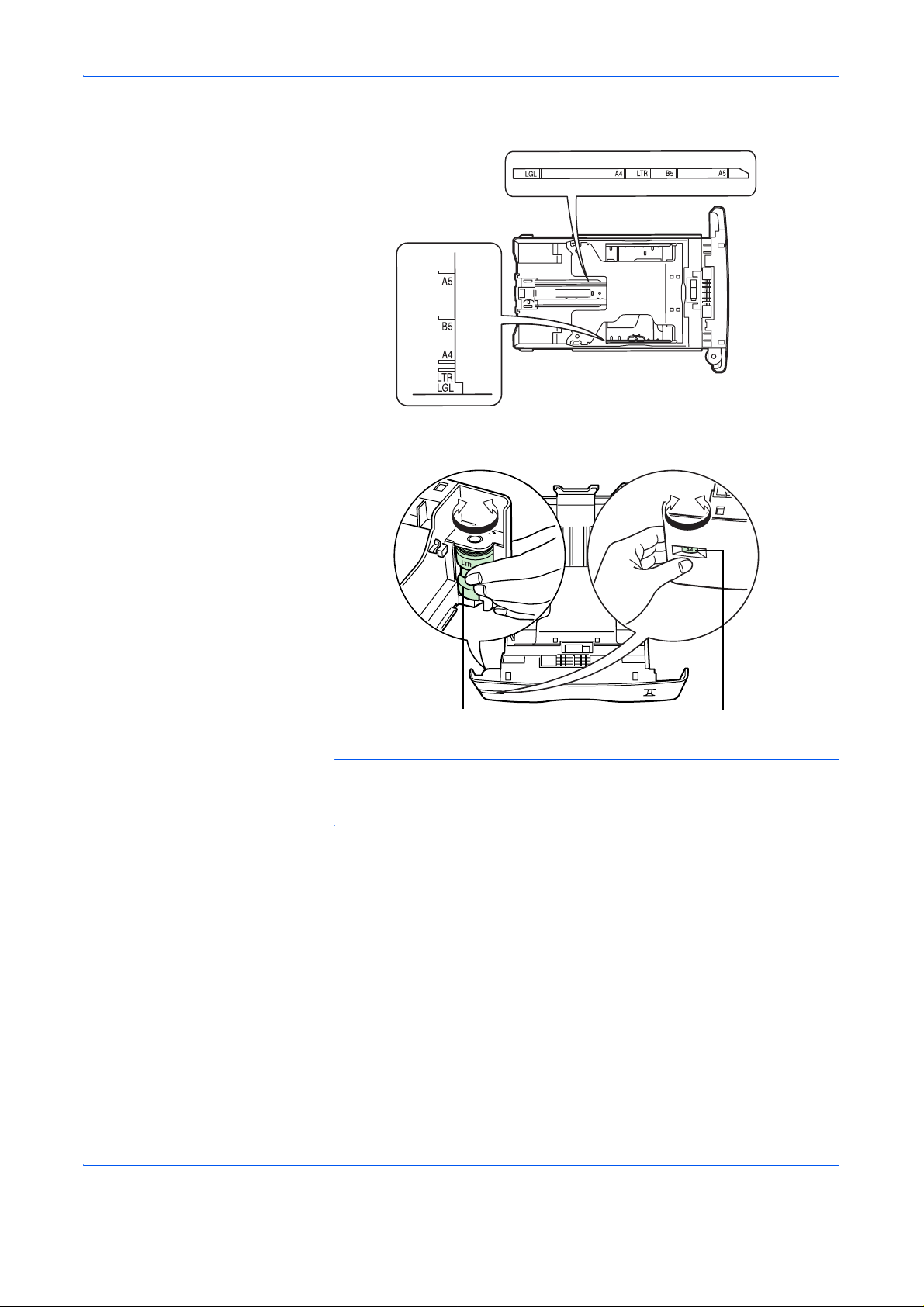
Handling Paper
Standard paper sizes are marked on the inside of the paper cassette.
Turn the paper size dial so that the size of the p aper you ar e go ing to use
4
appears in the paper size window.
Paper Size Dial Paper Size Window
NOTE: When the paper size dial is set to OTHER the paper size must be
set into the printer on the operator panel. See
Size on page 2-63.
Setting the Cassette Paper
1-14 ADVANCED OPERATION GUIDE
Page 21
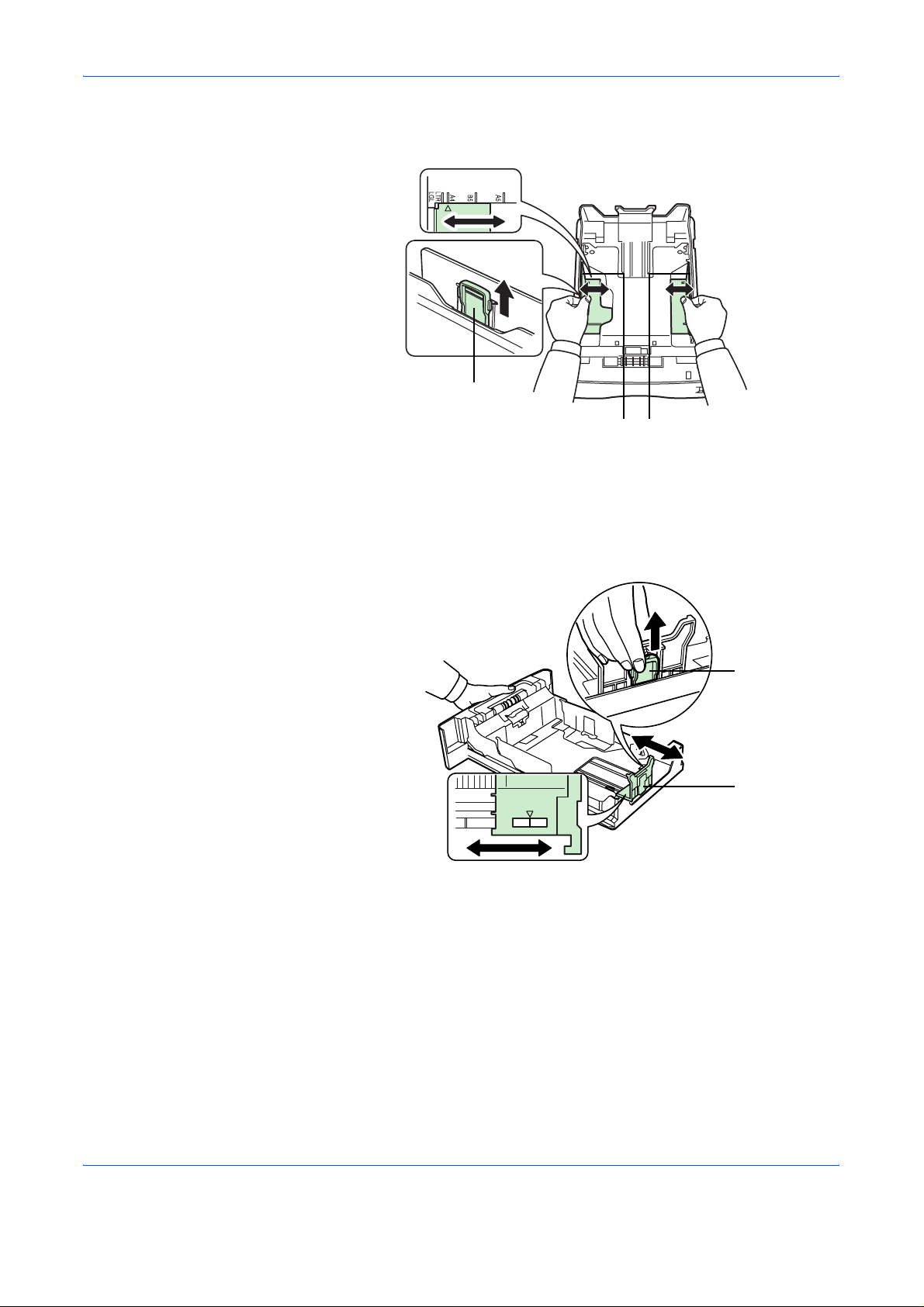
Handling Paper
Pull the release lever on the left side guide and slide to the desired paper
5
size.
Release Lever
Paper Guides
Pull the release lever and slide the paper stopper to the de sired paper size.
6
When using non-standard size paper, move the paper guides and paper
stopper all the way out, insert the paper, then adjust the p aper guides and
paper stopper to the size of the paper. Adjust them so that they are in light
contact with the paper.
Release Lever
Paper Stopper
ADVANCED OPERATION GUIDE 1-15
Page 22
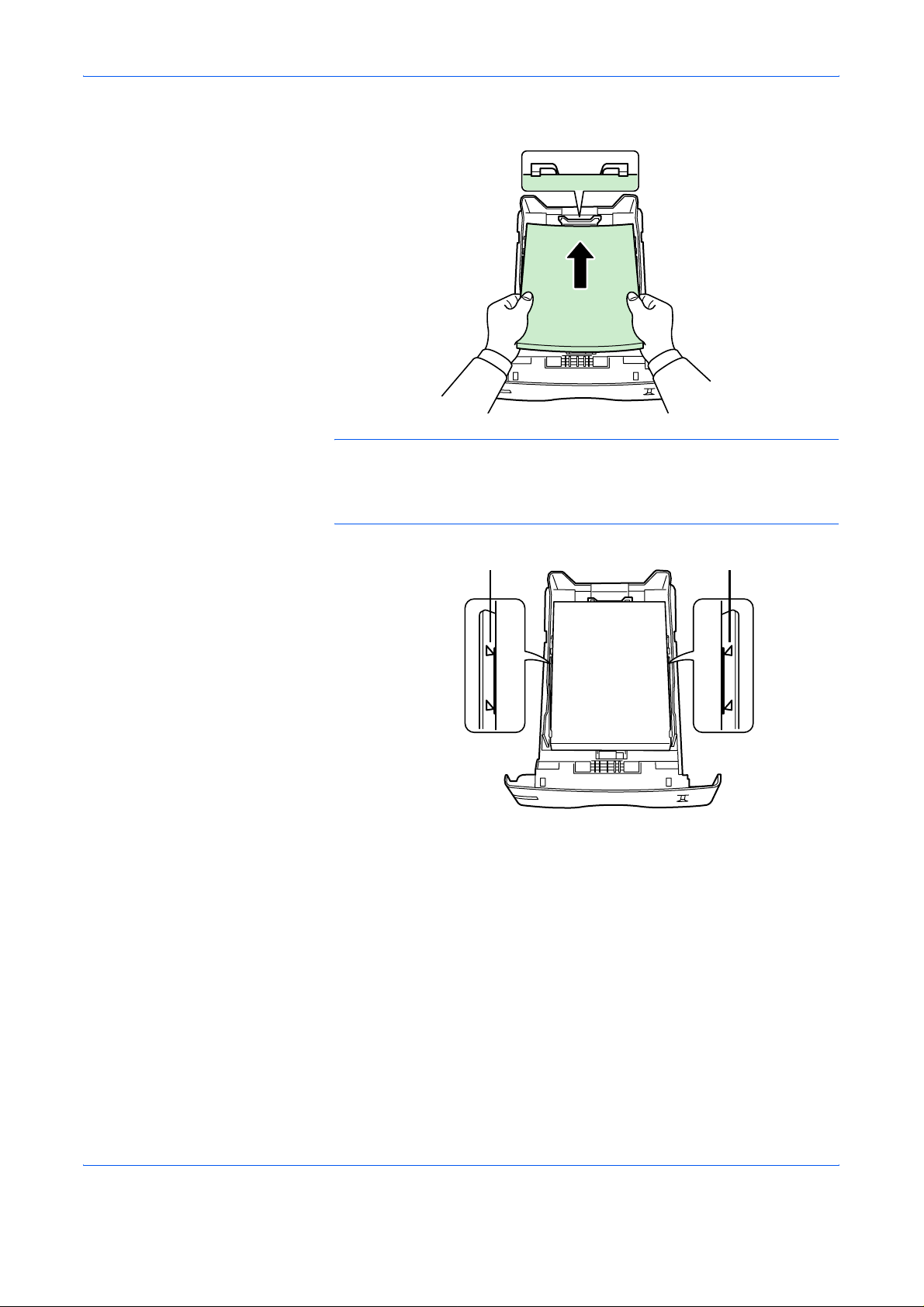
Handling Paper
Slide the paper into the paper cassette.
7
NOTE: Do not load more paper than will fit under the load limits on the
paper guides.
The paper cassette will hold approximately 500 sheets of 80g/m² (21 lb.)
paper with a thickness of 0.11mm.
Load Limit Load Limit
1-16 ADVANCED OPERATION GUIDE
Page 23
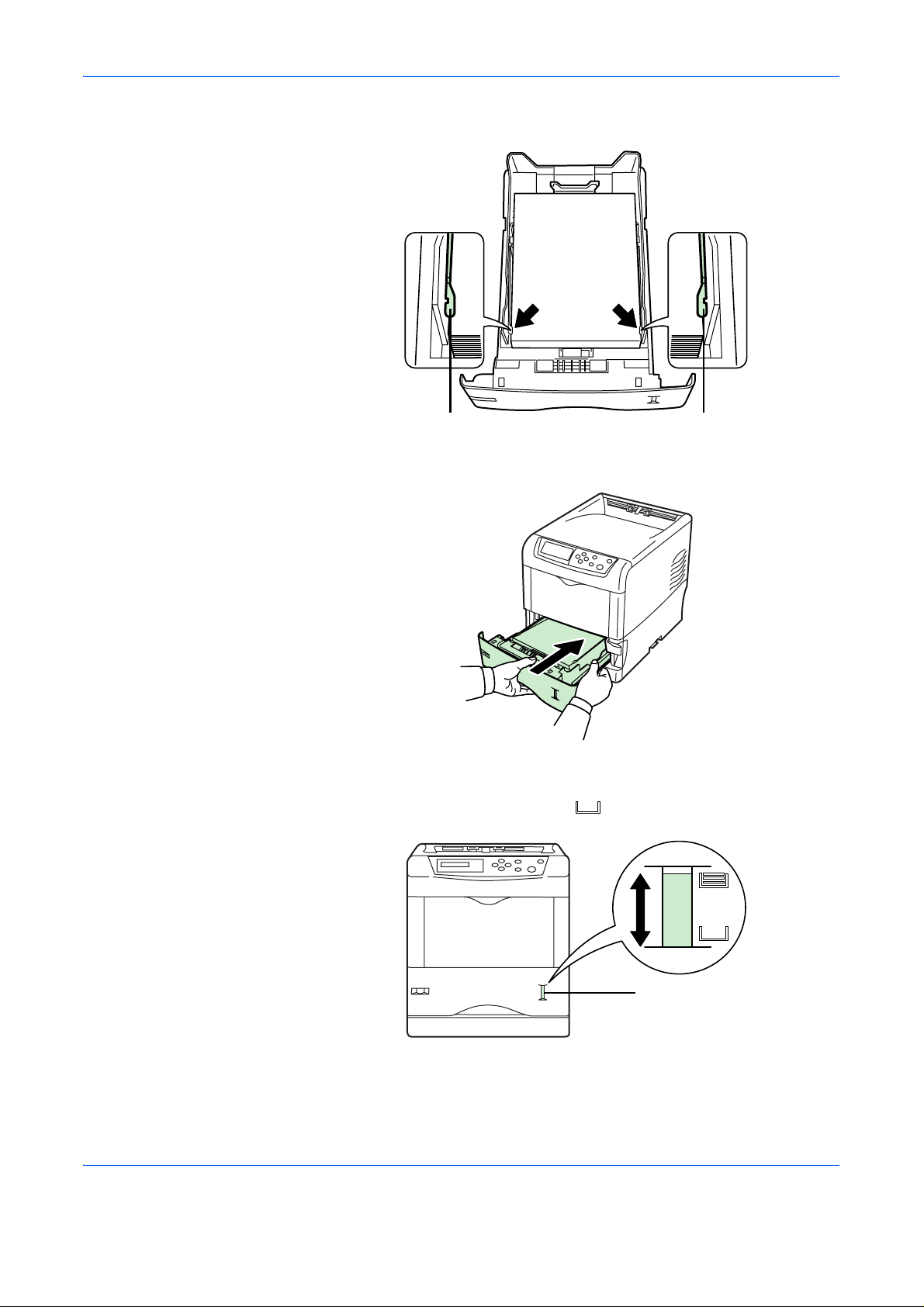
Handling Paper
Set the stack of paper so that it is under the clips as shown.
8
Clip Clip
Insert the paper cassette into the slot in the printer. Push it straight in as
9
far as it will go.
There is a paper gauge on the right side of the front of the paper ca ssette
to indicate the remaining paper supply. When paper is exhausted, the
pointer will go down to the level of (empty).
Paper Gauge
ADVANCED OPERATION GUIDE 1-17
Page 24
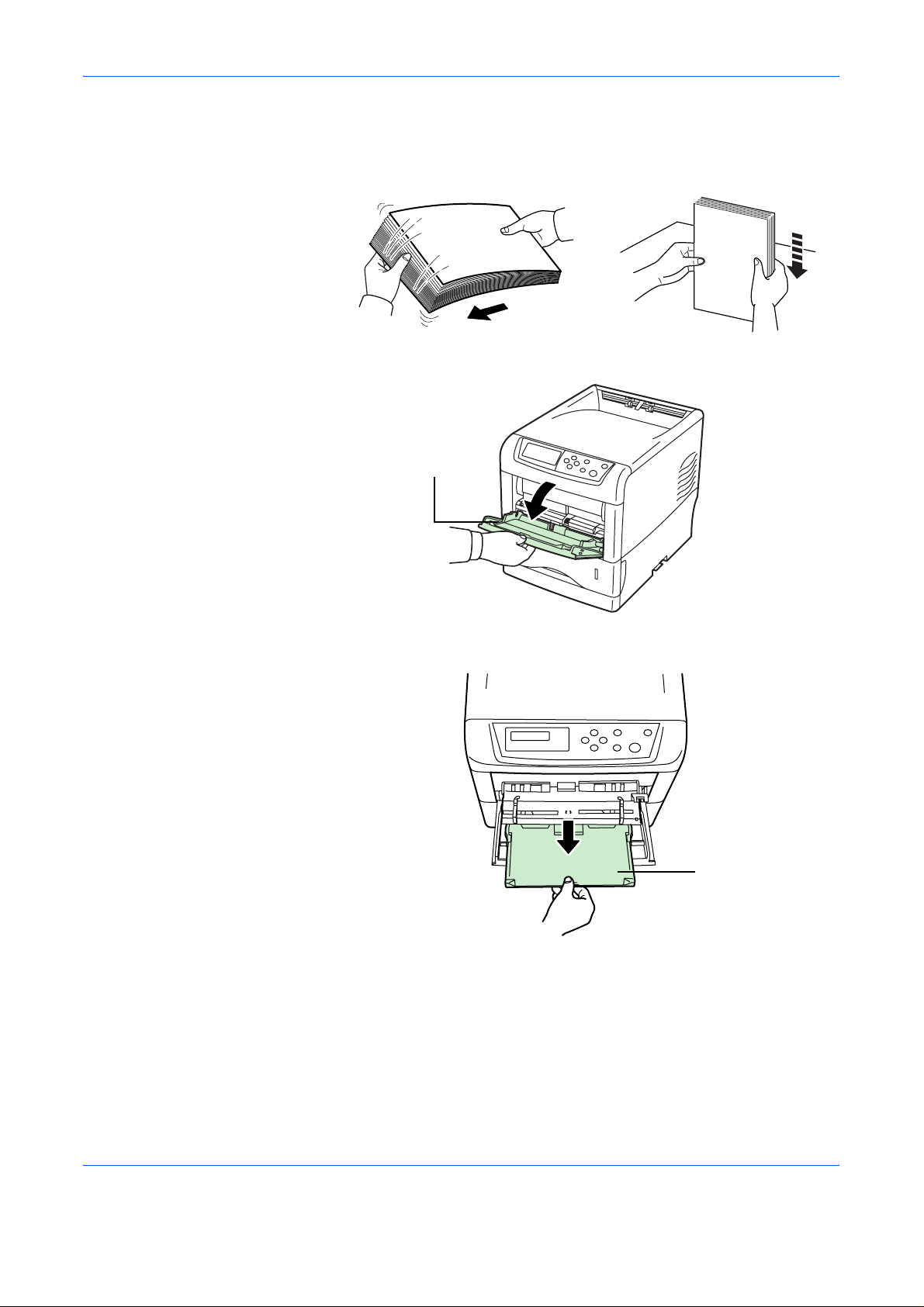
Handling Paper
Loading Paper into the MP (Multi-Purpose) Tray
Fan the media (paper/transparencies), then tap it on a level surface to
1
avoid media jams or skewed printing.
Pull the MP tray towards you until it stops.
2
MP Tray
Pull out the subtray.
3
Subtray
1-18 ADVANCED OPERATION GUIDE
Page 25

Handling Paper
Flip the support wire when you load Legal size paper. (U.S.A. only)
4
Support Wire
Adjust the position of the paper guides on the MP tray. Standard paper
5
sizes are marked on the MP tray. For standard paper sizes, slide the
guides to the position marked correspondingly.
Paper GuidePaper Guide
ADVANCED OPERATION GUIDE 1-19
Page 26
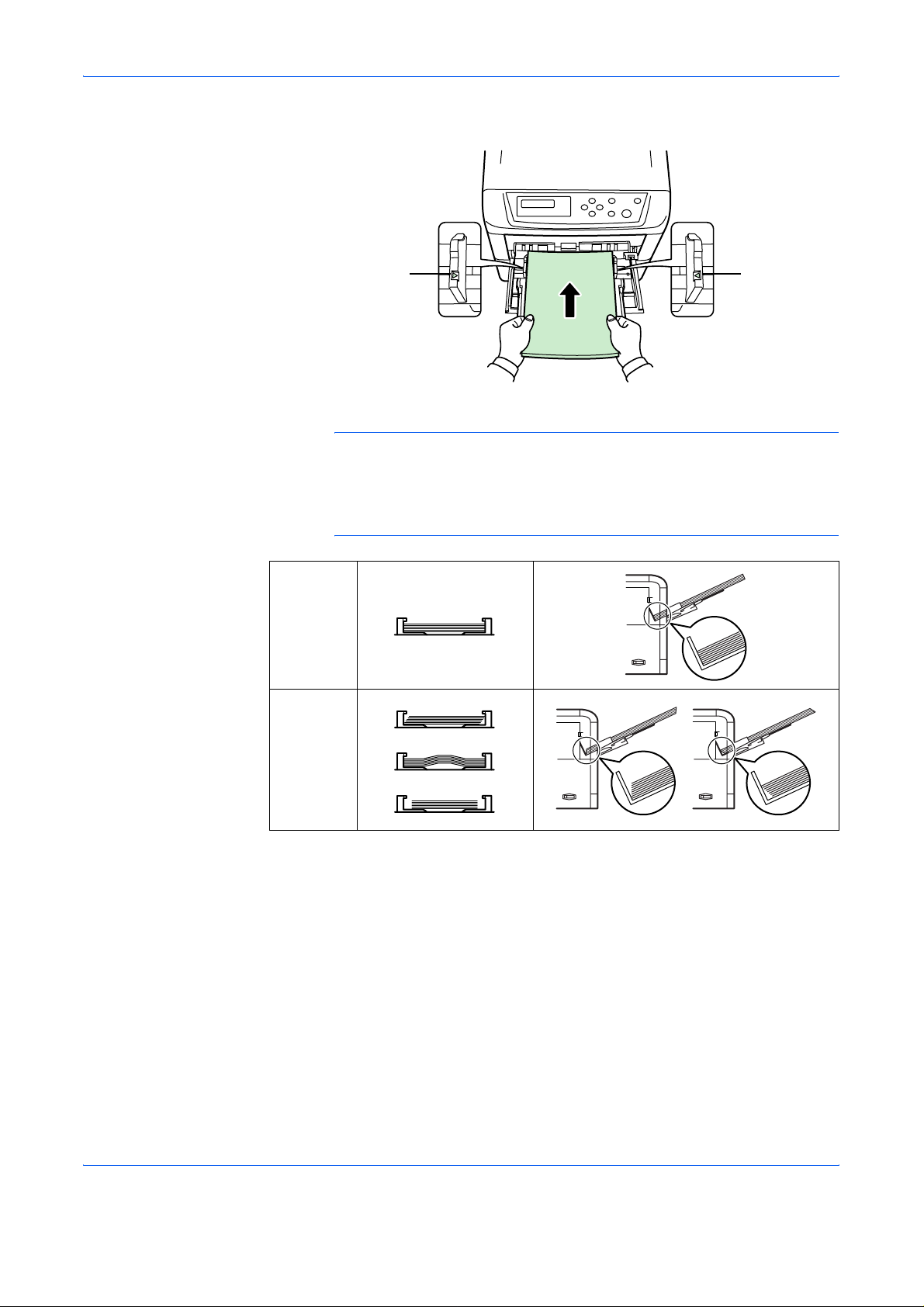
Handling Paper
Align the paper with the paper guides and insert as far as it will go.
6
NOTE: Do not load more paper than will fit under the load limits on the
inside of the MP tray.
If the paper is considerably curled in one direction, for example, if the
paper is already printed on one side, try to roll the paper in the opposite
direction to counteract the curl. Printed sheets will then come out flat.
Load LimitLoad Limit
Correct
Incorrect
Set the MP tray paper size on the printer’s operator panel. Refer to Setting
7
MP Tray Paper Size on page 2-61.
1-20 ADVANCED OPERATION GUIDE
Page 27
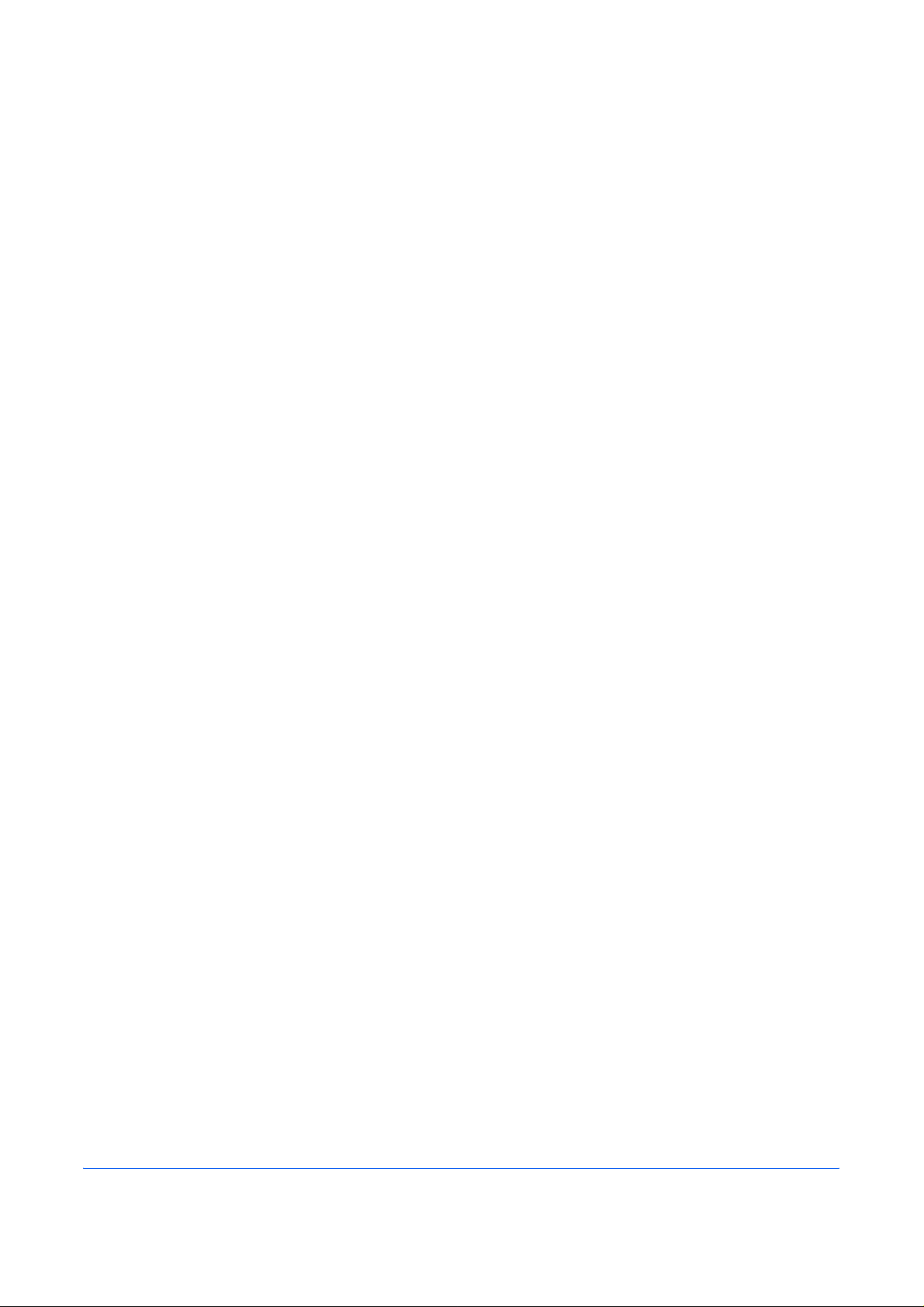
2 Using the Operator Panel
This chapter contains explanations on the following topics:
• General Information......................................................2-2
• Understanding the Operator Panel............................... 2-3
• Canceling a Printing Job ............................................ 2-10
• Using the Menu Selection System ..............................2-11
• Status Pages..............................................................2-15
• e-MPS ........................................................................2-18
• Changing the Interface Parameters ........................... 2-29
• Making Default Settings ............................................. 2-37
• Pagination ..................................................................2-44
• Setting Print Quality....................................................2-49
• Operating the Storage Device....................................2-51
• Paper Handling...........................................................2-60
• Selecting Monochrome or Color Printing....................2-74
• Reading Life Counters................................................2-75
• Other Modes...............................................................2-77
ADVANCED OPERATION GUIDE 2-1
Page 28
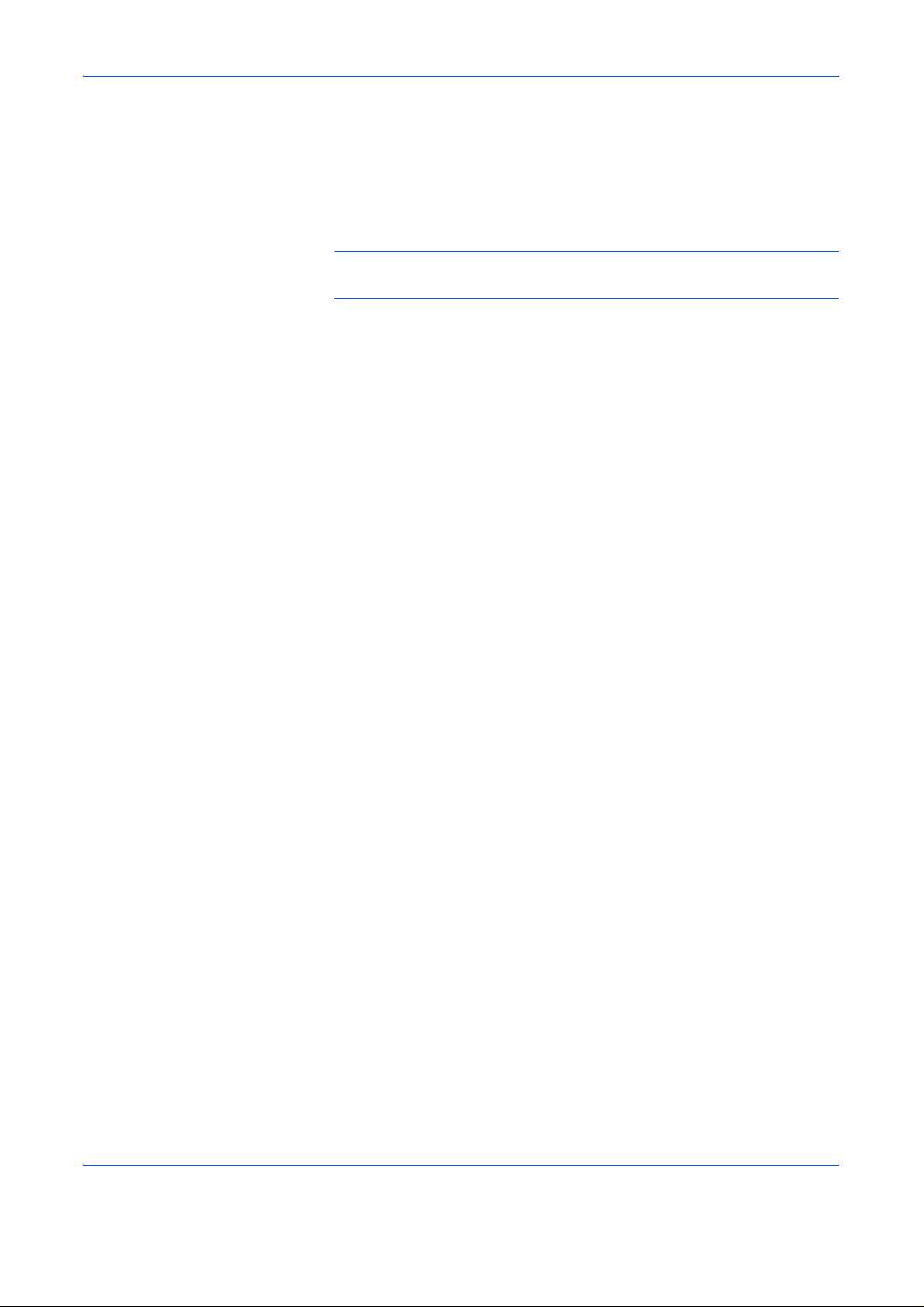
Using the Operator Panel
General Information
This chapter provides the information you need to configure the Ecosys
Color printer. In general you need to use the operator panel only to make
default settings. You can make most changes to the printer settings using
the printer driver through the application software.
NOTE: Changes to printer settings made using a software application
override changes made using the operator panel.
You can also rely on other printer utilities such as KM-NET for Clients if you
need to change settings that are not available on the printer driver. It will
allow remote access to printer settings. Printer utilities are supplied in the
CD-ROM supplied with the printer.
The chapter describes the operator panel i n detail, including its menus and
the procedures for changing various printer settings.
2-2 ADVANCED OPERATION GUIDE
Page 29
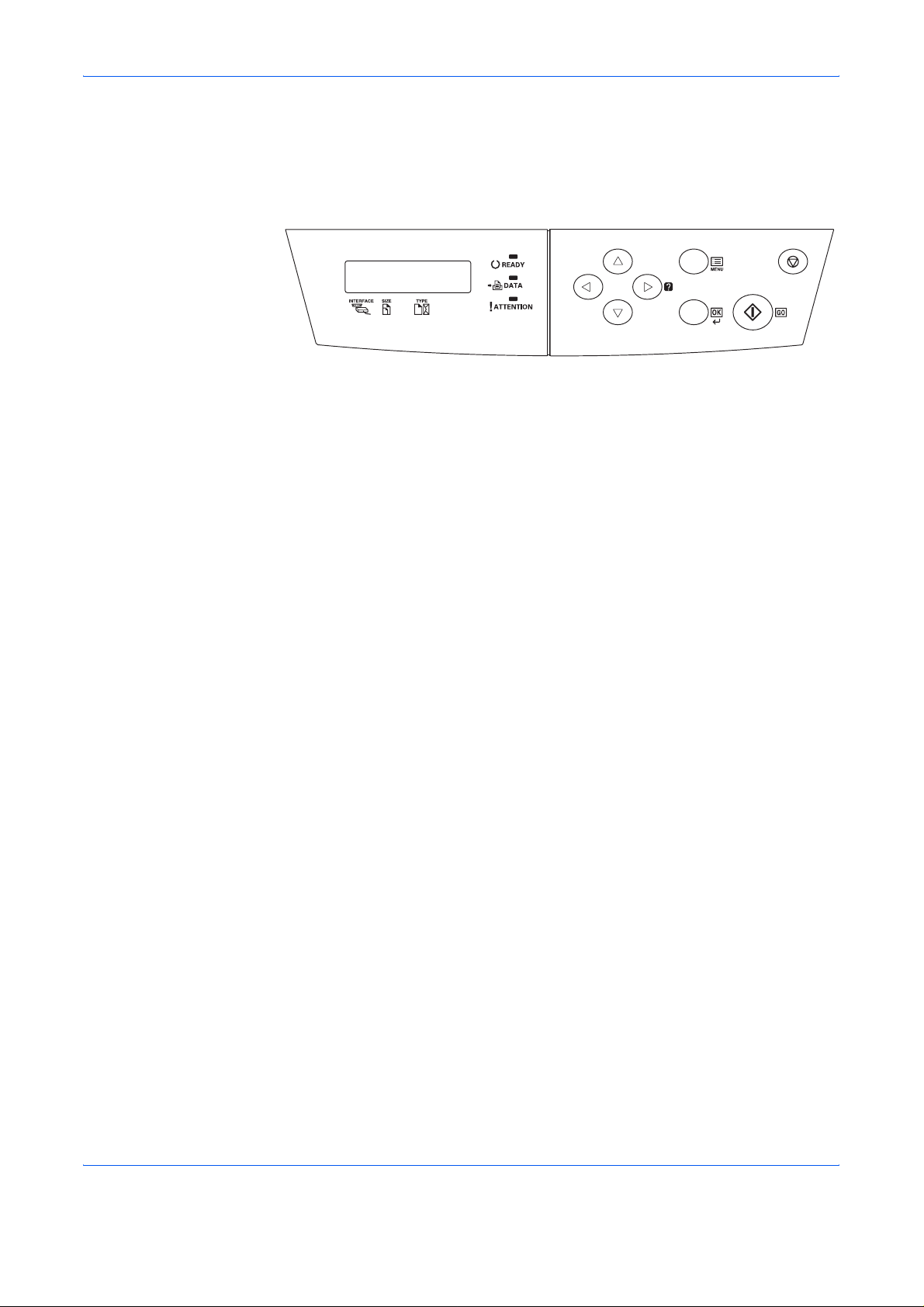
Understanding the Operator Panel
The operator panel on the top of the printer has a 2-line by 16-character
liquid crystal display (LCD), eight keys, and three indicators (LED).
Messages that appear on the display and functions of indicators and keys
are explained in this chapter.
Message Display
The message display on the operator panel shows:
Using the Operator Panel
• Status information, the ten messages listed below which are displayed
during normal operation.
• Error codes, when the printer requires the operator’s attention; as
explained in the Operation Guide.
ADVANCED OPERATION GUIDE 2-3
Page 30
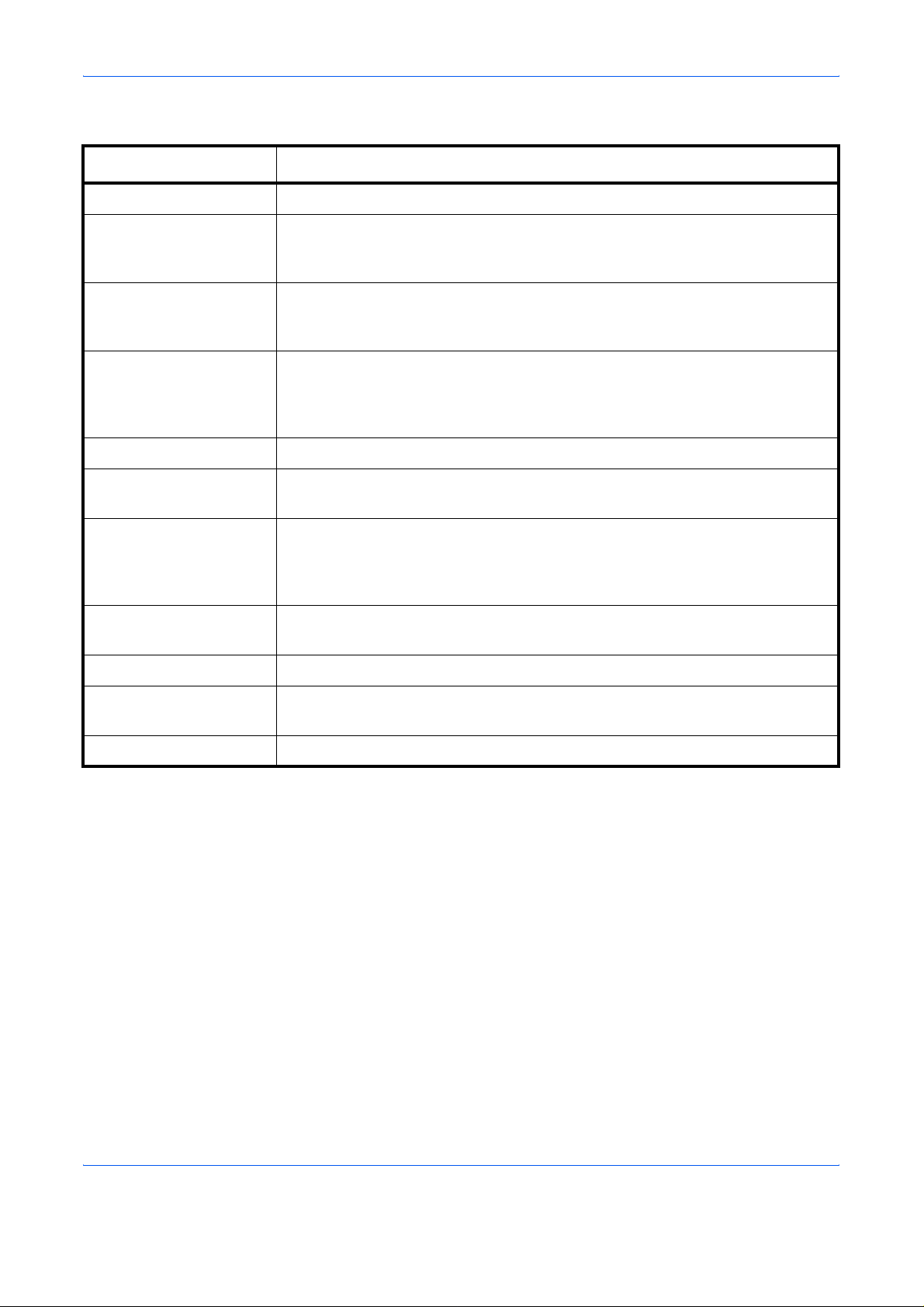
Using the Operator Panel
Status Information
Message Meaning
Self test The printer is performing self-diagnostics after power-up.
Please wait The printer is warming up and is not ready.
When the printer is switched on for the first time, this message will take several
minutes.
Please wait
(Adding toner)
Please wait
(Calibrating)
Ready The printer is ready to print.
Processing The printer is receiving data to print. This is also shown when the printer is
Sleeping The printer is in Auto Sleep. The printer wakes from Auto Sleep whenever a key
Cancelling data Jobs inside the printer are being canceled. To cancel a job, see Canceling a
Skipping data The printer is skipping the data.
Waiting The printer is waiting for the rest of print job before completing the last page.
Toner is currently being replenished. This message may be displayed during
continuous printing of a large volume of pages which require a large amount of
toner such as with photographs, etc.
The color calibration function is being performed automatically as you powered
on the printer.
You can also execute this function manually on the operator panel. For details,
see Color Calibration on page 2-90.
reading a memory card, hard disk or RAM disk.
on the operator panel and [GO] is pressed, the cover is opened or closed, or a
print job is received. The printer then warms up and goe s on-line. For deta ils on
Auto Sleep, see Sleep Timer Timeout Time on page 2-79.
Printing Job on page 2-10.
Pressing [GO] allows you to obtain the last page immediately. See below.
FormFeed TimeOut The printer is printing the last page after a waiting period.
Error codes
See the Troubleshooting section in the Operation Guide.
2-4 ADVANCED OPERATION GUIDE
Page 31

Indicators in Message Display
Interface Indicator (INTERFACE)
The interface indicator shows the interface that is currently in use:
Using the Operator Panel
Ready
USB A4 PLAIN
USB USB interface is in use.
PAR Parallel interface is in use. (FS-C5030N on ly)
SER Option serial (RS-232C) interface is in use.
(FS-C5030N only)
NET Network interface is in use.
OPT Network interface is in use. (option)
--- No interface is in use.
Each interface has a timeout time of 30 seconds (factory default) during
which the other interface should wait to receive a print job. Even after a
print job has been completed on the interface, you should wait for this
period until the other interface begins printing the job.
Paper Size Indicator (SIZE)
This indicator shows:
• While the printer is in standby, the paper size of the current cassette.
The default paper cassette is determined by the operator panel keys.
For details, see Paper Handling on page 2-60.
• While the printer is printing, the paper size used to form at the
document to print by the application software.
The abbreviations used to indicate the paper sizes and their dimensions
are as follows:
A4 ISO A4 (210 × 297mm)
A5 ISO A5 (148 × 210mm)
A6 ISO A6 (105 × 148mm)
†
B5 JIS B5 (182 × 257mm)
B6 JIS B6 (128 × 182mm)
LT Letter (8-1/2 × 11 inches)
LG Legal (8-1/2 × 14 inches)
ADVANCED OPERATION GUIDE 2-5
†
Page 32

Using the Operator Panel
MO Envelope Monarch (3-7/8 × 7-1/2 inches)
DL Envelope DL (110 × 220mm)
†
C5 Envelope C5 (162 × 229mm)
b5 ISO B5 (176 × 250mm)
EX Executive (7-1/4 × 10-1/2 inches)
#6 Envelope #6 (3-5/8 × 6-1/2 inches)
#9 Envelope #9 (3-7/8 × 8-7/8 inches)
10 Envelope #10 (4-1/8 x 9-1/2 inches)
HA Hagaki (100 × 148mm)
†
OH Oufuku Hagaki (200 × 148mm)
†
†
†
†
O2 Oficio II (8-1/2 × 13 inches)
16K 16 kai (197 × 273mm)
ST Statement (5-1/2 × 8-1/2 inches)
†
FO Folio (210 × 330mm)
Y2 Yokei 2 (114 × 162mm)
Y4 Yokei 4 (105 × 235mm)
†
†
†
CU
Custom Size (MP Tray: 70 × 148m m to 216 × 356mm,
Cassette: 148 × 210mm to 216 × 356mm)
†. Only with MP tray feeding
Paper Type Indicator (TYPE)
This indicator shows the paper type defined for the current paper casette.
The paper type can be manually defined using the operator panel. For
more information, see Paper Handling on page 2-60. The following
abbreviations are used:
(none) Auto LETTERHD Letterhead
PLAIN Plain paper COLOR Colored paper
TRANSP. Transparency
PREPRINT Preprinted paper ENVELOPE Envelope
LABELS Labels
†
†
PREPUNCH Prepunched paper
†
CARDSTOCK Card stock
†
BOND Bond paper COATED Coated paper
RECYCLED Recycled paper THICK Thick paper
VELLUM Vellum
†
HIGH QLT High-quality paper for color printing
†
†
ROUGH Rough paper CUSTOM 1 (to 8) Custom 1 (to 8)
†. Only with MP tray feeding
2-6 ADVANCED OPERATION GUIDE
Page 33

READY, DATA, and ATTENTION Indicators
The following indicators light during normal operation and whenever the
printer needs attention. Depending on the status of lighting, each indicator
has the following meaning:
Indicator Description
Flashing. Indicates an error that you can resolve. For
details, see the Troubleshooting section in the
Operation Guide.
On. Indicates that the printer is ready and on-line. The
printer prints the data it receives.
Off. Indicates that the printer is off-line. Data can be
received but will not be printed until the printer is
switched on-line by pressing [GO]. Also, indicates
when printing is automatically stopped due to an error
condition. For details see the Troubleshooting section
in the Operation Guide.
Flashing. Indicates that a data is being received.
On. Indicates either that data received is being
processed before printing starts, or that data received
is being written to a memory card, hard disk or RAM
disk.
Using the Operator Panel
Keys
Flashing. Indicates that the printer requires
maintenance or is warming up.
On. Indicates the occurrence of a problem or an error.
For details, see the Troubleshooting section in the
Operation Guide.
The operator panel keys are used to configure the printer operation. Note
that certain keys have a secondary function.
NOTE: The printer has a USB, parallel (FS-C5030N), network, and an
optional interface. Configuration of the printer settings affect only the
interface that is currently active (shown by the INTERFACE indicator on
the message display). See Interface Indicator (INTERFACE) on page 2-5.
GO Key
GO switches the printer between on-line and off-line. Use this key to:
• Toggle the printer’s on-line and off-line states. You can temporarily
stop the print job by switching the printer off-line.
• Print and feed out one page when the printer displays Waiting.
ADVANCED OPERATION GUIDE 2-7
Page 34

Using the Operator Panel
• Recover from certain errors.
• Recover from Auto Sleep.
CANCEL Key
This key is used to:
• Cancel a printing job.
• Stop the alarm sound.
• Reset numeric values or cancel a setting procedure while using menu
system.
While the printer displays Processing, press [CANCEL].
1
Print Cancel? appears on the message display followed by the
interface in use. The interface is indicated by one of the following messag e:
Parallel (FS-C5030N only)
USB
Network
Serial (option serial interface)
Option (option network interface)
Press [OK] ([ENTER]). Cancelling data appears on the message
2
display and printing stops after the current page is printed.
MENU Key
MENU lets you enter the menu system to change the setup and printing
environment of the printer.
Pressing this key during a menu selection will terminate the selection and
return the printer to the normal operation.
Arrow Keys
The four arrow keys are used in the menu system to access an item or
enter numeric values.
The arrow key with the question mark ( ) may be pressed when the paper
jam message has appeared on the message display. A help message will
then appear to facilitate jam clearing in the location.
2-8 ADVANCED OPERATION GUIDE
Page 35

OK (ENTER) Key
This key is used to:
• Finalize settings of numeric values and other selections.
• Set the paper source when Use alternative? is shown in the
message display.
NOTE: If you hold down [OK] ([ENTER]) and press [MENU] when
Ready is shown on this printer, the AdministrationID menu will be
displayed. This menu is the setting menu for administration under the
Account Management System and is normally not used. Press [MENU] to
return to Ready.
Using the Operator Panel
ADVANCED OPERATION GUIDE 2-9
Page 36

Using the Operator Panel
Canceling a Printing Job
1
2
While the printer displays Processing, press [CANCEL].
Print Cancel? appears on the message display followed by the
interface in use. The interface is indicated by one of the following
messages:
Parallel (FS-C5030N only)
USB
Network
Serial (option serial interface)
Option (option network interface)
Press [OK] ([ENTER]). Cancelling data appears on the message
display and printing stops after the current page is printed.
2-10 ADVANCED OPERATION GUIDE
Page 37

Using the Menu Selection System
Menu Selection System
This section explains how to use the menu selection system. [MENU] on
the operator panel allows you to use the menu to configure the printer
settings to your specific needs. Settings can be made when Ready is
indicated on the printer message display.
NOTE: Settings that are received from application software and the
printer driver will take priority over settings made in the operator panel.
Entering the Mode Selection Menu
Press [MENU] when Ready is indicated on the printer message display.
The mode selection menu is displayed.
Using the Operator Panel
Selecting a Menu
The mode selection menu is hierarchical. Press U or V to display the
desired menu.
If the selected menu has a sub-menu, > is displayed after the menu.
Paper Handling >
Press Z to move to the sub-menu or Y to go back.
ADVANCED OPERATION GUIDE 2-11
Indicates that there is a sub-menu
Page 38

Using the Operator Panel
> is displayed before the sub-menu.
Indicates that this is the sub-menu
>Type Adjust >
Press Z to move to another sub-menu or Y to go back.
>> is displayed before the second sub-menu.
Indicates that this is the second sub-menu
>>Paper Weight
Normal 1
Setting a Menu
Select the desired menu and press [OK] ([ENTER]) to set or change the
configuration.
Press U or V to display the desired item and [OK] ([ENTER]) to finalize
the value or selections set.
Cancelling Menu Selection
If you press [MENU] when a menu is selected, the message display
returns to Ready.
Indicates that there is another sub-menu
2-12 ADVANCED OPERATION GUIDE
Page 39

Menu System Road Map
The menu map is the hierarchy diagram of the menu selection system of
the printer. The menu map is useful as a refere nce to guide yourself
through the menu selection system.
Printing a Menu Map
The printer prints a full list of the menu selection system — Menu Map.
Note that menus shown in the list may vary depending on which optional
units installed in the printer.
Press [MENU].
1
Press U or V repeatedly until Print Menu
2
Map appears.
Press [OK] ([ENTER]). A question mark (?)
3
appears.
Using the Operator Panel
Print
Menu Map
Print
Menu Map ?
Press [OK] ([ENTER]). The message Processing appears and the
4
printer prints a Menu Map.
ADVANCED OPERATION GUIDE 2-13
Page 40

Using the Operator Panel
Menu Map Sample
MENU MAP
2-14 ADVANCED OPERATION GUIDE
Page 41

Status Pages
Printing a Status Page
Using the Operator Panel
This section explains the procedure for printing the status pages. The
status page is a list of parameters and settings for most basic printer
configurations. You may be required to produce a status page when
requesting service to the printer.
You can check the printer’s current status, including available memory
space and option settings by printing a status page.
Press [MENU].
1
Press U or V repeatedly until Print
2
Status Page appears.
Press [OK] ([ENTER]). A question mark (?)
3
appears.
Print
Status Page
Print
Status Page ?
Press [OK] ([ENTER]) again. The message Processing appears and
4
the printer prints a status page.
For a sample status page and its full description, see Understanding the
Status Page on page 2-16.
ADVANCED OPERATION GUIDE 2-15
Page 42

Using the Operator Panel
Understanding the Status Page
The numbers in the following diagram refer the items expl ained below the
diagram. The items and values on the status page may vary depend ing on
the printer’s firmware version.
1
2
4
6
3
5
7
8
9
10
1 Firmware Version
This item shows the version and release date of the printer
firmware.
2 Hardware Information
This item shows various printer settings for hardware-related
items:
- MP tray paper size and type
- Paper cassette size and type
- Buzzer control
- Host buffer size
2-16 ADVANCED OPERATION GUIDE
Page 43

Using the Operator Panel
- Sleep time timeout time
- Formfeed timeout time
3 Memory
This item shows:
- Standard memory in the printer
- Option memory slot status (Slots 1 and 2) in kilobytes
- Total memory in the printer
- Current status of the RAM disk
4 Page Information
This item shows the page related items:
- Number of copies, from 1 to 999
- Total page count
5 Installed Options
This item shows the options installed in the printer:
- Hard disk
- Option ROM
- Memory card
6 Network Status
This item shows the IP address, subnet mask address, and
default gateway address for the network interface card in the
printer.
7 Emulation
This item shows all available emulations of the printer. The PCL 6
emulation is set as default when the printer is shipped from the
factory. The emulations are:
-PCL 6
- KPDL3
8 Error Log
This item shows the last three instances of the following types of
errors, listing them in the order of occurrence:
- KPDL (PostScript) errors
- Memory overflow
- Print overrun
- File-not-found
The most recent error is displayed on the topmost line of the Error
Log. Error information is cleared when the printer is powered off.
The error log information is intended for service use.
9 Consumable Status
This item shows the approximate level of remaining toner. When
the value is 100, the toner container is full. The closer to 0, the
smaller the amount of remaining toner.
10 Interface Information
This information shows the emulation and the default font for all
interfaces installed in the printer.
ADVANCED OPERATION GUIDE 2-17
Page 44

Using the Operator Panel
e-MPS
e-MPS is an abbreviation for enhanced-Multiple Printing System which
implements the following functions that are available from the printer
driver:
• Job Retention
• Job Storage
In either job mode, when printing a document, the print data is transferred
from the computer to the printer then stored on the printer’s hard disk.
Since copies of the document are printed using the stored da ta, printing is
performed faster with less computer spooling time and less network traffic.
NOTE: To use the e-MPS system, a n optional hard disk must be installed
in the printer. For details, see Hard Disk on page 3-9.
The RAM disk may also be used in the Proof-and-Hold and Private Print
modes. See Using the RAM Disk on page 2-58 for details on RAM disk
setup.
Job Retention
Job Retention has four modes as summarized below. These modes are
selected from the printer driver through the application software:
Quick Copy Proof-and-Hold Private Print Stored Job
Primary function To later print
additional copies
Start storing by Printer driver Printer driver Printer driver Printer driver
On terminating print
setting from
application software
Retrieved by Operator panel Operator panel Operator panel Operator panel
Default number of
copies printed at
retrieval
Maximum number
of jobs stored
†
Prints
simultaneously
Same as storing
(can be changed)
32, expandable to 5032, expandable to 50Depends on the
To proof the first
copy before printing
multiple copies
Prints one copy
simultaneously
One less
(can be changed)
To hold the
document in printer
to prevent
unauthorized
access
Does not print Does not print
Same as storing
(can be changed)
hard disk capacity
To electronically
store documents
such as fax cover
pages
One
(can be changed)
Depends on the
hard disk capacity
PIN security No No Yes Yes (if necessary)
Data after printing Stored Stored Deleted Stored
Data at power off Deleted Deleted Deleted Stored
†. Jobs in excess will cause the earlier ones to be deleted.
2-18 ADVANCED OPERATION GUIDE
Page 45

Job Storage
Job storage stores print jobs either temporarily or permanently, or in virtual
mailboxes, as you click an appropriate radio button on the printer driver
when printing from a computer.
Virtual Mailbox
Virtual mailbox is part of Job Storage, which stores print jobs on the hard
disk without printing. It enables you to retrieve jobs later fro m the operator
panel.
Each mailbox may be used by an individual who desires to share the
printer in this mode. By default, each mailbox is numbered from ‘Tray 001,’
‘Tray 002,’... etc. To ‘post’ a job in one of these mailboxes, you assign a
numbered or named mailbox on the printer driver when printing.
To retrieve the stored job for printing, see Retrieving Jobs from Virtual
Mailbox (VMB) on page 2-23.
NOTE: The virtual mailbox can be used in PCL 6 emulation only.
Using the Operator Panel
Using Quick Copy
Printing Additional Copies using Quick Copy
1
2
3
This mode enables you to print the requested number of copies of a job,
simultaneously storing the job on the hard disk/RAM disk. When additio nal
copies are required, you can reprint the required number of copies fro m the
printer operator panel. To print a job as a quick copy job, see KX Printer
Drivers Operation Guide.
The default number of print jobs that can be stored on the hard disk is 32.
This value can be increased to up to 50 from the e-MPS Configuration
menu. For details, see Changing the Maximum Number of Quick Copy/
Proof-and-Hold Jobs on page 2-25. When the number of jobs reaches the
limit, the oldest job will be overwritten by the new one. When the printer is
turned off, all stored jobs will be deleted.
Press [MENU].
Press U or V repeatedly until e-MPS >
appears.
Press Z.
e-MPS >
Press U or V repeatedly until >Quick
4
Copy appears followed by the user name
(Harold, in this example). The user name
is assigned at printing using the printer
driver.
ADVANCED OPERATION GUIDE 2-19
>Quick Copy
Harold
Page 46

Using the Operator Panel
Press [OK] ([ENTER]). A blinking question
5
mark (?) appears before the user name.
Press U or V to display the desired user
6
name, Arlen, in this example.
Press [OK] ([ENTER]). The job name
7
entered in the printer driver (Report, in this
example) appear with a blinking question
mark (?) before the letters.
Press U or V to scroll to the desired job title.
8
Press [OK] ([ENTER]). The number of
9
copies to be printed can be set. To increase
the copy count, press U; to decrease the
copy count, press V.
>Quick Copy
?Harold
>Quick Copy
?Arlen
>Arlen
?Report
>Report
Copies 001
10
Deleting a Quick Copy Job
Press [OK] ([ENTER]) to finalize the copy count. The printer prints the
specified number of copies for the job.
Follow steps 1 through 8 in the above section to let the title of the job to be
1
deleted displayed.
When the title of the job to be deleted is
2
displayed, e.g. Report, press [OK]
([ENTER]). The cursor below the copy
count starts to blink.
Press V repeatedly until Delete appears
3
below the title.
Press [OK] ([ENTER]). The stored quick copy job is deleted.
4
Using Proof-and-Hold
When you print multiple copies, this mode first prints one copy so that you
can proof it before continuing to print the remaining copi es. Since you can
proof the printouts before printing the remaining copies, wastage of paper
can be reduced.
>Report
Copies 001
>Report
Delete
The printer prints one copy and, at the same time, saves the print job on
the hard disk/RAM disk. You can also change the number of copies when
resuming printing from the operator panel.
When the printer is turned off, all stored jobs will be deleted.
2-20 ADVANCED OPERATION GUIDE
Page 47

Printing Remaining Copies of a Proof and Hold Job
Printing a Proof-and-Hold job on the operator panel is similar to pr inting a
quick copy job. See Printing Additional Copies using Quick Copy on page
2-19.
Printing a Private Print/Stored Job
In private printing, you can specify that a job is not printed until you release
the job from the operator panel. When sending the job from the application
software, specify a 4-digit access code in the printer driver. The job is
released for printing by entering the access code on the operator panel
ensuring confidentiality of the print job.
In the stored job mode, access codes are not mandatory, but can be set
on the printer driver if printing with PIN security is required. Then, the
access code must be entered on the operator panel to print a stored job.
Print data will be stored in the hard disk after printing. See KX Printer
Drivers Operation Guide for the driver settings.
Releasing a Private/Stored Job
Press [MENU].
1
Using the Operator Panel
Press U or V repeatedly until e-MPS >
2
appears.
Press Z.
3
Press U or V repeatedly until >Private/
4
Stored appears. The name entered in the
printer driver (Harold, in this example) also
appears.
Press [OK] ([ENTER]). A blinking question
5
mark (?) appears before the user name.
Press U or V to display the desired user
6
name (Arlen, in this example).
Press [OK] ([ENTER]). The user name and
7
the job name (Agenda, in this example)
entered in the printer driver appear with a
blinking question mark (?).
e-MPS >
>Private/Stored
Harold
>Private/Stored
?Harold
>Private/Stored
?Arlen
>Arlen
?Agenda
Press U or V to display the desired job title.
8
ADVANCED OPERATION GUIDE 2-21
Page 48

Using the Operator Panel
Press [OK] ([ENTER]). The ID input line
9
appears. Enter the four-digit access code
entered in the printer driver and press [OK]
([ENTER]).
To enter the ID, press Y or Z to move the cursor to the number to be
changed and then enter the correct number by pressing U or V.
>Agenda
ID 0000
10
11
Deleting a Private/Stored Job
You can set the number of copies to be
printed. To increase the copy count, press
U; to decrease the copy count, press V.
Press [OK] ([ENTER]) to finalize the copy count. The printer prints the
specified number of copies for the job.
You can individually delete stored jobs by performing the following
procedure. Jobs saved using Private Print will be automatically deleted if
you turn the power off after printing, but jobs saved using Stored Job will
not be deleted automatically.
Follow steps 1 through 8 in the above section.
1
When the title of the job to be printed is
2
displayed (Agenda, in this example), press
[OK] ([ENTER]). Enter the four-digit access
code entered in the printer driver and press
[OK] ([ENTER]).
Press V repeatedly until Delete appears
3
for the number of copies.
>Agenda
Copies 001
>Agenda
Copies 001
>Agenda
Delete
Press [OK] ([ENTER]). The private job is deleted from the hard disk.
4
Printing a Code Job
To print a code job, ensure that the KM-NET for Clients is installed on the
computer. The KM-NET for Clients is provided on the Software Library
CD-ROM.
For details, refer to the KM-NET for Clients Operation Guide.
2-22 ADVANCED OPERATION GUIDE
Page 49

Printing a List of Code Jobs
If you select Permanent Job Storage on the printer driver, you can print a
List of Code Jobs using the operator panel.
Press [MENU].
1
Press U or V repeatedly until e-MPS >
2
appears.
Press Z.
3
Press U or V repeatedly until >List of
4
Code JOB appears.
Press [OK] ([ENTER]). A question mark (?)
5
appears.
Using the Operator Panel
e-MPS >
>List of
Code JOB
>List of
Code JOB ?
Press [OK] ([ENTER]) again. The printer prints a Code Job list as shown
6
below.
Retrieving Jobs from Virtual Mailbox (VMB)
Press [MENU].
1
Press U or V repeatedly until e-MPS >
2
appears.
e-MPS >
Press Z.
3
ADVANCED OPERATION GUIDE 2-23
Page 50

Using the Operator Panel
Press U or V repeatedly until >Print
4
VMB
Data appears. The virtual mailbox
number will also appear.
>Print VMB Data
Tray001
:
If you have named the virtual mailbox with
an alias, the alias (Richard, in this
example) will follow the number:
Press [OK] ([ENTER]). A blinking question
5
mark (?) appears.
Press [OK] ([ENTER]). The document in the mailbox is printed and
6
automatically deleted from the mailbox.
Printing a List of VMB
A Virtual Mailbox list includes the jobs currently stored in the mailboxes.
Press [MENU].
1
Press U or V repeatedly until e-MPS >
2
appears.
Press Z.
3
>Print VMB Data
Tray001
>Print VMB Data
Tray001
e-MPS >
:Richard
?Richard
Press U or V repeatedly until >List of
4
VMB appears.
Press [OK] ([ENTER]). A question mark (?)
5
appears.
>List of VMB
>List of VMB ?
2-24 ADVANCED OPERATION GUIDE
Page 51

Press [OK] ([ENTER]) again. The printer prints a list of jobs currently
6
posted in the virtual mailboxes as shown in the following illustration.
Changing e-MPS Configuration
You can change the following parameters for e-MPS operation:
Using the Operator Panel
• Maximum number of Quick Copy/Proof-and-Hold jobs
• Maximum space assigned to temporary code jobs
• Maximum space assigned to permanent code jobs
• Maximum space assigned to virtual mailboxes
NOTE: The total amount of storage areas specified must not exceed the
total size of the hard disk.
Changing the Maximum Number of Quick Copy/Proof-and-Hold Jobs
This changes maximum number of Quick Copy/Proof-and-Hold jobs from
0 to 50. The default is 32.
Press [MENU].
1
Press U or V repeatedly until e-MPS >
2
3
appears.
Press Z.
e-MPS >
Press U or V repeatedly until >e-MPS
4
Configuration > appears.
Press Z.
5
ADVANCED OPERATION GUIDE 2-25
>e-MPS >
Configuration
Page 52

Using the Operator Panel
Press U or V repeatedly until >>Quick
6
Copy appears.
Press [OK] ([ENTER]). A blinking cursor (_)
7
appears.
Press U or V to increase or decrease the value at the blinking cursor. The
8
value can be set between 0 and 50. Use Z and Y to move the cursor right
and left.
When the desired maximum number of jobs is set, press [OK] ([ENTER]).
9
>>Quick Copy
32
>>Quick Copy
32
10
Maximum Space Assigned to Temporary Code Jobs
Press [MENU]. The display returns to Ready.
This changes the hard disk space that holds temporary code jobs. You can
change the maximum space from 0 to 9999 (megabytes). The actual
maximum size depends on the size of free hard disk space. The default
size is 1/6 of the total hard disk space, rounded off in units of 50MB. For
example, if the total hard disk space is 10GB, the default size is 1550MB.
Press [MENU].
1
Press U or V repeatedly until e-MPS >
2
appears.
Press Z.
3
Press U or V repeatedly until >e-MPS
4
Configuration > appears.
e-MPS >
>e-MPS >
Configuration
Press Z.
5
Press U or V repeatedly until >>Temp.
6
Code JOB Size appears.
To change the maximum disk space, press
7
[OK] ([ENTER]). A blinking cursor (_)
appears.
Press U or V to increase or decrease, respectively, the value at the
8
blinking cursor. Use Z and Y to move the cursor right and left.
2-26 ADVANCED OPERATION GUIDE
>>Temp. Code JOB
Size 1550MB
>>Temp. Code JOB
Size 1550
MB
Page 53

When the desired size is displayed, press [OK] ([ENTER]).
9
Using the Operator Panel
10
Maximum Space Assigned to Permanent Code Jobs
Press [MENU]. The display returns to Ready.
This changes the hard disk space that holds permanent code jobs. You
can change the maximum space from 0 to 9999 (megabytes). The actual
maximum size depends on the size of free hard disk space. The default
size is 1/6 of the total hard disk space, rounded off in units of 50MB. For
example, if the total hard disk space is 10GB, the default size is 1550MB.
Press [MENU].
1
Press U or V and select e-MPS >.
2
Press Z.
3
Press U or V and select >e-MPS
4
Configuration >.
e-MPS >
>e-MPS >
Configuration
Press Z.
5
Press U or V and select >>Perm. Code
6
JOB Size.
Press [OK] ([ENTER]), the message
7
display shows a blinking cursor (_).
Press U or V to increase or decrease, respectively, the value at the
8
blinking cursor. Use Zand Y to move the cursor right and left.
When the desired size is displayed, press [OK] ([ENTER]).
9
10
Maximum Space Assigned to Virtual Mailboxes (VMB)
Press [MENU] and the display returns to Ready.
This changes the hard disk space for virtual mailboxes. You can change
the maximum space from 0 to 9999 (megabytes). The actual maximum
size depends on the size of free hard disk space. The default size is 1/6 of
the total hard disk space, rounded off in units of 50MB. For example, if the
total hard disk space is 10GB, the default size is 1550MB.
>>Perm. Code JOB
Size 1550MB
>>Perm. Code JOB
Size 1550
MB
ADVANCED OPERATION GUIDE 2-27
Page 54

Using the Operator Panel
Press [MENU].
1
Press U or V and select e-MPS >.
2
Press Z.
3
Press U or V and select >e-MPS
4
Configuration >.
Press Z.
5
Press U or V and select >>VMB Size.
6
e-MPS >
>e-MPS >
Configuration
>>VMB Size
1550MB
10
To change the maximum size, press [OK]
7
([ENTER]). The message display shows a
blinking cursor (_).
Press U or V to increase or decrease, respectively, the value at the
8
blinking cursor. Use Z and Y to move the cursor right and left.
When the desired size is displayed, press [OK] ([ENTER]).
9
Press [MENU] to exit the menu selection.
>>VMB Size
1550
MB
2-28 ADVANCED OPERATION GUIDE
Page 55

Changing the Interface Parameters
The printer is equipped with both parallel (FS-C5030N) and USB
interfaces. Optional serial interface board kit and network interface card
can also be installed. Various printing environment parameters such as the
default emulation can be changed independently on different inter faces by
using the printer’s menu selection system. Select the interface to apply the
changes in the procedure described below.
NOTE: This interface selection described below does not select the
interface from which data will be received. The printer automatically
selects the interface.
Changing Parallel Interface Mode (FS-C5030N only)
The parallel interface supports a bi-directional/high-spee d mode according
to IEEE standards. Normally, this interface is used under the default setting
Auto. For details, see Parallel Interface (FS-C5030N only) on page 4-3.
After setting the interface, be sure to reset the printer or turn the power off
at least once. The new setting will be enabled thereafter. You can select
from the following:
Using the Operator Panel
• Auto (default)
• Nibble/high speed
• High speed
•Normal
Press [MENU].
1
Press U or V repeatedly until Interface > appears.
2
If the interface is other than parallel, press
3
[OK] ([ENTER]). A blinking question mark
(?) appears.
Press U or V repeatedly until Parallel
4
appears.
Press [OK] ([ENTER]) again. The question mark disappears.
5
To change the parallel interface mode, press Z. The current
6
communication mode appears.
Interface
? Serial
Interface
? Parallel
To change the communication mode, press
7
[OK] ([ENTER]). A blinking question mark
(?) appears.
ADVANCED OPERATION GUIDE 2-29
>Parallel I/F
? Nibble (high)
Page 56

Using the Operator Panel
Press U or V to scroll through the following communication modes:
8
• Nibble (high)
• Auto
• Normal
• High Speed
When the desired communication mode is displayed, press [OK]
9
([ENTER]).
10
Press [MENU] to exit the menu selection.
Changing Serial Interface Parameters (FS-C5030N only)
NOTE: This section applies to the printer having the optional serial
interface board kit (IB-11) installed.
You can confirm or change the serial interface parameters including baud
rate, data bits, stop bits, parity, and protocol. These parameters must
match those of the computer’s serial interface.
Press [MENU].
1
Press U or V repeatedly until Interface > appears.
2
If the interface is other than serial, press
3
[OK] ([ENTER]). A blinking question mark
(?) appears.
Press U or V repeatedly until Serial
4
appears.
Interface
? Parallel
Interface
? Serial
Press [OK] ([ENTER]) again.
5
Press Z. One of the following serial parameters is indicated (Baud rate
6
for example).
2-30 ADVANCED OPERATION GUIDE
Page 57

Using the Operator Panel
Pressing U or V toggles through the serial parameters as follows. To
change the serial parameter, press [OK] ([ENTER]). Use U or V to
change the value or selection.
Range
>Baud Rate
9600
1200, 2400, 4800, 9600 (Default),
19200, 38400, 57600, 115200
>Data Bits
7 or 8 (Default)
8
>Stop Bits
1 (Default) or 2
1
>Parity
None (Default), Odd, Even, or Ignore
None
>Protocol
DTR(pos.)&XON
For example, to change baud rate from
9600 to 115200, display the baud rate
menu following the above procedure. When
the display shows baud rate, 9600 (bps),
press [OK] ([ENTER]). A blinking question
mark (?) appears.
DTR(pos.)& Xon (Default),
DTR(positive), DTR(negative),
XON/XOFF, or ETX/ACK
>Baud Rate
? 9600
Press U or V to scroll through values. When 115200 is displayed, press
7
[OK] ([ENTER]). Press [MENU] to exit the menu selection.
NOTE: Some computers may not be able to handle a baud rate of
115200 bps. If you set the baud rate to 115200 and encounter
communication problems, select a lower baud rate.
ADVANCED OPERATION GUIDE 2-31
Page 58

Using the Operator Panel
Changing Network Interface Parameters
This printer supports TCP/IP, NetWare and Appletalk protocols. In
addition, you can install the optional network interface card in the option
interface slot.
Using the operator panel, you can:
• Activate or deactivate TCP/IP, NetWare, and AppleTalk
• Activate or deactivate DHCP
• Enter IP address, subnet mask address, and default gateway address
• Determine whether to print a network status page when the printer is
turned on
Press [MENU].
1
Press U or V repeatedly until Interface > appears.
2
If the current interface is other than network,
3
press [OK] ([ENTER]). A blinking question
mark (?) appears.
Interface >
? USB
If the optional network interface card is
installed in the printer, Option will be displayed. The setting procedure is
basically the same even in this case.
Press U or V repeatedly until Network
4
appears.
Press [OK] ([ENTER]) again.
5
Interface >
? Network
2-32 ADVANCED OPERATION GUIDE
Page 59

Using the Operator Panel
Press Z. One of the following menus is indicated. To change settings for
6
the item, press [OK] ([ENTER]). Use U or V to change the value or
selection.
Set this item to On when you connect to a
network using NetWare. In submenu (>),
frame mode can be selected from Auto,
802.3, Ethernet-II, and 802.2.
Set this item to On when you connect to a
network using TCP/IP. Submenu (>) has
items including DHCP, BOOTP, IP
address, subnet mask address, and
gateway address. To resolve IP address
for the network card, see Resolving IP
Address on page 2-33.
Appletalk must be activated (On) for
networking with Macintosh computers.
When the item is set to On, the printer
prints out a network status page when it
prints the printer status. See Printing a
Network Interface Status Page on page
2-35.
>NetWare >
On
>TCP/IP >
On
>Appletalk
Off
>Network Status
Page Off
Activate the appropriate protocol that is required to connect the printer to
7
the network. To activate a protocol, dis pla y the proto c o l, pr ess [OK]
([ENTER]), press U or V to change from Off to On, and press [OK]
([ENTER]).
Press [MENU]. The display returns to Ready. You can print a network
8
status page to confirm that the IP address, subnet mask address, and the
gateway address have been properly set. To print a network status page,
see Printing a Network Interface Status Page on page 2-35.
Resolving IP Address
To connect the printer to the network using TCP/IP protocol, you must set
the IP address on the printer. The IP address must be unique to the printer
and should be obtained from your network administrator.
Activate TCP/IP protocol in the manner
1
described above.
>TCP/IP >
On
ADVANCED OPERATION GUIDE 2-33
Page 60

Using the Operator Panel
Enter the submenu by pressing Z. Each
2
time you press U or V, the selection
changes.
>>DHCP
Off
>>BOOTP
Off
>>IP Address
000.000.000.000
>>Subnet Mask
000.000.000.000
>>Gateway
000.000.000.000
When >>IP Address is displayed, press
3
[OK] ([ENTER]). A blinking cursor (_)
appears at the last digit.
Press U or V to increase or decrease, respectively, the value at the
4
blinking cursor. Use Z and Y to move the cursor right and left.
When the IP address is entered, press [OK] ([ENTER]).
5
Press U or V to move to Subnet Mask. Per form the same proced ure to
6
complete entering the subnet mask address.
Then, press U or V to move to Gateway. Perform the same procedure to
7
complete entering the gateway address.
Press [MENU]. The display returns to Ready. You can print a network
8
status page to confirm that the IP address, subnet mask address, and the
gateway address have been properly set. To print a network status page,
see Printing a Network Interface Status Page on page 2-35.
>>IP Address
000.000.000.000
2-34 ADVANCED OPERATION GUIDE
Page 61

Printing a Network Interface Status Page
You can have your printer print out a network status page when the printer
prints the status page. The network status page shows the network
addresses, and other information under various network protocols about
the network interface card. The default setting is Off (print disable).
NOTE: Printing out a network interface status page may not be possible
with the optional network interface card. For details, see the manual for
the network interface.
Press [MENU].
1
Press [OK] ([ENTER]) repeatedly until
2
Interface > appears.
If the interface is other than network, press
3
[OK] ([ENTER]). A blinking question mark
(?) appears.
Using the Operator Panel
Interface >
USB
Interface
? USB
Press U or V repeatedly until Network
4
appears. Press [OK] ([ENTER]).
Press Z and then pre ss U or V repeatedly
5
until the display shows >Network Status
Page.
The default setting is Off. If it is set to On,
6
press [OK] ([ENTER]). A blinking question
mark (?) appears.
Press U or V to select On.
7
Press [OK] ([ENTER]) again.
8
Interface
? Network
>Network Status
Page Off
>Network Status
Page ? Off
>Network Status
Page ? On
ADVANCED OPERATION GUIDE 2-35
Page 62

Using the Operator Panel
Press [MENU]. The display returns to Ready. The printer prints a network
9
status page as an example shown in the following illustration.
2-36 ADVANCED OPERATION GUIDE
Page 63

Making Default Settings
Default Emulation
1
2
Using the Operator Panel
Using the operator panel, you can set the default for the following items.
You can change the emulation mode and character code set for the curr ent
interface. The printer is capable of the following emulation modes:
• HP PCL 6 (HP Color LaserJet 8550)
• KPDL3 (compatible with PostScript 3)
The printer can automatically switch between HP PCL 6 and KPDL3
depending on the print job that is received from the computer. To do this,
select KPDL (AUTO) in the following procedure.
Press [MENU].
Press U or V repeatedly until Emulation > appears on the message
display. One of the emulation modes appears, indicating the emulation
currently in use.
PCL 6 (default)
KPDL
KPDL (AUTO)
To change the default emulation, press
3
[OK] ([ENTER]). A blinking question mark
(?) appears.
Press U or V repeatedly until the desired emulation mode is displayed.
4
Press [OK] ([ENTER]).
5
Press [MENU]. The display returns to Ready.
6
Printing KPDL Errors
The printer can print error descriptions when printin g er ro r oc cu rs du rin g
KPDL emulation. The default is Off — the printer does not print KPDL
errors.
Press [MENU].
1
Press U or V repeatedly until Emulation
2
> appears.
Emulation
?PCL 6
Emulation >
PCL 6
ADVANCED OPERATION GUIDE 2-37
Page 64

Using the Operator Panel
Press [OK] ([ENTER]). A blinking question
3
mark (?) appears.
Select KPDL or KPDL (AUTO) using U or
4
V.
Press [OK] ([ENTER]).
5
Press Z. Press U or V until >Print KPDL
6
Errs (errors) appears.
Press [OK] ([ENTER]). A blinking question mark (?) appears.
7
Select On using U or V. Press [OK]
8
([ENTER]).
Emulation
?PCL 6
Emulation
?KPDL
>Print KPDL Errs
Off
>Print KPDL Errs
? Off
Default Font
Press [MENU]. The display returns to Ready.
9
You can select the default font for the current interface. The default font
can be one of the internal fonts or a font that is downloaded to the printer
memory or stored on memory card or hard disk.
In this menu, you can also set the type and pitch for Courier and Letter
Gothic; as well as to print a font list.
Press [MENU].
1
Press U or V repeatedly until Font >
2
appears.
Press Z. Press U or V until >Font
3
Select > appears.
To select an internal font, make sure that
4
Internal is displayed and press Z. The
display changes. If Internal is not
displayed, press [OK] ([ENTER]), then
press U or V until it appears.
Font >
>Font Select >
Internal
>> I000
2-38 ADVANCED OPERATION GUIDE
Page 65

Using the Operator Panel
To select an optional font, press [OK] ([ENTER]) while >Font Select >
is displayed. Press U or V repeatedly until Option appears and then
press [OK] ([ENTER]). Press Z next to display the font selection shown
above. You can perform this operation only when optional fonts are
installed in the printer.
The letter before the number indicates the location of the font, as shown
below:
I Internal font
S Soft (downloaded) font
M Fonts in optional memory card
H Fonts in RAM disk or optional hard disk
O Fonts in optional ROM (API)
Press [OK] ([ENTER]). A blinking question
5
mark (?) appears.
Press U or V repeatedly until the desired font number appears. For font
6
numbers of the internal fonts, see Printing Lists of Fonts on page 2-42.
>>?I000
When the desired font is displayed, press [OK] ([ENTER]).
7
Press [MENU]. The display returns to Ready.
8
Selecting Regular or Dark Courier/Letter Gothic
Courier or Letter Gothic font thickness can be selected as Regular or
Dark. In the procedure below, it is assumed that Courier is selected. The
procedure is the same for Letter Gothic.
Press [MENU].
1
Press U or V repeatedly until Font >
2
appears.
Press Z. Press U or V until >Font
3
Select > appears.
Make sure that Internal is displayed and press Z.
4
Font >
>Font Select >
Internal
Press U or V repeatedly until >>Courier
5
appears. If you are selecting the thickness
of the Letter Gothic font, choose >>
Letter Gothic here instead.
ADVANCED OPERATION GUIDE 2-39
>>Courier
Regular
Page 66

Using the Operator Panel
Press [OK] ([ENTER]). A blinking question
6
mark (?) appears.
Select Regular or Dark using U or V.
7
Press [OK] ([ENTER]).
8
Press [MENU]. The display returns to Ready.
9
Changing the Default Font Size
You can change the size of the default font. If you selected a prop or tio nal
font, the character size can also be changed.
Press [MENU].
1
Press U or V repeatedly until Font >
2
appears.
>>Courier
? Regular
Font >
Press Z. Press U or V until >Font
3
Select > appears.
Make sure that Internal is displayed and press Z.
4
Press U or V repeatedly until >>Size
5
appears.
Press [OK] ([ENTER]). A blinking cursor (_)
6
appears.
Press U or V to increase or decrease the value at the blinking cursor. The
7
font size can be set between 4 and 999.75 points, in 0.25-point increments.
Use Z or Y to move the cursor right and left.
When the desired size is displayed, press [OK] ([ENTER]).
8
Press [MENU]. The display returns to Ready.
9
>Font Select >
Internal
>>Size
012.00 point(s)
>>Size
012.00
point(s)
2-40 ADVANCED OPERATION GUIDE
Page 67

Character Pitch for Courier/Letter Gothic
You can set the character pitch for fixed fonts when the default font is
Courier or Letter Gothic.
Press [MENU].
1
Press U or V repeatedly until Font >
2
appears.
Press Z. Press U or V until >Font
3
Select > appears.
Make sure that Internal is displayed and press Z.
4
Press U or V repeatedly until >>Pitch
5
appears.
Using the Operator Panel
Font >
>Font Select >
Internal
>>Pitch
10.00 cpi
Press [OK] ([ENTER]). A blinking cursor (_)
6
appears.
Press U or V to increase or decrease the value at the blinking cursor. The
7
character pitch can be set between 0.44 and 99.99 characters per inch, in
0.01 character-per-inch increments. Use Z or Y to move the cursor right
and left.
When the desired size is displayed, press [OK] ([ENTER]).
8
Press [MENU]. The display returns to Ready.
9
Setting the Code Set
You can change the character code set. Available char acter code sets vary
depending on the current font. (The default is IBM PC-8.)
Press [MENU].
1
Press U or V repeatedly until Font >
2
appears.
>>Pitch
10.00
Font >
cpi
Press Z.
3
ADVANCED OPERATION GUIDE 2-41
Page 68

Using the Operator Panel
Press U or V repeatedly until >Code Set
4
appears.
Press [OK] ([ENTER]). A blinking question
5
mark (?) appears.
Press U or V until the desired character code set appears.
6
Press [OK] ([ENTER]).
7
Press [MENU]. The display returns to Ready.
8
Printing Lists of Fonts
To help you decide in selecting a font, you can printout lists of the internal
fonts or the optional fonts including downloaded fonts.
>Code Set
IBM PC-8
>Code Set
?IBM PC-8
Press [MENU].
1
Press U or V repeatedly until Font >
2
appears.
Press Z.
3
Press U or V repeatedly until >List of
4
Internal Fonts or >List of Option
Fonts appears.
Press [OK] ([ENTER]). A question mark (?)
5
appears.
Press [OK] ([ENTER]) again. Processing appears, then Ready. The
6
printer prints out a list of fonts with a sample and font ID (number) for each
of them. Sample lists of fonts are shown in the following illustration.
Font >
>List of
Internal Fonts
>List of
Internal Fonts?
2-42 ADVANCED OPERATION GUIDE
Page 69

Samples of Fonts List
Using the Operator Panel
Internal Scalable and Bitmapped Fonts List
Font Name Scalable/Bitmap Password Selection [FSET] Font ID
Internal Scalable and Bitmapped Fonts List
Font Name Scalable/Bitmap Password Selection [FSET] Font ID
PRESCRIBE
PRESCRIBE
ADVANCED OPERATION GUIDE 2-43
Page 70

Using the Operator Panel
Pagination
Number of Copies
In Page Set menus, you can set the number of copies, page orientation,
and other settings regarding pagination.
You can set the number of copies of each page to be printed for the cur rent
interface. The number of copies can be set betwe e n 1 and 999.
Press [MENU].
1
Press U or V repeatedly until Page Set >
2
appears.
Press Z.
3
Press U or V repeatedly until >Copies
4
appears.
Page Set >
>Copies
001
5
6
7
8
Print Orientation
Press [OK] ([ENTER]). A blinking cursor (_)
appears.
Press U or V to increase or decrease, respectively, the value at the
blinking cursor. Use Z and Y to move the cursor right and left.
When the desired size is displayed, press [OK] ([ENTER]).
Press [MENU]. The display returns to Ready.
You can select portrait (upright) or landscape (sideways) page orie ntation.
Portrait Orientation
A
Landscape Orientation
A
>Copies
001
2-44 ADVANCED OPERATION GUIDE
Page 71

Press [MENU].
1
Press U or V repeatedly until Page Set >
2
appears.
Press Z.
3
Press U or V repeatedly until
4
>Orientation appears.
Press [OK] ([ENTER]). A blinking question
5
mark (?) appears.
Select Portrait or Landscape using U or V.
6
Using the Operator Panel
Page Set >
>Orientation
Portrait
>Orientation
? Portrait
7
8
Page Protect Mode
1
2
3
4
Press [OK] ([ENTER]).
Press [MENU]. The display returns to Ready.
The Page Protect Menu does not normally appear, however, Page
Protect will be forcibly set to On if a print overrun error occurs beca us e
the print job is too complex. When this has happened, be sure to reset
Page Protect to Auto (default) in order to maintain the optimum use of
printer memory.
Press [MENU].
Press U or V repeatedly until Page set >
appears.
Press Z.
Press U or V repeatedly until >Page
Protect appears.
Page set >
>Page Protect
On
Press [OK] ([ENTER]). A blinking question
5
mark (?) appears.
ADVANCED OPERATION GUIDE 2-45
>Page Protect
? On
Page 72

Using the Operator Panel
Linefeed (LF) Action
Press U or V repeatedly until Auto
6
appears.
Press [OK] ([ENTER]).
7
Press [MENU]. The display returns to Ready.
8
This procedure instructs the printer what to do when it rece ives a lin efeed
code (0AH).
• LF only: Linefeed is performed (Default).
• CR and LF: A linefeed and carriage return are performed.
• Ignore LF: The linefeed is ignored.
Press [MENU].
1
Press U or V repeatedly until Page Set >
2
appears.
>Page Protect
? Auto
Page Set >
Press Z.
3
Press U or V repeatedly until >LF Action
4
appears.
Press [OK] ([ENTER]). A blinking question
5
mark (?) appears.
Press U or V repeatedly until the desired linefeed action appears.
6
When the desired action is displayed, press [OK] ([ENTER]).
7
Press [MENU]. The display returns to Ready.
8
>LF Action
LF only
>LF Action
? LF only
2-46 ADVANCED OPERATION GUIDE
Page 73

Carriage-Return (CR) Action
This procedure instructs the printer what to do when it receives a carriagereturn code (0DH).
• CR only: A carriage-return is performed (Default).
• CR and LF: A linefeed and carriage return are performed.
• Ignore CR: The carriage-return is ignored.
Press [MENU].
1
Press U or V repeatedly until Page Set >
2
appears.
Press Z.
3
Press U or V repeatedly until >CR Action
4
appears.
Using the Operator Panel
Page Set >
>CR Action
CR only
Wide A4 Pitch
Press [OK] ([ENTER]). A blinking question
5
mark (?) appears.
Press U or V repeatedly until the desired carriage-return action appears.
6
When the desired action is displayed, press [OK] ([ENTER]).
7
Press [MENU]. The display returns to Ready.
8
Turn this to On to increase the maximum number of characters th at can be
printed in a line for an A4 page (78 characters at 10 pitch ) and Le tter size
page (80 characters at 10 pitch). This setting is only effective in PCL 6
emulation.
Press [MENU].
1
Press U or V repeatedly until Page set >
2
appears.
>CR Action
? CR only
Page Set >
Press Z.
3
ADVANCED OPERATION GUIDE 2-47
Page 74

Using the Operator Panel
Press U or V repeatedly until >Wide A4
4
appears.
Press [OK] ([ENTER]). A blinking question
5
mark (?) appears.
Select On or Off using U or V.
6
Press [OK] ([ENTER]).
7
Press [MENU]. The display returns to Ready.
8
>Wide A4
Off
>Wide A4
? Off
2-48 ADVANCED OPERATION GUIDE
Page 75

Setting Print Quality
Tone Mode
Using the Operator Panel
The printer features the Print Quality menu which lets you select the
intensity of tone mode (Normal or Fine) and gloss mode (Low or High).
Tone Mode selects the way the printer handles a pixel for representing th e
color and halftoning for each pixel - Normal or Fine. The Fine tone mode
uses four-bit smooth halftone for photographs, images etc.; and the
Normal tone mode uses a two-bit halftone for text, solid objects etc. Either
of these tone modes consistently affects all objects on a page.
The Fine tone mode provides a print quality better than Normal, but the
printing speed is slower and more memory is required.
NOTE: The amount of memory actually required may vary depending on
the data to print.
Press [MENU].
1
Press U or V repeatedly until Print
Quality > appears.
Press Z.
2
Press U or V repeatedly until >Tone
3
appears.
To change the toner mode, press [OK]
4
([ENTER]). A blinking question mark (?)
appears.
Press U or V to change to Fine.
5
Press [OK] ([ENTER]) to finalize the selection.
6
Press [MENU]. The display returns to Ready.
7
Print Quality >
>Tone
Normal
>Tone
? Normal
ADVANCED OPERATION GUIDE 2-49
Page 76

Using the Operator Panel
Gloss Mode
Gloss mode, when set to High, increases the effect of glossiness in
printing by reducing the printing speed by half. Gloss mode is not available
when Transparency is selected as the paper type setting.
NOTE: Depending on the paper used, printing in gloss mode may cause
wrinkle in paper. To reduce wrinkle, try using thicker paper.
Press [MENU].
1
Press U or V repeatedly until Print
2
Quality > appears.
Press Z.
3
Press U or V repeatedly until >Gloss
4
Mode appears.
Print Quality >
>Gloss Mode
Low
To change the gloss mode, press [OK]
5
([ENTER]). A blinking question mark (?)
appears.
Press U or V to change from Low to High.
6
Press [OK] ([ENTER]) to finalize the selection.
7
Press [MENU]. The display returns to Ready.
8
>Gloss Mode
? Low
2-50 ADVANCED OPERATION GUIDE
Page 77

Operating the Storage Device
The printer supports three types of storage device; memory card, op tional
hard disk, and RAM disk. The memory card and optional hard disk are
installed into the dedicated slots of the printer. The RAM disk is an
allocated part of the printer’s memory. If the optio nal hard disk is i nsta lled
in the printer, the e-MPS function will be available. For details, see e-
MPS on pag e 2- 18 .
The basic operations of each storage device are the same. This section
explains the operation of the memory card.
Using the Memory Card
The printer is equipped with a slot for a memory card. By inserting a
memory card into the printer, the following opera tions beco m e ava ila ble .
• Reading Font Data
• Reading Data
• Writing Data
• Deleting Data
• Formatting Memory Card
• Printing a List of Data Names
Using the Operator Panel
For details about the handling of the memory card, see Memory Card on
page 3-6.
Reading Font Data
If a memory card with the font data card is inserted into the slot when the
printer is turned on, the fonts are automatically read into the printer.
Press [MENU].
1
Press U or V repeatedly until Memory
2
Card > appears.
Press Z.
3
Press U or V repeatedly until >Read
4
Fonts appears.
Press [OK] ([ENTER]). A question mark (?)
5
appears.
Memory Card >
>Read Fonts
>Read Fonts ?
ADVANCED OPERATION GUIDE 2-51
Page 78

Using the Operator Panel
Press [OK] ([ENTER]). Processing
6
appears and the reading of data from the
memory card starts. When completed,
Processing disappears.
Press [MENU]. The display returns to Ready.
7
Reading Data
You can print out the data in the memory card.
Press [MENU].
1
Press U or V repeatedly until Memory
2
Card > appears.
Press Z.
3
Press U or V repeatedly until >Read Data
4
appears (Report, in this example).
>Read Fonts
Processing
Memory Card >
>Read Data
Report
Press [OK] ([ENTER]). A blinking question
5
mark (?) appears before the data name.
Press U or V to display the desired data name.
6
Press [OK] ([ENTER]). Processing appears and the reading of data
7
from the memory card starts.
>Read Data
?Report
2-52 ADVANCED OPERATION GUIDE
Page 79

Writing Data
Data can be written to a memory card until the card is full. When writing to
a memory card, a name is assigned to the file automatically. You can use
the procedure explained in the section Printing a List of Data Names
(Partitions) on page 2-56 to print a list of data names for confirmation.
NOTE: First check that the memory card is properly formatted.
Otherwise, the >Write Data message to be explained below will not be
shown on the message display. If the memory card inserted in the
memory card slot is not formatted, >Format will automatically appear on
the message display . Format the memory card. See Formatting a Memory
Card on page 2-55.
Press [MENU].
1
Press U or V repeatedly until Memory
2
Card > appears.
Using the Operator Panel
Memory Card >
Press Z.
3
Press U or V repeatedly until >Write
4
Data appears.
Press [OK] ([ENTER]). A question mark (?)
5
appears.
Press [OK] ([ENTER]). Processing appears, then Waiting.
6
Send the file from the computer to the printer.
7
As the printer receives data, the message display changes to
Processing, then when the end of the data is received, the message
display changes to Waiting.
Check that the message display has changed to Waiting, then pr ess [GO].
8
This writes the file to the memory card and instructs the printer to
automatically print out a memory card write information page as shown
below.
>Write Data
>Write Data ?
The file is written onto the memory card given a destination name (also
referred to as a partition name) which the printe r automatically assigns one
ADVANCED OPERATION GUIDE 2-53
Page 80

Using the Operator Panel
after another as follows: DataS001 (first data), DataS002 (second data),
DataS003 (third data)...
The write information page includes the following items:
Item Description
Partition Type
Partition Name
Write Partition Length
Others
When the memory card write information page is printed, the display
returns to Ready.
Repeat above steps until you have transferred all data (files) that you want
9
to write to the memory card. Each time you finish writing data, a memory
card write information page is printed from the printer showing the
information, but pertaining only to the data just written. To see all data
contained in the memory card at once, print a list of data names as
explained. See Printing a List of Data Names (Partitions) on page 2-56.
Deleting Data
It is possible to use the printer to delete data from a memory card.
Check that the memory card contains data. Otherwise, the >Delete
Data menu will not appear on the message display.
Press [MENU].
1
Type of data written (currently only type 2 is supported).
The destination name of data written to the card.
The size of the written data on the memory card.
Error information.
Press U or V repeatedly until Memory
2
Card > appears.
Press Z.
3
2-54 ADVANCED OPERATION GUIDE
Memory Card >
Page 81

Press U or V repeatedly until >Delete
4
Data appears. The data name also
appears (Report, in this example).
Press [OK] ([ENTER]). A blinking question
5
mark (?) appears before the data name.
Press U or V to display the desired data name.
6
Press [OK] ([ENTER]). Processing appears and the data is deleted from
7
the memory card. The display returns to Ready.
Formatting a Memory Card
A new memory card must be formatted before it can be used in the printer.
Formatting allows data to be written to the memory card.
NOTE: Formatting will destroy any existing data on a storage device
including a used memory card.
Formatting of the memory card must be executed from the printer.
Using the Operator Panel
>Delete Data
Report
>Delete Data
?Report
When a new memory card is inserted in the printer's slot, Format error
Memory card will appear on the message display.
Press [MENU].
1
Press U or V repeatedly until Memory
2
Card > appears.
Press Z.
3
Press U or V repeatedly until >Format
4
appears.
Press [OK] ([ENTER]). A question mark (?)
5
appears.
Press [OK] ([ENTER]). Processing appears and formatting of the
6
memory card starts.
Memory Card >
>Format
>Format ?
ADVANCED OPERATION GUIDE 2-55
Page 82

Using the Operator Panel
When the formatting is successfully completed, the printer automatically
prints out a format information page, which allows you to check the
memory card for proper formatting.
Format information page includes the following items:
Item Description
Capacity The total size of the memory card.
Used Space The size the printer uses for its system.
Free Space The size remaining in the memory card for storing
data.
When the memory card format information is prin ted, the display returns to
Ready.
Printing a List of Data Names (Partitions)
The printer prints a list of all data names (referred to as partitions) stored
in a memory card for reference. (Printing a list is also available for a font
card.)
Press [MENU].
1
Press U or V repeatedly until Memory
2
Card > appears.
Press Z.
3
Memory Card >
Press U or V repeatedly until >List of
4
Partitions appears.
>List of
Partitions
2-56 ADVANCED OPERATION GUIDE
Page 83

Using the Operator Panel
Press [OK] ([ENTER]). A question mark (?)
5
appears.
>List of
Partitions ?
Press [OK] ([ENTER]). Processing appears and the printing of the list
6
starts.
The printout (example above) includes the following information:
Item Description
Device Name/Number MEMORY CARD/A is indicated for the memory card.
Capacity The total capacity of the memory card in kilobytes.
Used Space The total size of the data stored in the memory card
in kilobytes.
Free Space The size of the capacity remaining in the memory
card for storing further data, including the amount of
memory that the printer uses for its system.
Partition Name The name of the written data assigned automatically
by the printer.
Partition Size The size of the written data in bytes.
Partition Type The type of the written data i.e., whether it is host
data (Data) or font data (Font).
When the list of file names (partition list) for the memory card is printed, the
display returns to Ready.
Using the Optional Hard Disk
Installing the optional hard disk into the printer allows you to perform the
following operations on the hard disk.
• Reading data
ADVANCED OPERATION GUIDE 2-57
Page 84

Using the Operator Panel
Using the RAM Disk
• Writing data
• Deleting data
• Formatting hard disk
• Printing a list of data names (partitions)
When an optional hard disk is inserted into the printer for the first time, it
must be formatted before use. If the optional hard disk is not formatted , the
>Format menu will automatically appear on the message display.
The operations of the optional hard disk are the same as those of the
memory card. See the relevant sections in Using the Memory Card on
page 2-51.
When data is written to the hard disk, the name automatically given to the
corresponding file will be DataH001 (for the 1st file), DataH002 (for the 2nd
file), DataH003 (for the 3rd file), etc.
The RAM disk is a memory space shared within the printer memory that
can temporarily store print jobs. The stored print job can then be used to
print multiple copies of the job reducing the total amount of time required
to print the whole job. It acts similar to the hard disk except that the data is
effective only when the printer is powered up.
To use the RAM disk, activate and enter the desired size of the RAM disk
in the manner described below. The maximum RAM disk size can be
calculated as follows:
Maximum RAM disk size = Total printer memory -36MB
For example, if the total memory installed in your printer is 256MB, you can
set 220MB of RAM disk. If you attempt to set the RAM disk size beyond
this restriction, the printer automatically rounds it down so that the size is
always 36MB less than the total printer memory. Once the RAM disk size
is set, the printer must be reset.
To activate RAM disk in the printer's memory, first you must set the RAM
disk mode to On and set the desired data size for the RAM disk as
described in the following section. This allows you to perform the following
operations on the RAM disk.
• Reading data
• Writing data
• Deleting data
• Printing a list of data names (partitions)
The operations of the RAM disk are the same as those of the memory card.
See the relevant sections in Using the Memory Card on page 2-51. When
data is written to the RAM disk, the name automatically given to the
corresponding file will be DataH001 (for the 1st file), DataH002 (for the 2nd
file), DataH003 (for the 3rd file), etc.
2-58 ADVANCED OPERATION GUIDE
Page 85

NOTE: The RAM disk can not be used when an optional hard disk is
installed.
The RAM disk stores data only temporarily. When the printer is reset or
turned off, the stored data will be erased.
The RAM disk is allocated within the printer's memory available to users.
If the size of the RAM disk is set too large, the printing speed may
decrease or the memory may become insufficient.
Setting the RAM Disk Size
Press [MENU].
1
Press U or V repeatedly until RAM Disk
2
Mode appears.
Press [OK] ([ENTER]). A blinking question
3
mark (?) appears. Press U or V to select
On. Press [OK] ([ENTER]).
Using the Operator Panel
RAM Disk Mode
Off
RAM Disk Mode
? On
Press Z. Press U or V repeatedly until
4
>RAM Disk Size appears. The data size
also appears.
Press [OK] ([ENTER]). A blinking cursor (_)
5
appears. Press U or V to display the
desired size. Definable RAM disk size is
0001 to 1024.
This range varies depending on the total memory size of the printer. The
setting exceeding this range is automatically adjusted to the maximum
RAM disk size.
When the desired RAM disk size is displayed, press [OK] ([ENTER]).
6
Press [MENU]. The display returns to Ready. Turn the printer off and then
7
on again. The selected RAM disk size is activated after the printer is
restarted.
>RAM Disk Size
0119 MByte
>RAM Disk Size
0119
MByte
ADVANCED OPERATION GUIDE 2-59
Page 86

Using the Operator Panel
Paper Handling
MP Tray Mode
This section explains how to change mod e for the MP tray, the pap er size
and type for each paper source, and how to select the paper source and
paper destinations.
The MP tray can be used in either of two modes — Cassette or First.
The MP tray feed paper differently depending on the mode:
• Cassette Mode (default)
The MP tray acts in the same manner as other paper sources.
The printer can feed paper from any paper source you command
on the printer driver . The cassette mo de provides a faster printing
speed than the first mode.
•First Mode
The MP tray automatically feeds paper placed on the MP tray
overriding another paper source that is selected on the pr int er
driver. After all sheets in the MP tray have been used up
(approximately 100 sheets), paper will be fed from the paper
source originally selected. This mode is convenient to feed paper
of special size or type without reloading the current paper source.
However, the MP tray must be kept empty if you desire to feed
paper from the intended paper source.
Press [MENU].
1
Press U or V repeatedly until Paper
2
Handling > appears.
Press Z.
3
Press U or V repeatedly until >MP Tray
4
Mode appears.
Press [OK] ([ENTER]). A blinking question
5
mark (?) appears.
Press U or V to change Cassette to First.
6
Press [OK] ([ENTER]). The MP tray mode is changed.
7
To exit the menu selection, press [MENU].
8
Paper Handling >
>MP Tray Mode
Cassette
>MP Tray Mode
? Cassette
2-60 ADVANCED OPERATION GUIDE
Page 87

Setting MP Tray Paper Size
When you use the MP tray in cassette mode, you should set the MP tray
size to the paper size that is used to format the job to print. If the sizes do
not match, printing will not be performed on the correct size paper. The
default setting is Letter size for the U.S. and Canada and A4 for other
countries. For more information about the paper sizes that you can feed
from the MP tray, see Paper Specifications on page 1-2.
NOTE: Feeding the paper having a paper size which does not match the
current paper size from the MP tray can cause paper jam.
Press [MENU].
1
Press U or V repeatedly until Paper
2
Handling > appears.
Press Z.
3
Using the Operator Panel
Paper Handling >
Press U or V repeatedly until >MP Tray
4
Size appears. In this example, the current
MP tray paper size is A4.
To change the paper size, press [OK] ([ENTER]). A blinking question mark
5
(?) appears.
Press U or V to display the desired paper size. The message display
6
toggles through the following paper sizes:
A4
Executive
Letter
Legal
Custom
Hagaki
OufukuHagaki
Oficio II
Statement
Folio
Youkei 2
Youkei 4
16K
Env. Monarch
Envelope #10
Envelope #9
Envelope #6
Envelope DL
Envelope C5
A6
B6
>MP Tray Size
A4
ADVANCED OPERATION GUIDE 2-61
Page 88

Using the Operator Panel
Setting the MP Tray Paper Type
A5
B5
ISO B5
When the desired paper size is displayed, press [OK] ([ENTER]). The
7
paper size is set for the MP tray.
To exit the menu selection, press [MENU].
8
By setting a paper type (plain, recycled, etc.) for the MP tr ay, you can
select the paper on the MP tray according to the paper type you command
on the printer driver. The default setting is plain paper.
For more information about paper types that can be fed from the MP tray,
see Paper Availability on page 1-2.
Press [MENU].
1
Press U or V repeatedly until Paper
2
Handling > appears.
Paper Handling >
Press Z.
3
Press U or V repeatedly until >MP Tray
4
Type appears.
To change paper type, press [OK]
5
([ENTER]). A blinking question mark (?)
appears.
Press U or V to display the desired paper type. The message display
6
toggles through the following paper types:
Plain
Transparency
Preprinted
Labels
Bond
Recycled
Vellum
Rough
Letterhead
Color
Prepunched
Envelope
Cardstock
Coated
>MP Tray Type
Plain
>MP Tray Type
? Plain
2-62 ADVANCED OPERATION GUIDE
Page 89

Thick
High quality
Custom 1(to 8)
When the desired paper type is displayed, press [OK] ([ENTER]). The
7
paper type is set to the MP tray.
To exit the menu selection, press [MENU].
8
Setting the Cassette Paper Size
To set the standard sizes A5, A4, B5, Letter, and Legal size for the paper
cassette, load the paper and turn the paper size dial so that the size of the
paper you are going to use appears in the paper size window (see Loading
Paper on page 1-13).
Custom paper size
If you use a non-standard size paper, load the paper and turn the paper
size dial to OTHER (see Loading Paper on page 1-13).
Press [MENU].
1
Using the Operator Panel
Press U or V repeatedly until Paper
2
Handling > appears.
Press Z.
3
Press U or V repeatedly until >Cassette Size > appears.
4
If optional paper feeders are added,
Cassette 1 Size will appear for the
standard paper cassette and Cassette 2
Size, Cassette 3 Size, and Cassette
4 Size will appear for the optional paper
feeders.
Press [OK] ([ENTER]). A blinking question
5
mark (?) appears.
Press U or V to display the desired paper size. The message display
6
toggles through the following paper sizes:
Custom
Oficio II
Folio
16K
Envelope C5
A5
B5
ISO B5
Paper Handling >
>Cassette Size >
Custom
>Cassette Size
? Custom
ADVANCED OPERATION GUIDE 2-63
Page 90

Using the Operator Panel
A4
Executive
Letter
Legal
When the desired paper size is displayed, press [OK] ([ENTER]). The
7
paper size is set for the paper cassette.
If you selected Custom in step 6, be sure to set the unit of measurement
and the dimensions of the paper as described in the following sections.
Select the units of measurement as described in the next section.
8
Selecting the Unit of Measurement
Press Z.
1
Press U or V repeatedly until >>Unit
2
appears. The unit of measurement can be
selected between millimeters and inches.
The current unit of measurement is
displayed (the default setting is mm).
>>Unit
mm
Press [OK] ([ENTER]). A blinking question
3
mark (?) appears.
Select mm or inch using U or V.
4
Press [OK] ([ENTER]).
5
Set the dimensions of the paper as described in the next section.
Entering the Width and Length
Enter the paper size for X Dimension and Y Dimension as shown in the
1
figure.
148 to 216mm
(5.83 to 8.5 inches)
X Dimension
>>Unit
? mm
Y Dimension
210 to 356mm
(8.27 to 14.02 inches)
2-64 ADVANCED OPERATION GUIDE
Page 91

Using the Operator Panel
When the unit of measurement is set, press
2
V.
>>X Dimension appears (the paper width
setting).
Press [OK] ([ENTER]). A blinking cursor (_)
3
appears.
Press U or V to increase or decrease the value of the figure where the
4
cursor is blinking and display the desired width. The width can be set
between 148 and 216 mm (5.83 to 8.5 inches). You can use Y or Z to
move the cursor right and left.
Display the paper width and press [OK] ([ENTER]).
5
When the width is set, press. >>Y Dimension appears (the paper length
6
setting). Set the desired length in the same way as the width. The length
can be set between 210 and 356 mm (8.27 to 14.02 inches).
Display the paper length, press [OK] ([ENTER]).
7
>>X Dimension
216 mm
>>X Dimension
216
mm
Press [MENU]. The display returns to Ready.
8
To print using the custom size set above, define the same custom size on
9
the printer driver. For details, see KX Printer Drivers Operation Guide.
Setting the Cassette Paper Type
By setting a paper type (plain, recycled, etc.) for the pa pe r casse tt e, you
can automatically select the paper in the paper cassette according to the
paper type you command on the printer driver. The default setting is plain
paper for all paper cassettes.
For more information about paper types that you can feed from the pape r
cassette, see Paper Specifications on page 1-2.
Press [MENU].
1
Press U or V repeatedly until Paper
2
Handling > appears.
Press Z.
3
Paper Handling >
Press U or V repeatedly until >Cassette Type appears.
4
If optional paper feeders are added,
Cassette 1 Type will appear for the
standard paper cassette and Cassette 2
ADVANCED OPERATION GUIDE 2-65
>Cassette Type
Plain
Page 92

Using the Operator Panel
Type, Cassette 3 Type, and Cassette 4 Type will appear for the
optional paper feeders.
To change paper type, press [OK]
5
([ENTER]). A blinking question mark (?)
appears.
Press U or V to display the desired paper type. The message display
6
toggles through the following paper types:
Plain
Preprinted
Bond
Recycled
Rough
Letterhead
Color
Prepunched
High quality
Custom 1 (to 8)
When the desired cassette type is displayed, press [OK] ([ENTER]).
7
>Cassette Type
? Plain
To exit the menu selection, press [MENU].
8
Selecting the Paper Feed Source
You can select the paper source, from which the printer feeds paper as the
default. If an optional paper feeder(s) is installed, it is also available for the
default paper source.
Press [MENU].
1
Press U or V repeatedly until Paper
2
Handling > appears.
Press Z.
3
Press U or V repeatedly until >Feed
4
Select appears.
To change the current paper feed source,
5
press [OK] ([ENTER]). A blinking question
mark (?) appears.
Paper Handling >
>Feed Select
Cassette 1
>Feed Select
? Cassette 1
Press U or V to display the desired paper feed source. The message
6
display toggles through the following paper feed sources, depending on
2-66 ADVANCED OPERATION GUIDE
Page 93

Duplex Printing
Using the Operator Panel
the installed optional paper feeders (from the top most paper cassette to
the bottom paper cassette):
MP tray
Cassette 1
Cassette 2
Cassette 3
Cassette 4
Cassettes 2, 3 and 4 are available for selection when the optional paper
feeders are installed.
When the desired paper source is displayed, press [OK] ([ENTER]).
7
To exit the menu selection, press [MENU].
8
Using the optional duplexer, you can automatically print on both sides of
the paper. The duplexer is mounted underneath the printer.
Duplex printing is available for the following paper types:
Plain
Preprinted
Bond
Recycled
Rough
Letterhead
Color
Prepunched
High quality
Activating the duplexer is done by selecting either short edge or long edge
binding mode.
NOTE: To use this function, the optional duplexer must be installed on
the printer.
Duplex printing can be also performed from the MP tray. When the MP
tray is set to First Mode (First), the paper size and paper type will be the
same as those of the paper cassette currently set at the paper feed
source. If the paper to be fed from the MP tray does not match the paper
size and paper type of the current paper feed source cassette, a paper
jam may occur.
Binding Modes
Binding refers to the manner in which printed pages of paper are joined
together (by gluing, stitching, etc.) in book form. The two possible types of
binding are: long-edge binding, in which pages are joined together along
their long edge; and short-edge binding, in which they are joined together
along their short edge. In selecting a binding type, you must also consider
ADVANCED OPERATION GUIDE 2-67
Page 94

Using the Operator Panel
the orientation of the printed page. You can use long-edge or short-edge
binding with either landscape or portrait printing.
Depending on the binding type and print or ientation, the duplexer provides
four types of binding. These are: (1) portrait, long-edge, (2) portrait, short
edge, (3) landscape, long-edge, and (4) landscape, short-edge . The figure
below shows these binding methods.
(1)
Portrait,
long-edge
(3)
Landscape,
long-edge
This procedure can only be performed when the optional duplexer is
installed.
Press [MENU].
1
Press U or V repeatedly until Paper
2
Handling > appears.
Press Z.
3
(4)
(2)
Portrait,
short-edge
Landscape,
short-edge
Paper Handling >
Press U or V repeatedly until >Duplex
4
Mode appears.
>Duplex Mode
None
To activate duplex printing, press [OK]
5
([ENTER]). A blinking question mark (?)
appears.
Press U or V to display the desired binding mode. The message display
6
toggles through the following:
None (default)
Short edge bind
Long edge bind
When the desired binding mode is displayed, press [OK] ([ENTER]). The
7
binding mode is set.
To exit the menu selection, press [MENU].
8
2-68 ADVANCED OPERATION GUIDE
>Duplex Mode
?None
Page 95

Overriding Difference between A4 and Letter
When the Override A4/LT is turned on using the operator panel, the
printer ignores the difference between A4 and Letter paper sizes. Printing
is performed without an error message even if the actual paper size in the
current cassette differs from the paper size formatting the job.
By default, this feature is off.
Press [MENU].
1
Press U or V repeatedly until Paper
2
Handling > appears.
Press Z.
3
Press U or V repeatedly until >Override
4
A4/LT appears.
Using the Operator Panel
Paper Handling >
>Override A4/LT
Off
To change overriding mode, press [OK]
5
([ENTER]). A blinking question mark (?)
appears.
Press U or V to change Off to On.
6
Press [OK] ([ENTER]). The overriding mode is set.
7
To exit the menu selection, press [MENU].
8
>Override A4/LT
? Off
ADVANCED OPERATION GUIDE 2-69
Page 96

Using the Operator Panel
Creating Custom Paper Type
The following describes the procedure used to set a user-defined paper
type for the printer. Eight custom user settings may be registered. After
having been set, any of these may be called up when setting the paper
type for a paper source.
The paper weight and duplex path can be set (see Setting the Paper
Weight on page 2-71, and Setting the Duplex Path on page 2-71) after
selecting the paper type to be customized as follows. For how to reset the
customized settings, see Resetting the Custom Paper Type on page 2-72.
Press [MENU].
1
Press U or V repeatedly until Paper
2
Handling > appears.
Press Z.
3
Press U or V repeatedly until >Type
4
Adjust > appears.
Paper Handling >
>Type Adjust >
Custom 1
Press [OK] ([ENTER]). A blinking question
5
mark (?) appears.
>Type Adjust
? Custom 1
Press U or V to display the desired paper type. The display changes as
6
shown below.
Custom 1 (to 8)
Plain
Transparency
Preprinted
Labels
Bond
Recycled
Vellum
Rough
Letterhead
Color
Prepunched
Envelope
Cardstock
Coated
Thick
High quality
When the paper type to be customized is displayed, press [OK]
7
([ENTER]).
2-70 ADVANCED OPERATION GUIDE
Page 97

Press Z and proceed to Setting the Paper Weight.
8
Setting the Paper Weight
You can set the paper thickness for your custom paper type to be
customized.
Display the custom paper type (see Crea ting Custom Paper Type on page
1
2-70) and press Z.
Press U or V repeatedly until >>Paper
2
Weight appears.
Press [OK] ([ENTER]). A blinking question
3
mark (?) appears.
Press U or V to display the desired paper thickness. The display changes
4
as shown below. For details of the default setting for e ach paper type, see
Paper Availability on page 1-2.
Using the Operator Panel
>>Paper Weight
Normal 1
>>Paper Weight
? Normal 1
Light
Normal 1
Normal 2
Normal 3
Heavy 1
Heavy 2
Heavy 3
Extra Heavy
When the desired paper thickness is displayed, press [OK] ([ENTER]).
5
Press [MENU]. The display returns to Ready.
6
If the optional duplexer is installed on the printer, duplex printing can be
enabled and disabled. See Setting the Duplex Path on page 2-71 on the
following page.
Setting the Duplex Path
NOTE: To use this function, the optional duplexer must be installed on
the printer.
If the optional duplexer is installed on the printer, you can set whether or
not to enable duplex printing as follows. The default setting is Enable.
Display the custom paper type (see Crea ting Custom Paper Type on page
1
2-70) and press Z.
ADVANCED OPERATION GUIDE 2-71
Page 98

Using the Operator Panel
Resetting the Custom Paper Type
Press U or V repeatedly until >>Duplex
2
path appears.
Press [OK] ([ENTER]). A blinking question
3
mark (?) appears.
Select Enable or Disable using U or V. For details of the default setting
4
for each paper type, see Paper Availability on page 1-2.
Press [OK] ([ENTER]).
5
Press [MENU]. The display returns to Ready.
6
The custom paper type setting is completed.
>>Duplex path
Enable
>>Duplex path
? Enable
Press [MENU].
1
Press U or V repeatedly until Paper
2
Handling > appears.
Press Z.
3
Press U or V repeatedly until >Reset
4
Type Adjust appears.
To reset all custom paper types, press [OK]
5
([ENTER]). A question mark (?) appears.
Press [OK] ([ENTER]). All customized paper types will be reset to the
6
default. The display returns to Ready.
Selecting the Output Stack
Paper Handling >
>Reset Type
Adjust
>Reset Type
Adjust ?
The Stack Select menu on the operator panel allows you to select either
the face-down tray or the face-up tray option for the output stack.
Press [MENU].
1
2-72 ADVANCED OPERATION GUIDE
Page 99

Using the Operator Panel
Press U or V repeatedly until Paper
2
Handling > appears.
Press Z.
3
Press U or V repeatedly until >Stack
4
Select appears.
To change the output stack, press [OK]
5
([ENTER]). A blinking question mark (?)
appears.
Press U or V select output stack - Top tray FaceDn or Rear tray
6
FaceUp.
When the desired output stack is displayed, press [OK] ([ENTER]).
7
Paper Handling >
>Stack Select
Top tray FaceDn
>Stack Select
?Top tray FaceDn
ADVANCED OPERATION GUIDE 2-73
Page 100

Using the Operator Panel
Selecting Monochrome or Color Printing
You can use the Color Mode menu on the operator panel to select the
Monochrome or Color printing mode. By default, the printer is set to print
in color mode.
Press [MENU].
1
Press U or V repeatedly until Color Mode
2
appears.
To change color mode, press [OK]
3
([ENTER]). A blinking question mark (?)
appears.
Press U or V to change color mode — Color or Monochrome.
4
When the desired color mode is displayed, press [OK] ([ENTER]). Color
5
mode is changed.
Color Mode
Color
Color Mode
? Color
To exit the menu selection, press [MENU].
6
2-74 ADVANCED OPERATION GUIDE
