Page 1

1.1.1.
Océ PP10
Operation Guide
Education Services
Océ
Operation Guide
English version
Page 2

i
Caution
NO LIABILITY IS ASSUMED FOR ANY DAMAGE CAUSED BY IMPROPER INSTALLATION.
Notice on Software
SOFTWARE USED WITH THIS PRINTER MUST SUPPORT THE PRINTER’S EMULATION MODE. The printer is factory-set to
emulate the PCL. The emulation mode can be changed by following the procedures described in
Chapter 1
Chapter 1 Chapter 1
Chapter 1
.
Notice
The information in this manual is subject to c hange without notification. Additional pages may be inserted in future editions. The u ser
is asked to excuse any technical inaccuracies or typographical errors in the present edition.
No responsibility is assumed if accidents occur while the user is following the instructions in this manual. No responsibility is assumed
for defects in the printer’s firmware (contents of its read-only memory).
This manual, any copyrightable subject matter sold or provided with or in connection with the sale of the page printer, are protected by
copyright. All rights are reserved. Copying or other reproduction of all or part of this manual, any copyrightable subject matter without
the prior written consent of Kyocera Corpo ration is prohibited. Any copies made of all or part of this manual, any copyrightable subjec t
must contain the same copyright notice as the material from which the copying is done.
Regarding Tradenames
PRESCRIBE is a registered trademark of Kyocera Corporation. KPDL and KIR (Kyocera Image Refinement) are trademarks of Kyocera Corporation.
Diablo 630 is a product of Xerox Corporation. IBM Proprinter X24E is a product of In ternational Business Machines Corporation. Epson
LQ-850 is a product of Seiko Epson Corporation.
Hewlett-Packard, PCL, and PJL are registered trademarks of Hewlett-Packard Company. Centronics is a trade name of Centronics
Data Computer Corp. PostScript is a registered trademark of Adobe Systems Incorporated. Macintosh is a registered trademark of
Apple computer, Inc. Microsoft, Windows, and Windows NT are registered trademarks of Microsoft Corporation. PowerPC is a trademark of International Business Machines Corporation. E
NERGY STAR
is a U.S. registered mark. All other brand and product names
are registered trademarks or trademarks of their respective companies.
This Kyocera Mita page printer uses PeerlessPrintXL to provide the HP LaserJet compatible PCL6 language emulation. PeerlessPrintXL is a trademark of The Peerless Group, Redondo Beach, CA 90278, U.S.A.
This product was developed using the Tornado™ Real Time Operating System and Tools from Wind River Systems.
This product contains UFST
™
and MicroType® from Agfa Corporation.
©2001 by KYOCERA CORPORATION. All rights reserved, Revision 1.0., October 2001
Page 3
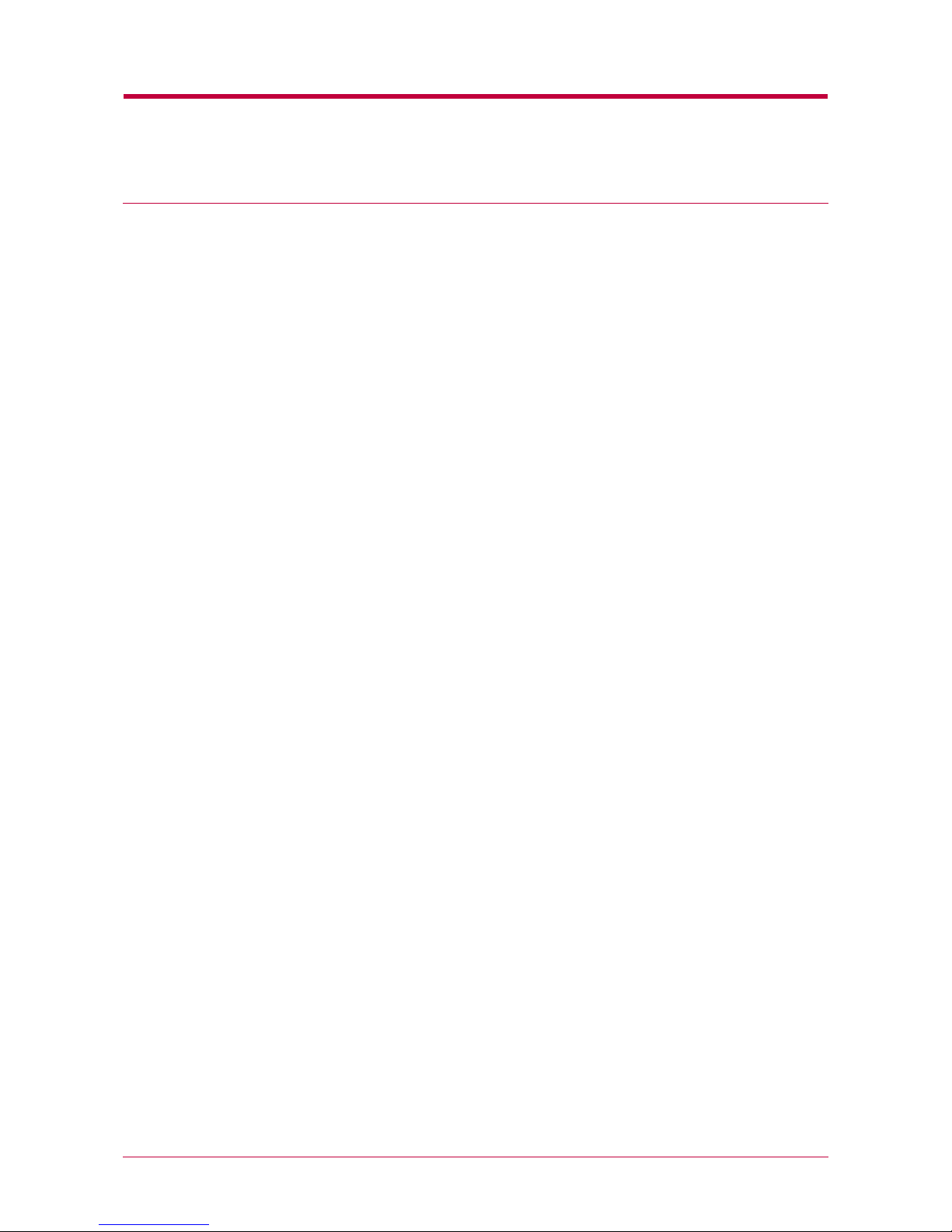
ii
IBM PROGRAM LICENSE AGREEMENT
THE DEVICE YOU HAVE PURCHASED CONTAINS ONE OR MORE SOFTWARE PROGRAMS (“PROGRAMS”) WHICH BELONG
TO INTERNATIONAL BUSINESS MACHINES CORPORATION (“IBM”). THIS DOCUMENT DEFINES THE TERMS AND CONDITIONS UNDER WHICH THE SOFTWARE IS BEING LICENSED TO YOU BY IBM. IF YOU DO NOT AGREE WITH THE TERMS
AND CONDITIONS OF THIS LICENSE, THEN WITHIN 14 DAYS AFTER YOUR ACQUISITION OF THE DEVICE YOU MAY
RETURN THE DEVICE FOR A FULL REFUND. IF YOU DO NOT SO RETURN THE DEVICE WITHIN THE 14 DAYS, THEN YOU
WILL BE ASSUMED TO HAVE AGREED TO THESE TERMS AND CONDITIONS.
The Programs are licensed not sold. IBM , or the applicable IBM country organization, grants you a license for the Programs only in the
country where you acquired the Programs. You obtain no rights other than those granted you under this license.
The term “Programs” means the original and all whole or partial copies of it, including modified copies or portions merged into other
programs. IBM retains title to the Programs. IBM owns, or has licensed from the owner, copyrights in the Programs.
1. License
Under this license, you may use the Programs only with the device on which they are installed and transfer possession of the Programs
and the device to another party.
If you transfer the Programs, you must transfer a copy of this license and any other documentation to the other party. Your license is
then terminated. The other party agrees to these terms and conditions by its first use of the Program.
Yo u m ay no t:
1) use, copy, modify, merge, or transfer copies of the Program except as provided in this license;
2) reverse assemble or reverse compile the Program; or
3) sublicense, rent, lease, or assign the Program.
2. Limited Warranty
The Programs are provided “AS IS.”
THERE ARE NO OTHER WARRANTIES COVERING THE PROGRAMS (OR CONDITIONS), EXPRESS OR IMPLIED, INCLUDING, BUT NOT LIMITED TO, THE IMPLIED WARRANTIES OF MERCHANTABILITY AND FITNESS FOR A PARTICULAR PURPOSE.
Some jurisdictions do not allow the exclusion of implied warranties, so the above exclusion may not apply to you.
SUPPLEMENT TO AGREEMENT FOR SOFTWARE BUNDLING AND DISTRIBUTION FOR ALDC
3. Limitation of Remedies
IBM’s entire liability under this license is the following;
1) For any claim (including fundamental breach), in any form, related in any way to this license, IBM’s liability will be for actual
damages only and will be limited to the greater of:
a) the equivalent of U.S.$25,000 in your local currency; or
b) IBM’s then generally available license fee for the Program
This limitation will not apply to claims for bod ily injury or damages to real or tangible personal property for wh ich IBM is legally liable.
IBM will not be liable for any lost profits, lost savings, or any incidental damages or other economic consequential damages, even if
IBM, or its authorized supplier, has been advised of the possibility of such damages. IBM will not be liable for any damages claimed by
you based on any third party claim. This limitation of remedies also applies to any developer of Programs supplied to IBM. IBM’s and
the developer’s limitations of remedies are not cumulative. Such developer is an intended beneficiary of this Section. Some jurisdictions
do not allow these limitations or exclusions, so they may not apply to you.
4. General
You may terminate your license at any time. IBM may terminate your license if you fail to comply with the terms and conditions of this
license. In either event, you must destroy all your copies of the Program. You are responsible for payment of any taxes, including
personal property taxes, resulting from this license. Neither party may bring an action, regardless of form, more than two years after
the cause of action arose. If you acquired the Pr ogram in the United States, this license is governed by the laws of the State of New York.
If you acquired the Program in Canada, this license is governed by the laws of the Province of Ontario. Otherwise, this license is
governed by the laws of the country in which you acquired the Program.
Page 4
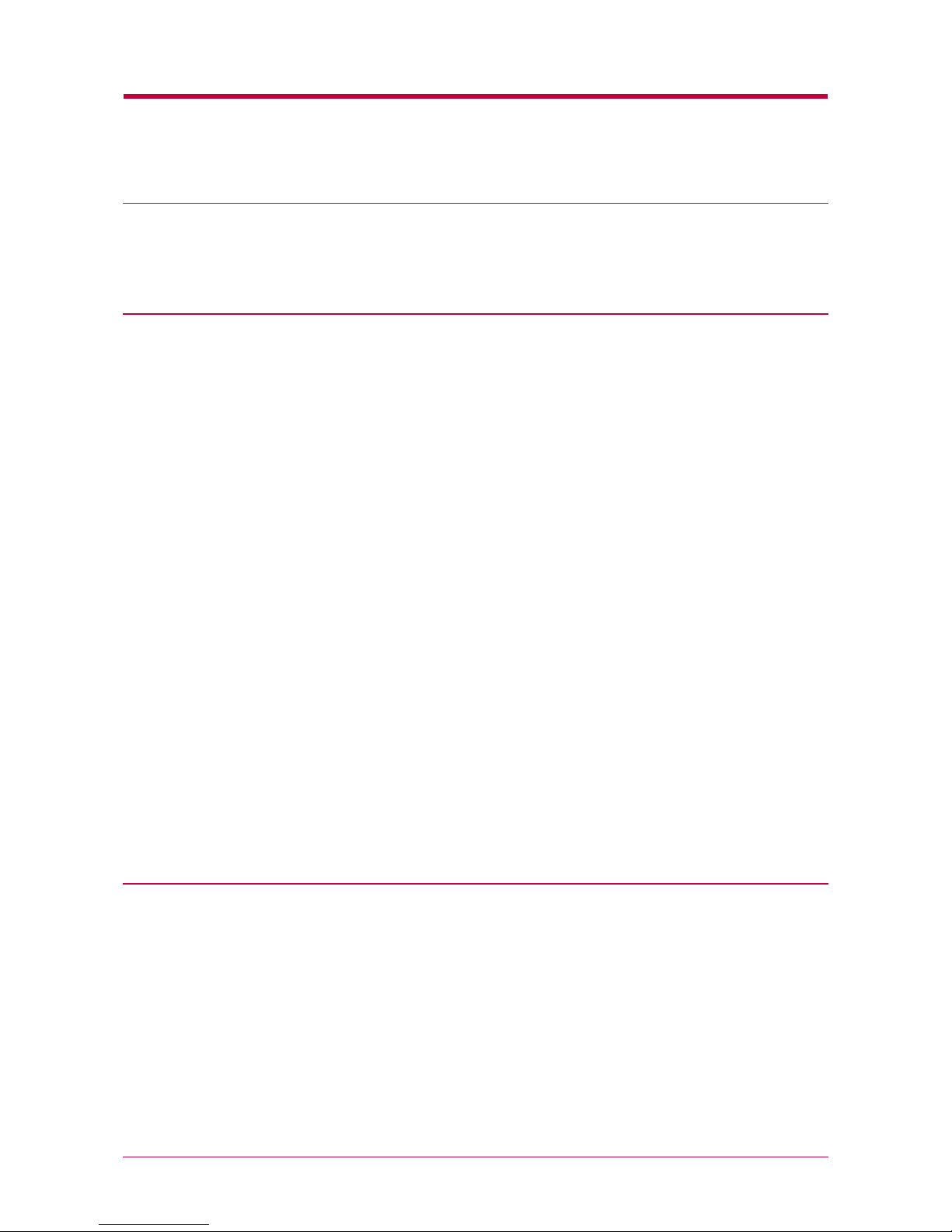
iii
Typeface Trademark Acknowledgement
All resident fonts in this printer are licensed from Agfa Corporation.
Helvetica, Palatino and Times are registered trademarks of Linotype-Hell AG.
ITC Avant Garde Gothic, ITC Bookman, ITC ZapfChancery and ITC Zapf Dingbats are registered trademarks of International Typeface Corporation.
Agfa Japan License Agreement Guidelines
• 1.“Software” shall mean the digitally encoded, machine readable, scalable outlin e data as encoded in a special format as well as the
UFST Software.
• 2.You agree to accept a non-exclusive license to use the Software to reproduce and display weights, styles and versions of letters,
numerals, characters and symbols (“Typefaces”) solely for your own customary business. Agfa Japan retains all rights, title and
interest to the Software and Typefaces and no rights are granted to you other than a License to use the Software on the terms
expressly set forth in this Agreement.
• 3.To protect proprietary rights of Agfa Japan, you agree to maintain the Software and other proprietary information concerning
the Typefaces in strict confidence and to establish reasonable procedures regulating access to and use of the Software and Typefaces.
• 4.You agree not to duplicate or copy the Software or Typefaces, except that you may make one backup copy.
• 5.This License shall continue until the last use of the Software and Typefaces, unless sooner terminated. This License may be
terminated by Agfa Japan if you fail to comply with the terms of this License and such failure is not remedied within thirty (30)
days after notice from Agfa Japan. When this License expires or is terminated, you shall either return to Agfa Japan or destroy all
copies of the Software and Typefaces and documentation as requested.
• 6.You agree that you will not modify, alter, disassemble, decrypt, reverse engineer or decompile the Software.
• 7.Agfa Japan warrants that for ninety (90) d ays after delivery, the Software will perform in accordance with Agfa Japan-published
specifications, Agfa Japan does not warrant that the Software is free from all bugs, errors and omissions.
• THE PARTIES AGREE THAT ALL OTHER WARRANTIES, EXPRESSED OR IMPLIED, INCLUDING WARRANTIES OF FITNESS FOR A PARTICULAR PURPOSE AND MERCHANTABILITY, ARE EXCLUDED.
• 8.Your exclusive remedy and the sole liability o f Agfa Japan in connection with the Software and Typefaces is repair or replacement
of defective parts, upon their return to Agfa Japan.
• IN NO EVENT WILL AGFA JAPAN BE LIABLE FOR LOST PROFITS, LOST DATA, OR ANY OTHER INCIDENTAL OR CONSEQUENTIAL DAMAGES, OR ANY DAMAGES CAUSED BY ABUSE OR MISAPPLICATION OF THE SOFTWARE AND TYPEFAC ES .
• 9.New York, U.S.A. law governs this Agreement.
• 10.You shall not sublicense, sell, lease, or otherwise transfer the Software and/or Typefaces without the prior written consent of
Agfa Japan.
• 11.Use, duplication or disclosure by the Government is subject to restrictions as set forth in the Rights in Technical Data and
Computer Software clause at FAR 252-227-7013, subdivision (b)(3)(ii) or subparagraph (c)(1)(ii), as appropriate. Further use,
duplication or disclosure is subject to restrictions applicable to restricted rights software as set forth in FAR 52.227-19 (c)(2).
• 12.YOU ACKNOWLEDGE THAT YOU HAVE READ THIS AGREEMENT, UNDERSTAND IT, AND AGREE TO BE BOUND BY
ITS TERMS AND CONDITIONS. NEITHER PARTY SHALL BE BOUND BY ANY STATEMENT OR REPRESENTATION NOT
CONTAINED IN THIS AGREEMENT. NO CHANGE IN THIS AGREEMENT IS EFFECTIVE UNLESS WRITTEN AND
SIGNED BY PROPERLY AUTHORIZED REPRESENTATIVES OF EACH PARTY.
Cautions for Toner Handling
• Do not incinerate the toner and toner containers. Dangerous sparks may cause burn.
• Never open the toner container or waste toner box.
• Make sure not to inhale the toner, and not to rub your eyes or touch your mouth with the hands stained with the toner. And make
sure not to stick to your skin.
• For the disposal of old toner container and waste toner box, consult your dealer. Or dispose of the toner or toner containers in
accordance with Federal, State and Local rules and regulations.
• Keep away the toner container from children.
Page 5
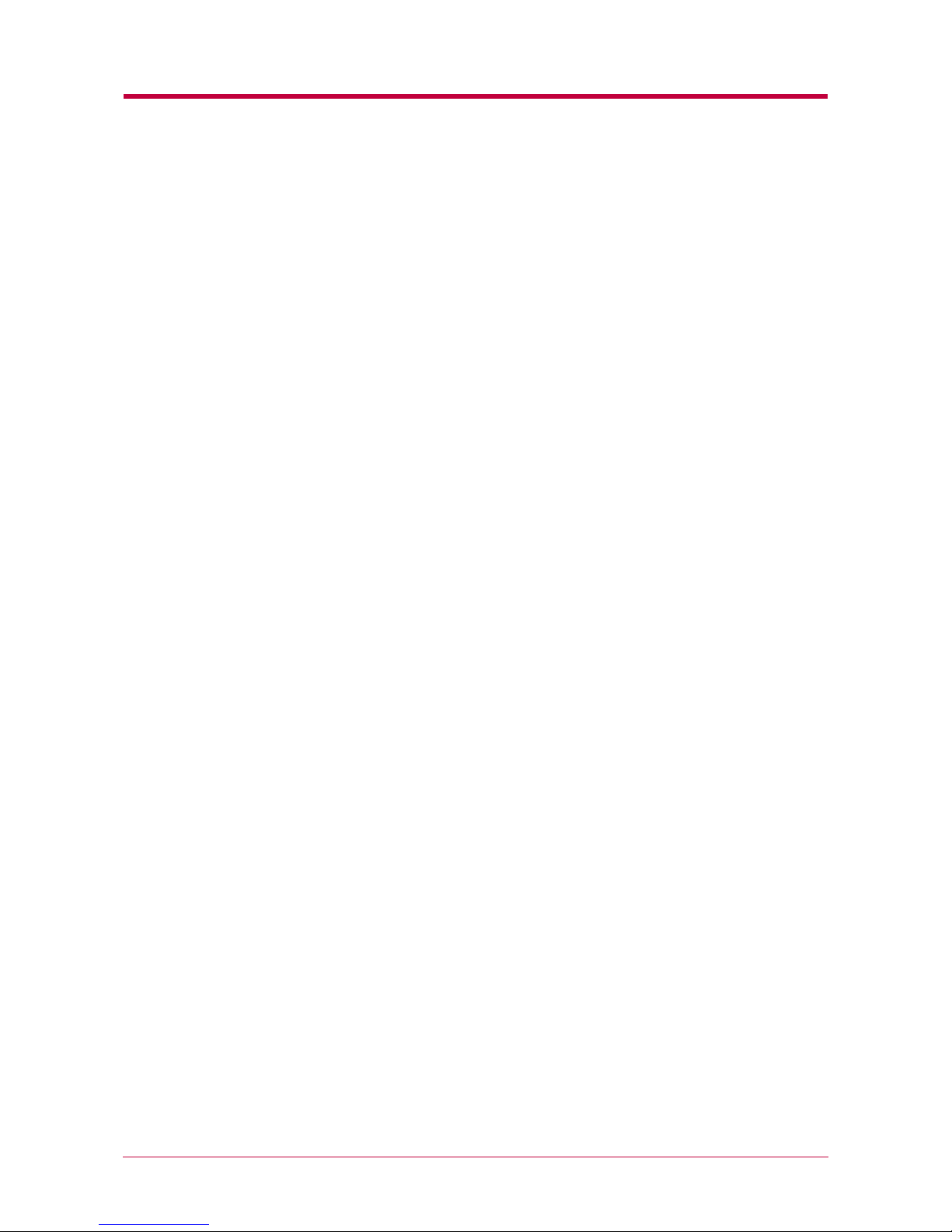
iv
Contents
Introduction ...............................................................................................viii
Guide to the Manuals ..................................................................................................................................... ix
Guide to the Operation Guide......................................................................................................................... x
Chapter 1
Basic Settings and Operations............................................... 1-1
1.1 Operator Panel....................................................................................................................................... 1-2
1.1.1 Indicators...................................................................................................................................... 1-3
1.1.2 Keys............................................................................................................................................... 1-3
1.2 KM-NET Remote Operation Panel Utility ........................................................................................... 1-7
1.2.1 Requirements ............................................................................................................................... 1-7
1.2.2 Installing the Remote Operation Panel ......................................................................................1-8
1.3 Configuring the Printer ....................................................................................................................... 1-12
1.3.1 Basic Settings for the Remote Operation Panel ....................................................................... 1-12
1.3.2 Connecting the Remote Operation Panel Utility to the Printer.............................................. 1-15
1.3.3 Menu Items................................................................................................................................. 1-16
1.4 Paper..................................................................................................................................................... 1-17
1.4.1 Number of Copies to be Printed ................................................................................................ 1-17
1.4.2 Page Orientation ........................................................................................................................ 1-18
1.4.3 Paper Source............................................................................................................................... 1-19
1.4.4 Paper Size................................................................................................................................... 1-20
1.4.5 Media Type Settings for Paper Sources .................................................................................... 1-22
1.4.6 Paper Source Properties ............................................................................................................ 1-24
1.4.7 Setting the Weight of the Custom Paper Type ......................................................................... 1-25
1.5 Printer Environment ........................................................................................................................... 1-27
1.5.1 Setting the Print Density of the Custom Paper Type .............................................................. 1-27
1.5.2 KIR.............................................................................................................................................. 1-29
1.5.3 EcoPrint ...................................................................................................................................... 1-30
1.5.4 Resolution ................................................................................................................................... 1-31
1.5.5 Form Feed Timeout .................................................................................................................... 1-32
1.5.6 Sleep Mode.................................................................................................................................. 1-33
1.5.7 Sleep Time .................................................................................................................................. 1-34
1.5.8 Emulation ................................................................................................................................... 1-35
1.5.9 Serial Interface Parameters ...................................................................................................... 1-37
1.5.10 Network Interface Card Properties.........................................................................................1-39
1.5.11 RAM Disk ................................................................................................................................. 1-40
1.5.12 Checking Toner Container Remain......................................................................................... 1-42
1.5.13 Remote Operation Panel Display Language........................................................................... 1-43
Page 6
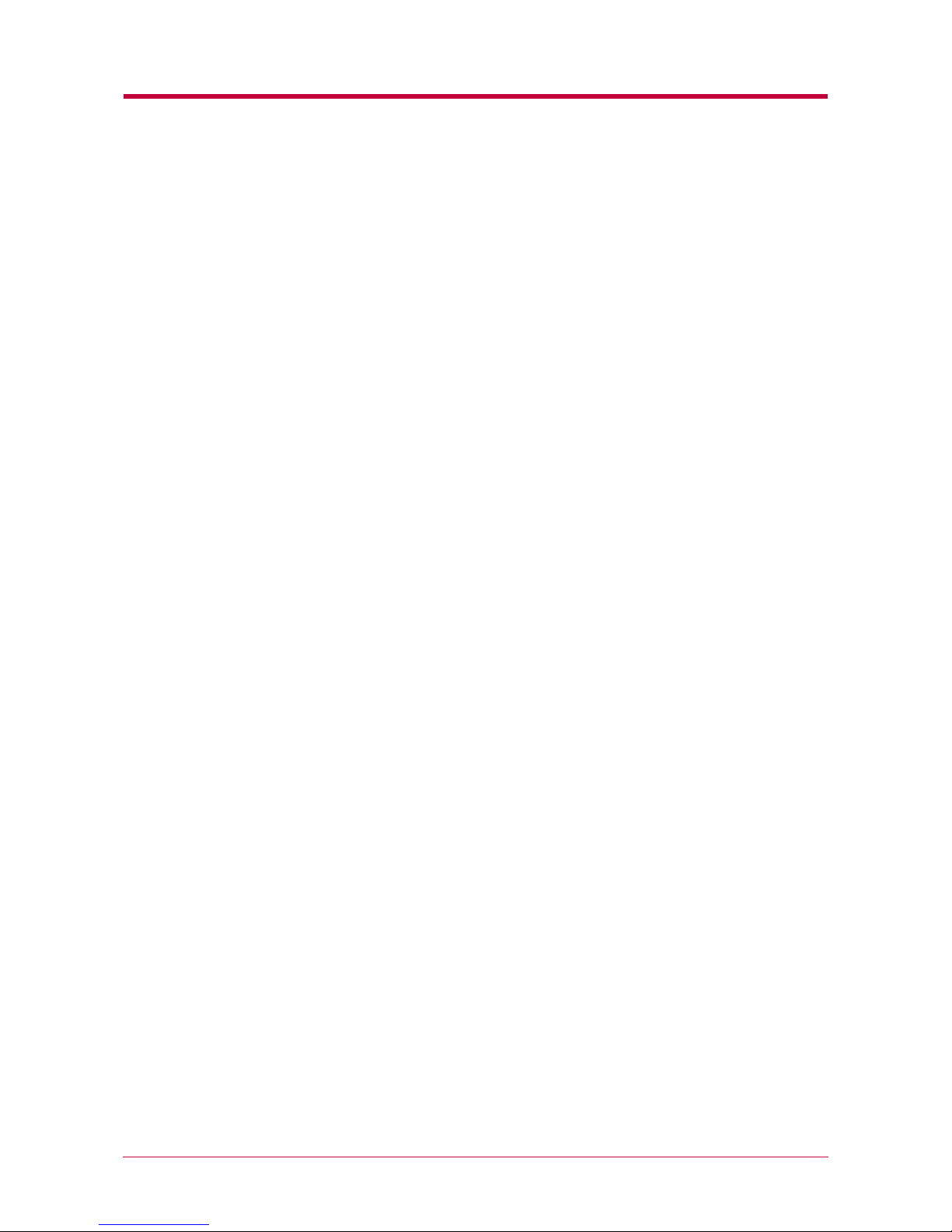
Contents
v
1.6 Other Settings..................................................................................................................................... 1-45
1.6.1 Printer Properties ...................................................................................................................... 1-45
1.6.2 Password for the Printer............................................................................................................ 1-46
1.6.3 Printer Memory Status .............................................................................................................. 1-48
1.6.4 Host Buffer ................................................................................................................................. 1-49
1.6.5 Adding an Asset Number to the Printer ................................................................................... 1-51
1.6.6 Displaying the Resource List..................................................................................................... 1-52
1.6.7 Sending PRESCRIBE Commands to the Printer .................................................................... 1-53
Chapter 2
Using the Printer Software ..................................................... 2-1
2.1 Installing the Printer Driver................................................................................................................. 2-2
2.1.1 Using Perallel/Serial Interfaces .................................................................................................. 2-2
2.1.2 Using USB Interface .................................................................................................................... 2-9
2.2 Setting Up the Default Properties ...................................................................................................... 2-16
2.2.1 Using the Option Paper Feeder................................................................................................. 2-16
2.2.2 Selecting the Page Description Language ................................................................................ 2-17
2.3 Printing from Windows Applications.................................................................................................. 2-19
2.3.1 Basic Printing Task.................................................................................................................... 2-19
2.3.2 Setting Custom Paper Size ........................................................................................................ 2-21
2.3.3 Advanced Media Settings .......................................................................................................... 2-23
2.3.4 Printing Multiple Pages per Sheet............................................................................................ 2-29
2.3.5 Changing the Size of the Document ..........................................................................................2-31
2.3.6 Printing on Both Sides of Paper (Manual Duplex) ................................................................... 2-32
2.3.7 Changing the Resolution ........................................................................................................... 2-36
2.3.8 Adjusting Grayscale ................................................................................................................... 2-38
2.3.9 TrueType Fonts .......................................................................................................................... 2-39
Chapter 3
Maintenance ........................................................................... 3-1
3.1 Toner Container Replacement .............................................................................................................. 3-2
3.1.1 Toner Container Replacement Interval ...................................................................................... 3-2
3.1.2 Replenishing Toner ...................................................................................................................... 3-3
3.2 Cleaning ................................................................................................................................................. 3-6
3.2.1 Printer Interior............................................................................................................................. 3-6
Chapter 4
Troubleshooting ...................................................................... 4-1
4.1 General Guide ........................................................................................................................................ 4-2
4.2 Print Quality Problems ......................................................................................................................... 4-3
4.3 Indicators ............................................................................................................................................... 4-5
4.3.1 Maintenance Messages ................................................................................................................ 4-6
4.3.2 Errors Requiring Service Personnel Attention........................................................................... 4-8
4.3.3 Error Messages........................................................................................................................... 4-11
4.3.4 Normal Indicator Display .......................................................................................................... 4-13
Page 7
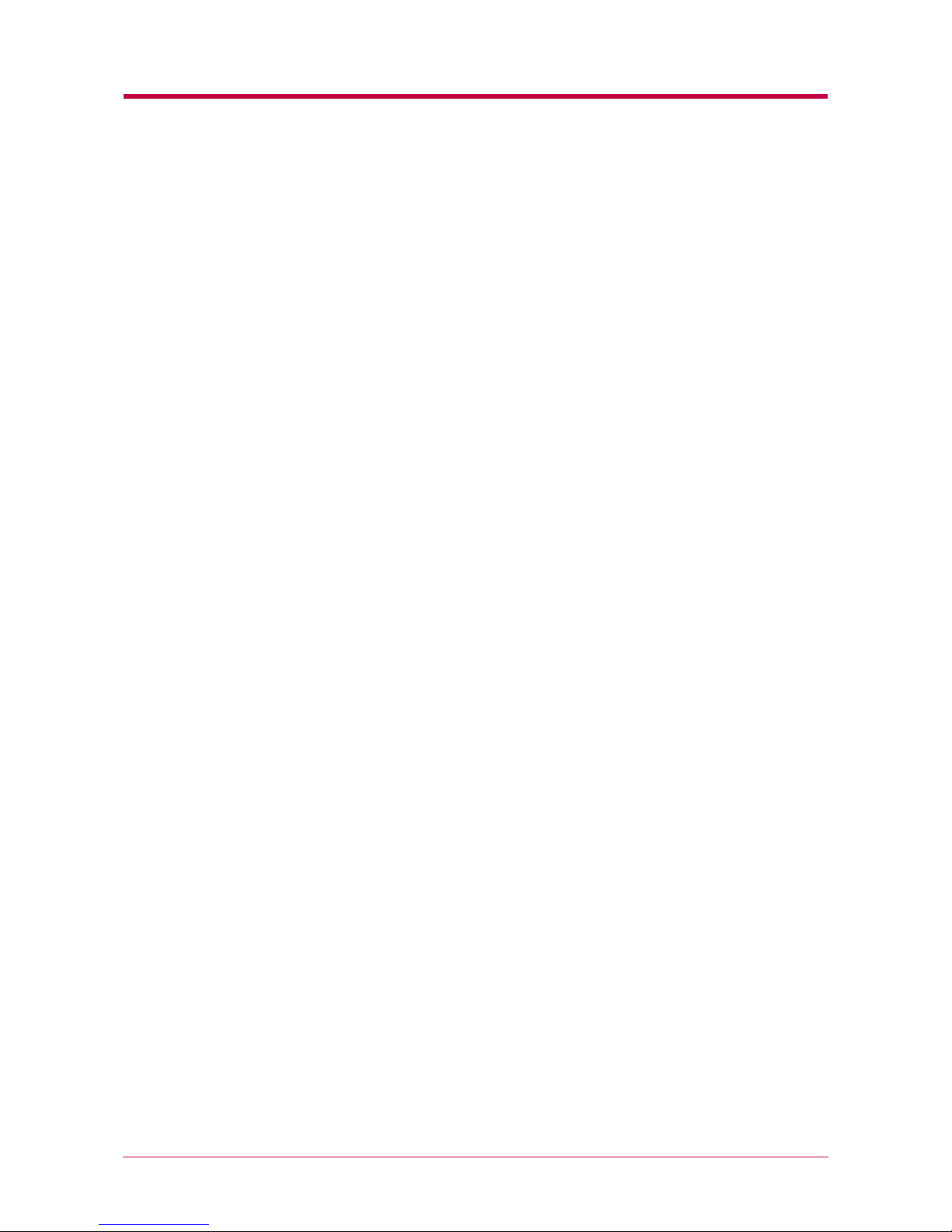
Contents
vi
4.4 Correcting a Paper Jam....................................................................................................................... 4-14
4.4.1 Jam at the Face-down and Face-up Trays ................................................................................ 4-14
4.4.2 Jam at the Paper Cassette......................................................................................................... 4-15
4.4.3 Jam Inside the Printer............................................................................................................... 4-15
Chapter 5
Paper Selection....................................................................... 5-1
5.1 General Guidelines ................................................................................................................................ 5-2
5.1.1 Paper Availability......................................................................................................................... 5-2
5.1.2 Paper Specifications ..................................................................................................................... 5-2
5.2 Selecting the Right Paper...................................................................................................................... 5-3
5.3 Special Paper.......................................................................................................................................... 5-7
5.3.1 Transparency (overhead projection film) ....................................................................................5-7
5.3.2 Adhesive-Backed Labels .............................................................................................................. 5-8
5.4 Paper Type ........................................................................................................................................... 5-11
Appendix A
Fonts ....................................................................................... A-1
A.1 Internal Fonts........................................................................................................................................A-2
A.2 List of Fonts...........................................................................................................................................A-3
A.2.1 Internal Scalable and Bitmap Fonts and KPDL Fonts..............................................................A-3
Appendix B
Options .................................................................................... B-1
B.1 Available Options ................................................................................................................................. B-2
B.2 Expansion Memory Installation.......................................................................................................... B-3
B.3 Memory (CompactFlash) Card ............................................................................................................ B-8
B.4 Network Interface Card ..................................................................................................................... B-10
Appendix C
Host Computer Interface ........................................................ C-1
C.1 Parallel Interface.................................................................................................................................. C-2
C.1.1 Parallel Interface Communication Modes................................................................................. C-2
C.1.2 Interface Signals......................................................................................................................... C-2
C.2 USB Interface....................................................................................................................................... C-6
C.2.1 Specifications .............................................................................................................................. C-6
C.2.2 Interface Signals......................................................................................................................... C-6
C.3 Serial Interface (Option) ...................................................................................................................... C-7
C.3.1 RS-232C Interface ...................................................................................................................... C-7
C.3.2 RS-422A Interface ...................................................................................................................... C-8
C.4 RS-232C/RS-422A Protocol ................................................................................................................ C-10
C.4.1 PRESCRIBE FRPO D0 Command .......................................................................................... C-11
Page 8
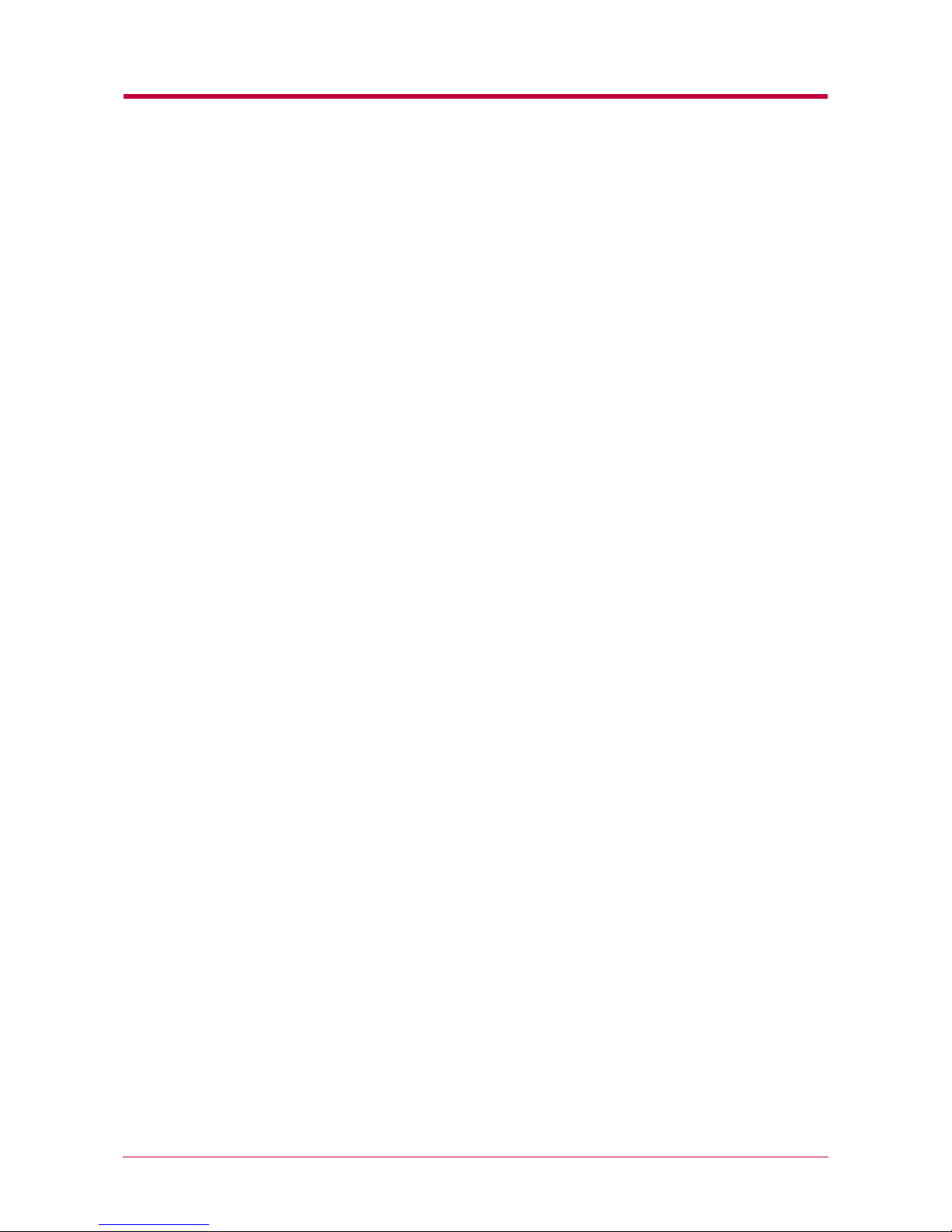
Contents
vii
C.5 RS-232C Cable Connection ................................................................................................................ C-12
C.5.1 Obtain a Suitable RS-232C Cable ........................................................................................... C-12
C.5.2 Connecting the Printer to the Computer ................................................................................ C-12
Appendix D
Printer Specifications ............................................................. D-1
Printer Specifications .................................................................................................................................. D-2
Appendix E
Glossary .................................................................................. E-1
Index .................................................................................................. Index-1
Page 9
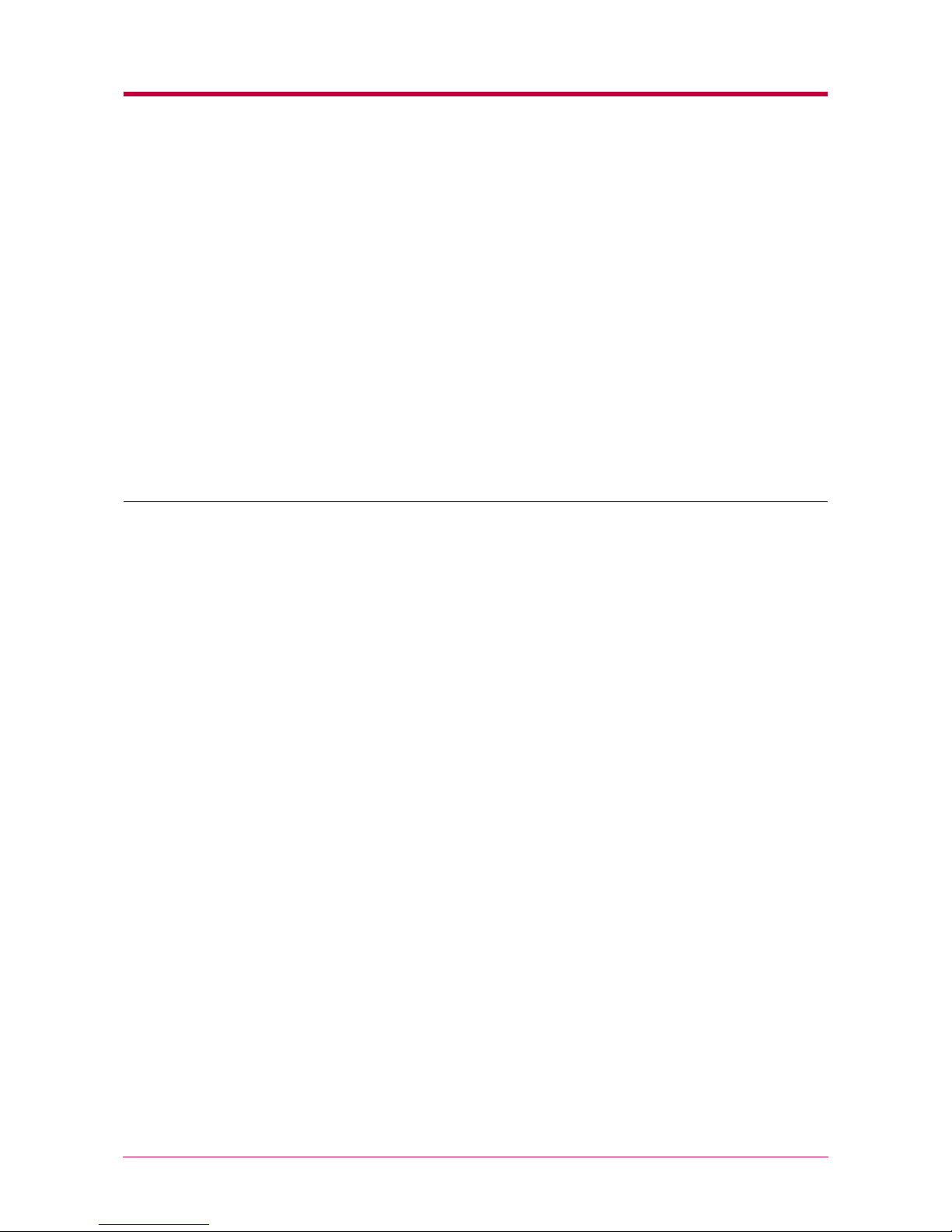
viii
Introduction
The Kyocera Mita page printer has many desirable features, such as
EcoPrint function that reduces the power consumption and Auto Media Type
Selection function that selects automatically media before print.
This section explains the following topics:
•••• Guide to the Manuals
Guide to the ManualsGuide to the Manuals
Guide to the Manuals
•••• Guide to the Operation Guide
Guide to the Operation GuideGuide to the Operation Guide
Guide to the Operation Guide
Page 10
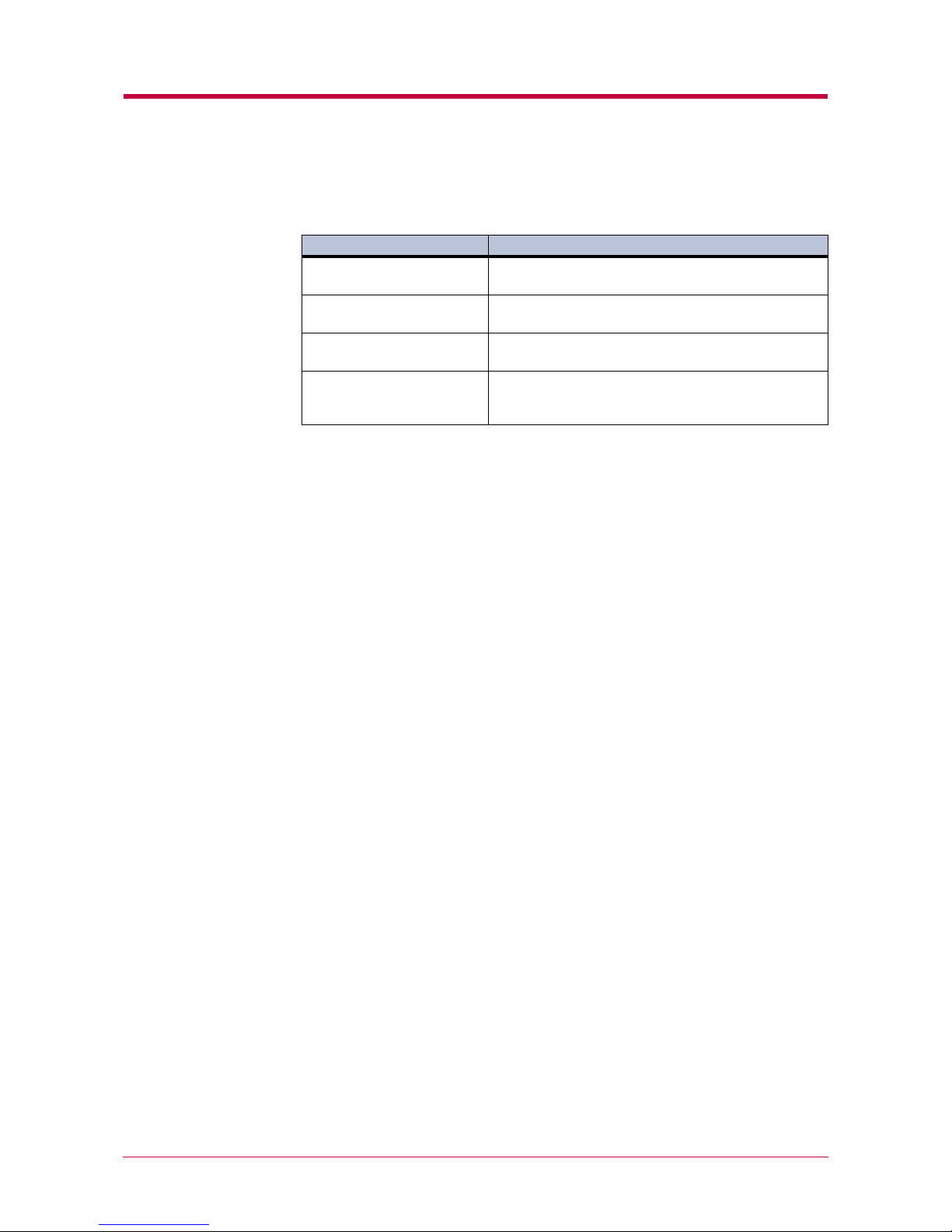
ix
Guide to the Manuals
Item
ItemItem
Item Description
DescriptionDescription
Description
Installation Guide
(paper manual)
Describes procedures from printer setup to printing a
test page.
Operation Guide
(this manual)
Guides you through topics concerning the operations
and maintenance of the printer.
PRESCRIBE Programming
Manual
Describes how to use the PRESCRIBE commands and
their parameters in detail for experienced users.
PDF417 Two-Dimensional
Bar Code Implementation
Manual
Includes a PDF417 overview and explains
PRESCRIBE commands for use with two-dimensional
barcodes.
Page 11
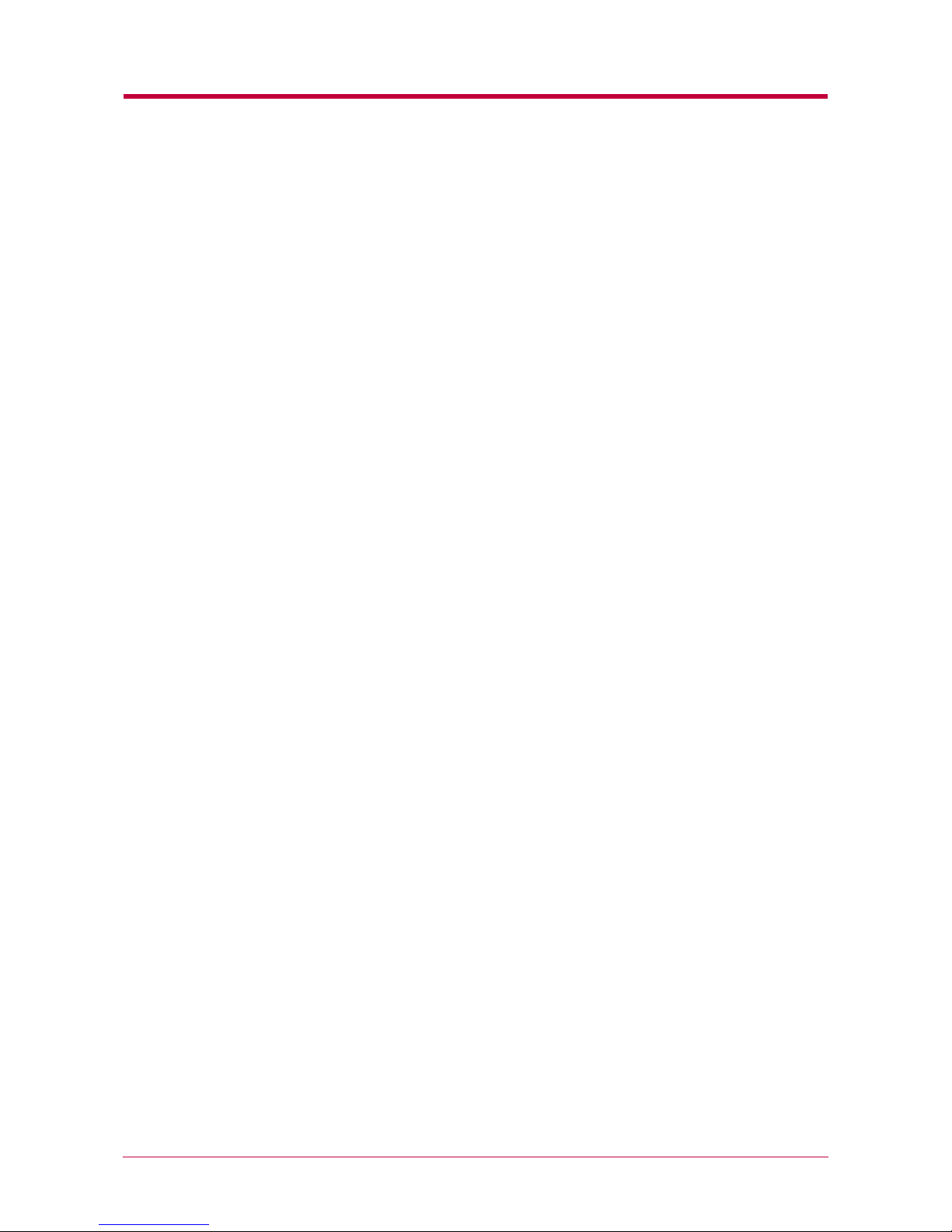
x
Guide to the Operation Guide
This
Operation Guide
guides you through the following topics:
Chapter 1 Basic Settings and Operations
This chapter describes the names and functions of the keys and indicators
on top of the printer. Further, it explains how to make printer settings
using the KM-NET Remote Operation Panel utility contained on the
Kyocera Mita Digital Library CD-ROM supplied with the printer.
Chapter 2 Using the Printer Software
This chapter explains how to install the printer driver, and how to print
from applications.
Chapter 3 Maintenance
This chapter explains how to replace the toner container and how to care
for your printer.
Chapter 4 Troubleshooting
This chapter explains how to handle printer problems that may occur, such
as paper jams.
Chapter 5 Paper Selection
This chapter explains the types of paper that can be used with the printer.
Appendix A Fonts
This appendix explains about and lists the printer’s internal fonts.
Appendix B Options
This appendix explains available options, how to expand the printer’s
memory, and also how to install the memory card and the network
interface card.
Appendix C Host Computer Interface
This appendix describes the pin assignment and specifications for the
printer’s parallel interface, USB interface, and optional serial interface.
Appendix D Printer Specifications
This appendix lists the printer’s specifications.
Appendix E Glossary
This appendix explains the terminology used in this guide.
Page 12
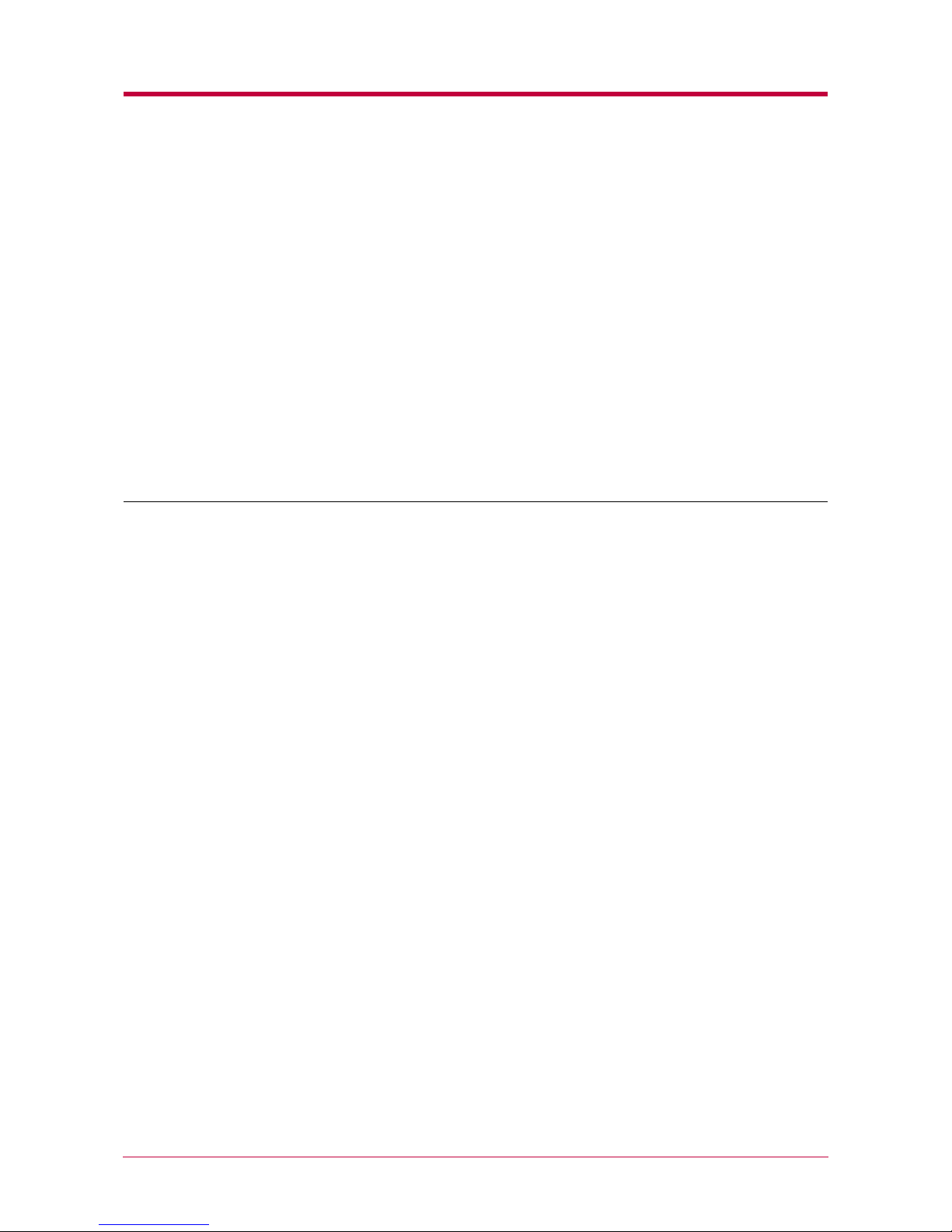
1-1
Chapter 1
Basic Settings and
Operations
1
This chapter explains the following topics:
•••• Operator Panel
Operator PanelOperator Panel
Operator Panel
•••• KM-NET Remote Operation Panel Utility
KM-NET Remote Operation Panel UtilityKM-NET Remote Operation Panel Utility
KM-NET Remote Operation Panel Utility
•••• Configuring the Printer
Configuring the PrinterConfiguring the Printer
Configuring the Printer
••••Paper
PaperPaper
Paper
•••• Printer Environment
Printer EnvironmentPrinter Environment
Printer Environment
••••Other Settings
Other SettingsOther Settings
Other Settings
Page 13
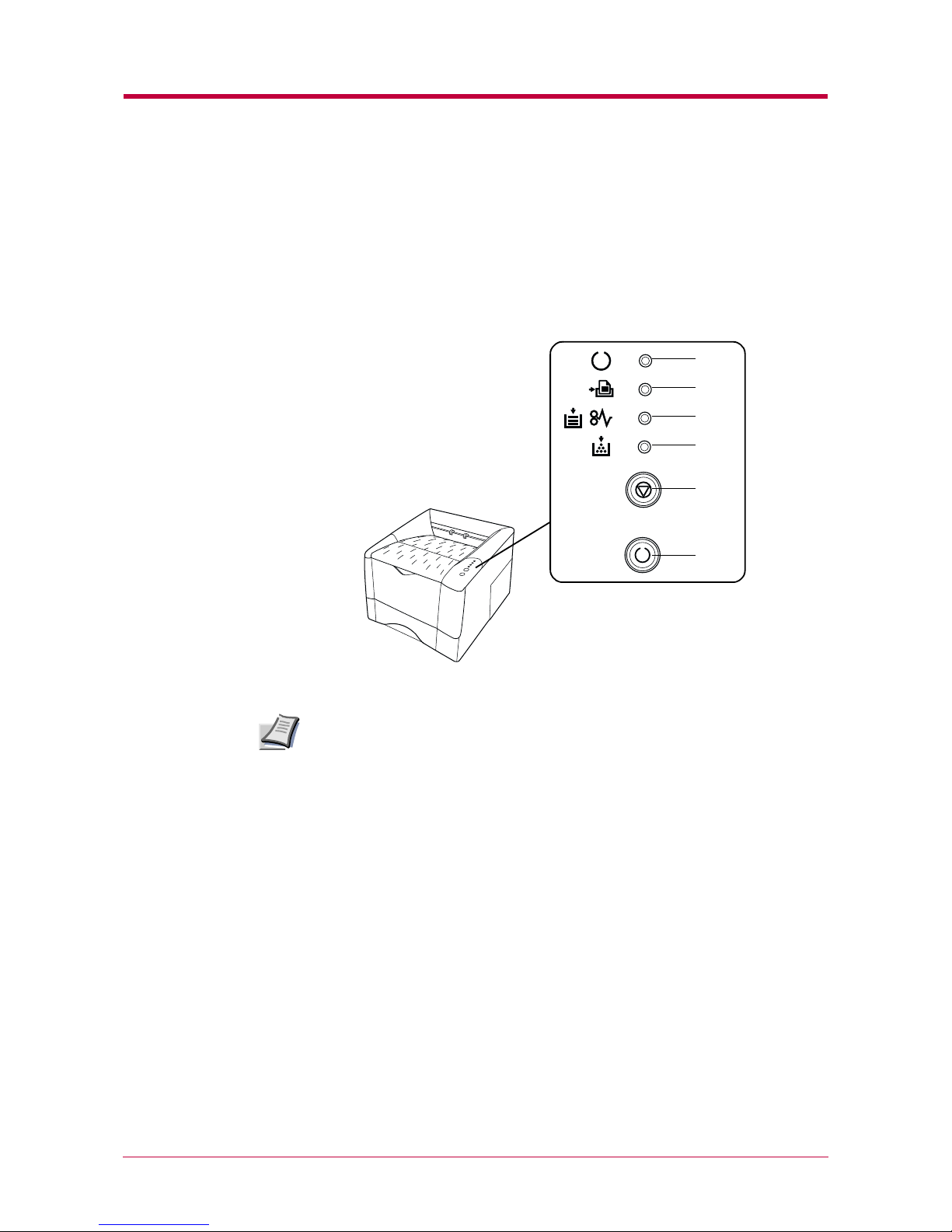
Operator Panel
1-2
1.1 Operator Panel
The operator panel on top of the printer consists of four indicators and two
keys. The four indicators light, flash, and go off in combination, indicating
the printer’s status. The keys perform operations, such as canceling data,
switching the printer mode between online and offline status, and printing
status pages.
The numbers used in the above figure are referred to in the “Reference”
column of the table on the following page.
1
2
3
4
5
6
Note
Page 14
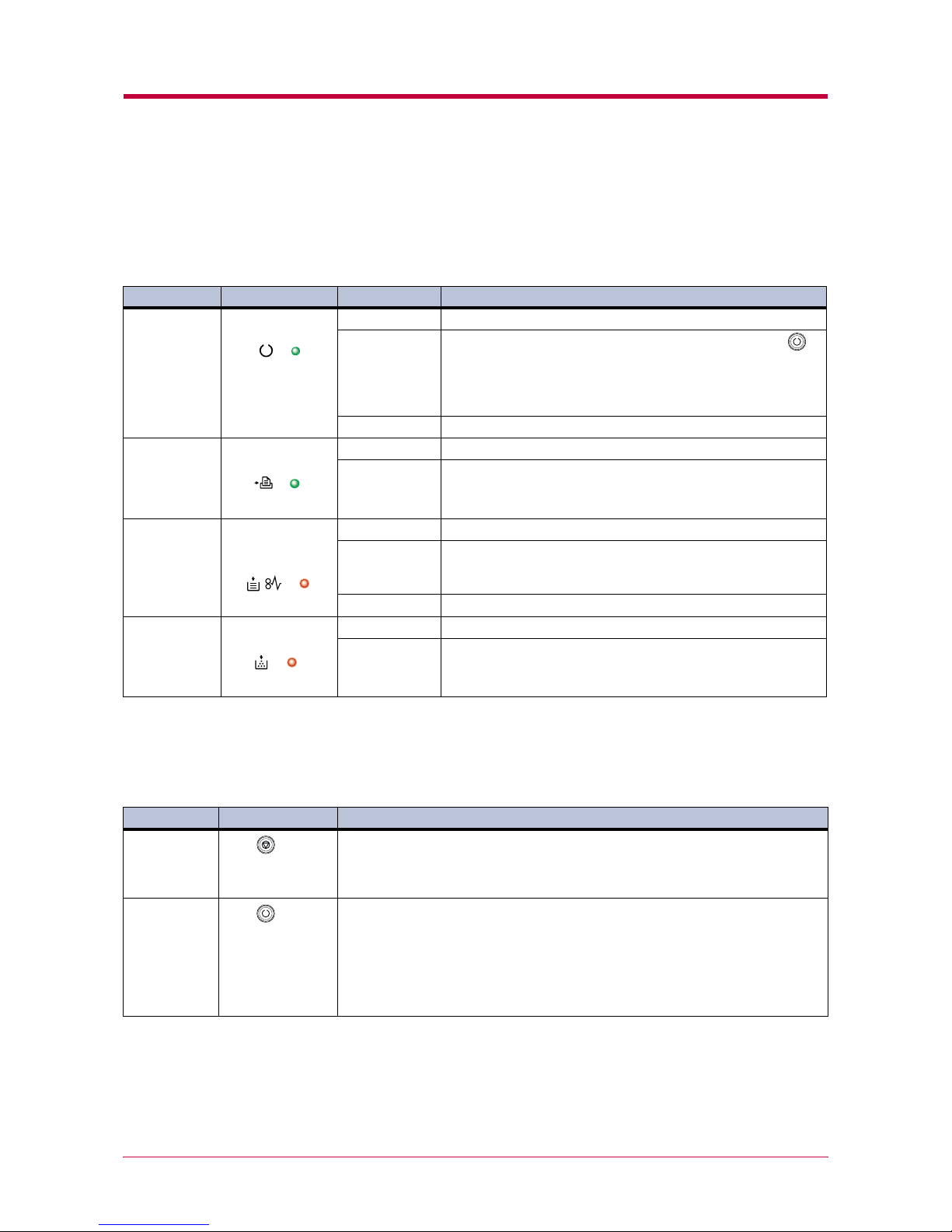
Operator Panel
1-3
1.1.1 Indicators
Refer to the following table for the name and description of each indicator.
The same indicator can have a variety of meanings, depending on the speed
at which it is flashing. For details, see
Chapter 4
Chapter 4Chapter 4
Chapter 4
.
1.1.2 Keys
Refer to the following table for the name and description of the basic
functions of each key.
*: For a full description of the standard status page, see the next page. The service status page is used for service purposes.
Reference
ReferenceReference
Reference Name
NameName
Name Status
StatusStatus
Status Meaning
MeaningMeaning
Meaning
1 Ready indicator
(Green)
Lit Indicates online status (printing is possible).
Flashing • An error has occurred, but printing resumes when the
key is pressed.
• Offline status. You cannot print, but the printer can receive
data.
• The printer is in sleep mode.
Off Printing has stopped because an error has occurred.
2 Data indicator
(Green)
Lit The printer is processing data.
Flashing The printer is receiving data.
3 Attention
indicator
(Red)
Lit The printer cover is open.
Flashing • A paper jam has occurred.
• The paper cassette is not inserted properly or the paper has
run out.
Off The printer status is normal.
4Toner indicator
(Red)
Lit The printer has stopped because the toner is exhausted.
Flashing The toner is running low.
Reference
ReferenceReference
Reference Name
NameName
Name Function
FunctionFunction
Function
5 key
(Cancel key)
Cancels printing in progress when pressed for 1 second or more.
6 key
(Go key)
• Switches between online and offline when pressed for less than 3 seconds.
• Depending on the error message displayed on the KM-NET Remote Operation
Panel, there are cases where operation will continue after pressing this key. If
such a message appears, operation resumes when this key is pressed.
• Prints a standard status page* when pressed for 3 seconds or more and less
than 10 seconds.
• Prints a service status page when pressed for 10 seconds or more.
Page 15
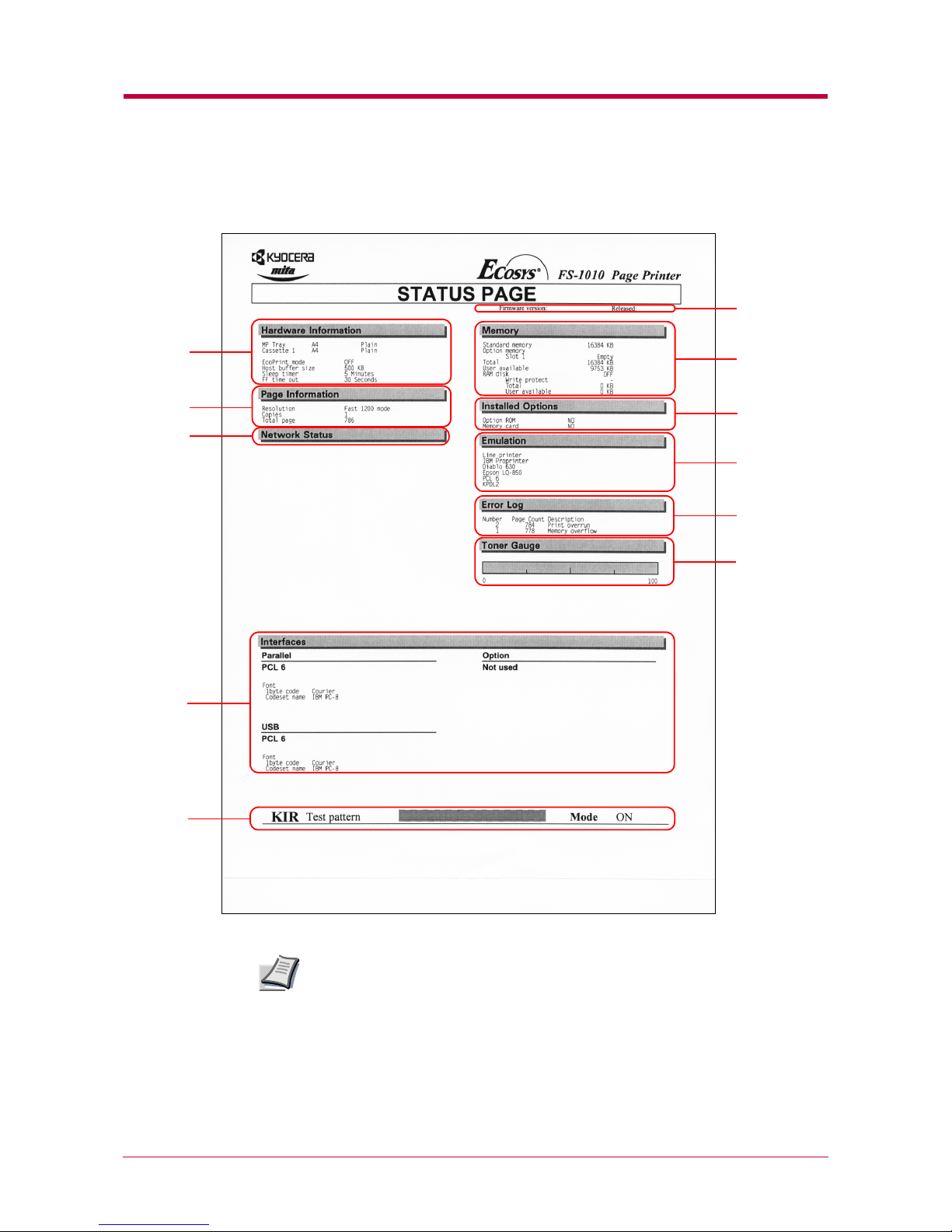
Operator Panel
1-4
The following is the printout of a typical standard status page. Its contents
are explained in detail on the next page.
Items and values on the status page may vary depending on the printer’s
firmware version.
1
3
10
11
5
6
7
2
8
4
9
Note
Page 16
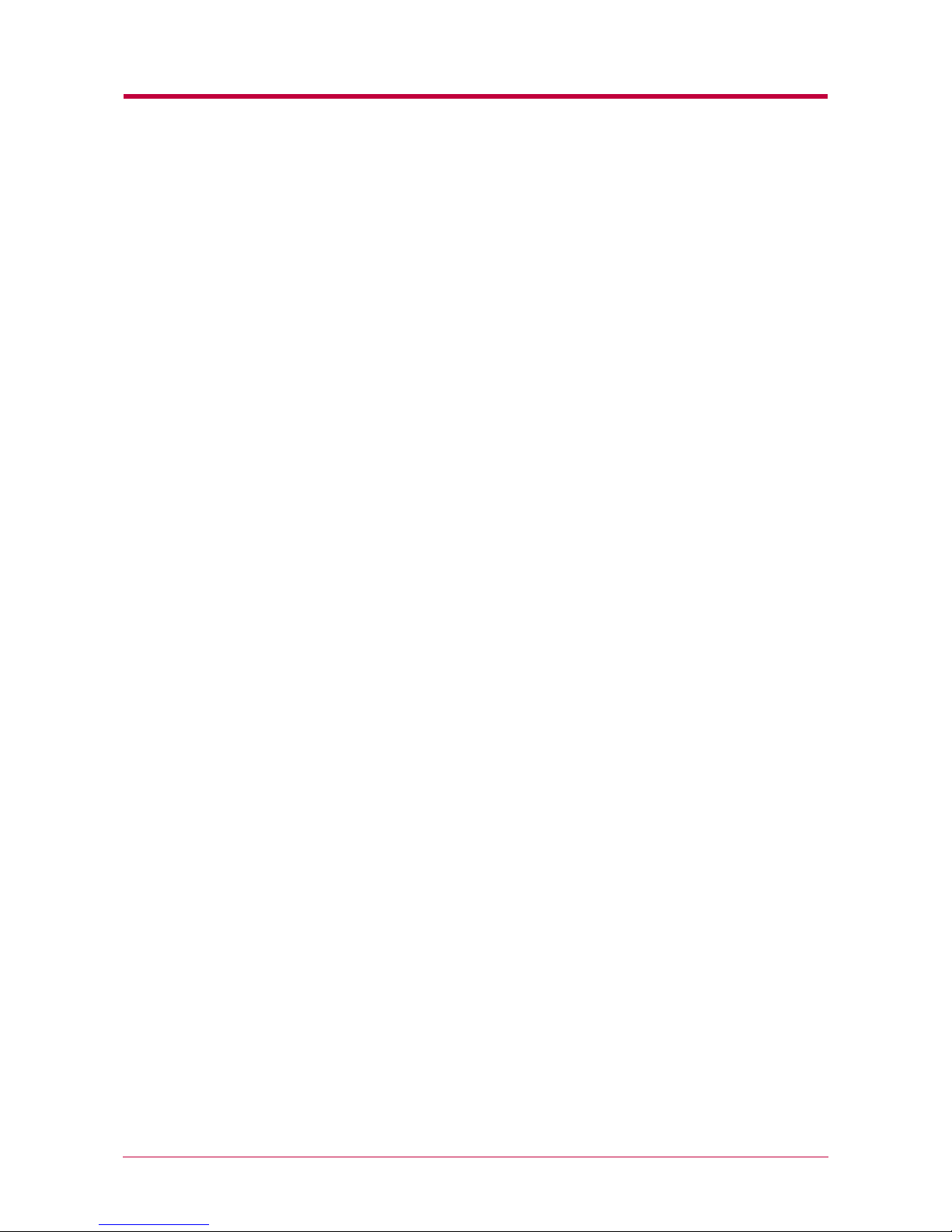
Operator Panel
1-5
1 — Software Version
This information shows the software (firmware) version and date of issue
of the printer.
2 — Hardware Information
This information shows the currently selected paper source (indicated by
an asterisk), paper size, and various other printer settings.
3 — Page Information
This information shows the currently selected resolution, number of copies
printed to date, and the total page count.
4 — Network Status
This shows the IP address, Subnet Mask address, Default Gateway
address and other settings for the network interface card installed in the
printer.
5 — Memory
This information shows the amount of total memory installed in the
printer, the amount of currently available memory, and the current status
of the RAM disk (see page
1-40
1-40 1-40
1-40
).
6 — Installation Options
This shows the option(s) currently installed in the printer.
7 — Emulation
This shows all available emulations and the currently selected emulation
(marked with an asterisk). The printer is shipped from the factory with
PCL 6 emulation selected.
8 — Error Log
This shows the last three instances of the following six types of errors,
listed in order of occurrence: KPDL Error Press GO; Memory overflow
Press GO; Print overrun Press GO; File not found Press GO;
MemoryCard err Press GO; RAM disk error Press GO. (These are
displayed on the computer screen when using Remote Operation Panel.)
The most recent error is displayed on the top line of the Error Log. For
error remedies, see
Chapter 4
Chapter 4Chapter 4
Chapter 4
. Error information is cleared when the
printer’s power is turned off.
Page 17
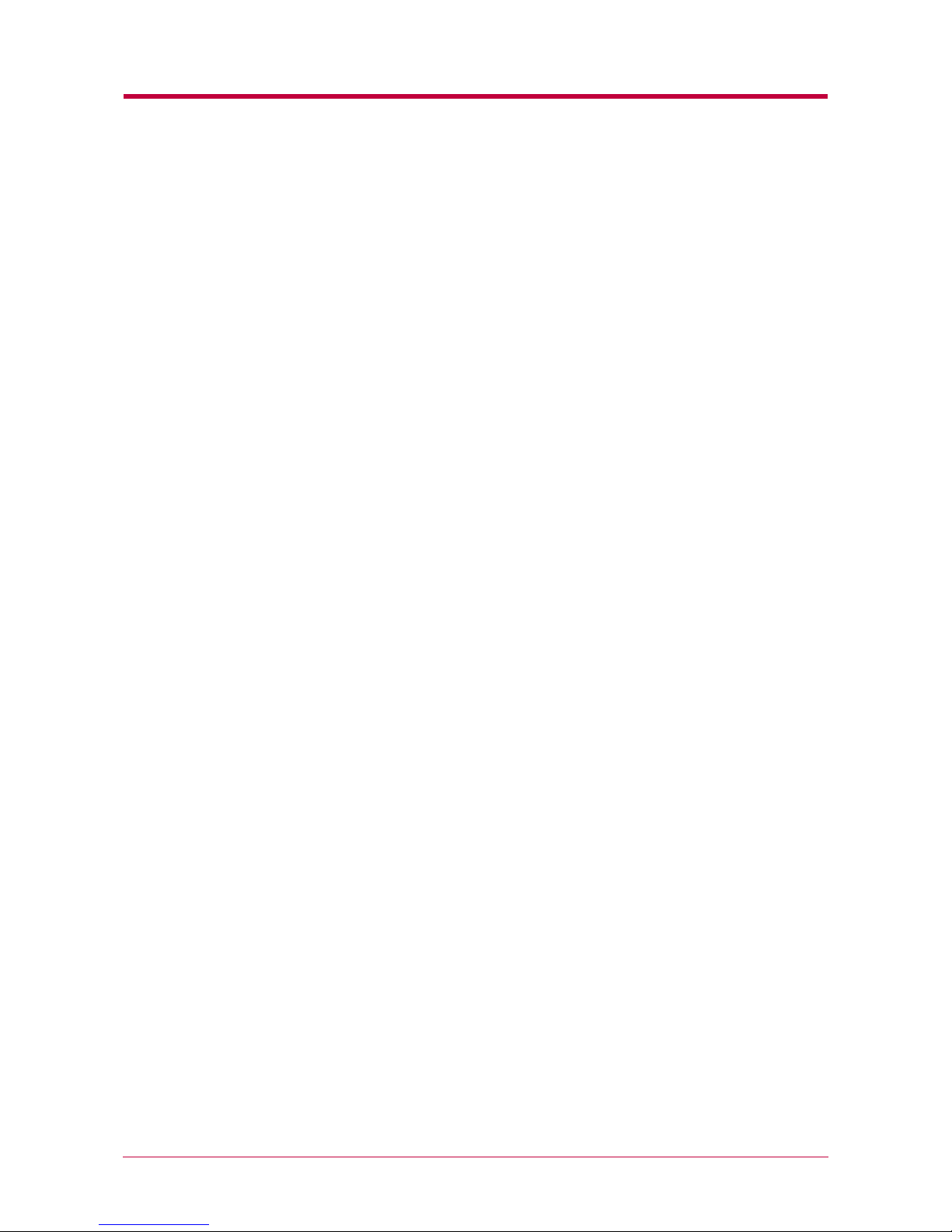
Operator Panel
1-6
9 — Toner Gauge
This shows the approximate level of remaining toner. When the value is
100, the toner container is full. The closer to 0, the smaller the amount of
remaining toner.
10 — Interface Information
This information shows all interfaces installed in the printer and the
currently selected interface (marked with an asterisk).
The Font section shows the font that is automatically selected when the
printer starts up (default font). It is possible to set different default fonts
for each interface.
11 — KIR Test Pattern
This shows the KIR test pattern. You can confirm whether KIR is on or off.
Page 18
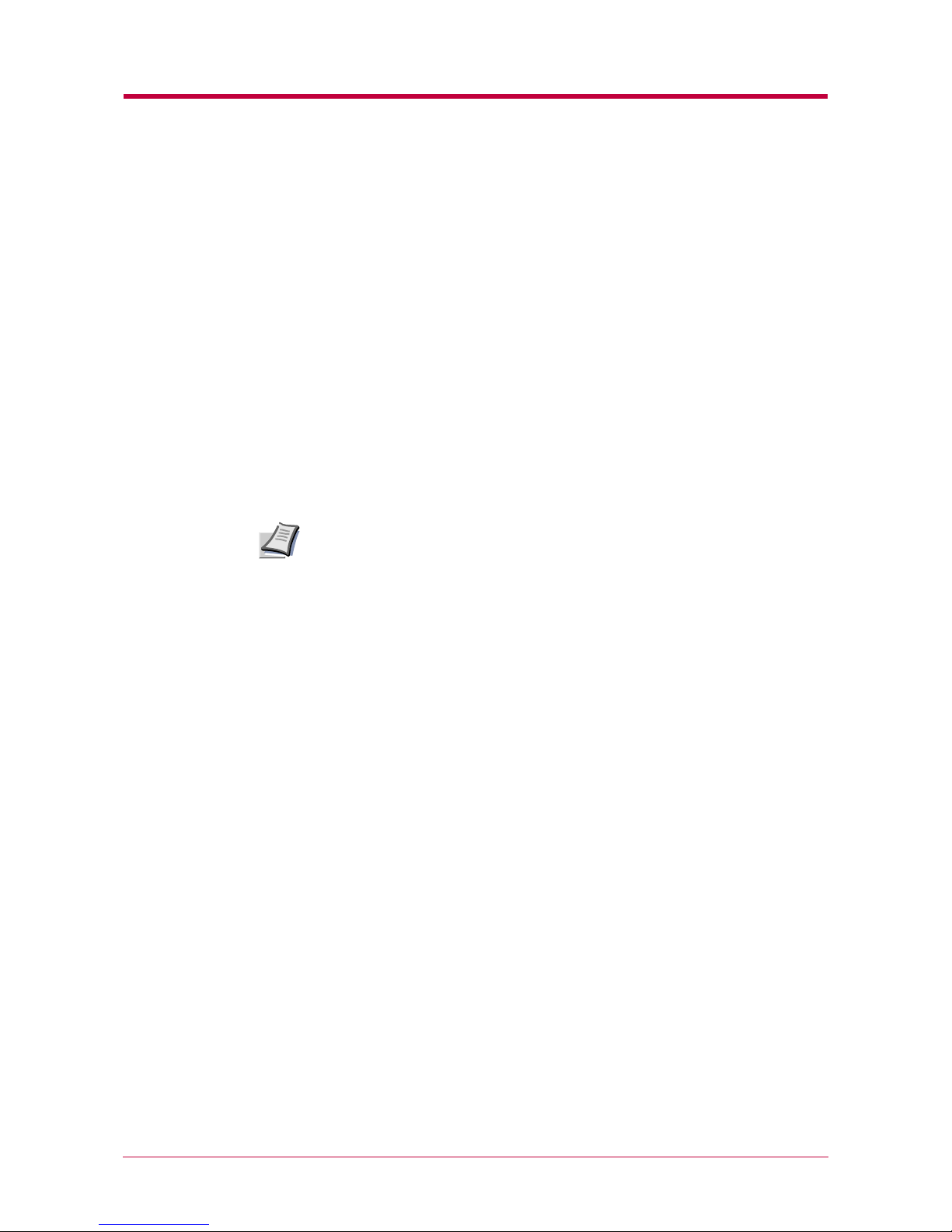
KM-NET Remote Operation Panel Utility
1-7
1.2 KM-NET Remote Operation Panel Utility
The KM-NET Remote Operation Panel utility is provided on the Kyocera
Mita Digital Library CD-ROM supplied with the printer. You can install the
KM-NET Remote Operation Panel on a computer that runs under Windows
95/98/Me or Windows NT 4.0/2000 operating systems, and use it to change
basic printer settings, monitor the current printer status, and display error
messages (such as paper jam warnings) on the computer screen.
1.2.1 Requirements
The Remote Operation Panel utility is designed to run under Windows 95/
98/Me or Windows NT 4.0/2000 operating systems. With Windows 95/98/
Me it can be used with either local (parallel or serial) or network (TCP/IP
or IPX/SPX) connection. With Windows NT 4.0/2000 it can only be used
over a network.
• The Remote Operation Panel utility does not run under any other
operating systems.
• The Remote Operation Panel utility provided on the Kyocera Mita
Digital Library CD-ROM supplied with the printer is for use only with
the Kyocera Mita FS-1010 KX printer driver. Printing problems may
occur if it is used in combination with any other printer driver.
Note
Page 19
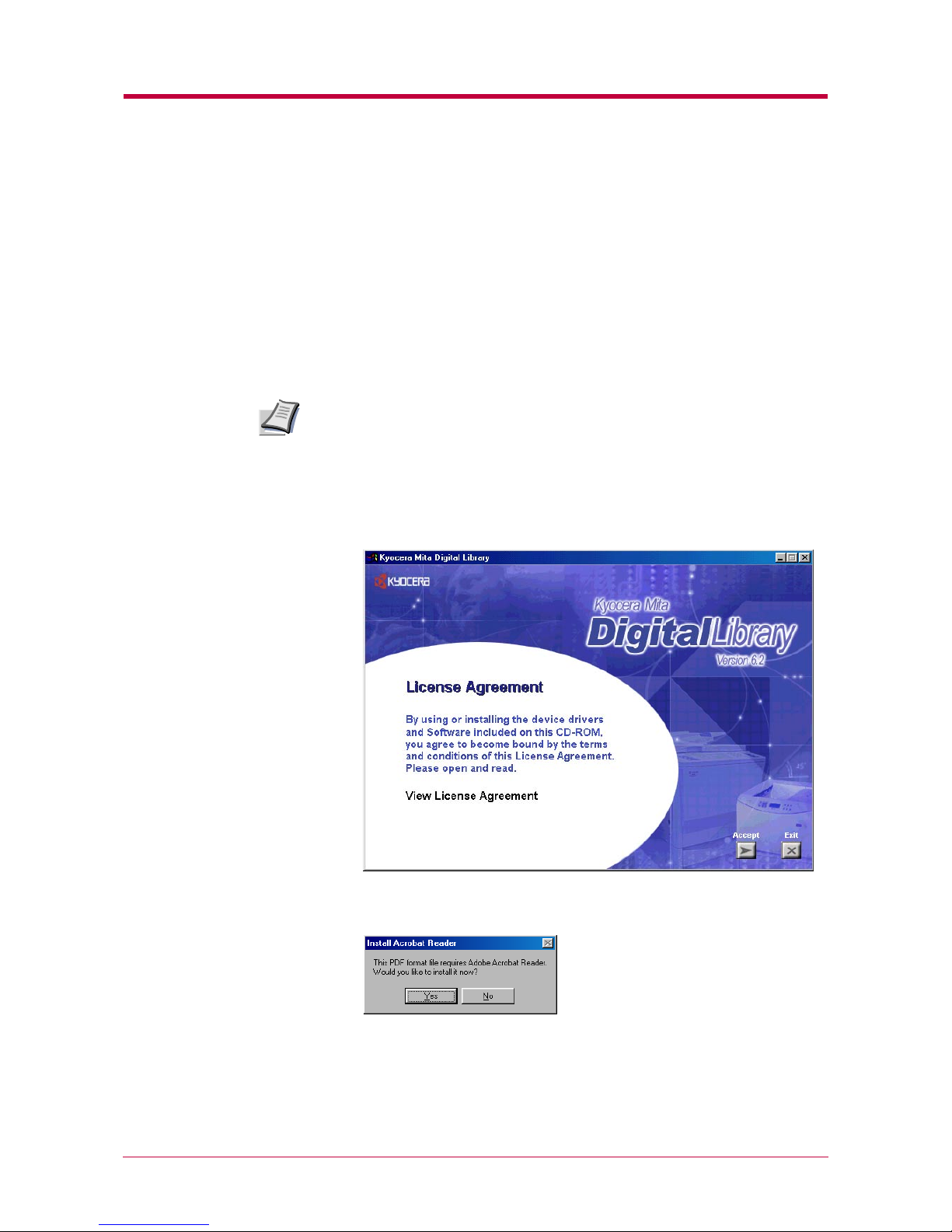
KM-NET Remote Operation Panel Utility
1-8
1.2.2 Installing the Remote Operation Panel
When you insert the Kyocera Mita Digital Library CD-ROM supplied with
the printer into your computer, the setup screen is automatically displayed.
To install the Remote Operation Panel, follow the on-screen instructions.
1
Set the Kyocera Mita Digital Library CD-ROM in your computer’s
CD-ROM drive.
After a few moments, the License Agreement window opens.
If this screen does not appear, click the Windows Start button and select
Run. Type the following in the Command Line text box:
[CD drive letter]:\setup
Click the OK button. After a few moments, the License Agreement
window appears.
2
Click View License Agreement. The License Agreement PDF opens.
Read the terms and conditions.
If you do not have Adobe Acrobat Reader installed on your computer,
the following dialog box will open. Click the Yes button and install it.
3
Close the License Agreement PDF. On the previous License
Agreement window, click Accept to accept the agreement. After a
few moments, the Main Menu appears.
Note
Page 20

KM-NET Remote Operation Panel Utility
1-9
4
Click on Printer Utilities, then click on Install Remote Operation
Panel to start Remote Operation Panel utility installation.
Starting the Remote Operation Panel
Once you have installed the Remote Operation Panel, click the Windows
Start button, then click Remote Operation Panel from Programs >
KYOCERA MITA > km-net. The Remote Operation Panel starts.
Page 21
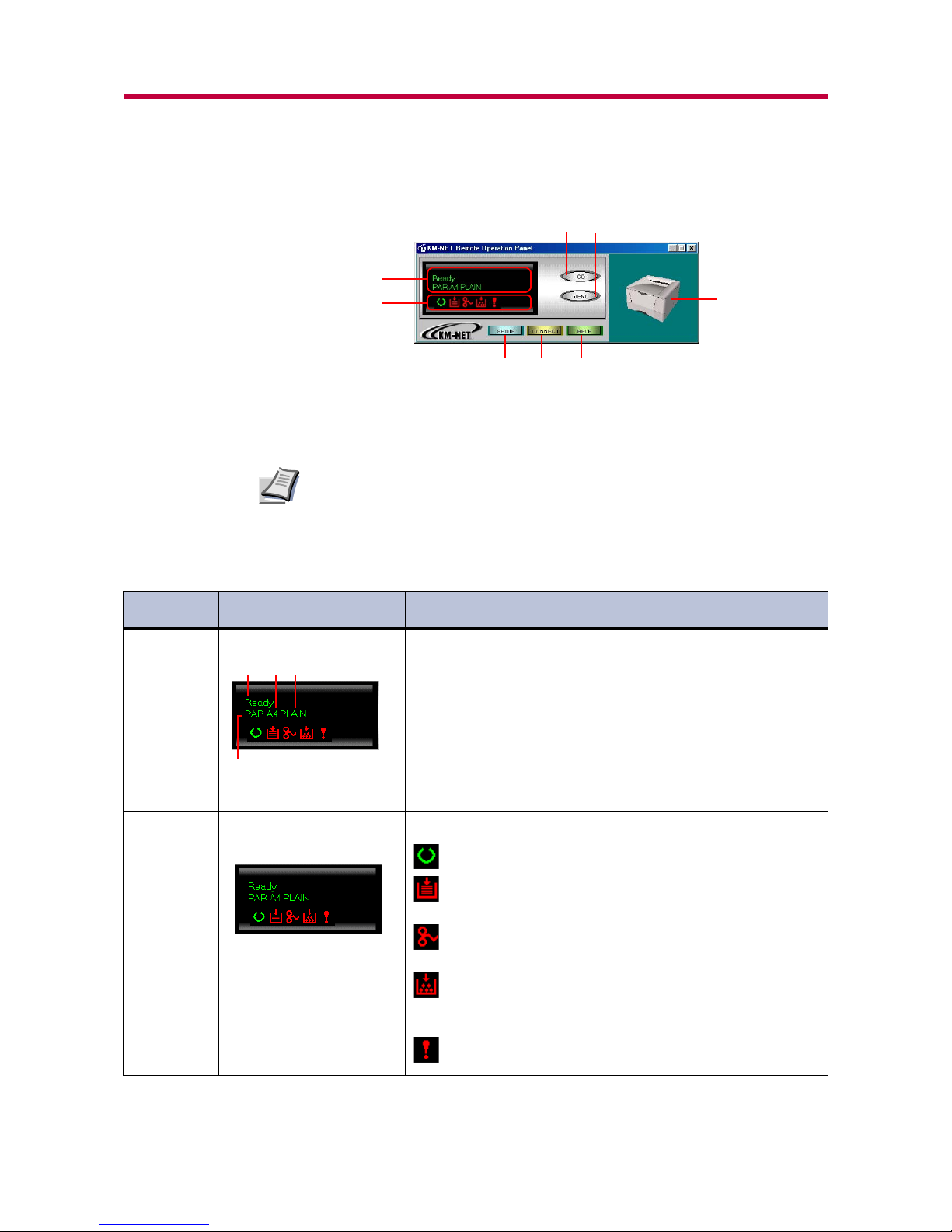
KM-NET Remote Operation Panel Utility
1-10
Remote Operation Panel Start-up Screen
Functions of the Remote Operation Panel Utility
The following table explains the names and function of the parts of the
Remote Operation Panel utility.
• The numbers appearing in the figure above are referred to in the
‘Reference Number’ column of the table below.
• The explanations of messages appearing in this manual are based on
the premise that the printer is used over a network. Accordingly, the
explanations include some messages that do not appear when the
printer is used locally.
1
3 4 5
67
2
8
Note
Reference
Reference Reference
Reference
Number
NumberNumber
Number
Name
NameName
Name Function
FunctionFunction
Function
1 Message display The printer status is displayed on the upper line (1) and the following
information is displayed on the lower lines.
(2) Active interface
PAR : Standard bi-directional parallel interface
SER: Optional serial interface (RS-232C/422A)
OPT: Optional network interface
(3) Paper size of the currently selected paper cassette
(4) Paper type of the currently selected paper cassette
When an error occurs, details of the error are displayed on the upper
and lower lines.
2 Displays a suitable icon according to the printer’s status.
: The printer is ready to print.
: The paper is exhausted or the cassette is not installed
properly. Load more paper or close the cassette properly.
: A paper jam has occurred. Refer to section
4.4 Correcting a
4.4 Correcting a 4.4 Correcting a
4.4 Correcting a
Paper Jam
Paper Jam Paper Jam
Paper Jam
on page
4-14
4-14 4-14
4-14
and remove the jammed paper.
: Toner is running low or is exhausted. Replace with a new
toner container. See section
3.1 Toner Container
3.1 Toner Container 3.1 Toner Container
3.1 Toner Container
Replacement
Replacement Replacement
Replacement
on page
3-2
3-2 3-2
3-2
.
: An error has occurred. Refer to the message displayed. See
section
4.3 Indicators
4.3 Indicators 4.3 Indicators
4.3 Indicators
on page
4-5
4-5 4-5
4-5
.
(Continued on next page)
(1) (3)(4)
(2)
Page 22
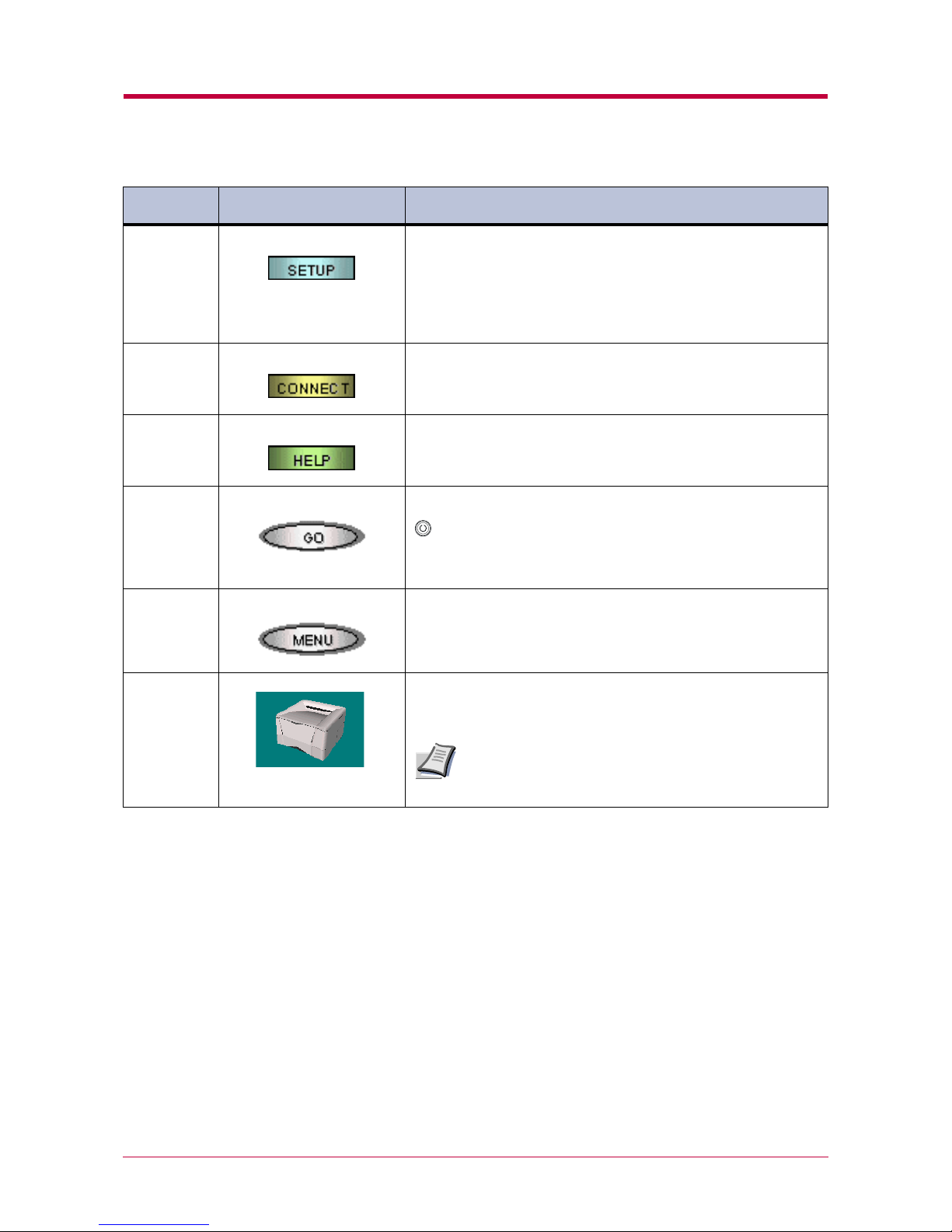
KM-NET Remote Operation Panel Utility
1-11
3 SET UP button This allows you to make the following basic settings for the Remote
Operation Panel utility:
• Status polling
• Error notification
• Virtual printer animation
For details on these settings, see section
1.3.1
1.3.1 1.3.1
1.3.1 Basic Settings for the
Basic Settings for the Basic Settings for the
Basic Settings for the
Remote Operation Panel
Remote Operation PanelRemote Operation Panel
Remote Operation Panel
on page
1-12
1-12 1-12
1-12
.
4 CONNECT button This allows you to select the type of connection between the printer
and the computer — either local (via serial, parallel interface, or
USB) or network. For details, see section
1.3.2
1.3.2 1.3.2
1.3.2 Connecting the
Connecting the Connecting the
Connecting the
Remote Operation Panel Utility to the Printer
Remote Operation Panel Utility to the PrinterRemote Operation Panel Utility to the Printer
Remote Operation Panel Utility to the Printer
on page
1-15
1-15 1-15
1-15
.
5 HELP button Displays help messages.
6 GO button This button appears only when the printer is connected to the
computer via a network. It has the same function as the printer’s
key and does the following:
• Switches the printer online and offline, prints and feeds out one
page, and continues printing when Press GO error messages are
displayed on the Remote Operation Panel.
7 MENU button This is used to change various printer settings from the Remote
Operation Panel utility. See page
1-16
1-16 1-16
1-16
.
8 Printer image This virtual printer animation graphically indicates the printer’s
status. For example, when you open the printer’s top cover, the top
cover on the printer image also opens.
It may take several minutes for a change in status to be
reflected in the animation.
Reference
Reference Reference
Reference
Number
NumberNumber
Number
Name
NameName
Name Function
FunctionFunction
Function
Note
Page 23
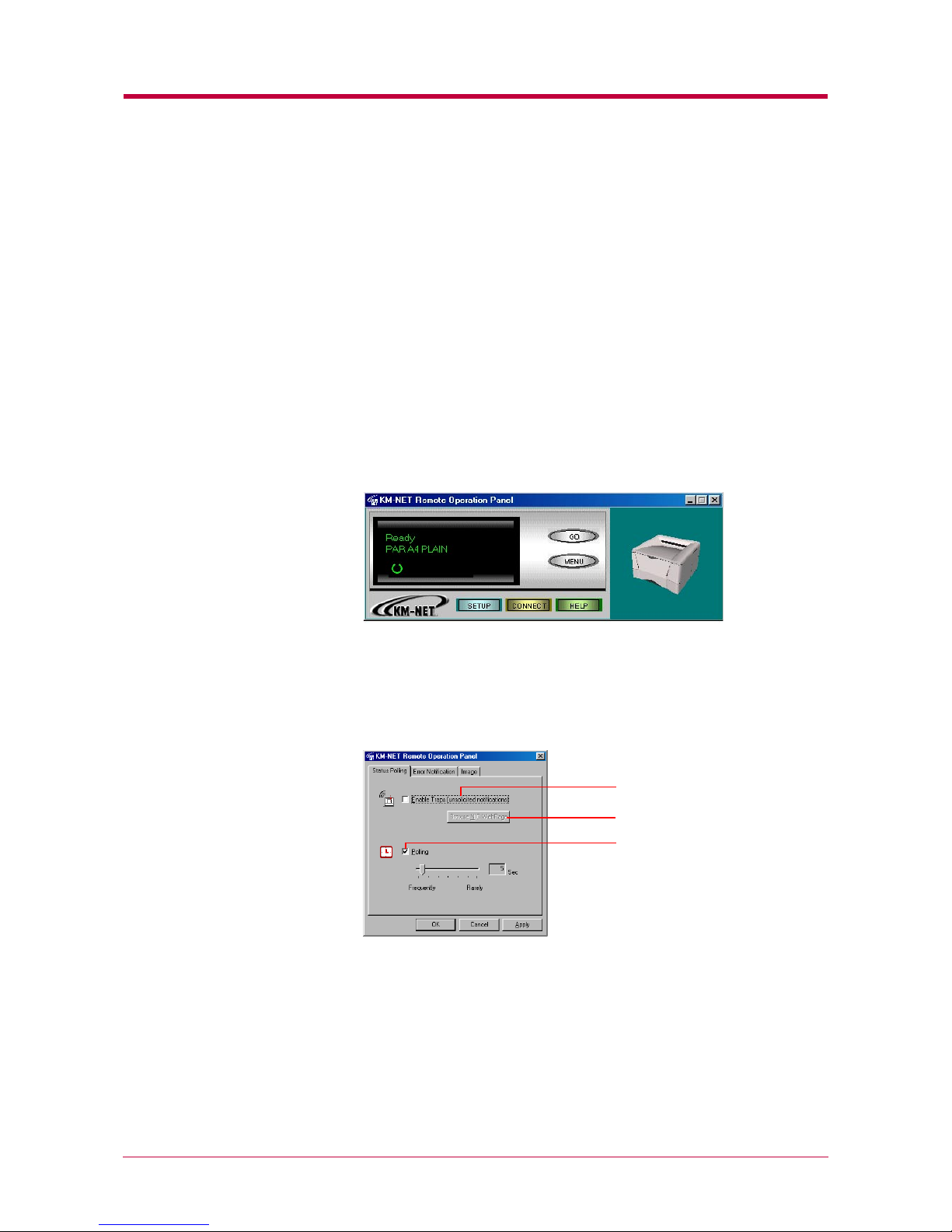
Configuring the Printer
1-12
1.3 Configuring the Printer
This section explains how to set and confirm the printer’s configuration
from the Remote Operation Panel utility. The value set from the Remote
Operation Panel utility becomes the printer’s default setting. However,
when printing, the printer may automatically switch to another setting,
depending on the application software or printer driver settings.
1.3.1 Basic Settings for the Remote Operation Panel
Before operating the Remote Operation Panel, you can change settings for
polling, error notification, and whether you want to use the 3D virtual
printer to monitor the printer status.
1
Click the SETUP button on the start-up screen.
2
The KM-NET Remote Operation Panel dialog appears. Read the
following explanations, then make the appropriate settings.
Status Polling
Browse NIC Web Page button
Enable Traps
Polling
Page 24
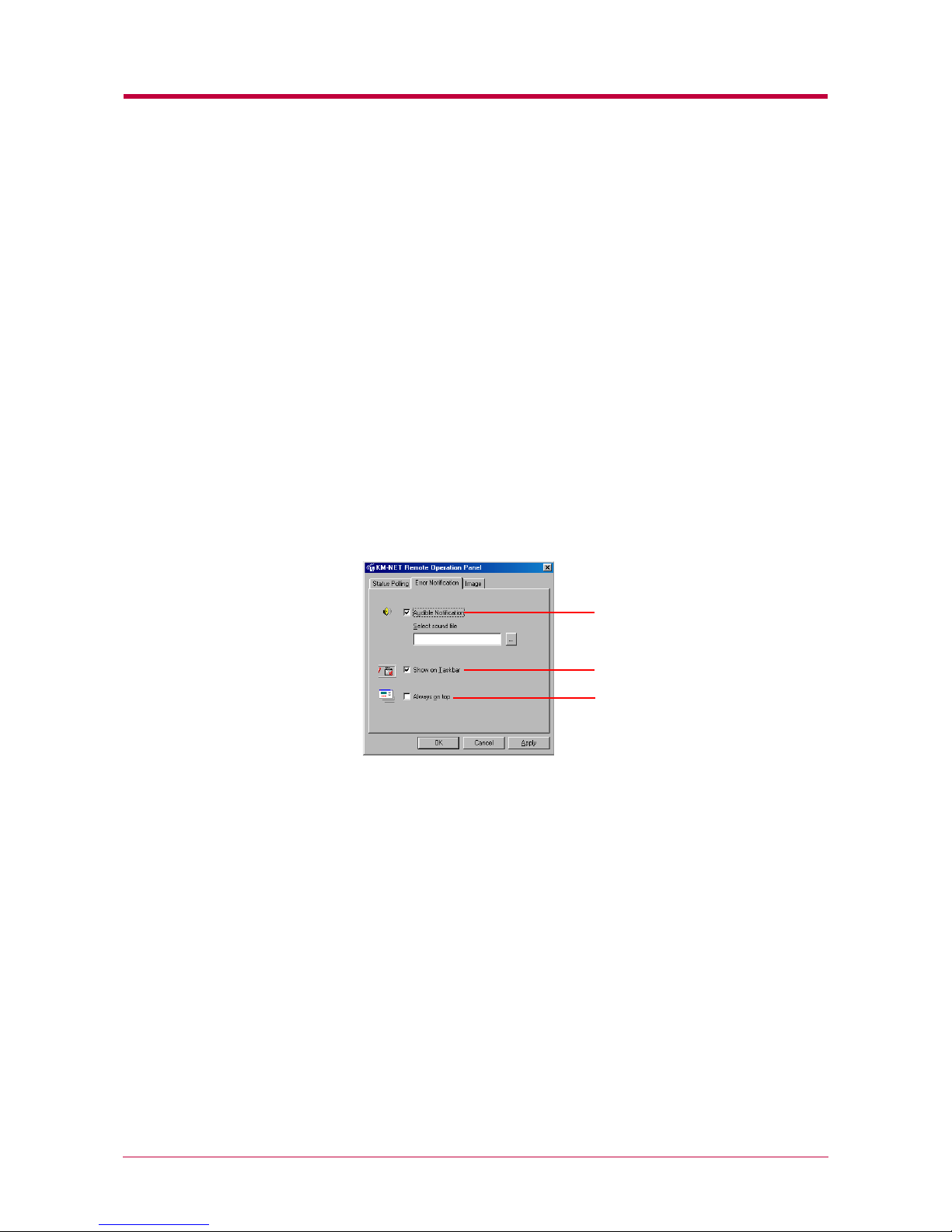
Configuring the Printer
1-13
Enable Traps (unsolicited notifications)
Enable Traps (unsolicited notifications)Enable Traps (unsolicited notifications)
Enable Traps (unsolicited notifications)
This allows the Remote Operation Panel utility to obtain and display
information about the printer, such as the open/closed state of the top
cover, that is output automatically by the network interface card in the
printer. This requires that the network output of status information by the
network interface card be enabled. To do this, click on the Browse NIC Web
Page button to call up SNMP trap notification from the network interface
card homepage.
Polling
PollingPolling
Polling
With Polling activated (check box checked), the Remote Operation Panel
utility logs itself onto the printer and automatically recognizes printer
changes at regular intervals. This duration of the interval can be
configured by moving the slider with the mouse. The default setting is 15
seconds. Polling must normally be left activated (check box checked).
Error notification
Each of the following functions are activated when the appropriate check
box is checked.
These settings allow you to determine the way your computer notifies you
of errors:
Audible Notification
Audible NotificationAudible Notification
Audible Notification
A sound is played when an error occurs. Specify the .wav file to be used for
the sound by pressing the button on the right and browsing for the folder
that contains it.
Show on Taskbar
Show on TaskbarShow on Taskbar
Show on Taskbar
Error notification is given by displaying an icon on the task bar.
Always on top
Always on topAlways on top
Always on top
Error notification is given by a message that is displayed on top of all other
windows that may be currently open on the desktop.
Show on Taskbar
Audible Notification
Always on top
Page 25
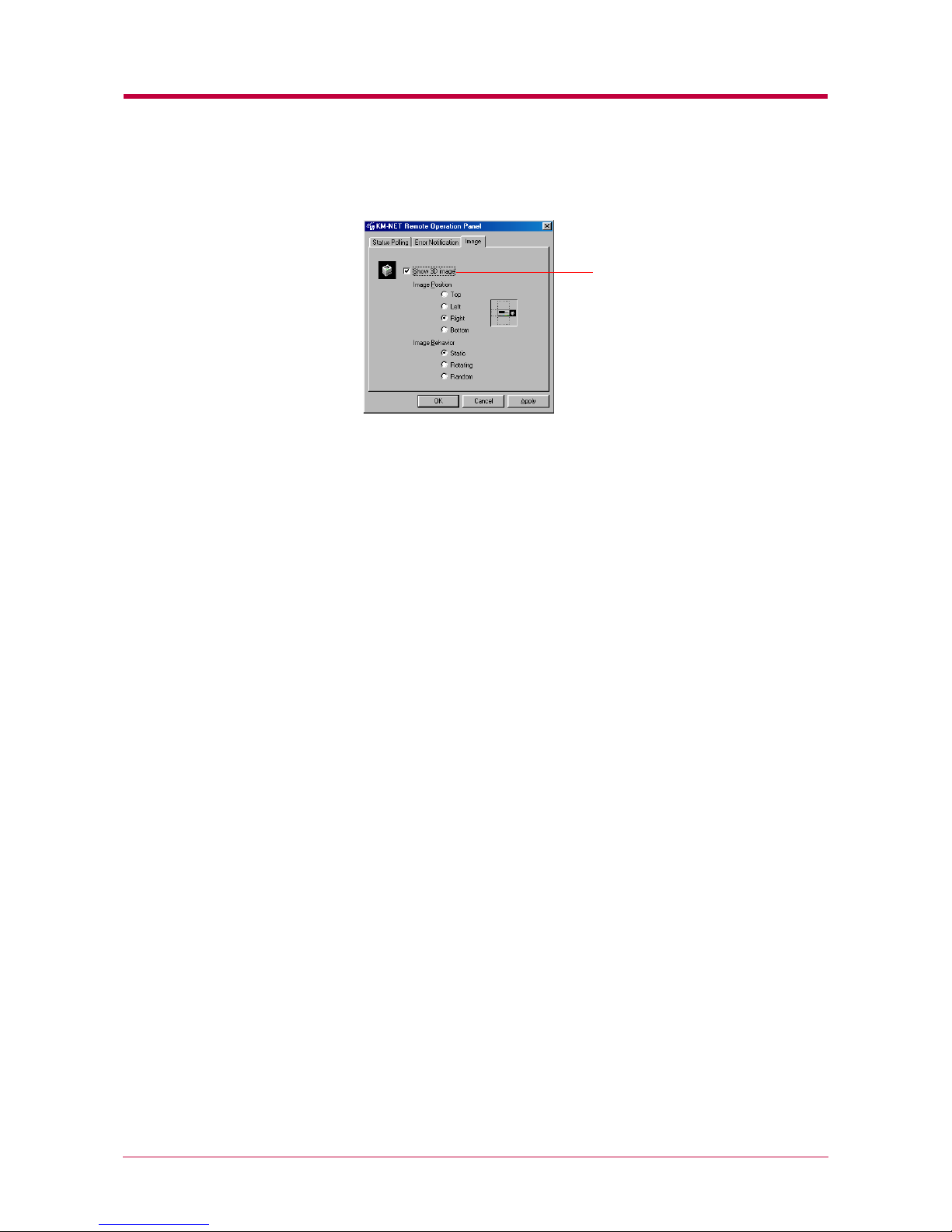
Configuring the Printer
1-14
Image
Show 3D image
Show 3D imageShow 3D image
Show 3D image
This displays the 3D virtual printer for monitoring the printer status. You
can select the position of the animation in reference to the Remote
Operation Panel utility, as well as the motion of the animation from Static,
Rotating, and Random.
Show 3D image
Page 26
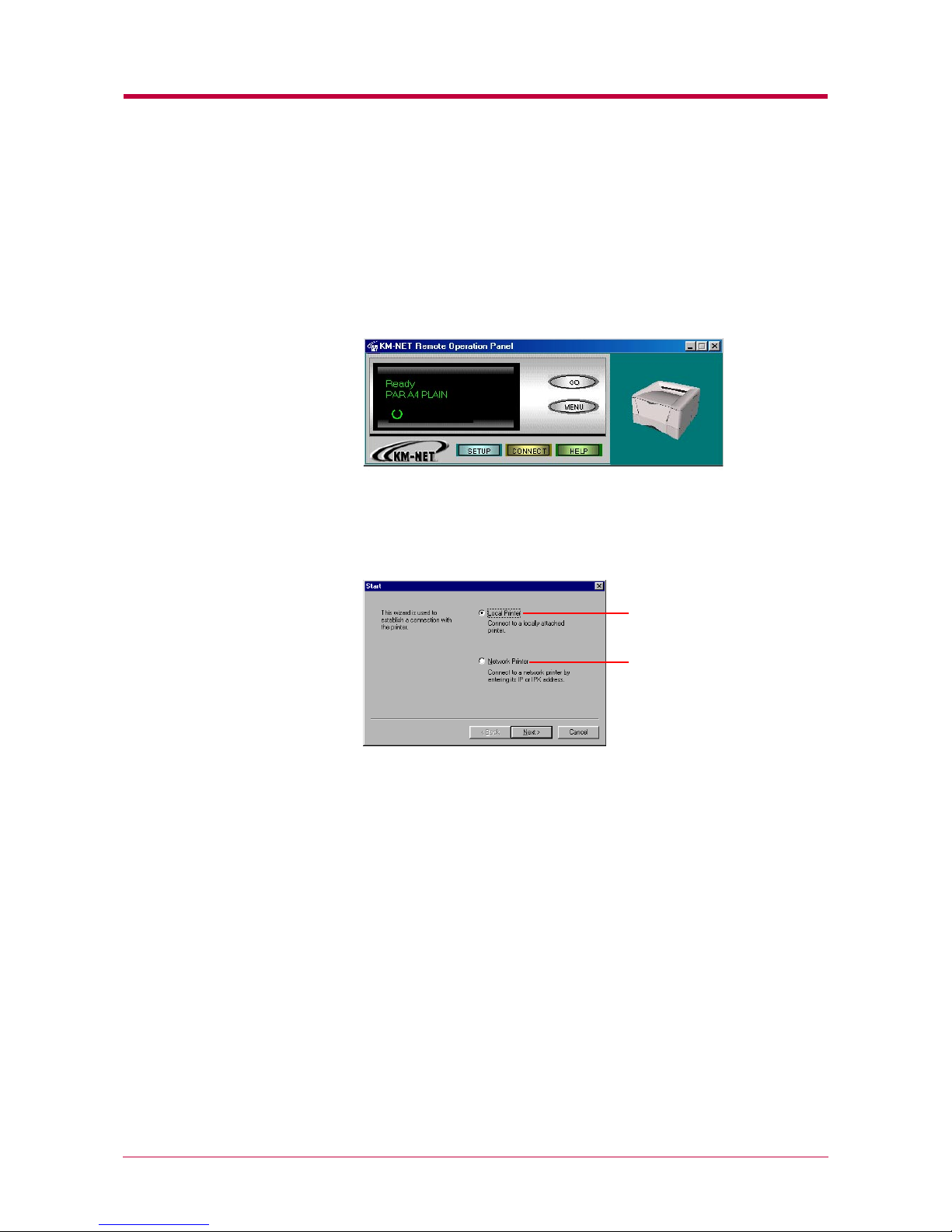
Configuring the Printer
1-15
1.3.2 Connecting the Remote Operation Panel Utility to the Printer
The Remote Operation Panel utility can be used whenever the printer is
connected to the computer via the parallel or serial interface or through a
network interface (TCP/IP or IPX/SPX). To establish the connection to the
printer, proceed as follows:
1
Click the CONNECT button on the start-up screen.
2
On the connection wizard:
a. Click Local Printer to connect to a locally attached printer.
b. Click Network Printer to connect to a network printer.
3
Depending on the connection type you have chosen above, follow the
instructions displayed by the wizard.
Local Printer
Network Printer
Page 27
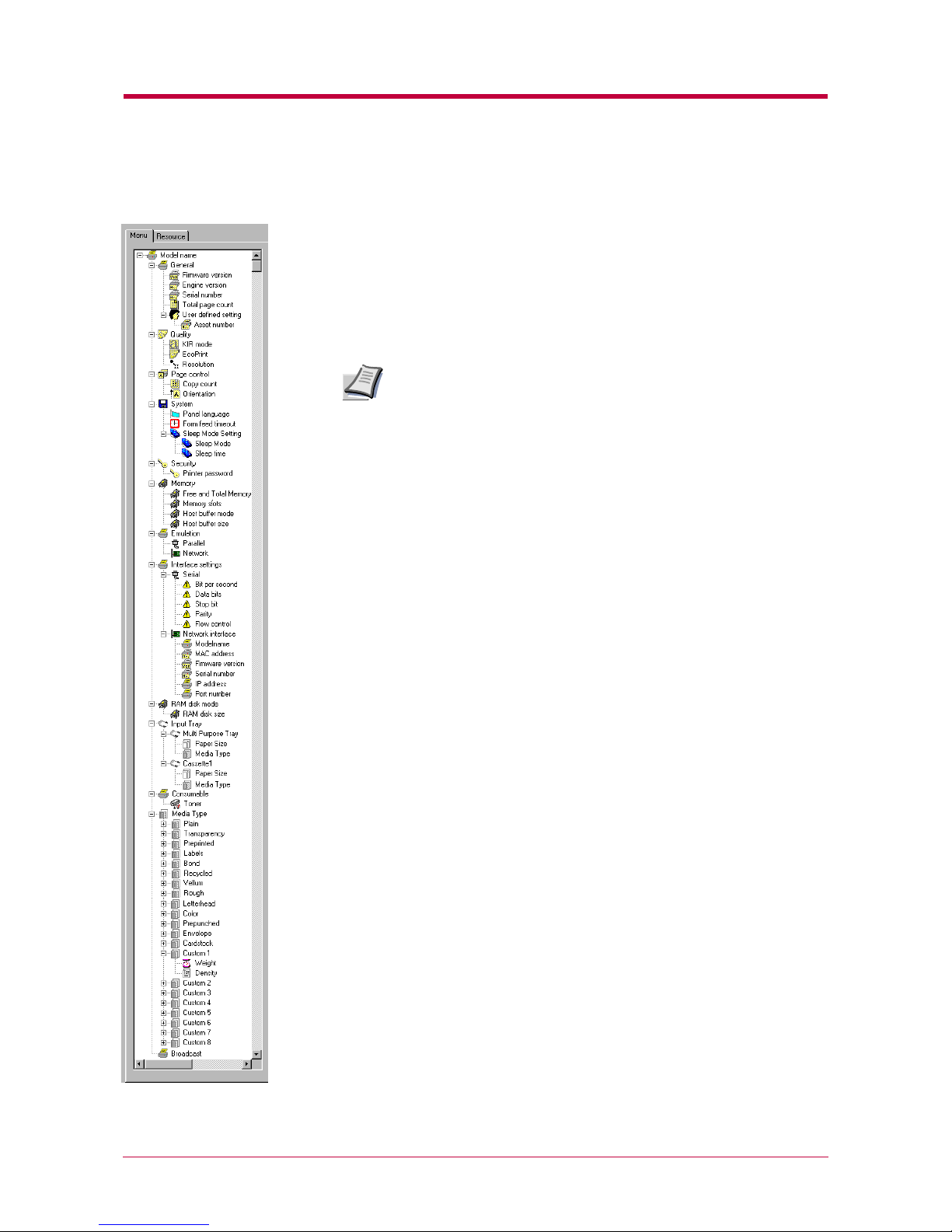
Configuring the Printer
1-16
1.3.3 Menu Items
When you click the MENU button on the KM-NET Remote Operation
Panel utility, the printer menu as shown on the left appears. (This
screen is an example only, and the entire menu is not actually
displayed.) You can display current settings by clicking each item. The
contents displayed will vary depending on the optional devices installed
and whether the connection is through a network or local (through a
parallel or serial interface).
If you have set a password for the Remote Operation Panel
utility, a password prompt appears. Enter your password and
click the OK button. The Menu dialog box appears.
For details on passwords, see section 1.6.2 Password for the
Printer on page 1-46.
Note
Page 28

Paper
1-17
1.4 Paper
1.4.1 Number of Copies to be Printed
This sets the number of copies to be printed. The value set becomes the
default for the current interface. The default setting is 1.
1
Click the MENU button on the start-up screen.
2
The Menu dialog box is displayed. Select and double click Page
control, then click Copy count.
3
Click the ▲ or ▼ button in the combo box on the right, or directly
input the number of copies you want to set in the combo box. You can
make settings up to 999.
4
After you have input the number of copies, click the OK button to
return to the start-up screen. The number of copies to be printed is
changed.
Copy count
Page control
Copy count
Page 29
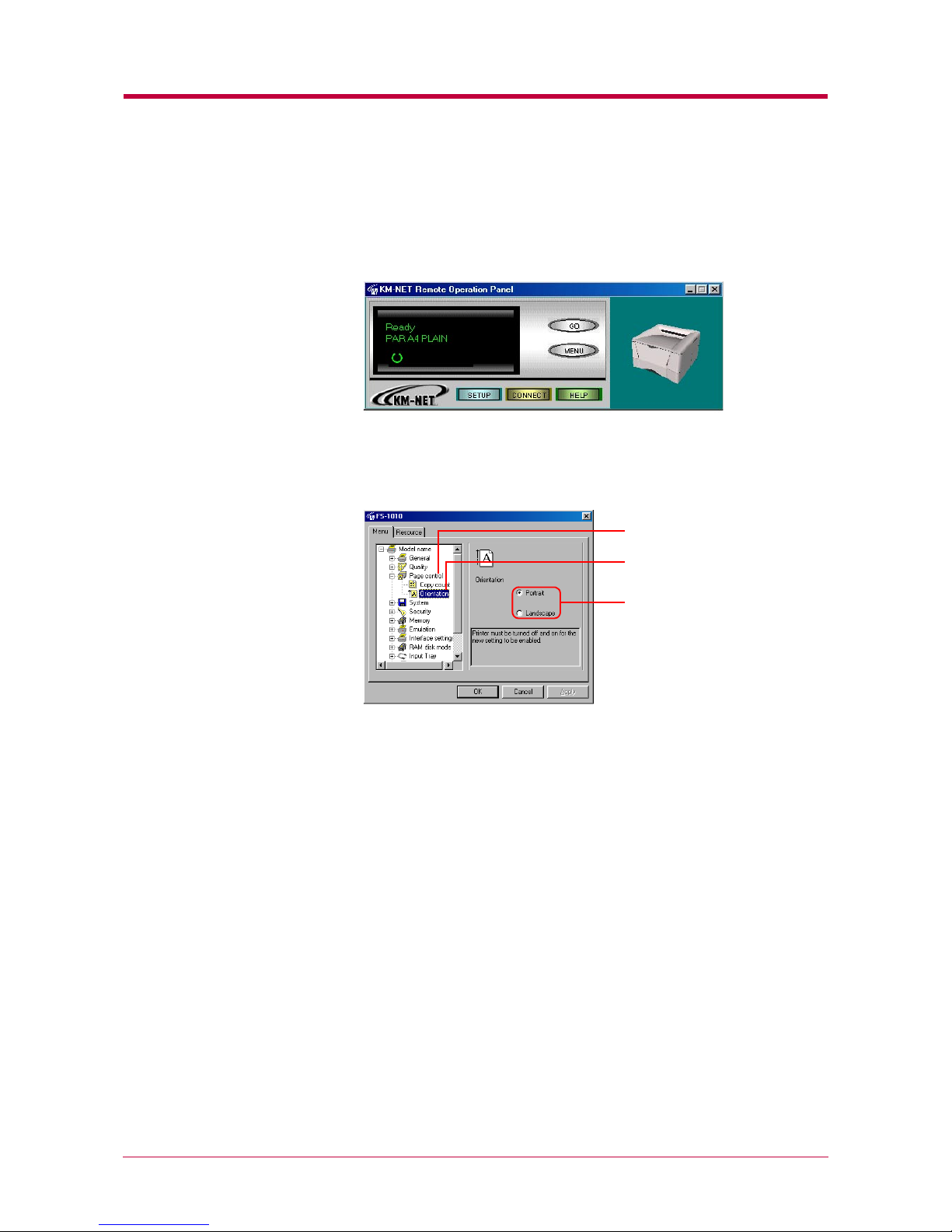
Paper
1-18
1.4.2 Page Orientation
This sets the page orientation. The default setting is Portrait.
1
Click the MENU button on the start-up screen.
2
The Menu dialog box appears. Select and double click Page control,
then click Orientation. Using the radio buttons on the right, select
either Portrait or Landscape as the page orientation.
3
After you have selected the orientation, click the OK button to return
to the start-up screen.
4
Turn the printer’s power off and on again to make the new setting
effective.
Orientation
Page control
Orientation
Page 30
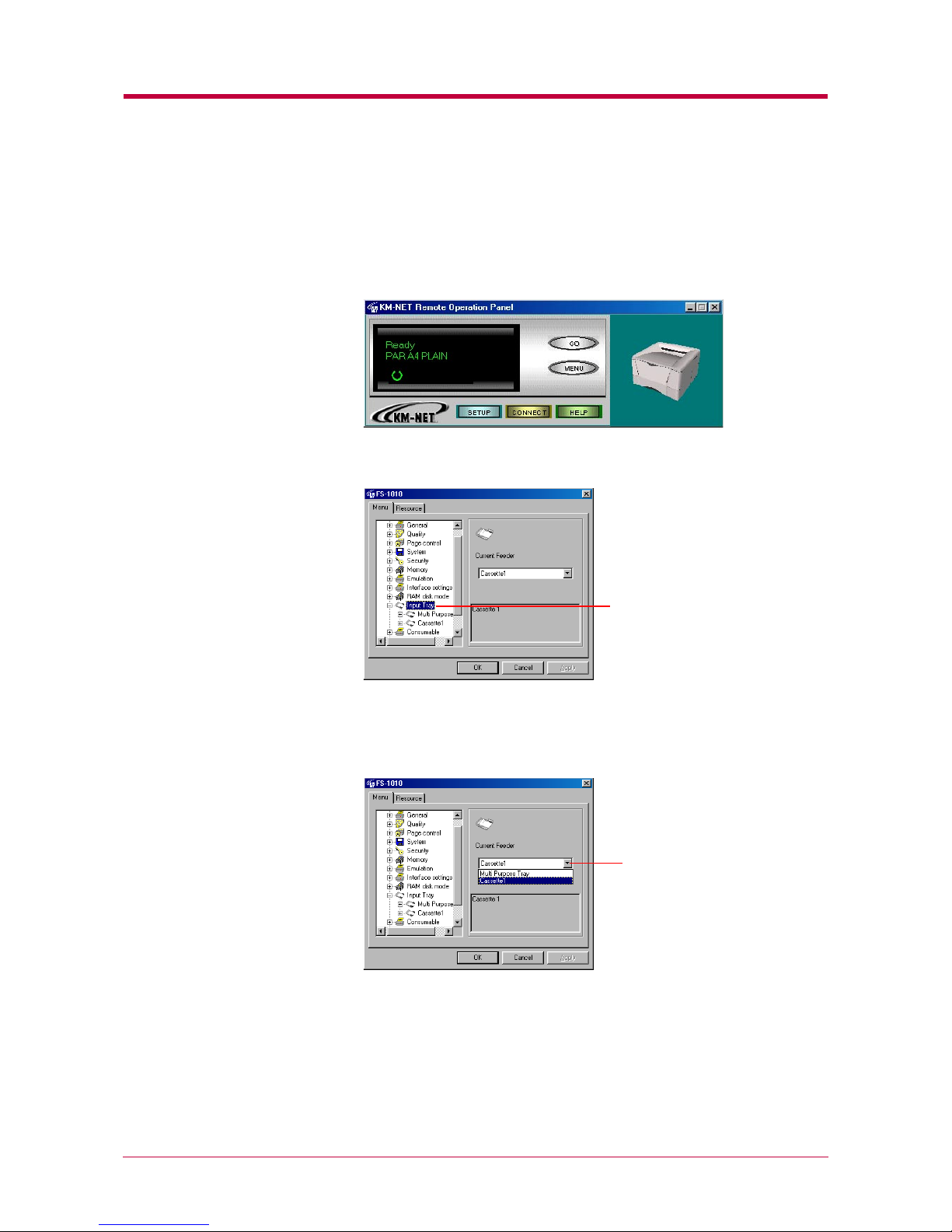
Paper
1-19
1.4.3 Paper Source
This sets the paper source. The default setting is the printer’s cassette
(internal tray).
1
Click the MENU button on the start-up screen.
2
The Menu dialog box appears. Select and double click Input Tray.
3
Click the ▼ button next to the pull-down menu on the right side of
the screen to display the available paper sources. Select the paper
source you want to set.
4
After you have selected a paper source, click the OK button to return
to the start-up screen. The default paper source is changed.
Input Tray
Current Feeder
Page 31
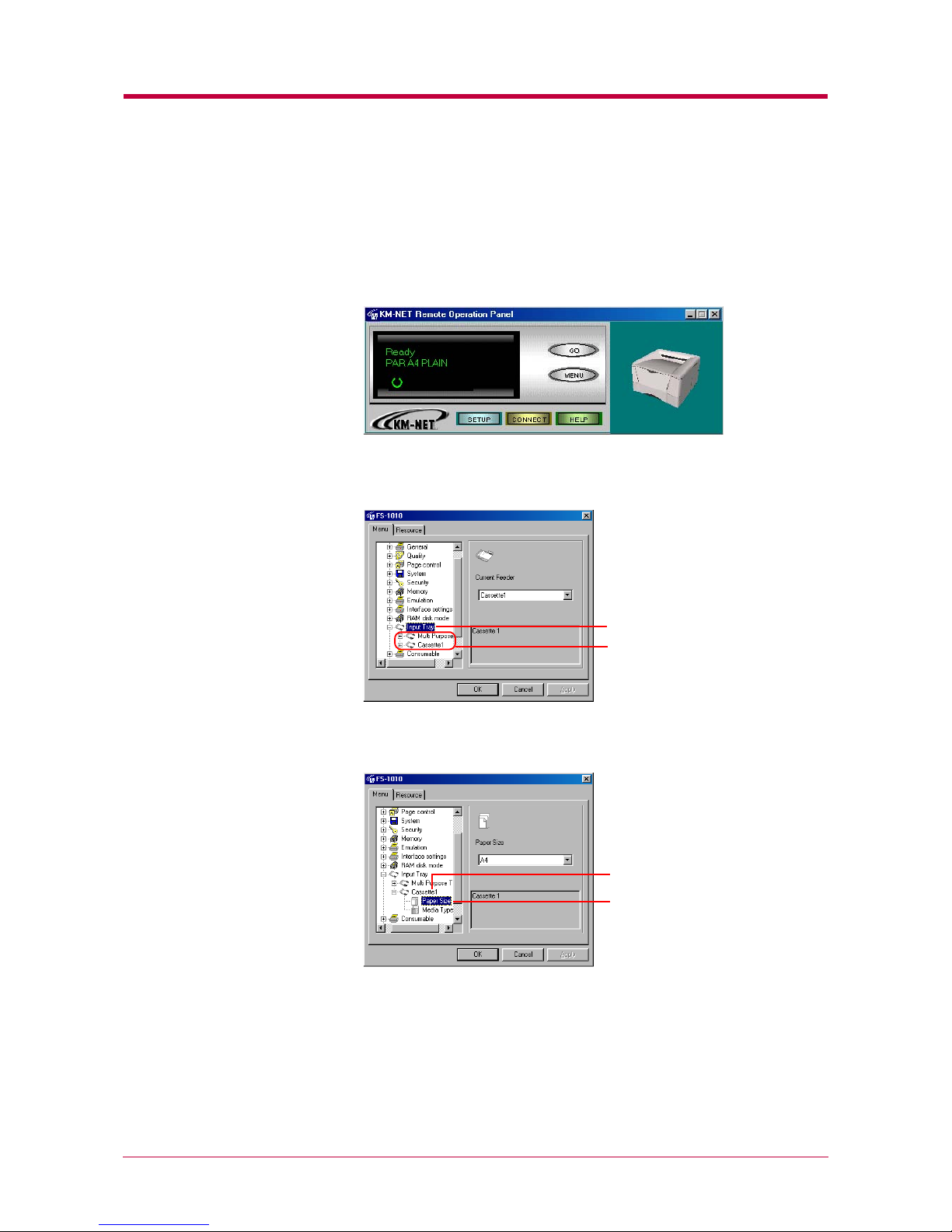
Paper
1-20
1.4.4 Paper Size
You can set the paper size for each paper source. The default is Letter size
for the U.S.A. and Canada, and A4 for all other countries.
1
Click the MENU button on the start-up screen.
2
The Menu dialog box appears. Select and double click Input Tray and
the printer’s paper sources are displayed.
3
Select and double click Cassette 1, then click Paper Size.
Input Tray
Paper Sources
Paper Size
Cassette 1
Page 32

Paper
1-21
4
Click the ▼ button next to the pull-down menu on the right side of
the screen to display the available paper sizes. Select the paper size
you want to set. For paper sizes that can be fed from the printer, see
Chapter 5
Chapter 5Chapter 5
Chapter 5
.
5
To set the paper size for the multi purpose tray, select and double
click Multi Purpose Tray and repeat the above procedure.
6
After you have selected a paper size, click the OK button to return to
the start-up screen. The new paper size is set for the paper source.
Paper Size
Page 33

Paper
1-22
1.4.5 Media Type Settings for Paper Sources
You can select the media (paper) type for each paper source. The default
setting is plain.
1
Click the MENU button on the start-up screen.
2
The Menu dialog box appears. Select and double click Input Tray and
the printer’s paper source is displayed.
3
Select and double click Multi Purpose Tray, then click Media Type.
Input Tray
Paper Sources
Multi Purpose Tray
Media Type
Page 34

Paper
1-23
4
Click the ▼ button next to the pull-down menu on the right side of
the screen. Select a paper type.
Refer to the following table for paper type that can be set.
* This is a paper type defined and registered by the user. Up to eight types of user
settings may be defined. For details, see section
1.4.7
1.4.7 1.4.7
1.4.7 Setting the Weight of the
Setting the Weight of the Setting the Weight of the
Setting the Weight of the
Custom Paper Type
Custom Paper TypeCustom Paper Type
Custom Paper Type
on page
1-25
1-25 1-25
1-25
.
5
To make the paper type settings for the Cassette 1, select and double
click Cassette 1 and repeat the above procedure.
6
After you have selected a paper type, click the OK button to return to
the start-up screen. The paper type for each paper source settings
are changed.
Paper Source
Paper SourcePaper Source
Paper Source
Paper Type
Paper TypePaper Type
Paper Type
MP Tray
MP TrayMP Tray
MP Tray Paper Cassette
Paper CassettePaper Cassette
Paper Cassette
Plain !!
Transparency !"
Preprinted !!
Labels !"
Bond !!
Recycled !!
Vel lu m !"
Rough !!
Letterhead !!
Color !!
Prepunched !!
Envelope !"
Cardstock !"
Custom 1 (to 8)* !!
!
: Can be stored " : Cannot be stored
Media type
Page 35

Paper
1-24
1.4.6 Paper Source Properties
You can display information about the paper source, such as whether paper
is loaded and the maximum paper capacity.
1
Click the MENU button on the start-up screen.
2
The Menu dialog box appears. Select and double click Input Tray. The
printer’s paper sources are displayed. If the optional paper feeder is
installed, Cassette 2 is displayed under Cassette 1.
3
Click the paper source whose properties you wish to confirm.
Input Tray
Paper Sources
The maximum number of
pages the paper source can
accommodate.
Indicates whether the paper
source is empty or not.
Page 36

Paper
1-25
1.4.7 Setting the Weight of the Custom Paper Type
You can select the paper weight (thickness) of heavy, normal, or light for
each custom paper type (custom 1-8). The default setting is normal.
1
Click the MENU button on the start-up screen.
2
The Menu dialog box appears. Select and double click Media Type
and the paper types are displayed.
3
Select and double click Custom 1, then click Weight.
Media Type
Media type (Custom 1)
Paper weight
Page 37

Paper
1-26
4
Click the ▼ button next to the pull-down menu on the right side of
the screen. Select a paper thickness from Normal, Heavy, and Light.
Refer to the following table for standard paper weight settings.
5
To make the paper thickness settings for the other custom paper
type, select and double click Custom 2 (to 8) and repeat the above
procedure.
6
After you have selected a paper thickness, click the OK button to
return to the start-up screen. The paper weight (thickness) settings
for the custom paper types are changed.
Paper thickness setting
Paper thickness settingPaper thickness setting
Paper thickness setting Corresponding paper weight
Corresponding paper weightCorresponding paper weight
Corresponding paper weight
Light Less than 64 g/ m
2
Normal (default setting) 64 to 90 g/m2 Transparency
(MP Tray only)
Heavy Greater than 90 g/m
2
Envelope (64 to 90 g/m2) [MP Tray only]
Weight
Page 38

Printer Environment
1-27
1.5 Printer Environment
1.5.1 Setting the Print Density of the Custom Paper Type
You can set the print density for each custom paper type. You can choose
between five levels of density where 1 is the lightest and 5 is the darkest.
The default setting is 3.
1
Click the MENU button on the start-up screen.
2
The Menu dialog box appears. Select and double click Media Type
and the paper types are displayed.
Media Type
Page 39

Printer Environment
1-28
3
Select and double click Custom 1, then click Density. Use the mouse
to move the slider on the right side of the screen to the left (light) and
right (dark).
4
To set the density for the other custom paper type, select and double
click Custom 2 (to 8) and repeat the above procedure.
5
After you have selected the density, click the OK button to return to
the start-up screen. The paper source print density setting is
changed.
Slider
DarkLight
Density
Page 40

Printer Environment
1-29
1.5.2 KIR
This printer incorporates the KIR (Kyocera Image Refinement) smoothing
function. KIR uses software to enhance resolution, resulting in highquality printing. The default setting is On.
1
Click the MENU button on the start-up screen.
2
The Menu dialog box appears. Select and double click Quality, then
click KIR mode. You can toggle the KIR mode On and Off using the
radio buttons on the right side of the screen.
3
After you have selected On or Off, click the OK button to return to
the start-up screen. The KIR mode is changed.
With KIR Off With KIR On
Q
KIR mode
Quality
KIR mode
Page 41

Printer Environment
1-30
1.5.3 EcoPrint
EcoPrint allows you to reduce the amount of toner used, so that you can
save on printing costs. You can set EcoPrint mode On as follows. The
default setting is Off.
EcoPrint does not effect printing speed.
1
Click the MENU button on the start-up screen.
2
The Menu dialog box appears. Select and double click Quality, then
click EcoPrint. You can toggle the EcoPrint mode On and Off using
the radio buttons on the right side of the screen.
3
After you have selected On or Off, click the OK button to return to
the start-up screen. The EcoPrint mode is changed.
Note
With EcoPrint Off
(default)
With EcoPrint On
EcoPrint
EcoPrint
Quality
Page 42

Printer Environment
1-31
1.5.4 Resolution
You can set the resolution for printing. The default setting is Fast 1200
mode.
1
Click the MENU button on the start-up screen.
2
The Menu dialog box appears. Select and double click Quality, then
click Resolution.
3
Press the ▼ button next to the pull-down menu on the right side of
the screen, and select Fast 1200 mode, 600 dpi or 300 dpi.
4
After you have selected a resolution, click the OK button to return to
the start-up screen. The resolution is changed.
Quality
Resolution
Resolution
Page 43

Printer Environment
1-32
1.5.5 Form Feed Timeout
You can set the amount of time before the last page automatically prints
when print data ends without end of page information. The default setting
is 30 seconds.
1
Click the MENU button on the start-up screen.
2
The Menu dialog box appears. Select and double click System.
3
Click Form feed timeout. Use the mouse to move the slider on the
right side of the screen to the left or right. You can set the time in 5second intervals from 0 to 495 seconds. To disable form feed timeout,
set the time to 0.
4
After you have set a time, click on the OK button to return to the
start-up screen. The form feed timeout time is changed.
System
Slider
Form feed timeout
Page 44

Printer Environment
1-33
1.5.6 Sleep Mode
The printer has a sleep timer to conserve power when the printer is not
printing, processing, or receiving data. You can set On or Off of the Sleep
mode. The default setting is On. (See also section
1.5.7
1.5.7 1.5.7
1.5.7 Sleep Time
Sleep TimeSleep Time
Sleep Time
on page
1-34
1-341-34
1-34
.)
1
Click the MENU button on the start-up screen.
2
The Menu dialog box appears. Select and double click System.
3
Select and double click Sleep Mode Setting, then click Sleep Mode.
Use the mouse to move the slider on the right side of the screen to
the left or right. You can toggle the sleep mode On and Off using the
radio buttons on the right side of the screen.
4
After you have selected On or Off, click the OK button to return to
the start-up screen. The sleep mode is changed.
System
Sleep Mode
Sleep Mode
Page 45

Printer Environment
1-34
1.5.7 Sleep Time
The printer has a sleep timer to conserve power when the printer is not
printing, processing, or receiving data. You can adjust the timer value; that
is, the amount of time before the printer enters sleep mode in the absence
of data. The default setting is 5 minutes. (See also section
1.5.6
1.5.6 1.5.6
1.5.6 Sleep Mode
Sleep ModeSleep Mode
Sleep Mode
on page
1-33
1-33 1-33
1-33
.)
1
Click the MENU button on the start-up screen.
2
The Menu dialog box appears. Select and double click System.
3
Select and double click Sleep Mode Setting, then click Sleep time.
Use the mouse to move the slider on the right side of the screen to
the left or right. You can set the time in 5-minute intervals from 0 to
240 minutes.
4
After you have set the time, click the OK button to return to the
start-up screen. The time interval for the sleep timer is changed.
System
Slider
Sleep time
Page 46

Printer Environment
1-35
1.5.8 Emulation
You can set the default emulation for each of the printer’s interfaces. The
default setting is PCL.
1
Click the MENU button on the start-up screen.
2
The Menu dialog box appears. Select and double click Emulation.
The available interfaces are displayed.
3
Click the interface whose emulation you want to change. The current
emulation is displayed in the pull-down menu box on the right side of
the screen.
Interfaces
Emulation
Current emulation
Page 47

Printer Environment
1-36
4
Click the ▼ button next to the pull-down menu on the right side of
the screen, and select an emulation.
The printer emulates operation of the following printers:
•Line printer
• IBM Proprinter
• DIABLO 630
• EPSON LQ-850
•PCL (default)
•KPDL
• KPDL (AUTO)
5
After you have selected an emulation, click the OK button to return
to the start-up screen.
6
Turn the printer’s power off and on again to make the new setting
effective.
Page 48

Printer Environment
1-37
1.5.9 Serial Interface Parameters
This setting is only available if you have the optional Serial Interface
Board Kit (IB-10E) installed on your printer. You can change the baud rate,
data bits, stop bit, parity, and flow control for the serial interface. If these
settings are changed, you must also change the serial interface parameters
on your computer.
1
Click the MENU button on the start-up screen.
2
The Menu dialog box appears. Select and double click Interface
settings and Serial in that order. The serial interface items are
displayed on the screen.
3
Click the item you want to change, then select the value you want to
set from the pull-down menu.
Serial interface items
Interface settings
Serial
Bit per second
Page 49

Printer Environment
1-38
The following table contains default value settings:
4
After you have made settings, click the OK button to return to the
start-up screen.
5
After making the above changes, change the corresponding settings
for the serial interface on the computer. Once changes are complete,
start the Remote Operation Panel.
Parameter
ParameterParameter
Parameter Default value
Default valueDefault value
Default value
Bit per second 9600
Data bits 8
Stop bit 1
Parity None
Flow control DTR, positive, and XON/
XOFF
Page 50

Printer Environment
1-39
1.5.10 Network Interface Card Properties
You can display information about the network interface card, such as its
version and serial number, model name, and network addresses.
1
Click the MENU button on the start-up screen.
2
The Menu dialog box appears. Select and double click Interface
settings and Network interface in that order. The network board
properties are displayed as shown in the figure.
3
Click on an item to display its contents on the right side of the
screen. The example below shows the screen that appears when you
click on IP address.
4
After confirming the properties, click the OK button to return to the
start-up screen.
Network Interface Card
properties
Interface settings
Network interface
IP address
Page 51

Printer Environment
1-40
1.5.11 RAM Disk
RAM disk enables electronic sorting, which reduces the overall amount of
time required for printing. The default setting is Off.
• Data contained on the RAM disk is lost when the printer is reset or
the power is turned off.
• The RAM disk is set from the printer’s user available memory. Print
speed may be slowed or insufficient memory warnings may occur, if
the RAM disk size is inappropriate, or if the print data is too complex.
1
Click the MENU button on the start-up screen.
2
The Menu dialog box appears. Select and double click RAM disk
mode. Using the radio buttons on the right side of the screen, you
can toggle RAM disk mode On and Off.
Note
RAM disk mode
Page 52

Printer Environment
1-41
3
Set the size of the RAM disk. Click RAM disk size. Set the size by
clicking the ▲ and ▼ buttons in the combo box on the right side of
the screen, or input the value directly into the combo box.
The maximum RAM disk value should be 9 MB less than the printer’s
total memory. The default RAM disk value is 7 MB (16 MB minus 9 MB).
When the total memory size is 21 MB or more (144 MB max.), the RAM
disk size on the Remote Operation Panel is factory-set to display 12 MB
regardless of the actual total memory, which can be set to the desired
RAM size (135 MB max) with the ▲▲▲▲ button.
4
After making settings, click the OK button to return to the start-up
screen.
5
Turn the printer’s power off and on again to make the new setting
effective.
Note
RAM disk size
Page 53

Printer Environment
1-42
1.5.12 Checking Toner Container Remain
1
Click the MENU button on the start-up screen.
2
The Menu dialog box appears. Select and double click Consumable,
then click Toner.
The remaining amount of the toner is displayed on the right side of
the screen.
When you have replaced the toner container, be sure to reset the toner
counter, otherwise the remaining amount on this tab will not be shown
correctly. For more information about resetting the toner counter, see the
note on page 3-5.
Note
Page 54

Printer Environment
1-43
1.5.13 Remote Operation Panel Display Language
You can select from six languages for the Remote Operation Panel message
display: English (U.S.A/U.K/Australia), French, German, Italian, Spanish
and Portuguese. The default setting is English (U.S.A).
1
Click the MENU button on the start-up screen.
2
The Menu dialog box appears. Select and double click System.
3
Click Panel language.
System
Panel language
Page 55

Printer Environment
1-44
4
Click the ▼ button next to the pull-down menu on the right side of
the screen, and select a language. (German is selected in the
following example.)
5
After you have selected a language, click the OK button to return to
the start-up screen. The screen changes to the selected display
language.
Panel language
The display language is changed to German.
The language on the panel buttons automatically reflect the
language of the Windows operating system on which the Remote
Operation Panel utility is installed.
Page 56

Other Settings
1-45
1.6 Other Settings
1.6.1 Printer Properties
You can confirm items such as the printer’s serial number and the total
number of copies printed to date.
1
Click the MENU button on the start-up screen.
2
The Menu dialog box appears. Select and double click General, and
the property items are displayed.
3
Click the item you want to confirm to display the contents on the
right side of the screen. Total page count was clicked to display the
following sample screen.
4
After confirming settings, click the OK button to return to the startup screen.
Property items
General
Total page count
Total page
Page 57

Other Settings
1-46
1.6.2 Password for the Printer
When connected to a network, you can set a password for your printer from
the Remote Operation Panel. If a password is set, you must enter the
correct password in order to change settings from the Remote Operation
Panel. However, you can print without entering the password.
A password can be an ASCII character string of up to 15 characters and is
case-sensitive. The space character is not allowed as part of the password.
1
Click the MENU button on the start-up screen.
2
The Menu dialog box appears. Select and double click Security, then
click Printer password.
3
Click the Password button. The Password settings dialog box
appears.
Security
Printer password
Password button
Page 58

Other Settings
1-47
4
Enter the password you want to set in New password. For
confirmation, enter the same password in Retype new password.
Click the OK button. The password is set for the Remote Operation
Panel. We recommend that you record your password so that you do
not forget it. Next time you click the MENU button, a password
prompt appears as shown below. Enter your password and click the
OK button. The Menu dialog box appears.
To Change the Password
Perform the following procedure when you want to change your password
or remove the password function from the Remote Operation Panel utility.
Display the password settings screen (page
1-46
1-46 1-46
1-46
) and enter your current
password in Old password. To set a new password, enter your new
password in New password and Retype new password, then click the OK
button to set the new password. To remove the password function, leave
New password and Retype new password blank, then click the OK
button.
Enter the new password.
Enter the same password for confirmation.
Page 59

Other Settings
1-48
1.6.3 Printer Memory Status
You can confirm how much memory is installed and available as free
memory in the printer. You can also obtain information about the number
of the memory slot in the printer (for the FS-1010, this is 1).
1
Click the MENU button on the start-up screen.
2
The Menu dialog box appears. Select and double click Memory to
display the memory items.
3
Click on Free and Total Memory to confirm the free memory and
total memory for the printer. Click on Memory slots to see the
number of the memory slots in the printer (1).
For Host buffer items, see the next section.
4
After confirming the printer’s memory status, click the OK button to
return to the start-up screen.
Memory items
Total memory installed (MB)
Free memory within the total
memory (MB)
Note
Page 60

Other Settings
1-49
1.6.4 Host Buffer
Host buffer is the shared memory area in the printer’s main memory that
temporarily stores print data sent from the host computer for each
interface. The printer has three host buffers—buffer #1, buffer #2 and
buffer #3—to simultaneously handle the print data on three interfaces. The
way the host buffers receive data can be changed by selecting Host buffer
mode as described below. The size shared for the host buffers can be
adjusted by changing the value for Host buffer size.
When Host buffer mode is set to Fix, buffer #1 only stores data arriving at
the parallel interface; buffer #2 only stores data arriving at the option
interface (if installed); and buffer #3 only stores data arriving at the USB
interface. The default setting is Fix. When Host buffer mode is set to Auto,
the print data arriving from the computer is stored in whichever of the
three buffers is empty. As data begins arriving at the other interface, it is
stored in the other host buffer.
The size of each host buffer can be changed by using Host buffer size. The
factory setting is 500 kB for the total size of the three buffers and can be
changed using the PRESCRIBE FRPO H8 command (See the
Programming Manual
Programming ManualProgramming Manual
Programming Manual
on the CD-ROM for details). The total host buffer
size can be between 5 kB and the printer’s free memory size.
1
Click the MENU button on the start-up screen.
2
The Menu dialog box is displayed. Select and double click Memory,
then click Host buffer mode. Using the radio buttons on the right,
select either Fix or Auto.
Host buffer mode
Memory
Page 61

Other Settings
1-50
3
Click Host buffer size. Click the ▲ or ▼ button in the combo box on
the right. You can set the total host buffer size in 10 kB unit, though
that can be increased or decreased in 1 kB increments. You can input
the host buffer size directly in the number field.
4
Turn the printer’s power off and on again. The setting becomes
effective when you restart the printer.
We recommend that you leave the default settings for Host buffer mode
and Host buffer size unchanged.
Host buffer size
Note
Page 62

Other Settings
1-51
1.6.5 Adding an Asset Number to the Printer
You can add an asset number to the printer. The asset number can only be
defined when your printer is connected to a network, and is stored by the
printer. The name and explanation are stored in the Remote Operation
Panel utility.
1
Click the MENU button on the start-up screen.
2
The Menu dialog box appears. Select and double click on General and
then on User defined setting.
3
Click the Asset number, and enter the asset number for that item in
the text box on the right side of the screen.
4
After making the settings, click the OK button to return to the startup screen. The settings are changed.
User defined setting
General
Asset number
Type the asset number
Page 63

Other Settings
1-52
1.6.6 Displaying the Resource List
When the printer is connected to a network, you can display the printer’s
resource list, including fonts, programs, macros, and/or host data.
1
Click the Resource tab.
2
Click the check box that corresponds to the resource you want to
display.
3
Click the View button. A list of all items for that resource are
displayed.
4
After confirming, click the OK button to return to the start-up
screen.
Resource tab
Font check box
View
Page 64

Other Settings
1-53
1.6.7 Sending PRESCRIBE Commands to the Printer
When the printer is connected to a network (TCP/IP), you can send Kyocera
Mita’s PRESCRIBE printer language by broadcasting (Broadcast). You can
also use this menu to confirm and change the printer’s internal settings,
when either in local or network connection (FRPO).
For details on PRESCRIBE commands and FRPO settings, refer to the
Programming Manual provided on the CD-ROM supplied with the printer.
1
Click the MENU button on the start-up screen.
2
The Menu dialog box appears. Click Broadcast.
3
Click Broadcast to display the dialog box shown below.
Note
Broadcast
FRPO
Broadcast
Page 65

Other Settings
1-54
Broadcast
To send PRESCRIBE commands to the printer in network (TCP/IP)
connection, enter the command in the Broadcast text box. The maximum
length for a command sequence is 256 characters. Then click the SEND
button to send the command to the printer.
FRPO
FRPO is a PRESCRIBE command that permanently changes the printer’s
internal parameters. Each parameter is represented by two letters, such as
R4 for default paper source, succeeded by FRPO, then followed by a value.
For e xample, FRPO R4, 1; means that the default paper source (R4) is the
printer’s cassette (1).
To confirm the current value for an FRPO parameter:
To confirm the current value for an FRPO parameter:To confirm the current value for an FRPO parameter:
To confirm the current value for an FRPO parameter:
1
Enter the parameter (for example R4) in FRPO.
2
Click on GET. The current value is shown in Value.
To change the value for an FRPO parameter:
To change the value for an FRPO parameter:To change the value for an FRPO parameter:
To change the value for an FRPO parameter:
1
Follow the above procedure to display the current value in Value.
2
Erase the current value and enter the new value. For example, to
change the default paper source to the MP Tray in the above
example, enter 0 instead of 1 in Value.
3
Click SET. The value is changed.
Page 66

2-1
Chapter 2
Using the Printer
Software
2
This chapter provides basic information that let you learn how to setup the
printer and how to install the printer driver. Further detailed information
about the installation can be obtained from the printer driver’s online help.
To read the online help, click the Help button on a dialog box displayed by the
printer driver.
For improvement purpose, the user interface design and functionalities of
the printer driver may vary depending on the version of the print driver. The
diagrams used throughout this chapter are only for examples.
This chapter explains the following topics:
•••• Installing the Printer Driver
Installing the Printer DriverInstalling the Printer Driver
Installing the Printer Driver
••••Using USB Interface
Using USB InterfaceUsing USB Interface
Using USB Interface
•••• Setting Up the Default Properties
Setting Up the Default PropertiesSetting Up the Default Properties
Setting Up the Default Properties
•••• Printing from Windows Applications
Printing from Windows ApplicationsPrinting from Windows Applications
Printing from Windows Applications
Note
Page 67

Installing the Printer Driver
2-2
2.1 Installing the Printer Driver
If you want to use the printer as a USB printer, you should install the USB
device driver first. See section 2.1.2 Using USB Interface on page 2-9 for
instruction.
2.1.1 Using Perallel/Serial Interfaces
When you insert the Kyocera Mita Digital Library CD-ROM supplied with
the printer into your computer, the setup screen is automatically displayed.
To install the printer driver, follow the on-screen instructions.
1
Set the Kyocera Mita Digital Library CD-ROM in your computer’s
CD-ROM drive.
After a few moments, the License Agreement window opens.
If this screen does not appear, click the Windows Start button and select
Run. Type the following in the Command Line text box:
[CD drive letter]:\setup
Click the OK button. After a few moments, the License Agreement
window appears.
2
Click View License Agreement. The License Agreement PDF opens.
Read the terms and conditions.
Note
Note
Page 68

Installing the Printer Driver
2-3
If you do not have Adobe Acrobat Reader installed on your computer,
the following dialog box will open. Click the Ye s button and install it.
3
Close the License Agreement PDF. On the previous License
Agreement window, click Accept to accept the agreement. After a
few moments, the Main Menu appears.
4
Click Install Drivers. The Kyocera Mita Setup Wizard begins. Click
the Next button.
5
In the Select a device model window, click FS-1010.
Click the Next button.
Page 69

Installing the Printer Driver
2-4
6
In the Select a driver language window, click the language you want.
Click the Next button.
7
Kyocera Mita FS-1010 KX is highlighted in the Available drivers list
box.
Click the Next button.
Page 70

Installing the Printer Driver
2-5
8
In this window, you can choose whether you want to install Tru e Typ e
screen fonts and/or Prologue/Epilogue tab. Click the appropriate
option(s).
Click the Next button.
9
In the Device connection window, select the type of connection
between the printer and your computer.
If you want to connect to a network, contact your network
administrator.
Click the Next button.
Page 71

Installing the Printer Driver
2-6
10
In the Select a device port window, select the interface you want to
use for connecting to the printer.
Click the Next button.
11
In the Select a device name window, enter a unique name for the
printer, if desired.
Click the Next button.
12
If you want to use the printer as the default printer, click the Yes
button.
Page 72

Installing the Printer Driver
2-7
13
In the Begin installation window, click the Next button.
14
Click the Finish button to restart the computer.
Page 73

Installing the Printer Driver
2-8
Confirming the Installation
After you restart the printer, follow the instructions below to make sure if
the printer driver has been installed correctly.
1
Click the Windows Start button, point Setting, and click Printers to
make sure the Kyocera Mita FS-1010 KX icon has been added to the
Printers window.
2
Right click the Kyocera Mita FS-1010 KX icon and select Properties.
The following dialog will open. Click the Details tab to make sure
the port you have selected in
step 11
step 11 step 11
step 11
on page
2-6
2-62-6
2-6
is shown in the
Print to the following port list.
Click the OK button to close the window. Proceed to section
2.2
2.2 2.2
2.2
Setting Up the Default Properties
Setting Up the Default PropertiesSetting Up the Default Properties
Setting Up the Default Properties
on page
2-16
2-16 2-16
2-16
to make default
settings.
Page 74

Installing the Printer Driver
2-9
2.1.2 Using USB Interface
You can print to the printer’s USB connector if Windows 98/Me or Windows
2000 is running on your computer. You need to connect the printer to your
computer using a USB cable and install the USB Printing Support onto the
computer which is supplied by the Kyocera Mita Digital Library CD-ROM.
Installing the USB Printing Support
This section explains you how to install the USB Printing Support as well
as the printer driver onto your Windows 98 computer. If you are using
Windows Me or 2000, you can use the similar procedure. Follow the
instructions displayed on the screen.
1
Turn on the computer and the printer, then insert the Kyocera Mita
Digital Library CD-ROM into the computer’s CD-ROM drive.
2
Connect the printer and the computer using a USB cable.
3
The Windows Plug and Play function will detect the printer
automatically and the Add New Hardware Wizard will open.
Click the Next button.
Page 75

Installing the Printer Driver
2-10
4
Select Search for the best driver for your device.
Click the Next button.
5
Select Specify a location. In the box below, enter
[CD-ROM drive letter]:\usb.
Click the Next button.
Page 76

Installing the Printer Driver
2-11
6
The Wizard will search the directory. The following dialog box will open
when the necessary file has been found. Make sure [CD-ROM drive
letter ]:\USB\USBPRINT.INF is shown on the dialog box.
Click the Next button. The installation of USB Printing Support will
start.
7
The following dialog box will open when the installation has been
completed. The above completes installing the USB Printing
Support. Proceed to the next section.
Click the
Finish
button.
Page 77
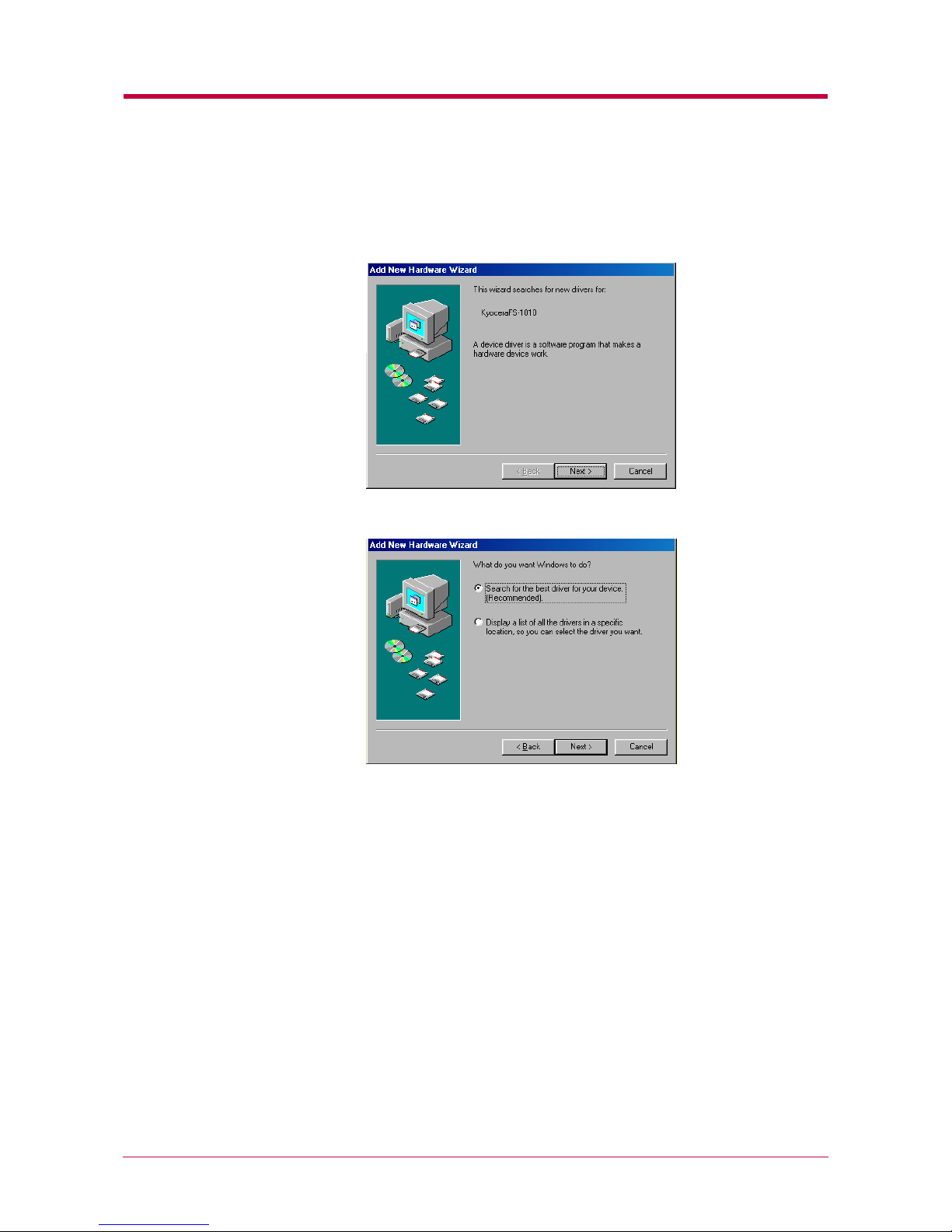
Installing the Printer Driver
2-12
Installing the Printer Driver for USB
1
Subsequently the installation of the printer driver will begin. Click
the Next button on the dialog box below.
2
Select Search for the best driver for your device.
Click the Next button.
Page 78

Installing the Printer Driver
2-13
3
Click the Specify a location check box, then enter
[CD-ROM drive letter]:\Drivers\Multi
in the box below.
Click the Next button.
4
Click the Next button on the dialog box below.
Page 79

Installing the Printer Driver
2-14
5
Add Printer Wizard will open. Follow the instructions shown on the
wizard and complete the installation of the printer driver.
6
Click the Windows Start button, point Setting, and click Printers to
make sure the Kyocera Mita FS-1010 KX icon has been added to the
Printers window.
Page 80

Installing the Printer Driver
2-15
7
Right click the Kyocera Mita FS-1010 KX icon and select Properties.
The following dialog will open. Click the Details tab to make sure
USB 001 (Virtual printer port for USB) is selected for the Print to the
following port list.
Click the OK button to close the window. Proceed to the next section.
Page 81

Setting Up the Default Properties
2-16
2.2 Setting Up the Default Properties
This section explains how to set the option paper feeder and printer
description language using the Device Settings tab on the Properties
dialog box.
For more information about setting the printer, refer to the printer driver’s
online help.
The default settings configured using the Properties dialog box will be
effective for all application software. To temporarily change the settings,
select File - Print - Properties from a Windows application. See section
2.3 Printing from Windows Applications on page 2-19.
2.2.1 Using the Option Paper Feeder
To configure the printer default properties, you should access the printer
Properties dialog box as follows.
1
Click the Windows Start button, point to Settings, and then click
Printers.
2
Right click the Kyocera Mita FS-1010 KX icon, and click Properties.
The Properties dialog box will open. Click the Device Settings tab.
3
In the Device Options list, the Paper Feeder (cassette 1) [printer’s
cassette] is selected by default. If you have installed the option paper
feeder, check the Paper Feeder (cassette 2).
Note
Page 82

Setting Up the Default Properties
2-17
2.2.2 Selecting the Page Description Language
Page description language (PDL) instructs the printer how to handle print
data for processing. Depending on the page description language used for
the document to print, you can select from PCL XL, PCL 5e, and KPDL
(Kyocera’s implementation of the PostScript language).
A page description language is referred to as an ‘emulation’ in Remote
Operation Panel in
Chapter 1
Chapter 1Chapter 1
Chapter 1
.
To configure the printer default properties, you should access the printer
Properties dialog box as follows.
1
Click the Windows Start button, point to Settings, and then click
Printers.
2
Right click the Kyocera Mita FS-1010 KX icon, and click Properties.
The Properties dialog box will open. Click the Device Settings tab.
3
Click the User button. The User Settings dialog box opens.
Page 83

Setting Up the Default Properties
2-18
4
In the Page Description Language drop down list, select the
appropriate one. The available options are: PCL XL, PCL 5e, and
KPDL.
Click the OK button to close the window.
Page 84

Printing from Windows Applications
2-19
2.3 Printing from Windows Applications
This section will discuss how to print from Windows applications using a
Microsoft Word document as an example.
If there is paper on the MP tray, the printer always prints from the MP tray
first. To print on the paper in the other paper sources, you must remove
paper from the MP tray.
2.3.1 Basic Printing Task
This section will explain only the minimum task that is required to print
from Windows applications. You can select various options in the printer’s
Properties dialog box to customize your print job as explained in section
2.3.2
2.3.2 2.3.2
2.3.2 Setting Custom Paper Size
Setting Custom Paper SizeSetting Custom Paper Size
Setting Custom Paper Size
on page
2-21
2-21 2-21
2-21
and later.
1
Set the paper of the size specified in the application for the document
into the printer’s paper cassette. For details on how to set paper,
refer to the
Installation Guide
Installation GuideInstallation Guide
Installation Guide
.
In the Remote Operation Panel utility, make sure if each paper source has
paper of the proper size. If not, set the appropriate paper into the source
(see section 1.4.4 Paper Size on page 1-20). If they have different paper,
the output may not be printed correctly.
2
Open the document you want to print. The following example shows
how to print a Word document.
3
Select Print from the File menu of Word. The Print dialog box will appear.
4
From the Name drop down list, select the Kyocera Mita FS-1010 KX
printer if it is not selected.
Note
Note
7
4
6
5
Page 85

Printing from Windows Applications
2-20
5
Enter the page range of the document you want to print. To print the
whole document, select All.
6
Enter the number of copies, 1 to 999, you want to print in the
Number of Copies combo box.
7
Click the Properties button. The Properties dialog box opens.
8
On the Media tab, select the paper size that matches the paper size
of the document from the Page Size drop down list. The printer will
automatically switch to the paper source (the paper cassette, MP
tray, or the option paper feeder, if installed) so that the correct paper
will be used.
9
Click the OK button to close the Properties dialog box and return to
the Print dialog box.
10
Click the OK button to start printing.
Page 86

Printing from Windows Applications
2-21
2.3.2 Setting Custom Paper Size
The printer can feed non-standard size of paper. The paper cassette can
accommodate paper whose sizes are ranging from 148 to 216 mm in width
and 210 to 297 mm in length as well as Legal size. Note the MP tray can
accommodate paper whose sizes are ranging from 70 to 216 mm in width
and 148 to 297 mm in length.
To set the custom size
1
Display the printer driver’s Properties dialog box from the
application software.
2
Click the Custom button on the Media tab. The Custom Paper Sizes
dialog box appears.
3
Click the Add button. The Edit Paper Size dialog box appears.
4
Enter a descriptive name for the custom size in Name.
Add button
Name settings
Page 87

Printing from Windows Applications
2-22
5
Enter the height and width of the custom size in Size.
You can select the unit of measurement; inches or millimeters, on the
User Settings dialog box to be accessed by clicking the User button on
the Device Settings tab.
6
Click the OK button. The custom paper size is added to the
Customized Paper Sizes list.
7
Click the OK button. The Media tab is displayed again.
8
Select the Custom Size from the Page Size drop down list.
9
Click the OK button again to return to the Print dialog box.
10
Click the OK button to start printing.
Note
Page 88

Printing from Windows Applications
2-23
2.3.3 Advanced Media Settings
Making the Advanced Media settings allows you to activate the following
advanced printer functions.
• Cover mode: Adds the front cover and/or the back cover to the
document.
• Page insert: Inserts a blank or printed page before any page(s) of the
document.
• Transparency interleaving: Inserts a blank or printed page between the
transparencies to be printed.
These functions are explained on the following pages.
To use this feature, you need to change the MP tray mode from the first
mode (default) to the cassette mode. To change the MP tray’s first mode
setting, send the PRESCRIBE FRPO T0 command (!R! FRPO T0, 0;
EXIT;) to the printer from the Remote Operation Panel (section 1.6.7
Sending PRESCRIBE Commands to the Printer on page 1-53). For FRPO
commands, refer to the Programming Manual on the CD-ROM supplied
with the printer.
Cover Mode
In the Cover mode, the first cover page, or the first and back cover pages of
a document will be added to the document using the different paper from
the paper used for the body of the document. The rest of the document will
be printed on the paper specified in the Media tab. This will allow you to
add the covers of the document using special paper, for example thick
paper or colored paper, so that the printed document looks more
professional.
You can also print the first page of the document on the front cover by
checking Print Outside Cover.
Cover Mode can be used with Page Insert but not with Transparency
Interleaving.
Note
Note
Page 89

Printing from Windows Applications
2-24
To print the cover pages on the different paper
1
Display the printer driver’s Properties dialog box from the
application software.
2
Click the Settings button on the Media tab. The Advanced Media
Settings dialog box opens.
3
Click the Cover Mode check box.
6
5
4
3
Page 90

Printing from Windows Applications
2-25
4
To add only the front cover using different paper, click Front, or to
add both the front and back covers using different paper, click Front
and Back.
5
To print the first page on the cover, click the Print Outside Cover
check box. Note that the Print Inside Cover is not applicable for
model FS-1010.
6
Select the paper source for the cover(s) from the Source for Cover
list box. Note that thick paper, colored paper, etc., should be loaded
on the MP tray.
7
Click the OK button to return to the Print dialog box.
8
Load the paper you want to use for the cover(s) onto the paper source
specified in
step 6
step 6step 6
step 6
.
9
Click the OK button to start printing.
Page Insert
With Page Insert, the printer inserts a blank or printed page before any
page(s) of the document that you specify. This function will allow you to
insert a page that can be used to clearly separate a chapter, etc., from the
previous chapter.
It is also possible to print the chapter cover page on the separate sheet.
Page Insert can be used with Cover Mode but not with Transparency
Interleaving.
Note
Page 91

Printing from Windows Applications
2-26
To include a separator sheet in the document
1
Display the printer driver’s Properties dialog box from the
application software.
2
Click the Settings button on the Media tab. The Advanced Media
Settings dialog box opens.
3
Click the
Page Insert
check box.
5
4
6
3
Page 92

Printing from Windows Applications
2-27
4
Enter the page numbers before which you want to insert a page in
the Insert Before Page box. The page number range you can specify
is from 2 to 255. If you want to specify more than one page numbers,
separate them with commas. To specify a range of pages, use a
hyphen between the starting and ending numbers in the range. For
example, to insert separators before pages 5, 11, 12, 13, and 18, type
“5, 11-13, 18.”
5
Select the Print onto Front check box to print on the separators. Note
that the Print onto Back is not applicable for model FS-1010.
If you check this check box on, each separator sheet is printed with
data reflecting its position in the entire print job. For example, the
separator between pages 9 and 10 will be printed as page 10 when
you select this check box.
6
Select the paper source for the separators from the Source for Page
drop down list. Note that thick paper, colored paper, etc., should be
loaded on the MP tray.
7
Click the OK button to return to the Print dialog box.
8
Load the paper you want to use for the separator(s) onto the paper
source specified in
step 6
step 6step 6
step 6
.
9
Click the OK button to start printing.
Transparency Interleaving
This function is available when the current media type is Transparency
and the source is MP Tray (see section
1.4.3
1.4.3 1.4.3
1.4.3 Paper Source
Paper SourcePaper Source
Paper Source
on page
1-19
1-19 1-19
1-19
). It
inserts a blank (or printed) backing sheet between the transparencies to be
printed. You can print the same content of the transparency on the backing
sheet.
Transparency Interleaving cannot be used with either Cover Mode or
Page Insert.
Note
Page 93

Printing from Windows Applications
2-28
To insert sheets between transparencies
1
Display the printer driver’s Properties dialog box from the
application software.
2
Select Multi-Purpose Feeder (MP tray) from the Source list box and
Transparency from the Media Type list.
3
Click the Settings button on the Media tab. The Advanced Media
Settings dialog box opens.
4
Click the Transparency Interleaving check box.
4
6
5
Page 94

Printing from Windows Applications
2-29
5
Select the source for the backing sheet from the Source for Backing
list box, for example Cassette 1.
6
Select Print onto Backing if you want the same data to be printed on
the backing sheet as on the transparency.
7
Click the OK button to return to the Print dialog box.
8
Load the paper you want to use for the backing(s) onto the paper
source specified in
step 5
step 5step 5
step 5
.
9
Click the OK button to start printing.
2.3.4 Printing Multiple Pages per Sheet
You can print multiple pages on a single sheet of paper, in groups of 1, 2, 4,
6, 9, 12, 16, or 25 pages. You can also select the layout of the pages printed
on a sheet.
1
Display the printer driver’s Properties dialog box from the
application software.
2
Click the Layout tab.
3
Select the number of pages to be printed from the Pages per Sheet
drop down list. You may select 1, 2, 4, 6, 9, 12, 16, or 25 pages. The
graphic on the left will change to reflect your selection. If you want to
add borders to each page printed on the sheet, click Print Borders.
Page 95

Printing from Windows Applications
2-30
4
To select the relative position of each page printed on the sheet,
select an option from the Layout drop down list.
5
Click the OK button to return to the Print dialog box.
6
Click the OK button to start printing.
Page 96

Printing from Windows Applications
2-31
2.3.5 Changing the Size of the Document
When you choose the Scaling option, both the height and width of the page
will be scaled according to the percentage selected. The range for the
scaling percentage is 20 % to 500 %.
1
Display the printer driver’s Properties dialog box from the
application software.
2
Click the Layout tab.
3
Select the desired percentage from the Scaling box.
4
Click the OK button to return to the Print dialog box.
5
Click the OK button to start printing.
Page 97

Printing from Windows Applications
2-32
2.3.6 Printing on Both Sides of Paper (Manual Duplex)
You can print on both sides of paper by using the paper cassette, or option
paper feeder if installed.
When you choose the Print Instructions check box in the Layout tab, either
of the following instruction sheets will be printed out at the start of the
duplex printing to help you to complete the print job.
Although the Print Instructions check box is selected by default, we
recommend to keep this box on until you get used to the duplex print
operation. The instruction sheet to be printed will vary depending on the
binding options you have selected; Flip on Long Edge or Flip on Short
Edge.
You can use long-edge or short-edge binding combined with either
landscape or portrait printing. Use Orientation options on the Media tab to
select the page orientation as follows.
These are: (1) portrait, long-edge, (2) portrait, short-edge, (3) landscape,
long-edge, and (4) landscape, short-edge. The figure below shows these
binding setups.
Print Instructions Sheets
Portrait,
long-edge
binding
Portrait,
short-edge
binding
Landscape,
long-edge
binding
Landscape,
short-edge
binding
(1)
(2)
(4)
(3)
Page 98

Printing from Windows Applications
2-33
To print on both sides of paper
1
Display the printer driver’s Properties dialog box from the
application software.
2
Select either the printer’s paper cassette or option paper feeder, if
installed, from the Source list box.
3
Click the Layout tab.
4
Select the Print on Both Sides (Manual Duplex) check box.
5
7
4
6
Page 99

Printing from Windows Applications
2-34
5
To print the instruction sheet, click the Print Instructions check box.
6
Click Flip on Long Edge if you want to bind the output on the long
edge. Or, click Flip on Short Edge if you want to bind the output on the
short edge.
7
To set the width of the gutter, click the Gutter Settings button and
enter the desired value in the Gutter field. The width of the gutter
ranges from 5.00 to 25.4 mm or from 0.20 to 1.00 inch.
8
Click the OK button to return to the Print dialog box.
9
Click the OK button to start printing. The following message box will
appear on the screen. Wait until all the even pages are printed and
put the printed paper back into the paper source again before
clicking the OK button.
Page 100

Printing from Windows Applications
2-35
10
After all the even pages have been printed, take all the printed pages
including the instruction sheet out from the output tray and tap the
edges of the paper to align the sheets neatly.
Set all the sheets including the instruction sheet back into the same
paper source with the instruction sheet facing up and the arrows on
the sheet pointing toward the printer.
Nothing will be printed on the instruction sheet.
11
Click the OK button on the Manual Duplex Instruction message box
shown in
step 9
step 9step 9
step 9
above. All the odd pages will be printed.
Note
Portrait, Long-edge Binding
Landscape, Short-edge Binding
Portrait, Short-edge Binding
Landscape, Long-edge Binding
