Page 1
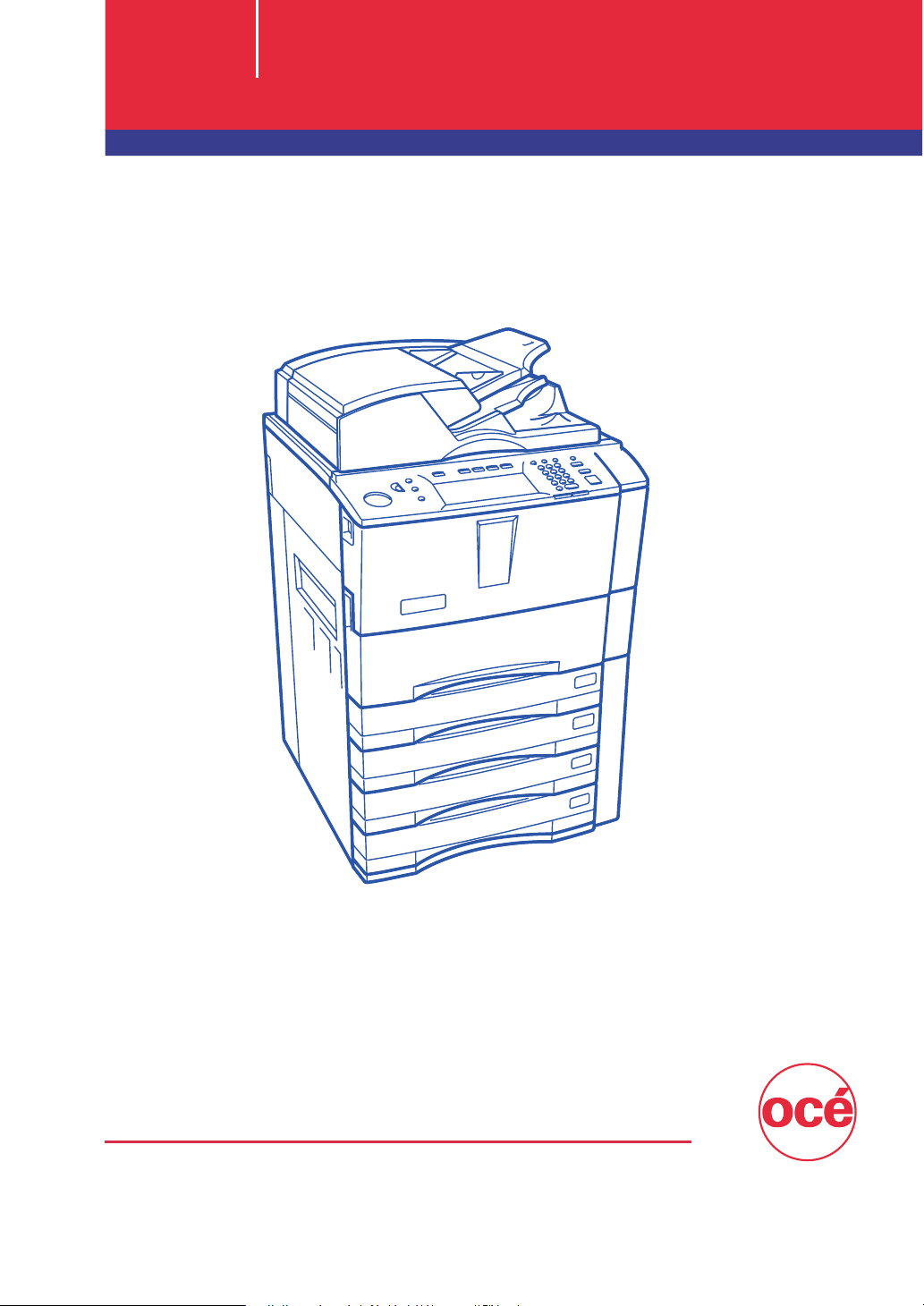
Océ Scanning Guide
im5530 / im6030 / im7230 / im8530
For Océ and Imagistics Models
Page 2
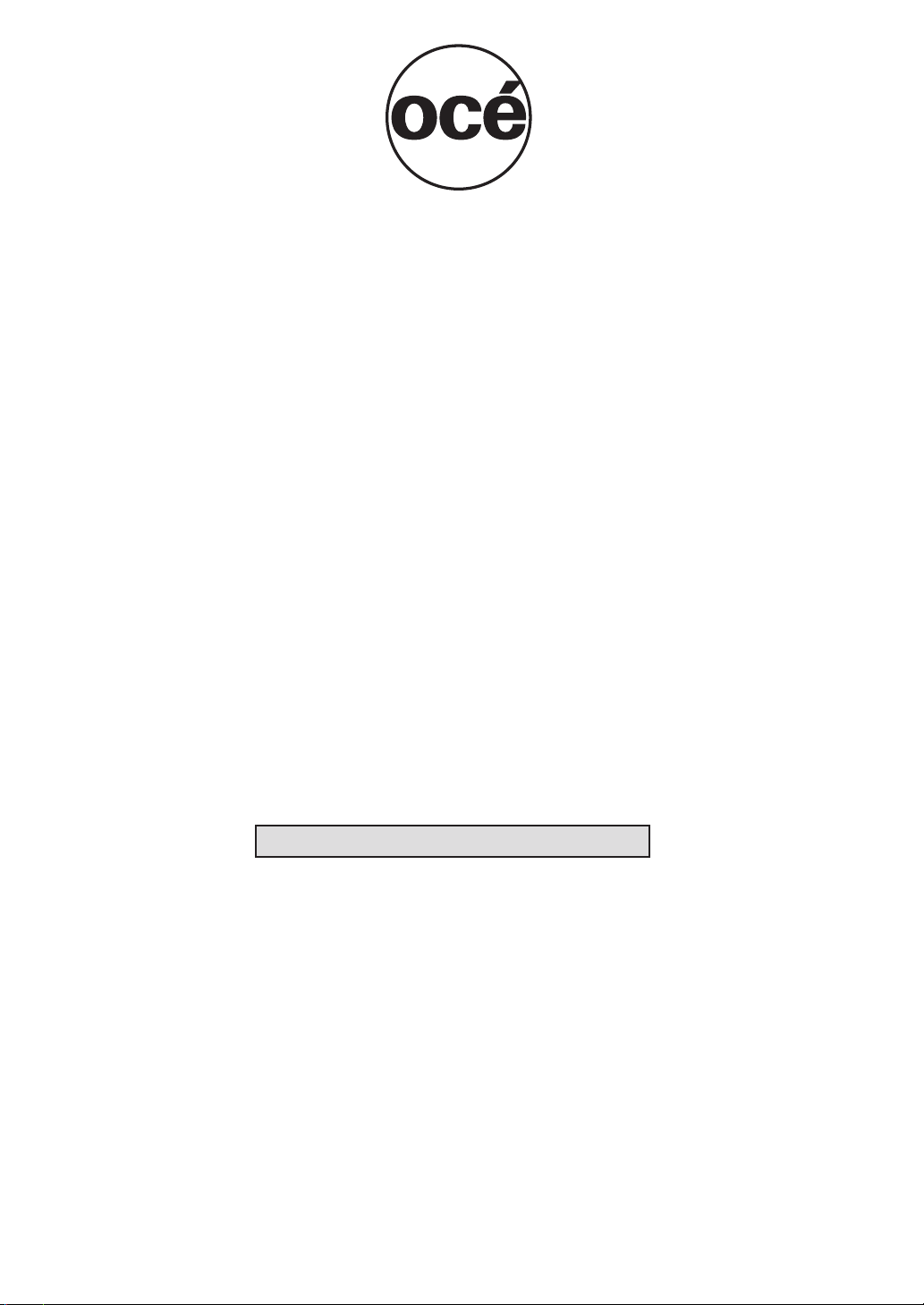
4HANKYOUFORSELECTINGAN/CÏSOLUTIONFORYOURDOCUMENTPRODUCTIONAND
MANAGEMENTNEEDS4HEFOLLOWINGINFORMATIONWILLHELPYOUGETTHEMOST
PRODUCTIVEANDRELIABLEUSEOUTOFYOURSYSTEM
/CÏBRANDSUPPLIESAREDESIGNEDFOR/CÏCOPIERSPRINTERSANDFAXMACHINESTO
ENSUREMAXIMUMPRODUCTPERFORMANCEANDQUALITY3UBSTITUTINGOTHERSUPPLIES
MAYRESULTININFERIORIMAGEQUALITYANDMACHINEMALFUNCTION
4OORDERSUPPLIESCALLTHE/CÏ3UPPLY,INE
53
#!.
5+
3HOULDYOURSYSTEMDEVELOPAPROBLEMTHATCANNOTBEREMEDIEDBYUSINGTHE
MAINTENANCEORTROUBLESHOOTINGPROCEDURESOUTLINEDINTHISMANUALPLEASECONTACT
/CÏ4ECHNICAL3UPPORTBYCALLING
53
#!.
5+
&ORFASTERSERVICEPLEASEHAVEYOURMACHINEMODELANDSERIALNUMBERAVAILABLE
BEFORECALLING
3ERIAL.UMBER
4HISPRODUCTWASFIRSTINTRODUCEDBY)MAGISTICS)NTERNATIONAL)NCANDISNOWAPART
OFTHE/CÏPRODUCTLINE0LEASEBEAWARETHATWHILESOMECOMPONENTSMAYSTILL
CARRYTHE)MAGISTICSNAMEANDMARKINGSTHEYAREFULLYCOMPATIBLEWITHTHE/CÏ
BRANDSYSTEM
ÜÜÜ°Vi°V
Page 3
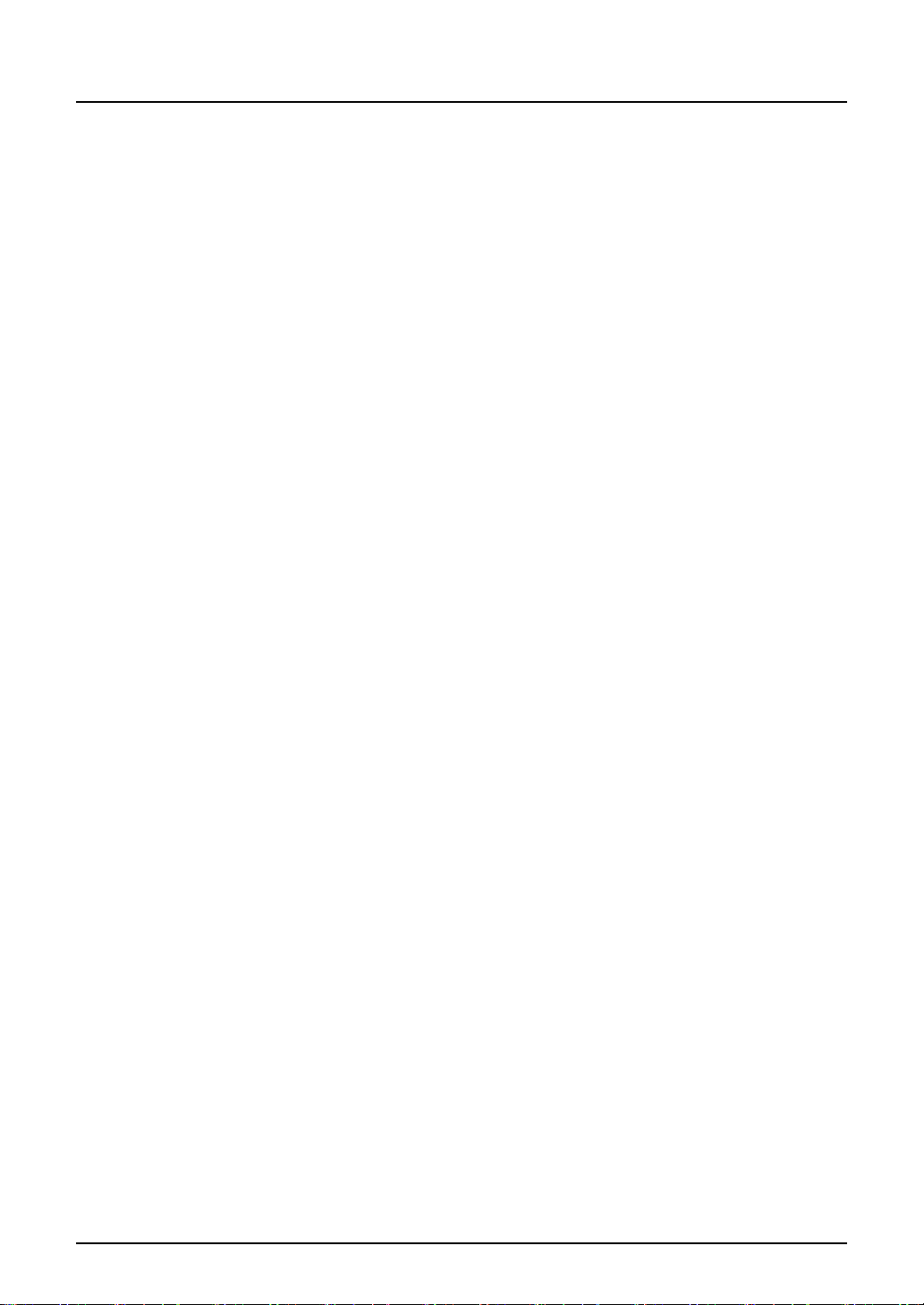
SOFTWARE LICENSE AGREEMENT
INSTALLING OR OTHERWISE USING THIS SOFTWARE PRODUCT CONSTITUTES YOUR
ACCEPTANCE OF THE FOLLOWING TERMS AND CONDITIONS (UNLESS A SEPARATE
LICENSE IS PROVIDED BY THE SUPPLIER OF APPLICABLE SOFTWARE IN WHICH CASE
SUCH SEPARATE LICENSE SHALL APPLY). IF YOU DO NOT ACCEPT THESE TERMS, YOU
MAY NOT INSTALL OR USE THIS SOFTWARE, AND YOU MUST PROMPTLY RETURN THE
SOFTWARE TO THE LOCATION WHERE YOU OBTAINED IT.
THE SOFTWARE INSTALLED ON THIS PRODUCT INCLUDES NUMEROUS INDIVIDUAL
SOFTWARE COMPONENTS, EACH HAVING ITS OWN APPLICABLE END USER LICENSE
AGREEMENT (“EULA”). INFORMATION RELATING TO THE EULAS MAY BE FOUND IN AN
ELECTRONIC FILE INCLUDED ON THE USER DOCUMENTATION CD-ROM INCLUDED
HEREWITH; HOWEVER, ALL SOFTWARE AND DOCUMENTATION DEVELOPED OR CREATED BY OR FOR Océ North America, Corporate Printing Division (“Océ”) ARE PROPRIETARY PRODUCTS OF Océ AND ARE PROTECTED BY COPYRIGHT LAWS,
INTERNATIONAL TREATY PROVISIONS, AND OTHER APPLICABLE LAWS.
Grant of License
This is a legal agreement between you, the end-user (“You”), and Océ and its suppliers. This
software, fonts (including their typefaces) and related documentation (“Software”) is licensed for
use with the system CPU on which it was installed (“System”) in accordance with the terms contained in this Agreement. This Software is proprietary to Océ and/or its suppliers.
Océ and its suppliers disclaim responsibility for the installation and/or use of this Software, and
for the results obtained by using this Software. You may use one copy of the Software as
installed on a single System, and may not copy the Software for any reason except as necessary to use the Software on a single System. Any copies of the Software shall be subject to the
conditions of this Agreement.
You may not, nor cause or permit any third party to, modify, adapt, merge, translate, reverse
compile, reverse assemble, or reverse engineer the Software. You may not use the Software,
except in accordance with this license. No title to the intellectual property in the Software is
transferred to you and full ownership is retained by Océ or its suppliers. Source code of the Software is not licensed to you. You will be held legally responsible for any copyright infringement,
unauthorized transfer, reproduction or use of the Software or its documentation.
Term
This license is effective until terminated by Océ or upon your failure to comply with any term of
this Agreement. Upon termination, you agree to destroy all copies of the Software and its documentation.
You may terminate this license at any time by destroying the Software and its documentation
and all copies.
Disclaimer of Warranty
THIS SOFTWARE IS PROVIDED “AS IS” WITHOUT WARRANTY OF ANY KIND, EITHER
EXPRESS OR IMPLIED, INCLUDING, BUT NOT LIMITED TO, THE IMPLIED WARRANTIES
OF MERCHANTABILITY, FITNESS FOR A PARTICULAR PURPOSE, TITLE, AND NONINFRINGEMENT. Océ AND ITS SUPPLIERS DISCLAIM ANY WARRANTY RELATING TO THE
QUALITY AND PERFORMANCE OF THE SOFTWARE. IF THE SOFTWARE PROVES
DEFECTIVE, YOU (AND NOT Océ OR ITS SUPPLIERS) SHALL BE RESPONSIBLE FOR THE
ENTIRE COST OF ALL NECESSARY SERVICING, REPAIR OR CORRECTION. Océ AND ITS
SUPPLIERS DO NOT WARRANT THAT THE FUNCTIONS CONTAINED IN THE SOFTWARE
WILL MEET YOUR REQUIREMENTS OR THAT THE OPERATION OF THE SOFTWARE WILL
BE UNINTERRUPTED OR ERROR FREE.
SOFTWARE LICENSE AGREEMENT 1
Page 4
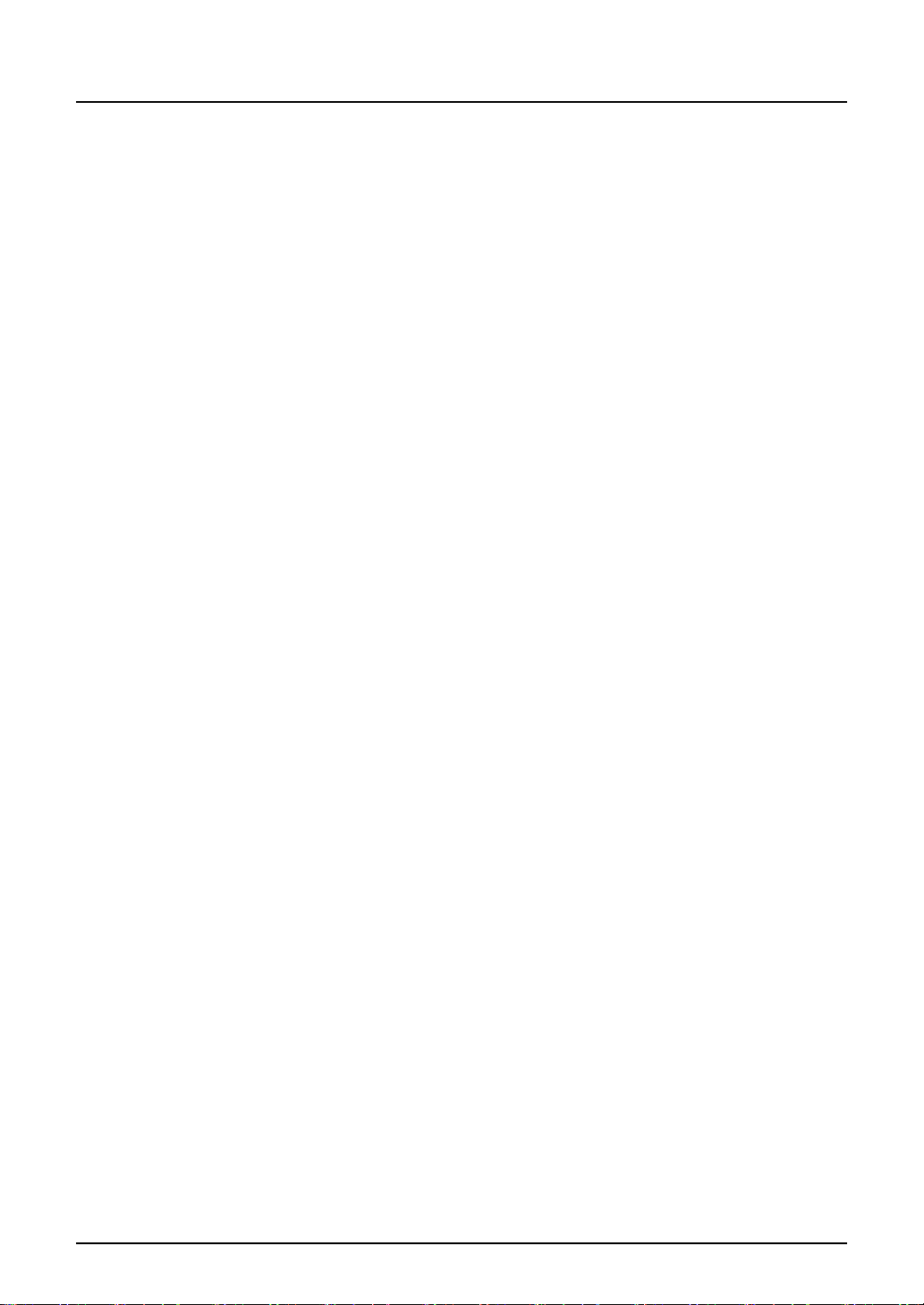
ALL INFORMATION CONTAINED HEREIN THAT IS PROVIDED BY Océ AND ITS AFFILIATES
PURSUANT TO A EULA IS PROVIDED “AS IS” WITHOUT WARRANTY OF ANY KIND,
EITHER EXPRESS OR IMPLIED.
Limitation of Liability
IN NO EVENT WILL Océ OR ITS SUPPLIERS BE LIABLE TO YOU FOR ANY DAMAGES,
WHETHER IN CONTRACT, TORT, OR OTHERWISE (EXCEPT PERSONAL INJURY OR
DEATH RESULTING FROM NEGLIGENCE ON THE PART OF Océ OR ITS SUPPLIERS),
INCLUDING WITHOUT LIMITATION ANY LOST PROFITS, LOST DATA, LOST SAVINGS OR
OTHER INCIDENTAL, SPECIAL OR CONSEQUENTIAL DAMAGES ARISING OUT OF THE
USE OR INABILITY TO USE THE SOFTWARE, EVEN IF Océ OR ITS SUPPLIERS HAVE
BEEN ADVISED OF THE POSSIBILITY OF SUCH DAMAGES, NOR FOR THIRD PARTY
CLAIMS.
U.S. Government Restricted Rights
The Software is provided with RESTRICTED RIGHTS. Use, duplication or disclosure by the
U.S. Government is subject to restrictions set forth in subdivision (b) (3) (ii) or (c) (i) (ii) of the
Rights in Technical Data and Computer Software Clause set forth in 252.227-7013, or 52.227-19
(c) (2) of the DOD FAR, as appropriate. Contractor/Manufacturer is Océ North America, Corporate Printing Division, 100 Oakview Drive, Trumbull CT 06611.
General
You may not sublicense, lease, rent, assign or transfer this license or the Software. Any attempt
to sublicense, lease, rent, assign or transfer any of the rights, duties or obligations hereunder is
void. You agree that you do not intend to, and will not ship, transmit (directly or indirectly) the
Software, including any copies of the Software, or any technical data contained in the Software
or its media, or any direct product thereof, to any country or destination prohibited by the United
States Government. This license shall be governed by the laws of Japan or, at the election of a
Supplier of Océ concerned with a dispute arising from or relating to this Agreement, the laws of
the Country designated from time to time by the relevant Supplier of Océ. If any provision or portion of this Agreement shall be found to be illegal, invalid or unenforceable, the remaining provisions or portions shall remain in full force and effect.
YOU ACKNOWLEDGE THAT YOU HAVE READ THIS LICENSE AGREEMENT AND THAT
YOU UNDERSTAND ITS PROVISIONS. YOU AGREE TO BE BOUND BY ITS TERMS AND
CONDITIONS. YOU FURTHER AGREE THAT THIS LICENSE AGREEMENT CONTAINS THE
COMPLETE AND EXCLUSIVE AGREEMENT BETWEEN YOU AND Océ AND ITS SUPPLIERS AND SUPERSEDES ANY PROPOSAL OR PRIOR AGREEMENT, ORAL OR WRITTEN,
OR ANY OTHER COMMUNICATION RELATING TO THE SUBJECT MATTER OF THIS
LICENSE AGREEMENT.
Océ North America, Corporate Printing Division, 100 Oakview Drive, Trumbull CT 06611.
2 SOFTWARE LICENSE AGREEMENT
Page 5
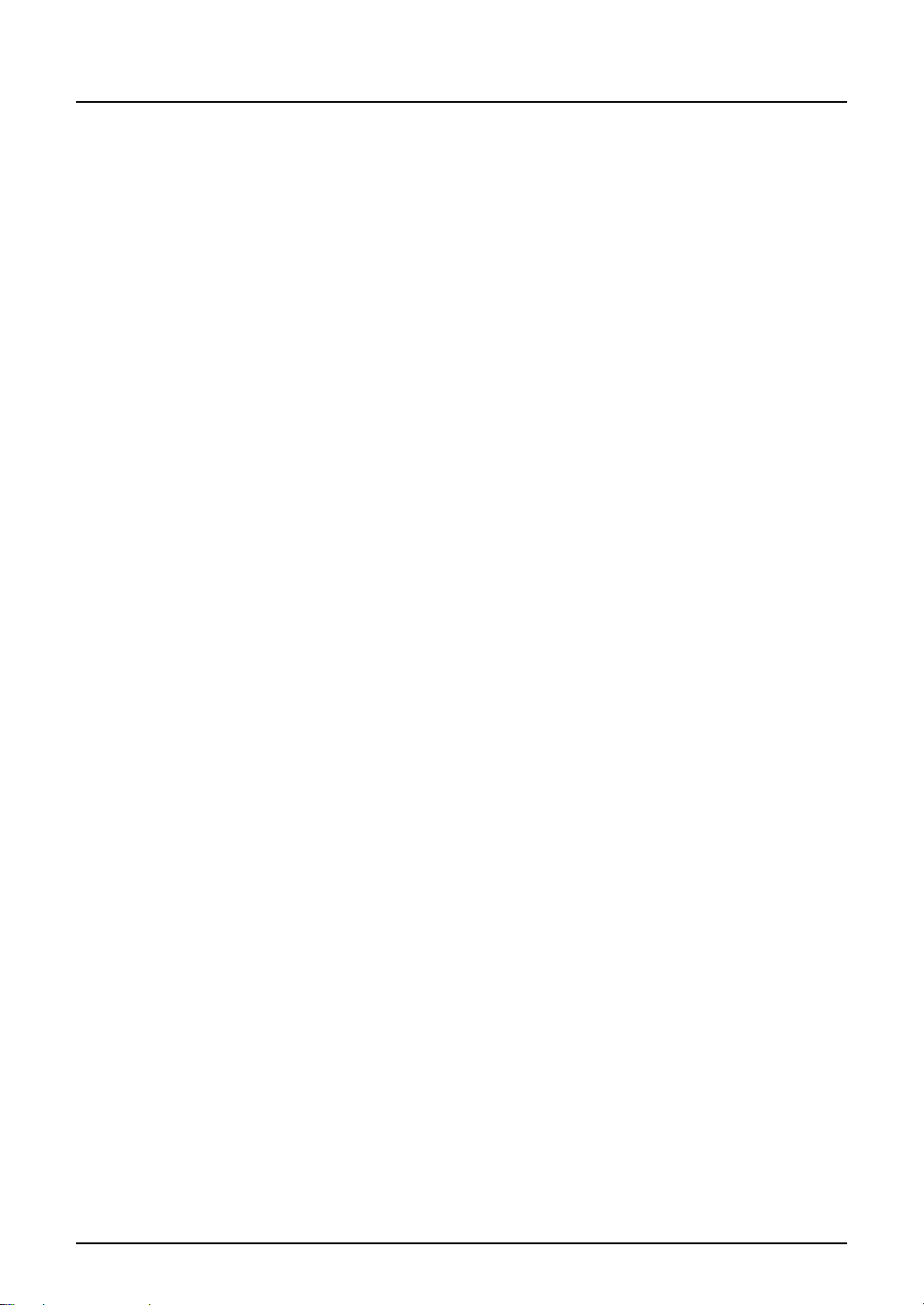
TRADEMARKS AND COPYRIGHT
Trademarks
y The official name of Windows 98 is Microsoft Windows 98 Operating System.
y The official name of Windows Me is Microsoft Windows Me Operating System.
y The official name of Windows 2000 is Microsoft Windows 2000 Operating System.
y The official name of Windows XP is Microsoft Windows XP Operating System.
y The official name of Windows Server 2003 is Microsoft Windows Server 2003 Operating
System.
y Microsoft, Windows, Windows NT, and the brand names and product names of other
Microsoft products are trademarks of Microsoft Corporation in the US and other countries.
y Apple, AppleTalk, Macintosh, Mac, TrueType, and LaserWriter are trademarks of Apple
Computer, Inc. in the US and other countries.
y Postscript is a trademark of Adobe Systems Incorporated.
y Netscape is a trademark of Netscape Communications Corporation.
y IBM, AT and AIX are trademarks of International Business Machines Corporation.
y NOVELL, NetWare, and NDS are trademarks of Novell, Inc.
y Other company names and product names in this manual are the trademarks of their respec-
tive companies.
Copyright
© 2005 Océ North America, Corporate Printing Division All rights reserved
Under the copyright laws, this manual cannot be reproduced in any form without prior written
permission of Océ. No patent liability is assumed, however, with respect to the use of the information contained herein.
TRADEMARKS AND COPYRIGHT 3
Page 6
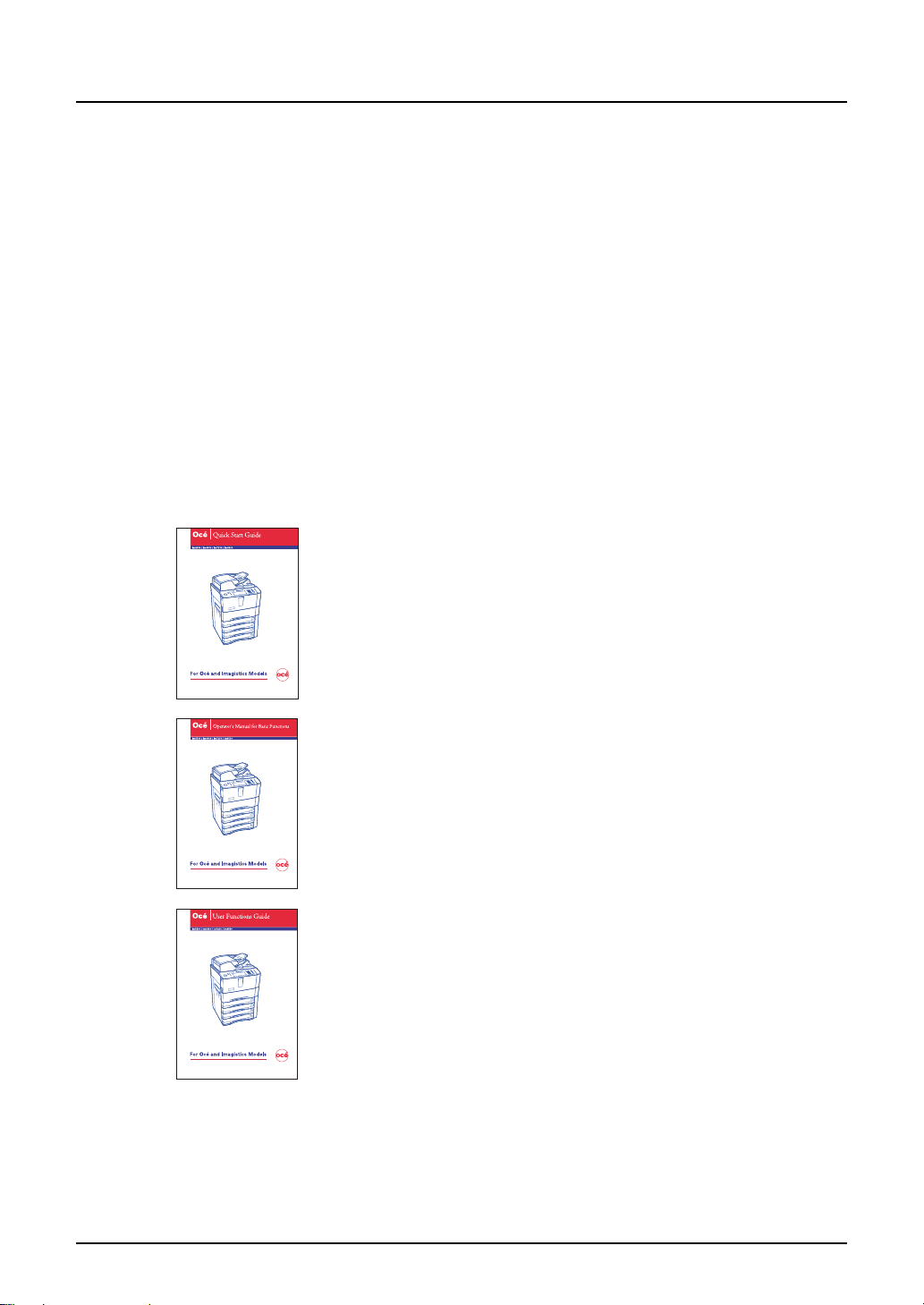
Preface
Thank you for purchasing an Océ im8530 Series Multifunctional Digital System. This manual
explains the instructions for administrators to set up and manage the im8530 Series. Read this
guide before using to your MFP. Keep this guide within easy reach, and use it to configure an
environment that makes best use of the system’s functions.
About This Guide
This manual describes how to scan the originals using the equipment.
Conventions
y The term “this equipment” in this manual refers to the im8530 Series.
y The term “e-Filing” in this manual is an abbreviation of “electronic filing”.
Lineup of Our Manuals
Thank you for purchasing the Océ multifunctional digital systems im8530 Series.
We have provided you with these manuals for the operation of this equipment. Select and read
the manual best suited to your needs.
Quick Start Guide
This Quick Start Guide describes the initial setup method of this equipment and accessories of this product such as operator’s manuals and
CD-ROMs.
Operator’s Manual Basic Functions
This Operator’s Manual Basic Functions describes how to use the basic
functions of this equipment mainly focusing on the copying function.
Also this manual contains safety precautions for users to be observed.
Be sure to read it first carefully.
User Functions Guide
This User Functions Guide describes the functions and settings under
the [USER FUNCTIONS] button on the control panel of this equipment.
4 Preface
Page 7
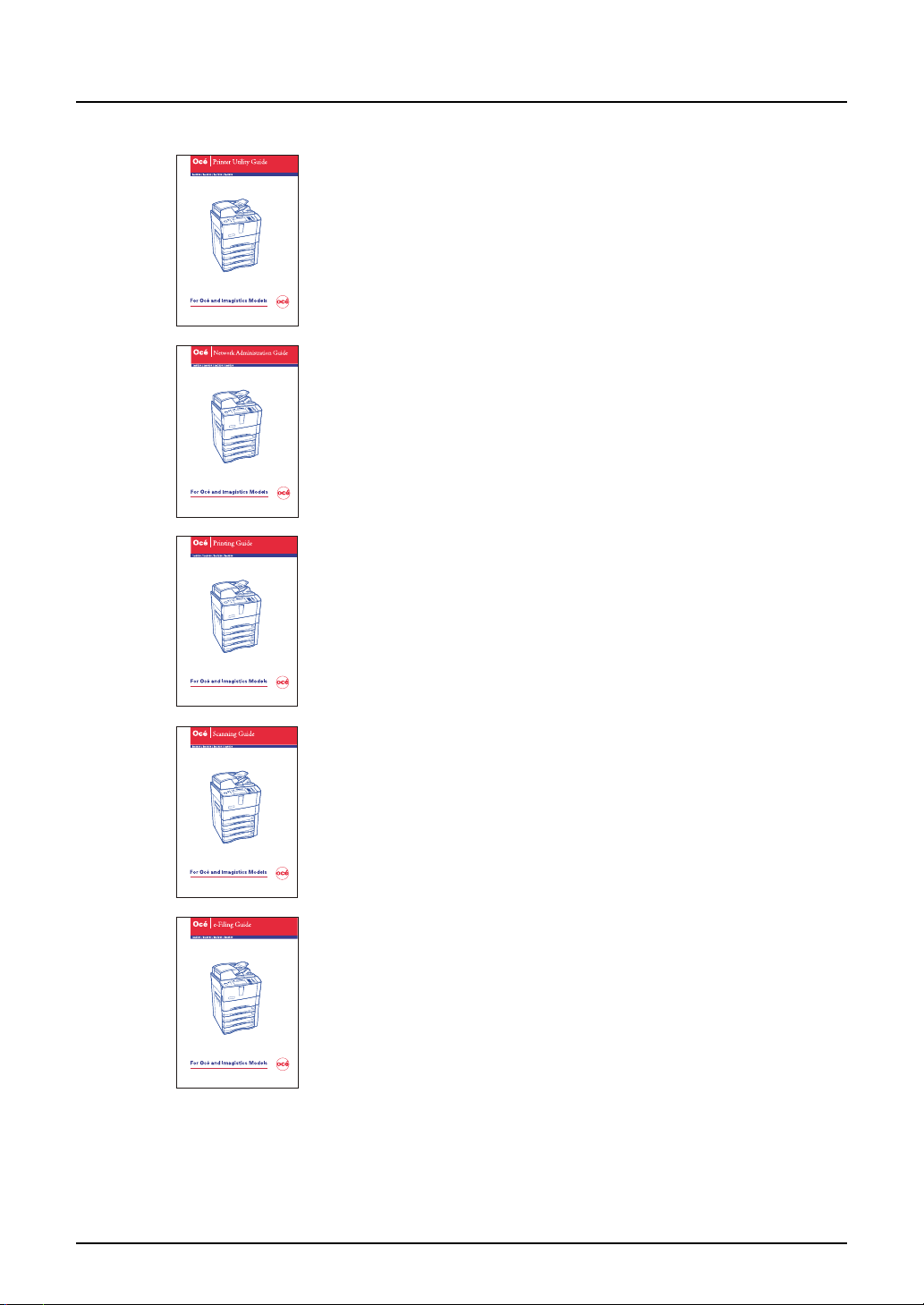
Other guides are provided by the User Documentation CD-ROM in PDF files:
Printer Utility Guide
This Printer Utility Guide explains how to operate and set up the network
functions such as the network scanning function and job management,
using the Printer Utility (Web-based utility) from client computers.
Network Administration Guide
This Network Administration Guide explains the guidelines for setting up
network servers to provide various network services, and troubleshooting for network administrators.
Printing Guide
This Printing Guide explains how to install the client software for printing
from Microsoft Windows, Apple Mac OS, and UNIX computers, and print
to the equipment.
Scanning Guide
This Scanning Guide explains how to operate the scanning function of
this equipment.
e-Filing Guide
This e-Filing Guide explains how to operate the e-Filing function using
the TWAIN driver, File Downloader and e-Filing web utility.
Preface 5
Page 8
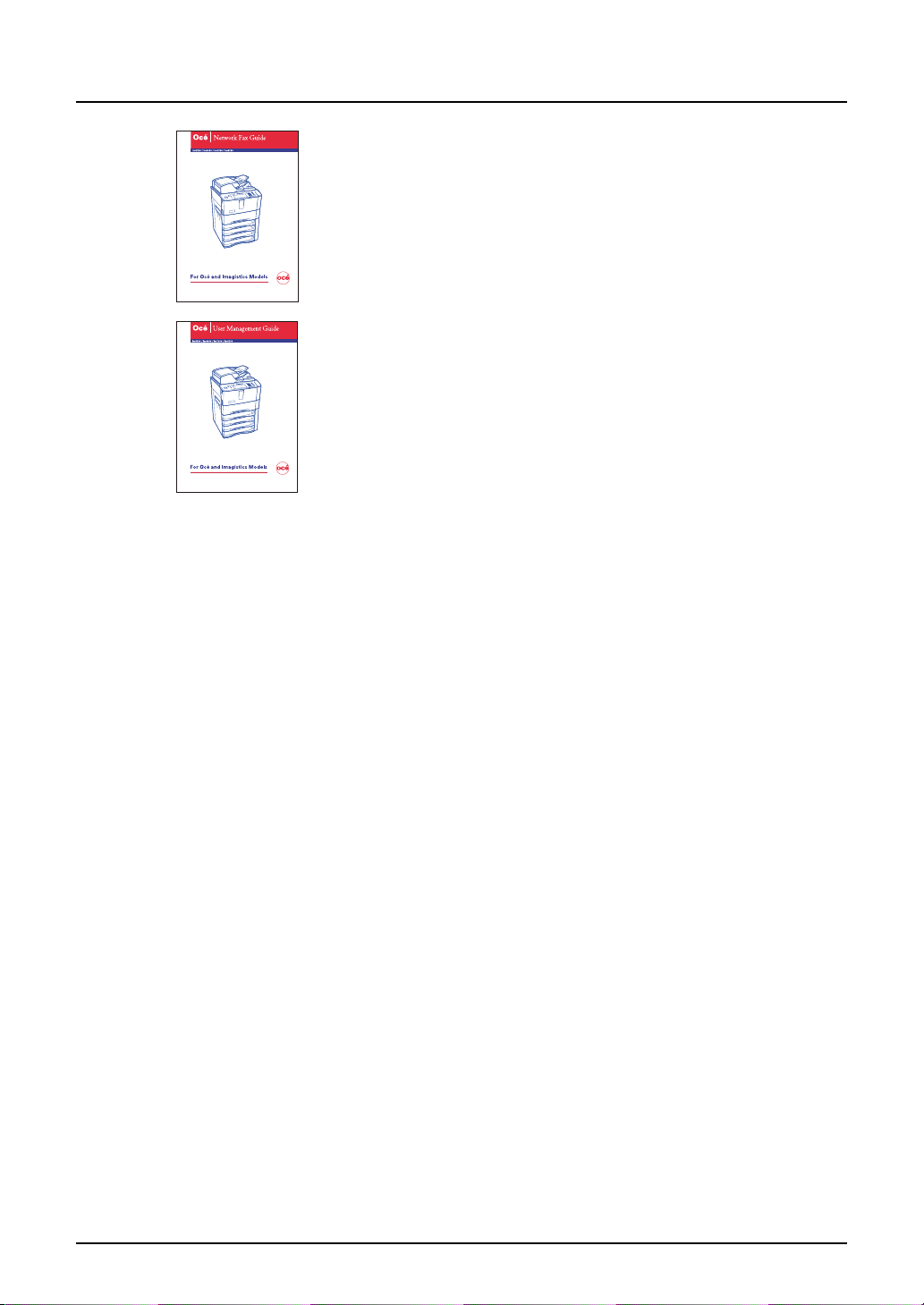
Network Fax Guide
This Network Fax Guide explains how to use the network fax function
that enable users to operate fax and internet fax sending from a client
computer via network.
User Management Guide
This User Management Guide describes how to manage this equipment
using the functions of “Department Management”, “User Management
Setting” and “User Authentication for Scan to E-mail”.
To read manuals in PDF (Portable Document Format) files
Viewing and printing this operator’s manual in PDF files require that you install Adobe Reader or
Adobe Acrobat Reader on your PC. If Adobe Reader or Adobe Acrobat Reader is not installed
on your PC, download and install it from the website of Adobe Systems Incorporated.
6 Preface
Page 9
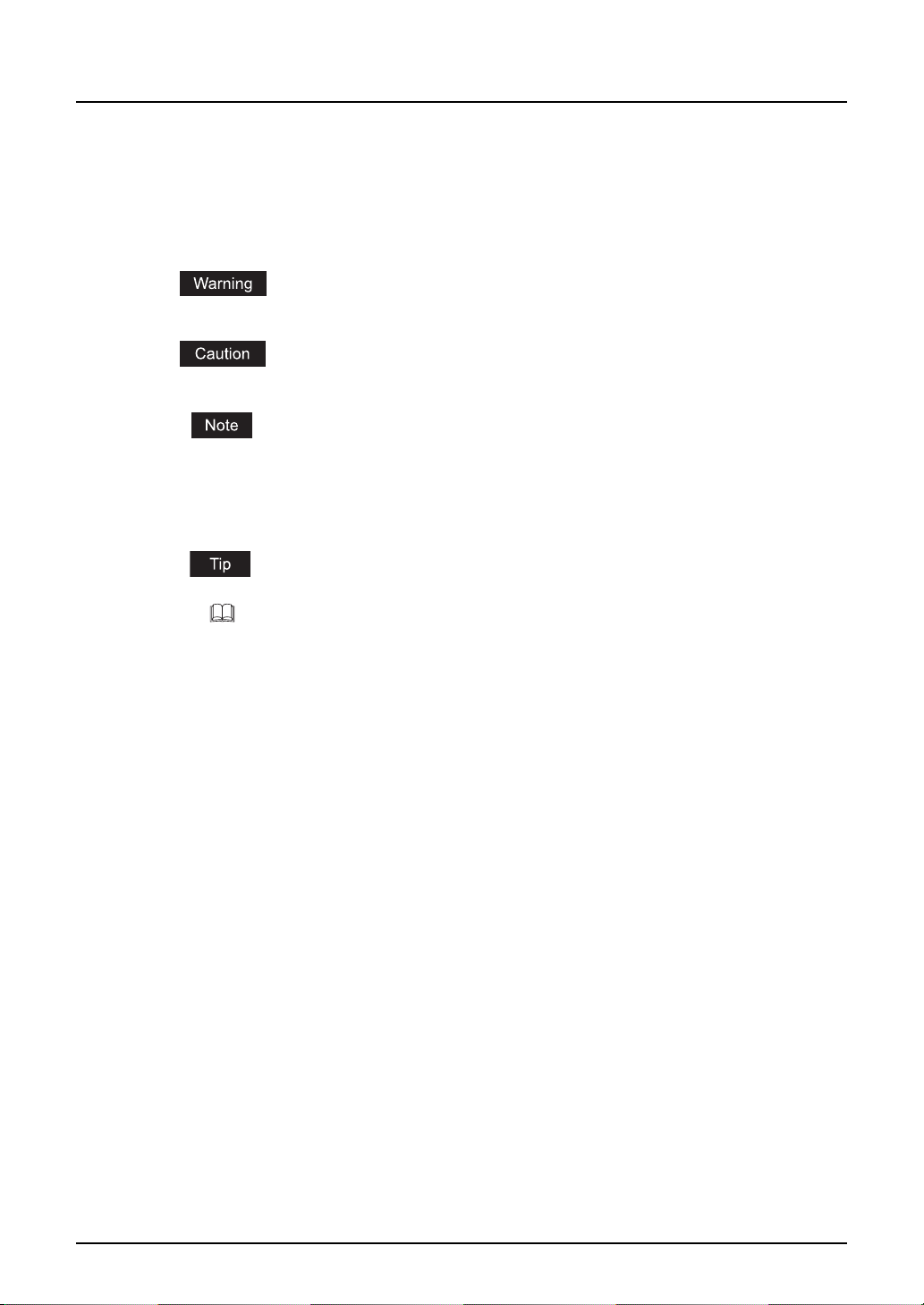
Precautions in this manual
To ensure correct and safe use of this equipment, this operator’s manual describes safety precautions according to the three levels shown below.
You should fully understand the meaning and importance of these items before reading this
manual.
Indicates a potentially hazardous situation which, if not avoided, could result
in death, serious injury, or serious damage, or fire in the equipment or surrounding assets.
Indicates a potentially hazardous situation which, if not avoided, may result in
minor or moderate injury, partial damage of the equipment or surrounding
assets, or loss of data.
Indicates a procedure you should follow to ensure the optimal performance of
the equipment and problem-free copying.
Other than the above, this manual also describes information that may be useful for the operation of this equipment with the following signage:
Describes handy information that is useful to know when operating the equipment.
Pages describing items related to what you are currently doing. See these
pages as required.
Preface 7
Page 10
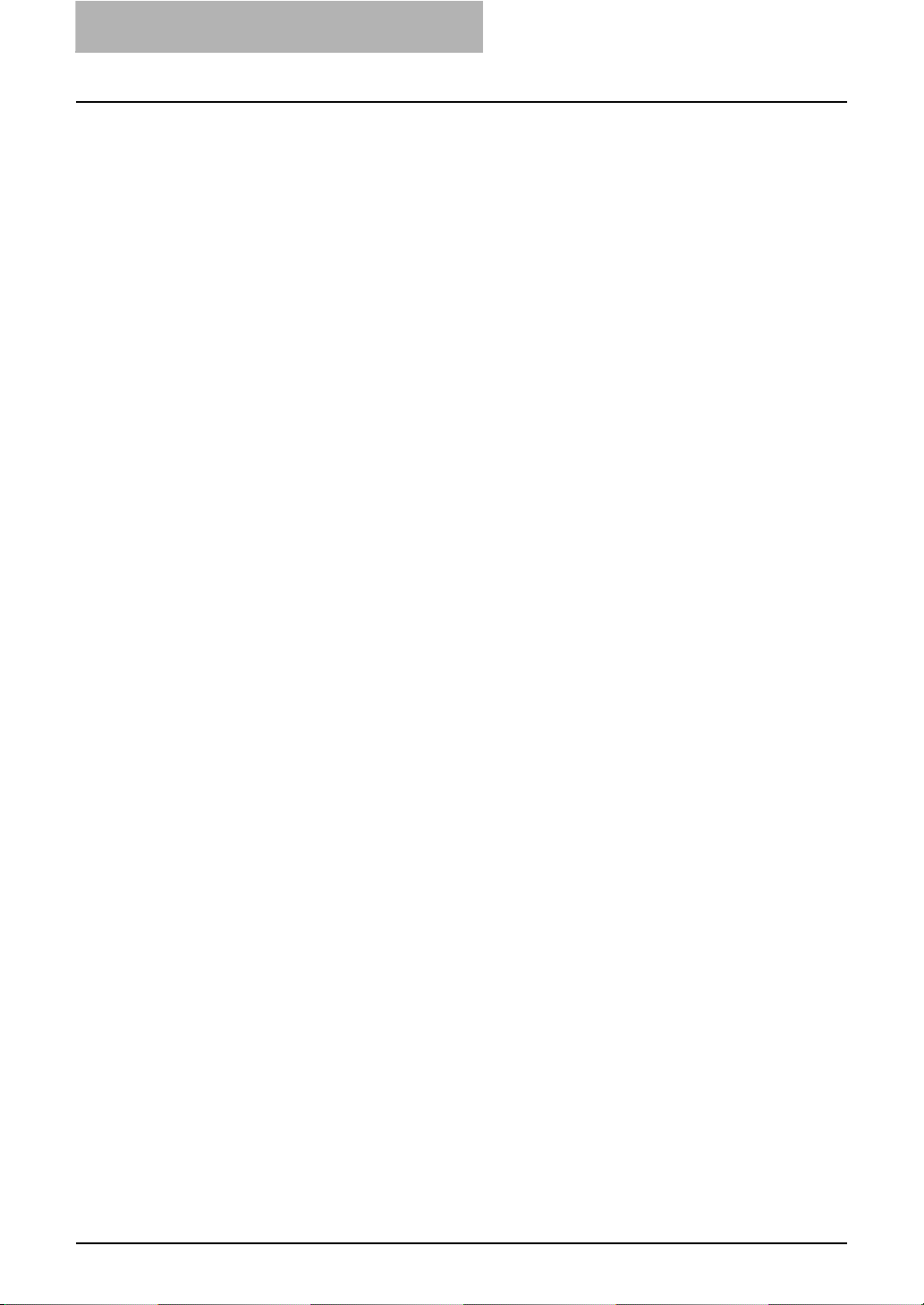
8 Preface
Page 11
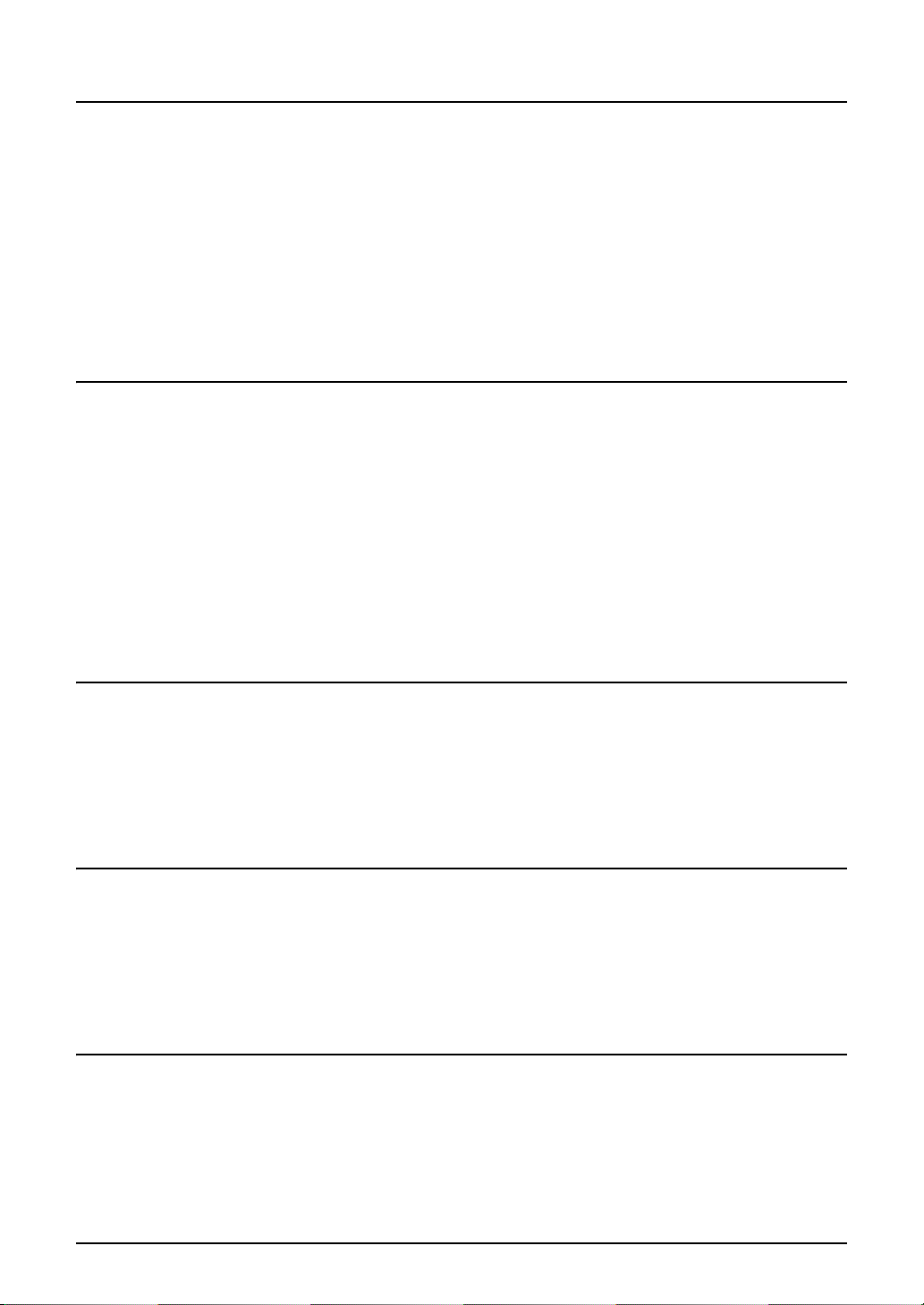
TABLE OF CONTENTS
SOFTWARE LICENSE AGREEMENT .......................................................... 1
TRADEMARKS AND COPYRIGHT ............................................................... 3
Preface........................................................................................................... 4
About This Guide.......................................................................................4
Conventions .........................................................................................4
Lineup of Our Manuals .............................................................................. 4
To read manuals in PDF (Portable Document Format) files ................ 6
Precautions in this manual ........................................................................7
Chapter 1 Overview
About Scan Features.................................................................................. 14
About Scan Mode.................................................................................... 14
Scan to e-Filing Mode ........................................................................ 14
Scan to File Mode .............................................................................. 15
Scan to E-mail Mode .......................................................................... 15
How to Perform Scan Operations ............................................................. 17
Confirming the Scan Job Status ............................................................... 23
Confirming the Scan Log........................................................................... 24
Chapter 2 Scan to e-Filing
How to Perform Scan to e-Filing ...............................................................26
How to Use Scanned Data Stored in e-Filing ........................................... 33
Using Scanned Data in e-Filing from Touch Panel Display..................... 33
Using Scanned Data in e-Filing from e-Filing Web Utility........................ 33
Chapter 3 Scan to File
How to Perform Scan to File...................................................................... 36
How to Use Scanned Data Stored as Files...............................................44
When Scanned Data Is Stored in MFP LOCAL.......................................44
When Scanned Data Is Stored in REMOTE 1 or 2..................................44
Chapter 4 Scan to E-mail
How to Perform Scan to E-mail .................................................................46
Specifying Destinations ...........................................................................52
TABLE OF CONTENTS 9
Page 12
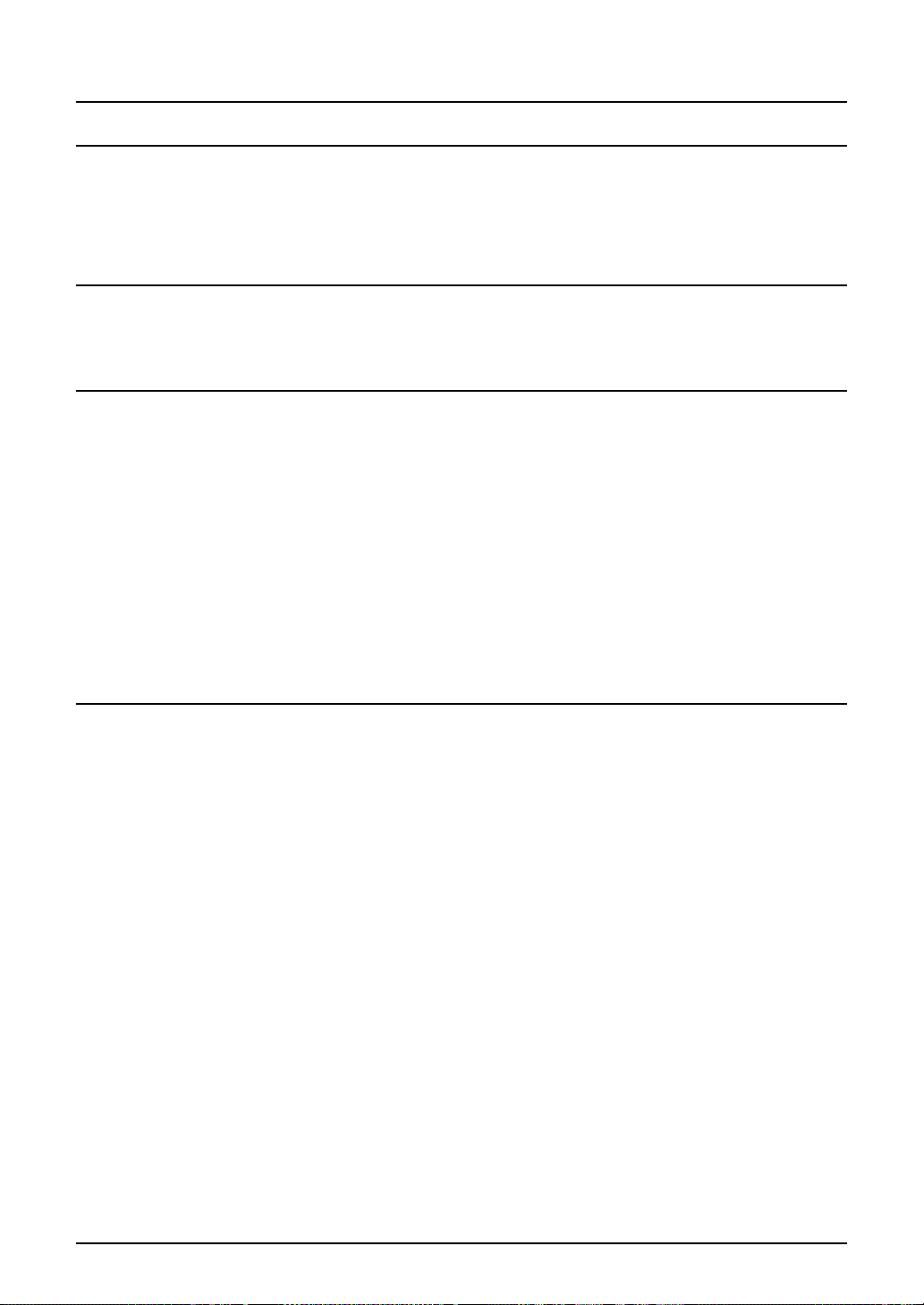
Chapter 5 Using Template
Scanning Using Template..........................................................................66
Registering Scan Template ....................................................................... 74
Chapter 6 Copy & File
How to Perform Copy & File ......................................................................84
Chapter 7 Internet Fax
About Internet Fax......................................................................................92
Precaution for Internet Transmission....................................................... 92
Internet Fax Transmission Overview ....................................................... 92
How to Perform Internet Fax ..................................................................... 94
Specifying Destinations ...........................................................................97
Advanced Function................................................................................108
Sending 2-sided Originals ................................................................108
Priority Transmission........................................................................109
Receiving Internet Fax ............................................................................. 111
Chapter 8 Remote Scan
Installing Remote Scan Driver................................................................. 114
Planning for Installation .........................................................................114
Installing the Remote Scan Driver.........................................................114
Installing from Client Utilities CD-ROM ............................................114
Installing from Printer Utility..............................................................118
Scanning Remotely Using Remote Scan Driver ....................................121
How to Scan .......................................................................................... 121
When You Are Running the First Time............................................. 122
Configuring Discovery Settings ................................................... 125
How to Use Remote Scan Driver........................................................... 125
Adding a New Device Using Network Discovery .............................. 128
Changing the Target Device.............................................................128
Remote Scan Driver Errors...................................................................... 130
Remote Scan Driver Error Conditions ...................................................130
Cannot Find the Device....................................................................130
Cannot Connect to the Device Found by Discovery.........................130
Cannot Acquire Document ............................................................... 130
INDEX .......................................................................................................................................133
10 TABLE OF CONTENTS
Page 13
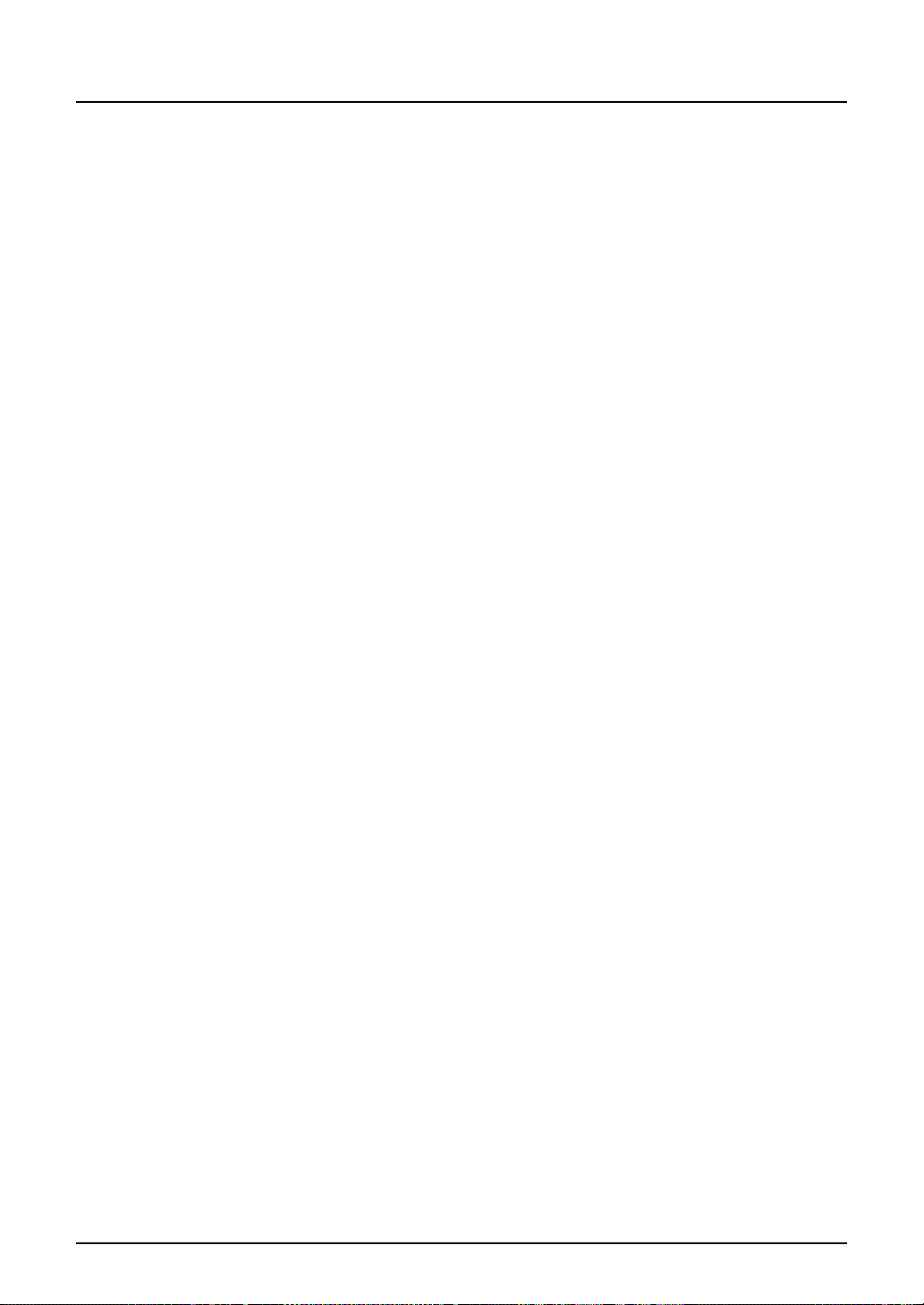
TABLE OF CONTENTS 11
Page 14
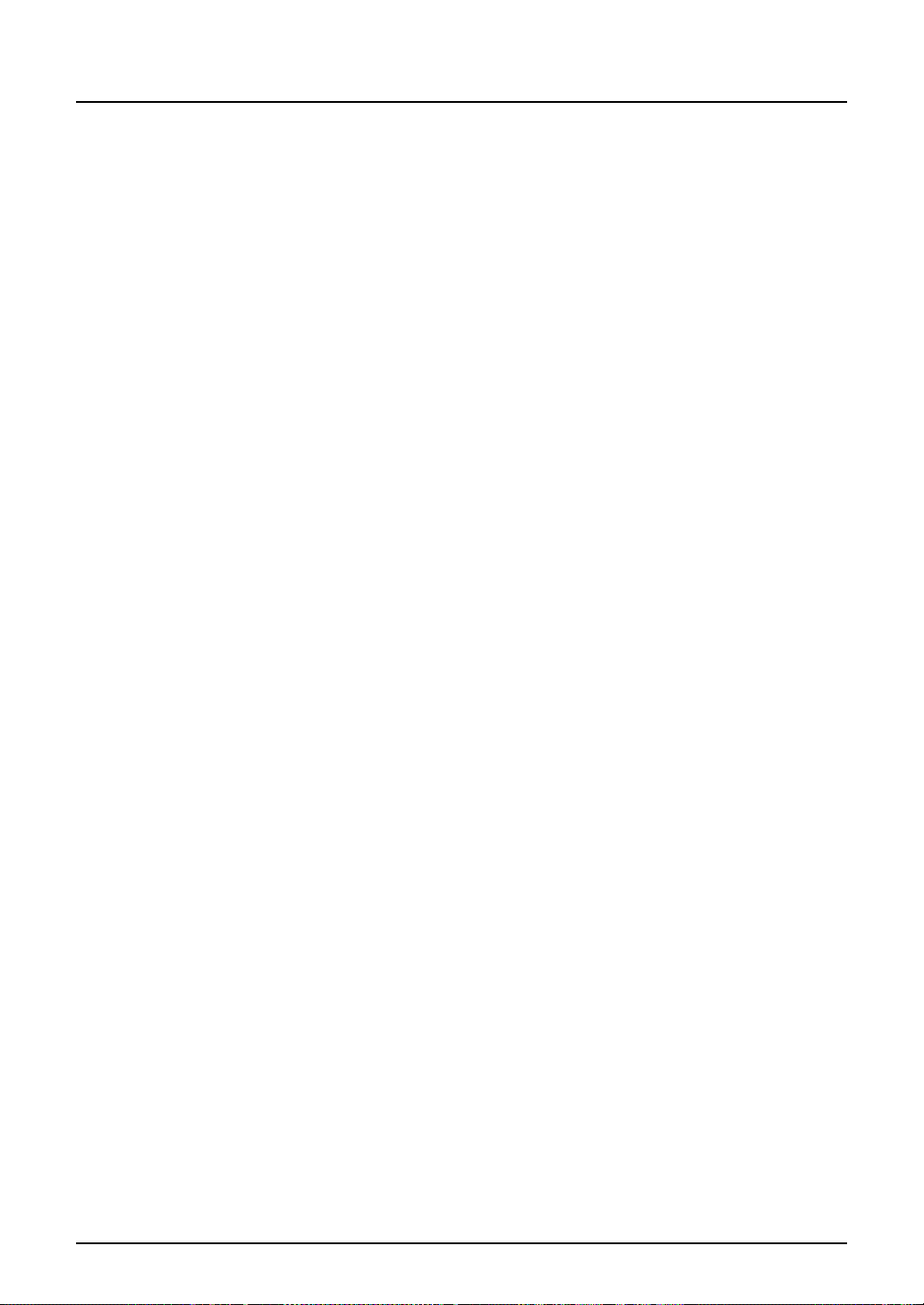
12 TABLE OF CONTENTS
Page 15
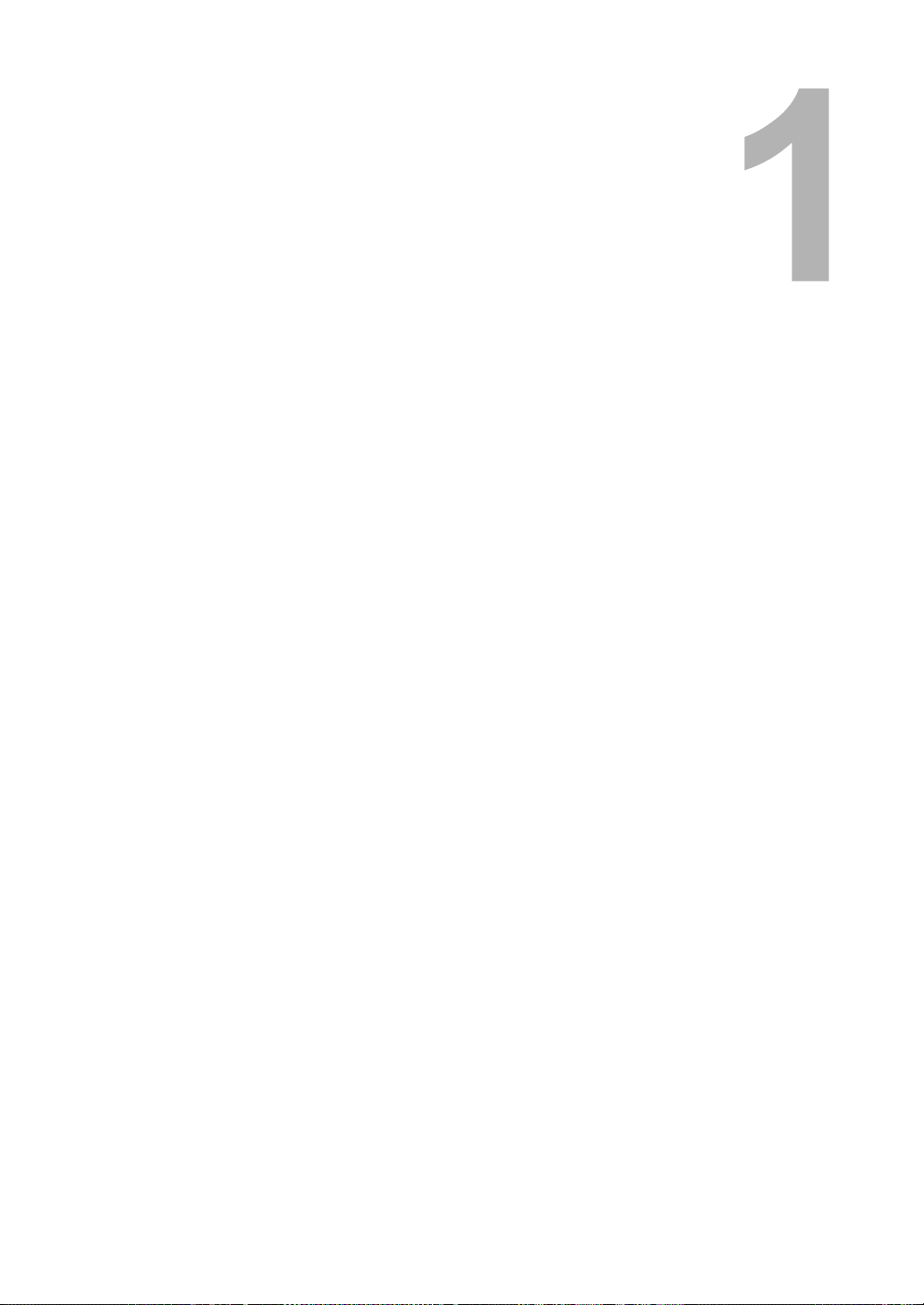
1.Overview
This section describes the overview of the scan functions.
About Scan Features..............................................................................................14
About Scan Mode..............................................................................................................................14
How to Perform Scan Operations..........................................................................17
Confirming the Scan Job Status............................................................................23
Confirming the Scan Log .......................................................................................24
Page 16
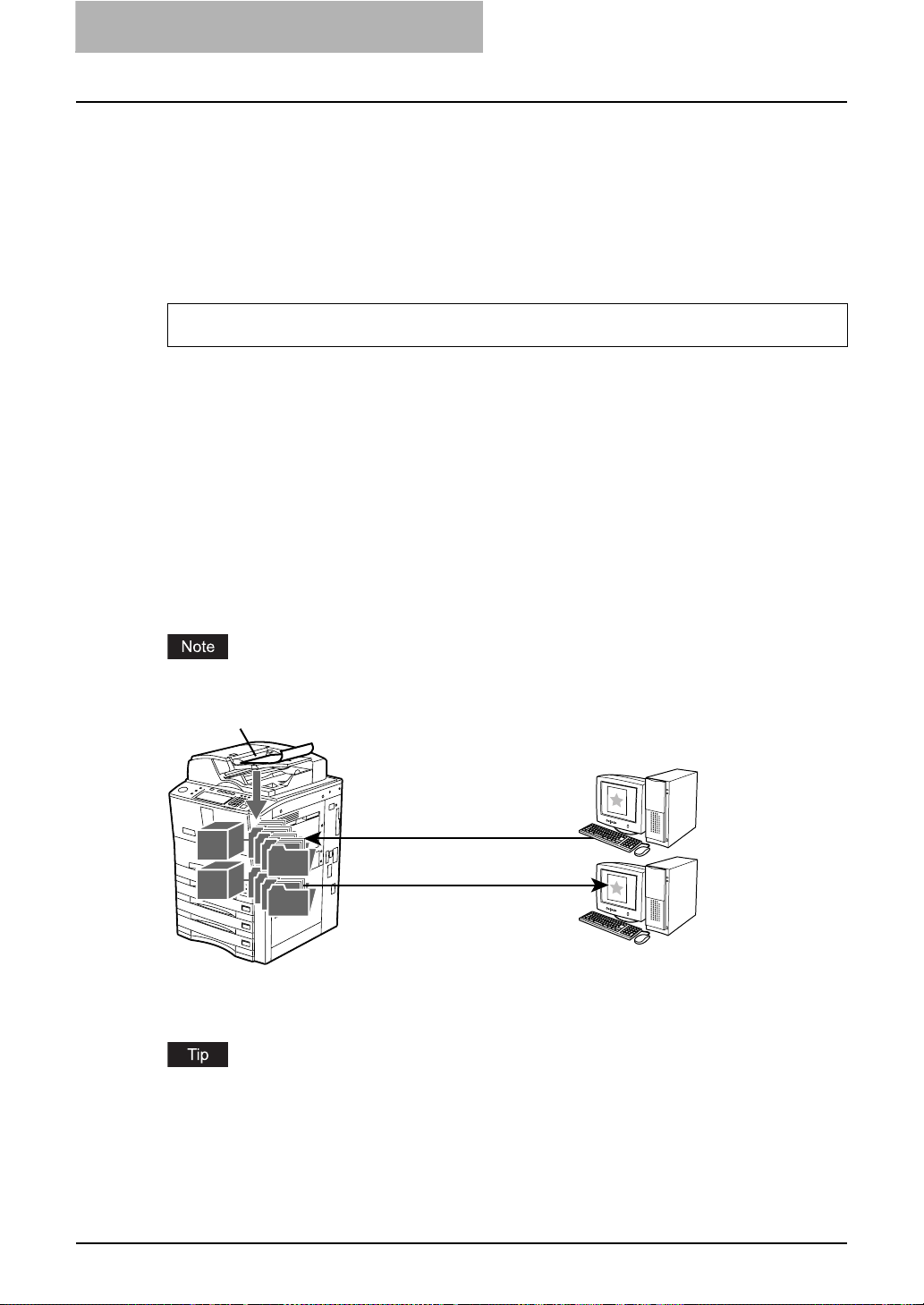
1 Overview
r
r
About Scan Features
This section describes about the scan features.
About Scan Mode
If the scanning function is used, originals set on the Automatic Document Feeder or on the original glass can easily be scanned as image data. Then this equipment can save scanned images
into e-Filing or shared folder in the equipment. This equipment also can send scanned images
to e-mail addresses.
The scanning function is available only when the Scanner Kit or Printer/Scanner Kit is installed.
This equipment supports three scan modes, Scan to e-Filing, Scan to File, and Scan to E-mail.
Scan to e-Filing Mode
Scan to e-Filing mode allows users to store scanned images as e-Filing documents in the equipment. Once users store the scanned images as e-Filing documents, the documents can be
managed by creating boxes and folders. Users can work with e-Filing documents such as printing them, merging them to create a new document, and so on, using the e-Filing web utility. The
e-Filing documents also can be retrieved into user’s computer using TWAIN driver or File Downloader.
In the e-Filing boxes, up to 5GB of data can be stored. The available size is displayed in the
Device tab page in Printer Utility.
Delete the documents in e-Filing when they are no longer needed.
Scan to e-Filing
Managing e-Filing documents
using the Web browser
e-Filinge-Filing
Retrieving e-Filing documents
as images using TWAIN driver
or File Downloader
For instructions on how to perform Scan to e-Filing, see the following section.
P.25 “Scan to e-Filing”
For more information about e-Filing, please see e-Filing Guide.
Windows
compute
Windows
compute
14 About Scan Features
Page 17
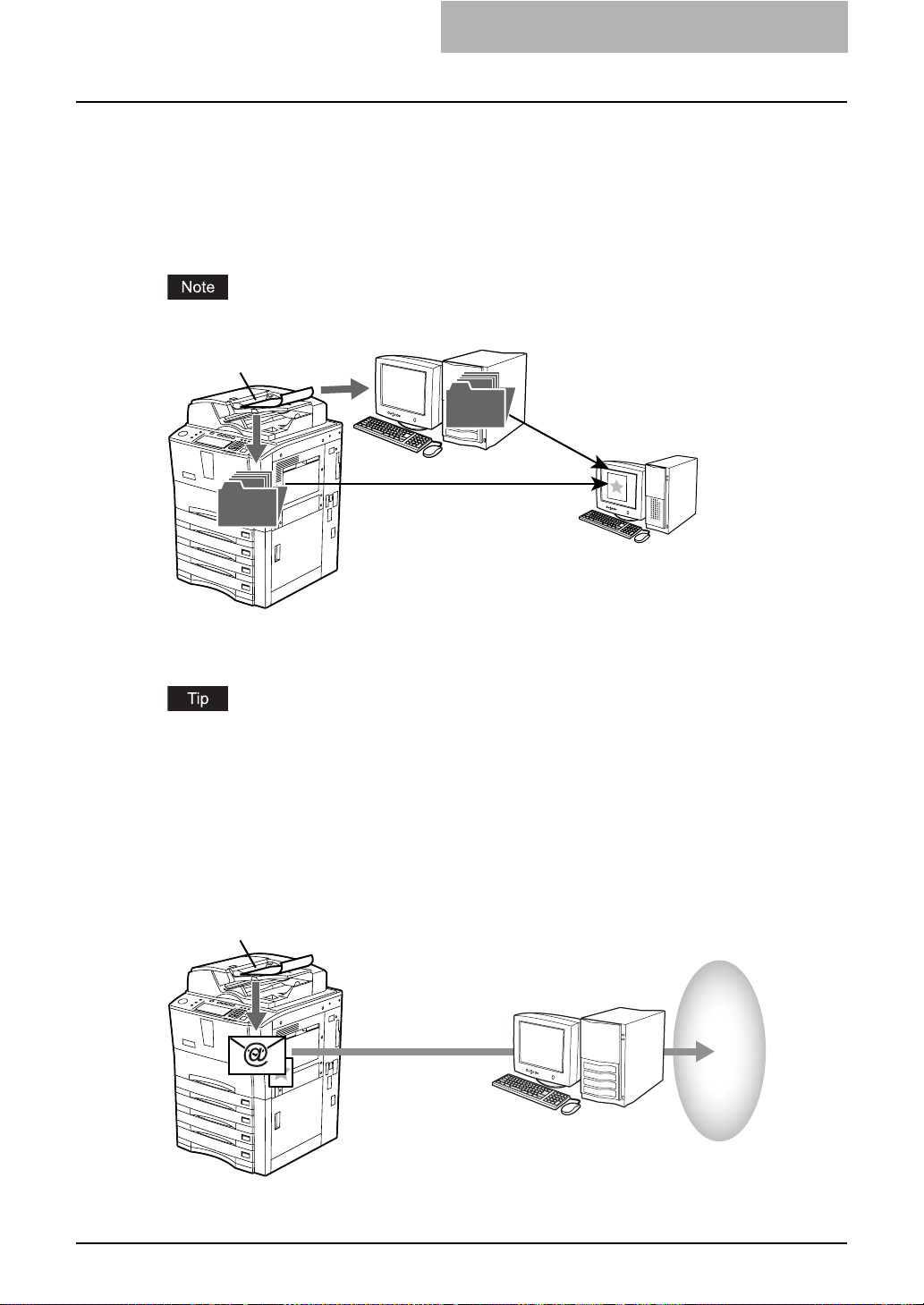
Scan to File Mode
Scan to File mode allows users to save scanned images as PDF, TIFF, or JPEG files either the
shared folder in the equipment, or network folder in another computer. Users can use saved
files by copying them from the folder where users save the scanned images.
In the shared folder in the equipment, up to 5 GB of data can be stored. The available size is
displayed in the Device tab page in Printer Utility.
Delete the files in the shared folder when they are no longer needed.
Scan to File
Shared FolderShared Folder
Network FolderNetwork Folder
Copying Files from the shared
folder in the equipment
Copying Files from the
network folder
Windows computer
or
Mac OS X 10.2.4
or later
For instructions on how to perform Scan to File, see the following section.
P.35 “Scan to File”
The Copy & File function, which enables users to copy and store as file at the same time, also
will be available. For instruction on how to perform Copy & File, see the following section.
P.83 “Copy & File”
Scan to E-mail Mode
Scan to E-mail mode allows users to send scanned images to specified e-mail addresses.
When users perform Scan to E-mail, the scanned image will be converted to a PDF, TIFF, or
JPEG file and send them as an attached file of the E-mail message.
Scan to File
Send email to the Internet
via SMTP server
SMTP Server
Internet
For instructions on how to perform Scan to E-mail, see the following section.
About Scan Features 15
Page 18
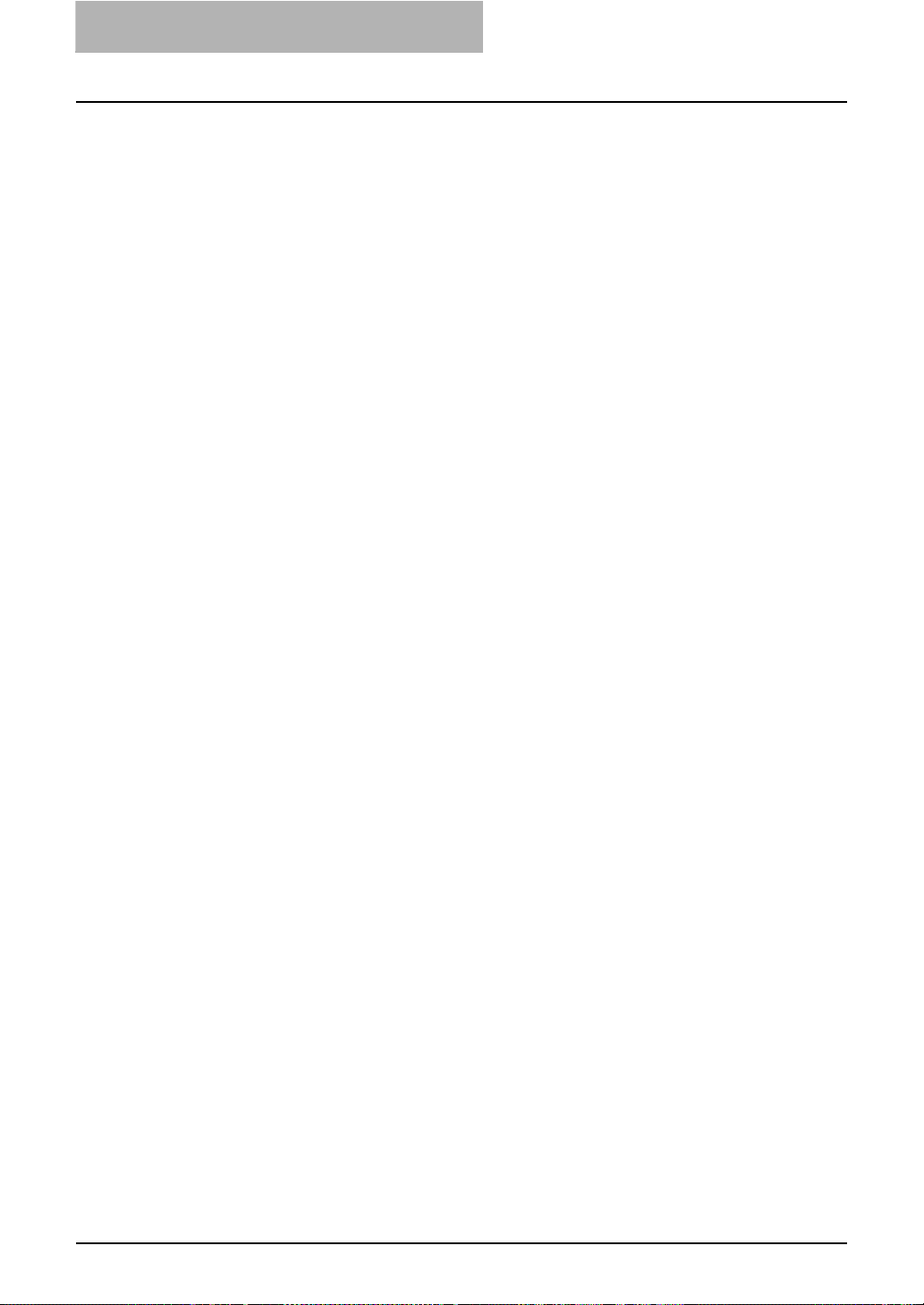
1 Overview
P.45 “Scan to E-mail”
16 About Scan Features
Page 19

How to Perform Scan Operations
Users can scan originals not only by selecting one of the scan modes, but also by combining two
scan modes at a single operation.
The following procedures describe about the basic instructions on how to perform the scan operations.
P.17 “Scanning Procedure for Single Agent”
P.19 “Scanning Procedure for Dual Agents”
y Users can use a template to perform a scan operation as well. For more information about a
template, see the following section.
P.65 “Using Template”
y Users can perform Copy & File, which enables users to copy the originals as well as storing
the originals as a file. For more information about Copy & File, see the following section.
P.83 “Copy & File”
Scanning Procedure for Single Agent
Place the original(s).
1
y For instruction about placing the originals, see Operator’s Manual for Basic Func-
tion.
Press the [SCAN] button on the control panel to enter the scan
2
menu.
y The basic scan menu is displayed.
How to Perform Scan Operations 17
Page 20
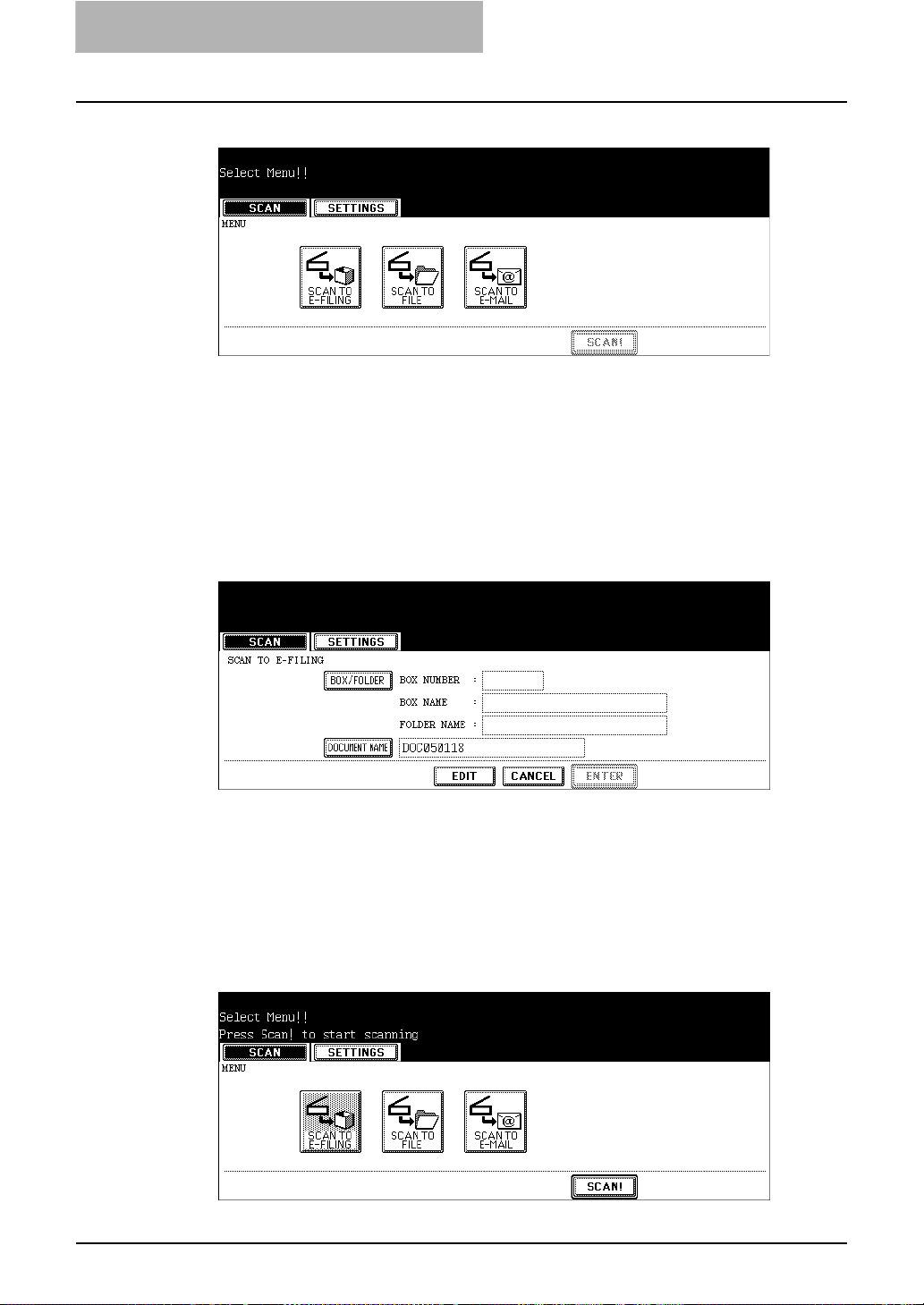
1 Overview
Select a button of the desired scan mode.
3
[SCAN TO E-FILING] — Press this to store the scanned images to e-Filing. When you
store the scanned images to e-Filing, you can manage them using the e-Filing web utility.
You can also retrieve them into your computer using TWAIN driver application or File
Downloader.
[SCAN TO FILE] — Press this to save the scanned images into the shared folder in the
equipment or network folder as files.
[SCAN TO E-MAIL] — Press this to send the scanned images to specified E-mail
addresses.
Set the scanning conditions using the buttons on the touch panel
4
and digital keys, and press the [ENTER] button to save the settings.
y The above screen shows the example of the SCAN TO E-FILING screen. The setting
options vary depending on the scan mode that you selected. For instructions on how
to set them, see the instructions for each scan mode.
P.26 “How to Perform Scan to e-Filing”
P.36 “How to Perform Scan to File”
P.46 “How to Perform Scan to E-mail”
y When you press the [ENTER] button, the screen returns to the basic scan menu, and
the button that you set will be grayed out.
Press the [SCAN!] button.
5
18 How to Perform Scan Operations
Page 21
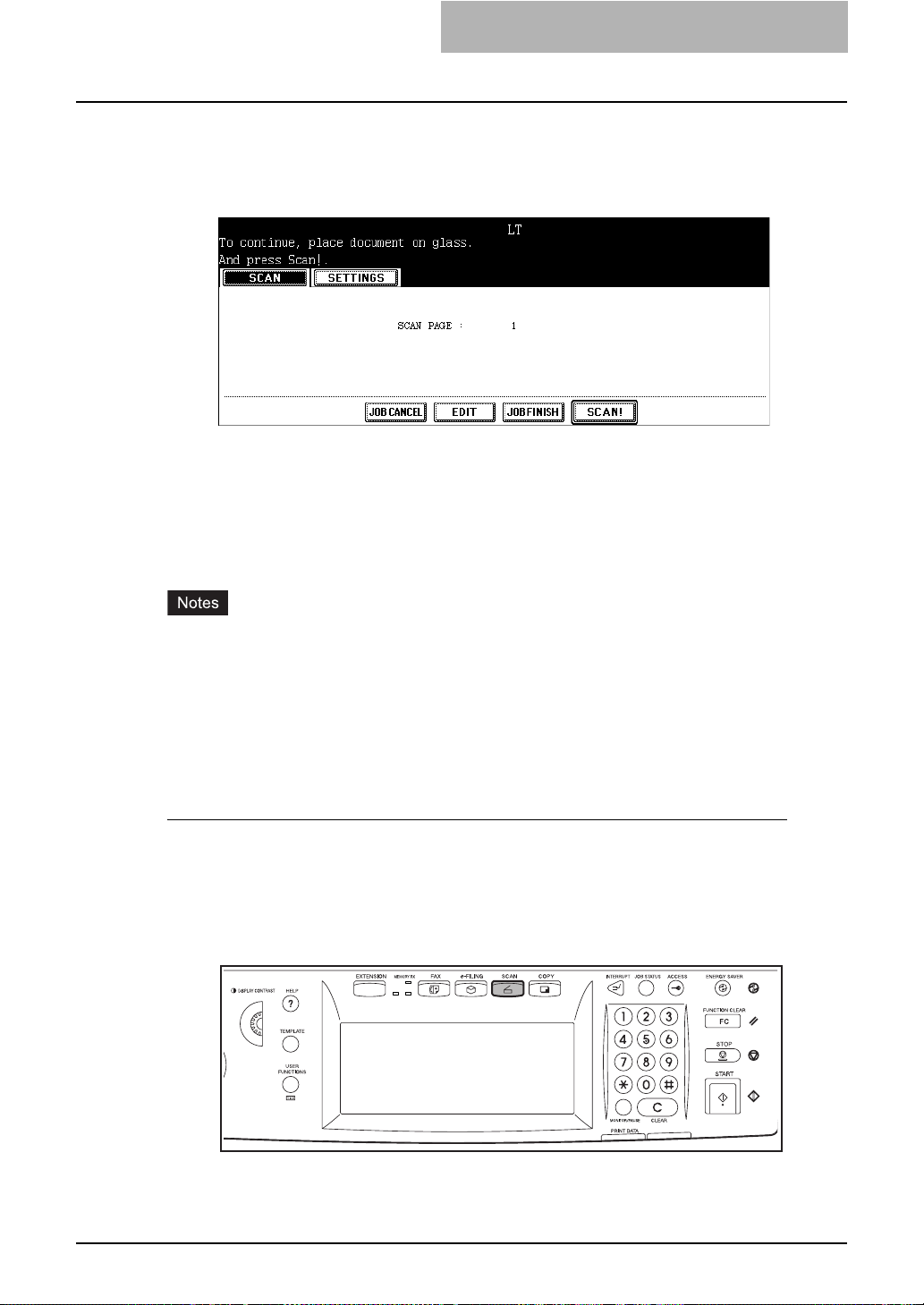
If the “To continue, place document on glass. And press Scan!”
6
message is displayed, place another original on glass and press
[SCAN!] to scan another original, or press the [JOB FINISH] button
to finish scanning.
y When the original is set on the Automatic Document Feeder, this screen is not dis-
played. However, this screen is displayed when you press the [CONTINUE] button
during scanning the originals.
y If you want to cancel the storage of the scanned data, press the [JOB CANCEL] but-
ton.
y You can change the setting of the original type and scanning conditions, using the
[EDIT] button before pressing the [SCAN!] button.
y When you scan more than 1000 pages, the message “The number of originals exceeds the
limits. Will you save stored originals?” is displayed. When you want to perform the scan
operation with scanned originals that contains 1000 pages, press the [YES] button.
y When the temporary workspace of the HDD becomes full, “Not enough Work Space to store
originals. Will you save original(s)?” is displayed. When you want to perform the scan operation with scanned originals, press the [YES] button. The amount of the temporary workspace can be confirmed in the Device tab page of Printer Utility.
Scanning Procedure for Dual Agents
Place the original(s).
1
y For instruction about placing the originals, see Operator’s Manual for Basic Func-
tion.
Press the [SCAN] button on the control panel to enter the scan
2
menu.
y The basic scan menu is displayed.
How to Perform Scan Operations 19
Page 22
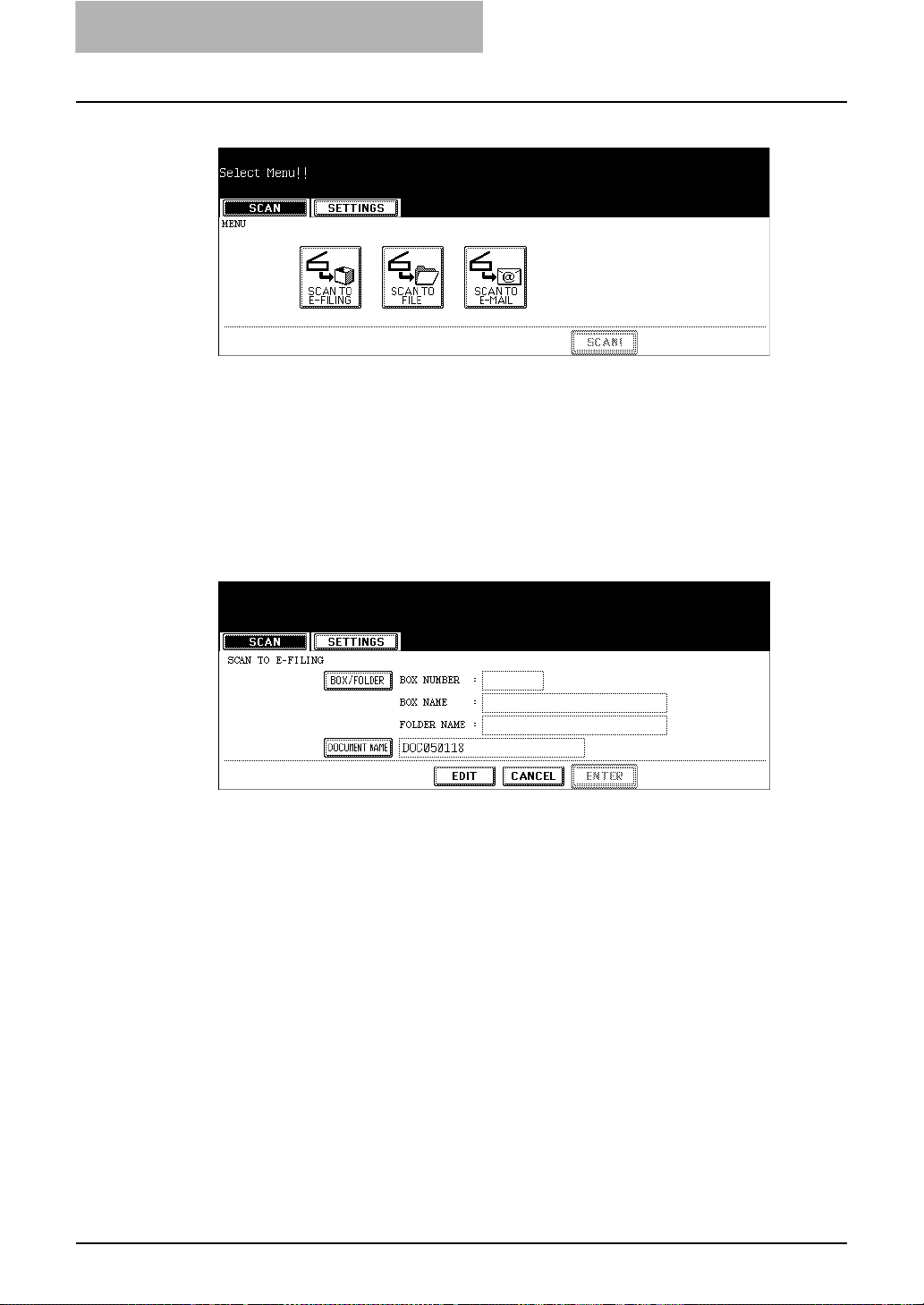
1 Overview
Select a button of the desired scan mode.
3
[SCAN TO E-FILING] — Press this to store the scanned images to e-Filing. When you
store the scanned images to e-Filing, you can manage them using the e-Filing web utility.
You can also retrieve them into your computer using TWAIN driver application or File
Downloader.
[SCAN TO FILE] — Press this to save the scanned images into the shared folder in the
equipment or network folder as files.
[SCAN TO E-MAIL] — Press this to send the scanned images to specified E-mail
addresses.
Set the scanning conditions using the buttons on the touch panel
4
and digital keys, and press the [ENTER] button to save the settings.
y The above screen shows the example of the SCAN TO E-FILING screen. The setting
options vary depending on the scan mode that you selected. For instructions on how
to set them, see the instructions for each scan mode.
P.25 “Scan to e-Filing”
P.35 “Scan to File”
P.45 “Scan to E-mail”
y When you press the [ENTER] button, the screen returns to the basic scan menu, and
the button that you set will be grayed out.
20 How to Perform Scan Operations
Page 23
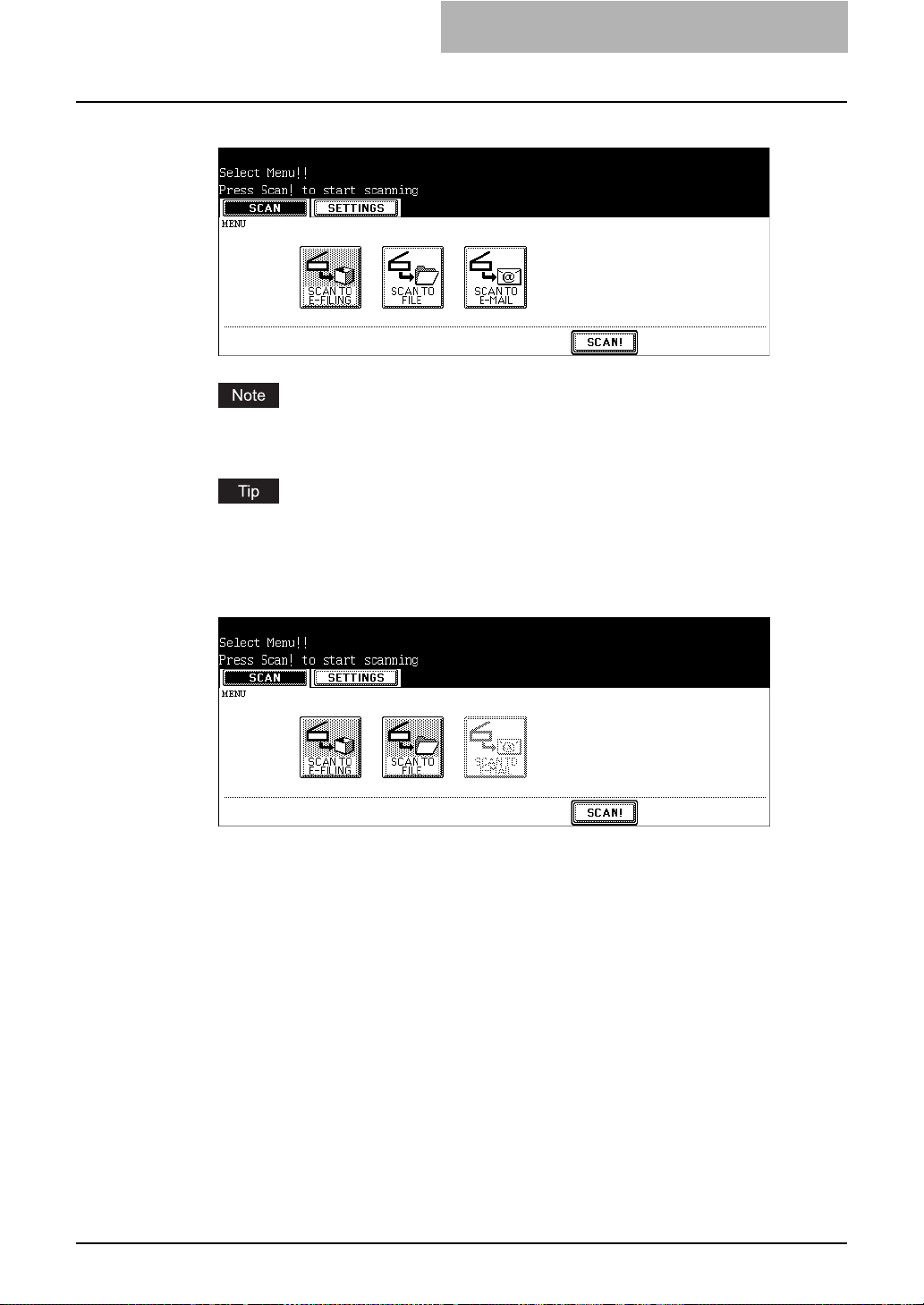
Select the other button of the desired scan mode.
5
You can set two scan modes at a single operation. You cannot set all three scan modes
at a same time.
If you want to cancel a scan mode that you set, press the button the scan mode that you
want to cancel and press the [CANCEL] button in the screen. The screen returns to the
basic scan menu and the button will be unselected (not grayed out).
Press the [SCAN!] button.
6
How to Perform Scan Operations 21
Page 24
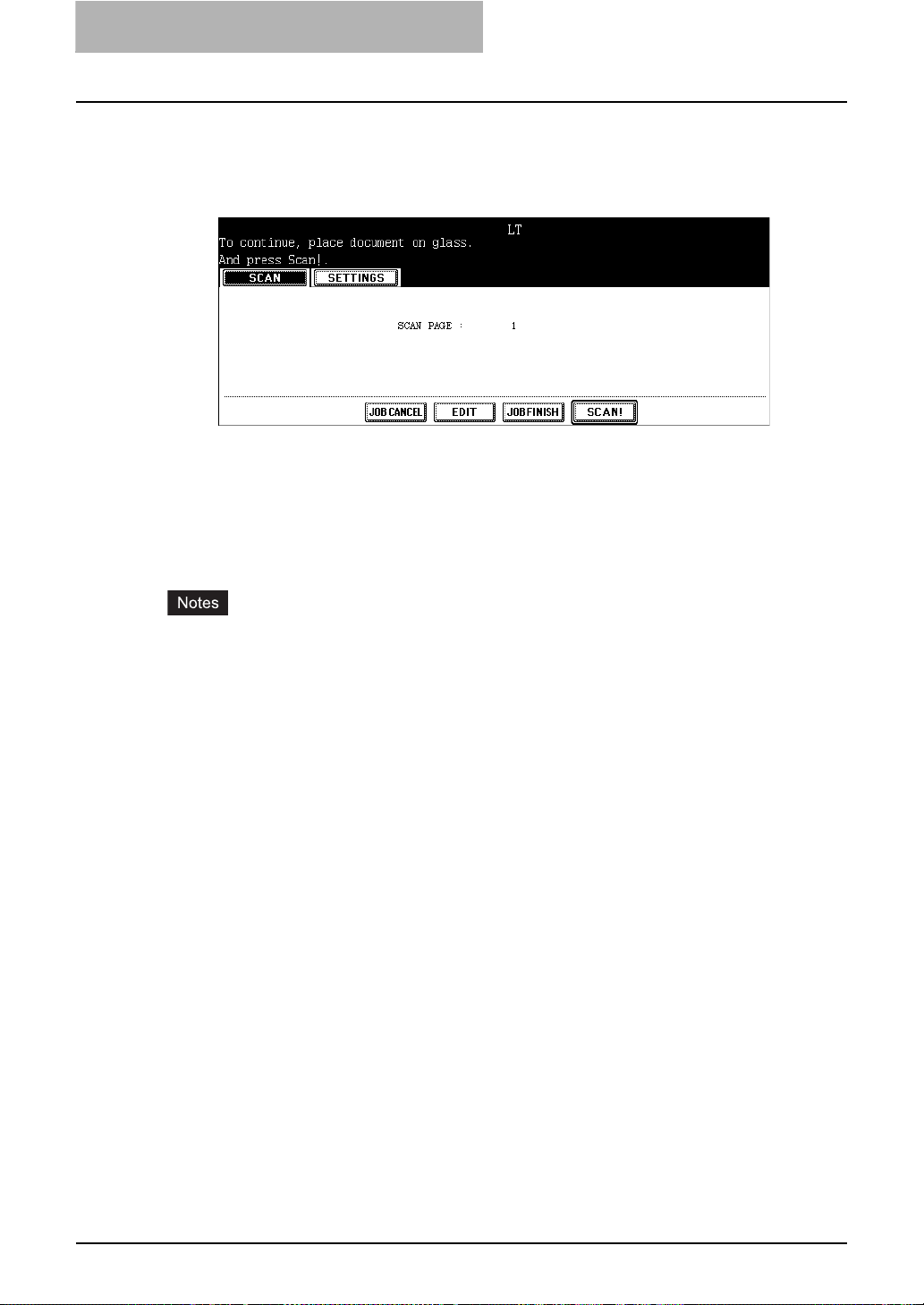
1 Overview
If the “To continue, place document on glass. And press Scan!”
7
message is displayed, place another original on glass and press
[SCAN!] to scan another original, or press the [JOB FINISH] button
to finish scanning.
y When the original is set on the Automatic Document Feeder, this screen is not dis-
played. However, this screen is displayed when you press the [CONTINUE] button
during scanning the originals.
y If you want to cancel the storage of the scanned data, press the [JOB CANCEL] but-
ton.
y You can change the setting of the original type and scanning conditions, using the
[EDIT] button before pressing the [SCAN!] button.
y When you scan more than 1000 pages, the message “The number of originals exceeds the
limits. Will you save stored originals?” is displayed. When you want to perform the scan
operation with scanned originals that contains 1000 pages, press the [YES] button.
y When the temporary workspace of the HDD becomes full, “Not enough Work Space to store
originals. Will you save original(s)?” is displayed. When you want to perform the scan operation with scanned originals, press the [YES] button. The amount of the temporary workspace can be confirmed in the Device tab page of Printer Utility.
22 How to Perform Scan Operations
Page 25
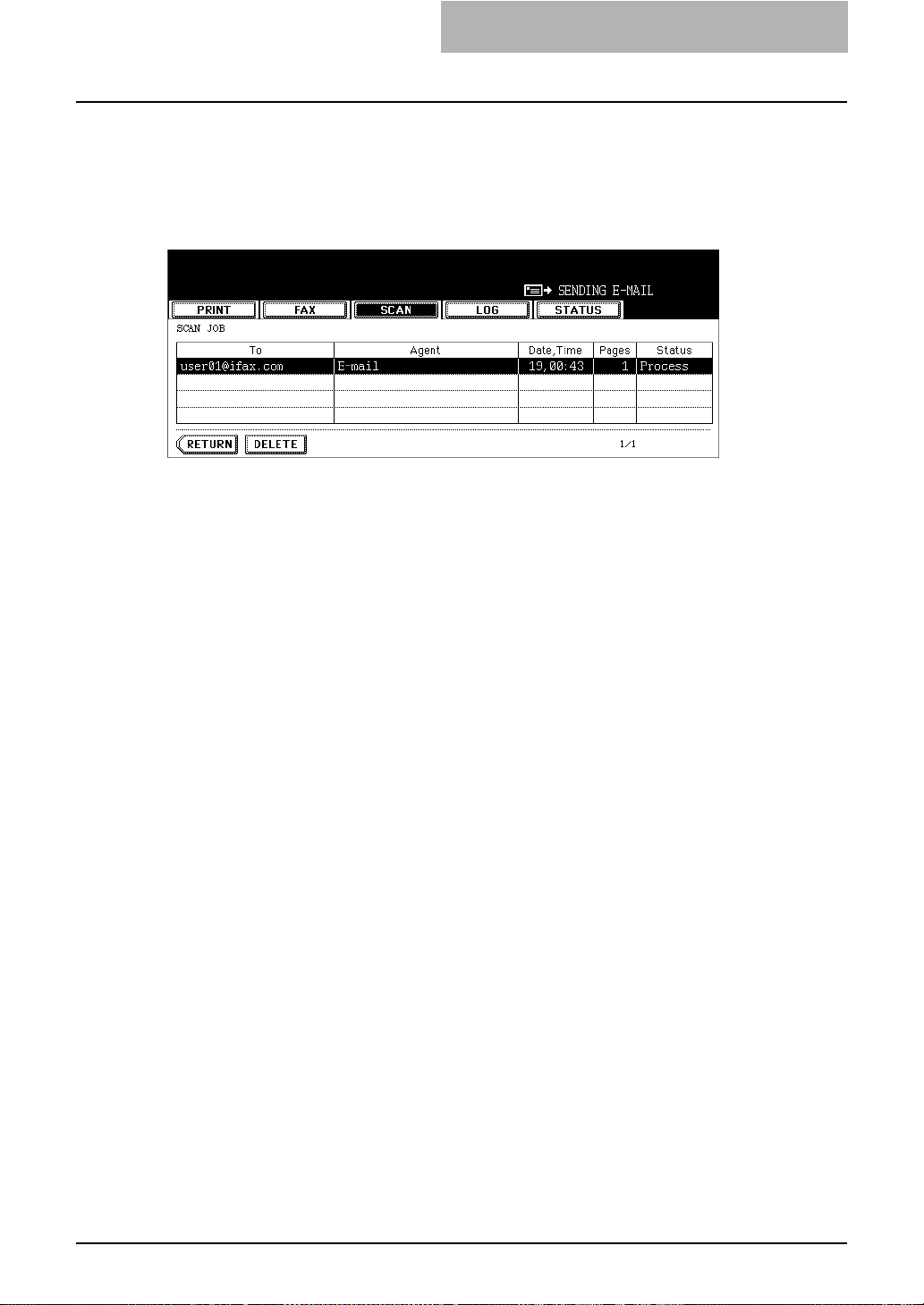
Confirming the Scan Job Status
SCAN JOB displays its status and enables to delete the job. 4 jobs are listed on each screen.
The jobs for 250 pages (1,000 jobs) are available to display. Press the [Next] button to display
the 5th job or later, and press the [Prev] button to display the previous page.
To display the scan job status screen, press the [JOB STATUS] button on the control panel and
press the [SCAN] button.
y Items of table
To: Display the name of the file created or the e-mail address of the recipient.
Agent: Display the function used for the scan job.
Date, Time: Display the date and time of the scan job.
Pages: Display the number of pages scanned or sent via E-mail.
Status: Display the status of jobs.
y Buttons
[Delete]: The button becomes active when the deletable job is selected. When this button is
pressed, the job is deleted.
Confirming the Scan Job Status 23
Page 26
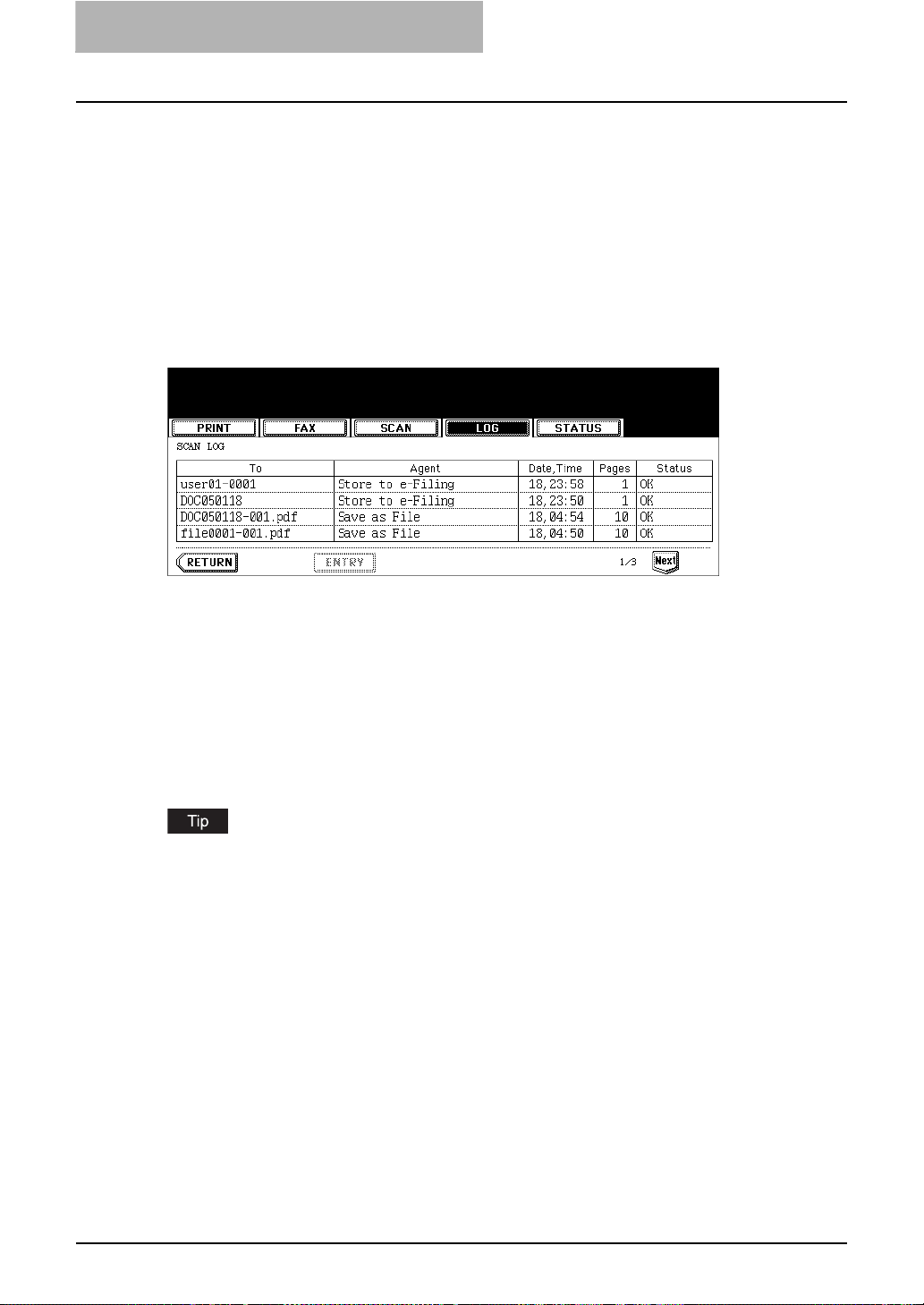
1 Overview
Confirming the Scan Log
SCAN LOG allows you to list the jobs that have finished being scanned to confirm the results.
To display the scan log screen, press the [JOB STATUS] button on the control panel and press
the [LOG] button in the JOB STATUS screen. Then press the [SCAN] button. When pressing
the [SCAN] button on the log menu, the scanning status of the following items is displayed.
y Storing status in e-Filing by copying
y Storing status in Share folder (SAVE AS FILE) by copying
y Storing status in e-Filing or Share folder (SCAN TO FILE) by scanning
y Sending status of E-mail (SCAN TO E-MAIL) by scanning
y Storing status in Share folder (SAVE AS FILE) by faxing
y Storing status in e-Filing or Share folder by Fax Received Forward
y Storing status in e-Filing or Share folder by Internet Fax Received Forward
y Items of list
To: Display the storing location of the scanned data or E-mail address of the recipient.
Agent: Display the scanned job in the scan menu.
Date, Time: Display the date and time at the time of scanning.
Pages: Display the number of pages scanned or sent E-mail.
Status: Display the status of job displayed with ‘OK’ or ‘Error code’
y Buttons
[ENTRY]: To register the E-mail address in the scanning status to the address book, press
this button.
[RETURN]: To return to the log menu, press this button.
For more information about the error code that is displayed in the Status section, see Opera-
tor’s Manual for Basic Function.
24 Confirming the Scan Log
Page 27
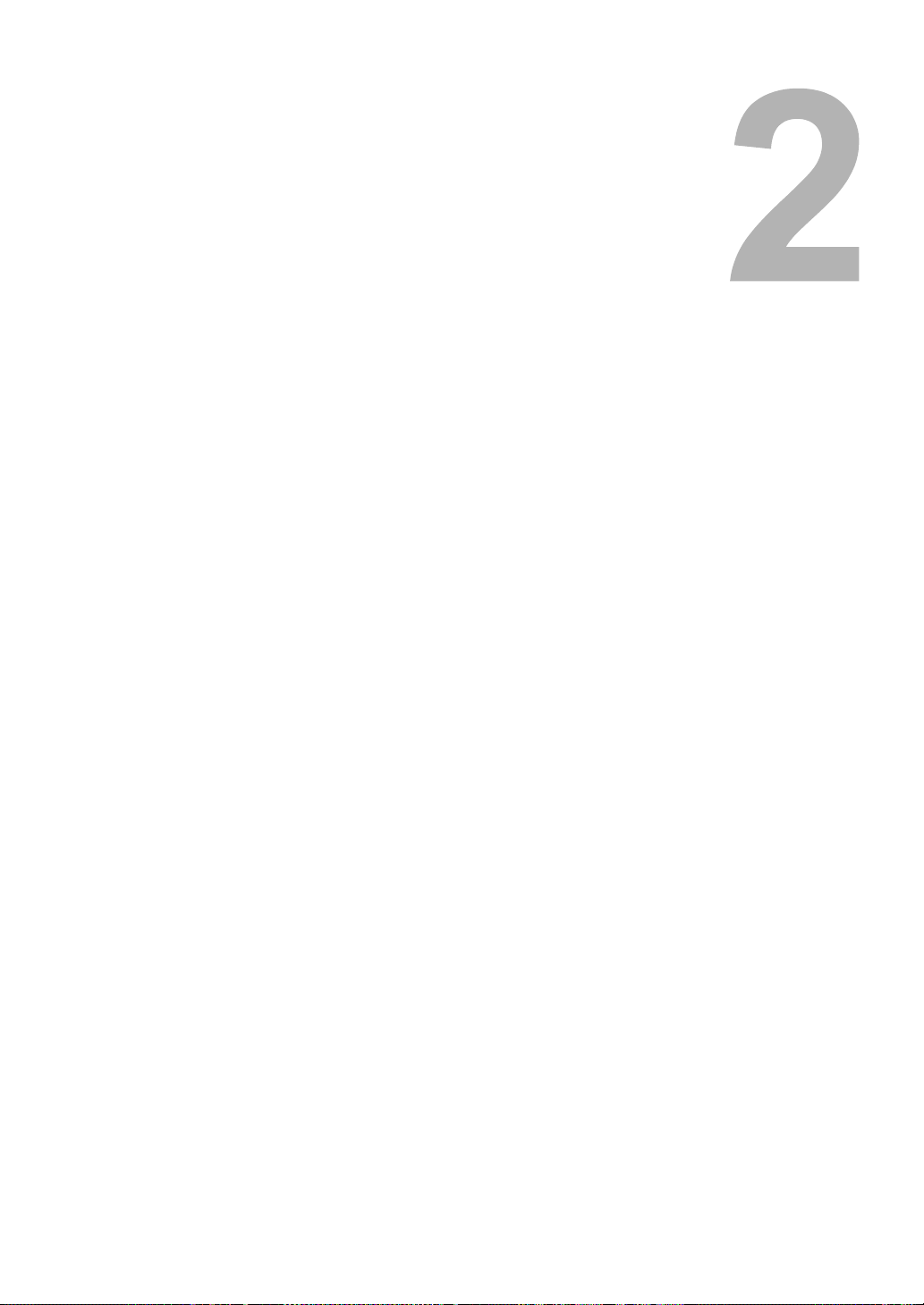
2.Scan to e-Filing
This section describes the instructions on how to perform Scan to e-Filing and how to use the stored data in
e-Filing.
How to Perform Scan to e-Filing ...........................................................................26
How to Use Scanned Data Stored in e-Filing .......................................................33
Using Scanned Data in e-Filing from Touch Panel Display...............................................................33
Using Scanned Data in e-Filing from e-Filing Web Utility .................................................................33
Page 28
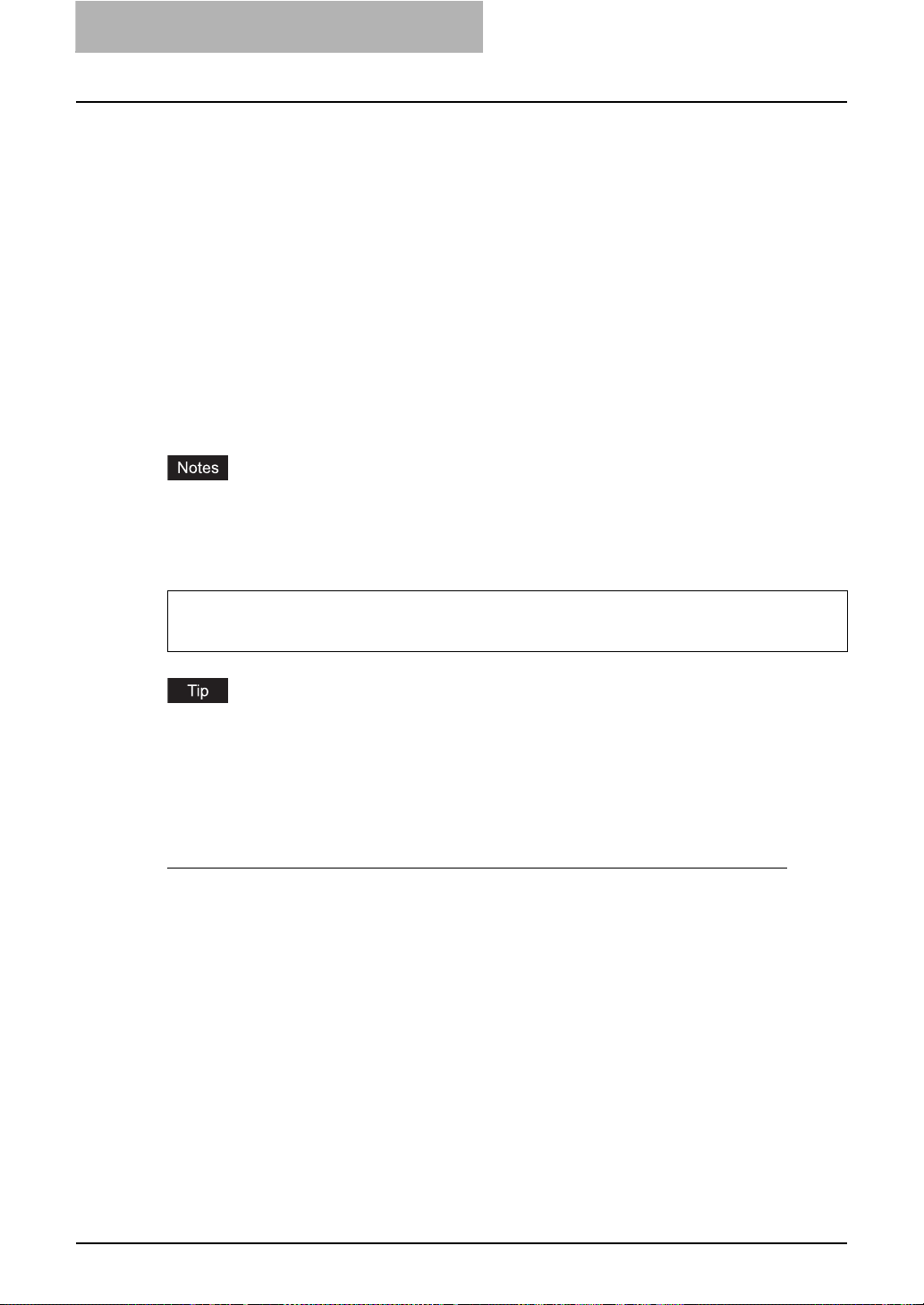
2 Scan to e-Filing
How to Perform Scan to e-Filing
In this function, the scanned original data can be stored in the e-Filing. You can scan up to 200
pages per 1 job.
In the e-Filing boxes, up to 5 GB of data can be stored.
After storing the original data, you can print it at any time from the touch panel. Also you can
manage stored documents using the e-Filing web utility. Using the e-Filing web utility, you can
manage stored documents by creating user boxes and folders, printing documents, and merging
several documents to create a new document.
To store the original data, you can specify the public box or one of user boxes. The public box is
a pre-set box since the installation of the equipment, and it will be used to store documents that
any user may need to work with. The user box is the one created by the user, and, if password is
set, you need to enter the password correctly.
Before storing the original data in e-Filing, you need to set up the user boxes using the touch
panel or e-Filing web utility. For setting up the user boxes and printing the stored documents
from the touch panel or e-Filing web utility, see e-Filing Guide. (The instruction on how to set
up the user boxes using the touch panel also describes in Operator’s Manual for Basic Func-
tion.)
y It is recommended to back up the data on the equipment's hard disk to prevent loss of data.
You can back it up with the client PC using the File Downloader or e-Filing Backup/Restore
Utility. See e-Filing Guide for details.
y Delete the documents in e-Filing when they are no longer needed.
The SCAN TO e-FILING function is available only when the Scanner Kit or Printer/Scanner Kit is
installed.
You can also store the copied original data in the e-Filing using the copy operation. However,
when you use the original data with the client PC via network, it is recommended to store the
original data using the scanning operation explained here, rather than using the copy operation
because the data stored by the copy operation is proper for output, but not for importing as an
image into your computer.
Scanning Procedure for Scan to e-Filing
Place the original(s).
1
y For instruction about placing the originals, see Operator’s Manual for Basic Func-
tion.
26 How to Perform Scan to e-Filing
Page 29
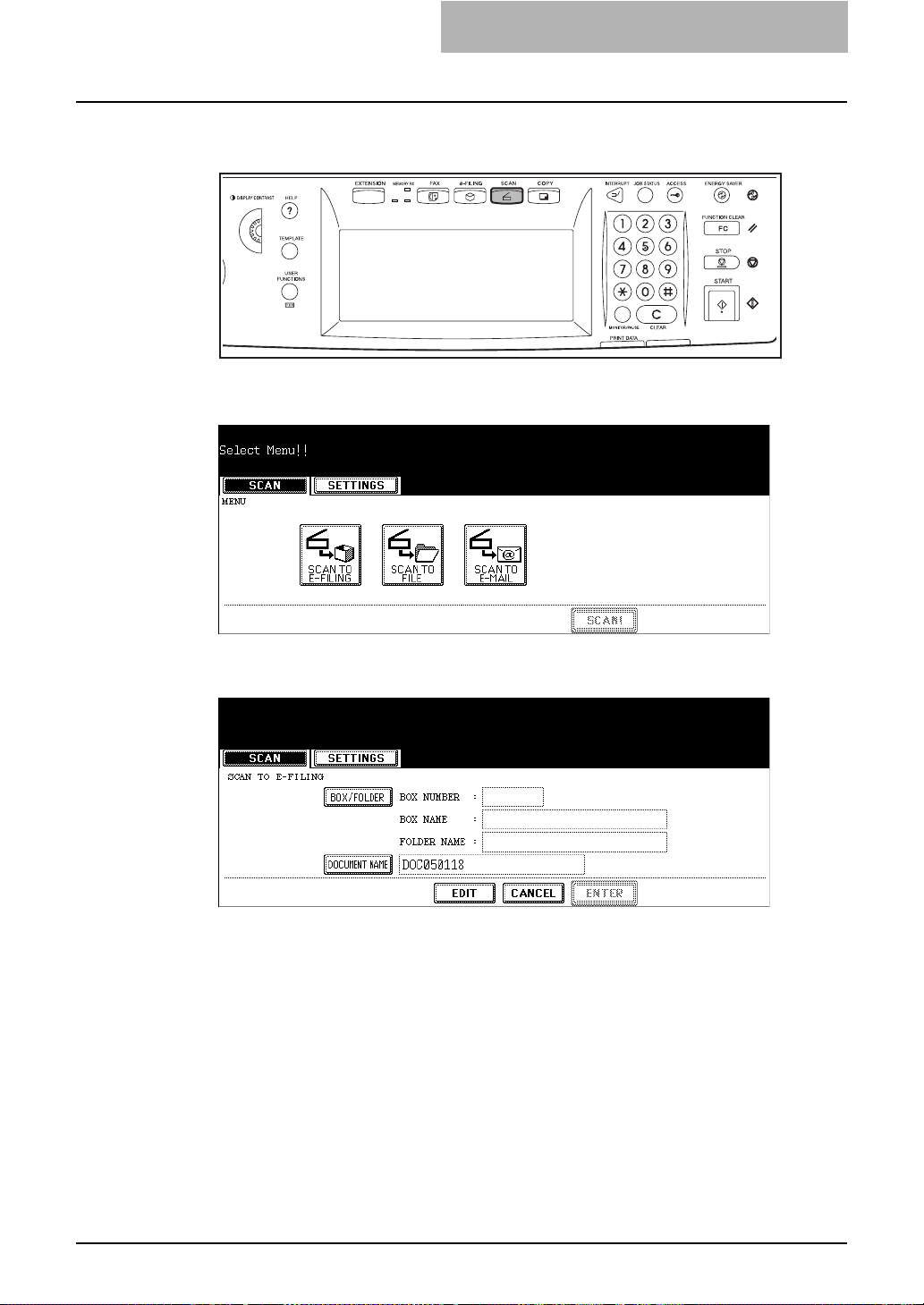
Press the [SCAN] button on the control panel to enter the scan
2
menu.
y The basic scan menu is displayed.
Press the [SCAN TO E-FILING] button.
3
y The SCAN TO E-FILING screen is displayed.
Press the [BOX/FOLDER] button.
4
y The box list screen is displayed.
How to Perform Scan to e-Filing 27
Page 30
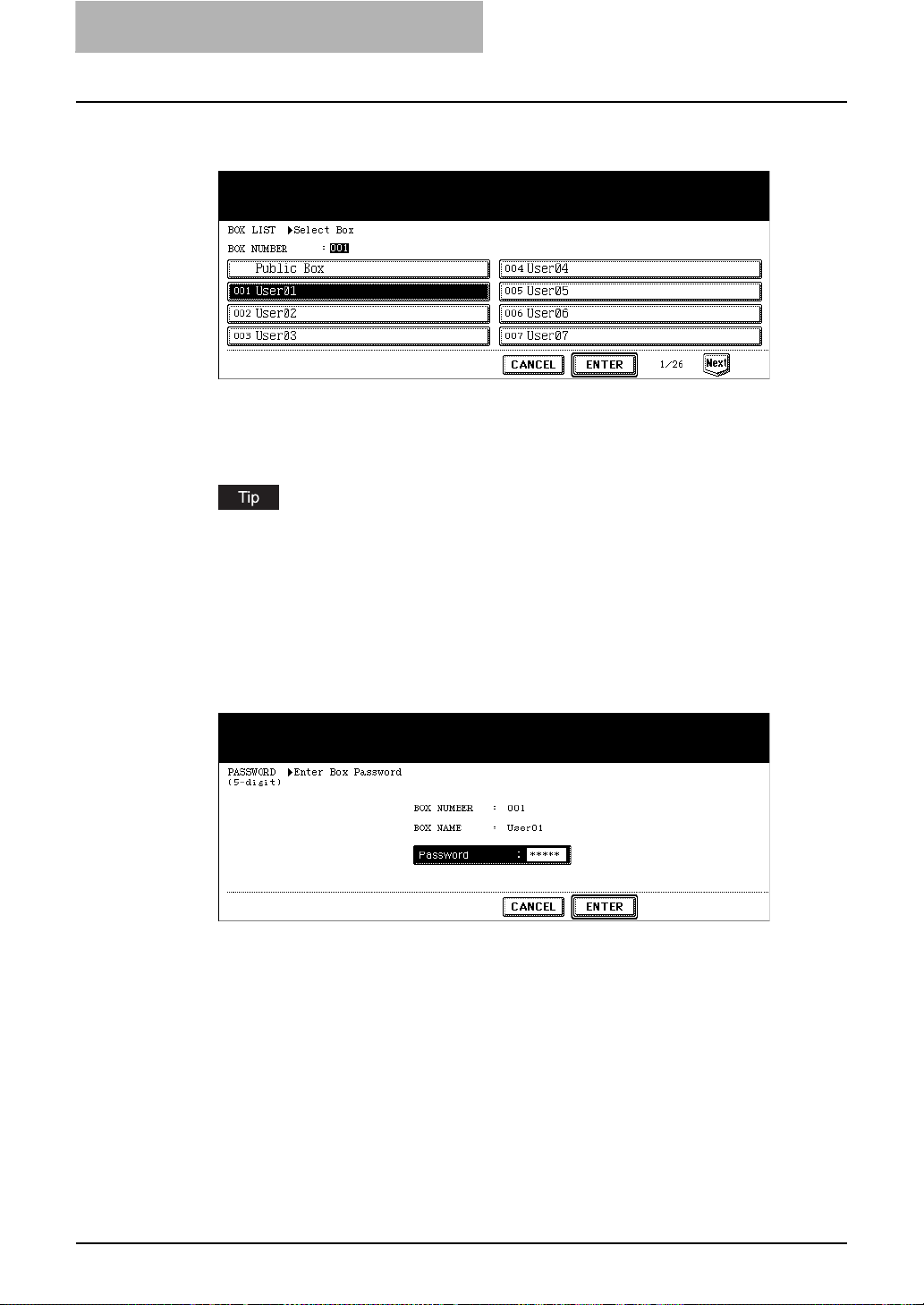
2 Scan to e-Filing
5
Select the box in which you want to store the data and press the
[ENTER] button.
y Select either the “Public Box” button or desired user box button.
y If the user box that you want to store the data is not shown in the list, press the [Next]
or [Prev] buttons to change the list on the screen. You can also select the user box
by entering the box number using the digital key.
If the user box that you want to store the data has not been registered, you must register
the user box first. For setting up the user boxes, see e-Filing Guide. (The instruction on
how to set up the user boxes using the touch panel also describes in Operator’s Manual
for Basic Function.)
If you select a user box that a password is set, the password entry
6
screen may be displayed. If the password entry screen is displayed, enter the password using the digital keys and press the
[ENTER] button.
y The list of the documents and folders for the selected box is displayed.
28 How to Perform Scan to e-Filing
Page 31

When you want to store the original(s) in an existing folder, select
7
the folder and press the [OPEN FOLDER] button to display the list
in the folder, and then press the [ENTER] button.
If you want to store the original(s) in the selected box, press the
[ENTER] button.
y The screen returns to the SCAN TO E-FILING screen.
Press the [DOCUMENT NAME] button if you want rename the docu-
8
ment name of the scanned data.
y The letter entry screen is displayed. Enter the value using the keyboard and digital
keys, and press the [ENTER] button to set the entry.
Press the [EDIT] button to set the scanning conditions.
9
y The screen to set the scan conditions is displayed.
How to Perform Scan to e-Filing 29
Page 32

2 Scan to e-Filing
10
y SINGLE/2-SIDED SCAN
y ROTATION
y ORIGINAL MODE
y RESOLUTION
Specify the following items as you require, and press the [Next]
button.
[SINGLE] — Press this when scanning only the front page of originals.
[BOOK] — Press this when scanning both side of originals in the same direction.
[TABLET] — Press this when scanning front page in the general direction, and scanning
back page rotated 180 degree.
[0 degree] — Press this not to rotate the scanned image.
[90 degree right] — Press this to rotate the scanned image 90 degree on the right.
[180 degree] — Press this to rotate the scanned image 180 degree.
[90 degree left] — Press this to rotate the scanned image 90 degrees on the left.
[TEXT] — Press this when scanning the originals that contain texts.
[TEXT/PHOTO] — Press this when scanning originals that contain texts and photos.
[PHOTO] — Press this when scanning originals that contain photos printed on
photographic paper.
[GRAY SCALE] — Press this when scanning originals as gray scale pictures.
[600] — Press this when scanning originals in 600 dpi.
[400] — Press this when scanning originals in 400 dpi.
[300] — Press this when scanning originals in 300 dpi.
[200] — Press this when scanning originals in 200 dpi.
[150] — Press this when scanning originals in 150 dpi.
Specify the following items as you require, and press the [Next]
11
button.
y ORIGINAL SIZE
Select the button of the original size, or select the [AUTO] button to automatically detects
the original size.
When placing the different size originals on the Automatic Document Feeder, select the
[MIXED ORIGINAL SIZE] button.
30 How to Perform Scan to e-Filing
Page 33

y EXPOSURE
Press light or dark buttons to specify the exposure for scanning manually, or press the
[AUTO] button to select auto mode for the exposure mode for scanning.
y JPEG COMPRESS
Select the JPEG compression for scan data. This can be set only when the [GRAY
SCALE] button is selected at the ORIGINAL MODE option.
Specify the following items as you require, and press the [Enter]
12
button.
y BACKGROUND ADJUSTMENT
Press light or dark buttons to specify the background for scanning manually.
y SHARPNESS
Press light or dark buttons to specify the sharpness for scanning manually.
Press the [ENTER] button.
13
y The screen returns to the basic scan menu.
How to Perform Scan to e-Filing 31
Page 34

2 Scan to e-Filing
14
15
Press the [SCAN!] button.
You can also set another scan agent, by pressing either the [SCAN TO FILE] button or
[SCAN TO E-MAIL] button to set the scanning conditions.
P.36 “How to Perform Scan to File”
P.46 “How to Perform Scan to E-mail”
If the “To continue, place document on glass. And press Scan!”
message is displayed, place another original on glass and press
[SCAN!] to scan another original, or press the [JOB FINISH] button
to finish scanning.
y When the original is set on the Automatic Document Feeder, this screen is not dis-
played. However, this screen is displayed when you press the [CONTINUE] button
during scanning the originals.
y If you want to cancel the storage of the scanned data, press the [JOB CANCEL] but-
ton.
y You can change the setting of the original type and scanning conditions, using the
[EDIT] button before pressing the [SCAN!] button.
32 How to Perform Scan to e-Filing
Page 35

How to Use Scanned Data Stored in e-Filing
Scanned data that is stored in e-Filing can be listed from the touch panel or e-Filing web utility.
Using Scanned Data in e-Filing from Touch Panel Display
The scanned data that is stored in e-Filing can be printed or deleted from the touch panel. For
instructions on how to print or delete scanned data in e-Filing from the touch panel, see Opera-
tor’s Manual for Basic Function or e-Filing Guide.
Using Scanned Data in e-Filing from e-Filing Web Utility
The scanned data that is stored in e-Filing can be printed, deleted, copied to another boxes or
folders, and merged with other scanned data in e-Filing using the e-Filing web utility. For
instructions on how to print, delete, copy, or merge scanned data, see e-Filing Guide.
How to Use Scanned Data Stored in e-Filing 33
Page 36

2 Scan to e-Filing
34 How to Use Scanned Data Stored in e-Filing
Page 37

3.Scan to File
This section describes the instructions on how to perform Scan to File and how to use the stored files.
How to Perform Scan to File ..................................................................................36
How to Use Scanned Data Stored as Files ...........................................................44
When Scanned Data Is Stored in MFP LOCAL.................................................................................44
When Scanned Data Is Stored in REMOTE 1 or 2 ...........................................................................44
Page 38

3 Scan to File
How to Perform Scan to File
In this SCAN TO FILE function, the scanned original data can be sent and stored to the Share
folder of the hard disk in the equipment, or the specified PC. You can scan up to 2000 pages per
1 job. You can access the data stored in the Share folder directly from the client PC via network.
In the shared folder in the equipment, up to 4 GB of data can be stored.
y Up to 999 files can be stored in the shared folder in the equipment.
y The network administrator has to make settings for storing the original data to the PCs. For
details, see Network Administration Guide.
y It is recommended to back up the data stored in the Share folder of the hard disk with the cli-
ent PC via network.
y Delete the files in the shared folder when they are no longer needed.
The SCAN TO FILE function is available only when the Scanner Kit or Printer/Scanner Kit is installed.
Scanning Procedure for Scan to File
Place the original(s).
1
y For instruction about placing the originals, see Operator’s Manual for Basic Func-
tion.
Press the [SCAN] button on the control panel to enter the scan
2
menu.
y The basic scan menu is displayed.
Press the [SCAN TO FILE] button.
3
y The SCAN TO FILE screen is displayed.
36 How to Perform Scan to File
Page 39

Press the [FILE NAME] button if you want rename the document
4
name of the scanned data.
y The letter entry screen is displayed. Enter the value using the keyboard and digital
keys, and press the [ENTER] button to set the entry.
When you want to add the date and time in the file name, press the button. The
number to indicate the date and time that the job is performed is added to the file name
displayed in the [FILE NAME] field.
If you want to store the scanned data in the shared folder of the
5
equipment, make sure the [MFP LOCAL] button is selected (displayed as reversed button).
You can set up to two destinations for Scan to File. If you select the [MFP LOCAL] button, you can specify only one more remote destination. If you want to specify the two
remote destinations, press the [MFP LOCAL] button to disable it (displayed as normal
button).
If you want to store the scanned data in network folder, press the
6
[REMOTE 1] or [REMOTE 2] buttons.
y If the selected remote destination (REMOTE 1 or REMOTE 2) is configured to save
the scanned data in specified network folder by the administrator, the button will be
the reversed button when you press it. In this case, users cannot change the destination. If the remote destination needs to be changed, it can be configured in the
Administration Tab of the Printer Utility. Please consult your network administrator.
y If the selected remote destination (REMOTE 1 or REMOTE 2) is configured for users
to specify the desired network folder, the screen to set up the remote destination is
displayed.
How to Perform Scan to File 37
Page 40

3 Scan to File
7
If the screen to set up the remote destination is displayed by pressing the [REMOTE 1] or [REMOTE 2] button, specify the remote destination. You can specify the remote destination using FTP, SMB,
NetWare IPX, or NetWare IP.
When you want to store the data using FTP, select the [FTP] button
and specify the following items as you require. Then press the
[ENTER] button.
y [SERVER NAME]
Press this to enter the IP address of the FTP server. For example, if you want to store
the data into “ftp://10.10.70.101/user01/scan/”, enter “10.10.70.101” here.
y [NETWORK PATH]
Press this to enter the folder path to the folder where you want to store the data in the
FTP server. For example, if you want to store the data into “ftp://10.10.70.101/user01/
scan/”, enter “user01\scan” here. Make sure to use “\” instead of “/” to specify the path.
y [LOGIN USER NAME]
Press this to enter the user name to login the FTP server if required.
y [PASSWORD]
Press this to enter the password to login the FTP server if required.
y [COMMAND PORT]
Press this to enter the port number to be used for command. Generally “-” is entered for
the command port. When “-” is entered, the port number that is set by the administrator
will be used. Change this option only when you want to use another port number.
When you press each button, the letter entry screen is displayed. Enter the value using
the keyboard and digital keys, and press the [ENTER] button to set the entry.
38 How to Perform Scan to File
Page 41

When you want to store the data using SMB, select the [SMB] button and specify the following items as you require. Then press the
[ENTER] button.
y [NETWORK PATH]
Press this to enter the network path to the folder where you want to store the data.
y [LOGIN USER NAME]
Press this to enter the user name to access the network folder if required.
y [PASSWORD]
Press this to enter the password to access the network folder if required.
When you press each button, the letter entry screen is displayed. Enter the value using
the keyboard and digital keys, and press the [ENTER] button to set the entry.
[SERVER NAME] and [COMMAND PORT] are not required to set when selecting the
[SMB] button for protocol.
When you want to store the data using NetWare IPX or NetWare IP,
select the [NetWare IPX] or [NetWare IP] button and specify the following items as you require. Then press the [ENTER] button.
y [SERVER NAME]
When you select the [NetWre IPX] button, press this to enter the NetWare file server
name or Tree/Context name (when NDS is available).
When you select the [NetWre TCP] button, press this to enter the IP address of the
NetWare file server.
How to Perform Scan to File 39
Page 42

3 Scan to File
8
y [NETWORK PATH]
Press this to enter the folder path to the folder where you want to store the data in the
NetWare file server. For example, if you want to store the data into “sys\scan” folder in
the NetWare file server, enter “\sys\scan” here.
y [LOGIN USER NAME]
Press this to enter the user name to login the NetWare file server if required.
y [PASSWORD]
Press this to enter the password to login the NetWare file server if required.
When you press each button, the letter entry screen is displayed. Enter the value using
the keyboard and digital keys, and press the [ENTER] button to set the entry.
[COMMAND PORT] is not required to set when selecting the [NetWare IPX] or [NetWare
IP] button for protocol.
Select the following items and press the [EDIT] button.
y FILE FORMAT
[PDF (MULTI)] — Press this to attach the scanned data as a multiple page PDF file.
When scanning several pages, this equipment will store all pages as one PDF file.
[PDF (SINGLE)] — Press this to attach the scanned data as a single PDF file for each
page. When scanning several pages, this equipment will store each page separately as
PDF files.
[TIFF (MULTI)] — Press this to attach the scanned data as a multiple page TIFF file.
When scanning several pages, this equipment will store all pages as one TIFF file.
[TIFF (SINGLE)] — Press this to attach the scanned data as a single TIFF file for each
page. When scanning several pages, this equipment will store each page separately as
TIFF files.
[JPEG] — Press this to attach the scanned data as a JPEG file.
40 How to Perform Scan to File
Page 43

Specify the following items as you require, and press the [Next]
9
button.
y SINGLE/2-SIDED SCAN
[SINGLE] — Press this when scanning only the front page of originals.
[BOOK] — Press this when scanning both side of originals in the same direction.
[TABLET] — Press this when scanning front page in the general direction, and scanning
back page rotated 180 degree.
y ROTATION
[0 degree] — Press this not to rotate the scanned image.
[90 degree right] — Press this to rotate the scanned image 90 degree on the right.
[180 degree] — Press this to rotate the scanned image 180 degree.
[90 degree left] — Press this to rotate the scanned image 90 degrees on the left.
y ORIGINAL MODE
[TEXT] — Press this when scanning the originals that contain texts.
[TEXT/PHOTO] — Press this when scanning originals that contain texts and photos.
[PHOTO] — Press this when scanning originals that contain photos printed on
photographic paper.
[GRAY SCALE] — Press this when scanning originals as gray scale pictures.
y RESOLUTION
[600] — Press this when scanning originals in 600 dpi.
[400] — Press this when scanning originals in 400 dpi.
[300] — Press this when scanning originals in 300 dpi.
[200] — Press this when scanning originals in 200 dpi.
[150] — Press this when scanning originals in 150 dpi.
Specify the following items as you require, and press the [Next]
10
button.
y ORIGINAL SIZE
Select the button of the original size, or select the [AUTO] button to automatically detects
the original size.
When placing the different size originals on the Automatic Document Feeder, select the
[MIXED ORIGINAL SIZE] button.
How to Perform Scan to File 41
Page 44

3 Scan to File
11
y EXPOSURE
Press light or dark buttons to specify the exposure for scanning manually, or press the
[AUTO] button to select auto mode for the exposure mode for scanning.
y JPEG COMPRESS
Select the JPEG compression for scan data. This can be set only when the [GRAY
SCALE] button is selected at the ORIGINAL MODE option.
Specify the following items as you require, and press the [Enter]
button.
y BACKGROUND ADJUSTMENT
Press light or dark buttons to specify the background for scanning manually.
y SHARPNESS
Press light or dark buttons to specify the sharpness for scanning manually.
Press the [ENTER] button.
12
y The screen returns to the basic scan menu.
42 How to Perform Scan to File
Page 45

Press the [SCAN!] button.
13
You can also set another scan agent, by pressing either the [SCAN TO E-FILING] button
or [SCAN TO E-MAIL] button to set the scanning conditions.
P.26 “How to Perform Scan to e-Filing”
P.46 “How to Perform Scan to E-mail”
If the “To continue, place document on glass. And press Scan!”
14
message is displayed, place another original on glass and press
[SCAN!] to scan another original, or press the [JOB FINISH] button
to finish scanning.
y When the original is set on the Automatic Document Feeder, this screen is not dis-
played. However, this screen is displayed when you press the [CONTINUE] button
during scanning the originals.
y If you want to cancel the storage of the scanned data, press the [JOB CANCEL] but-
ton.
y You can change the setting of the original type and scanning conditions, using the
[EDIT] button before pressing the [SCAN!] button.
How to Perform Scan to File 43
Page 46

3 Scan to File
How to Use Scanned Data Stored as Files
Once the scanned data is stored in the shared folder in the equipment, or network folder that you
specify, you can access the files using Windows Explorer.
When Scanned Data Is Stored in MFP LOCAL
When selecting the [MFP LOCAL] button for the destination, the scanned data is stored in the
shared folder, whose name is “FILE_SHARE”, in the equipment.
You can access to the shared folder in the equipment from the Windows computers or Mac OS
X 10.2.x or later to use scanned data for any uses.
You cannot access to the shared folder in the equipment earlier than Mac OS X 10.2.x because
these versions of Mac OS computers does not support SMB.
How scanned data is stored in the shared folder varies depending on the Local Storage Path
setting, which can be set in the Save as file Setup page in Printer Utility.
When the Local Storage Path is set to send scanned data to a sub folder in the storage path, the
equipment creates a sub folder. The name of the sub folders varies depending on how you
operate Scan to File. The sub folders are automatically deleted when the folder becomes
empty.
y “SCAN” folder — This sub folder contains the files that are stored by pressing the [SCAN
TO FILE] button in the basic scan menu.
y “000-PUBLIC_TEMPLATE_GROUP-[Template Name]” folder — This sub folder contains
the files that are stored by pressing the template button in the Public Template Group.
y “[Group No.]-[Group Name]-[Template Name]” folder — This sub folder contains the files
that are stored by pressing the template button in the User Template Group.
When the Local Storage Path is set to send scanned data directly to the storage path, they are
stored in the “FILE_SHARE” folder in the equipment.
When Scanned Data Is Stored in REMOTE 1 or 2
When selecting the [REMOTE 1] or [REMOTE 2] button for the destination, the scanned data is
stored in the specified network folder.
You can access to the network folder using Windows Explorer to use scanned data for any uses.
44 How to Use Scanned Data Stored as Files
Page 47

4.Scan to E-mail
This section describes the instructions on how to perform Scan to E-mail.
How to Perform Scan to E-mail .............................................................................46
Specifying Destinations.....................................................................................................................52
Page 48

4 Scan to E-mail
How to Perform Scan to E-mail
In this function, the scanned data can be sent to the specified E-mail address as an attached file.
To use SCAN TO E-MAIL, the configuration of the equipment needs to be set by the network
administrator.
The SCAN TO E-MAIL function is available only when the Scanner Kit or Printer/Scanner Kit is
installed.
Scanning Procedure for Scan to E-mail
Place the original(s).
1
y For instruction about placing the originals, see Operator’s Manual for Basic Func-
tion.
Press the [SCAN] button on the control panel to enter the scan
2
menu.
y The basic scan menu is displayed.
Press the [SCAN TO E-MAIL] button.
3
y When the User Authentication for Scan to E-mail is enabled by the administrator, the
AUTHENTICATION screen displayed. If the AUTHENTICATION screen is displayed,
continue to next step.
y When the User Authentication for Scan to E-mail is disabled by the administrator, the
SCAN TO E-MAIL screen is displayed. If the ADDRESS BOOK screen is displayed,
skip to Step 5.
46 How to Perform Scan to E-mail
Page 49

When the AUTHENTICATION screen is displayed, enter the user
4
name and password by pressing the [USER NAME] and [PASSWORD] buttons, and press the [ENTER] button.
y When pressing each button, the letter entry screen is displayed. Enter the value
using the keyboard and digital keys, and press the [ENTER] button to set the entry.
This screen is displayed only when the User Authentication for Scan to E-mail is enabled.
When this screen is displayed, you must enter your user name and password to login the
SCAN TO E-MAIL screen. For user name and password, ask your network administrator.
Specify the E-mail addresses that you want to send, and press the
5
[SETTINGS] button.
y You can specify the E-mail address by various ways. See the following procedures
for each instruction.
P.52 “Specifying Destinations”
You can press the [START] button to start sending the E-mail at this screen if you specify
an E-mail address and the From Address has been set in Printer Utility E-mail setting
page or set by the User Authentication for Scan to E-mail setting.
How to Perform Scan to E-mail 47
Page 50

4 Scan to E-mail
6
Press the [SUBJECT], [BODY], and [FILE NAME] buttons to enter
each item.
y When pressing each button, the letter entry screen is displayed. Enter the value
using the keyboard and digital keys, and press the [ENTER] button to set the entry.
y When you want to add the date and time in the file name, press the button. The
number to indicate the date and time that the job is performed is added to the file
name displayed in the [FILE NAME] field.
y You can also specify the CC destinations for Scan to E-mail by pressing the [E-MAIL
CC] button.
y The date and time will be automatically added to the subject.
Select the following items and press the [Next] button.
7
y FILE FORMAT
[PDF (MULTI)] — Press this to attach the scanned data as a multiple page PDF file.
When scanning several pages, this equipment will store all pages as one PDF file.
[PDF (SINGLE)] — Press this to attach the scanned data as a single PDF file for each
page. When scanning several pages, this equipment will store each page separately as
PDF files.
[TIFF (MULTI)] — Press this to attach the scanned data as a multiple page TIFF file.
When scanning several pages, this equipment will store all pages as one TIFF file.
[TIFF (SINGLE)] — Press this to attach the scanned data as a single TIFF file for each
page. When scanning several pages, this equipment will store each page separately as
TIFF files.
[JPEG] — Press this to attach the scanned data as a JPEG file.
48 How to Perform Scan to E-mail
Page 51

Specify the following items as you require and click the [EDIT] but-
8
ton.
y FRAGMENT MESSAGE SIZE
Select the size of the message fragmentation. If the size of attached file exceeds the
selected size, this equipment divides the data into some small blocks.
y [FROM ADDRESS]
Press this button to edit the From Address for E-mail. When the administrator enable the
User Authentication for Scan to E-mail and set that From Address cannot be edited, you
cannot edit the From Address.
y [FROM NAME]
Press this button to edit the From Name for E-mail.
When you press the [FROM ADDRESS] or [FROM NAME] button, the letter entry screen
is displayed. Enter the value using the keyboard and digital keys, and press the [ENTER]
button to set the entry.
Specify the following items as you require, and press the [Next]
9
button.
y SINGLE/2-SIDED SCAN
[SINGLE] — Press this when scanning only the front page of originals.
[BOOK] — Press this when scanning both side of originals in the same direction.
[TABLET] — Press this when scanning front page in the general direction, and scanning
back page rotated 180 degree.
y ROTATION
[0 degree] — Press this not to rotate the scanned image.
[90 degree right] — Press this to rotate the scanned image 90 degree on the right.
[180 degree] — Press this to rotate the scanned image 180 degree.
[90 degree left] — Press this to rotate the scanned image 90 degrees on the left.
How to Perform Scan to E-mail 49
Page 52

4 Scan to E-mail
y ORIGINAL MODE
y RESOLUTION
10
[TEXT] — Press this when scanning the originals that contain texts.
[TEXT/PHOTO] — Press this when scanning originals that contain texts and photos.
[PHOTO] — Press this when scanning originals that contain photos printed on
photographic paper.
[GRAY SCALE] — Press this when scanning originals as gray scale pictures.
[600] — Press this when scanning originals in 600 dpi.
[400] — Press this when scanning originals in 400 dpi.
[300] — Press this when scanning originals in 300 dpi.
[200] — Press this when scanning originals in 200 dpi.
[150] — Press this when scanning originals in 150 dpi.
Specify the following items as you require, and press the [Next]
button.
y ORIGINAL SIZE
Select the button of the original size, or select the [AUTO] button to automatically detects
the original size.
When placing the different size originals on the Automatic Document Feeder, select the
[MIXED ORIGINAL SIZE] button.
y EXPOSURE
Press light or dark buttons to specify the exposure for scanning manually, or press the
[AUTO] button to select auto mode for the exposure mode for scanning.
y JPEG COMPRESS
Select the JPEG compression for scan data. This can be set only when the [GRAY
SCALE] button is selected at the ORIGINAL MODE option.
Specify the following items as you require, and press the [Enter]
11
button.
y BACKGROUND ADJUSTMENT
Press light or dark buttons to specify the background for scanning manually.
50 How to Perform Scan to E-mail
Page 53

y SHARPNESS
Press light or dark buttons to specify the sharpness for scanning manually.
Press the [ENTER] button.
12
y The screen returns to the basic scan menu.
You can press the [START] button to start sending the E-mail at this screen without
pressing the [ENTER] button.
Press the [SCAN!] button.
13
You can also set another scan agent, by pressing either the [SCAN TO E-FILING] button
or [SCAN TO FILE] button to set the scanning conditions.
P.26 “How to Perform Scan to e-Filing”
P.36 “How to Perform Scan to File”
How to Perform Scan to E-mail 51
Page 54

4 Scan to E-mail
14
If the “To continue, place document on glass. And press Scan!”
message is displayed, place another original on glass and press
[SCAN!] to scan another original, or press the [JOB FINISH] button
to finish scanning.
y When the original is set on the Automatic Document Feeder, this screen is not dis-
played. However, this screen is displayed when you press the [CONTINUE] button
during scanning the originals.
y If you want to cancel the storage of the scanned data, press the [JOB CANCEL] but-
ton.
y You can change the setting of the original type and scanning conditions, using the
[EDIT] button before pressing the [SCAN!] button.
Specifying Destinations
When pressing the [E-MAIL TO] button in the SCAN TO E-MAIL screen, the ADDRESS BOOK
screen is displayed.
You can specify E-mail addresses for Scan to E-mail by following methods:
P.52 “Entering an E-mail address manually”
P.53 “Selecting from address book”
P.54 “Searching with ID number for a contact”
P.55 “Searching with search strings from address book”
P.57 “Searching with search strings from LDAP server”
P.59 “Selecting from groups”
P.60 “Searching with ID number of a group”
P.62 “Searching with group name”
Entering an E-mail address manually
Press the [E-MAIL ADDRESS] button.
1
y The letter entry screen is displayed.
52 How to Perform Scan to E-mail
Page 55

Enter the E-mail address that you want to send using the keyboard
2
and digital keys, and press the [ENTER] button to set the entry.
Press the [SETTINGS] button.
3
y The screen returns to the SCAN TO E-MAIL screen.
y Before pressing the [SETTINGS] button, you can specify other E-mail addresses as
you require.
y You can confirm or remove the E-mail addresses that you specified in the DESTINA-
TION screen which can be displayed by pressing the [DESTINATION] button.
P.63 “Confirming or removing E-mail addresses from destination”
Selecting from address book
Press the contacts that you want to send.
1
y The selected contacts are displayed as reversed buttons. To cancel the selection,
press the contact again, then the button will be a normal button.
How to Perform Scan to E-mail 53
Page 56

4 Scan to E-mail
2
Searching with ID number for a contact
1
Press the [SETTINGS] button.
y The screen returns to the SCAN TO E-MAIL screen.
y Before pressing the [SETTINGS] button, you can specify other E-mail addresses as
you require.
y You can confirm or remove the E-mail addresses that you specified in the DESTINA-
TION screen which can be displayed by pressing the [DESTINATION] button.
P.63 “Confirming or removing E-mail addresses from destination”
Press the [KNOWN ID] button.
y The KNOWN ID screen is displayed.
Enter the ID number of the contact that you want to search using
2
the digital keys, and press the [ENTER] button.
y The ADDRESS BOOK screen that contains the contact of the specified ID is dis-
played.
54 How to Perform Scan to E-mail
Page 57

Press the contact that you want to send, and press the [SETTINGS]
3
button.
y The screen returns to the SCAN TO E-MAIL screen.
y Before pressing the [SETTINGS] button, you can specify other E-mail addresses as
you require.
y You can confirm or remove the E-mail addresses that you specified in the DESTINA-
TION screen which can be displayed by pressing the [DESTINATION] button.
P.63 “Confirming or removing E-mail addresses from destination”
Searching with search strings from address book
Press the [SEARCH ADDRESS] button.
1
y The ADDRESS SEARCH screen is displayed.
How to Perform Scan to E-mail 55
Page 58

4 Scan to E-mail
2
Press the buttons to enter the search strings that you want to specify, and then enter the [SEARCH] button.
y When pressing each button, the letter entry screen is displayed. Enter the value
using the keyboard and digital keys, and press the [ENTER] button to set the entry.
It will search for the contacts that contain the search text in the specified items.
If the [DIR SERVICE] button is displayed as a selected button, this equipment will search
for contacts in the LDAP server. In that case, press the [DIR SERVICE] button to display
the Directory Service Name screen and clear the selection of a directory service. Then
press the [ENTER] button to return the ADDRESS SEARCH screen.
Press the contact that you want to send, and press the [ENTER]
3
button.
y The screen returns to the ADDRESS BOOK screen.
56 How to Perform Scan to E-mail
Page 59

Press the [SETTINGS] button.
4
y The screen returns to the SCAN TO E-MAIL screen.
y Before pressing the [SETTINGS] button, you can specify other E-mail addresses as
you require.
y You can confirm or remove the E-mail addresses that you specified in the DESTINA-
TION screen which can be displayed by pressing the [DESTINATION] button.
P.63 “Confirming or removing E-mail addresses from destination”
Searching with search strings from LDAP server
To search contacts in the LDAP server, the directory service must be registered using Printer
Utility by the network administrator.
Press the [SEARCH ADDRESS] button.
1
y The ADDRESS SEARCH screen is displayed.
How to Perform Scan to E-mail 57
Page 60

4 Scan to E-mail
2
3
Press the [DIR SERVICE] button.
y The Directory Search Name screen is displayed.
When the [DIR SERVICE] button is displayed as a selected button, this equipment is currently configured to search a default directory service.
Select the directory service name that you want to search from, and
press the [ENTER] button.
y The screen returns to the ADDRESS SEARCH screen.
Press the buttons to enter the search strings that you want to spec-
4
ify, and then enter the [SEARCH] button.
y When pressing each button, the letter entry screen is displayed. Enter the value
using the keyboard and digital keys, and press the [ENTER] button to set the entry.
It will search for the contacts that contain the search text in the specified items.
58 How to Perform Scan to E-mail
Page 61

Press the contact that you want to send, and press the [ENTER]
5
button.
y The screen returns to the ADDRESS BOOK screen.
Press the [SETTINGS] button.
6
y The screen returns to the SCAN TO E-MAIL screen.
y Before pressing the [SETTINGS] button, you can specify other E-mail addresses as
you require.
y You can confirm or remove the E-mail addresses that you specified in the DESTINA-
TION screen which can be displayed by pressing the [DESTINATION] button.
P.63 “Confirming or removing E-mail addresses from destination”
Selecting from groups
Press the [GROUP] button.
1
y The GROUP screen is displayed.
How to Perform Scan to E-mail 59
Page 62

4 Scan to E-mail
2
Press the group buttons that you want to select as the destination,
and press the [SETTINGS] button.
y The screen returns to the SCAN TO E-MAIL screen.
y You can confirm the E-mail addresses that registered in the group by pressing the
[CONTENTS] button.
y Before pressing the [SETTINGS] button, you can specify other E-mail addresses as
you require.
y You can confirm or remove the E-mail addresses that you specified in the DESTINA-
TION screen which can be displayed by pressing the [DESTINATION] button.
P.63 “Confirming or removing E-mail addresses from destination”
Searching with ID number of a group
Press the [GROUP] button.
1
y The GROUP screen is displayed.
Press the [KNOWN ID] button.
2
y The KNOWN ID screen is displayed.
60 How to Perform Scan to E-mail
Page 63

Enter the ID number of the group that you want to search using the
3
digital keys, and press the [ENTER] button.
y The GROUP screen that contains the group of the specified ID is displayed.
Press the group buttons that you want to select as the destination,
4
and press the [SETTINGS] button.
y The screen returns to the SCAN TO E-MAIL screen.
y You can confirm the E-mail addresses that registered in the group by pressing the
[CONTENTS] button.
y Before pressing the [SETTINGS] button, you can specify other E-mail addresses as
you require.
y You can confirm or remove the E-mail addresses that you specified in the DESTINA-
TION screen which can be displayed by pressing the [DESTINATION] button.
P.63 “Confirming or removing E-mail addresses from destination”
How to Perform Scan to E-mail 61
Page 64

4 Scan to E-mail
Searching with group name
1
2
Press the [GROUP] button.
y The GROUP screen is displayed.
Press the [SEARCH GROUP] button.
y The KNOWN ID screen is displayed.
Press the [GROUP NAME] button to enter the group name that you
3
want to search, and then press the [SEARCH] button.
y When pressing the [GROUP NAME] button, the letter entry screen is displayed.
Enter the value using the keyboard and digital keys, and press the [ENTER] button to
set the entry.
It will search for the groups that contain the search text in the group name.
62 How to Perform Scan to E-mail
Page 65

Press the group buttons that you want to select as the destination,
4
and press the [ENTER] button.
y The screen returns to the GROUP screen.
Press the [SETTINGS] button.
5
y The screen returns to the SCAN TO E-MAIL screen.
y You can confirm the E-mail addresses that registered in the group by pressing the
[CONTENTS] button.
y Before pressing the [SETTINGS] button, you can specify other E-mail addresses as
you require.
y You can confirm or remove the E-mail addresses that you specified in the DESTINA-
TION screen which can be displayed by pressing the [DESTINATION] button.
P.63 “Confirming or removing E-mail addresses from destination”
Confirming or removing E-mail addresses from destination
When you want to remove the E-mail addresses, contacts, or groups that are added as the destination, operate the following procedure.
How to Perform Scan to E-mail 63
Page 66

4 Scan to E-mail
1
2
Press the [DESTINATION] button.
y The DESTINATION screen is displayed.
You can confirm the destinations that are currently specified.
To remove E-mail addresses, contacts, or groups that you selected
for destination, select the name that you want to remove, and press
the [DELETE] button.
64 How to Perform Scan to E-mail
Page 67

5.Using Template
This section describes the instructions on how to use scan templates.
Scanning Using Template ......................................................................................66
Registering Scan Template ....................................................................................74
Page 68

5 Using Template
Scanning Using Template
Users can also use a template to operate scanning on this equipment.
It enables users to register templates for scanning operations.
Once registering a template, users can operate the scanning operation quickly without setting
the scanning conditions.
Before scanning using a template, users must register a template for scan operations.
For instructions on how to register a template, see the following section.
P.74 “Registering Scan Template”
The templates that the Scan to E-mail agent is set will be available after user authenticates the
access rights for the Scan to E-mail operation. For instructions on how to operate scan using a
template, see the following section.
P.69 “Using Scan to E-mail template when User Authentication for Scan to E-mail is enabled”
Scan Procedure using a template
Place the original(s).
1
y For instruction about placing the originals, see Operator’s Manual for Basic Func-
tion.
Press the [TEMPLATE] button on the control panel to enter the tem-
2
plate menu.
y The screen to select a template group is displayed.
66 Scanning Using Template
Page 69

Press the template group button that contains the template that you
3
want to recall.
y When you press the [PUBLIC TEMPLATE GROUP] button or user template group
button that the password is not set, the screen to select a template is displayed. If the
screen to select a template is displayed, skip to Step 5.
y If the password has been set to the selected user template group, the password input
screen is displayed. If the password input screen is displayed, continue to next step.
If you cannot find the desired user template group button in the screen, press the [Next]
button to switch the screen to find the desired user template group button.
If the password entry screen displayed, enter the password for the
4
selected user template group using digital keys, and press the
[ENTER] button.
y The screen to select a template is displayed.
Scanning Using Template 67
Page 70

5 Using Template
5
6
Press the template button that you want to recall.
y If you select a template that the automatic start function is enabled (which the
icon is displayed in the lower left corner of the button) and the password is not
set, the scanning operation is automatically started and finish the operation. If the
password is set to the template, you must enter the password. In that case, continue
to the next step.
y If you select a template that the automatic start function is disabled, the basic scan
menu is displayed. In that case, continue the operation.
If the password is set to the selected template, the password entry
screen is displayed. Enter the 5-digit password using the digital
keys and press the [ENTER] button.
y If you select the template that the automatic start function is enabled, the scanning
operation is automatically started and finish the operation.
Press the [SCAN!] button.
7
If you want to change the scan conditions, press the desired agent button and set the
scan conditions as you require.
68 Scanning Using Template
Page 71

If the “To continue, place document on glass. And press Scan!”
8
message is displayed, place another original on glass and press
[SCAN!] to scan another original, or press the [JOB FINISH] button
to finish scanning.
y When the original is set on the Automatic Document Feeder, this screen is not dis-
played. However, this screen is displayed when you press the [CONTINUE] button
during scanning the originals.
y If you want to cancel the storage of the scanned data, press the [JOB CANCEL] but-
ton.
y You can change the setting of the original type and scanning conditions, using the
[EDIT] button before pressing the [SCAN!] button.
Using Scan to E-mail template when User Authentication for Scan to E-mail
is enabled
When the User Authentication for Scan to E-mail is enabled, operate the following procedure to
use the template that is registered the Scan to E-mail agent.
Place the original(s).
1
y For instruction about placing the originals, see Operator’s Manual for Basic Func-
tion.
Press the [SCAN] button on the control panel to enter the scan
2
menu.
y The basic scan menu is displayed.
Scanning Using Template 69
Page 72

5 Using Template
3
4
Press the [SCAN TO E-MAIL] button.
y The AUTHENTICATION screen is displayed.
Enter the user name and password by pressing the [USER NAME]
and [PASSWORD] buttons, and press the [ENTER] button.
y When pressing each button, the letter entry screen is displayed. Enter the value
using the keyboard and digital keys, and press the [ENTER] button to set the entry.
Press the [TEMPLATE] button on the control panel to enter the tem-
5
plate menu.
y The screen to select a template group is displayed.
70 Scanning Using Template
Page 73

Press the template group button that contains the template that you
6
want to recall.
y When you press the [PUBLIC TEMPLATE GROUP] button or user template group
button that the password is not set, the screen to select a template is displayed. If the
screen to select a template is displayed, skip to Step 8.
y If the password has been set to the selected user template group, the password input
screen is displayed. If the password input screen is displayed, continue to next step.
If you cannot find the desired user template group button in the screen, press the [Next]
button to switch the screen to find the desired user template group button.
If the password entry screen displayed, enter the password for the
7
selected user template group using digital keys, and press the
[ENTER] button.
y The screen to select a template is displayed.
Scanning Using Template 71
Page 74

5 Using Template
8
9
Press the Scan to E-mail template button that you want to recall.
y If you select a template that the automatic start function is enabled (which the
icon is displayed in the lower left corner of the button), the scanning operation is automatically started. In that case, finish the operation.
y If you select a template that the automatic start function is disabled, the basic scan
menu is displayed. In that case, continue the operation.
Press the [SCAN!] button.
If you want to change the scan conditions, press the desired agent button and set the
scan conditions as you require.
72 Scanning Using Template
Page 75

If the “To continue, place document on glass. And press Scan!”
10
message is displayed, place another original on glass and press
[SCAN!] to scan another original, or press the [JOB FINISH] button
to finish scanning.
y When the original is set on the Automatic Document Feeder, this screen is not dis-
played. However, this screen is displayed when you press the [CONTINUE] button
during scanning the originals.
y If you want to cancel the storage of the scanned data, press the [JOB CANCEL] but-
ton.
y You can change the setting of the original type and scanning conditions, using the
[EDIT] button before pressing the [SCAN!] button.
Scanning Using Template 73
Page 76

5 Using Template
Registering Scan Template
To recall the template, you need to first register the setting combination as a template.
It enables users to register templates for scanning operations.
The template is registered either in “PUBLIC TEMPLATE GROUP” or “USER GROUP” depending on your purpose.
y PUBLIC TEMPLATE GROUP
Anyone can use the template when the setting combination of the functions frequently used
throughout the company or organization have been registered in this group. Up to 60 combinations (templates) are available in this group. According to the purpose of use, you can
restrict the use by entering the password.
P.74 “Registering a scan template in public template group”
y USER GROUP
Each department, section or person controls one user group and registers it as a template. It
is easier to control it if you set the password for group registration. Up to 200 groups can be
set and up to 60 combinations (templates) are available in this group.
When registering the template in the public template group, entering the administrator password
is required.
Registering a scan template in public template group
Press the [SCAN] button on the control panel to enter the scan
1
menu.
y The basic scan menu is displayed.
74 Registering Scan Template
Page 77

Press the buttons of the agent and set the scanning conditions.
2
y For instructions on how to set each scan agent, see the instructions for each scan
mode.
P.26 “How to Perform Scan to e-Filing”
P.36 “How to Perform Scan to File”
P.46 “How to Perform Scan to E-mail”
Do not press the [SCAN!] button at this time.
Press the [TEMPLATE] button on the control panel to enter the tem-
3
plate menu.
y The screen to select a template group is displayed.
Press the [REGISTRATION] button.
4
Registering Scan Template 75
Page 78

5 Using Template
5
6
Select the “PUBLIC TEMPLATE GROUP” button, and press the
[ENTER] button.
y The ADMINISTRATOR PASSWORD screen is displayed.
Press the [PASSWORD] button.
y The letter entry screen is displayed.
Enter the administrator password using the keyboard and the digi-
7
tal keys, and press the [ENTER] button.
y The screen to select a template is displayed.
76 Registering Scan Template
Page 79

Select the blank template button and press the [SAVE] button.
8
You can also select the existing template button to overwrite the template settings.
Specify the following items as you require and press the [SAVE]
9
button.
y [NAME 1]
Press this to enter the name that appears in the first line on the button.
y [NAME 2]
Press this to enter the name that appears in the second line on the button.
y [USER NAME]
Press this to enter the user name of the template.
y [PASSWORD]
Press this to enter the 5-digit password of the template. If the password is set, users
must enter the password to apply the selected template.
y AUTOMATIC START
Select whether the automatic start function is enabled or disabled. If the automatic start
function is enabled, the operation will be automatically start when user select the
template button. The icon will be displayed in the lower left corner of the template
button if this function is enabled.
Registering Scan Template 77
Page 80

5 Using Template
10
Registering a scan template in a user template group
1
Press the [FUNCTION CLEAR] button on the control panel to clear
the settings in the scan menu.
Press the [SCAN] button on the control panel to enter the scan
menu.
y The basic scan menu is displayed.
Press the buttons of the agent and set the scanning conditions.
2
y For instructions on how to set each scan agent, see the instructions for each scan
mode.
P.26 “How to Perform Scan to e-Filing”
P.36 “How to Perform Scan to File”
P.46 “How to Perform Scan to E-mail”
Do not press the [SCAN!] button at this time.
78 Registering Scan Template
Page 81

Press the [TEMPLATE] button on the control panel to enter the tem-
3
plate menu.
y The screen to select a template group is displayed.
Press the [REGISTRATION] button.
4
Select a user template group name where you want to register a
5
new template, and press the [ENTER] button.
y When you press the user template group button that the password is not set, the
screen to select a template is displayed. If the screen to select a template is displayed, skip to Step 7.
y If the password has been set to the selected user template group, the password input
screen is displayed. If the password input screen is displayed, continue to next step.
If you cannot find the desired user template group button in the screen, press the [Next]
button to switch the screen to find the desired user template group button.
Registering Scan Template 79
Page 82

5 Using Template
6
7
If the password entry screen displayed, enter the password for the
selected user template group using digital keys, and press the
[ENTER] button.
y The screen to select a template is displayed.
Select the blank template button and press the [SAVE] button.
You can also select the existing template button to overwrite the template settings.
Specify the following items as you require and press the [SAVE]
8
button.
y [NAME 1]
Press this to enter the name that appears in the first line on the button.
y [NAME 2]
Press this to enter the name that appears in the second line on the button.
y [USER NAME]
Press this to enter the user name of the template.
80 Registering Scan Template
Page 83

y [PASSWORD]
Press this to enter the 5-digit password of the template. If the password is set, users
must enter the password to apply the selected template.
y AUTOMATIC START
Select whether the automatic start function is enabled or disabled. If the automatic start
function is enabled, the operation will be automatically start when user select the
template button. The icon will be displayed in the lower left corner of the template
button if this function is enabled.
Press the [FUNCTION CLEAR] button on the control panel to clear
9
the settings in the scan menu.
Registering Scan Template 81
Page 84

5 Using Template
82 Registering Scan Template
Page 85

6.Copy & File
This section describes the instructions on how to perform Copy & File.
How to Perform Copy & File ..................................................................................84
Page 86

6 Copy & File
How to Perform Copy & File
In this COPY & FILE function, the copied original data can be sent and stored to the Share folder
of the hard disk in the equipment or the specified PC. You can access the data stored in the
Share folder directly from the client PC via network.
y The scanned images by Copy & File are stored as black images.
y The network administrator has to make settings for storing the original data to the PCs. For
details, see Network Administration Guide.
y It is recommended to back up the data stored in the Share folder of the hard disk with the cli-
ent PC via network.
y The Copy & File operation does not allow you to select the resolutions and JPEG file format.
A document that is stored by Copy & File is proper for output, and not for importing as an
image into your computer. To get the best image quality for importing an image into your
computer, please store the document by “Scan to File”.
P.35 “Scan to File”
You can also perform Copy & e-Filing. For more information, please refer to the Operator’s
Manual for Basic Functions.
The COPY & FILE function is available only when the Scanner Kit or Printer/Scanner Kit is installed.
Scanning Procedure for Copy & File
Place the original(s).
1
y For instruction about placing the originals, see Operator’s Manual for Basic Func-
tion.
Press the [E-FILING/FILE] button on the basic screen to enter the
2
filing menu.
84 How to Perform Copy & File
Page 87

Press the [COPY & FILE] button.
3
y The SAVE AS FILE screen is displayed.
Press the [FILE NAME] button if you want rename the document
4
name of the scanned data.
y The letter entry screen is displayed. Enter the value using the keyboard and digital
keys, and press the [ENTER] button to set the entry.
If you want to store the scanned data in the shared folder of the
5
equipment, make sure the [MFP LOCAL] button is selected (displayed as reversed button).
You can set up to two destinations for Save as File. If you select the [MFP LOCAL] button, you can specify only one more remote destination. If you want to specify the two
remote destinations, press the [MFP LOCAL] button to disable it (displayed as normal
button).
If you want to store the scanned data in network folder, press the
6
[REMOTE 1] or [REMOTE 2] buttons.
y If the selected remote destination (REMOTE 1 or REMOTE 2) is configured to save
the scanned data in specified network folder by the administrator, the button will be
the reversed button when you press it. In this case, users cannot change the destination.
y If the selected remote destination (REMOTE 1 or REMOTE 2) is configured for users
to specify the desired network folder, the screen to set up the remote destination is
displayed.
How to Perform Copy & File 85
Page 88

6 Copy & File
If the screen to set up the remote destination is displayed by press-
7
ing the [REMOTE 1] or [REMOTE 2] button, specify the remote destination. You can specify the remote destination using FTP, SMB,
NetWare IPX, or NetWare IP.
When you want to store the data using FTP, select the [FTP] button
and specify the following items as you require. Then press the
[ENTER] button.
y [SERVER NAME]
Press this to enter the IP address of the FTP server. For example, if you want to store
the data into “ftp://10.10.70.101/user01/scan/”, enter “10.10.70.101” here.
y [NETWORK PATH]
Press this to enter the folder path to the folder where you want to store the data in the
FTP server. For example, if you want to store the data into “ftp://10.10.70.101/user01/
scan/”, enter “user01\scan” here. Make sure to use “\” instead of “/” to specify the path.
y [LOGIN USER NAME]
Press this to enter the user name to login the FTP server if required.
y [PASSWORD]
Press this to enter the password to login the FTP server if required.
y [COMMAND PORT]
Press this to enter the port number to be used for command. Generally “-” is entered for
the command port. When “-” is entered, the port number that is set by the administrator
will be used. Change this option only when you want to use another port number.
When you press each button, the letter entry screen is displayed. Enter the value using
the keyboard and digital keys, and press the [ENTER] button to set the entry.
86 How to Perform Copy & File
Page 89

When you want to store the data using SMB, select the [SMB] button and specify the following items as you require. Then press the
[ENTER] button.
y [NETWORK PATH]
Press this to enter the network path to the folder where you want to store the data.
y [LOGIN USER NAME]
Press this to enter the user name to access the network folder if required.
y [PASSWORD]
Press this to enter the password to access the network folder if required.
When you press each button, the letter entry screen is displayed. Enter the value using
the keyboard and digital keys, and press the [ENTER] button to set the entry.
[SERVER NAME] and [COMMAND PORT] are not required to set when selecting the
[SMB] button for protocol.
When you want to store the data using NetWare IPX or NetWare IP,
select the [Netware IPX] or [Netware IP] button and specify the following items as you require. Then press the [ENTER] button.
y [SERVER NAME]
When you select the [Netware IPX] button, press this to enter the NetWare file server
name or Tree/Context name (when NDS is available).
When you select the [Netware TCP] button, press this to enter the IP address of the
NetWare file server.
How to Perform Copy & File 87
Page 90

6 Copy & File
y [NETWORK PATH]
Press this to enter the folder path to the folder where you want to store the data in the
NetWare file server. For example, if you want to store the data into “sys\scan” folder in
the NetWare file server, enter “\sys\scan” here.
y [LOGIN USER NAME]
Press this to enter the user name to login the NetWare file server if required.
y [PASSWORD]
Press this to enter the password to login the NetWare file server if required.
When you press each button, the letter entry screen is displayed. Enter the value using
the keyboard and digital keys, and press the [ENTER] button to set the entry.
[COMMAND PORT] is not required to set when selecting the [IPX/SPX] button for protocol.
Select the file format in “FILE FORMAT” option and press the
8
[ENTER] button.
[PDF (MULTI)] — Press this to attach the scanned data as a multiple page PDF file.
When scanning several pages, this equipment will store all pages as one PDF file.
[PDF (SINGLE)] — Press this to attach the scanned data as a single PDF file for each
page. When scanning several pages, this equipment will store each page separately as
PDF files.
[TIFF (MULTI)] — Press this to attach the scanned data as a multiple page TIFF file.
When scanning several pages, this equipment will store all pages as one TIFF file.
[TIFF (SINGLE)] — Press this to attach the scanned data as a single TIFF file for each
page. When scanning several pages, this equipment will store each page separately as
TIFF files.
Press the [START] button.
9
88 How to Perform Copy & File
Page 91

If the “NEXT ORIGINAL?” message is displayed, place another orig-
10
inal on glass and press the [YES] button to copy another original,
or press the [FINISHED] button to finish copying.
y When the original is set on the Automatic Document Feeder, this screen is not dis-
played.
How to Perform Copy & File 89
Page 92

6 Copy & File
90 How to Perform Copy & File
Page 93

7.Internet Fax
This section describes about the Internet Fax functions.
About Internet Fax ..................................................................................................92
Precaution for Internet Transmission ................................................................................................92
Internet Fax Transmission Overview.................................................................................................92
How to Perform Internet Fax..................................................................................94
Specifying Destinations.....................................................................................................................97
Advanced Function .........................................................................................................................108
Receiving Internet Fax..........................................................................................111
Page 94

7 Internet Fax
About Internet Fax
You can perform the Internet Fax function that provides the ability to transmit a scanned original
as an E-mail, with an attached TIFF-FX (Profile S) file. Since an Internet line is used instead of a
phone line, the communication cost can be reduced.
In this function, an E-mail address is specified in place of a phone number to transmit a scanned
original to the Internet Fax equipment or the client computers.
When the Internet Fax is received, it is automatically output like regular Fax.
The administrator needs to configure the network settings for Internet Fax to function. See the
Network Administration Guide.
Precaution for Internet Transmission
Transmissions using the Internet Fax function are the same as E-mail transmissions.
Before you start to use the Internet Fax function, it is recommended that you read this section
and understand the precautions for Internet transmission.
y The Internet Fax sends a document to the E-mail server of Internet and it does not send via
the PSTN* alike regular facsimile transmissions.
y Internet transmission has low security. It is recommended that you use regular facsimile
transmission when confidential document is sent.
y It may take a considerable amount of time for the recipient to receive the document because
of the line traffic in the Internet.
y If the document being transmitted has a large amount of data, it may not be successfully sent
due to the configuration of the E-mail server.
y If the Internet Fax is sent to the multiple recipients at the same time and the header page is
set to be printed on the recipient’s devices, all recipient’s addresses will be printed on the
header page. If you want to secure the recipient information, send the Internet Fax separately to each recipient rather than sending to the multiple recipients at the same time.
* PSTN (Public Switched Telephone Network) is a global telephone system enables to communicate in
worldwide using copper wires to transmit analog data.
Internet Fax Transmission Overview
The following is an overview of the various transmissions that can be performed using the Internet Fax function.
92 About Internet Fax
Page 95

y Internet Fax to Internet Fax
The equipment can send a document to another Internet Fax equipment through the Internet
or Intranet. The document is sent as an E-mail.
Internet
Intranet
E-mail Server
E-mail Transmission
LAN
E-mail Server
y Internet Fax to/from Client Computers
The equipment can send a document as an E-mail to client computers through the Internet
or Intranet. The client computers can send an E-mail to the equipment as well.
Internet
Intranet
E-mail Server E-mail Server Client ComputerClient Computer
E-mail Transmission
LAN
y The client computer receives TIFF-FX (Profile S) images when the equipment sends a docu-
ment using the Internet Fax function.
y The equipment can only print out text files and TIFF images. When sending E-mail from the
client computer to this equipment using the E-mail application, files other than text or TIFF
images cannot be sent. For Available Format, see the following section.
P.111 “Receiving Internet Fax”.
About Internet Fax 93
Page 96

7 Internet Fax
How to Perform Internet Fax
In this function, the scanned data can be sent to the specified E-mail address as an attached file
like Scan to E-mail function. However, the Internet Fax function allows to send originals as
TIFF-FX (Profile S) file so that any Internet Fax compatible devices
To use Internet Fax, the configuration of the equipment needs to be set by the network administrator.
The Internet Fax function is available only when the Scanner Kit or Printer/Scanner Kit is installed.
Sending Procedure for Internet Fax
Press the [FAX] button on the control panel.
1
Press the [ADDRESS] button to display the address menu, and then
2
press the [OPTION] button.
94 How to Perform Internet Fax
Page 97

Specify the following items as you require and press the [Next] but-
3
ton.
y RESOLUTION
Select the resolution before you scan the original to be sent.
When sending Internet Fax destination only, the [FINE] resolution will be applied even if
you select [U-FINE].
y MODE
Set the image quality mode before you scan the original to be sent.
[TEXT] — Press this when scanning the originals that contain texts.
[TEXT/PHOTO] — Press this when scanning originals that contain texts and photos.
[PHOTO] — Press this when scanning originals that contain photos printed on
photographic paper.
The transmission time may be longer than usual in case the PHOTO/TEXT or the
PHOTO mode is selected.
y EXPOSURE
Set the image density according to the contrast of the original to be sent.
In the automatic exposure mode, the copier automatically judges the contrast of the
original, and selects the optimum contrast.
In the manual exposure mode, you can adjust the contrast manually in 11 steps.
y TX TYPE
When sending Internet Fax, you can only select the [MEMORY TX] button.
y ORIGINAL
Select the button of the original size, or select the [AUTO] button to automatically detects
the original size.
When placing the different width originals, select the [DIFFERENT WIDTH] button.
For the Internet Fax, LT or LG size originals are sent in the same size as the originals.
Originals larger than those sizes are reduced to LT to be sent. Originals smaller than
those sizes are sent in LT without being enlarged.
How to Perform Internet Fax 95
Page 98

7 Internet Fax
4
Specify the following items as you require and press the [ENTER]
button.
y [SUBJECT]
Press this to enter the subject of the Internet Fax to be sent.
y [BODY]
Press this to enter the body message of the Internet Fax to be sent.
When you press the [SUBJECT] or [BODY] button, the letter entry screen is displayed.
Enter the value using the keyboard and digital keys, and press the [ENTER] button to set
the entry.
Other items such as “ECM”, “QUALITY TX”, “LINE SELECT”, “[SUB/SEP]”, “[SID/PWD]”
are only applied to the fax transmission. When you only perform the Internet Fax transmission, you do not need to specify these items.
Specify the E-mail addresses that you want to send.
5
y You can specify the E-mail address by various ways. See the following procedures
for each instruction.
P.97 “Specifying Destinations”
You can also set the advanced functions such as the 2-sided original transmission and priority
transmission.
P.108 “Advanced Function”
Press the [START] button.
6
96 How to Perform Internet Fax
Page 99

If the “To continue, place document on glass. And press [START]”
7
message is displayed, place another original on glass and press
[START] button to scan another original, or press the [JOB FINISH]
button to finish scanning.
y When the original is set on the Automatic Document Feeder, this screen is not dis-
played.
y If you want to cancel the storage of the scanned data, press the [JOB CANCEL] but-
ton.
y You can change the setting of the transmission conditions, using the [OPTION] button
before pressing the [START] button.
Specifying Destinations
You can specify E-mail addresses for Internet Fax by following methods:
P.97 “Entering an E-mail address manually”
P.99 “Selecting from address book”
P.99 “Searching with ID number for a contact”
P.100 “Searching with search strings from address book”
P.102 “Searching with search strings from LDAP server”
P.104 “Selecting from groups”
P.104 “Searching with ID number of a group”
P.106 “Searching with group name”
Entering an E-mail address manually
Press the [E-MAIL ADDRESS] button.
1
y The letter entry screen is displayed.
How to Perform Internet Fax 97
Page 100

7 Internet Fax
2
3
Enter the E-mail address that you want to send using the keyboard
and digital keys, and press the [ENTER] button to set the entry.
y The screen returns to the address menu.
Press the [MULTI] button and then press the [E-MAIL ADDRESS]
button if you want to specify another E-mail address manually.
y If you press the [MULTI] button, the entered E-mail address is saved as the destina-
tion and you can enter another E-mail address using the [E-MAIL ADDRESS] button.
y If you press the [E-MAIL ADDRESS] button without pressing the [MULTI] button, you
can edit the E-mail address that you entered.
y You can specify other E-mail addresses as you require.
y You can confirm or remove the E-mail addresses that you specified in the DESTINATION
screen which can be displayed by pressing the [DESTINATION] button.
P.107 “Confirming or removing E-mail addresses from destination”
98 How to Perform Internet Fax
