Page 1
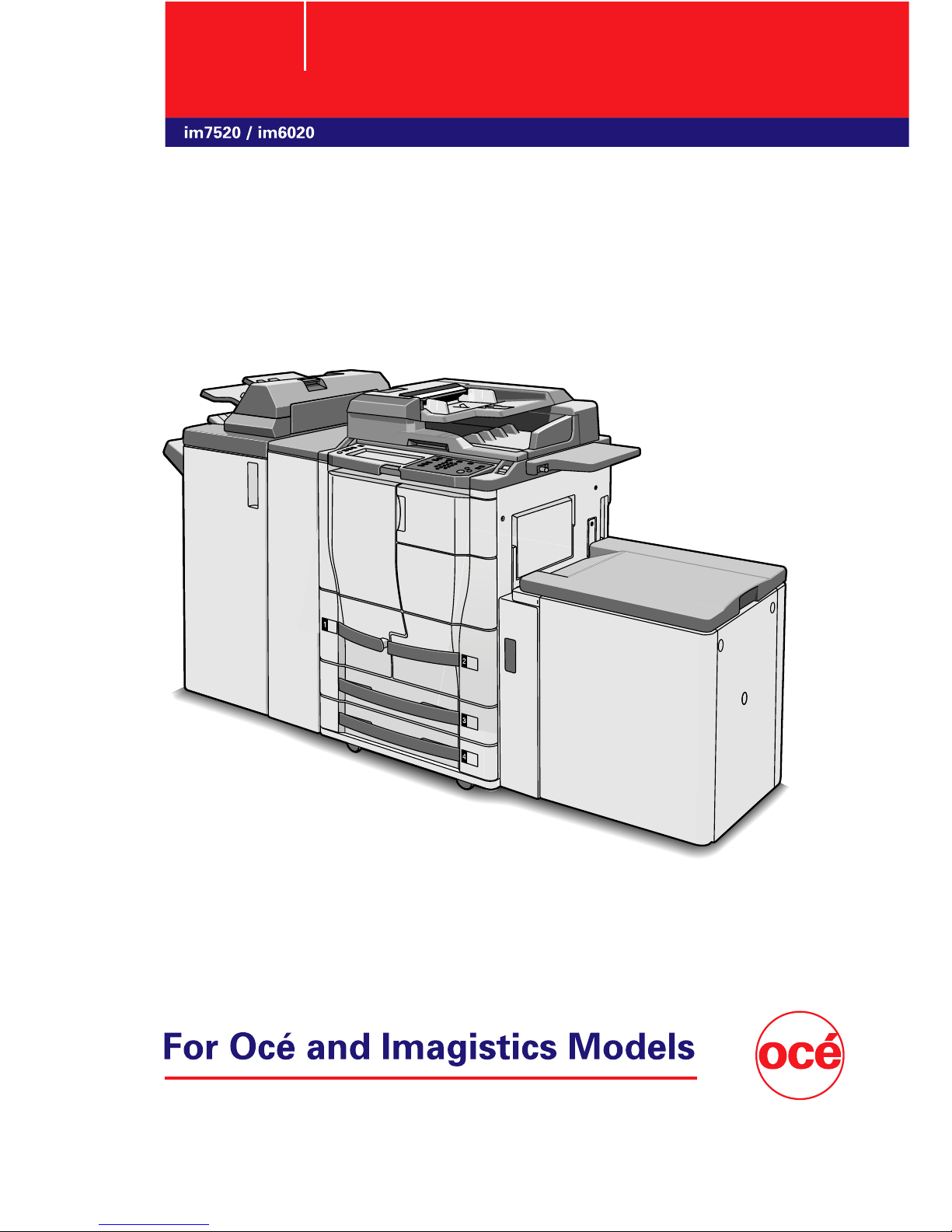
Océ User’s Guide
[cm3500210 Facsimile Operations]
Page 2
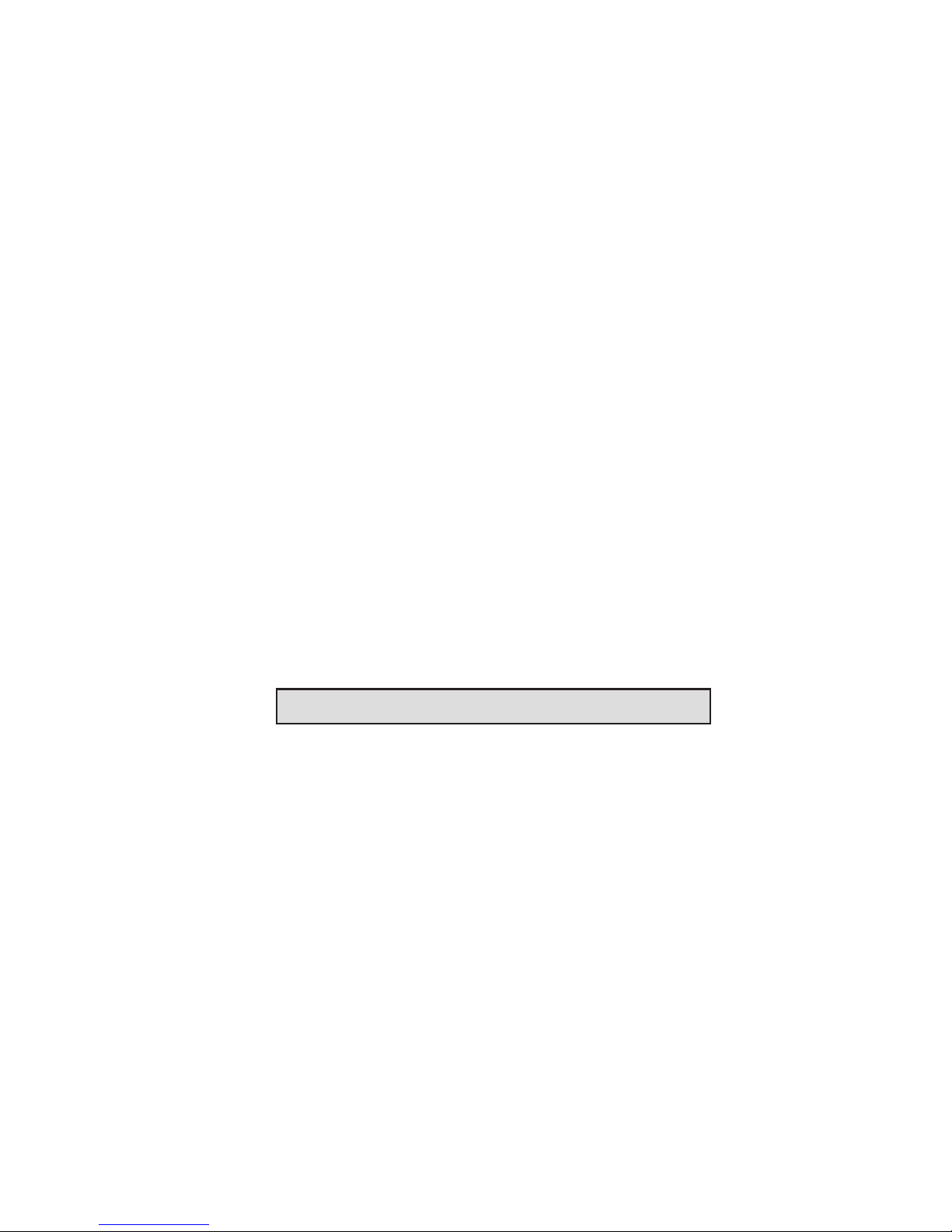
Thank you for selecting an Océ solution for your document production and
management needs. The following information will help you get the most
productive and reliable use out of your system.
Océ brand supplies are designed for Océ copiers, printers and fax machines
to ensure maximum product performance and quality. Substituting other
supplies may result in inferior image quality and machine malfunction.
To order supplies call the Océ Supply Line:
1-866-472-7876 (US)
1-866-462-4478 (CAN)
01277 846 146 (UK)
Should your system develop a problem that cannot be remedied by using the
maintenance or troubleshooting procedures outlined in this manual, please
contact the Océ Customer Support Center by calling:
1-800-243-5556 (US)
1-866-462-4478 (CAN)
08708 500 749 (UK)
For faster service, please have your machine model and serial number
available before calling.
Serial Number:
This product was first introduced by Imagistics International Inc. and is now a
part of the Océ product line. Please be aware that while some components
may still carry the Imagistics name and markings, they are fully compatible
with the Océ brand system.
www.oce.com
Page 3
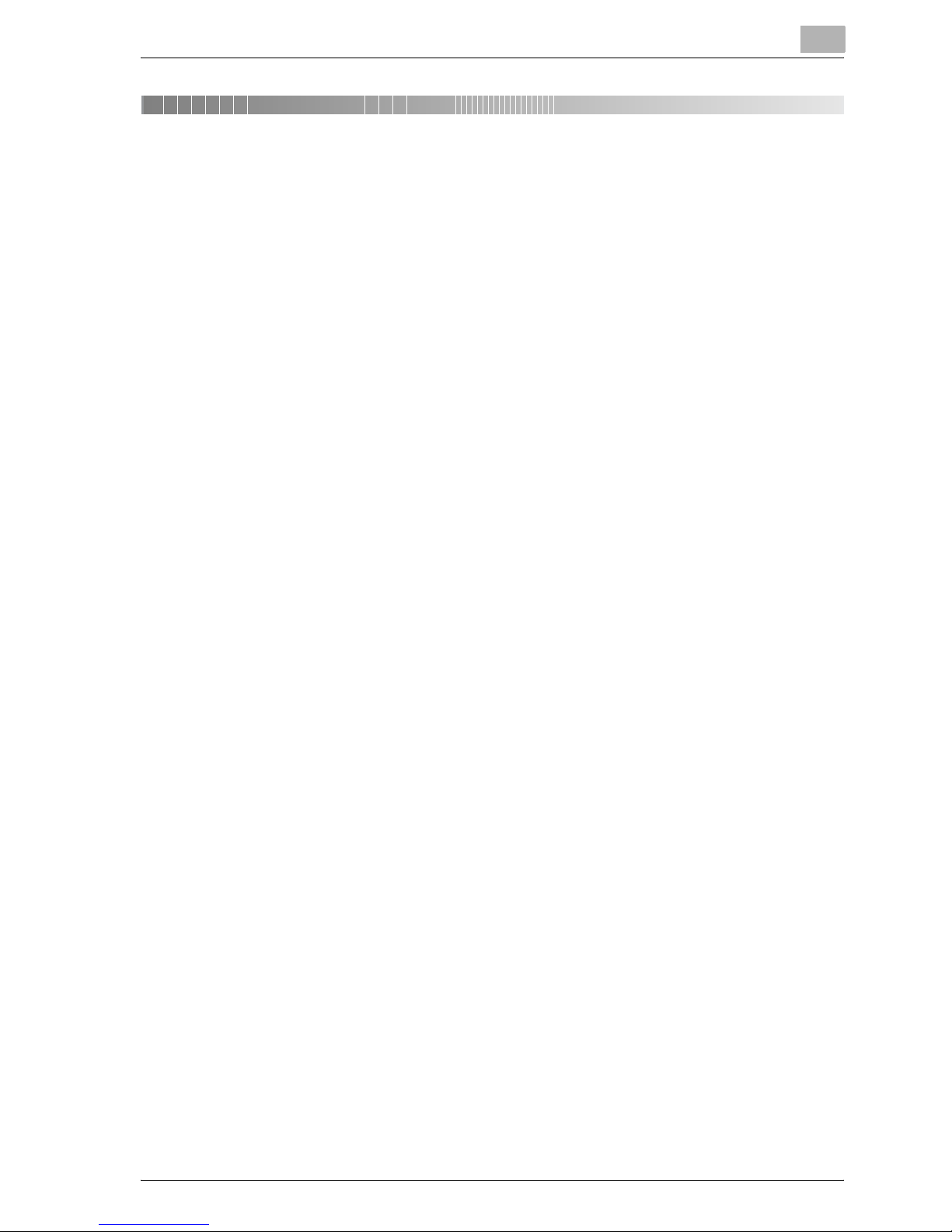
im7520/im6020 x-1
Table of contents
1 Introduction
1.1 Special Notice to User ..................................................................... 1-3
1.1.1 For Canada .................................................................................... 1-3
1.1.2 For U.S.A........................................................................................ 1-3
1.1.3 For New Zealand............................................................................ 1-5
1.1.4 For Europe ..................................................................................... 1-6
1.2 Getting Started (FAX) ....................................................................... 1-7
1.3 Features of the FAX.......................................................................... 1-9
1.4 How to Use This User's Guide....................................................... 1-17
1.5 Descriptions and Symbols for Documents and Paper ................ 1-18
1.5.1 “Width” and “Length”................................................................... 1-18
1.5.2 Paper Orientation ......................................................................... 1-18
1.6 User’s Guides.................................................................................. 1-19
2 Before Use
2.1 Restriction matter............................................................................. 2-2
2.2 Control Panel .................................................................................... 2-3
2.2.1 Control Panel ................................................................................. 2-3
2.3 First-Use Settings ............................................................................. 2-6
2.3.1 Must-Set Items............................................................................... 2-6
2.4 Useful Functions............................................................................... 2-7
2.4.1 Address Book ................................................................................ 2-7
2.4.2 Program ....................................................................................... 2-11
2.5 FAX Screen...................................................................................... 2-14
2.6 User Authentication and Account Track ...................................... 2-16
2.6.1 When the User Authentication has been set................................ 2-16
2.6.2 When the Account Track has been set........................................ 2-16
2.7 Fax reception using the Box.......................................................... 2-17
2.7.1 Type of boxes (With hard disk installed)...................................... 2-18
2.7.2 Type of boxes (with no hard disk installed).................................. 2-21
2.7.3 Operations of the PC-FAX RX feature.......................................... 2-23
Page 4
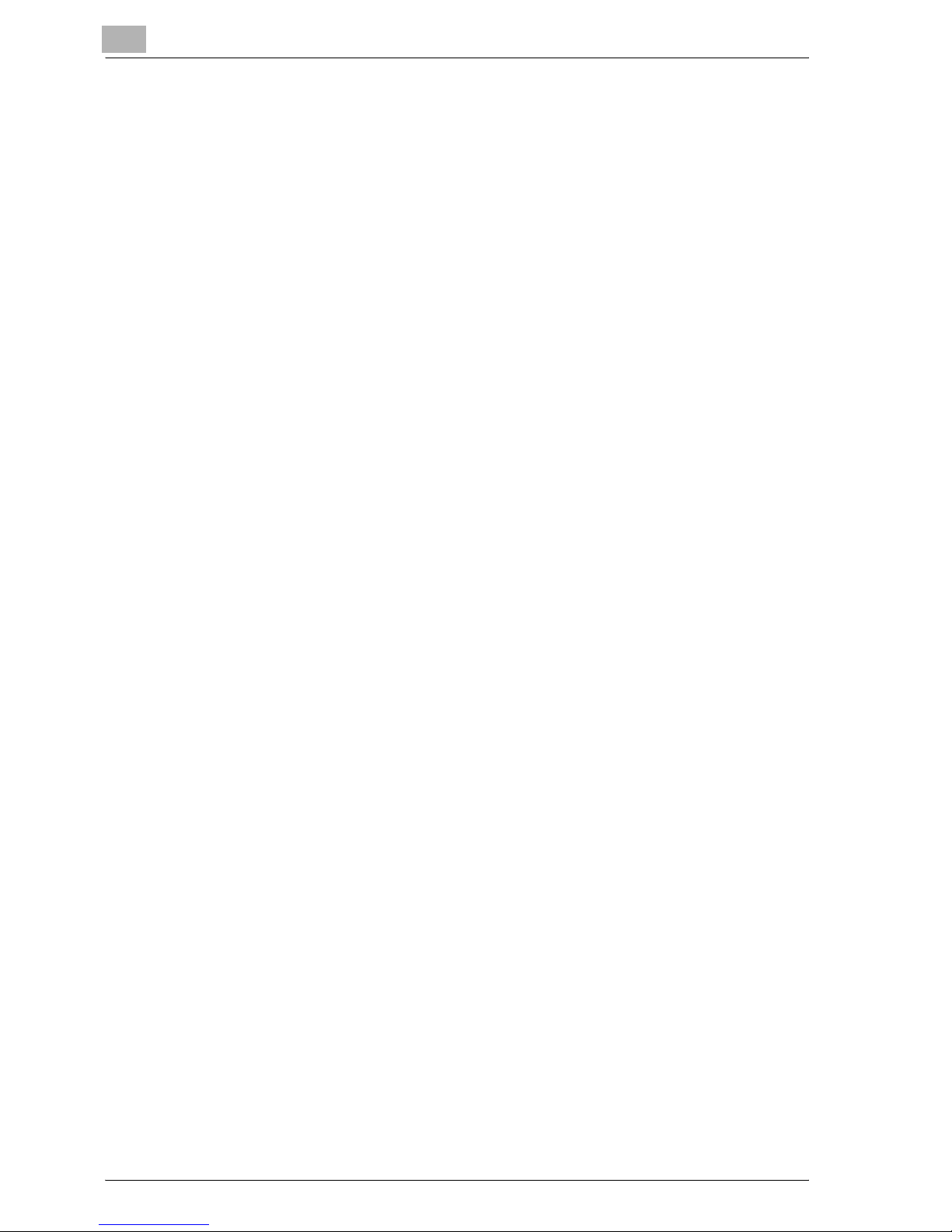
x-2 im7520/im6020
2.8 Using an additional line for both sending and receiving ............. 2-25
2.8.1 Using a line for both sending and receiving ................................. 2-25
2.8.2 Using a line only for receiving....................................................... 2-27
2.8.3 Using a line only for sending......................................................... 2-28
2.9 Fax Completion Tone Volume Setting ........................................... 2-29
3 Transmission
3.1 Simple FAX Transmission................................................................. 3-2
3.2 Placing the Original on the Machine................................................ 3-5
3.2.1 Using the ADF................................................................................. 3-5
3.2.2 Placing Originals on the Platen Glass............................................. 3-6
3.2.3 Sending Multiple Originals from the Platen Glass .......................... 3-6
3.2.4 Transmitting Originals by Using both the ADF and the Platen Glass 38
3.3 Setting Transmission Conditions................................................... 3-10
3.3.1 Original Image Type...................................................................... 3-11
3.3.2 Density .......................................................................................... 3-12
3.3.3 Simplex/Duplex............................................................................. 3-12
3.3.4 Resolution ..................................................................................... 3-13
3.3.5 Confirming Settings and Communication Results........................ 3-14
3.3.6 Registering the Address Book from the Mode Check screen ...... 3-17
3.4 Selecting One Destination .............................................................. 3-19
3.4.1 Selecting One Destination ............................................................ 3-19
3.4.2 Selecting Multiple Destinations .................................................... 3-26
3.4.3 To Confirm/Delete a Destination................................................... 3-27
3.4.4 Recently Dialed............................................................................. 3-28
3.5 Scanning........................................................................................... 3-29
3.5.1 When Original Size Cannot be Detected ...................................... 3-29
3.5.2 When Memory Capacity is Exceeded........................................... 3-29
3.5.3 Automatic rotation of original document ...................................... 3-29
3.6 When Unable to Send...................................................................... 3-30
3.7 Reserving Transmission ................................................................. 3-34
3.8 Manual Transmission ...................................................................... 3-35
3.9 Canceling Transmission ................................................................. 3-36
3.9.1 Canceling Communication in Progress ........................................ 3-36
Page 5
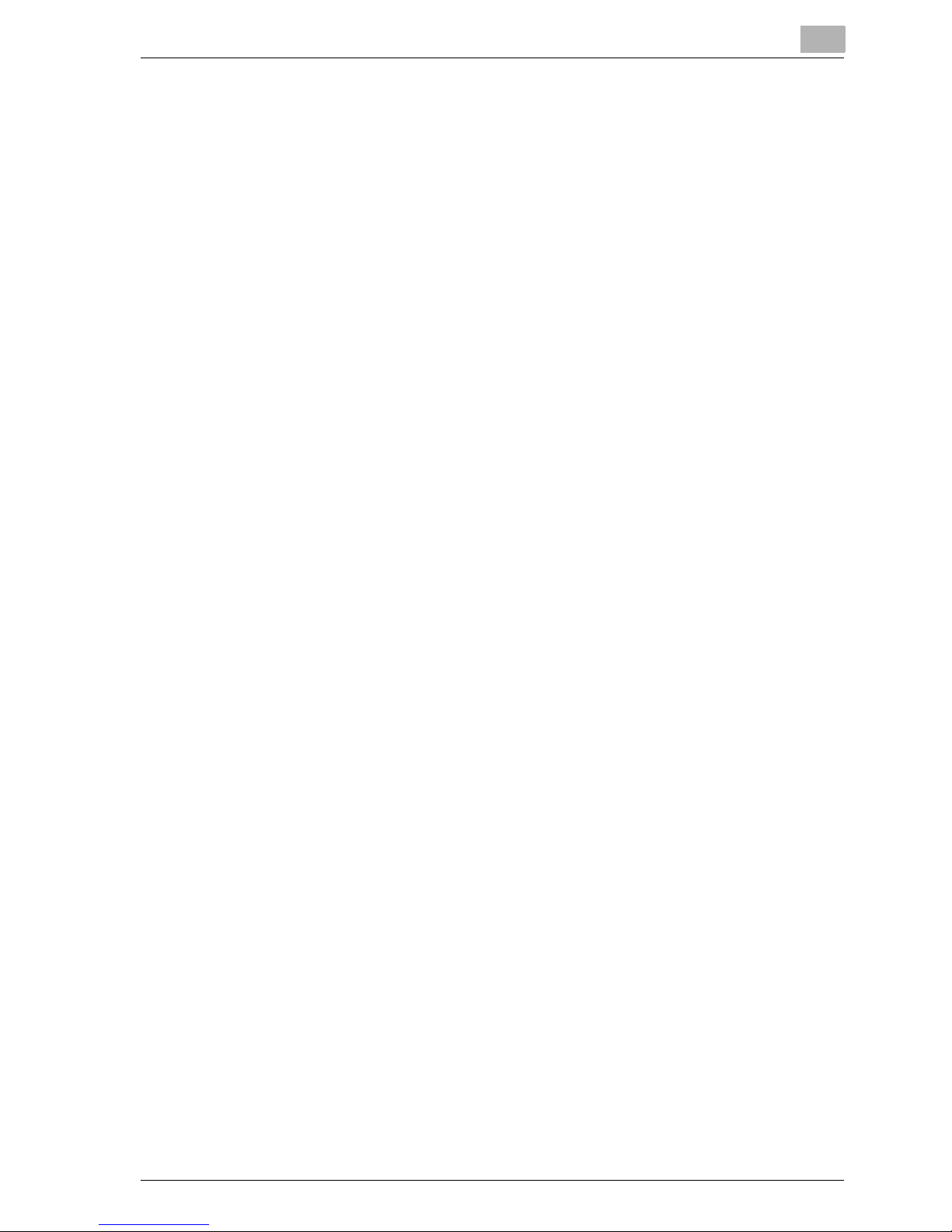
im7520/im6020 x-3
3.9.2 Canceling Reserved Jobs ............................................................ 3-37
3.10 Confirm the Job List....................................................................... 3-39
3.11 Confirming Communication Results............................................. 3-40
3.12 Timer Transmission........................................................................ 3-43
3.13 International Communication........................................................ 3-45
3.14 Sender Information......................................................................... 3-48
3.14.1 Set to Inside Body Text................................................................ 3-48
3.14.2 Set to Outside Body Text............................................................. 3-48
3.14.3 Set to OFF.................................................................................... 3-49
3.14.4 Print Receiver’s Name ................................................................. 3-49
3.14.5 [Print Receiver’s Name] is set to ON............................................ 3-49
3.14.6 [Print Receiver’s Name] is set to OFF .......................................... 3-50
4 Reception
4.1 Reception Mode................................................................................ 4-2
4.1.1 Auto Reception (FAX Only Mode) .................................................. 4-2
4.1.2 Manual Reception (Telephone Only Mode).................................... 4-2
4.2 Auto Reception (FAX Only Mode).................................................... 4-3
4.3 Manual Reception (Telephone Only Mode) .................................... 4-4
4.4 Unable to Receive............................................................................. 4-5
4.5 Memory Substitute Reception......................................................... 4-6
4.6 Reception Recording ....................................................................... 4-8
4.6.1 Recording after Reducing at the Minimum Reduction Rate .......... 4-8
4.6.2 Recording after Reducing to Fit in Paper....................................... 4-9
4.6.3 Recording at Full Scale ................................................................ 4-15
4.7 Reception Information ................................................................... 4-17
5 Troubleshooting
5.1 Cannot Send Messages ................................................................... 5-2
5.2 Cannot Receive Messages .............................................................. 5-3
5.3 Error Message Displayed................................................................. 5-5
5.4 Call for Service.................................................................................. 5-6
6 Specifications
6.1 Specifications ................................................................................... 6-2
Page 6

x-4 im7520/im6020
7 Transmission Applications
7.1 Opening the Scan Setting Screen and Comm. Setting screen ..... 7-2
7.2 Application Functions Overview ...................................................... 7-4
7.3 Mixed Original.................................................................................... 7-6
7.4 Z-Folded Original............................................................................... 7-9
7.5 Long Original.................................................................................... 7-12
7.6 Bind Position.................................................................................... 7-15
7.7 Frame Erase Transmission............................................................. 7-18
7.8 Background Adjustment................................................................. 7-21
7.9 TX Stamp.......................................................................................... 7-24
7.10 Scan Size.......................................................................................... 7-27
7.11 Header Setting................................................................................. 7-30
7.12 Specify the File Type ....................................................................... 7-33
7.13 Password Transmission.................................................................. 7-36
7.14 Confidential Communication (F-Code TX) .................................... 7-38
7.14.1 Confidential Communication ........................................................ 7-38
7.15 Relay Transmission Request (F-Code TX) .................................... 7-41
7.16 ECM OFF .......................................................................................... 7-44
7.17 V.34 OFF ........................................................................................... 7-46
7.18 Fax Transmission from Public User Box/Personal User Box...... 7-48
7.19 Check the destination before sending .......................................... 7-51
7.20 Sending after the check of destination ......................................... 7-53
7.21 Specifying the line for sending (Line Selection) ........................... 7-54
8 Useful Functions for Reception
8.1 Utilize a document received as Confidential Reception................ 8-2
8.1.1 Utilize a document received as Confidential Reception ................. 8-2
8.1.2 Printing the Document Received in a Confidential User Box ......... 8-3
8.1.3 Deleting Documents from a Confidential User Box ........................ 8-4
8.2 Memory Reception ............................................................................ 8-5
8.2.1 Printing a Document Held in Memory............................................. 8-5
8.2.2 Deleting a Document Held in Memory............................................ 8-7
8.3 Reception Information ...................................................................... 8-8
8.3.1 Various Reception Information ....................................................... 8-8
Page 7
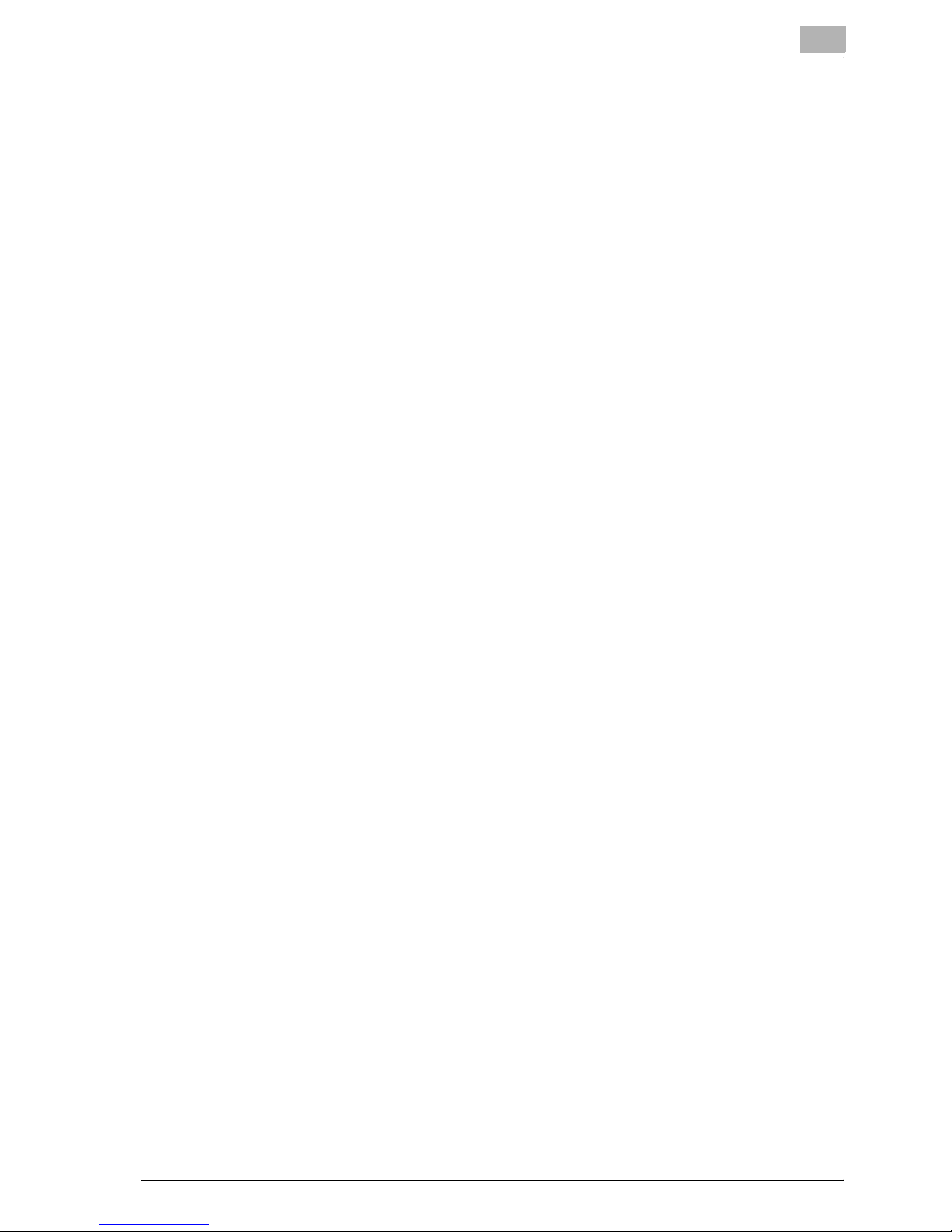
im7520/im6020 x-5
9 Polling
9.1 Polled Transmission ......................................................................... 9-2
9.1.1 Polled Transmission....................................................................... 9-2
9.2 Polling Reception.............................................................................. 9-5
9.3 Bulletin............................................................................................... 9-7
9.3.1 Write a Document to the Bulletin Board ........................................ 9-7
9.3.2 Receive by Polling a Document Written to the Bulletin Board of a
Destination (FAX) 9-9
10 Registering/Settings
10.1 Displaying the Fax Registration Screen ....................................... 10-2
10.2 Registering the Address Book ...................................................... 10-3
10.3 Registering the Group.................................................................. 10-16
10.4 Registering the Program.............................................................. 10-22
10.5 Registering the Subject and Text of the E-Mail......................... 10-28
10.6 Setting Up Confidential Reception (F-Code RX) User Boxes ... 10-44
10.7 Setting the Bulletin Board............................................................ 10-50
10.8 Setting the Relay User Box.......................................................... 10-53
10.9 Setting the Memory RX User Box ............................................... 10-56
11 Utility Mode
11.1 Utility Mode Screen ........................................................................ 11-2
11.1.1 Entering User Setting ................................................................... 11-2
11.1.2 Exiting from User Setting ............................................................. 11-2
11.1.3 Entering Administrator Setting ..................................................... 11-3
11.1.4 Exiting from Administrator Setting ............................................... 11-4
11.2 FAX Utility Mode List...................................................................... 11-5
11.2.1 User Setting >> Display Setting >> Fax Basic Screen Default Setting.
11-5
11.2.2 User Setting >> Display Setting >> Fax Active Screen ............... 11-5
11.2.3 User Setting >> Initial Setting ...................................................... 11-5
11.2.4 Administrator Setting >> System Setting >> Power Save Setting>>
Entering Power Save Mode (Fax) 11-6
11.2.5 Administrator Setting >> System Setting >> Restrict User Access>>
Restrict Operation Setting >> Restrict Fax Broadcasting 11-6
11.2.6 Administrator Setting >> Fax Setting >> Header Information ..... 11-6
Page 8
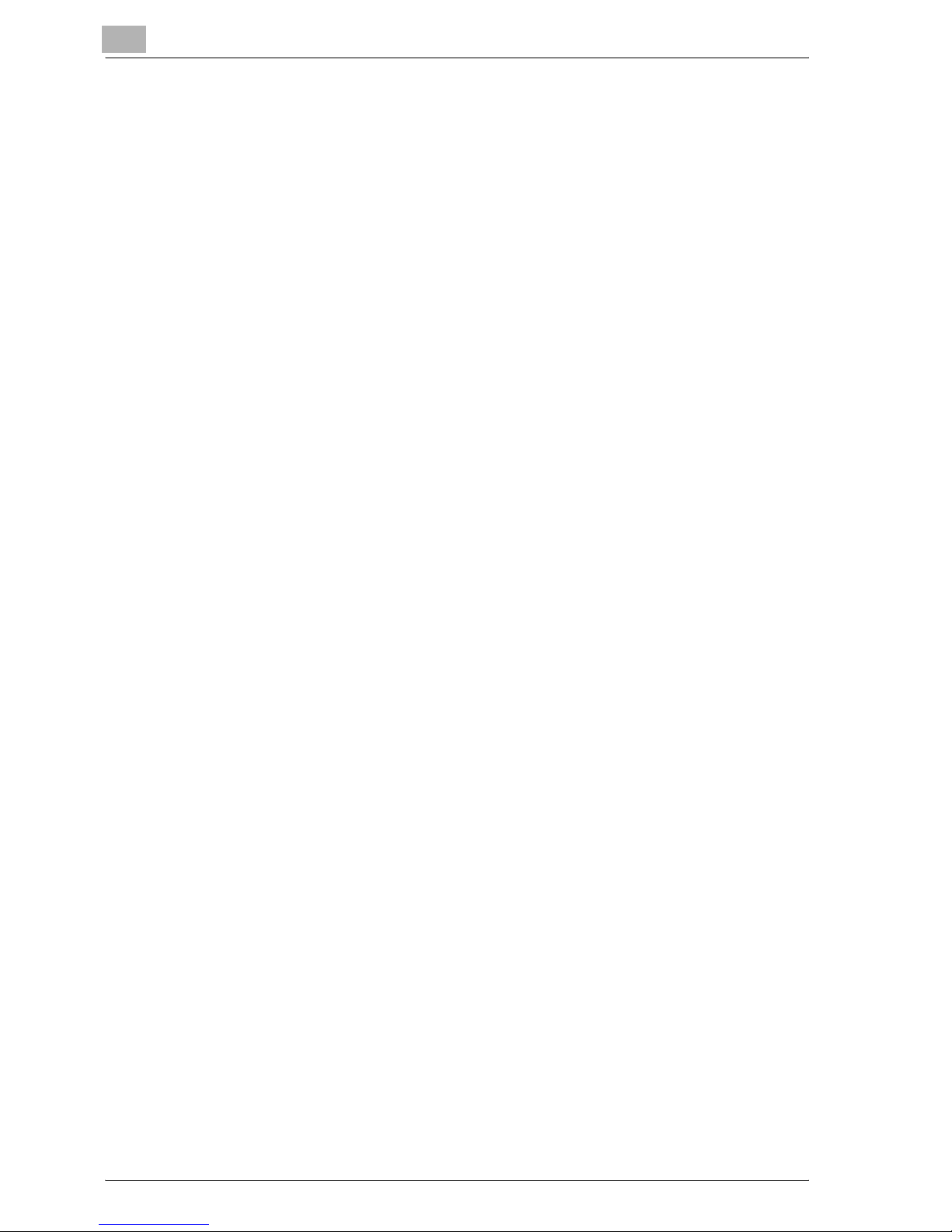
x-6 im7520/im6020
11.2.7 Administrator Setting >> Fax Setting >> Header/Footer Position 11-6
11.2.8 Administrator Setting >> Fax Setting >> Telephone Line Settings 117
11.2.9 Administrator Setting >> Fax Setting >> TX/RX Setting............... 11-8
11.2.10 Administrator Setting >> Fax Setting >> Function Setting........... 11-9
11.2.11 Administrator Setting >> Fax Setting >> PBX CN Set................ 11-10
11.2.12 Administrator Setting >> Fax Setting >> Report Settings .......... 11-11
11.2.13 Administrator Setting >> Fax Setting >> Job Settings List ........ 11-12
11.2.14 Administrator Setting >> System Connection>> Prefix / Suffix Auto
Setting 11-12
11.2.15 Administrator Setting >> Fax Setting >>Multi Lines Setting ...... 11-12
11.2.16 Administrator Setting >> Security Setting >>Security
Details>>Restrict Fax TX 11-13
11.3 Fax Basic Screen Default Setting ................................................ 11-14
11.4 Fax Active Screen.......................................................................... 11-16
11.5 Initial Setting .................................................................................. 11-18
11.6 Entering Power Save Mode (Fax)................................................. 11-20
11.7 Restrict Fax Broadcasting............................................................ 11-22
11.8 Header Information ....................................................................... 11-24
11.9 Header/Footer Position................................................................. 11-27
11.10 Telephone Line Settings ............................................................... 11-30
11.11 TX/RX Setting ................................................................................ 11-33
11.12 Function Setting ............................................................................ 11-36
11.12.1 Function ON/OFF Setting ........................................................... 11-36
11.12.2 Memory RX ................................................................................. 11-39
11.12.3 Closed Network RX..................................................................... 11-41
11.12.4 Forward TX Setting ..................................................................... 11-43
11.12.5 Incomplete TX Hold .................................................................... 11-46
11.12.6 PC-FaX RX Setting ..................................................................... 11-48
11.12.7 TSI User Box Setting .................................................................. 11-52
11.13 PBX (Private Branch Exchange) CN Set ...................................... 11-57
11.14 Report Settings.............................................................................. 11-59
11.15 Prefix/Suffix Auto Setting (North American users only)............. 11-62
11.15.1 Prefix/Suffix Auto Setting............................................................ 11-62
11.15.2 Transmission using [Prefix/Suffix Auto Setting].......................... 11-63
Page 9

im7520/im6020 x-7
11.16 Set the Multi Lines Setting........................................................... 11-64
11.17 Restrict Fax TX.............................................................................. 11-73
12 Explanation of Reports and Lists
12.1 Types of Reports and Lists............................................................ 12-2
12.1.1 Reports......................................................................................... 12-2
12.1.2 Lists.............................................................................................. 12-3
12.2 Activity Report ................................................................................ 12-4
12.2.1 Automatic Printout ....................................................................... 12-4
12.2.2 Manual Printout............................................................................ 12-4
12.3 TX Report ........................................................................................ 12-8
12.3.1 Manual Printout............................................................................ 12-8
12.3.2 Automatic Printout ....................................................................... 12-8
12.4 Polling TX Report.......................................................................... 12-10
12.5 Polling RX Report ......................................................................... 12-12
12.6 Broadcast Report ......................................................................... 12-14
12.7 Sequence Polling Reception Report........................................... 12-16
12.8 Reservation Communication Report .......................................... 12-18
12.9 Reservation Polling TX Report .................................................... 12-20
12.10 Broadcast Reserved Report ........................................................ 12-22
12.11 An address Polling Rx Reserved Report .................................... 12-24
12.12 Sequence Polling RX Reservation Report.................................. 12-26
12.13 Confidential RX Report ................................................................ 12-28
12.14 Bulletin TX Report......................................................................... 12-30
12.15 Relay TX Result Report................................................................ 12-32
12.16 Relay Request RX Report ............................................................ 12-34
12.17 PC-Fax TX Error Report ............................................................... 12-36
12.18 Address Book List ........................................................................ 12-37
12.19 Group Address List....................................................................... 12-40
12.20 Program List.................................................................................. 12-43
12.21 E-Mail Subject/Text List............................................................... 12-46
12.22 Fax Setting List ............................................................................. 12-49
12.22.1 Multi Line Setting ....................................................................... 12-52
12.22.2 Relay List.................................................................................... 12-53
Page 10
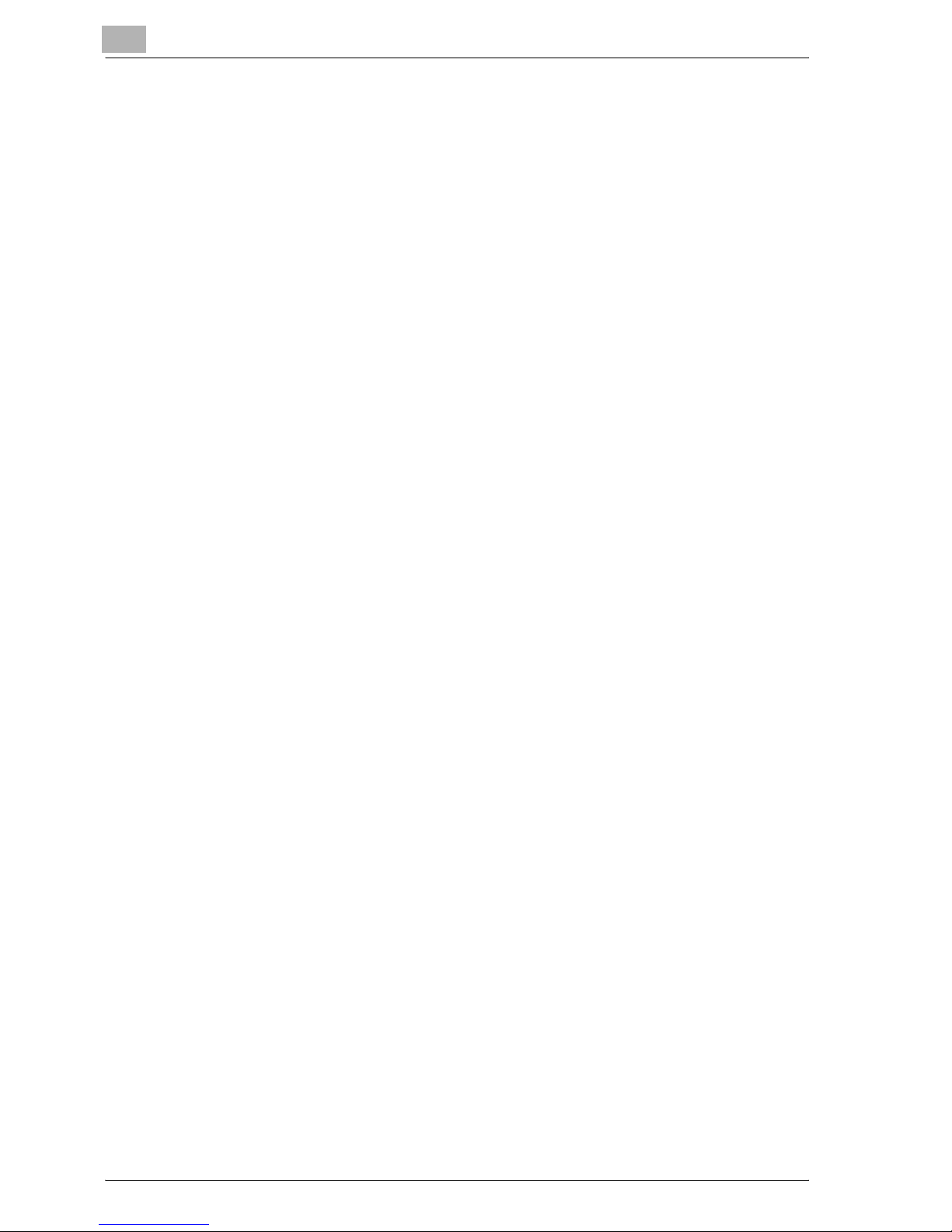
x-8 im7520/im6020
12.22.3 Sender (TSI) RX Box ................................................................... 12-54
12.22.4 Confidential/Bulletin List ............................................................. 12-55
13 Web Connection
13.1 Items That Can Be Specified Using Web Connection.................. 13-2
13.1.1 Page Structure.............................................................................. 13-3
13.1.2 Web Browser Cache..................................................................... 13-5
13.2 Logging On and Logging Off .......................................................... 13-6
13.3 Address Book ................................................................................ 13-13
13.4 Group .............................................................................................. 13-17
13.5 Program Registration.................................................................... 13-19
13.6 Confidential RX User Box ............................................................. 13-26
13.7 Bulletin Board User Box................................................................ 13-30
13.8 Relay User Box .............................................................................. 13-34
13.9 Polling TX User Box....................................................................... 13-39
13.10 Memory RX User Box.................................................................... 13-41
14 Appendix
14.1 Number of Stored Pages to Memory............................................. 14-2
14.2 Entering text..................................................................................... 14-3
14.3 FAX Terms........................................................................................ 14-6
14.4 Index ............................................................................................... 14-12
Page 11

1
Introduction Chapter 1
Introduction
Page 12
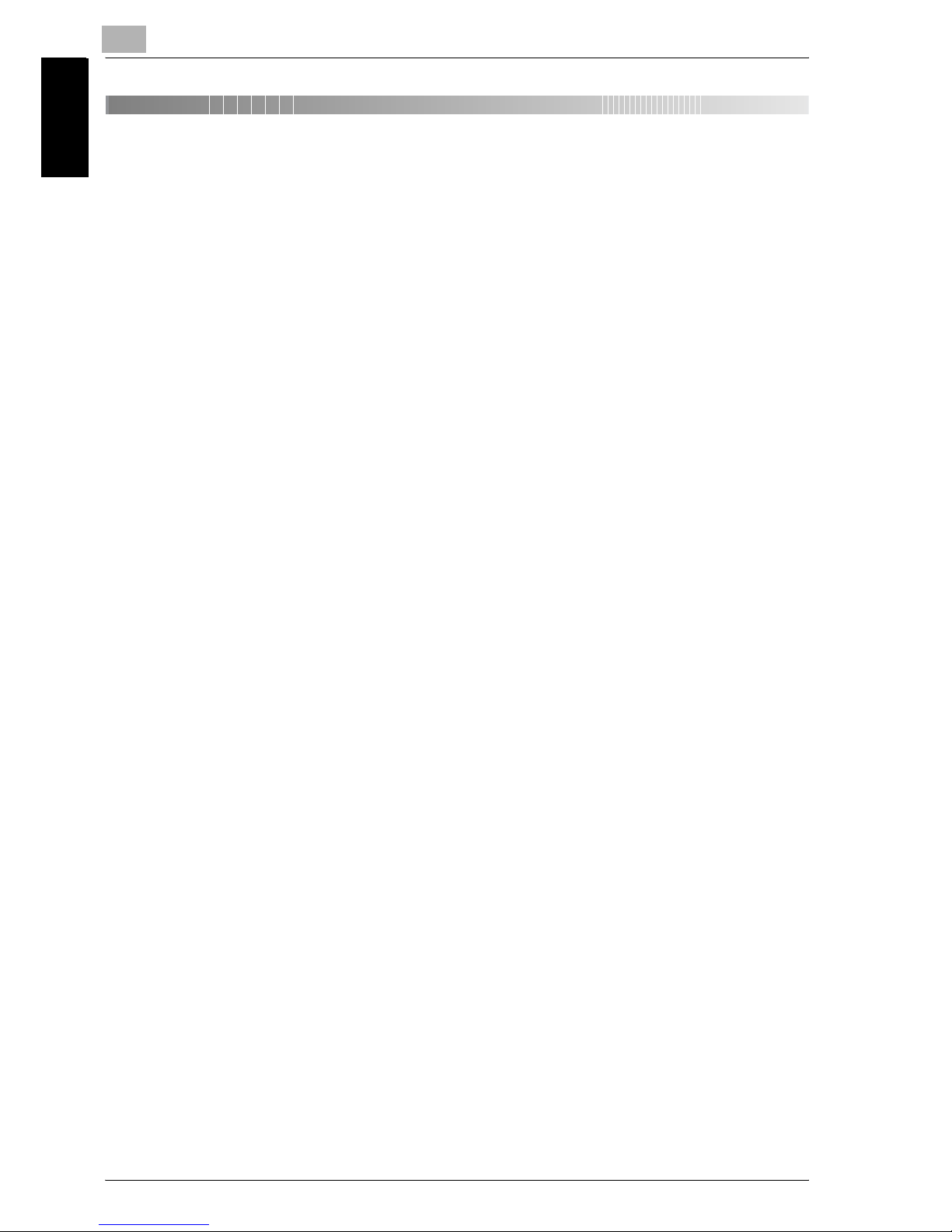
1
Introduction
1-2 im7520/im6020
Introduction Chapter 1
1 Introduction
Thank you for your purchase of our product.
This User's Guide describes operating procedures and precautions for use
of the Fax functions. Please read this User's Guide before starting operation
of the machine.
After reading this User's Guide, it is advisable to keep it close at hand to
consult it any time when necessary in order to operate the Fax functions at
their optimum condition.
For correct operation, also read the “User's Guide (Copy Operations)” before
starting operation.
ACKNOWLEDGEMENT:
Océ and the Océ logo are registered trademarks or trademarks of Océ N.V.
Network Management Utility is a registered trademark or trademark of
Océ N.V.
Adobe, Adobe Logo, Acrobat, Acrobat Logo, PostScript and PostScript
Logo are registered trademarks or trademarks of Adobe Systems, Inc.
Other company names and product names used in this User's Guide are the
registered trademarks or trademarks of their respective companies.
COPYRIGHT
© 2007 by Océ N.V. All Rights Reserved.
EXEMPTION
- A part or this User's Guide may be used or duplicated without permis-
sion.
- Information written in this User's Guide is subject to change without no-
tice.
Page 13
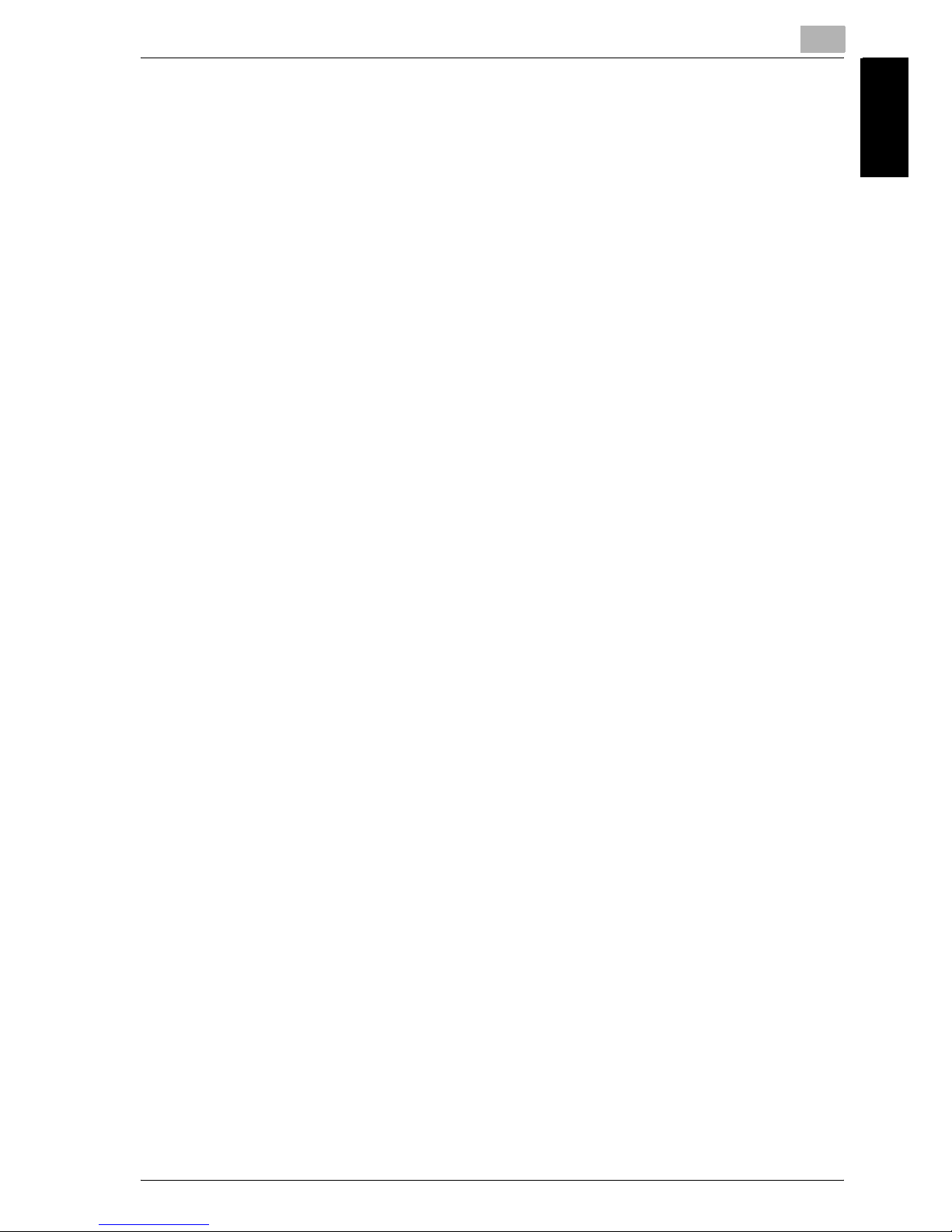
Introduction
1
im7520/im6020 1-3
Introduction Chapter 1
1.1 Special Notice to User
1.1.1 For Canada
NOTICE:
This product meets the applicable Industry Canada technical specifications.
The Ringer Equivalence Number is an indication of the maximum number of
devices allowed to be connected to a telephone interface. The termination
on an interface may consist of any combination of devices subject only to the
requirement that the sum of the RENs of all the devices does not exceed five.
AVIS:
Le present materiel est conforme aux specifications techniques applicables
d'Industrie Canada.
L'indice d'equivalence de la sonnerie (IES) sert a indiquer le nombre maximal
de terminaux qui peuvent etre raccordes a une interface telephonique. La
terminaison d'une interface peut consister en une combinaison quelconque
de dispositifs, a la seule condition que la somme d'indices d'equivalence de
la sonnerie de tous les dispositifs n'excede pas 5.
1.1.2 For U.S.A.
FCC PART 68 REQUIREMENTS:
This equipment complies with Part 68 of the FCC rules and the requirements
adopted by the ACTA. On the cover of this equipment is a label that contains,
among other information, a product identifier in the format
US:AAAEQ##TXXXX. If required, this information must be provided to the telephone company.
This equipment uses certification jack USOC RJ11C.
A plug and jack used to connect this equipment to the premises wiring and
telephone network must comply with the applicable FCC Part 68 rules and
requirements adopted by the ACTA.
A compliant telephone cord and modular plug is provided with this product.
It is designed to be connected to a compatible modular jack that is also compliant. See installation instructions for details.
The REN is used to determine the number of devices that may be connected
to a telephone line. Excessive RENs on a telephone line may result in the de-
Page 14
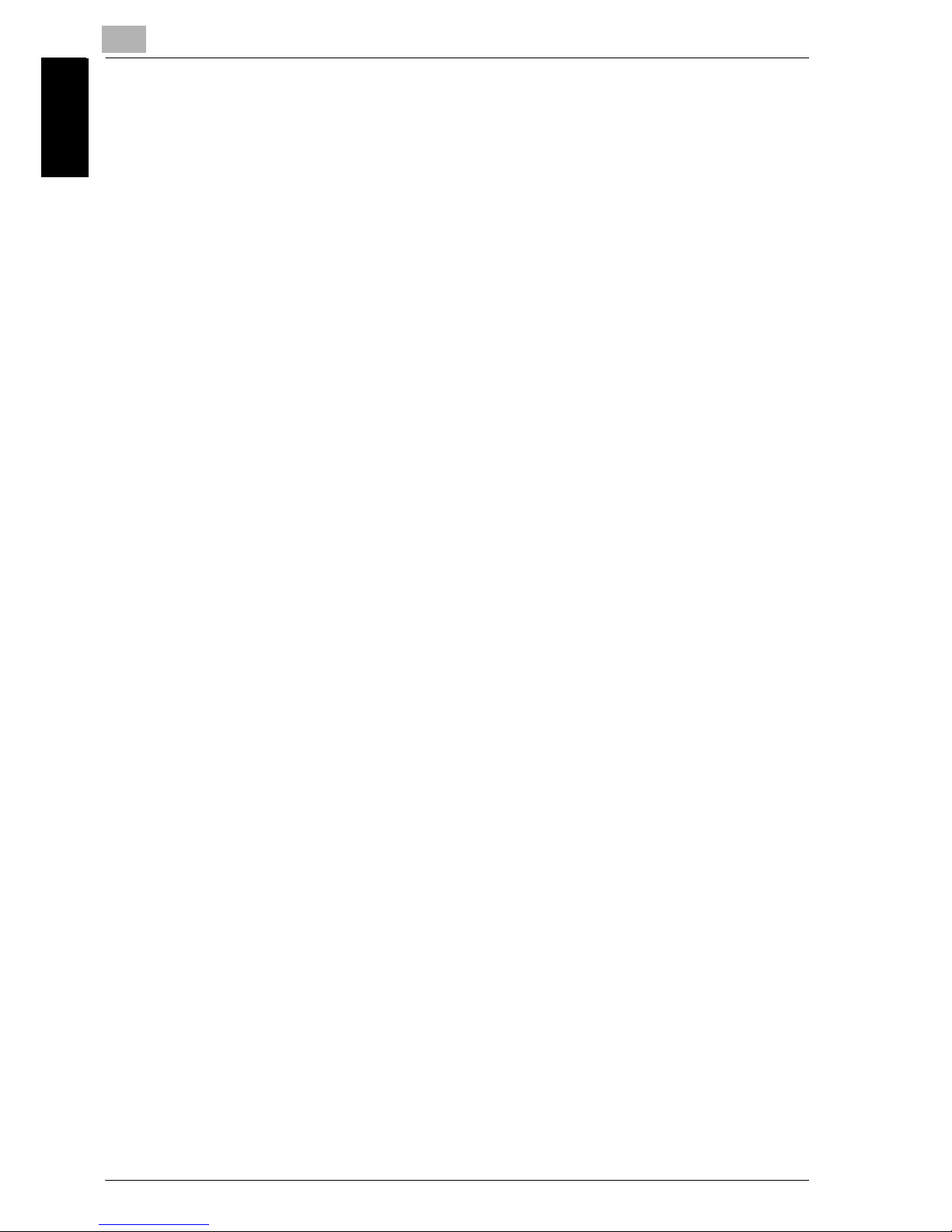
1
Introduction
1-4 im7520/im6020
Introduction Chapter 1
vices not ringing in response to an incoming call. In most but not all areas,
the sum of RENs should not exceed five (5.0).
To be certain of the number of devices that may be connected to a line, as
determined by the total RENs, contact the local telephone company For
products approved after July 23, 2001, the REN for this product is part of the
product identifier that has the format US: US:AAAEQ##TXXXX.. The digits
represented by ## are the REN without a decimal point (e.g., 03 is a REN of
0.3). For earlier products, the REN is separately shown on the label.
If this equipment cm3500210 causes harm to the telephone network, the telephone company will notify you in advance that temporary discontinuance
of service may be required. But if advance notice isn't practical, the telephone company will notify the customer as soon as possible. Also, you will
be advised of your right to file a complaint with the FCC if you believe it is
necessary.
The telephone company may make changes in its facilities, equipment, operations or procedures that could affect the operation of the equipment. If
this happens the telephone company will provide advance notice in order for
you to make necessary modifications to maintain uninterrupted service.
If trouble is experienced with this equipment cm3500210, for repair or warranty information, please contact the Océ dealer location where you purchased this equipment. If the equipment is causing harm to the telephone
network, the telephone company may request that you disconnect the
equipment until the problem is resolved.
Connection to party line service is subject to state tariffs. Contact the state
public utility commission, public service commission or corporation commission for information. If you home has specially wired alarm equipment connected to the telephone line, ensure the installation of cm3500210 does not
disable you alarm equipment. If you have questions about what will disable
alarm equipment, consult your telephone company or a qualified installer.
The Telephone Consumer Protection Act of 1991 makes it unlawful for any
person to use a computer or other electronic device, including FAX machines, to send any message unless such message clearly contains in a margin at the top or bottom of each transmitted page or on the first page of the
transmission, the date and time it is sent and an identification of the business
or other entity, or other individual sending the message and the telephone
number of the sending machine or such business, other entity, or individual.
Page 15
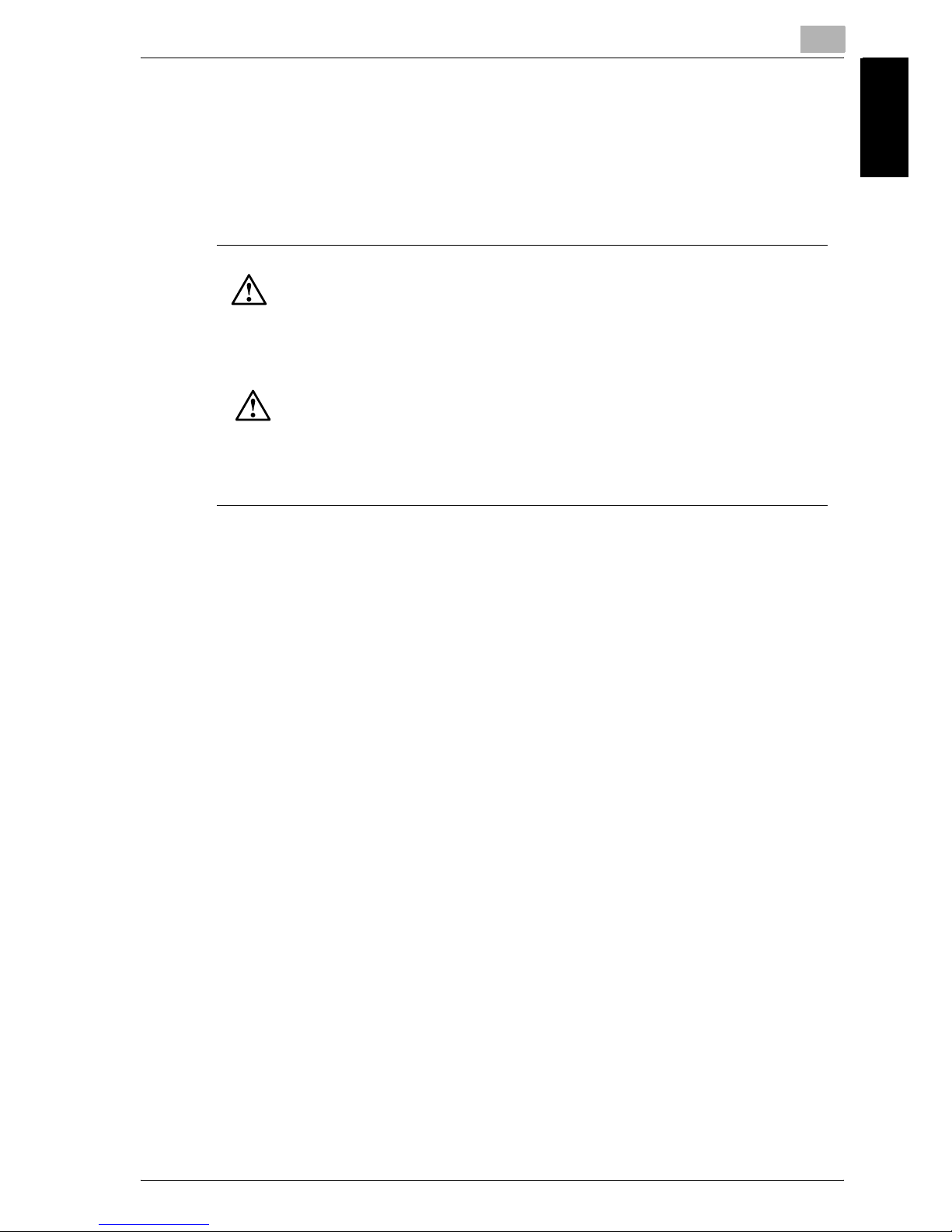
Introduction
1
im7520/im6020 1-5
Introduction Chapter 1
(The telephone number provided may not be a 900 number or any other
number for which charges exceed local or long-distance transmission charges.)
In order to program this information into your FAX machine, you should complete the following steps: See "Header Information" on page 11-24.
1.1.3 For New Zealand
1. This device is equipped with pulse dialing while the Telecom standard is
DTMF tone dialing. There is no guarantee that Telecom lines will always
continue to support pulse dialing.
2. Use of pulse dialing, when this equipment is connected to the same line
as other equipment, may give rise to bell tinkle or noise and may also
cause a false answer condition. Should such problems occur, the user
should not contact the Telecom Fault Service.
3. This equipment may not provide for the effective hand-over of a call to
another device connected to the same line.
4. This equipment does not fully meet Telecom's impedance requirements.
Performance limitations may occur when used in conjunction with some
parts of the network. Telecom will accept no responsibility should difficulties arise in such circumstances.
5. The grant of a Telepermit for any item of terminal equipment indicates
only that Telecom has accepted that the item complies with minimum
conditions for connection to its network. It indicates no endorsement of
the product by Telecom, nor does it provide any sort of warranty. Above
all, it provides no assurance that any item will work correctly in all respects with another item of Telepermitted equipment of a different make
or model, nor does it imply that any product is compatible with all of Telecom's network services.
6. The automatic calling functions of this equipment must not be used to
cause a nuisance to other customers.
WARNING/CAUTION Explained
WARNING
The exclamation point within an equilateral triangle followed by the word “Warning” is intended to alert the user to the possibility that a disregard for the warning may result in fatal hazards
or critical injuries. Be sure to focus your attention on the Warning headings when reading the
Copier User's Guide.
CAUTION
The exclamation point within an equilateral triangle followed by the word “Caution” is intended to alert the user to the possibility that a disregard for the caution may result in minor injuries
or in physical damage. Be sure to focus your attention on the Caution headings when reading
the Copier User's Guide.
Page 16
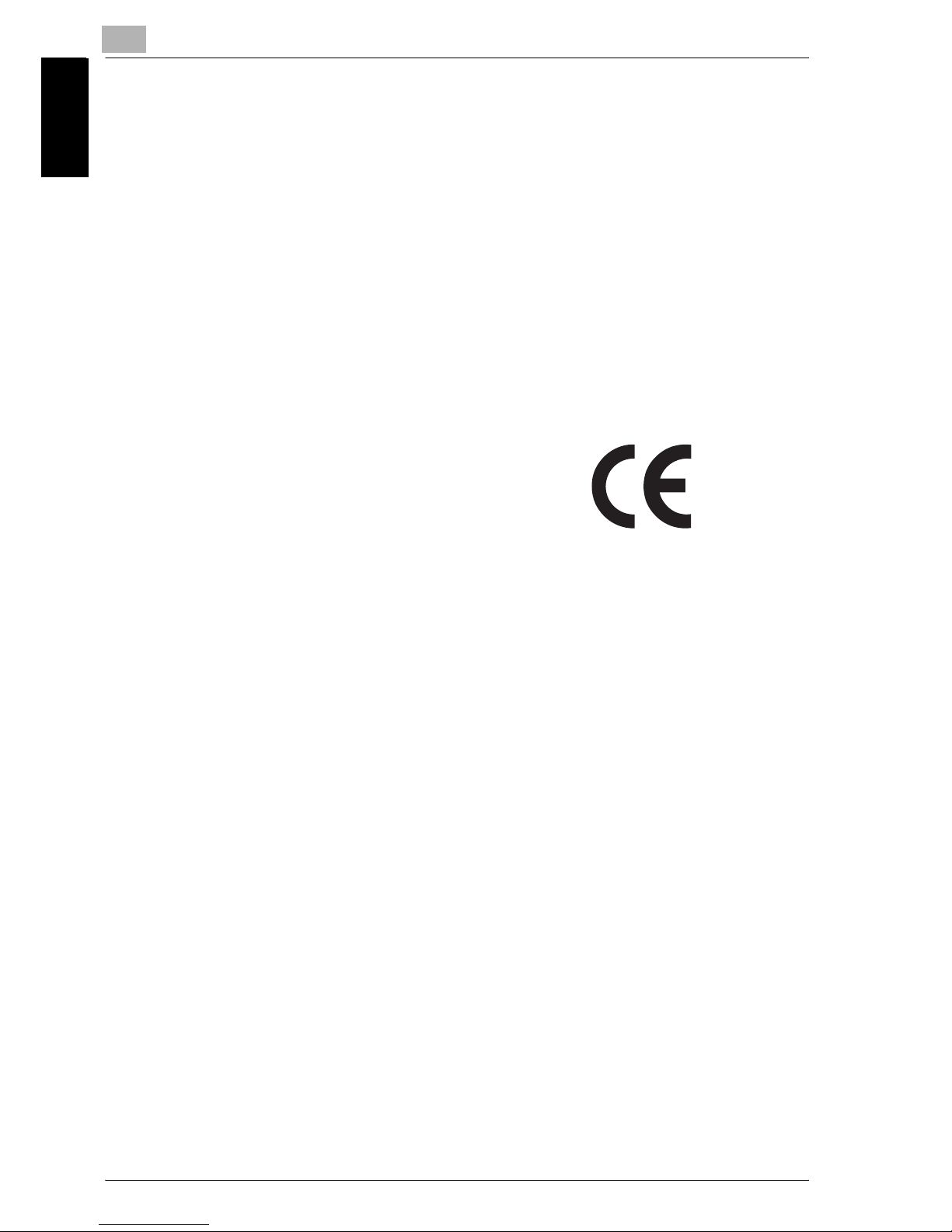
1
Introduction
1-6 im7520/im6020
Introduction Chapter 1
7. Telepermitted equipment only may be connected to the auxiliary telephone port. The auxiliary port is not specifically designed for 3-wire connected equipment. 3-wire might not respond to incoming ringing when
connected to this port.
1.1.4 For Europe
The Facsimile has been approved in accordance with Council Decision
1999/5/ EC for pan-European single terminal connection to the public
switched telephone network (PSTN). However, due to differences between
the individual PSTNs provided in different countries, the approval does not,
of itself, give an unconditional assurance of successful operation on every
PSTN network terminal point.
In the event of problems, you should contact your equipment supplier in the
first instance.
The CE marking must be affixed to the
product or to its data plate. Additionally it
must be affixed to the packaging, if any,
and to the accompanying documents.
Page 17
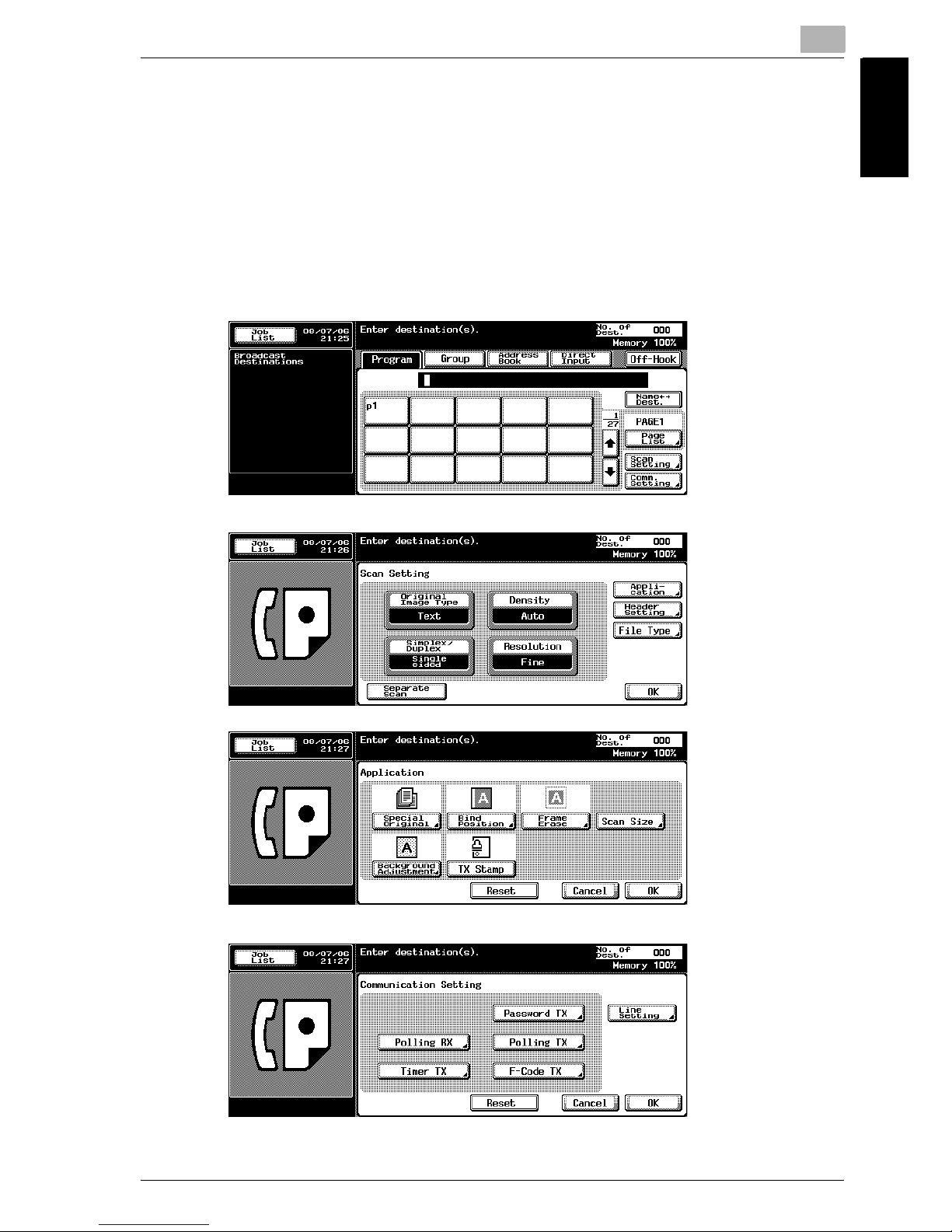
Introduction
1
im7520/im6020 1-7
Introduction Chapter 1
1.2 Getting Started (FAX)
Sending
Perform the following basic procedure to send a FAX.
1 Press [Fax] on the control panel to start the FAX mode.
2 Set the functions as necessary.
FAX screen
Scan Setting screen
Comm. Setting screen
A
pplication screen
Page 18
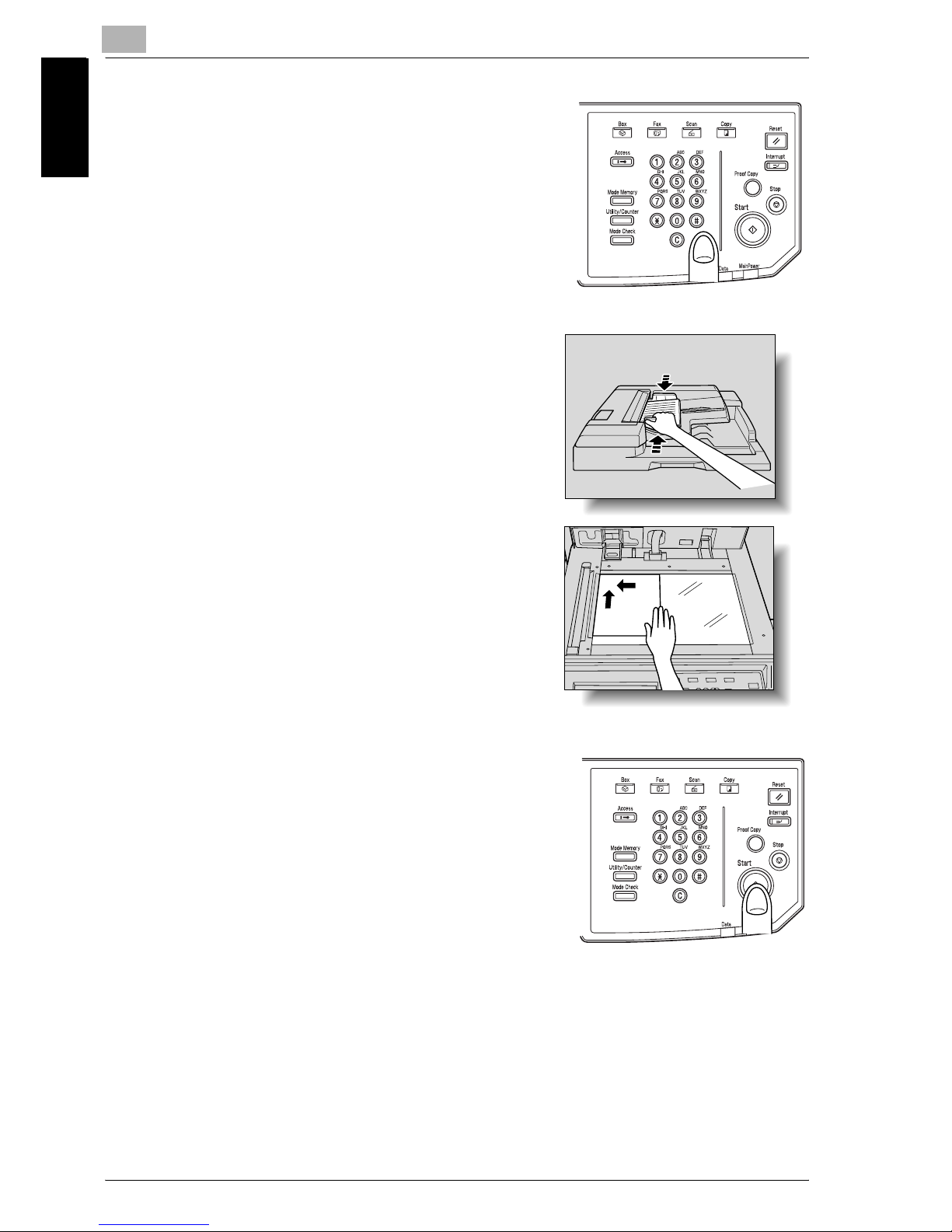
1
Introduction
1-8 im7520/im6020
Introduction Chapter 1
3 Use the keypad to enter the FAX number
of the destination.
– If you make an incorrect entry, press
[Del.] to clear your entry.
– Press [C] (clear) to clear the whole
entry.
4 Place the original on the machine.
– For details, see "Placing the Origi-
nal on the Machine" on page 3-5.
5 Press [Start] on the control panel.
Page 19
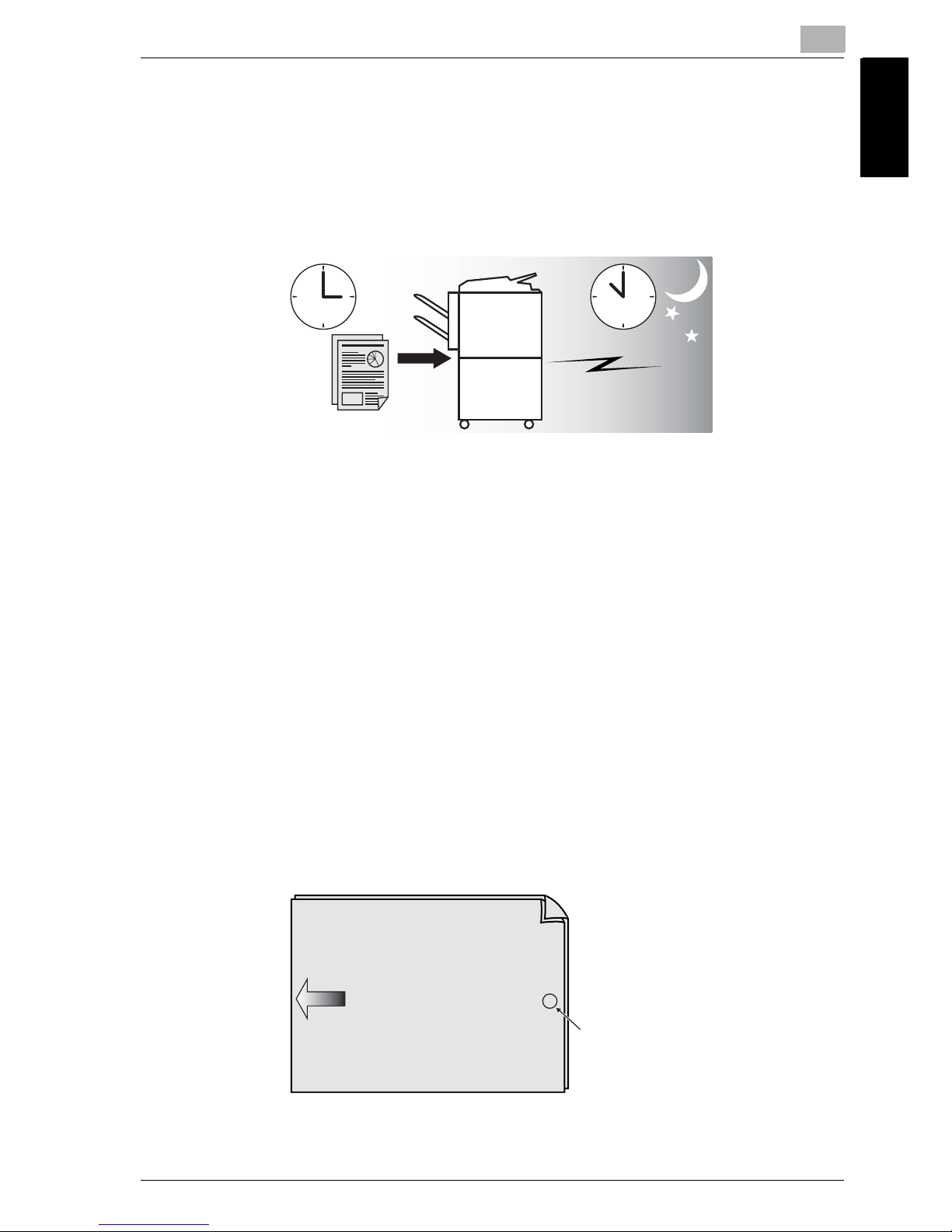
Introduction
1
im7520/im6020 1-9
Introduction Chapter 1
1.3 Features of the FAX
Send a FAX at a specified time
This function allows you to specify the time to start sending a fax. You can
save money by specifying a transmission to start during the night or early in
the morning when telephone charges are less.
!
Detail
For details, see "Timer Transmission" on page 3-43.
Sending faxes to a foreign country
You can employ a lower transmission rate if you send a FAX to the location
at which the communication condition is poor.
!
Detail
For details, see "International Communication" on page 3-45.
TX Stamp
When transmitting a fax via the copier's ADF, a stamp can be affixed to the
pages of the document that have already been scanned, allowing you to confirm that these pages have been scanned.
Stamp position
Front surface of
original document
Original document
transmitting direction
Page 20
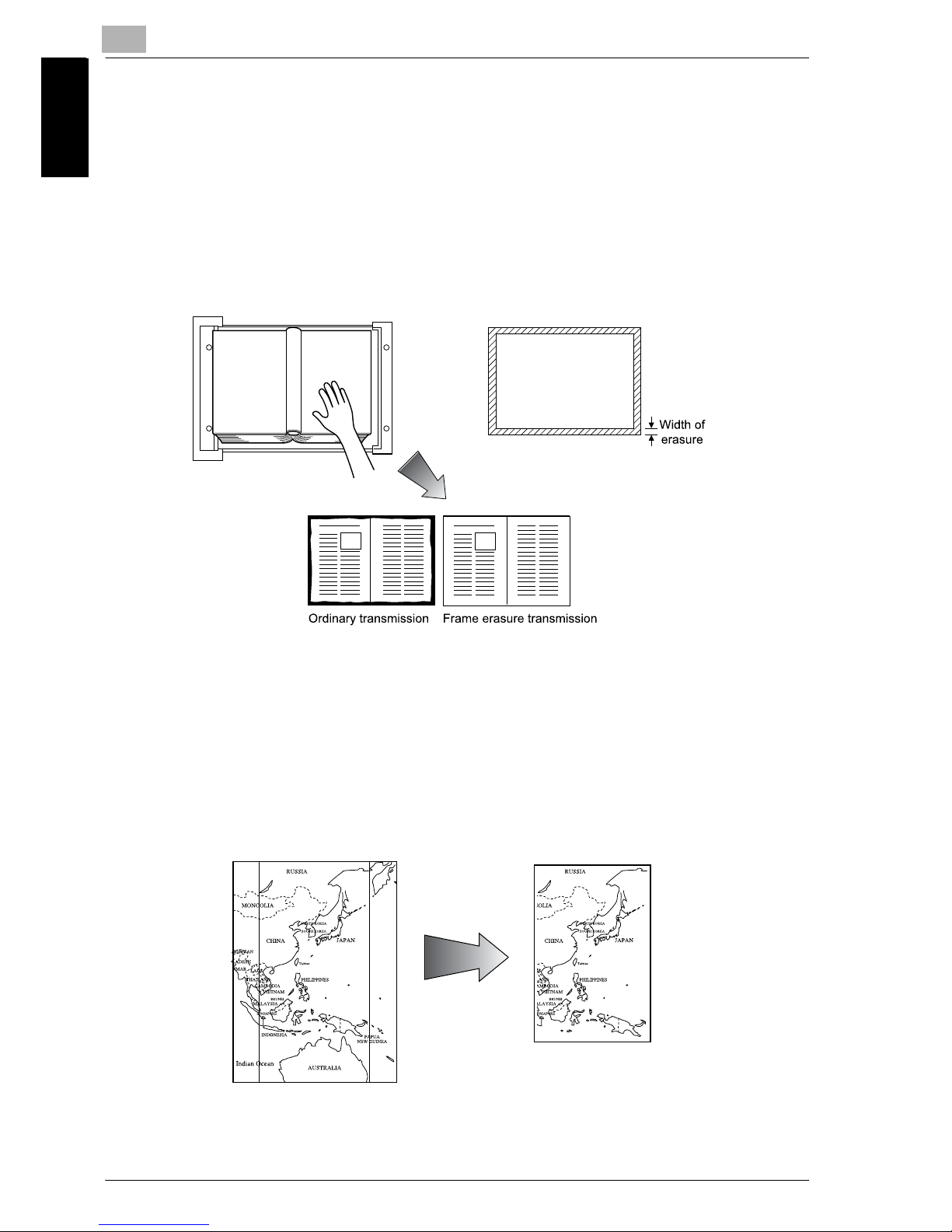
1
Introduction
1-10 im7520/im6020
Introduction Chapter 1
!
Detail
For details, see "TX Stamp" on page 7-24.
Frame erasure mode
You can send a FAX by erasing dark bands sometimes created when transmitting a document bound in the form of book. You can also set the width of
marginal erasure according to your preference.
!
Detail
For details, see "Frame Erase Transmission" on page 7-18.
Send a FAX in original size select mode
You can send a FAX by designating the paper size for the document to be
sent. It is useful if you want to send only a portion of the original.
Page 21
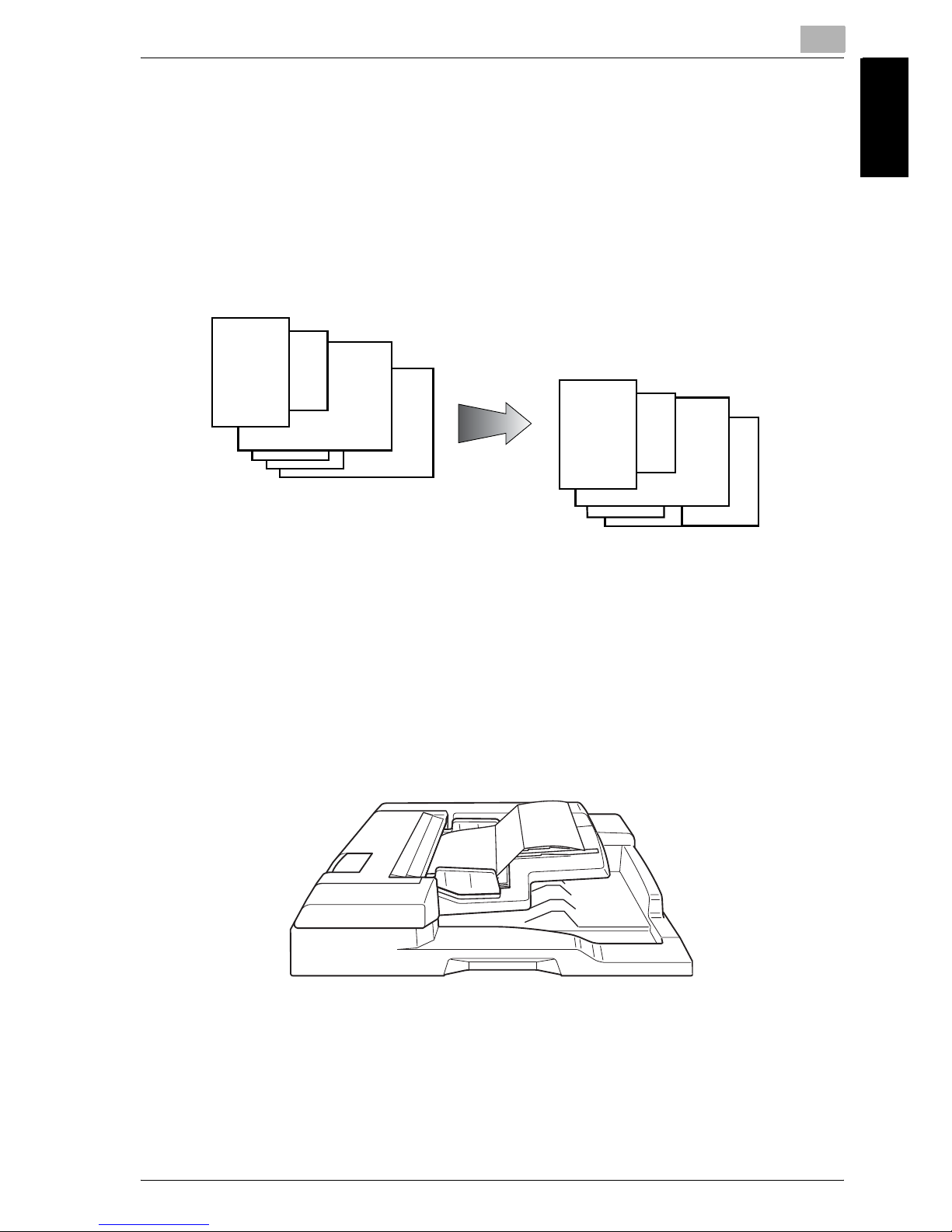
Introduction
1
im7520/im6020 1-11
Introduction Chapter 1
!
Detail
For details, see "Scan Size" on page 7-27.
Setting and sending document pages of mixed sizes in a single operation
You can send pages of mixed sizes because the facsimile recognizes each
size and sends pages properly when the mixed original feature is used.
!
Detail
For details, see "Mixed Original" on page 7-6.
Send Z folded original
You can send Z folded original because the ADF can determine the document size properly. Some facsimiles cannot detect the document size if it has
been folded.
!
Detail
For details, see "Z-Folded Original" on page 7-9.
Transmitted and reproduced in the
same sizes as the original pages at
the destination.
You set document pages of
mixed sizes on the ADF.
Page 22
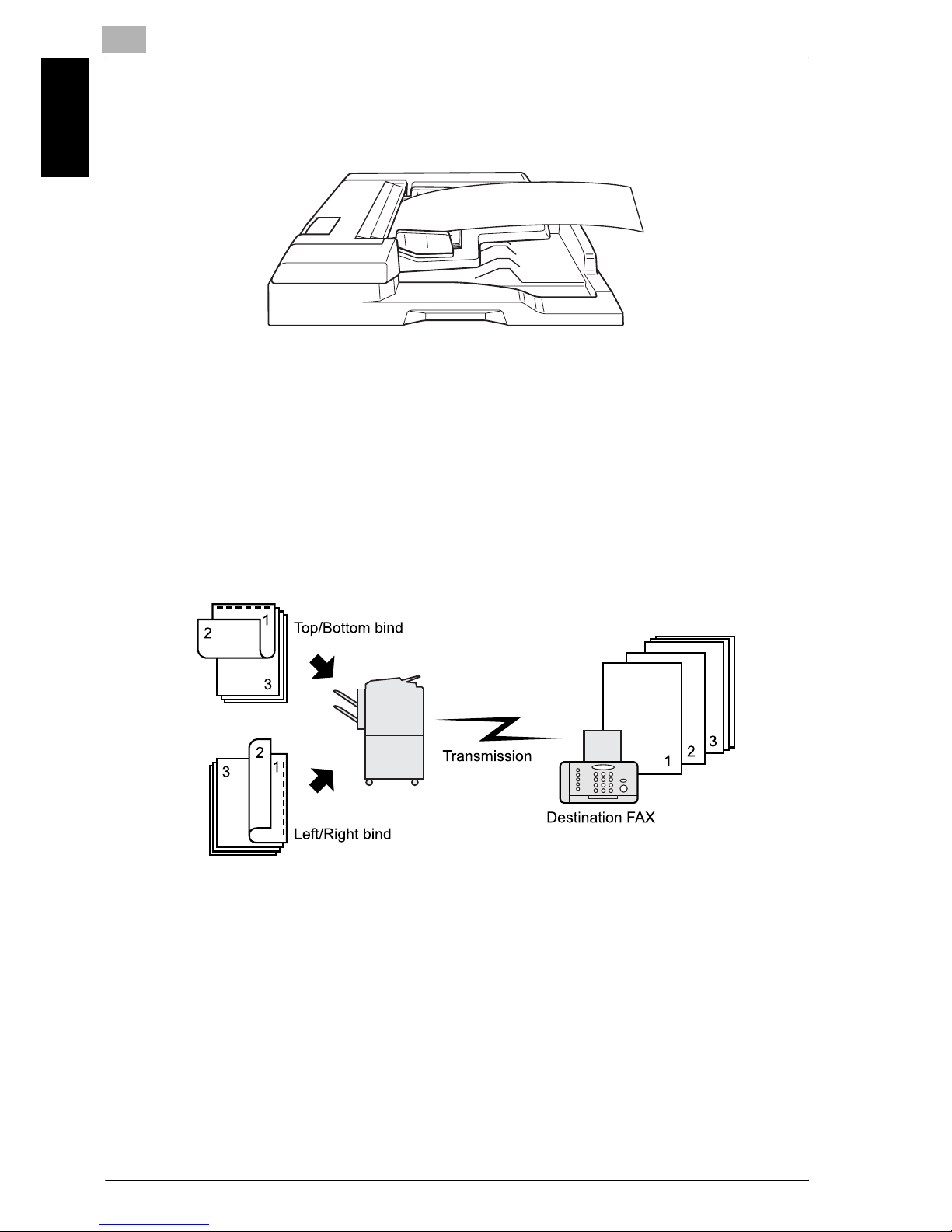
1
Introduction
1-12 im7520/im6020
Introduction Chapter 1
Sending long originals
You can send originals longer than 432 mm.
!
Detail
For details, see "Long Original" on page 7-12.
Specify the binding style of a two-sided document
You can specify the appropriate binding style when transmitting two-sided
documents. Binding style allows the pages of the document to be read appropriately by determining right to left or top to bottom.
!
Detail
For details, see "Bind Position" on page 7-15.
Page 23
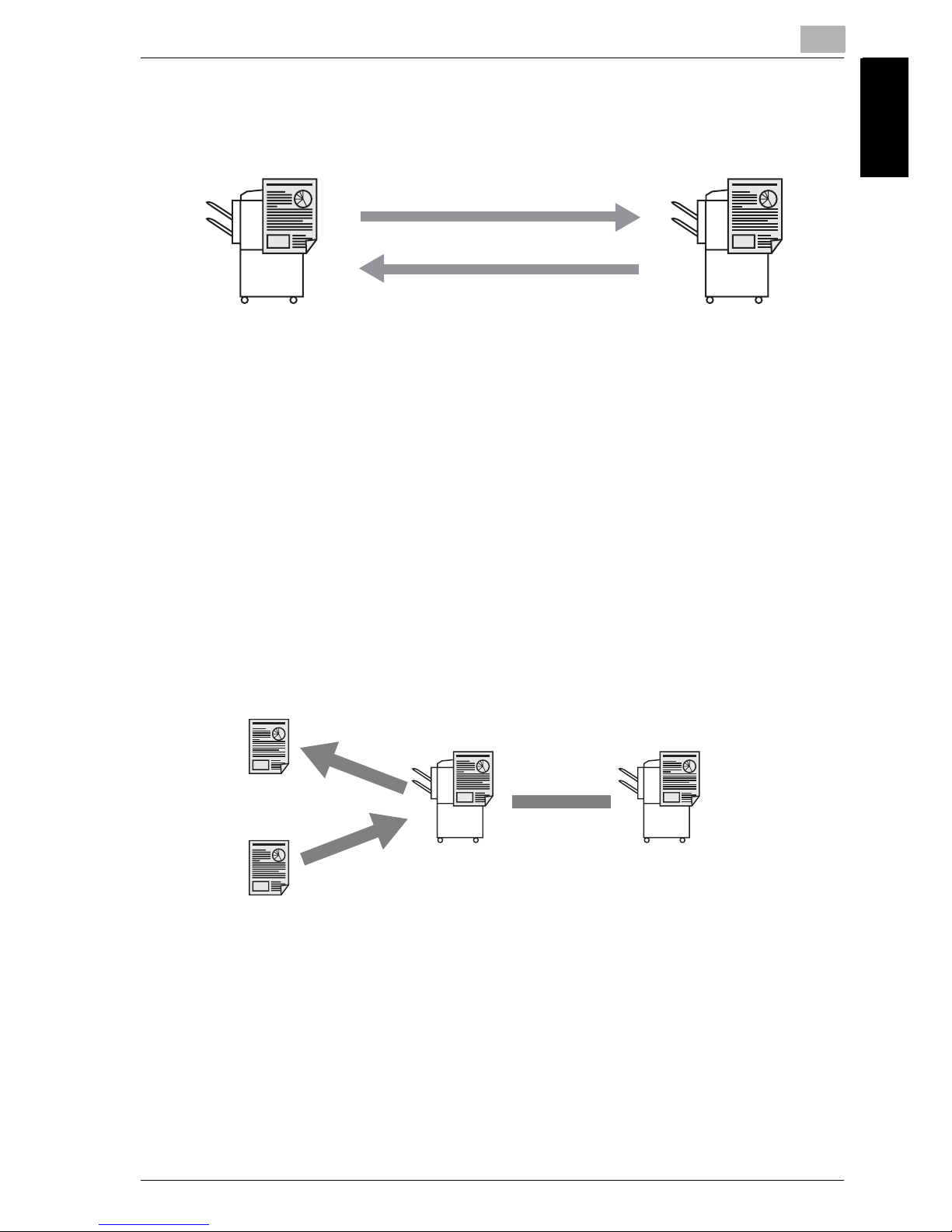
Introduction
1
im7520/im6020 1-13
Introduction Chapter 1
Sending a FAX when it receives a polling command from the recipient
You can send a FAX that has been read and stored in hard disk in the facsimile when a polling command is sent from the recipient.
!
Detail
For details, see "Polling Reception" on page 9-5.
Sending a FAX with ECM disabled
You can send a FAX with ECM disabled to shorten the transmission time.
!
Detail
For details, see "ECM OFF" on page 7-44.
Polling specified document
You can store documents that you want to poll in the bulletin board of the
hard disk for polling transmission or polling reception.
!
Detail
For details, see "Bulletin" on page 9-7.
Page 24
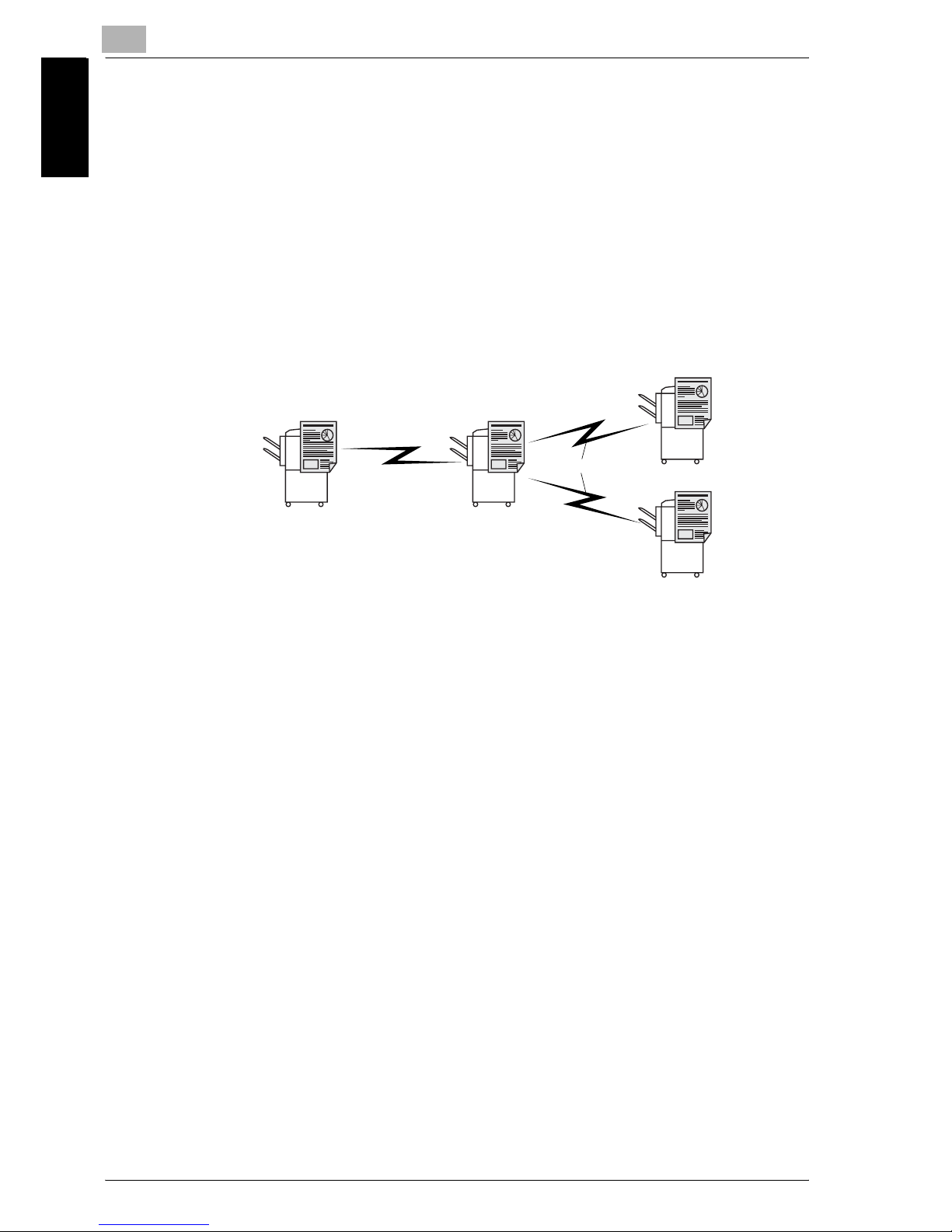
1
Introduction
1-14 im7520/im6020
Introduction Chapter 1
Sending a FAX with the Super G3 mode disabled
You can send a FAX with the super G3 mode disabled if V.34 protocol is not
available because of restrictions on the Private Branch Exchange (PBX).
!
Detail
For details, see "V.34 OFF" on page 7-46.
Relay Fax
You can send a FAX to a recipient via an intermediate relay station.
!
Detail
For details, see "Relay Transmission Request (F-Code TX)" on
page 7-41.
Originating Station
Terminating Station
Terminating Station
Intermediate relay station
Toll call
Local call
Page 25
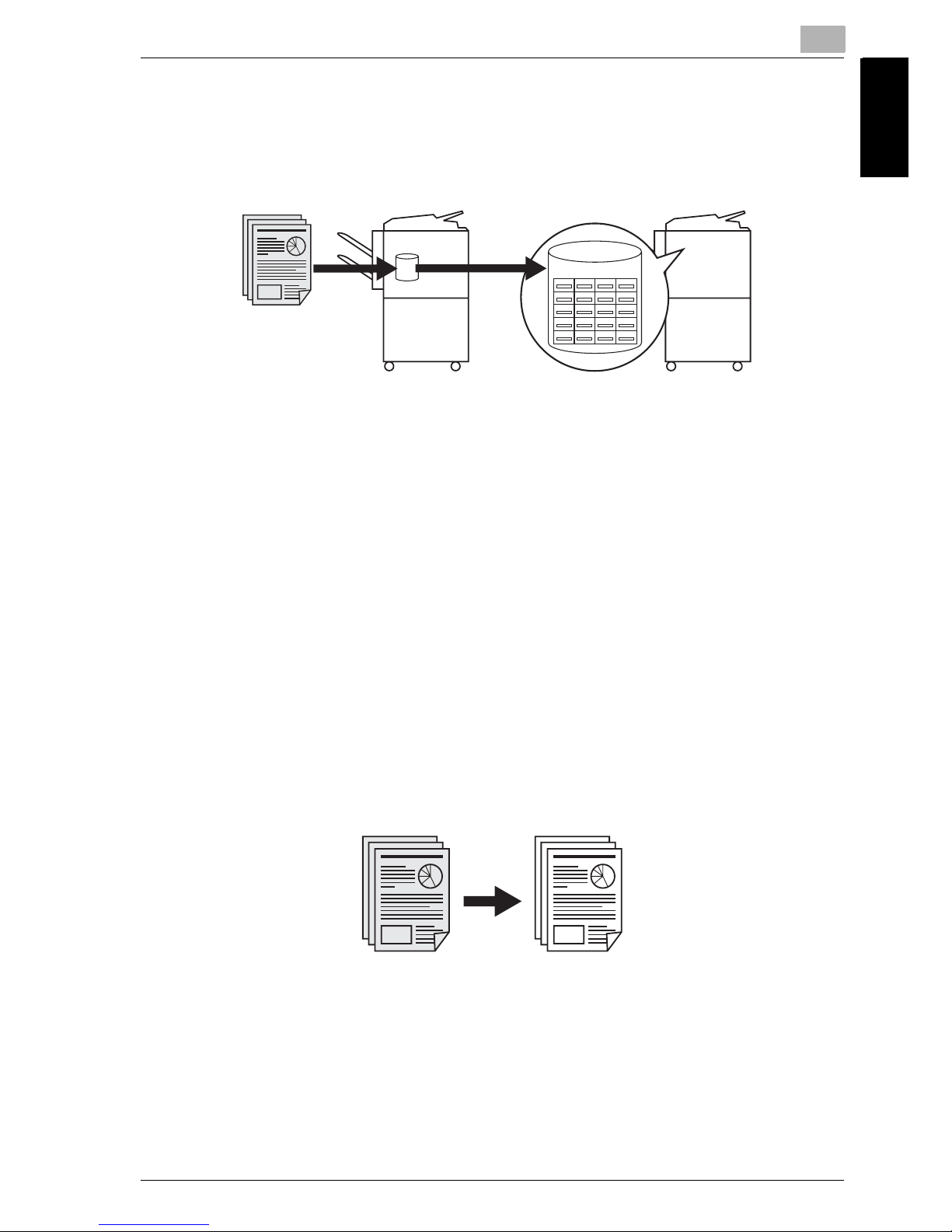
Introduction
1
im7520/im6020 1-15
Introduction Chapter 1
Use a confidential box
You can use a confidential box (similar to an inbox) to exchange confidential
information with specific person.
!
Detail
For details, see "Confidential Communication (F-Code TX)" on
page 7-38.
Sending a FAX protected with a password
You can send a FAX protected with a password if the closed communication
is set at the recipient.
!
Detail
For details, see "Password Transmission" on page 7-36.
To be sent with the density in the background color adjusted.
Transmission can be made after the density in the background color of the
original is adjusted.
!
Detail
For details, see "Background Adjustment" on page 7-21.
Sender Receiver
Classified Document Box
Page 26
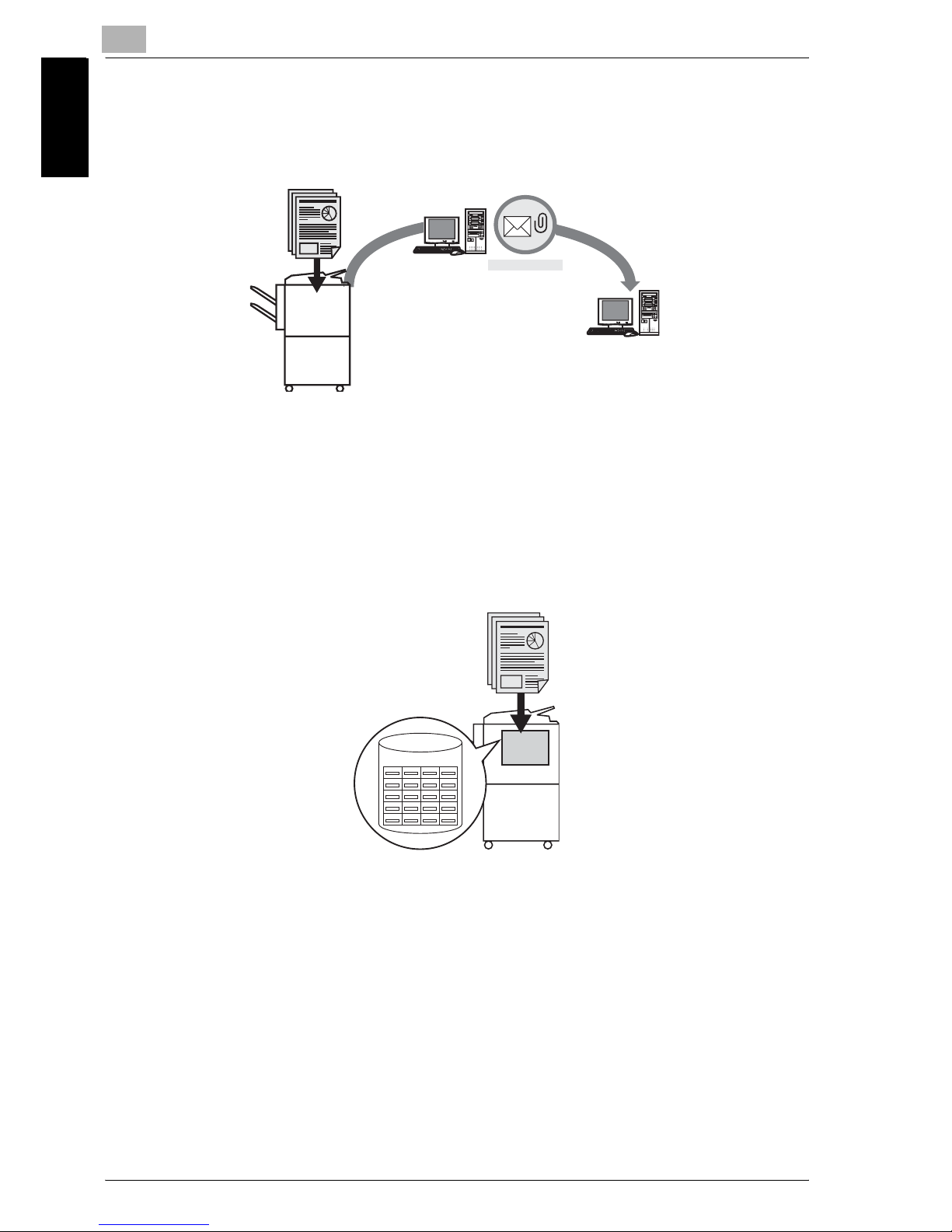
1
Introduction
1-16 im7520/im6020
Introduction Chapter 1
An E-Mail is sent from the fax screen.
An original that has been read can be sent as an E-Mail from the fax screen
to the computer.
!
Detail
For details, see "Direct Input" on page 3-24.
To be saved in the box.
An original that has been read can be saved in the box created in the internal
hard disk. Furthermore, files saved in the box can be transmitted by FAX.
!
Detail
For details, see "Fax reception using the Box" on page 2-17 or "Fax
Transmission from Public User Box/Personal User Box" on page 7-48.
E-Mail
Mail Server
BOX
Hard
Disk
Page 27
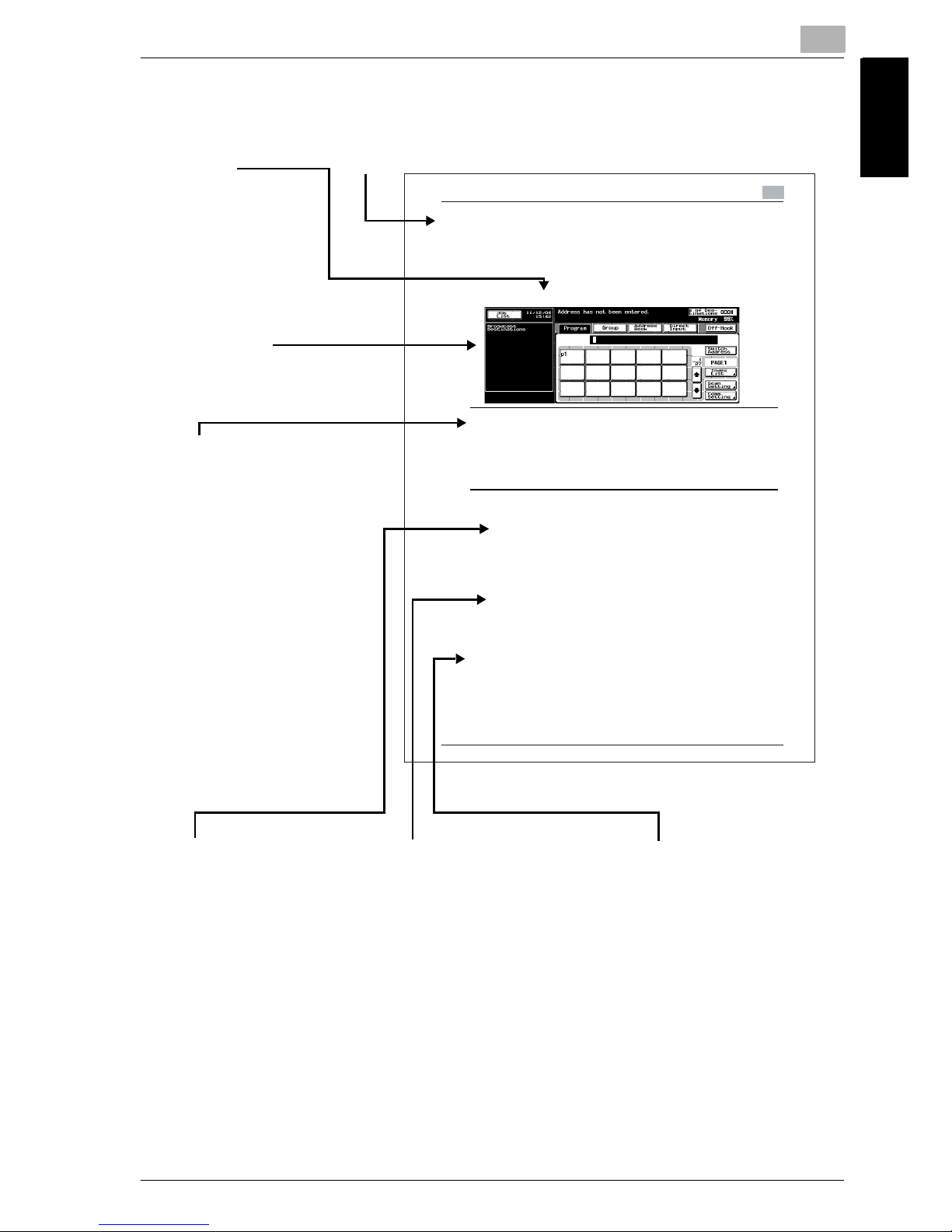
Introduction
1
im7520/im6020 1-17
Introduction Chapter 1
1.4 How to Use This User's Guide
Trans missio n
3
3- 3 1
3.10 Confirming Re served Documents
Confirm ing Reserved Docu ments
Transmission reservation documents stored in memory can b e confirmed on
the job list screen.
1
Press [JOB LIST] on the FAX Basic s c reen.
Shows the view
of the touch
screen at the
operation.
This page does not exist in the document.
7 Warning
WARNING
% Failure to observe instructions highlighted in this manner may result in fatal
or critical injuries.
% Observe all warnings in order to ensure safe use of the machine.
% Caution
2...
Reminder
Text highlighted in this manner indicates operation precautions. Carefully read
and observe this type of information.
!
Detail
Text highlighted in this manner provides more detailed information concerning
operating procedures or references to sections containing additional
information. If necessary, refer to the indicated sections.
2...
Note
Text highlighted in this manner contains references and supplemental
information concerning operating procedures and other descriptions. We
recommend that this information be read carefully.
[]
Names highlighted
as shown above
indicate keys on
the control panel
and keys in the
touch panel.
Title
7WARNING
Failure to observe
instructions highlighted in
this manner may result in
fatal or critical injuries.
Observe all warnings in
order to ensure safe use of
the machine.
7CAUTION
Failure to observe
instructions highlighted in
this manner may result in
serious injuries or property
damage.
Observe all cautions in
order to ensure safe use of
the machine.
2...
Reminder
Text highlighted in this
manner indicates operation
precautions. Carefully read
and observe this type of
information.
2...
Note
Text highlighted in this
manner contains references
and supplemental
information concerning
operating procedures and
other descriptions. We
recommend that this
information be read
carefully.
!
Detail
Text highlighted in this
manner provides more
detailed information
concerning operating
procedures or references to
sections containing
additional information. If
necessary, refer to the
indicated sections.
Page 28
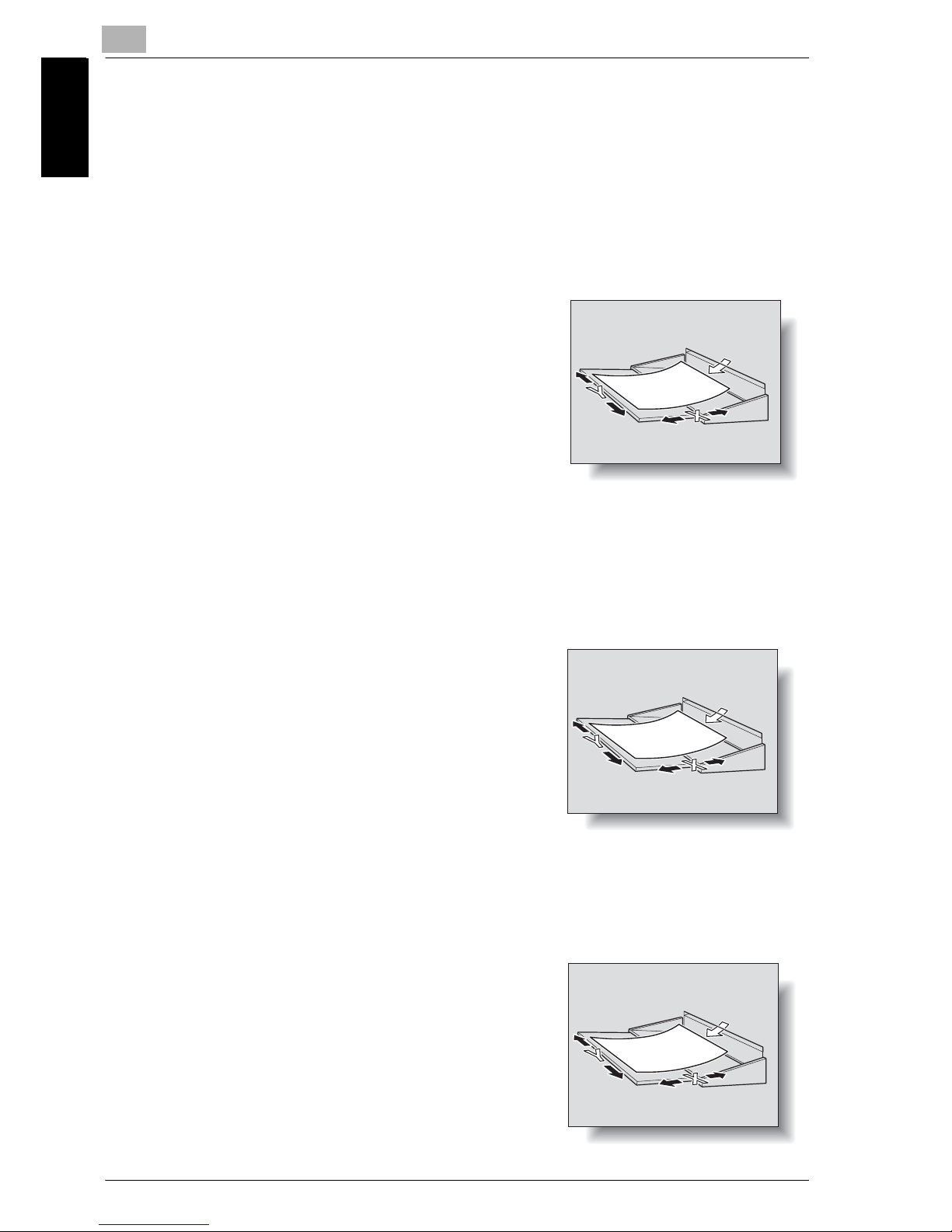
1
Introduction
1-18 im7520/im6020
Introduction Chapter 1
1.5 Descriptions and Symbols for Documents and Paper
The use of words and symbols in this manual are explained below.
1.5.1 “Width” and “Length”
Whenever paper dimensions are mentioned in this manual, the first value always refers to the width of the paper (shown as “Y” in the illustration) and the
second to the length (shown as “X”).
1.5.2 Paper Orientation
Lengthwise (w)
If the width (Y) of the paper is shorter than the length (X), the paper has a vertical or portrait orientation, indicated by w.
Crosswise (v)
If the width (Y) of the paper is longer than the length (X), the paper has a horizontal or landscape orientation, indicated by v.
Page 29
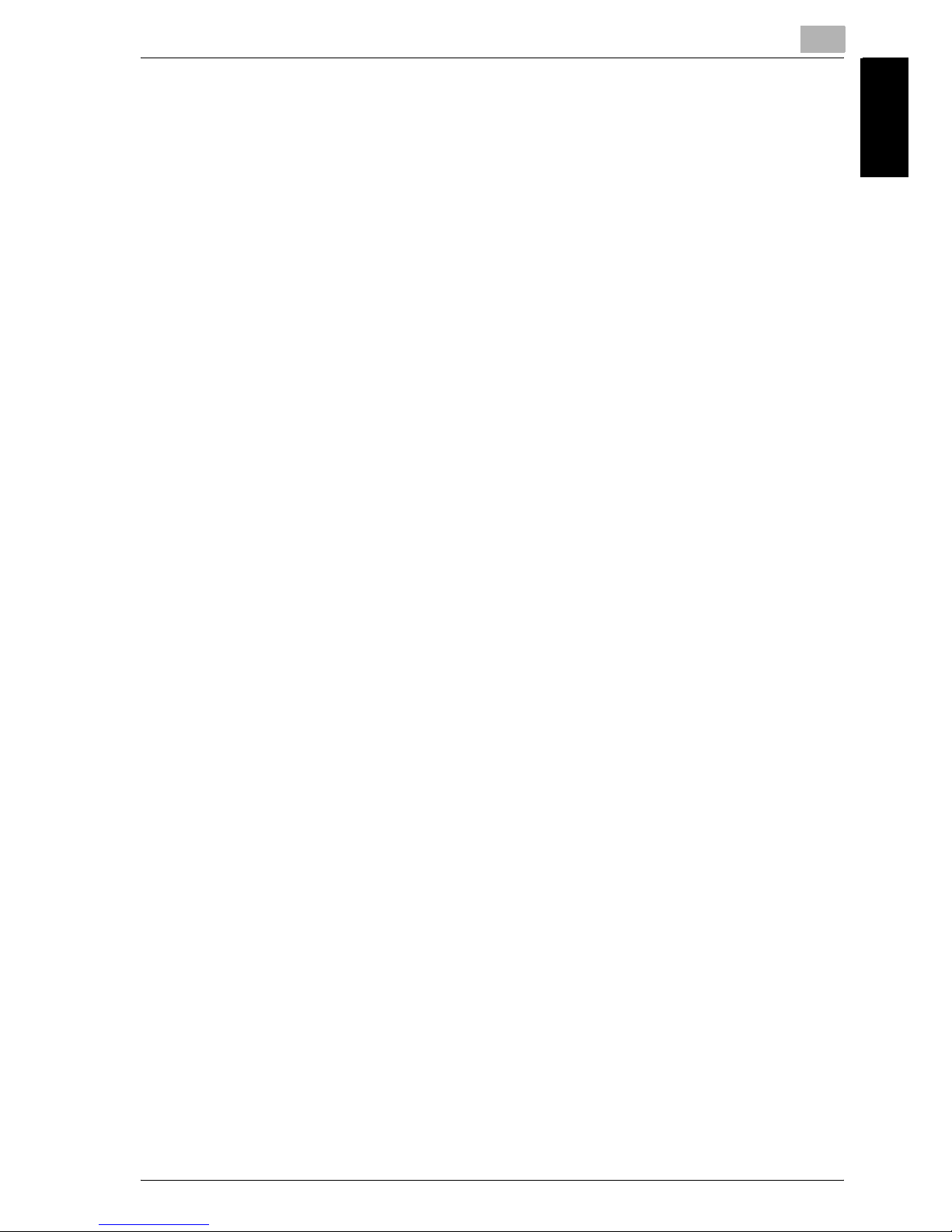
Introduction
1
im7520/im6020 1-19
Introduction Chapter 1
1.6 User’s Guides
The following User’s Guides have been prepared for this machine.
User’s Guide [Copy Operations]
This manual contains details on basic operations and the operating
procedures for the various copy functions.
- Refer to this User’s Guide for details on operating procedures for copy
functions, including precautions on installation/use, turning the machine
on/off, loading paper, and troubleshooting operations such as clearing
paper misfeeds.
User’s Guide [Network Scanner Operations]
This manual contains details on specifying network settings for standard
equipment and on operations for scanning functions.
- Refer to this User’s Guide for details on operating procedures for network
functions and for using Scan to E-Mail, Scan to FTP and Scan to SMB.
User’s Guide [Box Operations]
This manual contains details on operating procedures for using the boxes.
- Refer to this User’s Guide for details on operating procedures for using
the boxes on the hard disk.
User’s Guide [Enlarge Display Operations]
This manual contains details on operating procedures for using copy,
network scanner and fax functions in Enlarge Display mode.
- Refer to this User’s Guide for details on operating procedures in Enlarge
Display mode.
User’s Guide [cm3500210 Facsimile Operations] <this manual>
This manual contains details on operating procedures for faxing.
- Refer to this User’s Guide for details on operating procedures for fax
functions when the fax kit is installed.
User’s Guide [Network Fax Operations]
This manual contains details on operating procedures for network faxing.
- Refer to this User’s Guide for details on operating procedures for network
fax functions (Internet Fax/IP Address Fax).
Page 30
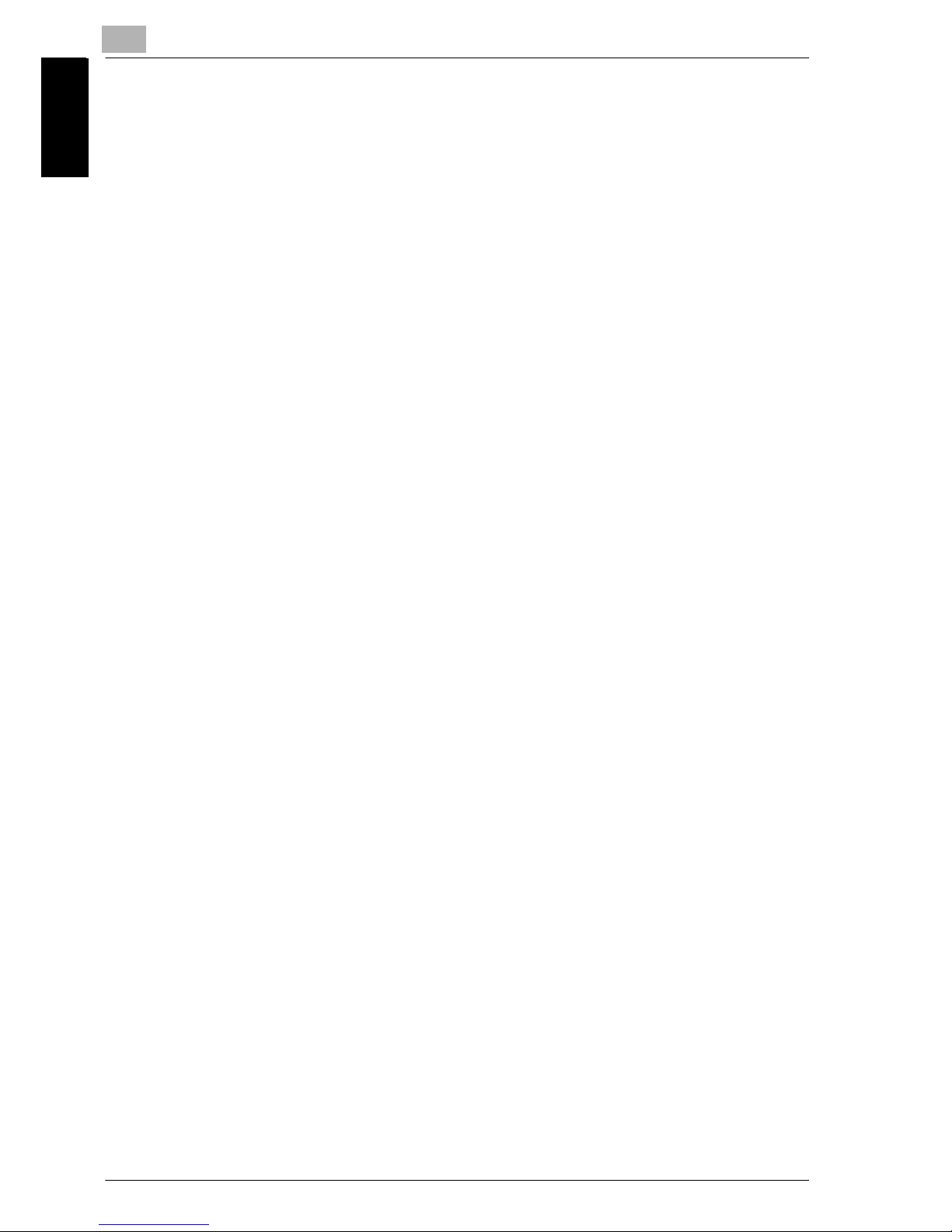
1
Introduction
1-20 im7520/im6020
Introduction Chapter 1
User’s Guide/Quick Guide
This manual contains details on operating procedures using the optional
Image Controller.
- Refer to the User’s Guide (PDF data) provided in the User Software CD-
ROM or Quick Guide (printed matter) attached to for the
procedures to use the printer functions.
Page 31

2
Before Use Chapter 2
Before Use
Page 32

2
Before Use
2-2 im7520/im6020
Before Use Chapter 2
2 Before Use
2.1 Restriction matter
This fax kit can be connected to phone lines as shown below.
- Local phone lines (including facsimile communication networks)
- PBX (Private branch exchange Two wire system)
With respect to the telephone line to be used, be sure to check the following.
- A business phone cannot be connected as an outside line.
- When the digital private line is multiplexed in the corporate network that
is used by the customer, the facsimile communication may be subject to
the following constraints.
– The transmission speed is restricted.
– Communication by the Super G3 is not available.
There may occur once in a while communication errors in the setting made
when the product was shipped from the factory. These constraints are due
to the multiplexed device that restricts the band available for the line to the
utmost limit on the assumption that voice is used.
However, these constraints vary depending on a device that makes up the
network. For more information, refer to the administrator of the network that
you use.
2
Reminder
Turning the power OFF/ON repeatedly may cause an fault.
After turning OFF the equipment, wait for more than 5 seconds before
turning it ON again.
Page 33

Before Use
2
im7520/im6020 2-3
Before Use Chapter 2
2.2 Control Panel
2.2.1 Control Panel
1234 5 6 7
8
9
10
11
14 131517
16181920
21
22
23
12
No. Name Description
1 [Power Save] key Press to enter Low Power mode.
While the machine is in Low Power mode, the indicator
on the [Power Save] key lights up in green and the
touch panel goes off. To cancel Low Power mode,
press the [Power Save] key again.
2 Touch panel Displays various screens and messages.
Specify the various settings by directly touching the
panel.
3 [Access] key If user authentication or account track settings have
been applied, press this key after entering the user
name and password (for user authentication) or the account name and password (for account track) in order
to use this machine.
4 [Box] key Press to enter Box mode.
While the machine is in Box mode, the indicator on the
[Box] key lights up in green. For details, refer to the User's Guide (Box Operations).
5 [Fax] key Press to enter Fax mode.
While the machine is in Fax mode, the indicator on the
[Fax] key lights up in green.
6 [Scan] key Press to enter Scan mode.
While the machine is in Scan mode, the indicator on
the [Scan] key lights up in green. For details, refer to
the User's Guide (Network Scanner Operations).
7 [Copy] key Press to enter Copy mode. (As a default, the machine
is in Copy mode.)
While the machine is in Copy mode, the indicator on
the [Copy] key lights up in green. For details, refer to
the User's Guide (Copy Operations).
Page 34

2
Before Use
2-4 im7520/im6020
Before Use Chapter 2
8 [Reset] key Press to clear all settings (except programmed set-
tings) entered in the control panel and touch panel.
9 [Interrupt] key Press to enter Interrupt mode.
While the machine is in Interrupt mode, the indicator
on the [Interrupt] key lights up in green and the
message "Now in Interrupt mode." appears on the
touch panel. To cancel Interrupt mode, press the
[Interrupt] key again.
10 [Stop] key Stops reading the original.
11 [Start] key Press to start the operation that is selected Box mode,
Fax mode, Scan mode or Copy mode. While in Fax
mode, fax transmission is started.
When this machine is ready to begin operation, the indicator on the [Start] key lights up in green. If the indicator on the [Start] key lights up in orange, operation
cannot begin.
12 Main Power indicator Lights up in green when the machine is turned on with
the main power switch.
13 Data indicator Lights up at the time of transmission or reception of
FAX and when any document is saved in the Bulletin
Board User Box, Polling TX User Box, Memory RX
User Box or Fax Retransmit User Box.
14 [Proof Copy] key Not used for Fax mode.
15 Keypad Use to type in the number. Use to type in the telephone
numbers and various set values.
16 [C] (clear) key Press to erase a value entered using the keypad.
17 [Mode Check] key Press to display screens showing the specified set-
tings.
18 [Utility/Counter] key Press to display the Meter Count screen and the Utility
screen.
19 [Mode Memory] key Not used for Fax mode.
20 Contrast dial Use to adjust the contrast of the touch panel.
21 [Enlarge Display] key Press to enter Enlarge Display mode.
22 [Accessibility] key Press to display the screen for specifying user acces-
sibility functions.
23 [Help] key Press to display the Help Main Menu screen, where
descriptions of the various functions and details of operations can be displayed. For details, refer to User’s
Guide (Copy Operations).
No. Name Description
Page 35

Before Use
2
im7520/im6020 2-5
Before Use Chapter 2
2
Reminder
Do not apply extreme pressure to the touch panel, otherwise it may be
scratched or damaged.
Never push down on the touch panel with force, and never use a hard or
pointed object to make a selection in the touch panel.
When the screen instructing you to call your service representative
appears and copying is no longer possible, a malfunction may have
occurred. Note the malfunction code, immediately unplug the machine,
and then contact the service representative to inform them of the
malfunction code.
Page 36

2
Before Use
2-6 im7520/im6020
Before Use Chapter 2
2.3 First-Use Settings
2.3.1 Must-Set Items
After installation, you must set the following items to use the facsimile
functions. You will not be able to execute the FAX communication if these
items are not set properly.
- Header Information
– Registers the FAX number and name of this facsimile.
- Telephone Line settings
– Sets the telephone line and the receiving method.
Header Information
Set the following items.
!
Detail
For details, see "Header Information" on page 11-24.
Telephone Line Settings
Set the following items.
!
Detail
For details, see "Telephone Line Settings" on page 11-30.
Sender Name Set the name of this machine. The name is a string of up to 30
characters. The name can contain with any alphanumeric character and symbols.
Sender Fax No. Set the FAX number of this machine. The FAX ID is a number of
up to 20 digits. The ID can contain any number between 0 and 9,
the + symbol, spaces, * symbol, and # symbol.
Dialing Method Select between tone dialing line and pulse dial line (PB, Pulse).
Receive Mode Select between automatic reception and manual reception. Se-
lect “Auto RX” for automatic reception.
Select “Manual RX” if you often receive calls to an external handset connected to this machine.
Page 37

Before Use
2
im7520/im6020 2-7
Before Use Chapter 2
2.4 Useful Functions
When the Program and Address Book has been registered. Just pressing the
[Program] or [Address Book], the information of registration can be called.
2.4.1 Address Book
Registering into the [Address Book] the destination to which a message is
frequently sent, you can call the information of registration only by pressing
the [Address Book] key.
!
Detail
[Address Book], [Group] and [Program] can be also registered using the
Web Connection. Using the Web Connection, setting can be changed or
addresses can be registered from a computer connected to the network.
Refer to the "Web Connection" on page 13-2 or User’s Guide (Network
Scanner) for the method to use the Web Connection.
If the Name and Search Character are registered when registering the
Address Book for the Address Book, an address can be specified using
a reference character.
Address Book
This section describes the procedures for setting the FAX number,
destination name, and retrieval character of an Abbreviated Destination.
1 Press [Utility/Counter] on the control panel to open the Utility Mode
screen if it is not already open.
– When the optional hard disk has been installed, up to 2000
addresses (0001 to 2000) in total can be registered for the [Address
Book] including the [Address Book] set up with the scanner
function, etc. can be registered. (If no hard disk has been installed,
up to 1000 addresses can be registered.)
– You can confirm the registered information in the Abbreviation List.
2 Press [One-Touch Registration].
– For Utility Mode, the number displayed in the key can also be
selected by entering it through the numeric keypad.
In the case of [One-Touch Registration], enter 1 through the
keypad.
Page 38

2
Before Use
2-8 im7520/im6020
Before Use Chapter 2
3 Press [Fax].
4 Press [Address Book].
5 Press the destination to register.
– The item which can be registered for the Address Book is the
following three items.
– Abbr. Dial:
Registering the FAX number.
– E-Mail:
Registering the E-Mail address. This machine can specify an E-Mail
address as a fax destination.
– If it has been registered. This feature is convenient when
transmitting a picture to an E-Mail address simultaneously with fax
transmission.
–User Box:
Registering the Box Name. This machine can specify a box in an
internal hard disk as a fax destination.
– If it has been registered. This feature is convenient when storing a
picture to a Box simultaneously with fax transmission.
– If Abbreviated Destination are already registered, you can press
[Edit] in that screen to edit the contents of the list. For details, see
"Registering the E-Mail for the Address Book" on page 10-7.
6 Press [New].
Page 39

Before Use
2
im7520/im6020 2-9
Before Use Chapter 2
7 Press [Name], enter the name of the Abbreviated Destination and press
[OK].
– For the operation of the entering character, see page 14-3.
– The name can be a string of up to 24 characters.
8 Enter the destination.
– When [Abbr. Dial] is selected in the Step 5. Enter the FAX number
to the destination by the keypad.
– When [E-Mail] is selected in the Step 5. Press [E-Mail Address] and
then enter the E-Mail address.
– When [User Box] is selected in the Step 5. Press [User Box Name]
and then select the Box.
– Numbers containing up to 38 digits can be entered.
– Unregistered No. is displayed in the [Stored No.] field.
– To correct a wrong entry, use [Delete] or [C] (clear).
– In order to select the box, it is necessary to register the box in
advance.
– For the registration method of the Boxes, see “User’s Guide (Box
Operations).”
9 Press [Index] to entry the characters for search and then press [OK].
– Press the Search key of the Search Character you want to register
from among [Main] - [etc].
10 Press [Line Setting] if necessary to select [Overseas TX], [ECM OFF],
[V.34 OFF], [Check Destination] or [Line Selection] (When using 2 lines
only) and then press [OK].
– When [E-Mail] or [User Box] is selected in the Step 5. There is no
[Line Setting].
11 Press [OK].
Registration is performed and the registered destination is displayed
on a list.
Page 40

2
Before Use
2-10 im7520/im6020
Before Use Chapter 2
When proceeding with the registration of the Address Book, go to Step
6.
12 Press [Exit].
Page 41

Before Use
2
im7520/im6020 2-11
Before Use Chapter 2
2.4.2 Program
Registering into the [Program] the destination and communication functions,
you can call the information of registration only by pressing the [Program]
key.
!
Detail
[Address Book], [Group] and [Program] can be also registered using the
Web Connection. Using the Web Connection, setting can be changed or
addresses can be registered from a computer connected to the network.
Refer to the "Web Connection" on page 13-2 or User’s Guide (Network
Scanner) for the method to use the Web Connection.
You can register the Scan Setting and Comm. Setting functions. For
details, see "Registering the Program" on page 10-22.
Program
This section describes procedures for registering into the [Program] the
registration name and destination.
1 Press [Utility/Counter] on the control panel to open the Utility Mode
screen if it is not already displayed.
– When the optional hard disk has been installed, up to 400
addresses (001 - 400) can be registered for the [Program]. (If no
hard disk has been installed, up to 200 addresses can be
registered.)
2 Press [One-Touch Registration].
– In the Utility Mode, it is also possible to enter a number displayed
in the key through the keypad for selection. In the case of [One-
Touch Registration], enter the "1" on the keypad.
3 Press [Fax].
Page 42

2
Before Use
2-12 im7520/im6020
Before Use Chapter 2
4 Press [Program].
5 Select the Program No. you want to register and then press [Edit].
6 Press [Name], enter the name of the Program and press [OK].
– The name can be a string of up to 24 characters.
– For the operation of the entering character, see page 14-3.
7 Press [Destination] to select the destination.
– When registering a destination that has been already registered,
select [Select From Address Book] to enter it through either [Abbr.
Dial], [User Box], [Group] or [E-Mail], and then press [OK].
– When entering a fax number, press [Direct Input], enter a
destination by selecting [Abbr. Dial], [User Box] or [E-Mail] address,
and then press [OK].
– To correct a wrong entry, use [Delete] or [C] (clear).
– In order to select a box, it is necessary to register a box in advance.
Page 43

Before Use
2
im7520/im6020 2-13
Before Use Chapter 2
– For the registration method of the Boxes, see "User’s Guide (Box
Operations)."
8 Press [Close] and then press [OK].
– To stop registering the Program, press [Cancel].
The list of Program is displayed.
When proceeding with the registration of the Program, go to Step 5.
9 Press [Exit].
Page 44

2
Before Use
2-14 im7520/im6020
Before Use Chapter 2
2.5 FAX Screen
The FAX screen is displayed when the FAX key is pressed on the control
panel. The FAX screen contains [Program], [Group], [Address Book] or
[Direct Input].
No. Name Description
1 Job List The list of the jobs in the queue for execution, the job
history, and the error jobs is displayed.
2 Program Displays Program select screen.
3 Group Displays Group select screen.
4 Address Book Displays Address Book select screen.
5 Direct Input A screen is displayed in which dialing is made by using
a special symbol such as a tone and a pause. Pressing
[Scan to E-Mail] allows you to display the keyboard
screen in which the E-Mail address is entered.
6 No. of Dest. The number of destinations to which transmission has
been set is displayed.
7 Memory The remaining amount of memory to be used while in
operation is displayed.
8 Off-Hook Press when you want to TX/RX a fax manually. When
you press this key, a signal noise sounds.
9 Name Dest. The display can be switched between the Name and
the telephone number of the destination that is being
displayed.
10 Page Indicator The page of the list of Program Destination is dis-
played.
11 Page List The page of the list of Program Destination can be
specified.
12 Scan Setting The menu is displayed in which a method to read an
original, such as Original Image Type, Resolution or
Application, is set.
13 Comm. Setting The menu is displayed in which a method for commu-
nication such as Timer TX or Polling RX is set.
1
35
2
4
7
14
6
8
9
10
11
12
13
15
Page 45

Before Use
2
im7520/im6020 2-15
Before Use Chapter 2
14 Destination Indicator The destination set is displayed.
15 Sub Area The description according to the operations being set
on the right side is displayed. For the operation of the
fax, the explanation of each function and the Broadcast Destinations are displayed.
No. Name Description
Page 46

2
Before Use
2-16 im7520/im6020
Before Use Chapter 2
2.6 User Authentication and Account Track
When using this machine, the machine may be set so that the User name,
the Department name and the Password are to be entered. Entering the
necessary information in the screen displayed shows the normal screen. For
particulars of the department name and the user name, contact your
administrator.
2.6.1 When the User Authentication has been set
!
Detail
For details of the User Authentication and the Account Track, see “User's
Guide” (Copy Operations).
2.6.2 When the Account Track has been set
Page 47

Before Use
2
im7520/im6020 2-17
Before Use Chapter 2
2.7 Fax reception using the Box
Using the PC-FAX RX feature and the Memory RX functions of this machine
allows you to save the documents received in the box in the hard disk
without printing them immediately. And when a confidential document is
received, it is saved automatically in the Confidential User Box in the hard
disk.
Documents saved in the box can be printed with this machine or imported
into the computer on the network. In this section, a general description is
given of the fax reception by means of the box.
- For the creation of a box and the download of documents received in the
box through the PC-FAX RX feature, see “User's Guide (Box Operations).
- When the box of this machine is specified as a Destination while in the
fax sending, documents that have been read can be saved in the box.
Hard Disk
Sender
Original
Hard Disk
1000
2000
Page 48

2
Before Use
2-18 im7520/im6020
Before Use Chapter 2
2.7.1 Type of boxes (With hard disk installed)
When the optional hard disk has been installed, both the Public User
Box/Personal User Box and System Box can be used.
- For the Public/Personal User Box, there is a Specified Box (No. 1 to
999999999) provided.
- For the System User Box, there are 6 types of boxes available, such as
Bulletin Board User Box / Polling TX User Box / Memory RX User Box /
Secure Print User Box/Annotation User Box / Fax Retransmit User Box.
For this machine, using these boxes allows the functions listed in the table
below to be used.
Box Name Function
Public User
Box/Personal
User Box
Specified Box (Box No. 1
- 999999999)
The Public/Personal User Box is usually made up of
the Public/Personal User Box and the Confidential
User Box, and a communication password can be
set for the Confidential User Box. Up to 20 Confidential User Boxes can be set.
When the specified box is specified as a place into
which documents received are stored in the PCFAX RX feature, and when the TSI User Box Setting
is specified, the documents received are saved in
the box with a relevant number.
In the case of the PC-FAX RX feature:
Saved in the box with a number specified in the subaddress by the sender.
In the case of the TSI RX:
Saved in the box a number corresponding to the TSI
User Box Setting.
The distribution of faxes received to the Confidential
User Box is not available.
!
Detail
For details, see "Operations of the PCFAX RX feature" (p. 2-23).
System User
Box
Bulletin Board User Box This is a box into which documents for perusal are
registered. Documents registered in the bulletin
board user box can be polling transmitted according to the polling instruction from the other party.
!
Detail
For details, see "Bulletin" (p. 9-7).
Polling TX User Box Originals read for the polling transmission are saved
in this box.
!
Detail
For details, see "Polled Transmission" (p.
9-2).
Page 49

Before Use
2
im7520/im6020 2-19
Before Use Chapter 2
System User
Box
Memory RX User Box
(Box: No.0)
When the Memory RX is set to ON, documents received are not printed but saved in this box.
!
Detail
For details, see "Memory Reception" (p.
8-5).
When the Memory RX User Box is specified as a
place into which documents received are stored in
the PC-FAX RX feature, the documents received are
saved in this box.
!
Detail
For details, see "Operations of the PCFAX RX feature" (p. 2-23).
Secure Print User Box Secure Print Document is saved in this box.
!
Detail
For details of the Secure Print User Box,
see "User's Guide (Printer Operations)".
Annotation User Box Used when transmitting document data which was
saved in the scan mode, with the attached
[Date/Time] or [Page Number] through the network.
Type of characters to be attached can be set up at
the time of transmission.
!
Detail
For details of the Annotation User Box,
see "User's Guide (Network Scanner)".
Fax Retransmit User Box A document which could not be transmitted by re-
dialing because the remote station was busy or for
some other reason is saved in this box for a certain
time. The document saved can be transmitted again
either to the same address or after changing to a different address.
!
Detail
For details of the Fax Retransmit User
Box, see "Fax Retransmit User Box" on
page 3-32.
Box Name Function
Page 50

2
Before Use
2-20 im7520/im6020
Before Use Chapter 2
Relay User Box This is a box provided with a communication pass-
word by which documents are stored for relay and
delivery. Registrations can be made at the Intermediate Relay Station. Up to 5 registrations are available.
!
Detail
For details of the Relay User Box, see
page 10-53.
Box Name Function
Page 51

Before Use
2
im7520/im6020 2-21
Before Use Chapter 2
2.7.2 Type of boxes (with no hard disk installed)
When no hard disk has been installed, following boxes can be used.
Box Name Function
System User
Box
Bulletin Board User Box This is a box into which documents for perusal are
registered. Documents registered in the bulletin
board user box can be polling transmitted according to the polling instruction from the other party.
!
Detail
For details, see "Bulletin" (p. 9-7).
Polling TX User Box Originals read for the polling transmission are saved
in this box.
!
Detail
For details, see "Polled Transmission" (p.
9-2).
Memory RX User Box When the Memory RX is set to ON, documents re-
ceived are not printed but saved in this box.
!
Detail
For details, see "Memory Reception" (p.
8-5).
Confidential User Box Confidential document is saved in this box without
being printed.
!
Detail
For details, see "Utilize a document received as Confidential Reception" (p. 8-
2).
Fax Retransmit User Box A document which could not be transmitted by re-
dialing because the remote station was busy or for
some other reason is saved in this box for a certain
time. The document saved can be transmitted again
either to the same address or after changing to a different address.
!
Detail
For details of the Fax Retransmit User
Box, see "Fax Retransmit User Box" on
page 3-32.
Page 52

2
Before Use
2-22 im7520/im6020
Before Use Chapter 2
Relay User Box This is a box provided with a communication pass-
word by which documents are stored for relay and
delivery. Registrations can be made at the Intermediate Relay Station. Up to 5 registrations are available.
!
Detail
For details of the Relay User Box, see
page 10-53.
Box Name Function
Page 53

Before Use
2
im7520/im6020 2-23
Before Use Chapter 2
2.7.3 Operations of the PC-FAX RX feature
!
Detail
For details, see "PC-FaX RX Setting" (p. 11-48).
When setting the PC-FAX RX feature or TSI User Box Setting, documents
received are saved in the Memory RX User Box (Box No.0) or Public/Personal
User Box (Box No.1 to 999999999) in the hard disk.
The box into which documents received are saved is set in [PC-Fax RX
Setting] of the Utility Mode. For the relationship between [PC-Fax RX Setting]
and the reception method, see the table below.
[PC-Fax RX Setting] of the
Utility Mode
Reception method
PC-Fax RX Setting: OFF Documents received are not saved in the box, but printed imme-
diately.
In the following cases, however, documents received are saved in
the box.
1. In the case of the Confidential RX or Relay Request RX
(When the sub-address in the F-code is representing a number
for the Confidential User Box or Relay User Box):
The reception documents are saved in the Confidential User Box
or Relay User Box regardless of the setting of the PC-FAX RX feature.
When the sub address is different from a number for each box, or
the password of the F code is different from a communication
password for each box, a communication error results.
2. When TSI User Box Setting is set to ON:
Documents received are stored in the box set by TSI User Box
Setting.
3. When the Memory RX is set to ON:
When not corresponding to 1. or 2. above, documents received
are saved in the Memory RX User Box.
PC-Fax RX Setting: ON
RX Output: Memory RX
User Box
Documents received are saved in the Memory RX User Box.
In the following cases, however, documents received are saved in
a different box.
1. In the case of the Confidential RX or Relay Request RX
(When the sub-address in the F-code is representing a number for
the Confidential User Box or Relay User Box):
Documents received are saved in the Confidential User Box regardless of the setting of the PC-FAX RX feature. When the sub
address is different from a number for each box, or the password
of the F code is different from a communication password for
each box, a communication error results.
Page 54

2
Before Use
2-24 im7520/im6020
Before Use Chapter 2
PC-Fax RX Setting: ON
RX Output: Specified Box
Documents received are saved in the Specified Box (1 to
999999999) with a number specified by the sub-address.
In the following cases, however, documents received are saved in
a different box.
1. When the sub-address is not specified:
Documents received are saved in the Memory RX User Box.
2. When there is no appropriate Specified Box:
Follow the setting in [Incorrect User Box No. Entry] of Utility
Mode.
3. In the case of the Confidential RX or Relay Request RX (When
the sub-address of the F-code is representing a number for the
Confidential User Box or Relay User Box):
Documents received are saved in the Confidential User Box or
Relay User Box regardless of the setting of the PC-FAX RX feature. When the password of the F code is different from a communication password for each box, a communication error
results.
[PC-Fax RX Setting] of the
Utility Mode
Reception method
Page 55

Before Use
2
im7520/im6020 2-25
Before Use Chapter 2
2.8 Using an additional line for both sending and
receiving
If a line is added, you can send or receive documents to or from various
locations at the same time with two lines.
- No external telephone cannot be connected to the Line 2 (expansion
line).
- Off-hook can be used only with the Line 1 (standard line).
- The Line 2 (expansion line) allows only automatic reception.
2.8.1 Using a line for both sending and receiving
You can speed up your faxing with Fax Multi Line. You can use the Fax Multi
Line to send a document to various locations at the same time with two lines,
to assign different telephone companies to each line, or to send or receive a
fax while you are sending or receiving a fax.
Refer to page 11-64 for more information.
Send/Receive
Send/Receive
Line 1 (standard line)
Line 2 (additional line)
A Telephone Company
B Telephone Company
Page 56

2
Before Use
2-26 im7520/im6020
Before Use Chapter 2
!
Detail
You may also use separate telephone companies for each line.
For example, if one telephone company provides better rates for long distance and another provides better rates for local calls, each line may be
assigned a different company with the Fax Multi Line.
Page 57

Before Use
2
im7520/im6020 2-27
Before Use Chapter 2
2.8.2 Using a line only for receiving
You can set Line 2 (additional line) only to receive. If such is the case, Line 1
is only used to send. This is useful if you want to specify one line only for
sending and the other only for receiving.
!
Detail
Line 1 is always used for both sending and receiving. You cannot set the
line only for receiving.
Refer to page 11-64 for more information.
Only for receiving
For both sending
and receiving
Line 2 (additional line)
Line 1 (standard line)
Page 58

2
Before Use
2-28 im7520/im6020
Before Use Chapter 2
2.8.3 Using a line only for sending
You can set the Line 2 (additional line) only for sending.
As a result, only the Line 1 is used for receiving. This is useful for sending or
receiving separately.
!
Detail
Refer to page 11-64 for more information.
Only for sending
Line 2 (additional line)
Line 1 (standard line)
For both sending
and receiving
Page 59

Before Use
2
im7520/im6020 2-29
Before Use Chapter 2
2.9 Fax Completion Tone Volume Setting
The volume of the buzzer that sounds at the end of the fax communication
can be adjusted.
Available value : 0 to 16 (Default value : 8)
1 Press [Accessibility] on the control panel to open the Accessibility
Setting screen.
2 Press [Sound Setting].
3 Press [Fax Completion Tone Volume Setting].
4 Press the [Lower] or [Higher] to adjust the sound volume, and then
press [OK].
Page 60

Before Use Chapter 2
Page 61

3
Transmission Chapter 3
Transmission
Page 62

3
Transmission
3-2 im7520/im6020
Transmission Chapter 3
3 Transmission
3.1 Simple FAX Transmission
Simple FAX Transmission
The following is an explanation of procedures for simple FAX transmission.
Although the explanation here covers the procedure for sending a one-sided
document using the basic procedure, various functions are available for each
step of the procedure to make sending facsimiles even more convenient.
Refer "Transmission Applications" on page 7-2 to for further details.
1 Press [Fax] on the control panel to open the FAX screen.
2 Press [Scan Setting] to set the function and then press [OK].
– The Scan Setting in the FAX screen is set as follows at the time of
purchase.
– Original Image Type Text
– Density Standard
– Simplex/Duplex Single sided
– Resolution Fine
– For details, see "Setting Transmission Conditions" on page 3-10.
Page 63

Transmission
3
im7520/im6020 3-3
Transmission Chapter 3
– For details, see "Opening the Scan Setting Screen and Comm.
Setting screen" on page 7-2.
3 Press [Comm. Setting] to set the function and then press [OK].
– See "Transmission Applications" on page 7-2 for detail.
4 Select the destination.
– Setting the destination is as follows.
–Keypad
– Program
–Group
– Address Book
–Direct Input
– Registering the Fax number of the destination in advance
withAbbreviated Destination or Program makes it simple to select
the destination.
– When canceling a destination that has been selected, select a
destination you want to cancel once again.
– Press [RESET] to clear the whole entry.
– For details, see "Registering the Address Book" on page 10-3 and
"Registering the Program" on page 10-22.
– When [Manual Destination Input] in [Security Setting] of the Utility
Mode is set to [Restrict], [Direct Input] is not displayed. For the
setting of [Manual Destination Input], contact your Administrator.
The fax number entered is displayed in the Broadcast Destinations.
Page 64

3
Transmission
3-4 im7520/im6020
Transmission Chapter 3
5 Place the original on the machine.
– For details, see "Placing the
Original on the Machine" on
page 3-5.
6 Press [Start].
– When the Destination Check Display function is set to ON, the
Check Destination screen appears. Then, check the destination to
see if it is correct and press [TX]. Refer to page 7-53 for details.
– The machine begins to scan the original and transmission starts.
– The following screen will appear if the TX Result Report Check
screen is programmed to appear. If you want to print the TX Report,
press [Yes].
– To interrupt transmission, press [STOP].
– When it can not transmit, see page 5-2.
– If the transmission fails, TX Report is automatically output (if the TX
Report is programmed to print). For details of Report Settings, see
"Report Settings" on page 11-59.
– For more information about the TX Report, see "TX Report" on
page 12-8.
Page 65

Transmission
3
im7520/im6020 3-5
Transmission Chapter 3
3.2 Placing the Original on the Machine
The ADF and platen glass can be used to scan originals with this machine.
When an original is placed in the ADF, the original is automatically fed
through the ADF and scanned.
3.2.1 Using the ADF
When using the ADF, multiple originals can be scanned automatically. In
addition, two-sided originals can be sent.
Using the ADF
1 Close the ADF.
2 Align the originals starting with the first page.
3 Place the originals in the ADF with the side to be scanned facing up.
– To make a proper print of the Header Information (Sender
Name/Sender Fax No.), insert the front edge of the original into the
ADF.
4 Adjust paper guides.
– In Mixed Original mode,
extend the paper guides
to fit the largest paper
size, and place the
remaining originals
aligned in the top left
corner.
Page 66

3
Transmission
3-6 im7520/im6020
Transmission Chapter 3
3.2.2 Placing Originals on the Platen Glass
Use the platen glass for originals that cannot be placed in the ADF (such as
a book or thick/thin originals).
Placing Originals on the Platen Glass
1 Open the ADF.
2 Place the original FACE DOWN in the
left rear corner, aligning the edge with
the left measuring guide.
3 Gently close the ADF.
3.2.3 Sending Multiple Originals from the Platen Glass
Originals that cannot be sent with the ADF can be sent by using the platen
glass.
Sending Multiple Originals from the Platen Glass
1 If the FAX screen is not displayed, press [Fax] on the control panel to
open the FAX screen.
2 Select a destination.
3 Set the desired functions as necessary.
Page 67

Transmission
3
im7520/im6020 3-7
Transmission Chapter 3
4 Place the original on the platen glass.
Press [Scan Setting] - [Separate Scan]
- [OK] and then press [Start].
5 Place the next original on the platen glass and press [Start].
– Repeat this procedure until all originals to be sent have been
scanned.
– Pressing [Change Setting] allows you to change the setting
([Simplex/Duplex], [Frame Erase], [Density], [Original Type]) while
the original is being read.
The scanned originals are stored in memory.
6 Press [Finish].
The Document reading mode is canceled.
7 Press [Start].
Transmission begins.
Page 68

3
Transmission
3-8 im7520/im6020
Transmission Chapter 3
3.2.4 Transmitting Originals by Using both the ADF and the Platen Glass
You can scan originals by using both the ADF and the platen glass and you
can also scan the large amounts of originals by placing them on the ADF in
several times.
Transmitting Originals by Using both the ADF and the Platen Glass
1 If the FAX screen is not displayed, press [Fax] on the control panel to
open the FAX screen.
2 Select a destination.
3 Set the desired functions as necessary.
4 Place the original on the platen
glass. Press [Scan Setting] [Separate Scan] - [OK] and then
press [Start].
– Document placed on the ADF
will take precedence over those
on the platen glass.
– For details, see "Placing the
Original on the Machine" on
page 3-5.
5 Place the next original on the ADF or the platen glass and press [Start].
– Repeat this procedure until all originals to be sent have been
scanned.
– Pressing [Change Setting] allows you to change the setting
([Simplex/Duplex], [Frame Erase], [Density], [Original Type]) while
the original is being read.
The scanned originals are stored in memory.
Page 69

Transmission
3
im7520/im6020 3-9
Transmission Chapter 3
6 Press [Finish].
The Document reading mode is canceled.
7 Press [Start].
Transmission begins.
Page 70

3
Transmission
3-10 im7520/im6020
Transmission Chapter 3
3.3 Setting Transmission Conditions
Original Image Type, Density, Simplex/Duplex and Resolution are displayed
when [Scan Setting] is pressed on the FAX screen. These can be used to set
transmission conditions according to the type of original to be sent.
Setting Transmission Conditions
1 Press [Scan Setting] on the FAX screen.
2 Press the key desired to be set.
– Display on the screen varies depending on the country.
Page 71

Transmission
3
im7520/im6020 3-11
Transmission Chapter 3
3.3.1 Original Image Type
Set Quality according to the contents of the original. There are 4 types of
Quality settings. Text is default at the time of purchase.
Text Press this when scanning originals containing text only.
If this mode is selected and an original of pictures is scanned,
neutral tints of the pictures turn black without being reproduced.
Text/Photo Press this when scanning originals containing both text and pho-
tographs (half-tone).
Select this mode in either case when both characters and pictures are contained in one page, and when both pages of characters and those of pictures are contained in one document.
Photo Press this when scanning originals containing photographs (Half-
tone) only.
Dot Matrix Press this when scanning originals containing text which are thin-
ly written in pencil as a whole.
Page 72

3
Transmission
3-12 im7520/im6020
Transmission Chapter 3
3.3.2 Density
Set Density according to the lightness or darkness of the original. Density
can be set in 9 steps. [Std.(Auto)] is set at the time of purchase.
3.3.3 Simplex/Duplex
This is used to set the manner in which originals are scanned according to
the type of original. There are 3 types. Single sided is set at the time of
purchase.
Light Press to scan originals so that they are lighter than the density de-
tected with Standard.
Std.(Auto) Press to scan originals at a density that is between Darker and
Lighter. Used when returning to the default setting.
Dark Press to scan originals so that they are darker than the density
detected with Standard.
Single sided Press this when scanning one-sided originals.
Double sided Press this when scanning two-sided originals.
Cover + 2-Sided Press this button when scanning cover and two-sided originals.
Page 73

Transmission
3
im7520/im6020 3-13
Transmission Chapter 3
3.3.4 Resolution
This is used to set the fineness at which originals are to be scanned. The
following 4 settings are available for Resolution. Fine is set at the time of
purchase.
!
Detail
As originals are scanned with increasing fineness, the amount of data
that is sent also increases, and more time is required for transmission.
When Ultra Fine or Super Fine has been selected and the receiving
machine is not equipped with the resolution, originals are sent at a
resolution corresponding to the reception capability of the receiving
machine.
Std. Press this when the sending time is cut short.
Fine Press this when scanning normal originals.
Super Fine Press this when scanning originals containing small graphics or
text.
Ultra Fine Press this when scanning originals containing especially fine
graphics or text.
Page 74

3
Transmission
3-14 im7520/im6020
Transmission Chapter 3
3.3.5 Confirming Settings and Communication Results
The settings and communication results of the FAX screen and FAX
Application screen can be confirmed by using [Mode Check] on the control
panel.
Confirming Settings and Communication Results
1 Press [Fax] on the control panel.
2 Press [Mode Check] on the control panel.
3 Press a key of setting you want to confirm.
4 Confirm the settings.
– The four kinds of the setting as follows can be confirmed.
– Destination
Confirming the destination.
– Pressing [Dest.] in the screen shown by pressing [Details] allows
you to change the destination.
Page 75

Transmission
3
im7520/im6020 3-15
Transmission Chapter 3
–Scan Setting
Confirming the Scan Setting. Press each setting key in the screen,
and the Scan Setting screen corresponding to each appears, and
the setting can be change.
– For details of the Scan Setting screen, see "Opening the Scan
Setting Screen and Comm. Setting screen" on page 7-2.
– Pressing [Fwd. ] to display the next screen, pressing [ Back] to
display the previous screen.
– Communication Setting
Confirming the Communication Setting. Press each setting key in
the screen, and The Communication Setting or Line Setting screen
corresponding to each appears., and the setting can be change.
– For details of the Communication Setting screen, see "Opening the
Scan Setting Screen and Comm. Setting screen" on page 7-2.
– Pressing [Fwd. ] to display the next screen, pressing [ Back] to
display the previous screen.
Page 76

3
Transmission
3-16 im7520/im6020
Transmission Chapter 3
– E-Mail Setting
When transmitting by the E-Mail, you can confirm or input the File
Name, Subject, From (the Sender's E-Mail address), and Text.
– When no setting is made in [From], an E-Mail address that has been
set in [Administrator Registration] in the Utility Mode is put in it.
– For details of [Administrator Registration], see "User’s Guide (Copy
Operations)."
– For details of the Default of the Subject and Text, see page 10-34,
page 10-42.
5 Press [Close] twice after completion of confirmation.
The FAX screen will be restored.
!
Detail
When the Scan Setting or Communication Setting is changed, It moves
to the Scan Setting screen or Communication Setting screen. It does not
return to the Mode Check screen.
Page 77

Transmission
3
im7520/im6020 3-17
Transmission Chapter 3
3.3.6 Registering the Address Book from the Mode Check
screen
A destination that is shown on the Mode Check screen can be registered in
[Address Book].
Registering from the Mode Check screen
1 Press [Fax] on the control panel.
2 Press [Mode Check] on the control panel.
3 Press [Destination].
4 Select destination that you want to register in [Address Book], and then
press [Details].
5 Press [Save in Address Book].
– When the destination has been already registered, [Save in Address
Book] is not displayed.
– When the box is specified as the destination, [Set. Dest.] is
displayed. With an E-Mail address entered in [Set. Dest.], it is
possible to send an E-Mail indicating the end of a job after
completion of the job.
Page 78

3
Transmission
3-18 im7520/im6020
Transmission Chapter 3
6 Press [Search Name] to set the Character to Search, and then press
[OK].
7 Press [Name] to enter the registration name, and then press [OK].
8 When there is no trouble found with the entries, press [Yes].
– When canceling the registration, press [No].
9 Press [Close] three times to return to the FAX screen.
A selected destination is registered in [Address Book].
Page 79

Transmission
3
im7520/im6020 3-19
Transmission Chapter 3
3.4 Selecting One Destination
3.4.1 Selecting One Destination
The following methods can be used when selecting 1 destination.
- Keypad
- Program
- Address Book
- Direct Input
Keypad
1 Enter the FAX number of the
destination where the FAX is to be
sent.
– Numbers containing up to 38 digits
can be entered.
– Press [Del.] on the FAX screen, if a
mistake has been made in entering
a single number.
– Press [C] (clear) to clear the whole
entry.
The fax number that has been entered is displayed in the Broadcast
Destinations.
2 Press [Start].
Transmission begins.
Page 80

3
Transmission
3-20 im7520/im6020
Transmission Chapter 3
Program
When a destination has been registered for program, it can be dialed by
pressing Program.
1 Press [Program] in the FAX screen.
2 Select the programmed destination you want to use.
– The setting for the registered function is activated.
– Press or when desiring to display the next or previous
screen.
The destination that has been specified is displayed in the Broadcast
Destinations.
3 Press [Start].
Transmission begins.
2
Note
When the Comm. Setting function is set in the Program, the function is
automatically set.
Two or more Programs cannot be specified.
When the destination is an E-Mail address, the Subject, the Text, the File
Name, and the From of the sender can be set manually. For details, see
"Confirming Settings and Communication Results" (p. 3-14).
Page 81

Transmission
3
im7520/im6020 3-21
Transmission Chapter 3
Address Book
A destination can be dialed by searching among the names in the destination
list registered for Address Book.
When the Box, E-Mail, has been registered to the Address Book, the box, EMail, can be used as an address. Jobs saved in the box can be transmitted
later or can be used with the Route function (Network distribution function).
0 Refer to p. 7-48 for the transmission of jobs saved in the box and refer to
the User’s Guide [Box Operations] for the Route function (Network
distribution function).
1 Press [Address Book] on the FAX screen.
2 Press the search character to search.
– Each time the [Name Dest.] is pressed, the display switches
between the fax number and the registration name.
– Tow or more Destination can be specified.
– A search is made when the characters at the beginning coincide
each other.
– Searching in [Detail Search]
– Press [Detail Search].
– Press [Name], [FAX Number] or [E-Mail] and enter an item you want
to make a search for.
Page 82

3
Transmission
3-22 im7520/im6020
Transmission Chapter 3
– Press [OK].
The results of the search will be displayed.
– Searching in [LDAP Search]:
– Press [LDAP Search].
– Authenticate it when the LDAP authentication is required.
– Press either [Basic Search] or [Advanced Search] and then enter a
search condition.Press [OK].
–The result of the search will be displayed.
– For more information of the LDAP search, see User's Guide
(Network Scanner Operations).
Page 83

Transmission
3
im7520/im6020 3-23
Transmission Chapter 3
3 Press the key of the destination name to which you want to send the
FAX.
– An alphabet shown before the key represents the following
description.
ADial
BBox
EE-Mail
The destination that has been specified is displayed in the Broadcast
Destinations.
4 Press [Start].
Transmission begins.
Page 84

3
Transmission
3-24 im7520/im6020
Transmission Chapter 3
Direct Input
Special dialing symbols such as [Tone], [Pause] and [-] can also be entered.
Scan to E-Mail or Save in User Box can be made.
Saving in the box requires the optional hard disk. Contact the service representative for the optional hard disk.
When [Save in User Box] is to be conducted, the box is necessary to be
registered in advance.
For more information of the registration of the box, See “User's Guide (Box
Operations)”.
0 When [Manual Destination Input] in [Security Setting] of the Utility Mode
is set to [Restrict], [Direct Input] is not displayed. For the setting of
[Manual Destination Input], contact your Administrator.
1 Press [Direct Input] in the FAX screen.
2 Enter a dialing symbol such as Tone, Pause or “-” as required, and then
enter the fax number of the destination through the keypad.
–
Tone
When using a rotary dialing (pulse) telephone line, press Tone to
select push-button tone mode. This is used when using a FAX
information service and so forth when Tone is selected. A “T” is
displayed on the screen.
Page 85

Transmission
3
im7520/im6020 3-25
Transmission Chapter 3
– In case of the dial (pulse) line, you can switch it to the push-button
tone using the asterisk key.
–
Pause
Press [Pause] to insert a space in a dialed number. Pressing [Pause]
once creates an interval of one second between numbers. Multiple
spaces can also be entered. A “P” is displayed on the screen.
– When the PBX connection is [ON] and a call is made from the
internal line to the outside line, press [Pause] after the outside line
number such as “0” so that dialing is made more surely. “P” is
displayed on the screen.
–
-
This is entered as a separation symbol when dialing. It has no effect
on dialing. A “-” is displayed on the screen.
–
Abbr. Dial
Enter the Abbreviated dialing number (up to 2,000 from 0001 to
2000) through the keypad and specify the destination registered in
the Address Book.
On the screen, A abbr. number: Destination name is displayed as
seen in the example “A0001: FAX1”.
–
Scan to E-Mail
An E-Mail attached with an image is sent.
– When the destination is an E-Mail address, the Subject of the E-
Mail, the Text, the File Name of image, and the From of the sender
can be set manually. For details, see "Setting Transmission
Conditions" on page 3-10.
– No sending or reception of a fax in color is available. If you want to
send an image in color, use the Scan function. For more information
of the Scan function, see “User's Guide (Network Scanner
Operations).”
–
Recently Dialed #
A fax transmission is made to the destination to which transmission
was made previously.
– For details of Recently Dial #, see "Recently Dialed" on page 3-28
–
Save in User Box
An image is saved in the internal hard disk.
3 Press [Start].
Transmission begins.
Page 86

3
Transmission
3-26 im7520/im6020
Transmission Chapter 3
3.4.2 Selecting Multiple Destinations
Faxes can be sent to multiple destinations in a single operation. This function
is referred to as sequential multiple station transmission or multiple station
transmission.
The following methods can be used to select multiple destinations.
- Keypad
- Group
- Address Book
- Direct Input
They can also be used in combination.
!
Detail
Up to 605 addresses (500 by abbreviation, 100 by keypad and 5 E-Mail
destinations by Direct Input) can be specified as destinations.
Selecting Multiple Destination
1 Specify as many destinations as necessary to which you want to send
a message. (See "Selecting One Destination" on page 3-19.)
– In case of keypad or Direct Input
– When entering through the keypad or Direct Input, the next
destination can be specified by pressing [Next Dest.] that is
displayed when a destination is specified.
– In case of Group
– Press [Group] in the FAX screen.
– Press the group number key.
– Press the key for the destination in the group.
To select all numbers within the Group, press the [Select All].
2 Press [Start].
!
Detail
Specification can also be made by pressing the Group in the Direct Input
to enter the group No. (01 to 99, 00).
When specification is made by using the method above, transmission is
made to all destinations registered in the group.
Page 87

Transmission
3
im7520/im6020 3-27
Transmission Chapter 3
3.4.3 To Confirm/Delete a Destination
To Confirm/Delete a Destination
You can confirm or delete selected destinations.
1 Press [Fax] on the control panel and press [Mode Check].
2 Press [Destination].
3 Confirm destinations.
4 To delete a destination, select the destinations to be deleted in the list
and then press [Del.].
– Pressing [Details] displays the detail information screen.
– Pressing or displays the previous or next screen.
The message screen appears.
5 Press [Yes].
6 Press [Close] twice.
The FAX screen will be restored.
Page 88

3
Transmission
3-28 im7520/im6020
Transmission Chapter 3
3.4.4 Recently Dialed
Address can be called from the latest 5 of the FAX jobs which have been
transmitted.
1 Press [Direct Input], and then press [Recently Dialed #].
– Up to the five newest facsimile numbers which were dialed are
displayed.
2 Select the destination you want to redial from the displayed
destinations.
Page 89

Transmission
3
im7520/im6020 3-29
Transmission Chapter 3
3.5 Scanning
3.5.1 When Original Size Cannot be Detected
When Original Size Cannot be Detected
If the size of the original cannot be detected, the following screen is
displayed. Set the original size when this screen is displayed.
1 Press the original size key.
2 Press [OK].
3.5.2 When Memory Capacity is Exceeded
If a large number of pages are sent of if the images on the originals are
especially detailed.
!
Detail
For details, see "Error Message Displayed" on page 5-5.
3.5.3 Automatic rotation of original document
Original document of A4(v) or 8 1/2 x 11(v) is automatically rotated at the
time of transmission and sent as A4(w) or 8 1/2 x 11(w).
!
Detail
If this automatic rotation is not desired, contact your service
representative.
Page 90

3
Transmission
3-30 im7520/im6020
Transmission Chapter 3
3.6 When Unable to Send
If transmission cannot be done due to the receiver being busy or for some
other reason, the redial function can be used for the transmission.
The redial function of this machine includes the auto redial function, manual
redial function and Fax Retransmit function.
!
Detail
Address cannot be changed by the auto redial function nor the manual
redial function.
Refer to p. 5-2 if transmission cannot be still effected by redialing due to
a line trouble or for any other reason.
Redialing
Redialing refers to dialing the number of the same destination again.
If a facsimile cannot be sent due to a busy signal from the receiving machine
or for some other reason, the machine redials the number after a
predetermined amount of time has elapsed. During that interval before the
number is redialed, the transmission document is treated as a reserved
document waiting to be sent.
Auto Redial function
If the transmission is not effected due to the receiver being busy, etc., the
address is automatically redialed according to the [Number of Redials] which
has been set to the Telephone Line Settings.
!
Detail
The redialing function is set at factory to redial one time after a threeminute interval. The number of redials and the redialing interval can be
changed in the Utility Mode. For details, see "Telephone Line Settings"
on page 11-30.
Page 91

Transmission
3
im7520/im6020 3-31
Transmission Chapter 3
Redial Check screen
When you are unable to send a FAX due to a line trouble or the like, a screen
to check the redial is displayed.
1 Press [OK].
– Redialing starts after the set time has elapsed.
– In case that no transmission can still be made even when redialed,
a screen is displayed in which you can check that the job was not
successfully completed.
2 Press [OK].
To delete a job of failed transmission, press the [Job List] and delete
that job.
Manual Redial function
Redial a document waiting for redialing manually.
1 Press [Job List].
2 Press [Fax TX].
3 Select a document in the status of Redial Waiting and press [Redial].
4 Redial screen appears. Press [OK] and transmit the selected document
in the Redial mode.
Page 92

3
Transmission
3-32 im7520/im6020
Transmission Chapter 3
Fax Retransmit User Box
If the transmission is not yet effected even after the redialing frequency set
as the [Number of Redials] in the Telephone Line Settings is finished, the job
is saved in the Fax Retransmit User Box. Jobs in the Fax Retransmit User
Box can be redialed manually.
0 To use the Fax Retransmit function, [Incomplete TX Hold] should have
been set to ON in the Function Setting in the Utility Mode. Refer to
p. 11-46 for the Incomplete TX Hold.
1 Press [Box] on the control panel.
2 Press [System User Box] tab.
3 Press [Fax Retransmit User Box].
4 Select a job to be retransmitted and press [Fax TX].
5 Check the address and then press [Start].
– Address can be changed.
The job is retransmitted.
Page 93

Transmission
3
im7520/im6020 3-33
Transmission Chapter 3
!
Detail
When the Fax Retransmit function is used, the Check Destination screen
is not displayed even if the Destination Check Display Function is kept
ON.
After the retransmission, the job is automatically deleted from the Fax
Retransmit User Box.
Page 94

3
Transmission
3-34 im7520/im6020
Transmission Chapter 3
3.7 Reserving Transmission
Reserving Transmission
The next transmission can be reserved during communication or printing.
This function is referred to as transmission reservation.
0 [Off-Hook] cannot be used for transmission reservation.
0 When [Transmission Display] is set to OFF, [Next Job Reservation] is not
displayed.
0 For more information of [Transmission Display], See page 11-16.
1 Press [Fax] on the control panel to display the FAX screen.
2 Press [Next Job Reservation].
3 Place the original.
– For details, see "Placing Originals
on the Platen Glass" on page 3-6.
– To delete a reserved
transmission, press [Job List] [Fax TX], select the job you want
to delete from [Current Jobs] and
press [Delete].
4 Set the desired functions as necessary.
– See "Setting Transmission Conditions" on page 3-10 for setting
functions on the FAX screen.
– See "Opening the Scan Setting Screen and Comm. Setting screen"
on page 7-2 for setting functions on the FAX Application screen.
5 Select a destination.
6 Press [Start].
Page 95

Transmission
3
im7520/im6020 3-35
Transmission Chapter 3
3.8 Manual Transmission
Manual Transmission
This operation is performed when sending documents and confirming the
status of the receiving machine.
1 Press [Fax] on the control panel to display the FAX screen.
2 Place the original.
– For details, see "Placing the Original on the Machine" on page 3-5.
3 Press [Off-Hook].
– If [RX] has been selected, press [TX] to switch to the transmission
mode.
4 Set the functions of Scan Setting as necessary.
– See "Setting Transmission Conditions" on page 3-10 for setting
functions on the FAX screen.
– See "Application Functions Overview" on page 7-4 for setting
functions on the FAX Application screen.
5 Select the destination with the keypad, [Program] or [Address Book].
– You can input up to 60 digits.
– Pressing [On-Hook] returns the display to the FAX screen.
– When an external telephone is connected, documents can be sent
by lifting up the receiver of the external telephone.
6 When the signal sounds, press [Start] of the Off-Hook screen.
– Pressing [Start] on the control panel allows the Off Hook Start Fax
communication screen confirmation to appear. Transmission starts
when you press [Yes].
– When the external telephone is connected, hang up the receiver of
the external telephone after pressing [Start].
Transmission begins.
Page 96

3
Transmission
3-36 im7520/im6020
Transmission Chapter 3
3.9 Canceling Transmission
The specific procedure for canceling transmission depends on whether
communication is in progress or a document to be sent has been reserved.
With the FK-502, transmission instructions and images stored in memory are
referred to as reserved jobs. Jobs reserved for communication and jobs
currently being processed are simultaneously displayed on the Job List
screen.
3.9.1 Canceling Communication in Progress
When communication is in progress, transmission can be canceled with the
procedure described below.
Canceling Communication in Progress
1 Press [Job List] on the FAX screen.
2 Press [Fax TX].
3 Check to see if the Active Jobs in the [Current Jobs] have been
selected.
4 Select the job you want to delete, and press [Delete].
5 Press [Yes].
Transmission is canceled.
6 Press [Exit].
The FAX screen will be restored.
Page 97

Transmission
3
im7520/im6020 3-37
Transmission Chapter 3
3.9.2 Canceling Reserved Jobs
By deleting the reserved job, the transmission is canceled.
Canceling Reserved Jobs
1 Press [Job List] on the FAX screen.
2 Press [Fax TX].
3 Press [Current Jobs].
4 Press [Timer Jobs].
5 Select the reservation document desired to be canceled, and press
[Delete].
– Press or to display the next or previous screen.
– When using 2 lines, a list of current jobs can be displayed for each
line on the Current Jobs screen of Fax TX.
To display the list of Current Jobs of the Line 1, Press [L1] or to
display the list of Current Jobs of the Line 2, Press [L2].
The message appears.
In case of 2 lines
In case of 1 line
Page 98

3
Transmission
3-38 im7520/im6020
Transmission Chapter 3
6 Press [Yes].
The reserved document is deleted.
7 Press [Exit].
The FAX screen will be restored.
Page 99

Transmission
3
im7520/im6020 3-39
Transmission Chapter 3
3.10 Confirm the Job List
Confirming Reserved Documents
The condition of reservations for transmission accumulated in the memory
can also be checked by the job list displayed on the screen.
1 Press [Job List] on the FAX screen.
2 Press [Fax TX].
3 Press [Current Jobs].
4 Press [Timer Jobs] or [Active Jobs].
– Pressing or displays the previous or next screen.
– When using 2 lines, a list of current jobs can be displayed for each
line on the Current Jobs screen of Fax TX.
To display the list of Current Jobs of the Line 1, Press [L1] or to
display the list of Current Jobs of the Line 2, Press [L2].
5 Confirm the job, press [Exit].
– If you select the job and press [Check Job] or [Detail], details
information can be confirmed.
FAX screen will be restored.
Page 100

3
Transmission
3-40 im7520/im6020
Transmission Chapter 3
3.11 Confirming Communication Results
Confirming Communication Results
Pressing [Job List] in the fax screen allows you to check the results of
transmission.
1 Press [Job List] on the control panel.
2 Press [Print], [Fax TX] or [RX/User Box].
3 Press [Job History].
– When using 2 lines, a list of current jobs can be displayed for each
line on the Current Jobs screen of Fax TX.
In case of 1 line
In case of 2 lines
