Page 1
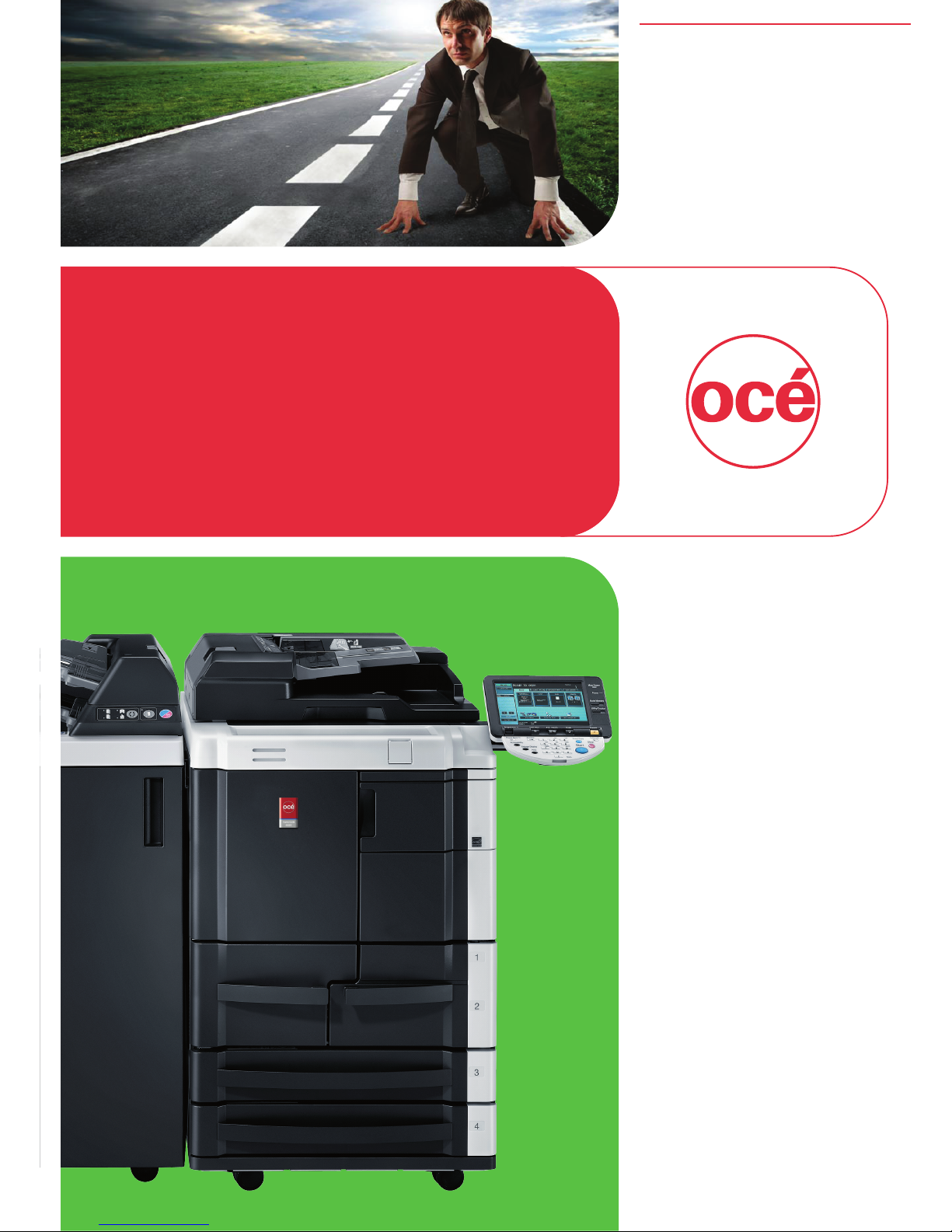
Océ
VarioLink 6022
VarioLink 7522
Print Operations
(IC-208)
User’s Guide
Printing for
Professionals
Page 2
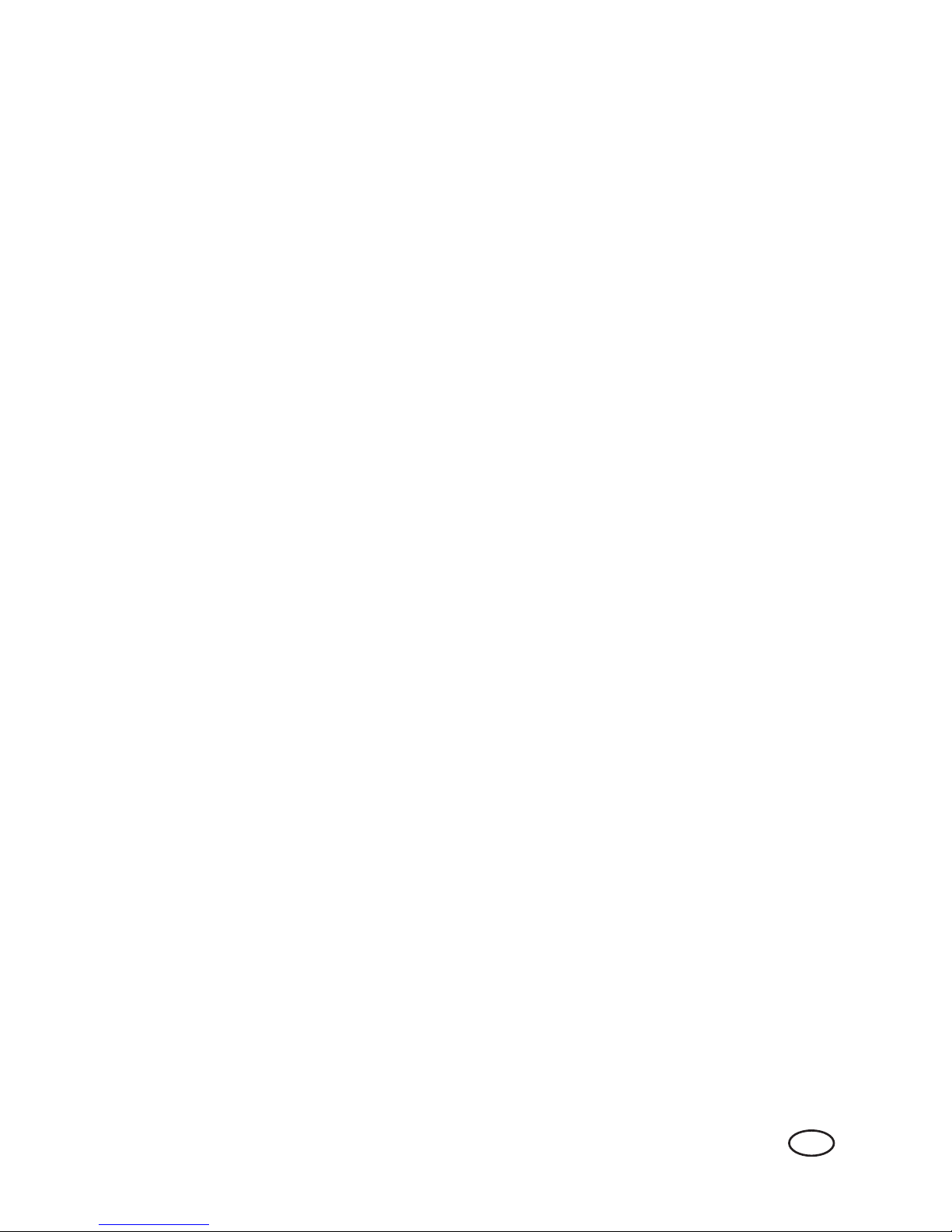
Océ-Technologies B.V.
Copyright
2008,Océ-Technologies B.V. Venlo, The Netherlands.
All rights reserved. No part of this work may be reproduced, copied, adapted, or
transmitted in any form or by any means without written permission from Océ.
Océ-Technologies B.V. makes no representation or warranties with respect to the
contents hereof and specically disclaims any implied warranties of
merchantability or tness for any particular purpose.
Further, Océ-Technologies B.V. reserves the right to revise this publication and to
make changes from time to time in the content hereof without obligation to notify
any person of such revision or changes.
Edition 2009-01
GB
Page 3

IC-208 Contents-1
Table of contents
1 Introduction
1.1 About this manual ........................................................................................................................... 1-3
Contents............................................................................................................................................ 1-3
Product notation................................................................................................................................ 1-3
1.1.1 Explanation of manual conventions .................................................................................................. 1-4
Safety advices................................................................................................................................... 1-4
Sequence of action ........................................................................................................................... 1-4
Tips.................................................................................................................................................... 1-4
Special text markings........................................................................................................................ 1-4
1.2 User manuals................................................................................................................................... 1-6
1.2.1 Printed manual .................................................................................................................................. 1-6
Quick Guide – Copy/Print/Fax/Scan/Box Operations....................................................................... 1-6
1.2.2 User manual DVD manuals ............................................................................................................... 1-6
User manual – Copy Operations....................................................................................................... 1-6
User manual – Enlarge Display Operations ....................................................................................... 1-6
User manual – Print Operations (IC-208) .......................................................................................... 1-6
User manual – Box Operations ......................................................................................................... 1-6
User manual – Network Scan/Fax/Network Fax Operations ............................................................ 1-6
User manual – Fax Driver Operations ............................................................................................... 1-6
User manual – Network Administrator .............................................................................................. 1-6
2 Overview of printer functions
2.1 Image controller .............................................................................................................................. 2-3
2.1.1 Role of the image controller .............................................................................................................. 2-3
2.1.2 Printing flow....................................................................................................................................... 2-4
2.1.3 Control panel..................................................................................................................................... 2-5
2.2 Operating environment................................................................................................................... 2-7
2.2.1 Compatible computers and operating systems ................................................................................ 2-7
Windows............................................................................................................................................ 2-7
Macintosh.......................................................................................................................................... 2-7
2.2.2 Compatible interfaces ....................................................................................................................... 2-8
Ethernet interface.............................................................................................................................. 2-8
USB interface .................................................................................................................................... 2-8
2.3 Setting up the system ..................................................................................................................... 2-9
2.3.1 Network connection .......................................................................................................................... 2-9
2.3.2 Local connection............................................................................................................................. 2-10
3 Precautions for installation
3.1 Introduction...................................................................................................................................... 3-3
3.2 Printer drivers applicable to operating systems .......................................................................... 3-4
3.3 Connection methods selectable in each operating system........................................................ 3-5
3.3.1 Windows 2000/XP/Server 2003 ........................................................................................................ 3-5
3.3.2 Windows Vista................................................................................................................................... 3-6
3.3.3 Windows NT 4.0................................................................................................................................ 3-7
3.3.4 Mac OS 9.2 ....................................................................................................................................... 3-7
3.3.5 Mac OS 10.2, 10.3, or 10.4 ............................................................................................................... 3-7
3.3.6 NetWare ............................................................................................................................................ 3-8
Page 4
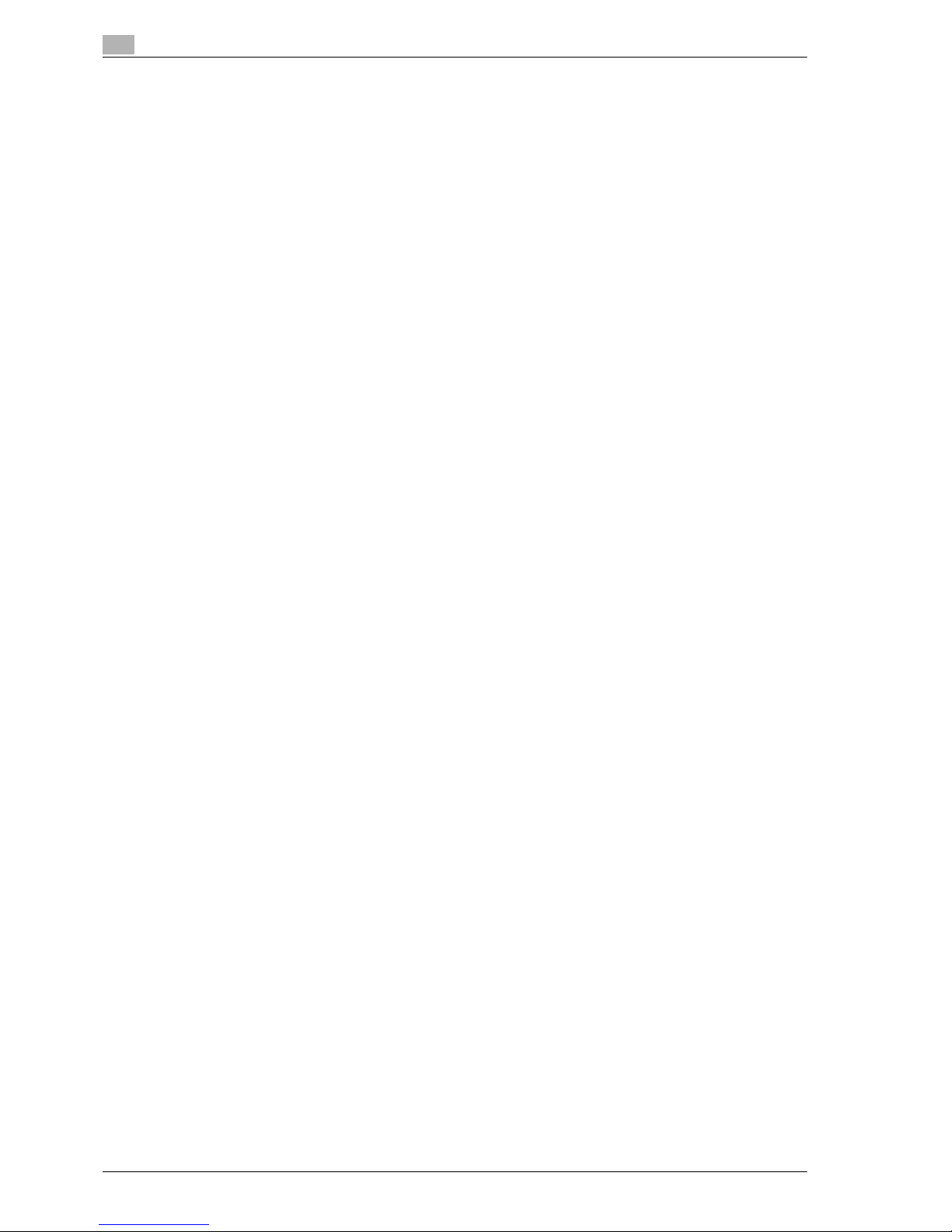
Contents-2 IC-208
4 Manual installation using the Add Printer wizard
4.1 Windows XP/Server 2003................................................................................................................ 4-3
4.1.1 Network connection (LPR/Port9100) ................................................................................................. 4-3
TCP/IP setting for this machine ......................................................................................................... 4-3
RAW port number setting for this machine ....................................................................................... 4-3
LPD setting for this machine ............................................................................................................. 4-3
Printer driver installation using the "Add Printer Wizard".................................................................. 4-3
4.1.2 Network connection (SMB)................................................................................................................ 4-5
TCP/IP setting for this machine ......................................................................................................... 4-5
SMB setting for this machine ............................................................................................................ 4-5
Printer driver installation by specifying printers using the "Add Printer Wizard" .............................. 4-5
4.1.3 Network connection (IPP or IPPS) ..................................................................................................... 4-7
Specifying the TCP/IP setting for this machine ................................................................................. 4-7
Specifying the IPP settings for this machine ..................................................................................... 4-7
Printer driver installation using the "Add Printer wizard"................................................................... 4-7
4.1.4 Local connection ............................................................................................................................... 4-9
4.2 Windows Vista................................................................................................................................ 4-10
4.2.1 Network connection (LPR, Port9100, or SMB) ................................................................................ 4-10
Specifying the TCP/IP setting for this machine ............................................................................... 4-10
RAW port number setting for this machine ..................................................................................... 4-10
LPD setting for this machine ........................................................................................................... 4-10
SMB setting for this machine .......................................................................................................... 4-10
Printer driver installation by searching printers using the "Add Printer" ........................................ 4-11
Printer driver installation by creating a port using the "Add Printer"............................................... 4-12
4.2.2 Network connection (IPP or IPPS) ................................................................................................... 4-14
Specifying the TCP/IP setting for this machine ............................................................................... 4-14
Specifying the IPP settings for this machine ................................................................................... 4-14
Printer driver installation using the "Add Printer" ............................................................................ 4-14
4.2.3 Network connection (Web Service print) ......................................................................................... 4-16
TCP/IP setting for this machine ....................................................................................................... 4-16
Web Service settings for this machine ............................................................................................ 4-16
Printer installation from the Network window.................................................................................. 4-16
Printer driver installation by specifying the IP address using the "Add Printer".............................. 4-17
4.2.4 Local connection ............................................................................................................................. 4-18
4.3 Windows 2000 ................................................................................................................................ 4-19
4.3.1 Network connection (LPR/Port9100) ............................................................................................... 4-19
TCP/IP setting for this machine ....................................................................................................... 4-19
RAW port number setting for this machine ..................................................................................... 4-19
LPD setting for this machine ........................................................................................................... 4-19
Printer driver installation using the "Add Printer Wizard"................................................................ 4-19
4.3.2 Network connection (SMB).............................................................................................................. 4-21
TCP/IP setting for this machine ....................................................................................................... 4-21
SMB setting for this machine .......................................................................................................... 4-21
Printer driver installation using the "Add Printer Wizard"................................................................ 4-21
4.3.3 Network connection (IPP or IPPS) ................................................................................................... 4-22
Specifying the TCP/IP setting for this machine ............................................................................... 4-22
Specifying the IPP settings for this machine ................................................................................... 4-22
Printer driver installation using the "Add Printer wizard"................................................................. 4-23
4.3.4 Local connection ............................................................................................................................. 4-24
4.4 Windows NT 4.0 ............................................................................................................................. 4-25
4.4.1 Network connection (LPR)............................................................................................................... 4-25
TCP/IP setting for this machine ....................................................................................................... 4-25
LPD setting for this machine ........................................................................................................... 4-25
Printer driver installation using the "Add Printer Wizard"................................................................ 4-25
Page 5
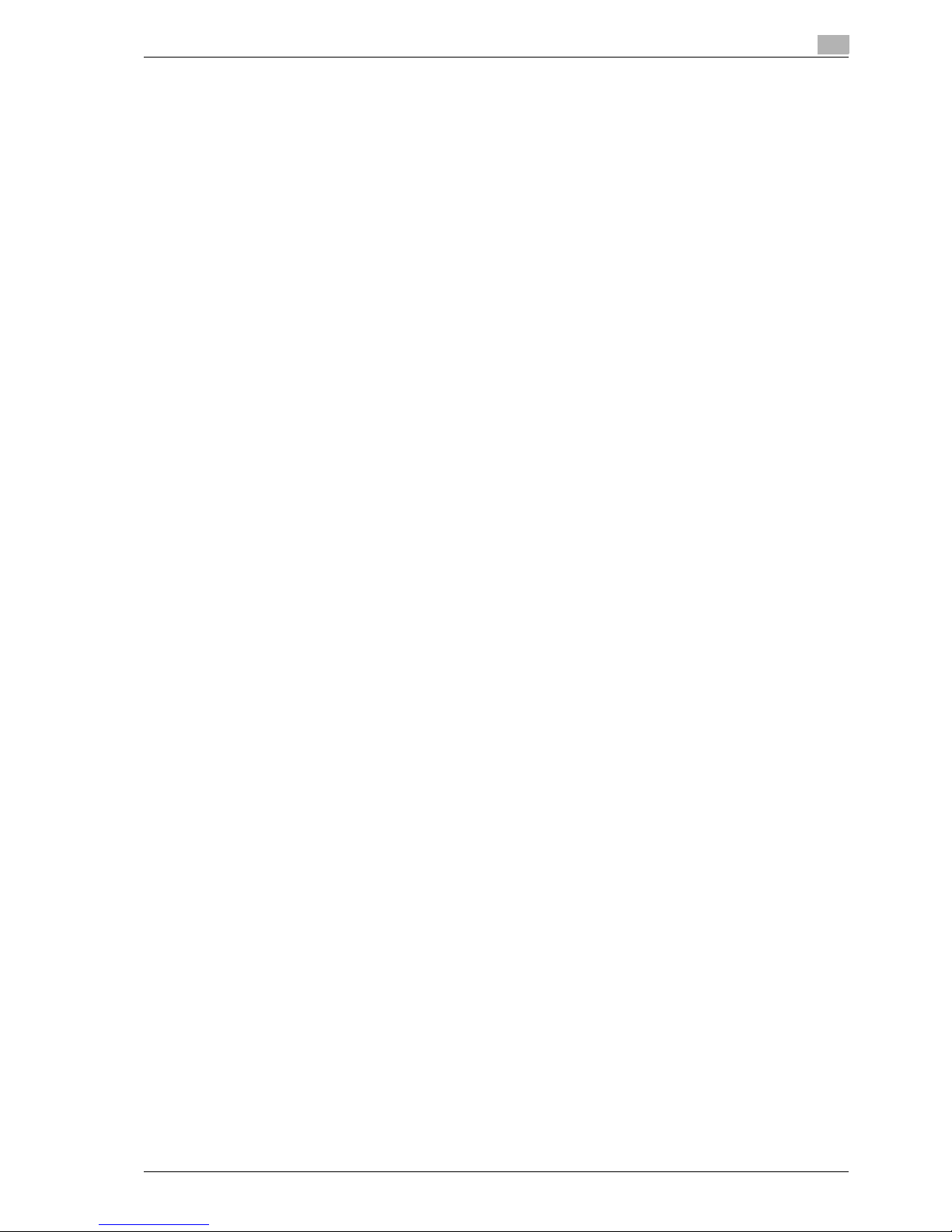
IC-208 Contents-3
5 Installation on Macintosh computers
5.1 Mac OS X 10.2, 10.3, or 10.4........................................................................................................... 5-3
5.1.1 Installing the printer driver ................................................................................................................. 5-3
5.1.2 Selecting and connecting the printer (OS 10.4) ................................................................................ 5-4
Specifying the Bonjour settings ........................................................................................................ 5-4
Specifying the AppleTalk settings ..................................................................................................... 5-4
Specifying the LPR settings .............................................................................................................. 5-5
Specifying the IPP settings ............................................................................................................... 5-6
5.1.3 Selecting and connecting the printer (OS 10.2 and 10.3) ................................................................. 5-8
Specifying the Rendezvous settings................................................................................................. 5-8
Specifying the AppleTalk settings ..................................................................................................... 5-8
Specifying the LPR settings .............................................................................................................. 5-9
Specifying the IPP settings ............................................................................................................. 5-10
5.2 Mac OS 9.2..................................................................................................................................... 5-12
5.2.1 Installing the printer driver ............................................................................................................... 5-12
5.2.2 Selecting and connecting the printer .............................................................................................. 5-12
Specifying the AppleTalk settings ................................................................................................... 5-12
Specifying the LPR settings ............................................................................................................ 5-13
6 Installation to use NetWare
6.1 NetWare............................................................................................................................................ 6-3
6.1.1 Network Settings............................................................................................................................... 6-3
6.1.2 Windows Client Setting..................................................................................................................... 6-3
7 Uninstalling the printer driver
7.1 Windows........................................................................................................................................... 7-3
Manual uninstallation......................................................................................................................... 7-3
7.2 Macintosh......................................................................................................................................... 7-5
7.2.1 For Macintosh OS X .......................................................................................................................... 7-5
7.2.2 For Macintosh OS 9.2 ....................................................................................................................... 7-5
8 Print functions of the PCL/PS drivers for Windows
8.1 Printing operations.......................................................................................................................... 8-3
8.2 Initializing the printer driver ........................................................................................................... 8-4
8.2.1 How to display the Properties screen ............................................................................................... 8-4
8.2.2 Configure tab..................................................................................................................................... 8-5
8.2.3 Settings tab ....................................................................................................................................... 8-6
8.2.4 Registration of the default settings ................................................................................................... 8-7
8.3 Common settings ............................................................................................................................ 8-8
8.4 Parameter details ............................................................................................................................ 8-9
8.4.1 Basic tab ........................................................................................................................................... 8-9
8.4.2 Layout tab ....................................................................................................................................... 8-11
8.4.3 Finish tab......................................................................................................................................... 8-13
8.4.4 Cover Mode tab .............................................................................................................................. 8-14
8.4.5 Stamp/Composition tab.................................................................................................................. 8-16
Editing watermark ........................................................................................................................... 8-17
Editing date/time and page number................................................................................................ 8-18
8.4.6 Quality tab ....................................................................................................................................... 8-19
8.4.7 Other tab ......................................................................................................................................... 8-20
Page 6

Contents-4 IC-208
9 Print function of Mac OS X
9.1 Printing operations .......................................................................................................................... 9-3
9.2 Initializing the printer driver............................................................................................................ 9-4
9.2.1 Options .............................................................................................................................................. 9-4
9.2.2 Registration of the default settings.................................................................................................... 9-5
9.3 Common settings ............................................................................................................................ 9-6
9.4 How to add a custom size .............................................................................................................. 9-7
9.5 Parameter details ............................................................................................................................ 9-8
9.5.1 Page Attributes.................................................................................................................................. 9-8
9.5.2 Copies & Pages ................................................................................................................................. 9-9
9.5.3 Output Method ................................................................................................................................ 9-10
Checking the Output Method setting details................................................................................... 9-11
9.5.4 Layout.............................................................................................................................................. 9-13
9.5.5 Layout/Finish ................................................................................................................................... 9-14
Checking the Layout/Finish setting details...................................................................................... 9-16
9.5.6 Paper Tray/Output Tray................................................................................................................... 9-17
9.5.7 Cover Mode/Transparency Interleave ............................................................................................. 9-18
9.5.8 Per Page Setting.............................................................................................................................. 9-20
9.5.9 Stamp/Composition......................................................................................................................... 9-21
Editing date/time ............................................................................................................................. 9-22
Editing page number ....................................................................................................................... 9-23
Editing header/footer....................................................................................................................... 9-24
9.5.10 Quality.............................................................................................................................................. 9-25
10 Print function of Mac OS 9.2
10.1 Printing operations ........................................................................................................................ 10-3
10.2 Initializing the printer driver.......................................................................................................... 10-4
10.2.1 Options ............................................................................................................................................ 10-4
10.2.2 Registration of the default settings.................................................................................................. 10-5
10.3 Parameter details .......................................................................................................................... 10-6
10.3.1 Page Attributes................................................................................................................................ 10-6
10.3.2 Setting Custom Page Size............................................................................................................... 10-7
10.3.3 General ............................................................................................................................................ 10-8
10.3.4 Layout (Pages per sheet)................................................................................................................. 10-8
10.3.5 Printer specific options (Finishing Options 1 to 3)........................................................................... 10-9
11 Function detail description
11.1 Proof print....................................................................................................................................... 11-3
11.1.1 Setting up the printer driver ............................................................................................................. 11-3
For Windows.................................................................................................................................... 11-3
For Macintosh OS X ........................................................................................................................ 11-4
11.1.2 Recalling a job from the control panel ............................................................................................. 11-5
11.2 Secure print.................................................................................................................................... 11-7
11.2.1 Setting up the printer driver ............................................................................................................. 11-7
For Windows.................................................................................................................................... 11-7
For Macintosh OS X ........................................................................................................................ 11-9
11.2.2 Recalling a job from the control panel ........................................................................................... 11-10
When "Confidential Document Access Method" is set to "Mode 1"............................................. 11-10
When "Confidential Document Access Method" is set to "Mode 2"............................................. 11-13
11.3 Save in User Box.......................................................................................................................... 11-16
11.3.1 Setting up the printer driver ........................................................................................................... 11-16
For Windows.................................................................................................................................. 11-16
For Macintosh OS X ...................................................................................................................... 11-18
11.3.2 Recalling a job from the control panel ........................................................................................... 11-19
Page 7
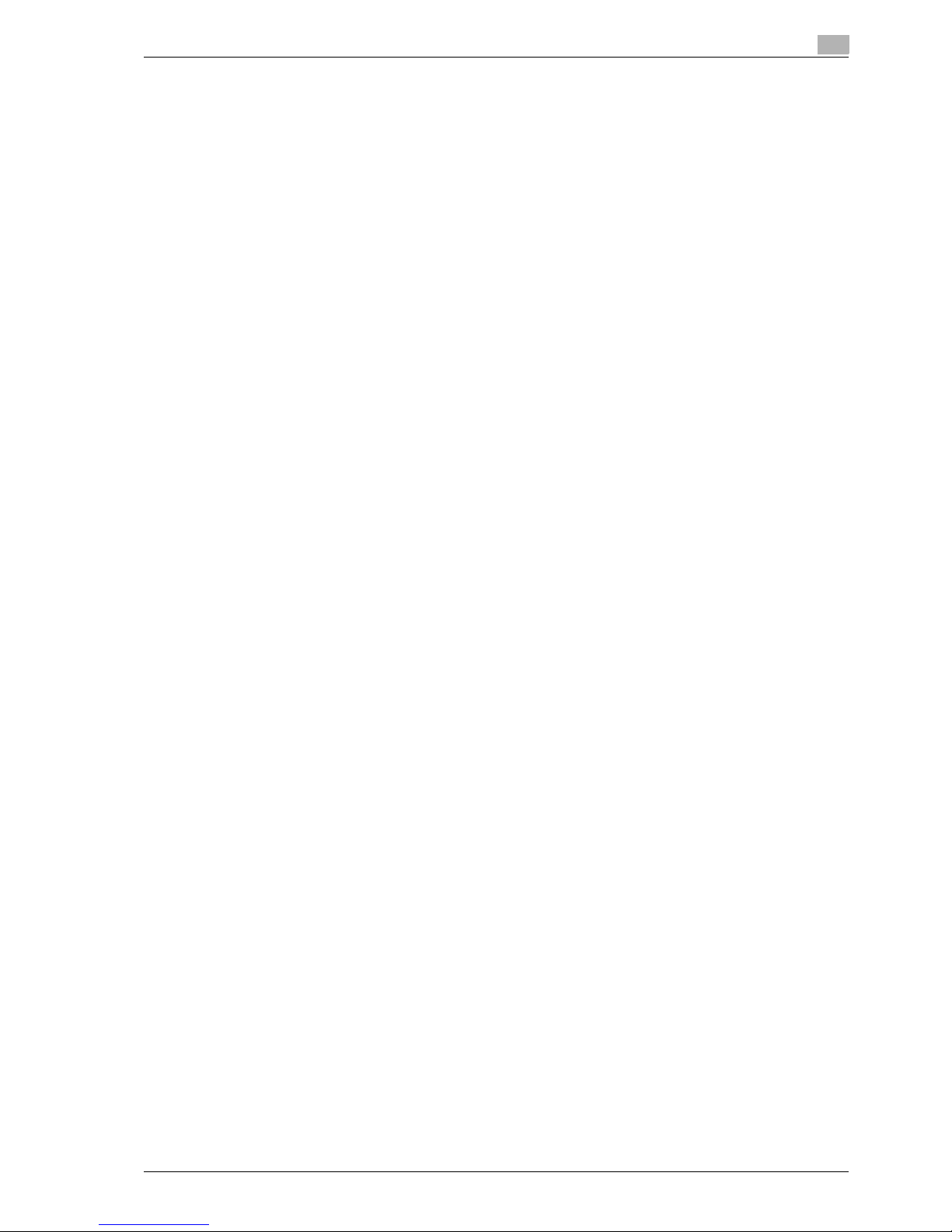
IC-208 Contents-5
11.4 Printing on a machine with the user authentication set up..................................................... 11-22
11.4.1 Setting up the printer driver .......................................................................................................... 11-22
For Windows ................................................................................................................................. 11-22
For Macintosh OS X ...................................................................................................................... 11-24
11.5 Printing with the machine enabling the Account Track function ........................................... 11-26
11.5.1 Setting up the printer driver .......................................................................................................... 11-26
For Windows ................................................................................................................................. 11-26
For Macintosh OS X ...................................................................................................................... 11-28
11.6 Touch and Print ........................................................................................................................... 11-29
11.7 Specifying a user-defined encryption passphrase................................................................... 11-30
11.7.1 Settings of this machine................................................................................................................ 11-30
11.7.2 Setting up the printer driver .......................................................................................................... 11-32
For Windows ................................................................................................................................. 11-32
For Macintosh OS X ...................................................................................................................... 11-33
11.8 Saving the driver settings........................................................................................................... 11-35
11.8.1 Setting up the printer driver .......................................................................................................... 11-35
For Windows ................................................................................................................................. 11-35
11.8.2 Recalling the settings.................................................................................................................... 11-36
11.8.3 Editing the settings........................................................................................................................ 11-37
11.8.4 Importing and exporting the driver settings .................................................................................. 11-38
12 Settings on the control panel
12.1 Basic operations for user settings............................................................................................... 12-3
12.1.1 Displaying the User Settings screen ............................................................................................... 12-3
12.2 User settings.................................................................................................................................. 12-5
12.2.1 PDL setting...................................................................................................................................... 12-5
12.2.2 Number of Copies ........................................................................................................................... 12-7
12.2.3 Original Direction............................................................................................................................. 12-8
12.2.4 Spool Print Jobs in HDD before RIP ............................................................................................... 12-9
12.2.5 A4/A3 <–> LTR/LGR Auto Switch ................................................................................................. 12-10
12.2.6 Banner Sheet Setting .................................................................................................................... 12-11
12.2.7 Binding Direction Adjustment........................................................................................................ 12-12
12.2.8 Skip Blank Pages .......................................................................................................................... 12-13
12.2.9 Paper Tray..................................................................................................................................... 12-14
12.2.10 Paper Size ..................................................................................................................................... 12-16
12.2.11 2-Sided Print ................................................................................................................................. 12-17
12.2.12 Binding Position ............................................................................................................................ 12-18
12.2.13 Staples .......................................................................................................................................... 12-19
12.2.14 Punch ............................................................................................................................................ 12-20
12.2.15 Banner Paper Tray ........................................................................................................................ 12-21
12.2.16 Font Settings (PCL) ....................................................................................................................... 12-22
12.2.17 Symbol Set (PCL) .......................................................................................................................... 12-24
12.2.18 Font Size (PCL).............................................................................................................................. 12-25
12.2.19 Line/Page (PCL)............................................................................................................................. 12-26
12.2.20 CR/LF Mapping (PCL) ................................................................................................................... 12-27
12.2.21 Print PS Errors............................................................................................................................... 12-28
12.2.22 Verify XPS Digital Signature .......................................................................................................... 12-30
12.2.23 TIFF Image Paper Settings............................................................................................................ 12-32
12.2.24 Print Reports ................................................................................................................................. 12-33
12.2.25 Image Shift Settings...................................................................................................................... 12-35
12.2.26 Stamp Settings.............................................................................................................................. 12-36
Date/Time Print Position ............................................................................................................... 12-37
Date/Time Text Size ...................................................................................................................... 12-37
Page Number Print Position.......................................................................................................... 12-38
Page Number Text Size................................................................................................................. 12-38
Page 8

Contents-6 IC-208
12.3 Basic operations for Administrator Settings............................................................................. 12-39
12.3.1 Displaying the Administrator Settings screen................................................................................ 12-39
12.4 Administrator Settings ................................................................................................................ 12-41
12.4.1 Print/Fax Output Settings.............................................................................................................. 12-41
12.4.2 Output Tray Settings...................................................................................................................... 12-42
12.4.3 Delete Secure Print Documents .................................................................................................... 12-43
12.4.4 Auto Delete Secure Document ...................................................................................................... 12-44
12.4.5 Print without Authentication .......................................................................................................... 12-45
12.4.6 I/F Timeout..................................................................................................................................... 12-46
12.4.7 Print XPS Errors............................................................................................................................. 12-47
12.4.8 Print Data Capture......................................................................................................................... 12-48
12.4.9 Driver Password Encryption Setting.............................................................................................. 12-49
13 Web Connection
13.1 Using Web Connection.................................................................................................................. 13-3
13.1.1 Operating environment.................................................................................................................... 13-3
13.1.2 Accessing Web Connection ............................................................................................................ 13-3
13.1.3 Web browser cache......................................................................................................................... 13-4
With Internet Explorer...................................................................................................................... 13-4
With Netscape Navigator................................................................................................................. 13-4
With Mozilla Firefox ......................................................................................................................... 13-4
13.1.4 Structure of pages........................................................................................................................... 13-5
13.2 Logging on and logging off........................................................................................................... 13-7
13.2.1 Login and logout operations............................................................................................................ 13-7
When user authentication and account track settings are not specified ........................................ 13-7
When user authentication and account track settings are specified............................................... 13-8
13.2.2 Logout.............................................................................................................................................. 13-9
13.2.3 Login................................................................................................................................................ 13-9
Options that can be selected when logged on to Web Connection................................................ 13-9
Logging on as a public user .......................................................................................................... 13-10
Logging on as a registered user.................................................................................................... 13-10
Logging on to Administrator mode................................................................................................ 13-11
Logging on as a user box administrator........................................................................................ 13-12
13.3 Overview of User mode............................................................................................................... 13-13
13.3.1 Information..................................................................................................................................... 13-13
13.3.2 Job................................................................................................................................................. 13-14
13.3.3 Box ................................................................................................................................................ 13-15
13.3.4 Direct Print..................................................................................................................................... 13-16
13.3.5 Store Address................................................................................................................................ 13-17
13.4 Overview of Administrator mode ............................................................................................... 13-18
13.4.1 Maintenance .................................................................................................................................. 13-18
13.4.2 Security.......................................................................................................................................... 13-20
13.4.3 Box ................................................................................................................................................ 13-21
13.4.4 Print Setting................................................................................................................................... 13-22
13.4.5 Store Address................................................................................................................................ 13-23
13.4.6 Network ......................................................................................................................................... 13-24
14 Troubleshooting
14.1 Cannot print ................................................................................................................................... 14-3
14.2 Unable to specify desired settings or unable to print as specified .......................................... 14-5
14.2.1 Printer driver settings have no effect ............................................................................................... 14-5
14.2.2 Other................................................................................................................................................ 14-6
14.2.3 Error message ................................................................................................................................. 14-6
Page 9
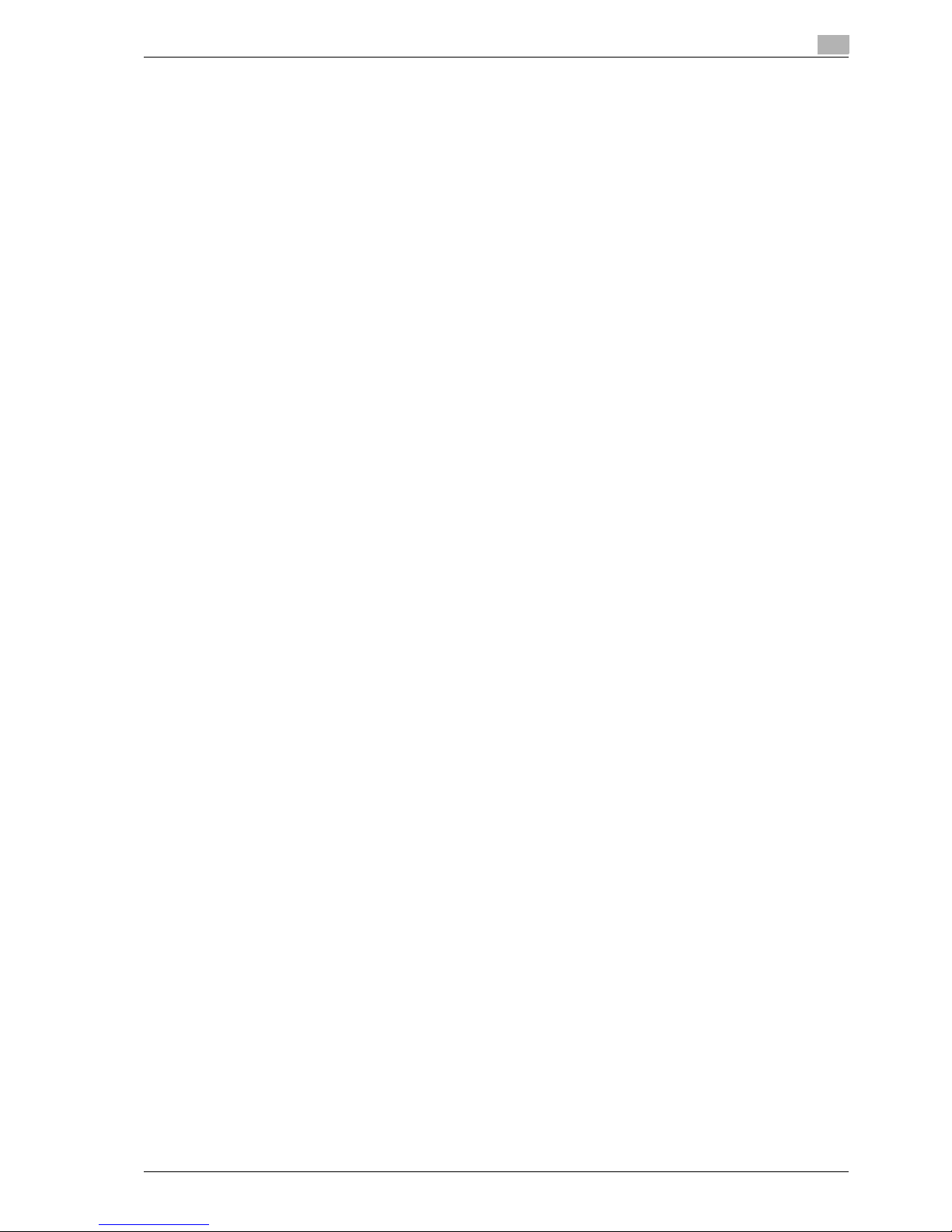
IC-208 Contents-7
15 Appendix
15.1 Product specifications.................................................................................................................. 15-3
15.2 Configuration page........................................................................................................................ 15-5
15.3 Font list........................................................................................................................................... 15-6
15.3.1 PCL Font List................................................................................................................................... 15-6
15.3.2 PS Font List..................................................................................................................................... 15-7
15.3.3 Demo page...................................................................................................................................... 15-8
15.4 PPD driver (for Linux and applications)....................................................................................... 15-9
15.4.1 PPD driver types ............................................................................................................................. 15-9
15.4.2 About the PPD driver for Linux........................................................................................................ 15-9
15.4.3 About the PPD driver for applications........................................................................................... 15-10
15.5 Glossary ....................................................................................................................................... 15-11
16 Index
Page 10

Contents-8 IC-208
Page 11
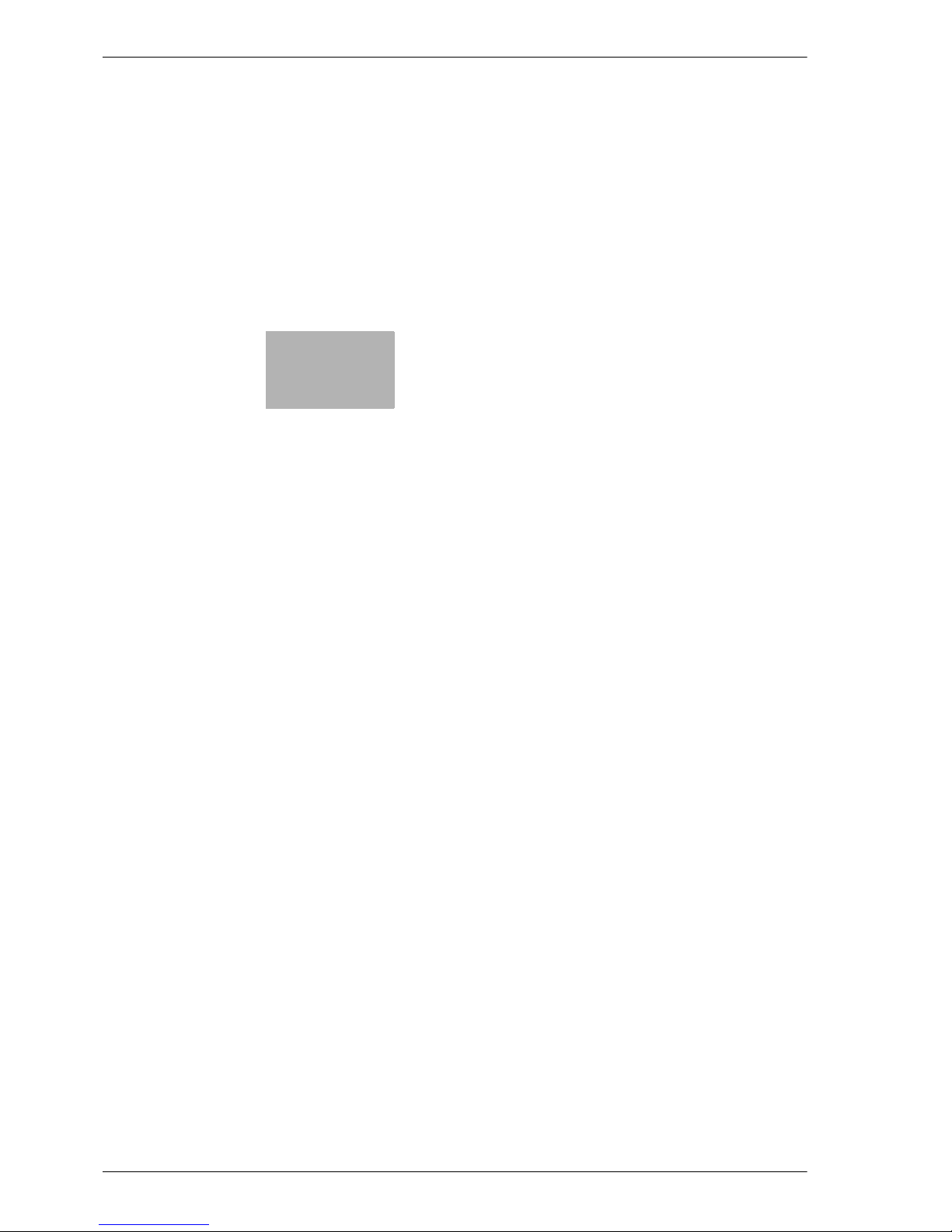
1
Introduction
Page 12
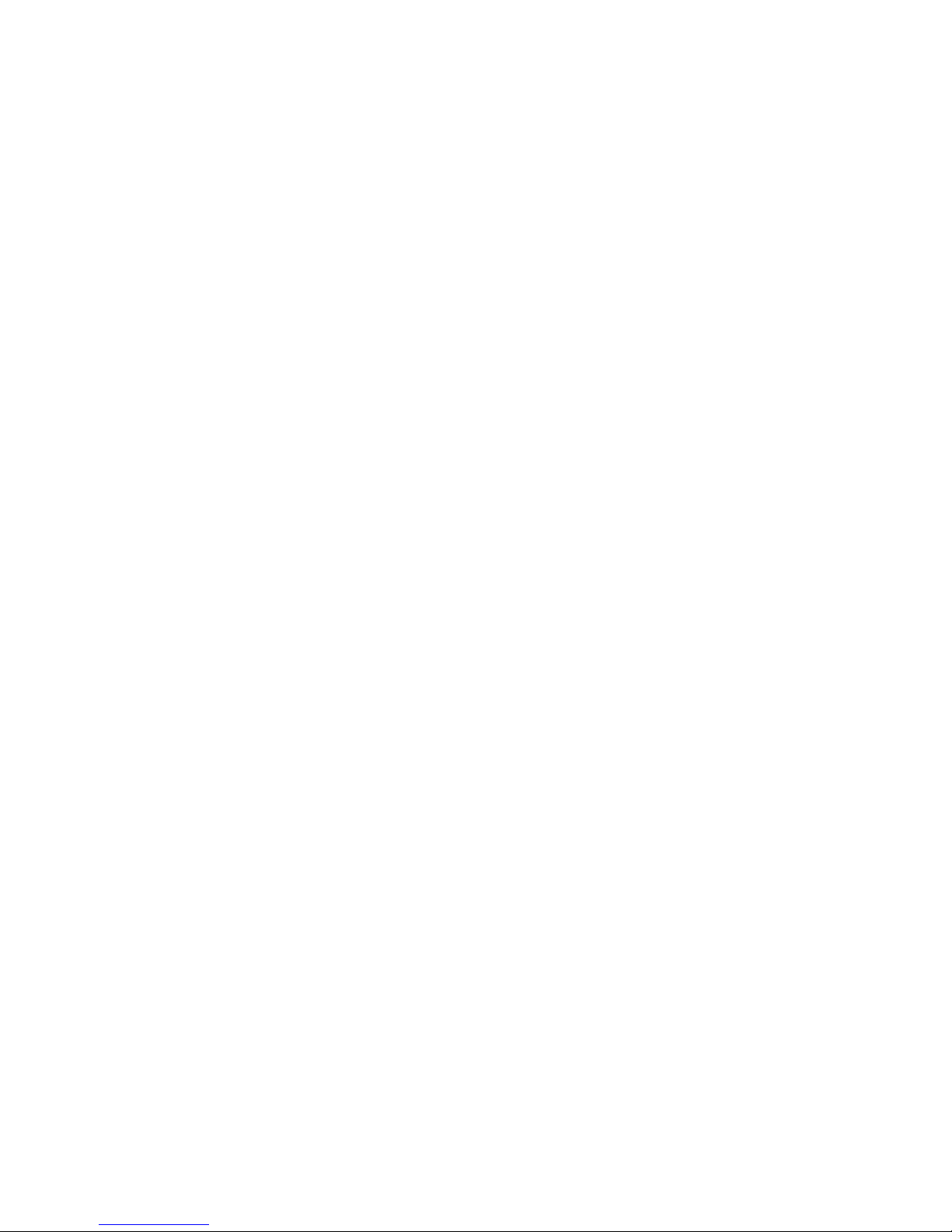
Page 13
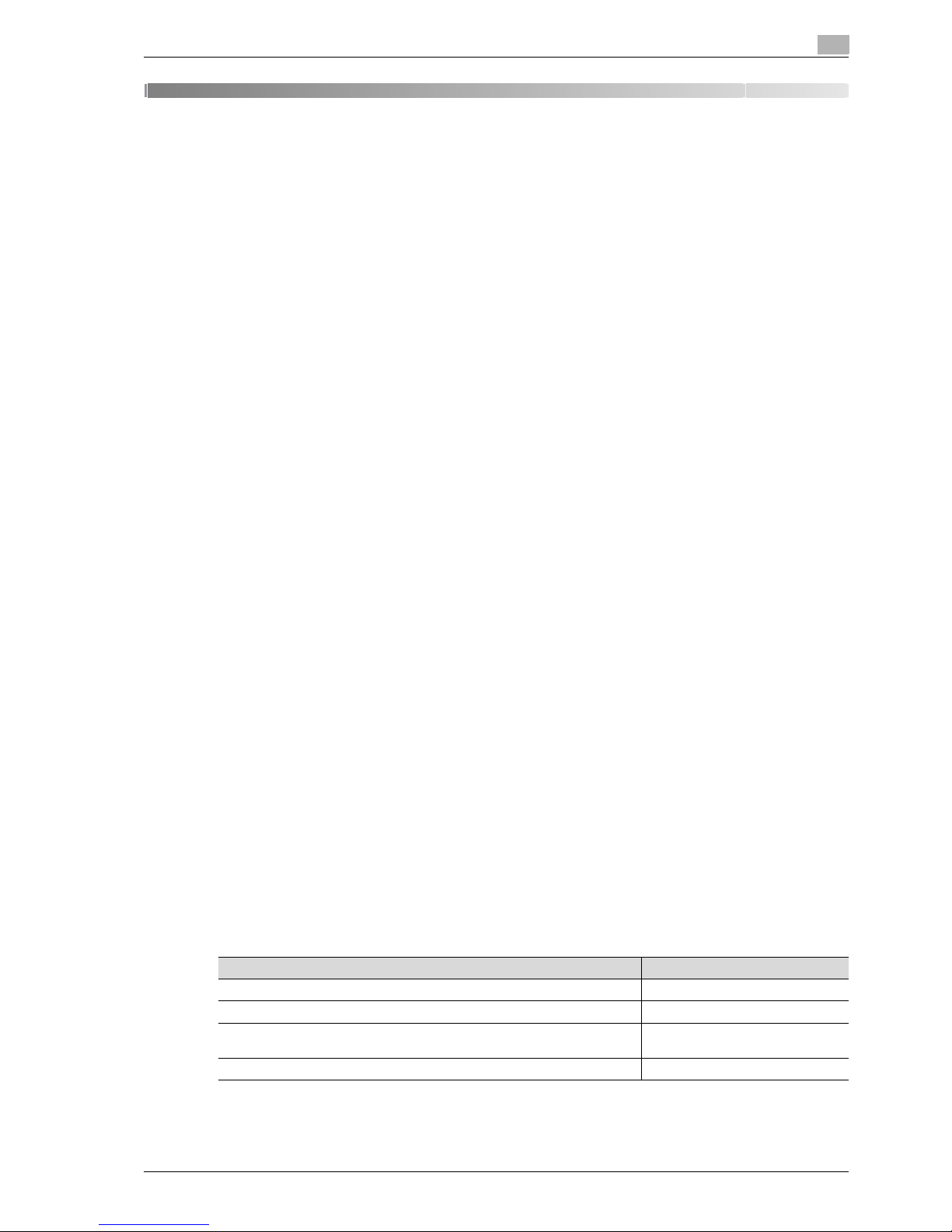
IC-208 1-3
Introduction
1
1 Introduction
Thank you for purchasing this machine.
The VarioLink 6022/7522 is equipped with an integration image controller (IC-208) that allows you to print
directly from Windows-compatible computers or Macintosh computers.
This user manual describes the printing functions of the image controller, operating instructions, and
precautions for proper operation. In order to allow functionality of this product fully and to use it effectively,
please read this user manual as necessary.
In order to operate the product safely and properly, be sure to read the accompanying Quick Guide –
Copy/Print/Fax/Scan/Box Operations.
For descriptions on trademarks and copyrights, refer to Quick Guide – Copy/Print/Fax/Scan/Box Operations.
Illustrations shown in the user manual may differ from actual machine.
1.1 About this manual
This manual is the user manual describing printing features that can be implemented with the Océ image
controller. For copy, scan, box, and fax functions, refer to the respective user manuals.
This manual is intended for persons with basic knowledge of computers and this machine. For details on the
Windows or Macintosh operating systems, or software applications, refer to the corresponding manuals.
Contents
This manual consists of the following chapters:
Chapter "1 Introduction"
Chapter "2 Overview of printer functions"
Chapter "3 Precautions for installation"
Chapter "4 Manual installation using the Add Printer wizard"
Chapter "5 Installation on Macintosh computers"
Chapter "6 Installation to use NetWare"
Chapter "7 Uninstalling the printer driver"
Chapter "8 Print functions of the PCL/PS drivers for Windows"
Chapter "9 Print function of Mac OS X"
Chapter "10 Print function of Mac OS 9.2"
Chapter "11 Function detail description"
Chapter "12 Settings on the control panel"
Chapter "13 Web Connection"
Chapter "14 Troubleshooting"
Chapter "15 Appendix"
Chapter "16 Index"
Product notation
The Name and Product name Notation
VarioLink 6022/7522, printer main body, and this machine Machine or printer
Built-in network controller Network controller
Printing system incorporating a image controller (printer controller) and this
machine
Printing system
Microsoft Windows Windows
Page 14

1
Introduction
1-4 IC-208
1.1.1 Explanation of manual conventions
The marks and text formats used in this manual are described below.
Safety advices
6 DANGER
Failure to observe instructions highlighted in this manner may result in fatal or critical injuries in fact
of electrical power.
% Observe all dangers in order to prevent injuries.
7 WARNING
Failure to observe instructions highlighted in this manner may result in serious injuries or property
damage.
% Observe all warnings in order to prevent injuries and to ensure safe use of the machine.
7 CAUTION
Failure to observe instructions highlighted in this manner may result in slight injuries or property
damage.
% Observe all cautions in order to prevent injuries and to ensure safe use of the machine.
Sequence of action
1 The number 1 as formatted here indicates the first step of a
sequence of actions.
2 Subsequent numbers as formatted here indicate subsequent
steps of a sequence of actions.
?
Text formatted in this style provides additional assistance.
% Text formatted in this style describes the action that will
ensure the desired results are achieved.
Tips
2
Note
Text highlighted in this manner contains useful information and tips to ensure safe use of the machine.
2
Reminder
Text highlighted in this manner contains information that should be reminded.
!
Detail
Text highlighted in this manner contains references for more detailed information.
Special text markings
[Stop] key
The names of keys on the control panel are written as shown above.
MACHINE SETTING
Display texts are written as shown above.
An illustration inserted
here shows what operations
must be performed.
Page 15
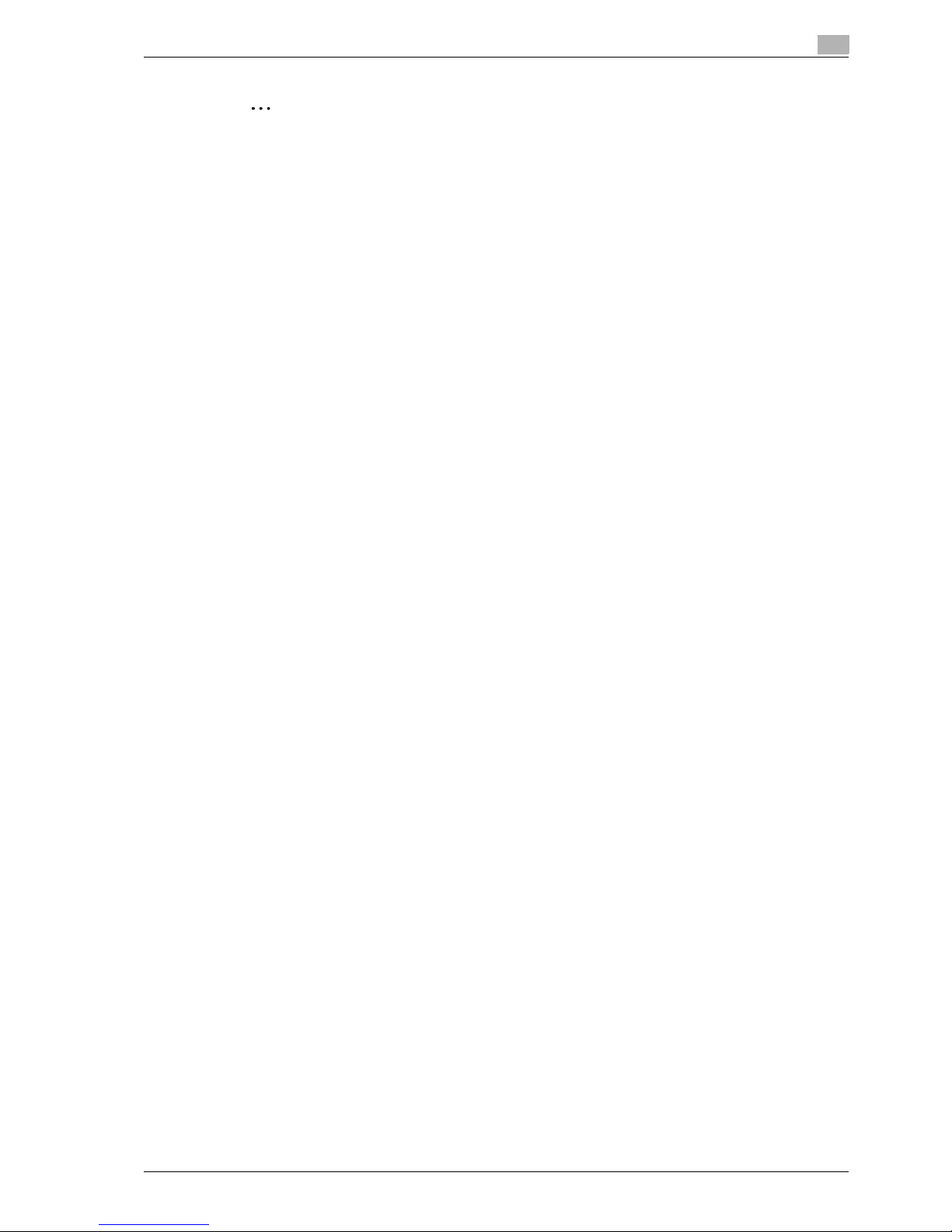
IC-208 1-5
Introduction
1
2
Note
The machine illustrations shown in this manual can vary and depend on the machine configuration.
Page 16
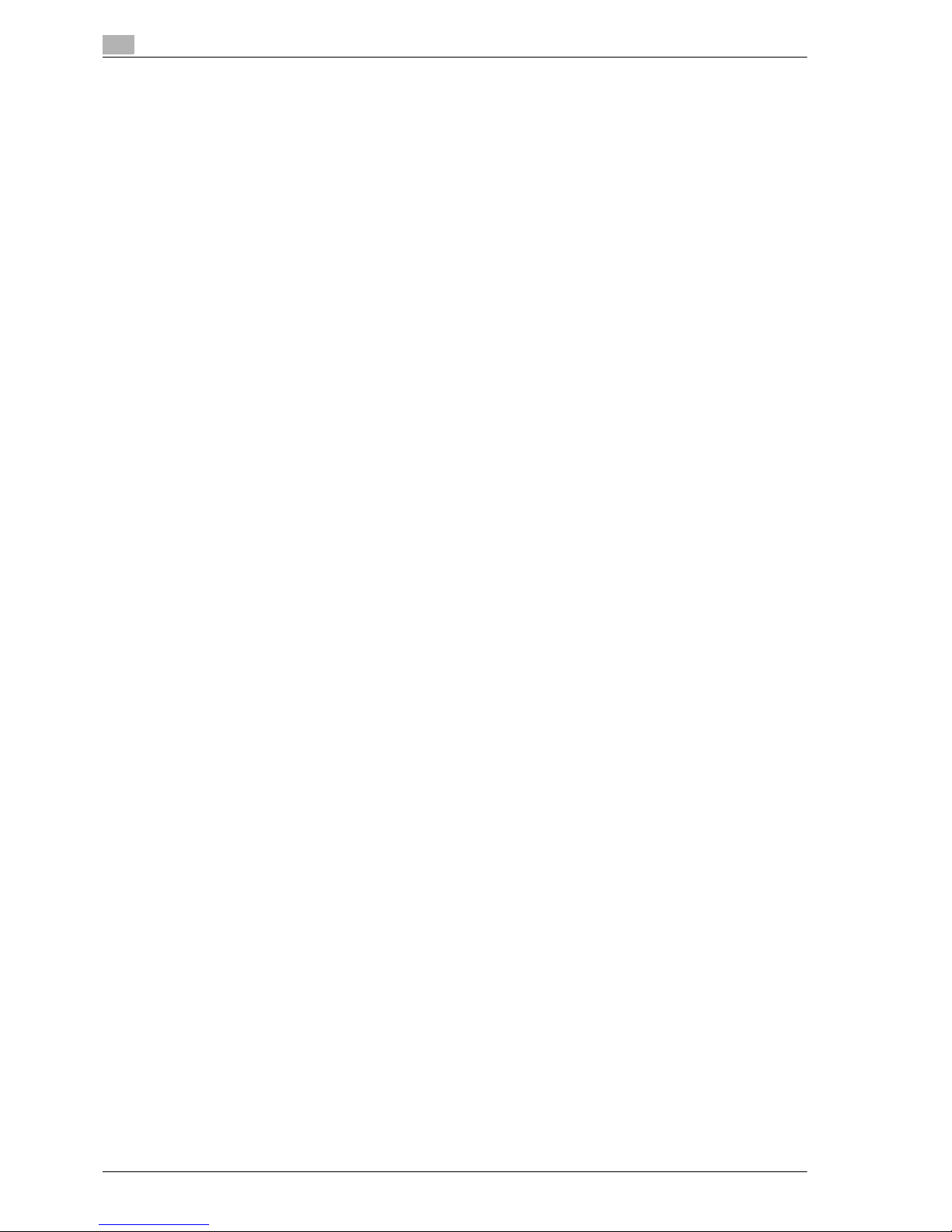
1
Introduction
1-6 IC-208
1.2 User manuals
This machine is provided with printed manuals and PDF manuals on the User manual DVD.
1.2.1 Printed manual
Quick Guide – Copy/Print/Fax/Scan/Box Operations
This user manual contains operating procedures and descriptions of the most frequently used functions,
allowing the machine to immediately be used.
In addition, this manual contains notes and precautions that should be followed for safe use of the machine
as well as descriptions on trademarks and copyrights.
Be sure to read this manual before using the machine.
1.2.2 User manual DVD manuals
The user manual DVD is included with this machine. In the initial screen, select the user manual to be viewed,
and then check the details for the various functions.
User manual – Copy Operations
This user manual contains descriptions of Copy mode operations and machine maintenance.
Refer to this user manual for details on paper and originals, copy procedures using convenient Application
functions, replacing consumables and troubleshooting operations such as clearing paper misfeeds.
User manual – Enlarge Display Operations
This user manual contains details on operating procedures in Enlarge Display mode.
Refer to this manual for details on using copy, scanner, G3 fax and network fax operations in Enlarge Display
mode.
User manual – Print Operations (IC-208)
This user manual contains details on the printing functions that can be specified with the optional image
controller.
Refer to this user manual for details on operating procedures for using the printer functions.
User manual – Box Operations
This user manual contains operating procedures for using the user boxes on the optional hard disk.
Refer to this user manual for details on saving data in user boxes, retrieving data from user boxes and
transferring data.
User manual – Network Scan/Fax/Network Fax Operations
This user manual contains details on the network scan, G3 fax, and network fax operations.
Refer to this manual for details on using network scan function by E-Mail or FTP, G3 fax, Internet fax and IP
address fax operations.
In order to use the fax functions, the optional fax kit must be purchased separately.
User manual – Fax Driver Operations
This user manual contains details of the fax driver functions that can be used to send a fax directly from a
computer.
Refer to this user manual for operating procedures on using the PC-FAX functions.
In order to use the fax functions, the optional fax kit must be purchased separately.
User manual – Network Administrator
This user manual contains descriptions on setting methods for each function utilizing network connection,
mainly using the Web Connection.
Refer to this user manual for details on using network functions.
Page 17
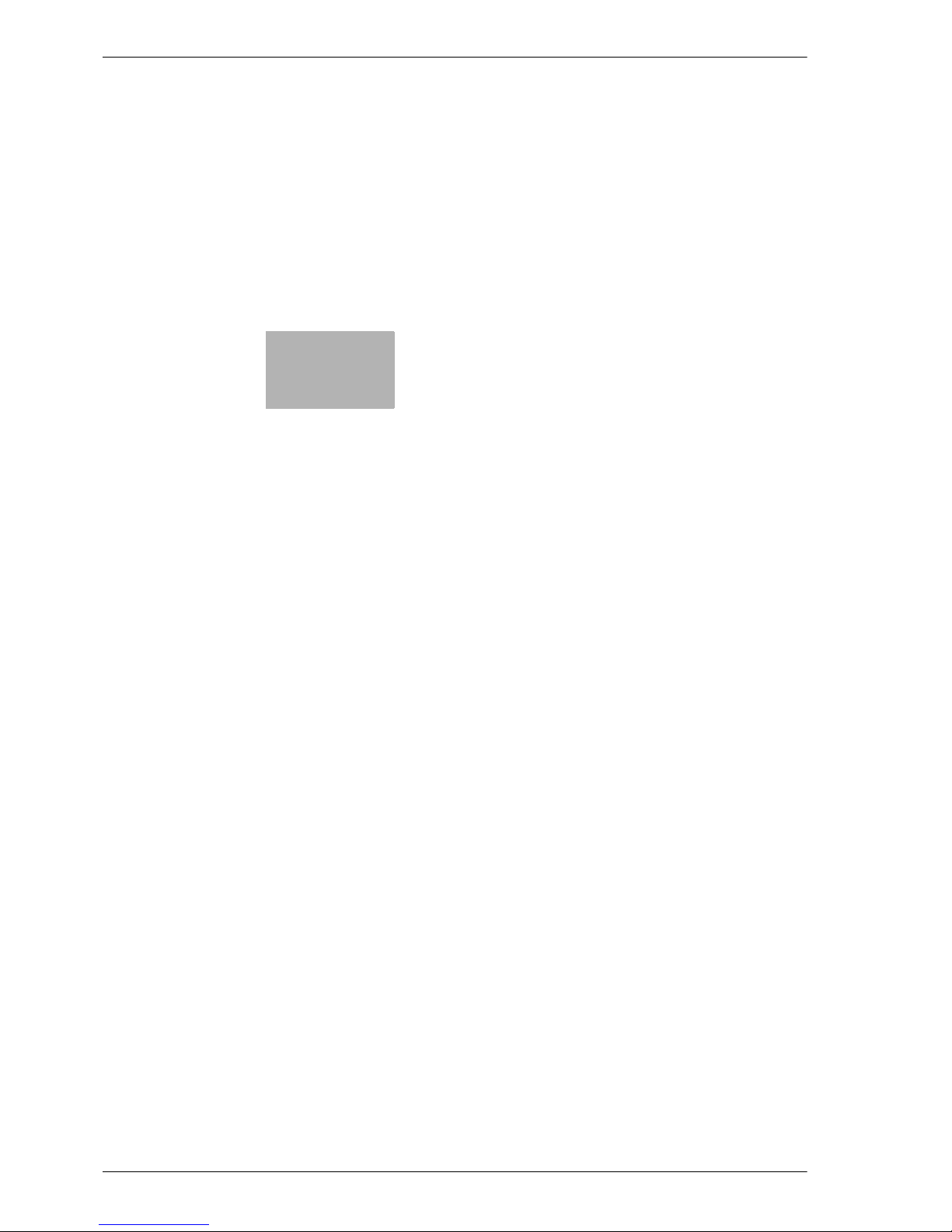
2
Overview of printer functions
Page 18
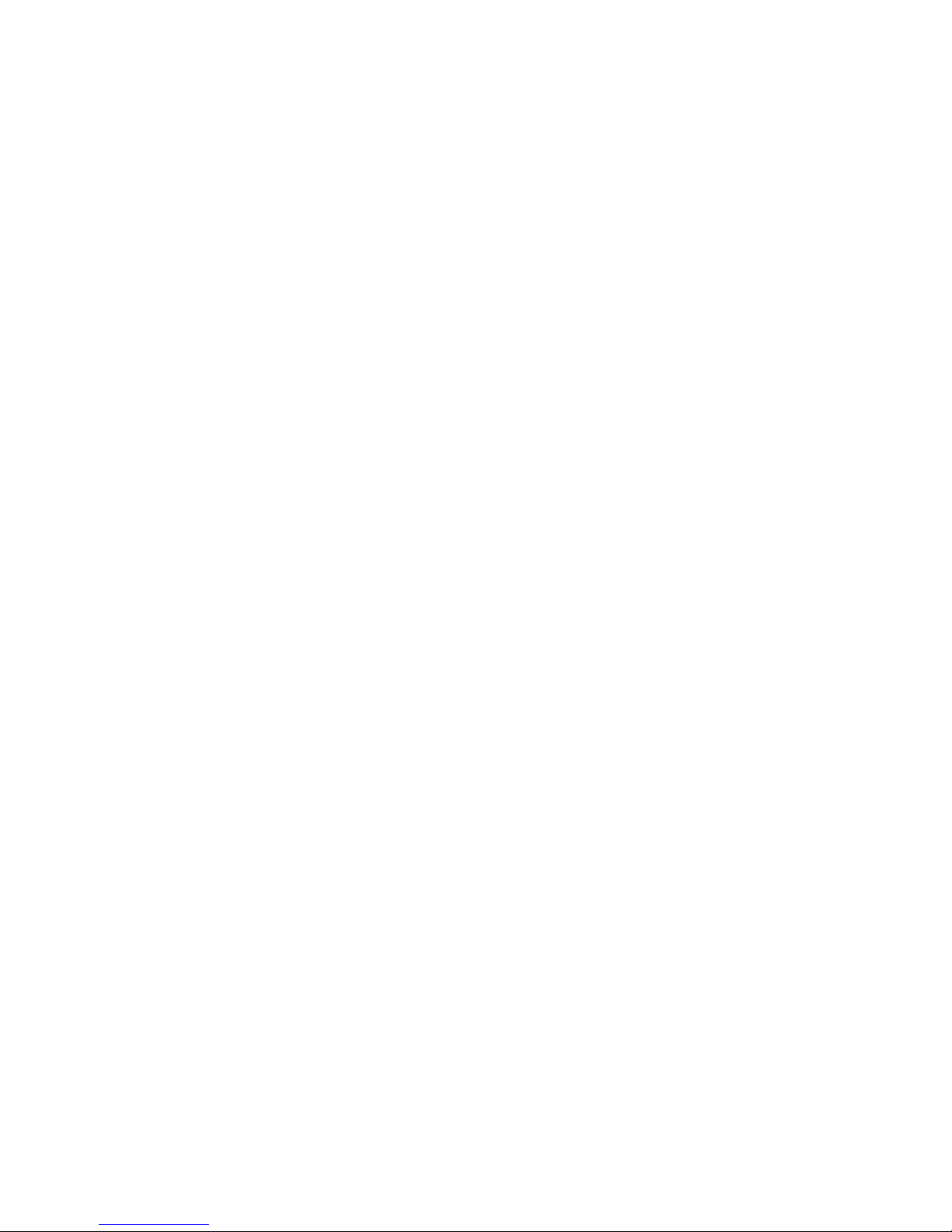
Page 19
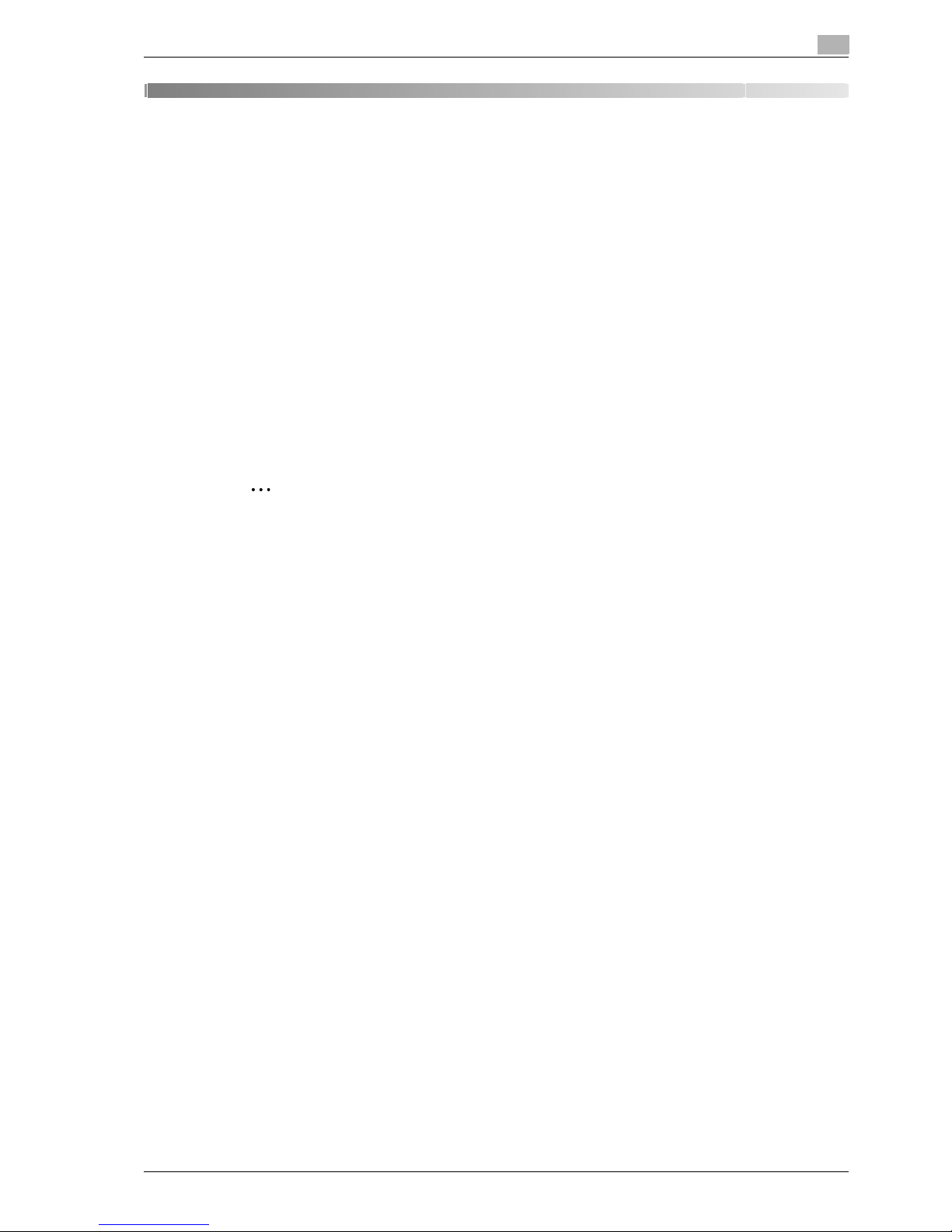
IC-208 2-3
Overview of printer functions
2
2 Overview of printer functions
2.1 Image controller
The image controller is a device for performing printing functions and network printing functions with this
machine.
2.1.1 Role of the image controller
With the optional image controller (printer controller), this machine works as a printing system, allowing
printing from applications on the computer connected to the printing system. When using this machine as a
network printer, you can print from applications on the computer.
The image controller provides the following functions:
- Printing data being sent from a printer driver on a computer
- Support of network protocols including TCP/IP (IPv4/IPv6), IPX/SPX, and AppleTalk
- Direct printing over a network using SMB (Windows), LPR, and IPP printing
- Access to settings for this machine and the image controller from a client computer over the network
(using a Web browser)
- Control of the number of pages printed (the User Authentication and Account Track functions)
- Fax operations using a computer (PC-fax transmission)
2
Note
In order to use the fax functions, the optional fax kit is required.
!
Detail
For details on the PC-fax transmission, refer to the User manual – Fax Driver Operations.
Page 20
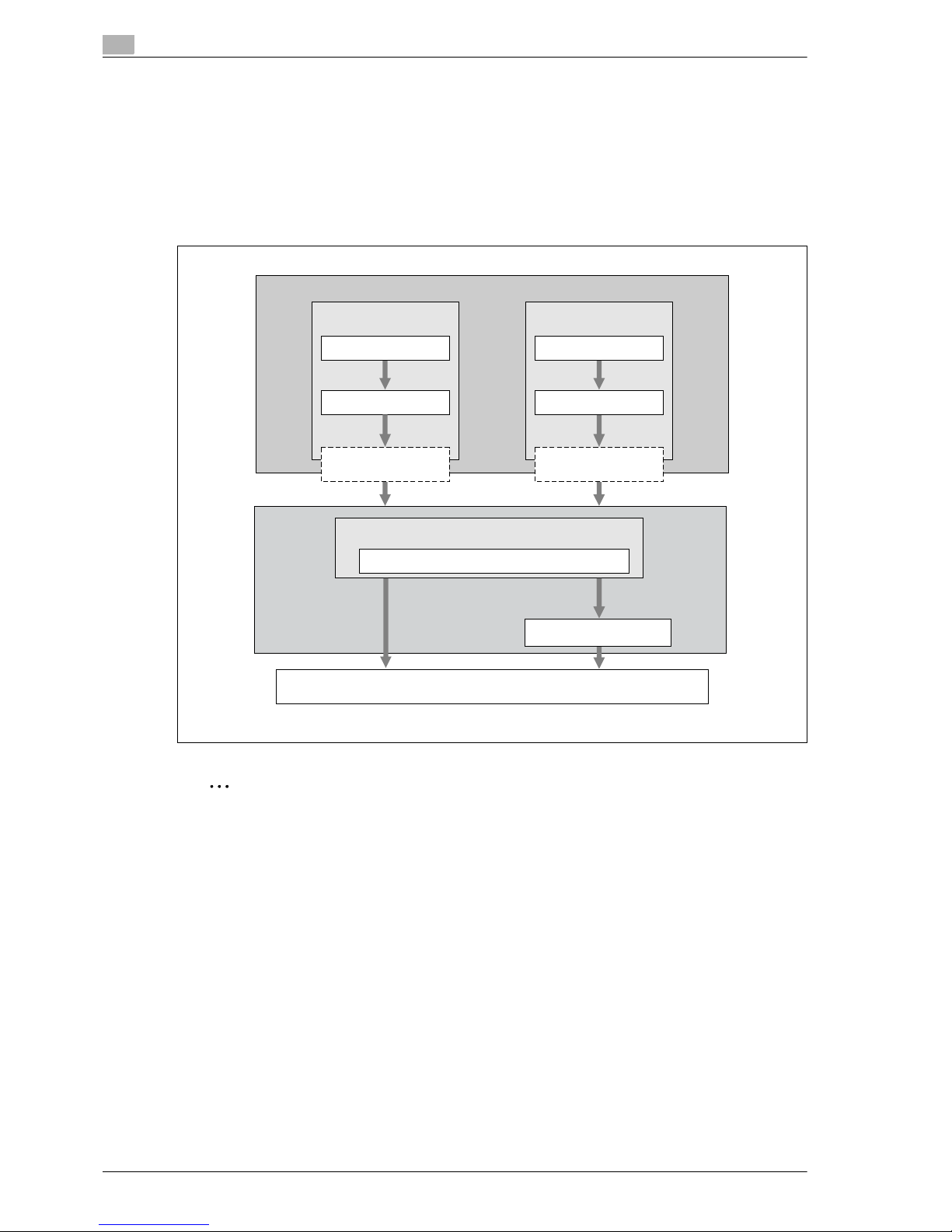
2
Overview of printer functions
2-4 IC-208
2.1.2 Printing flow
The following outlines the flow of operations for using this printing system as a printer.
The printer driver receives print commands from applications.
Data is transmitted to this machine over a USB interface when this machine is used via a USB connection,
or over an Ethernet interface (TCP/IP, IPX/SPX, or AppleTalk) when this machine is used via an Ethernet
connection. The data is then delivered from this machine to the image controller, which performs image
rasterization (development of output characters and images to bitmap data). Finally, this data is printed from
this machine.
2
Note
When a connection is made with the USB port, the local interface kit is required.
Original documents can be scanned in the copy function or network scan function while this machine is
operating as a printer. To use the copy functions, press the [Copy] key on the control panel.
When a print job is received during copying, the data is stored in the memory of this machine. When the
copying is completed, the print job is automatically printed.
Print
Hard disk
Printing system
Secure Print
Save in user box
PS/PCL processing (rasterizing)
Image processing
USB
Printer driver
Application
Used with a USB
connection
Computer
Application
Printer driver
Ethernet (TCP/IP,
IPX/SPX, or AppleTalk)
Used with a
network connection
Page 21
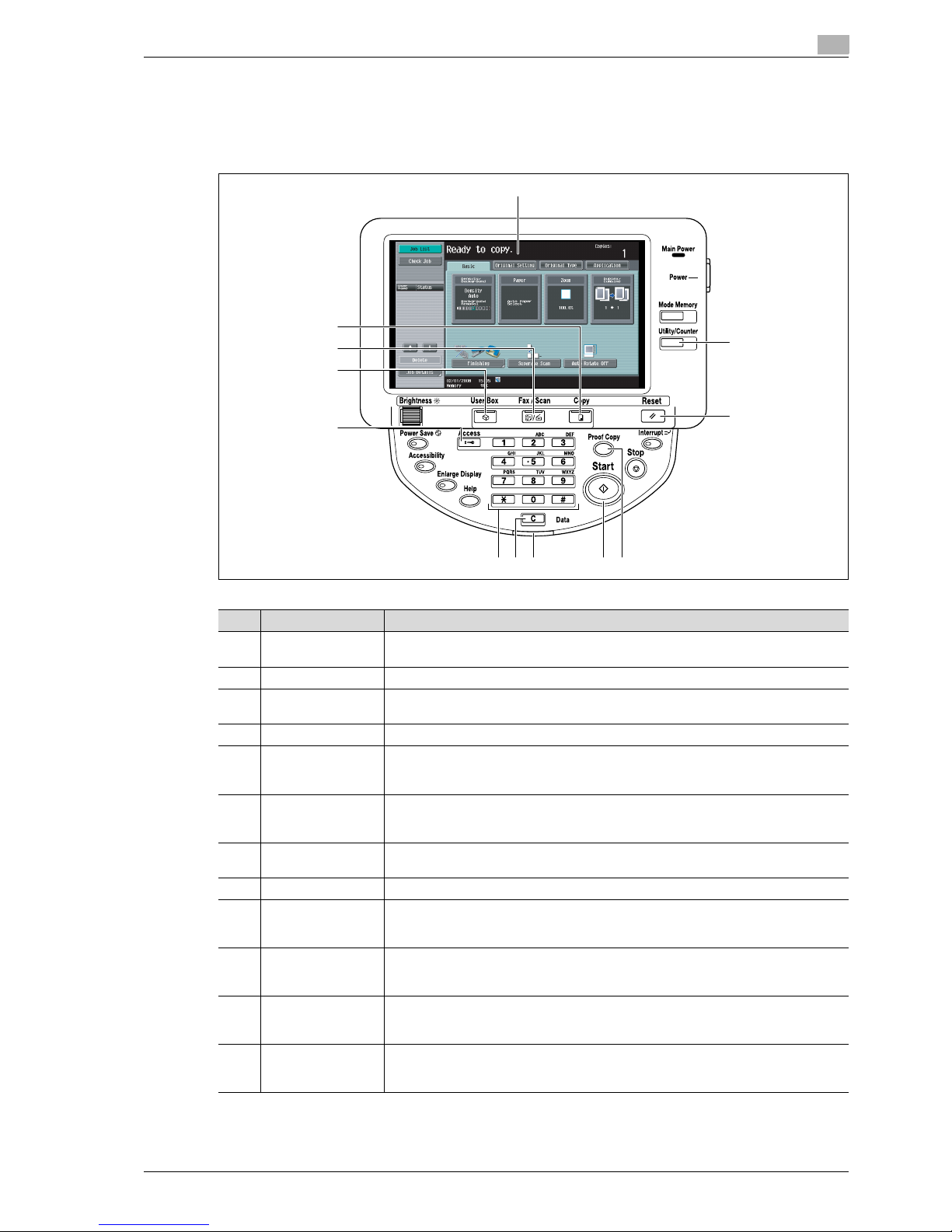
IC-208 2-5
Overview of printer functions
2
2.1.3 Control panel
The printer driver settings are mainly specified on the computer, however, the font list can be printed and the
network controller settings and default print settings can be specified using the control panel of this machine.
The following describes major keys used for the printer function.
12
11
10
9
1
876 5 4
3
2
No. Name Description
1 Touch panel Displays various screens and messages.
Specify various settings by directly touching the touch panel.
2 [Utility/Counter] key Press to display the Utility screen and the Meter Count screen.
3 [Reset] key Press to reset all settings (except programmed settings) entered in the control panel
or touch panel.
4 [Proof Copy] key Press to perform proof printing when a proof print job is stored.
5 [Start] key Press to start the operation of the selected function. When this machine is ready to
start the operation, the indicator on the [Start] key lights up in blue. If the indicator on
the [Start] key lights up in orange, the operation cannot be started.
6 Data indicator Flashes in blue while a print job or fax is being received.
Lights up in blue when a print job or fax is queued to be printed or while it is being printed.
7 [C] (clear) key Press to erase a value entered using the keypad or characters entered the keyboard
on the screen.
8 Keypad Use to enter numerals such as the administrator password or other settings.
9 [Access] key In order to use this machine when user authentication or account track settings have
been applied, enter the user name and password (for user authentication) or the account name and password (for account track), and then press this key.
10 [User Box] key Press to enter User Box mode. While the machine is in User Box mode, the indicator
on the [User Box] key lights up in green. For details, refer to the User manual – Box
Operations.
11 [Fax/Scan] key Press to enter Fax/Scan mode. While the machine is in Fax/Scan mode, the indicator
on the [Fax/Scan] key lights up in green. For details, refer to the User manual – Network
Scan/Fax/Network Fax Operations.
12 [Copy] key Press to enter Copy mode. (As a default, the machine is in Copy mode.) While the ma-
chine is in Copy mode, the indicator on the [Copy] key lights up in green. For details,
refer to the User manual – Copy Operations.
Page 22
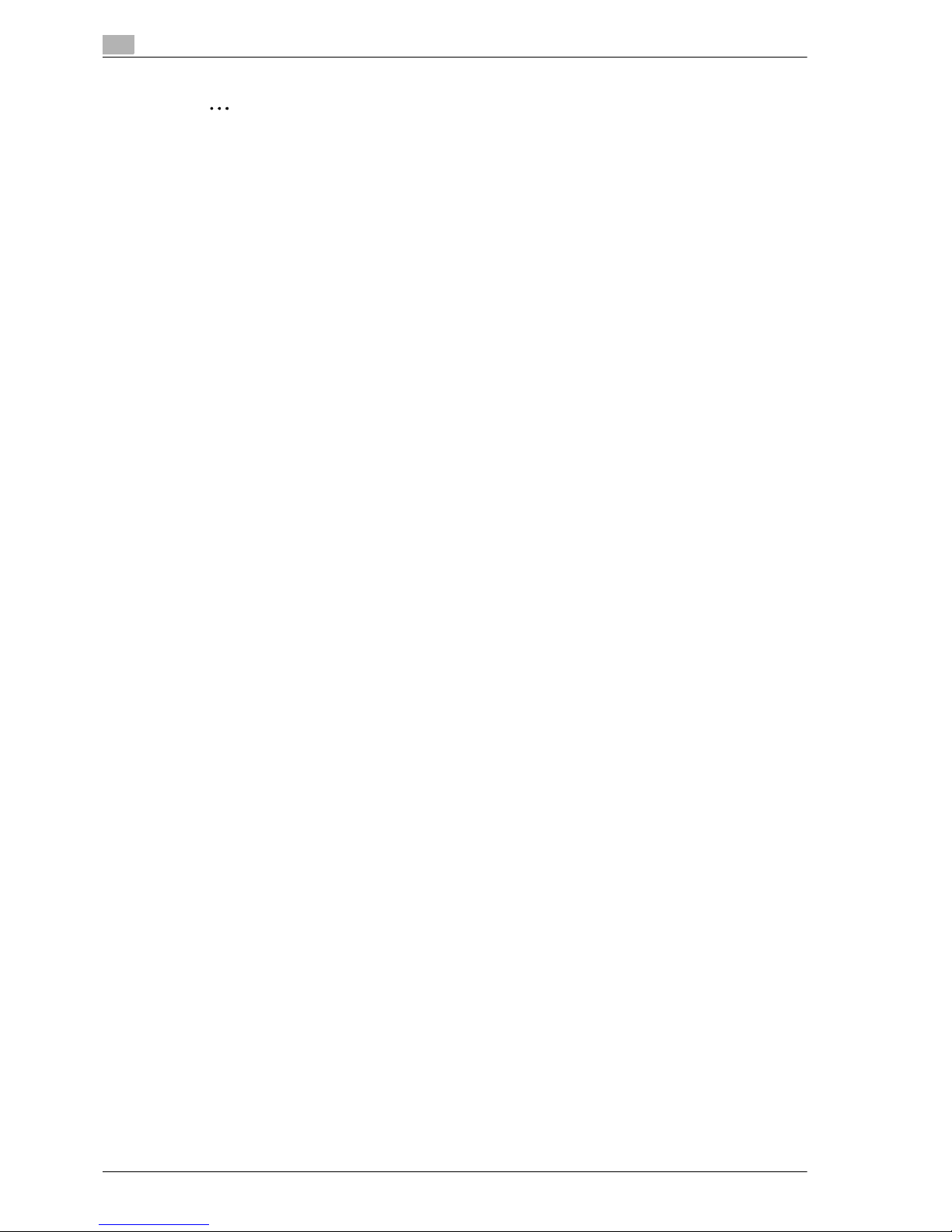
2
Overview of printer functions
2-6 IC-208
2
Note
For details on proof printing, refer to "Proof print" on page 11-3.
You can use this machine as a printer in any of User Box, Fax/Scan, and Copy modes.
Change the default print settings in the Utility mode.
Page 23
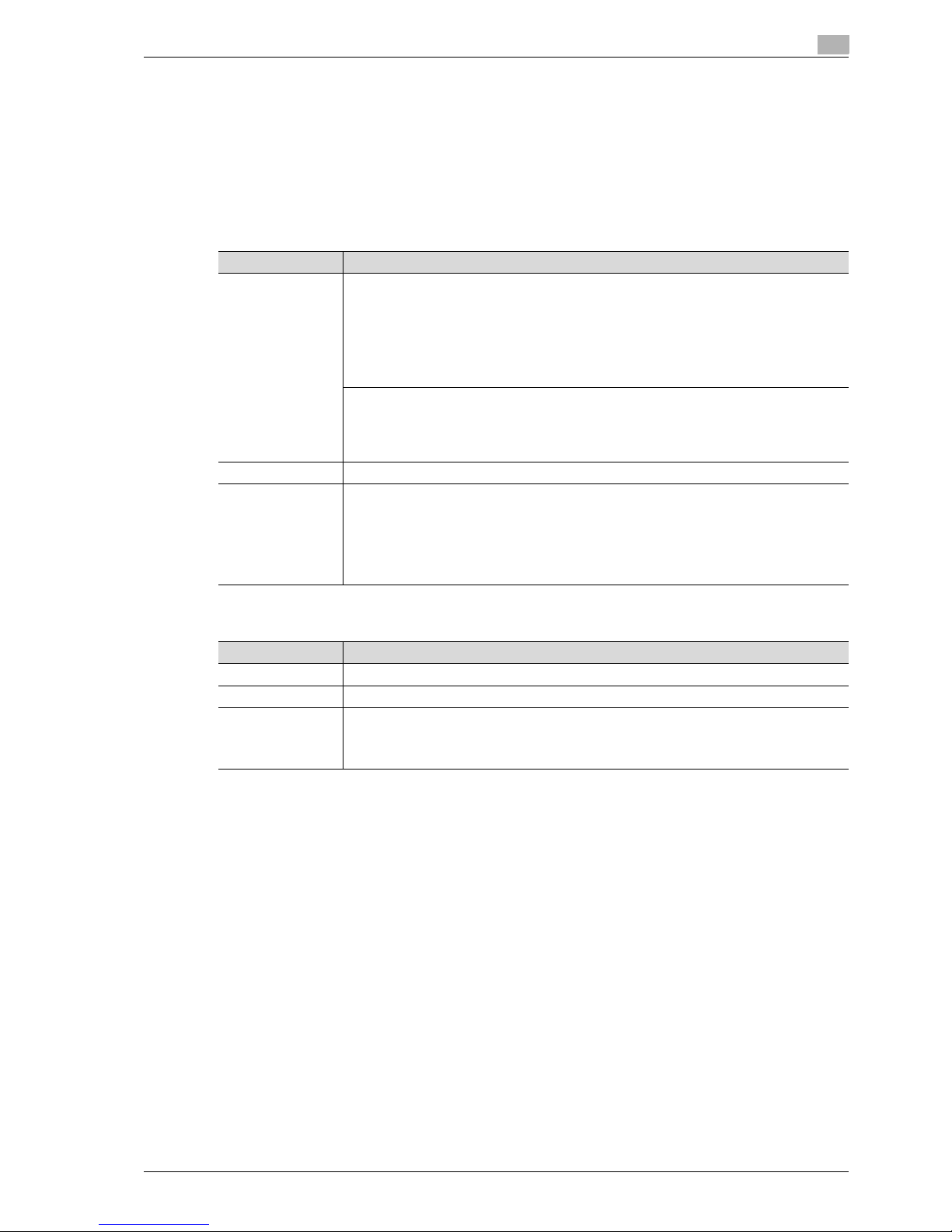
IC-208 2-7
Overview of printer functions
2
2.2 Operating environment
The following descriptions the system requirements for using this printing system and the interfaces used for
connection.
2.2.1 Compatible computers and operating systems
Check that the computer being connected meets the following conditions.
Windows
Macintosh
Item Operating environment
Operating System 32bit editions
Windows NT4.0 (Service Pack 6a or later)
Windows 2000 Professional/Server
(Service Pack 3 or later)
Windows XP Home/Professional
(Service Pack 2 or later)
Windows Server 2003 Standard
Windows Vista (All versions)
64bit editions
Windows XP Professional
(Service Pack 2 or later)
Windows Server 2003
Windows Vista (All versions)
Drive DVD
Web Browser (when
using Web Connection)
Microsoft Internet Explorer Ver. 6.0 or later recommended (JavaScript and Cookies enabled)
Microsoft XML parser MSXML3.X must be installed when Internet Explorer Ver. 5.5 is being
used.
Netscape Navigator Ver. 7.02 or later (JavaScript and Cookies enabled)
Mozilla Firefox Ver. 1.0 or later (JavaScript and Cookies enabled)
Adobe
®
Flash® (plug-in ver. 7.0 or later required if Flash is selected as the display format)
(To use in the IPv6 environment, Flash Player plug-in Ver. 9.0.115 or later is required.)
Item Operating environment
Operating System Mac OS 9.2, Mac OS X 10.2, Mac OS X 10.3, or Mac OS X 10.4
Drive DVD
Web Browser (when
using Web Connection)
Netscape Navigator Ver. 7.02 or later (JavaScript and Cookies enabled)
Mozilla Firefox Ver. 1.0 or later (JavaScript and Cookies enabled)
Adobe
®
Flash® (plug-in ver. 7.0 or later required if Flash is selected as the display format)
(To use in the IPv6 environment, Flash Player plug-in Ver. 9.0.115 or later is required.)
Page 24
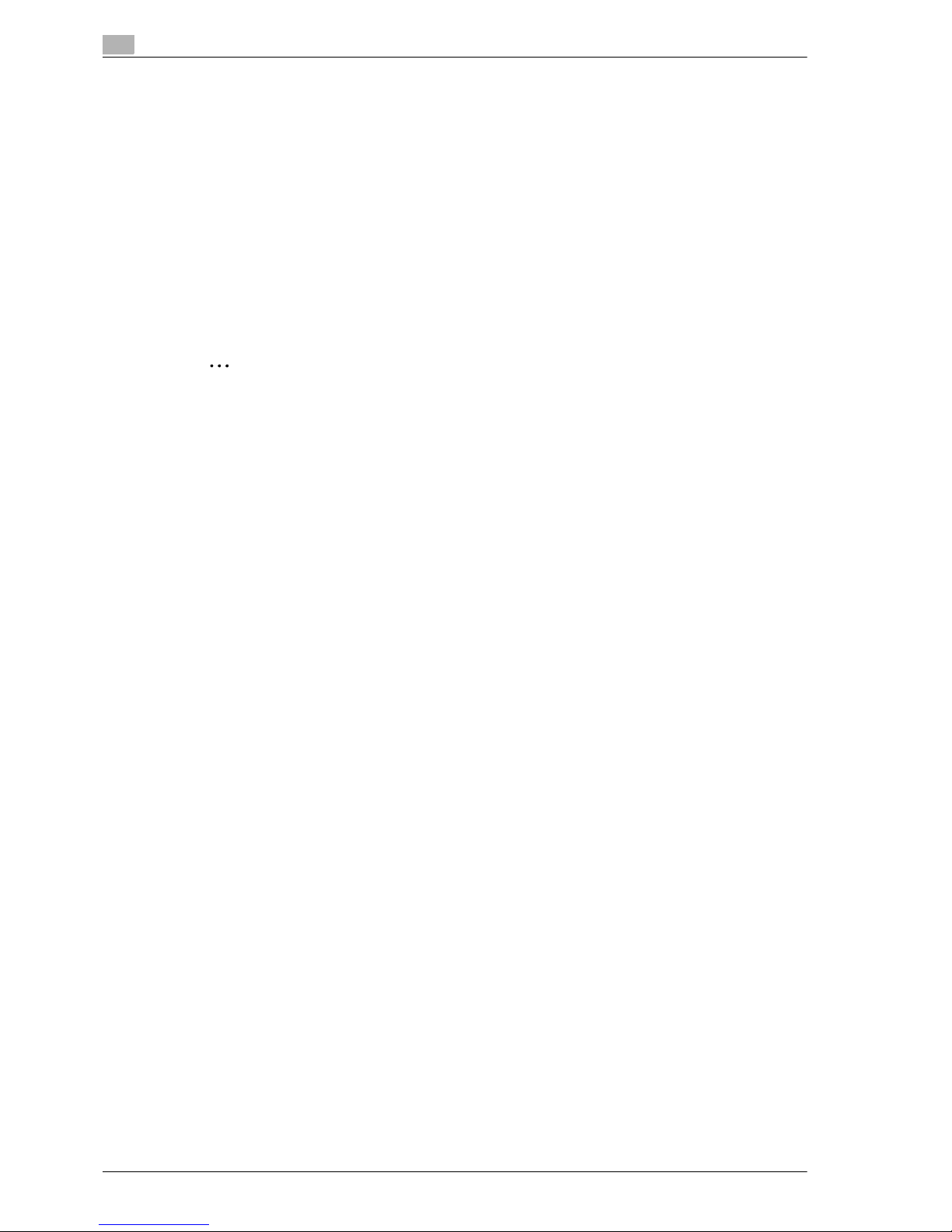
2
Overview of printer functions
2-8 IC-208
2.2.2 Compatible interfaces
The following interfaces can be used to connect this printing system to a computer.
Ethernet interface
Select to use this printing system via a network connection.
Supports 10Base-T, 100Base-TX, and 1000Base-T standards. In addition, the Ethernet interface supports
the TCP/IP (LDP/LPR, IPP, SMB), IPX/SPX (NetWare), and AppleTalk (EtherTalk) protocols.
USB interface
Select to use this printing system via a USB connection.
The USB interface can be connected to a computer running Windows. A USB cable is required for
connection. Use a type A (4 pin, male) or type B (4 pin, male) USB cable. A USB cable measuring three meters
or less is recommended.
2
Note
When a connection is made with the USB port, the local interface kit is required.
Page 25

IC-208 2-9
Overview of printer functions
2
2.3 Setting up the system
In order to use this printing system, it must first be set up.
The setup procedure refers to a series of steps for connecting this machine to a computer and installing the
printer driver on the computer.
The setup procedure consists of the following steps.
2
Note
It is possible to use the point and print install. However, please note that the server does not support
any OS other than the Windows NT when the client employs the Windows NT.
2.3.1 Network connection
1 Connect this machine to a computer.
2 Make sure the computer is connected to the network.
3 Specify the IP address of the machine to connect it to the network.
4 Depending on the connection method and protocol, change the network settings of this machine.
– LPR: Enable LPD print in the LPD Setting screen.
– Port9100: Enable the RAW port number (9100 at default), in the TCP/IP Setting screen.
– SMB: Specify "Print Setting" in the SMB Setting screen.
– IPP/IPPS: Enable IPP print in the IPP Setting screen. For IPPS print, install the certificate in advance.
– Bonjour: Enable Bonjour in the Bonjour Setting screen.
– AppleTalk: Enable AppleTalk in the AppleTalk Setting screen.
5 Install the printer driver.
– Specify the network port of the printer driver according to the connection method and protocol.
6 Install the screen fonts.
– The Driver DVD contains the Latin TrueType fonts as screen fonts. The ScreenFont or Screen Fonts
folder in the DVD contains the screen fonts.
– Install the screen fonts after adding the operating system standard fonts. For details, refer to Help
of the operating system.
– Macintosh fonts are compressed. Decompress them before installing.
Page 26
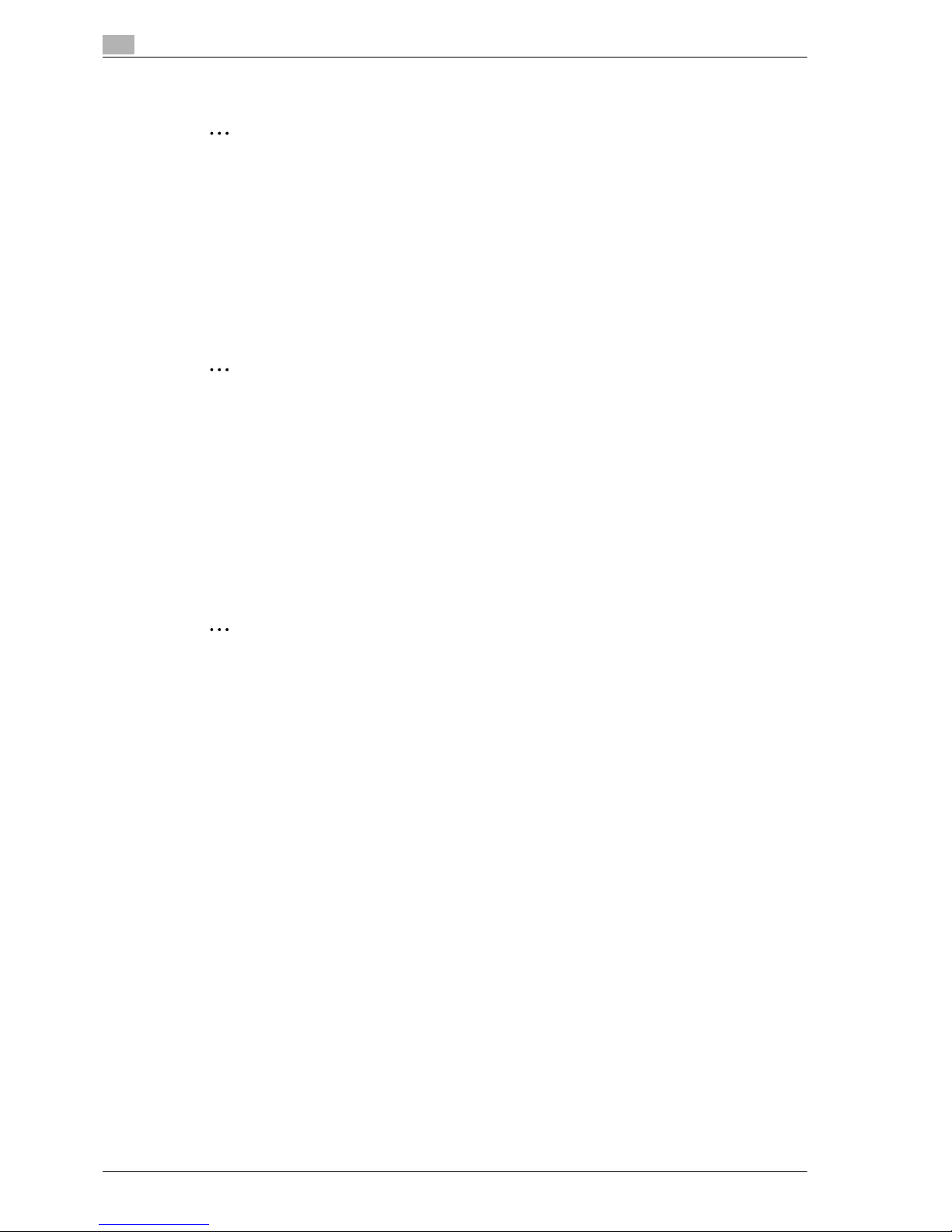
2
Overview of printer functions
2-10 IC-208
2.3.2 Local connection
2
Note
When a connection is made with the USB port, the local interface kit is required.
1 Connect this machine to a computer.
2 Install the printer driver.
3 Install the screen fonts.
– The Driver DVD contains the Latin TrueType fonts as screen fonts. The ScreenFont or Screen Fonts
folder in the DVD contains the screen fonts.
– Install the screen fonts after adding the operating system standard fonts. For details, refer to Help
of the operating system.
2
Reminder
After installing the printer driver, perform test print to make sure that the connections are made
properly.
!
Detail
For details on applicable interfaces, refer to "Compatible interfaces" on page 2-8.
For details on network settings, refer to the User manual – Network Administrator.
The procedure for installing the printer driver differs depending on the connection method, operating
system of the computer, and printer driver. For details, refer to "Precautions for installation" on
page 3-3.
2
Note
To update an existing printer driver, delete the existing printer driver first. For details, refer to
"Uninstalling the printer driver" on page 7-3.
If necessary, specify the interface timeout settings in the Utility mode on the control panel. For details,
refer to "I/F Timeout" on page 12-46.
Page 27
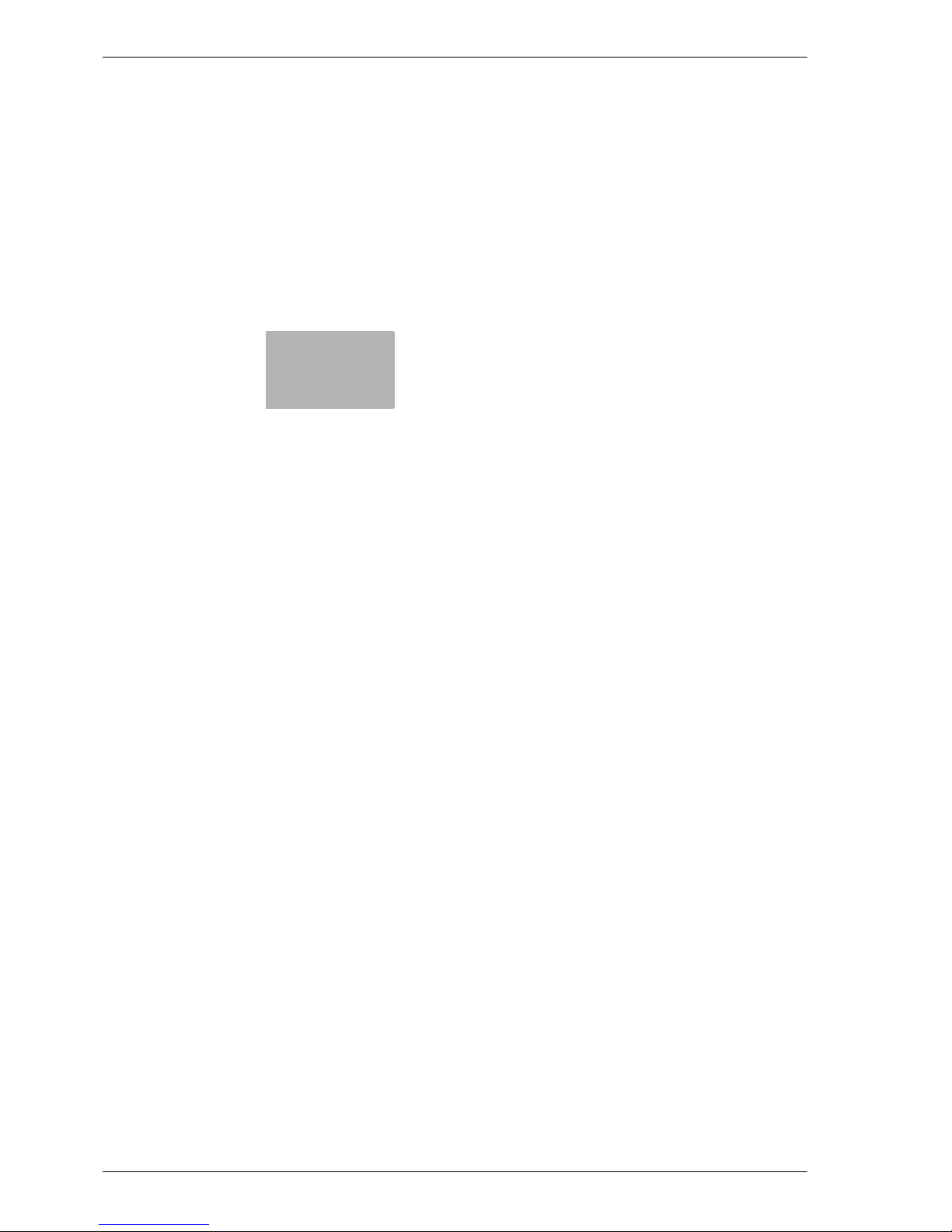
3
Precautions for installation
Page 28

Page 29
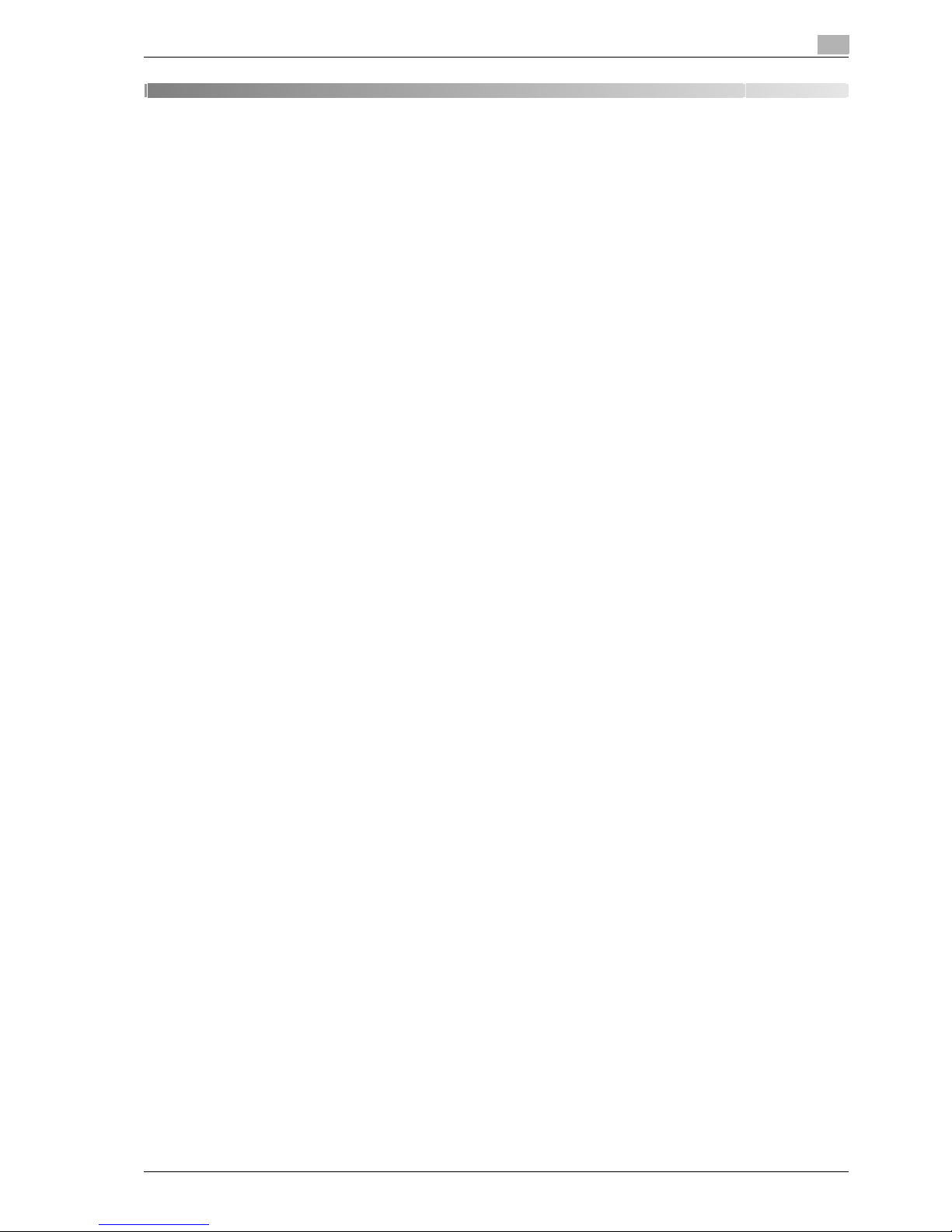
IC-208 3-3
Precautions for installation
3
3 Precautions for installation
3.1 Introduction
Keep in mind the following information before install the printer driver.
The procedure for installing the printer driver differs depending on how this machine is connected to the
computer, what operating system is installed on the computer, and what printer driver is to be installed.
To determine the printer driver to be installed and connection method, check the operating system on the
computer and connection environment.
Select the installation method according to the printer driver and connection method.
Page 30
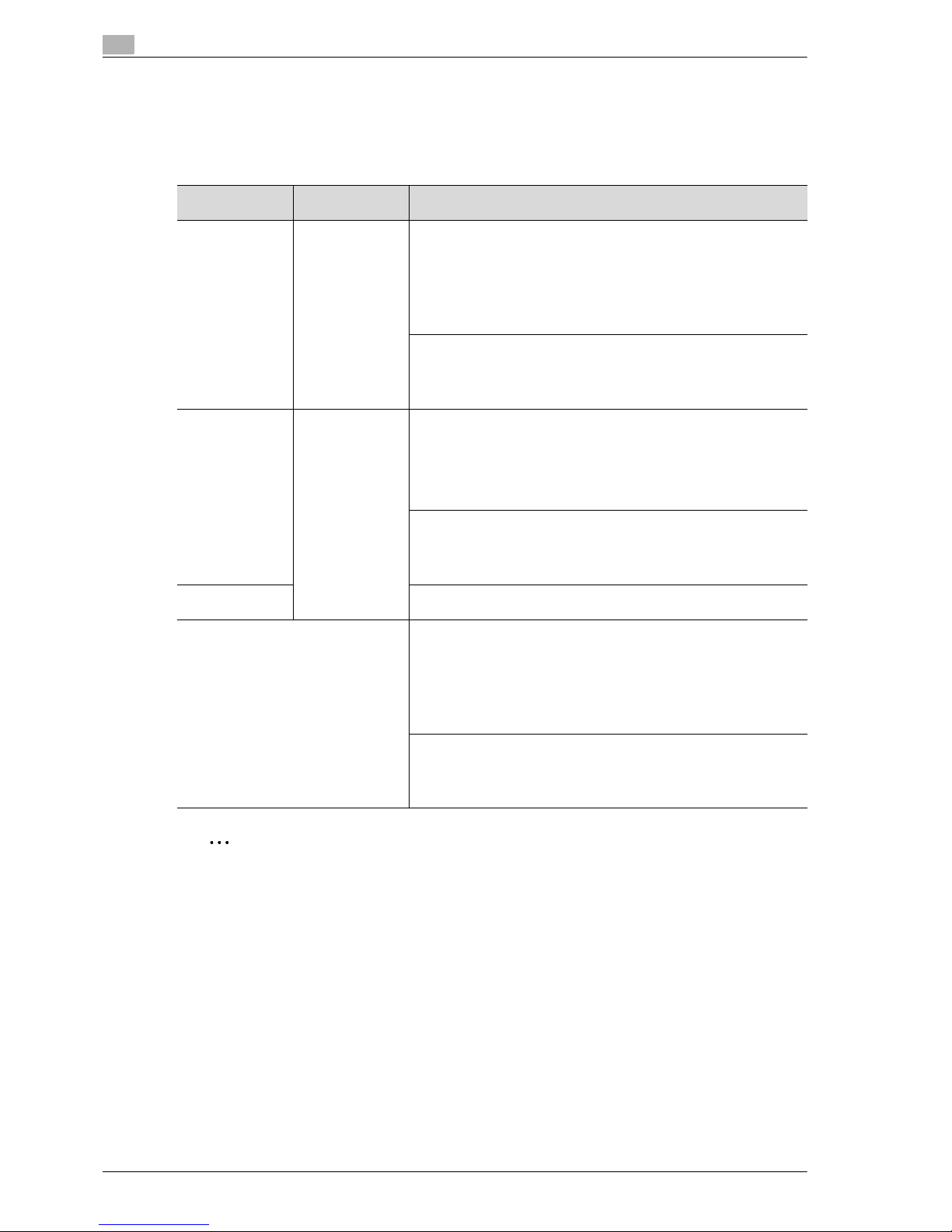
3
Precautions for installation
3-4 IC-208
3.2 Printer drivers applicable to operating systems
In order to use this printing system, the printer driver must be installed.
The following lists the printer drivers included on the DVD and the supported computer operating systems.
Select the required printer driver.
2
Note
Select the page description language according to the application used for printing.
For details on fax drivers, refer to the User manual – Fax Driver Operations.
Printer driver Page description
language
Supported operating systems
PCL Driver (PCL
driver)
PCL XL (PCL 6) 32bit editions
Windows NT Workstation 4.0/Server 4.0 (Service Pack 6 or later)
Windows 2000 Professional/Server
(Service Pack 3 or later)
Windows XP Home/Professional
(Service Pack 2 or later)
Windows Server 2003 Standard
Windows Vista (All versions)
64bit editions
Windows XP Professional
(Service Pack 2 or later)
Windows Server 2003
Windows Vista (All versions)
PostScript Driver
(PS driver)
PostScript3 Emulation
32bit editions
Windows 2000 Professional/Server
(Service Pack 3 or later)
Windows XP Home/Professional
(Service Pack 2 or later)
Windows Server 2003 Standard
Windows Vista (All versions)
64bit editions
Windows XP Professional
(Service Pack 2 or later)
Windows Server 2003
Windows Vista (All versions)
PostScript PPD
driver (PS-PPD)
Mac OS 9.2 or later
Mac OS X 10.2, Mac OS X 10.3, or Mac OS X 10.4
Fax driver 32bit editions
Windows NT Workstation 4.0/Server 4.0 (Service Pack 6 or later)
Windows 2000 Professional/Server
(Service Pack 3 or later)
Windows XP Home/Professional
(Service Pack 2 or later)
Windows Server 2003 Standard
Windows Vista (All versions)
64bit editions
Windows XP Professional
(Service Pack 2 or later)
Windows Server 2003
Windows Vista (All versions)
Page 31

IC-208 3-5
Precautions for installation
3
3.3 Connection methods selectable in each operating system
The connection method for this machine differs depending on the operating system of the computer. The
printer driver installation method also differs depending on the connection method.
This machine can be connected via a network or a USB interface. In network connection, the printer driver
installation method differs depending on the protocol to be used.
Network connection (Ethernet)
This machine is connected as a network printer.
This printing system supports 10Base-T, 100Base-TX, and 1000Base-T standards. In addition, the Ethernet
interface supports the TCP/IP (LDP/LPR, IPP, SMB), IPX/SPX (NetWare), and AppleTalk (EtherTalk)
protocols.
The applicable protocols differ depending on the operating system of the computer.
USB interface
This machine is connected as a local printer. The USB interface can be connected to a computer Windowscompatible computer.
3.3.1 Windows 2000/XP/Server 2003
2
Note
Before using this machine in a network environment, the network settings must be specified for this
machine. For details, refer to the User manual – Network Administrator.
To install the printer driver under Windows 2000, XP, or Server 2003, log on using a user name that is
authorized by the administrator.
This manual describes the setup method of USB connection only using the Plug and Play.
When a connection is made with the USB port, the local interface kit is required.
Setup method Connection method Refer to
Connection
method that can
be set up with an
installer
Port9100 A network connection using the
PORT9100 print service. It uses a TCP/IP
protocol and the RAW printing port.
Select the connection method in the
course of installation. Select "Normal Printing" for Port 9100 or USB
connection, "Internet Printing" for
IPP connection, or "Secure Printing"
for IPPS connection.
IPP/IPPS A network connection using the IPP (In-
ternet Printing Protocol) print service.
Printing via the Internet is possible with
the HTTP (HyperText Transfer Protocol)
of the TCP/IP protocol. IPPS is an IPP for
SSL encrypted communication.
USB A connection using a USB port.
Connection
method that can
be set up with
the "Add Printer
Wizard"
LPR A network connection using the LPR
(Line Printer Remote) print service. It
uses a TCP/IP protocol and the LPR
printing port.
"Manual installation using the Add
Printer wizard" on page 4-3
Port9100 A network connection using the
PORT9100 print service. It uses a TCP/IP
protocol and the RAW printing port.
SMB A network connection using SMB (Server
Message Block) for sharing files or printers in Windows. It supports the TCP/IP
protocol.
IPP/IPPS A network connection using the IPP (In-
ternet Printing Protocol) print service.
Printing via the Internet is possible with
the HTTP (HyperText Transfer Protocol)
of the TCP/IP protocol. IPPS is an IPP for
SSL encrypted communication.
USB A connection using a USB port.
Connection
method that can
be set up with
plug-and-play
USB A connection using a USB port. For Windows XP/Server 2003: "Lo-
cal connection" on page 4-9
For Windows 2000: "Local connection" on page 4-24
Page 32

3
Precautions for installation
3-6 IC-208
3.3.2 Windows Vista
2
Note
Before using this machine in a network environment, the network settings must be specified for this
machine. For details, refer to the User manual – Network Administrator.
To install the printer driver under Windows Vista, log on as the Administrator.
Either of the installer or "Add Printer Wizard" can be used to install the PCL driver and PS driver.
When using Windows Vista, the IPPS connection can not be setup using the installer. For using IPPS
connection, setup the connection using the "Add Printer Wizard". For details, refer to "Network
connection (IPP or IPPS)" on page 4-14.
Setup method Connection method Refer to
Connection
method that can
be set up with an
installer
Port9100 A network connection using the
PORT9100 print service. It uses a TCP/IP
protocol and the RAW printing port.
Select the connection method in the
course of installation. Select "Normal Printing" for Port 9100 or USB
connection, or "Internet Printing" for
IPP connection.
IPP A network connection using the IPP (In-
ternet Printing Protocol) print service.
Printing via the Internet is possible with
the HTTP (HyperText Transfer Protocol)
of the TCP/IP protocol.
USB A connection using a USB port.
Connection
method that can
be set up with
the "Add Printer
Wizard"
LPR A network connection using the LPR
(Line Printer Remote) print service. It
uses a TCP/IP protocol and the LPR
printing port.
"Manual installation using the Add
Printer wizard" on page 4-3
Port9100 A network connection using the
PORT9100 print service. It uses a TCP/IP
protocol and the RAW printing port.
SMB A network connection using SMB (Server
Message Block) for sharing files or printers in Windows. It supports the TCP/IP
protocol.
IPP/IPPS A network connection using the IPP (In-
ternet Printing Protocol) print service.
Printing via the Internet is possible with
the HTTP (HyperText Transfer Protocol)
of the TCP/IP protocol. IPPS is an IPP for
SSL encrypted communication.
Web Service print
A connection supports WSD (Web Service on Devices) of Windows Vista, detects the printer on the network
automatically and connects.
USB A connection using a USB port.
Connection
method that can
be set up with
plug-and-play
USB A connection using a USB port. For Windows Vista: "Local connec-
tion" on page 4-18
Page 33

IC-208 3-7
Precautions for installation
3
3.3.3 Windows NT 4.0
2
Note
Before using this machine in a network environment, the network settings must be specified for this
machine. For details, refer to the User manual – Network Administrator.
To install the printer driver under Windows NT 4.0, log on using a user name that is authorized by the
administrator.
3.3.4 Mac OS 9.2
!
Detail
Before using this machine in a network environment, the network settings must be specified for this
machine. For details, refer to the User manual – Network Administrator.
3.3.5 Mac OS 10.2, 10.3, or 10.4
!
Detail
Before using this machine in a network environment, the network settings must be specified for this
machine. For details, refer to the User manual – Network Administrator.
Setup method Connection method Refer to
Connection
method that can
be set up with
the "Add Printer
Wizard"
LPR A network connection using the LPR print
service.
"Manual installation using the Add
Printer wizard" on page 4-3
Setup method Connection method Refer to
A method to
specify the Printer Description
File (PPD file)
AppleTalk A network connection using AppleTalk. "Installation on Macintosh comput-
ers" on page 5-3
* Specify the connection method
when selecting the printer.
LPR (LPD) A network connection using the LPR print
service.
Setup method Connection method Refer to
Connection
method that can
be set up with an
installer
Bonjour A network connection using Bonjour and
Rendezvous.
"Installation on Macintosh computers" on page 5-3
* Specify the connection method
when selecting the printer.
AppleTalk A network connection using AppleTalk.
LPR A network connection using the LPR print
service.
IPP A network connection using the IPP print
service.
Page 34

3
Precautions for installation
3-8 IC-208
3.3.6 NetWare
2
Note
For details on the NetWare functions, refer to the NetWare operation manual of the NetWare.
Before using this machine in a NetWare environment, the network settings must be specified for this
machine. For details, refer to the User manual – Network Administrator.
NetWare version Protocol used Connection method
NetWare 4.x IPX Bindery Pserver
Nprinter/Rprinter
NetWare 5.x IPX NDS Pserver
Nprinter/Rprinter
TCP/IP NDPS
NetWare 6.x IPX NDS Pserver
TCP/IP NDPS
Page 35

4
Manual installation using the
Add Printer wizard
Page 36

Page 37

IC-208 4-3
Manual installation using the Add Printer wizard
4
4 Manual installation using the Add Printer wizard
4.1 Windows XP/Server 2003
4.1.1 Network connection (LPR/Port9100)
When using the LPR/Port9100 printing, specify the port during the printer driver installation process.
TCP/IP setting for this machine
Specify the IP address on TCP/IP Setting of this machine.
!
Detail
For details on specifying the IP address of this machine, refer to the User manual [Network
Administrator].
RAW port number setting for this machine
To use Port9100 printing, enable the RAW port number (9100 at default), in the TCP/IP Setting screen of this
machine.
!
Detail
For details on specifying the RAW port number of this machine, refer to the User manual [Network
Administrator].
LPD setting for this machine
To use LPR printing, enable LPD print on "LPD Setting" of this machine.
!
Detail
For details on the LPD settings of this machine, refer to the User manual [Network Administrator].
Printer driver installation using the "Add Printer Wizard"
2
Reminder
When installing on Windows XP or Server 2003, administrator permissions are required.
1 Insert the Driver DVD into the DVD drive of the computer.
2 Click the [Start] button, and then click "Printers and Faxes".
– If "Printers and Faxes" does not appear in the Start menu, open Control Panel from the Start menu,
select "Printers and Other Hardware", and then click "Printers and Faxes".
3 For Windows XP, click "Add a printer" on the "Printer Tasks" menu.
For Windows Server 2003, double-click the "Add Printer" icon.
The "Add Printer Wizard" starts.
4 Click the [Next] button.
5 Select "Local printer attached to this computer", and then click the [Next] button.
– Clear the "Automatically detect and install my Plug and Play printer" check box.
The Select a Printer Port dialog box appears.
6 Click "Create a new port", and select "Standard TCP/IP Port" for "Type of port:".
Page 38

4
Manual installation using the Add Printer wizard
4-4 IC-208
7 Click the [Next] button.
The Add Standard TCP/IP Printer Port Wizard starts.
8 Click the [Next] button.
9 In the "Printer Name or IP address" box, enter the IP address for this machine, and then click the [Next]
button.
– If the Additional Port Information Required dialog box appears, go to step 10.
– If the Finish dialog box appears, go to step 13.
10 Select "Custom", and then click the [Settings] button.
11 Change the settings according to the port, and then click the [OK] button.
– For an LPR connection, select "LPR", and then enter "Print" in the "Queue name" box.
– For a Port9100 connection, select "RAW", and then enter the RAW port number (9100 at default) in
the "Port Number" box.
– The information entered here is case-sensitive.
12 Click the [Next] button.
13 Click the [Finish] button.
The Add Printer Wizard appears.
14 Click the [Have Disk] button.
15 Click the [Browse] button.
16 Specify the desired folder on the DVD that contains the printer driver, and then click the [Open] button.
– Select the specified folder according to the printer driver to be used, the operating system, and the
language.
Printer drivers that can be selected:
Windows XP/Server 2003: PCL driver, PS driver, fax driver
– For details on fax drivers, refer to the User manual – Fax Driver Operations.
17 Click the [OK] button.
The "Printers" list appears.
18 Click the [Next] button.
19 Follow the on-screen instructions.
– If the Windows Logo Testing or Digital Signature dialog box appears, click the [Continue] or [Yes]
button.
– When using a network connection, perform a test print after the network settings have been
specified.
20 Click the [Finish] button.
21 When installation is complete, make sure that the icon of the installed printer appears in the Printers
and Faxes window.
22 Remove the DVD from the DVD drive.
This completes the printer driver installation.
Page 39

IC-208 4-5
Manual installation using the Add Printer wizard
4
4.1.2 Network connection (SMB)
When using the SMB printing, specify the port by specifying the printer during the printer driver installation
process. Printers can be specified either by searching printers on the network, or by entering the printer
name.
TCP/IP setting for this machine
Specify the IP address in the TCP/IP Setting screen of this machine.
!
Detail
For details on specifying the IP address of this machine, refer to the User manual [Network
Administrator].
2
Note
When using the IPv6 protocol, the Direct Hosting Setting on the machine must be enabled. For details,
refer to the User manual [Network Administrator].
SMB setting for this machine
In "Print Setting" in the SMB Setting screen of this machine, specify the NetBIOS name, print service name,
and workgroup.
!
Detail
For details on the SMB settings of this machine, refer to the User manual [Network Administrator].
Printer driver installation by specifying printers using the "Add Printer Wizard"
2
Reminder
When installing on Windows XP or Server 2003, administrator permissions are required.
1 Insert the Driver DVD into the DVD drive of the computer.
2 Click the [Start] button, and then click "Printers and Faxes".
– If "Printers and Faxes" does not appear in the Start menu, open Control Panel from the Start menu,
select "Printers and Other Hardware", and then click "Printers and Faxes".
3 For Windows XP, click "Add a printer" on the "Printer Tasks" menu.
For Windows Server 2003, double-click the "Add Printer" icon.
The "Add Printer Wizard" starts.
4 Click the [Next] button.
5 Select "Local printer attached to this computer", and then click the [Next] button.
– Clear the "Automatically detect and install my Plug and Play printer" check box.
The Select a Printer Port dialog box appears.
6 Click "Create a new port", and select "Local Port" for "Type of port:"
7 In the "Enter a port name" box, enter "\\NetBIOS name\print service name".
– Enter the same NetBIOS name and print service name those appear in "Print Setting" in the SMB
Setting screen of this machine.
8 Click the [OK] button.
The Add Printer Wizard appears.
9 Click the [Have Disk] button.
Page 40

4
Manual installation using the Add Printer wizard
4-6 IC-208
10 Click the [Browse] button.
11 Specify the desired folder on the DVD that contains the printer driver, and then click the [Open] button.
– Select the specified folder according to the printer driver to be used, the operating system, and the
language.
Printer drivers that can be selected:
Windows XP/Server 2003: PCL driver, PS driver, fax driver
– For details on fax drivers, refer to the User manual – Fax Driver Operations.
12 Click the [OK] button.
The "Printers" list appears.
13 Click the [Next] button.
14 Follow the on-screen instructions.
– If the Windows Logo Testing or Digital Signature dialog box appears, click the [Continue] or [Yes]
button.
– When using a network connection, perform a test print after the network settings have been
specified.
15 Click the [Finish] button.
16 When installation is complete, make sure that the icon of the installed printer appears in the Printers
and Faxes window.
17 Remove the DVD from the DVD drive.
This completes the printer driver installation.
Page 41

IC-208 4-7
Manual installation using the Add Printer wizard
4
4.1.3 Network connection (IPP or IPPS)
For IPP printing, specify the port during the printer driver installation process.
Specifying the TCP/IP setting for this machine
Specify the IP address of this machine.
!
Detail
For details on specifying the IP address of this machine, refer to the User manual [Network
Administrator].
Specifying the IPP settings for this machine
Enable IPP printing in "IPP Setting" of this machine.
!
Detail
For details on the IPP settings of this machine, refer to the User manual [Network Administrator].
To use IPPS printing, the certificate must be registered to this machine. For details, refer to the User
manual [Network Administrator].
Printer driver installation using the "Add Printer wizard"
2
Reminder
When installing on Windows XP or Server 2003, administrator permissions are required.
1 Insert the Driver DVD into the DVD drive of the computer.
2 Click the [Start] button, and then click "Printers and Faxes".
– If "Printers and Faxes" does not appear in the "Start" menu, open the Control Panel from the "Start"
menu, select "Printers and Other Hardware", and then click "Printers and Faxes".
3 For Windows XP, click "Add a printer" on the "Printer Tasks" menu. For Windows Server 2003, double-
click the "Add Printer" icon.
"Add Printer wizard" starts.
4 Click the [Next] button.
5 In the Local or Network Printer dialog box, select "Network printer", and then click the [Next] button.
6 In the Specify a Printer dialog box, select "Connect to a printer on the Internet or on a home or office
network".
7 In the "URL" field, enter the URL for this machine in the following format, and then click the [Next]
button.
– http:// (IP_address_of_machine) /ipp Example: If the IP address of this machine is 192.168.1.20,
enter http://192.168.1.20/ipp.
– When setting this machine for IPPS printing, enter "https:// (IP_address_of_machine) /ipp". The
window for confirming the user name and password appears in the course of installation.
8 When the confirmation dialog box appears, click the [OK] button.
9 Click the [Have Disk] button.
10 Click the [Browse] button.
11 Specify the desired folder on the DVD that contains the printer driver, and then click the [Open] button.
– Select the specified folder according to the printer driver to be used, the operating system, and the
language. Printer drivers that can be selected: Windows XP/Server 2003: PCL driver, PS driver
Page 42

4
Manual installation using the Add Printer wizard
4-8 IC-208
12 Click the [OK] button.
The "Printer" list appears.
13 Click the [Next] button.
14 Follow the on-screen instructions.
– If the Windows Logo Testing or Digital Signature dialog box appears, click the [Continue] or [Yes]
button.
15 Click the [Finish] button.
16 When the installation is completed, make sure that the icon of the installed printer appears in the
Printers and Faxes window.
17 Remove the DVD from the DVD drive.
This completes the printer driver installation.
Once the settings for the printer have been specified, you can use the printer in the same way as a default
local printer. Also, if you set up the printer for sharing in Windows, it can be used as a network printer by other
Windows computers over the network.
Page 43

IC-208 4-9
Manual installation using the Add Printer wizard
4
4.1.4 Local connection
When this machine is connected via a USB port, the printer driver can be installed with plug-and-play.
2
Note
When a connection is made with the USB port, the local interface kit is required.
Printer driver can be installed using the "Add Printer Wizard". When using the "Add Printer Wizard",
select the USB port to be connected in the Select a Printer Port dialog box.
1 Connect this machine to a computer using a USB cable, and then start up the computer.
– Do not disconnect or connect the cable while the computer is starting up.
2 Insert the Driver DVD into the DVD drive of the computer.
3 Turn on the main power of this machine.
The Found New Hardware Wizard dialog box appears.
– If the Found New Hardware Wizard does not start up, turn off this machine, then on again.
– When turning off the power, then on again, wait at least 10 seconds before turning it on again.
Otherwise, this machine may not function properly.
4 Select "Install from a list or specific location (Advanced)", and then click the [Next] button.
– If the Windows connect to Windows Update dialog box appears, select "NO".
5 From "Search for the best driver in these locations," select "Include this location in the search", and
then click the [Browse] button.
6 Specify the desired folder on the DVD that contains the printer driver, and then click the [Open] button.
– Select the specified folder according to the printer driver to be used, the operating system, and the
language. Windows XP/Server 2003: PCL driver, PS driver, fax driver
– For details on fax drivers, refer to the User manual – Fax Driver Operations.
7 Click the [Next] button, and then follow the on-screen instructions.
– If the Windows Logo Testing or Digital Signature dialog box appears, click the [Continue] or [Yes]
button.
8 Click the [Finish] button.
9 When the installation is completed, make sure that the icon of the installed printer appears in the
Printers and Faxes window.
10 Remove the DVD from the DVD drive.
This completes the printer driver installation.
Page 44

4
Manual installation using the Add Printer wizard
4-10 IC-208
4.2 Windows Vista
4.2.1 Network connection (LPR, Port9100, or SMB)
In Windows Vista, the printer driver can be installed either by searching printers on the network, or by creating
a new printer port.
Specifying the TCP/IP setting for this machine
Specify the IP address of this machine.
!
Detail
For details on specifying the IP address of this machine, refer to the User manual [Network
Administrator].
2
Note
When using the IPv6 protocol, the Direct Hosting Setting on the machine must be enabled. For details,
refer to the User manual [Network Administrator].
RAW port number setting for this machine
To use Port9100 printing, enable the RAW port number (9100 at default), in the TCP/IP Setting screen of this
machine.
!
Detail
For details on specifying the RAW port number of this machine, refer to the User manual [Network
Administrator].
LPD setting for this machine
To use LPR printing, enable LPD print in the LPD Setting screen of this machine.
!
Detail
For details on the LPD settings of this machine, refer to the User manual [Network Administrator].
SMB setting for this machine
In "Print Setting" in the SMB Setting screen of this machine, specify the NetBIOS name, print service name,
and workgroup.
!
Detail
For details on the SMB settings of this machine, refer to the User manual [Network Administrator].
Page 45

IC-208 4-11
Manual installation using the Add Printer wizard
4
Printer driver installation by searching printers using the "Add Printer"
2
Note
When installing on Windows Vista, administrator permissions are required.
Printers will be found during installation. Connect this machine to the network, and then turn on the
power.
1 Insert the Driver DVD into the DVD drive of the computer.
2 Click the [Start] button, and then click "Control Panel".
3 From "Hardware and Sound", click "Printer".
– If Control Panel is displayed with Classic View, double-click "Printers".
The Printers window appears.
4 Click "Add a printer" from the toolbar.
The "Add Printer" window appears.
5 Click "Add a network, wireless or Bluetooth printer".
– If the printer is not detected, turn off this machine, then on again.
– When turning off the power, then on again, wait at least 10 seconds before turning it on again.
Otherwise, this machine may not function properly.
The connected printers are detected.
6 Select this machine from the list, and then click the [Next] button.
– When using the LPR/Port9100 protocol, select the printer having its IP address.
– When using an SMB connection, select the printer having its "\\NetBIOS name\print service name".
– It may take some time to finish searching the entire list of printers.
7 Click the [Have Disk] button.
8 Click the [Browse] button.
9 Specify the desired folder on the DVD that contains the printer driver, and then click the [Open] button.
– Select the specified folder according to the printer driver to be used, the operating system, and the
language. Printer drivers that can be selected: Windows Vista: PCL driver, PS driver, fax driver
– For details on fax drivers, refer to the User manual – Fax Driver Operations.
10 Click the [OK] button.
The "Printer" list appears.
11 Click the [Next] button.
12 Follow the on-screen instructions.
– If the "User Account Control" window appears, click the [Continue] button.
– If the Verify the publisher dialog box of Windows Security appears, click "Install this driver software
anyway".
13 Click the [Finish] button.
14 When the installation is completed, make sure that the icon of the installed printer appears in the
Printers window.
15 Remove the DVD from the DVD drive.
This completes the printer driver installation.
Page 46

4
Manual installation using the Add Printer wizard
4-12 IC-208
Printer driver installation by creating a port using the "Add Printer"
2
Reminder
When installing on Windows Vista, administrator permissions are required.
Printers will be found during installation. Connect this machine to the network, and then turn on the
power.
1 Insert the Driver DVD into the DVD drive of the computer.
2 Click the [Start] button, and then click "Control Panel".
3 From "Hardware and Sound", click "Printer".
– If Control Panel is displayed with Classic View, double-click "Printers".
The Printers window appears.
4 Click "Add a printer" from the toolbar.
The Add Printer window appears.
5 Click "Add a local printer".
The Select a Printer Port dialog box appears.
6 Click "Create a new port", and select the port type.
– When using an LPR/Port9100 connection, select "Standard TCP/IP Port".
– When using an SMB connection, select "Local Port".
7 Click the [Next] button.
8 Specify the IP address and port.
– When using an LPR/Port9100 connection, select "TCP/IP Device", and then enter the IP address.
– When using an SMB connection, enter "\\NetBIOS name\print service name" in the "Enter a port
name" box.
– When both LPR and Port9100 are enabled for this machine, the printer driver and the machine is
connected with LPR.
– Enter the same NetBIOS name and print service name those appear in "Print Setting" in the SMB
Setting screen of this machine.
9 Click the [Next] button.
– If the Additional Port Information Required dialog box appears, go to step 10.
– If the Install the printer driver dialog box appears, go to step 13.
10 Select "Custom", and then click the [Settings] button.
11 Change the settings according to the port, and then click the [OK] button.
– For an LPR connection, select "LPR", and then enter "Print" in the "Queue name" box.
– For a Port9100 connection, select "RAW", and then enter the RAW port number (9100 at default) in
the "Port Number" box.
– The information entered here is case-sensitive.
12 Click the [Next] button.
The Install the printer driver dialog box appears.
13 Click the [Have Disk] button.
14 Click the [Browse] button.
Page 47

IC-208 4-13
Manual installation using the Add Printer wizard
4
15 Specify the desired folder on the DVD that contains the printer driver, and then click the [Open] button.
– Select the specified folder according to the printer driver to be used, the operating system, and the
language.
Printer drivers that can be selected:
Windows Vista: PCL driver, PS driver, fax driver
– For details on fax drivers, refer to the User manual – Fax Driver Operations.
16 Click the [OK] button.
The "Printers" list appears.
17 Click the [Next] button.
18 Follow the on-screen instructions.
– If the User Account Control window appears, click the [Continue] button.
– If the Verify the publisher dialog box of Windows Security appears, click "Install this driver software
anyway".
19 Click the [Finish] button.
20 After installation is completed, make sure that the icon of the installed printer appears in the Printers
window.
21 Remove the DVD from the DVD drive.
This completes the printer driver installation.
Page 48

4
Manual installation using the Add Printer wizard
4-14 IC-208
4.2.2 Network connection (IPP or IPPS)
For IPP printing, specify the network setting before installing the printer driver.
Specifying the TCP/IP setting for this machine
Specify the IP address of this machine.
!
Detail
For details on specifying the IP address of this machine, refer to the User manual [Network
Administrator].
Specifying the IPP settings for this machine
Enable IPP printing in "IPP Setting" of this machine.
!
Detail
For details on the IPP settings of this machine, refer to the User manual [Network Administrator].
To use IPPS printing, the certificate must be registered to this machine. For details, refer to the User
manual [Network Administrator].
Printer driver installation using the "Add Printer"
2
Reminder
When installing on Windows Vista, administrator permissions are required.
1 Insert the Driver DVD into the DVD drive of the computer.
2 Click the [Start] button, and then click "Control Panel".
– If Control Panel is displayed with Classic View, double-click "Printers".
3 From "Hardware and Sound", click "Printer".
The Printers window appears.
4 Click "Add a printer" from the toolbar.
The Add Printer window appears.
5 Click "Add a network, wireless or Bluetooth printer".
The connected printers are found.
6 In the window showing the search results, click "The printer that I want isn’t Listed".
7 In the "Select a shared printer by name" box, enter the URL for this machine in the following format,
and then click the [Next] button.
– http:// (IP_address_of_machine) /ipp Example: If the IP address of this machine is 192.168.1.20,
enter http://192.168.1.20/ipp.
– When specifying to use IPP printing, enter "https:// < host name>.<domain name>/ipp". The
window for confirming the user name and password may appear in the course of installation.
For the host name and domain name, use the names specified on this machine and which are the
names specified for "Common Name" settings for the certificate.
– When the certificate of this machine is not published by certificate authority, register the certificate
of this machine to Windows Vista as a certificate of "Trusted Publishers" for "Computer account" in
advance.
8 Click the [Have Disk] button.
9 Click the [Browse] button.
Page 49

IC-208 4-15
Manual installation using the Add Printer wizard
4
10 Specify the desired folder on the DVD that contains the printer driver, and then click the [Open] button.
– Select the specified folder according to the printer driver to be used, the operating system, and the
language. Printer drivers that can be selected: Windows Vista: PCL driver, PS driver, fax driver
– For details on fax drivers, refer to the User manual – Fax Driver Operations.
11 Click the [OK] button.
The "Printer" list appears.
12 Click the [Next] button.
13 Follow the on-screen instructions.
– If the "User Account Control" window appears, click the [Continue] button.
– If the Verify the publisher dialog box of Windows Security appears, click "Install this driver software
anyway".
14 Click the [Finish] button.
15 When the installation is completed, make sure that the icon of the installed printer appears in the
Printers window.
16 Remove the DVD from the DVD drive.
This completes the printer driver installation.
Once the settings for the printer have been specified, you can use the printer in the same way as a default
local printer. Also, if you set up the printer for sharing in Windows, it can be used as a network printer by other
Windows computers over the network.
Page 50

4
Manual installation using the Add Printer wizard
4-16 IC-208
4.2.3 Network connection (Web Service print)
In Windows Vista, Web Service print-supporting printers on the network can be located and installed.
2
Note
When the different kind of printer driver install after installing the printer driver, delete the installed
printer driver in advance.
For details, refer to "Manual uninstallation" on page 7-3.
TCP/IP setting for this machine
Specify the IP address in the TCP/IP Setting screen of this machine.
!
Detail
For details on specifying the IP address of this machine, refer to the User manual [Network
Administrator].
Web Service settings for this machine
To use the Web Service print, enable the print function in the Web Service Settings screen of this machine.
!
Detail
For details on the Web Service settings of this machine, refer to the User manual [Network
Administrator].
Printer installation from the Network window
2
Reminder
When installing on Windows Vista, administrator permissions are required.
1 Turn on the power of the machine while it is connected to the network.
– To allow printers to be detected during installation, the machine must be connected to the network.
2 To use the Web Service print, check that "Network discovery" is enabled in "Network and Sharing
Center" on the computer.
3 Insert the Driver DVD into the DVD drive of the computer.
4 Click the [Start] button, and then click "Network".
The Network window appears, showing the computers and devices on the network.
5 Select the device name of this machine, and then click "Install" from the toolbar.
The selected Web Service print-supporting printer is found, and then the Found New Hardware Wizard
dialog box appears.
– If the User Account Control window appears, click the [Continue] button.
6 Follow the on-screen instructions.
– The steps performed in the New Hardware Wizard dialog box are the same as those described in
"Printer driver installation by specifying the IP address using the Add Printer Wizard". For details,
refer to Steps 11 through 20 of "Printer driver installation by specifying the IP address using the
"Add Printer"" on page 4-17.
– If the User Account Control window appears, click the [Continue] button.
– If the Verify the publisher dialog box of Windows Security appears, click "Install this driver software
anyway".
Page 51

IC-208 4-17
Manual installation using the Add Printer wizard
4
Printer driver installation by specifying the IP address using the "Add Printer"
2
Reminder
When installing on Windows Vista, administrator permissions are required.
Printers will be found during installation. Connect this machine to the network, and then turn on the
power.
1 Turn on the power of the machine while it is connected to the network.
– To allow printers to be detected during installation, the machine must be connected to the network.
2 To use the Web Service print, check that "Network discovery" is enabled in "Network and Sharing
Center" on the computer.
3 Insert the Driver DVD into the DVD drive of the computer.
4 Click the [Start] button, and then click "Control Panel".
5 From "Hardware and Sound", click "Printer".
The Printers window appears.
– If Control Panel is displayed with Classic View, double-click "Printers".
6 Click "Add a printer" from the toolbar.
The Add Printer window appears.
7 Click "Add a local printer".
The Select a Printer Port dialog box appears.
8 Click "Create a new port", and select the port type.
– Select "Standard TCP/IP Port".
9 Click the [Next] button.
10 Select "Web Services Device" and enter the IP address.
The Web Service print-supporting printer corresponding to the entered IP address is found, and then
the Found New Hardware Wizard dialog box appears.
11 Click "Locate and install driver software (recommended)".
A screen for confirming the search method appears.
12 Click "Do not search online".
13 Click "Browse my computer for driver software (advanced)".
14 Click the [Browse] button.
15 Specify the desired folder on the DVD that contains the printer driver, and then click the [Open] button.
– Select the specified folder according to the printer driver to be used, the operating system, and the
language.
Printer drivers that can be selected:
Windows Vista: PCL driver, PS driver, fax driver
– For details on fax drivers, refer to the User manual – Fax Driver Operations.
16 Click the [Next] button.
17 Follow the on-screen instructions.
– If the User Account Control window appears, click the [Continue] button.
– If the Verify the publisher dialog box of Windows Security appears, click "Install this driver software
anyway".
Page 52

4
Manual installation using the Add Printer wizard
4-18 IC-208
18 Click the [Close] button.
19 After installation is completed, make sure that the icon of the installed printer appears in the Printers
window.
20 Remove the DVD from the DVD drive.
This completes the printer driver installation.
4.2.4 Local connection
When this machine is connected via a USB port, the printer driver can be installed with plug-and-play.
2
Note
When a connection is made with the USB port, the local interface kit is required.
When a USB connection is used, the printer driver is installed easily with the Plug and Play feature.
However, it can be installed using the "Add Printer Wizard". When using the "Add Printer Wizard",
select the USB port to be connected in the Select a Printer Port dialog box.
1 Connect this machine to a computer using a USB cable, and then start up the computer.
– Do not disconnect or connect the cable while the computer is starting up.
2 Turn on the main power of this machine.
The Found New Hardware Wizard dialog box appears.
– If the Found New Hardware Wizard dialog box does not appear, turn off this machine, then on again.
– When turning off the power, then on again, wait at least 10 seconds before turning it on again.
Otherwise, this machine may not function properly.
3 Click "Locate and install the driver software (recommended)".
– If the disk is not available, click "I don’t have the disk. Show me other options". In the next window,
select "Browse my computer for driver software (advanced)", and then specify the desired printer
driver folder.
The dialog box prompting you to insert the disk appears.
4 Insert the Driver DVD into the DVD drive of the computer.
The information on the disk is retrieved. A list of software supporting this machine appears.
5 Specify the name of the desired printer driver, and then click the [Next] button.
– Printer drivers that can be selected: PCL driver, PS driver, fax driver
6 Follow the on-screen instructions.
– If the "User Account Control" window appears, click the [Continue] button.
– If the dialog box of Windows Security appears, click "Install this driver software anyway".
7 When the installation is completed, click the [Close] button.
8 When the installation is completed, make sure that the icon of the installed printer appears in the
Printers window.
9 Remove the DVD from the DVD drive.
This completes the printer driver installation.
Page 53

IC-208 4-19
Manual installation using the Add Printer wizard
4
4.3 Windows 2000
4.3.1 Network connection (LPR/Port9100)
When using the LPR/Port9100 printing, specify the port during the printer driver installation process.
TCP/IP setting for this machine
Specify the IP address in the TCP/IP Setting screen of this machine.
!
Detail
For details on specifying the IP address of this machine, refer to the User manual [Network
Administrator].
RAW port number setting for this machine
To use Port9100 printing, enable the RAW port number (9100 at default), in the TCP/IP Setting screen of this
machine.
!
Detail
For details on specifying the RAW port number of this machine, refer to the User manual [Network
Administrator].
LPD setting for this machine
To use LPR printing, enable LPD print in the LPD Setting screen of this machine.
!
Detail
For details on the LPD settings of this machine, refer to the User manual [Network Administrator].
Printer driver installation using the "Add Printer Wizard"
2
Reminder
When installing on Windows 2000, administrator permissions are required.
1 Insert the Driver DVD into the DVD drive of the computer.
2 Click the [Start] button, point to "Settings", and then click "Printers".
3 Double-click "Add Printer".
The "Add Printer Wizard" starts
4 Follow the on-screen instructions.
5 In the dialog box for specifying the connection method, select "Local printer", and then click the [Next]
button.
– Clear the "Automatically detect and install my Plug and Play printer" check box.
The Select a Printer Port dialog box appears.
6 Click "Create a new port", and select "Standard TCP/IP Port" for "Type of port:".
7 Click the [Next] button.
The Add Standard TCP/IP Printer Port Wizard starts.
8 Click the [Next] button.
Page 54

4
Manual installation using the Add Printer wizard
4-20 IC-208
9 In the "Printer Name or IP address" box, enter the IP address for this machine, and then click the [Next]
button.
– If the Additional Port Information Required dialog box appears, go to step 10.
– If the Finish dialog box appears, go to step 13.
10 Select "Custom", and then click the [Settings] button.
11 Change the settings according to the port, and then click the [OK] button.
– For an LPR connection, select "LPR", and then enter "Print" in the "Queue name" box.
– For a Port9100 connection, select "RAW", and then enter the RAW port number (9100 at default) in
the "Port Number" box.
– The information entered here is case-sensitive.
12 Click the [Next] button.
13 Click the [Finish] button.
The Add Printer Wizard appears.
14 Click the [Have Disk] button.
15 Click the [Browse] button.
16 Specify the desired folder on the DVD that contains the printer driver, and then click the [Open] button.
– Select the specified folder according to the printer driver to be used, the operating system, and the
language.
Printer drivers that can be selected:
Windows 2000: PCL driver, PS driver, fax driver
– For details on fax drivers, refer to the User manual – Fax Driver Operations.
17 Click the [OK] button.
The "Printers" list appears.
18 Click the [Next] button.
19 Follow the on-screen instructions.
– When the Digital Signature dialog box appears, click the [Yes] button.
20 Click the [Finish] button.
21 After installation is completed, make sure that the icon of the installed printer appears in the Printers
window.
22 Remove the DVD from the DVD drive.
This completes the printer driver installation.
Page 55

IC-208 4-21
Manual installation using the Add Printer wizard
4
4.3.2 Network connection (SMB)
When using the SMB printing, specify the port by specifying the printer during the printer driver installation
process.
TCP/IP setting for this machine
Specify the IP address in the TCP/IP Setting screen of this machine.
!
Detail
For details on specifying the IP address of this machine, refer to the User manual [Network
Administrator].
2
Note
When using the IPv6 protocol, the Direct Hosting Setting on the machine must be enabled. For details,
refer to the User manual [Network Administrator].
SMB setting for this machine
In "Print Setting" in the SMB Setting screen of this machine, specify the NetBIOS name, print service name,
and workgroup.
!
Detail
For details on the SMB settings of this machine, refer to the User manual [Network Administrator].
Printer driver installation using the "Add Printer Wizard"
2
Reminder
When installing on Windows 2000, administrator permissions are required.
1 Insert the Driver DVD into the DVD drive of the computer.
2 Click the [Start] button, point to "Settings", and then click "Printers".
3 Double-click "Add Printer".
The "Add Printer Wizard" starts
4 Follow the on-screen instructions.
5 In the dialog box for specifying the connection method, select "Local printer", and then click the [Next]
button.
– Clear the "Automatically detect and install my Plug and Play printer" check box.
The Select a Printer Port dialog box appears.
6 Click "Create a new port", and select "Local Port" for "Type of port:"
7 Click the [Next] button.
8 In the "Port Name" box, enter "\\NetBIOS name\print service name".
– Enter the same NetBIOS name and print service name those appear in "Print Setting" in the SMB
Setting screen of this machine.
9 Click the [OK] button.
The Add Printer Wizard appears.
10 Click the [Have Disk] button.
11 Click the [Browse] button.
Page 56

4
Manual installation using the Add Printer wizard
4-22 IC-208
12 Specify the desired folder on the DVD that contains the printer driver, and then click the [Open] button.
– Select the specified folder according to the printer driver to be used, the operating system, and the
language.
Printer drivers that can be selected:
Windows 2000: PCL driver, PS driver, fax driver
– For details on fax drivers, refer to the User manual – Fax Driver Operations.
13 Click the [OK] button.
The "Printers" list appears.
14 Click the [Next] button.
15 Follow the on-screen instructions.
– When the Digital Signature dialog box appears, click the [Yes] button.
16 Click the [Finish] button.
17 After installation is completed, make sure that the icon of the installed printer appears in the Printers
window.
18 Remove the DVD from the DVD drive.
This completes the printer driver installation.
4.3.3 Network connection (IPP or IPPS)
For IPP printing, specify the network setting before installing the printer driver.
Specifying the TCP/IP setting for this machine
Specify the IP address of this machine.
!
Detail
For details on specifying the IP address of this machine, refer to the User manual [Network
Administrator].
Specifying the IPP settings for this machine
Enable IPP printing in "IPP Setting" of this machine.
!
Detail
For details on the IPP settings of this machine, refer to the User manual [Network Administrator].
To use IPPS printing, the certificate must be registered to this machine. For details, refer to the User
manual [Network Administrator].
Page 57

IC-208 4-23
Manual installation using the Add Printer wizard
4
Printer driver installation using the "Add Printer wizard"
2
Reminder
When installing on Windows 2000, administrator permissions are required.
1 Insert the Driver DVD into the DVD drive of the computer.
2 Click the [Start] button, and then click "Setup" - "Printer".
3 Double-click "Add Printer".
"Add Printer wizard" starts.
4 Click the [Next] button.
5 In the Local or Network Printer dialog box, select "Network printer", and then click the [Next] button.
6 In the Locate Your Printer dialog box, select "Connect to a printer on the Internet or on your intranet".
7 In the "URL" field, enter the URL for this machine in the following format, and then click the [Next]
button.
– http:// (IP_address_of_machine)/ipp Example: If the IP address of this machine is 192.168.1.20,
enter http://192.168.1.20/ipp.
– When setting this machine for IPPS printing, enter "https:// (IP_address_of_machine) /ipp". The
window for confirming the user name and password appears in the course of installation.
8 When the confirmation dialog box appears, click the [OK] button.
9 Click the [Have Disk] button.
10 Click the [Browse] button.
11 Specify the desired folder on the DVD that contains the printer driver, and then click the [Open] button.
– Select the specified folder according to the printer driver to be used, the operating system, and the
language. Printer drivers that can be selected: Windows 2000: PCL driver, PS driver
– For details on fax drivers, refer to the User manual – Fax Driver Operations.
12 Click the [OK] button.
The "Printer" list appears.
13 Click the [OK] button.
14 Follow the on-screen instructions.
– When the "Digital Signature" dialog box appears, click the [Yes] button.
15 Click the [Finish] button.
16 When the installation is completed, make sure that the icon of the installed printer appears in the
Printers and Faxes window.
17 Remove the DVD from the DVD drive.
This completes the printer driver installation.
Once the settings for the printer have been specified, you can use the printer in the same way as a default
local printer. Also, if you set up the printer for sharing in Windows, it can be used as a network printer by other
Windows computers over the network.
Page 58

4
Manual installation using the Add Printer wizard
4-24 IC-208
4.3.4 Local connection
When this machine is connected via a USB port, the printer driver can be installed with plug-and-play.
2
Note
When a connection is made with the USB port, the local interface kit is required.
1 Connect this machine to a computer using a USB cable, and then start up the computer.
– Do not disconnect or connect the cable while the computer is starting up.
2 Insert the Driver DVD into the DVD drive of the computer.
3 Turn on the main power of this machine.
The Found New Hardware Wizard dialog box appears.
– If the Found New Hardware Wizard does not start up, turn off this machine, then on again.
– When turning off the power, then on again, wait at least 10 seconds before turning it on again.
Otherwise, this machine may not function properly.
4 Select "Search for a suitable driver for my device (recommended)", and then click the [Next] button.
5 Select "Specify location", and then click the [Next] button.
6 Specify the desired folder on the DVD that contains the printer driver, and then click the [Open] button.
– Select the specified folder according to the printer driver to be used, the operating system, and the
language. Windows 2000: PCL driver, PS driver, fax driver
– For details on fax drivers, refer to the User manual – Fax Driver Operations.
7 Click the [OK] button, and then follow the on-screen instructions.
– When the "Digital Signature" dialog box appears, click the [Yes] button.
8 Click the [Finish] button.
9 When the installation is completed, make sure that the icon of the installed printer appears in the
Printers and Faxes window.
10 Remove the DVD from the DVD drive.
This completes the printer driver installation.
Page 59

IC-208 4-25
Manual installation using the Add Printer wizard
4
4.4 Windows NT 4.0
4.4.1 Network connection (LPR)
When using the LPR printing, specify the port during the printer driver installation process.
TCP/IP setting for this machine
Specify the IP address in the TCP/IP Setting screen of this machine.
!
Detail
For details on specifying the IP address of this machine, refer to the User manual [Network
Administrator].
LPD setting for this machine
To use LPR printing, enable LPD print in the LPD Setting screen of this machine.
!
Detail
For details on the LPD settings of this machine, refer to the User manual [Network Administrator].
Printer driver installation using the "Add Printer Wizard"
2
Reminder
When installing on Windows NT 4.0, administrator permissions are required.
To use the LPR port in Windows NT 4.0, Microsoft TCP/IP Print Services must be installed on the
computer.
1 Insert the Driver DVD into the DVD drive of the computer.
2 Click the [Start] button, point to "Settings", and then click "Printers".
3 Double-click "Add Printer".
The "Add Printer Wizard" starts
4 Follow the on-screen instructions.
5 In the dialog box for specifying the connection method, select "This computer", and then click the
[Next] button.
6 Click the [Next] button.
A screen for specifying ports appears.
7 Click the [Add Port] button.
8 In the "Available Printer Ports" list, select "LPR Port", and then click the [New Port] button.
9 Enter the IP address of this machine in the "Address" box and "Print" in the "Queue Name" box, and
then click the [OK] button.
– The information entered here is case-sensitive.
10 Select the created port, and then click the [Next] button.
11 Click the [Have Disk] button.
12 Click the [Browse] button.
Page 60

4
Manual installation using the Add Printer wizard
4-26 IC-208
13 Specify the desired folder on the DVD that contains the printer driver, and then click the [Open] button.
– Select the specified folder according to the printer driver to be used, the operating system, and the
language.
Printer drivers that can be selected:
Windows NT 4.0: PCL driver, fax driver
– For details on fax drivers, refer to the User manual – Fax Driver Operations.
14 Click the [OK] button.
The "Printers" list appears.
15 Click the [Next] button.
16 Follow the on-screen instructions.
17 Click the [Finish] button.
18 After installation is completed, make sure that the icon of the installed printer appears in the Printers
window.
19 Remove the DVD from the DVD drive.
This completes the printer driver installation.
Page 61

5
Installation on Macintosh
computers
Page 62

Page 63

IC-208 5-3
Installation on Macintosh computers
5
5 Installation on Macintosh computers
5.1 Mac OS X 10.2, 10.3, or 10.4
5.1.1 Installing the printer driver
1 Start up the Macintosh computer.
2 Insert the Driver DVD into the DVD drive of the computer.
– Exit all running applications, if any.
3 Open the folder on the DVD that contains the desired printer driver.
– Select the specified folder according to the printer driver to be used, the operating system, and the
language.
4 Copy the driver file for the Mac OS version on the desktop.
– OS X 10.2: VarioLink_7522_102.pkg
– OS X 10.3: VarioLink_7522_103104.pkg
– OS X 10.4: VarioLink_7522_103104.pkg
5 Double-click the file copied on the desktop.
– As prompted, enter the administrator name and password.
– For the administrator name and password, contact your network administrator.
– To quit the installation, click the [Cancel] button.
6 Click the [Continue] button and follow the on-screen instructions until the Easy Install dialog box
appears.
7 In the Easy Install dialog box, click the [Install] button.
– When the printer driver is installed for the second and subsequent times, the [Install] button may
appear as the [Upgrade] button.
The printer driver is installed to the Macintosh computer. When the installation is completed, a message
appears.
8 Click the [Close] button.
This completes the printer driver installation.
Next, select a printer.
Page 64

5
Installation on Macintosh computers
5-4 IC-208
5.1.2 Selecting and connecting the printer (OS 10.4)
In OS 10.4, this machine can be connected with Bonjour, AppleTalk, LPR (LPD), or IPP.
After specifying the network setting for this machine, selecting this machine as the printer in "Printer Setup
Utility" enables printing.
Specifying the Bonjour settings
Specifying the Bonjour settings for this machine
Enable Bonjour in "Bonjour Setting", and then enter the Bonjour name.
!
Detail
For details on the Bonjour settings of this machine, refer to the User manual – Network Administrator.
Adding a printer
1 Select "HDD" - "Applications" - "Utility" where the driver was installed, and then double-click "Printer
Setup Utility" to open it.
2 When the Add Printer dialog box appears, click the [Add] button. When the printer list appears, click
the [Add] button.
– If available printers have already been set up, the Add Printer dialog box does not appear.
– If the printer is not detected, turn off this machine, then on again.0
– When turning off the power, then on again, wait at least 10 seconds before turning it on again.
Otherwise, this machine may not function properly.
The connected printers are detected.
3 From the "Printer Name" list, select the desired model name and connection (Bonjour).
4 Select "GENERIC" in "Print Using", select the desired model from the list of models, and then click the
[Add] button.
If the selected printer is registered in the printer list, the setting procedure is completed.
2
Note
If the Installable Options window appears, proceed to change the option settings as necessary. For
details, refer to "Initializing the printer driver" on page 9-4.
Specifying the AppleTalk settings
Specifying the AppleTalk settings for this machine
Enable AppleTalk in "AppleTalk Setting", and then enter the printer name.
!
Detail
For details on the AppleTalk settings of this machine, refer to the User manual – Network Administrator.
Specifying the AppleTalk settings for the computer
Specify the AppleTalk settings for the Macintosh computer connected to this machine.
1 On the "Apple" menu, select "System Preferences".
2 Click the "Network" icon.
3 From "Show", select "Built-in Ethernet".
4 Click the AppleTalk tab, and then select the "Make AppleTalk Active" check box.
5 Click the close button at the upper left corner of the dialog box.
– When the "Apply configuration changes?" message appears, click the [Apply] button.
Page 65

IC-208 5-5
Installation on Macintosh computers
5
Adding a printer
1 Select "HDD" - "Applications" - "Utility" where the driver was installed, and then double-click "Printer
Setup Utility" to open it.
2 When the Add Printer dialog box appears, click the [Add] button. When the printer list appears, click
the [Add] button.
– If available printers have already been set up, the Add Printer dialog box does not appear.
– If the printer is not detected, turn off this machine, then on again.
– When turning off the power, then on again, wait at least 10 seconds before turning it on again.
Otherwise, this machine may not function properly.
The connected printers are detected.
3 From the "Printer Name" list, select the desired model name and connection (AppleTalk).
4 Select "GENERIC" in "Print Using", select the desired model from the list of models, and then click the
[Add] button.
If the selected printer is registered in the printer list, the setting procedure is completed.
2
Note
If the Installable Options window appears, proceed to change the option settings as necessary. For
details, refer to "Initializing the printer driver" on page 9-4.
Specifying the LPR settings
Specifying the TCP/IP setting for this machine
Specify the IP address of this machine.
!
Detail
For details on specifying the IP address of this machine, refer to the User manual – Network
Administrator.
LPD setting for this machine
To use LPR printing, enable LPD print in the LPD Setting screen of this machine.
!
Detail
For details on the LPD settings of this machine, refer to the User manual – Network Administrator.
Specifying the TCP/IP setting for the computer
Specify the TCP/IP setting for the Macintosh computer connected to this machine.
1 On the "Apple" menu, select "System Preferences".
2 Click the "Network" icon.
3 From "Show", select "Built-in Ethernet".
4 Click the TCP/IP tab.
5 Select "Configure" items according to the settings for the network to which the Macintosh computer is
connected, and then specify the IP address and subnet mask.
6 Click the close button at the upper left corner of the dialog box.
– When the "Apply configuration changes?" message appears, click the [Apply] button.
Page 66

5
Installation on Macintosh computers
5-6 IC-208
Adding a printer
1 Select "HDD" - "Applications" - "Utility" where the driver was installed, and then double-click "Printer
Setup Utility" to open it.
2 When the Add Printer dialog box appears, click the [Add] button. When the printer list appears, click
the [Add] button.
– If available printers have already been set up, the Add Printer dialog box does not appear.
The "Printer Browser" appears.
3 Click the [IP Printer] button.
4 From "Protocol", select "LPD".
5 In "Address", enter the IP address of this machine.
6 Select "GENERIC" in "Print Using", select the desired model from the list of models, and then click the
[Add] button.
If the selected printer is registered in the printer list, the setting procedure is completed.
2
Note
If the Installable Options window appears, proceed to change the option settings as necessary. For
details, refer to "Initializing the printer driver" on page 9-4.
Specifying the IPP settings
Specifying the TCP/IP setting for this machine
Specify the IP address of this machine.
!
Detail
For details on specifying the IP address of this machine, refer to the User manual – Network
Administrator.
IPP setting for this machine
Enable IPP print in the IPP Setting screen of this machine.
!
Detail
For details on the IPP settings of this machine, refer to the User manual – Network Administrator.
Specifying the TCP/IP setting for the computer
Specify the TCP/IP setting for the Macintosh computer connected to this machine.
1 On the "Apple" menu, select "System Preferences".
2 Click the "Network" icon.
3 From "Show", select "Built-in Ethernet".
4 Click the TCP/IP tab.
5 Select "Configure" items according to the settings for the network to which the Macintosh computer is
connected, and then specify the IP address and subnet mask.
6 Click the close button at the upper left corner of the dialog box.
– When the "Apply configuration changes?" message appears, click the [Apply] button.
Page 67

IC-208 5-7
Installation on Macintosh computers
5
Adding a printer
1 Select "HDD" - "Applications" - "Utility" where the driver was installed, and then double-click "Printer
Setup Utility" to open it.
2 When the Add Printer dialog box appears, click the [Add] button. When the printer list appears, click
the [Add] button.
– If available printers have already been set up, the Add Printer dialog box does not appear.
The "Printer Browser" appears.
3 Click the [IP Printer] button.
4 From "Protocol", select "IPP".
5 In "Address", enter the IP address of this machine. In "Queue", enter "ipp".
6 Select "GENERIC" in "Print Using", select the desired model from the list of models, and then click the
[Add] button.
If the selected printer is registered in the printer list, the setting procedure is completed.
2
Note
If the Installable Options window appears, proceed to change the option settings as necessary. For
details, refer to "Initializing the printer driver" on page 9-4.
Page 68

5
Installation on Macintosh computers
5-8 IC-208
5.1.3 Selecting and connecting the printer (OS 10.2 and 10.3)
In OS 10.2/10.3, this machine can be connected with Rendezvous, AppleTalk, LPR (LPD), or IPP.
After specifying the network setting for this machine, selecting this machine as the printer in Printer Setup
Utility or Print Center enables printing.
Specifying the Rendezvous settings
Specifying the Bonjour settings for this machine
Enable Bonjour in "Bonjour Setting", and then enter the Bonjour name.
!
Detail
For details on the Bonjour settings of this machine, refer to the User manual – Network Administrator.
Adding a printer
1 Select "HDD" - "Applications" - "Utility" where the driver was installed, and then double-click "Printer
Setup Utility" or "Print Center" to open it.
2 When the Add Printer dialog box appears, click the [Add] button. When the printer list appears, click
the [Add] button.
– If available printers have already been set up, the Add Printer dialog box does not appear.
3 Select "Rendezvous" for the connection method.
– If the printer is not detected, turn off this machine, then on again.
– When turning off the power, then on again, wait at least 10 seconds before turning it on again.
Otherwise, this machine may not function properly.
The connected printers are detected.
4 From the "Name" list, select the desired model name.
5 Select "GENERIC" in "Printer Model", select the desired model from the list of model names, and then
click the [Add] button.
If the selected printer is registered in the printer list, the setting procedure is completed.
Specifying the AppleTalk settings
Specifying the AppleTalk settings for this machine
Enable AppleTalk in "AppleTalk Setting", and then enter the printer name.
!
Detail
For details on the AppleTalk settings of this machine, refer to the User manual – Network Administrator.
Specifying the AppleTalk settings for the computer
Specify the AppleTalk settings for the Macintosh computer connected to this machine.
1 On the "Apple" menu, select "System Preferences".
2 Click the "Network" icon.
3 From "Show", select "Built-in Ethernet".
4 Click the AppleTalk tab, and then select the "Make AppleTalk Active" check box.
5 Click the close button at the top left of the dialog box.
– When the "Apply configuration changes?" message appears, click the [Apply] button.
Page 69

IC-208 5-9
Installation on Macintosh computers
5
Adding a printer
1 Select "HDD" - "Applications" - "Utility" where the driver was installed, and then double-click "Printer
Setup Utility" or "Print Center" to open it.
2 When the Add Printer dialog box appears, click the [Add] button. When the printer list appears, click
the [Add] button.
– If available printers have already been set up, the Add Printer dialog box does not appear.
3 Select "AppleTalk" for the connection method, and then select the zone to which this machine is
connected.
– If the printer is not detected, turn off this machine, then on again.
– When turning off the power, then on again, wait at least 10 seconds before turning it on again.
Otherwise, this machine may not function properly.
The connected printers are detected.
4 From the "Name" list, select the desired model name.
5 Select "GENERIC" in "Printer Model", select the desired model from the list of model names, and then
click the [Add] button.
If the selected printer is registered in the printer list, the setting procedure is completed.
Specifying the LPR settings
Specifying the TCP/IP setting for this machine
Specify the IP address of this machine.
!
Detail
For details on specifying the IP address of this machine, refer to the User manual – Network
Administrator.
LPD setting for this machine
To use LPR printing, enable LPD print in the LPD Setting screen of this machine.
!
Detail
For details on the LPD settings of this machine, refer to the User manual – Network Administrator.
Specifying the TCP/IP setting for the computer
Specify the TCP/IP setting for the Macintosh computer connected to this machine.
1 On the "Apple" menu, select "System Preferences".
2 Click the "Network" icon.
3 From "Show", select "Built-in Ethernet".
4 Click the TCP/IP tab.
5 Select "Configure" items according to the settings for the network to which the Macintosh computer is
connected, and then specify the IP address and subnet mask.
6 Click the close button at the upper left corner of the dialog box.
– When the "Apply configuration changes?" message appears, click the [Apply] button.
Page 70

5
Installation on Macintosh computers
5-10 IC-208
Adding a printer
1 Select "HDD" - "Applications" - "Utility" where the driver was installed, and then double-click "Printer
Setup Utility" or "Print Center" to open it.
2 When the Add Printer dialog box appears, click the [Add] button. When the printer list appears, click
the [Add] button.
– If available printers have already been set up, the Add Printer dialog box does not appear.
3 Select "IP Printing" for the connection method.
4 For OS 10.3, from "Printer Type", select "LPD/LPR".
5 In "Printer Address", enter the IP address of this machine.
6 Select "GENERIC" in "Printer Model", select the desired model from the list of model names, and then
click the [Add] button.
If the selected printer is registered in the printer list, the setting procedure is completed.
Specifying the IPP settings
Specifying the TCP/IP setting for this machine
Specify the IP address of this machine.
!
Detail
For details on specifying the IP address of this machine, refer to the User manual – Network
Administrator.
IPP setting for this machine
Enable IPP print in the IPP Setting screen of this machine.
!
Detail
For details on the IPP settings of this machine, refer to the User manual – Network Administrator.
Specifying the TCP/IP setting for the computer
Specify the TCP/IP setting for the Macintosh computer connected to this machine.
1 On the "Apple" menu, select "System Preferences".
2 Click the "Network" icon.
3 From "Show", select "Built-in Ethernet".
4 Click the TCP/IP tab.
5 Select "Configure" items according to the settings for the network to which the Macintosh computer is
connected, and then specify the IP address and subnet mask.
6 Click the close button at the upper left corner of the dialog box.
– When the "Apply configuration changes?" message appears, click the [Apply] button.
Page 71

IC-208 5-11
Installation on Macintosh computers
5
Adding a printer
1 Select "HDD" - "Applications" - "Utility" where the driver was installed, and then double-click "Printer
Setup Utility" or "Print Center" to open it.
2 When the Add Printer dialog box appears, click the [Add] button. When the printer list appears, click
the [Add] button.
– If available printers have already been set up, the Add Printer dialog box does not appear.
3 Select "IP Printing" for the connection method.
4 For OS 10.3, from "Printer Type", select "IPP".
5 In "Printer Address", enter the IP address of this machine.
– Leave "Queue Name" blank.
6 Select "GENERIC" in "Printer Model", select the desired model from the list of model names, and then
click the [Add] button.
If the selected printer is registered in the printer list, the setting procedure is completed.
Page 72

5
Installation on Macintosh computers
5-12 IC-208
5.2 Mac OS 9.2
5.2.1 Installing the printer driver
After connected to a computer, this machine can be used as a printer by selecting a PostScript printer and
by specifying the printer description (PPD) file.
First, copy the printer description (PPD) file to the Macintosh computer.
1 Insert the Driver DVD into the DVD drive of the computer.
2 Open the folder on the DVD that contains the desired printer driver.
– Select the specified folder according to the printer driver to be used, the operating system, and the
language.
3 Select PPD file GENERIC75BW-2UVxxx.ppd, and then copy it into the Printer Descriptions folder in
"System Folder" - "Extensions" of "Hard Disk".
This completes the printer driver installation.
5.2.2 Selecting and connecting the printer
In OS 9, this machine can be connected with AppleTalk or LPR (LPD).
Specify the network settings for this machine, and then select the printer.
Specifying the AppleTalk settings
Specifying the AppleTalk settings for this machine
Enable AppleTalk in "AppleTalk Setting", and then enter the printer name.
!
Detail
For details on the AppleTalk settings of this machine, refer to the User manual – Network Administrator.
Specifying the AppleTalk settings for the computer
Specify the AppleTalk settings for the Macintosh computer connected to this machine.
1 On the "Apple" menu, select "Control Panel" - "AppleTalk".
2 From the "Connect via" drop-down list, select "Ethernet".
3 Click the close button at the upper left corner of the dialog box.
– When the "Save changes to the current configuration?" message appears, click the [Save] button.
Selecting a printer
1 On the "Apple" menu, select "Chooser".
2 Make sure that "AppleTalk" is set to "Active", and then click the "LaserWriter" icon.
3 From the "Select a PostScript Printer" list, click the desired model name, and then click the [Create]
button.
A window for selecting a PostScript printer description (PPD) file appears.
4 Select the applicable PPD file, and then click the [Select] or [Open] button.
– If a different PPD file has already been selected, click the [Setup] button in step 3, and then click the
[Select PPD] button from the window that is already displayed.
A window for specifying options appears.
5 Select options installed on this machine on the "Options Installed 1" and "Options Installed 2" windows.
6 Click the [OK] button.
The "selector" window appears again.
7 Close the "selector" window.
Page 73

IC-208 5-13
Installation on Macintosh computers
5
Specifying the LPR settings
Specifying the TCP/IP setting for this machine
Specify the IP address of this machine.
!
Detail
For details on specifying the IP address of this machine, refer to the User manual – Network
Administrator.
LPD setting for this machine
To use LPR printing, enable LPD print in the LPD Setting screen of this machine.
!
Detail
For details on the LPD settings of this machine, refer to the User manual – Network Administrator.
Specifying the TCP/IP setting for the computer
Specify the TCP/IP setting for the Macintosh computer connected to this machine.
1 On the "Apple" menu, select "Control Panel" - "TCP/IP".
2 From the "Connect via" drop-down list, select "Ethernet".
3 Select "Configure" items according to the settings for the network to which the Macintosh computer is
connected, and then specify the IP address and subnet mask.
4 Click the close button at the upper left corner of the dialog box.
– When the "Save changes to the current configuration?" message appears, click the [Save] button.
Adding a printer
1 Select "HDD" - "Applications" - "Utility", and then double-click "Desktop Printer Utility" to open it.
The New Desktop Printer window appears.
2 From "Printer", select "LaserWriter".
3 From "Create Desktop", select "Printer (LPR)".
The Untitled window appears.
4 Click the [Change] button for "PostScript™ Printer Description (PPD) File".
A window for selecting a PostScript printer description (PPD) file appears.
5 Select the applicable PPD file, and then click the [Select] button.
The Untitled window appears again.
6 Click the [Change] button for "LPR Printer Selection".
A window for entering the IP address appears.
7 In "Printer Address", enter the IP address of this machine, and then click the [OK] button.
The Untitled window appears again.
8 Click the [Create] button.
A window for saving the setting appears.
9 Enter a desktop printer name, and then click the [Save] button.
An icon for the LPR printer is created on the desktop.
Page 74

5
Installation on Macintosh computers
5-14 IC-208
Page 75

6
Installation to use NetWare
Page 76

Page 77

IC-208 6-3
Installation to use NetWare
6
6 Installation to use NetWare
6.1 NetWare
6.1.1 Network Settings
Use "NetWare Settings" of this machine to make "IPX Settings" and "NetWare Print Settings".
!
Detail
For details on the NetWare settings of this machine, refer to the User manual – Network Administrator.
6.1.2 Windows Client Setting
Install the printer driver using the Add Printer Wizard for an Window client who uses a printer.
2
Reminder
When installing on NT4.0/2000/XP/Vista/Server 2003, administrator permissions are required.
1 Insert the Driver DVD into the DVD drive of the computer.
2 Open the Printers window or Printers and Faxes window.
3 Perform "Add a printer" or "Add Printer".
Add Printer Wizard starts.
4 In the port settings, browse the network, and specify the name of the created queue (or NDPS printer
name).
5 From the printer model list, specify the desired folder on the DVD that contains the printer driver.
– Select the specified folder according to the printer driver to be used, the operating system, and the
language. Printer drivers that can be selected: Windows 2000/XP/Vista/Server 2003: PCL driver, PS
driver Windows NT4.0: PCL driver
6 Follow the on-screen instructions to complete the installation.
Page 78

6
Installation to use NetWare
6-4 IC-208
Page 79

7
Uninstalling the printer driver
Page 80

Page 81

IC-208 7-3
Uninstalling the printer driver
7
7 Uninstalling the printer driver
7.1 Windows
If it becomes necessary to delete the printer driver, for example, when you want to reinstall the printer driver,
delete the driver according to the following procedure.
Manual uninstallation
If the printer driver was installed without using an installer, manually delete the printer driver.
1 Open the Printers window or Printers and Faxes window.
2 Select the icon of the printer to be deleted.
3 Press the [Delete] key on the computer keyboard to delete the printer driver.
4 Follow the on-screen instructions.
When the driver has been deleted, the icon disappears from the Printers window or the Printers and
Faxes window.
For Windows NT 4.0, this completes the driver uninstallation.
For Windows 2000/XP/Vista/Sever 2003, delete the printer driver in "Server Properties".
5 Open "Server Properties".
– For Windows 2000/XP/Server 2003, click the "File" menu, and then click "Server Properties".
– For Windows Vista, right-click space in the Printers window and click "Run as administrator", then
click "Server Properties".
– If the User Account Control window appears, click the [Continue] button.
6 Click the Driver tab.
7 Select the printer driver to be deleted from the "Installed printer drivers" list, and then click the [Remove]
button.
– For Windows 2000/XP/Server 2003, continue with step 9.
– For Windows Vista, continue with step 8.
8 Select "Remove driver and driver package" on the deletion confirmation screen and then click the [OK]
button.
9 Click the [Yes] button on the deletion confirmation screen.
– For Windows Vista, when the deletion confirmation screen is additionally displayed, click the
[Delete] button.
10 Close the opened screen and restart the computer.
– Be sure to restart the computer.
This completes the printer driver uninstallation.
Page 82

7
Uninstalling the printer driver
7-4 IC-208
2
Note
Even if the printer driver is deleted using the method described above, the model information file will
remain in the computer for Windows 2000/XP/Server 2003. Therefore, when reinstalling the same
version of the printer driver, the driver may not be able to be overwritten. In this case, delete the
following files. "C: \WINDOWS\system32\spool\drivers\w32x86"
When you check folders and find a folder of the applicable model, delete it. However, if multiple drivers
are installed including the Generic driver, PostScript driver and fax driver, the model information of all
drivers is deleted. If other drivers are remaining, do not delete it.
"C: "Delete "oem*.inf" and "oem*.PNF" in "\WINDOWS\inf" folder (the asterisk "*" in the file name
indicates a number, and the number varies according to the environment of the computer).
Before deleting the files, open the INF file, check that the model name is described in the last several
lines, and then check that the file of the corresponding model is available. The PNF file is the same
number as the INF file.
In Windows Vista, when you have deleted a file using "Remove driver and driver package", this
operation is not required.
Page 83

IC-208 7-5
Uninstalling the printer driver
7
7.2 Macintosh
If it becomes necessary to delete the printer driver, for example, when you want to reinstall the printer driver,
delete the driver according to the following procedure.
7.2.1 For Macintosh OS X
1 Open the [Printer Setup Utility] (or [Print Center]) located in "Applications" - "Utilities" of "Hard Disk".
2 Select the printer name to be deleted, and then click the [Delete] button.
The selected printer is deleted.
3 Close the printer list.
4 Drag the following file, which is located in "Library" - "Printers" - "PPDs" - "Contents" - "Resources" -
"en.lproj" of "Hard Disk", to the "Trash" icon.
– "GENERIC 75 BW-2"
– "GENERIC 60 BW-2"
5 Delete the unnecessary files from "Library" - "Printers".
– Drag the "7522" folder, which is located in "Library" - "Printers" - "GENERIC", to the "Trash" icon.
– For Mac OS 10.2, drag all the "GENERIC 75 BW-2" folders, which are located in "Library" -
"Printers" - "PPDPlugins", to the "Trash" icon.
6 Restart the computer.
This completes the printer driver uninstallation.
7.2.2 For Macintosh OS 9.2
1 Drag the printer icon on the desktop to the "Trash" icon.
2 Drag PPD file "GENERIC75BW-2UVxxx.ppd", which is located in "System Folder" - "Extensions" -
"Printer Descriptions" of "Hard Disk", to the "Trash" icon.
The related printer driver files are deleted.
3 Restart the computer.
This completes the printer driver uninstallation.
Page 84

7
Uninstalling the printer driver
7-6 IC-208
Page 85

8
Print functions of the PCL/PS
drivers for Windows
Page 86

Page 87

IC-208 8-3
Print functions of the PCL/PS drivers for Windows
8
8 Print functions of the PCL/PS drivers for Windows
8.1 Printing operations
Print jobs are specified from the application software.
1 Open the data in the application, click the [File] button, and then click "Print" from the menu.
– If the menu is not available, click the [Print] button.
2 Check that the printer name has been selected in "Printer Name" or "Select Printer".
– If the printer is not selected, click to select the printer.
– The Print dialog box differs depending on the application.
3 Specify the print range and the number of copies to be printed.
4 Click the [Properties] or the [Preferences] button to change the printer driver settings as necessary.
– By clicking the [Properties] button or the [Preferences] button in the Print dialog box, you can specify
the settings of each model in the printer driver dialog box that appears. For details, refer to
"Parameter details" on page 8-9.
– If the changed settings are not saved in the Print dialog box, the original settings are restored when
the application is quit.
5 Click the [Print] button.
The data indicator of this machine flashes.
Page 88

8
Print functions of the PCL/PS drivers for Windows
8-4 IC-208
8.2 Initializing the printer driver
When you have installed the printer driver, you need to change the initialization condition such as options,
user authentication and account track functions and enable functions of the machine from the printer driver.
2
Reminder
If the model name, installed options, the User Authentication and Account Track functions are not
specified on the Configure tab, the option functions cannot be used from the printer driver. When
installing options, be sure to make the proper settings.
8.2.1 How to display the Properties screen
1 Open the Printers window or Printers and Faxes window.
– For Windows 2000/NT 4.0, click the [Start] button, click "Settings", and then click "Printers".
– For Windows XP/Server 2003, click the [Start] button, and then click "Printers and Faxes".
– For Windows XP/Server 2003, if "Printers and Faxes" does not appear in the [Start] menu, open the
"Control Panel" from the [Start] menu, select "Printers and Other Hardware", and then click "Printers
and Faxes".
– For Windows Vista, click the [Start] button to open the "Control Panel", select "Hardware and
Sound", and then click "Printers".
– In Windows Vista, if Control Panel is displayed with Classic View, double-click "Printers".
2 Right-click the icon of the installed printer, and then click "Properties".
Page 89

IC-208 8-5
Print functions of the PCL/PS drivers for Windows
8
8.2.2 Configure tab
The functions of this machine can be used from the printer driver if the model name used, installed options,
the User Authentication and Account Track functions are specified.
2
Reminder
Be sure to select a model and options from the "Device Option".
Match the "Encrypt. Passphrase" to that specified by "Driver Password Encryption Setting" of this
machine.
2
Note
The [Acquire Device Information] function cannot be used unless you are connected and able to
communicate with this machine.
!
Detail
For the procedure for specifying "Encrypt. Passphrase" to be defined by the user, refer to "Specifying
a user-defined encryption passphrase" on page 11-30.
Item Description
Device Option Specifies the model name of this machine, options that are installed on this machine and
the status of the User Authentication and Account Track functions. Specify the status of
each item from the "Setting" dropdown list.
Paper Tray Information Indicates the paper type specified for each tray.
Click the [Paper Tray Settings] button to specify the settings for each paper tray.
Acquire Device Information
Communicates with this machine to read the status of the installed options.
Acquire Settings Specifies the conditions of the connection destination to execute Acquire Device Informa-
tion.
Encryption key Enter the encryption key when it is defined by the user through communication with this
machine.
Software Tool Starts up software tools such as Web Connection.
Page 90

8
Print functions of the PCL/PS drivers for Windows
8-6 IC-208
8.2.3 Settings tab
The default settings for displaying the confirmation messages or the dialog box for entering the authentication
settings can be changed.
2
Note
"EMF Spool" and "Save Custom Size" are functions only for the PCL driver.
Select "Server Properties" from the "File" menu.
Item Description
EMF Spool Select this check box when meta file (EMF) spool is required for use in its own system en-
vironment.
Display Constraint Message
Displays a message when functions that cannot be specified at the same time were enabled from the printer driver.
Display paper set in Print
Server Properties
Uses the paper that was added in [Server Properties] of the printer folder.
Verify Authentication
settings before printing
Verifies the authentication settings for this machine before printing and displays a message if the settings are not compatible.
Popup Authentication
Dialog when printing
Displays the User Authentication/Account Track dialog box when a print job is specified
to enter a user name or a department name.
Fix Secure Print Turn on the checkbox when the output method of Basic tab is fixed to the Secure Print.
Popup the User Settings
dialog at Secure Print
Prompts user to enter the ID and password to be used for Secure Print.
Save Custom Size Saves the custom paper sizes.
Page 91

IC-208 8-7
Print functions of the PCL/PS drivers for Windows
8
8.2.4 Registration of the default settings
The settings specified for the functions of this machine when printing can only be applied while using the
application. When the application is quit, the settings return to their default settings.
When registering the settings, change the printer driver basic settings (default settings).
1 Open the Printers window or Printers and Faxes window.
– For Windows 2000/NT 4.0, click the [Start] button, click "Settings", and then click "Printers".
– For Windows XP/Server 2003, click the [Start] button, and then click "Printers and Faxes".
– For Windows XP/Server 2003, if "Printers and Faxes" does not appear in the [Start] menu, open the
"Control Panel" from the [Start] menu, select "Printers and Other Hardware", and then click "Printers
and Faxes".
– For Windows Vista, click the [Start] button to open the "Control Panel", select "Hardware and
Sound", and then click "Printers".
– In Windows Vista, if Control Panel is displayed with Classic View, double-click "Printers".
2 Right-click the icon of the installed printer, and then click "Printing Preferences".
– For Windows NT 4.0, right-click the icon of the installed printer, and then click "Document Defaults".
The Printer Driver Preference dialog box appears.
3 Change the settings of the function, and then click the [OK] button to exit from the function.
The changed settings are applicable when the printer is used by all of the application software.
!
Detail
For the function and settings of the printer driver, refer to "Parameter details" on page 8-9.
The printer driver has the function to save the setting as "Favorite Setting". For details, refer to
"Common settings" on page 8-8.
Page 92

8
Print functions of the PCL/PS drivers for Windows
8-8 IC-208
8.3 Common settings
The following describes the common settings and buttons that are displayed on all tabs.
Item Description
OK Click this button to close the dialog box and apply any settings that have been changed.
Cancel Click this button to cancel any settings that have been changed and close the dialog box.
Help Click this button to display the help for each item on the currently displayed dialog box.
Add (Favorite Setting) Click this button to save the current settings and to view them at a later time.
Edit (Favorite Setting) Click this button to change the saved settings.
Default Click this button to return the default setting.
View When the "Paper View" button is selected, a preview of the page layout as specified in the
current settings is displayed and a preview image of the print job can be checked.
When the "Printer View" button is selected, a printer figure is displayed showing any options, such as the paper tray, that are installed on this machine.
PrinterPaper
Page 93

IC-208 8-9
Print functions of the PCL/PS drivers for Windows
8
8.4 Parameter details
The print setting screen is the screen to set printer driver functions.
Click the [Properties] or [Preferences] button on the Print dialog box, or right-click the printer icon of the
"Printers" window or the "Printers and Faxes" window, and then specify "Print Setting" ("Document Defaults"
for Windows NT 4.0) to open it.
8.4.1 Basic tab
Function name Option Description
Original Orientation Portrait, Landscape Specifies the orientation of the original.
Original Size Paper size registered as the stand-
ard paper size and non-standard
paper size.
Specifies the size of the original document.
Custom Size Register the size.
Paper Size Paper size registered as the stand-
ard paper size and non-standard
paper size available on this machine.
Specifies the output paper size. The original is automatically enlarged or reduced to the size specified
here when it differs from the "Original Size" setting
and "Zoom" is set to "Auto".
Custom Size Custom sizes can be registered.
Zoom 25 to 400% Specifies the enlargement and reduction ratio.
Paper Tray Auto, Tray1-4, LCT, Bypass Tray Selects the paper tray to be used.
The selectable items differ depending on the options
that are installed.
Paper Type Paper type available on this ma-
chine.
Selects the paper type for printing.
Can be changed only when the paper tray is set to
"Auto". When the paper tray is not set to "Auto", the
paper type registered by "Paper Settings for Each
Tray" is effective.
Page 94

8
Print functions of the PCL/PS drivers for Windows
8-10 IC-208
2
Note
To print on paper sizes other than the standard sizes, be sure to set the custom paper sizes first. You
can register a non-standard size by selecting "Custom Size" from the paper size option or original size
option.
!
Detail
For details on Output Method, refer to "Function detail description" on page 11-3.
Output Method Print Prints immediately.
Secure Print Saves the document to be printed in "Secure Print
User Box" of this machine. When printing, entering the
ID and password is required in the control panel of this
machine. Select this option when printing highly confidential documents.
Save in User Box Saves the document to be printed in the user box on
this machine.
Save in User Box/Print Saves the document in a box and prints at the same
time.
Proof Print After one copy of the document has been printed, this
machine stops printing temporarily. Select this option
to avoid misprinting a large volume of print jobs.
[User Settings] — Specifies the ID and password, or the file name and
box number when performing "Secure Print" or "Save
in User Box".
[Authentication/Account Track]
— Specifies the user name and password when perform-
ing user authentication, and the department name and
password when performing account track on this machine.
Copies 1 to 9999 Specify the number of copies to be printed.
Collate ON/OFF Specifies whether to print multiple copies by collating
them.
Offset ON/OFF When printing multiple copies, shifts the output posi-
tion of each set.
[Paper Settings for
Each Tray]
Paper Type Setting Selects the paper tray to be specified.
The selectable items differ depending on the installed
options.
Paper Type Selects the type of paper to be loaded onto the paper
tray.
Function name Option Description
Page 95

IC-208 8-11
Print functions of the PCL/PS drivers for Windows
8
8.4.2 Layout tab
Function name Option Description
Combination 2 in 1, 4 in 1, 6 in 1, 9 in 1, 16 in 1, 2
e 2, 3 e 3, 4 e 4
Prints multiple pages on one page, or prints one sheet
of an original document divided on multiple pages.
[Combination Details] allows you to specify the page
order and the presence of the border frame.
[Combination Details]
Combination Selects the combination conditions.
Layout Order Specifies the layout order. The layout order can be
specified when N e N is specified in "Combination".
Border Specifies the presence and type of border lines. The
layout order can be specified when N e N is specified
in "Combination".
Overlap width line Specifies the presence of a poster mode overlap. You
can specify it when N in N is specified in "Combination".
Combination (No
Reduction)
2 in 1, 2 Repeat, 2 Repeat Reversal Specifies two consecutive pages or one page and its
copy (two pages in total) to be printed collectively on
a sheet of paper. Paper twice as large as that specified in [Paper Size] is used for printing.
Rotate 180 ON/OFF Rotates 180° to print.
Skip Blank Pages ON/OFF Does not print blank pages in the data.
Chapters ON/OFF Specifies the page to be printed on the front side.
You can specify it when the print type is "2-Sided",
"Booklet" or "Booklet (No Reduction)".
Entry Example — Specifies the page to be printed on the front side
when "Chapters" is ON.
[Print Position Settings]
Top, Center, Bottom Specifies the print position when the paper size is
"Wide Paper" or "Custom Size".
Print Type 1-Sided, 2-Sided, Booklet, Booklet
(No Reduction)
Specifies duplex printing and booklet printing. Two
pages are printed on both sides at a time with, for
[Booklet], the original reduced to the size half as large
as the paper size, and for [Booklet (No Reduction)], the
original left as it is with no reduction using the paper
twice as large as the original size. Folding the paper
into two at the center will result in the order of pages
as seen with a book.
Binding Position Auto, Left Bind, Right Bind, Top
Bind
Specifies the binding position.
Page Margin ON/OFF Specifies the binding margin. Click the [Binding Mar-
gin Settings] button to specify the margin values.
Page 96

8
Print functions of the PCL/PS drivers for Windows
8-12 IC-208
2
Note
"Combination" provides options "2 e 2, 3 e 3, 4 e 4" to print a sheet of document into multiple sheets
of paper. The function is only for the PCL driver.
The "Skip Blank Pages" function is only for the PCL driver.
The positions of binding margins vary according to the "Binding Position" setting.
[Binding Margin
Settings]
Shift Mode Selects how to process the image to prepare the bind-
ing margin.
Front Side/Back Side Specifies the binding margin values. For 2-sided print-
ing, clearing the "Same Value for Front and Back
Sides" check box allows you to set different values
between the front and back sides.
Units Selects the measurement unit that specifies the size.
Image Shift ON/OFF Prints by shifting the entire print image. Click the [Im-
age Shift Settings] button to specify the image shift
values.
[Image Shift Settings]
Units Selects the measurement unit that specifies the size.
Front Side/Back Side Specifies the shift direction and values. For 2-sided
printing, clearing the "Same Value for Front and Back
Sides" check box allows you to set different values
between the front and back sides.
Function name Option Description
Page 97

IC-208 8-13
Print functions of the PCL/PS drivers for Windows
8
8.4.3 Finish tab
2
Note
"Staple", "Center Staple and Fold", and "Fold" functions are available only if the optional finisher or
Z folding unit is installed.
The "Punch" function is available only when the punch kit or Z folding unit is installed with the optional
finisher.
Function name Option Description
Staple ON/OFF Specifies stapling.
From the drop-down list, specify the number of staples and the stapling position.
Center Staple and
Fold
ON/OFF Specifies to saddle stitch a printed document.
Punch ON/OFF Specifies hole punching.
From the drop-down list, specify the number of
punches and the position.
Fold ON/OFF Specifies folding.
Output Tray Default, Main Tray, Sub Tray Specifies the tray where to output the printed pages.
The selectable items differ depending on the options
that are installed.
Output Order Face Down, Face Up Specifies output paper to be facing up or facing down.
The printed side is to be facing down when output if
"Face Down" is specified, or facing up if "Face Up" is
specified.
Page 98

8
Print functions of the PCL/PS drivers for Windows
8-14 IC-208
8.4.4 Cover Mode tab
Function name Option Description
Front Cover ON/OFF, Blank/Print Attaches a front cover page.
You can specify it when "Auto" is not selected for the
paper tray.
Front Cover Tray Tray1-4, LCT, Bypass Tray Selects the paper tray for the cover.
The selectable items differ depending on the options
that are installed.
Back Cover ON/OFF, Blank/Print Attaches a back cover page.
You can specify it when "Auto" is not selected for the
paper tray.
Back Cover Tray Tray1-4, LCT, Bypass Tray Selects the paper tray for the back cover.
The selectable items differ depending on the options
that are installed.
Front Cover from
Post Inserter
ON/OFF Prints the document with a front cover attached from
the post inserter. The cover paper is fed from the selected PI tray.
Back Cover from
Post Inserter
ON/OFF Prints the document with a back cover attached from
the post inserter. The cover paper is fed from the selected PI tray.
Per Page Setting ON/OFF Inserts paper between pages and switches the paper
and tray for each page. [Edit List] allows you to create
a list by setting conditions by page.
Page 99

IC-208 8-15
Print functions of the PCL/PS drivers for Windows
8
2
Note
The "Front Cover from Post Inserter" and "Back Cover from Post Inserter" functions are available only
if the optional post inserter is installed.
[Edit List] List Name Selects the name of the list to be edited. The settings
are listed.
[Edit List Name..] Renames a list.
[Up]/[Down] Moves the selected condition row up or down. Move
the rows so that the page numbers are arranged in ascending order.
[Add] Adds a condition. Conditions are specified in
"Add/Delete".
[Delete] Deletes the selected condition row.
[Tab Paper Settings] Specifies the tab paper shape and other setting items
when printing on tab papers.
Page Number Specifies the page numbers. To specify multiple pag-
es, separate each page number with a comma or
specify the range using a hyphen.
Print Type Specifies the print type from the "Change Setting"
drop-down list.
Tab Paper Specifies whether or not tab paper is used from the
"Change Setting" drop-down list.
Paper Tray Specifies the paper tray used for printing from the
"Change Setting" drop-down list.
Staple Specifies the staple settings from the "Change Set-
ting" drop-down list.
Tab Position Selects the tab position when printing on tab paper.
Text on Tab Specifies the text to print on the tab of the tab paper.
Up to three lines of text can be entered.
[Tab Text Details] Specifies the detailed settings for the tab text of the
tab paper.
Transparency Interleave
ON/OFF, Blank Outputs and inserts interleaves when printing over-
head projector transparencies.
You can specify it when "Transparency" is selected for
the paper type.
Interleave Tray Tray1-4, LCT Selects the paper tray for the transparency inter-
leaves.
The selectable items differ depending on the options
that are installed.
Function name Option Description
Page 100

8
Print functions of the PCL/PS drivers for Windows
8-16 IC-208
8.4.5 Stamp/Composition tab
Function name Option Description
Watermark ON/OFF Prints a watermark (text stamp) on the page being
printed. [Edit] allows you to add, change and delete
Watermarks.
[Edit] — For details, refer to "Editing watermark" on page 8-17.
Create Overlay File ON/OFF Create overlay data by checking this to print the orig-
inal.
Print in Overlay ON/OFF Prints an original document on top of an overlay data
that was created separately. [Edit] allows you to
change the overlay printing method.
[Edit] [Browse Files..] Loads an overlay file.
[Delete] Deletes the selected overlay.
Pages Specifies the pages to be printed.
Pattern Overwrite Specifies the sequence for printing the overlay on top
of the original document.
Date/Time ON/OFF You can print the date and time on a document. [Edit]
allows you to specify items, pages and positions to be
printed.
Page Number ON/OFF Prints the page number. [Edit] allows you to specify
items, pages and positions to be printed.
[Edit] — For details, refer to "Editing date/time and page
number" on page 8-18.
Header/Footer Printer setting 1-20 Print the header and footer. Select header/footer infor-
mation from the list of the printer setting. [Edit] allows
you to specify items and pages to be printed.
[Edit] Distribution Control Number Prints the number of copies in the header and footer
when printing multiple copies.
[Edit] Specifies the distribution control number conditions.
Pages to Print Specifies the pages to be printed.
Header Position Specify the position for printing the Header.
Footer Position Specify the position for printing the Footer.
