Oakton pH 600, pH 610, pH 620, COND 600, 610 Integrated Instruction Manual
...
gyM
sy...
Integrated Instruction Manual
WP 600 Series Meters
pH 600 / 610 / 620, COND 600 / 610, DO 600,
PC 650, PD 650, CD 650, PCD 650
68X415307 Rev. 4 June 2010
Technolo
Part of Thermo Fisher Scientific
adeEa
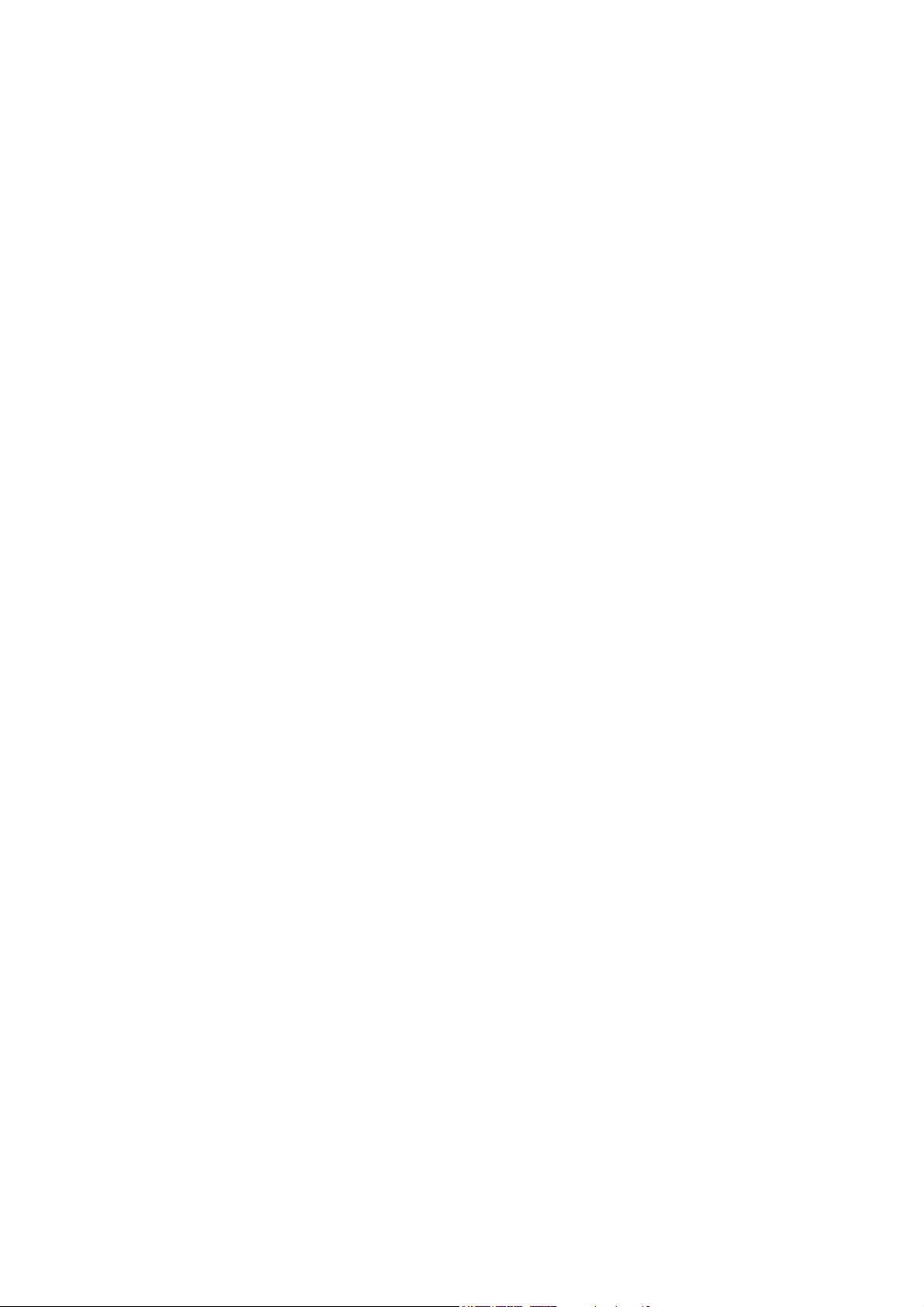
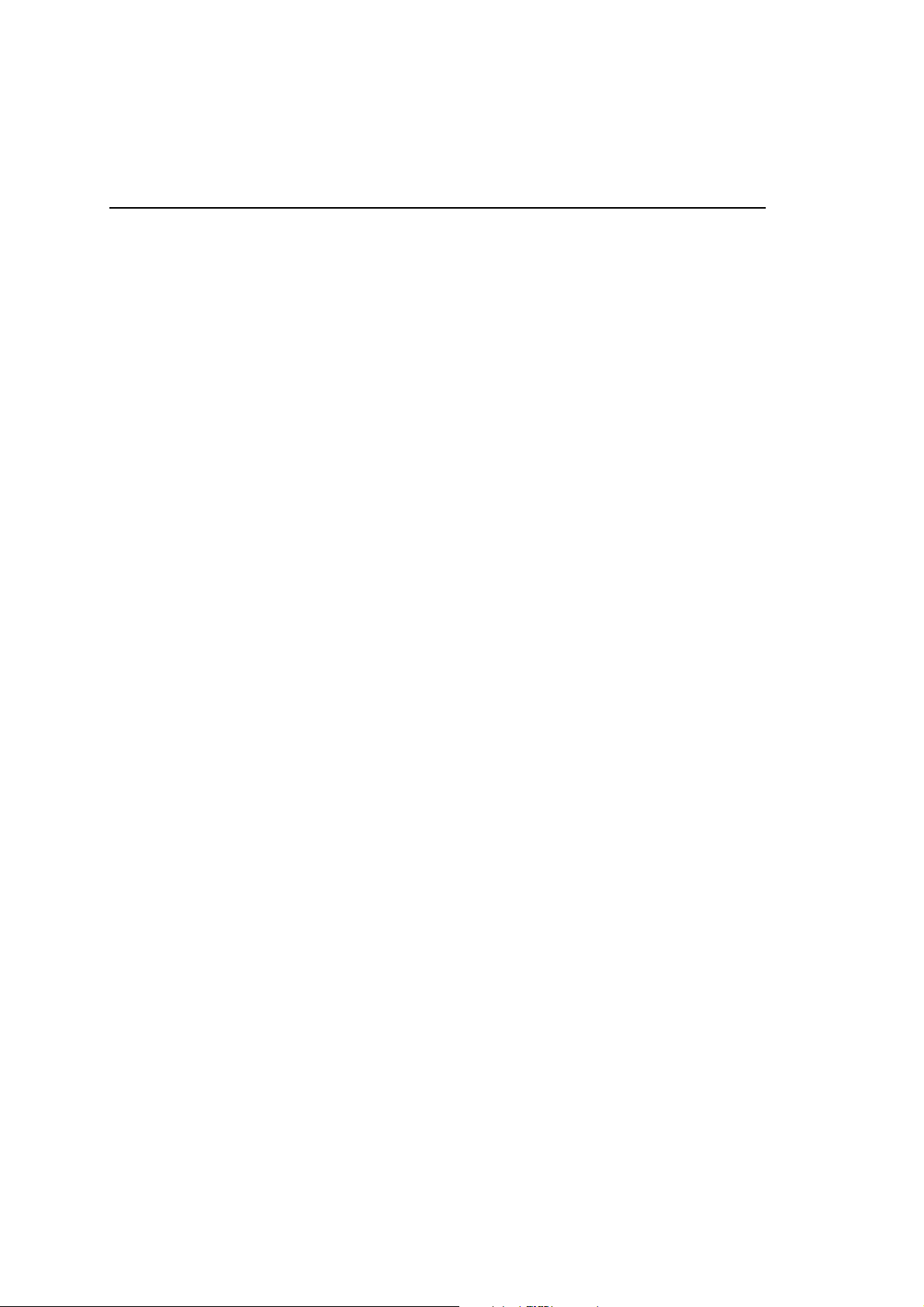
*IMPORTANT – PLEASE READ BEFORE YOU CONTINUE*
PLEASE USE THIS MANUAL IN THIS ORDER :
Step 1:
Use the first half of this manual “General Guide” and “Temperature” to set up and
calibrate your instrument (Pages 1 - 39).
Step 2:
Then go to the specific parameter guides (eg. pH, Conductivity, TDS etc) which are
relevant to the model you have purchased. (Pg 41 onwards).
CAUTION: Do not skip the general guide as your meter will not be configured to read
accurately if your set-up and calibrations are not done accordingly.
Thank you for reading this page. Please proceed.
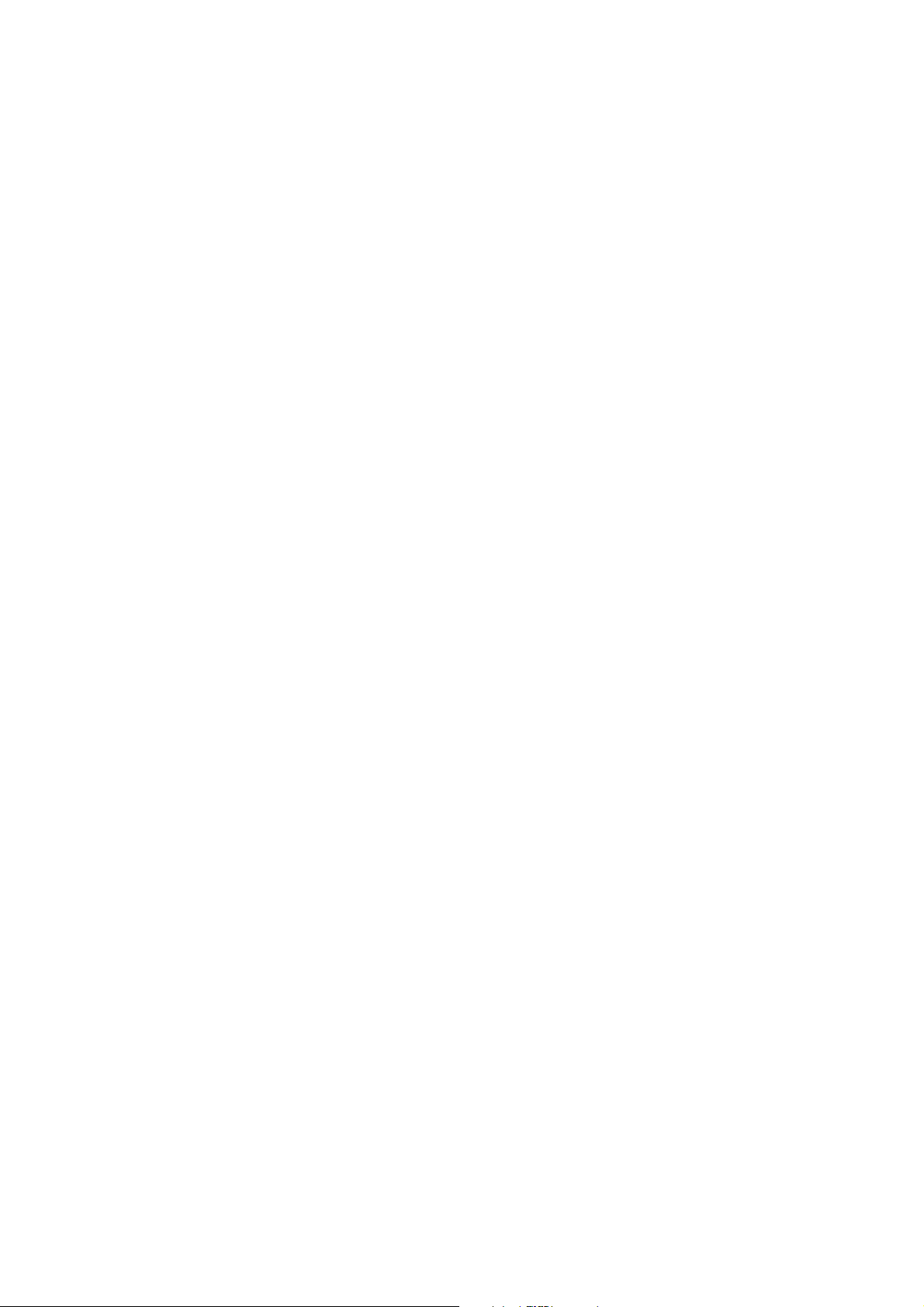
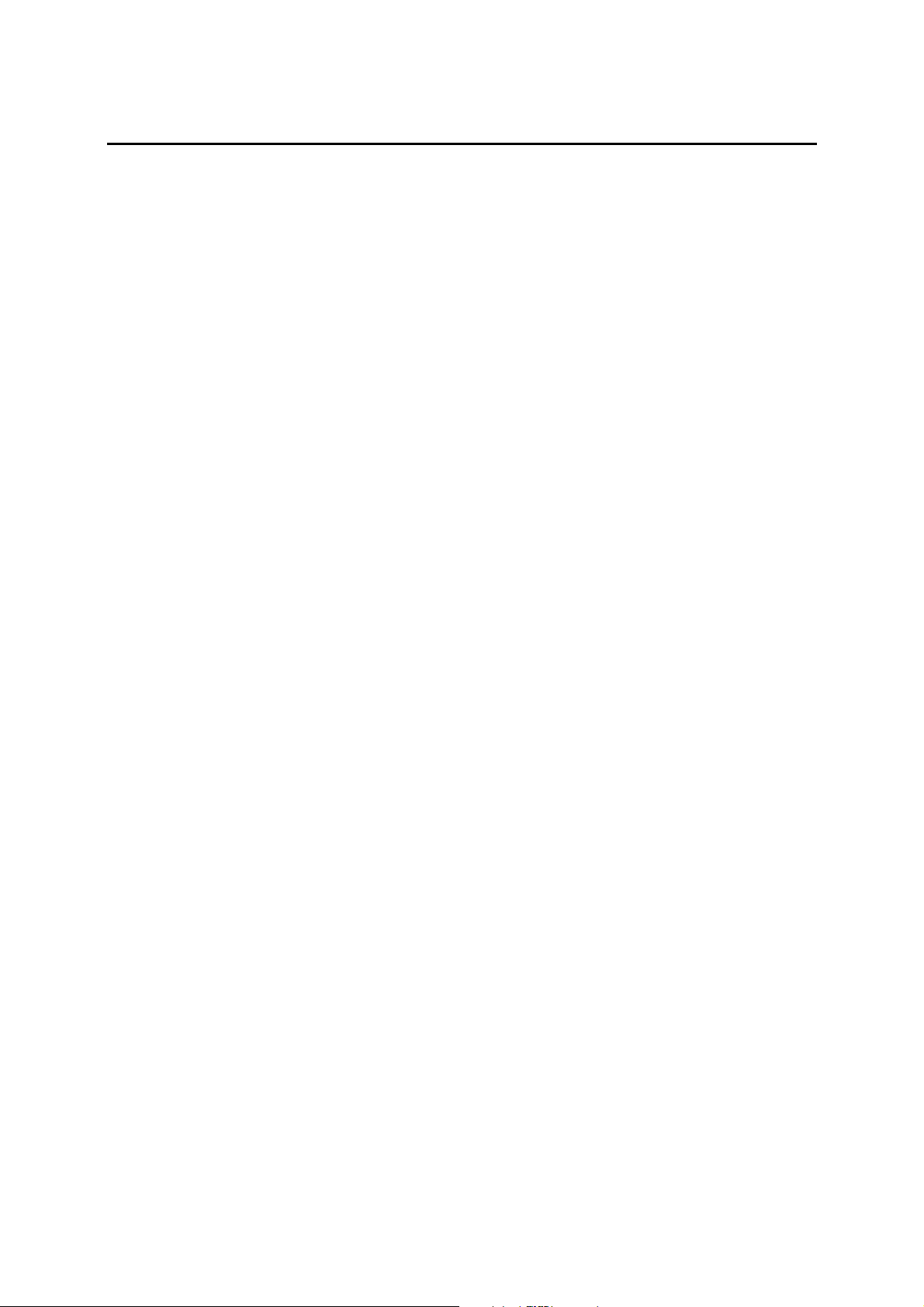
Table of Contents
GENERAL GUIDE.................................................................................... 1
1. Overview For All Meters ........................................................................................3
1.1 About the Meters............................................................................................................................... 3
1.1.1 Display Overview.................................................................................................................... 3
1.1.2 Key Functions......................................................................................................................... 3
1.2 Inserting Batteries ............................................................................................................................. 4
1.2.1 Inserting batteries for the first time......................................................................................... 4
1.2.2 Changing batteries subsequently........................................................................................... 4
1.3 Attaching the Belt .............................................................................................................................. 5
1.4 Connecting Peripherals..................................................................................................................... 6
1.4.1 Probes (pH/Conductivity/DO)................................................................................................. 6
1.4.2 Protective Rubber Boot .......................................................................................................... 7
2. System Setup Mode For All Meters ......................................................................8
2.1 About Setup Mode ............................................................................................................................ 8
2.2 Accessing Setup mode ..................................................................................................................... 8
2.3 Setup Selection: System Settings..................................................................................................... 9
2.4 Accessing Setup mode when password protection enabled .......................................................... 15
2.5 Modifying Setup parameters ........................................................................................................... 16
3. Calibration Mode For All Meters .........................................................................17
3.1 About Calibration............................................................................................................................. 17
3.2 About Conductivity/ Resistivity/ TDS/ Salinity Calibration............................................................... 17
3.3 Preparing the Meter for Calibration................................................................................................. 17
3.4 Accessing Calibration mode............................................................................................................ 19
3.4.1 Accessing Calibration mode when password protection enabled........................................ 19
4. Measurement Mode For All Meters.....................................................................21
4.1 About Measurement Mode.............................................................................................................. 21
4.1.1 Accessing functions.............................................................................................................. 21
4.2 Taking Measurements..................................................................................................................... 22
4.2.1 Prepare the meter for measurement .................................................................................... 22
4.2.2 Taking a reading................................................................................................................... 22
4.2.3 Stable reading indicator ....................................................................................................... 23
4.2.4 Holding a reading ................................................................................................................. 23
4.3 Automatic Temperature Compensation (ATC)................................................................................ 23
4.3.1 Manual Temperature Compensation (MTC) ........................................................................ 23
4.4 Alarm set point (For pH/conductivity/DO) ....................................................................................... 24
4.5 Calibration Due (CAL-DUE) Indicator (For pH/conductivity/DO) .................................................... 24
5. TRANSFERRING AND PRINTING DATA
5.1 CyberComm 600 Data Acquisition Software................................................................................... 24
5.2 Working with Memory functions – Auto Data Logging .................................................................... 24
5.2.1 Logging data automatically in the meter’s memory.............................................................. 25
5.2.2 Storing a current measurement (In IrDA and LED print mode: Applicable to all modes) .... 25
5.2.3 Viewing stored data.............................................................................................................. 25
5.2.4 Transferring stored data to the Computer (CyberComm) through IrDA............................... 26
5.2.5 Transferring stored data to a PC not equipped with infrared receiver. ................................ 27
5.2.6 Transferring stored data to a PC using an USB/ irDA Dongle. ............................................ 28
6. Technical Specifications .....................................................................................29
7. Accessories..........................................................................................................33
8. Warranty & Return Policy....................................................................................34
8.1 Warranty ……. ................................................................................................................................. 34
8.2 Return of Goods.............................................................................................................................. 34
8.3 Guidelines for Returning Unit for Repair ......................................................................................... 35
.............................................................24
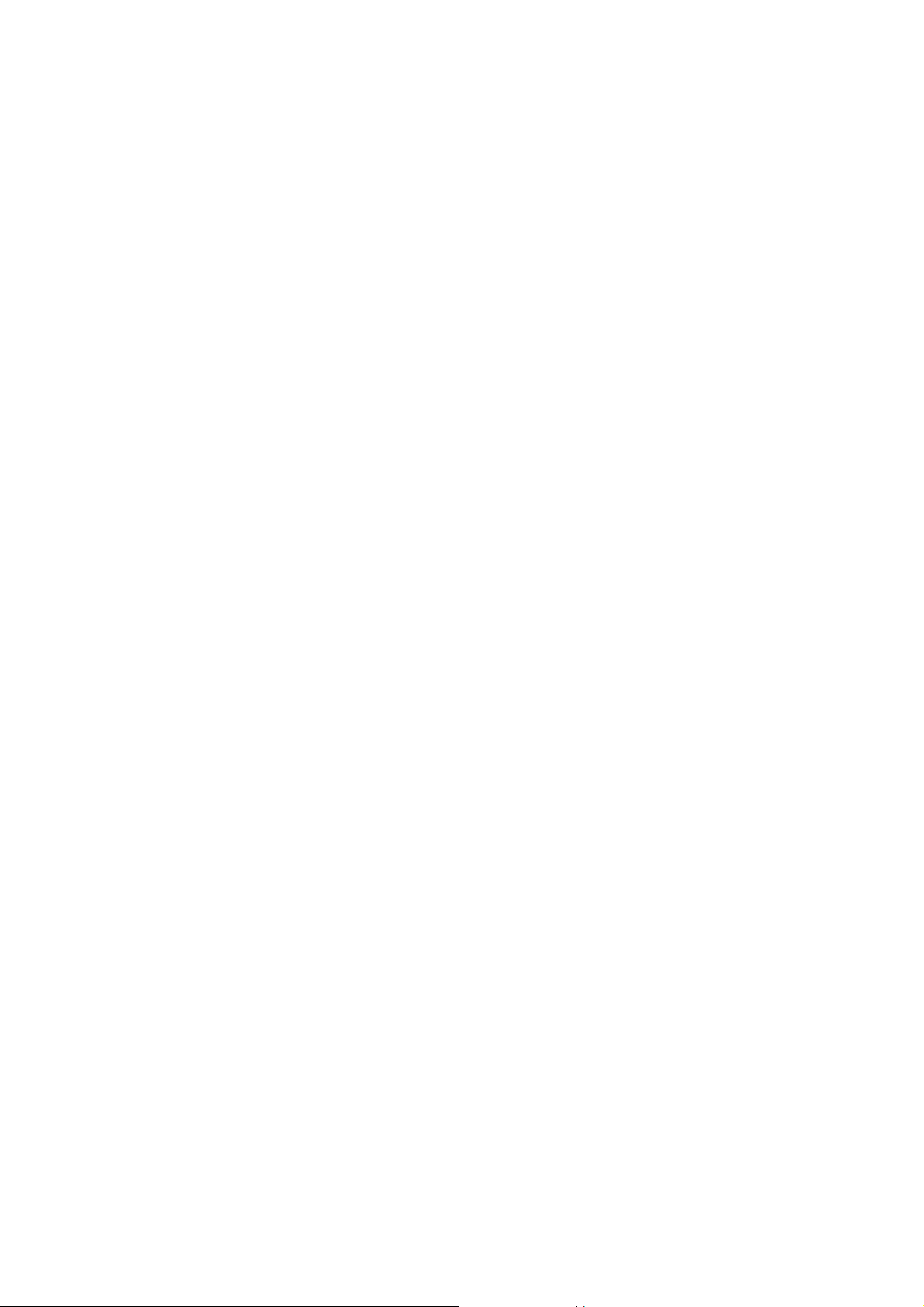
TEMPERATURE .................................................................................... 36
1. Temperature Setup ..............................................................................................38
2. Temperature Calibration......................................................................................38
2.1 About Temperature Calibration....................................................................................................... 38
2.2 Temperature Calibration for ATC mode.......................................................................................... 39
2.3 Temperature Calibration for MTC mode ......................................................................................... 40
3. Temperature Measurement .................................................................................40
pH........................................................................................................... 42
1. pH Setup ...............................................................................................................44
2. pH Calibration.......................................................................................................45
2.1 About pH Calibration ....................................................................................................................... 45
2.2 pH buffer group for calibration and auto-recognition ...................................................................... 46
2.2.1 pH Calibration points ............................................................................................................ 46
2.3 pH Calibration with a Standard Buffer............................................................................................. 46
2.3.1 To start pH Calibration: ........................................................................................................ 46
2.4 pH Calibration with a User-defined Buffer....................................................................................... 48
2.5 Calibration Report ........................................................................................................................... 49
2.5.1 To View Calibration Report: ................................................................................................. 49
2.6 Average Slope Indicator of pH Probe ............................................................................................. 50
3. pH Measurement Mode........................................................................................50
3.1 Resolution of pH Reading ............................................................................................................... 50
3.2 Indicators in pH measurement screen ............................................................................................ 51
mV .........................................................................................................52
1. mV Setup Mode ....................................................................................................54
2. mV Calibration Mode ...........................................................................................54
2.1 mV Calibration with a Standard ORP Calibration Solution ............................................................. 54
2.2 Calibration Report ........................................................................................................................... 55
2.2.1 To View Calibration Report: ................................................................................................. 55
3. mV Measurement Mode .......................................................................................55
3.1 Indicators in mV measurement mode ............................................................................................. 55
ION ......................................................................................................... 58
1. Ion Setup
2. Ion Calibr
2.1 About Ion Calibration....................................................................................................................... 60
2.2 Calibration Report ........................................................................................................................... 62
2.2.1 To View Calibration Report .................................................................................................. 62
3. Ion Measurement Mode .......................................................................................63
3.1 Changing unit of measurement....................................................................................................... 63
3.2 Indicators in Ion measurement mode.............................................................................................. 63
...............................................................................................................60
ation Mode............................................................................................60
CONDUCTIVITY.....................................................................................64
1. Conductivity
2. Conductivity Calibration Mode ...........................................................................68
2.1 Conductivity Calibration mode ........................................................................................................ 68
2.1.1 Conductivity calibration points.............................................................................................. 68
2.2 Cell constant 68
2.3 Normalization Temperature (°C)..................................................................................................... 68
2.4 Linear temperature Coefficient........................................................................................................ 68
2.5 Pure Water Coefficient .................................................................................................................... 69
2.6 To begin Calibration ........................................................................................................................ 69
2.7 Manual Calibration .......................................................................................................................... 70
2.8 Automatic Calibration (For Conductivity Calibration) ...................................................................... 70
Setup ..............................................................................................66
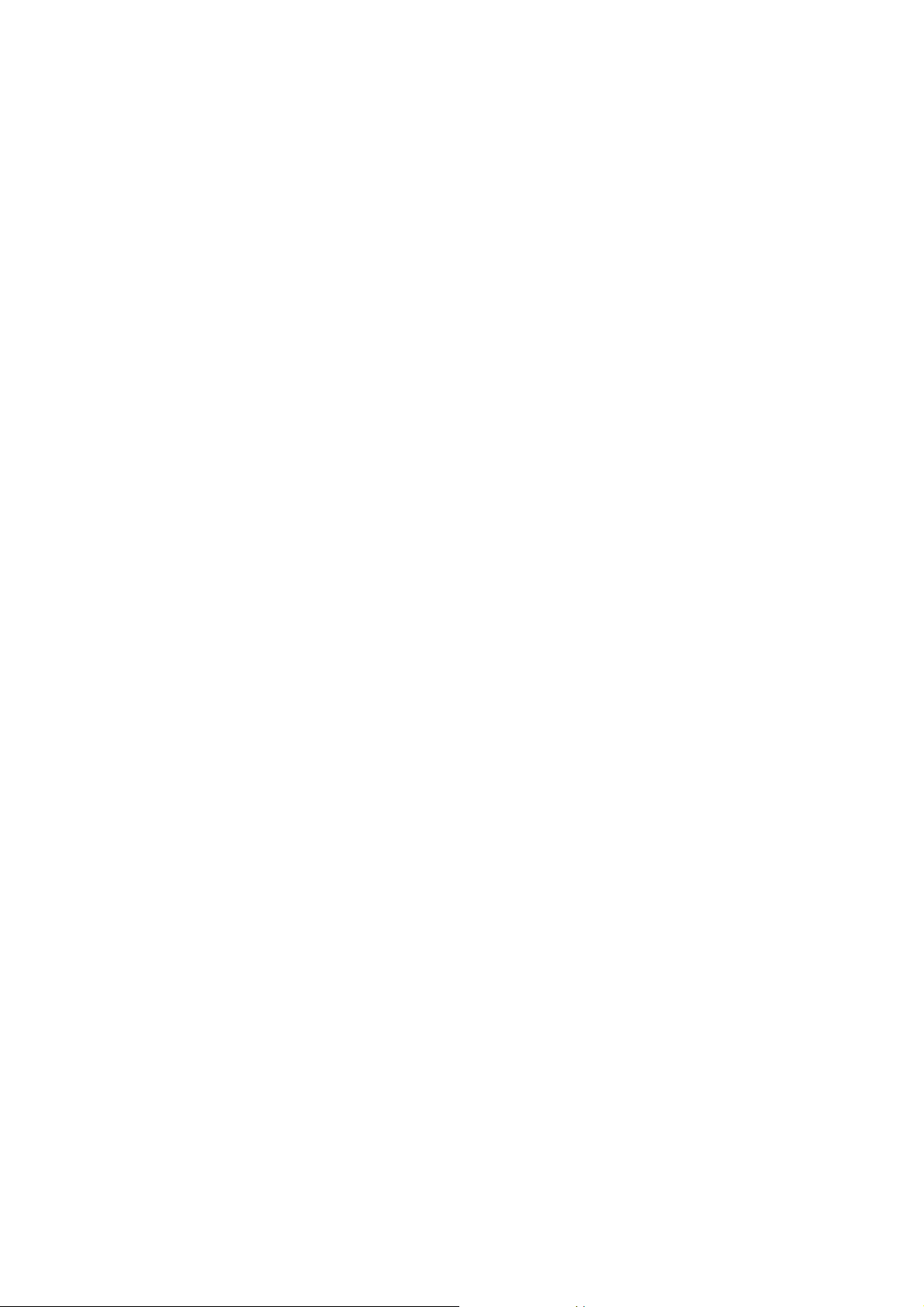
2.9 Calibration Report ........................................................................................................................... 72
2.9.1 To View Calibration Report: ................................................................................................. 72
3. Conductivity Measurement Mode.......................................................................72
3.1 Indicators in Conductivity measurement screen ............................................................................. 72
TDS ........................................................................................................ 75
1. TDS Setup.............................................................................................................77
2. TDS Calibration Mode..........................................................................................79
2.1 TDS Calibration Report ................................................................................................................... 80
2.1.1 To View Calibration Report: ................................................................................................. 80
3. TDS Measurement Mode .....................................................................................81
3.1 Indicators in TDS measurement mode ........................................................................................... 81
4. About TDS ............................................................................................................82
4.1 Calculating TDS Conversion Factor................................................................................................ 82
4.2 Calculating Temperature Coefficients............................................................................................. 82
SALINITY ............................................................................................... 83
1. Salinity Setup .......................................................................................................85
2. Salinity Calibration Mode ....................................................................................86
2.1 Salinity Calibration Report............................................................................................................... 88
2.1.1 To View salinity Report:........................................................................................................ 88
3. Salinity Measurement Mode................................................................................89
3.1 Indicators in salinity measurement mode........................................................................................ 89
RESISTIVITY .........................................................................................91
1. Resistivity Setup ..................................................................................................93
2. Resistivity Calibration Mode ...............................................................................95
2.1 Resistivity Calibration Report .......................................................................................................... 96
2.1.1 To View Calibration Report: ................................................................................................. 96
3. Resistivity Measurement Mode...........................................................................97
3.1 Indicators in Resistivity measurement mode .................................................................................. 97
DISSOLVED OXYGEN .......................................................................... 99
PART A - % Saturation Mode............................................................. 101
1. O2 % - DO Saturation Setup.............................................................................101
2. DO Calibration in % Saturation Mode (with ATC)............................................103
2.1 About DO(%) and DO (mg/L) Calibration...................................................................................... 103
2.2 To calibrate 100% saturation ........................................................................................................ 103
2.3 To calibrate 0% saturation ............................................................................................................ 105
2.3.1 % DO Calibration Report.................................................................................................... 106
2.3.2 To View Calibration Report: ............................................................................................... 106
2.4 % Saturation Offset Adjustment.................................................................................................... 107
2.5 Set barometer pressure range and barometric pressure units ..................................................... 107
2.6 Pressure compensation ................................................................................................................ 107
3. Percentage Saturation (%) Measurement Mode ..............................................107
3.1 Indicators in percentage saturation measurement mode.............................................................. 107
PART B – Concentration (mg/L) (ppm) Mode ..................................108
1. O2 mg/L (
2. DO Calibr
2.1 Concentration Calibration Report.................................................................................................. 112
2.1.1 To View Calibration Report: ............................................................................................... 112
2.2 Set Salinity…................................................................................................................................. 113
ppm) – DO Concentration Setup ......................................................108
ation in mg/L mode or ppm Concentration mode...........................111
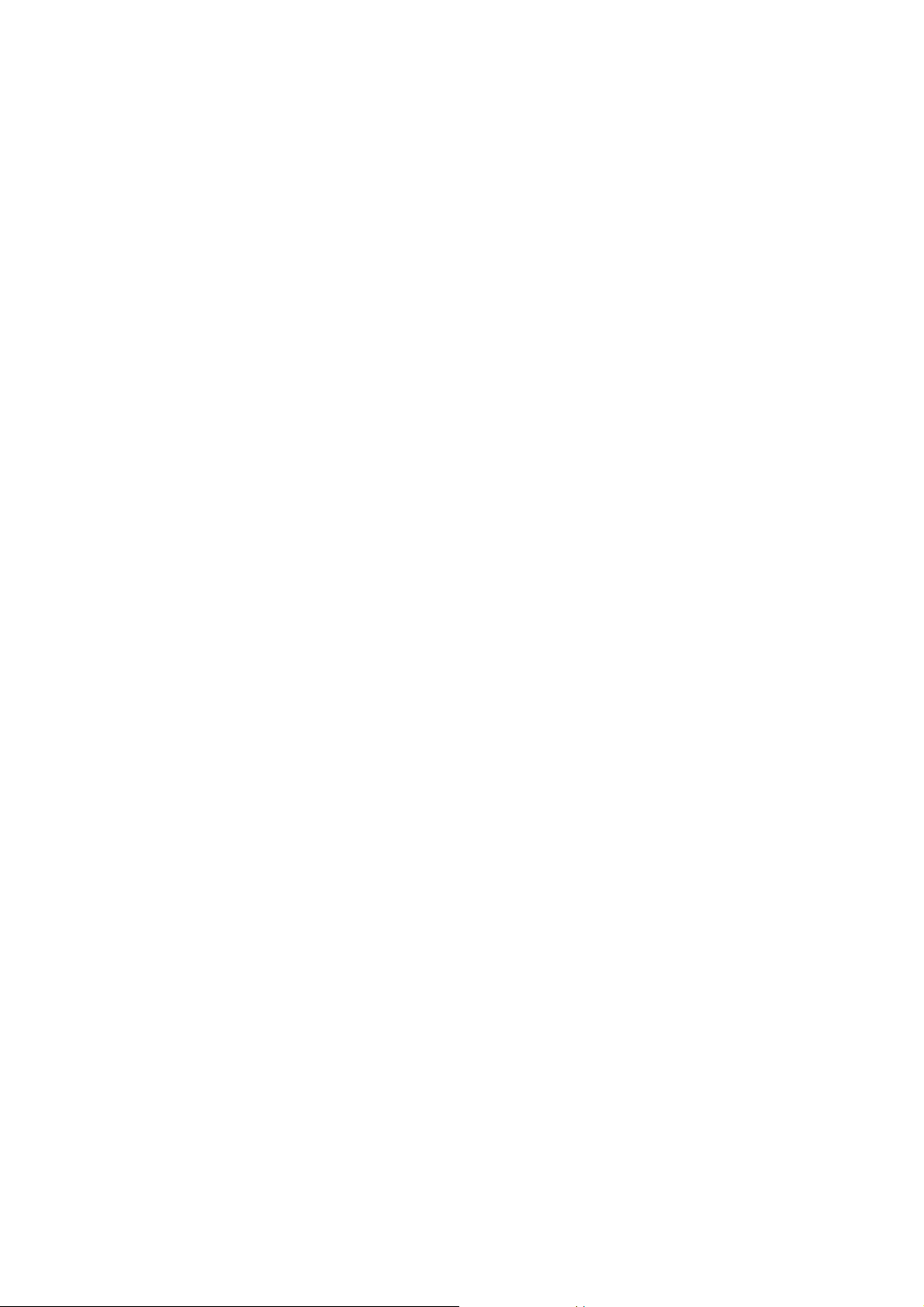
2.2.1 Auto Salinity Compensation ............................................................................................... 113
3. Concentration in Measurement Mode ..............................................................113
3.1 Indicators in concentration measurement screen ......................................................................... 113
3.2 Dissolved Oxygen Probe............................................................................................................... 114
3.2.1 Dissolved Oxygen Principle ............................................................................................... 114
3.2.2 Probe Care ......................................................................................................................... 115
3.2.3 Membrane Housing Replacement...................................................................................... 115
3.2.4 Membrane/O-ring Replacement (Optional Procedure) ...................................................... 116
3.2.5 Electrolyte Solution............................................................................................................. 117
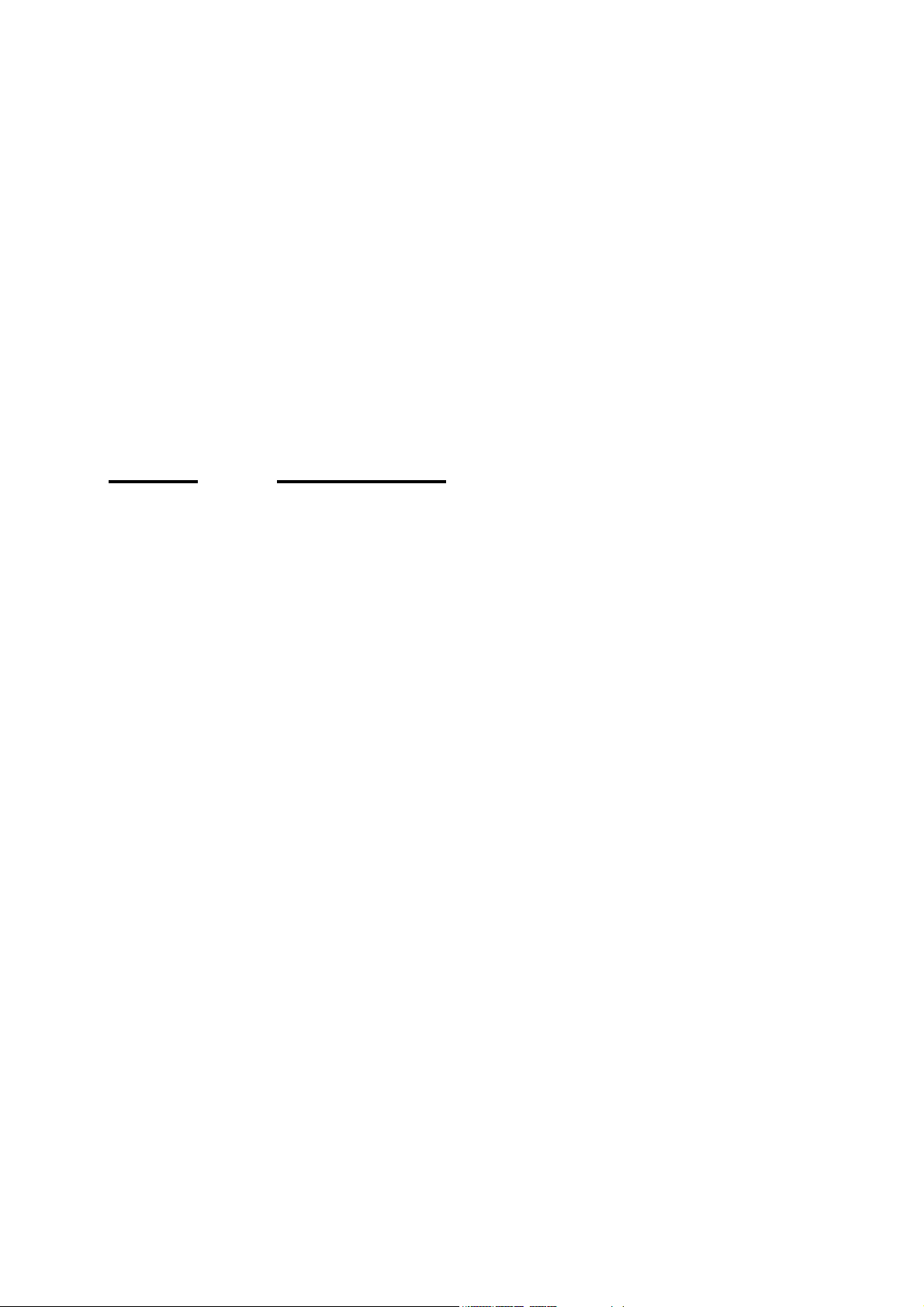
GENERAL GUIDE
This section is applicable to all models of the
WP 600 Series Meters. Please do not skip this
section.
Model
pH 600 Temperature (with ATC), pH (-2.00 to 20.00 measuring range).
pH 610 Temperature (with ATC), pH (expandable resolution to 0.001).
pH 620 Temperature (with ATC), pH (expandable resolution to 0.001)
COND 600 Temperature (with ATC), Conductivity, TDS.
COND 610 Temperature (with ATC), Conductivity, TDS, Salinity,
DO 600 Temperature (with ATC), Dissolved Oxygen (% & ppm).
PC 650 Temperature (with ATC), pH, mV, Ion, Conductivity, TDS,
PD 650 Temperature (with ATC), pH, mV, Ion, Dissolved Oxygen (% &
CD 650 Temperature (with ATC), Conductivity, TDS, Salinity,
PCD 650 Temperature (with ATC), pH, mV, Ion, Conductivity, TDS,
Parameters
and Ion.
Resistivity.
Salinity, Resistivity.
ppm).
Resistivity, Dissolved Oxygen (% & ppm).
Salinity, Resistivity, Dissolved Oxygen (% & ppm).
1
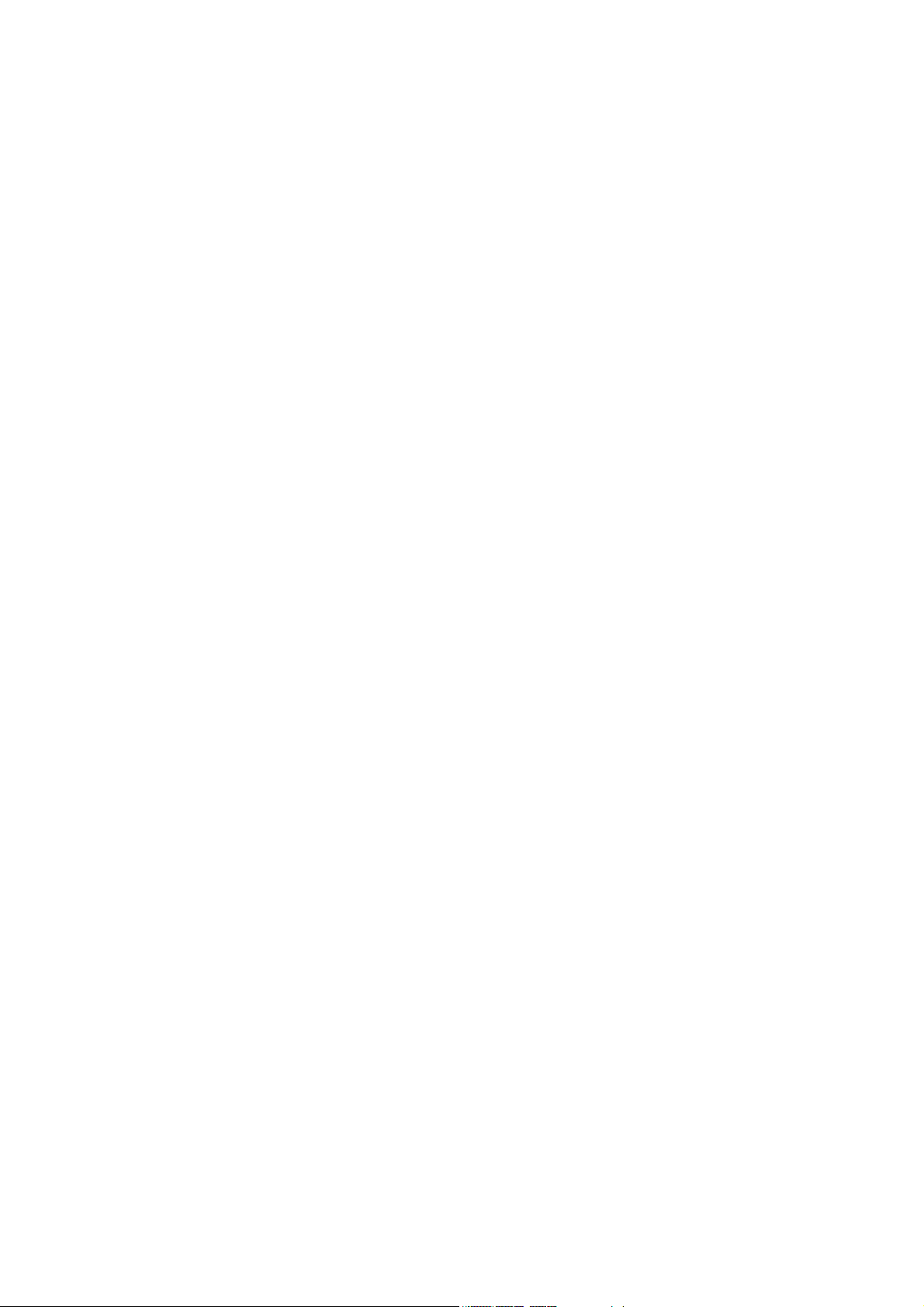
2
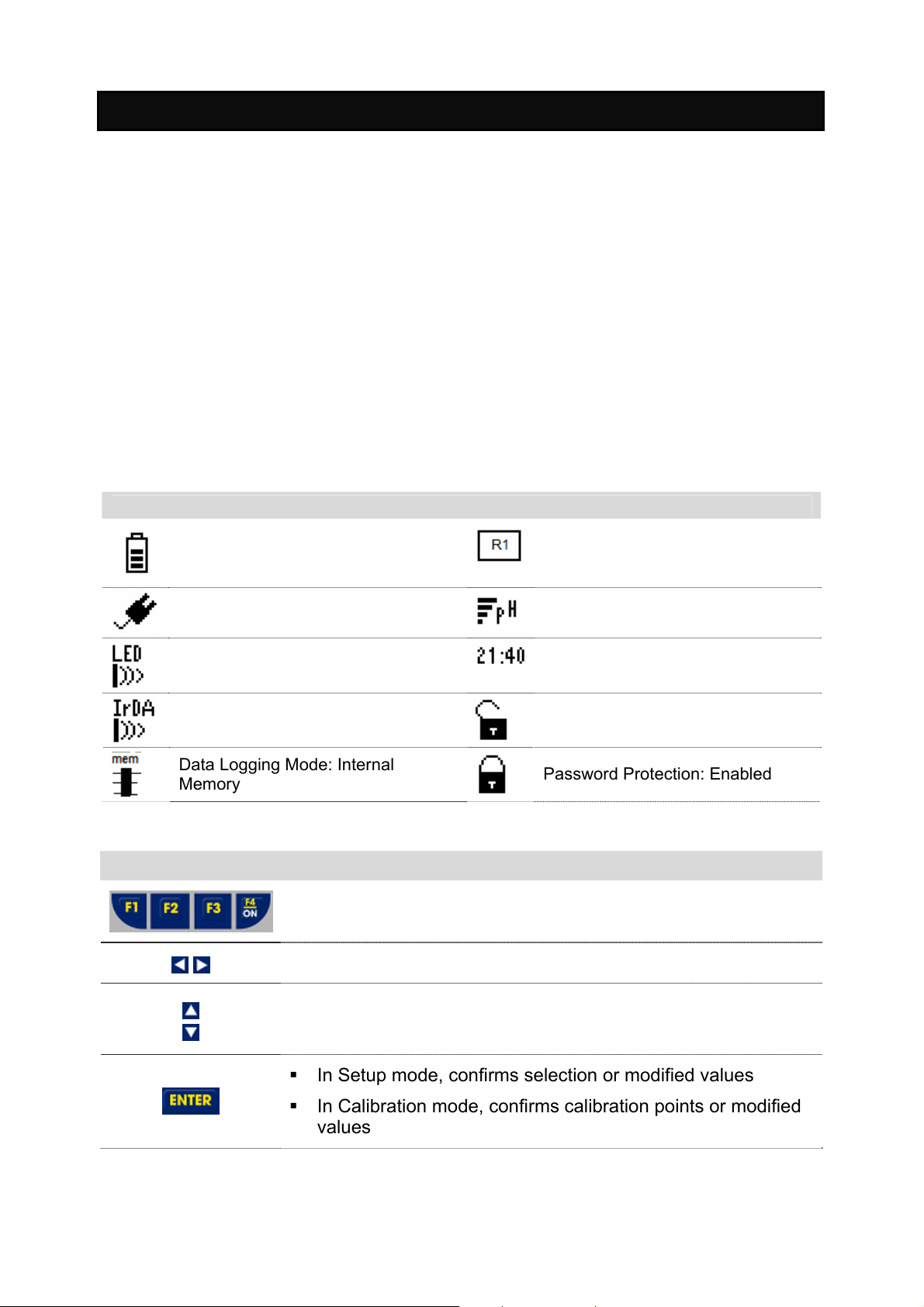
1. Overview For All Meters
1.1 About the Meters
SPECIAL FEATURES
• Displays and measures up to 4 parameters simultaneously
• Automatic temperature compensation
• Built in memory backup to save calibration and 500 sets of measured data
• Data logging feature date-and-time stamp to meet Good Laboratory Practice (GLP)
• Data transmission through IrDA or RS232 through LED
• User-selectable ‘CAL-DUE’ and set point alarm functions
• Power source and Battery level indicator
• Designed to work either from mains power or battery and automatically detect and switch to
mains if available
• Waterproof casing
• User-configurable password protection for calibration & setup data
• Intuitive on-screen messages appear to assist user
1.1.1 Display Overview
Indicators Used in Header Area
Power Source & Battery Level
Power Source: DC Adapter
Data Transmission mode: LED
Data Transmission mode: Infrared
Data Logging Mode: Internal
Memory
1.1.2 Key Functions
Key Function
Selects the function shown (in the display) just above the
key. (For ON key, press and hold for 3 seconds.
Navigates to next available functions
Conductivity range of the probe
Average slope of the pH probe
Current Time in 24 Hour format
Password Protection: Disabled
Password Protection: Enabled
Increment/decrement values in Setup & Calibration modes.
Navigates to sub groups in Setup selection screen.
In Setup mode, confirms selection or modified values
In Calibration mode, confirms calibration points or modified
values
3
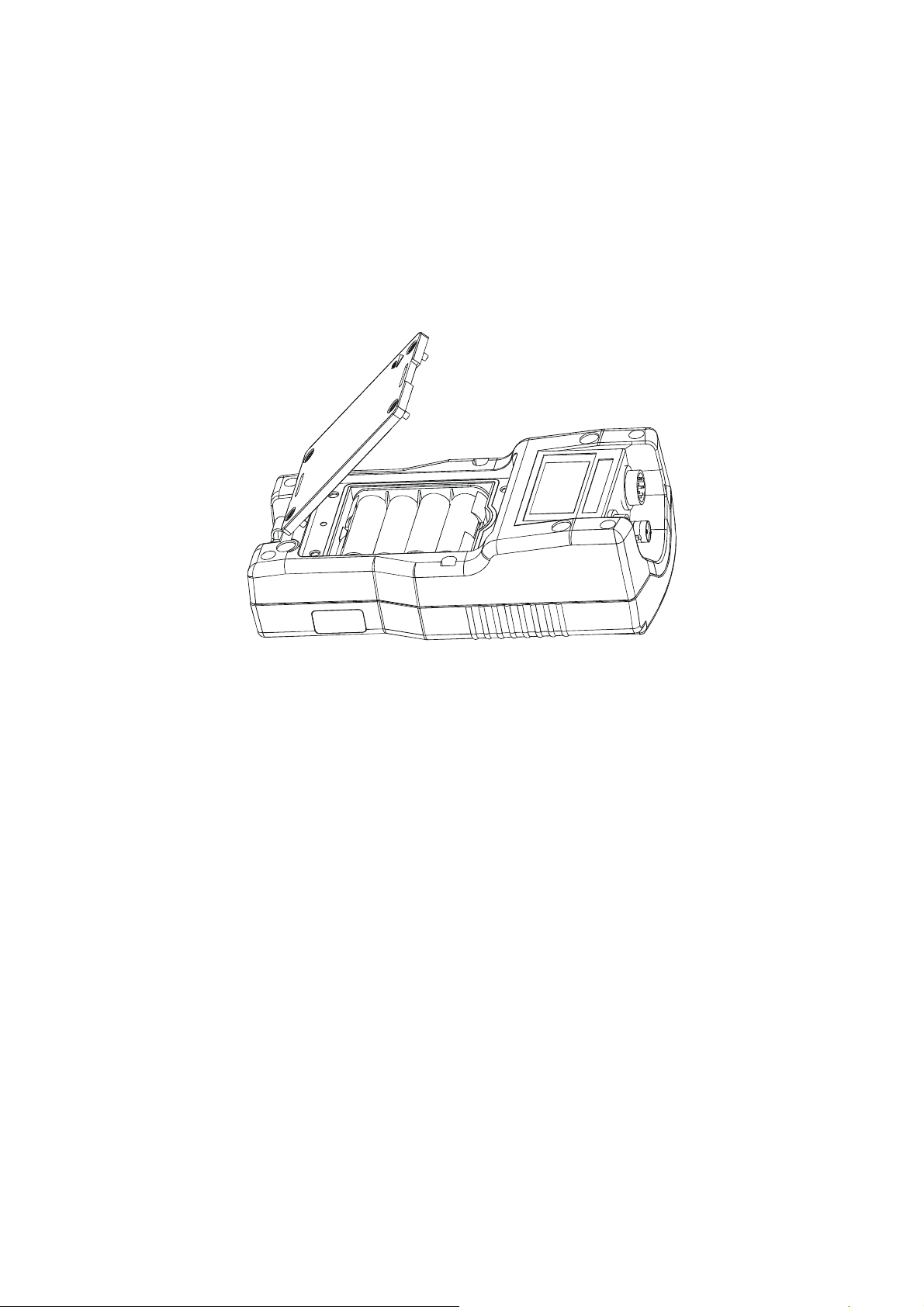
1.2 Inserting Batteries
NOTE: Please ensure that the gasket is in place otherwise the instrument will
not be waterproof.
Power up your meter using either:
1. Four ‘AA’ size 1.5 V alkaline batteries (supplied) or,
2. 9V DC power adapter (Optional in some models).
1.2.1 Inserting batteries for the first time
1. Use a Phillips screw driver to remove the four screws holding the battery
cover.
2. Insert the batteries in the right direction.
3. Replace the battery cover and screws. Note the ▲UP symbol marked on the
cover.
4. Press the ON (F4) key. Hold the key down until the display appears.
5. Set the system date & time before you start operating the meter for the first
time.
1.2.2 Changing batteries subsequently
1. Connect the adapter before changing the batteries.
2. If DC adapter is not available, switch off the meter and change the
batteries within 30 seconds to avoid resetting the clock. This prevents the
system time from resetting automatically.
4

1.3 Attaching the Belt
To attach the safety belt:
1. Use a Phillips screw driver to remove the four screws holding the battery
cover.
2. Insert the safety belt through the two slots as indicated below.
3. Screw the battery cover back on. Note the ▲UP symbol marked on the
cover.
4. Insert your palm between the belt and the body of the meter and adjust the
hook & loop fastener.
Note the correct side
of the belt
Battery Cover
Hook & Loop
fastener
5
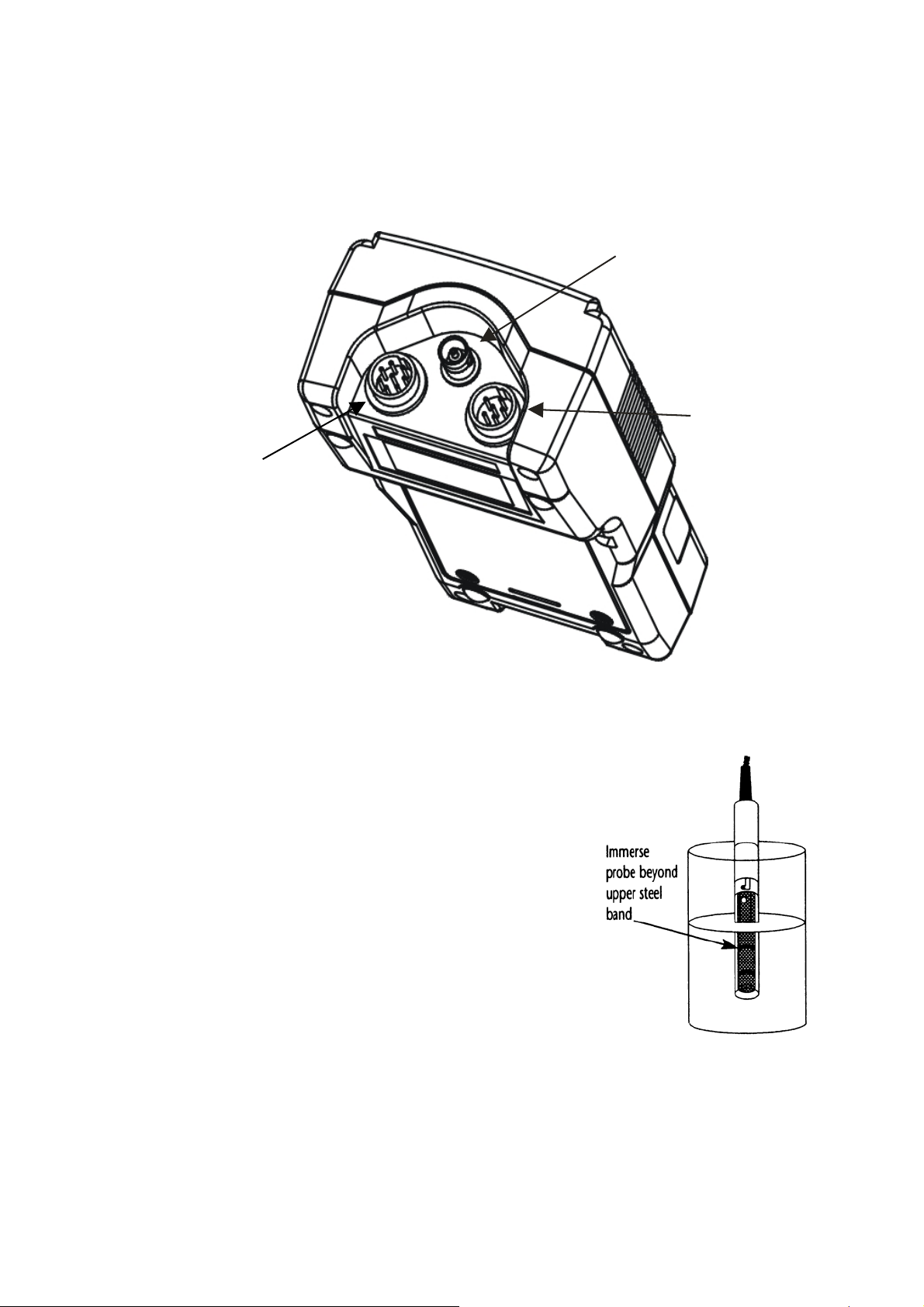
1.4 Connecting Peripherals
1.4.1 Probes (pH/Conductivity/DO)
Attach the probes with correct type of connectors as indicated.
Conductivity Probe
with built in
temperature sensor
(8-pin Connector)
Use this socket for
the standalone
temperature probe
in the pH only
models.
pH Probe (BNC)
DO Probe with built
in temperature
sensor (6-pin
Connector)
Use the electrode properly for best results:
1. Keep the protective plastic electrode guard in
tact during measurement and calibration. DO
NOT REMOVE IT.
2. Always immerse the electrode beyond upper
steel band as shown.
3. Be sure to remove the protective electrode
storage bottle or rubber cap of the pH electrode
before calibration or measurement.
NOTE: If the electrode has been stored dry, wet the electrode in clean water
for 10 minutes before calibrating or taking readings to saturate the pH electrode
surface and to minimize drift.
6
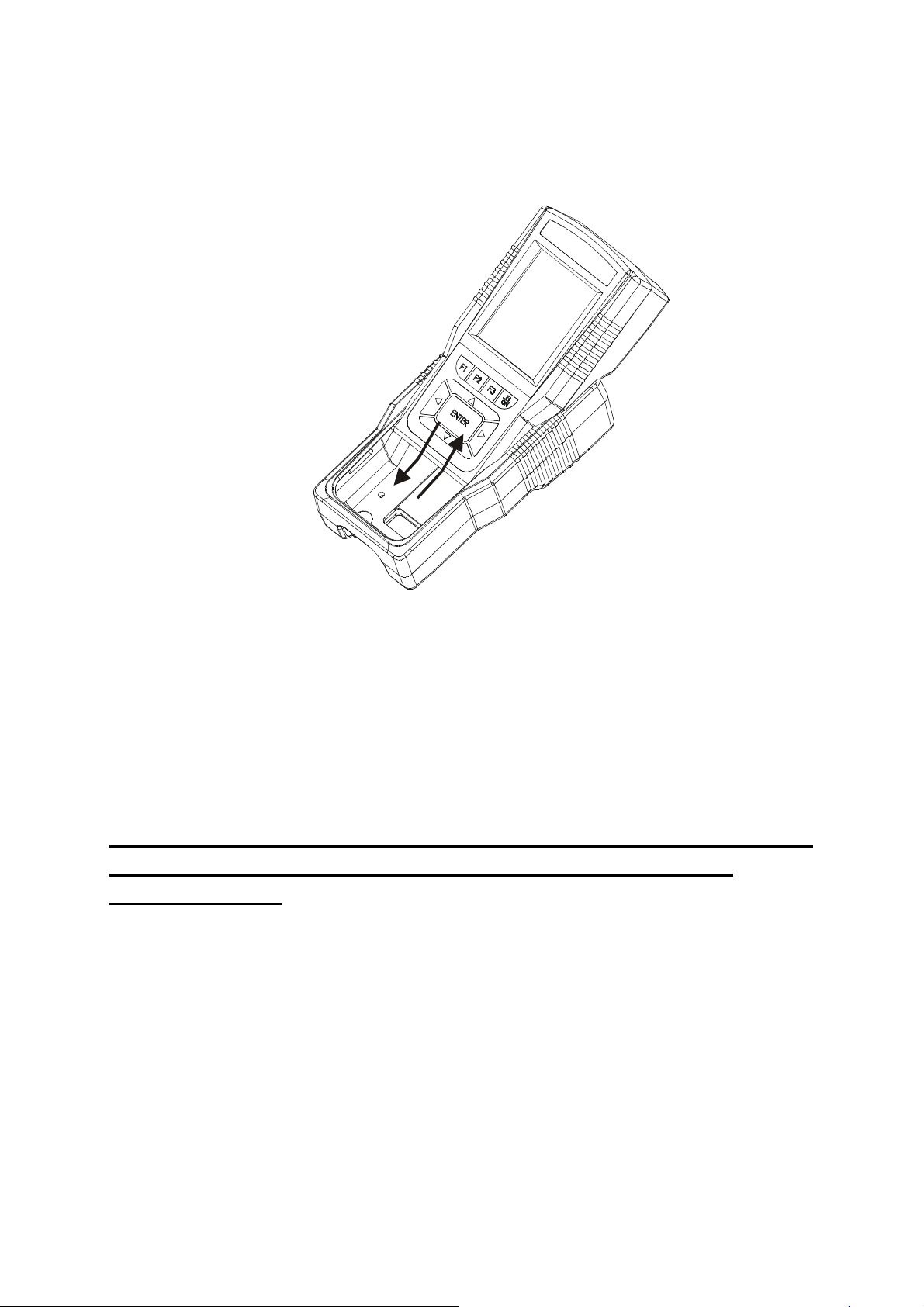
1.4.2 Protective Rubber Boot
The rubber boot protects the meter when used in the field. For bench top
applications, lift up the stand at the back of the rubber boot.
PLEASE SET UP THE SYSTEM BEFORE YOU BEGIN USING
THE METER. USE THE FOLLOWING OVERVIEW FOR
SETUP MODE:
7
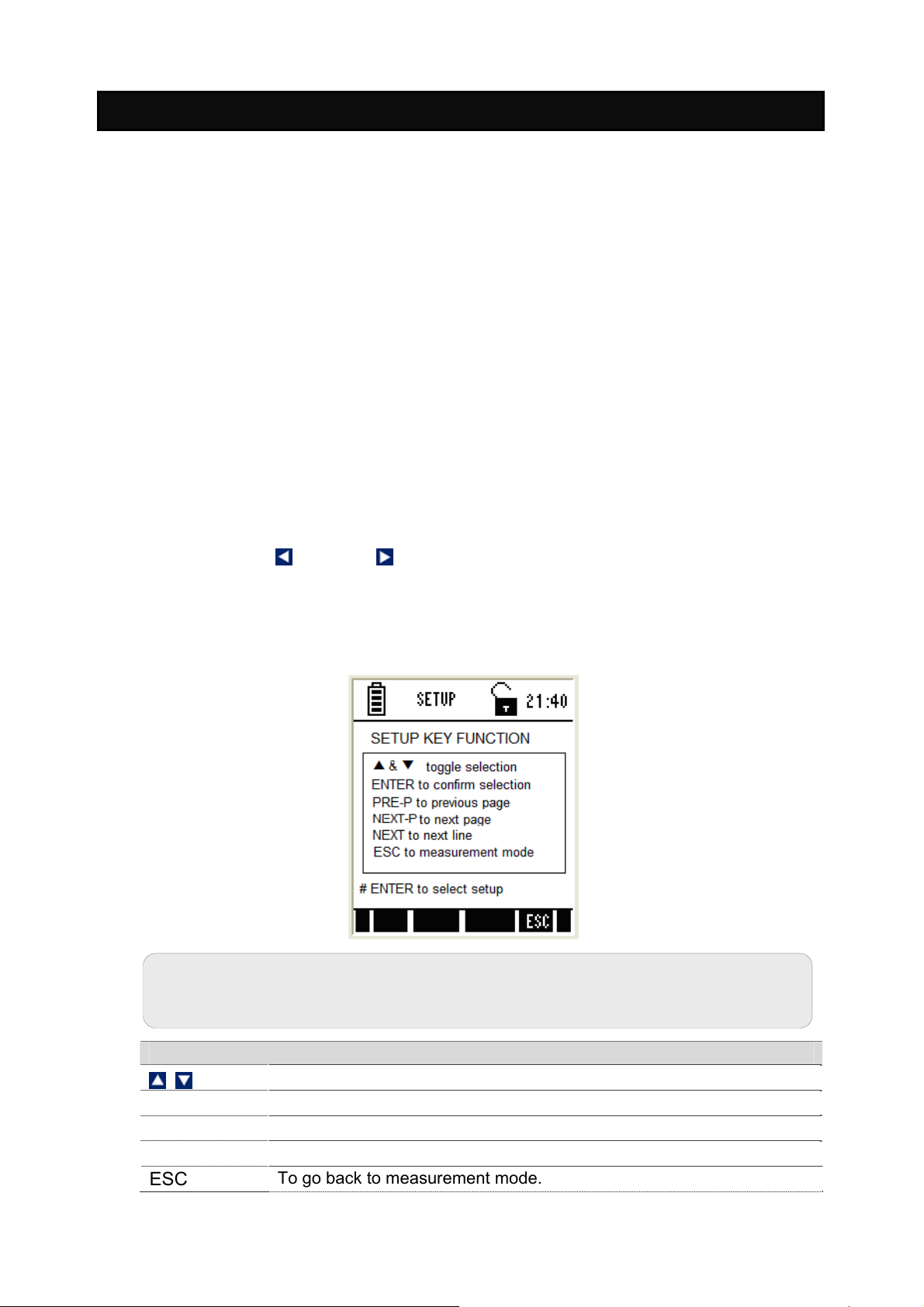
2. System Setup Mode For All Meters
2.1 About Setup Mode
The setup mode lets you configure various parameters & settings of the meter.
You can choose to password-protect your settings, so that other users who may
use the meter will not be able to change the settings.
Setup mode consists of the following sub-groups:
System – General settings of the meter
pH / mV / Ion / Conductivity / TDS / Salinity / Resistivity / O2 mg/L
(ppm) / O2 (%) – The pH / mV / Ion / Conductivity / TDS / Salinity /
Resistivity / O
control the operating parameters of their respective mode (Please refer to
individual parameter sections for more information).
Temperature - Temperature measurement & calibration related settings.
2.2 Accessing Setup mode
1. Switch the meter on. The meter goes to measurement mode.
2. Press left or right arrow key on the keypad to navigate to other
available functions until you see SETP function in the LCD.
mg/L (ppm) / O2 (%) Setup screen presents many options to
2
3. Press SETP (F1) and Setup Key Function screen appears. This page
describes the key functions for configuring various parameters and settings
of the meter.
Note: If the meter is password protected, you will be prompted to enter a
password before accessing Setup Key Function screen.
Function Keys available in setup key function screen:
ENTER
NEXT-P
NEXT
ESC
To select individual setup
To select or confirm the selection.
To navigate to next page.
To go to next parameter without saving the changed parameter.
To go back to measurement mode.
8
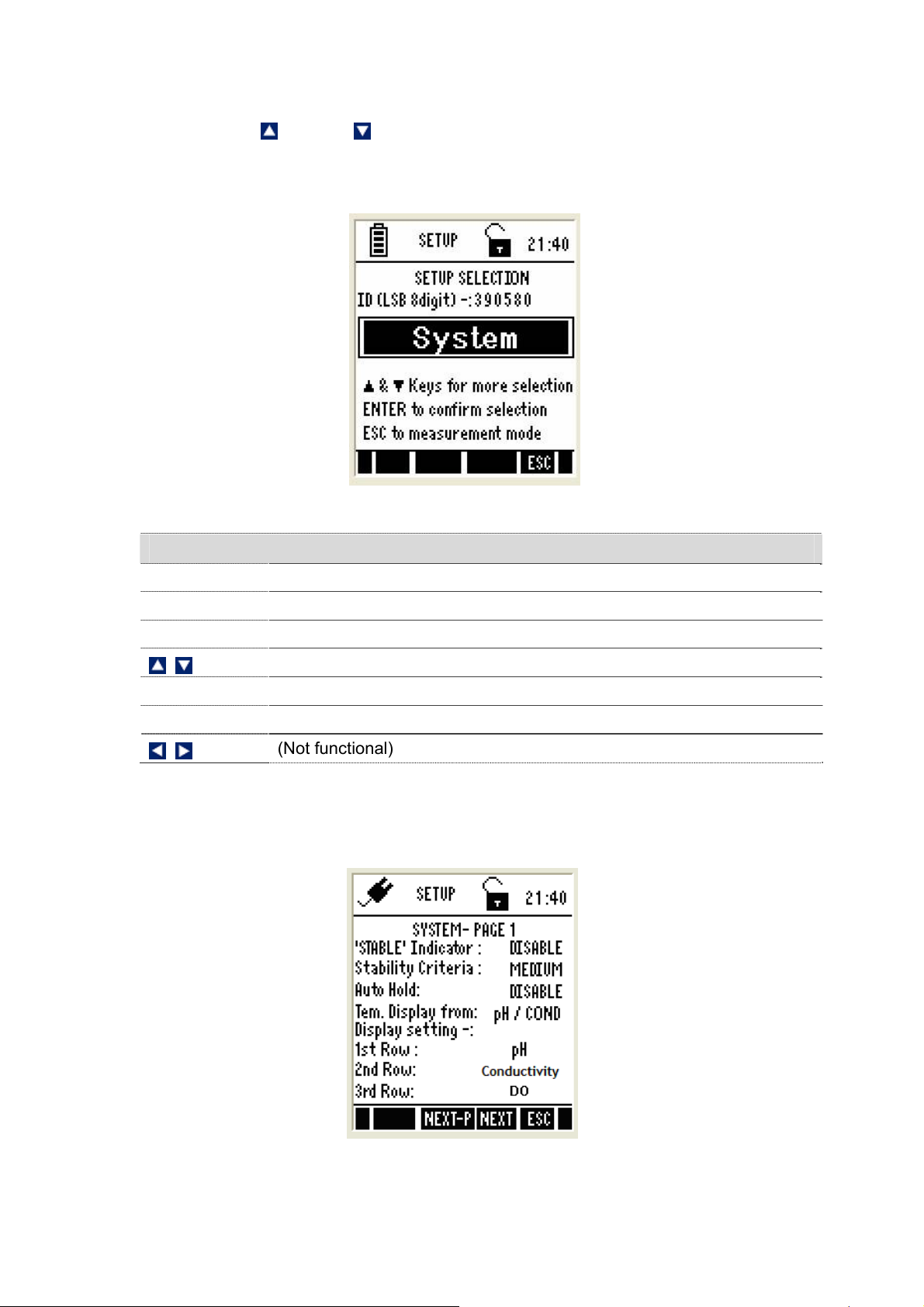
1. Press ENTER key to select Setup Selection screen.
2. Press up or down arrow key to go to required setup sub-group.
3. Press ENTER key to select the currently shown sub-group.
Figure 1: Setup Selection Screen
Function keys available in setup selection screen:
(F1)
(F2)
(F3)
ENTER
ESC (F4)
(Not functional)
(Not functional)
(Not functional)
Goes to required setup sub-groups
Selects the current sub-group
Goes to measurement mode from where you entered setup
(Not functional)
2.3 Setup Selection: System Settings
System Settings Page 1 – General Settings
Figure 2: System Settings Page 1 – General Settings
9
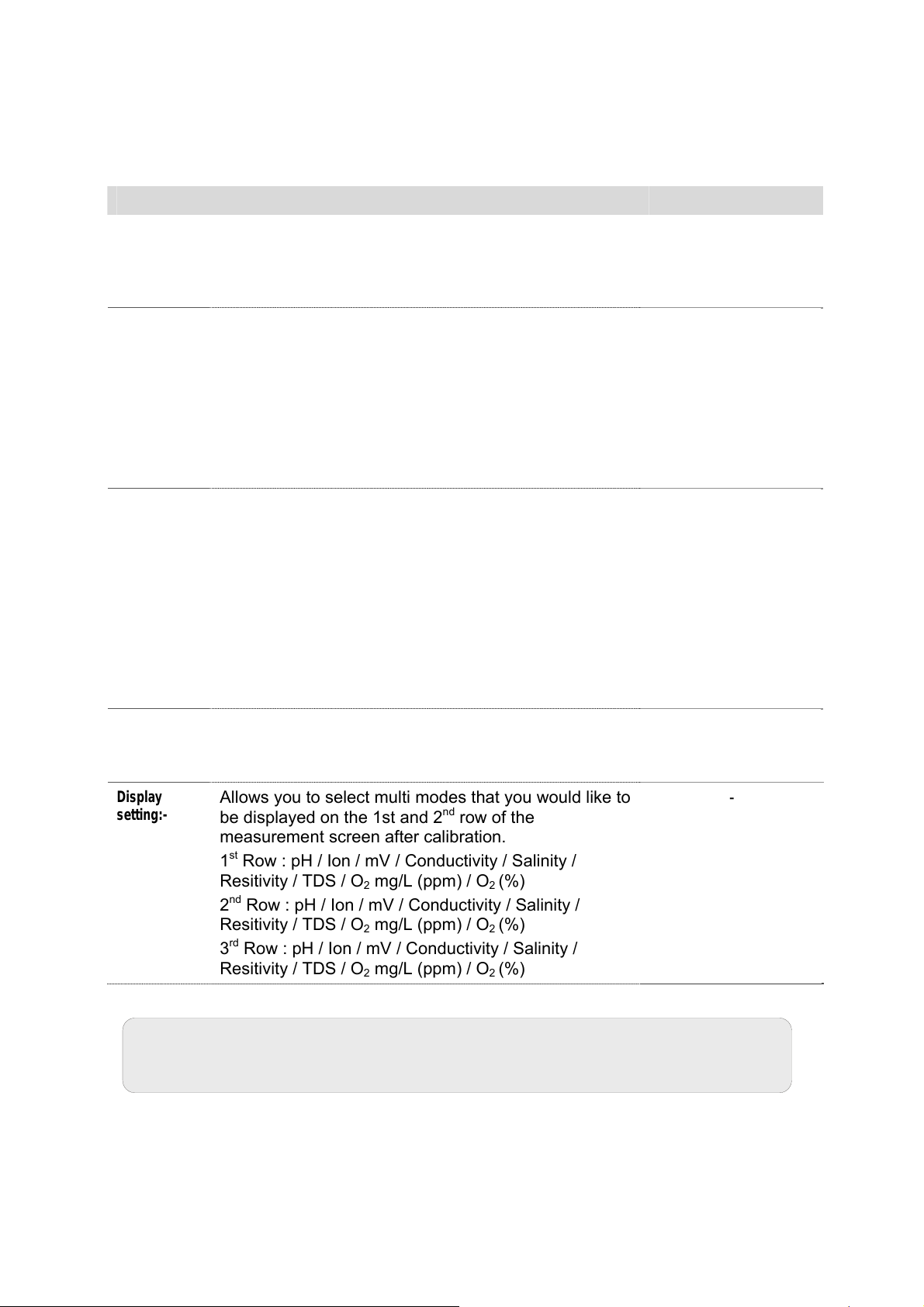
System setup sub-group allows you to configure general settings of the meter.
The settings are displayed in 6 pages. Press NEXT-P (F2) and PREV-P (F1) to
navigate through these pages.
Parameter Description Factory Default
STABLE
Indicator
Stability
Criteria
Auto Hold
ENABLE - The meter displays ‘Stable’ indicator in the
measurement screen as per the ‘STABLE CRITERIA’
defined below.
DISABLE – ‘Stable’ indicator does not appear.
SLOW – The reading is stabilized slowly and exhibits
good repeatability
MEDIUM – Reading stability is averaged between
slow & fast stability
FAST – Reading is stabilized quickly at the cost of
repeatability.
(This parameter has no effect if ‘STABLE’ parameter
is disabled)
ENABLE - The meter holds the reading in the
measurement screen, if the reading is ‘Stable’ for 5
seconds.
If this is enabled, ‘Response time’ appears in the
measurement screen, indicating the average response
time of the probe.
DISABLE – The reading is not held
(This parameter has no effect if ‘STABLE’ parameter
is disabled. The response time may not work if the
system time has not been set as described previously.
ENABLE
FAST
DISABLE
Tem. Display
from
Allows you to select temperature from pH/COND/DO
probes to display in multi measurement screen.
For PCD 650-pH/COND->DO
Display
setting:-
Allows you to select multi modes that you would like to
be displayed on the 1st and 2
nd
row of the
measurement screen after calibration.
st
1
Row : pH / Ion / mV / Conductivity / Salinity /
Resitivity / TDS / O
nd
2
Row : pH / Ion / mV / Conductivity / Salinity /
Resitivity / TDS / O
rd
3
Row : pH / Ion / mV / Conductivity / Salinity /
Resitivity / TDS / O
mg/L (ppm) / O2 (%)
2
mg/L (ppm) / O2 (%)
2
mg/L (ppm) / O2 (%)
2
Note: In order to activate the RESPONSE TIME function, you have to first
activate the STABLE and AUTO HOLD functions.
-
-
10
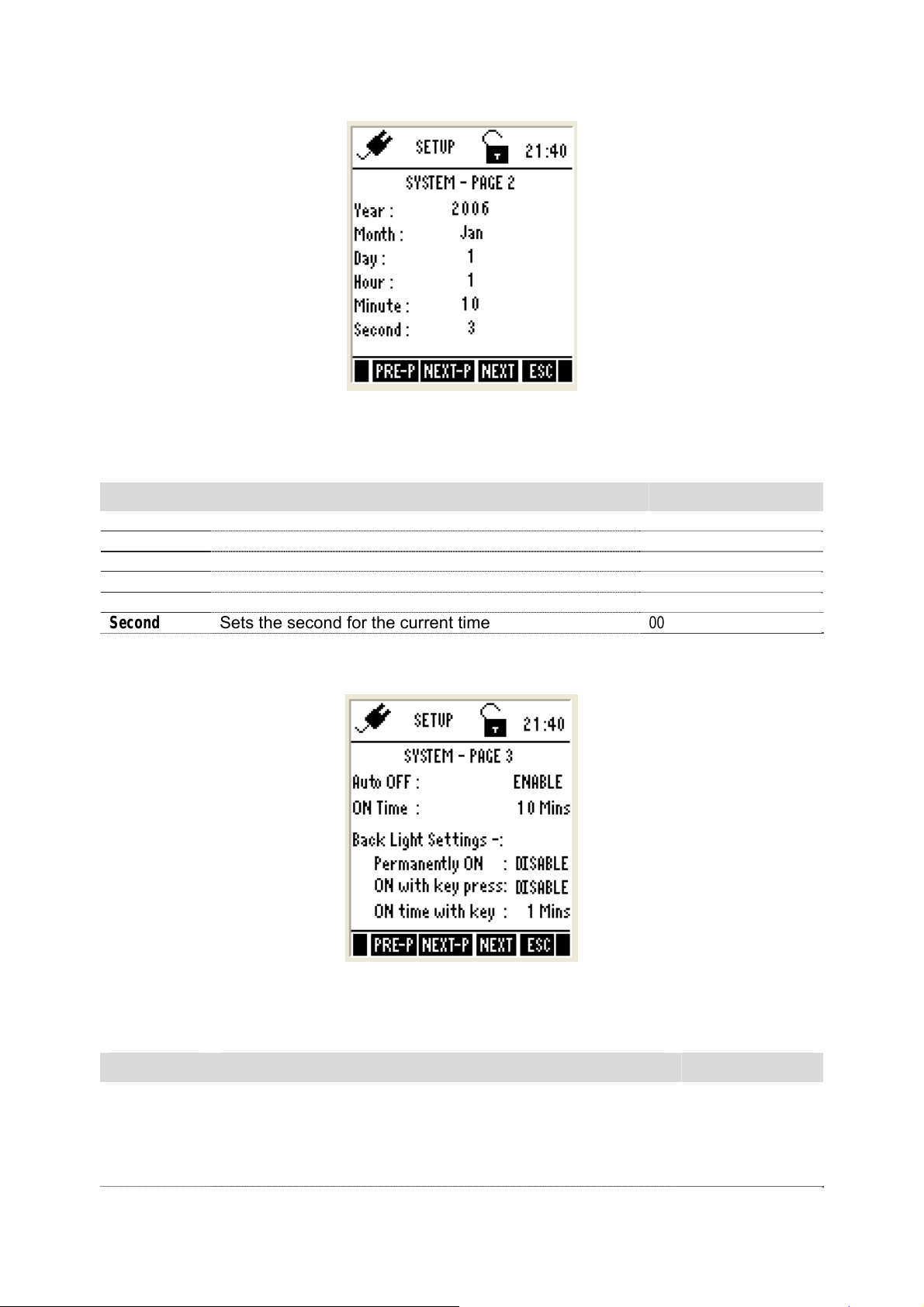
System Settings Page 2 – Date & Time
Figure 3 : System Settings Page 2 – Date & Time
This page allows you to set the date & time of the meter.
Parameter Description Factory Default
Year
Month
Date
Hour
Minute
Second
Sets the current year
Sets the current month
Sets the current date
Sets the hour (24 Hours) for the current time
Sets the minute for the current time
Sets the second for the current time
2006
Jan
01
00
00
00
System Settings Page 3 – Auto-Off & Backlight
Figure 4 : System Settings Page 3 – Auto-Off & Backlight
This page allows you to set auto-off and back light related parameters.
Parameter Description Factory Default
Auto OFF
ENABLE – Turns the meter off automatically if no key is
pressed for the time period specified in ‘ON TIME’ below.
However, this will happen only if you are using the battery,
NOT when the meter is plugged into an AC power source
or when it is printing data.
ENABLE
11
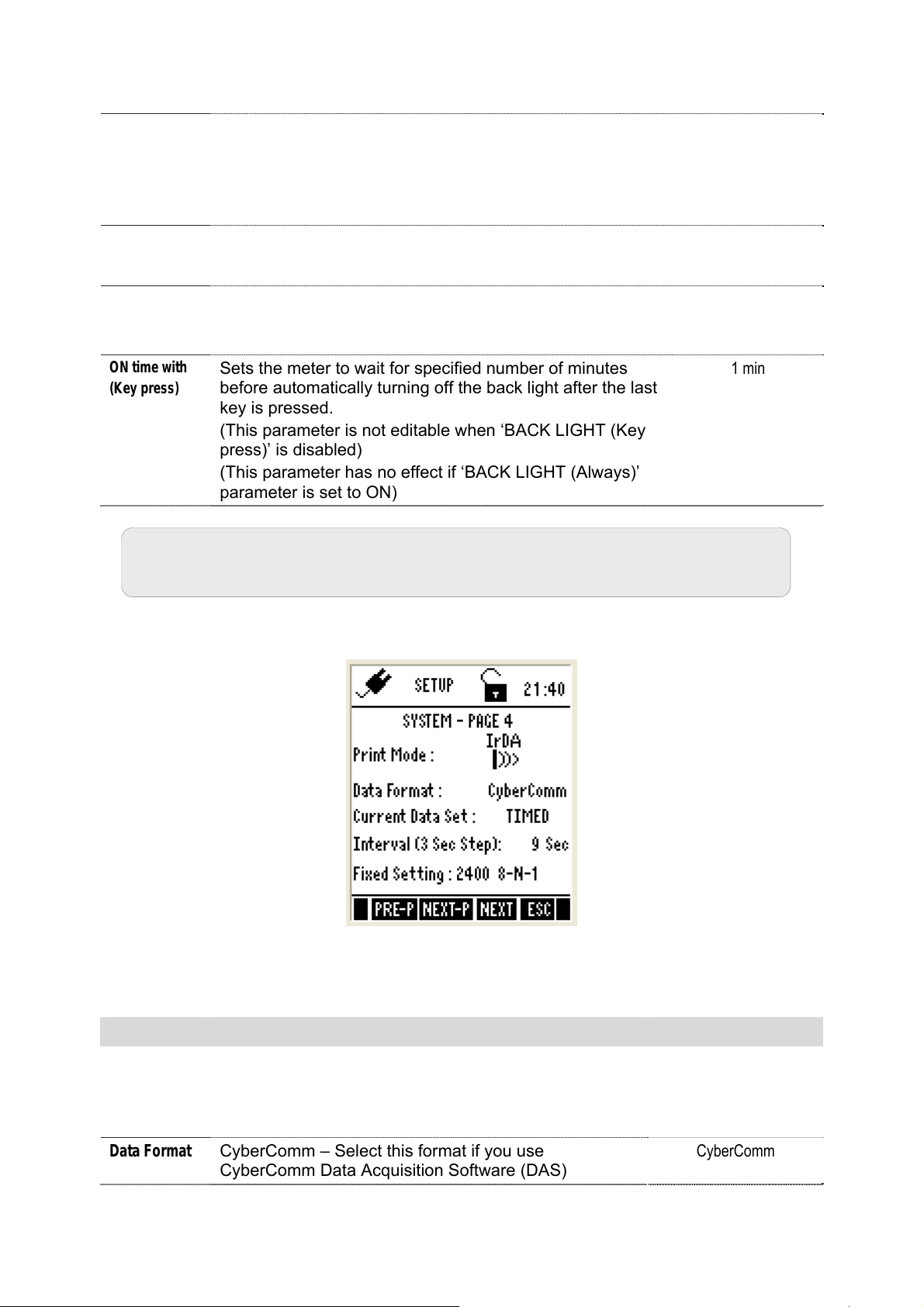
ON Time
Back Light
(permanently
ON)
Back Light
ON with (Key
press)
ON time with
(Key press)
DISABLE – Meter does not turn off automatically.
After the last key is pressed, no. of minutes the meter
should wait before automatically shuts down the meter.
Maximum range: 30 min
(This parameter has not editable if ‘AUTO OFF’ parameter
is disabled)
ENABLE – Sets the back light always on.
DISABLE – Sets the backlight always off.
ENABLE – The back light of the LCD is automatically on
when any key is pressed.
DISABLE – Does not turn on the back light automatically.
Sets the meter to wait for specified number of minutes
before automatically turning off the back light after the last
key is pressed.
(This parameter is not editable when ‘BACK LIGHT (Key
press)’ is disabled)
(This parameter has no effect if ‘BACK LIGHT (Always)’
parameter is set to ON)
10 min
DISABLE
DISABLE
1 min
Note: The above settings may not work if the system time has not been
set as described previously.
System Settings Page 4 – Wireless Serial Data Communication
Figure 5: System Settings Page 4 – Wireless Serial Data Communication
This allows you to set wireless serial data communication related parameters.
Parameter Description Factory Default
Print Mode
Data Format
IrDA – Sets serial data communication protocol to IrDA
LED – Sets serial data communication protocol to
RS232C
MEM- Logs data to meter’s memory.
CyberComm – Select this format if you use
CyberComm Data Acquisition Software (DAS)
IrDA
CyberComm
12
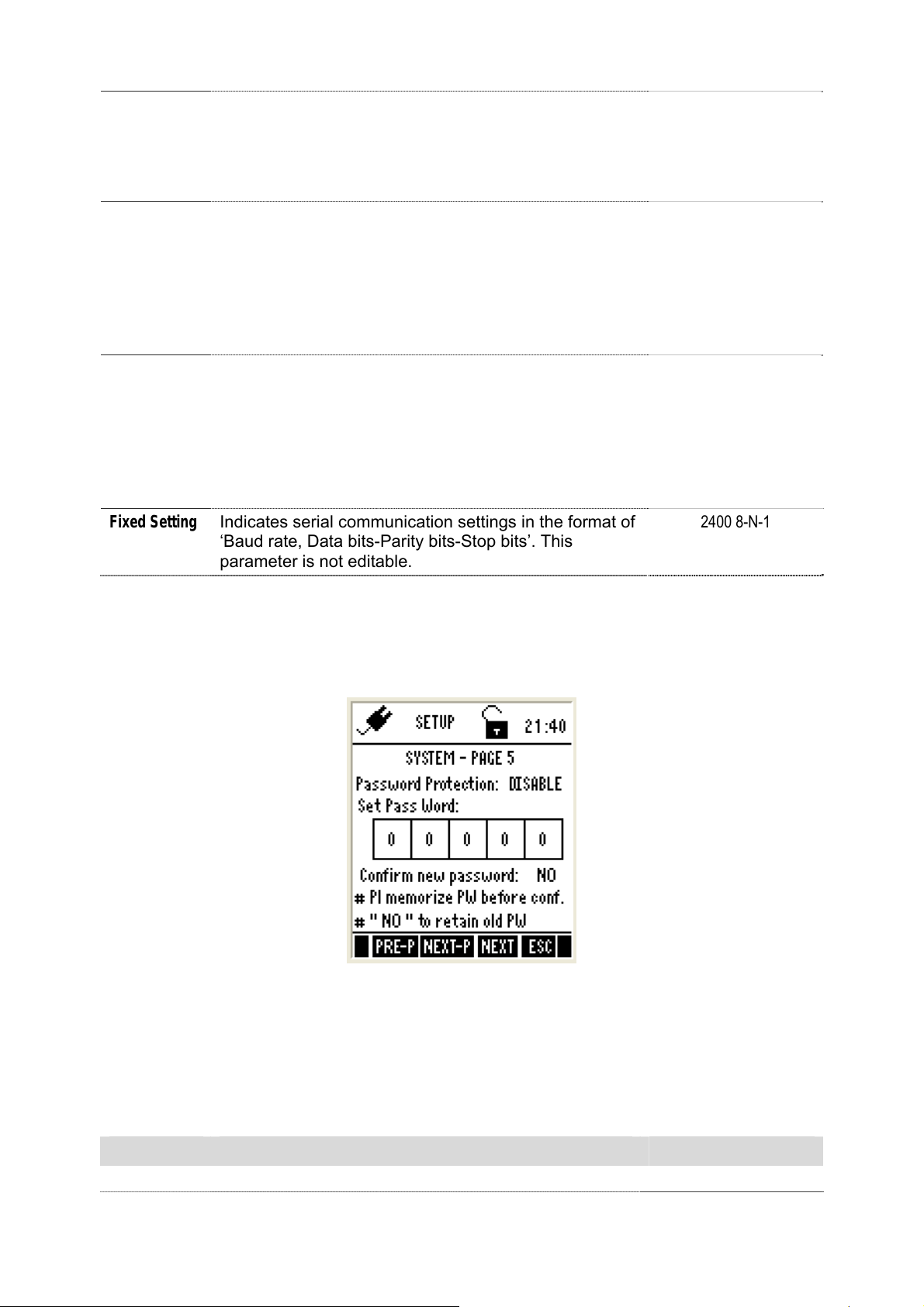
TEXT – Select this format if you use any other method
(such as Windows
This parameter is used when downloading data from
the meter through IrDA
®
Hyperterminal)
Current Data
Set
Interval
(3 Sec Step)
Fixed Setting
TIMED – Prints measurement data continuously at the
interval specified in ‘INTERVAL’ parameter below.
SINGLE – Prints only the currently measured reading
This parameter applies when PRIN key is pressed from
measurement mode to send the currently measured
readings to the computer.
Time interval at which the meter should send currently
measured data to the printer/CyberComm/PCD
Acceptable range : 3 sec to 600 sec (in 3 sec steps)
(This parameter is applicable when ‘CURRENT DATA
SET’ is set to ‘TIMED’ and this is not editable when
‘CURRENT DATA SET’ is set to ‘SINGLE’)
Indicates serial communication settings in the format of
‘Baud rate, Data bits-Parity bits-Stop bits’. This
parameter is not editable.
TIMED
9 Sec
2400 8-N-1
System Settings Page 5 – Password Protection
This allows you to enable password protection for the setup mode & calibration
mode:
Figure 6: System Settings Page 5 – Password Protection
When you enable password protection, the meter prompts you to enter the password
whenever you try to access the Setup or Calibration mode. The meter does not allow
you to edit setup parameters or perform a new calibration unless you enter the
correct password. If an incorrect password is entered for 3 consecutive times, the
meter goes to measurement mode.
Parameter Description Factory Default
Password ENABLE – Sets password protection for the setup &
DISABLE
13
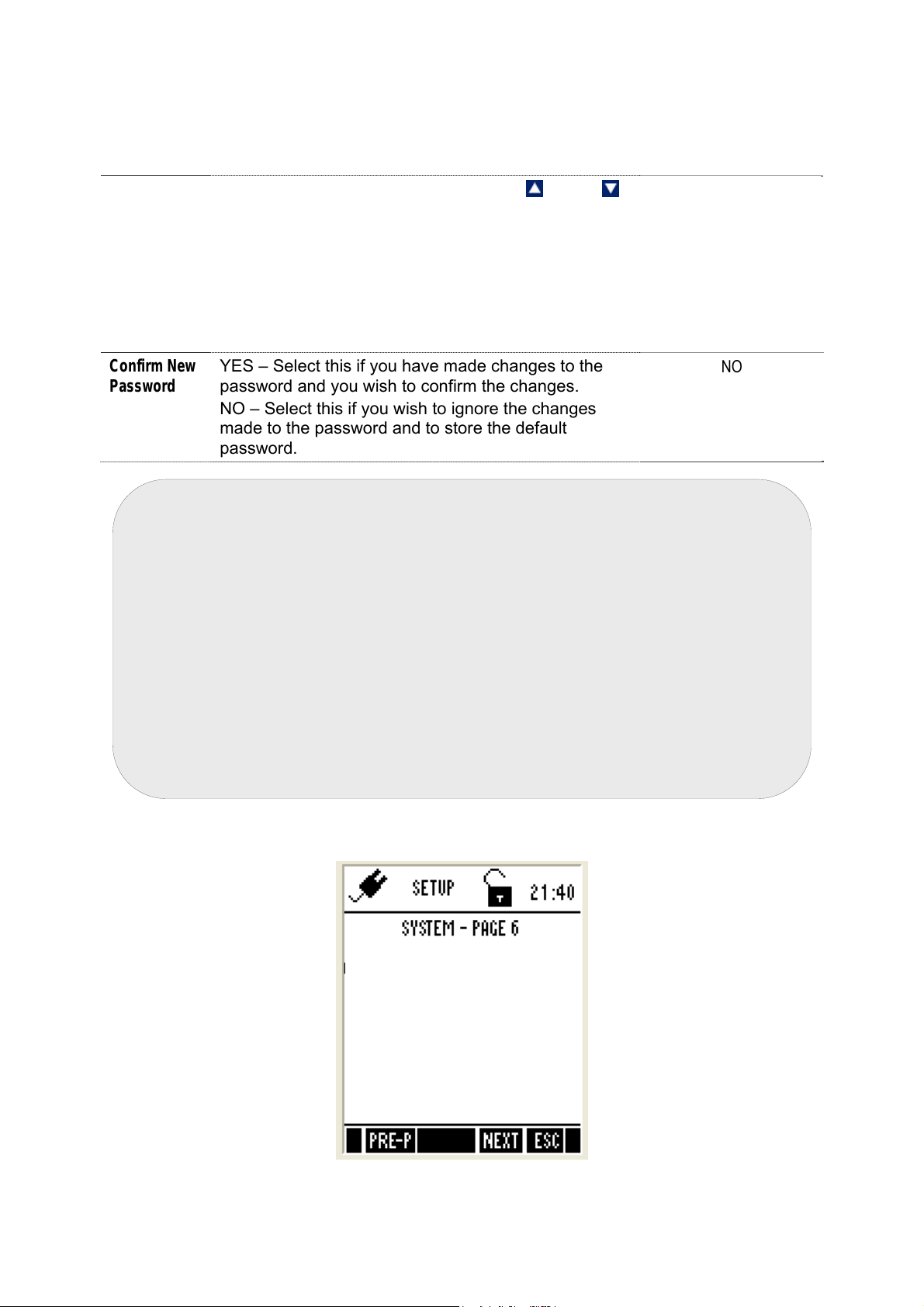
Protection
calibration mode. If this is enable you need to specify
a 5-digit password in the ‘SET PASSWORD’
parameter below
DISABLE – Disable password protection of the meter
Set Pass
Word
Confirm New
Password
Specify your 5-digit password here. Use
(Up) &
(Down) key to select a number and then press ENTER
key to confirm and move to the next digit.
Do not set your password to ‘00000’ as this is
reserved for ‘read-only’ password.
(This parameter is not editable when ‘PASSWORD
PROTECT’ is disabled)
YES – Select this if you have made changes to the
password and you wish to confirm the changes.
NO – Select this if you wish to ignore the changes
made to the password and to store the default
password.
mportant:
1. Please memorize the password that you have entered after enabling the
password protection. Without it, you can’t disable the password
protection or reset the meter to factory defaults. However, if the user
forgets his password, he can contact the nearest distributor or
Eutech Instruments/Oakton Instruments to request for meter
password. This would be unique to each instrument and would be tied
to the serial number of the unit.
2. Default password ‘88888’ is valid only if it is not changed with new
password.
3. You can enter ‘00000’ (read-only password) if you wish to view the setup
parameters. You are not allowed to modify any parameter when you
enter ‘read-only password’.
88888
NO
System Settings Page 6 – Data Memory & Factory Settings
Clear logged Data Memory: NO
Display Contrast: 12
Factory Reset: NO
Figure 7: System Settings Page 6 – Data Memory, Display Contrast & Factory Settings
14
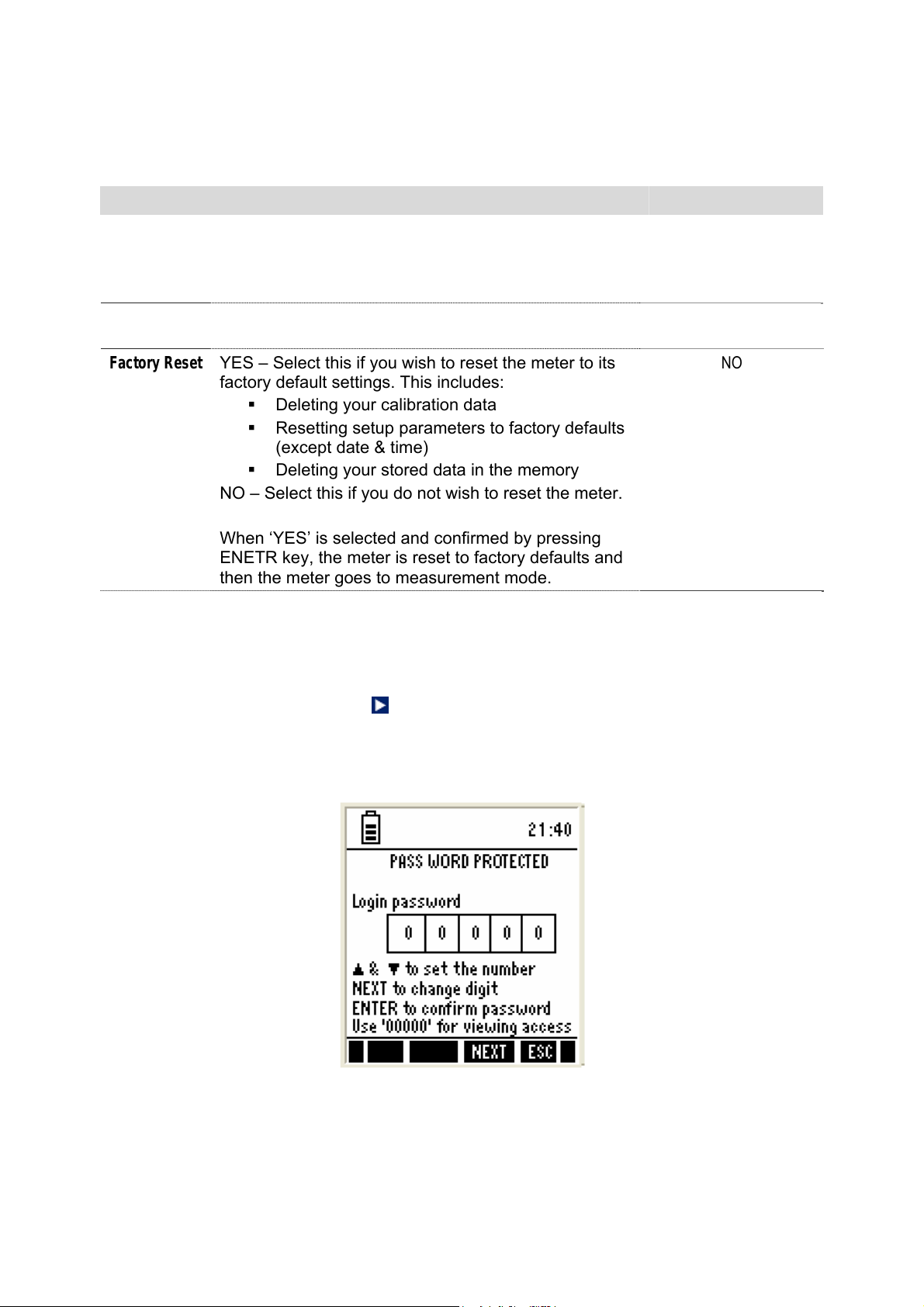
This allows you to clear the memory, display contrast and reset the meter to factory
defaults.
Parameter Description Factory Default
Clear logged
Data Memory
Display
Contrast
Factory Reset
YES – Select this to clear all the stored data from the
meter’s memory
NO – Select this if you do not wish to clear the stored
data from the meter’s memory
Adjust display contrast from 1 - 25
YES – Select this if you wish to reset the meter to its
factory default settings. This includes:
Deleting your calibration data
Resetting setup parameters to factory defaults
(except date & time)
Deleting your stored data in the memory
NO – Select this if you do not wish to reset the meter.
When ‘YES’ is selected and confirmed by pressing
ENETR key, the meter is reset to factory defaults and
then the meter goes to measurement mode.
NO
12
NO
2.4 Accessing Setup mode when password protection enabled
1. Switch the meter on. The meter goes to measurement mode.
2. Press right arrow key to navigate to other functions on the right-side of
LCD.
3. Press SETP (F1) to go to Setup mode. Login password screen appears. The
meter expects the 5-digit password specified in system setup.
Figure 8: Login Password
15
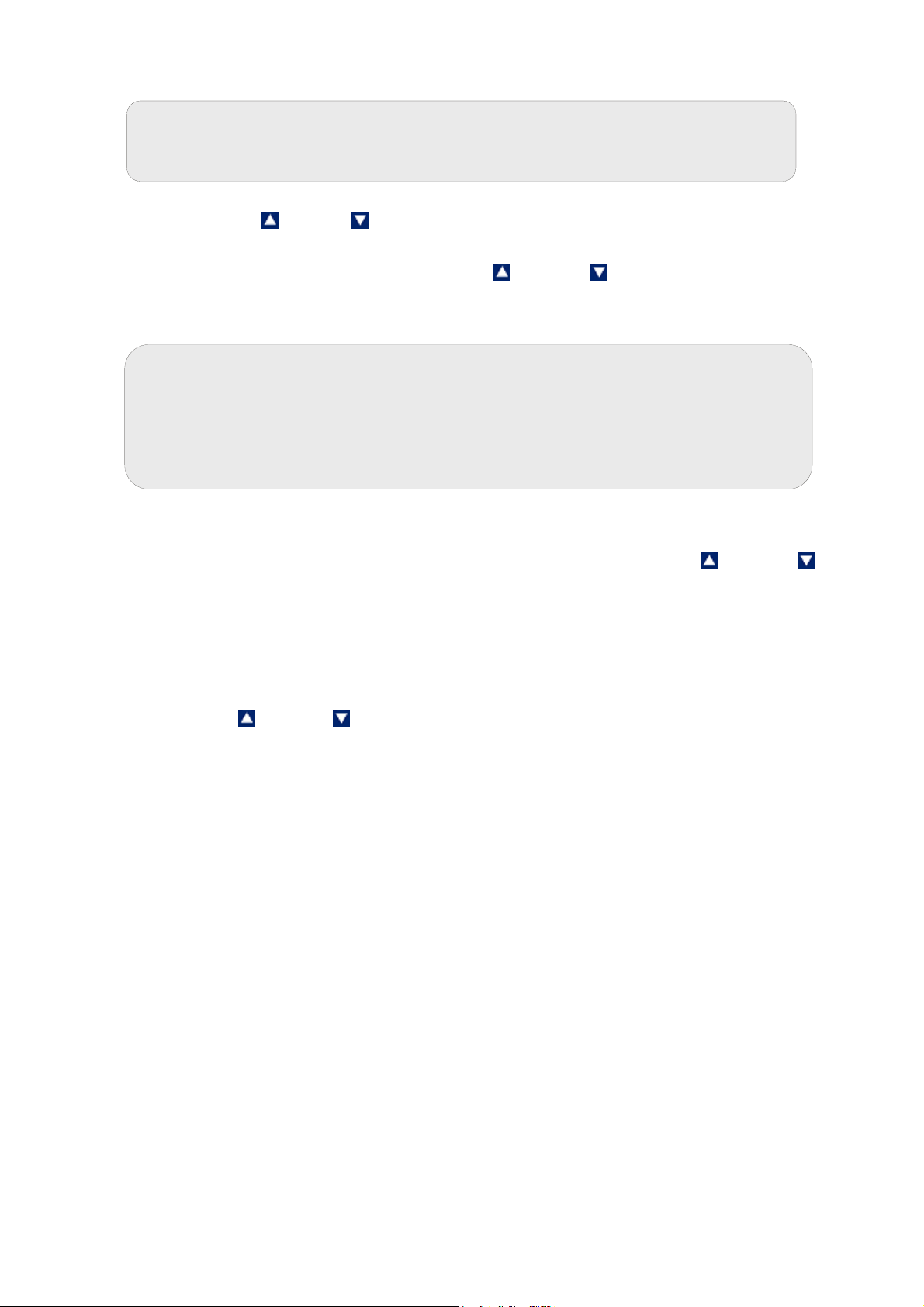
Note: You can enter ‘00000’ (read-only password) if you wish to view the
setup parameters. You are not allowed to modify any parameter when
you enter ‘read-only password’.
1. Press up & down arrow keys to enter the first digit of the password and
then press NEXT (F3) key to move to the next digit.
2. The next digit is selected. Press up & down arrow keys to enter the
second digit of the password. Enter all 5-digits.
3. Press ENTER key to confirm the password.
Note: If you enter an incorrect password, the screen shows “Try Again”. If
an incorrect password is entered three consecutive times, the meter goes
into measurement mode. If you forget the password, there is no way to
access the system setting and calibration. Please contact your authorised
dealer for assistance.
1. When the correct password is entered, the Setup Key Function Screen
appears.
2. Press Enter key to launch Setup Selection Screen. Press up or down
arrow key to go to required setup sub-group.
3. Press ENTER key to select the sub-group.
2.5 Modifying Setup parameters
1. Press NEXT (F3) key to select individual setup parameters sequentially.
2. Press (Up) or (Down) arrow key to change the value of a selected
parameter.
3. Once you have changed a value:
• Press ENTER key to save the change, or
• Press NEXT (F3) key to go to the next parameter without saving the
changed parameter.
4. Press NEXT-P (F2) or PRE-P (F1) to navigate to next or previous page.
5. Press ESC (F4) to exit from setup mode.
(Refer to Page 9 for current function keys settings)
16
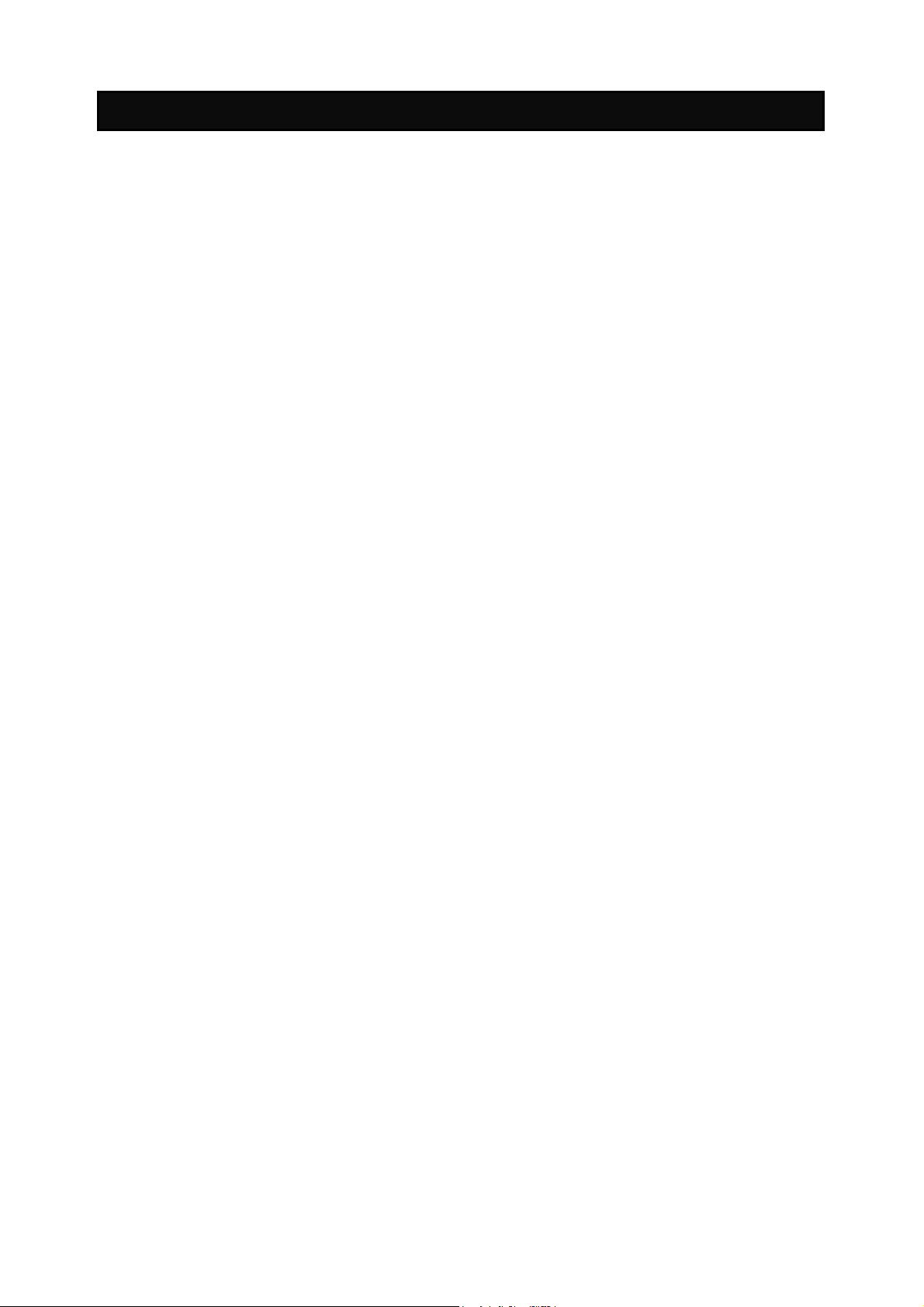
3. Calibration Mode For All Meters
3.1 About Calibration
The 600 series meters are factory calibrated and allows you to measure
pH/mV/ion/conductivity/resistivity/TDS/salinity/DO(%)/DO(mg/L) respective to
the model(s) you have purchased. Calibrate to all measurement ranges to
ensure the highest accuracy in any given measurement range. This should be
done before you make measurements for the first time and also each time a
new electrode is attached to the meter or when you suspect that the
meter/electrode is out of calibration.
3.2 About Conductivity/ Resistivity/ TDS/ Salinity Calibration
Before measuring conductivity, resistivity, TDS or salinity, you will need to
calibrate the meter with known conductivity, resistivity, TDS or salinity values.
The meter is capable of performing either automatic or manual calibration.
In the automatic calibration mode, the meter automatically detects and verifies
the appropriate known calibration standards solutions being calibrated before
accepting these particular calibration standards as one of its calibration values
in a specific measurement range. This automatic calibration mode frees you
from cumbersome calibration procedure.
The meter can perform a single- or multi-point calibration. You will need to set
your meter to single- or multi-point calibration in the Setup mode for
conductivity, resistivity, TDS or salinity.
Refer to the setup section for the particular mode you will be measuring. Instead
of calibrating for TDS directly using TDS calibration standard solutions, you can
have TDS calibration by using the conductivity calibration method and enter the
appropriate TDS conversion factor into the meter.
For more information regarding TDS Conversion Factor determination, please
go to the ‘Appendix’ of this manual.
3.3 Preparing the Meter for Calibration
Before starting calibration, make sure the meter is in the appropriate
measurement mode.
For pH
Connect the pH probe to the BNC connector of the meter.
Be sure to remove the protective electrode storage bottle or rubber cap of the
electrode before calibration or measurement. If the electrode has been stored
dry, wet the electrode in clean water for 10 minutes before calibrating or taking
readings to saturate the pH electrode surface and minimize drift.
Wash your electrode in clean water after use, and store in electrode storage
solution. If storage solution is not available, use pH 4.01 or 7.00 buffer solution.
Do not reuse buffer solutions after calibration. Contaminants in the solution can
affect the calibration, and eventually the accuracy of the measurements.
17
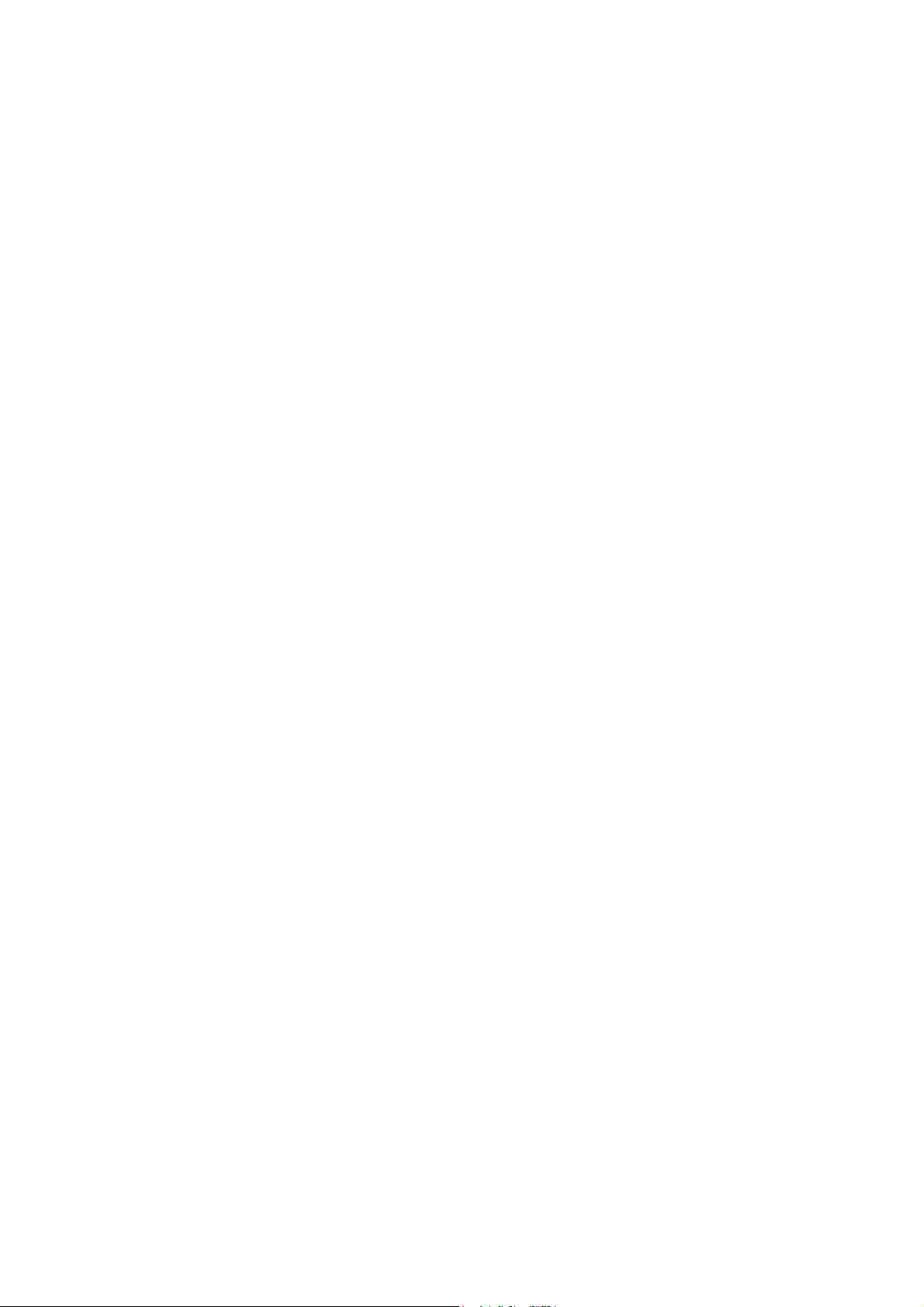
It is recommended that you perform at least a 2-Point Calibration using
standard buffers that adequately cover the expected measurement range, prior
to measurement.
For Ion
Connect the ISE to the BNC connector of the meter.
Remove plastic protective cap of ISE. Briefly rinse the electrode with clean
water to remove any residues. Rinse ISE before and after each calibration or
sample measurement to avoid cross-contamination. Ensure that you use new or
fresh standard solutions during calibration. Do not reuse Ion standard solution
as it may be contaminated and affect the calibration and accuracy of
measurements.
For Conductivity
Connect the conductivity probe with built-in temperature sensor into the 8-pin
connector of the meter.
For best results, select a standard value close to the sample value you are
measuring. Alternatively use a calibration solution value that is approximately
2/3 the full-scale value of the measurement range you plan to use. For example,
in the 0 to 2000 µS conductivity range, use a 1413 µS solution for calibration.
Perform calibration for all measurement ranges to ensure the highest accuracy
throughout all measurement range.
If you are measuring in solutions with Conductivity lower than 100 µS/cm or
TDS lower than 50 ppm, calibrate the meter at least once a week to ensure
accuracy. If you are measuring in the mid ranges and you wash the electrode in
de-ionized water and store it dry, calibrate the meter once a month. If you take
measurements at extreme temperatures, calibrate at least once a week.
Ensure that you use new conductivity standard solutions or sachets during
calibration. Do not reuse standard solutions as it may be contaminated and
affect the calibration and accuracy of measurements. Use fresh calibration
solution each time you calibrate your meter. Keep solutions in a dry and cool
environment if possible.
For DO(%) and DO (mg/L) Calibration
Before starting calibration, make sure you are in the correct measurement mode
and in the correct calibration sequence. The temperature and the %
Saturation calibration must be done first before attempting to do the mg/L
(ppm) Concentration calibration.
Rinse the probe well in the de-ionized (DI) water or rinse solution and wipe the
probe carefully taking care of the membrane.
Calibrate the meter in all the modes to ensure the highest accuracy throughout
the DO measurement range. In % Saturation, the meter is able to perform either
a one point calibration or a 2 point calibration. For one point calibration, it is
recommended that you perform a 100% Saturation calibration in saturated air. If
you opt for 2 point calibration, you can calibrate for 100% Saturation in
saturated air and 0% Saturation using a zero oxygen solution.
18
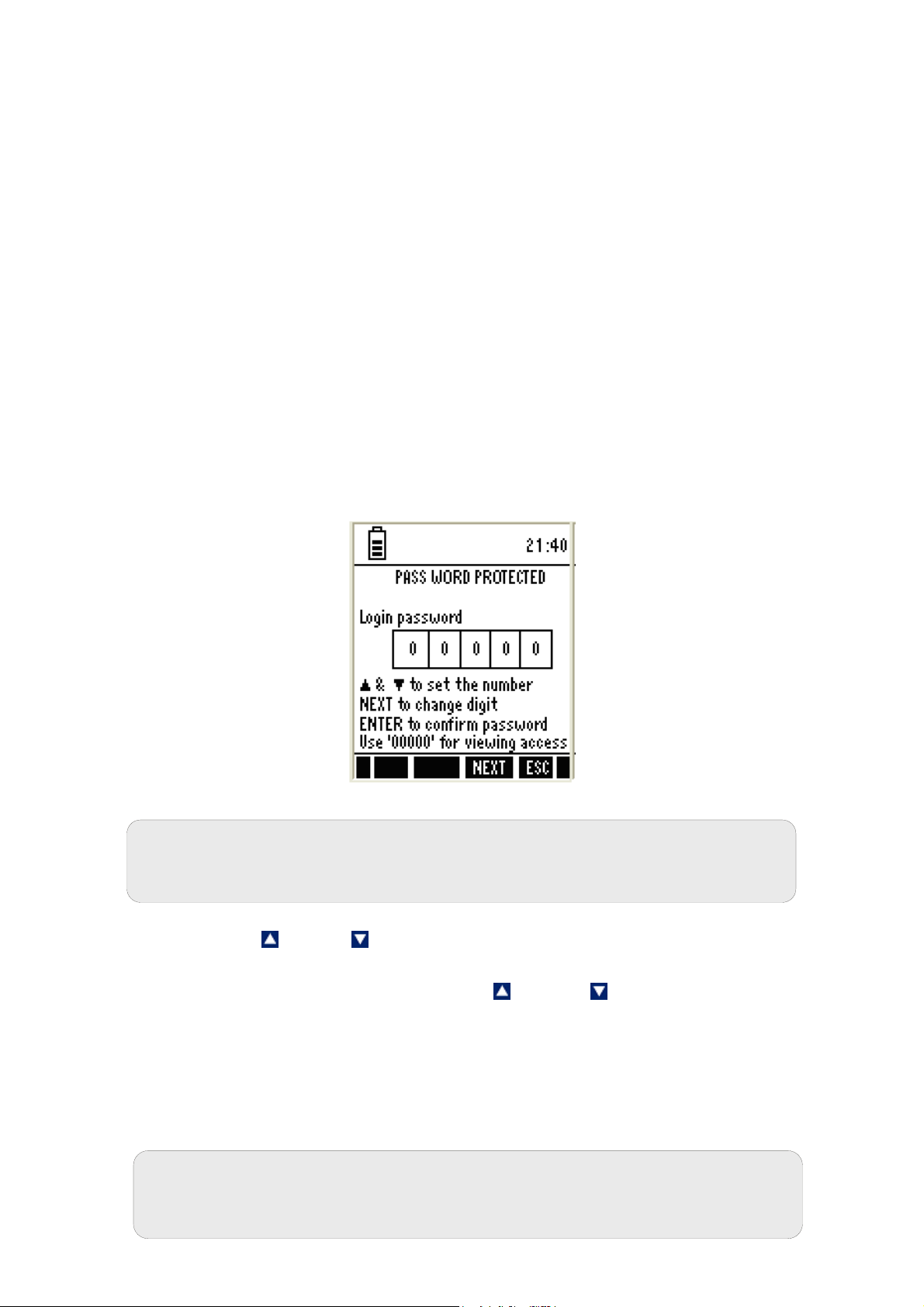
All new calibration values will automatically override the existing data. It is
recommended to calibrate the meter periodically and or if it is suspected to be
inaccurate.
Always rinse the probe with either DI water or rinse solution before and after
each calibration/sample measurement. When calibrating in air, make sure that
any water droplets from the probe’s membrane are removed.
3.4 Accessing Calibration mode
From measurement mode, press CAL (F2) key. The meter goes to
corresponding calibration mode, based on the selected measurement mode. If
the meter is password protected, you will be prompted to enter password.
3.4.1 Accessing Calibration mode when password protection enabled
1. Make sure you are in measurement mode. If required, press MODE (F3) to
switch to the measurement mode for which you wish to perform calibration.
2. Press CAL (F2) to go to calibration mode. Login Password screen appears
(Figure 9). The meter expects the 5-digit
setup.
password specified in system
Figure 9 : Login Password
Note: You can enter ‘00000’ (read-only password) if you wish to view the
calibration report of the last calibration. You are not allowed to perform
calibration when you enter ‘read-only password’.
1. Press up
then press NEXT (F3) key to move to the next digit.
2. The next digit is selected. Press up & down arrow keys to enter the
second digit of the password.
3. Similarly enter all 5-digits.
4. Press ENTER key to confirm the password.
5. When the correct password is entered, the ‘Calibration – Rinse Electrode’
screen will appear.
Note: If you enter an incorrect password, the screen shows ‘Try again’. If
an incorrect password is entered for 3 consecutive times, the meter goes
to measurement mode.
19
& down arrow keys to enter the first digit of the password and
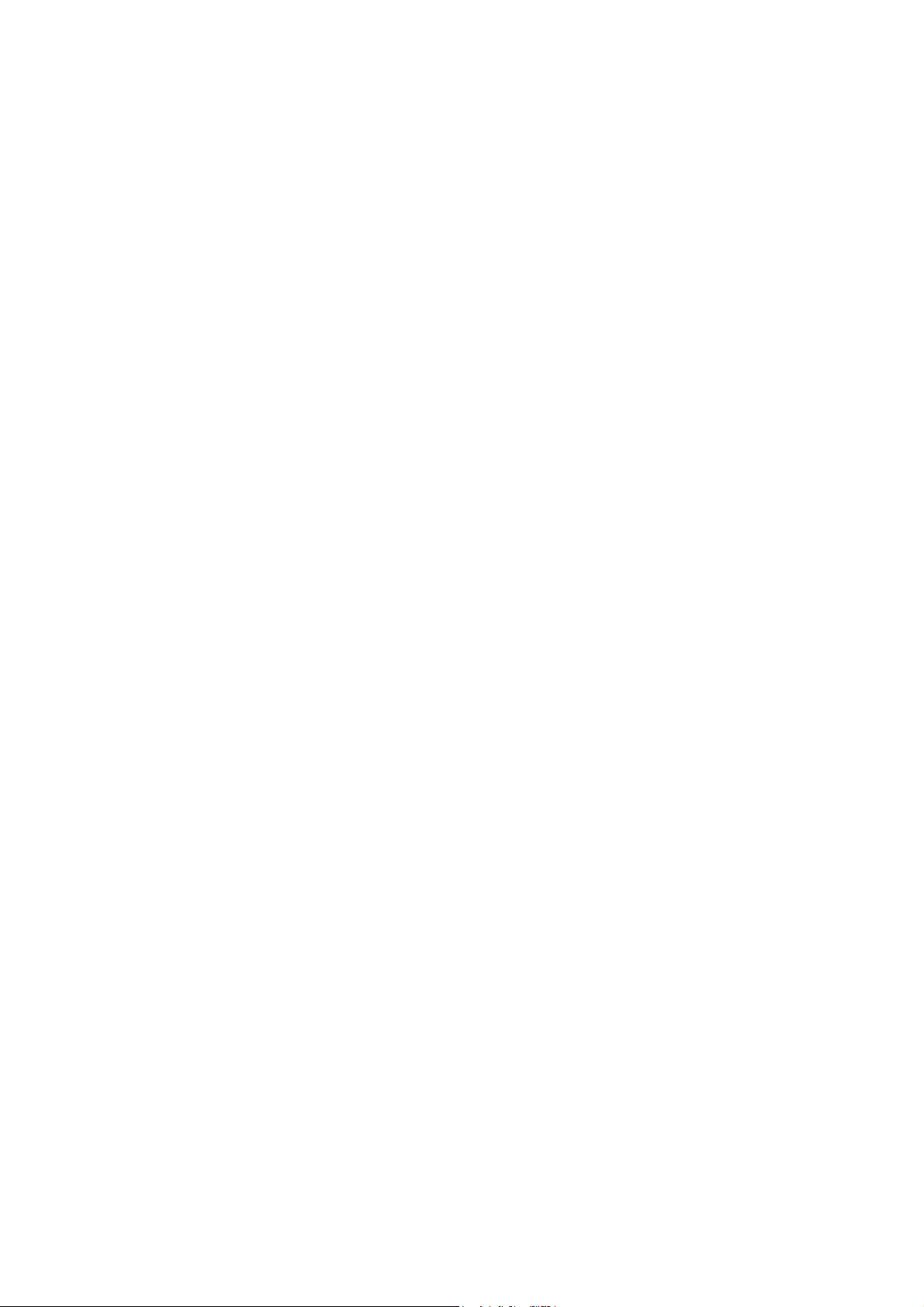
20
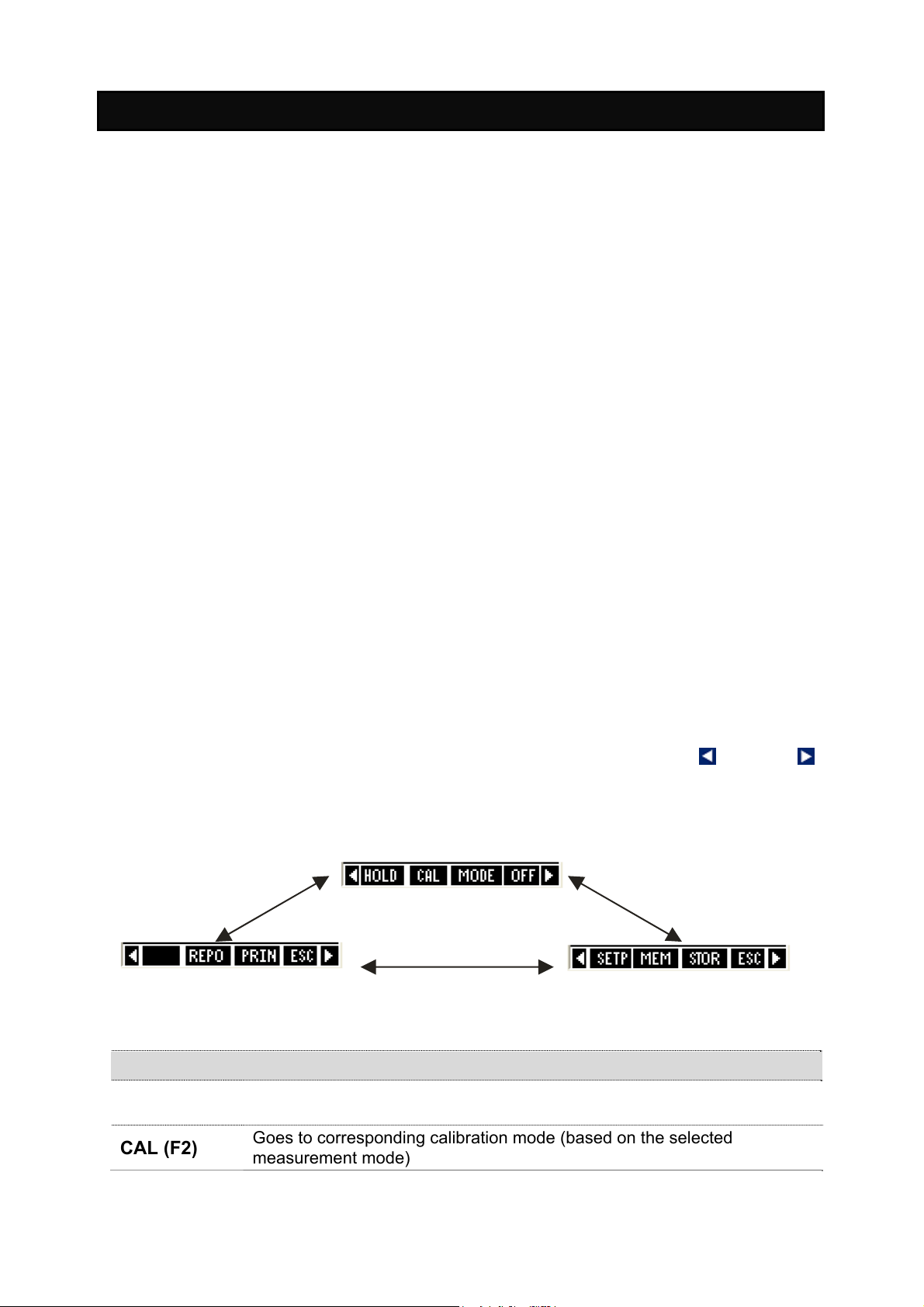
4. Measurement Mode For All Meters
t
d
d
4.1 About Measurement Mode
The following is the full range of measurement modes in the WP 600 series
meters:
Temperature measurement mode
pH measurement mode
mV measurement mode
Ion measurement mode
Conductivity measurement mode
TDS measurement mode
Salinity measurement mode
Resistivity measurement mode
O2 % - DO percentage saturation measurement mode
O2 mg/L (ppm) - DO concentration mode
Only the PCD 650 model is equipped with all of them.
The meter automatically goes to the mode that was used before it was turned
off the last time. Press MODE (F3) key to select your required measurement
mode.
4.1.1 Accessing functions
There are many functions available in the measurement mode. Use the 4
Function keys (F1, F2, F3 & F4) to access them. The first group of functions
appear when you enter the measurement mode. Press the left
arrow key to navigate to the 2
nd
and 3rd function groups.
or right
s
1
function group
r
3
function group
n
2
function group
Function Keys available in measurement screen (1st Group):
HOLD (F1)
CAL (F2)
Holds the current reading in the display. The ‘HOLD’ indicator starts
blinking. Press HOLD key again to release the reading
Goes to corresponding calibration mode (based on the selected
measurement mode)
21
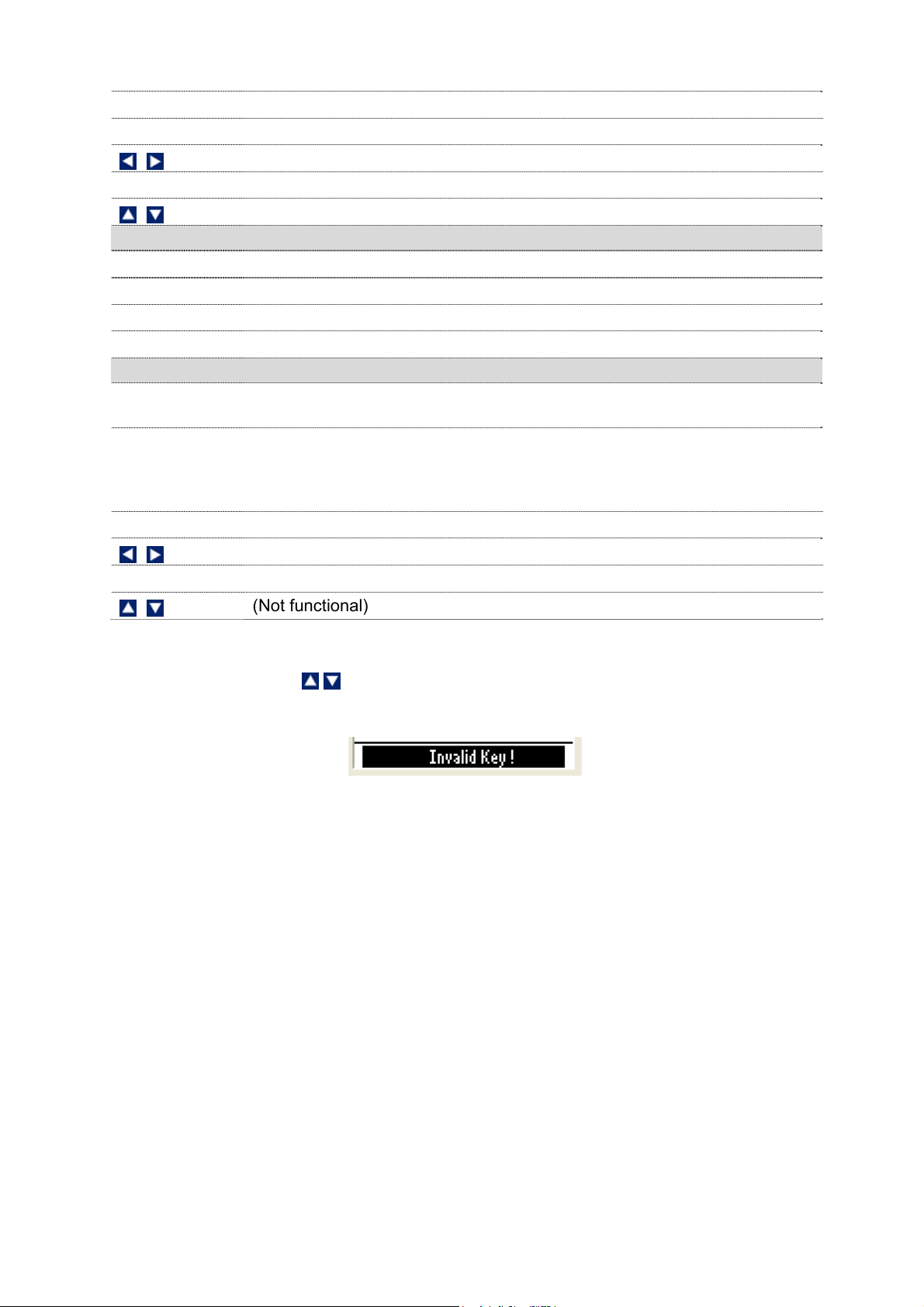
MODE (F3)
OFF (F4)
ENTER
Function Keys available in measurement screen (2nd Group):
SETP (F1)
MEM (F2)
STOR (F3)
ESC (F4)
Function Keys available in measurement screen (3rd Group):
REPO(F2)
PRIN (F3)
ESC (F4)
ENTER
Switches between measurement modes
Power off the meter (press and hold this key for 3 seconds)
Switches between functions groups available in measurement mode
(Not functional)
(Not functional)
Goes to setup mode
Shows stored data in the memory
Stores the currently displayed reading in the memory
Shows 1st Group of functions
Shows corresponding calibration report (based on selected measurement
mode)
Sends the currently displayed reading to the computer through IrDA. (This
key has to be pressed to establish communication with CyberComm PCD
application through IrDA). If data logging mode has been selected in
System Setup then it sends data automatically to meter’s memory.
Shows 1st Group of functions
Switches between functions groups available in measurement mode
(Not functional)
(Not functional)
Note: If you press a function key that is not relevant to measurement mode (for
example ENTER, , ) the meter shows ‘Invalid key!’ message in the footer
area of the screen as shown here.
Figure 10 : Invalid Key Prompt
4.2 Taking Measurements
4.2.1 Prepare the meter for measurement
Perform a calibration test if you change to a new probe and connect the probe
to the meter before measuring.
4.2.2 Taking a reading
1. Press ON (F4) key to switch the meter on. Hold for 3 seconds.
2. Press MODE (F3) to select your required mode.
3. Dip the appropriate probe into the sample solution.
4. The LCD shows a ‘Stable’ indicator if this feature was enabled during the
setup. Note the reading.
22
