Page 1
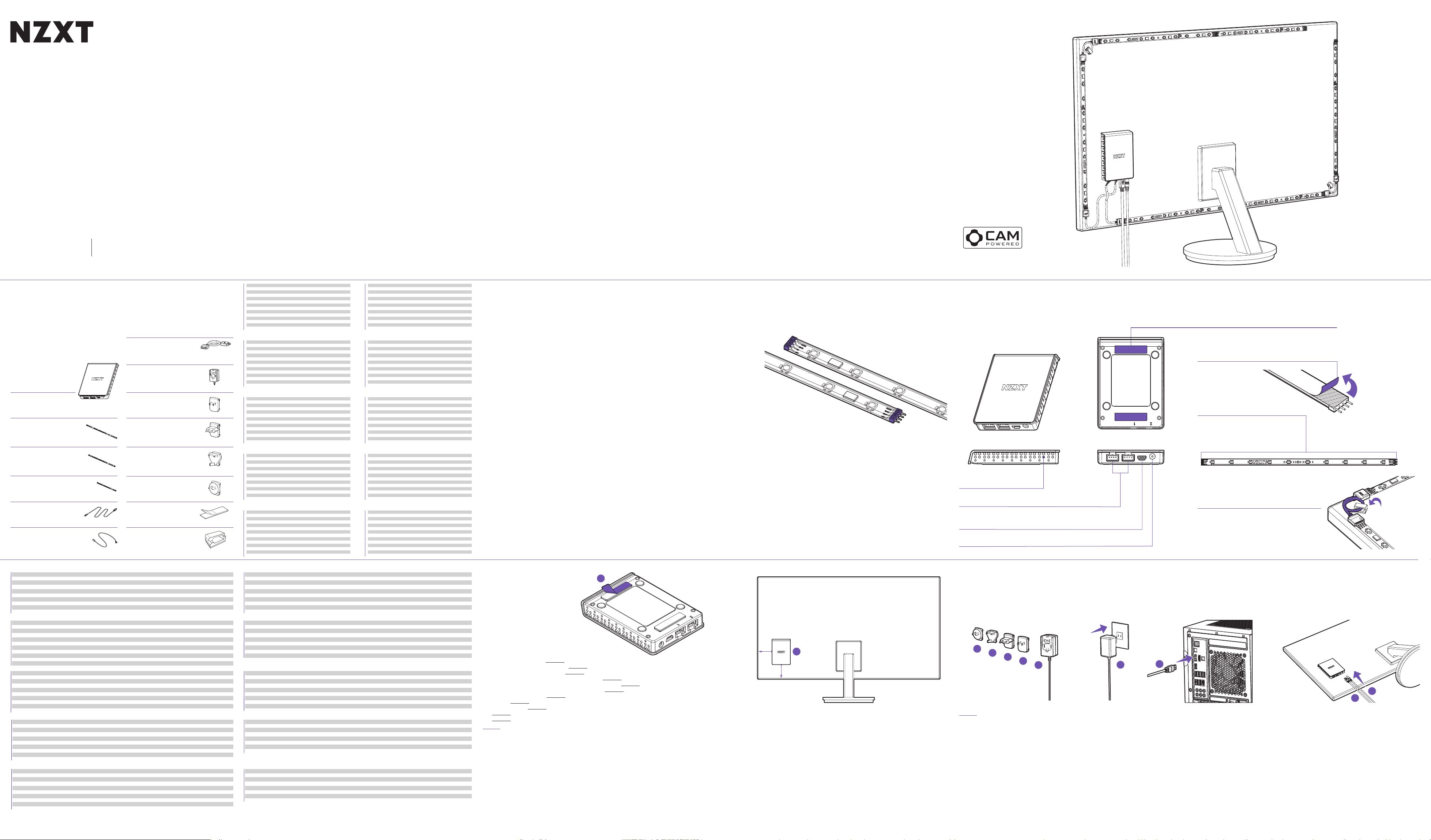
AMBIENT RGB LIGHTING KIT
HUE 2
COMPONENT LIST
LISTA DE COMPONENTES
LISTE DES COMPOSANTS
KOMPONENTENLISTE
СПИСОК КОМПОНЕНТОВ
ELENCO DEI COMPONENTI
LISTA DE COMPONENTES
구성품 목록
部品リスト
零件表
零件表
Ambient Lighting Controller
A
x1
B
300mm LED Strip
21"-26" : x2
27"-35" : x4
C 250mm LED Strip
21"-26" : x4
27"-35" : x4
D 200mm LED Strip
21"-26" : x2
27"-35" : x0
E 2.5m Micro-USB Connection Cable
x1
F 150mm Connection Cable
x2
IMMERSIVE DESKTOP LIGHTING SYSTEM
G 150mm Extension Cable
x2
H DC 12 Adapter
x1
I US Plug (Type A)
x1
J EU Plug (Type C)
x1
K UK Plug (Type G)
x1
L AU Plug (Type I)
x1
M3M Velcro
x2
N Cable Holder
x2
A
.
Controlador de iluminación de ambiente
B
.
Tira LED de 300mm
C
.
Tira LED de 250mm
D
.
Tira LED de 200mm
E
.
Cable de conexión micro-USB de 2,5m
F
.
Cable de conexión de 150mm
G
.
Cable de extensión de 150mm
H
.
Adaptador de alimentación
I
.
Enchufe de EE.UU. (tipo A)
J
.
Enchufe de la UE (tipo C)
K
.
Enchufe de Reino Unido (tipo G)
L
.
Enchufe de Australia (tipo I)
M
.
Velcro 3M
N
.
Cable Holder
A
.
Contrôleur d'éclairage ambiant
B
.
Bande LED 300mm
C
.
Bande LED 250mm
D
.
Bande LED 200mm
E
.
Câble de connexion micro-USB 2,5m
F
.
Câble de connexion 150mm
G
.
Câble d'extension 150mm
H
.
Adaptateur secteur
I
.
Prise américaine (type A)
J
.
Prise européenne (type C)
K
.
Prise britannique (type G)
L
.
Prise australienne (type I)
M
.
Velcro 3M
N
.
Support de câble
Steuereinheit für Umgebungsbeleuchtungs
A
.
LED-Streifen, 300mm
B
.
LED-Streifen, 250mm
C
.
LED-Streifen, 200mm
D
.
Micro-USB-Verbindungskabel, 2,5m
E
.
Verbindungskabel, 150mm
F
.
Verlängerungskabel, 150mm
G
.
Netzteil
H
.
US-Stecker (Typ A)
I
.
EU-Stecker (Typ C)
J
.
GB-Stecker (Typ G)
K
.
AU-Stecker (Typ I)
L
.
3M-Klettband
M
.
Kabel Halter
N
.
Controller di illuminazione ambientale
A
.
Striscia LED da 300mm
B
.
Striscia LED da 250mm
C
.
Striscia LED da 200mm
D
.
Cavo di connessione micro USB da 2,5 m
E
.
Cavo di connessione da 150mm
F
.
Cavo di prolunga da 150mm
G
.
Adattatore di alimentazione
H
.
Spina USA (tipo A)
I
.
Spina UE (tipo C)
J
.
Spina Regno Unito (tipo G)
K
.
Spina Australia (tipo I)
L
.
Velcro 3M
M
.
Portacavo
N
.
Controlador de iluminação ambiente
A
.
Faixa LED de 300mm
B
.
Faixa LED de 250mm
C
.
Faixa LED de 200mm
D
.
Cabo de conexão Micro-USB de 2,5m
E
.
Cabo de conexão de 150mm
F
.
Cabo de extensão de 150mm
G
.
Adaptador de energia
H
.
Plugue EUA (tipo A)
I
.
Plugue EU (tipo C)
J
.
Plugue RU (tipo G)
K
.
Plugue AU (tipo I)
L
.
Velcro 3M
M
.
Suporte de cabo
N
.
A
.
управлени внешней подсветкой
B
.
Светодиодная лента 300мм
C
.
Светодиодная лента 250мм
D
.
Светодиодная лента 200мм
E
.
Соединительный кабель Micro-USB 2,5м
F
.
Соединительный кабель 150мм
G
.
Удлинительный кабель 150м м
H
.
Адаптер питания
I
.
Вилка для США (тип A)
J
.
Вилка для ЕС (тип C)
K
.
Вилка для Великобритании (тип G)
L
.
Вилка для Австралии (тип I)
M
.
Самоклеящаяся застежка 3M
N
.
держатель кабеля
A
.
Ambient Lighting 컨트롤러
B
.
300mm LED 스트립
C
.
250mm LED 스트립
D
.
200mm LED 스트립
E
.
2.5m 마이크로 USB 연결 케이블
F
.
150mm 연결 케이블
G
.
150mm 확장 케이블
H
.
전원 어댑터
I
.
미국 플러그(Type A)
J
.
EU 플러그(Type C)
K
.
영국 플러그(Type G)
L
.
호주 플러그(Type I)
M
.
3M 벨크로
N
.
케이블 홀더
アンビエントライティンットコントローラ
A
.
300mm LED ストリップ
B
.
250mm LED ストリップ
C
.
200mm LED ストリップ
D
.
2.5m Micro-USB 接続ケーブル
E
.
150mm 接続ケーブル
F
.
150mm 延長ケーブル
G
.
電源アダプタ
H
.
米国対応プラグ(タイプ A)
I
.
EU 対応プラグ(タイプ C)
J
.
英国対応プラグ(タイプ G)
K
.
オーストラリア対応プラグ(タイプ I)
L
.
3M 面ファスナー
M
.
ケーブルホルダー
N
.
环境照明控制器
A
.
300mm LED 灯带
B
.
250mm LED 灯带
C
.
200mm LED 灯带
D
.
2.5m Micro-USB 连接线
E
.
150mm 连接线
F
.
150mm 延长电缆
G
.
电源适配器
H
.
美国插头(类型 A)
I
.
欧盟插头(类型 C)
J
.
英国插头(类型 G)
K
.
澳大利亚插头(类型 I)
L
.
3M 魔术粘
M
.
电缆夹
N
.
環境燈光控制器
A
.
300mm LED 燈條
B
.
250mm LED 燈條
C
.
200mm LED 燈條
D
.
2.5m Micro-USB 連接線
E
.
150mm 連接線
F
.
150mm 延長線
G
.
變壓器
H
.
美規插頭 (Type A)
I
.
歐規插頭 (Type C)
J
.
英規插頭 (Type G)
K
.
澳規插頭 (Type I)
L
.
3M 魔鬼氈
M
.
整線夾
N
.
MODE CUSTOMIZATIONS
PERSONALIZACIONES DEL MODO DE ILUMINACIÓN
PERSONNALISATIONS DU MODE D'ÉCLAIRAGE
BELEUCHTUNGSMODI
PERSONALIZZAZIONI DELLA MODALITÀ DI ILLUMINAZIONE
PERSONALIZAÇÕES DO MODO DE ILUMINAÇÃO
НАСТРОЙКА РЕЖИМОВ ПОДСВЕТКИ
조명 모드 사용자 지정
ライティングモードのカスタマイズ
照明模式自定义
自定義燈光模式
> CPU Temperature:
-Sets custom LED colors for temperature ranges
Preset Modes
> Fixed:
-Choose a color
> Breathing:
-Choose from 1 color and up to 8 colors
-Interval Adjustments: Slowest to Fastest
> Fading:
-Choose from 1 color and up to 8 colors
-Interval Adjustments: Slowest to Fastest
> Marquee:
-Choose 1 main color
-Direction: Forward or Backward
-Group size: 3,4,5,6
> Covering Marquee:
-Choose 1 colors and up to 8 colors
-Interval Adjustments: Slowest to Fastest
-Direction: Forward or Backward
> Pulse:
-Choose from 1 color and up to 8 colors
-Interval Adjustments: Slowest to Fastest
> Spectrum Wave:
-Interval Adjustments: Slowest to Fastest
-Direction: Forward or Backward
> Alternating:
-Choose 2 colors
-Moving Selected: two colors moving together
-Moving Unselected: two colors blinking
-Interval Adjustments: Slowest to Fastest
-Group size: 3,4,5,6
> Candle Light:
-Default setting selected for candle light effect
> Wings:
-Interval Adjustments: Slowest to Fastest
Smart Modes
> GPU Temperature:
-Sets custom LED colors for temperature
ranges every 10 degrees Celsius
every 10 degrees Celsius
> FPS:
-Sets custom LED colors for temperature ranges
every 10 fps, from 20 to 100
Custom Mode
> Fixed:
-Choose a color
> Breathing:
-All LEDs on the accessory is able to be controlled
and assigned individually
-Interval Adjustments: Slowest to Fastest
> Waves:
-All LEDs on the accessory are able to be controlled
and assigned individually
-Interval Adjustments: Slowest to Fastest
Audio Mode
> Level:
-Choose colors for up to 8 cycles
> Sync:
-Choose colors for up to 8 cycles
> Gain:
-Choose colors for up to 8 cycles
> Bass:
-Lighting will react to the bass of audio output
Game Mode
> C4 Arming (Limited to compatible games):
-Choose 1 color for 40s-11s
-Choose 1 color for 10s-0s
> Health (Limited to compatible games):
-Choose up to 10 colors for every 10% of health
> Grenade Effect (Limited to compatible games):
-Choose 1 color for Incendiary
-Choose 1 color for Smoke
Ambient Mode
> Apply mode
COMPATIBILITY WARNING
ADVERTENCIA DE COMPATIBILIDAD
AVERTISSEMENT DE COMPATIBILITÉ
KOMPATIBILITÄTSWARNUNG
AVVISO DI COMPATIBILITÀ
AVISO DE COMPATIBILIDADE
ПРЕДУПРЕЖДЕНИЕ О СОВМЕСТИМОСТИ
호환성 경고
互換性に関する警告
兼容性警告
相容性警告
The LED strips in the kit are compatible with HUE 2 products andare distinguished with gray connectors by
“HUE 2”.
Las tiras LED de este kit son compatibles con productos de HUE 2 y se distinguen por conectores grises con la
inscripción "HUE 2".
Les bandes LED dans ce kit sont compatibles avec les produits HUE2 et se distinguent par les connecteurs gris
avec «HUE 2».
Die LED-Streifen in diesem Kit sind mit HUE2-Produkten kompatibel und an den grauen Steckverbindern mit
dem Vermerk „HUE 2“ erkennbar.
Le strisce LED contenute in questo kit sono compatibili con i prodotti HUE 2 e includono connettori grigi
contrassegnati con la dicitura "HUE 2".
As faixas LED neste kit são compatíveis com produtos HUE 2 e são diferenciadas com conectores na cor cinza
com “HUE 2”.
Светодиодные ленты из данного комплекта совместимы с продуктами HUE 2. Их можно определить по серым
разъемам с надписью HUE 2.
이 키트의 LED 스트립은 HUE 2 제품과 호환됩니다. HUE 2 호환 액세서리에는 “HUE 2”라는 라벨이 부착된 회색
커넥터가 있습니다.
このキットに含まれる LED ストリップは HUE 2 製品のみに対応しており、「HUE 2」と印字されているグレーのコ
ネクタで区別することができます。
套件中的 LED 灯带与 HUE 2 产品兼容,与带有“HUE 2”字样的灰色接头有所区别。
本套件中的 LED 燈條相容於 HUE 2 產品,且可用標有「HUE 2」字樣的灰色接頭加以辨識。
HARDWARE INTRODUCTION
INTRODUCCIÓN DE HARDWARE
DESCRIPTION DU MATÉRIEL
VORSTELLUNG DER HARDWARE
PRESENTAZIONE DELL'HARDWARE
INTRODUÇÃO AO HARDWARE
ПРЕДСТАВЛЕНИЕ ОБОРУДОВАНИЯ
하드웨어 설명
ハードウェアの概要
硬件介绍
硬體介紹
1
LED POWER INDICATOR
Power indicator.
2
CHANNEL 1 AND 2 CONNECTORS
Connect LED strips using an LED extension cable. Please refer to the
“Compatibility and Limitations” table for usage restrictions.
3
USB CONNECTOR
POWER CONNECTOR (DC 12V)
4
VELCRO TAPE TO ATTACH THE HUE 2 AMBIENT LIGHTING
5
CONTROLLER TO THE BACK OF MONITOR
DOUBLE-SIDED TAPE FOR MOUNTING LED STRIPS ON
6
NON-MAGNETIC SURFACES
MALE & FEMALE CONNECTORS
7
The HUE 2 Ambient RGB Lighting controller, LED
strips, connection cables and accessories each
have respective Male & Female connectors.
Please make sure to orient your connectors
properly before connecting to prevent damage.
CABLE HOLDERS TO SECURE THE 150 MM
8
EXTENSION CABLES FOR THE CORNERS OF THE
MONITOR
1. Indicador de alimentación LED
2. Conectores de los canales 1 y 2: conectan tiras LED con un cable de extensión LED. Consulta la tabla "Compatibilidad y limitaciones"
para ver las restricciones de uso
3. Conector USB
4. Conector de alimentación (12 V de CC)
5. Cinta de velcro para sujetar el controlador de iluminación de ambiente HUE 2 a la parte posterior del monitor
6. Cinta de doble cara para tiras LED de montaje en superficies no magnéticas.
7. Conectores macho y hembra: el controlador HUE 2, las tiras LED, los cables de conexión y los accesorios tienen cada uno conectores
macho y hembra. Asegúrate de orientar sus conectores correctamente antes de establecer la conexión para evitar daños.
8. Soportes de cable para fijar los cables de extensión de 150 mm (5,9 pulg.) a las dos esquinas del monitor
1. Indicateur d'alimentation LED
2. Connecteurs des canaux 1 et 2 - Connectez les bandes LED à l'aide d'un câble d'extension LED. Veuillez vous reporter à «
Compatibilité et limitation » pour les restrictions d'utilisation
3. Connecteur USB
4. Port du câble d'alimentation (12 V CC)
5. Bande velcro pour fixer le contrôleur d'éclairage ambiant HUE 2 à l'arrière du moniteur.
6. Ruban double face pour le montage de bandes LED sur des surfaces non magnétiques.
7. Connecteurs mâles et femelles - Le contrôleur HUE 2, les bandes LED, les câbles de connexion et les accessoires possèdent des
connecteurs mâles et femelles. Veuillez veiller à orienter correctement les connecteurs avant de procéder à la connexion afin de
prévenir les dommages.
8. Porte-câbles pour fixer les câbles d'extension de 150 mm pour les coins du moniteur
1. LED-Betriebsanzeige
2. Steckverbinder für Kanal 1 und 2 – Schließen Sie die LED-Streifen über ein LED-Verlängerungskabel an. Weitere Informationen zu
den Nutzungsbeschränkungen finden Sie in der Tabelle „Kompatibilität und Einschränkungen“.
3. USB-Anschluss
4. Stromanschluss (12 V Gleichstrom [DC])
5. Klettband zum Befestigen der HUE 2-Umgebungsbeleuchtungssteuerung an der Rückseite des Monitors
6. Doppelseitiges Klebeband zum Befestigen der LED-Streifen an nicht-magnetischen Oberflächen
7. Stecker und Buchsen: Sowohl die HUE 2-Steuereinheit als auch die LED-Streifen, Verbindungskabel und Zubehörteile verfügen über
Stecker und Buchsen. Vergewissern Sie sich, dass die Steckverbinder korrekt ausgerichtet sind, um Schäden zu vermeiden.
8. Kabelhalter zum Befestigen der 150-mm-Verlängerungskabel für die Ecken des Monitors
1. Spie di accensione LED
2. Connettori canale 1 e 2 - Collegare le strisce LED utilizzando un apposito cavo di prolunga. Per conoscere le limitazioni di utilizzo,
fare riferimento alla tabella "Compatibilità e limitazioni".
3. Connettore USB
4. Connettore di alimentazione (12 V CC)
5. Nastro velcro per fissare il controller di illuminazione ambientale HUE 2 al retro del monitor
6. Nastro biadesivo per fissare le strisce LED sulle superfici non magnetiche.
7. Connettori maschio e femmina: il controller HUE 2, le strisce LED, i cavi di collegamento e gli accessori hanno ognuno i rispettivi
connettori maschio e femmina. Assicurarsi di orientare i connettori correttamente prima della connessione per evitare danni.
8. Portacavi per fissare i cavi di prolunga da 150 mm agli angoli del monitor
1. LED indicador de energia
2. Conectores do canal 1 e 2 - Conecte as fitas de LED usando um cabo de extensão LED. Consulte a tabela “Compatibilidade e
limitação” para informações sobre as restrições de uso
3. Conector USB
4. Conector de alimentação (CC 12 V)
5. Use uma fita de velcro para prender o Controlador de luz ambiente HUE 2 na parte de trás do monitor
6. Use uma fita dupla face para colar as fitas de LED em superfícies não magnetizadas.
7. Conectores macho e fêmea - O controlador HUE 2, as faixas LED, os cabos de conexão e acessórios possuem conectores macho e
fêmea. Certifique-se de orientar os conectores adequadamente antes de conectar para evitar danos.
8. Use suportes para cabo para prender os cabos com 150 mm de extensão nas extremidades do monitor
1. Светодиодный индикатор питания
2. Разъемы канала 1 и 2. Подключите светодиодные ленты с помощью светодиодного удлинителя. Для получения информации об
ограничениях см. таблицу совместимости и ограничений.
3. Разъем USB
4. Разъем питания (12 В пост. тока)
5. Самоклеящаяся застежка для крепления контроллера внешнего освещения HUE 2 к задней панели монитора
6. Двусторонняя клейкая лента для крепления светодиодных лент на немагнитной поверхности.
7. Штекерные и гнездовые разъемы. Контроллер HUE 2, светодиодные ленты, соединительные кабели и аксессуары имеют штекерные и
гнездовые разъемы. Перед подключением убедитесь, что разъемы расположены правильно, чтобы предотвратить повреждения.
8. Держатели кабеля для закрепления удлинительных кабелей 150 мм для углов монитора
1. LED 전원 표시등
2. 채널 1 및 2 커넥터 – LED 확장 케이블을 사용하여 LED 스트립을 연결합니다. 자세한 사용 제한 사항은 "호환성 및 제한 사항" 표를 참조하십시오.
3. USB 커넥터
4. 전원 커넥터(DC 12V)
5. HUE 2 주변 조명 컨트롤러를 모니터 뒷면에 장착하기 위한 벨크로 테이프
6. LED 스트립을 자성이 없는 표면에 접착하기 위한 양면 테이프
7. 암/수 커넥터 – HUE 2 컨트롤러, LED 스트립, 연결 케이블과 액세서리에는 각각 암/수 커넥터가 있습니다. 커넥터의 손상을 방지하기 위해
커넥터의 방향이 올바른지 확인하고 연결하십시오.
8. 150 mm 연장 케이블을 모니터의 코너에 고정하기 위한 케이블 홀더
1.LED 電源イン ジケー タ
2.チャネル 1 および 2 コネ クタ – LED 延長ケーブルを使用して LED ストリップを接続します。使用制限については、「互換性と制限」の表を参照し
てください。
3.USB コネクタ
4.電 源 コ ネ ク タ( DC 12V)
5.HUE 2 アンビエントライティングコントローラをモニターの背面に取り付けるための面ファスナー
6.LED ストリップをスチール面以外に取り付けるための両面テープ
7. オス・メスコネクタ - HUE 2 コントローラ、LED ストリップ、接続ケーブル、アクセサリーにはそれぞれ、オス・メスコネクタが 付いています。接続す
る際は、コネクタを損傷しないように向きが正しいことを必ず確認してください。
8.モニターのコーナー用に150mm延長ケーブルを固定するためのケーブルホルダー
1.LED 电源指示灯
2.通道 1 和 2 连接器 – 使用 LED 延长线连接 LED 灯带。有关使用限制,请参阅“兼容性和限制”表。
3.USB 连接器
4.电源接头(直流 12V)
5.使用尼龙扎带将 HUE 2 环境照明控制器连接到监视器背面
6.使用双面胶带将 LED 灯带安装到非磁性表面。
7. 公母连接器 - HUE 2 控制器、LED 灯带、连接线和附件均具有公母连接器。请确保在连接前正确定位连接器以防止损坏。
8.使用电缆支架将 150 毫米(5.9 英寸)延长线固定在监视器的角部。
1.LED 電源指示燈
2.通道 1 和通道 2 的接頭 - 使用 LED 延長線連接 LED 燈條。使用限制資訊請參閱「相容性與限制」表格
3.USB 接頭
4.電源連接器 (DC 12V)
5.魔術貼膠帶,用來將 HUE 2 環境燈光控制器固定於螢幕背面
6.雙面膠,用來將 LED 燈條固定於非磁性表面。
7. 公/母接頭 - HUE 2 控制器、LED 燈條、連接線及配件都有各自的公、母接頭。連接前時請務必妥善確定接頭方向以免造成損壞。
8.整線器,用來固定螢幕邊角下的 150 mm (5.9in) 延長線。
INSTALLATION
INSTALACIÓN
INSTALLATION
INSTALLIEREN
INSTALLAZIONE
INSTALAÇÃO
УСТАНОВКА
설치
取り付け
安装
安裝
Reference installation video on nzxt.com for detailed instructions.
Vídeo de referencia sobre la instalación en nzxt.com para obtener instrucciones detalladas.
Référez-vous à la vidéo d'installation sur nzxt.com pour des instructions détaillées.
Genauere Anweisungen finden Sie im Installationsvideo auf nzxt.com.
Per istruzioni dettagliate, fare riferimento al video di installazione su nzxt.com.
Assista ao vídeo de referência para instalação disponível em nzxt.com para obter maiores informações.
Просмотрите видео на веб-сайте nzxt.com для получения подробных инструкций.
자세한 지침은 nzxt.com 의 설치 비디오를 참조하십시오.
手順の詳細については、nzxt.com の取り付け方法のビデオを参照してください。
参考 nzxt.com 上的安装视频,了解详细说明。
請至 nzxt.com 觀看安裝參考影片,以獲得詳細指示。
STEP 1
Using the provided 3M Velcro tape, attach the controller to the lower left corner on the back of your monitor.
Please leave at least 7,5cm (3in) of space between the bottom and left side of the controller and the edge of
monitor for LED strips.
Con la cinta de velcro 3M, sujeta el controlador a la esquina izquierda inferior de la parte posterior del monitor.
Deja al menos 7,5cm (3 pulg.) de espacio entre la parte lateral izquierda e inferior del controlador y el borde del
monitor para las tiras LED.
À l'aide de la bande Velcro 3M fournie, attachez le contrôleur au coin inférieur gauche à l'arrière de votre
moniteur. Laissez au minimum 7,5cm d'espace entre le bas et le côté gauche du contrôleur et le bord du moniteur
pour les bandes LED.
Befestigen Sie die Steuereinheit mit dem im Lieferumfang enthaltenen 3M-Klettband unten links an der
Rückseite des Monitors. Lassen Sie mindestens 7,5 cm Abstand zwischen der Unterseite und der linken Seite der
Steuereinheit und der Kante des Monitors, damit ausreichend Platz für die LED-Streifen ist.
Utilizzando il nastro in velcro 3M in dotazione, fissare il controller all'angolo inferiore sinistro sul retro del
monitor. Lasciare almeno 7,5 cm di spazio tra il lato inferiore sinistro del controller e il bordo del monitor per le
strisce LED.
M
> 7.5cm(3in)
A
> 7.5cm(3in)
Utilizando a fita de velcro 3M fornecida, prenda o controlador no canto esquerdo inferior da parte de trás do
monitor. Deixe um espaço de no mínimo 7,5 cm (3 pol) entre a parte inferior e o lado esquerdo do controlador e a
borda do monitor para as fitas de LED.
Закрепите контроллер в левом нижнем углу задней панели монитора при помощи самоклеящейся застежки 3М из
комплекта. Оставьте не менее 7,5 см свободного места между нижней и левой сторонами контроллера и краем
монитора для светодиодных лент.
함께 제공된 3M 벨크로 테이프를 사용하여 컨트롤러를 모니터 뒷면의 왼쪽 하단 모서리에 장착합니다. 이때 LED
스트립을 장착할 수 있도록 컨트롤러의 하단 및 왼쪽 측면과 모니터 가장자리 사이에 최소한 7.5cm(3인치)의 공간을
남겨둡니다.
同梱の 3M 面ファスナーを使用して、コントローラをモニター背面の左下の角に設置します。モニターの端からコ
ントローラの底および左端まで最低でも 7.5cm(3 インチ)の間隔を空けるようにしてください。
使用提供的 3M 尼龙扎带将控制器连接到监视器背面的左下角。请在控制器底部和左侧之间以及监视器边缘为 LED 灯
带留出至少 7.5 厘米(3 英寸)的空间。
使用隨附的 3M 魔術貼膠帶將控制器固定於螢幕背面的左下角。請在控制器左側及底部與螢幕邊緣間各預留至少
7.5 cm (3 in) 空間以裝設 LED 燈條。
L
K
J
I
H
H
E
STEP 2
Attach the appropriate plug for your country to the power adapter. Be sure it is seated correctly. Plug the power
adapter into an electrical outlet and then connect the power adapter to the HUE 2 Ambient Light controller.
Connect the 2.5m (100in) Micro-USB cable to the controller and your system.
Conecta el enchufe adecuado para tu país al adaptador de alimentación. Asegúrate de que está correctamente
fijado. Enchufa el adaptador de alimentación a una toma eléctrica y, a continuación, enchufa el adaptador de
alimentación al controlador de iluminación de ambiente HUE 2.
Conecta el cable micro-USB de 2,5 m (100 pulg.) al controlador y el sistema.
Branchez la prise appropriée pour votre pays à l'adaptateur secteur. Assurez-vous qu'elle soit correctement
insérée. Branchez l'adaptateur d'alimentation dans une prise électrique, puis branchez l'adaptateur
d'alimentation au contrôleur d'éclairage ambiant HUE 2.
Branchez le câble Micro USB de 2,5m au contrôleur et à votre système.
Schließen Sie den passenden Stecker für Ihr Land an das Netzteil an. Achten Sie darauf, dass er korrekt
eingesetzt ist. Schließen Sie das Netzteil an eine Steckdose an und verbinden Sie es dann mit der HUE
2-Umgebungsbeleuchtungs-Steuereinheit.
Verbinden Sie das 2,5m lange Micro-USB-Kabel mit der Steuereinheit und Ihrem System.
Collegare il connettore appropriato per il proprio Paese all'adattatore di alimentazione. Accertarsi che sia
posizionato correttamente. Collegare l'adattatore di alimentazione a una presa elettrica e quindi collegare
l'adattatore di alimentazione al controller di illuminazione ambientale HUE 2.
Collegare il cavo micro-USB da 2,5m al controller e al sistema.
H
E
Conecte o plugue apropriado aos conectores de energia do seu país. Certifique-se de que ele está instalado
corretamente. Conecte o adaptador de energia na tomada e conecte-o ao controlador de Luz ambiente HUE 2.
Conecte o cabo Micro-USB de 2,5 m (100 pol) ao controlador e a seu sistema.
Подсоедините соответствующий вашей стране штекер к адаптеру питания. Убедитесь, что он вставлен верно.
Подключите адаптер питания к электрической розетке, затем подключите адаптер питания к контроллеру внешнего
освещения HUE 2.
Подключите 2,5-метровый кабель Micro-USB к контроллеру и к вашей системе.
해당 국가에서 승인된 플러그를 전원 어댑터에 연결합니다. 올바르게 장착되었는지 확인합니다. 전원 어댑터를 전기
콘센트에 꽂은 후 전원 어댑터를 HUE 2 주변 조명 컨트롤러에 연결합니다.
2.5m(100인치) 마이크로 USB 케이블을 컨트롤러와 시스템에 연결합니다.
ご使用する国で対応している電源プラグを電源アダプタに取り付けます。正しく取り付けられていることをご確
認ください。電源アダプタをコンセントに差し込んでから、電源アダプタを HUE 2 アンビエントライトコントロ
ーラに接続します。
2.5m(100 インチ)Micro-USB ケーブルをコントローラとお使いのシステムに接続します。
将相应的国标插头连接到电源适配器。确保连接牢固。将电源适配器插入电源插座,然后将电源适配器连接到 HUE 2
环境照明控制器。
将 2.5 米(100 英寸)的 Micro-USB 电缆连接到控制器和您的系统。
將變壓器裝上適用您國家/地區的插頭。確保其正確就位。將變壓器插入電源插座,然後將變壓器連接至 HUE 2 環境燈
光控制器。
將 2.5 m (100 in) 的 Micro-USB 線連接至控制器及系統。
Page 2
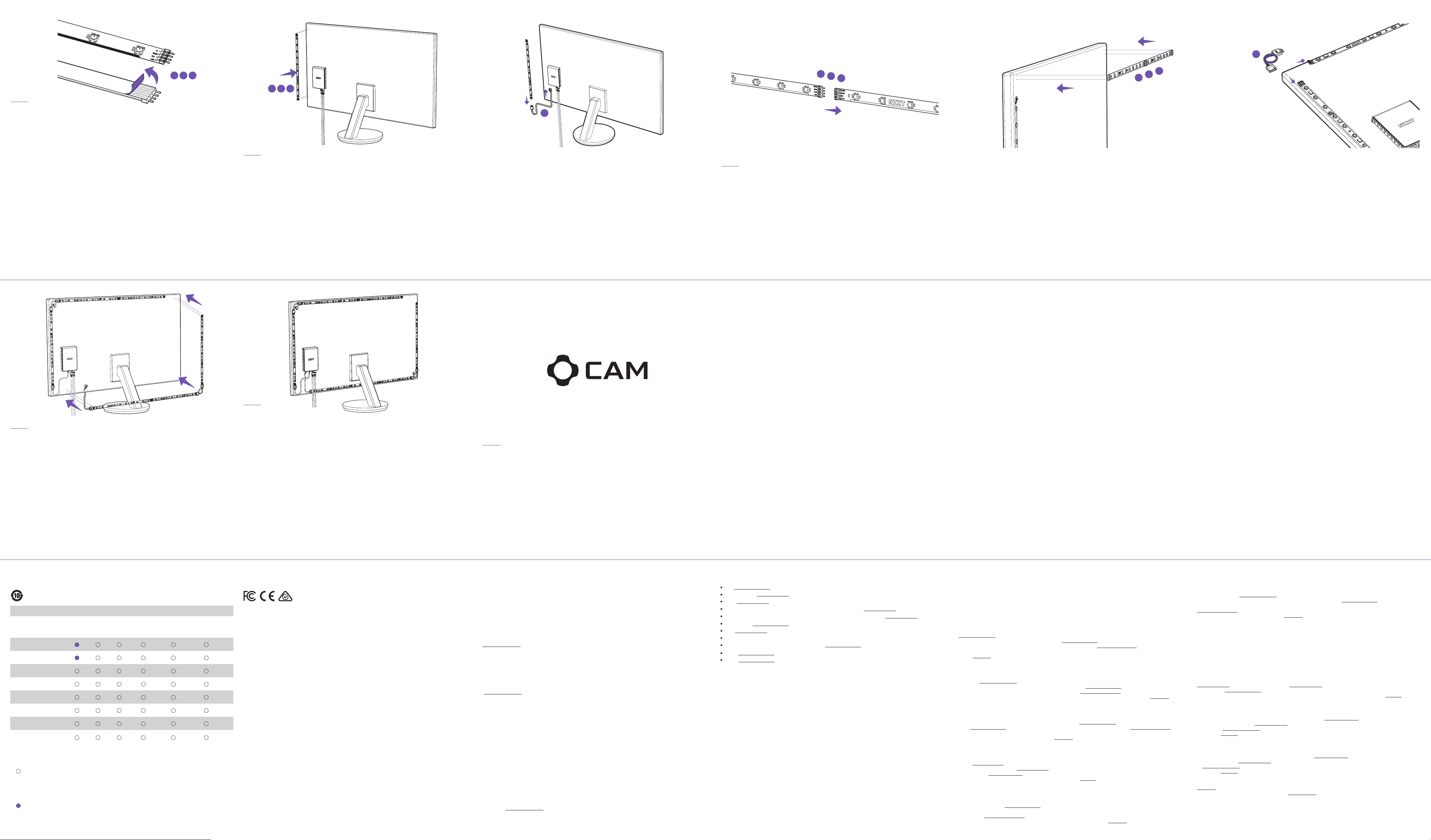
G
DCB
STEP 3
Follow the suggested configuration or choose the strip lengths that best fit your monitor.
Important - Double-sided tape on LED strips is for one time use. Be sure to position the LED strips correctly
before adhering to your monitor.
Sigue la configuración sugerida o elige las longitudes de tira que mejor se adapten a tu monitor.
Importante: La cinta de doble cara en tiras LED es de un solo uso. Asegúrate de colocar las tiras LED
correctamente antes de fijarlas al monitor.
Suivez la configuration suggérée ou choisissez les longueurs de bandes qui conviennent le mieux à votre
moniteur.
Important - le ruban adhésif double face sur les bandes LED est à usage unique. Veillez à positionner
correctement les bandes LED avant d'adhérer à votre moniteur.
Gehen Sie gemäß der vorgeschlagenen Konfiguration vor oder wählen Sie die Streifenlängen, die am besten zu
Ihrem Monitor passen.
Wichtig: Das doppelseitige Klebeband für LED-Streifen kann nur einmal verwendet werden. Positionieren Sie die
LED-Streifen daher bitte korrekt, bevor Sie sie am Monitor anbringen.
Seguire la configurazione suggerita o scegliere la lunghezza delle strisce più adatta al monitor.
Importante - Il nastro biadesivo sulle strisce LED è monouso. Accertarsi di posizionare correttamente le strisce
LED prima di attaccarle al monitor.
Siga as configurações recomendadas ou escolha o comprimento de fita que melhor se encaixe em seu monitor.
Importante - A fita dupla face das fitas de LED são para uso único. Certifique-se de posicionar as fitas de LED
corretamente antes de colá-las em seu monitor.
Соблюдайте рекомендуемые параметры конфигурации или выберите длины лент, которые наилучшим образом
подходят для вашего монитора.
Важно. Двусторонняя клейкая лента предназначена для однократного использования со светодиодными лентами.
Убедитесь в правильном расположении светодиодных лент перед их приклеиванием к монитору.
제안된 구성을 따르거나 모니터에 가장 적합한 스트립 길이를 선택합니다.
중요 - LED 스트립의 양면 테이프는 일회용입니다. 모니터에 고정하기 전에 LED 스트립이 올바르게 배치되었는지
확인하십시오.
推奨構成に従うか、お使いのモニターに合うようにストリップの長さを調整します。
重要 - LED ストリップの両面テープは、1 回限りの使用となります。接着する前に、LED ストリップが正しく配置さ
れていることをご確認ください。
请遵守建议配置或选择适合监视器的灯带长度。
重要说明 - 粘贴到 LED 灯带上的双面胶带仅限一次性使用。与监视器接合前,请确保 LED 灯带正确定位。
按照建議配置或選擇最適合您螢幕的燈條。
重要 - LED 燈條上的雙面膠只能使用一次。確保 LED 燈條的位置正確,才將其黏貼至螢幕。
STEP 6
Repeat the same steps on the bottom and right side of your monitor to complete installation of the strips for
Channel 2.
Repite los mismos pasos con la parte lateral derecha e inferior del monitor para completar la instalación de
las tiras para el canal 2.
Répétez les mêmes étapes en bas et à droite de votre moniteur pour terminer l'installation des bandes pour le
canal 2.
Wiederholen Sie die gleichen Schritte an der Unterseite und der rechten Seite Ihres Monitors, um die
Installation der Streifen für Kanal 2 abzuschließen.
Ripetere la stessa procedura per la parte inferiore e il lato destro del monitor in modo da completare
l'installazione delle strisce per il canale 2.
Repita as etapas acima para a parte inferior e para o lado direito do monitor até concluir a instalação das fitas
para o canal 2.
Повторите те же действия для нижней и правой части монитора, чтобы завершить установку лент для канала 2.
모니터의 하단과 오른쪽에서 동일한 단계를 반복하여 채널 2에 대한 스트립 설치를 완료합니다.
モニターの下部と右側で同じ手順を繰り返し、チャネル 2 のストリップの 取り付 けを完了させます。
在监视器底部和右侧重复相同的步骤,完成通道 2 的灯带安装。
以相同步驟安裝螢幕底部及右側的燈條,以完成通道 2 的燈條安裝程序。
DCB
STEP 4
On the back of your monitor, start with the vertical strip on the left side first (Channel 1 – Strip #1), with the male
end of LED strip towards the top of the monitor and female end facing the bottom.
Connect the 150mm (6in) Connection Cable from Channel 1 on the controller to the female connector on the LED
strip.
En la parte posterior del monitor, coloca la tira vertical en el lateral izquierdo (canal 1: tira nº 1), con el extremo
macho de la tira LED hacia la parte superior del monitor y el extremo hembra hacia la parte inferior.
Conecta el cable de conexión de 150mm (6 pulg.) del canal 1 del controlador al conector hembra de la tira LED.
À l'arrière de votre moniteur, commencez par la bande verticale sur le côté gauche (Canal 1 - Bande n° 1), avec
l'extrémité mâle de la bande LED orientée vers le haut du moniteur et l'extrémité femelle vers le bas.
Branchez le câble de connexion de 150mm du Canal 1 sur le contrôleur au connecteur femelle sur la bande LED.
Starten Sie an der Rückseite des Monitors zunächst mit dem vertikalen Streifen auf der linken Seite (Kanal 1 –
Streifen Nr. 1). Der Stecker des LED-Streifens muss zur Oberseite des Monitors hin ausgerichtet sein, die
Buchse zur Unterseite.
Verbinden Sie das 150mm lange Verbindungskabel von Kanal 1 auf der Steuereinheit mit der Buchse am
LED-Streifen.
Sul retro del monitor, iniziare con la striscia verticale sul lato sinistro (Canale 1 - Striscia 1), con l'estremità
maschio della striscia LED verso la parte superiore del monitor e l'estremità femmina rivolta verso la parte
inferiore.
Collegare il cavo di connessione da 150mm dal Canale 1 sul controller al connettore femmina sulla striscia LED.
STEP 7
Installation of the components is now complete.
Optional - Use the provided cable holder to secure the two 150mm (5.9in) corner extension cables.
Se ha completado la instalación de los componentes.
Opcional: utiliza el soporte de cable proporcionado para fijar los dos cables de extensión de esquina de
150mm (5.9 pulg.).
L'installation des composants est maintenant terminée.
Facultatif - Utilisez le support de câble pour fixer les deux câbles d'extension de 150mm de coin.
Die Installation der Komponenten ist nun abgeschlossen.
Optional – Befestigen Sie die zwei 150-mm-Verlängerungskabel in der Ecke mit dem im Lieferumfang
enthaltenen Kabelhalter.
L'installazione dei componenti è ora completa.
Facoltativo: utilizzare il portacavi in dotazione per fissare i due cavi di prolunga ad angolo da 150mm.
A instalação dos componentes está concluída.
Opcional - Use o suporte de cabo fornecido para fixar os dois cabos de extensão de 150mm (5.9 pol) no canto.
Установка компонентов завершена.
Дополнительно: используйте держатель кабеля, чтобы закрепить два угловых удлинительных кабеля на 150мм.
구성품의 설치가 완료되었습니다.
선택 사항 - 함께 제공된 케이블 홀더를 사용하여 2개의 150mm(5.9인치) 코너 확장 케이블을 단단하게 고정합니다.
コンポーネントの取り付けはこれで終了です。
オプ ショ ン - 同梱のケーブルホルダーを使用して、2 本あるコーナー用の 150 mm(5.9 インチ)延長ケーブルを固定できます。
已完成各组件安装。
可选— —使用提供的电缆支架固定两条 150毫米(5.9 英寸)长的角落延伸电缆。
元件安裝已完成。
選用步驟 - 使用隨附的整線器將兩條 150mm (5.9 in) 轉角延長線加以固定。
F
Na parte de trás do monitor, comece com a faixa vertical no lado esquerdo (Canal 1 - Faixa N° 1), com o conector
macho da faixa de LED virado para parte superior do monitor e o conector fêmea virado para a parte inferior.
Conecte o cabo de conexão de 150mm (6 pol.) do Canal 1 do controlador no conector fêmea da faixa LED.
Стоя лицом к задней панели монитора, начните с вертикальной ленты на левой стороне (канал 1 — лента №1).
Прикрепите ее стороной со штекером вверх и стороной с гнездом вниз.
С помощью соединительного кабеля на 150мм подсоедините "Канал 1" на контроллере к гнезду на светодиодной ленте.
모니터의 뒷면에서 왼쪽에 있는 세로 스트립(채널 1 - 스트립 #1)부터 연결을 시작합니다. 이때 LED 스트립의 수
커넥터가 모니터 위쪽으로 향하고 암 커넥터가 모니터 아래쪽을 향하도록 합니다.
컨트롤러의 채널 1의 150mm(6인치) 연결 케이블과 LED 스트립의 암 커넥터를 연결합니다.
モニターの背面は、左側の縦方向のストリップ(チャネル 1 - ストリップ #1)から取り付けを始めます。LED スト
リップのオス側をモニターの上方向に、メス側を下方向に取り付けます。
150mm(6 インチ)接続ケーブルをコントローラのチャネル 1 と LED ストリップのメスコネクタに接続します。
在监视器背面,首先安装左侧的垂直灯带(通道 1 - 灯带 #1),灯带的公止口朝向监视器,母止口朝底部。
将控制器通道 1 上 150毫米(6 英寸)长的连接线连接到 LED 灯带上的母连接器。
面朝螢幕背面,首先安裝左側的垂直燈條 (通道 1 - 燈條 1)。將 LED 燈條公接頭端朝向螢幕上方,而母接頭端朝向下方。
將 150mm (6 in) 連接線將從控制器的通道 1 連接至 LED 燈條的母接頭。
STEP 8
Download CAM at camwebapp.com and install the application.
Descarga la aplicación CAM en camwebapp.com e instálala.
Téléchargez CAM sur camwebapp.com et installez l'application.
Laden Sie CAM über camwebapp.com herunter und installieren Sie die Anwendung.
Scaricare l'applicazione CAM dal sito Web camwebapp.com e installarla.
Baixe o CAM em camwebapp.com e instale o aplicativo.
Загрузите приложение CAM с веб-сайта camwebapp.com и установите.
camwebapp.com에서 CAM을 다운로드하여 설치합니다.
camwebapp.com から CAM アプリケーションをダウンロードしてインストールします。
在 camwebapp.com 下载 CAM 并安装应用。
從 camwebapp.com 下載 CAM 應用程式並進行安裝。
B
C
D
STEP 5
Connect the correct length LED strips for the horizontal edge of your monitor. Do not remove the backing from the
adhesive tape yet. Connect the 150 mm extension cable to the vertical strip. Remove the adhesive backing then
position the horizontal strips and carefully adhere them, making sure the connectors are aligned correctly. Create
a loop in the 150 mm corner extension and connect it to the horizontal LED strip. Using the cable holder, secure
the 150 mm corner extension cable to the monitor.
Conecta las tiras LED de la longitud correcta para el borde horizontal del monitor. No retires la cubierta de la cinta
adhesiva todavía. Conecta el cable de extensión de 150mm (5,9 pulg) a la tira vertical. Retira la cubierta adhesiva,
coloca las tiras horizontales y pégalas con cuidado. Asegúrate de que los conectores estén correctamente alineados.
Dobla el cable de 150mm (5,9 pulg) formando un bucle en la extensión de la esquina y conéctalo a la tira LED horizontal.
Fije el cable de extensión de esquina de 150mm al monitor con el soporte de cable.
Connectez les bandes LED de longueur appropriée au bord horizontal de votre moniteur. Ne retirez pas le support
de la bande adhésive pour l’instant. Connectez le câble d’extension 150 mm à la bande verticale. Retirez le
support adhésif, puis placez les bandes horizontales et les collez-les soigneusement, en vous assurant que les
connecteurs sont alignés correctement. Formez une boucle dans l’extension de 150 mm de coin et connectez-la à
la bande LED horizontale. À l’aide support de câble, fixez le câble d’extension de 150 mm de coin au moniteur.
Schließen Sie die richtigen LED-Streifen für die horizontale Kante des Monitors an. Entfernen Sie die Schutzfolie
noch nicht vom Klebeband. Schließen Sie das 150-mm-Verlängerungskabel an den vertikalen Streifen an.
Entfernen Sie die Schutzfolie vom Klebeband, positionieren Sie die horizontalen Streifen und kleben Sie sie
sorgfältig fest. Achten Sie dabei auf die korrekte Ausrichtung der Steckverbinder. Formen Sie eine Schleife in der
150-mm-Eckverlängerung und verbinden Sie sie mit dem horizontalen LED-Streifen. Befestigen Sie das
150-mm-Eckverlängerungskabel mit der Kabelhalterung am Monitor.
TROUBLESHOOTING
1. Problem: My connected LED strips are not lighting up. Steps :
(1) Make sure the LED strip and 150mm connection cable are correctly connected to the controller.
(2) Make sure the DC 12 Adapter is correctly connected to the controller and to the electric socket.
(3) Make sure the Micro-USB connection cable is correctly connected to the controller and front or rear I/O.
(4) Please check the light indication on the controller is lighting up when powered on.
1. Problema: No se encienden mis tiras LED conectadas. Pasos:
(1) Asegúrate de que la tira LED y el cable de conexión de 150mm están conectados correctamente al controlador.
(2) Asegúrate de que el adaptador de alimentación está conectado correctamente al controlador y a la toma de corriente eléctrica.
(3) Asegúrate de que el cable de conexión micro-USB está conectado correctamente al controlador y al sistema.
(4) Comprueba que el indicador luminoso del controlador se ilumina cuando está encendido.
1. Problème: Mes bandes LED connectées ne s'allument pas. Étapes:
(1) Assurez-vous que la bande LED et que le câble de connexion de 150mm soient correctement branchés au contrôleur.
(2) Assurez-vous que l'adaptateur secteur soit correctement branché au contrôleur et à la prise électrique.
(3) Assurez-vous que le câble de connexion Micro-USB soit correctement branché au contrôleur et au système.
(4) Veuillez vérifier que le voyant du contrôleur s'allume quand il est mis sous tension.
1. Problem: Die LED-Streifen sind angeschlossen, leuchten aber nicht. Schritte:
(1) Vergewissern Sie sich, dass der LED-Streifen und das 150-mm-Verbindungskabel korrekt mit der Steuereinheit verbunden sind.
(2) Stellen Sie sicher, dass das Netzteil korrekt an die Steuereinheit und die Steckdose angeschlossen ist.
(3) Vergewissern Sie sich, dass das Micro-USB-Verbindungskabel korrekt mit der Steuereinheit und dem System verbunden ist.
(4) Prüfen Sie, ob die Leuchte an der Steuereinheit beim Einschalten aufleuchtet.
1. Problema: le strisce LED collegate non si accendono. Passaggi:
(1) Verificare che la striscia LED e il cavo di connessione da 150mm siano collegati correttamente al controller.
(2) Assicurarsi che l'adattatore di alimentazione sia collegato correttamente al controller e alla presa elettrica.
(3) Verificare che il cavo di collegamento micro USB sia collegato correttamente al controller e al sistema.
(4) Verificare che la spia luminosa sul controller si accenda quando il dispositivo viene acceso.
1. Problema: Minhas faixas LED conectadas não acendem. Etapas:
(1) Certifique-se de que a faixa LED e o cabo de conexão de 150mm estão devidamente conectados ao controlador.
(2) Certifique-se de que o adaptador de energia está devidamente conectado ao controlador e à tomada elétrica.
(3) Certifique-se de que o cabo de conexão Micro-USB está devidamente conectado ao controlador e ao sistema.
(4) Verifique se o indicador de luz no controlador acende quando ligado.
1. Проблема: Я подключил(а) светодиодные ленты, а они не светятся.Шаги:
(1) Убедитесь, что светодиодная лента и соединительный к абель на 150мм должным образом подсоединены к контроллеру.
(2) Убедитесь, что адаптер питания правильно подключен к контроллеру и к электрической розетке.
(3) Убедитесь, что соединительный кабель Micro-USB должным образом подключен к контроллеру и к системе.
(4) Убедитесь, что световые индикаторы на контроллере загорается при включении.
1. 문제: LED 스트립을 연결했는데 조명이 켜지지 않습니다. 단계:
(1) LED 스트립과 150mm 연결 케이블이 컨트롤러에 올바르게 연결되어 있는지 확인합니다.
(2) 전원 어댑터가 컨트롤러 및 전기 콘센트에 올바르게 연결되어 있는지 확인합니다.
(3) 마이크로 USB 연결 케이블이 컨트롤러 및 시스템에 올바르게 연결되어 있는지 확인합니다.
(4) 전원을 켰을 때 컨트롤러의 조명 표시등에 불이 들어오는지 확인합니다.
1.問題:接続した LED ストリップが点灯しません。 手順:
(1) LED ストリップと 150mm 接続ケーブルがコントローラに正しく接続されていることを確認します。
(2) 電源アダプタがコントローラおよびコンセントに正しく接続されていることを確認します。
(3) Micro-USB 接続ケーブルがコントローラとシステムに正しく接続されていることを確認します。
(4) コントローラの電源がオンのときに、ライティングインジケータが点灯していることを確認します。
1.问题:我连接的 LED 灯带不亮。 步骤:
(1) 确保 LED 灯带和 150mm 连接线正确连接至控制器。
(2) 确保电源适配器已正确连接到控制器和电源插座。
(3) 确保 Micro-USB 连接线正确连接到控制器和系统。
(4) 请检查控制器上的指示灯是否亮起。
1.問題︰我的 LED 燈條接好之後不會亮。 步驟︰
(1) 請確認 LED 燈條與 150 mm 連接線均已妥善連接至控制器。
(2) 請確認變壓器已妥善連接至控制器以及電源插座。
(3) 請確認 Micro-USB 連接線已妥善連接至控制器以及系統。
(4) 請確認開機後控制器上的指示燈會亮起。
D
C
B
Collegare le strisce LED di lunghezza corretta per il bordo orizzontale del monitor. Non rimuovere ancora la parte
posteriore del nastro adesivo. Collegare il cavo di prolunga da 150 mm alla striscia verticale. Rimuovere la parte
posteriore adesiva, quindi posizionare le strisce orizzontali e farle aderire con cura, verificando che i connettori
siano allineati correttamente. Creare un ciclo nella prolunga ad angolo da 150 mm e collegarla alla striscia LED
orizzontale. Utilizzando il portacavi, fissare il cavo di prolunga ad angolo da 150 mm al monitor.
Conecte as fitas de LED no tamanho certo horizontalmente nos cantos do monitor. Não remova ainda a parte
traseira da fita adesiva. Conecte o cabo extensor de 150 mm à fita vertical. Remova a fita protetora do adesivo
e posicione as fitas horizontais e, com cuidado, fixe-as. Certifique-se de que os conectores estejam alinhados
corretamente. Crie uma alça na extensão de 150 mm de canto e conecte-a à fita de LED na horizontal. Usando
o suporte para cabo, fixe o cabo de extensão de 150 mm no canto do monitor.
Подключите светодиодные ленты правильной длины к горизонтальному краю монитора. Пока не снимайте
подложку с клейкой ленты. Подсоедините удлинительный кабель длиной 150 мм к вертикальной ленте. Снимите
подложку, затем расположите горизонтальные ленты и аккуратно приклейте их, убедившись, что разъемы
правильно совмещены. Создайте петлю вокруг угловой выемки длиной 150 мм и подключите ее к горизонтальной
светодиодной ленте. С помощью держателя для кабеля закрепите угловой удлинительный кабель длиной 150 мм на
мониторе.
모니터의 수평 가장자리에 올바른 길이의 LED 스트립을 연결합니다. 접착식 테이프 뒷면은 제거하지 않은 상태로
둡니다. 수직 스트립에 150 mm 연장 케이블을 연결합니다. 접착식 테이프 뒷면을 제거하고 수평 스트립을
배치한 후 살살 붙여 커넥터를 올바르게 배치합니다. 150 mm 코너 연장 케이블에 고리를 만들어 수평 LED
스트립에 연결합니다. 케이블 홀더를 사용해 모니터에 150 mm 코너 연장 케이블을 고정합니다.
2. Problem: My controller is lighting up and LED strips are lighting up, but CAM can't detect the device. Steps :
(1) Make sure the Micro-USB connection cable is both correctly connected to the controller and front or rear I/O.
(2) Uninstall CAM from your PC and reinstall again.
2. Problema: El controlador y las tiras LED se encienden, pero CAM no detecta el dispositivo.
(1) Asegúrate de que el cable de conexión micro-USB está conectado correctamente al controlador y al sistema.
(2) Desinstala CAM de tu PC y vuelve a instalarlo.
2. Problème: Mon contrôleur et les bandes LED s'allument, mais CAM ne parvient pas à détecter l'appareil.
(1) Assurez-vous que le câble de connexion Micro-USB soit correctement branché au contrôleur et au système.
(2) Désinstallez CAM de votre PC et réinstallez-le.
2. Problem: Meine Steuereinheit und die LED-Streifen leuchten auf, aber das Gerät wird von CAM nicht erkannt.
(1) Vergewissern Sie sich, dass das Micro-USB-Verbindungskabel korrekt mit der Steuereinheit und dem System
verbunden ist.
(2) Deinstallieren Sie CAM von Ihrem PC und installieren Sie die Software neu.
2. Problema: Il controller e le strisce LED si illuminano, ma CAM non riesce a rilevare il dispositivo.
(1) Verificare che il cavo di collegamento micro USB sia collegato correttamente al controller e al sistema.
(2) Disinstallare CAM dal PC e ripetere l'installazione.
2. Problema: Meu controlador e as faixas LED estão acendendo, mas o CAM não detecta o dispositivo.
(1) Certifique-se de que o cabo de conexão Micro-USB está devidamente conectado ao controlador e ao sistema.
(2) Desinstale o CAM de seu PC e reinstale.
2. Проблема: Мой контроллер и светодиодные ленты светятся, но CAM не может распознать устройство.
(1) Убедитесь, что соединительный кабель Micro-USB должным образом подключен к контроллеру и к системе.
(2) Удалите CAM с компьютера и вновь установите его.
2. 문제: 컨트롤러와 LED 스트립에는 조명이 들어오는데 CAM 에서 장치를 인식하지 못합니다.
(1) 마이크로 USB 연결 케이블이 컨트롤러 및 시스템에 올바르게 연결되어 있는지 확인합니다.
(2) PC에서 CAM을 제거한 다음 다시 설치합니다.
2.問題:コントローラと LED ストリップは点灯していますが、CAM がデバイスを検出しません。
(1) Micro-USB 接続ケーブルがコントローラとシステムに正しく接続されていることを確認します。
(2) PC から CAM をいったんアンインスールし、再インストールします。
2.问题:我的控制器和 LED 灯带亮起,但 CAM 无法检测到设备。
(1) 确保 Micro-USB 连接线正确连接到控制器和系统。
(2) 从计算机上卸载 CAM 并重新安装。
2.問題︰我的控制器和 LED 燈條都會亮,但是 CAM 無法偵測到裝置。
(1) 請確認 Micro-USB 連接線已妥善連接至控制器以及系統。
(2) 在電腦上解除安裝 CAM 後再重新安裝。
モニターの水平方向の端に正しい長さの LED ストリップを接続します。粘着テープの裏紙はまだはがさないでくだ
さい。 150 mm 延長ケーブルを垂直ストリップに接続します。粘着テープの裏紙をはがして水平ストリップに貼
り、コネクタの位置が合うようにします。150 mm のコーナー用延長ケーブルでループを作り、水平 LED ストリ
ップに接続します。ケーブルホルダーを使用して、150 mm のコーナー用延長ケーブルをモニターに固定します。
在监视器水平边缘连接正确长度的 LED 灯带。不要从胶带上取下背胶。 将 150 毫米的延长线连接到垂直灯带上。取下
背胶,然后定位水平灯带并小心地将它们粘在一起,确保连接器正确对齐。使用 150 毫米长的角落延长线中布线一个
环路,并将其连接到水平 LED 灯带。使用电缆支架,将 150 毫米长的角落延长线固定到监视器上。
將正確長度的 LED 燈條接至您螢幕的水平邊。請先不要將膠帶的背膠紙撕下。 將 150 mm 延長線連接至垂直燈條。將
背膠紙撕下,然後將水平燈條小心移至定位加以黏貼,並確認接頭對齊妥當。用 150 mm 轉角延長線製造一個環形,
然後將它連接至水平 LED 燈條。用整線器將 150 mm 轉角延長線固定至螢幕。
3. Problem : How do I know if my device is detected and ready to work? Steps :
(1) The USB device which will be visible within Windows® Device Manager under Human Interface Devices listed as "USB
Input Device".
(2) If you can't find it within Device Manager, please reconnect the Micro-USB connection cable while the PC is powered off.
Turn on your PC and press "Scan for hardware change" within Device Manager.
3. Problema: ¿Cómo sé si el dispositivo se ha detectado y está listo para funcionar?
(1) El dispositivo USB estará visible en el Administrador de dispositivos de Windows®, en la sección Dispositivos de interfaz de
usuario, como "Dispositivo de entrada USB".
(2) Si no lo encuentras en el Administrador de dispositivos, vuelve a conectar el cable de conexión USB mientras el PC está apagado.
Enciende el PC y pulsa "Buscar cambios de hardware" en el Administrador de dispositivos.
3. Problème: Comment puis-je savoir si l'appareil a été détecté et qu'il est prêt à l'emploi?
(1) L'appareil USB apparaît dans la liste des Périphériques d'interface utilisateur du Gestionnaire de périphériques Windows® en
tant que «Périphérique d'entrée USB».
(2) Si vous ne parvenez pas à le localiser dans le Gestionnaire de périphériques, veuillez rebrancher le câble de connexion
micro-USB après avoir éteint le PC. Rallumez votre PC, puis cliquez sur «Rechercher les modifications sur le matériel» dans le
Gestionnaire de périphériques.
3. Problem: Woher weiß ich, ob mein Gerät erkannt wurde und einsatzfähig ist?
(1) Das USB-Gerät ist im Windows®-Geräte-Manager unter „Eingabegeräte“ als „USB-Eingabegerät“ aufgeführt.
(2) Wenn Sie es nicht im Geräte-Manager finden, stellen Sie mithilfe des Micro-USB-Verbindungskabels erneut eine Verbindung
her, während der PC ausgeschaltet ist. Schalten Sie den PC dann wieder ein und klicken Sie im Geräte-Manager auf „Nach
geänderter Hardware suchen“.
3. Problema: In che modo è possibile verificare se il dispositivo viene rilevato ed è pronto al funzionamento?
(1) Il dispositivo USB sarà visibile in Gestione dispositivi di Windows®, riportato come "Dispositivo di input USB" nell'elenco Human
Interface Device (HID).
(2) Se non compare in Gestione dispositivi, spegnere il computer e ricollegare il cavo di connessione micro USB. Accendere il PC e
scegliere "Rileva modifiche hardware" in Gestione dispositivi.
3. Problema: Como posso saber se meu dispositivo foi detectado e está pronto para funcionar?
(1) O dispositivo USB ficará visível no Gerenciador de dispositivos do Windows®, em Dispositivos de Interface Humana, listado
como "Dispositivo de entrada USB".
(2) Se você não conseguir encontrar o Gerenciador de dispositivos, reconecte o cabo de conexão Micro-USB com o PC desligado.
Ligue seu PC e pressione "Verificar se há alterações de hardware" em Gerenciador de dispositivos.
3. Проблема: Как узнать, что устройство распознано и готово к работе?
(1) USB-устройство будет отображаться в окне диспетчера устройств Windows® в разделе "Устройства HID (Human Interface Devices)" как
"USB-устройство ввода".
(2) Если вы не видите его в окне диспетчера устройств, выключите компьютер и, пока он выключен, подсоедините к нему соединительный
кабель Micro-USB. Включите компьютер и в окне диспетчера устройств нажмите "Обновить конфигурацию оборудования".
3. 문제: 장치가 감지되어 작업할 준비가 되었는지 어떻게 확인할 수 있나요?
(1) USB 장치는 Windows® 장치 관리자의 휴먼 인터페이스 장치에 "USB 입력 장치"로 표시됩니다.
(2) 장치 관리자에서 HUE 2를 찾을 수 없는 경우 PC 전원이 꺼진 상태에서 마이크로 USB 연결 케이블을 다시 연결합니다. PC를
켜고 장치 관리자에서 "
3.問題:デバイスが検出され、使用準備ができていることを知る方法を教えてください。
(1) この USB デバイスは、Windows® デバイスマネージャーの[ヒューマン インターフェイス デバイス]の下に、「USB 入力デバイス
」として表示されます。
(2) HUE 2 がデバイスマネージャーで確認できない場合は、PC の電 源を オフ にして Micro-USB 接続ケーブルを接続しなおしてく
ださい。PC をオン にして、デ バイスマ ネー ジャーで[ハードウェア変 更のスキャン ]を 押してください。
3.问题:如何确定我的设备已完成检测可以开始工作?
(1) USB 设备可以在 Windows® 设备管理器下人机接口设备中的“USB 输入设备”中找到。
(2) 如果不能在设备管理器中找到,请关闭计算机,然后重新连接 Micro-USB 连接线。打开计算机,然后点击设备管理器下的“
扫描硬件更改”。
3.問題︰我該如何確認電腦已偵測到裝置,且已可開始運作?
(1) 本 USB 裝置將可在「Windows® 裝置管理員」中,「人性化介面裝置」下的「USB 輸入裝置」看到。
(2) 若「裝置管理員」中找不到此裝置,請關閉電腦電源後重新連接 Micro-USB 連接線。開啟電腦電源,然後在「裝置管理員」
中按一下「掃描硬體變更」。
하드웨어 변경 사항 검색"을 누릅니다.
HAZARDOUS SUBSTANCES
有毒有害物质及元素
Part Name / 部件名称
Lead
Mercury
Calcium
(Pb)
(Hg)
铅
汞
PCBA & Components
PCBA 及板上元件
Connector
连接器
Cables
线材
Metal Structure
金属结构件
Plastic Structure
塑胶结构件
Coating & Finish
涂料
LED Strip
LED 灯条胶质层
Paper & Printed Material
纸类及印刷品
图示说明
Key /
Indicates toxic and hazardous substances in all homogeneous materials of the stated part is below the
limit requirement of SJ / T 11363-2006 standard.
表示该物有毒有害物质在该部件所有的均质材料中的含量均在SJ/T 11363-2006标准规定的限量要求以下。
Indicates toxic and hazardous substances in all homogeneous materials of the stated part is within
the limit requirement of the European Restriction of Hazardous Substances Directive 2011/65/EC
(the "RoHS Directive).
表示该物有毒有害物质在该部件的某一均质材料中的含量超出SJ/T11363-2006标准中的限量要求。系因全
球技术发展水平限制而无法实现有毒有害物质或元素替代。
(Cd)
Hexavalent
Chromium
镉
(Cr(VI))
六价铬
Polybrominated
Biphenyls
(PBB)
多溴联苯
Polybrominated
Diphenyl Ethers
(PBDE)
多溴二苯醚
REGULATIONS
This lighting kit is tested to comply with FCC standard, Australian standard and EU EMC Directive (2014/30/EU)
NZXT WARRANTY
I. Warranty Length
NZXT computer cases, temperature meters, fans, accessories, and cables carry a 2 year warranty
from the date of purchase for parts and labor. Any replacement product will be warranted for the
remainder of the warranty period or thirty days, whichever is longer. Proof of purchase is required for
warranty service.
II. Who Is Protected
The Warranty covers only NZXT products purchased by the original consumer from authorized NZXT
retailers.
III. What Is Covered
Please note that our warranty is not an unconditional guarantee. If the product, in NZXT's opinion,
malfunctions within the warranty period, NZXT will at its discretion repair or replace the product that
is equal or greater in value depending on supply. The warranty does not cover any NZXT product that
was damaged due to accident, misuse, abuse, improper installation, usage not in accordance with
product specifications and instructions, natural or personal disaster, or unauthorized alterations,
repairs or modifications.
Our warranty does not cover the following:
Any product or serial number/warranty sticker modification applied without permission from NZXT.
Any damage that is not a manufacturing defect. Damage, deterioration or malfunction resulting from
accident, abuse, misuse, neglect, fire, water, lightning, or other acts of nature, unauthorized product
modification or failure to follow instructions included with the product. Repair or attempted repair by
anyone not authorized by NZXT. Shipping or transport damage (claims must be made with the carrier)
Normal wear and tear. NZXT does not warrant that this product will meet your requirements. It is your
responsibility to determine the suitability of this product for your purpose. Removal or installation
charges. Shipping charges. Any incidental charges.
IV. Exclusion Of Damages (Disclaimer)
NZXT's sole obligation and liability under this warranty is limited to the repair or replacement of a
defective product at our option. NZXT shall not, in any event, be liable for any incidental or
consequential damage, including but not limited to damages resulting from interruption of service
and loss of data, business, or for liability in tort relating to this product or resulting from its use or
possession.
V. Limitations Of Implied Warranties
There are no other warranties, expressed or implied, including but not limited to those of merchantability
or fitness for a particular purpose. The duration of implied warranties is limited to the warranty length
specified in Paragraph I.
VI. Local Law And Your Warranty
This warranty gives you specific legal rights. You may also have other rights granted under local law. These
rights may vary.
VII. To Obtain Technical Support
If you have already referenced your product owner's manual and still need help, please visit
support.nzxt.com for details and contact information.
VIII. For Warranty Service
In the event that warranty repair or replacement is necessary, NZXT will request and you must provide
proof of purchase (store receipt or invoice) in order to receive warranty service.
North American Customers:
Within the first 60 days after purchase, please return your product (or for power supplies installed within
our enclosures, just the failed power supply) to your dealer or reseller for a replacement. If the product is
still within warranty and you can no longer return it to your dealer, please contact NZXT Customer Support
(support.nzxt.com) for assistance and instructions. NZXT will not accept returns without prior approval
and an RMA number.
In Europe:
Within the first year after purchase, please return your product (or for power supplies installed within our
enclosures, just the failed power supply) to your dealer or reseller for a replacement. If the product is still within
warranty and you can no longer return it to your dealer, please contact NZXT Customer Support for assistance and
instructions. NZXT will not accept returns without prior approval.
Global Customers (Outside North America and Europe):
If your product needs to be returned or repair within the warranty period, please do so through the retailer or
distributor from whom you purchased the product. If you can no longer return the product to your dealer, please
contact NZXT Customer Support for assistance. Please note, proof of purchase from an authorized NZXT retailer
is required for ALL warranty servicing.
Warranty terms for all NZXT products sold to Australia:
Our goods come with guarantees that cannot be excluded under the Australian Consumer Law. You are
entitled to a replacement or refund for a major failure and or compensation for any other reasonably
foreseeable loss or damage. You are also entitled to have the goods repaired or replaced if the goods fail
to be of acceptable quality and the failure does not amount to a major failure' (NZXT Corporation, 13164 E.
Temple Ave., City of Industry, CA 91746, USA TEL: +1-800-228-9395) Please contact the shop you
purchased from to receive prompt service. If the dealer refuses to offer the service, please contact us at
directly at support.nzxt.com
Visit support.nzxt.com for information on warranty coverage and service
Visite el sitio Web support.nzxt.com para obtener información sobre la cobertura y el servicio de la garantía.
Visitez support.nzxt.com pour les informations de la couverture de la garantie et du service.
Informationen zu Geltungsbereich und Service der Garantie nden Sie unter support.nzxt.com
Подробную информацию об условиях гарантийного обслуживания см. на веб-сайте support.nzxt.com
Visitare il sito support.nzxt.com per informazioni sulla copertura e sul servizio della garanzia.
Visite support.nzxt.com para obter informações sobre a cobertura da garantia e assistência
보증 범위와 서비스에 대한 자세한 내용은 support.nzxt.com을 참조하십시오
保証範囲およびサービスに関する情報については、support.nzxt.com にアクセスしてください。
请造访 support.nzxt.com 了解保修范围和服务的信息
請訪問 support.nzxt.com 了解產品保固範圍和更多服務訊息
SUPPORT AND SERVICE
Support and service
If you have any questions or problems with the NZXT product you purchased, please don’t hesitate to contact
us using our support system. support.nzxt.com. Please include a detailed explanation of your problem and
your proof of purchase. For comments and suggestions, you can e-mail our design team, designer@nzxt.com.
Lastly we would like to thank you for your support by purchasing this product. For more information about
NZXT, please visit us online. NZXT Website: nzxt.com
Soporte y servicio
Si tiene preguntas o problemas con el producto NZXT que usted compró, no dure en ponerse en contacto con
service@nzxt.com y suministrar una explicación detallada de su problema así como su prueba de compra.
Puede hacer consultas sobre piezas de repuesto en support.nzxt.com. Para comentarios y sugerencias,
escriba un mensaje de correo electrónico a nuestro equipo de diseño: designer@nzxt.com. Gracias por
comprar un producto NZXT. Para más información acerca de NZXT, visítenos en línea. Página web de
NZXT: nzxt.com
Support et service
Si vous avez des questions ou des problèmes avec le produit NZXT que vous avez acheté, n’hésitez pas à
contacter service@nzxt.com avec une description détaillée de votre problème et votre preuve d’achat. Vous
pouvez aussi commander des pièces de remplacement auprès support.nzxt.com. Pour les commentaires et
les suggestions, envoyez un email à notre équipe de design, designer@nzxt.com. Merci d'avoir acheté ce
produit de NZXT. Pour plus d'informations sur NZXT, visitez notre site Web. Site Web de NZXT : nzxt.com
Kundendienst und service
Falls Fragen oder Probleme bezüglich Ihres NZXT-Produktes auftreten, wenden Sie sich bitte mit einer
detaillierten Problembeschreibung und Ihrem Kaufbeleg an service@nzxt.com. Ersatzteile können Sie
unter support.nzxt.com anfragen. Kommentare und Anregungen senden Sie bitte per designer@nzxt.com
an unser Designteam. Vielen Dank, dass Sie ein NZXT-Produkt erworben haben. Weitere Informationen über
NZXT erhalten Sie im Internet. NZXT-Webseite: nzxt.com
Служба поддержки и обслуживания
В случае возникновения вопросов или неисправностей в приобретенных вами продуктах NZXT обращайтесь по
адресу: service@nzxt.com с подробным описанием проблемы и подтверждением покупки. О наличии запчастей можно
узнать, обратившись по адресу: support.nzxt.com. Замечания и предложения отправляйте в адрес нашей группы
разработчиков: designer@nzxt.com. Благодарим вас за покупку продукта NZXT. Более подробная информация о
компании NZXT представлена на наших веб-сайтах. Веб-сайт NZXT: nzxt.com
Assistenza e servizio
In caso di dubbi o problemi con il prodotto NZXT acquistato, non esitate a contattarci utilizzando il nostro
sistema di assistenza. support.nzxt.com. Includere una spiegazione dettagliata del problema e la prova di
acquisto. Per commenti e suggerimenti, siete pregati di inviare un messaggio al nostro team di progettisti,
all'indirizzo: designer@nzxt.com. Infine, vogliamo ringraziarvi del vostro supporto con l'acquisto di questo
prodotto. Per altre informazioni su NZXT, visitate il nostro sito. Sito NZXT: nzxt.com
Assistência e manutenção
Caso tenha questões ou problemas com o produto NZXT adquirido, não hesite em contactar-nos
através do endereço service@nzxt.com fornecendo a explicação detalhada do seu problema e a prova
de compra. Poderá solicitar peças de substituição através do endereço support.nzxt.com. Para
comentários e sugestões, contacte a nossa equipa de design através do endereço de e-mail,
designer@nzxt.com. Obrigado por ter adquirido um produto NZXT. Para mais informações acerca da
NZXT, visite-nos online. Web site da NZXT: nzxt.com
지원 및 서비스
구입한 NZXT 제품과 관련하여 질문 또는 문제가 있을 경우, 당사의 지원 시스템(support.nzxt.com)을 사용하여
문의하십시오. 문제를 자세히 기술하고 구매 증빙을 제출하십시오. 의견 또는 제안 사항이 잇을 경우 당사 설계
팀에 designer@nzxt.com으로 이메일을 보내십시오. 마지막으로 이 제품을 구입하여 당사를 응원해 주셔서 감사합니다.
NZXT에 대해 자세히 알려면 온라인으로 방문하십시오.
NZXT 웹사이트: nzxt.com
サポートおよびサービス
購入されましたNZXTの製品に関するご質問または問題は、問題の詳細および購入の証明を添えて、ご遠慮なく
service@nzxt.comまでご連絡ください。 交換部品はsupport.nzxt.comまでお尋ねください。ご意見およびご提案は弊
社設計チーム、designer@nzxt.com までメールを送信してください。NZXT製品をご購入いただきましてありがとうご
ざいます。 NZXTに関する詳細は、インターネット上のウェブサイトをご覧ください。NZXT ウェブサイト: nzxt.com
支持和服务
如果有任何疑问或者在使用 NZXT 产品的过程中遇到任何问题,欢迎联络 service@nzxt.com,联络时请提供关于问题的
详细说明及购买凭证。您可以向 support.nzxt.com 查询更换部件。如有任何意见或建议,欢迎致信我们的设计团队,电
子邮件地址是 designer@nzxt.com。感谢您购买 NZXT 产品。有关 NZXT 的更多信息,请造访我们的在线网站。
NZXT 网站:nzxt.com
支援和服務
如果在使用NZXT 產品的過程中有遇到任何問題或疑問,歡迎聯繫 service@nzxt.com, 並請提供問題的詳細敘述及
購買證明。您可以透過 support.nzxt.com 查詢更換部件。如有任何意見或建議,歡迎來信與設計團隊聯
繫 designer@nzxt.com。最後,感謝您購買 NZXT 產品。有關 NZXT 的更多信息,請訪問我們的網站。
NZXT 網站:nzxt.com
nzxt.com
For more building tips and information, visit: blog.nzxt.com
NZXT, Inc.
13164 E Temple Ave, City of Industry, CA 91746, USA
NZXT Europe GmbH
Industieiring Ost 66 47906 Kempen Germany
