Page 1

USER MANUAL
Page 2
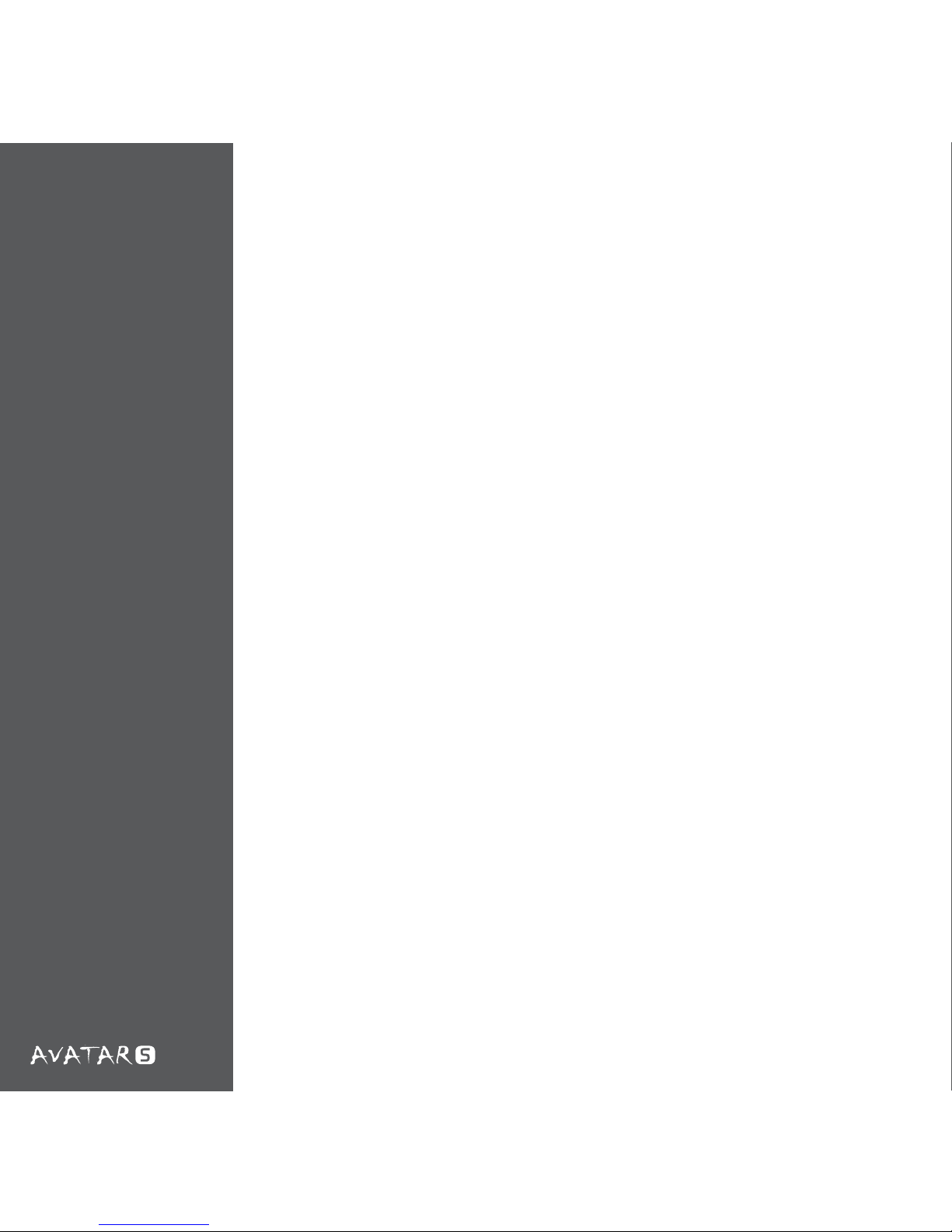
Table of contents
Greetings from NZXT .....................................................................................1
Package Content ............................................................................................2
System Requirements .....................................................................................2
Features and Specications .............................................................................3
Advanced Functions ........................................................................................7
Button Assignment ......................................................................................7
Macro setup ................................................................................................7
Advanced Mousewheel Options ..................................................................3
Orientation ..................................................................................................8
Cong/Prole ..............................................................................................8
DPI Switcher ................................................................................................8
Polling Rate ................................................................................................ 9
Sensitivity ..................................................................................................... 11
X-Y Master Sensitivity ................................................................................11
Win Pointer Speed ..................................................................................... 11
Acceleration .............................................................................................. 11
Advanced Settings ........................................................................................ 13
Scroll Speed .............................................................................................. 13
Sensitivity ................................................................................................. 13
Double Click Speed .................................................................................... 13
Test Area ................................................................................................... 13
Page 3
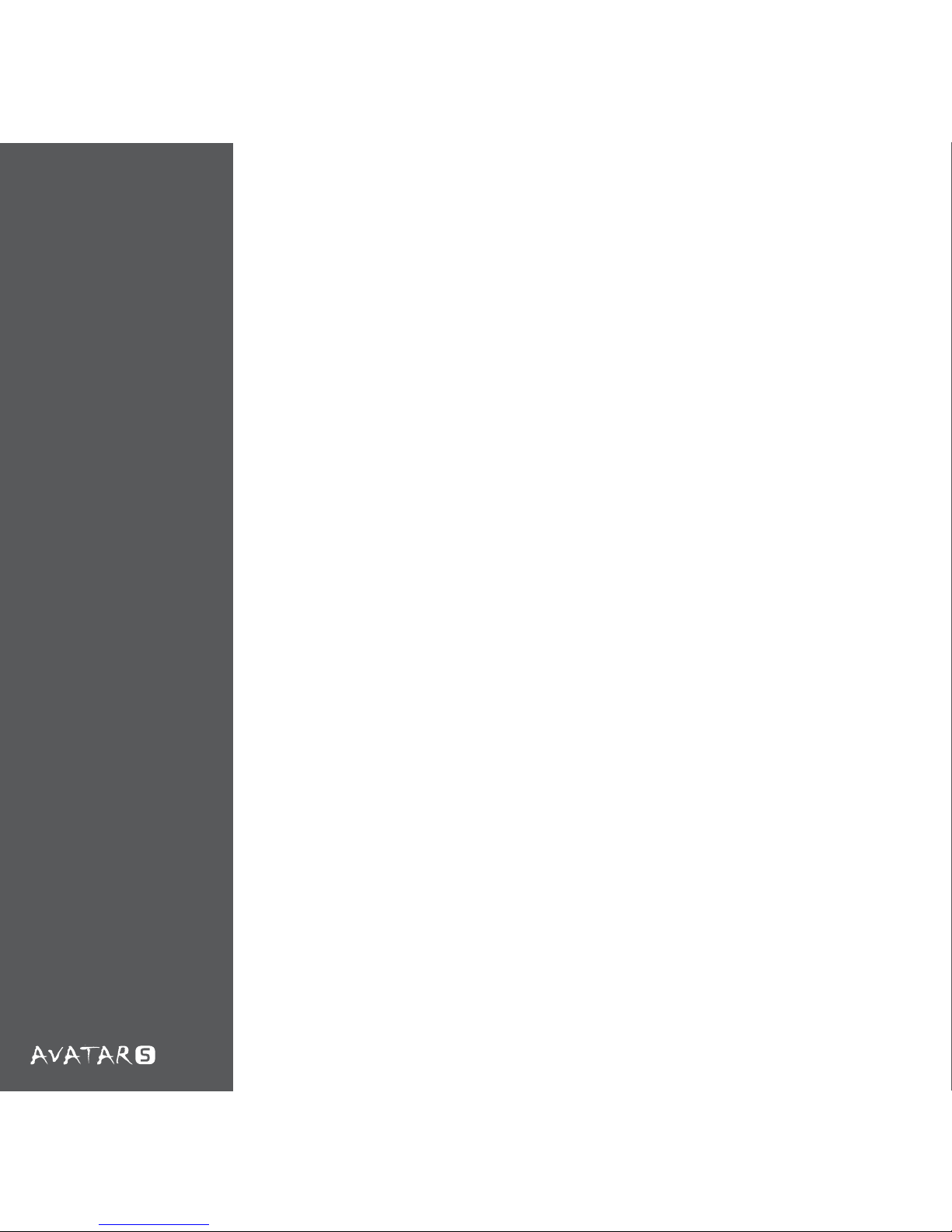
01
Greetings from
NZXT
Dear Valued Customers,
Thank you for purchasing our product. We are pleased to have dedicated
fans who continuously support NZXT from the beginning till now; six years
of impact on the computer chassis and accessory market. From the NZXT
Guardian in 2003 to NZXT’s Lexa in 2005, and now the revolutionary Phantom, NZXT’s gaming hardware brand presence is seen and felt all around the
world. With a vision of innovating next generation products for the gaming
community, we will strive to break boundaries and limits to achieve the best
for our customers.
The Avatar S 1600 DPI gaming mouse is the successor of the original NZXT
Avatar gaming mouse. Like all NZXT products, the Avatar S is built upon the
ideology of quality, performance, and unique craftsmanship. We hope you
enjoy your newest gaming mouse from NZXT, and once again, thank you and
all NZXT fans for your support.
After you complete your installation, please come by our community forums
at http://www.nzxt.com/forum or join us on Facebook http://www.facebook.
com/nzxtcorp and Twitter http://www.twitter.com/NZXTCorp to voice your
opinions with thousands of NZXT fans from around the world. NZXT looks
forward to hearing from you!
For The Win,
NZXT Team
Page 4

02
Content &
Requirements
Package Content
• NZXT Avatar S 1600 DPI high end gaming mouse
• NZXT Avatar S Manual Card
System Requirements:
• Internet Connection [ Drivers ]
• 40MB of free hard disk space
• Windows XP/x64/ 7/Vista Platforms
• PC system with USB Port built in
Page 5
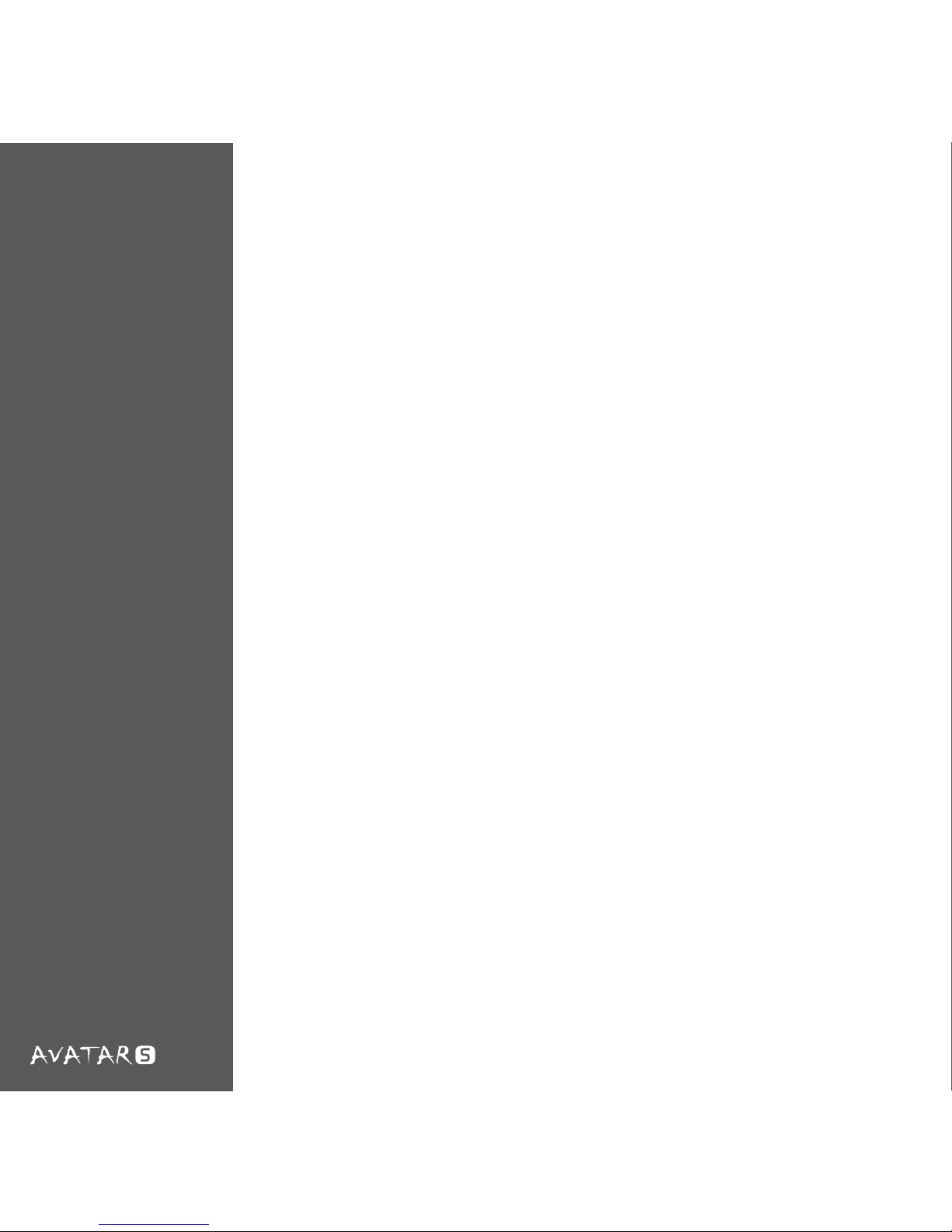
03
Features
Features and Specications
• Precision and Flexibility: 1600 DPI laser sensor with 1600/800/400 • •
• DPI settings out of the box
• Tracking speed of 30 inches per second and acceleration up to 20G
• Hardware DPI switch allows for driver-less DPI switch while in game
without the hassle of drivers
• 16Kb Onboard Memory stores 1 prole of macros/key assignments ,
dpi settings, polling rate, X-Y master sensitivity, and LED settings for
gaming on-the-go
• Narrow and medium sized mice ideal for users that prefer a thinner
and lower prole form
• Ambidextrous design ideal for both left and right handed users
• LED on/o settings
• Teon feet for eortless gliding on any surface
• 5 Key programmable mice
• Immense customizability: Ability to modify default DPI settings
individually, setup in-game macros, media keys, and X-Y sensitivity
options
• Polling rate of 1000Hz
Page 6
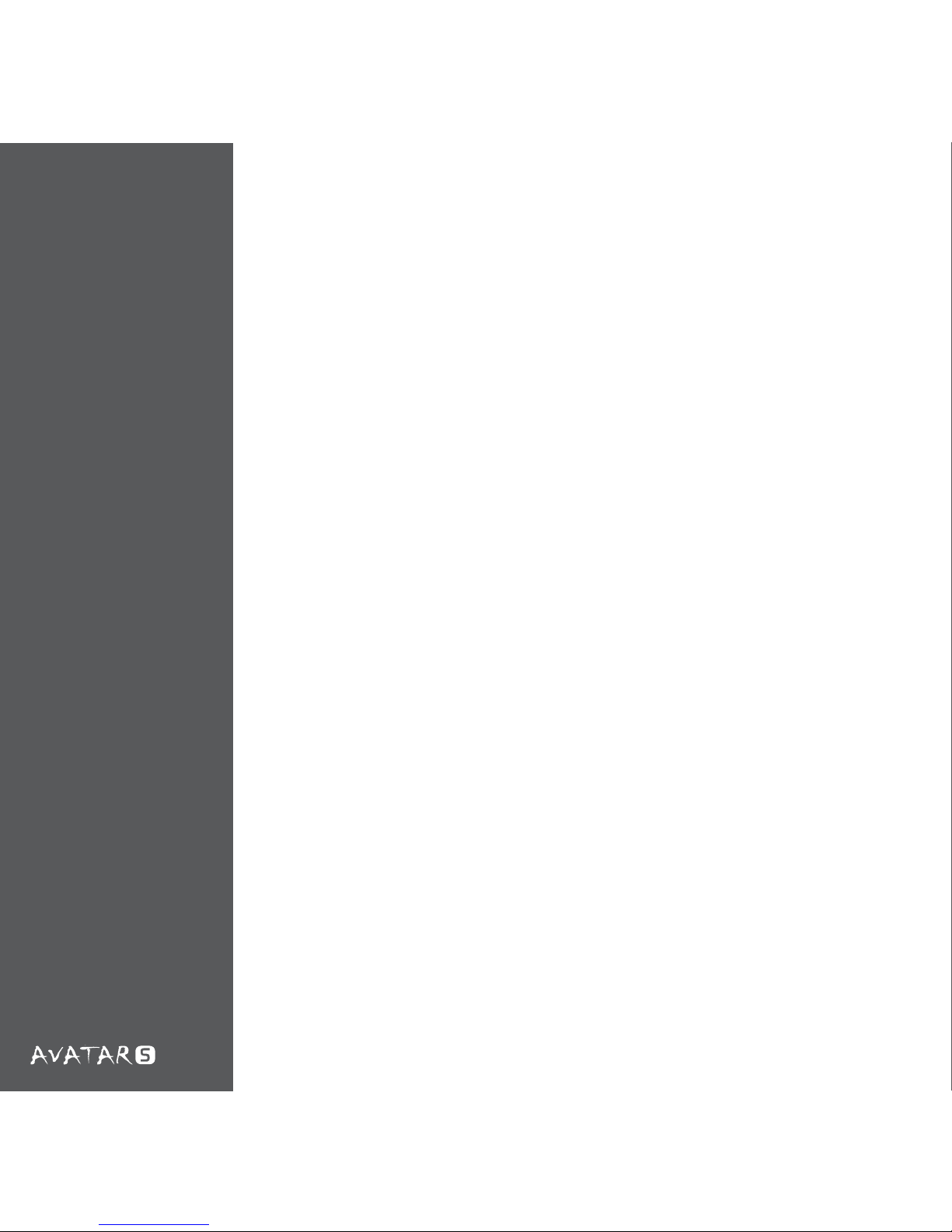
Detailed Specs
04
Detailed Specs
Max Speed 30 in/sec
Max Acceleration 20g
Polling Rate 1000Hz
Onboard Memory 16KB
DPI Switching
The NZXT Avatar S features on-the-y hardware DPI switching, by
holding the left side button and scrolling up or down. The DPI includes
three level (1600, 800, and 400) settings reected by the LED indicator colors; blue, purple, and red respectively. The drivers do not need
to be installed in order for this function to work properly.
Page 7
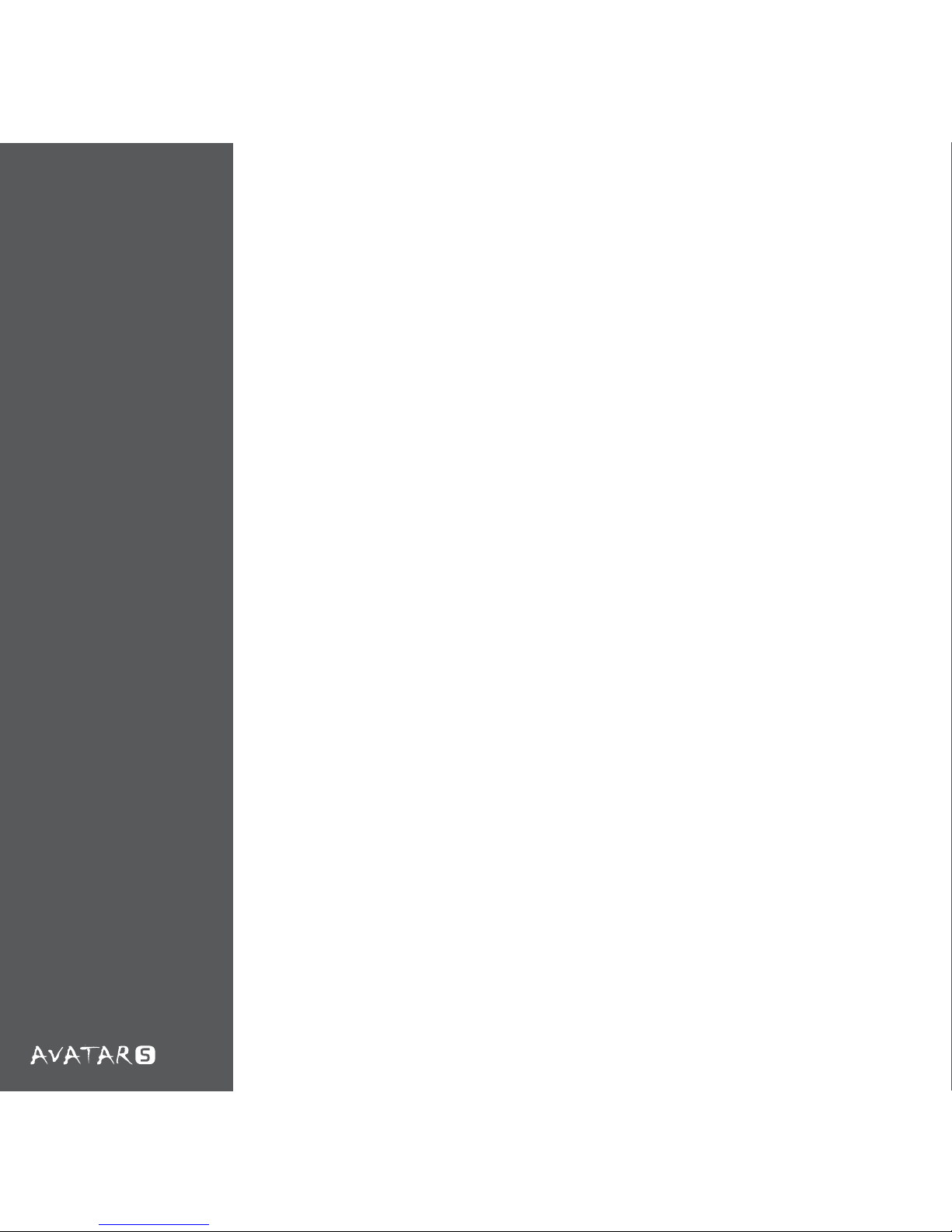
Driver
Installation
05
Driver Installation
The NZXT Avatar S is functional without the drivers, however, installing the driver will provide additional features such as macro setting
and sensitivity change. The installation les can be downloaded from
our website at HYPERLINK “http://www.nzxt.com”www.nzxt.com.
Please read the steps below to install the drivers for the mouse. To
check for newest drivers, please click either the update button or reference the NZXT website.
1. Plug the NZXT Avatar S gaming mouse into a USB on your computer
2. Go to HYPERLINK “http://www.nzxt.com/new/xxx/xxx” www.nzxt.
com/new/xxx/xxx and download the driver
3. Follow the instructions on screen for license agreement, selection
of folder location, and nally click FINISH to complete installation.
4. Restart your computer to complete installation
Note: Please use a dedicated USB port for the mouse to ensure the
drivers work properly with the mouse. If the NZXT Avatar S is plugged
into a port dierent from the port used during installation, the mouse
may function like without drivers.
Page 8
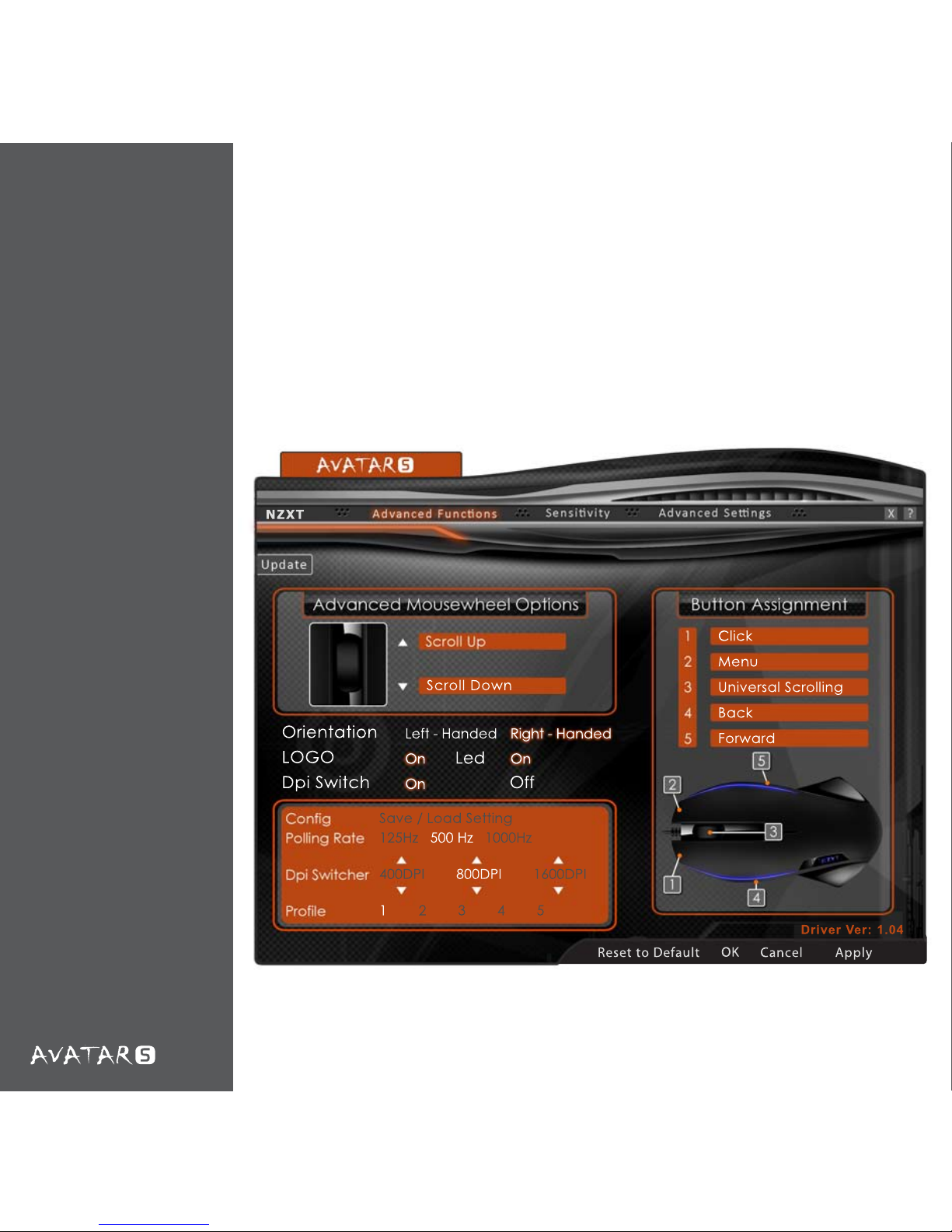
06
Avatar S Driver
Interface
Reset to Default
OK
Cancel Apply
Dr ive r Ve r: 1.0 4
N Z X T
Save / Load Setting
125Hz 500 Hz 1000Hz
400DPI 800DPI 1600DPI
1 2 3 4 5
Right - Handed
On
On
On
Left - Handed
Led
Off
Orientation
LOGO
Dpi Switch
Scroll Down
Click
Menu
Universal Scrolling
Back
Forward
Page 9
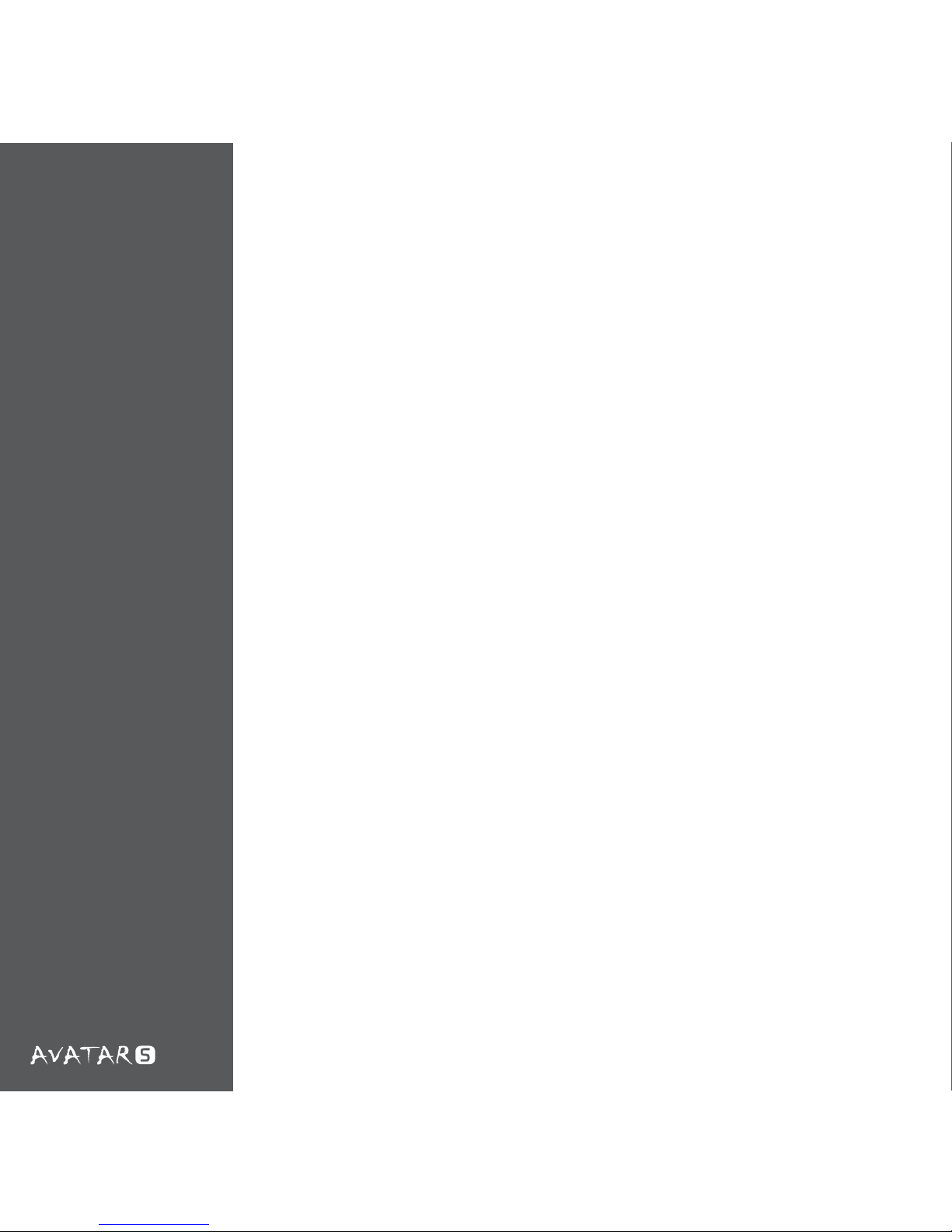
07
Advanced
Functions
Advanced Functions
[Button assignment/mousewheel options/Macro setting/Prole conguration]
Here is the main window for the Avatar S interface, the user can
change assignment of buttons, create proles and set advanced buttons like media control on the mouse buttons.
Button Assignment
Please use the button assignment to change the default functions of
the 5 buttons on the mouse. Clicking the orange icon and select from
the list of options to change the individual keys. The keys are mapped
on the sample photo of the Avatar S. In order to use macros, please
select the Advanced option from the drop down menu.
Macro setup
From the Macro Conguration menu, the user can set a Single key
from the media keys or additional keys. The other option is the macro
tab, enter the desired key combinations in the white box. The maximum amount of keys allowed is eight keys, not including delays.
Advanced Mousewheel Options
The scroll up and down functions of the mouse can also be congured
like the buttons on the mouse, please follow the same instructions
detailed above.
Page 10
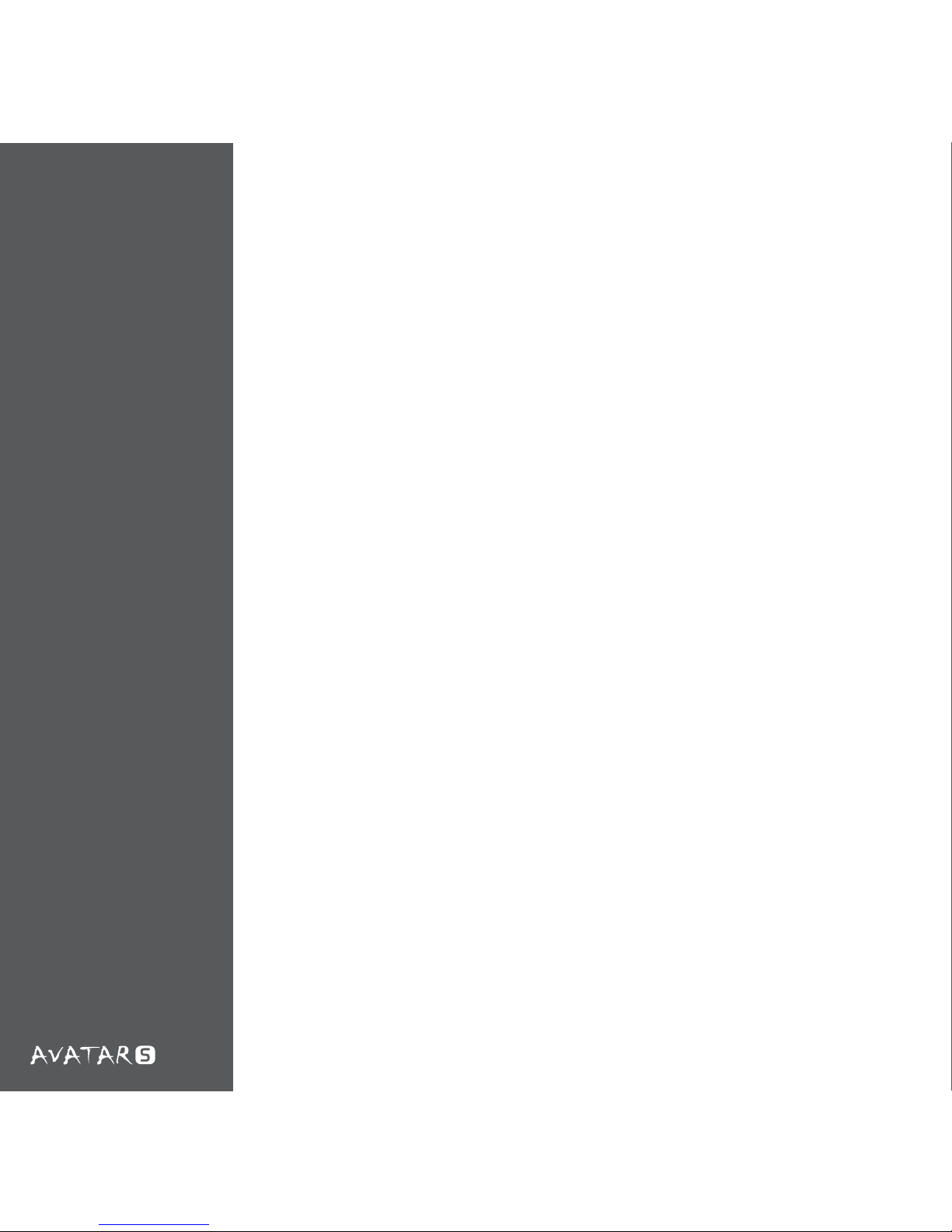
08
Orientation
A left handed user can use this function to automatically ip the
forward back buttons and the left/right click options. [Note: The DPI
Switching function will still remain the same]
Cong/Prole
The NZXT Avatar S features a total of ve proles from shown as 1-5,
changing the button assignment will auto save the settings on the
current prole. Under Cong, the ve proles can be saved to a le
that is usable on other computers with the driver installed.
DPI Switcher
Other than switching the DPI using the left side and scroll button, the
DPI can also be changed here by clicking the desired DPI speed.
Advanced
Functions
Page 11
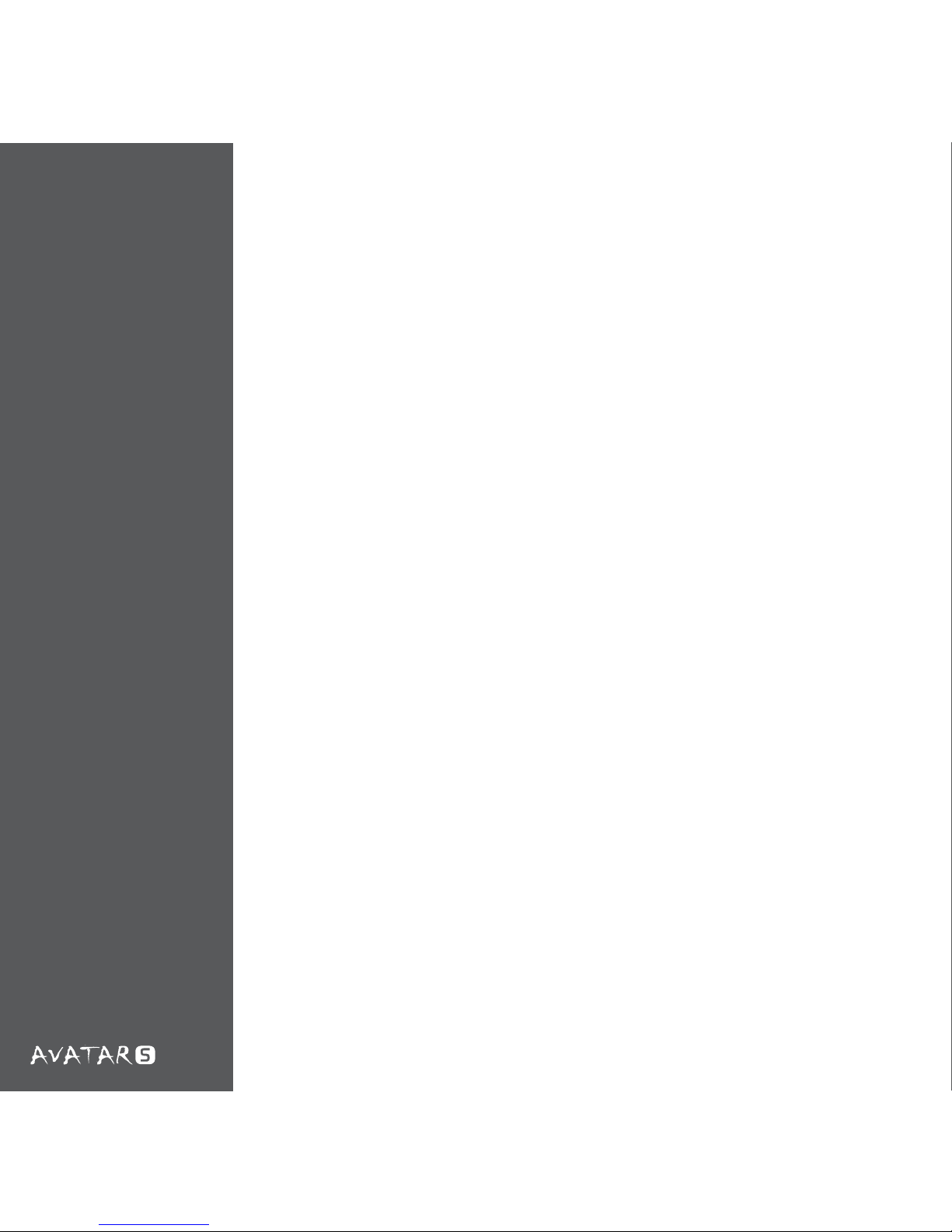
09
Polling Rate
The polling rate of the mouse is the rate at which Windows gets information from the USB port, a higher polling rate results in a more uid
and accurate mouse movement at the cost of more CPU usage. The
Windows by default has the USB ports working at 125Hz, giving 8ms
response times. From the polling rate, you can change the frequency
to 125Hz(4ms), 500Hz(2ms) and 1000Hz(1ms) to get better response
times.
Logo LED, Scroll Wheel ON/OFF
Avatar S also includes the options to turn the LED logo light and the
scrolling wheel on or o without aecting the DPI settings.
Advanced
Functions
Page 12
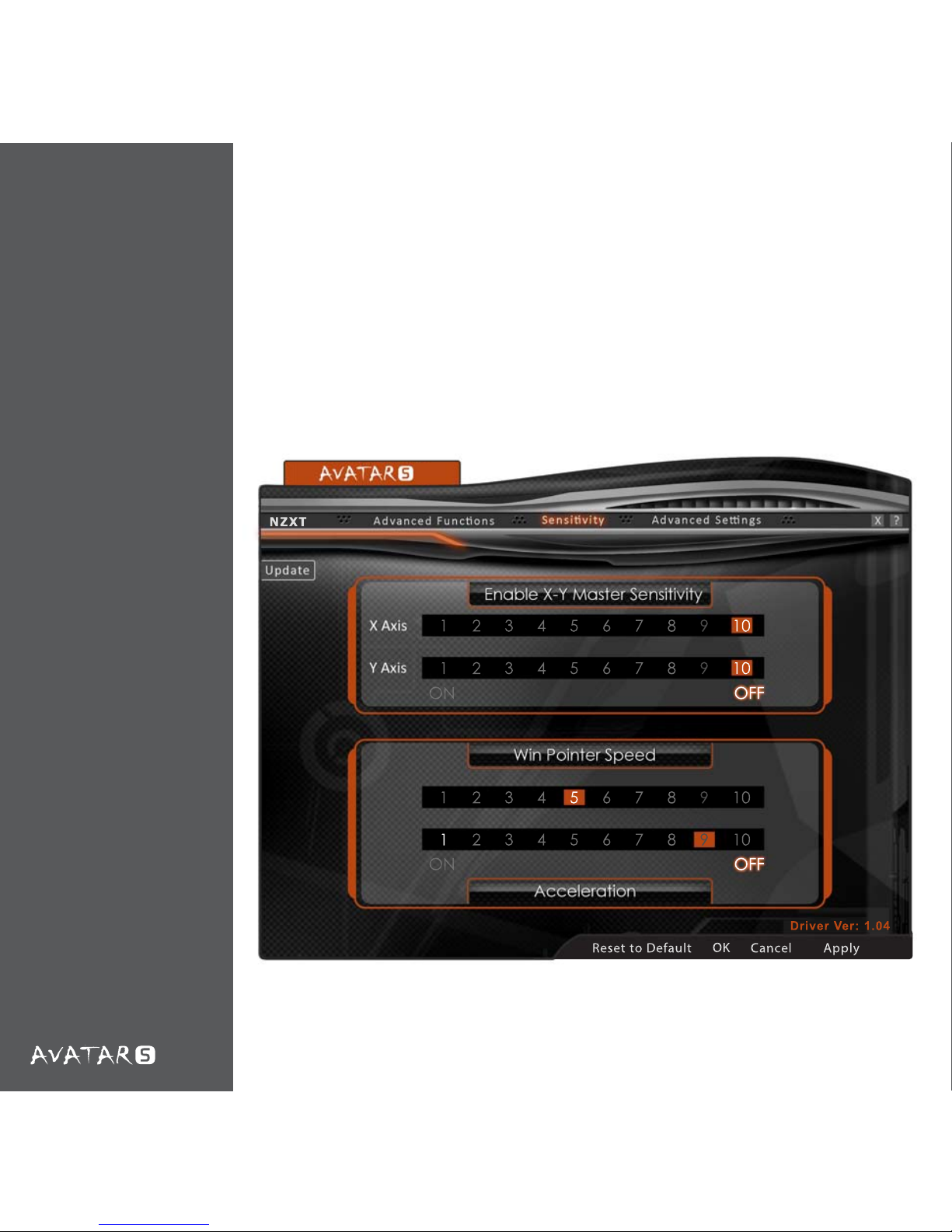
Sensitivity
10
Reset to Default
OK
Cancel Appl y
Dr iv e r Ve r: 1. 0 4
N Z X T
1 2 3 4 5 6 7 8 9 10
1 2 3 4 5 6 7 8 9 10
1 2 3 4 5 6 7 8 9 10
1 2 3 4 5 6 7 8 9 10
ON
ON
OFF
OFF
Page 13
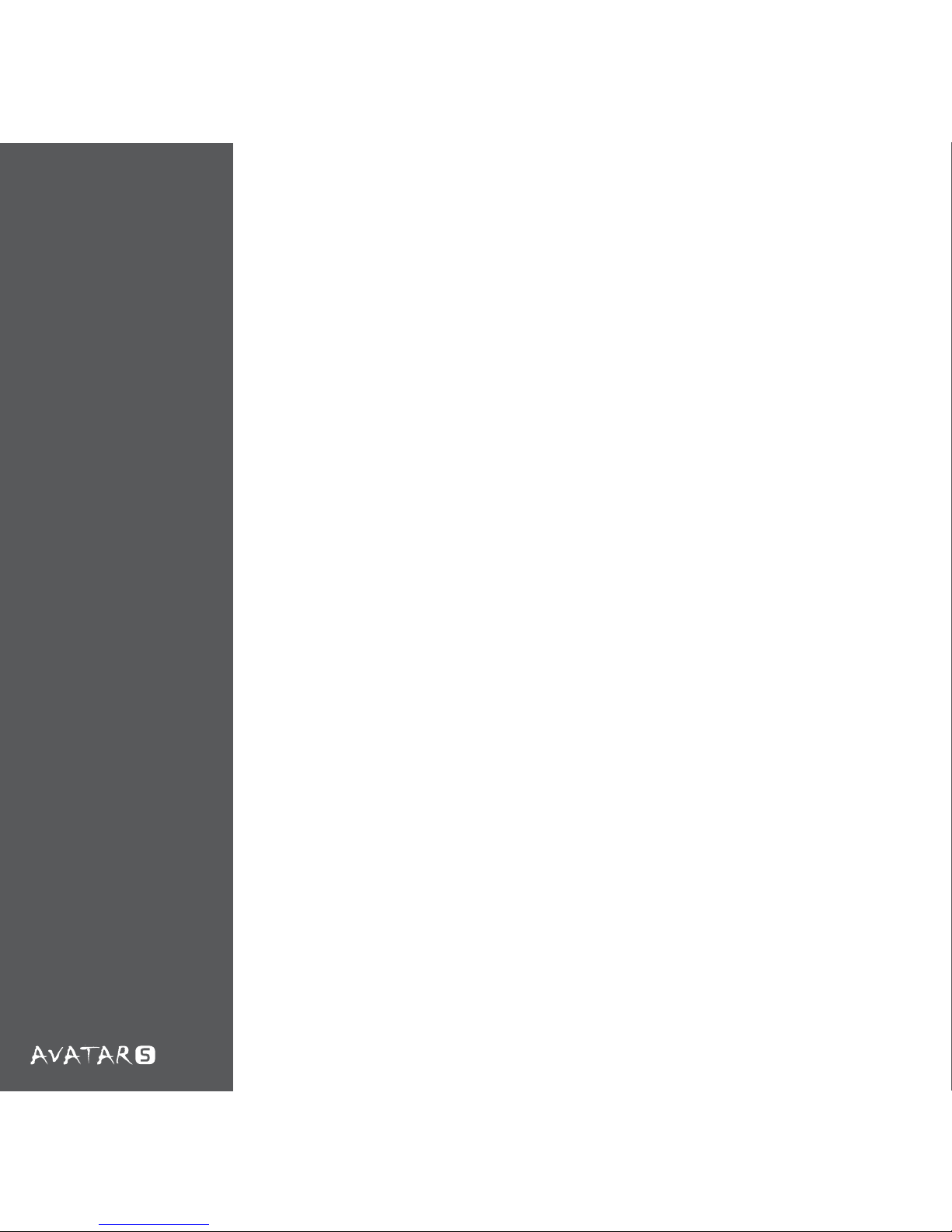
11
Sensitivity
Sensitivity
X-Y Master Sensitivity
The X Axis and Y Axis sensitivity can be adjusted individually for dierent horizontal and vertical movement. Use the ON and OFF buttons
to enable and disable this conguration.
Win Pointer Speed
Win Pointer Speed refers to the Windows implementation of senility,
5 is the default speed.
Acceleration
The speed of the acceleration refers to the additional movement
added by the driver, in able for this function to work properly please
make sure the Windows acceleration in the Control Panel is disabled.
In Windows XP, it is listed as ‘Enhance Pointer Precision’. This function
can also be turned ON and OFF.
Page 14

12
Reset to Default
OK
Cancel Apply
Dr iv e r Ve r: 1. 0 4
N Z X T
Advanced
Settings
Page 15
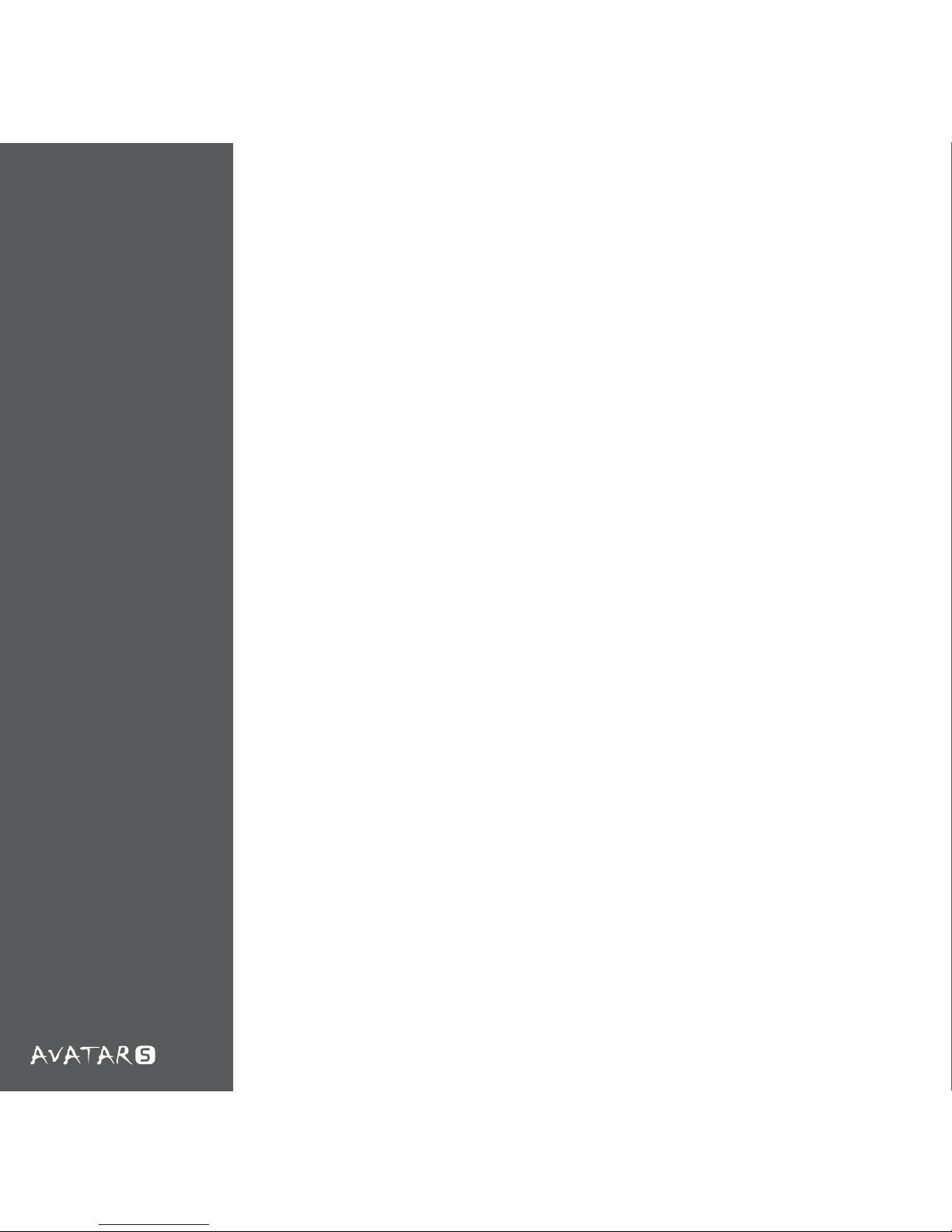
13
Advanced
Settings
Advanced Settings
Scroll Speed
Adjust the scroll speed here.
Sensitivity
This changes the speed at which the pointer moves.
Double Click Speed
The speed of the double click can be changed here, a faster option
means the a faster click time in order to enable the double click function
Test Area
Please use this area to test the double click settings.
Page 16
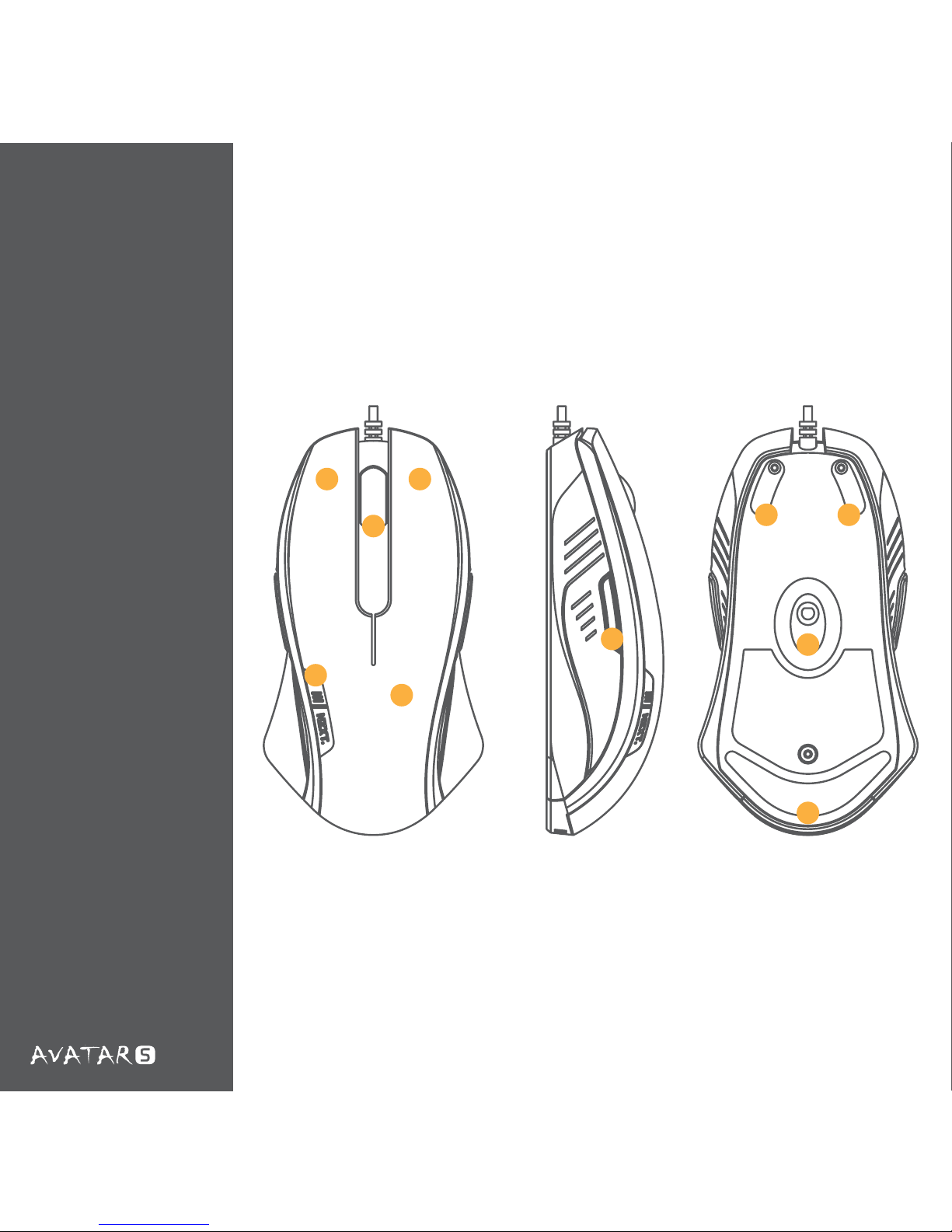
Key Features
14
1 - LED DPI Indicator
2 - All Programmable Bottons
(Five including the scroller)
3 - 1600 DPI High Performance Gaming IR Sensor
4 - Extruded Smooth Gliding Teon Feet
5 - Top Scratch Resistant Surface
1
2
22
4 4
4
2
3
5
Page 17

MANUEL DE L'UTILISATEUR
Page 18

Table des matières
Félicitations de NZXT..................................................................................... 1
Contenu de la boîte ....................................................................................... 2
Configuration système requise ...................................................................... 2
3
Fonctions avancées ....................................................................................... 7
Assignation des boutons ............................................................................ 7
Réglage Macro ........................................................................................... 7
Options avancées de la roulette de la souris ............................................... 3
Orientation ................................................................................................ 8
8
Sélecteur de DPI ........................................................................................ 8
Taux de Polling .......................................................................................... 9
Sensibilité ..................................................................................................... 11
Sensibilité maître X-Y ............................................................................... 11
Vitesse du pointeur Windows .................................................................... 11
Accélération ............................................................................................. 11
Réglages avancés ......................................................................................... 13
Vitesse de défilement ............................................................................... 13
Sensibilité ................................................................................................. 13
Vitesse de double-clic................................................................................ 13
Zone de test.............................................................................................. 13
Fonctions et spécifications ............................................................................
Config/Profil ..............................................................................................
Page 19
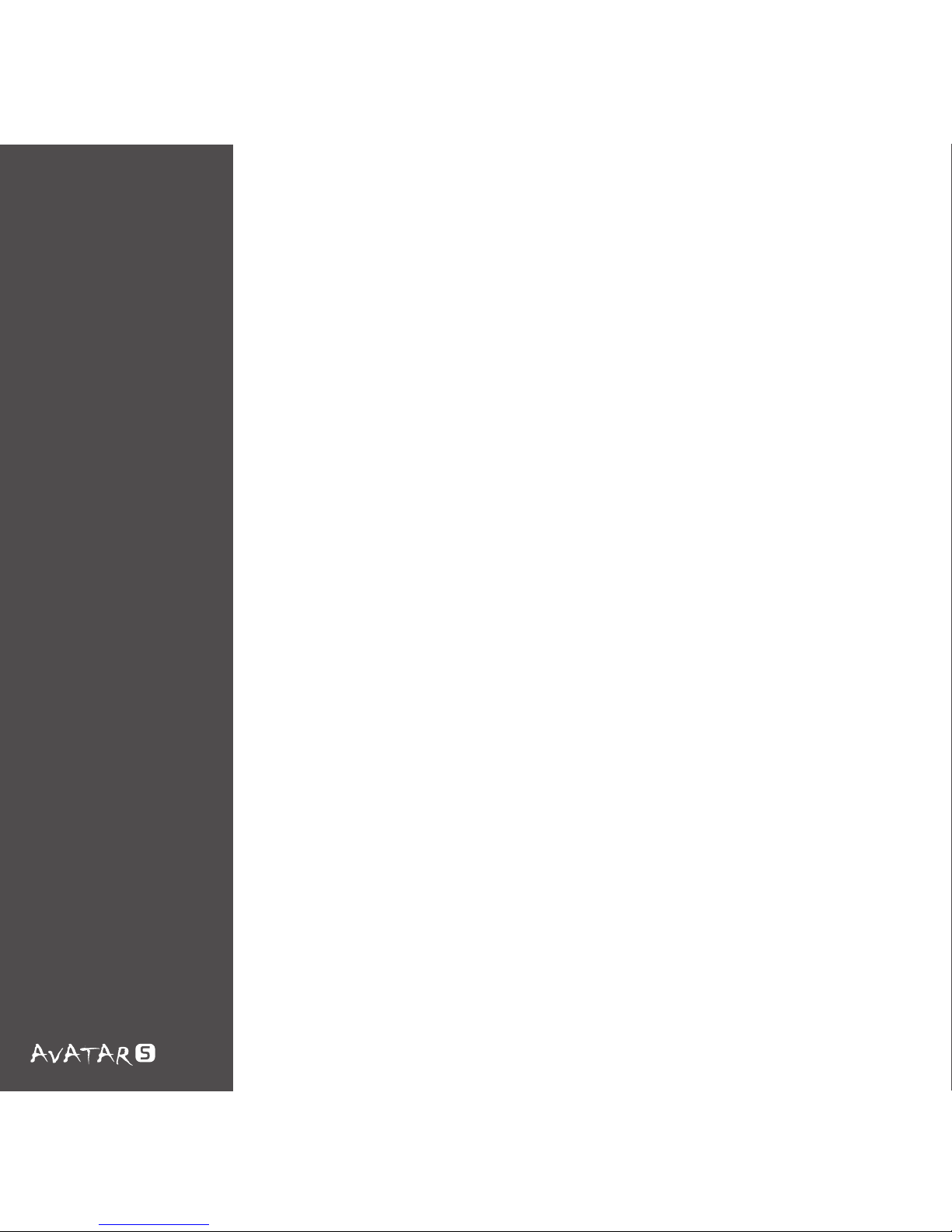
01
Chers clients importants,
-
Pour le Win,
L’équipe de NZXT
Félicitations
de NZXT
Merci d'avoir acheté notre produit. Nous sommes heureux d’avoir des
supporteurs dédiés qui ont supportés NZXT depuis notre début jusqu'à
aujourd'hui ; six ans d'impact dans le marché des châssis et des accessoires
d’ordinateur. Du Guardian de NZXT en 2003, au Lexa de NZXT en 2005 et
maintenant le Phantom révolutionnaire, la présence des périphériques de
jeux de NZXT est ressentie et visible tout autour du monde. Avec un but
d’améliorer les produits de la nouvelle génération de la communauté des
jeux, nous essayons de repousser les frontières et les limites afin d'offrir le
meilleur à nos clients.
La souris Avatar S 1600 DPI surpasse la souris originale Avatar de NZXT.
Comme avec tous les produits de NZXT, Avatar S a été conçu pour sa
qualité, ses performances et son design unique. Nous espérons que vous
aimerez votre nouvelle souris de NZXT, et nous vous remercions à nouveau,
ainsi que tous les autres supporteurs de NZXT, pour votre support.
Lorsque vous avez fini avec l’installation, veuillez visiter les
Forums de
notre communauté sur http://www.nzxt.com/forum ou nous joindre sur
Facebook http://www.facebook.com/nzxtcorp ou Twitter
http://www.twitter.com/NZXTCorp et exprimer votre opinion avec plusieurs
autres milliers de supporteurs de NZXT tout autour du monde. NZXT espère
entendre de vous bientôt !
Page 20

02
Contenu de la boîte
• Souris de pointe Avatar S 1600 DPI de NZXT
• Carte manuel de Avatar S de NZXT
Configuration système requise :
• Connexion à Internet [ Pilotes ]
• 40 Mo d'espace libre sur le disque dur
• Plateformes Windows XP/x64/ 7/Vista
• PC system with USB Port built in
Table des
matières et
Configuration
requise
Page 21
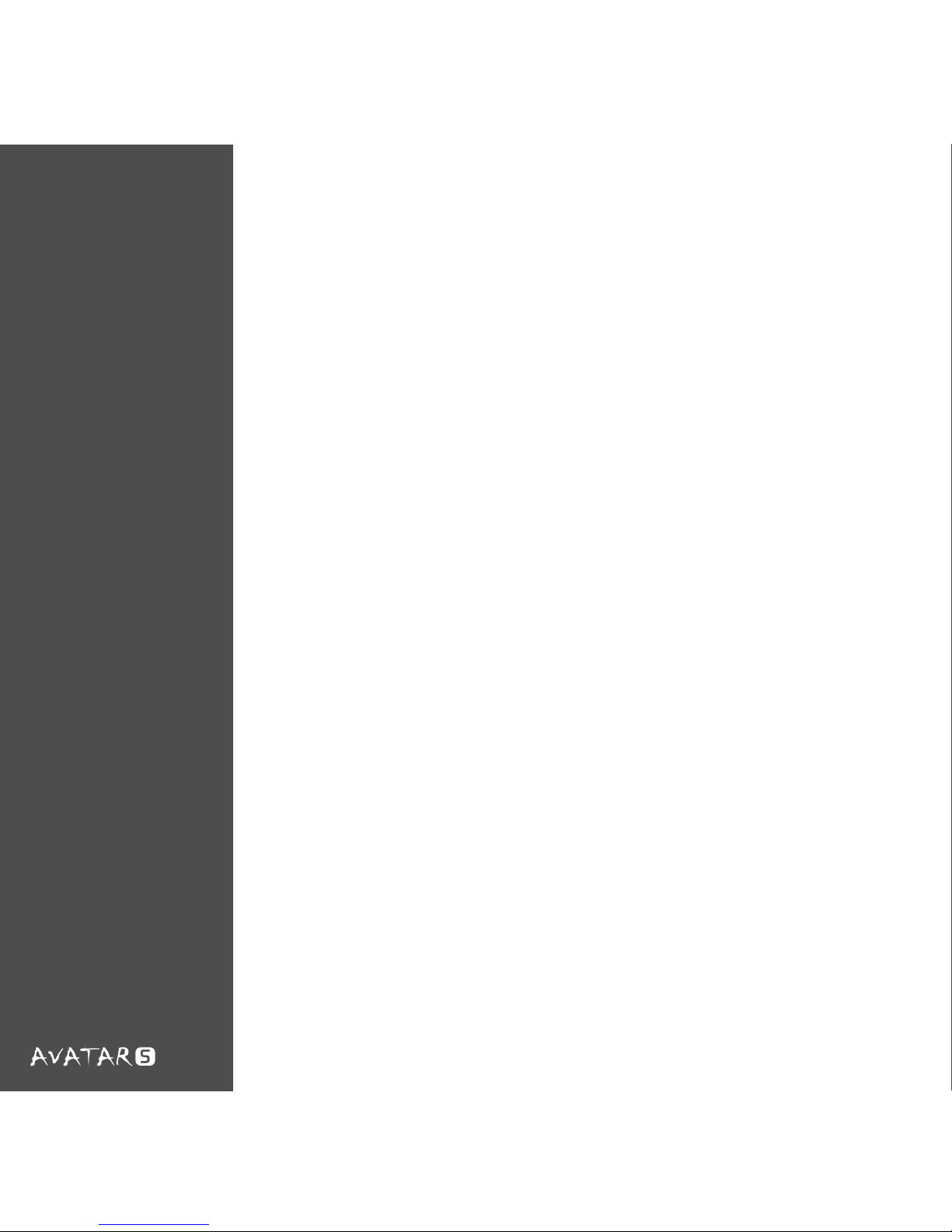
Fonctions et spécifications
03
Features
• Précision et flexibilité : Capteur laser à 1600 DPI avec réglage DPI
de 1600/800/400
• Tracking speed of 30 inches per second and acceleration up to 20G
• Sélecteur de DPI physique pour changer le réglage DPI sans pilote,
dans les jeux sans besoin de pilote
• 16ko de mémoire interne pouvant stocker 1 profil de
macros/touche, réglages DPI, taux de polling, sensibilité maître X-Y
et réglage DEL pour les jeux où que vous soyez
• Souris mince et de taille moyenne idéale pour les utilisateurs
préférant une forme plus fine et plus petite
• Design ambidextre pour les gauchers et les droitiers
• Réglages DEL marche/arrêt
• Pied en téflon glissant facilement sur n'importe quelle surface
• 5 touches de souris programmables
• Personnalisation immense : Possibilité de modifier les réglages de
DPI par défaut individuellement, de régler les macros dans les jeux,
les touches multimédia et les options de sensibilité X-Y
• Taux de polling de 1000Hz
Page 22
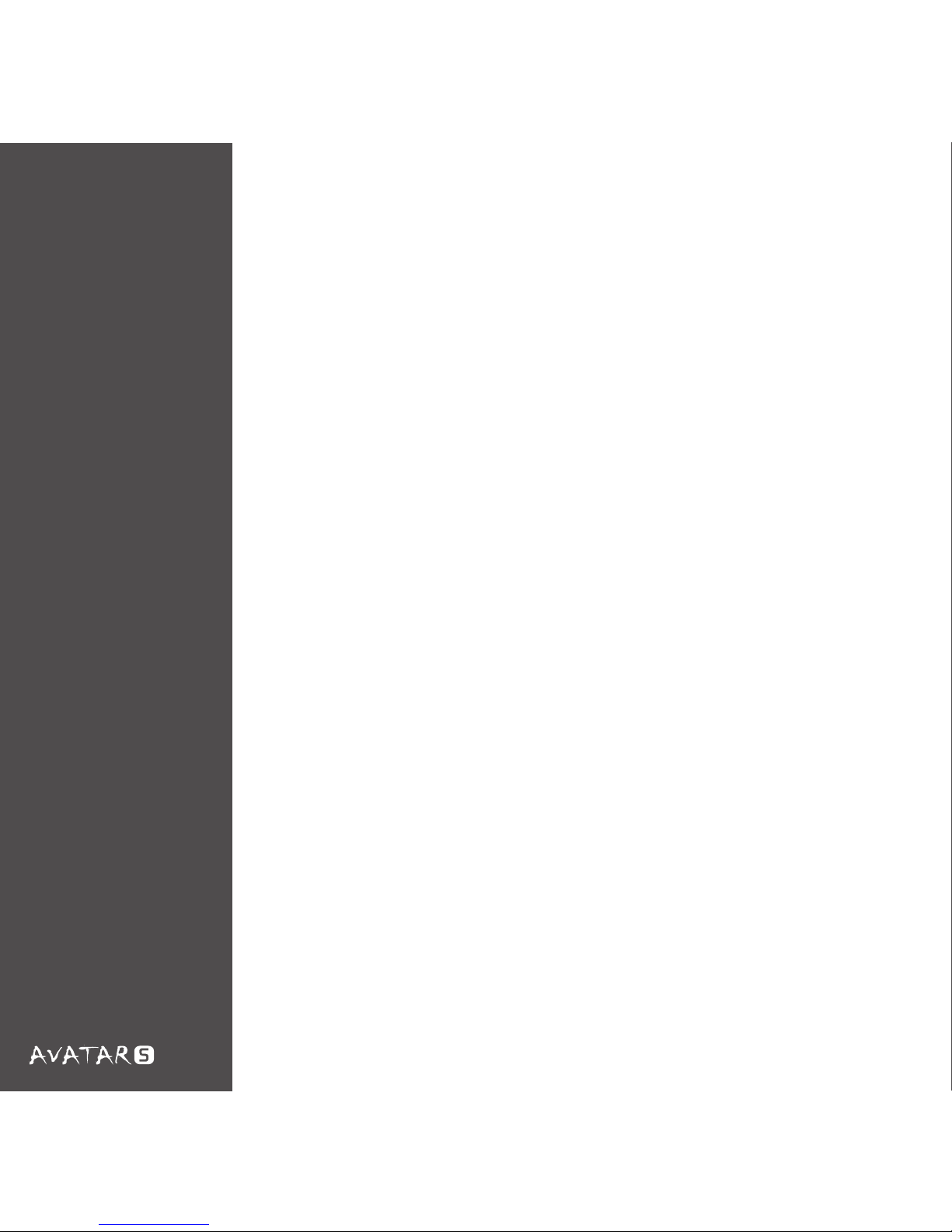
04
Spéc. détaillées
Vitesse max 30 pouces/sec
Accélération max 20g
Taux de polling 1000Hz
Mémoire interne 16Ko
Sélecteur de DPI
Spéc.
détaillées
Le Avatar S de NZXT possède un sélecteur de DPI physique, qui
s’active en pressant sur le bouton gauche latéral et en défilant vers
le haut ou le bas. DPI contient trois niveaux de réglage (1600, 800
et 400) qui sont indiqués par la couleur de l’indicateur DEL ; bleu,
violet et rouge, respectivement. Il n’est pas nécessaire d’installer
les pilotes pour utiliser cette fonction.
Page 23
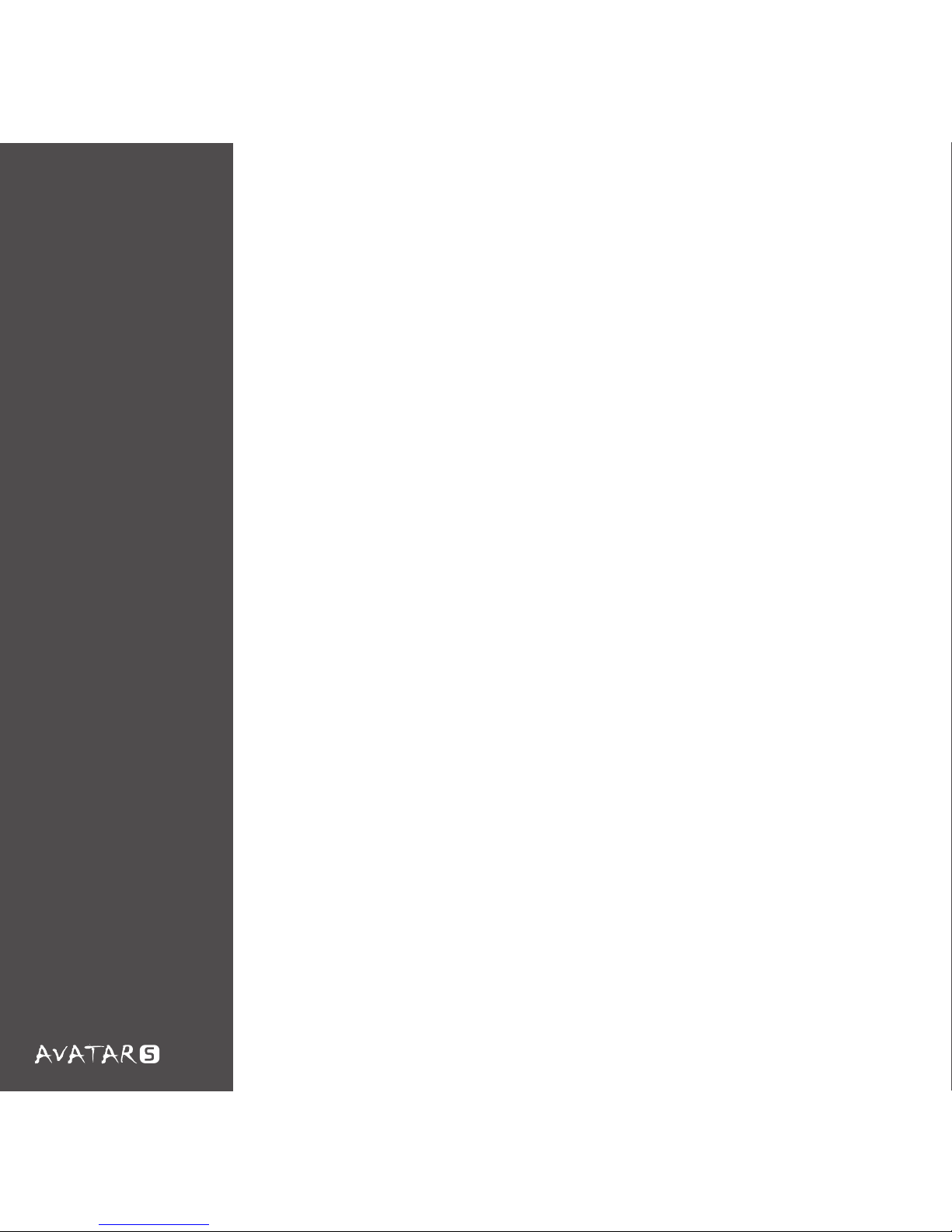
05
Installation du pilote
-
Installation
du pilote
La souris Avatar S de NZXT peut être utilisée sans installer les pilotes,
cependant les pilotes permettent d’utiliser d’autres fonctions comme
les réglages macro et de sensibilité. Les fichiers d’installation peuvent
être téléchargés sur notre site Web HYPERLINK
“http://www.nzxt.com”www.nzxt.com. Veuillez suivre les étapes
ci-dessous pour installer les pilotes de la souris. Pour vérifier si des
nouveaux pilotes sont disponibles, cliquez soit sur le bouton de mise à
jour ou de référence sur notre site Web NZXT.
1. Branchez la souris Avatar S de NZXT sur un port USB de votre
ordinateur.
2. 2. Allez sur le sitr Web HYPERLINK
“http://www.nzxt.com/new/xxx/xxx” www.nzxt. com/new/xxx/xxx
et téléchargez le pilote.
3. Suivez les instructions à l’écran pour lire le contrat de licence,
sélectionner le dossier d’installation et cliquer sur FINIR pour
terminer l’installation.
4. Redémarrez votre ordinateur pour terminer l’installation.
Note : Veuillez utiliser un port USB dedié à la souris pour vous
assurer que les pilotes fonctionnent correctement avec la souris.
Si la souris Avatar S de NZXT est branchée sur un port différent de
celui utilisé lors de l'installation, la souris peut marcher comme si
les pilotes n'ont pas été installés.
Page 24

06
Interface du
pilote de
la souris
Avatar S
Page 25
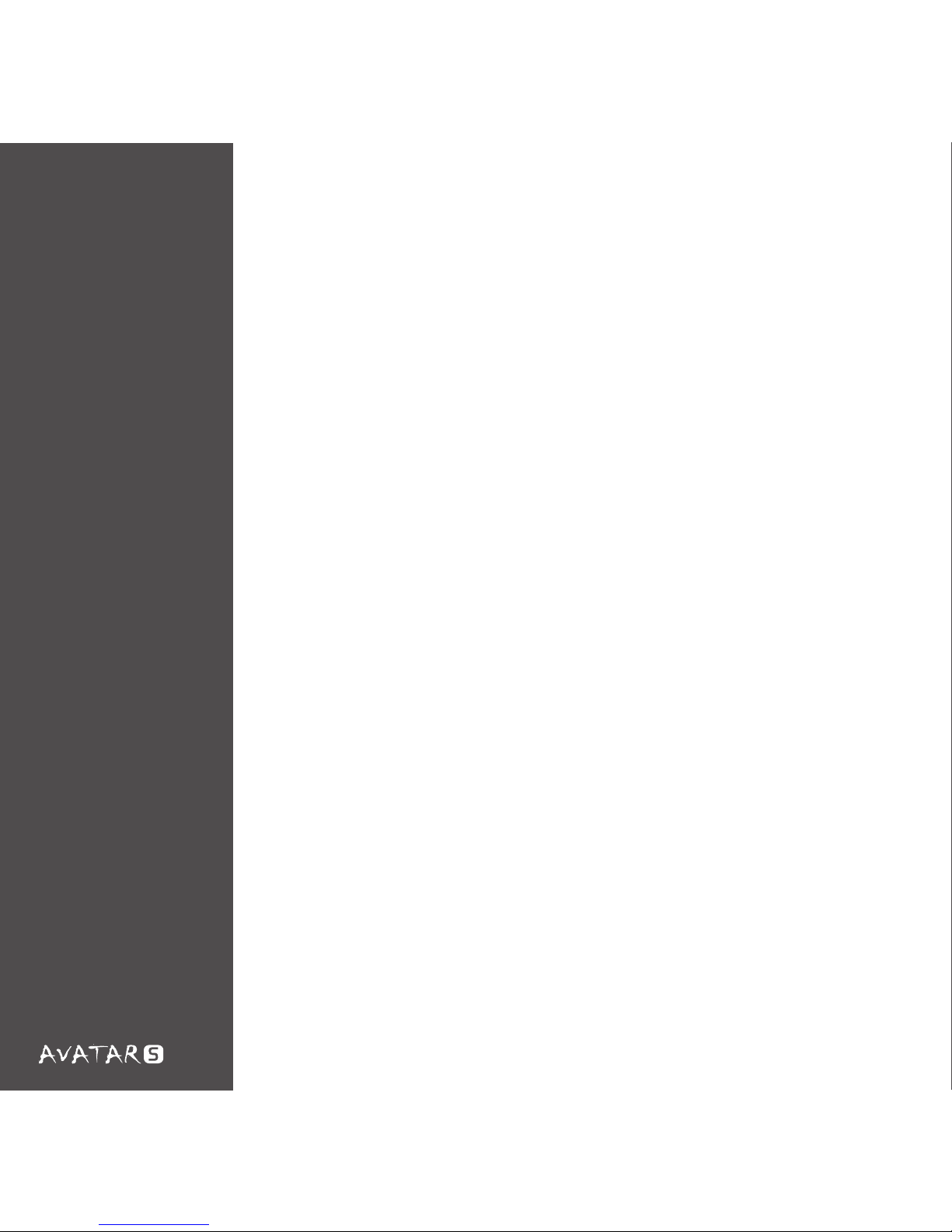
07
Fonctions avancées
Assignation des boutons
Réglage Macro
-
[Assignation des boutons/Options de la roulette de la souris/Réglage
Macro/Configuration du profil]
Dans la fenêtre principale de l’interface de la souris Avatar S,
l’utilisateur peut changer l’assignation des boutons, créer des profils et
régler les boutons avancés comme le contrôle multimédia des boutons
de la souris.
Veuillez utiliser la fonction d’assignation des boutons pour changer
les fonctions par défaut des 5 boutons de la souris. Cliquez sur
l’icône orange et choisissez dans la liste des options pour changer la
fonction de chaque bouton individuellement. Les boutons sont
indiqués sur l'image de la souris Avatar S . Afin d’utiliser les macros,
veuillez sélectionner l’option Avancée dans le menu déroulant.
Dans le menu Configuration Macro, vous pouvez régler une Touche
unique avec les touches multimédia ou des touches additionnelles.
L’autre option est l’onglet Macro, entrez la combinaison de touche
désirée dans la case blanche. Le nombre max de touches permises est
huit touches, sans les délais.
Options avancées de la roulette de la souris
Les fonctions de défilement vers le haut et le bas de la souris peuvent
aussi être configurés comme les boutons de la souris, suivez les instructions ci-dessus.
Fonctions
avancées
Page 26
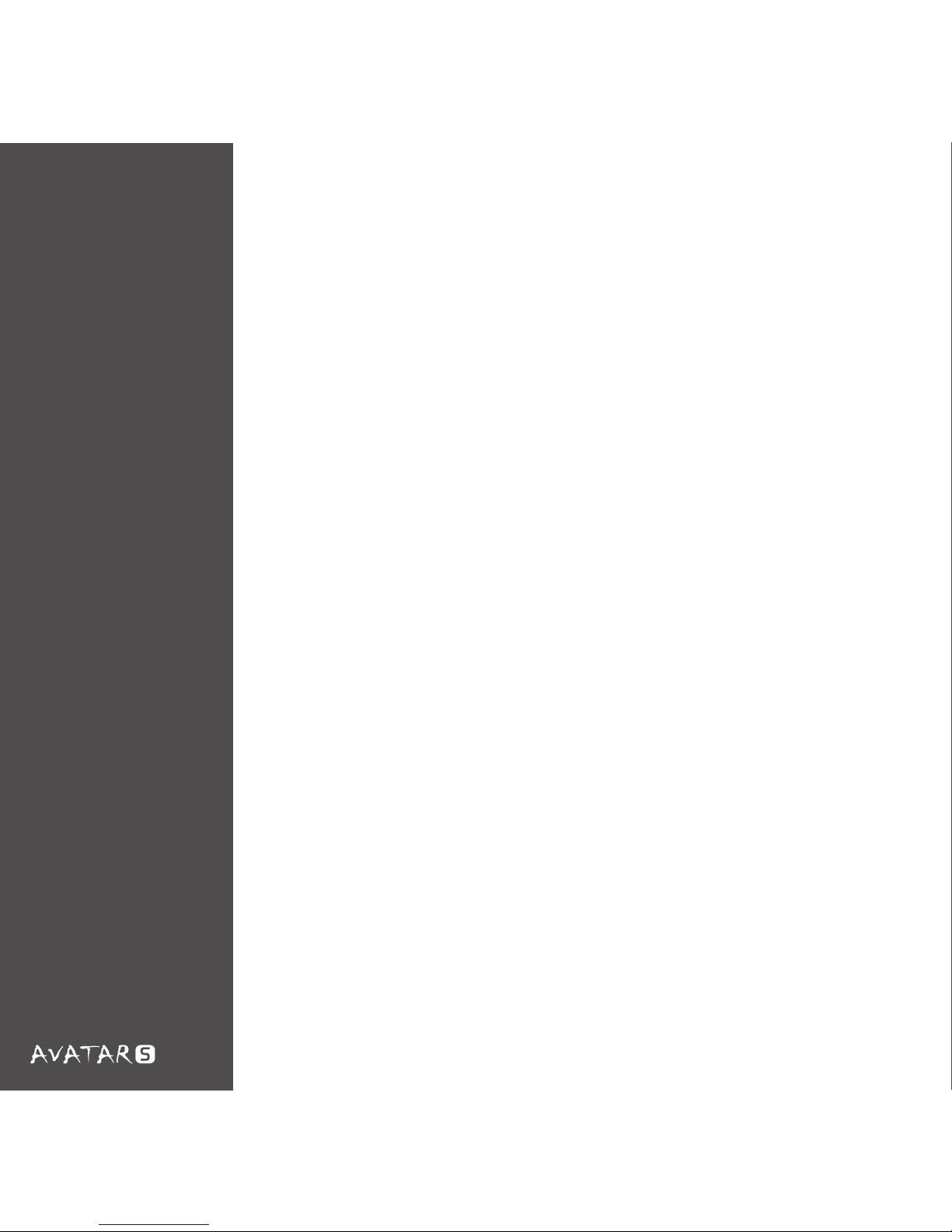
08
Fonctions
avancées
Orientation
Un gaucher peut utiliser cette fonction pour inverser automatiquement
les boutons avant/arrière et les options de clic droit/gauche. [Remarque :
Le réglage de la fonction Sélecteur de DPI restera le même]
Config/Profil
La souris Avatar S de NZXT possède cinq profils comme indiqué par 1-5,
changez l’assignation des boutons enregistrera automatiquement les
réglages dans le profil actuel. Dans Config, les cinq profils peuvent être
enregistrés dans un fichier utilisable sur d’autres ordinateurs, avec le
pilote installé.
Sélecteur de DPI
En plus de changer le réglage de DPI avec les boutons gauche latéral et
de défilement, le DPI peut aussi être changé en cliquant sur la vitesse de
DPI désirée.
Page 27
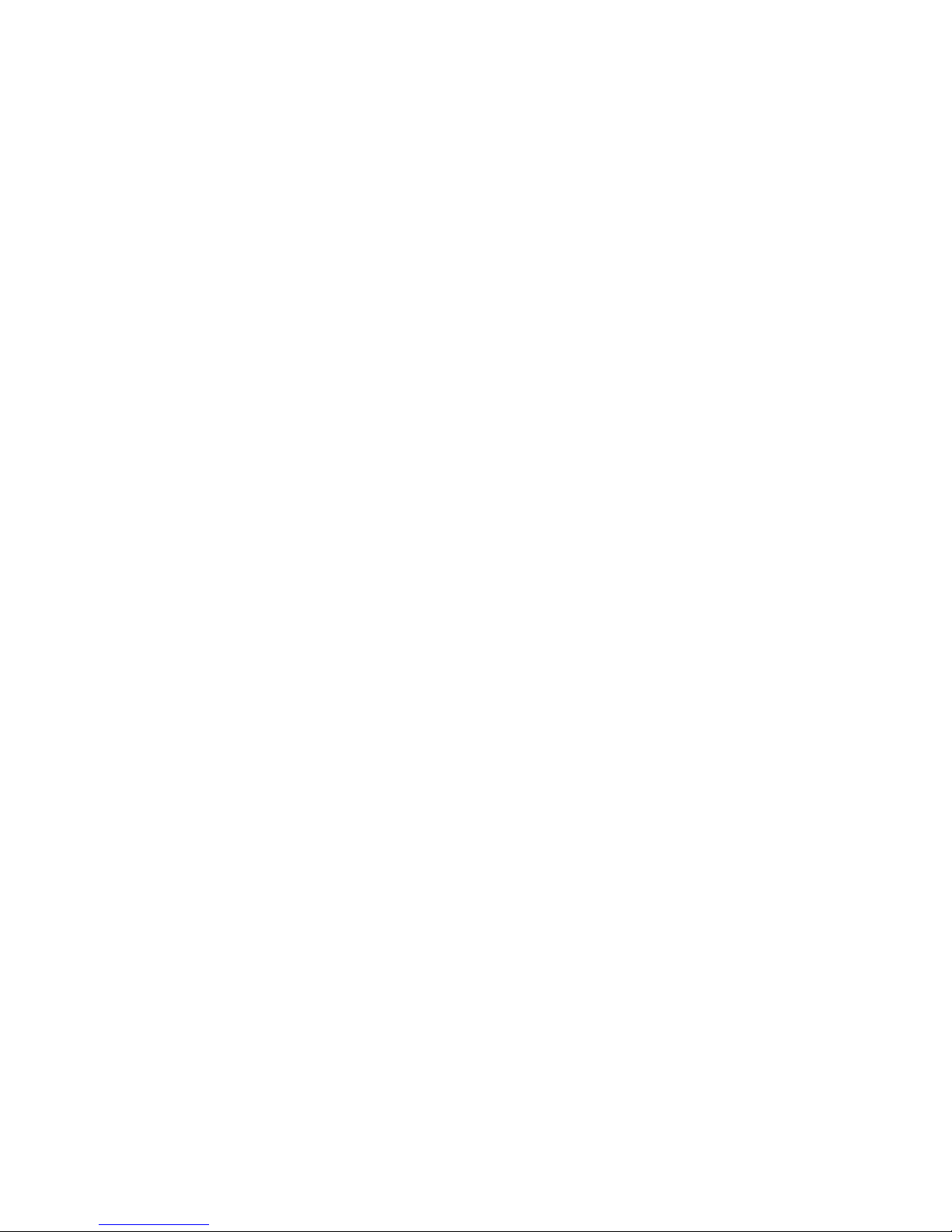
Page 28
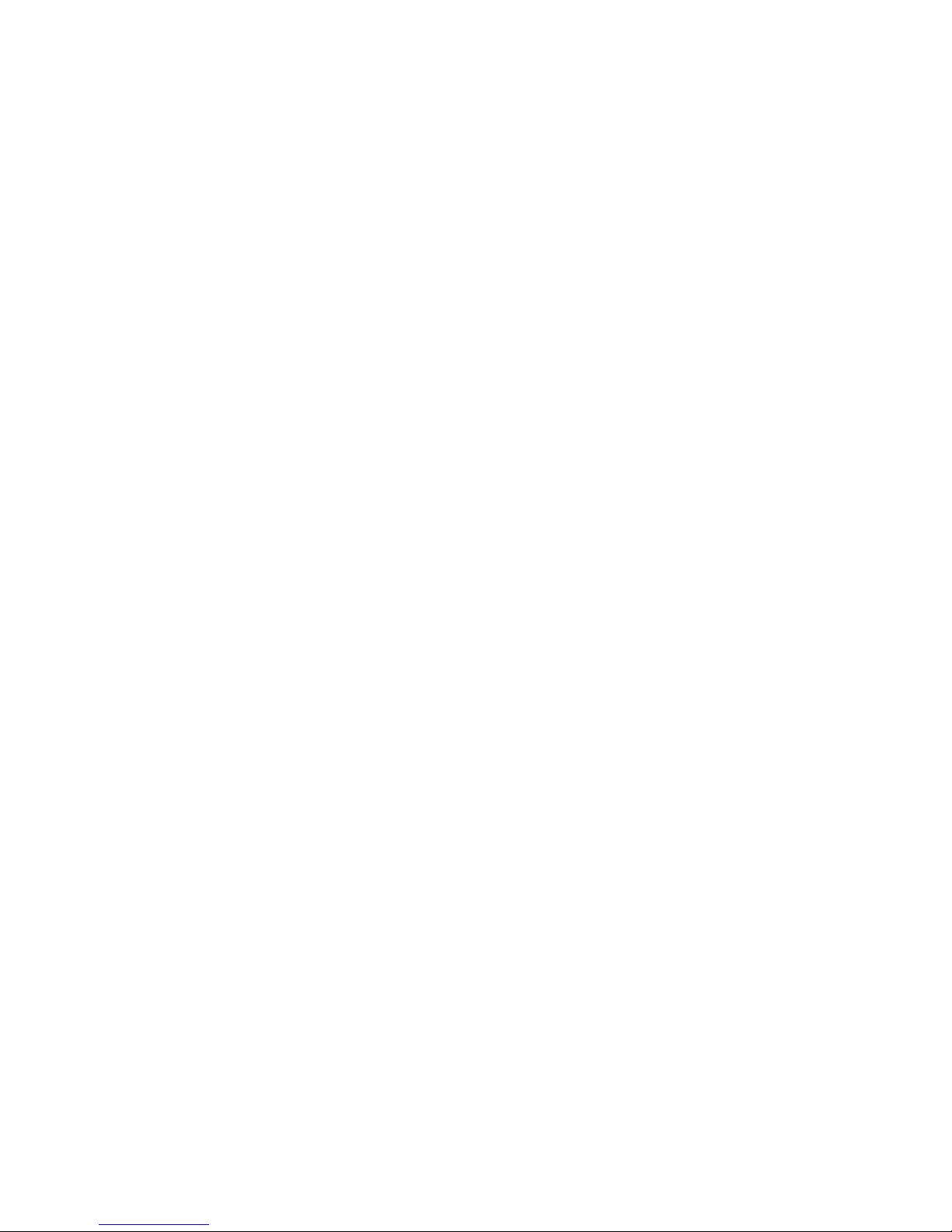
Page 29
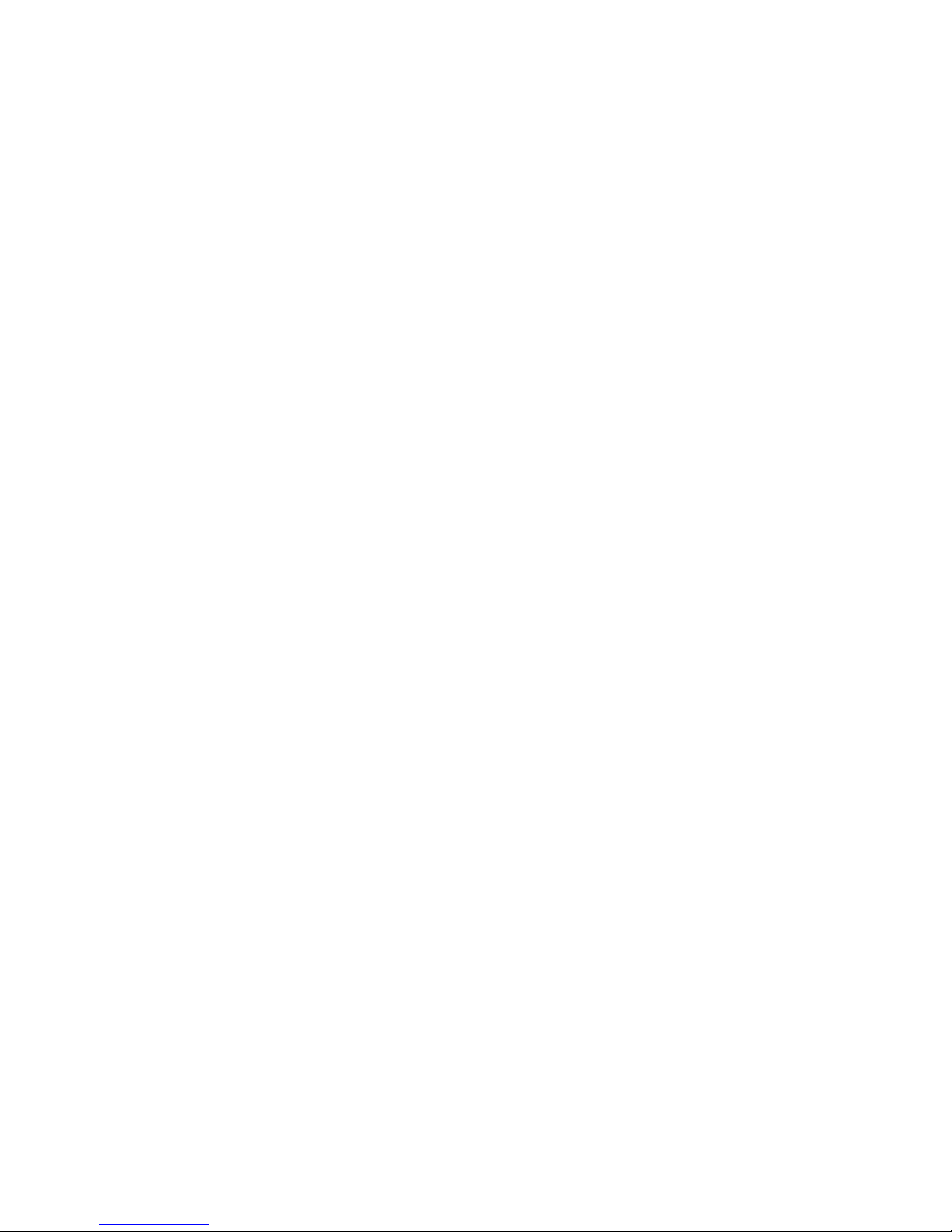
Page 30
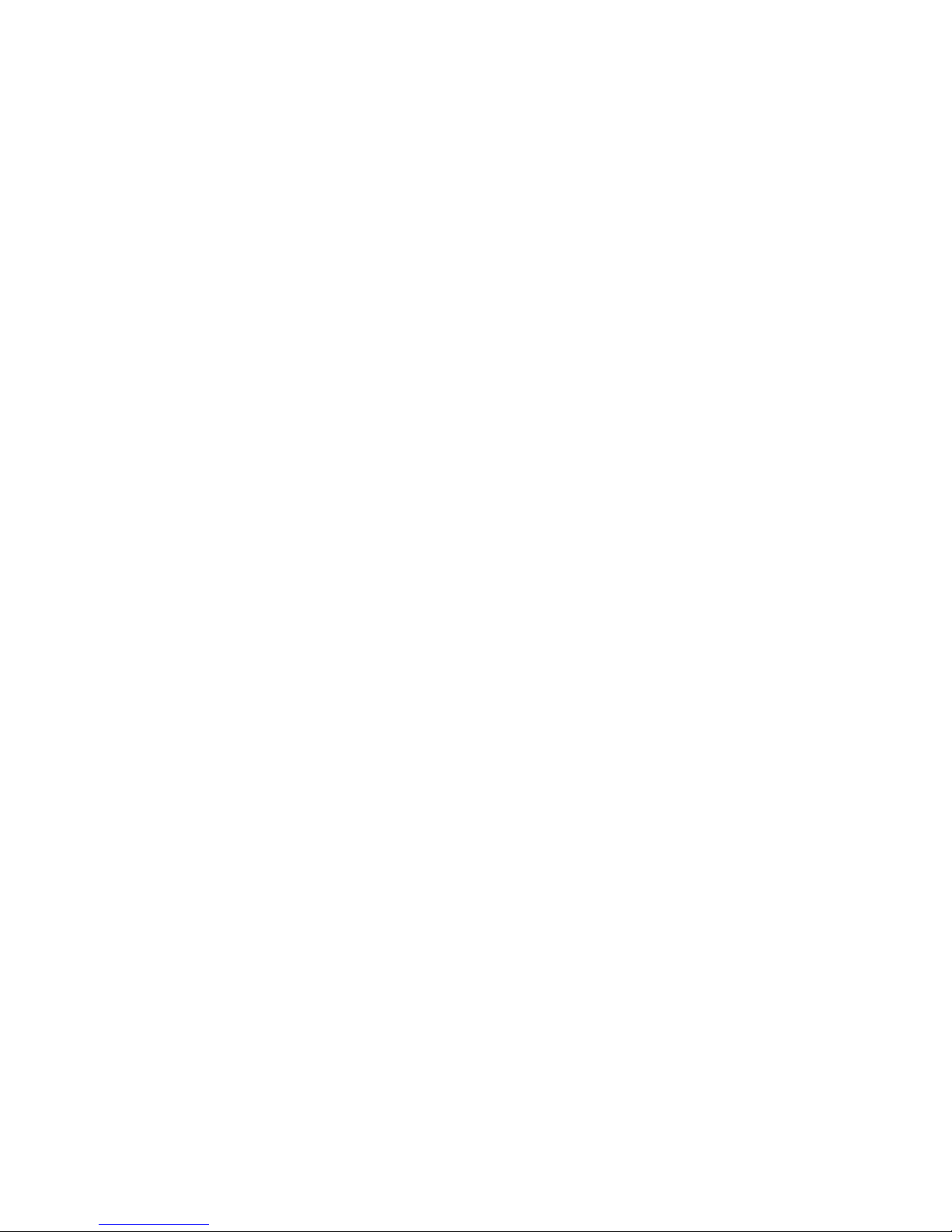
Page 31

Page 32

Page 33

Page 34

Page 35

Page 36

Page 37

Page 38

Page 39

Page 40

Page 41

Page 42

Gebrauchsanleitung
Page 43

Inhalt
Willkommen! ................................................................................................. 1
Packungsinhalt .............................................................................................. 2
Systemvoraussetzungen ............................................................................... 2
3
Erweiterte Funktionen ................................................................................... 7
Tastenfunktionen ...................................................................................... 7
Makros ...................................................................................................... 7
Erweiterte Mausradoptionen ..................................................................... 3
Orientierung .............................................................................................. 8
8
DPI-Schalter .............................................................................................. 8
Abrufintervall ............................................................................................ 9
Empfindlichkeit ............................................................................................11
X-Y Masterempfindlichkeit ....................................................................... 11
Win-Zeigergeschwindigkeit ...................................................................... 11
Beschleunigung ........................................................................................ 11
Erweiterte Einstellungen .............................................................................. 13
Blättergeschwindigkeit ............................................................................ 13
Empfindlichkeit ........................................................................................ 13
Doppelklickgeschwindigkeit .................................................................... 13
Testbereich .............................................................................................. 13
Funktionen und Spezifikationen ....................................................................
Konfig/Profil ..............................................................................................
Page 44

01
Sehr geehrte Kunde,
For The Win,
Ihr NZXT Team
Willkommen!
vielen Dank, dass Sie unser Produkt gekauft haben! Wir freuen uns, dass es
Fans gibt, die NZXT seit der ersten Stunde bis heute treu geblieben sind –
sechs Jahre, in denen wir wichtige Neuerungen im Bereich Computerchassis
und Computerzubehör entwickelt haben. Vom NZXT Guardian im Jahr 2003 bis
hin zu NZXT Lexa im Jahr 2005 und dem revolutionären Phantom von heute ist
die Gaming-Hardware von NZXT eine Marke, deren Präsenz rund um den
Globus sichtbar und spürbar ist. Mit unserer Vision, innovative Produkte für die
Gaming-Community der nächsten Generation zu entwickeln, werden wir
weiterhin Grenzen übertreten und Rahmen sprengen, um unseren Kunden das
Beste zu bieten.
Die Avatar S 1600 DPI Gaming-Maus ist der Nachfolger der Original NZXT
Avatar Gaming-Maus. Wie alle NZXT-Produkte basiert auch die Avatar S auf
unserer Überzeugung, dass Qualität, Leistung und einzigartige Verarbeitung
entscheidend sind. Wir wünschen Ihnen viel Spaß mit unserer neusten
Gaming-Maus und danken Ihnen und allen Fans von NZXT noch einmal für Ihre
Unterstützung.
Wenn Sie Ihre Installation fertig gestellt haben, sind Sie herzlich eingeladen,
unseren
Gemeinschaftsforen unter http://www.nzxt.com/forum oder
Facebook http://www.facebook.com/nzxtcorp oder Twitter
http://www.twitter.com/NZXTCorp beizutreten, um tausenden von NZXT-Fans
in aller Welt Ihre Meinung mitzuteilen. NZXT freut sich, von Ihnen zu hören!
Page 45

02
Packungsinhalt
• NZXT Avatar S 1600 DPI High-End-Gaming-Maus
• NZXT Avatar S Kurzanleitung
Systemanforderungen:
• Internetverbindung [Treiber]
• Mindestens 40 MB freier Speicherplatz auf der Festplatte
• Windows XP/x64/ 7/Vista
• PC-System mit integriertem USB-Anschluss
Inhalt und
Anforderungen
Page 46

Funktionen und Spezifikationen
03
Funktionen
• Präzision und Flexibilität: 1.600 DPI Lasersensor mit 1.600/800/400
DPI-Einstellung
• Verfolgungsgeschwindigkeiten von 30 Zoll pro Sekunde und bis zu
20 G Beschleunigung
Hardware DPI-Schalter für treiberlose DPI-Umschaltung im Spiel
• 16 kB Onboard-Speicher für 1 Profil mit Makro-/Tastenfunktionen,
DPI-Einstellungen, Abrufintervalle, X-Y Masterempfindlichkeit und
LED-Einstellungen für Gaming „on-the-go“
• Schmale, mittelgroße Maus – ideal für Benutzer, die schlankere,
niedrigere Mausformen bevorzugen
• Beidhändige Benutzung, ideal für rechts- und linkshändige Benutzer
• LED ein/aus-Einstellungen
• Teflonfüße für müheloses Gleiten auf jeder Oberfläche
• 5 programmierbare Tasten
• Enorme Anpassungsfähigkeit: Individuelle Anpassung der
DPI-Einstellungen, Einrichtung von Makros, Medientasten und
X-Y-Empfindlichkeitsoptionen im Spiel
• Abrufintervalle von 1.000 Hz
Page 47

04
Detaillierte Spezifikationen
Max. Geschwindigkeit 30 Zoll/s
Max. Beschleunigung 20g
Abrufintervall 1000Hz
Onboard-Speicher
DPI-Schalter
Detaillierte
Spezifikationen
16 kB
Die NZXT Avatar S ermöglicht spontanes DPI-Umschalten: Sie
müssen nur die linke Maustaste gedrückt halten und nach oben
oder unten scrollen. Die DPI-Einstellung kann auf drei
unterschiedliche Werte eingestellt werden (1600, 800 und 400),
die durch die LED-Farben blau, pinkfarben und rot angezeigt
werden. Diese Funktion erfordert keinerlei Treiberinstallation.
Page 48

05
Treiberinstallation
Treiberinstallation
Die NZXT Avatar S funktioniert ohne Treiber. Lediglich für erweiterte
Funktionen wie Makroeinstellung oder Empfindlichkeitsänderungen
muss ein Treiber installiert werden. Die Installationsdateien stehen
als Download auf unserer Website HYPERLINK
“http://www.nzxt.com”www.nzxt.com zur Verfügung. Bitte lesen Sie
die nachfolgenden Schritte über die Installation der Treiber für Ihre
Maus. Für die neusten Treiber klicken Sie entweder auf die
„Aktualisieren“-Schaltfläche oder besuchen Sie die NZXT-Website.
1. Schließen Sie die NZXT Avatar S Gaming-Maus an einem
USB-Anschluss an Ihrem Computer an.
2. Gehen Sie zu HYPERLINK “http://www.nzxt.com/new/xxx/xxx”
www.nzxt.com/new/xxx/xxx und laden Sie den Treiber herunter.
3. Befolgen Sie die Hinweise am Bildschirm zur Lizenzvereinbarung
und zur Auswahl des Ordners und beenden Sie dann die
Installation, indem Sie auf „Fertigstellen“ klicken.
4. Starten Sie den Computer neu, damit die Installation
abgeschlossen werden kann.
Hinweis: Verwenden Sie einen dedizierten USB-Anschluss für die
Maus, damit die Treiber zuverlässig mit der Maus funktionieren.
Wenn die NZXT Avatar S an einem anderen Anschluss, der nicht für
die Installation verwendet wurde, angeschlossen wird, funktioniert
die Maus unter Umständen so, als wäre kein Treiber installiert.
Page 49

06
Avatar S
Treiberinterface
Page 50

07
Erweiterte Funktionen
Erweiterte
Funktionen
Tastenfunktionen
Makros
[Tastenfunktionen/Mausradoptionen/Makros/Profilkonfiguration]
Dies ist das Hauptfenster des Avatar S Interface. Der Benutzer kann
hier die Tastenfunktionen ändern, Profile erstellen und erweiterte
Tastenfunktionen wie Mediensteuerung einstellen.
Bitte verwenden Sie die Tastenfunktion, um die Standardfunktionen
der 5 Maustasten zu ändern. Klicken Sie auf das orangefarbene
Symbol und wählen Sie aus der Liste eine Option aus, um die
Belegung der einzelnen Tasten zu ändern. Die Tasten sind auf dem
Beispielfoto der Avatar S zugeordnet. Um Makros zu verwenden,
wählen Sie bitte im Dropdown-Menü den Menüpunkt „Erweiterte
Option“.
Im Menü „Makrokonfiguration“ kann der Benutzer eine Taste der
Medientasten oder weitere Tasten einrichten. Eine andere Option ist
die Registerkarte Makro; geben Sie die gewünschte
Tastenkombination in das weiße Feld ein. Die maximale zulässige
Anzahl an Tasten ist acht, Verzögerungen nicht gerechnet.
Erweiterte Mausradoptionen
Die Funktionen zum Blättern nach oben/unten können wie
Maustasten konfiguriert werden, bitte folgen Sie dazu der oben
beschriebenen Vorgehensweise.
Page 51

08
Erweiterte
Funktionen
Orientierung
Linkshändige Benutzer können mit dieser Funktion die VorwärtsTaste und die Tasten für linken und rechten Mausklick automatisch
vertauschen. [Hinweis: Die DPI-Umschaltfunktion wird nicht verändert]
Konfig/Profil
Die NZXT Avatar S bietet insgesamt fünf Profile (1-5), eine Änderung
der Tastenfunktionen wird automatisch im aktuellen Profil gespeichert.
Unter „Konfig“ können die fünf Profile in einer Datei gespeichert
werden, die auf anderen Computern, die ebenfalls diesen Treiber
installiert haben, verwendet werden können.
DPI-Schalter
Die DPI-Einstellung kann mit der linken Maustaste und der ScrollTaste umgeschaltet werden, aber auch hier, indem Sie auf die
gewünschte DPI-Geschwindigkeit klicken.
Page 52

Page 53

Page 54

Page 55

Page 56

Page 57

Page 58

Page 59

Page 60

Page 61

Page 62

Page 63

Page 64

Page 65

Page 66

Page 67

取扱説明書
Page 68

目次
NZXTからのごあいさつ .............................................................................. 1
パッケージ内容 ........................................................................................... 2
システム要件 ...............................................................................................
特性および技術仕様 ....................................................................................
2
3
高度な機能 ................................................................................................... 7
ボタンの割当 ........................................................................................... 7
マクロ設定 ............................................................................................... 7
高度マウスホイールオプション ............................................................. 3
配向 ..........................................................................................................
構成/プロファイル ..................................................................................
8
8
DPI切替装置 ............................................................................................. 8
ポーリングレート .................................................................................... 9
感度 ............................................................................................................. 11
X-Yマスター感度 .................................................................................... 11
Win ポインタ速度 ................................................................................... 11
加速 ......................................................................................................... 11
詳細設定 ...................................................................................................... 13
スクロール速度 ...................................................................................... 13
感度 ......................................................................................................... 13
ダブルクリック速度 ............................................................................... 13
テスト領域 .............................................................................................. 13
Page 69

01
顧客の皆さまへ
勝利のために
NZXTチーム
NZXTからの
ごあいさつ
弊社製品をご購入いただき、誠にありがとうございます。弊社は、創設
から現在に至るまでコンピュータ筐体およびアクセサリ市場で影響を保
持してきた過去6年にわたり、顧客の方々から引き続き賜ってきた格別の
ご愛顧に深く感謝申し上げます。2003年のNZXT Guardian から2005年の
NZXT Lexa、そして今や画期的なPhantomというNZXTのゲームハードウェ
アブランドは、世界中にその名が認められています。ゲームコミュニテ
ィに革新的な次世代製品を供給するというビジョンの下に、弊社はお客
様にとってのベストを達成するため、境界線や限界を打破しようと専心
努力しています。
Avatar S 1600 DPI ゲーム用マウスは原初のNZXT Avatar ゲーム用マウスの
後継モデルです。すべてのNZXT製品と同様、Avatar Sは品質、性能、
そしてユニークな技能という理念の下に作られています。どうぞNZXTの
最新ゲーム用マウスをお楽しみください。すべてのNZXTファンの方々に
そのご支援を重ねて感謝申し上げます。
インストールを完了後は http://www.nzxt.com/forum の弊社
コミュニティ
フォーラム
にお立ち寄りくださるか、またはフェイスブック
http://www.facebook.com/nzxtcorp および
ツイッター
http://www.twitter.com/NZXTCorp で世界中のNZXTファンと共にお客様の
ご意見をお聞かせください。NZXTは皆さまからのお声をお待ちしており
ます!
Page 70

02
パッケージ内容
• NZXT Avatar S 1600 DPI 高性能ゲーム用マウス
• NZXT Avatar S マニュアルカード
システム要件:
• インターネット接続[ドライバ]
• ハードディスク空き容量40MB
• Windows XP/x64/ 7/Vista プラットフォーム
• USBポート内蔵のPCシステム
内容&要件
Page 71

特性および技術仕様
03
特性
• 高精度と柔軟性: 箱から出してすぐに使える1600/800/400 DPI
設定の1600 DPI レーザーセンサ
• 30インチ/秒のトラッキング速度と最高20Gまでの加速
• ハードウェアDPIスイッチは、ゲーム中にドライバの面倒がない
ドライバレスDPIスイッチを可能にします。
• 16kb オンボードメモリは活動中のゲーム用にマクロ/キー割当、
dpi設定、ポーリングレート、X-Yマスター感度、およびLED設定
の1プロファイルを格納します。
• 薄く控えめなフォームを好むユーザーに最適な、狭くて中型サ
イズのマウス
• 右利きにも左利きユーザーにも理想的な両手利きデザイン
• LEDオン/オフ設定
• どんな表面でも難なく滑るテフロンフィート
• 5 キーのプログラム可能マウス
• 無限のカスタマイズ可能性: デフォルトのDPI設定、ゲーム内
マクロ、メディアキー、およびX-Y感度オプションの設定を個別
に変更できる機能
• ポーリングレート1000Hz
Page 72

04
詳細仕様
最高速度 30インチ/秒
最大加速 20g
ポーリングレート 1000Hz
16KB
オンボードメモリ
DPI切替
詳細仕様
NZXT Avatar S は左側ボタンを握って上下にスクロールするオン
ザフライDPIスイッチを特徴としています。DPIの設定にはそれ
ぞれ青、紫、赤のLEDインジケータの色に対応する3レベル
(1600、800および400)があります。この機能を適正に動作さ
せるためにドライバをインストールする必要はありません。
Page 73

05
ドライバのインストール
ドライバの
インストール
NZXT Avatar Sはドライバなしで機能しますが、ドライバのインス
トールはマクロ設定や感度変更のような追加機能を提供します。
インストール用ファイルは弊社ウェブサイトhttp://www.nzxt.com
からダウンロードできます。マウス用ドライバをインストールす
るには、つぎの手順をお読みください。最新ドライバを確認する
には、更新ボタンをクリックするか、またはNZXTウェブサイト
を参照してください。
1. NZXT Avatar Sゲーム用マウスをコンピュータのUSBに接続し
ます。
2. HYPERLINK “http://www.nzxt.com/new/xxx/xxx” www.nzxt.
com/new/xxx/xxx に進み、ドライバをダウンロードします。
3. ライセンス契約では画面の指示に従い、フォルダの位置を選
択し、最後にFINISH[終了] をクリックすればインストールの終了
です。
4. コンピュータを再起動してインストールを完了します。
注記: ドライバがマウスと正しく動作することを確実にするた
めに、マウスには専用のUSBポートを使用してください。インス
トールに使用されたポートとは異なるポートにNZXT Avatar Sが
接続されると、マウスはドライバなしのように機能します。
Page 74

06
AvatarSドラ
イバインター
フェイス
Page 75

07
高度な機能
]
-
-
高度な機能
[ボタン割当/マウスホイールオプション/マクロ設定/プロファイル構
成]
ここに Avatar Sインターフェイスのメインウィンドウがあります。ユ
ーザーはマウスボタンでボタンの割当を変更したり、プロファイル
を作成したり、メディアコントロールのような高度なボタンを設定
することができます。
ボタンの割当
マウスの5つのボタンのデフォルト機能を変更するには、ボタンの割
当を使用してください。オレンジ色のアイコンをクリックし、オプ
ションリストから選択して個々のキーを変更します。キーはAvatar S
のサンプル写真にマップされています。マクロを使用するには、ド
ロップダウンメニューからAdvanced[詳細設定] オプションを選択し
てください。
マクロ設定
MacroConfiguration[マクロ構成]メニューで、ユーザーはメディア
キーまたは追加キーから単一キーを設定することができます。もう1
つのオプションはマクロタブで、ホワイトボックスに希望するキー
の組合せを入力します。許可されるキーの最大量は8キーで、これは
遅延を含みません。
高度マウスホイールオプション
マウスのスクロール上下機能は、マウスのボタンのように構成する
ことができます。上記の同じ指示にしたがってください。
Page 76

08
高度な機能
配向
左利きユーザーは、この機能を使用して前後ボタンおよび左右
クリップオプションを自動的に入れ替えることができます。
[注記: DPI切替機能は変わりません。]
構成/プロファイル
NZXT Avatar Sは1〜5に示すように全部で5つのプロファイルを特
徴としています。ボタンの割当の変更は現在のプロファイル上
の設定を自動保存します。Config[構成]の下で、ドライバがイン
ストールされた他のコンピュータ上で使用できるファイルに5つ
のプロファイルを保存できます。
DPI切替装置
左側およびスクロールボタンを使ってDPIを切り替える以外に、
DPIはここで希望するDPI速度をクリックすることにより変更
することもできます。
Page 77

Page 78

Page 79

Page 80

Page 81

Page 82

Page 83

Page 84

Page 85

Page 86

Page 87

Page 88

Page 89

Page 90

Page 91

Page 92

사용 설명서
Page 93

목차
NZXT의 인사말 ......................................................................... 1
패키지 내용물 .......................................................................... 2
시스템 요구사항 .......................................................................
특징 및 사양 ............................................................................
2
3
고급 기능 ................................................................................ 7
버튼 지정 ............................................................................. 7
매크로 설정 .......................................................................... 7
고급 마우스 휠 옵션 ...............................................................
구성/프로파일 .......................................................................
3
방향 .................................................................................... 8
8
DPI 전환기 ............................................................................ 8
폴링률 ................................................................................. 9
감도 ......................................................................................
11
X-Y 마스터 감도 .................................................................... 11
윈 포인터 속도 ..................................................................... 11
가속도 ................................................................................ 11
고급 설정 ............................................................................... 13
스크롤 속도 ......................................................................... 13
감도 ................................................................................... 13
더블 클릭 속도 ..................................................................... 13
테스트 영역 ......................................................................... 13
Page 94

01
친애하는 고객님께,
승리를 위하여,
NZXT 팀 드림
NZXT의
인사말
저희 제품을 구입해주셔서 감사합니다. 저희는 컴퓨터 섀시와 액세서리
시장에 6년 동안 영향을 미치면서 처음부터 지금까지 지속적으로 NZXT
를 성원하는 열성 팬이 있다는 사실을 기쁘게 생각합니다. 2003년의
NZXT Guardian에서 2005년 NZXT의 Lexa, 그리고 현재 혁명적인
Phantom에 이르기까지, 전세계에 걸쳐 NZXT의 게임용 하드웨어
브랜드의 존재감을 확인하고 느낄 수 있습니다. 게임 커뮤니티를
대상으로 한 혁신적인 차세대 제품을 비전으로, 당사는 경계와 한계를
허물면서 고객을 위한 최상을 달성하고자 노력하고 있습니다.
Avatar S 1600 DPI 게임용 마우스는 오리지널 NZXT Avatar 게임용
마우스의 후속 제품입니다. 모든 NZXT 제품과 같이, Avatar S도 품질,
성능, 독창적인 장인정신이라는 철학을 바탕으로 만들어졌습니다.
저희는 고객 여러분이 NZXT의 최신 마우스로 게임을 즐기시길 바라며
다시 한 번 여러분과 NZXT 팬의 성원에 감사합니다.
설치를 마친 후 당사의
커뮤니티 포럼 http://www.nzxt.com/forum에
들르거나
Facebook http://www.facebook.com/nzxtcorp 및 Twitter
http://www.twitter.com/NZXTCorp에 가입하셔서 전세계 수천 명의 NZXT
팬에게 여러분의 의견을 전해주십시오. NZXT는 여러분의 의견을
기대합니다!
Page 95

02
패키지 내용물
• NZXT Avatar S 1600 DPI 고급 게임용 마우스
• NZXT Avatar S 매뉴얼 카드
시스템 요구사항:
• 인터넷 연결 [ 드라이버 ]
• 40MB의 사용 가능한 하드 디스크 공간
• Windows XP/x64/ 7/Vista 플랫폼
• USB 포트가 내장된 PC 시스템
내용물 및
요구사항
Page 96

특징 및 사양
03
특징
• 정밀성 및 유연성: 차별화된 1600/800/400 DPI 설정의 1600 DPI
레이저 센서
• 초당 30인치의 트래킹 속도와 최대 20G의 가속도
• 하드웨어 DPI 스위치로 드라이버 설치로 인한 불편함 없이 현
게임 동안 드라이버리스 DPI 전환을 할 수 있습니다.
• 16kb 온보드 메모리로 진행 중인 게임에 대해 매크로/키 지정, dpi
설정, 폴링률, X-Y 마스터 감도, LED 설정을 1개의 프로파일로
저장할 수 있습니다.
• 가느다란 중간 크기의 마우스로 측면이 보다 가늘고 낮은 형태를
선호하는 사용자에게 적합
• 왼손잡이 및 오른손잡이 사용자 모두에게 이상적인 양손잡이
디자인
• LED 켜기/끄기 설정
• 어느 표면이라도 미끄러짐이 원활한 테프론 피트
• 프로그래밍이 가능한 5키 마우스
• 다양한 사용자 지정 기능: 기본 DPI 설정을 개별적으로 수정하고
게임 내 매크로, 미디어 키, X-Y 감도 옵션을 설정할 수 있는 기능
• 1,000Hz의 폴링률
Page 97

04
자세한 사양
최대 속도 30인치/초
최대 가속도 20g
폴링률 1,000Hz
16KB온보드 메모리
DPI 전환
자세한 사양
NZXT Avatar S는 왼쪽 버튼을 누른 채로 위아래로 스크롤하면 진행
중 하드웨어 DPI 전환을 할 수 있습니다. DPI에는 LED 표시등 색, 즉
청색, 자주색, 적색으로 각각 구별되는 세 가지 레벨(1600, 800 및
400) 설정이 있습니다. 이 기능을 제대로 작동시키기 위해
드라이버를 별도로 설치할 필요가 없습니다.
Page 98

05
드라이버 설치
-
-
드라이버
설치
NZXT Avatar S는 드라이버 없이 작동이 가능하지만, 드라이버를
설치하면 매크로 설정 및 감도 변경과 같은 추가 기능을 사용할 수
있습니다. 설치 파일은 당사의 웹 사이트 HYPERLINK
“http://www.nzxt.com”www.nzxt.com에서 다운로드할 수 있습니다.
마우스용 드라이버를 설치하려면 아래의 단계를 읽어보십시오.
최신 드라이버를 확인하려면, 업데이트 버튼을 누르거나 NZXT 웹
사이트를 참조하십시오.
1. NZXT Avatar S 게임용 마우스를 컴퓨터의 USB에 연결합니다.
2. HYPERLINK “http://www.nzxt.com/new/xxx/xxx” www.nzxt.
com/new/xxx/xxx로 이동하여 드라이버를 다운로드합니다.
3. 라이센스 약관, 폴더 위치 선택에 대한 화면 지시사항을 따라
진행한 다음 마지막으로 마침을 클릭하여 설치를 완료합니다.
4. 컴퓨터를 다시 시작하여 설치를 완료합니다.
주의: 마우스에서 드라이버가 제대로 작동하도록 하려면 마우스
전용 USB 포트를 사용하십시오. NZXT Avatar S를 설치 시
사용했던 포트와 다른 포트에 연결하면, 마우스가 드라이버 없이
작동할 때와 같이 작동합니다.
Page 99

06
Avatar S
드라이버
인터페이스
Page 100

07
고급 기능
버튼 지정
매크로 설정
고급 기능
[버튼 지정/마우스 휠 옵션/매크로 설정/프로파일 구성]
다음은 Avatar S 인터페이스용 기본 창으로서, 사용자는 버튼
지정을 변경하고 프로파일을 만들고 마우스 버튼에 대한 미디어
컨트롤과 같은 고급 버튼을 설정할 수 있습니다.
마우스에 있는 5개 버튼의 기본 기능을 변경하려면 버튼 지정을
사용하십시오. 오렌지색 아이콘을 클릭하여 옵션 목록에서
옵션을 선택하여 개별 키를 변경할 수 있습니다. 키가 Avatar S의
샘플 사진에 맵핑됩니다. 매크로를 사용하려면, 드롭다운
메뉴에서 고급 옵션을 선택하십시오.
매크로 구성 메뉴의 미디어 키 또는 추가 키에서 단일 키를 설정할
수 있습니다. 다른 옵션으로 매크로 탭이 있는데, 흰색 상자에
원하는 키 조합을 입력할 수 있습니다. 허용되는 키의 최대 수는
지연을 제외하고 8개입니다.
고급 마우스 휠 옵션
마우스의 위아래 스크롤 기능은 마우스의 버튼과 같이 구성할 수
있습니다. 위에서 자세히 설명한 지시사항을 동일하게 따르십시오.
