Page 1

APOLLO
User’s manual
Page 2
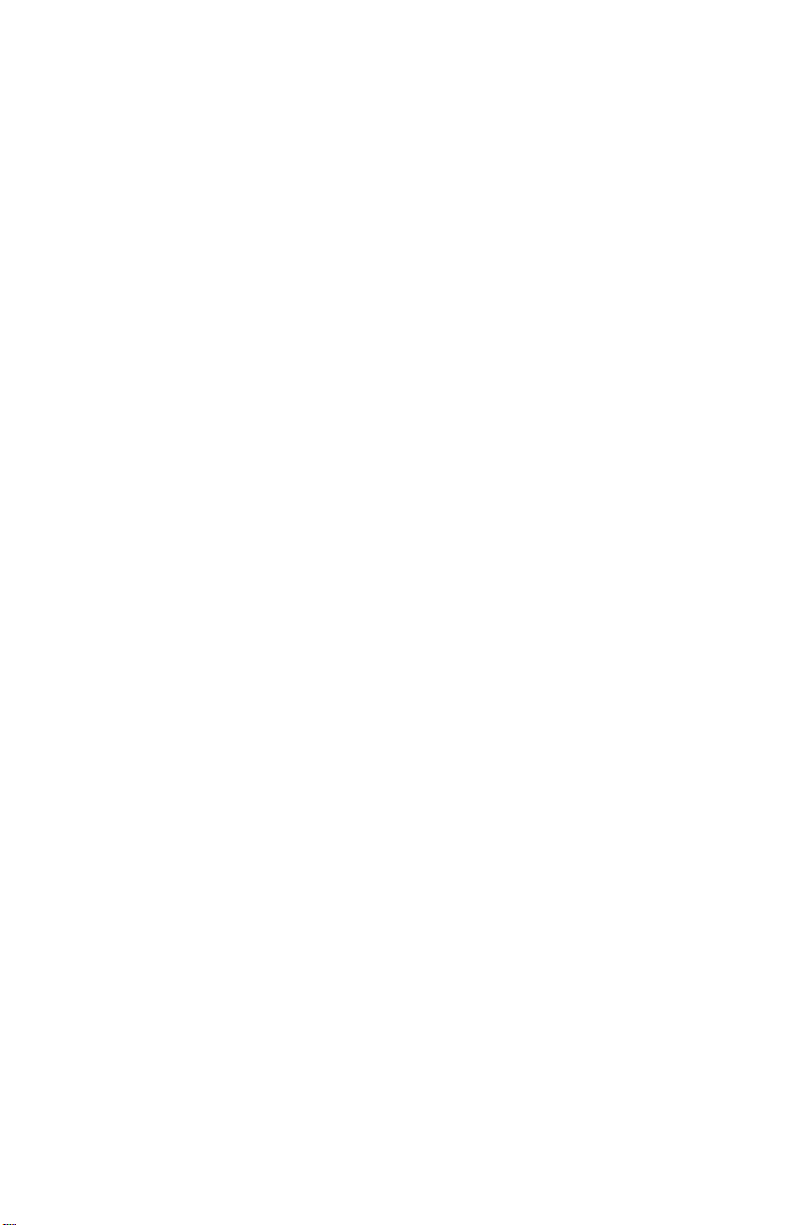
Page 3
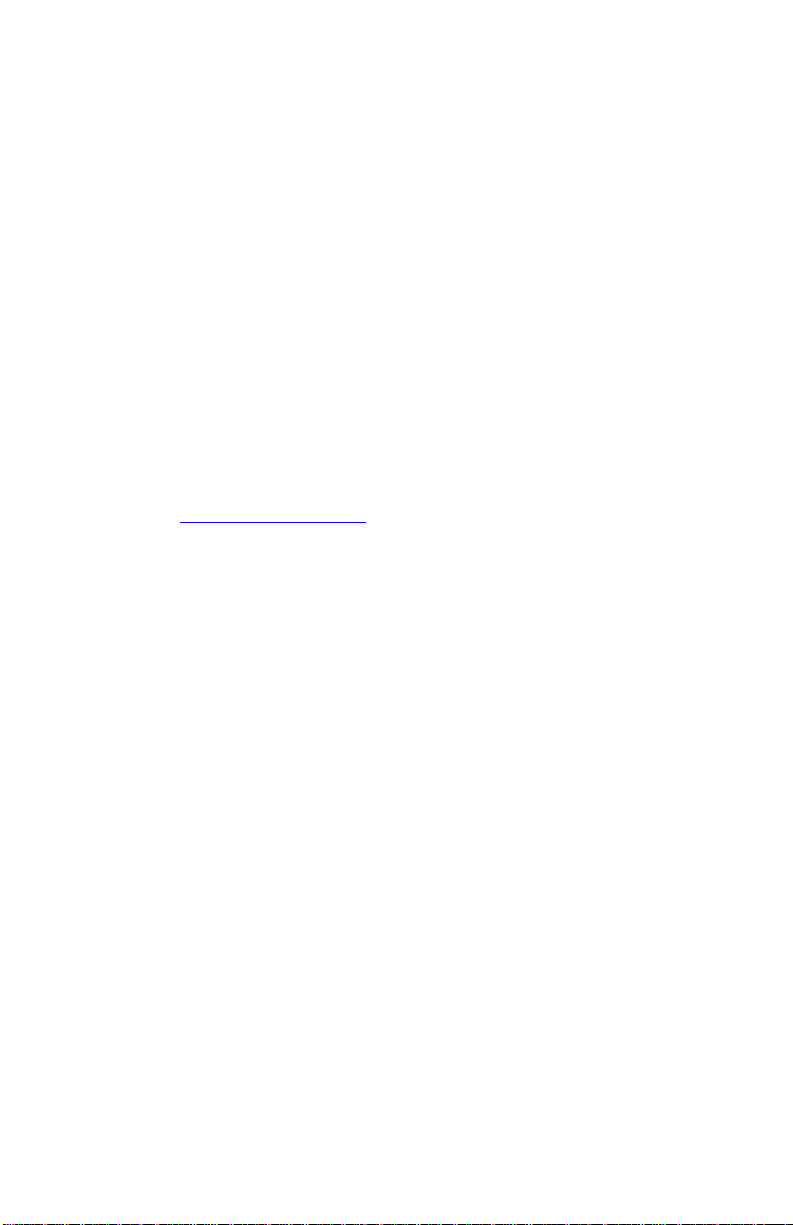
Thank you.
Dear Valued Customers,
Thank you for purchasing our product. With the booming of
the gaming market and computer cases, NZXT would like to
differentiate ourselves from other case companies by continuously
providing innovative next generation cases. With every product, we
hope to break more boundaries and limits. I hope you like our
products and look for us again in your future purchases. Any
comments and critiques are always welcome. Thank you again.
After you complete your installation, please come by our community
forums at www.nzxt.com/forum.
Sincerely,
NZXT Team
NZXT. 1
Page 4
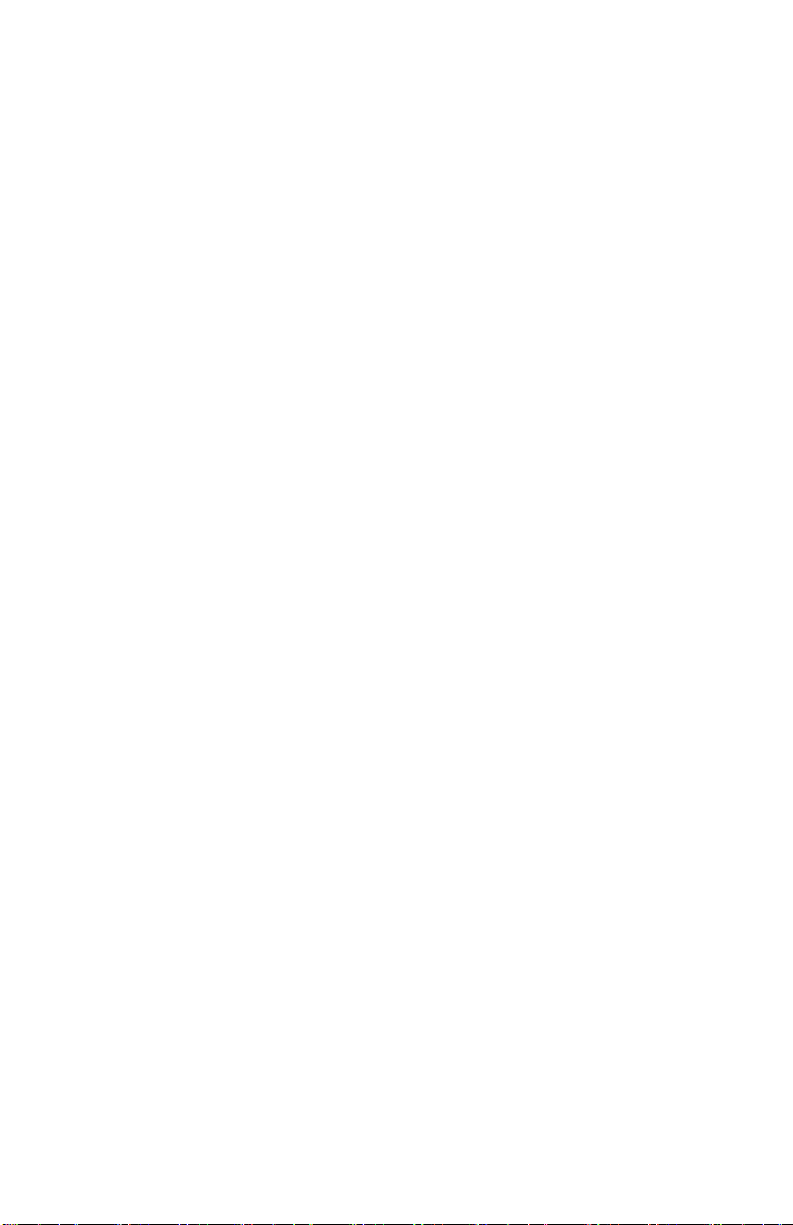
Apollo Specifications
FEATURES:
Steel built chassis
Efficient and quiet cooling through two included 120mm fans
Screwless design
Support for Firewire, USB 2.0 and front audio ports
Compatible with 5.25” LCD devices, allows viewing through Smoked
acrylic
Durable, front panel hinges built using aluminum die cast
MOTHERBOARD COMPATIBILITY: ATX, MICRO-ATX, MINI ATX,
FLEX ATX
DRIVE BAYS:
5 EXTERNAL 5.25” DRIVE BAYS
1 EXTERNAL 3.5” DRIVE BAY
4 INTERNAL 3.5” DRIVE BAYS
CHASSIS
DIMENSIONS (WXDXH): 218 X 536 X 438 MM
CHASSIS MATERIAL: SECC STEEL
NET WEIGHT : 7.2 Kg
NZXT. 2
Page 5

Before Beginning..
NOTE: CPU, RAM and any peripheral installation are not
included in this manual. Please refer to your motherboard manual
for related mounting instructions and troubleshooting.
For safety issues, it is highly recommended that all users wear
gloves during installation. Also, if you have any questions during
installation, please send an email to service@nzxt.com before
proceeding. Thank you.
Power Supply Installation
Please refer to the case interior infrastructure and secure the power
supply at the back of the case by using the screws provided.
Motherboard Installation
The Apollo supports the following motherboard: ATX, BABY AT,
MINI ATX, and MICRO ATX. The Index for the standoff holes are as
follows. ( Imprinted on the motherboard tray are serial numbers that
match certain motherboards )
A1~A9 ATX
F1~F6 FLEX ATX
M1~M9 MINI ATX
U1~U9 MICRO ATX
In order to install your motherboard go through the following steps:
1. Lay your case down so you can see the drive cages and the
standoff holes on the motherboard tray.
2. Take your motherboard and match the standoff holes.
3. Remembering which standoff holes your motherboard
needs, go ahead and screw the brass standoffs onto the
NZXT. 3
Page 6

motherboard tray. ( Note: If you find that some holes are
unused, this is normal, this case is made to support for many
motherboard sizes )
4. Place your motherboard on top of the brass standoffs and
attach it to the tray using screws provided.
LED, Power and Reset Installation
Please refer first to your motherboard manual to find where your
power switch and reset pins are located. The colors following each
instruction designate the color of the wires.
1. Connect the Reset switch (labeled RESET SW) by
connecting to your motherboard RESET connector. Make
sure you always attach the white wire to ground. The reset
switch is located inside the front door. (Blue/White +/-)
2. Connect the Power Switch pin (labeled POWER SW) to the
PWR connector on the motherboard. The power switch is
the chrome piece on the front panel. (Green/White +/-)
3. Connect the HDD LED (labeled H.D.D LED) and HDD LED
connectors to the appropriate headers on your motherboard.
The HDD LED located on the front panel should flash red
when there is activity in the hard drive. (Orange/White, +/-)
4. The NZXT Apollo power LED has two connections, one four
pin Molex connector and a two pin P LED connection.
Connect the four pin Molex to your power supply and the two
pin P LED connection to your motherboard. ( Both
Red/White, +/-).
All White Pin Connectors correspond to ground.
USB & Audio Installation
USB Installation
1. The USB is located of the right side on your front panel.
NZXT. 4
Page 7

2. Refer to your motherboard manual and match the labels on
MIC-IN
Front Microphone input Signal
MIC2
MIC-POWER
Front Microphone Power
MICPWR
GROUND
Front Audio Ground
AGND
L-OUT
Front Left Channel Audio Signal
Line out_L
R-OUT
Front Right Channel Audio Signal
Line out_R
L-RET
Rear Left Channel Audio Signal
BLINE Line
out_L
R-RET
Rear Right Channel Audio Signal
BLINE Line
out_R
the USB port connectors with your motherboard in order to
install.
Audio Port Installation
1. Please first refer to your motherboard manual and match the
labels on the audio port connectors with your motherboard in
order to install.
2. The green input is the speaker input and the pink input is the
microphone input, these inputs are located at the right side
of your front panel.
Case Pins Signal Description ASUS© Pins
NZXT. 5
Page 8

ASUS© Motherboard Pin Assignment
5.25” Screwless Drive Bay Installation
1. The NZXT Apollo comes with a lock on screw less drive
cage design so you can easily pull out and replace drives.
For the 5.25” devices, match the screw hole of your drive
with the drive bay holder and make sure the device is where
you want it.
2. Remove the front panel and steel plate in the designated
drive bay.
3. Slide the 5.25” device into the drive bay from the front of the
case.
4. Lock and secure the drive in by pushing the lock towards the
front of the case and then pushing the other button
downwards. Refer to the figure below for more explanation
on the motion.
Step 1. Push to the Right
NZXT. 6
Page 9

Step 2. Push towards the bottom to secure
5. After installation, the user may use screws to secure the
device.
Hard Drive Installation
The Apollo allows space for four internal 3.5” Devices such as hard
drives. Three of the four drives run on screwless slides. Please
follow the instructions below:
1. Attach the slides onto the side of the device.
Hard Drive Sliding into Place
2. Slide the device in place and secure.
NZXT. 7
Page 10

Front 12CM Fan Installation
The Apollo allows one 120mm to be installed at the front of the case,
in order to install the fan, please follow these instructions.
1. Remove the front panel by pulling from the opening at the
bottom of the case.
2. Remove the left side panel by unscrewing the two
thumbscrews at the rear of the case.
3. Remove the Hard Drive cage by unscrewing first the two
screws to the left of the cage, and then the two screws
located at the bottom of the case. ( Figure 1 & 2 )
4. After removing the cage, install the 120mm.
Figure 1. Two screws to the left of the Hard drive cage
NZXT. 8
Page 11

Figure 2. Two screws located at the bottom of the case
Support and Service
If you have any more questions or have problems with the
NZXT product you purchased, please don’t hesitate to contact
service@nzxt.com along with a detailed explanation of your problem
and your proof of purchase. You may inquire about replacement
parts at rma@nzxt.com.
Thank you again for purchasing an NZXT case. If you have
any more comments or questions. Please visit our website or send
us an email.
NZXT Website: www.nzxt.com
Feedback: designer@nzxt.com
NZXT. 9
