Page 1

AER OPEN
WIRED STEREO HEADSET
Page 2
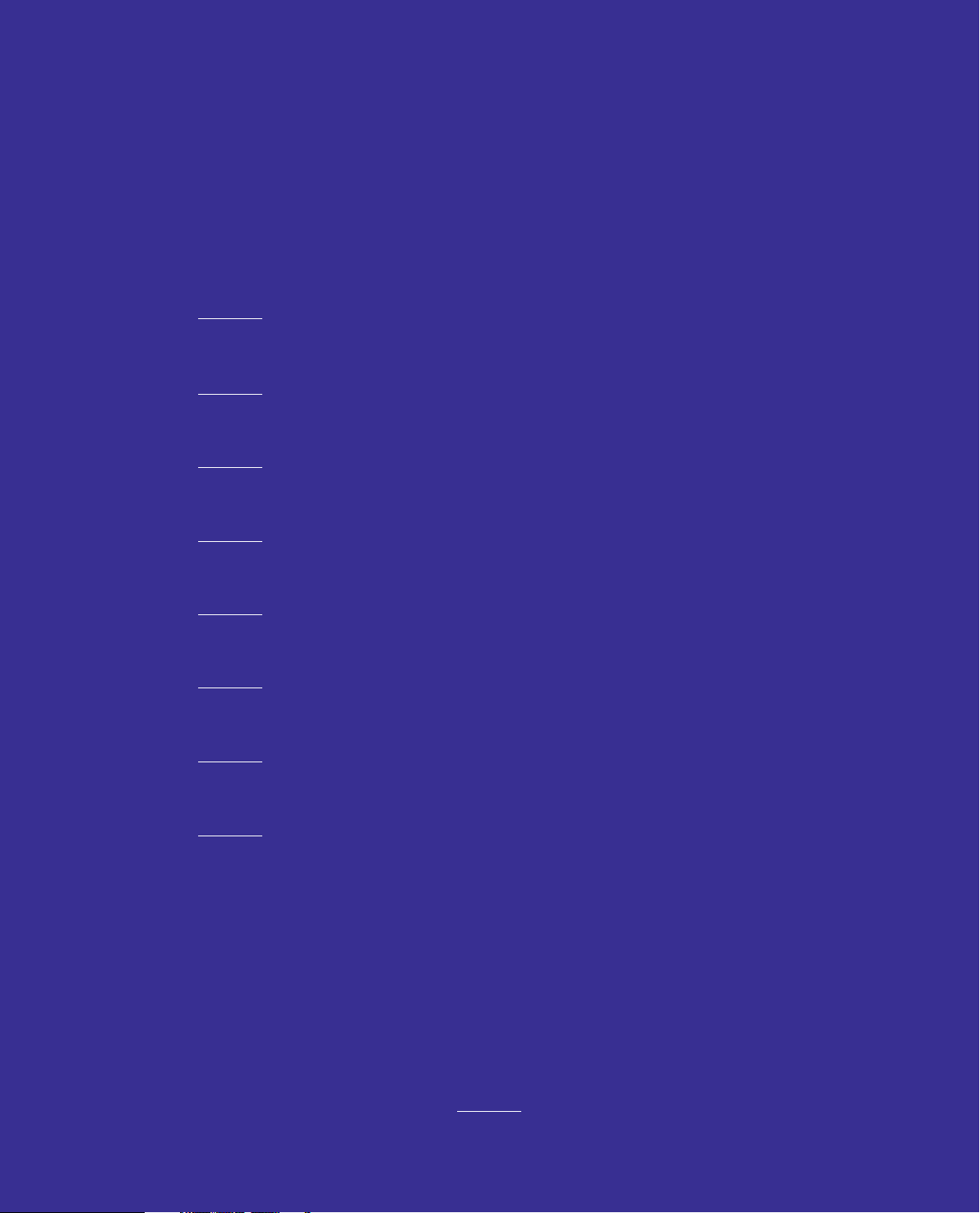
AER OPEN WIRED STEREO HEADSET
CONTENTS
01
02
03
04
05
06
07
INTRODUCTION ...................................................................... 01
ABOUT THE NZXT HEADSET ..................................................... 02
PACKAGE CONTENTS & DESCRIPTION ...................................... 03
SETTING UP THE NZXT HEADSET ............................................. 04
CONNECTING THE HEADSET TO AN AUDIO SOURCE ................... 07
BASIC TROUBLESHOOTING ...................................................... 10
HAZARDOUS SUBSTANCES ..................................................... 11
08
NZXT WARRANTY, SUPPORT & SERVICE .................................... 13
Page 3
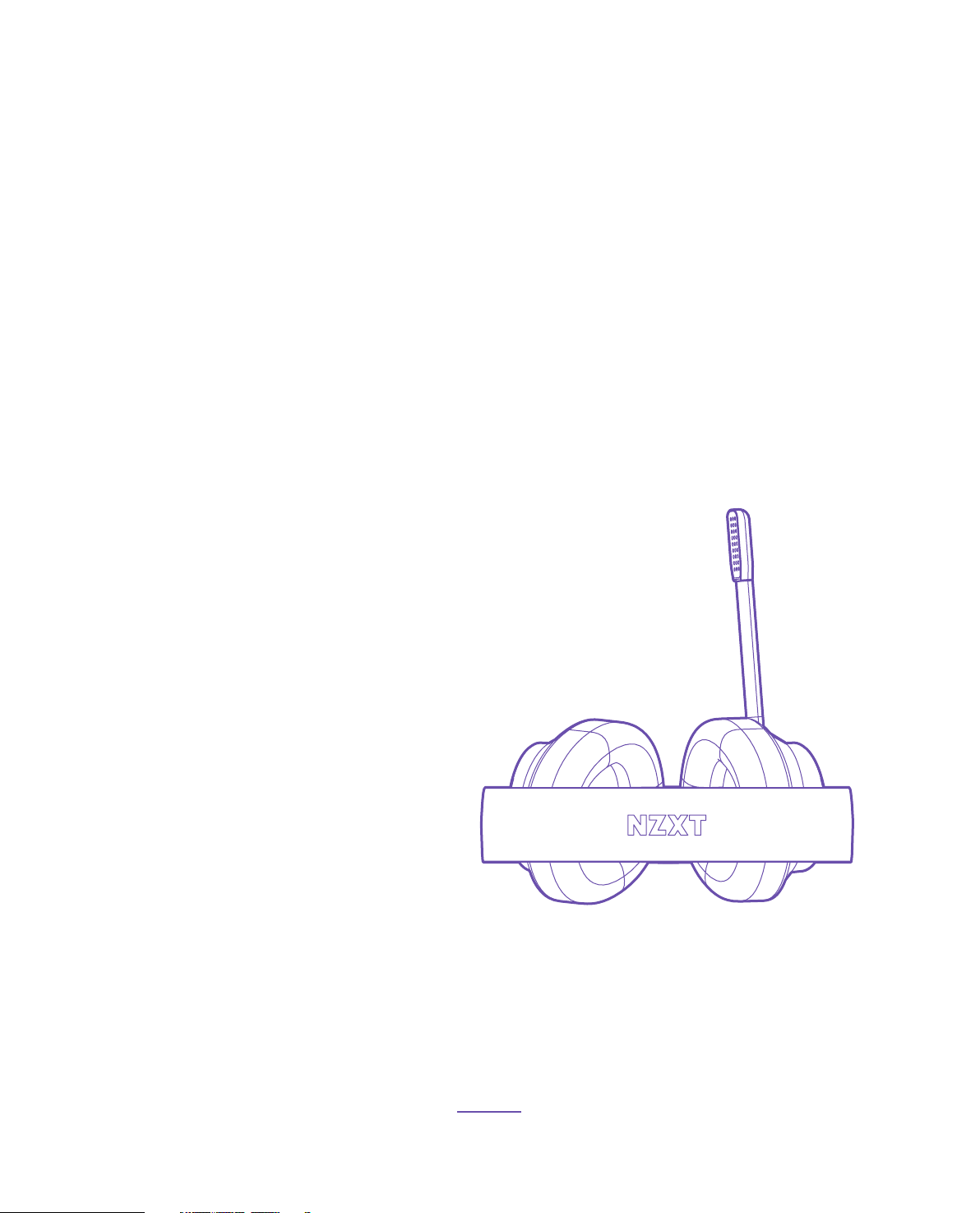
AER OPEN WIRED STEREO HEADSET
INTRODUCTION
Congratulations on your purchase of an NZXT Headset!
Whether you are a professional streamer, a casual player,
or a hardcore gamer; we’d like to welcome you to the
NZXT family of high-end gaming peripherals.
The NZXT AER Headset comes with audio cables to
connect virtually any type of audio product or gaming
device, and the swappable/removeable cable and
microphone offer unique versatility not found on any
other headset. This manual will help you set up your
headset, and sort out any trouble with a troubleshooting
guide. It also contains important warranty information.
01
Page 4
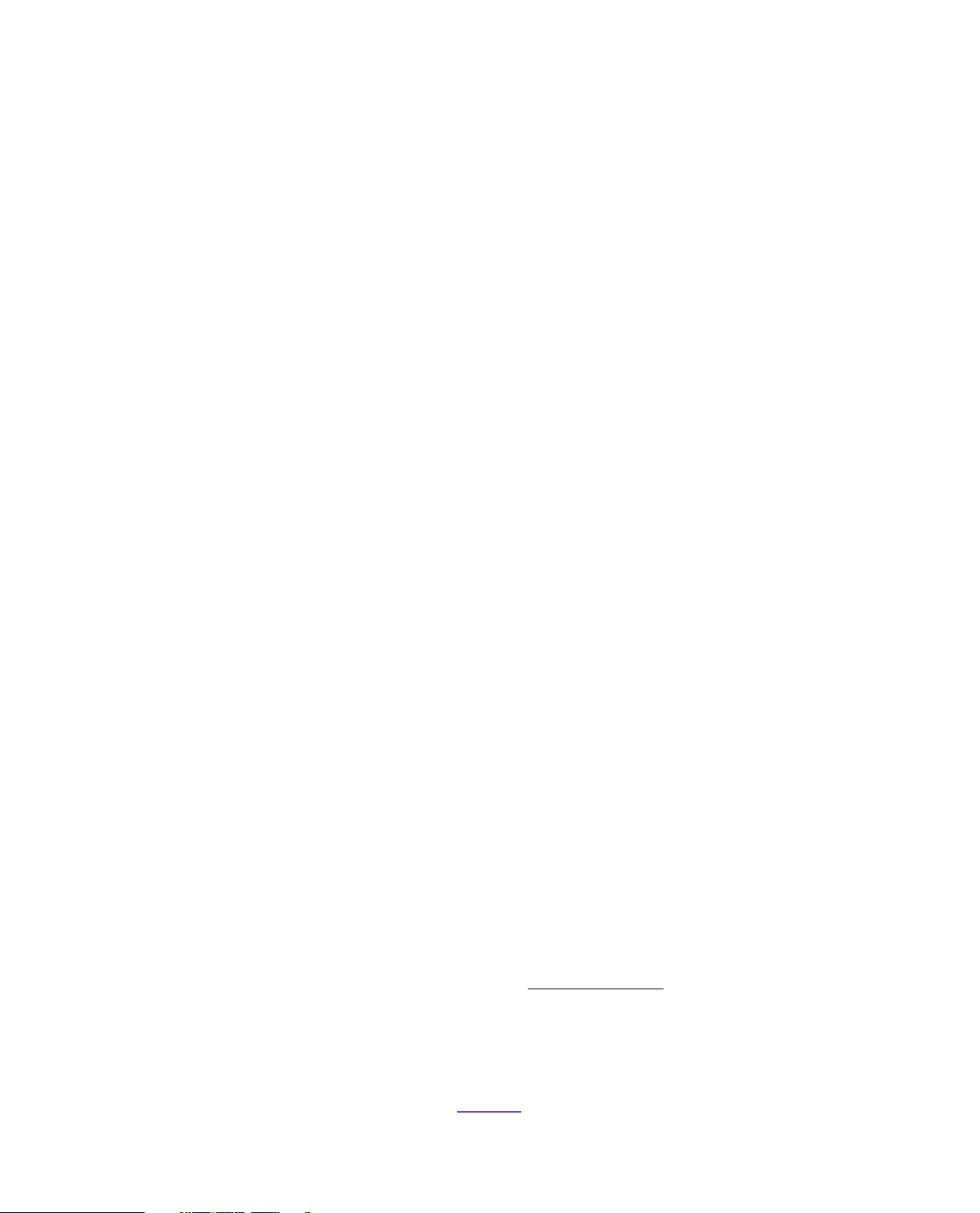
AER OPEN WIRED STEREO HEADSET
ABOUT THE
NZXT AER HEADSET
The NZXT AER Open Headset was
designed to be a highly comfortable
and long-wearing headset thanks
to its soft, oversized circumaural
earcups and lightweight, breathable
design. The unidirectional microphone
and high-tech neodymium drivers
provide exceptional performance no
matter what your favorite game genre
might be.
This headset is designed around the
“Open” audio principle: the outer
earcups are open/perforated and
the earpads are designed to softly
surround your ears.
ABOUT USING THE NZXT HEADSET WITH
THE NZXT AUDIO SYSTEM
This provides you with an “airy” audio
experience which presents itself as
having a wide soundstage that enables
identifying effects within the sound
field possible with pinpoint accuracy.
The open backed earcups also enable
you to hear what’s going on within your
environment (it also may enable others
to hear your audio, so be aware of close
quarters).
The NZXT Open Headset design also
benefits by having an enhanced
midrange and high end, thanks to the
audiophile grade Hi Res certified drivers.
The complete NZXT Audio System consists of the NZXT Headset (described
in this guide), the NZXT MXER, and NZXT STND. All of the NZXT Audio System
components are high-end desktop PC gaming audio products by themselves,
but combined together, they unlock additional functionality and performance.
Learn more about the NZXT Audio System at www.nzxt.com.
02
Page 5

B
C
EAD
AER OPEN WIRED STEREO HEADSET
B
C
D
E
A
PACKAGE CONTENTS &
DESCRIPTION
THE NZXT AER HEADSET AND
CABLE SYSTEM
AER Open Wired Stereo Headset
Detachable Microphone Boom with Adjustable
Directional Microphone
Audio Cable with Volume/Mute Remote Control
PC Dual Jack Adapter
USB Adapter
PC DUAL JACK ADAPTER USB ADAPTER
03
Page 6
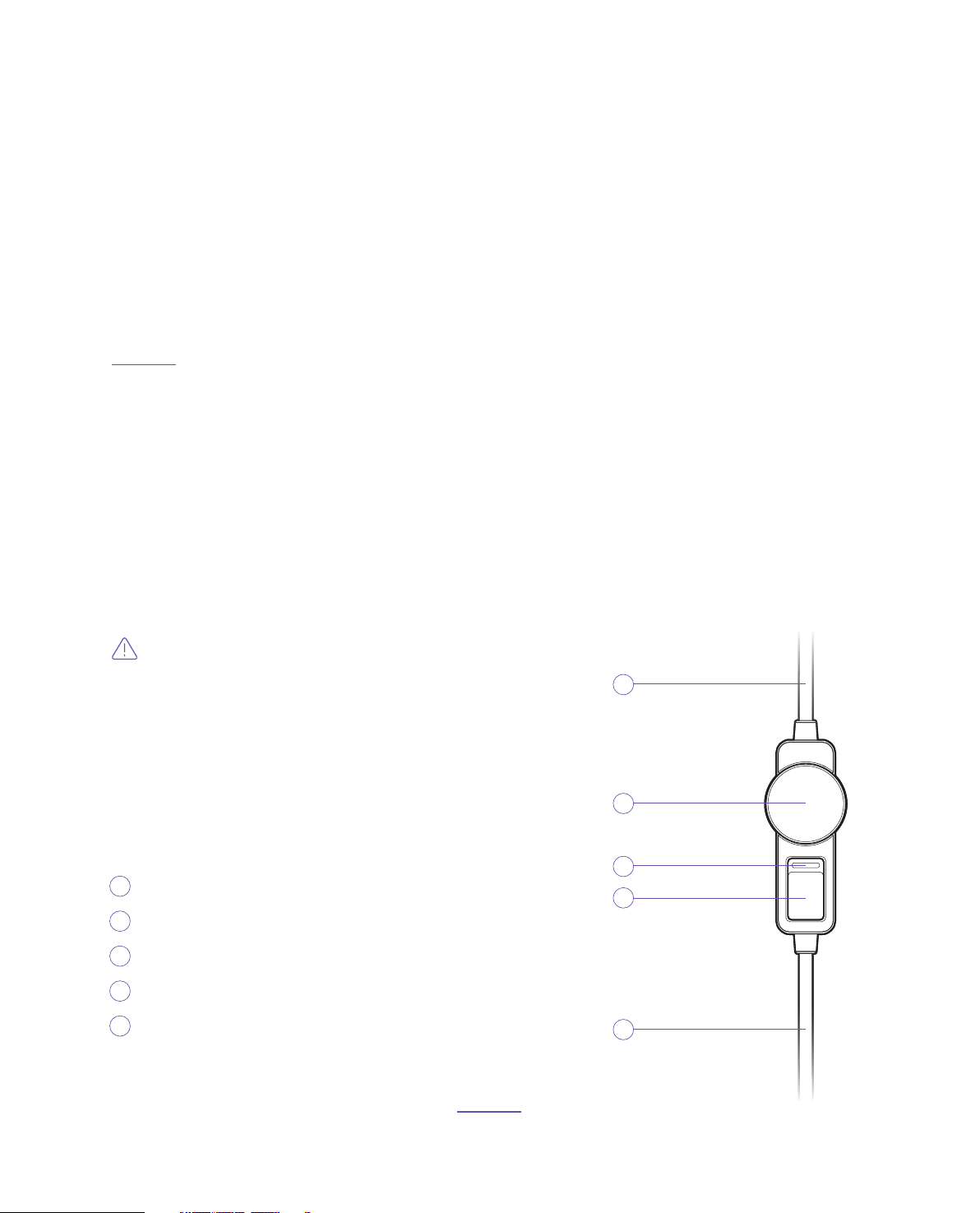
1
2
3
4
5
AER OPEN WIRED STEREO HEADSET
1
2
3
4
5
SETTING UP THE
NZXT HEADSET
STEP 01
CONNECT 4-POLE CABLE WITH VOLUME/MUTE REMOTE
The NZXT AER Headset comes with a headset cable with Mute/Volume controls included in-line
on the cable. The cable can be installed in either direction, and on either side of the headset.
The Volume Wheel controls the volume of the headset – turn the wheel clockwise to increase
volume and counter-clockwise to decrease. Note that the inline volume control acts as a master
– if the wheel is set to a low volume (or off), sound will not be heard.
The mute control has a bright red indicator when in the mute (Voice OFF) position.
This cable is mobile-friendly and can be used in a variety of PCs, laptops, mobile phones,
portable gaming, and music devices if they have a 3.5mm headphone connector.
IMPORTANT: Keep the headset cable fully inserted and seated
into the 3.5mm connector on the bottom of the headset downtube
for proper operation. An incorrectly seated cable may cause
feedback or other interference.
WARNING: Always adjust the volume of the NZXT Headset to a
safe level BEFORE putting it on! Permanent hearing loss may
occur if headphones or earbuds are used at a high volume for an
extended period of time.
To Headset / Audio Input
Volume Up/Down
Mute Indicator (RED = Mute ON)
Microphone Mute Switch
To Headset / Audio Output
04
Page 7

STEP 02
6
6
7
7
8
8
9
9
CONNECT THE MICROPHONE BOOM
You’ll find 3.5mm audio jacks at the bottom of both headset “downtubes” (at the bottoms of
each of the earcups). These can both be used for either the headset cable or microphone boom
interchangeably (or in other words, you may connect the cable and mic to the side you prefer).
IMPORTANT: For proper performance of the
MICROPHONE BOOM, make sure that it is FULLY
SEATED in the headset receptacle. Insert the BOOM’s
connector into the socket while making sure the
positioning key is aligned properly. Check to make
sure that it is fully seated.
The microphone boom is flexible, so
after connecting the microphone and
making sure that it is fully seated
in the 3.5mm jack, position the
microphone by bending it about 1-2
inches away from the corner of your
mouth for best performance.
Size Adjustment
Connect Mic and Audio Cable to either side of headset
Flexible Microphone Boom Arm
Rotate tip of microphone towards mouth
05
Page 8

11
12
10
10
13
11
14
12
14
13
STEP 03
CONNECT THE PC DUAL JACK ADAPTER
If the laptop or desktop PC has a legacy dual jack connection for
headsets (with two separate audio and microphone 3.5mm jacks),
use this accessory cable to connect your headset.
Headset Input
Audio Output ( Green )
Microphone Input ( Pink )
( OPTIONAL, IF NECESSARY )
STEP 04
CONNECT THE PC DUAL JACK ADAPTER
If the laptop or desktop PC does not have a 3.5mm output, or if it is located in an
inconvenient location, use this accessory cable to connect your headset.
( OPTIONAL, IF NECESSARY )
Headset Input
To USB port on PC
06
Page 9

AER OPEN WIRED STEREO HEADSET
B
CONNECTING THE
NZXT AER OPEN HEADSET TO
AN AUDIO SOURCE
FIGURE A
USING THE NZXT AER HEADSET WITH THE MXER
Connect the HEADSET CABLE into the front 3.5mm female audio connection on the front of the
MXER. Both the headset cable and the 3.5mm jacks have purple rings to help inform you where to
make the connection. Make sure that the connector is fully inserted and seated into the jack.
07
Page 10

FIGURE B
D
E
USING THE NZXT AER HEADSET WITH A PC
If you are gaming with a PC that has a legacy dual jack (separate audio and microphone
connectors), be sure to use the included Dual Jack adapter cable in order to connect the headset
to your PC. Remember that the audio cable must be inserted to the audio connector, and the
microphone cable into the mic connector – or you will experience a malfunction. Usually these are
pink (for microphone) and green (for audio).
Additionally, if your PC does not have an audio output, or if it is located in an inconvenient location,
insert the included audio cable into the 3.5mm female side of the USB Adapter and the USB
connector into your USB port. Your PC should immediately begin to configure the driver for the
adapter. Consult your PC’s motherboard and/or sound card manual for further information.
08
Page 11

FIGURE C
B
USING THE NZXT AER HEADSET WITH A STANDARD
AUDIO SOURCE OR PS4 CONTROLLER
When using the 4-pole HEADSET CABLE, any device that has a 3.5mm stereo output like mp3
players, portable gaming systems, and mobile devices can be connected and the NZXT headset
can be used as a normal headset.
When connecting with the PlayStation PS4 game controller, you may connect the headset
directly to the 3.5mm audio connection on the back of the PS4 controller. Be sure and fine tune
your voice input level using the PS4 audio setup menu. Remember that the PlayStation button
on the middle of the controller doubles as an additional mute switch.
09
Page 12

AER OPEN WIRED STEREO HEADSET
BASIC TROUBLESHOOTING
IF YOUR NZXT HEADSET HAS NO SOUND, CHECK…
• Are both ends of the headset audio cable firmly pushed into their 3.5mm audio connectors?
• Is the volume level of the device you are connected to set to minimum or muted?
• Is the volume level of the inline control set to minimum or muted (all the way counter-clockwise)?
• If you are connected to a PC with the Dual Jack adapter:
Are the microphone and audio jacks (pink and green connectors) properly inserted? Make sure
that the microphone connector is plugged into the proper jack (usually pink in color). The audio
connector should also be connected to its corresponding jack (usually green in color).
• If you are connected to a PC with the USB adapter:
Is the audio cable properly inserted into the 3.5mm input (female) on the USB adapter? Make sure
the cable is fully inserted and the volume of the inline control is properly adjusted. Also, check
your PC’s audio output settings to make sure it’s selected to the USB Adapter.
IF THE MICROPHONE DOES NOT OPERATE PROPERLY, CHECK…
• Is the MUTE on the inline Mute/Volume control engaged? (the switch indicates RED when the mic is muted)
• Is the MICROPHONE BOOM properly inserted and seated? (check the alignment of the positioning key, and
firmly insert the microphone boom)
• Are both sides of the headset cable firmly pushed into their 3.5mm connectors?
• If you are connected to a PC with the Dual Jack adapter:
Are the microphone and audio jacks (pink and green connectors) properly inserted? Make sure
that the microphone connector is plugged into the proper jack (usually pink in color). The audio
connector should also be connected to its corresponding jack (usually green in color).
10
Page 13

AER OPEN WIRED STEREO HEADSET
HAZARDOUS SUBSTANCES
有毒有害物质及元素
产品名称:
有线耳机 ( 型号 : AP-1OP40-W1 / AP-1OP40-B1 / AP-1CL40-W1 / AP-1CL40-B1 / AP-1CL40-P1 ) USB音源转换器 ( 型号: AP-1USBA-B1 )
有害物质
部件名称 铅(Pb ) 镉(Cd ) 汞(Hg ) 六价铬(Cr+6) 多溴联苯(PBB) 多溴联苯醚(PBDE)
线材 ○ ○ ○ ○ ○ ○
塑胶 ○ ○ ○ ○ ○ ○
五金 ○ ○ ○ ○ ○ ○
硅胶 ○ ○ ○ ○ ○ ○
耳套 ○ ○ ○ ○ ○ ○
SPK ○ ○ ○ ○ ○ ○
MIC ○ ○ ○ ○ ○ ○
PCBA ○ ○ ○ ○ ○ ○
本表格依据SJ/T 11364的规定编制。
○: 表示该有害物质在该部件所有均质材料中的含量均在GB/T 26572规定的限量要求下。
Indicates toxic and hazardous substances in all homogeneous materials of the stated part is below the limit requirement of SJ / T 11363-2006 standard.
X
: 表示该有害物质至少在该部件的某一均值材料中的含量超出GB/T 26572官定的限量要求。
Indicates toxic and hazardous substances in all homogeneous materials of the stated part is within the limit requirement of the European Restriction of
Hazardous Substances Directive 2011/65/EC (the "RoHS Directive).
有毒有害物質及元素
產品名稱:
有線耳機 ( 型號 : AP-1OP40-W1 / AP-1OP40-B1 / AP-1CL40-W1 / AP-1CL40-B1 / AP-1CL40-P1 ) USB音源轉換器 ( 型號: AP-1USBA-B1 )
限用物質及其化學符號
單元 鉛(Pb ) 鎘(Cd ) 汞(Hg ) 六價鉻(Cr+6) 多溴聯苯(PBB) 多溴聯苯醚(PBDE)
線材 ○ ○ ○ ○ ○ ○
塑膠 ○ ○ ○ ○ ○ ○
五金 ○ ○ ○ ○ ○ ○
硅膠 ○ ○ ○ ○ ○ ○
耳套 ○ ○ ○ ○ ○ ○
SPK ○ ○ ○ ○ ○ ○
MIC ○ ○ ○ ○ ○ ○
PCBA ○ ○ ○ ○ ○ ○
備考1. “超出0.1wt%”及”超出0.01wt%” 係指限用物質之百分比含量超出百分比含量基準值。
備考2. “○” 係指該項限用物質之百分比含量未超出百分比含量基準值。
備考3. “ –” 係指該項限用物質為排除項目。
11
Page 14

AER OPEN WIRED STEREO HEADSET
USB ADAPTER INFORMATION
NZXT AER USB AUDIO ADAPTER
NZXT AER USB 音源轉換器
NZXT AER USB 音源转换器
Model no. (型號/型号): AP-1USBA-B1
Input (輸入額定/输入额定): DC 5V
Designed in Los Angeles, California. Made in China 中國製造 中国制造
This device complies with Part 15 of the FCC Rules. Operation is subject to the following two
conditions: (1) This device may not cause harmful interference, and (2) this device must accept any
interference received, including interference that may cause undesired operation.
CAN ICES-3 (B) / NMB-3 (B)
D33E84
RoHS
12
Page 15

AER OPEN WIRED STEREO HEADSET
NZXT GLOBAL
WARRANTY POLICY
This NZXT Global Warranty Policy governs the sale of products by NZXT to you.
I. WARRANTY LENGTH
New NZXT Product Warranty Length for Parts
Computer Cases 2 Years
Temperature Meters 2 Years
Fans 2 Years
Lighting 2 Years
Accessories 2 Years
Headset/Headphone 2 Years
Headset/Headphone Storage 2 Years
Mixer 2 Years
Kraken M Coolers
Motherboards 4 Years
Power Supply
Kraken Coolers
Refurbished NZXT Product Warranty Length for Parts
All NZXT Certified Refurbished Products 1 Year
Any replacement product will be covered under warranty for the remainder of the warranty period
or thirty days, whichever is longer. Proof of purchase is required for warranty service.
3 Years
10 Years
6 Years
13
Page 16

II. WHO IS PROTECTED
The Warranty covers only NZXT products purchased by the original consumer.
III. WHAT IS AND IS NOT COVERED
Please note that our warranty is not an unconditional guarantee. If the product, in NZXT's
reasonable opinion, malfunctions within the warranty period, NZXT will provide you at its sole
discretion with a repaired or replacement product, either new or refurbished, with a similar
function that is equal or greater in value depending on supply. Our warranty does not cover the
following:
• any product or serial number/warranty sticker modification applied without permission from NZXT;
• any damage that is not a manufacturing defect;
• damage, deterioration or malfunction resulting from: accident, abuse, misuse, neglect, fire, water, lightning,
or other acts of nature, unauthorized product modification or failure to follow instructions included with
the product;
• improper installation, unauthorized alterations or modifications, or repair or attempted repair by anyone
not authorized by NZXT;
• shipping or transport damage (claims must be made with the carrier);
• normal wear and tear.
NZXT does not warrant that this product will meet your requirements. It is your responsibility to
determine the suitability of this product for your purpose. For NZXT Store orders, we cover two
way return shipping for all exchanges and returns. For all other authorized dealers, NZXT Support
does not cover return shipping and only covers one way shipping from NZXT back to the end user
for exchanges. Two way expedited shipping is provided for all PSUs covered under the Less Than
Three program, indiscriminate of purchase location, provided the location is an approved NZXT
reseller.
14
Page 17

IV. EXCLUSION OF DAMAGES (DISCLAIMER)
NZXT's sole obligation and liability under this warranty is limited to the repair or replacement
of a defective product with either a new or refurbished product with a similar function that is
equal or greater in value at our option. NZXT shall not, in any event, be liable for any incidental
or consequential damage, including but not limited to damages resulting from interruption of
service and loss of data, business, or for liability in tort relating to this product or resulting
from its use or possession.
V. LIMITATIONS OF IMPLIED WARRANTIES
There are no other warranties, expressed or implied, including but not limited to those of
merchantability or fitness for a particular purpose. The duration of implied warranties is limited
to the warranty length specified in Paragraph I.
VI. TO OBTAIN TECHNICAL SUPPORT
If you have already referenced your product owner's manual and still need help, you may
contact us by phone at +1 (800) 228-9395, by email at service@nzxt.com, or visit the NZXT
Support site at nzxt.com/customer-support.
VII. HOW TO OBTAIN A WARRANTY SERVICE FROM NZXT
To receive a warranty service for your product when purchased directly from NZXT, you must
submit a request via the NZXT Support site outlining the problem. If a technician deems the
product defective or requiring testing, you will be required to provide a copy of your proof of
purchase, which will enable you to submit a Return Merchandise Authorization “RMA” request.
Once approved, you`ll receive an RMA number, upon which you will be asked to ship the
defective item back to NZXT with the RMA number clearly marked or labelled on the package.
NZXT recommends that appropriate measures are taken to safeguard the product from damage
during shipping.
15
Page 18

VIII. APPLICABLE LAW AND ADDITIONAL LEGAL RIGHTS FOR CONSUMERS
This warranty gives you specific legal rights. These conditions are governed and construed in
accordance with the laws of California (with exception of its conflict of law provisions), and the
application of the United Nations Convention of Contracts for the International Sale of Goods is
expressly excluded. The non-exclusive jurisdiction of the courts of California is agreed, which
means that you may bring a claim to enforce your consumer protection rights in connection with
this Global Warranty in the country which you have your habitual residence where you may have
additional rights. These rights may vary.
For original consumers who are covered by consumer protection laws or regulations in their
country, state, or province of purchase or, if different, their country, state, or province of residence,
the benefits conferred by this warranty are in addition to all rights and remedies conveyed by such
consumer protection laws and regulations. To the extent that liability under such consumer laws
can be limited, NZXT’s liability is limited, and its sole option, to repair or replacement, either new
or refurbished, with a similar function that is equal or greater in value depending on supply.
In the United Kingdom:
• For NZXT products sold to customers in the UK, during the expected lifespan of your product your legal rights
entitle you to the following:
› Up to 30 days: if your goods are faulty, then you can get an immediate refund.
› Up to six months: if your goods can't be repaired or replaced, then you're entitled to a full refund, in most cases.
› Up to six years: if your goods do not last a reasonable length of time you may be entitled to some money back.
• If the person seeking to rely on the guarantee is not the original consumer, the NZXT Warranty will cover the
product in relation to that person provided that they are able to provide proof of the transfer of the benefit of
the guarantee from the original consumer.
• The implied warranties under the Consumer Rights Act 2015 says that your goods must be as described, fit for
all purposes for which such goods are usually supplied, and of satisfactory quality.
In the EU:
• If you are a consumer and have your habitual residence in the EU, you additionally enjoy the protection
afforded to you by provisions that cannot be derogated from by agreement by virtue of the law where you have
your habitual residence.
16
Page 19

IX. WARRANTY SERVICE FROM RESELLERS
In the event that a warranty service is sought, you must provide proof of purchase (store receipt or
invoice) in order to receive the service and if deemed necessary, repair or replacement product.
In North America:
Within the first 60 days after purchase, please return your product (or for power supplies installed
within our enclosures, just the failed power supply) to your dealer or reseller for a replacement. If
the product is still within warranty and you can no longer return it to your dealer, please contact
NZXT Customer Support (see above) for assistance and instructions. NZXT will not accept returns
without prior approval and an RMA number.
In Europe:
Within the first year after purchase, please return your product (or for power supplies installed
within our enclosures, just the failed power supply) to your dealer or reseller for a replacement. If
the product is still within warranty and you can no longer return it to your dealer, please contact
NZXT Customer Support (see above) for assistance and instructions. NZXT will not accept returns
without prior approval.
In Australasia:
Within the first two years after purchase, please return your product (or for power supplies
installed within our enclosures, just the failed power supply) to your dealer or reseller for a
replacement. If the product is still within warranty and you can no longer return it to your dealer,
please contact NZXT Customer Support (see above) for assistance and instructions. NZXT will not
accept returns without prior approval.
The cost of shipping will be borne at the first instance by you; however, if the purchased item is
defective, NZXT will reimburse reasonable postage or transportation of costs.
Outside North America, Europe, and Australasia:
If your product needs to be returned within the warranty period, please contact the retailer or
distributor from whom you purchased the product.
X. NZXT.COM STORE RETURNS/EXCHANGE POLICY
Eligible products under this NZXT Warranty qualify for a full refund or exchange only with an
authorized RMA number and if the item is returned to the NZXT.com store inventory within 30 days
of purchase. Returns are not allowed beyond 30 days of the purchase date. The NZXT.com Store
reserves the right to deny any return or exchange. Refunds will be credited to the original method of
payment. To initiate a return, simply submit a request via NZXT support site.
17
Page 20

AER OPEN WIRED STEREO HEADSET
SUPPORT AND SERVICE
If you have any questions or problems with the NZXT product you purchased, please don’t hesitate
to contact us using our support system. support.nzxt.com
Please include a detailed explanation of your problem and your proof of purchase. For comments
and suggestions, you can e-mail our design team, designer@nzxt.com. Lastly we would like to
thank you for your support by purchasing this product.
For more information about NZXT, please visit us online. NZXT Website: nzxt.com
> Visit support.nzxt.com for information on warranty coverage and service.
> Visite el sitio Web support.nzxt.com para obtener información sobre la cobertura y el servicio de la garantía.
> Visitez support.nzxt.com pour les informations de la couverture de la garantie et du service.
> Informationen zu Geltungsbereich und Service der Garantie finden Sie unter support.nzxt.com.
> Visitare il sito support.nzxt.com per informazioni sulla copertura e sul servizio della garanzia.
> Visite support.nzxt.com para obter informações sobre a cobertura da garantia e assistência.
Подробную информацию об условиях гарантийного обслуживания см. на веб-сайте
>
>
보증 범위와 서비스에 대한 자세한 내용은 support.nzxt.com 을 참조하십시오.
> 保証範囲およびサービスに関する情報については、support.nzxt.com にアクセスしてください。
> 请造访 support.nzxt.com 了解保修范围和服务的信息。
> 請訪問
support.nzxt.com 了解產品保固範圍和更多服務訊息。
support.nzxt.com.
ZXT, Inc.
N
15736 E Valley Blvd, City of Industry, CA 91744, USA
NZXT Europe GmbH
Industriering Ost 66 47906 Kempen Germany
+1 (800) 228-9395
service@nzxt.com
nzxt.com
18
