Page 1
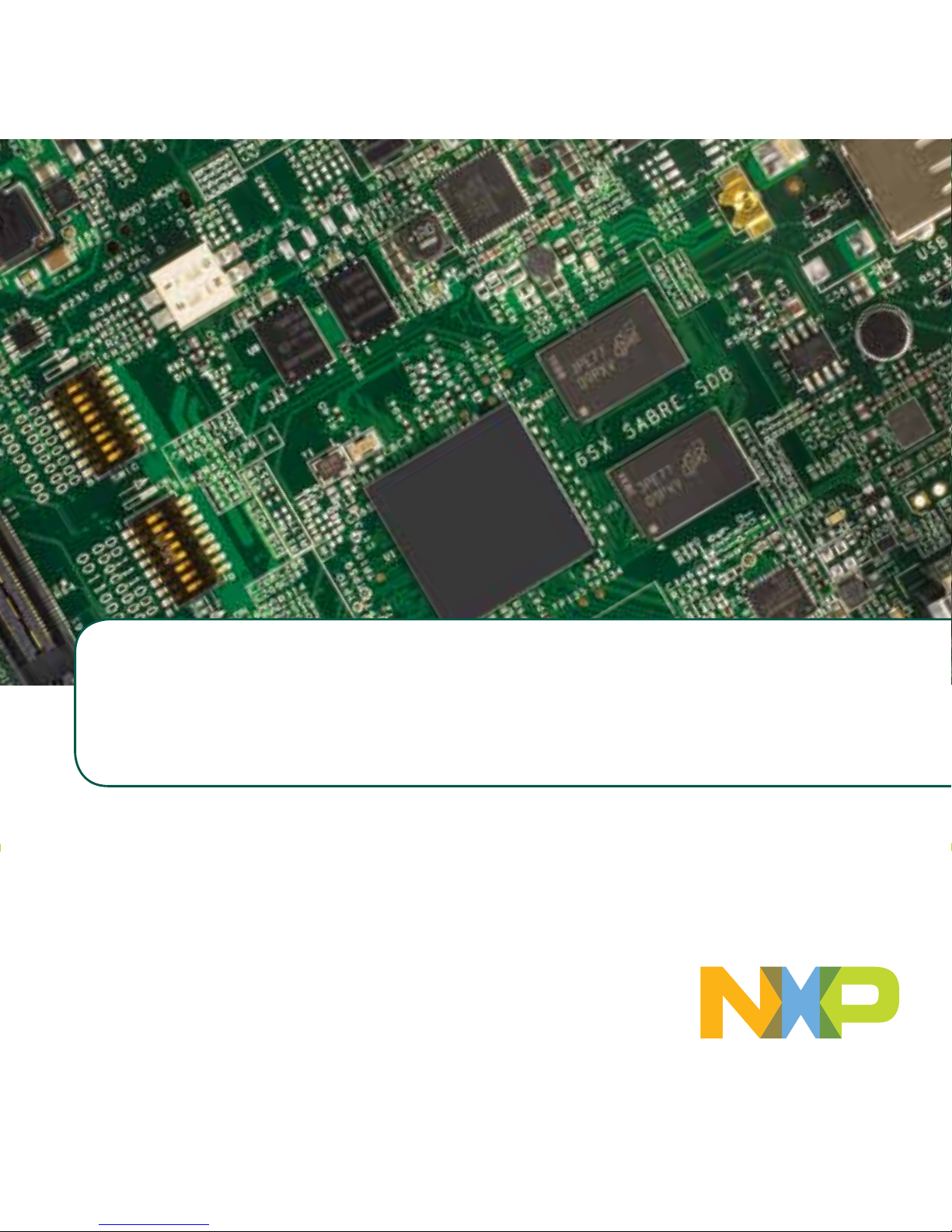
Based on the i.MX 6SoloX
Applications Processor
FREEDOM DEVELOPMENT PLATFORM
Quick Start Guide
SABRE Board for Smart Devices
Page 2
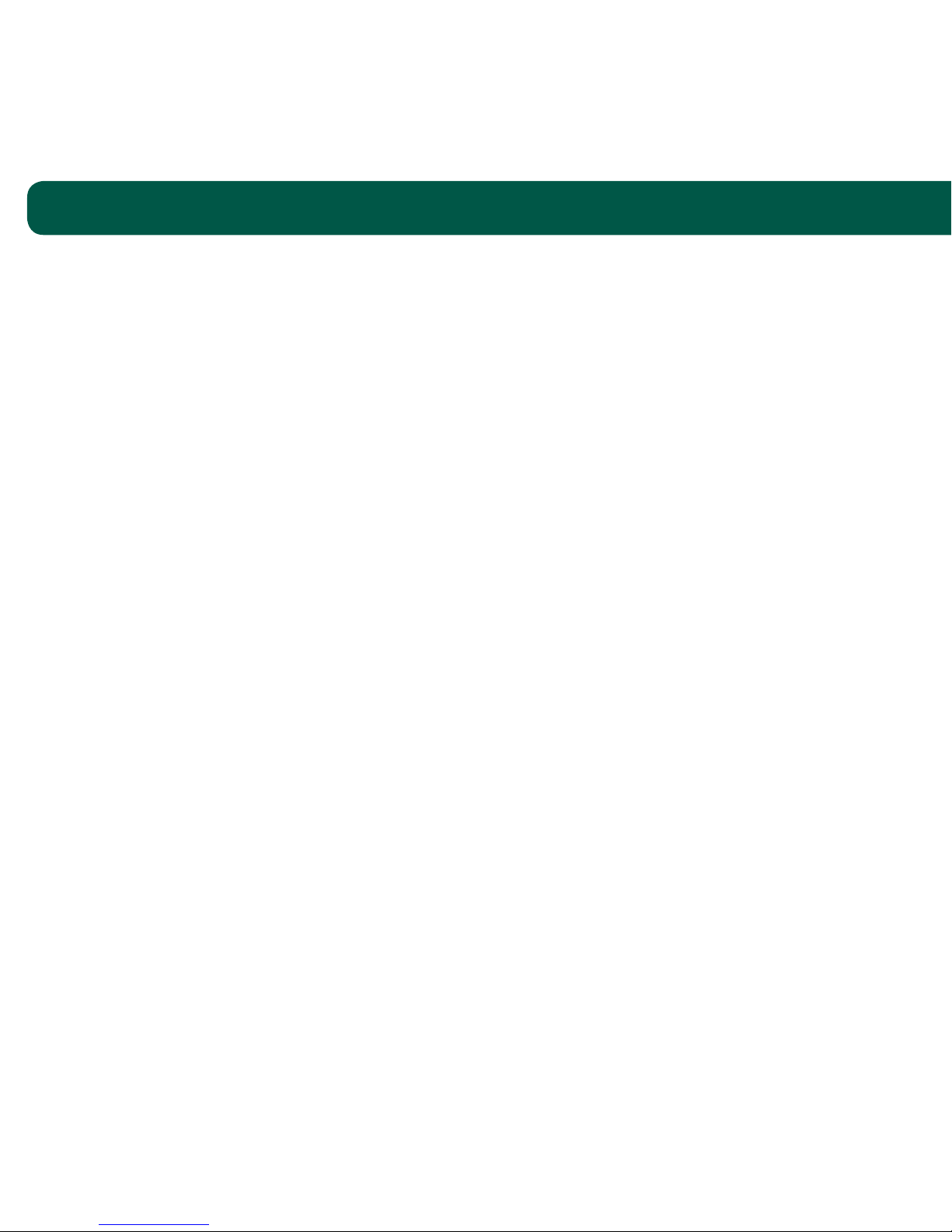
2
ABOUT THE SABRE BOARD FOR SMART DEVICES
BASED ON THE I.MX 6SOLOX APPLICATIONS PROCESSOR
The Smart Application Blueprint for Rapid Engineering (SABRE) board for smart
devices introduces developers to the i.MX 6SoloX applications processor. Provided
with the SABRE design, and available at www.nxp.com/SABREDB, are hardware
design files, tools and board support packages (BSP) for Linux® and AndroidTM.
Quick Start Guide
Page 3
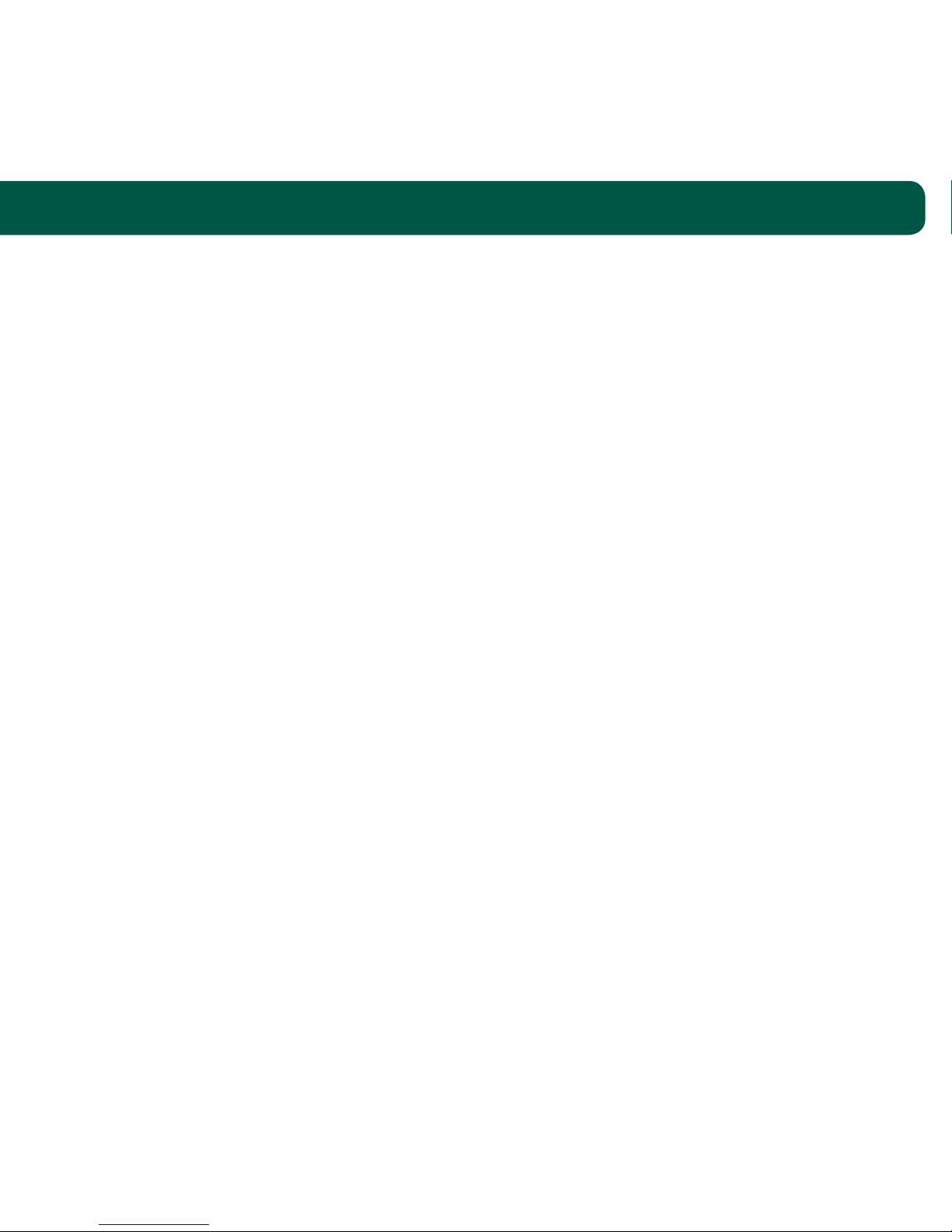
3
FEATURES
The following features are available with the SABRE board for smart devices based
on the i.MX 6SoloX applications processor:
There are a number of accessory boards that work with the SABRE-SDB to provide
additional capabilities such as multi-touch display and Wi-Fi® connectivity. Refer to
www.nxp.com/SABRESDB for further information on recommended accessory boards.
i.MX 6SoloX applications processor
–GHz ARM® Cortex®-A9
–200 MHz Cortex-M4
1 GB DDR3L, 400 MHz
32 MB x 2 QSPI NOR flash
Three SD card slots
LVDS connector
LCD expansion port connector
mPCIe connector
Parallel camera connector
12-bit ADC connector
USB OTG connector
USB host connector
Two board-mounted digital
microphones
3.5 mm audio stereo HP jack
Board-mounted microphone
Debug port for Cortex-A9
and Cortex-M4 cores via USB
micro-AB connector
12-bit ADC connector
JTAG 20-pin connector
Two Gigabit Ethernet connectors
Two CAN bus connectors
Sensor package including:
–3-axis accelerometer
–Digital compass
–Ambient light sensor
www.nxp.com Quick Start Guide
Page 4
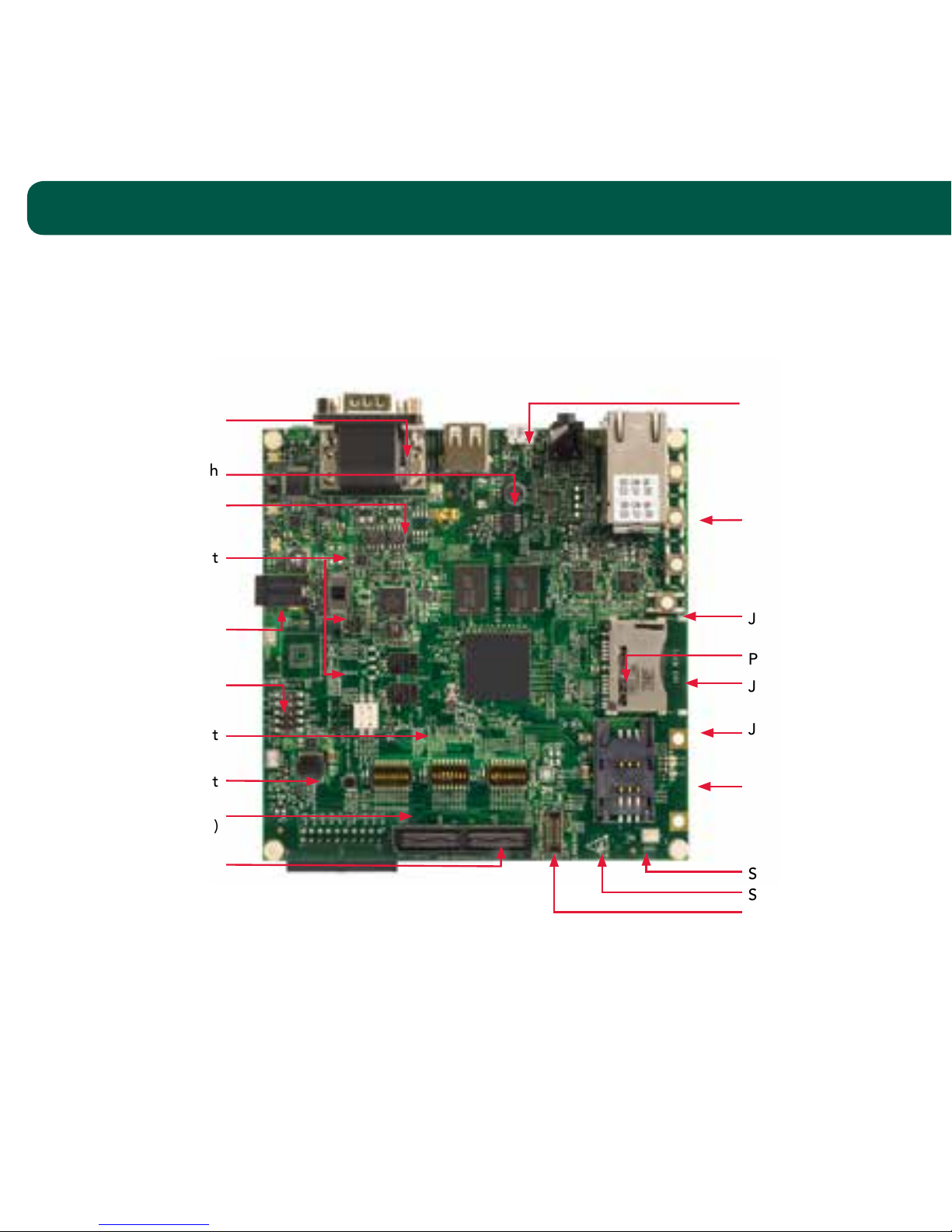
GET TO KNOW THE SABRE BOARD FOR SMART DEVICES
BASED ON THE i.MX 6SOLOX APPLICATIONS PROCESSOR
Quick Start Guide
4
J20-12-bit ADC
Connector
J1-DC Power Jack
P2-Dual CAN Bus
Connectors
CAN1: Upper
CAN2: Lower
J6-USB Host
Connector
P1-Microphone
J7-USB OTG
Connector
J10-3.5mm Stereo
Headphone Jack
P3-Dual Ethernet
Connectors
ENET1: Lower
ENET2: Upper
SW1-PWR Switch
S1-BOOT_MODE
Switches
SW10-12-Boot
Configuration
Switches
J13-Camera Module
Connector
U25-Ambient Light
Sensor
J14-SIM Card Slot
J5-SD2 SDIO
Socket (for Wi-Fi)
J11-LCD Expansion
Connector
SW2-ON/OFF
Button
SW5-FUNC2 Button
SW4-FUNC1 Button
SW3-Reset Button
Figure 1: Front side of i.MX 6SoloX SABRE-SDB (top)
Page 5

5
www.nxp.com Quick Start Guide
J12-LVDS Connector
U26-Accelerometer
J3-SD3 SD3.0 Card Socket
J17-20-pin JTAG
Connector
J4-SD4 Card
Socket (Boot)
U27-eCompass
J19-Silex Wi-Fi/BT
Combo Cable
Connector
J15-mPCIe Connector
J16-Debug Port for
Cortex-A9 plus
Cortex-M4
(UART-to-USB)
Figure 2: Back side of i.MX 6SoloX SABRE-SDB (bottom)
Page 6

Quick Start Guide
6
GETTING STARTED
This section describes how to use the SABRE board for smart devices and the
components in the kit.
1
Unpacking
the Kit
The SABRE board for smart devices is shipped with the items listed in Table 1.
Ensure the items listed in Table 1 are available in the i.MX 6SoloX development kit.
Remove the board from the antistatic bag and perform a visual inspection.
TABLE 1: SABRE BOARD FOR SMART DEVICES
BASED ON i.MX 6SOLOX DEVELOPMENT KIT CONTENTS
ITEM DESCRIPTION
Board i.MX 6SoloX SABRE board for smart devices
Cable USB cable (micro-B to standard-A)
Power Supply 5 V/5 A universal power supply
Documentation SABRE Board for Smart Devices Quick Start Guide (this document)
SD card Bootable Linux image
Page 7

www.nxp.com Quick Start Guide
7
GETTING STARTED CONTINUED
TABLE 2: “JUMP START YOUR DESIGN” CONTENTS
ITEM DESCRIPTION
SABRE board for smart
devices documentation
Schematics, layout and Gerber files
SABRE board for smart devices quick start guide
(this document)
Software development tools Android and Linux BSPs
SABRE board for smart
devices demo images
Copy of the latest Android and Linux BSP images that
are available for the user program to their SD card
2
Download Software
and Tools
Download installation software and documentation under
“Jump Start Your Design” at www.nxp.com/SABRESDB.
Table 2 lists the documents available on the kit website.
Page 8

8
Quick Start Guide
SETTING UP THE SYSTEM
1
Insert
SD Card
Insert the SD card into socket SD4.
2
Connect USB
Debug Cable (Optional)
Connect the micro-B end of the supplied
USB cable into debug port J16. Connect
the other end of the cable to a PC acting
as a host terminal. Two UART connections
will appear on the PC for debugging
Cortex-A9 and Cortex-M4. If needed,
the serial-to-USB drivers can be found at
www.ftdichip.com/FTDrivers.
Terminal window configuration:
115.2 kbaud
8 data bits
1 stop bit
no parity
3
Connect
LVDS Panel
Connect the LVDS panel with capacitive
touch (MCIMX-LVDS1) to the LVDS
connector J12.
4
Connect Ethernet
Cable (Optional)
Connect an Ethernet cable to the lower
port of the Ethernet jack P3.
5
Connect
Power Supply
Connect the 5 V power supply cable to
the 5 V DC power jack J1. When power
is connected to the smart device, it will
automatically begin the boot sequence.
NOTE: Switch SW1 PWR to ON.
Page 9

www.nxp.com Quick Start Guide
9
BOOT PROCESS FOR LINUX IMAGE
TABLE 3: SABRE BOARD FOR SMART DEVICES
DIP SWITCH CONFIGURATION
SW10
D1 D2 D3 D4 D5 D6 D7 D8
Off Off Off Off Off Off Off Off
SW11
D1 D2 D3 D4 D5 D6 D7 D8
Off Off On On On Off Off Off
SW12
D1 D2 D3 D4 D5 D6 D7 D8
Off On Off Off Off Off Off Off
1
Boot
Process
During the boot process, there will be
operating system status information
scrolling on the terminal window of the
PC (if connected). The Linux penguin
images will initially appear in the upper
left corner of the display.
When the boot process is complete,
the Yocto Project® operating system
will be displayed on the LVDS panel.
To work from the terminal window on
the host PC, press enter at the terminal
window to get the command prompt.
Log in as root.
DIP SWITCH CONFIGURATION
Table 3 shows the jumper configuration to boot the smart device from SD card slot SD4.
Page 10

Quick Start Guide
10
BUTTON FUNCTIONS
Table 4 shows the functions of the push buttons and switch on the board.
TABLE 4: SABRE BOARD FOR SMART DEVICES BUTTON OPERATIONS
ITEM DESCRIPTION
SW2
SABRE board ON/OFF button
In Yocto Project, short press does nothing.
In Yocto Project, long press does nothing.
Press and hold the button (> 5 sec) will force an immediate
hardware shutdown.
If board is in the OFF state, short press (> 0.5 sec) of the button
will turn on (boot) the system.
If board is in the STANDBY state, short press of the button will
bring the system out of standby (resume operations, no boot).
SW3
SABRE board RESET button
Short press of the button will reset the system and begin a boot
sequence.
SW1
SABRE board PWR switch
Sliding the switch to the ON position connects the 5 V power
supply to the SABRE board main power system.
Sliding the PWR switch to OFF position removes all power from
the board.
SW4 Function 1
SW5 Function 2
Page 11

www.nxp.com Quick Start Guide
11
Example system set up with SABRE Board for Smart Devices based on i.MX 6SoloX
(Refer to www.nxp.com/SABRESDB for further information on recommended
accessory boards).
Page 12

SUPPORT
Visit the i.MX community at
www.imxcommunity.org.
WARRANTY
Visit www.nxp.com/warranty for
complete warranty information.
www.nxp.com/iMXSABRE
All other product or service names are the property of their respective owners. ARM and Cortex are registered
trademarks of ARM Limited (or its subsidiaries) in the EU and/or elsewhere. All rights reserved. © 2014–2015
Freescale Semiconductor, Inc.
Document Number: IMX6SOLOXQSG REV 2
Agile Number: 926-27962 REV C
Get Started
Download installation
software and documentation
under “Jump Start Your Design”
at www.nxp.com/SABRESDB.
Page 13

Mouser Electronics
Authorized Distributor
Click to View Pricing, Inventory, Delivery & Lifecycle Information:
NXP:
MCIMX6QP-SDB
