Page 1
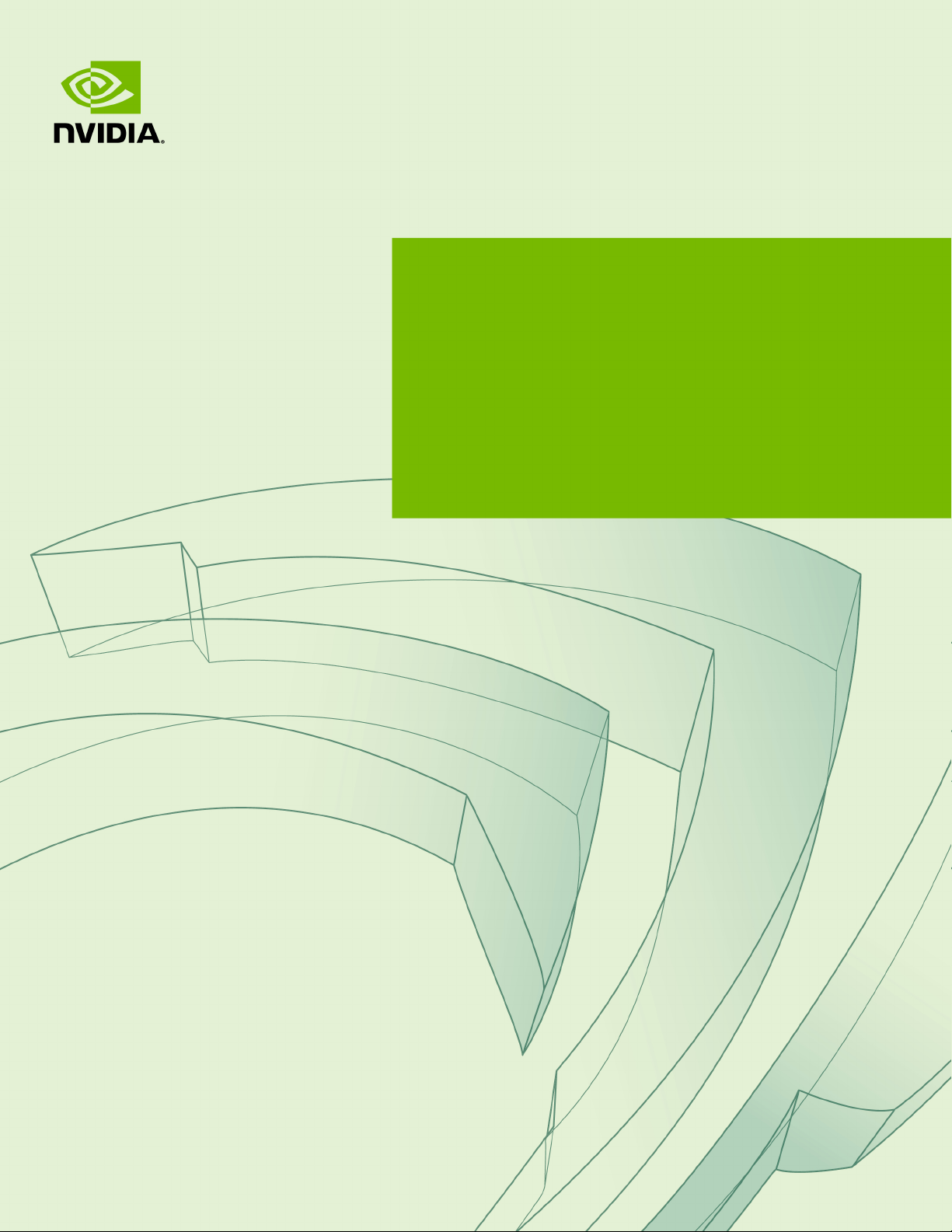
NVIDIA RTX BLADE SERVER
DU-09554-001 _v02 | September 2019
Installation Guide
Page 2

TABLE OF CONTENTS
Chapter1. Introduction to the NVIDIA RTX Blade Server................................................1
1.1.Hardware Specifications................................................................................. 2
1.1.1. Components.......................................................................................... 2
Chapter2.Installation and Setup............................................................................ 4
2.1.Choosing a Setup Location / Site Preparation.......................................................4
2.2.Unpacking the RTX Blade Server....................................................................... 7
2.3.What's In the Box....................................................................................... 10
2.4.Installing the RTX Blade Server Into a Rack........................................................ 10
2.4.1.Installing the Rails.................................................................................10
2.4.2.Installing the Rack Shelf..........................................................................13
2.4.3.Installing the Cage Nuts.......................................................................... 14
2.4.4.Mounting the RTX Blade Server..................................................................15
2.5.Connecting the Cables................................................................................. 18
Chapter3.Customer Support for the NVIDIA RTX Blade Server...................................... 19
Chapter 4. Safety............................................................................................... 20
4.1.Safety Warnings and Cautions.........................................................................20
4.2.Intended Application Uses............................................................................. 21
4.3. Site Selection............................................................................................ 21
4.4.Equipment Handling Practices........................................................................ 22
4.5.Electrical Precautions...................................................................................22
4.6.System Access Warnings................................................................................23
4.7.Rack Mount Warnings................................................................................... 23
4.8.Electrostatic Discharge................................................................................. 24
4.9. Other Hazards............................................................................................25
Chapter5.Compliance........................................................................................ 27
5.1. United States.............................................................................................27
5.2.United States / Canada................................................................................ 27
5.3. Canada.................................................................................................... 28
5.4. CE.......................................................................................................... 28
5.5.Australia and New Zealand............................................................................ 28
5.6.Russia/Kazakhstan/Belarus.............................................................................29
5.7. Japan...................................................................................................... 29
5.8. China...................................................................................................... 31
5.9. South Korea.............................................................................................. 32
5.10. Taiwan................................................................................................... 35
www.nvidia.com
NVIDIA RTX Blade Server DU-09554-001 _v02|ii
Page 3

Chapter1.
INTRODUCTION TO THE NVIDIA RTX BLADE
SERVER
The NVIDIA® RTX™ Blade Server is a high-density GPU server consisting of 10 twin
blades, 20 CPU nodes and 40 NVIDIA Turing™ GPUs in an 8U form factor. The blade
enclosure system provides all the power, cooling and I/O infrastructure needed to
support a modular server design for graphical edge cloud applications like gaming
and AR/VR. Power and 10Gb Ethernet is delivered through a common backplane that
connects the nodes to a 40Gb network module. The enclosure supports 10 PSUs with
2200W platinum ratings for N+N redundancy.
www.nvidia.com
NVIDIA RTX Blade Server DU-09554-001 _v02|1
Page 4

Introduction to the NVIDIA RTX Blade Server
1.1.Hardware Specifications
1.1.1.Components
System Overview
Component Qty Description
Blades 10 Hot-pluggable. Each blade contains two independent nodes.
Power Supply 10 5+5 redundancy 2200 W each.
Management Module 1 Chassis level BMC functionality (CMC/CMM).
Aggregate 1Gb management port from each node to 2x 1Gb uplinks
Network Modules Aggregate 2x 10Gb from each node to 4x 40Gb uplinks
Per Node Specifications
Component Qty Description
CPU 1 Intel Core i9-based CPU
GPU See
Network 1 Dual 10 Gb NIC
Storage (OS) Drive 1 500 GB M.2 SSD
System Memory 2 16 GB DDR4 UDIMM (32 GB total per node)
NVIDIA RTX GPU: 2x 150W Single Width GPU
description
NVIDIA CUDA Cores: 3,584
Memory: 16 GB GDDR6
Mechanical
Feature Description
Form Factor 8U Rackmount
Dimensions
17.6” (447 mm) W x 31.3” (795 mm) D x 13.82” (351 mm) H
Gross Weight 300 lbs
www.nvidia.com
NVIDIA RTX Blade Server DU-09554-001 _v02|2
Page 5

Introduction to the NVIDIA RTX Blade Server
Power
Feature Specification Comment
System Input 200-240 V (ac)
10 kW max.
Per Power Supply 2200 W @ 200-240 6 A, 50-60 Hz
Per Node 450 W
Per GPU 150 W TDP
The RTX Blade Server contains ten
load-balancing power supplies, with
5+5 redundancy
www.nvidia.com
NVIDIA RTX Blade Server DU-09554-001 _v02|3
Page 6

Chapter2.
INSTALLATION AND SETUP
This chapter provides the basic instructions for installing and setting up the NVIDIA
RTX Blade Server.
2.1.Choosing a Setup Location / Site Preparation
Decide on a suitable location for setting up and operating the RTX Blade Server. The
location should be clean, dust-free, and well ventilated.
General Conditions
Prepare a sufficiently wide aisle to accommodate the unboxed chassis (chassis
‣
dimensions - 17.6” (447 mm) W x 31.3” (795 mm) D x 13.82” (351 mm) H ).
The rack doors should fully open and not obstruct the path of the server as it is
installed.
The rack must accommodate a 300 lb, 8U rack mount system (chassis dimensions -
‣
17.6” (447 mm) W x 31.3” (795 mm) D x 13.82” (351 mm) H).
The rail assemblies shipped with the server fit into a standard 19” rack between 29inches and 36.5-inches deep (73.66 cm to 92.71 cm).
The rack can have either square or round mounting holes.
‣
Leave enough clearance in front of the rack (36" (91.4 cm)) to enable you to install
‣
the unit into the rack and to service the blades.
Leave approximately 20" (76.2cm) of clearance in the back of the rack to allow for
‣
sufficient airflow and ease in servicing components such as power supplies, fans,
switches, and the CMM.
Always make sure the rack is secured and stable before adding or removing the
‣
appliance or any other component.
Prepare adequate sound-proofing: The equipment fans can generate 72-100 dBA.
‣
www.nvidia.com
NVIDIA RTX Blade Server DU-09554-001 _v02|4
Page 7

Installation and Setup
Rack Layout Considerations
Examine the power distribution units (PDUs) and cables present in the rack and ensure
that
they do not interfere with the installation of the RTX Blade Server, and
‣
they do not obstruct airflow to and around the server.
‣
If needed, use a cable management harness to provide for airflow to the back of the
system.
Examples of poor rack installations
The following two images show examples of a server that blocks the ports of the PDU
and an example of PDU cables that interfere with the serviceability of the RTX Blade
Server
Examples of ideal rack installations
The following two images show examples of PDUs and cables that do not interfere with
the serviceability of the RTX Blade Server.
www.nvidia.com
NVIDIA RTX Blade Server DU-09554-001 _v02|5
Page 8

Installation and Setup
Environmental Conditions
Operating environment
‣
Temperature: 5 ◦ C to 35 ◦ C (41 ◦ F to 95 ◦ F)
‣
Relative humidity: 20% to 85% noncondensing
‣
Air flow
‣
The chassis fans can produce a maximum of 340 CFM of air flow.
‣
Do not block the ventilation areas at the front and rear of the chassis.
‣
Minimize any restrictions on air flow around the chassis.
‣
Connections
Power:
‣
The RTX Blade Server is powered through ten 1200W power supply units, each
‣
rated at 200-240VAC, 8A, 50/60 Hz. Total system power requirement: 7500W
C19/C20 cables provided for each power supply to connect to a compatible
‣
PDU.
IMPORTANT: Do not use the provided cables with any other product or for
any other purpose.
Switch Management: 10GBASE-T RJ45 connection
‣
Use industry standard CAT6 Ethernet cables for connecting to the network port.
(Cables not included.)
www.nvidia.com
NVIDIA RTX Blade Server DU-09554-001 _v02|6
Page 9

Installation and Setup
IPMI: 10/100BASE-T RJ45 connection
‣
Use industry standard CAT6 Ethernet cables for connecting to the network ports.
(Cables not included.)
InfiniBand: Qty 4 - QSFP28 ports, InfiniBand and Ethernet compliant
‣
Use Mellanox-compliant InfiniBand cables for connecting to the InfiniBand ports.
(Cables not included.)
Preparing for Network Access
The IPMI port and Ethernet ports can be connected to your local LAN.
‣
These ports are configured for DHCP by default.
To use DHCP, connect the port to a local DHCP server which should provide an
‣
IP address and assign a DNS configuration to the RTX Blade Server.
If DHCP is not available, then you will need to set up a static IP for each
‣
Ethernet port.
NVIDIA recommends that customers follow best security practices for BMC
‣
management (IPMI port). These include, but are not limited to, such measures as:
Restricting the RTX Blade Server IPMI port to an isolated, dedicated,
‣
management network
Using a separate, firewalled subnet
‣
Configuring a separate VLAN for BMC traffic if a dedicated network is not
‣
available
2.2.Unpacking the RTX Blade Server
1.
Examine the packaging to make sure there are no -
Dents or punctures
‣
Water damage
‣
Broken seals
‣
If there is any damage, contact NVIDIA Enterprise Support for further instructions..
2.
Remove all four clips from the box.
www.nvidia.com
NVIDIA RTX Blade Server DU-09554-001 _v02|7
Page 10
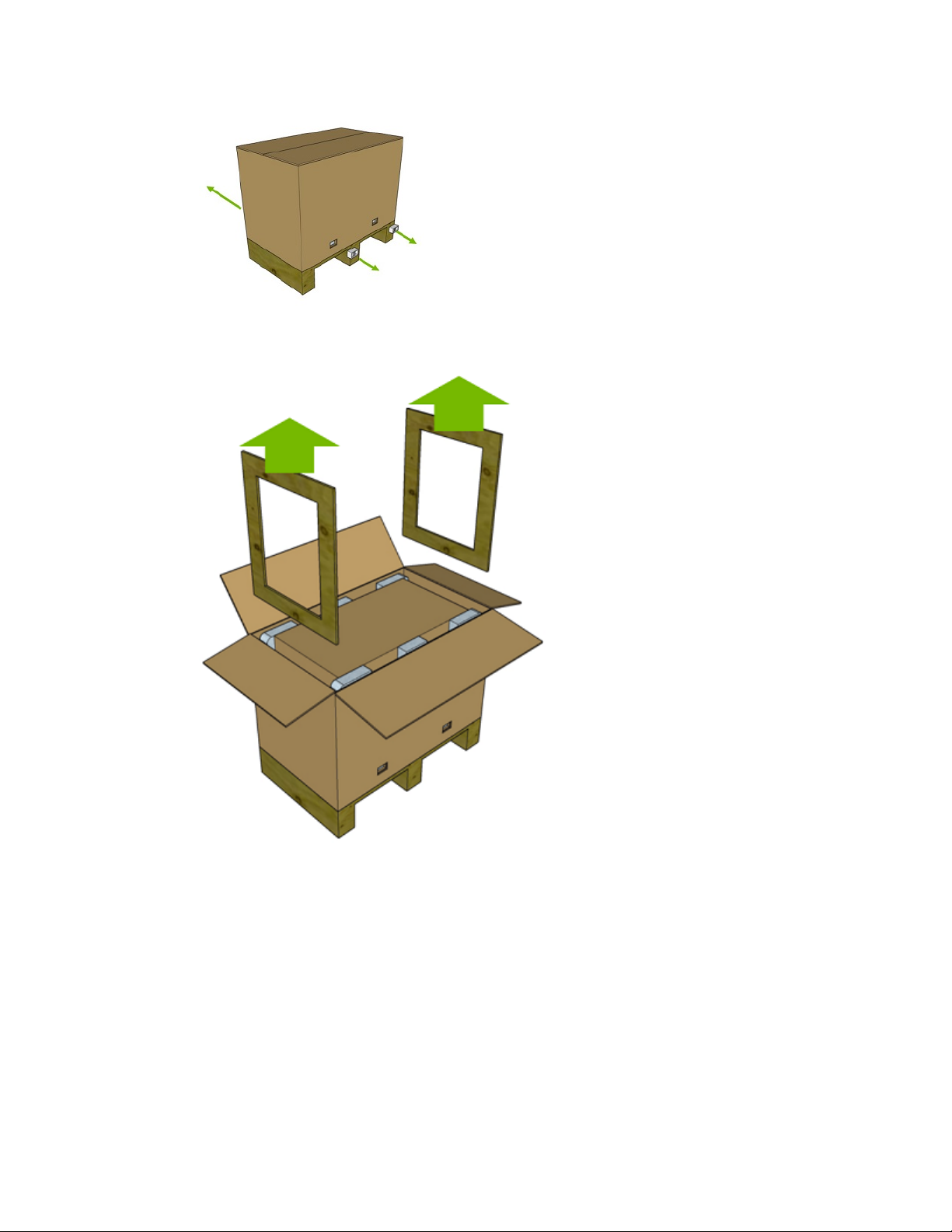
3.
Cut through the tape and open the cardboard box flaps.
4.
Remove the wooden frames that support the box.
Installation and Setup
5.
Remove the cardboard box by pulling it straight up until it clears the system.
www.nvidia.com
NVIDIA RTX Blade Server DU-09554-001 _v02|8
Page 11

Installation and Setup
Be careful not to cause the ship kit to fall off as you are lifting the box.
6.
Remove the accessory and rail kit boxes.
7.
Preserve and retain packaging.
8.
Be sure to inspect each piece of equipment shipped in the packing box.
If anything is missing or damaged, contact your supplier.
www.nvidia.com
NVIDIA RTX Blade Server DU-09554-001 _v02|9
Page 12

2.3.What's In the Box
The NVIDIA RTX Blade Server shipping box includes the following:
NVIDIA RTX Blade Server
‣
Ship kit
‣
AC Power Cables (qty 10 – IEC 60320 C19/20, 3.3-ft./1-meter, compatible with
‣
data center PDUs)
IMPORTANT: Do not use the provided cables with any other product or for
any other purpose.
One of the following rackmount kits:
‣
Rail kit, or
‣
Shelf kit
‣
The ten power cables included in the box are not optional. All power cables are
necessary and must be plugged into individual 10 A capable sockets for optimal
RTX Blade Server operation. Failure to do so can result in a reduction in power
redundancy, a reduction in performance, or a complete system failure.
Installation and Setup
2.4.Installing the RTX Blade Server Into a Rack
CAUTION: To prevent bodily injury when mounting or servicing the RTX Blade Server in a rack,
you must take special precautions to ensure that the system remains stable. The following
guidelines are provided to ensure your safety.
• The RTX Blade Server should be mounted at the bottom of the rack if it is the only unit in
the rack.
• When mounting the RTX Blade Server in a partially filled rack, load the rack from the
bottom to the top with the heaviest component at the bottom of the rack.
• If the rack is provided with stabilizing devices, install the stabilizers before mounting or
servicing the RTX Blade Server in the rack.
• The RTX Blade Server weighs approximately 300 lbs, so an equipment lift is required to
safely lift the unit and then accurately align the chassis rails with the rack rails.
• DO NOT use the handles at the front of the RTX Blade Server to lift the unit. The handles
are designed for sliding the unit out of a rack, and not for carrying the full weight of the RTX
Blade Server.
2.4.1.Installing the Rails
Follow these instructions if your RTX Blade Server includes a rail mount kit.
The rail assemblies shipped with the appliance fit into a standard 19” rack between
29-inches and 36.5-inches deep (73.66 cm to 92.71 cm).
www.nvidia.com
NVIDIA RTX Blade Server DU-09554-001 _v02|10
Page 13

Installation and Setup
The RTX Bladeserver rack mount kit acts as a shelf in the rack, it does not allow the
system to be moved once installed. All components are serviceable from the front or
rear, so this movement is not necessary.
Item Description
1 Metal clips that hold the rail in place.
2 Screw position for securing the rail onto the rack.
3 Prongs that enter the holes of the rack. Holes can be square or round.
4 Thread for securing the captive screw in the RTX Blade Server chassis to rack, assuming
installed in a Type A rack.
5 Bottom lip to support the RTX Blade Server.
Use a Phillips screwdriver to assist in mounting the rails to the rack.
‣
Follow any designations on the slide rail to determine front/back and left-side/right-
‣
side positioning against the rack.
1.
Align the bottom lip of the left or right rail to the bottom of the first rack unit for the
server.
2.
Attach the front of the rail to the rack.
Push the metal tab on the rail and then insert the three spring-loaded prongs into the
holes on the front rack post.
www.nvidia.com
NVIDIA RTX Blade Server DU-09554-001 _v02|11
Page 14

Installation and Setup
On square-holed racks, make sure the prongs are completely inserted into the hole
by confirming that the spring is fully extended.
The prong behind the metal clip will hold a screw that secures the rack mount kit in
place. The metal clip helps secure the rail in place while installing the rail to the rear
of the rack.
3.
Extend the rail to the rear post of the rack and secure the rail to the post.
Make sure that rail is level and the attachment on the rear post is at the same rack
unit as the front.
a) Insert the spring-loaded prongs into the holes on the rear rack post.
b) On square-holed racks, make sure the prongs are completely inserted into the
hole by confirming that the spring is fully extended.
4.
Repeat these steps for the other rail.
5.
Secure the rails to the rack using the provided screws.
Install one screw for each rail end.
a) Install the flat head screws to the front by first pressing on the metal clip and then
installing the screws on both left and right side rails.
www.nvidia.com
NVIDIA RTX Blade Server DU-09554-001 _v02|12
Page 15

Installation and Setup
Make sure the clip returns to its original position after the screw is secured.
b) Install the pan or round head screws to the back of the rails in the position
indicated in the following diagram for left and right side rails.
6.
Confirm that the rails have been installed properly.
Both sides are installed on the same rack unit and are horizontal to each other.
‣
The bottom lip is at the same height on all four posts.
‣
The metal clips are properly attached.
‣
Four screws are installed - flat head on the front and pan head on the back.
‣
2.4.2.Installing the Rack Shelf
A heavy-duty shelf for 4-post racks may be provided instead of the rail kit.
Once installed, it does not allow the system to be moved. All components
are serviceable from the front or rear, so this movement is not necessary.
See https://www.racksolutions.com/downloads/dl/file/id/672/product/1783/
heavy_duty_fixed_shelf_installation_instructions.pdf for instructions on installing the
rack shelf.
www.nvidia.com
NVIDIA RTX Blade Server DU-09554-001 _v02|13
Page 16

Installation and Setup
2.4.3.Installing the Cage Nuts
The RTX Blade Server is secured to the rack using four captive screws - one at each
corner of the front of the unit.
If your rack has round holes with 10-32 threads, then the screws will attached
‣
directly to the rack mounting holes.
If your rack has square holes, then you need to install the included cage nuts to
‣
provide attachment points for mounting the RTX Blade Server to the front of the
rack.
The number of cage nuts to install depends on the type of rack that is used. On most
racks, cage nuts are needed only for the top screws. The bottom screws will attach to the
threads in the rails. The image on the left side of the following diagram shows this type.
Green arrows indicate the general area for the cage nuts.
The image on the right side shows a rack with square posts such that the rail does
not meet the front-most part of the rack, In this rack, cage nuts need to be installed at
the bottom holes as well, as indicated by the green arrows. All four cage nuts are also
needed if you have installed a rack shelf instead of rack rails.
Use the provided template to determine the exact location for installing the cage nuts.
www.nvidia.com
NVIDIA RTX Blade Server DU-09554-001 _v02|14
Page 17

Installation and Setup
1.
Place the template so that the bottom of the template rests on the rail lip (or at the
same level as the rail lip).
2.
Install the cage nuts at the positions indicated on the template.
Rail kits attached to Type A racks require two (2) cage nuts installed.
‣
Rail kits attached to Type B racks require four (4) cage nut installed.
‣
Rack shelf installations require four (4) cage nuts installed.
‣
2.4.4.Mounting the RTX Blade Server
Caution Stability hazard — The rack stabilizing mechanism must be in place, or
the rack must be bolted to the floor before you slide the RTX Blade Server out for
servicing. Failure to stabilize the rack can cause the rack to tip over.
CAUTION: The RTX Blade Server weighs approximately 300 lbs, so an equipment lift is
required to safely lift the unit and then accurately align the chassis rails with the rack rails.
1.
Move the RTX Blade Server to the lift.
www.nvidia.com
NVIDIA RTX Blade Server DU-09554-001 _v02|15
Page 18

a) Pull the side cardboard flaps down on both sides.
b) Remove the supporting foam from both sides.
Installation and Setup
c) Move the lift towards the unit so that the lift platform fits below the unit but
above the cardboard.
2.
Free the RTX Blade Server from the packaging.
www.nvidia.com
NVIDIA RTX Blade Server DU-09554-001 _v02|16
Page 19

Installation and Setup
a) Raise the lift platform until the unit clears the foam packaging.
b) Move the unit closer to the lift, then move the lift away from the packaging.
c) Lower the platform to safely move the unit to the data center rack.
3.
Move the RTX Blade Server to the rack.
a) Align the system with the rack and raise the lift platform ¼ inch or ~1 cm above
the lip of the rack mount kit.
b) Push the system into the rack ¾ of the way before it falls off the platform.
c) Lower the platform so the system is no longer resting on it.
d) Finish pushing the system into the rack until the ears are flush with the rack
posts.
4.
Complete the installation by tightening the four captive screws on the front of the
RTX Blade Server to secure the unit to the rack.
www.nvidia.com
NVIDIA RTX Blade Server DU-09554-001 _v02|17
Page 20

Installation and Setup
2.5.Connecting the Cables
1.
Connect one of the dual Ethernet ports to your LAN to connect to the RTX Blade
Server via SSH.
NVIDIA recommends connecting only one of the Ethernet ports to your LAN. If
you are connecting both Ethernet ports, each port must be connected to separate
networks, The RTX Blade Server is not configured from the factory to have
multiple Ethernet interfaces on the same network.
2.
Connect four QSFP network data cables to the QSFP ports.
3.
Connect the switch management cable to the RJ45 port.
4.
Connect the ten power cables (C19/C20) from each power socket in the back of the
unit to at least two different power sources (appropriately rated AC outlet or PDU).
a) Connect the odd numbered PSUs to one power source.
b) Connect the even numbered PSUs to a different power source.
www.nvidia.com
NVIDIA RTX Blade Server DU-09554-001 _v02|18
Page 21

Chapter3.
CUSTOMER SUPPORT FOR THE NVIDIA RTX
BLADE SERVER
There are several options for contacting NVIDIA Customer Support for assistance
reporting, troubleshooting, or diagnosing problems with your RTX Blade Server.
NVIDIA Enterprise Support Portal
The best way to file an incident is to log on to
NVIDIA Enterprise Services (https://nvid.nvidia.com/dashboard/).
NVIDIA Enterprise Support Email
enterprisesupport@nvidia.com
NVIDIA Enterprise Support - Local Language Phone Numbers
Visit NVIDIA Enterprise Support (http://www.nvidia.com/en-us/support/enterprise/)
Our support team can help collect appropriate information about your issue and involve
internal resources as needed.
www.nvidia.com
NVIDIA RTX Blade Server DU-09554-001 _v02|19
Page 22

Chapter4.
SAFETY
To reduce the risk of bodily injury, electrical shock, fire, and equipment damage, read
this document and observe all warnings and precautions in this guide before installing
or maintaining your server product.
In the event of a conflict between the information in this document and information
provided with the product or on the website for a particular product, the product
documentation takes precedence.
Your server should be integrated and serviced only by technically qualified persons.
You must adhere to the guidelines in this guide and the assembly instructions in your
server manuals to ensure and maintain compliance with existing product certifications
and approvals. Use only the described, regulated components specified in this guide.
Use of other products I components will void the UL Listing and other regulatory
approvals of the product, and may result in noncompliance with product regulations in
the region(s) in which the product is sold.
4.1.Safety Warnings and Cautions
To avoid personal injury or property damage, before you begin installing the product,
read, observe, and adhere to all of the following safety instructions and information.
The following safety symbols may be used throughout the documentation and may be
marked on the product and I or the product packaging.
Symbol Meaning
CAUTION Indicates the presence of a hazard that may cause minor personal injury or
property damage if the CAUTION is ignored.
WARNING Indicates the presence of a hazard that may result in serious personal injury
if the WARNING is ignored.
Indicates potential hazard if indicated information is ignored.
Indicates shock hazards that result in serious injury or death if safety
instructions are not followed
www.nvidia.com
NVIDIA RTX Blade Server DU-09554-001 _v02|20
Page 23

Symbol Meaning
Indicates hot components or surfaces.
Indicates do not touch fan blades, may result in injury.
Indicates to unplug all AC power cord(s) to disconnect AC power.
High leakage current ground(earth) connection to the Power Supply is
essential before connecting the supply.
Recycle the battery.
The rail racks are designed to carry only the weight of the server system. Do
not use rail-mounted equipment as a workspace. Do not place additional load
onto any rail-mounted equipment.
Safety
Indicates two people are required to safely handle the system
4.2.Intended Application Uses
This product was evaluated as Information Technology Equipment (ITE), which may be
installed in offices, schools, computer rooms, and similar commercial type locations.The
suitability of this product for other product categories and environments (such as
medical, industrial, residential, alarm systems, and test equipment), other than an ITE
application, may require further evaluation.
4.3.Site Selection
Choose a site that is:
Clean, dry, and free of airborne particles (other than normal room dust).
‣
Well-ventilated and away from sources of heat including direct sunlight and
‣
radiators.
Away from sources of vibration or physical shock.
‣
In regions that are susceptible to electrical storms, we recommend you plug your
‣
system into a surge suppressor and disconnect telecommunication lines to your
modem during an electrical storm.
Provided with a properly grounded wall outlet.
‣
Provided with sufficient space to access the power supply cord(s), because they
‣
serve as the product's main power disconnect.
www.nvidia.com
NVIDIA RTX Blade Server DU-09554-001 _v02|21
Page 24

Safety
4.4.Equipment Handling Practices
Reduce the risk of personal injury or equipment damage:
Conform to local occupational health and safety requirements when moving and
‣
lifting equipment.
Use mechanical assistance or other suitable assistance when moving and lifting
‣
equipment .
4.5.Electrical Precautions
Power and Electrical Warnings
Caution: The power button, indicated by the stand-by power marking, DOES NOT
completely tum off the system AC power, SV standby power is active whenever
the system is plugged in. To remove power from system, you must unplug the AC
power cord from the wall outlet. Your system may use more than one AC power
cord. Make sure all AC power cords are unplugged. Make sure the AC power cord(s)
is/are unplugged before you open the chassis, or add or remove any non hot-plug
components.
Do not attempt to modify or use an AC power cord if it is not the exact type required. A
separate AC cord is required for each system power supply.
Some power supplies in servers use Neutral Pole Fusing. To avoid risk of shock use
caution when working with power supplies that use Neutral Pole Fusing.
The power supply in this product contains no user-serviceable parts. Do not open the
power supply. Hazardous voltage, current and energy levels are present inside the
power supply. Return to manufacturer for servicing.
When replacing a hot-plug power supply, unplug the power cord to the power supply
being replaced before removing it from the server.
To avoid risk of electric shock, tum off the server and disconnect the power cord,
telecommunications systems, networks, and modems attached to the server before
opening it.
Power Cord Warnings
Use certified AC power cords to connect to both the power distribution unit (PDU) and
server system installed in your rack.
Do not attempt to modify or use the AC power cord(s) if they are not the exact type
required to fit into the grounded electrical outlets.
Caution: To avoid electrical shock or fire, check the power cord(s) that will be used with
the product as follows:
The power cord must have an electrical rating that is greater than that of the
‣
electrical current rating marked on the product.
www.nvidia.com
NVIDIA RTX Blade Server DU-09554-001 _v02|22
Page 25

Safety
The power cord must have safety ground pin or contact that is suitable for the
‣
electrical outlet.
The power supply cord(s) is/are the main disconnect device to AC power.
‣
The socket outlet(s) must be near the equipment and readily accessible for
‣
disconnection.
The power supply cord(s) must be plugged into socket-outlet(s) that is /are provided
‣
with a suitable earth ground.
4.6.System Access Warnings
Caution: To avoid personal injury or property damage, the following safety instructions
apply whenever accessing the inside of the product:
Turn off all peripheral devices connected to this product.
‣
Turn off the system by pressing the power button to off.
‣
Disconnect the AC power by unplugging all AC power cords from the system or
‣
wall outlet.
Disconnect all cables and telecommunication lines that are connected to the system.
‣
Retain all screws or other fasteners when removing access cover(s). Upon
‣
completion of accessing inside the product, refasten access cover with original
screws or fasteners.
Do not access the inside of the power supply. There are no serviceable parts in the
‣
power supply. Return to manufacturer for servicing.
Power down the server and disconnect all power cords before adding or replacing
‣
any non hot-plug component.
When replacing a hot-plug power supply, unplug the power cord to the power
‣
supply being replaced before removing the power supply from the server.
Caution: If the server has been running, any installed processor(s) and heat sink(s) may
be hot.
Unless you are adding or removing a hot-plug component, allow the system to cool
before opening the covers. To avoid the possibility of coming into contact with hot
component(s) during a hot-plug installation, be careful when removing or installing the
hot-plug component(s).
Caution: To avoid injury do not contact moving fan blades. Your system is supplied with
a guard over the fan, do not operate the system without the fan guard in place.
4.7.Rack Mount Warnings
Note: The following installation guidelines are required by UL for maintaining safety compliance
when installing your system into a rack.
The equipment rack must be anchored to an unmovable support to prevent it from
tipping when a server or piece of equipment is extended from it. The equipment rack
must be installed according to the rack manufacturer's instructions.
www.nvidia.com
NVIDIA RTX Blade Server DU-09554-001 _v02|23
Page 26

Safety
Install equipment in the rack from the bottom up with the heaviest equipment at the
bottom of the rack.
Extend only one piece of equipment from the rack at a time.
You are responsible for installing a main power disconnect for the entire rack unit. This
main disconnect must be readily accessible, and it must be labeled as controlling power
to the entire unit, not just to the server(s).
To avoid risk of potential electric shock, a proper safety ground must be implemented
for the rack and each piece of equipment installed in it.
Elevated Operating Ambient- If installed in a closed or multi-unit rack assembly, the
operating ambient temperature of the rack environment may be greater than room
ambient. Therefore, consideration should be given to installing the equipment in an
environment compatible with the maximum ambient temperature (Tma) specified by the
manufacturer.
Reduced Air Flow -Installation of the equipment in a rack should be such that the
amount of air flow required for safe operation of the equipment is not compromised.
Mechanical Loading- Mounting of the equipment in the rack should be such that a
hazardous condition is not achieved due to uneven mechanical loading.
Circuit Overloading- Consideration should be given to the connection of the equipment
to the supply circuit and the effect that overloading of the circuits might have on
overcurrent protection and supply wiring. Appropriate consideration of equipment
nameplate ratings should be used when addressing this concern.
Reliable Earthing- Reliable earthing of rack-mounted equipment should be maintained.
Particular attention should be given to supply connections other than direct connections
to the branch circuit (e.g. use of power strips).Topic paragraph
4.8.Electrostatic Discharge
Caution: ESD can damage drives, boards, and other parts. We recommend that you
perform all procedures at an ESD workstation. If one is not available, provide some
ESD protection by wearing an antistatic wrist strap attached to chassis ground -- any
unpainted metal surface -- on your server when handling parts.
Always handle boards carefully. They can be extremely sensitive to ESO. Hold boards
only by their edges. After removing a board from its protective wrapper or from the
server, place the board component side up on a grounded, static free surface. Use a
conductive foam pad if available but not the board wrapper. Do not slide board over any
surface.
www.nvidia.com
NVIDIA RTX Blade Server DU-09554-001 _v02|24
Page 27

4.9.Other Hazards
PROPOSITION 65 WARNING
This product contains chemicals known to the State of California to cause cancer and
birth defects or other reproductive harm.
CALIFORNIA DEPARTMENT OF TOXIC SUBSTANCES CONTROL
Perchlorate Material – special handling may apply. See www.dtsc.ca.gov/
hazardouswaste/perchlorate.
Perchlorate Material: Lithium battery (CR2032) contains perchlorate. Please follow
instructions for disposal.
NICKEL
Safety
NVIDIA Bezel: The bezel’s decorative metal foam contains some nickel. The metal foam
is not intended for direct and prolonged skin contact. Please use the handles to remove,
attach or carry the bezel. While nickel exposure is unlikely to be a problem, you should
be aware of the possibility in case you’re susceptible to nickel-related reactions.
Battery Replacement
Caution: There is the danger of explosion if the battery is incorrectly replaced.
When replacing the battery, use only the battery recommended by the equipment
manufacturer.
Dispose of batteries according to local ordinances and regulations. Do not attempt to
recharge a battery.
Do not attempt to disassemble, puncture, or otherwise damage a battery.
Cooling and Airflow
Caution: Carefully route cables as directed to minimize airflow blockage and cooling
problems. For proper cooling and airflow, operate the system only with the chassis
covers installed. Operating the system without the covers in place can damage system
parts. To install the covers:
Check first to make sure you have not left loose tools or parts inside the system.
‣
Check that cables, add-in cards, and other components are properly installed.
‣
www.nvidia.com
NVIDIA RTX Blade Server DU-09554-001 _v02|25
Page 28

Attach the covers to the chassis according to the product instructions.
‣
Safety
www.nvidia.com
NVIDIA RTX Blade Server DU-09554-001 _v02|26
Page 29

Chapter5.
COMPLIANCE
The NVIDIA RTX Blade Server is compliant with the regulations listed in this section.
5.1.United States
Federal Communications Commission (FCC)
FCC Marking (Class A)
This device complies with part 15 of the FCC Rules. Operation is subject to the following
two conditions: (1) this device may not cause harmful interference, and (2) this device
must accept any interference received, including any interference that may cause
undesired operation of the device.
NOTE: This equipment has been tested and found to comply with the limits for a Class
A digital device, pursuant to part 15 of the FCC Rules. These limits are designed to
provide reasonable protection against harmful interference when the equipment is
operated in a commercial environment. This equipment generates, uses, and can radiate
radio frequency energy and, if not installed and used in accordance with the instruction
manual, may cause harmful interference to radio communications. Operation of this
equipment in a residential area is likely to cause harmful interference in which case the
user will be required to correct the interference at his own expense.
5.2.United States / Canada
cULus Listing Mark
www.nvidia.com
NVIDIA RTX Blade Server DU-09554-001 _v02|27
Page 30

Compliance
5.3.Canada
Innovation, Science and Economic Development Canada (ISED)
CAN ICES-3(A)/NMB-3(A)
The Class A digital apparatus meets all requirements of the Canadian InterferenceCausing Equipment Regulation.
Cet appareil numerique de la class A respecte toutes les exigences du Reglement sur le
materiel brouilleur du Canada.
5.4.CE
European Conformity; Conformité Européenne (CE)
This is a Class A product. In a domestic environment this product may cause radio
frequency interference in which case the user may be required to take adequate
measures.
This device bears the CE mark in accordance with Directive 2014/53/EU.
This device complies with the following Directives:
EMC Directive A, I.T.E Equipment.
‣
Low Voltage Directive for electrical safety.
‣
RoHS Directive for hazardous substances.
‣
Energy-related Products Directive (ErP).
‣
A copy of the Declaration of Conformity to the essential requirements may be obtained
directly from NVIDIA GmbH (Floessergasse 2, 81369 Munich, Germany).
5.5.Australia and New Zealand
Australian Communications and Media Authority
www.nvidia.com
NVIDIA RTX Blade Server DU-09554-001 _v02|28
Page 31

Compliance
This product meets the applicable EMC requirements for Class A, I.T.E equipment.
5.6.Russia/Kazakhstan/Belarus
Customs Union Technical Regulations (CU TR)
This device complies with the technical regulations of the Customs Union (CU TR)
.
5.7.Japan
Voluntary Control Council for Interference (VCCI)
This is a Class A product.
In a domestic environment this product may cause radio interference, in which case the
user may be required to take corrective actions. VCCI-A
www.nvidia.com
NVIDIA RTX Blade Server DU-09554-001 _v02|29
Page 32

Compliance
A Japanese regulatory requirement, defined by specification JIS C 0950, 2008, mandates
that manufacturers provide Material Content Declarations for certain categories of
electronic products offered for sale after July 1, 2006.
To view the JIS C 0950 material declaration for this product, visit www.nvidia.com.
Japan RoHS Material Content Declaration
www.nvidia.com
NVIDIA RTX Blade Server DU-09554-001 _v02|30
Page 33

Compliance
5.8.China
China RoHS Material Content Declaration
www.nvidia.com
NVIDIA RTX Blade Server DU-09554-001 _v02|31
Page 34

Compliance
5.9.South Korea
Korean Agency for Technology and Standards (KATS)
www.nvidia.com
NVIDIA RTX Blade Server DU-09554-001 _v02|32
Page 35

Compliance
Class A Equipment (Industrial Broadcasting & Communication Equipment). This
equipment Industrial (Class A) electromagnetic wave suitability equipment and seller
or user should take notice of it, and this equipment is to be used in the places except for
home.
Korea RoHS Material Content Declaration
www.nvidia.com
NVIDIA RTX Blade Server DU-09554-001 _v02|33
Page 36

Compliance
www.nvidia.com
NVIDIA RTX Blade Server DU-09554-001 _v02|34
Page 37

Compliance
5.10.Taiwan
Bureau of Standards, Metrology & Inspection (BSMI)
www.nvidia.com
NVIDIA RTX Blade Server DU-09554-001 _v02|35
Page 38

Compliance
www.nvidia.com
NVIDIA RTX Blade Server DU-09554-001 _v02|36
Page 39

Compliance
www.nvidia.com
NVIDIA RTX Blade Server DU-09554-001 _v02|37
Page 40

Notice
THE INFORMATION IN THIS GUIDE AND ALL OTHER INFORMATION CONTAINED IN NVIDIA DOCUMENTATION
REFERENCED IN THIS GUIDE IS PROVIDED “AS IS.” NVIDIA MAKES NO WARRANTIES, EXPRESSED, IMPLIED,
STATUTORY, OR OTHERWISE WITH RESPECT TO THE INFORMATION FOR THE PRODUCT, AND EXPRESSLY
DISCLAIMS ALL IMPLIED WARRANTIES OF NONINFRINGEMENT, MERCHANTABILITY, AND FITNESS FOR A
PARTICULAR PURPOSE. Notwithstanding any damages that customer might incur for any reason whatsoever,
NVIDIA’s aggregate and cumulative liability towards customer for the product described in this guide shall
be limited in accordance with the NVIDIA terms and conditions of sale for the product.
THE NVIDIA PRODUCT DESCRIBED IN THIS GUIDE IS NOT FAULT TOLERANT AND IS NOT DESIGNED,
MANUFACTURED OR INTENDED FOR USE IN CONNECTION WITH THE DESIGN, CONSTRUCTION, MAINTENANCE,
AND/OR OPERATION OF ANY SYSTEM WHERE THE USE OR A FAILURE OF SUCH SYSTEM COULD RESULT IN A
SITUATION THAT THREATENS THE SAFETY OF HUMAN LIFE OR SEVERE PHYSICAL HARM OR PROPERTY DAMAGE
(INCLUDING, FOR EXAMPLE, USE IN CONNECTION WITH ANY NUCLEAR, AVIONICS, LIFE SUPPORT OR OTHER
LIFE CRITICAL APPLICATION). NVIDIA EXPRESSLY DISCLAIMS ANY EXPRESS OR IMPLIED WARRANTY OF FITNESS
FOR SUCH HIGH RISK USES. NVIDIA SHALL NOT BE LIABLE TO CUSTOMER OR ANY THIRD PARTY, IN WHOLE OR
IN PART, FOR ANY CLAIMS OR DAMAGES ARISING FROM SUCH HIGH RISK USES.
NVIDIA makes no representation or warranty that the product described in this guide will be suitable for
any specified use without further testing or modification. Testing of all parameters of each product is not
necessarily performed by NVIDIA. It is customer’s sole responsibility to ensure the product is suitable and
fit for the application planned by customer and to do the necessary testing for the application in order
to avoid a default of the application or the product. Weaknesses in customer’s product designs may affect
the quality and reliability of the NVIDIA product and may result in additional or different conditions and/
or requirements beyond those contained in this guide. NVIDIA does not accept any liability related to any
default, damage, costs or problem which may be based on or attributable to: (i) the use of the NVIDIA
product in any manner that is contrary to this guide, or (ii) customer product designs.
Other than the right for customer to use the information in this guide with the product, no other license,
either expressed or implied, is hereby granted by NVIDIA under this guide. Reproduction of information
in this guide is permissible only if reproduction is approved by NVIDIA in writing, is reproduced without
alteration, and is accompanied by all associated conditions, limitations, and notices.
Trademarks
NVIDIA and the NVIDIA logo are trademarks and/or registered trademarks of NVIDIA Corporation in the
Unites States and other countries. Other company and product names may be trademarks of the respective
companies with which they are associated.
Copyright
©
2019 NVIDIA Corporation. All rights reserved.
www.nvidia.com
