Page 1

Page 2
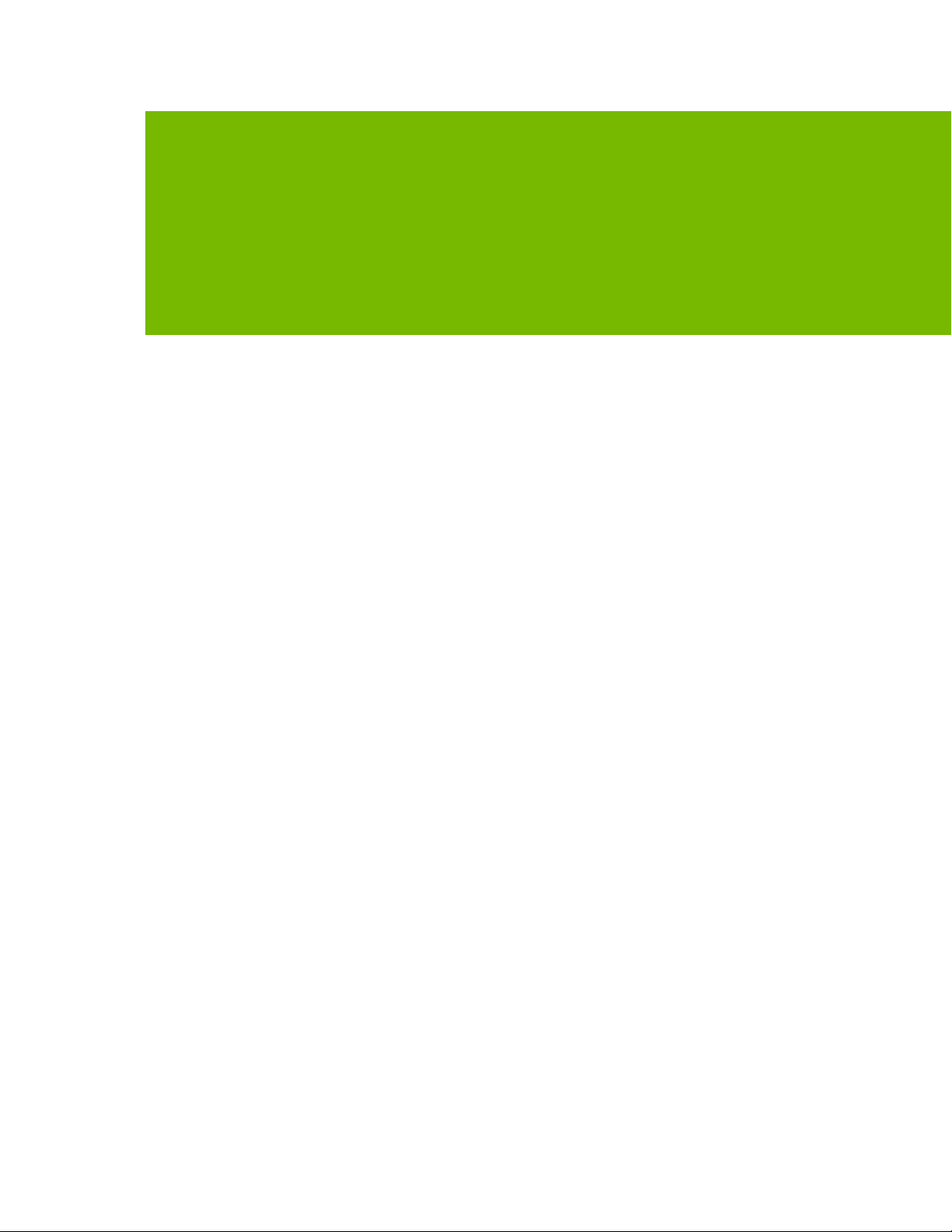
TABLE OF CONTENTS
TABLE OF CONTENTS ........................................................................................... ii
01 INTRODUCTION ...................................................................................... 3
About This Guide ................................................................................................................................ 3
Minimum System Requirements............................................................................................ 4
02 UNPACKING ............................................................................................... 5
Equipment .......................................................................................................................... 6
03 Hardware Installation ................................................................................. 7
Safety Instructions .............................................................................................................. 7
Before You Begin................................................................................................................. 8
Installing the GeForce Graphics Card .................................................................................... 8
04 SOFTWARE INSTALLATION ....................................................................... 12
GeForce Experience Software Installation ........................................................................... 12
05 CONFIGURING SLI (NVLink) ...................................................................... 14
Accessing the NVIDIA Control Panel ................................................................................... 14
Enabling / Disabling SLI ..................................................................................................... 15
06 CONFIGURING HDMI ................................................................................ 16
Enabling Audio Over HDMI ................................................................................................. 16
07 FEATURES ............................................................................................... 17
08 Compliances ............................................................................................ 18
UNITED STATES Federal Communications Commission (FCC) ............................................... 19
Underwriters Laboratories (UL) .......................................................................................... 20
Canada ............................................................................................................................. 20
EUROPEAN UNION ............................................................................................................ 20
JAPAN .............................................................................................................................. 21
KOREA .............................................................................................................................. 23
Australia/New Zealand ....................................................................................................... 24
Taiwan ............................................................................................................................. 24
China ................................................................................................................................ 26
India ................................................................................................................................ 27
Page 3
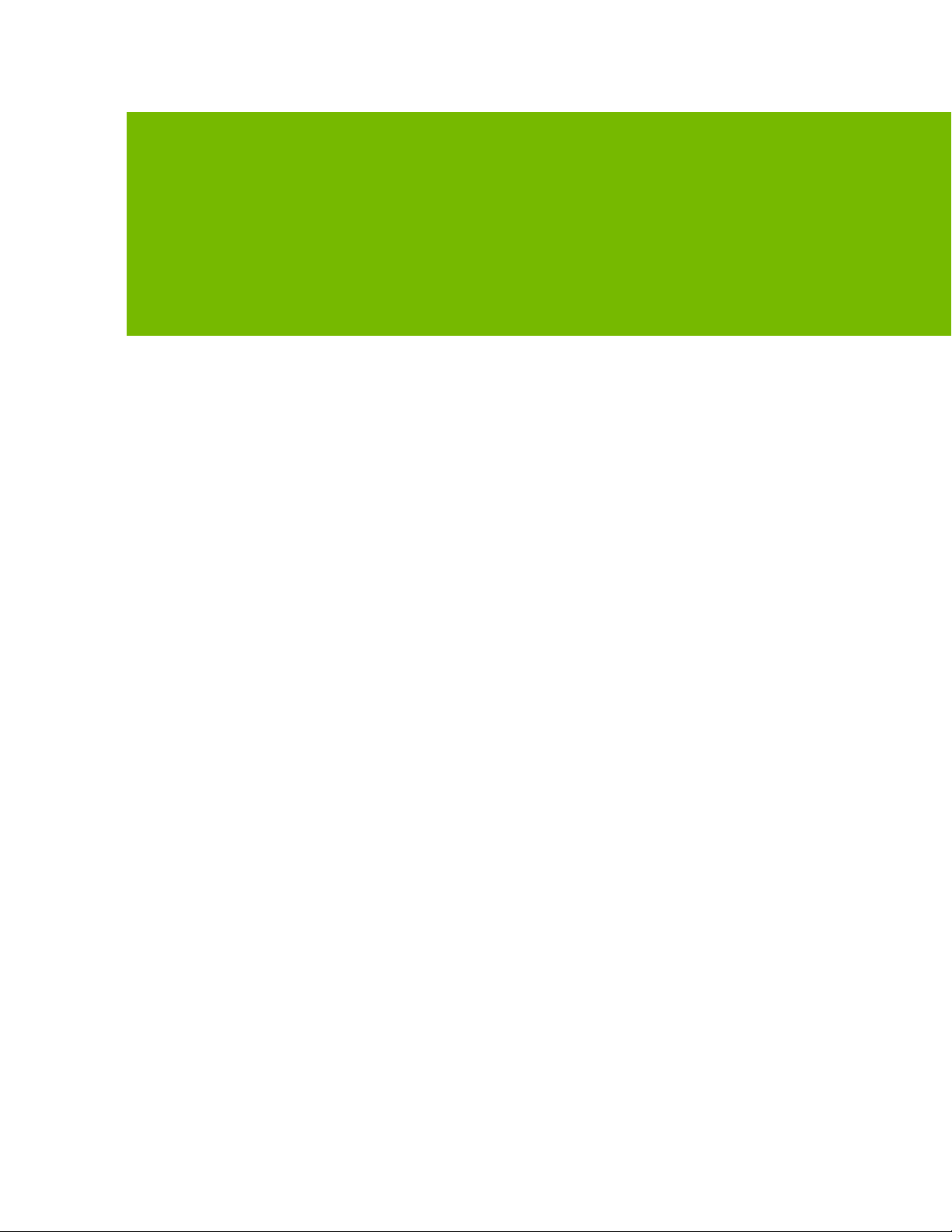
01
INTRODUCTION
Thank you for choosing the NVIDIA® GeForce RTX™ 2080 Ti
graphics card.
®
The GeForce
Turing™ architecture to give you incredible new levels of
gaming realism, speed, power efficiency, and immersion.
This is graphics reinvented.
RTX 2080 Ti is powered by the all-new NVIDIA
About This Guide
This installation guide discusses the installation and operation of the NVIDIA
GeForce RTX 2080 Ti graphic card.
NVIDIA GeForce RTX 2080 Ti User Guide | 3
Page 4

Minimum System Requirements
Introduction
01
> Motherboard
PCI Express® or up to PCI Express 3.0-compliant motherboard with one
dual-width x16 graphics slot.
> System Power Supply
Minimum 650 W or greater system power supply with two 8-pin PCI Express
supplementary power connectors.
> Operating System
• Microsoft® Windows® 10, 64-bit (April 2018 update or later)
• Microsoft Windows 7, 64-bit
• Linux, 64-bit
> System Memory
8 GB system memory (16 GB recommended)
> Internet connection for driver installation
> 1.5 GB of available hard disk space
NVIDIA GeForce RTX 2080 Ti User Guide | 4
Page 5
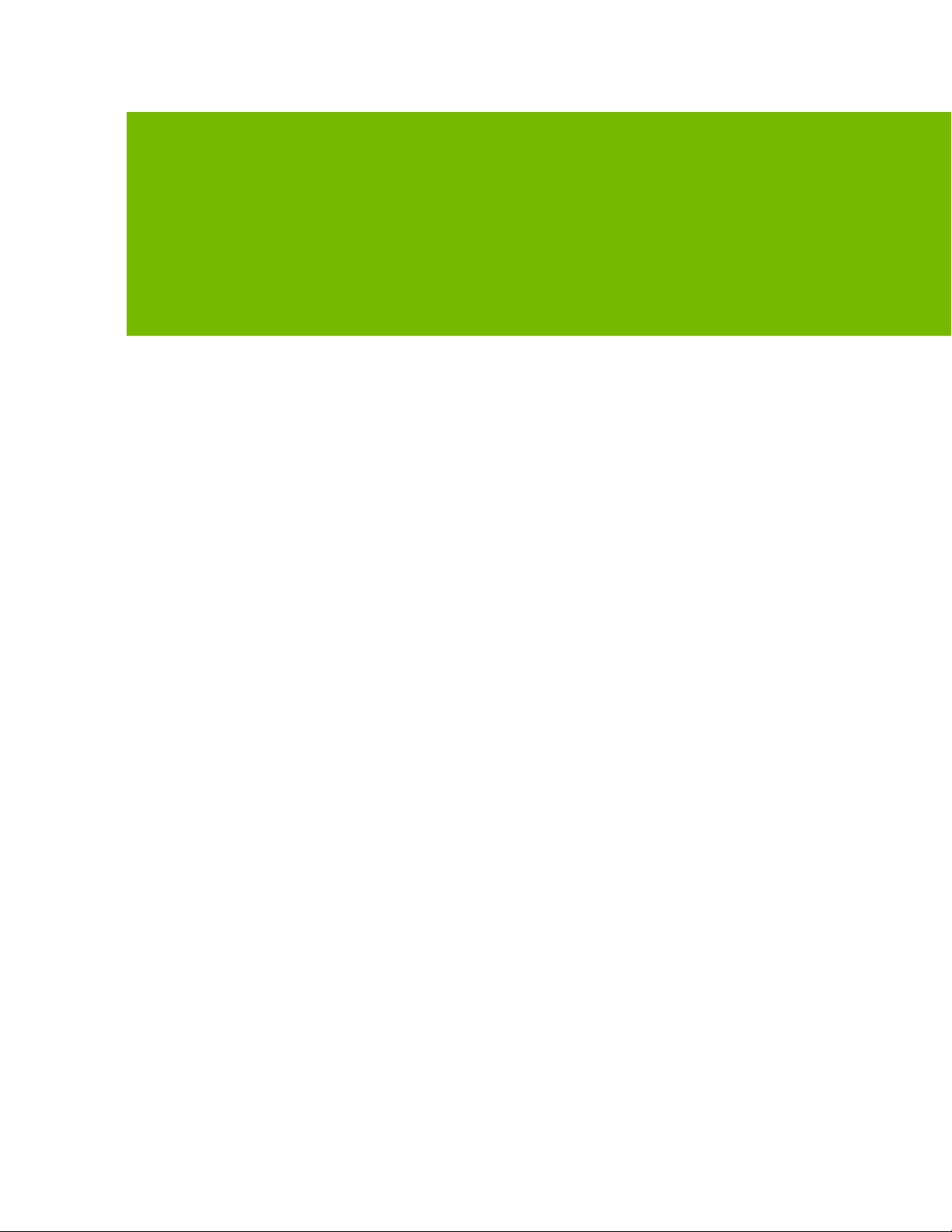
02
UNPACKING
Prior to unpacking your new NVIDIA GeForce RTX 2080 Ti
graphics card, it is important to make sure you meet all the
system requirements listed on page 4 for a smooth
installation.
Be sure to inspect each piece of equipment shipped in the
packing box. If anything is missing or damaged, contact your
reseller.
NVIDIA GeForce RTX 2080 Ti User Guide | 5
Page 6
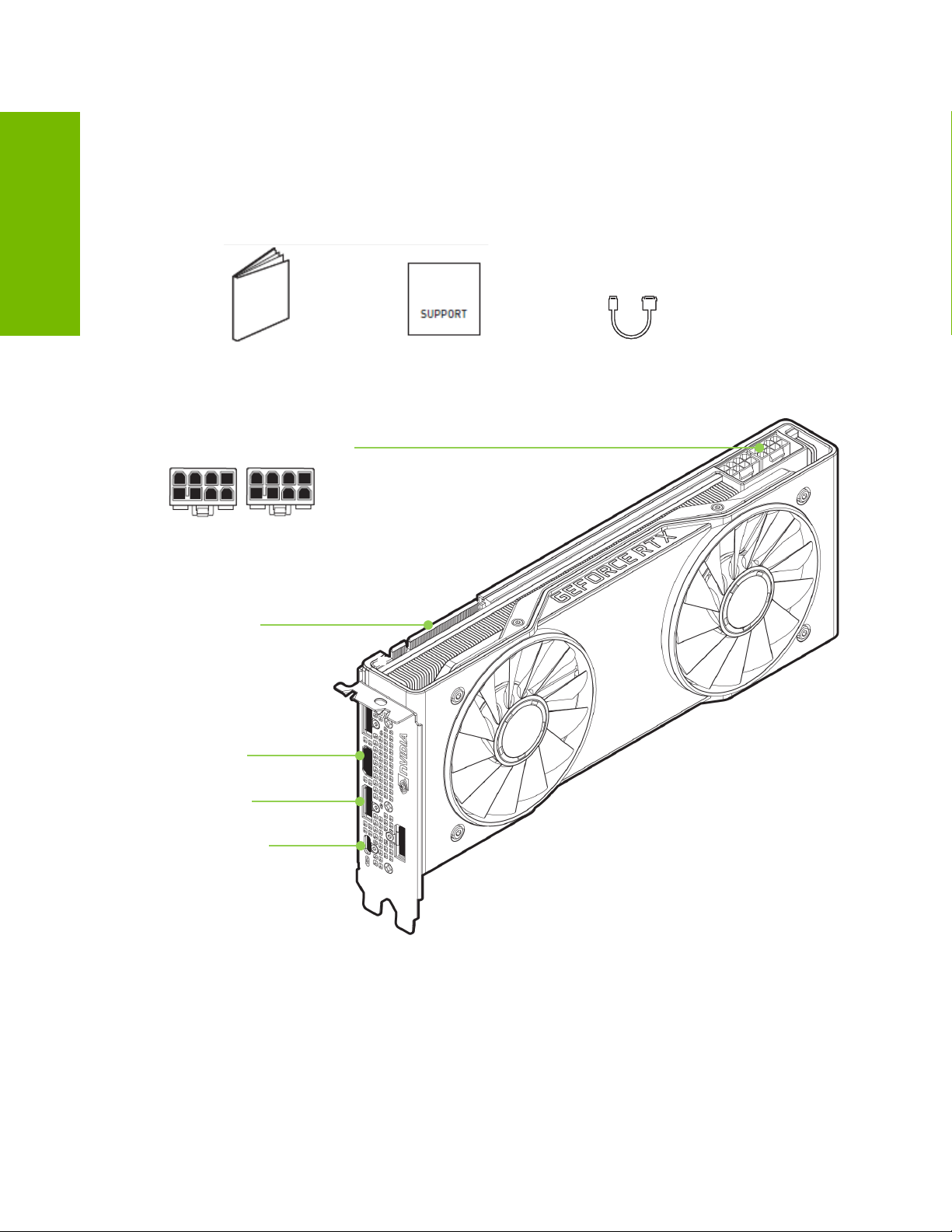
02
Unpacking
Equipment
The following equipment and documentation are included in the GeForce RTX
2080 Ti graphics card box.
Quick Start Guide Support Guide DisplayPort to DVI-D Dongle
GeForce RTX 2080 Ti Graphics Card
Two 8-pin power connectors
GeForce RTX
NVLink™ Connector
HDMI (High-Definition
Multimedia Interface)
Connector
DisplayPort
Connectors (Qty 3)
USB Type-C™
Connector
GeForce RTX 2080 Ti Graphics Card
NVIDIA GeForce RTX 2080 Ti User Guide | 6
Page 7
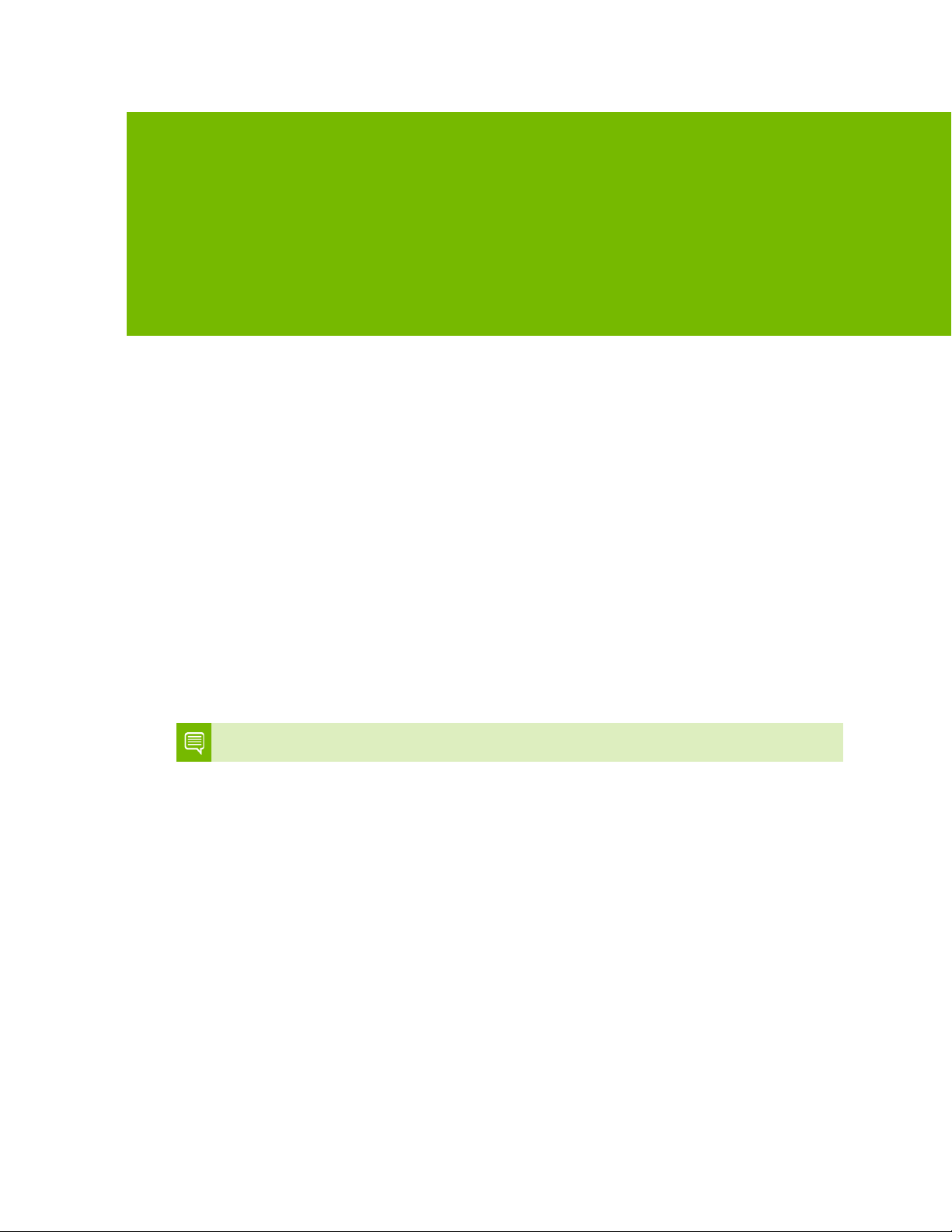
Note
03
HARDWARE INSTALLATION
Installing the NVIDIA GeForce graphics card hardware
involves opening your computer. RTX 2080 Ti Follow all the
safety instructions provided here to ensure that there is no
damage to you, your computer, or the graphics board.
Safety Instructions
To reduce the risk of fire, electric shock, or injury, always follow basic safety
precautions.
: All hardware must be installed prior to installation of the drivers.
> Remove power from your computer by disconnecting the AC main source
before installation.
> Do not operate this product near water or when your hands or body are wet.
> Do not place this product on soft surfaces that could block the ventilation slots
and cause overheating.
> Do not place this product near a heating register or radiator.
> Place this product securely on a stable surface. Serious damage to this product
may result if it falls.
> Do not allow anything to rest on the power cord. Do not place this product
where a person can step or trip on the power cord.
NVIDIA GeForce RTX 2080 Ti User Guide | 7
Page 8
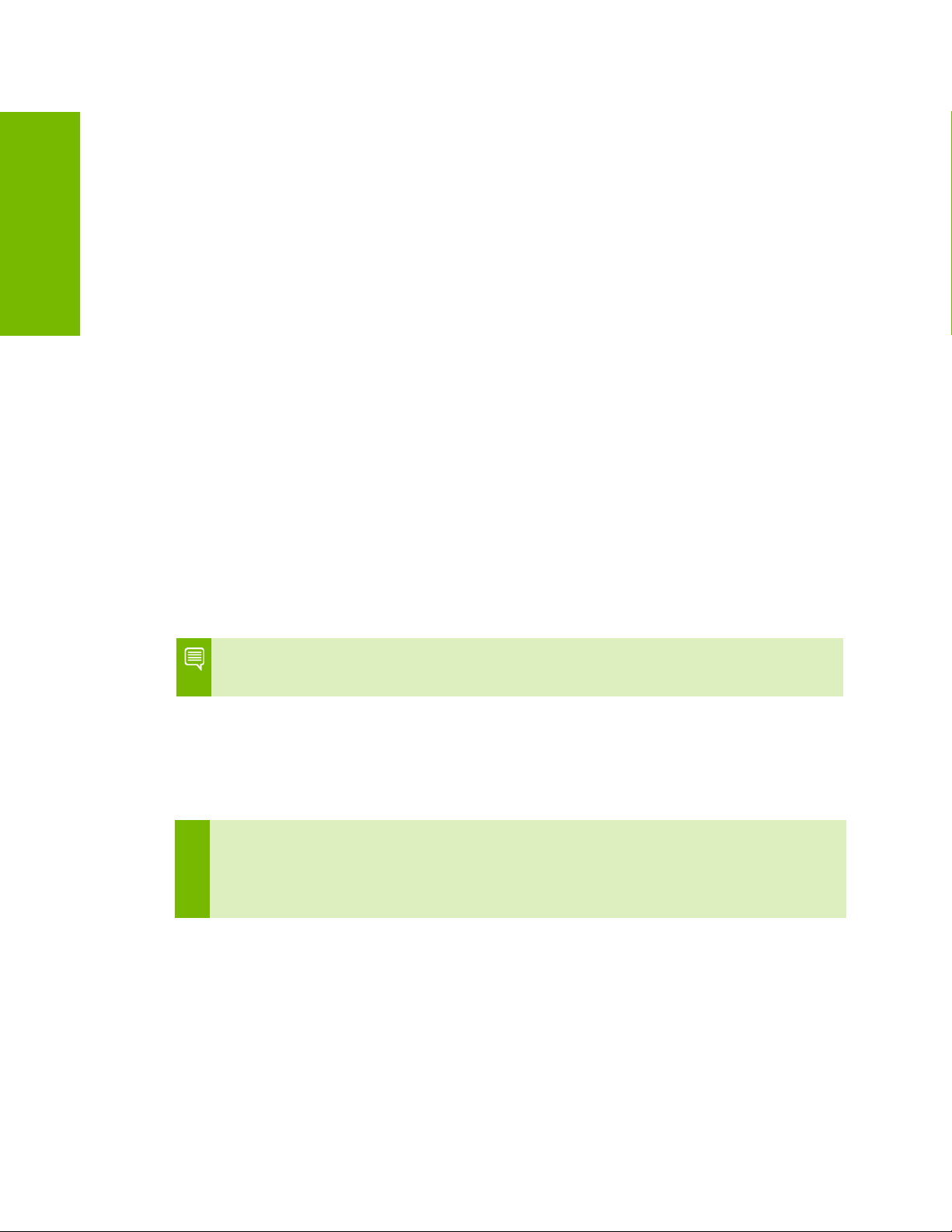
Before You Begin
Note
!
Hardware Installation
03
The GeForce RTX 2080 Ti graphics card is a PCI Express 3.0 ×16 graphics card.
Your computer may already have a graphics card installed in the PCI Express
slot. If so, you will need to remove that graphics card and replace it with the
GeForce RTX 2080 Ti graphics card.
If you do not have a graphics card, this means that your motherboard has onboard graphics (there is a graphics chip installed on your motherboard or
integrated in the motherboard chipset). If this is the case, there is no action that
needs to be taken before installing your new graphics card.
Use the RTX 2080 Ti graphics card with UL Listed ITE Personal Computer
(PC)/Server.
Installing the GeForce Graphics Card
Because there are so many different computer systems on the market, the
procedure to install the GeForce RTX 2080 Ti graphics card can vary from system
to system. Use the following instructions as a guideline and consult the
documentation for your computer system for any further information on your
individual system.
: It is important that all power to the computer be disconnected before you install
the graphics card.
Discharge your body’s static electricity by touching a grounded surface before
touching the graphics card. A grounded surface is the computer chassis, or some
other surface you know to be grounded.
ATTENTION: If your system has been running for a while prior to opening the panels, it is
very important that you wait until the graphics card in your system has cooled before
taking the card out of the system. Graphics cards get very hot when they have been
operating for any length of time.
Use the following procedure to install the GeForce RTX 2080 Ti graphics card into
your computer system.
1 Turn off your computer and monitor and disconnect the power cord.
Depending on your computer system, you may need to disconnect the cable
going to the back of your system. Mark the cables so you can make sure you
reconnect them properly.
NVIDIA GeForce RTX 2080 Ti User Guide | 8
Page 9
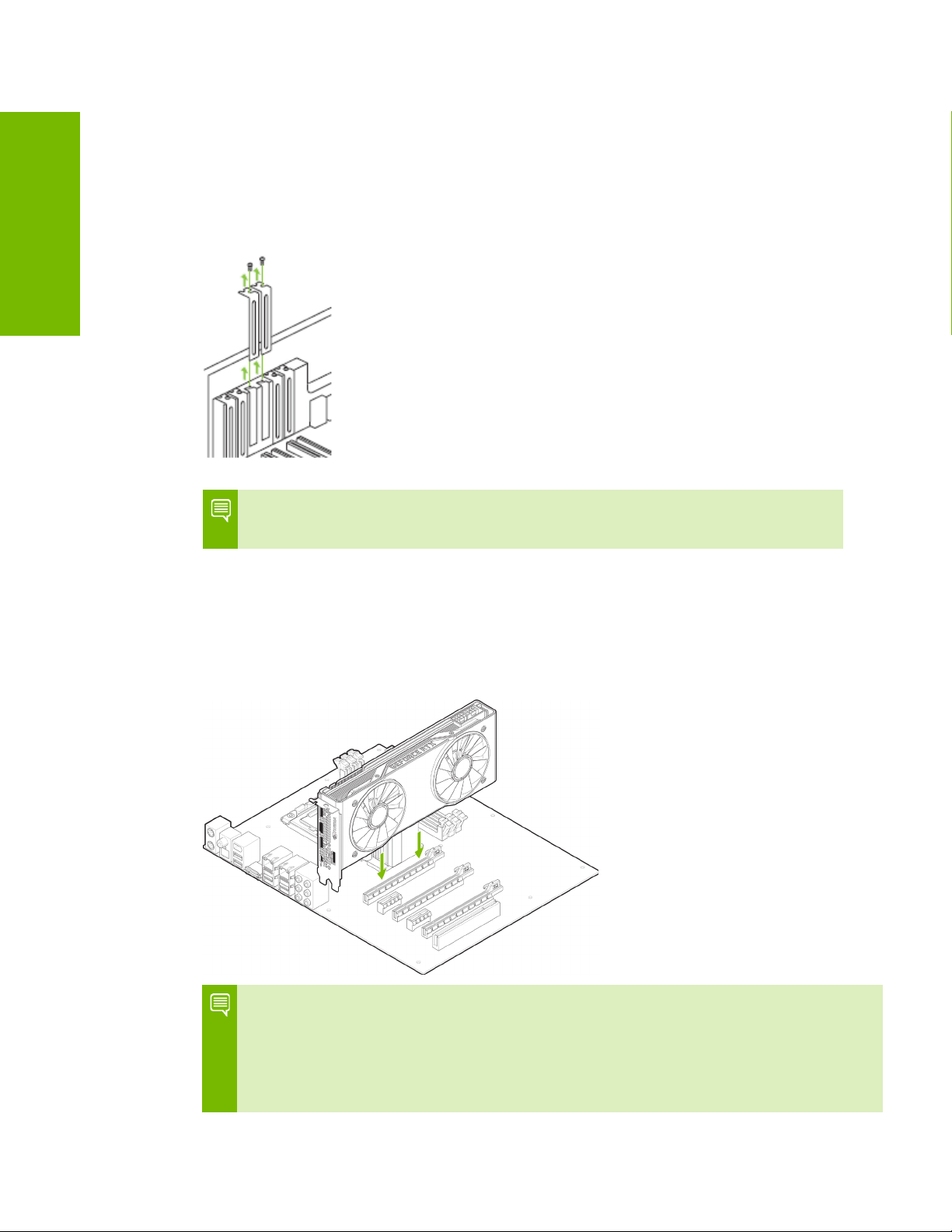
Hardware Installation
Note
Note:
2 Open your computer by removing the cover/side panel. Refer to your
computer documentation from the original manufacturer for assistance.
03
3 Remove any existing graphics card (if there is one). Save hardware (such as
screws and brackets) to use when installing the NVIDIA graphics card.
4 Remove two adjacent slot covers if you do not have a graphics card installed.
Remove two adjacent slot covers that
corresponds to the PCI-Express slot you
are installing the GeForce RTX 2080 Ti
graphics card in.
: The GeForce RTX 2080 Ti card is double-wide and requires removing two slot
covers.
5 Plug the GeForce RTX 2080 Ti graphics card into the Primary PCI Express x16
slot on your motherboard. This is often the slot closest to the CPU but may be
the second or third slot. Look for the slot labeled ×16. It will likely be the only
PCI Express slot with a retention lever on the end of the slot or the one
closest to the CPU.
Install your first GeForce RTX 2080 Ti
graphics card into the Primary PCI
Express x16 slot.
The RTX 2080 Ti graphics card should be
installed with the bracket facing the side
of the computer.
It is recommended that you install the graphics card into the primary PCI Express
x16 slot. If you install the graphics card into the secondary slot, your system may not
recognize the graphics card and there will be nothing displayed on the monitor.
Also note that on some motherboard SBIOS, the physical location of the primary slot can be
configured when there are more than one PCI Express x16 slots.
NVIDIA GeForce RTX 2080 Ti User Guide | 9
Page 10

03
Note:
Hardware Installation
If you are installing additional RTX 2080 Ti graphics cards for an NVLink
configuration, continue with step 6. If you are only installing one GeForce
card, go on to step 7.
6 Install a second GeForce RTX 2080 Ti graphic card (NVLink configuration).
Install the second GeForce card into the outer most PCI Express x16 slot on
the motherboard.
Connect the two cards together using the GeForce RTX NVLink Bridge (3-Slot
or 4-Slot).
GeForce RTX NVLink Bridge can be found on www.nvidia.com..
2-way SLI: Install your second
GeForce RTX 2080 Ti graphics
card into the outer PCI Express
x16 slot (the outer slot is the one
farthest away from the CPU).
Connect the two cards together
using the GeForce RTX NVLink
Bridge.
7 Connect two 8-pin power connectors from the power supply to the power
connectors on the top edge of the GeForce RTX 2080 Ti graphics card. Note
that the connector and socket on the graphics card have a unique shape and
connect one way only.
GeForce RTX 2080 Ti graphics card
requires two 8-pin PCI Express power
plugs from the system power supply.
NVIDIA GeForce RTX 2080 Ti User Guide | 10
Page 11

Hardware Installation
DisplayPort connectors (Qty 3)
USB Type-C Connector
Reinstall the cover on your computer and reconnect any cables that you
removed earlier in the installation.
03
HDMI (High-Definition Multimedia
Interface) Connector
NVIDIA GeForce RTX 2080 Ti User Guide | 11
Page 12

Note:
04
SOFTWARE INSTALLATION
With the hardware installed, it is now time to install the
GeForce Experience software and the graphics driver.
GeForce Experience Software Installation
1 Download and install GeForce Experience software.
• Go to http://www.geforce.com/geforce-experience/download and click
Download Now.
• Accept the NVIDIA software license agreement by selecting Agree and
Continue. GeForce Experience software begins to install.
• Select Close to finish the installation.
2 Optimize your installed games.
• Open GeForce Experience and click Scan for Games and click OK to scan
your installed games.
• Click on Optimize All to optimize your game settings.
3 Install the latest drivers.
• Open GeForce Experience and select the Drivers tab.
• Select Download Driver. Your GPU driver begins to download.
• Select Express Installation when the download finishes. GeForce
Experience begins to install the graphics driver.
It may take several minutes for the installation to take place. Your screen may
go blank for a few seconds one or more times during installation. This is normal.
• Click CLOSE when the driver install completes.
NVIDIA GeForce RTX 2080 Ti User Guide | 12
Page 13

Note:
Congratulations!
Software Installation
04
Your GeForce RTX 2080 Ti graphics card is now ready to use!
If you have any questions about your NVIDIA product you can Chat live with
NVIDIA Customer Care at www.nvidia.com/support or call 1-800-493-4578 (US) or
0800-404-7747 (UK).
NVIDIA GeForce RTX 2080 Ti User Guide | 13
Page 14

Note:
05
CONFIGURING SLI (NVLink)
SLI is a revolutionary technology developed by NVIDIA that
allows you to connect identical GeForce graphics cards
together to deliver increased performance.
You can enable SLI by either clicking on the SLI-capable
system balloon in the system tray or by going to the NVIDIA
Control Panel.
You must have an SLI-ready motherboard and two identical SLI-ready GeForce RTX
2080 Ti graphics cards installed in your PC in order to enable SLI.
Accessing the NVIDIA Control Panel
To access the NVIDIA Control Panel, you can right-click the Windows desktop
and select NVIDIA Control Panel from the menu. Other ways to access the
NVIDIA Control Panel depends on the operating system.
NVIDIA GeForce RTX 2080 Ti User Guide | 14
Page 15

Enabling / Disabling SLI
Configuring SLI (NVLink)
05
1 Once you have the NVIDIA Control Panel open, click on Configure SLI,
Surround, PhysX in the left task pane.
2 Enable SLI by making sure the Disable SLI button is not checked.
NVIDIA GeForce RTX 2080 Ti User Guide | 15
Page 16

06
CONFIGURING HDMI
Connecting HDTV via HDMI allows you to output both digital
audio and video from your graphics card to an HDTV.
Enabling Audio Over HDMI
If you are connecting to your display over HDMI, you may need to set the HDMI
output to be your default audio device.
1 Select Start Control Panel Sound.
2 On the Playback tab, select your HDMI display and select
3 Set Default.
Congratulations! Your GeForce graphics card(s) is now ready to use!
For detailed instructions on using the NVIDIA Control Panel, consult the Control
Panel User’s Guide found at www.geforce.com/drivers (select your driver, then
click on Control Panel User’s Guide to download the User’s Guide).
NVIDIA GeForce RTX 2080 Ti User Guide | 16
Page 17

07
FEATURES
> NVIDIA GeForce Experience™: Capture and share videos, screenshots, and
livestreams with friends. Keep your drivers up to date and optimize your game
settings. GeForce Experience lets you do it all. It is the essential companion to
your GeForce graphics card.
> Game Ready Drivers: Get the highest levels of performance, and the smoothest
experience possible from the moment you start playing.
> NVIDIA ShadowPlay™: Record and share high-quality gameplay videos,
screenshots, and livestreams with your friends.
> NVIDIA Ansel: Turn your screenshots into art with this powerful in-game
photo mode that captures 360, HDR, and super-resolution photos.
> NVIDIA G-SYNC™-Ready
to 240 Hz, plus HDR, and more.
> Microsoft
techniques for more lifelike gaming.
®
DirectX® 12 Support: Power new visual effects and rendering
1
: Get smooth, tear-free gameplay at refresh rates up
> DisplayPort: Drive the latest DisplayPort panels with support for resolutions
up to 4096x2160.
> HDMI
Blu-ray 3D support, x.v.Color, HDMI Deep Color, and 7.1 digital surround
sound.
2
: Support for HDMI includes 4K resolution at 60 Hz, GPU-accelerated
1
NVIDIA G-SYNC requires an NVIDIA G-SYNC-ready monitor
2
Blu-ray 3D playback requires the purchase of a compatible software player from CyberLink or Corel.
Upgrade your GPU to full 3D capability with NVIDIA 3DTV Play software, enabling 3D gaming, picture viewing
and 3D web video streaming. See www.nvidia.com/3dtv for more details.
NVIDIA GeForce RTX 2080 Ti User Guide | 17
Page 18

08
COMPLIANCES
The NVIDIA GeForce RTX 2080 Ti graphics card is compliant with the following
regulations:
> Federal Communications Commission (FCC)
> Industry Canada (IC)
> Conformité Européenne (CE)
> Australian Communications and Media Authority (C-tick)
> Voluntary Control Council for Interference (VCCI)
> Bureau of Standards Metrology and Inspection (BSMI)
> Korean Certification (KC)
> Underwriters Laboratories (UL, cUL)
> ISO 9241-307 Visual Display Ergonomics
NVIDIA GeForce RTX 2080 Ti User Guide | 18
Page 19

UNITED STATES
Compliances
08
Federal Communications Commission (FCC)
NVIDIA CORP
Model PG150
This device complies with part 15 of the FCC Rules. Operation is subject to the
following two conditions: (1) this device may not cause harmful interference, and
(2) this device must accept any interference received, including any interference
that may cause undesired operation of the device.
This equipment has been tested and found to comply with the limits for a Class B
digital device, pursuant to Part 15 of the FCC Rules. These limits are designed to
provide reasonable protection against harmful interference in a residential
installation. This equipment generates uses and can radiate radio frequency
energy and, if not installed and used in accordance with the instructions, may
cause harmful interference to radio communications.
However, there is no guarantee that interference will not occur in a particular
installation.
If this equipment does cause harmful interference to radio or television
reception, which can be determined by turning the equipment off and on, the
user is encouraged to try to correct the interference by one or more of the
following measures:
> Reorient or relocate the receiving antenna.
> Increase the separation between the equipment and receiver.
> Connect the equipment into an outlet on a circuit different from that to which
the receiver is connected.
> Consult the dealer or an experienced radio/TV technician for help.
FCC Warning: The FCC requires that you be notified that any changes or
modifications to this device not expressly approved by the manufacturer could
void the user’s authority to operate the equipment.
NVIDIA GeForce RTX 2080 Ti User Guide | 19
Page 20

08
Compliances
UNDERWRITERS LABORATORIES (UL)
CANADA
Innovation, Science and Economic Development Canada (ISED)
CAN ICES-3(B)/NMB-3(B)
This device complies with Industry Canada license-exempt RSS standard(s).
Operation is subject to the following two conditions: (1) this device may not cause
interference, and (2) this device must accept any interference, including
interference that may cause undesired operation of the device.
Le présent appareil est conforme aux CNR d'Industrie Canada applicables aux
appareils radio exempts de licence. L'exploitation est autorisée aux deux
conditions suivantes : (1) l'appareil ne doit pas produire de brouillage, et (2)
l'utilisateur de l'appareil doit accepter tout brouillage radioélectrique subi,
même si le brouillage est susceptible d'en compromettre le fonctionnement.
EUROPEAN UNION
European Conformity; Conformité Européenne (CE)
Santa Clara, California, USA
This device bears the CE mark accordance with Directive 2014/30/EU and
2011/65/EU.
This device complies with the following Directives:
> EMC Directive 2014/30/EU
> RoHS Directive 2011/65/EU for hazardous substances
A copy of the Declaration of Conformity to the essential requirements may be obtained
directly from NVIDIA GmbH (Floessergasse 2, 81369 Munich, Germany).
NVIDIA GeForce RTX 2080 Ti User Guide | 20
Page 21

JAPAN
Compliances
08
Voluntary Control Council for Interference (VCCI)
Japan RoHS Material Content Declaration
日本工業規格JIS C 0950:2008により、2006年7月1日以降に販売される特定分野の電気および電子機器に
ついて、製造者による含有物質の表示が義務付けられます。
機器名称:グラフィックカード
主な分類
Pb Hg Cd Cr(VI) PBB PBDE
特定化学物質記号
PCBボード
パッシブ電子部品
アクティブ電子部品
ケーブル/コネクター
プロセッサー
メモリ
機械部品
はんだ付け材料
フラックス、クリームはんだ、ラベル、
その他消耗品
注:
1.「0」は、特定化学物質の含有率が日本工業規格JIS C 0950:2008に記載されている含有率基準値より低
いことを示します。
2.「除外項目」は、特定化学物質が含有マークの除外項目に該当するため、特定化学物質について、日
本工業規格JIS C 0950:2008に基づく含有マークの表示が不要であることを示します。
3.「0.1wt%超」または「0.01wt%超」は、特定化学物質の含有率が日本工業規格JIS C 0950:2008
に記載されている含有率基準値を超えていることを示します。
0 0 0 0 0 0
除外項目
除外項目
除外項目
0 0 0 0 0 0
0 0 0 0 0 0
除外項目
0 0 0 0 0 0
0 0 0 0 0 0
0 0 0 0 0
0 0 0 0 0
0 0 0 0 0
0 0 0 0 0
NVIDIA GeForce RTX 2080 Ti User Guide | 21
Page 22

08
A Japanese regulatory requirement, defined by specification JIS C 0950: 2008, mandates that
Product Model Number: Graphic card
Pb
Hg
Cd
Cr(VI)
PBB
PBDE
Passive components
Exempt
0 0 0 0 0
Processor
0
0 0 0 0 0
Mechanicals
Exempt
0 0 0 0 0
Notes:
substance exceeds the threshold level specified in the standard, JIS C 0950: 2008
Compliances
manufacturers provide Material Content Declarations for certain categories of electronic products offered
for sale after July 1, 2006.
Major Classification
PCB 0 0 0 0 0 0
Active components Exempt 0 0 0 0 0
Cables/Connectors Exempt 0 0 0 0 0
Memory 0 0 0 0 0 0
Soldering material 0 0 0 0 0 0
Flux, Solder Paste, label and other
consumable materials
1. “0” indicates that the level of the specified chemical substance is less than the threshold level specified
in the standard, JIS C 0950: 2008.
2. “Exempt” indicates that the specified chemical substance is exempt from marking and it is not required
to display the marking for that specified chemical substance per the standard, JIS C 0950: 2008.
3. “Exceeding 0.1wt%” or “Exceeding 0.01wt%” is entered in the table if the level of the specified chemical
Symbols of Specified Chemical Substance
0 0 0 0 0 0
NVIDIA GeForce RTX 2080 Ti User Guide | 22
Page 23

KOREA
Confirmation and Evaluation Form Concerning the Adherence to Acceptable Standards of Hazardous Materials
Contained in Products
Nvidia HongKong
Corporate Identification
110181-
Name of Company
Business Registration
120-84-
Address
2788 San Tomas Expressway, Santa Clara, CA 95051
Product Information
Product Category:
N/A
Name of Product:
N/A
Detailed Product Model
Date of first market
Manufacturer and/or
Importer:
This for is publicly certify That NVIDIA Company has undergone the confirmation and evaluation procedures for
Attachment: None
Preparing the Form
Please indicate the product category according to the categories listed in Article 8, Items 1and 2 of the
‘ Enforcement Ordinance of the Statute on the Recycling of Electrical, Electronic and Automobile Materials’
For electrical and electronic products, please indicate the Model Name (and number). For automobiles,
Please indicate the name of manufacturer and/or importer of the product.
Compliances
08
Radio Research Agency (RRA)
R-R-NVA-PG150
Korea RoHS Material Content Declaration
B급 기기
이 기기는 가정용(B급) 전자파적합기기로서 주
로 가정에서 사용하는 것을 목적으로 하며, 모
든 지역에서 사용할 수 있습니다.
Korea RoHS Material Content Declaration
Statement
Prepared
by
Company Name:
Representative:
Holding Ltd.Korea branch
Karen Theresa Burns
Number:
Number:
0036373
06711
Name (Number):
Weight of Product: N/A
the acceptable amounts of hazardous materials contained in graphic card according to the regulations
stipulated in Article 3 of the ‘Status on the Recycling of Electrical and Electronic Products, and Automobiles’ and
that company has graphic card adhered to the Enforcement Regulations of Article 11, Item 1 of the statute.
*
①
②
please indicate the Vehicle Identification Number.
③
확인 및 평가 양식은 제품에 포함 된 유해 물질의 허용 기준의 준수에 관한
N/A
release:
N/A
NVIDIA Corporation
NVIDIA GeForce RTX 2080 Ti User Guide | 23
Page 24

Compliances
110181-
120-84-
511, 2101호 (
)
)
):
,
11조 제 1항에
: 없음
),
.
.
08
상호 : 앤비디아홍콩홀딩즈리미티드( 영업소)
문 준비
제품의 종류
세부모델명(번호
제품의 중량
엔비디아의 그래픽 카드제품은 전기 전자제품 및 자동차의 자원순환에 관한 법률 시행령 제
의거한 법 시행행규칙 제 3조에에따른 유해물질함유 기준을 확인 및 평가한 결과, 이를 준수하였음을
공표합니다.
구비서류
작성방법
① 제품의 종류는 "전기.전자제품 및 자동차의 자원순환에관한 법률 시행령" 제 8조 제 1항 및 제 2항에
따른 품목별로 구분하여 기재합니다.
② 전기 전자 제품의 경우 모델명 (번호
③ 해당제품의 제조업자 또는 수입업자를 기재합니다
대표자성명 카렌테레사번즈
주소
해당없음 제품명(규격
해당없음
해당없음
서울특별시 강남구 영동대로
자동차의 경우, 제원관리번호를 기재합니다
제품 내용
제품출시일
제조
수입업자
법인등록번호
사업자등록번호:
삼성동, 코엑스무역타워
해당없음
해당없음
앤비디아
0036373
06711
AUSTRALIA/NEW ZEALAND
Australian Communications and Media Authority
This product meets the applicable EMC requirements for Class B, I.T.E equipment and
applicable radio equipment requirements
TAIWAN
Bureau of Standards, Metrology & Inspection (BSMI)
NVIDIA GeForce RTX 2080 Ti User Guide | 24
Page 25

08
Declaration of the presence condition of the Restricted Substances Marking
Equipment Name: Graphic Card
Restricted substances and its chemical symbols
(Pb )
(Hg)
(Cd)
(Cr(VI))
(PBB)
(PBDE)
PCB
PCB
Mechanical parts and Fan
Connectors
Passive components
Processor
Active components
Memory
Cables
Soldering material
other consumable materials
備考
備考
Taiwan RoHS Material Content Declaration
限用物質含有情况標示聲明書
設備名稱:繪圖卡
單元
Parts
铅
汞
限用物質及其化學符號
镉
六價铬
Compliances
多溴聯苯
多溴二苯醚
板
結構件以及風扇
連接器
被動電子零件
處理器
主動電子零件
內存
線材
焊接金屬
助焊劑,錫膏,標籤及耗材
Flux, Solder Paste, label and
1:O:系指該限用物質未超出百分比含量基準值
Note 1: O:indicates that the percentage content of the restricted substance does not exceed the percentage of
reference value of presence.
2: -:系指該项限用物質为排外项目。
Note 2:-:indicates that the restricted substance corresponds to the exemption.
此表中所有名稱中含 “-” 的部件均符合歐盟 RoHS 立法。
All parts named in this table with an “-” are in compliance with the European Union’s RoHS Legislation.
注:環保使用期限的參考標識取决與產品正常工作的温度和濕度等條件
Note: The referenced Environmental Protection Use Period Marking was determined according to normal operating
use conditions of the product such as temperature and humidity.
O O O O O O
-
-
-
O O O O O O
-
O O O O O O
-
O O O O O O
O O O O O O
O O O O O
O O O O O
O O O O O
O O O O O
O O O O O
NVIDIA GeForce RTX 2080 Ti User Guide | 25
Page 26

CHINA
Electronic Products
Hazardous Substances
(PBB)
(PBDE)
PCB
PCB
Mechanical parts and Fan
Connectors
Passive components
Compliances
08
China RoHS Material Content Declaration
产品中有害物质的名称及含量
The Table of Hazardous Substances and their Content
根据中国《电器电子产品有害物质限制使用管理办法》
as required by Management Methods for Restricted Use of Hazardous Substances in Electrical and
有害物质
部件名称
Parts
板
结构件以及风扇
连接器
被动电子零件
处理器
Processor
主动电子零件
Active components
铅
(Pb)
O O O O O O
X O O O O O
X O O O O O
X O O O O O
O O O O O O
X O O O O O
汞
(Hg)
镉
(Cd)
六价铬
(Cr(VI))
多溴联
苯
多溴二
苯醚
内存
Memory
线材
Cables
焊接金属
Soldering material
助焊剂,锡膏,标签及耗材
Flux, Solder Paste, label and other
consumable materials
本表格依据SJ/T 11364-2014 的规定编制
The table according to SJ/T 11364
O:表示该有害物质在该部件所有均质材料中的含量均在GB/T 26572 标准规定的限量要求以下。
O: Indicates that this hazardous substance contained in all of the homogeneous materials for this
part is below the limit requirement in GB/T 26572.
O O O O O O
X O O O O O
O O O O O O
O O O O O O
NVIDIA GeForce RTX 2080 Ti User Guide | 26
Page 27

Compliances
X
GB/T 26572
India RoHS Self-Declaration Form
In case
TEW2
08
:表示该有害物质至少在该部件的某一均质材料中的含量超出
X: Indicates that this hazardous substance contained in at least one of the homogeneous materials used
for this part is above the limit requirement in GB/T 26572.
此表中所有名称中含 “X” 的部件均符合欧盟 RoHS 立法。
All parts named in this table with an “X” are in compliance with the European Union’s RoHS
Legislation.
注:环保使用期限的参考标识取决于产品正常工作的温度和湿度等条件
Note: The referenced Environmental Protection Use Period Marking was determined according to normal
operating use conditions of the product such as temperature and humidity.
标准规定的限量要求。
INDIA
India RoHS Material Content Declaration
This product, as well as its related consumables and spares, complies with the
reduction in hazardous substances provisions of the “India E-waste
(Management and Handling) Rule 2016”. It does not contain lead, mercury,
hexavalent chromium, polybrominated biphenyls or polybrominated diphenyl
ethers in concentrations exceeding 0.1 weight % and 0.01 weight % for cadmium,
except for where allowed pursuant to the exemptions set in Schedule 2 of the
Rule.
(as per E-Waste (Management) Rules, 2016)
Sr.
No.
i.
Product
Category&
Code (as
Per
Schedule I
of E-Waste
(M) Rules,
2016
(Graphic
Card)
Product
name
Graphic
Card
Date
Model
No.
N/A N/A N/A Yes Yes China
Product
Weight
(g)
of
placing
on
market
Compliance
with
RoHS
Yes/No
RoHS
Information
provided
on product
info
booklet
Yes/No
Product is
imported
from
other
country,
name of the
country
manufactured
NVIDIA GeForce RTX 2080 Ti User Guide | 27
Page 28

Notice
The information provided in this specification is believed to be accurate and reliable as of the date provided. However,
NVIDIA Corporation (“NVIDIA”) does not give any representations or warranties, expressed or implied, as to the accuracy
or completeness of such information. NVIDIA shall have no liability for the consequences or use of such information or for
any infringement of patents or other rights of third parties that may result from its use. This publication supersedes and
replaces all other specifications for the product that may have been previously supplied.
NVIDIA reserves the right to make corrections, modifications, enhancements, improvements, and other changes to this
specification, at any time and/or to discontinue any product or service without notice. Customer should obtain the latest
relevant specification before placing orders and should verify that such information is current and complete.
NVIDIA products are sold subject to the NVIDIA standard terms and conditions of sale supplied at the time of order
acknowledgement, unless otherwise agreed in an individual sales agreement signed by authorized representatives of
NVIDIA and customer. NVIDIA hereby expressly objects to applying any customer general terms and conditions with regard
to the purchase of the NVIDIA product referenced in this specification.
NVIDIA products are not designed, authorized or warranted to be suitable for use in medical, military, aircraft, space or life
support equipment, nor in applications where failure or malfunction of the NVIDIA product can reasonably be expected to
result in personal injury, death or property or environmental damage. NVIDIA accepts no liability for inclusion and/or use
of NVIDIA products in such equipment or applications and therefore such inclusion and/or use is at customer’s own risk.
NVIDIA makes no representation or warranty that products based on these specifications will be suitable for any specified
use without further testing or modification. Testing of all parameters of each product is not necessarily performed by
NVIDIA. It is customer’s sole responsibility to ensure the product is suitable and fit for the application planned by customer
and to do the necessary testing for the application in order to avoid a default of the application or the product. Weaknesses
in customer’s product designs may affect the quality and reliability of the NVIDIA product and may result in additional or
different conditions and/or requirements beyond those contained in this specification. NVIDIA does not accept any liability
related to any default, damage, costs or problem which may be based on or attributable to: (i) the use of the NVIDIA product
in any manner that is contrary to this specification, or (ii) customer product designs.
No license, either expressed or implied, is granted under any NVIDIA patent right, copyright, or other NVIDIA intellectual
property right under this specification. Information published by NVIDIA regarding third-party products or services does not
constitute a license from NVIDIA to use such products or services or a warranty or endorsement thereof. Use of such
information may require a license from a third party under the patents or other intellectual property rights of the third
party, or a license from NVIDIA under the patents or other intellectual property rights of NVIDIA. Reproduction of
information in this specification is permissible only if reproduction is approved by NVIDIA in writing, is reproduced without
alteration, and is accompanied by all associated conditions, limitations, and notices.
ALL NVIDIA DESIGN SPECIFICATIONS, REFERENCE BOARDS, FILES, DRAWINGS, DIAGNOSTICS, LISTS, AND OTHER
DOCUMENTS (TOGETHER AND SEPARATELY, “MATERIALS”) ARE BEING PROVIDED “AS IS.” NVIDIA MAKES NO
WARRANTIES, EXPRESSED, IMPLIED, STATUTORY, OR OTHERWISE WITH RESPECT TO THE MATERIALS, AND EXPRESSLY
DISCLAIMS ALL IMPLIED WARRANTIES OF NONINFRINGEMENT, MERCHANTABILITY, AND FITNESS FOR A PARTICULAR
PURPOSE. Notwithstanding any damages that customer might incur for any reason whatsoever, NVIDIA’s aggregate and
cumulative liability towards customer for the products described herein shall be limited in accordance with the NVIDIA
terms and conditions of sale for the product.
VESA DisplayPort
DisplayPort and DisplayPort Compliance Logo, DisplayPort Compliance Logo for Dual-mode Sources, and DisplayPort
Compliance Logo for Active Cables are trademarks owned by the Video Electronics Standards Association in the United
States and other countries.
HDMI
HDMI, the HDMI logo, and High-Definition Multimedia Interface are trademarks or registered trademarks of HDMI Licensing
LLC.
OpenCL
OpenCL is a trademark of Apple Inc. used under license to the Khronos Group Inc.
Trademarks
NVIDIA, the NVIDIA logo, NVIDIA CUDA, NVIDIA GeForce, GeForce RTX, GeForce Experience, NVIDIA NVLink, GigaThread,
Lumenex, PureVideo, PhysX Technology, and Turing are trademarks or registered trademarks of NVIDIA Corporation. Other
company product names may be trademarks of the respective companies with which they are associated.
Copyright
© 2019fd - NVIDIA Corporation. All rights reserved.
