Page 1
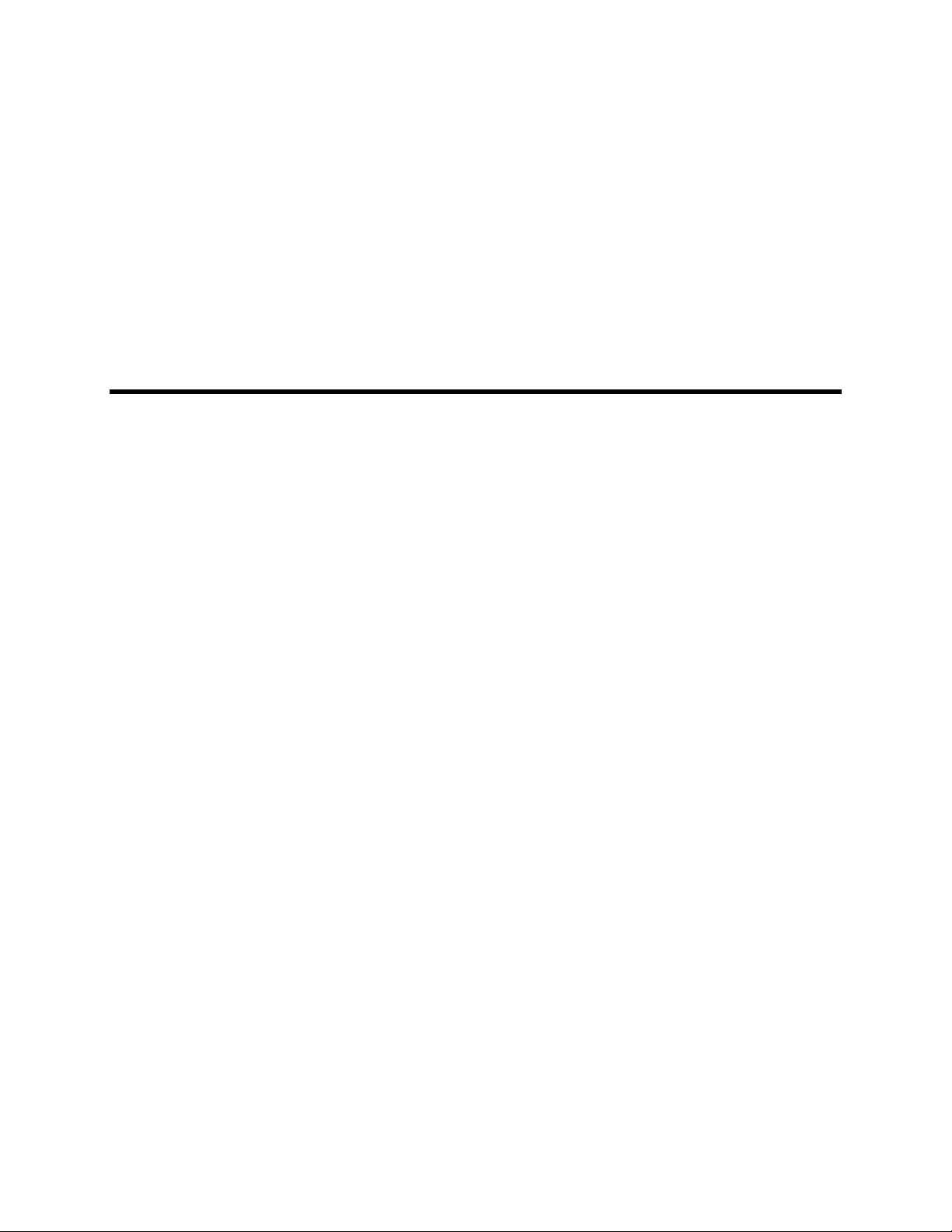
SHIELD Remote
NVIDIA P2930
Page 2
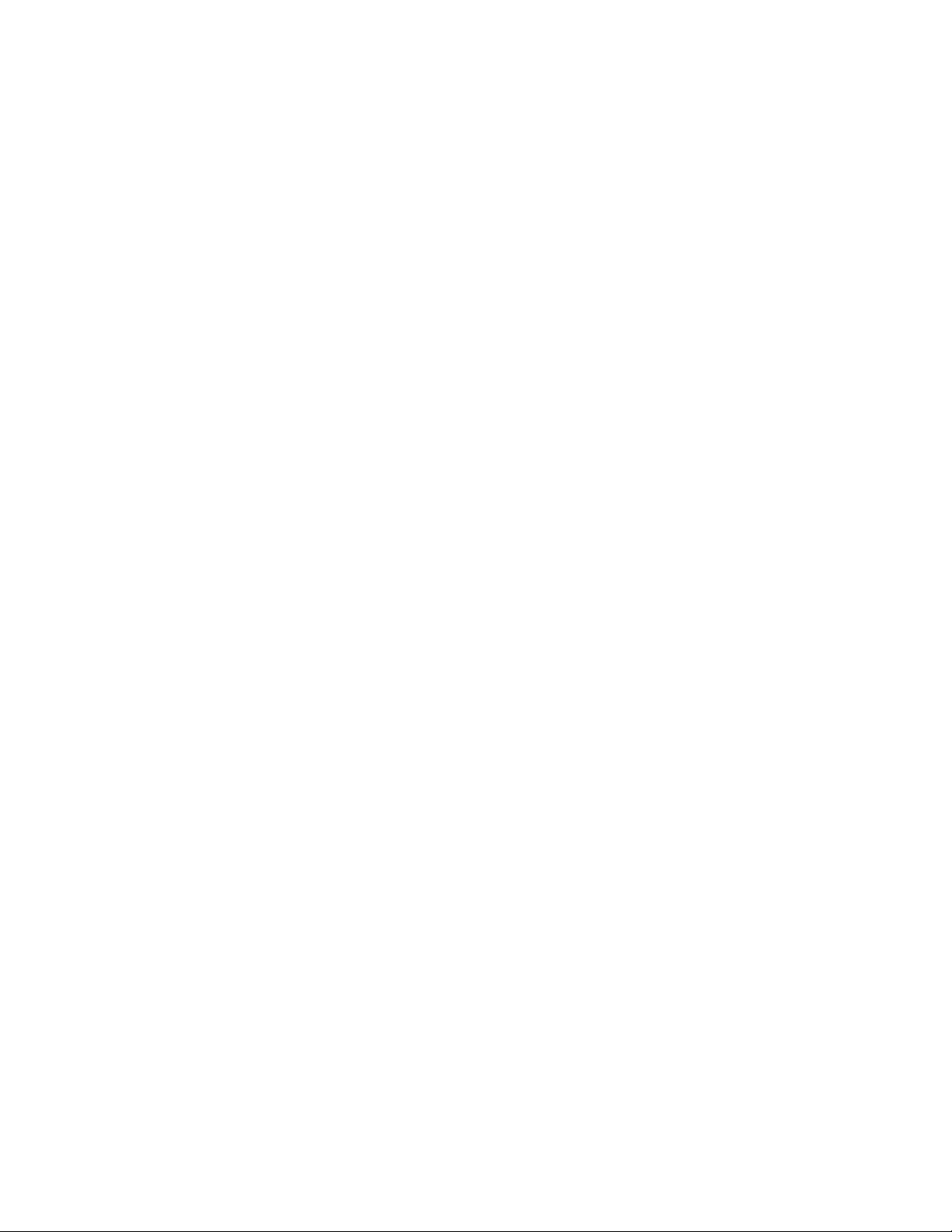
Page 3
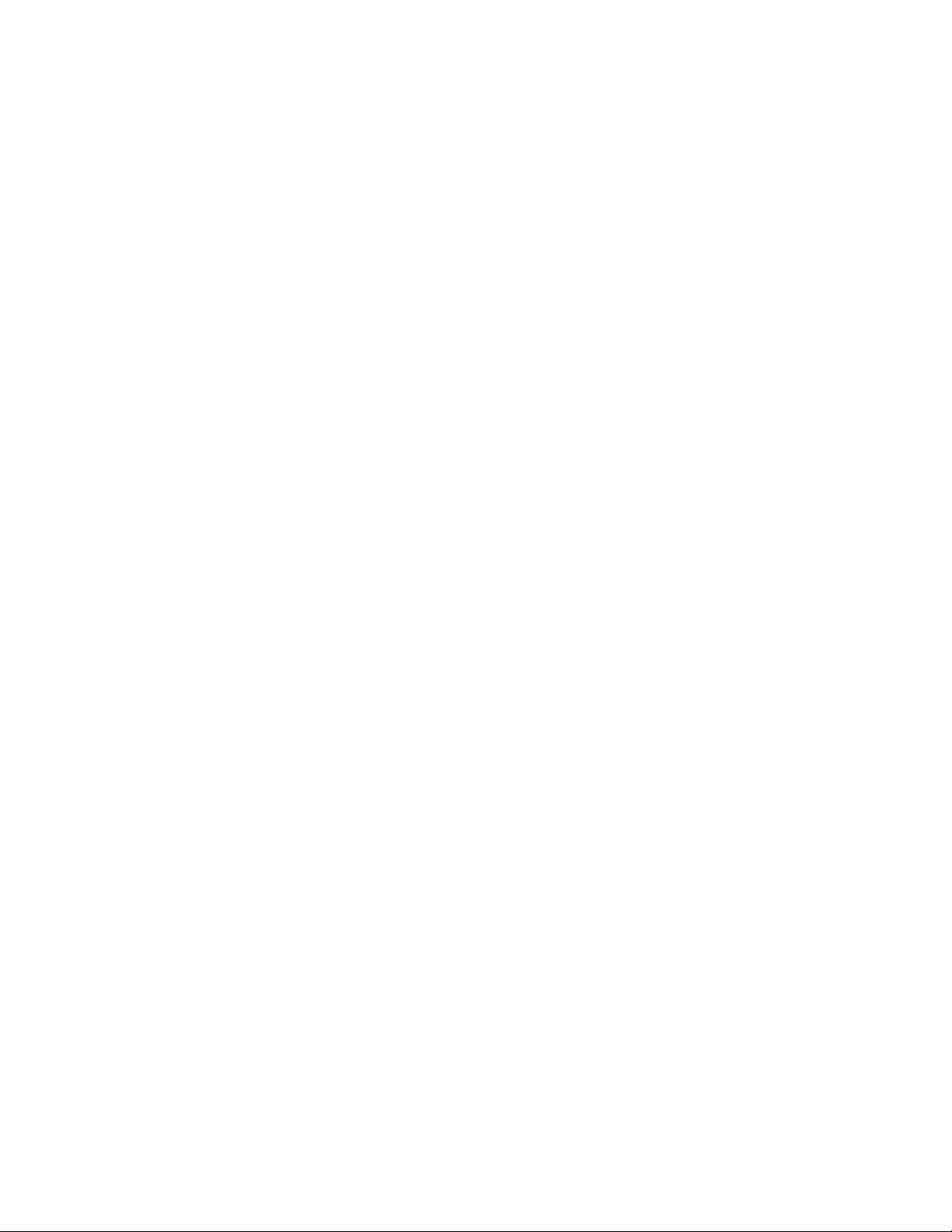
Table of Contents
About Your SHIELD remote .......................................................................................................... 1
using your shield remote ................................................................................................................. 2
Shield Remote ............................................................................................................................. 2
How to Connect Your remote to a shield device ............................................................................ 4
How to Connect Your remote ..................................................................................................... 4
How to Connect Your remote ..................................................................................................... 4
How to Reconnect the remote ......................................................................................................... 5
HOW TO TROUBLESHOOT CONNECTION PROBLEMS ................................................... 5
How to ......................................................................................................................................... 6
How to CHECK the REMOTE BATTERY LEVEL ...................................................................... 6
using your remote ........................................................................................................................... 7
using Voice Search AND COMMANDS ....................................................................................... 9
How to Use Voice Search ........................................................................................................... 9
How to Use Voice Commands .................................................................................................... 9
i
Page 4
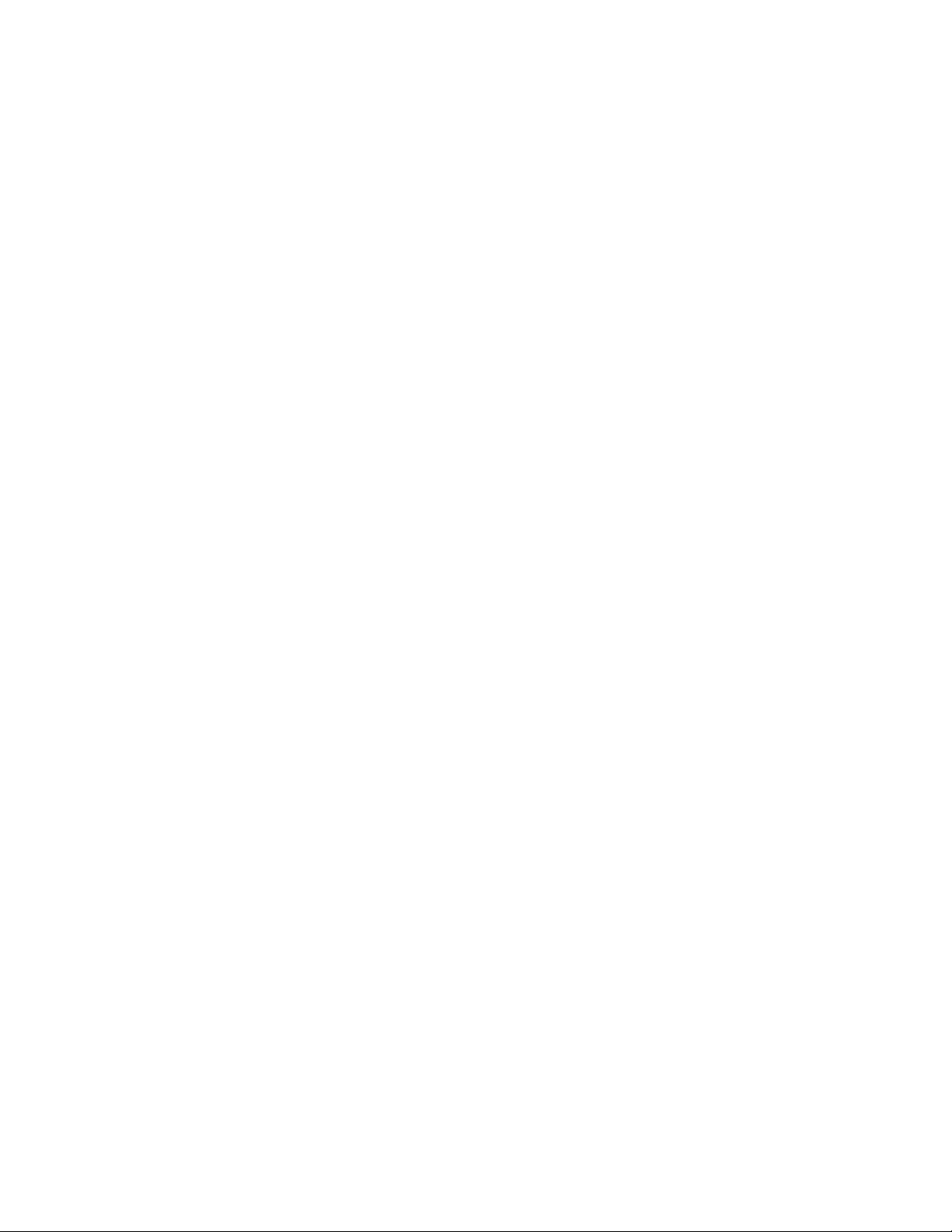
Page 5
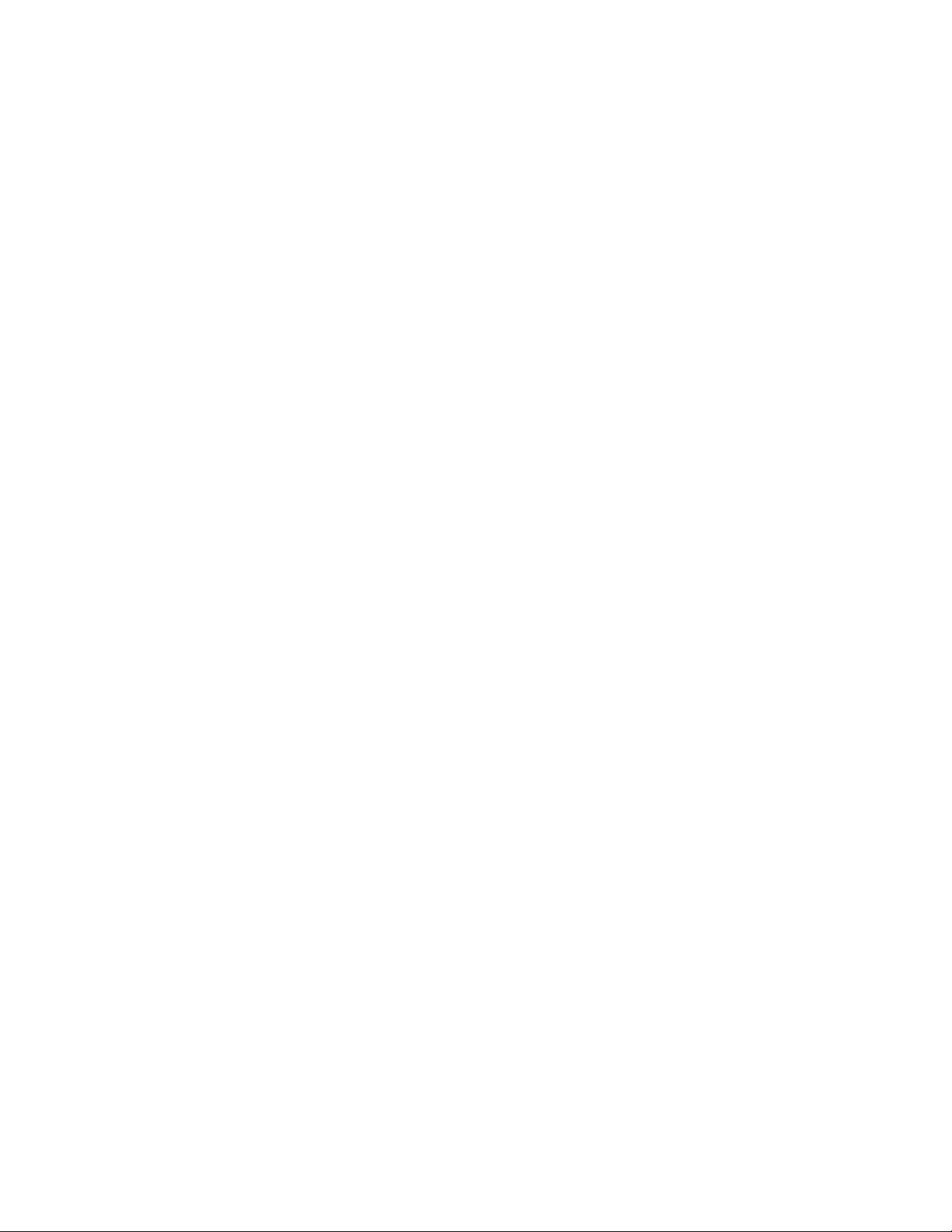
ABOUT YOUR SHIELD REMOTE
Your NVIDIA® SHIELD™ remote makes it easy to access all of your favorite movies, music,
and TV on your SHIELD device, with familiar navigation buttons and integrated voice search
capability.
Your remote includes the following features:
•
Navigation D-pad and center Select button
•
Familiar Android Back and Home buttons
•
Integrated microphone for voice search
•
Stereo headphone jack for private listening
•
Volume control*
•
Bluetooth connectivity for easy control without line of site
•
Internal rechargeable battery and USB charging cable
Your SHIELD remote is compatible with all SHIELD devices.
* Your TV or A/V receiver must support HDMI-CEC system volume control in order to the
control volume level of those devices. Otherwise, the volume control will mute and unmute only.
If headphones are plugged in, SHIELD remote can control the volume level of the headphones.
1
Page 6
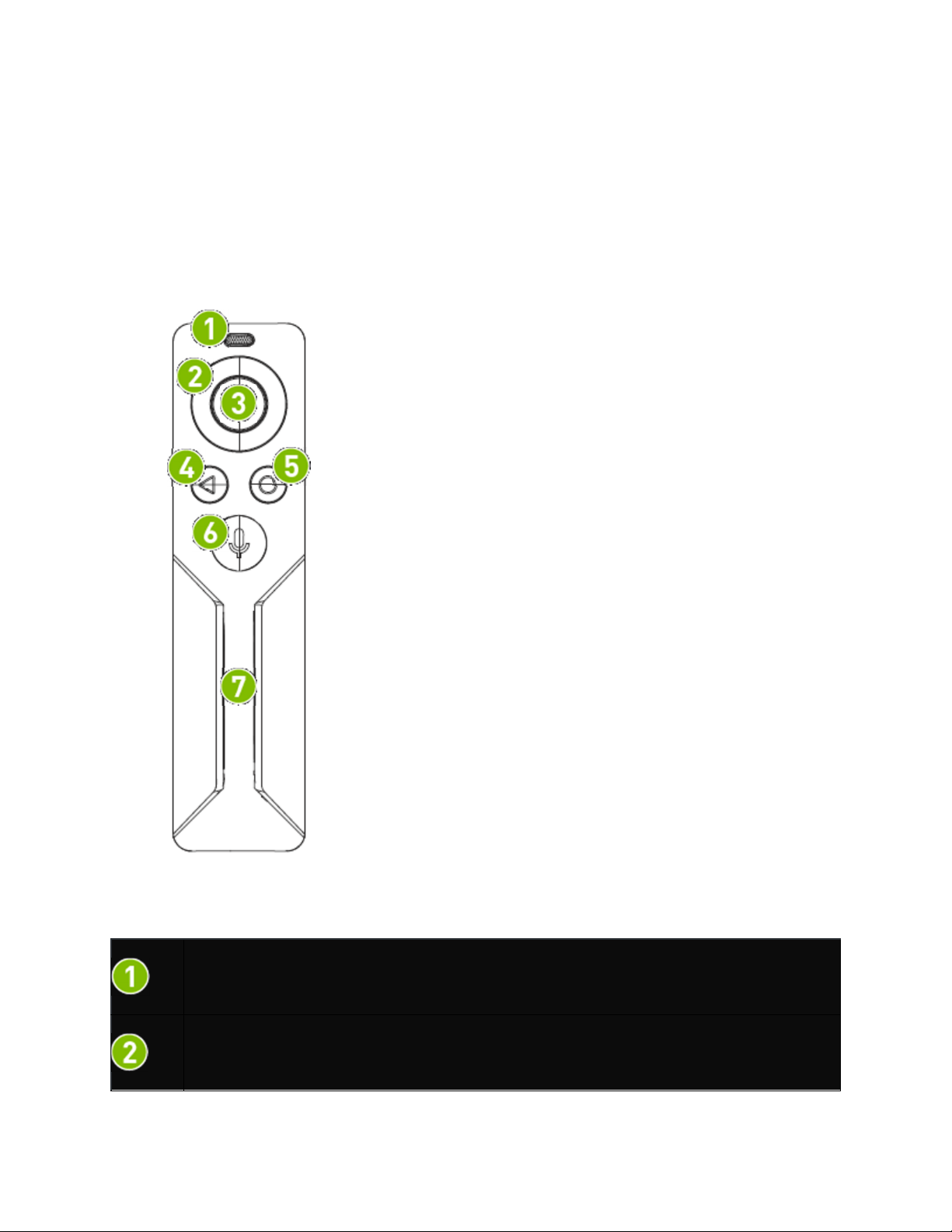
USING YOUR SHIELD REMOTE
The SHIELD remote box includes one SHIELD remote, one USB charging cable, one Support
Guide, and one Quick Start Guide.
SHIELD REMOTE
Integrated microphone
D-pad
2
Page 7
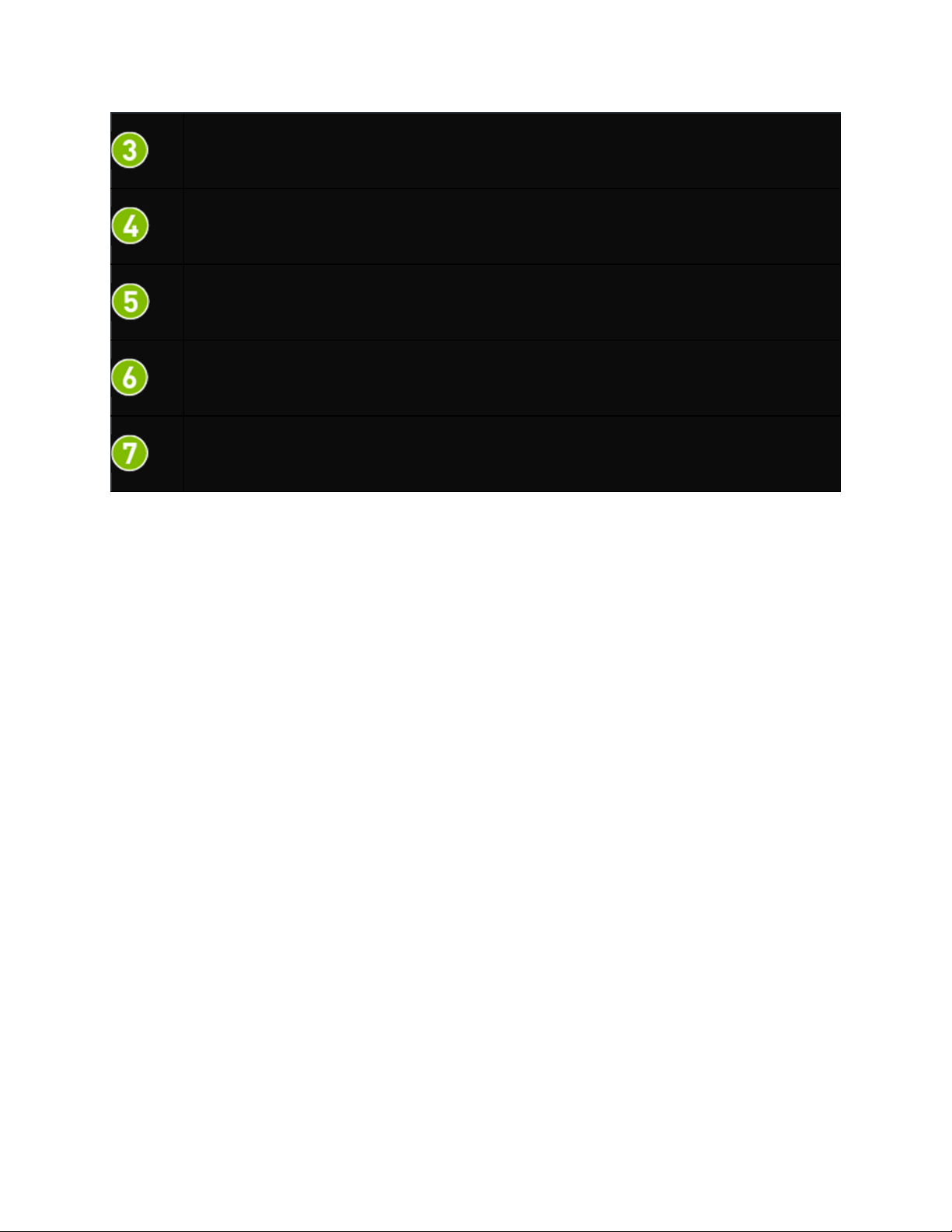
SHIELD Remote
Select Button
Back button
Home button
Voice search button with indicator light
Volume touch control
3
Page 8

HOW TO CONNECT YOUR REMOTE TO
A SHIELD DEVICE
The first time you use your SHIELD remote, you must establish a connection with a SHIELD
device. This connection is saved for future use.
HOW TO CONNECT YOUR REMOTE
NOTE If you connect the remote to another SHIELD device, the previous connection
is removed. Follow the steps in this procedure to establish the connection again.
• On your SHIELD device, open the SHIELD accessories app and select
Add an accessory.
• Press the center Select button on your SHIELD remote to turn it on. The
indicator light on the Voice search button will flash green to indicate that it is in
connection mode. If the indicator light is not flashing, press and hold the Back and
Home buttons for 5 seconds.
• Once connected, your remote will appear in the SHIELD accessories menu along
with a status of its battery level.
HOW TO CONNECT YOUR REMOTE
NOTE For mobile SHIELD devices, make sure that Bluetooth is enabled in Settings
before trying to establish a connection.
4
Page 9

SHIELD Remote
HOW TO RECONNECT THE REMOTE
Your remote automatically reconnects when the SHIELD device and the remote are turned on
and in range.
1. Turn on your SHIELD device.
2. Turn on the remote by picking it up.
NOTE You do not need to turn off your remote. It will sleep automatically when
inactive. Simply pick it up again to turn it back on.
HOW TO TROUBLESHOOT
CONNECTION PROBLEMS
•
•
the SHIELD device is searching for an accessory. - On the remote,
Open the SHIELD accessories app on your SHIELD device to initiate the
connection process.
•
•
connect to the SHIELD device. The connection process for one accessory must
complete before you can connect another accessory.
•
Verify that the remote has enough charge.
Verify that the remote’s indicator light is flashing at the same time that
and Home buttons for 5 seconds until the indicator light starts flashing.
Verify that the SHIELD device has Bluetooth turned on.
Verify that only one remote or controller in range is attempting to
Verify that only one SHIELD device in range is attempting to connect to
hold the Back
5
the remote.
•
•
Verify that the SHIELD device has the latest system update.
If you are still having trouble, please contact customer support.
Page 10

HOW TO
HOW TO CHECK THE REMOTE
BATTERY LEVEL
1. Connect the remote to a SHIELD device.
2. The remote battery level is shown in the SHIELD accessories app.
6
Page 11

USING YOUR REMOTE
To
Action
Wake your
SHIELD*
Press the Select button
Move through
content
Select an item Press the Select button
Go to the previous
screen
Go to Home screen
Voice search Press the Voice search [mic image here] button then say your command. If
Control volume
level
Use the navigation D-pad to press up, down, left or right
Press the Back button
Press the Home button
you’re using an app when you press the Voice search button, you’ll search
within that app.
Swipe the volume touch area to bring up the onscreen volume controls.
Swipe up or swipe down to change the volume. **
Put remote in
connection mode
Hard reset the
remote
* If you TV supports HDMI-CEC, waking your SHIELD device will also turn on your TV and
change the TV input to your SHIELD device. If your SHIELD device was in a powered off state,
SHIELD remote cannot wake the device.
Press and hold Back and Home buttons together for 5 seconds
Press and hold Back and Home and Voice search [mic image
here] buttons together for 8 seconds.
7
Page 12

** Your TV or A/V receiver must support HDMI-CEC system volume control in order to the
control volume level of those devices. Otherwise, the volume control will mute and unmute only.
If headphones are plugged in, SHIELD remote can control the volume level of the headphones.
8
Page 13

USING VOICE SEARCH AND
COMMANDS
Your SHIELD remote supports voice search and commands. Use the integrated microphone to
search without typing, ask questions and get answers, open apps, and play songs and movies. To
start a Google search, initiate voice commands and ask your question.
How to Use Voice Search
1. On your remote, press the Voice search [mic image here] button to open Google Now in
listening mode.
2. Ask a question or speak your search terms. For example, you can say "When was
NVIDIA founded?"
NOTE You do not need to say "OK Google" first.
How to Use Voice Commands
1. On your remote, press the Voice search [image here] button to open Google Now in
listening mode.
2. Speak your command.
•
To open a game or app, say "Open" and the name of the game or app.
•
To listen to music, say "Listen to" and the name of the song.
•
To watch a movie, say "Watch" and the name of the movie.
For more commands, please visit the Google voice command support page.
9
Page 14

SHIELD Legal
HEALTH AND SAFETY INFORMATION
Important Safety Information
NVIDIA products are designed to operate safely when installed and used according to the product instructions and
general safety practices. The guidelines included in this document explain the potential risks associated with equipment
operation and provide important safety practices designed to minimize these risks. By carefully following the information
contained in this document you can protect yourself from hazards and create a safer environment.
This product is designed and tested to meet IEC-60950-1, the Standard for Safety of Information Technology Equipment.
This also covers the national implementation of IEC-60950-1 based safety standards around the world e.g. UL-60950-1.
These standards reduce the risk of injury from the following hazards:
•
Electric shock: Hazardous voltage levels contained in parts of the product
•
Fire: Overload, temperature, material flammability
•
Mechanical: Sharp edges, moving parts, instability
•
Energy: Circuits with high energy levels (240 volt-amps) or potential as burn hazards
•
Heath: Accessible parts of the product at high temperatures
•
Chemical: Chemical fumes and vapors
•
Radiation: Noise, ionizing, laser, ultrasonic waves
Retain and follow all product safety and operating instructions. Always refer to the documentation supplied with your
equipment. Observe all warnings on the product and in the operating instructions.
Read all safety information below and operating instructions before using the SHIELD to avoid injury.
ELECTRIC SHOCK OR OTHER INJURY OR DAMAGE.
ELECTRICAL EQUIPMENT CAN BE HAZARDOUS IF MISUSED. OPERATION OF THIS PRODUCT, OR SIMILAR
PRODUCTS, MUST ALWAYS BE SUPERVISED BY AN ADULT. DO NOT ALLOW CHILDREN ACCESS TO THE
INTERIOR OF ANY ELECTRICAL PRODUCT AND DO NOT PERMIT THEM TO HANDLE ANY CABLES.
To reduce the risk of bodily injury, electric shock, fire, and damage to the equipment, observe the safety labels included
on the equipment.
This symbol in conjunction with any of the following symbols indicates the presence of a potential hazard. The potential
for injury exists if warnings are not observed. Consult your documentation for specific details.
This symbol indicates the presence of hazardous energy circuits or electric shock hazards. Refer all servicing to qualified
personnel.
WARNING: To reduce the risk of injury from electric shock hazards, do not open this enclosure. Refer all maintenance,
upgrades, and servicing to qualified personnel.
WARNING: FAILURE TO FOLLOW THESE SAFETY INSTRUCTIONS COULD RESULT IN FIRE,
This symbol indicates the presence of electric shock hazards. The area contains no user or field serviceable
parts. Do not open for any reason.
10
Page 15

SHIELD Remote
To reduce the risk of electric shock, personal injury, or damage to the equipment, observe the following precautions:
•
Follow all cautions and instructions marked on the equipment.
•
Do not bend, drop, crush, puncture, incinerate, or push objects into openings of the device.
•
Do not connect or disconnect any cables or perform maintenance or reconfiguration of this product during an
electrical storm.
•
Do not use the SHIELD in rain or near sink, or other wet locations. Take care not to spill any food or liquid into
the device. In case the SHIELD device gets wet, unplug all cables and turn off before cleaning, and allow it to
dry thoroughly before turning it on again.
•
Do not expose the SHIELD to any gas which is not normally contained in the atmosphere. It may cause mis-
operation or defects.
•
Never turn on any equipment when there is evidence of fire, water, or structural damage.
•
Place the product away from radiators, heat registers, stoves, amplifiers, or other appliances that produce heat.
•
Never force a connector into a port. Check for obstructions on the port. If the connector and port don't join with
reasonable ease, they probably don't match. Make sure that the connector matches the port and that you have
positioned the connector correctly in relation to the port.
•
Operate the AC adapter in a ventilated area.
•
When you are using the NVIDIA SHIELD, it is normal for the system and/or AC power adapter to get warm.
•
Do not use conductive tools that could bridge live parts.
•
Do not make mechanical or electrical modifications to the equipment.
•
Never attempt to reconnect the SHIELD yourself. This device does not contain any user-serviceable parts. Do
not attempt to open, disassemble, or remove the battery. You run the risk of electric shock..
•
Operate the SHIELD in a place where the temperature is always between 5 and 30°C (41 to 86°F).
•
Store the SHIELD in a place where the temperature is always betwen 0 and 35°C (32 to 95°F) with relative
humidity of 70% or lower. When taking the device from a low temperature condition, allow the device to reach
room temperature before turning the power on.
•
Use this product only with approved equipment and/or accessories
•
If the product sustains damage requiring service, disconnect the product from the AC electrical outlet and refer
servicing to an NVIDIA authorized service provider.
Proposition 65 WARNING: This product contains chemicals known to the State of California to cause cancer and
birth defects or other reproductive harm. (California law requires this warning be provided to California
customers.
COMPLIANCE
11
Page 16

The SHIELD Remote compliant with the regulations listed in this section.
UNITED STATES
Federal Communications Commission (FCC)
FCC ID: VOB-P2930
This device complies with part 15 of the FCC Rules. Operation is subject to the following
two conditions: (1) this device may not cause harmful interference, and (2) this device
must accept any interference received, including any interference that may cause
undesired operation of the device.
This equipment has been tested and found to comply with the limits for a Class B digital
device, pursuant to Part 15 of the FCC Rules. These limits are designed to provide
reasonable protection against harmful interference in a residential installation. This
equipment generates, uses and can radiate radio frequency energy and, if not installed
and used in accordance with the instructions, may cause harmful interference to radio
communications. However, there is no guarantee that interference will not occur in a
particular installation.
If this equipment does cause harmful interference to radio or television reception,
which can be determined by turning the equipment off and on, the user is encouraged
to try to correct the interference by one or more of the following measures:
• Reorient or relocate the receiving antenna.
• Increase the separation between the equipment and receiver.
• Connect the equipment into an outlet on a circuit different from that to which the receiver is connected.
• Consult the dealer or an experienced radio/TV technician for help.
FCC Warning: The FCC requires that you be notified that any changes or modifications to
this device not expressly approved by the manufacturer could void the user’s authority
to operate the equipment.
RF Radiation Exposure Statement:
SHIELD Remote has been tested and complies with FCC RF radiation exposure limits set
forth for an uncontrolled environment when used with the NVIDIA accessories supplied
or designated for this product.
Underwriters Laboratories (UL)
I.T.E E204896
CANADA
Industry Canada (IC)
IC: 7361A-P2930
12
Page 17

SHIELD Remote
CAN ICES-3(B)/NMB-3(B)
This device complies with Industry Canada’s license-exempt RSSs. Operation is subject
to the following two conditions: (1) this device may not cause interference, and (2) this
device must accept any interference, including interference that may cause undesired
operation of the device.
Le présent appareil est conforme aux CNR d’Industrie Canada applicables aux appareils
radio exempts de licence. L’exploitation est autorisée aux deux conditions suivantes: (1)
l’appareil ne doit pas produire de brouillage, et (2) l’utilisateur de l’appareil doit
accepter tout brouillage radioélectrique subi, même si le brouillage est susceptible d’en
compromettre le fonctionnement.
RF Radiation Exposure Statement:
SHIELD Remote has been tested and complies with IC RSS 102 RF radiation exposure
limits set forth for an uncontrolled environment when used with the NVIDIA accessories
supplied or designated for this product. During testing, the SHIELD Tablet was placed in
positions that simulate use against the body. The use of any other accessories may not
ensure compliance with IC RSS 102RF exposure guidelines.
Déclaration d'exposition aux radiations:
SHIELD Remote a ete testee conformemment aux normes d’exposition d’emission RF de
la IC RSS 102 pour un environement non controle lors d’utilisation avec les accessoires
fournis or recommendes par NVIDIA. Pendant les tests, la tablette SHIELD a ete
positionnee afin de simule la presence du corps humain. L’utilisation d’accessoires
autres que ceux recommendes par NVIDIA ne guarantis pas la compatibilite avec les
normes d’emission RF de la IC RSS 102.
EUROPEAN UNION
European Conformity; Conformité Européenne (CE)
This device bears the CE mark in accordance with Directive 1999/5/EC
This device complies with the following Directives:
R&TTE Directive for radio equipment
Low Voltage Directive for electrical safety
RoHS Directive for hazardous substances
A copy of the Declaration of Conformity to the essential requirements may be obtained
directly from NVIDIA GmbH (Floessergasse 2, 81369 Munich, Germany).
13
Page 18

A LIRE AVANT TOUTE UTILISATION D'UN JEU VIDEO PAR VOUS-MEME OU PAR VOTRE
ENFANT
I. - Précautions à prendre dans tous les cas pour l'utilisation d'un jeu vidéo.
Evitez de jouer si vous êtes fatigué ou si vous manquez de sommeil.
Assurez-vous que vous jouez dans une pièce bien éclairée en modérant la luminosité de
votre écran.
Lorsque vous utilisez un jeu vidéo susceptible d'être connecté à un écran, jouez à bonne
distance de cet écran de télévision et aussi loin que le permet le cordon de
raccordement.
En cours d'utilisation, faites des pauses de dix à quinze minutes toutes les heures.
II. - Avertissement sur l'épilepsie.
Certaines personnes sont susceptibles de faire des crises d'épilepsie comportant, le cas
échéant, des pertes de conscience à la vue, notamment, de certains types de
stimulations lumineuses fortes: succession rapide d'images ou répétition de figures
géométriques simples, d'éclairs ou d'explosions. Ces personnes s'exposent à des crises
lorsqu'elles jouent à certains jeux vidéo comportant de telles stimulations, alors même
qu'elles n'ont pas d'antécédent médical ou n'ont jamais été sujettes elles-mêmes à des
crises d'épilepsie. Si vous-même ou un membre de votre famille avez déjà présenté des
symptômes liés à l'épilepsie (crise ou perte de conscience) en présence de stimulations
lumineuses, consultez votre médecin avant toute utilisation. Les parents se doivent
également d'être particulièrement attentifs à leurs enfants lorsqu'ils jouent avec des
jeux vidéo. Si vous-même ou votre enfant présentez un des symptômes suivants :
vertige, trouble de la vision, contraction des yeux ou des muscles, trouble de
l'orientation, mouvement involontaire ou convulsion, perte momentanée de
conscience, il faut cesser immédiatement de jouer et consulter un médecin.
AUSTRALIA AND NEW ZEALAND
Australian Communications and Media Authority
This product meets the applicable EMC requirements for Class B, I.T.E equipment and
applicable radio equipment requirements
JAPAN
Voluntary Control Council for Interference (VCCI)
14
Page 19

SHIELD Remote
Translation:
This is a Class B product based on the standard of the VCCI Council. If this is used near a
radio or television receiver in a domestic environment, it may cause radio interference.
Install and use the equipment according to the instruction manual.
Radio/ Telecommunications Certification
CHINA
State Radio Regulation of China (SRRC)
CMIIT ID: YYYYxxxxxx
China RoHS Material Content Declaration
Table of Toxic and Hazardous Substances/Elements and their Content
(As required by China’s Management Methods for Controlling Pollution by Electronic Information Products)
Toxic and Hazardous Substances and Elements
Part Name
Main PCB X 0.005g O O O O O
Daughter PCB O O O O O O
Display O O O O O O
Speakers O O O O O O
Battery O O O O O O
Rear Camera O O O O O O
Front Camera O O O O O O
Front Cover O O O O O O
Rear cover O O O O O O
Mid chassis O O O O O O
O: Indicates that this toxic or hazardous substance contained in all of the homogeneous materials for this part is below the limit requirement in GB/T
26572-2011.
Lead
(Pb)
Mercury
(Hg)
Cadmium
(Cd)
Hexavalent Chromium
(Cr(VI))
Polybrominated Biphenyls
(PBB)
Polybrominated Diphenyl
ethers (PBDE)
15
Page 20

X
: Indicates that this toxic or hazardous substance contained in at least one of the homogeneo
us materials used for this part is above the limit
requirement in GB/T 26572-2011.
All parts named in this table with an “X” are in compliance with the European Union’s RoHS Legislation. 0.005g of lead as required to make a viable
connection between Silicon Die and Substrate as allowed per RoHS Exemption 15 Note: The referenced Environmental Protection Use Period
Marking was determined according to normal operating use conditions of the product such as temperature and humidity.
产品中有毒有害物质或元素的名称及含量
产品中有毒有害物质或元素的名称及含量
产品中有毒有害物质或元素的名称及含量产品中有毒有害物质或元素的名称及含量
根据中国《
铅
部件名称
主
显示屏
扬声器
电池
后置
前置
前盖
后盖
内部支架
O:表示该有毒有害物质在该部件所有均质材料中的含量均在
X:表示该有毒有害物质至少在该部件的某一均质材料中的含量超出
表中标有“X”
此表中所有名称中含
注:
组装电路板(主控制板)
子
组装电路板(接口板)
摄像头
摄像头
的所有部件都符合欧盟
“X”
的部件均符合欧盟
环保使用期限的参考标识取决于产品正常工作的温度和湿度等条件
(Pb)
X O O O O O
O O O O O O
O O O O O O
O O O O O O
O O O O O O
O O O O O O
O O O O O O
O O O O O O
O O O O O O
O O O O O O
RoHS法规
电子信息产品污染控制管理办法
镉
(Cd)
GB/T 26572-2011
RoHS
汞
(Hg)
立法。
有毒有害物
GB/T 26572-2011
质或元素
六价铬
(Cr(VI))
标准规定的限量要求以下。
》
多溴联苯
(PBB)
标准规定的限量要求。
多溴二苯醚
(PBDE)
16
Page 21

SHIELD Remote
SOUTH KOREA
Radio Research Agency (RRA)
Korean Agency for Technology and Standards (KATS)
MSIP-CRM-NVA-P2930
B급 기기
(
가정용 방송 통신기자재
)
Translation:
Class B Equipment (For Home Use Broadcasting & Communication Equipment)
This equipment is home use (Class B) electromagnetic wave suitability equipment and to be used mainly at home and
it can be used in all areas.
TAIWAN
이 기기는 가정용(B급) 전자파적합기기로서 주
로 가정에서 사용하는 것을 목적으로 하며, 모
든 지역에서 사용할 수 있습니다
.
National Communications Commission
注意!
依據 低功率電波輻射性電機管理辦法
第十二條
經型式認證合格之低功率射頻電機,非經許可,公司、商號或使用者均不得擅自變更頻率、加大功率或變更原
設計之特性及功能。
第十四條
低功率射頻電機之使用不得影響飛航安全及干擾合法通信;經發現有干擾現象時,應立即停用,並改善至無干
擾時方得繼續使用。
前項合法通信,指依電信法規定作業之無線電通信。
低功率射頻電機須忍受合法通信或工業、科學及醫療用電波輻射性電機設備之干擾。
INDIA
Wireless Planning & Coordination Wing (WPC)
ETA CERTIFICATION NO: XXXX/YYYY/WROL
RUSSIA/KAZAKHSTAN/BELARUS
17
Page 22

EurAsian Customs Union
This device complies with the technical regulations of the Customs Union (CU TR)
This device complies with the rules set forth by Federal Agency of Communications and
the Ministry of Communications and Mass Media
Federal Security Service notification has been filed.
SINGAPORE
Infocomm Development Authority of Singapore (IDA)
Complies with
IDA Standards
[Dealer License #]
BLUETOOTH
Bluetooth v4.1
Declaration ID: Dxxxxxx
NOTICES AND TRADEMARKS
18
Page 23

SHIELD Remote
The information provided in this document is believed to be accurate and reliable as of the date provided. However,
NVIDIA Corporation (“NVIDIA”) does not give any representations or warranties, expressed or implied, as to the accuracy
or completeness of such information. NVIDIA shall have no liability for the consequences or use of such information or for
any infringement of patents or other rights of third parties that may result from its use. This publication supersedes and
replaces all other specifications for the product that may have been previously supplied.
NVIDIA reserves the right to make corrections, modifications, enhancements, improvements, and other changes to this
specification, at any time and/or to discontinue any product or service without notice. Customer should obtain the latest
relevant specification before placing orders and should verify that such information is current and complete.
NVIDIA products are sold subject to the NVIDIA standard terms and conditions of sale supplied at the time of order
acknowledgment, unless otherwise agreed in an individual sales agreement signed by authorized representatives of
NVIDIA and customer. NVIDIA hereby expressly objects to applying any customer general terms and conditions with
regard to the purchase of the NVIDIA product referenced in this specification.
NVIDIA products are not designed, authorized or warranted to be suitable for use in medical, military, aircraft, space or life
support equipment, nor in applications where failure or malfunction of the NVIDIA product can reasonably be expected to
result in personal injury, death or property or environmental damage. NVIDIA accepts no liability for inclusion and/or use
of NVIDIA products in such equipment or applications and therefore such inclusion and/or use is at customer’s own risk.
NVIDIA makes no representation or warranty that products based on these specifications will be suitable for any specified
use without further testing or modification. Testing of all parameters of each product is not necessarily performed by
NVIDIA. It is customer’s sole responsibility to ensure the product is suitable and fit for the application planned by customer
and to do the necessary testing for the application in order to avoid a default of the application or the product.
Weaknesses in customer’s product designs may affect the quality and reliability of the NVIDIA product and may result in
additional or different conditions and/or requirements beyond those contained in this specification. NVIDIA does not
accept any liability related to any default, damage, costs or problem which may be based on or attributable to: (i) the use
of the NVIDIA product in any manner that is contrary to this specification, or (ii) customer product designs.
No license, either expressed or implied, is granted under any NVIDIA patent right, copyright, or other NVIDIA intellectual
property right under this specification. Information published by NVIDIA regarding third-party products or services does
not constitute a license from NVIDIA to use such products or services or a warranty or endorsement thereof. Use of such
information may require a license from a third party under the patents or other intellectual property rights of the third party,
or a license from NVIDIA under the patents or other intellectual property rights of NVIDIA. Reproduction of information in
this specification is permissible only if reproduction is approved by NVIDIA in writing, is reproduced without alteration, and
is accompanied by all associated conditions, limitations, and notices.
ALL NVIDIA DESIGN SPECIFICATIONS, REFERENCE BOARDS, FILES, DRAWINGS, DIAGNOSTICS, LISTS, AND
OTHER DOCUMENTS (TOGETHER AND SEPARATELY, “MATERIALS”) ARE BEING PROVIDED “AS IS.” NVIDIA
MAKES NO WARRANTIES, EXPRESSED, IMPLIED, STATUTORY, OR OTHERWISE WITH RESPECT TO THE
MATERIALS, AND EXPRESSLY DISCLAIMS ALL IMPLIED WARRANTIES OF NONINFRINGEMENT,
MERCHANTABILITY, AND FITNESS FOR A PARTICULAR PURPOSE. Notwithstanding any damages that customer
might incur for any reason whatsoever, NVIDIA’s aggregate and cumulative liability towards customer for the products
described herein shall be limited in accordance with the NVIDIA terms and conditions of sale for the product.
HDMI
HDMI, the HDMI logo, and High-Definition Multimedia Interface are trademarks or registered trademarks of HDMI
Licensing LLC.
ARM
ARM, AMBA and ARM Powered are registered trademarks of ARM Limited. Cortex, MPCore and Mali are trademarks of
ARM Limited. All other brands or product names are the property of their respective holders. ʺARMʺ is used to represent
ARM Holdings plc; its operating company ARM Limited; and the regional subsidiaries ARM Inc.; ARM KK; ARM Korea
Limited.; ARM Taiwan Limited; ARM France SAS; ARM Consulting (Shanghai) Co. Ltd.; ARM Germany GmbH; ARM
Embedded Technologies Pvt. Ltd.; ARM Norway, AS and ARM Sweden AB.
OpenCL
OpenCL is a trademark of Apple Inc. used under license to the Khronos Group Inc.
Trademarks
NVIDIA, the NVIDIA logo, GeForce, and SHIELD are trademarks and/or registered trademarks of NVIDIA Corporation in
the U.S. and other countries. Other company and product names may be trademarks of the respective companies with
which they are associated.
Google, Android, and Gmail are trademarks and/or registered trademarks of Google Inc.
19
Page 24

The Bluetooth® word, mark, and logos are registered trademarks owned by Bluetooth SIG, Inc. and any use of such
marks is under license.
Wi-Fi CERTIFIED and Wi-Fi CERTIFIED Miracast are registered marks of the Wi-Fi Alliance.
Steam is a trademark of Valve.
Other trademarks and trade names are those of their respective owners.
Copyright
© 2016 NVIDIA Corporation. All rights reserved.
20
