Page 1
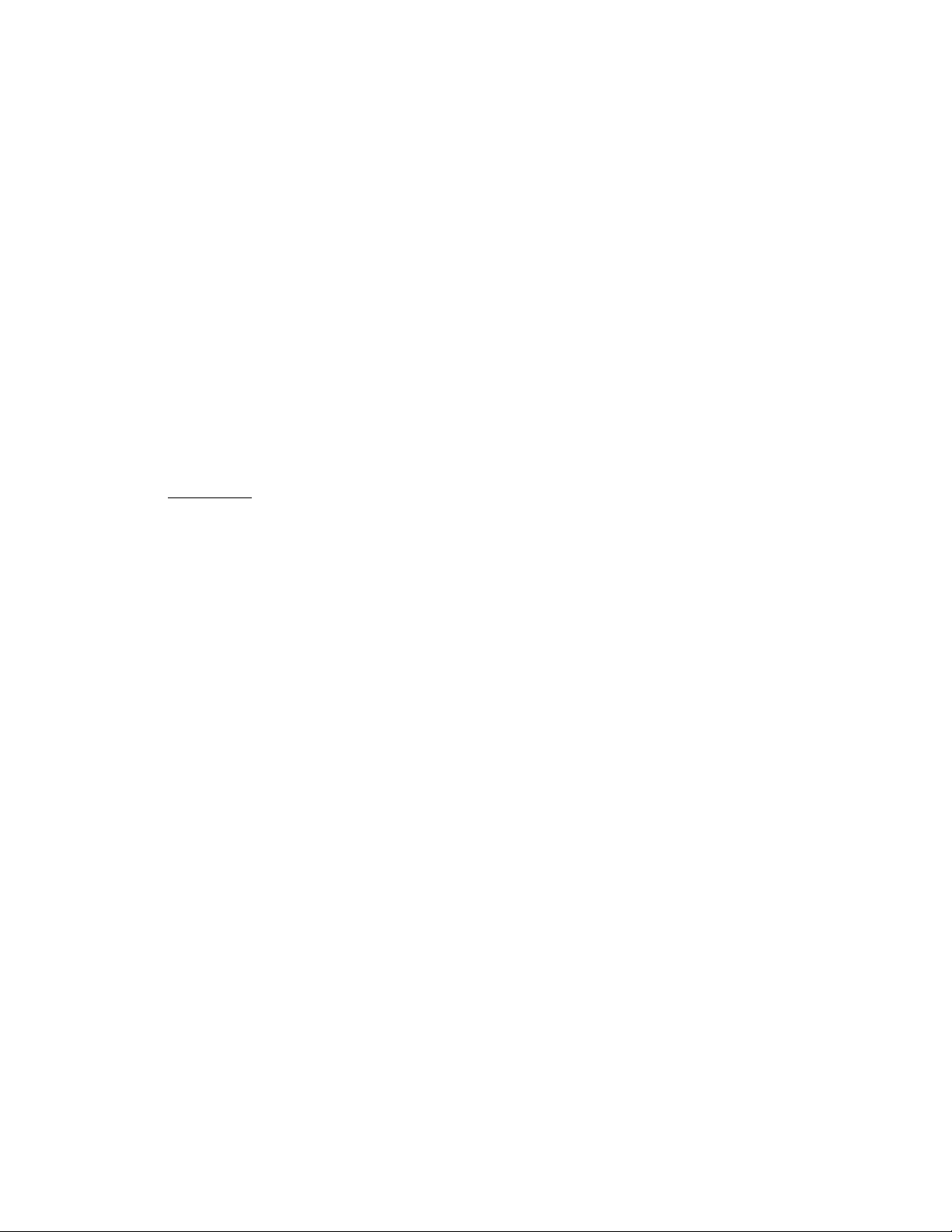
ABOUT SHIELD PORTABLE
ABOUT SHIELD
Thank you for choosing the NVIDIA SHIELD portable. SHIELD portable lets you:
• Enjoy Android in high-res. Built on Android TV, SHIELD portable delivers 4K
entertainment, including video, music, apps and more on a stunning 5.66-inch 1440x810
high-definition display.
• Play next-gen Android games. SHIELD is powered by our new Tegra X1 chip and lets
you enjoy hundreds of SHIELD-optimized games and exclusive titles like Crysis 3,
Doom 3: BFG, and Borderlands: TPS.
• Access a GeForce GTX supercomputer in the cloud. SHIELD is the gateway to
SHIELD X, giving access to both a subscription service loaded with favorite AAA titles
and the ability to download new top titles - all at a resolution up to 1080p, at 60 frames
per second, with very low latency.
1
Page 2
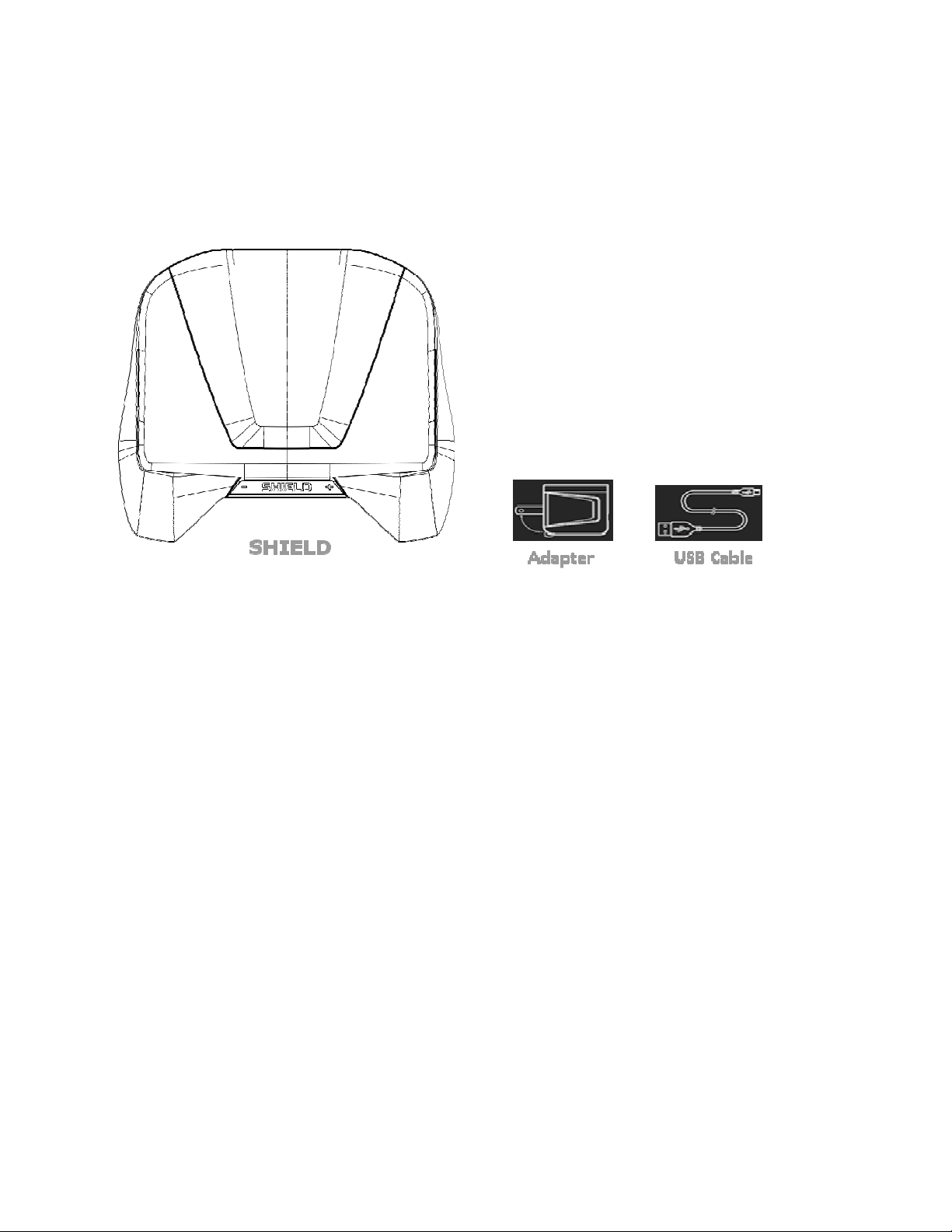
IN THE BOX
SHIELD portable comes with the following:
In the Box
A Quick Start guide and Warranty, Safety and Regulatory booklet are also included.
2
Page 3
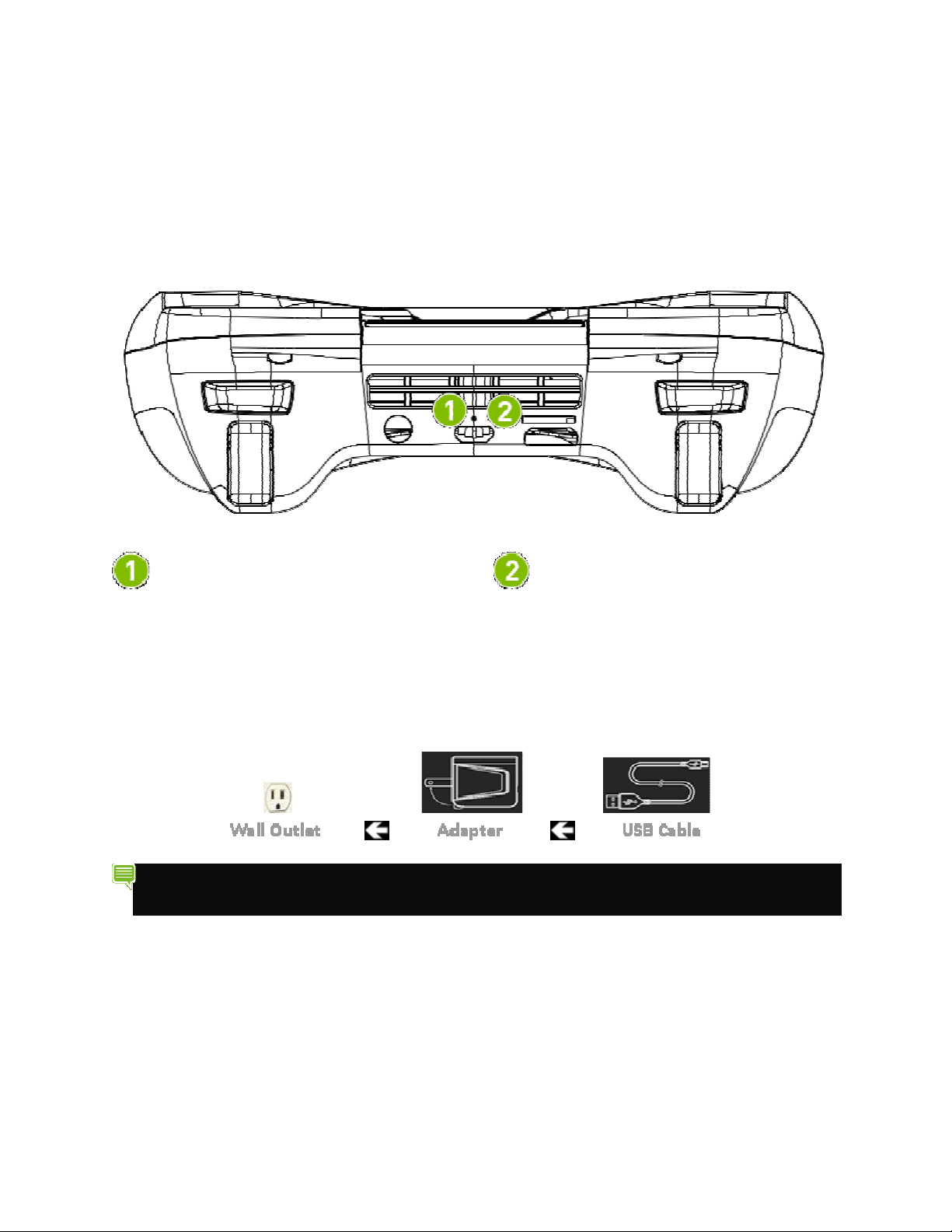
CHARGING YOUR SHIELD PORTABLE
CHARGING YOUR SHIELD PORTABLE
To charge your SHIELD portable, connect the included USB Cable to the micro-USB port on the
back of the device. Connect the USB end to the adapter and plug the adapter into a wall outlet.
Charge Indicator LED Micro-USB
- Amber: Charging
- Green: Charged
TIP For fastest charging time, NVIDIA recommends using the intended USB Cable
and AC Adapter plugged into a wall outlet.
The SHIELD portable can also be charged by connecting the USB connector into a computer
rather than into the AC adapter. However, it will charge faster connected to a wall outlet.
3
Page 4
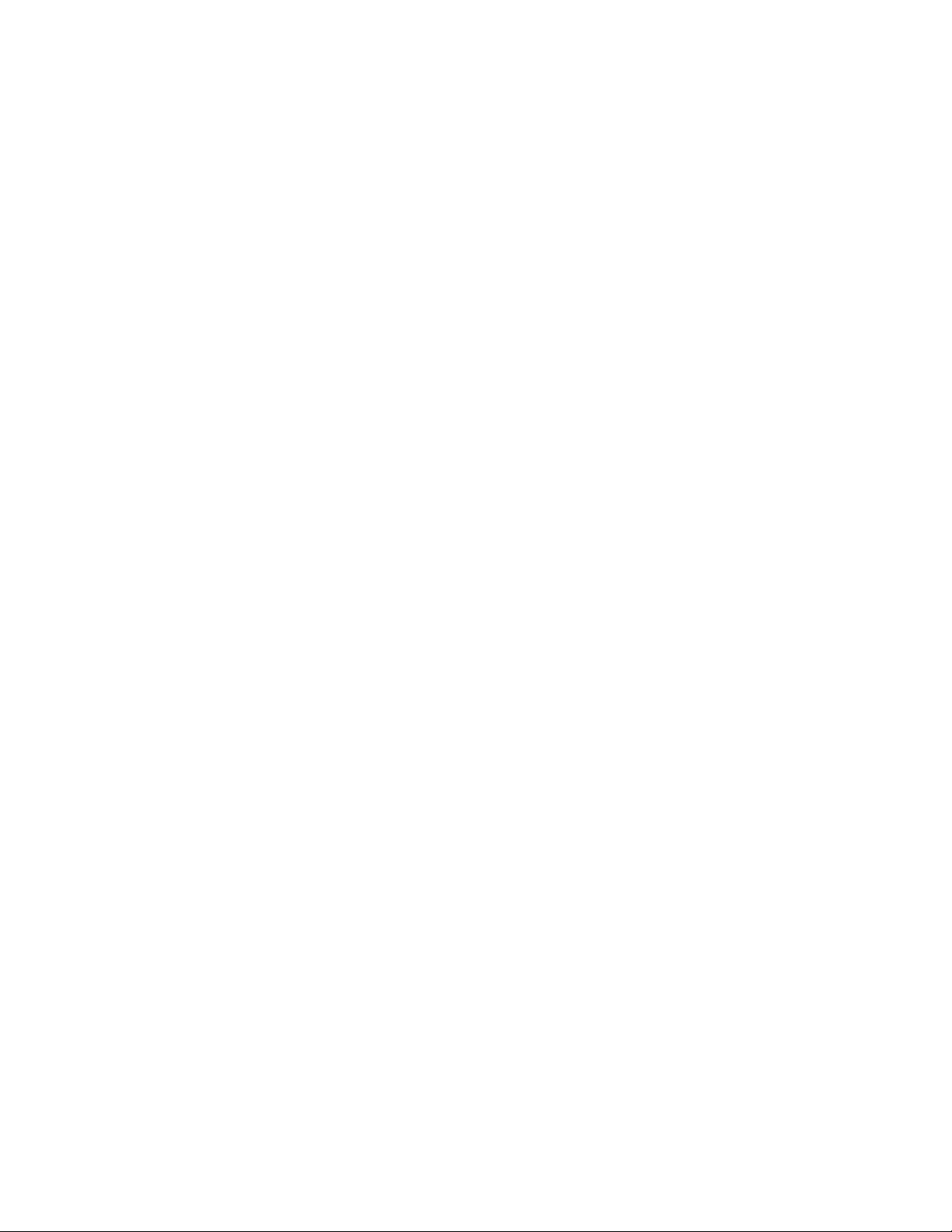
Page 5
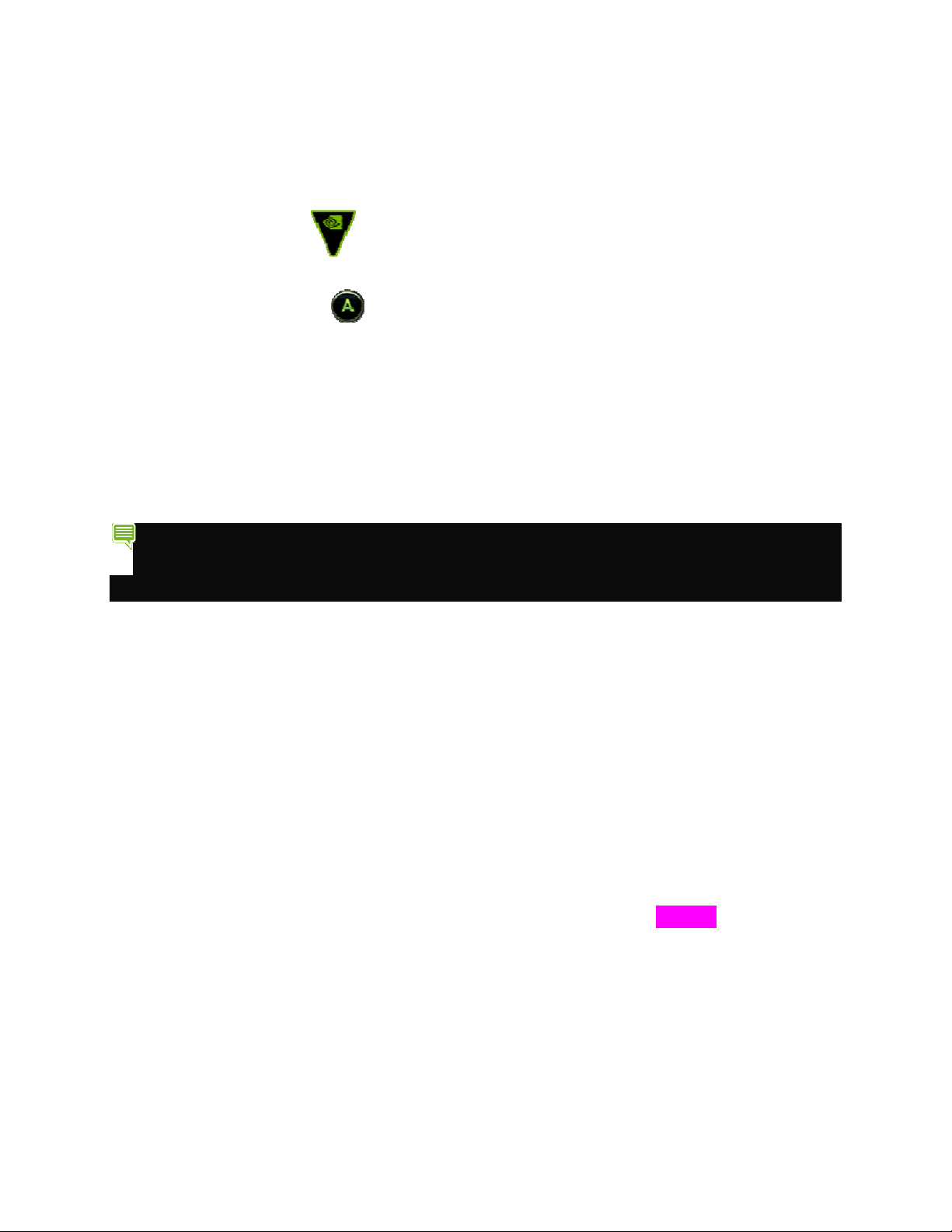
GET STARTED
SHIELD WELCOME
Press the NVIDIA Button to power on the SHIELD portable. The SHIELD portable
device tutorial walks you through a series of screens explaining basic button functions and
overview functions. Use the button to go through the SHIELD Welcome screens.
During the SHIELD welcome, you will be asked to accept NVIDIA Software License
Agreement, Privacy Policy, and Tegra Experience Terms of Service legal information. To
review the legal terms of service, go to: Settings > About > Legal information > View Terms
of Service.
Once finished with the SHIELD Welcome, the Android TV Setup begins.
NOTE: It is a good practice to check for software updates even when you first
purchase your SHIELD portable. Go to Settings > About > System update to
download the latest software.
ANDROID TV SETUP
Upon completion of the SHIELD Welcome, you enter the standard Android TV setup process.
During this process, you will configure the Android TV portion of the SHIELD portable device
by setting up email account(s), configuring Wi-Fi access, and other functions.
The first screen displayed asks you to choose a language. If it is on your language, select Start
to begin the setup. Otherwise, select your language from the list and then select Start. A series
of screens takes you through the setup process. If you already have Gmail, use your Gmail
address and password when asked. If you do not have Gmail or any other Google Account, you
can create one during setup. As you go through the setup screens, you have the option to skip
some steps. To set up options you skipped, or for more information, see Settings.
5
Page 6
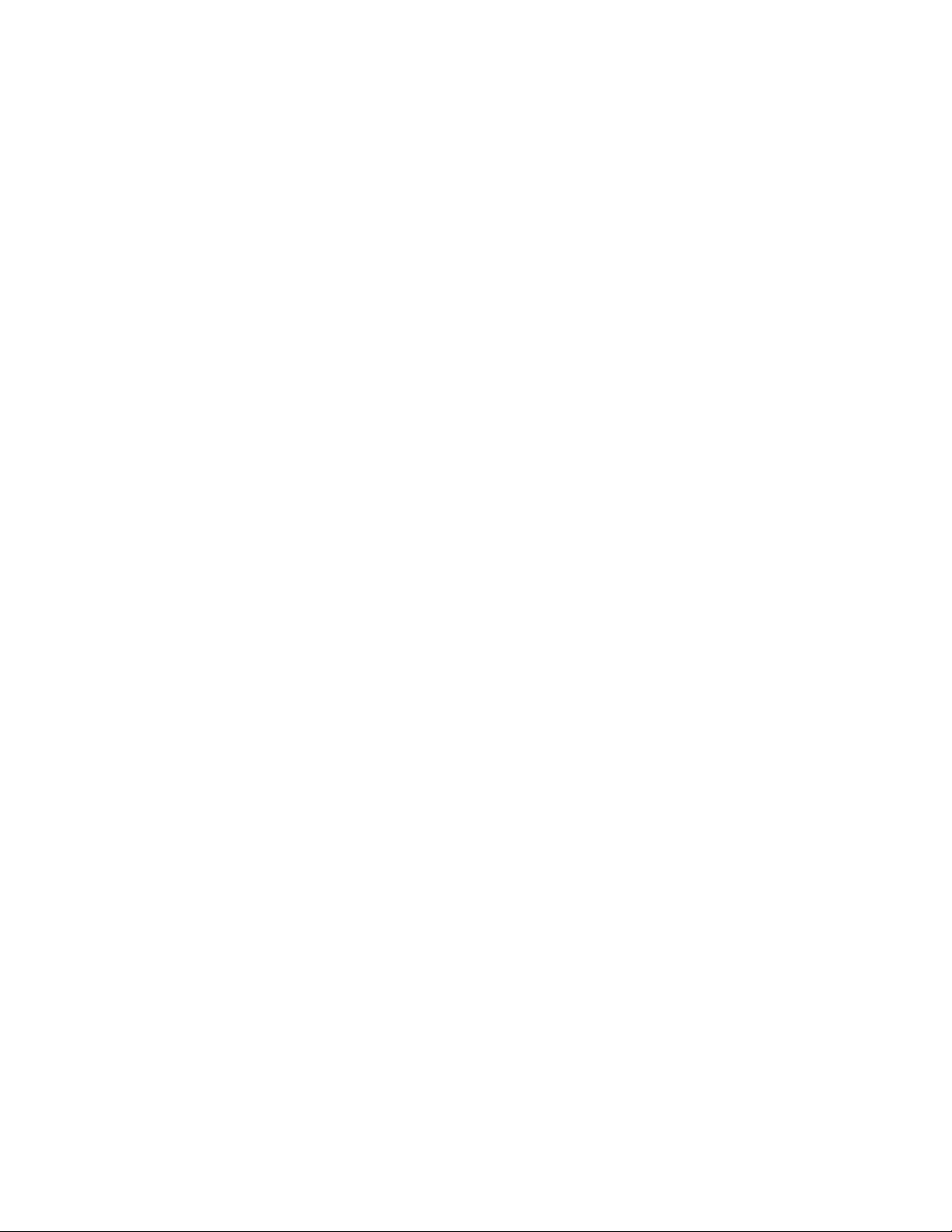
Page 7

NAVIGATING SHIELD PORTABLE
SHIELD PORTABLE
To navigate through the menus and apps use the following SHIELD portable game controls.
shield portable Game controls
NVIDIA Button. Turns SHIELD device ON, displays power menu to turn device OFF,
put SHIELD to sleep, go to Airplane mode, or connect to a TV via Miracast.
Home Button. Opens the Android Home screen. Double Press to view icons of Recent
Apps. Long Press to open Google Now.
Start Button.
Volume Rocker. Press -/+ to decrease/increase volume. Long-press the - button to mute.
Back. Jumps to the previous screen or activity.
A Button. Activates the selected item in most apps.
B Button. Back or cancel in most apps.
7
Page 8

X Button
Y Button. Opens menu in most apps.
Left Stick
Right Stick
D-Pad
Left Bumper
Left Trigger
Right Bumper
Right Trigger
Advanced Functions
Boot Up: Press the NVIDIA button when the device is powered off to boot the device.
Boot Menu: Hold down Volume - and , then press .
Power Menu: Long hold .
Power Off: Long hold (6 seconds) to power off device.
Share: Press .
Home: Press to open Android home.
8
Page 9

USING A HEADSET
SHIELD portable has a connection on the back of the device to plug in headphones/headset (with
microphone) or speakers. The SHIELD portable also supports Bluetooth headphones/headset
and speaker devices.
To connect Bluetooth devices, go to Settings SHIELD accessories Connect accessory
and pair the device to the SHIELD portable.
9
Page 10

how to use a micro sd card
HOW TO USE A MICRO SD CARD
SD Cards are small memory cards that you can read, write, and delete data on. They are
available in three sizes: standard SD, mini SD, and micro SD (or microSD). SHIELD portable
has a slot on the back of the device for a microSD card. The card can be loaded with music,
pictures, and videos as well as game and app files to free-up space on the SHIELD portable
internal storage drive.
Preparing The SD Card
• 32GB (or less) microSD cards - SHIELD portable supports FAT32 data format. Most
microSD cards that are 32 GB or less are already formatted as FAT32. If the memory
card is not formatted, format to FAT32, using your PC or Mac computer.
• 64GB (or higher) microSD cards - Android does not support the exFAT file system out-
of-the-box. Because the standard FAT32 file system does NOT support partitions greater
than 32 GB by default, 64 GB cards come pre-formatted as exFAT. If you want to use a
64 GB microSD with SHIELD portable, it has to be converted to a file system format that
is supported by stock Android, which in this case is NTFS. Format the 64 GB microSD
card to NTFS using your PC or Mac computer.
10
Page 11

How to Move Data to SD Card
• Games and Apps
• Go to Settings Apps
• Select an App/Game to be moved
• Select Move App To SDCard
• Select OK to move the game/app.
The ability to move data to the SD card is dependent on the selected app or game.
Only apps/games that the developers have opted in as moveable to external storage
can be moved.
SHIELD SETTINGS
SLEEP SHIELD
SHIELD will automatically go to sleep after 30 minutes of inactivity. To change this default, go
to Settings > Device > Display > Daydream > When to sleep.
To immediately put SHIELD to sleep, tap the NVIDIA Button on SHIELD.
WAKE SHIELD
To wake SHIELD, tap the NVIDIA Button on SHIELD or tap the NVIDIA Button on SHIELD
controller.
RESTART SHIELD
In certain situations, you may need to restart SHIELD.
To restart:
1. Hold the NVIDIA Button on SHIELD for 9 seconds.
2. Tap the NVIDIA button to turn SHIELD back on.
11
Page 12

SHIELD Settings
SAFETY INFORMATION
NVIDIA products are designed to operate safely when installed and used according to the
product instructions and general safety practices. The guidelines included in this document
explain the potential risks associated with equipment operation and provide important safety
practices designed to minimize these risks. By carefully following the information contained in
this document, you can protect yourself from hazards and create a safer environment.
This product is designed and tested to meet IEC 60950-1, the Standard for Safety of Information
Technology Equipment. This also covers the national implementation of IEC 60950-1 based
safety standards around the world e.g. UL 60950-1. These standards reduce the risk of injury
from the following hazards:
> Electric shock: Hazardous voltage levels contained in parts of the product
> Fire: Overload, temperature, material flammability
> Mechanical: Sharp edges, moving parts, instability
> Energy: Circuits with high energy levels (240 volt amperes) or potential as burn hazards
> Heat: Accessible parts of the product at high temperatures
> Chemical: Chemical fumes and vapors
> Radiation: Noise, ionizing, laser, ultrasonic waves
Retain and follow all product safety and operating instructions. Always refer to the
documentation supplied with your equipment. Observe all warnings on the product and in the
operating instructions.
Note: Read all safety information below and operating instructions before using NVIDIA®
SHIELD™ to avoid injury.
WARNING: FAILURE TO FOLLOW THESE SAFETY INSTRUCTIONS COULD
RESULT IN FIRE, ELECTRIC SHOCK OR OTHER INJURY OR DAMAGE.
ELECTRICAL EQUIPMENT CAN BE HAZARDOUS IF MISUSED. OPERATION OF
THIS PRODUCT, OR SIMILAR PRODUCTS, MUST ALWAYS BE SUPERVISED BY AN
ADULT. DO NOT ALLOW CHILDREN ACCESS TO THE INTERIOR OF ANY
ELECTRICAL PRODUCT AND DO NOT PERMIT THEM TO HANDLE ANY CABLES.
SYMBOLS ON EQUIPMENT
This is a universal recycling symbol. A product marked with this symbol can be
recycled if the regulations and/or ordnances of the local community provide for its
collection.
This is a universal recycling symbol indicating that the battery cannot be disposed of
in the trash and must be recycled according to the regulations and/or ordnances of the local
12
Page 13

community.
To reduce the risk of electric shock, personal injury, or damage to the equipment, observe
the following precautions:
> Follow all cautions and instructions marked on the equipment.
> Do not bend, drop, crush, puncture, incinerate, or push objects into openings of
SHIELD™.
> Do not connect or disconnect any cables or perform maintenance or reconfiguration of
this product during an electrical storm.
> Do not use SHIELD™ in rain or near sink, or other wet locations. Take care not to spill
any food or liquid into the device. In case SHIELD™ gets wet, unplug all cables and turn
off before cleaning, and allow it to dry thoroughly before turning it on again.
> Do not expose SHIELD™ to any gas which is not normally contained in the atmosphere,
it may cause defects.
> Never turn on any equipment when there is evidence of fire, water, or structural damage.
> Place the product away from radiators, heat registers, stoves, amplifiers, or other
appliances that produce heat.
> Never force a connector into a port. Check for obstructions on the port. If the connector
and port don’t join with reasonable ease, they probably don’t match. Make sure that the
connector matches the port and that you have positioned the connector correctly in relation
to the port.
> Always use an NVIDIA approved power adapter and refer to the manufacturer’s
instructions or equipment manual for proper instructions. Do not connect or disconnect the
AC Power Adapter with wet hands. The power adapter is intended for indoor use only.
> Operate the AC adapter in a ventilated area.
> When you are using SHIELD™ or charging the battery, it is normal for the system and/or
AC power adapter to get warm. Always unplug SHIELD Portable when fully charged to
save unnecessary power consumption.
> Do not use conductive tools that could bridge live parts.
> Do not make mechanical or electrical modifications to the equipment.
> Never attempt to repair SHIELD™ yourself. This device does not contain any userserviceable parts. Do not attempt to open, disassemble, or remove the battery. You run the
risk of electric shock.
> SHIELD portable: To clean the display, use a soft, lint-free cloth. If necessary, breathe
upon the display surface and wipe off immediately and softly. Avoid getting moisture in
openings. Don’t use window cleaners, household cleaners, aerosol sprays, solvents,
alcohol, ammonia, or abrasives to clean the display.
> Operate SHIELD™ in a place where the temperature is always between 5 and 30°C (41 to
86°F).
> Store SHIELD™ in a place where the temperature is always between 0 and 35°C (32 to
95°F) with a relative humidity of 70% or lower. When taking the device from a low
temperature condition, allow the device to reach room temperature before turning the
power on.
> Use this product only with approved equipment and/or accessories
13
Page 14

> If the product sustains damage requiring service, disconnect the product from the AC
electrical outlet and refer servicing to an NVIDIA authorized service provider.
HEADSET/EARPHONE VOLUME LEVEL NOTICE
WARNING: TO PREVENT POSSIBLE HEARING
DAMAGE, DO NOT LISTEN AT HIGH VOLUME
LITHIUM BATTERY NOTICE
LEVELS FOR LONG PERIODS.
WARNING: SHIELD portable, SHIELD remote, and
SHIELD controller CONTAIN A NON-USERSERVICEABLE LITHIUM-ION BATTERY PACK. THERE
IS RISK OF EXPLOSION, FIRE, BURN OR LEAKING
WHICH CAN BE CAUSED BY IMPROPER CHARGING,
SHORTING OF THE BATTERY PACK, CRUSH DAMAGE
OR OTHER MISUSE. ALWAYS USE CHARGERS
DESIGNED SPECIFICALLY FOR USE WITH THIS
DEVICE. DO NOT ATTEMPT TO DISASSEMBLE,
REPLACE, OR OTHERWISE ATTEMPT TO ACCESS THE
BATTERY PACK. CONTACT CUSTOMER SUPPORT FOR
REPAIR OR REPLACEMENT INFORMATION. RECYCLE
THE DEVICE ACCORDING TO LOCAL RULES AND
REGULATIONS. CONTACT YOUR LOCAL WASTE
DISPOSAL/RECYCLE FACILITY.
POWER RATING
SHIELD portable (P2523)
5-16 VDC, 2 A
14
Page 15

COMPLIANCE
The NVIDIA SHIELD Portable is compliant with the regulations listed in this section. Compliance
marks, including the FCC and IC ID numbers, can be found on SHIELD Portable by go to Settings
> About > Regulatory Information
UNITED STATES
Federal Communications Commission (FCC)
FCC ID: VOB-P2523
This device complies with part 15 of the FCC Rules. Operation is subject to the following two
conditions: (1) this device may not cause harmful interference, and (2) this device must accept
any interference received, including any interference that may cause undesired operation of
the device.
This equipment has been tested and found to comply with the limits for a Class B digital device,
pursuant to Part 15 of the FCC Rules. These limits are designed to provide reasonable
protection against harmful interference in a residential installation. This equipment generates,
uses and can radiate radio frequency energy and, if not installed and used in accordance with
the instructions, may cause harmful interference to radio communications. However, there is
no guarantee that interference will not occur in a particular installation.
If this equipment does cause harmful interference to radio or television reception, which can be
determined by turning the equipment off and on, the user is encouraged to try to correct the
interference by one or more of the following measures:
• Reorient or relocate the receiving antenna.
• Increase the separation between the equipment and receiver.
• Connect the equipment into an outlet on a circuit different from that to which the receiver is connected.
• Consult the dealer or an experienced radio/TV technician for help.
FCC Warning: The FCC requires that you be notified that any changes or modifications to this
device not expressly approved by the manufacturer could void the user’s authority to operate
the equipment.
Caution: Within the 5.15 to 5.25 GHz band (5 GHz radio channels 34 to 48) this device is
restricted to indoor operations to reduce any potential for harmful interference to co-channel
Mobile Satellite System (MSS) operations.
RF Radiation Exposure Statement:
SHEILD Portable has been tested and complies with FCC RF radiation exposure limits set forth
for an uncontrolled environment when used with the NVIDIA accessories supplied or
designated for this product. During testing, SHIELD Portable was placed in positions that
15
Page 16

Canada
simulate use against the body. The use of any other accessories may not ensure compliance
with FCC RF exposure guidelines.
Underwriters Laboratories (UL)
I.T.E E204896
CANADA
Industry Canada (IC)
IC: 7361A-P2523
CAN ICES-3(B)/NMB-3(B)
This device complies with RSS-210 of the Industry Canada Rules. Operation is subject to the
following two conditions: (1) this device may not cause interference, and (2) this device must
accept any interference, including interference that may cause undesired operation of the
device.
Ce dispositif est conforme à la norme CNR-210 d'Industrie Canada applicable aux appareils
radio exempts de licence. Son fonctionnement est sujet aux deux conditions suivantes: (1) le
dispositif ne doit pas produire de brouillage préjudiciable, et (2) ce dispositif doit accepter tout
brouillage reçu, y compris un brouillage susceptible de provoquer un fonctionnement
indésirable.
RF Radiation Exposure Statement:
SHIELD Portable has been tested and complies with IC RSS 102 RF radiation exposure limits set
forth for an uncontrolled environment when used with the NVIDIA accessories supplied or
designated for this product. During testing, SHIELD Portable was placed in positions that
simulate use against the body. The use of any other accessories may not ensure compliance
with IC RSS 102RF exposure guidelines.
Déclaration d'exposition aux radiations:
La SHIELD Portable a ete testee conformemment aux normes d’exposition d’emission RF de la
IC RSS 102 pour un environement non controle lors d’utilisation avec les accessoires fournis or
recommendes par NVIDIA. Pendant les tests, SHIELD Portable a ete positionnee afin de simule
la presence du corps humain. L’utilisation d’accessoires autres que ceux recommendes par
NVIDIA ne guarantis pas la compatibilite avec les normes d’emission RF de la IC RSS 102.
16
Page 17

EUROPEAN UNION
European Conformity; Conformité Européenne (CE)
This device bears the CE mark and class-2 identifier in accordance with Directive 1999/5/EC
This device complies with the following Directives:
R&TTE Directive for radio equipment
Low Voltage Directive for electrical safety
RoHS Directive for hazardous substances
A copy of the Declaration of Conformity to the essential requirements may be obtained directly
from NVIDIA GmbH (Floessergasse 2, 81369 Munich, Germany).
AUSTRALIA AND NEW ZEALAND
Australian Communications and Media Authority (RCM)
This product meets the applicable EMC requirements for Class B, I.T.E equipment and
applicable radio equipment requirements
JAPAN
Voluntary Control Council for Interference (VCCI)
17
Page 18

Radio/ Telecommunications Certification
W52/W53 are indoor use only
SOUTH KOREA
Radio Research Agency (RRA)
Korean Agency for Technology and Standards (KATS)
MSIP-CMM-NVA-P2523
B급 기기
(
가정용 방송 통신기자재
)
이 기기는 가정용(B급) 전자파적합기기로서 주
로 가정에서 사용하는 것을 목적으로 하며, 모
든 지역에서 사용할 수 있습니다
.
TAIWAN
National Communications Commission
CCAJ15LP1400T1
注意!
依據 低功率電波輻射性電機管理辦法
第十二條
經型式認證合格之低功率射頻電機,非經許可,公司、商號或使用者均不得擅自變更頻率、加大功率或變更原設計之特
性及功能。
第十四條
低功率射頻電機之使用不得影響飛航安全及干擾合法通信;經發現有干擾現象時,應立即停用,並改善至無干擾時方得
繼續使用。
前項合法通信,指依電信法規定作業之無線電通信。
低功率射頻電機須忍受合法通信或工業、科學及醫療用電波輻射性電機設備之干擾。
在
5.250~5.350GHz頻帶內
操作之無線資訊傳輸設備,限於室內使用
18
Page 19

RUSSIA/KAZAKHSTAN/BELARUS
EurAsian Customs Union
This device complies with the technical regulations of the Customs Union (CU TR)
This device complies with the rules set forth by Federal Agency of Communications and the
Ministry of Communications and Mass Media
Federal Security Service notification has been filed.
SINGAPORE
BLUETOOTH
Bluetooth v4.1 LE
Declaration ID: D022779
The Bluetooth® word, mark, and logos are registered trademarks owned by Bluetooth SIG, Inc.
and any use of such marks is under license.
WI-FI ALLIANCE®
Wi-Fi CERTIFIED™
Certification ID: WFA58412
Wi-Fi Certified and Wi-Fi CERTIFIED Miracast are registered marks of the Wi-Fi Alliance.
19
Page 20

Wi-Fi ALLIANCE®
© 2015 NVIDIA Corporation. All rights reserved. NVIDIA, the NVIDIA logo, and SHIELD are trademarks
and/or registered trademarks of NVIDIA Corporation in the U.S. and other countries. Other company and
product names may be trademarks of the respective companies with which they are associated.
20
