Page 1
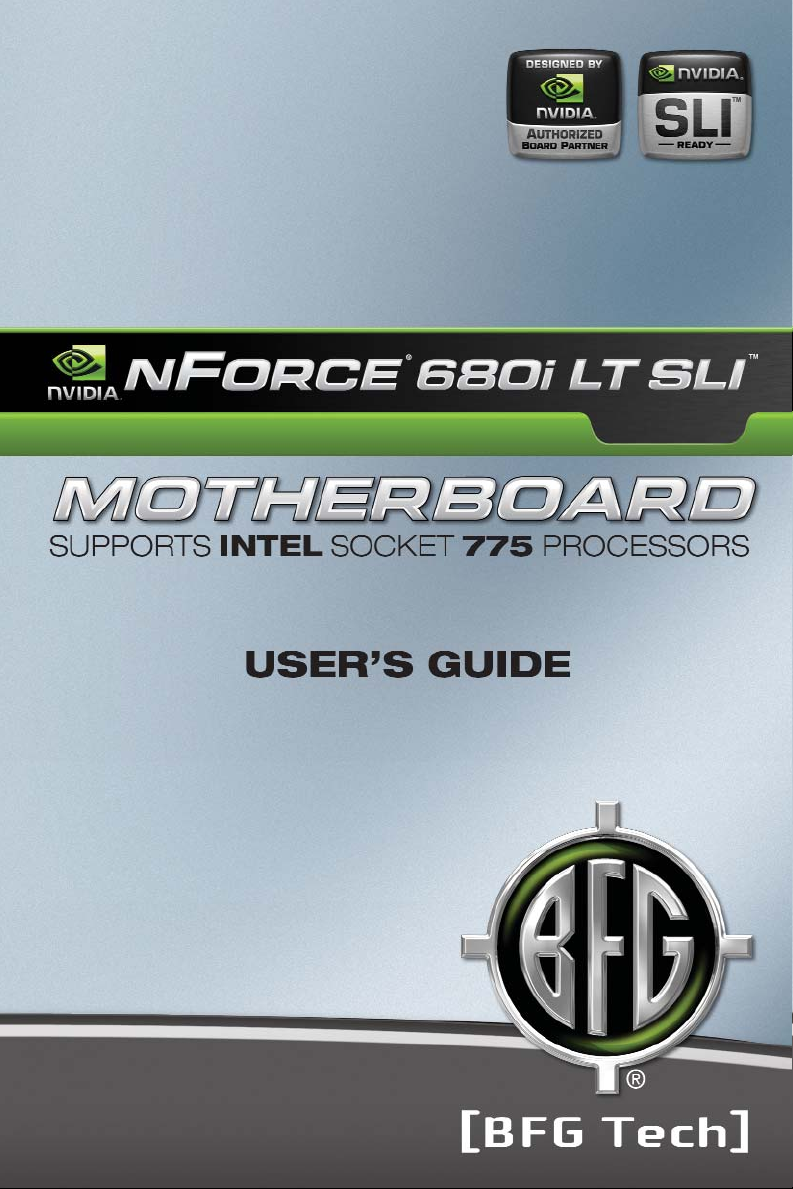
Page 2
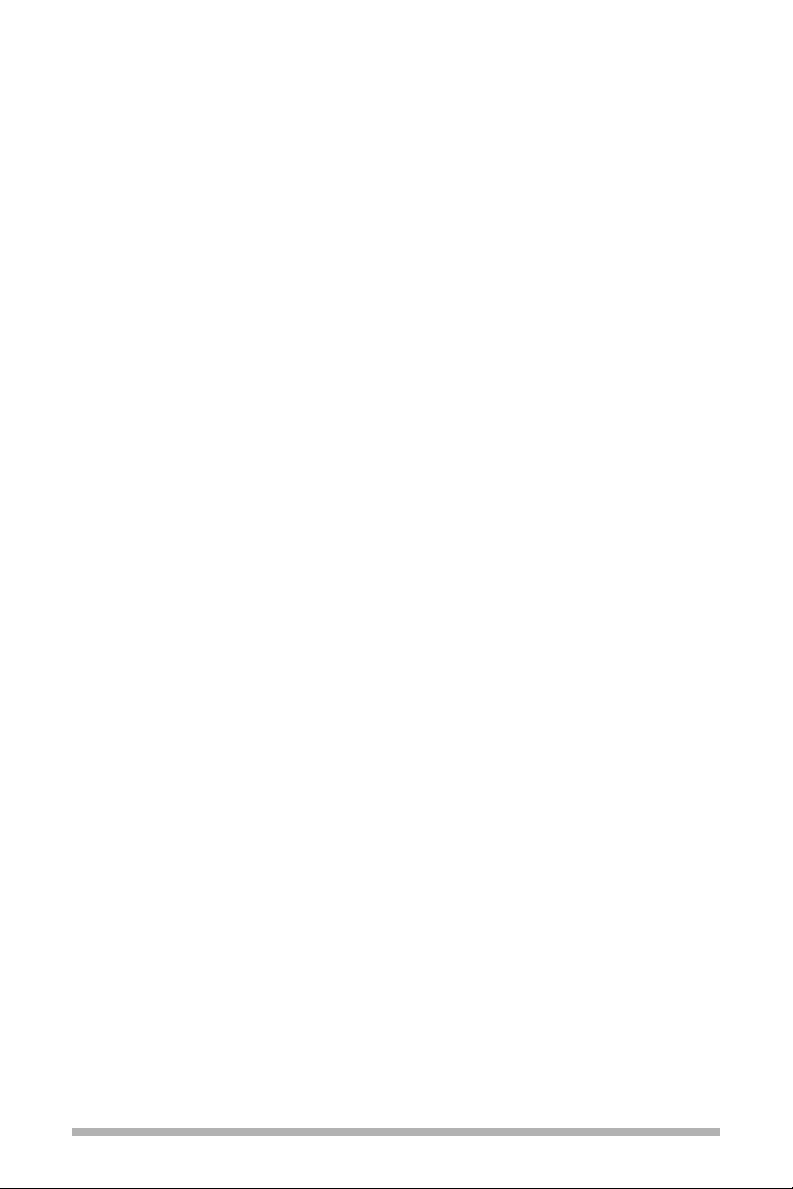
Before You Begin… x
Parts NOT in the Kit ..............................................................................................x
Intentions of the Kit ..............................................................................................xi
Introduction to the
BFG NVIDIA
®
nForce®680i LT SLITMMotherboard 1
Features ..............................................................................................................1
Extreme Overclocking ....................................................................................1
Guaranteed FSB speeds ................................................................................1
High-speed Memory ......................................................................................1
Comprehensive Overclocking Tools..................................................................2
NVIDIA nTuneTMUtility ..............................................................................2
NV BIOS..................................................................................................2
Designed for NVIDIA SLI Technology ................................................................2
True 2 x16 PCI Express®SLI Support ..............................................................2
NVIDIA SLI-Ready Memory..............................................................................2
NVIDIA SLI Certified Components ....................................................................3
Dual DDR2 Memory Architecture ....................................................................3
NVIDIA MediaShieldTMStorage ........................................................................3
Multiple Disk Setup..................................................................................3
DiskAlert System ....................................................................................3
RAID Morphing ........................................................................................3
Bootable Multidisk Array ..........................................................................4
Networking with NVIDIA nForce ................................................................4
iii
Table of Contents
Page 3
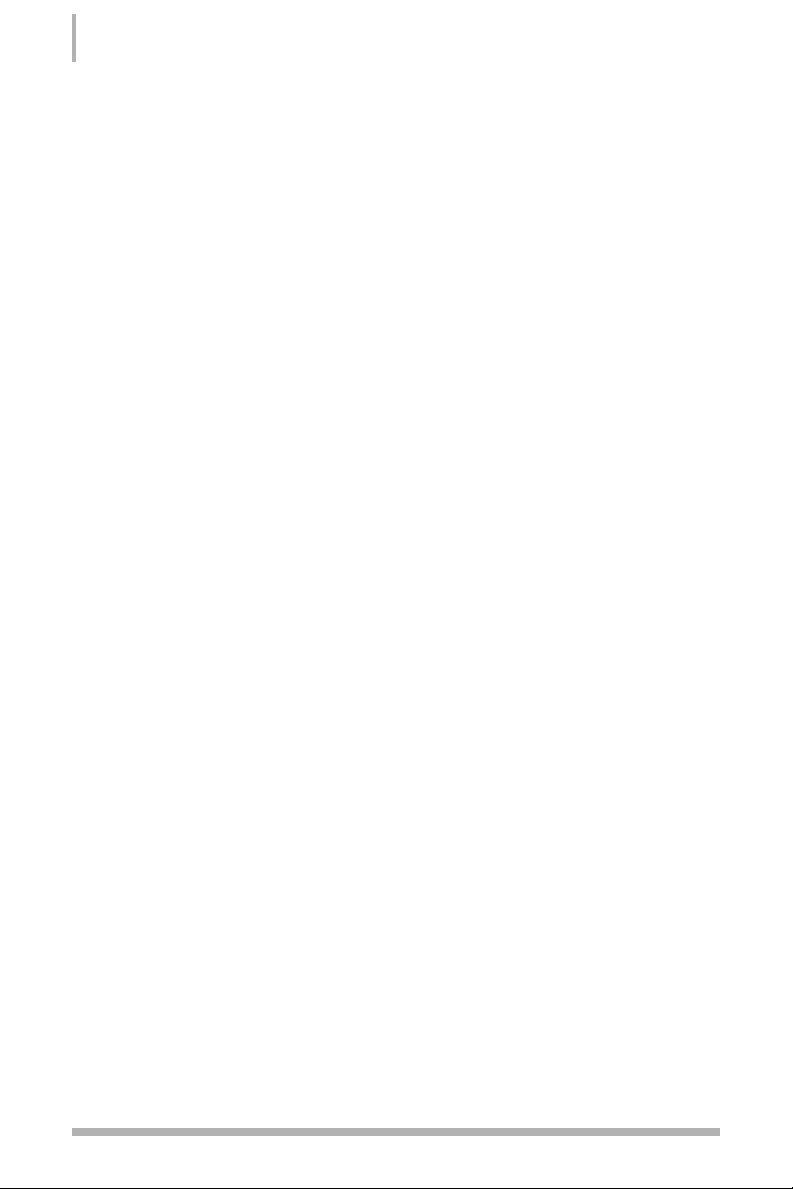
NVIDIA Native Gigabit Ethernet........................................................................4
NVIDIA FirstPacketTMtechnology ......................................................................4
TCP/IP Acceleration........................................................................................4
High Definition Audio (HDA) ............................................................................4
USB 2.0 ........................................................................................................4
Motherboard Specifications ..................................................................................5
Unpacking and Parts Descriptions 7
Unpacking............................................................................................................7
Equipment ..........................................................................................................7
BFG NVIDIA nForce 680i LT SLI Motherboard ........................................................8
Hardware Installation 11
Safety Instructions..............................................................................................11
Preparing the Motherboard ................................................................................12
Installing the CPU ........................................................................................12
Installing the CPU Fan ..................................................................................13
Installing Memory DIMMs ............................................................................13
Installing the Motherboard ..................................................................................14
Installing the I/O Shield ................................................................................14
Securing the Motherboard into the Chassis....................................................14
Connecting Cables and Setting Switches ............................................................15
Power Connections ......................................................................................16
24-pin ATX Power (PWR1)......................................................................16
8-pin ATX 12V Power (PWR2) ................................................................17
Auxiliary Power for Graphics (PWR3) ......................................................17
Connecting IDE Hard Disk Drives ..................................................................18
Connecting Serial ATA Cables ......................................................................18
Connecting Internal Headers ........................................................................18
iv
Installing and Configuring the BFG NVIDIA nForce 680i LT SLI Motherboard
Page 4
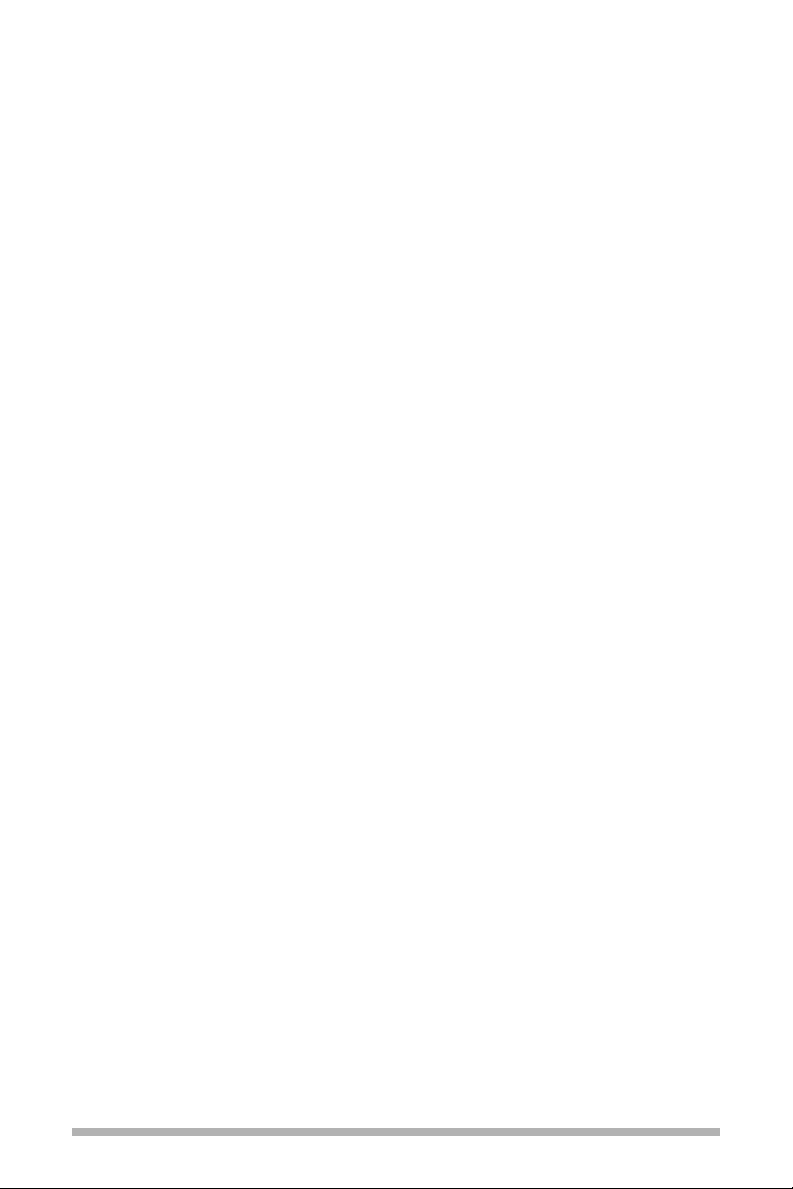
Front Panel Header ......................................................................................18
IEEE 1394a (FireWire) ..................................................................................19
USB Headers (Universal Serial Bus) ....................................................................20
Front Panel Audio ..............................................................................................21
Fan Connections ................................................................................................22
Serial (COM) ......................................................................................................23
FDD Connector ..................................................................................................23
IDE Connector ....................................................................................................23
Serial ATA II Connectors......................................................................................23
Expansion Slots..................................................................................................24
PCI Slots......................................................................................................25
PCI Express x1 Slot ......................................................................................25
PCI Express x16 Slots ..................................................................................25
Clear CMOS Jumper: CLR_CMOS ................................................................25
Configuring the BIOS 27
Enter BIOS Setup................................................................................................28
Main Menu ........................................................................................................28
Standard CMOS Features Menu ..........................................................................31
Date and Time ............................................................................................32
IDE Channel and SATA Channel ....................................................................32
Drive A ........................................................................................................34
Halt On........................................................................................................34
Memory ......................................................................................................35
Advanced BIOS Features ....................................................................................36
Removable Device Priority ............................................................................37
Hard Disk Boot Priority..................................................................................37
v
Page 5
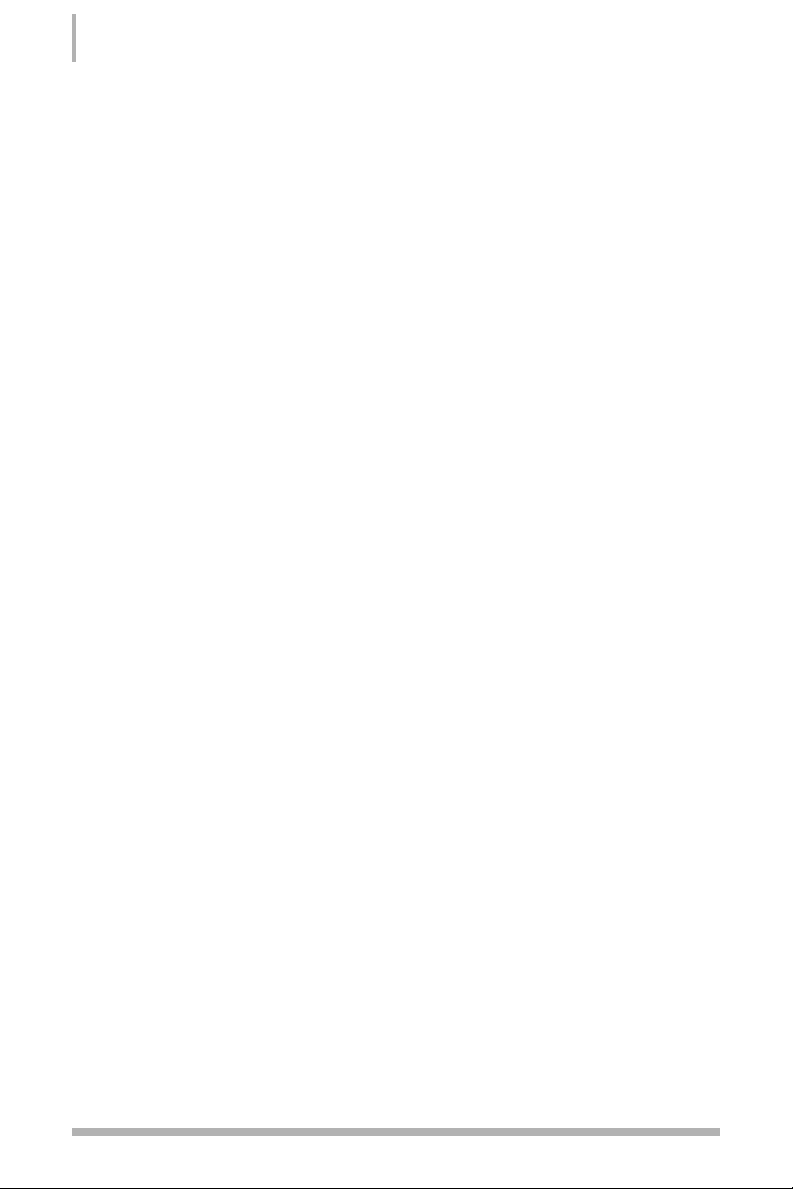
Network Boot Priority....................................................................................37
CPU Internal Cache ......................................................................................37
Quick Power On Self Test..............................................................................38
First/Second/Third Boot Device ....................................................................38
Boot Other Device ........................................................................................38
Boot Up NumLock Status..............................................................................38
Security Option ............................................................................................39
APIC Mode ..................................................................................................39
MPS Version Control For OS..........................................................................39
Full Screen LOGO Show ..............................................................................39
Advanced Chipset Features ................................................................................40
System Clocks ..................................................................................................41
Frequency Settings ................................................................................42
HT Multiplier..........................................................................................43
Spread Spectrum ..................................................................................43
FSB & Memory Config ..........................................................................44
CPU Configuration ........................................................................................48
System Voltages ..........................................................................................49
NVMEM Memory Test ..................................................................................51
Load Timing/Voltage Set ..............................................................................51
Save Timing/Voltage Set ..............................................................................52
System BIOS Cacheable ..............................................................................52
HPET Function ............................................................................................52
NVIDIA GPU Ex ............................................................................................52
Integrated Peripherals Menu ..............................................................................53
IDE Function Setup ......................................................................................54
RAID Config ................................................................................................55
USB Config ..................................................................................................55
MAC Config ................................................................................................56
IEEE1394 controller......................................................................................56
vi
Installing and Configuring the BFG NVIDIA nForce 680i LT SLI Motherboard
Page 6
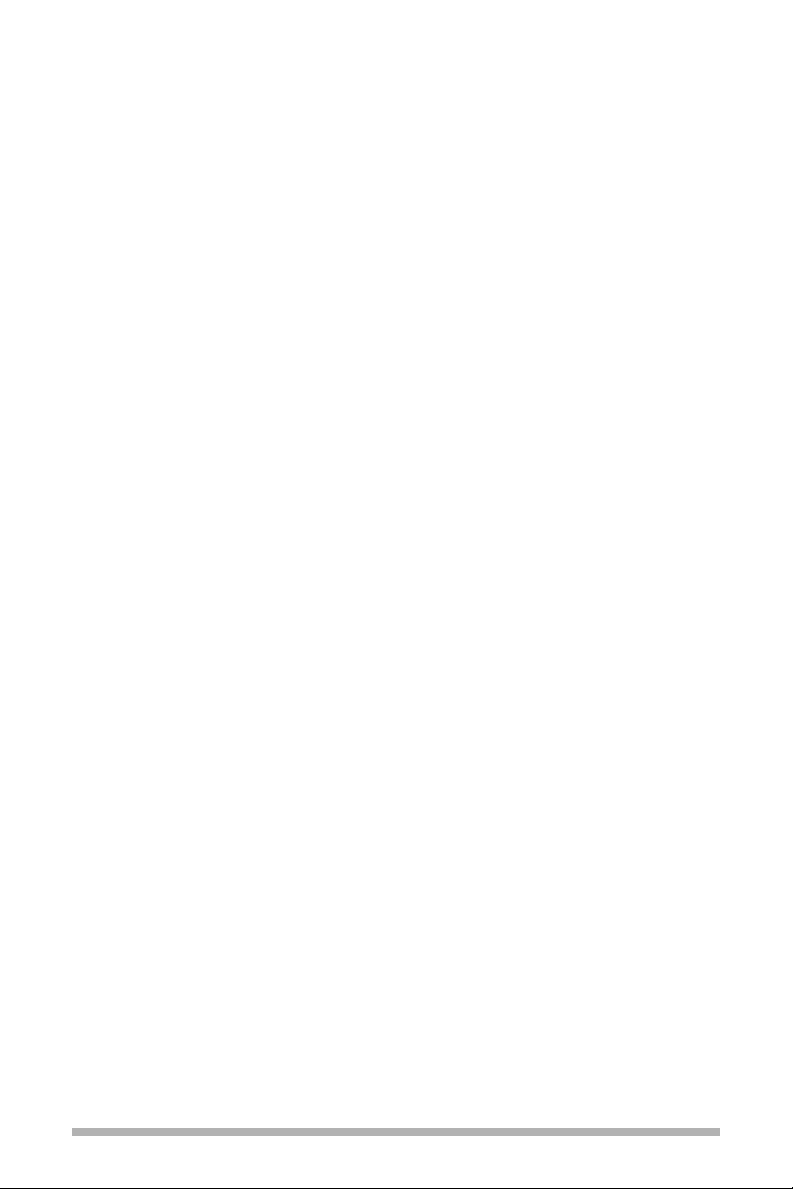
HD Audio ....................................................................................................56
IDE HDD Block Mode....................................................................................56
Onboard FDC Controller................................................................................56
Onboard Serial Port 1 ..................................................................................56
Power Management Setup Menu ........................................................................57
ACPI Function ..............................................................................................57
ACPI Suspend Type ......................................................................................57
Soft-Off by PBNT..........................................................................................58
WOL(PME#) From Soft-Off ............................................................................58
Power On by Alarm ......................................................................................58
POWER ON Function ....................................................................................58
PnP/PCI Configuration Menu ..............................................................................59
Init Display First ..........................................................................................60
Reset Configuration Data ..............................................................................60
Resources Controlled By ..............................................................................60
IRQ Resources ............................................................................................61
PCI/VGA Palette Snoop ................................................................................61
Maximum Payload Size ................................................................................61
System Monitor Menu ........................................................................................62
Dynamic Fan Control ....................................................................................63
Software Installation 65
Windows®XP Drivers Install ................................................................................66
Support 69
vii
Page 7
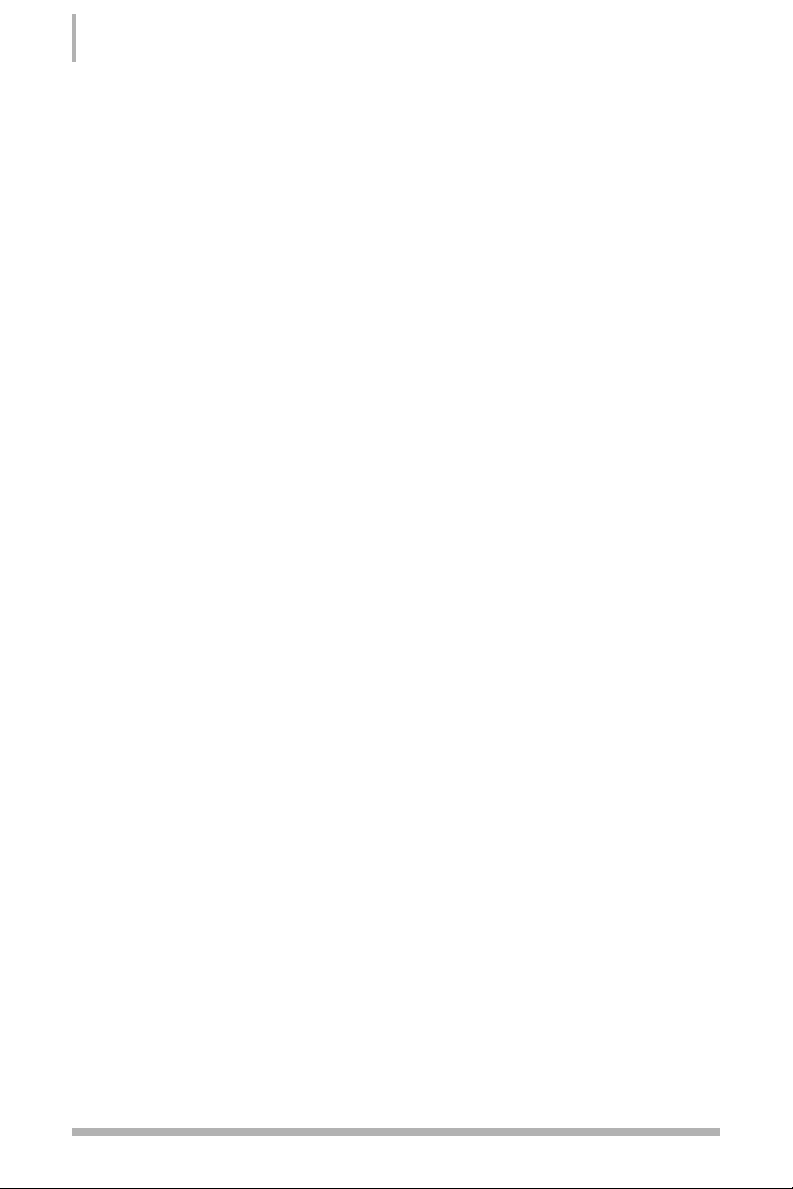
viii
Installing and Configuring the BFG NVIDIA nForce 680i LT SLI Motherboard
Figure 1. BFG NVIDIA nForce 680i SLI Motherboard Layout..........................................9
Figure 2. Chassis Backpanel Connectors ..................................................................10
Figure 3. PWR1 Motherboard Connector ..................................................................16
Figure 4. Expansion Slots ........................................................................................25
Figure 5. BIOS CMOS Setup Utility Main Menu ..........................................................29
Figure 6. Standard CMOS Features Menu ................................................................31
Figure 7. Advanced BIOS Features Menu ..................................................................36
Figure 8. Advanced Chipset Features ........................................................................40
Figure 9. System Clocks Menu ................................................................................41
Figure 10. FSB & Memory Config Menu ......................................................................44
Figure 11. CPU Configuration Menu ............................................................................48
Figure 12. System Voltages Menu ..............................................................................49
Figure 13. Integrated Peripherals Menu ......................................................................53
Figure 14. Power Management Setup Menu................................................................57
Figure 15. PnP/PCI Configuration Menu ............................................................................59
Figure 16. System Monitor Menu................................................................................62
List of Figures
Page 8
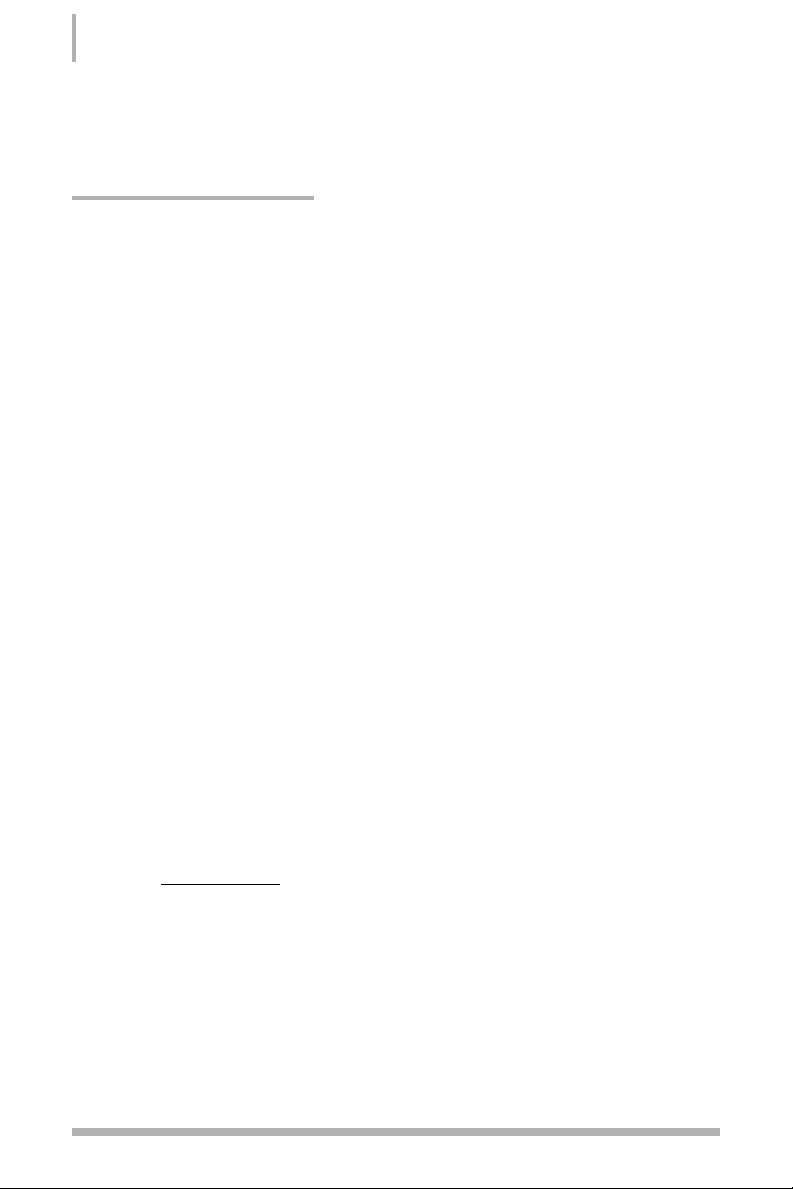
Before You Begin…
Parts NOT in the Kit
This kit contains all the hardware necessary to install and connect your new BFG
NVIDIA®nForce®680i LT SLI motherboard. However, it does not contain the following
items that must be purchased separately to make the motherboard functional.
• Intel®Socket 775 Processor:
Intel®Core™ 2 Extreme (dual and quad core), Core™ 2 Quad, Core™2 Duo, Pentium
®
EE, Pentium®D, Pentium®4, and Celeron®D Socket 775 processors
• Cooling Fan for the Processor
• System Memory:
Supports dual channel DDR2 533/667/800, and up to 800 MHz SLI-Ready Memory.
Supports up to 8 GB/s DDR2 memory with a 64-bit operating system.
• PCI Express®Graphics Card:
This motherboard is capable of using the NVIDIA SLITMtechnology. To utilize this
technology requires two SLI-capable graphics cards of the same make and model, for
example two of the BFG NVIDIA GeForce® 8800 GTX OCTM768MB PCIe. When ordering
a graphics card, be sure it is a PCI Express card. The kit does contain the SLI
connector used to connect the two graphics cards.
See Installing Graphics Cards in an
SLI Configuration located on the CD in the .pdf entitled “Using the NVIDIA Software”.
• PCI Express Compliant Power Supply:
The power supply requirement is dependent upon the power and the number of the
GPUs you install. If you are going to SLI two graphics cards, you are going to require
more power. As a rule, for one GPU you need a minimum of a 300W power supply. If
you have two GPUs in an SLI configuration, you will need a minimum of a 500W power
supply. To calculate the power you are going to require for your specific configuration,
go to www.slizone.com.
These instructions tell you how to install each of the parts listed so you can have a
functioning motherboard. As you go through the installation instructions, it is assumed
that the necessary parts have been purchased.
x
Installing and Configuring the BFG NVIDIA nForce 680i LT SLI Motherboard
Page 9
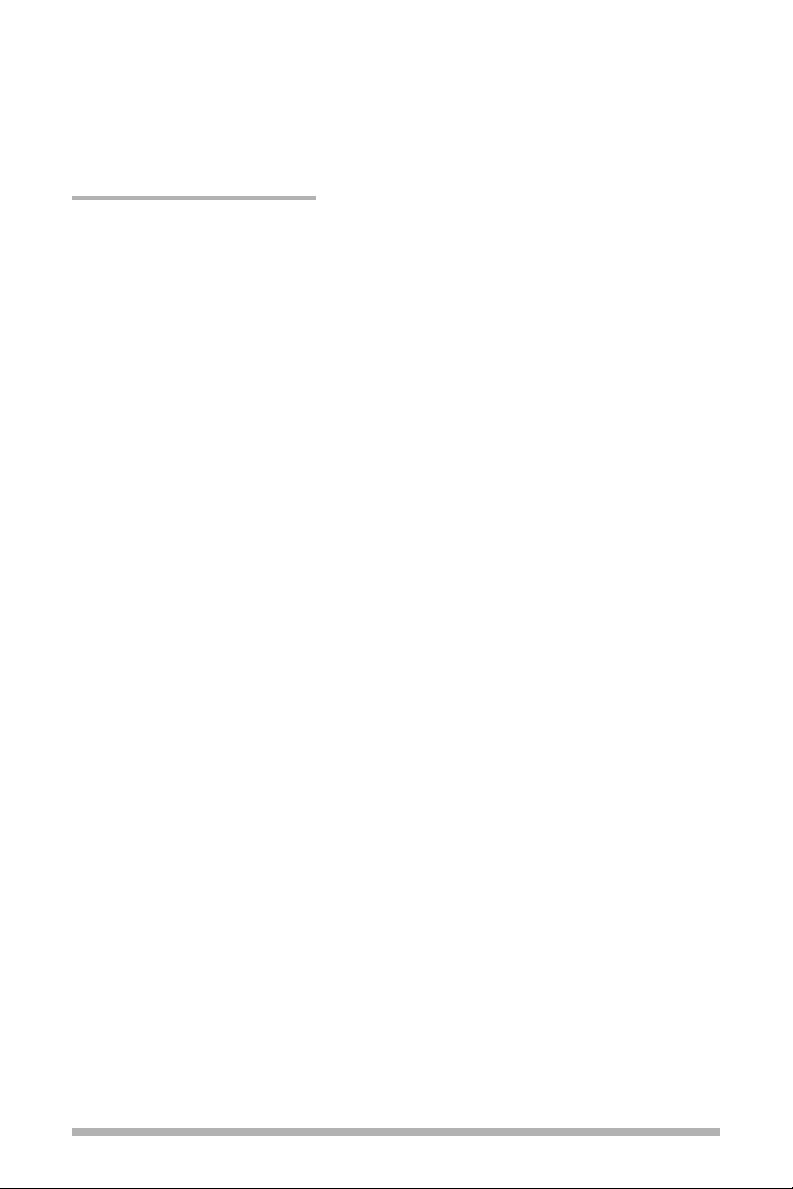
Intentions of the Kit
This kit provides you with the motherboard and all connecting cables necessary to install
the motherboard into a PC chassis. If you are
building
a PC, you will use most of the
cables provided in the kit. If however, you are
replacing
a motherboard, you will not need
many of the cables.
When
replacing
a motherboard in a PC chassis, you will need to reinstall an operating
system even though the current drives have an operating system.
xi
Page 10
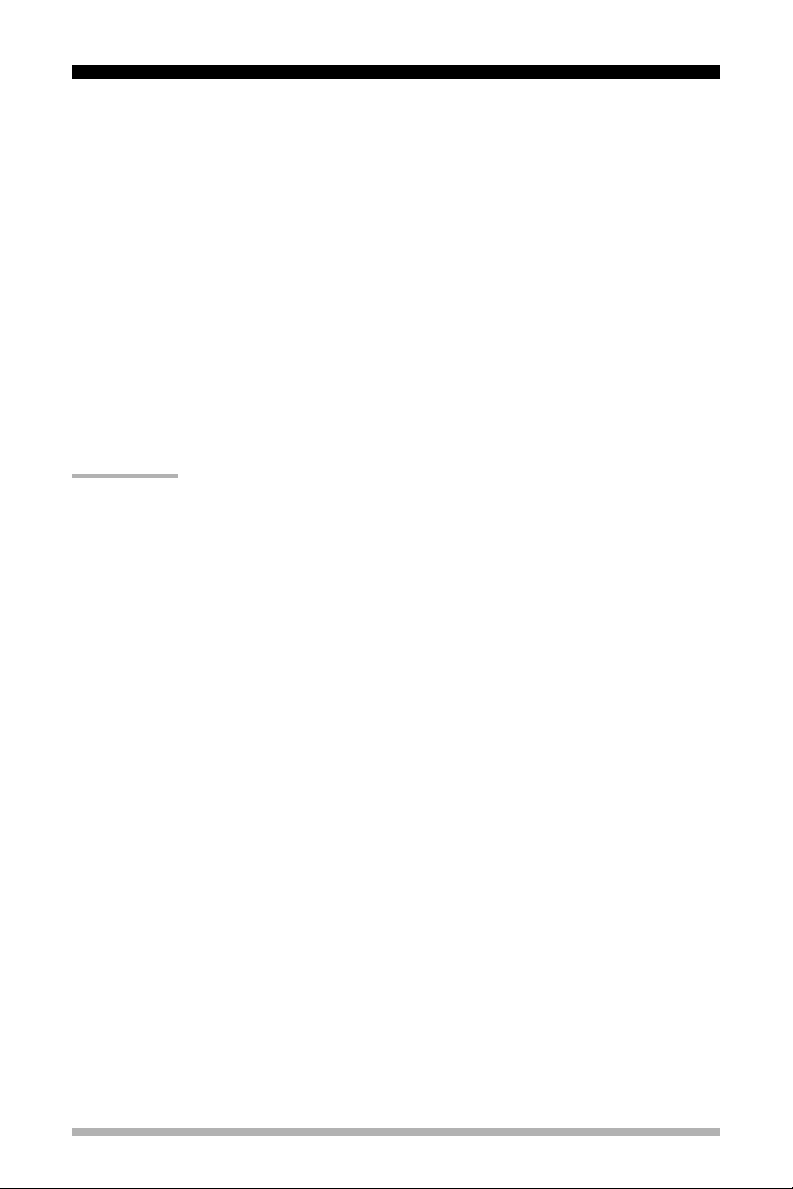
Introduction to the
BFG NVIDIA nForce
680i LT SLI Motherboard
Thank you for buying the BFG NVIDIA nForce 680i LT SLI motherboard. This motherboard
offers the tools and performance PC gaming user’s demand. When combined with two
SLI-Ready BFG NVIDIA GeForce graphics cards, you get innovative NVIDIA SLI Technology
for enhanced system performance.
Features
Extreme Overclocking
Unleash the underlying hardware. With comprehensive overclocking tools to push the
limits on front side bus (FSB) speed and support for higher memory speeds, the NVIDIA
nForce 680i LT SLI MCPs were designed for overclocking.
Guaranteed FSB Speeds
Reach FSB speeds of 1333MHz with a CPU that supports this specification.
High-speed Memory
This board supports high-speed SLI-Ready memory up to DDR2-800 to keep pace with
overclocked system components.
1
Page 11
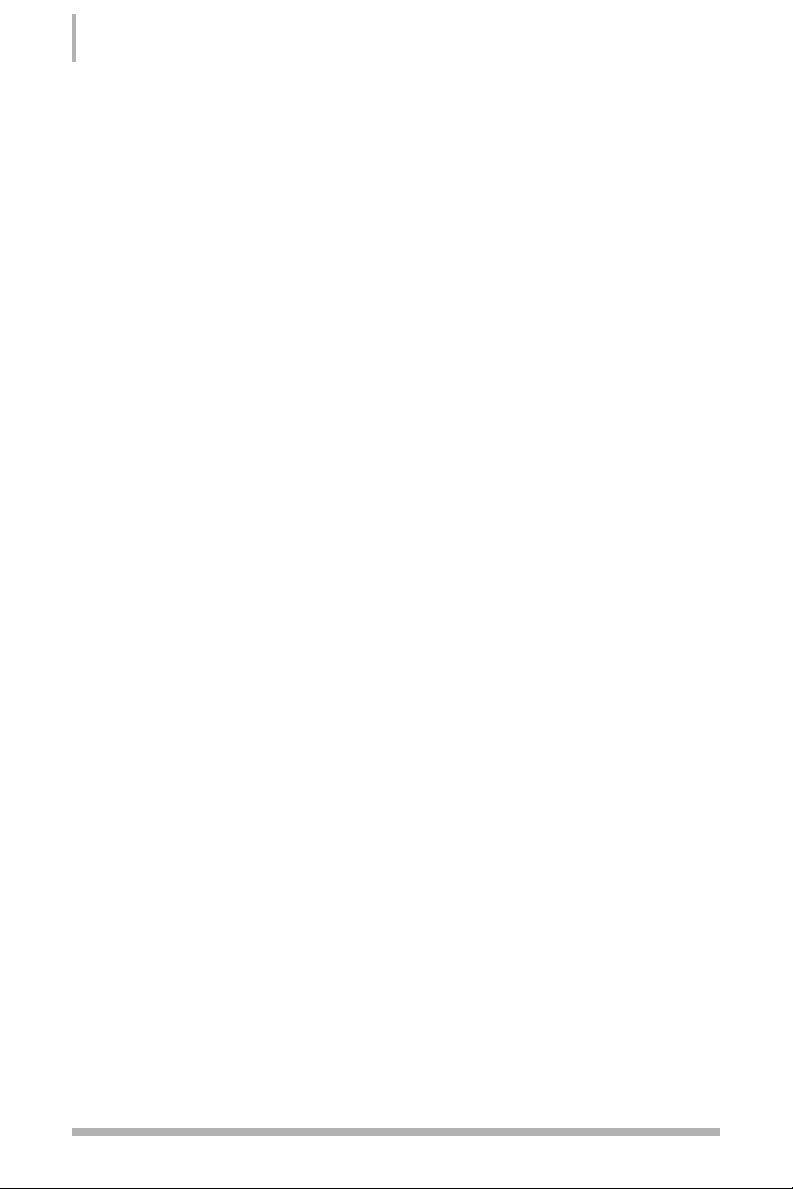
Comprehensive Overclocking Tools
Award-winning NVIDIA overclocking tools provide a complete kit of tools giving everyone,
from the most veteran enthusiast to the novice overclocker, the ability to unleash the
hardware in their PC.
NVIDIA nTune™Utility
NVIDIA nTune is a Windows®-based utility that has added access to more settings. Adjust
CPU and memory speeds without rebooting. You can also access most BIOS settings
from inside Windows without having to go into the BIOS. Save and automatically load
profiles for each application you run.
NV BIOS
NV BIOS delivers easy-to-use tuning to let you have full control over your hardware
including processor voltage tables and memory drive strengths.
Designed for NVIDIA SLI Technology
NVIDIA SLI technology is a revolutionary platform innovation that allows users to
intelligently scale graphics performance by combining multiple NVIDIA graphics solutions
in a single system with an NVIDIA nForce 680i LT SLI MCP.
True 2 x16 PCI Express SLI Support
Two full-bandwidth, 16-lane PCI Express links ensure maximum graphics performance
for next-generation GPUs and games. True 2 x16 PCI Express SLI Support offers twice
the PCI Express bandwidth of x8 SLI solutions.
NVIDIA SLI-Ready Memory
NVIDIA nForce 680i LT SLI MCP automatically increases bandwidth when select SLI
Certified memory modules are detected.
2
Installing and Configuring the BFG NVIDIA nForce 680i LT SLI Motherboard
Page 12
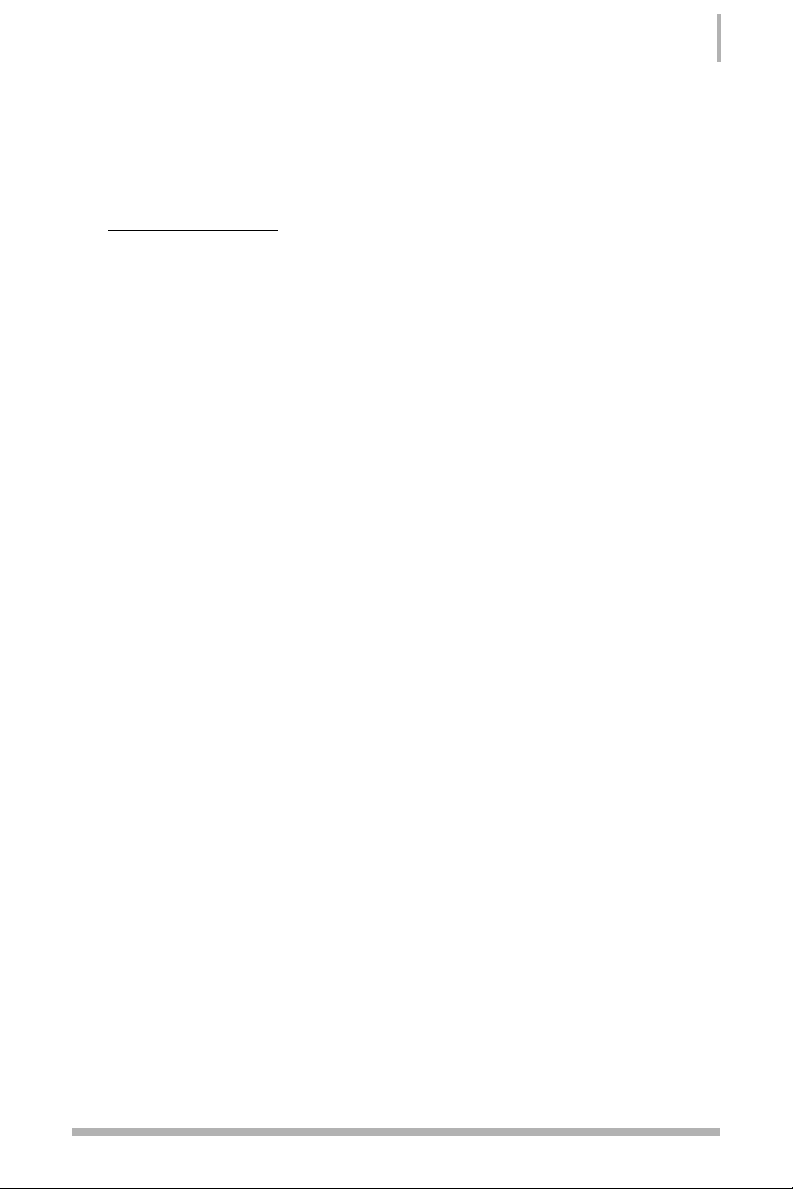
NVIDIA SLI Certified Components
Look for other components including NVIDIA GeForce GPUs and system memory that
have been certified by NVIDIA to deliver unmatched performance with the BFG NVIDIA
nForce 680i LT SLI motherboard. For more information on SLI Certified components, visit
www
.slizone.com\nForce.
Dual DDR2 Memory Architecture
A state-of-the-art dual DDR2 memory controller allows high bandwidth and low latency
data access to the CPU and GPU. Ensures data and information are relayed through the
system as quickly as possible for incredible performance.
NVIDIA MediaShield™Storage
NVIDIA MediaShield is a suite of features that safeguards your most important digital
media assets; always reliable, scalable, and accessible. MediaShield includes RAID and
SATA drive support.
Multiple Disk Setup
Through a simple wizard-based interface, you can effortlessly set up your drives for
better data protection, faster disk access or maximum storage capacity. MediaShield
automatically selects RAID 0, 1, 0+1 or 5 configurations according to your needs.
Advanced users can access RAID options directly.
DiskAlert System
In the event of a disk failure, MediaShield users see an image that highlights which disk
has failed to make it easier to identify, replace, and recover.
RAID Morphing
MediaShield allows users to change their current RAID set-up to another configuration in
a one-step process called morphing. This eliminates the need to back up data and
follow multiple steps in the process.
3
Introduction
Page 13
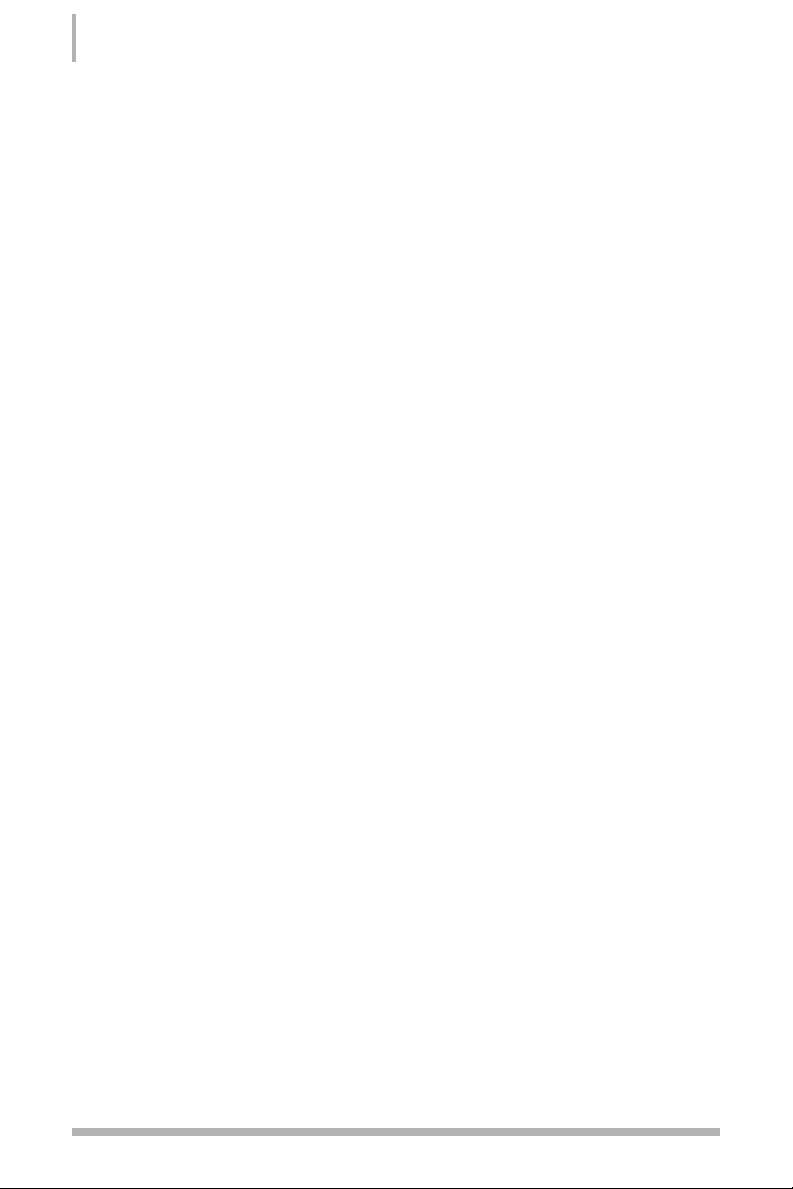
Bootable Multidisk Array
MediaShield storage fully supports the use of multi-disk array for loading the operating
system at power-up.
Networking with NVIDIA nForce
NVIDIA networking delivers the highest network throughput at the lowest CPU utilization.
The manageable and stable NVIDIA networking solution results in better networking
management and a lower total cost of ownership. Only NVIDIA integrates this level of
networking features to allow you to take your online experience to the next level.
NVIDIA Native Gigabit Ethernet
The industry’s fastest Gigabit Ethernet performance eliminates network bottlenecks and
improves overall system efficiency and performance.
NVIDIA FirstPacket™Technology
Be the ‘King of Ping’ with NVIDIA FirstPacket technology. Get the crystal-clear phone
conversations and online gaming performance you expect. NVIDIA FirstPacket
technology assures your game data, VoIP conversations, and large file transfers are
delivered according to preferences set by you in an intuitive wizard.
TCP/IP Acceleration
TCP/IP Acceleration delivers the highest system performance by offloading CPU-intensive
packet filtering tasks in hardware, providing users with a PC networking environment that
is faster.
High Definition Audio (HDA)
High definition audio brings consumer electronics quality sound to the PC delivering high
quality sound from multiple channels. Using HDA, systems can deliver 192 kHz/32-bit
quality for eight channels, supporting new audio formats.
USB 2.0
USB 2.0 is standard plug-and-play interface that provides easy-to-use connectivity for
USB devices.
4
Installing and Configuring the BFG NVIDIA nForce 680i LT SLI Motherboard
Page 14
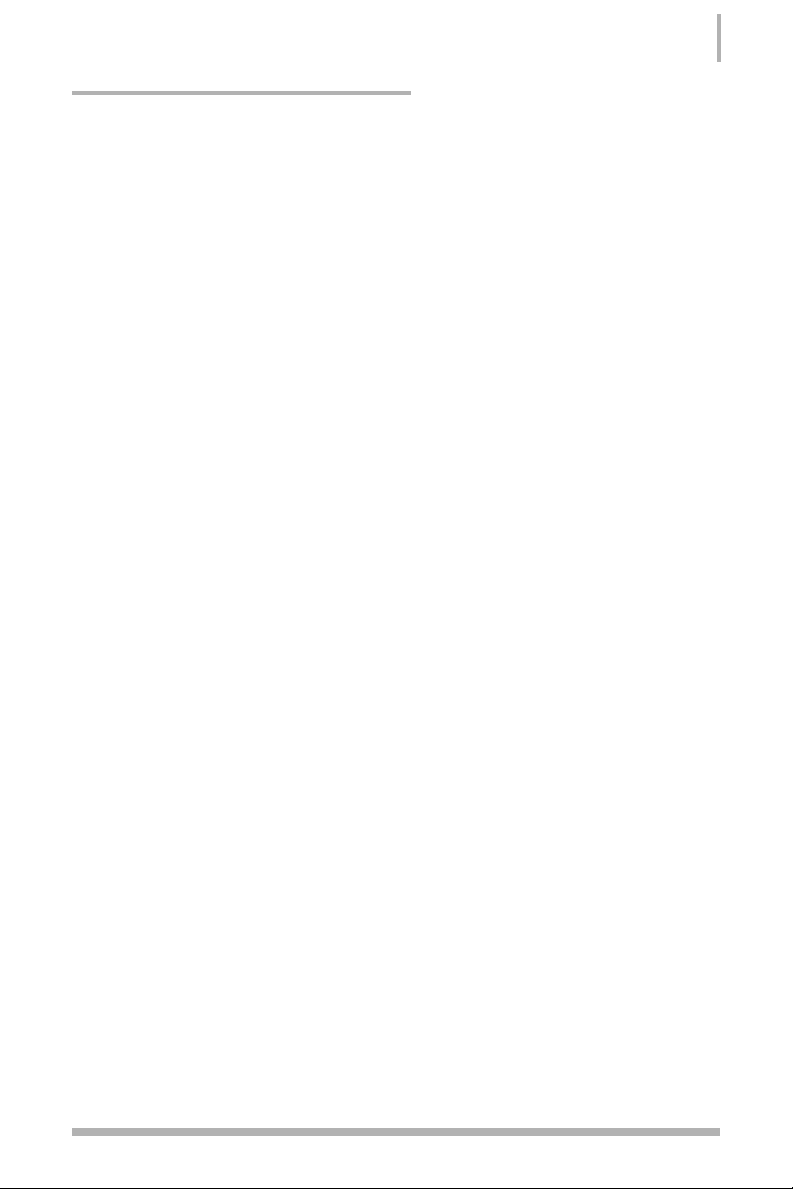
Motherboard Specifications
• Size
ATX form factor of 12 inch x 9.6 inch
• Processor support
Supports Intel Core 2 Extreme (dual and quad core), Core 2 Quad, Core 2 Duo,
Pentium EE, Pentium D, Pentium 4, and Celeron D Socket 775 processors
• Operating systems
Supports Windows XP 32bit/64bit and Windows Vista
TM
32bit/64bit
• Contains NVIDIA nForce 680i LT SLI MCP and SPP
• System Memory support
Supports dual channel JEDEC DDR2-800 and SLI-Ready memory up to 800 MHz
Supports up to 8 GB/s DDR2 memories
• USB 2.0 Ports
➢
Supports hot plug
➢
Eight USB 2.0 ports (four rear panel ports, four onboard USB headers)
➢
Supports wake-up from S1 and S3 mode
➢
Supports USB 2.0 protocol up to 480 Mbps transmission rate
• Onboard Serial ATA II
➢
300MBps data transfer rate
➢
Six Serial ATA II connectors
➢
NVIDIA MediaShield RAID with support for RAID 0, RAID 1, RAID 0+1, RAID 5,
and JBOD
➢
Supports hot plug and NCQ (Native Command Queuing)
• Onboard LAN
➢
Single LAN interface built-in onboard
➢
Supports 10/100/1000 Mbit/sec Ethernet
5
Introduction
Page 15

• Onboard 1394a
➢
Supports hot plug
➢
Two 1394a ports (one rear panel port, one onboard header) with rate of
transmission at 400 Mbps
• Onboard Audio
➢
Azalia High-Definition audio
➢
Supports 8-channel audio
➢
Supports S/PDIF output
➢
Supports Jack-Sensing function
• Dual PCI Express x16 Support
➢
Supports 4 GB/s (8 GB/s concurrent) bandwidth
➢
Low power consumption and power management features
• Green Function
➢
Supports ACPI (Advanced Configuration and Power Interface)
➢
Supports S0 (normal), S1 (power on suspend), S3 (suspend to RAM), S4
(Suspend to disk - depends on OS), and S5 (shutdown)
• Expansion Slots
➢
Two PCI slots
➢
Two PCI Express x1 slots
➢
Two PCI Express x16 graphics slots
6
Installing and Configuring the BFG NVIDIA nForce 680i LT SLI Motherboard
Page 16
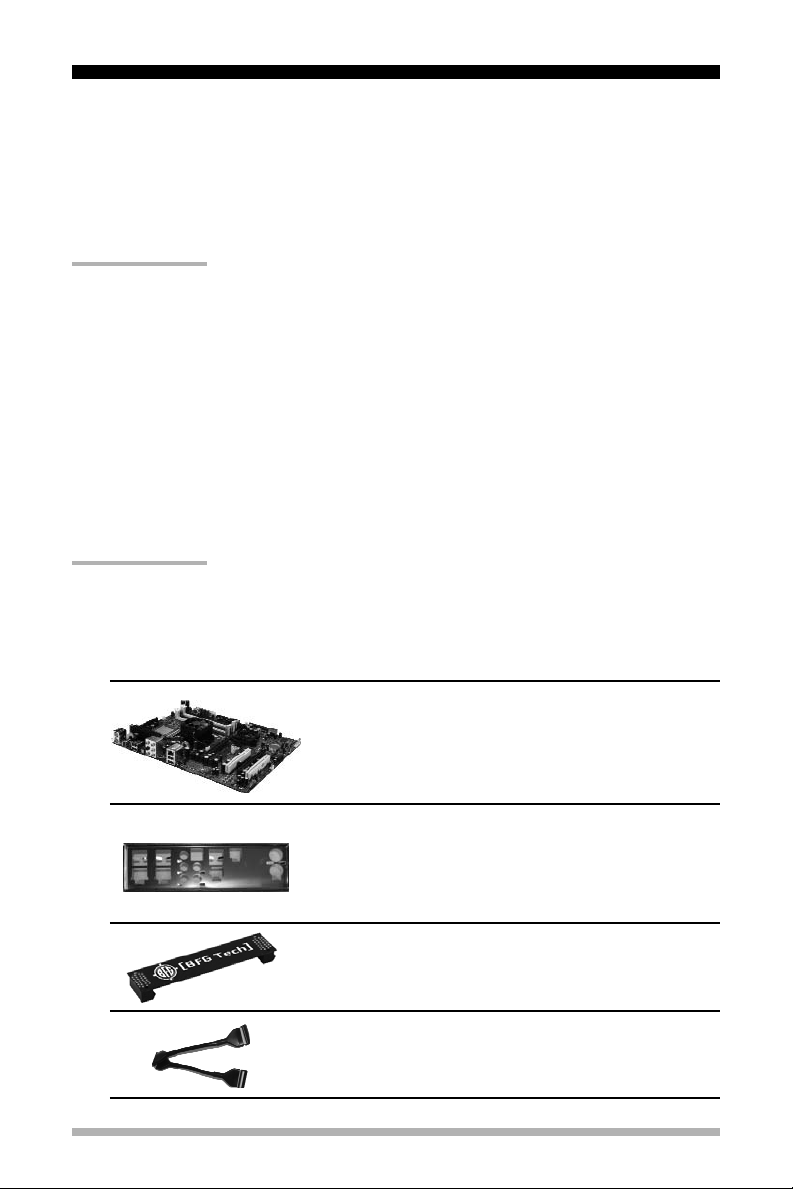
Unpacking and
Parts Descriptions
Unpacking
The BFG NVIDIA nForce 680i LT SLI motherboard comes with all the necessary cables for
adding a motherboard to a new chassis. If you are replacing a motherboard, you may not
need many of these cables.
Be sure to inspect each piece of equipment shipped in the packing box. If anything is
missing or damaged, contact the place of purchase.
All parts shipped in this kit are RoHS-compliant (lead-free) parts.
Equipment
The following equipment is included in the BFG NVIDIA nForce 680i LT SLI
motherboard box.
7
(1) BFG NVIDIA nForce 680i LT SLI Motherboard.
This PCI Express motherboard contains the NVIDIA
nForce 680i LT SLI SPP and MCP and is SLI-ready.
(1) I/O Shield
Installs in the chassis to block radio frequency
transmissions, protect internet components from dust
and foreign objects and aids in proper airflow within
the chassis.
(1) SLI Connector
Used to connect two graphic cards installed in the x16
PCI Express slots in an SLI configuration.
(1) Floppy Cable
Used to attach a floppy drive to the motherboard.
Page 17
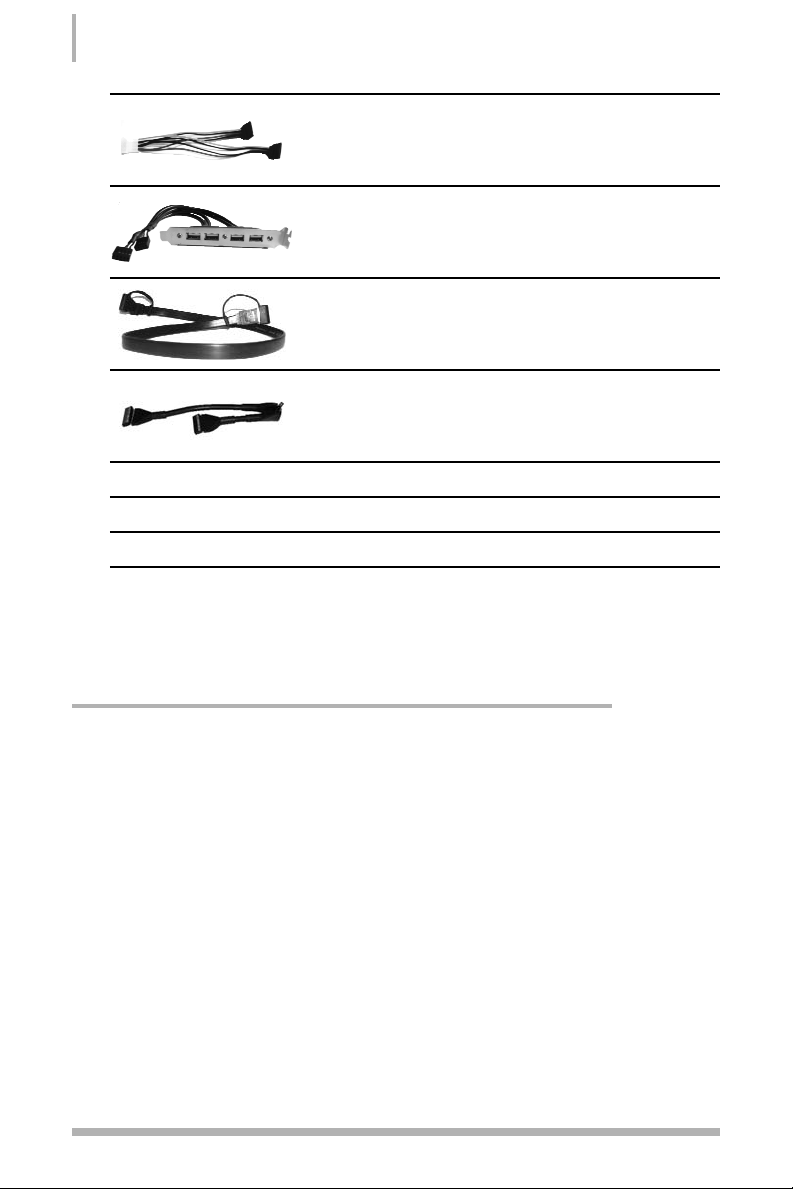
BFG NVIDIA nForce 680i LT SLI Motherboard
The BFG NVIDIA nForce 680i LT SLI motherboard with the NVIDIA nForce 680i LT SLI
SPP and MCP processors is a PCI Express, SLI-ready motherboard. Figure 1 shows the
motherboard and Figure 2 shows the back panel connectors.
8
Installing and Configuring the BFG NVIDIA nForce 680i LT SLI Motherboard
(2) 2-Port SATA Power Cable
(1) USB 2.0 4-Port Cable
Provides four additional USB ports to either the front or
back panels of the chassis.
(4) SATA Signal Cable
Used to support the Serial ATA protocol and each one
connects a single drive to the motherboard.
(1) IDE-ATA 133 HDD Cable
(1) User’s Manual
(1) Driver CD
(1) BFG Tech Case Badge
Page 18

1. CPU Socket
2. NVIDIA SPP with active fan
3. CPU fan header
4. DDR2 DIMM slots 0 - 3
5. 24-pin ATX motherboard power
connector
6. IDE connector
7. Front panel header
8. AUX PEX Power connector
9. Serial-ATA II connectors
10. CHASSIS 2 fan header
11. NVIDIA MCP with active fan
12. Floppy drive connector
13. USB headers
14. CMOS battery
15. CHASSIS fan header
16. Serial header
17. Clear CMOS jumper
18. SYSTEM fanheader
19. Front panel audio header
20. SPDIF header
21. PCI slots
22. PCI Express x16 slots (SLI)
23. 1394a (FireWire) header
24. AUX fan header for NVIDIA MCP
25. PCI Express x1 slots
26. nForce fan header for
NVIDIA SPP
27. Chassis back panel connectors
(Figure 2)
28. 8-pin ATX 12V CPU power
connector
29. VREG fan header
9
Unpacking and Parts Description
Figure 1. BFG NVIDIA nForce 680i LT SLI Motherboard Layout
23
21 22 21
20
19
18
17
16
15
24 26
25
22
11 101291314
25
89
27
567
28
29
1
2
3
4
Page 19
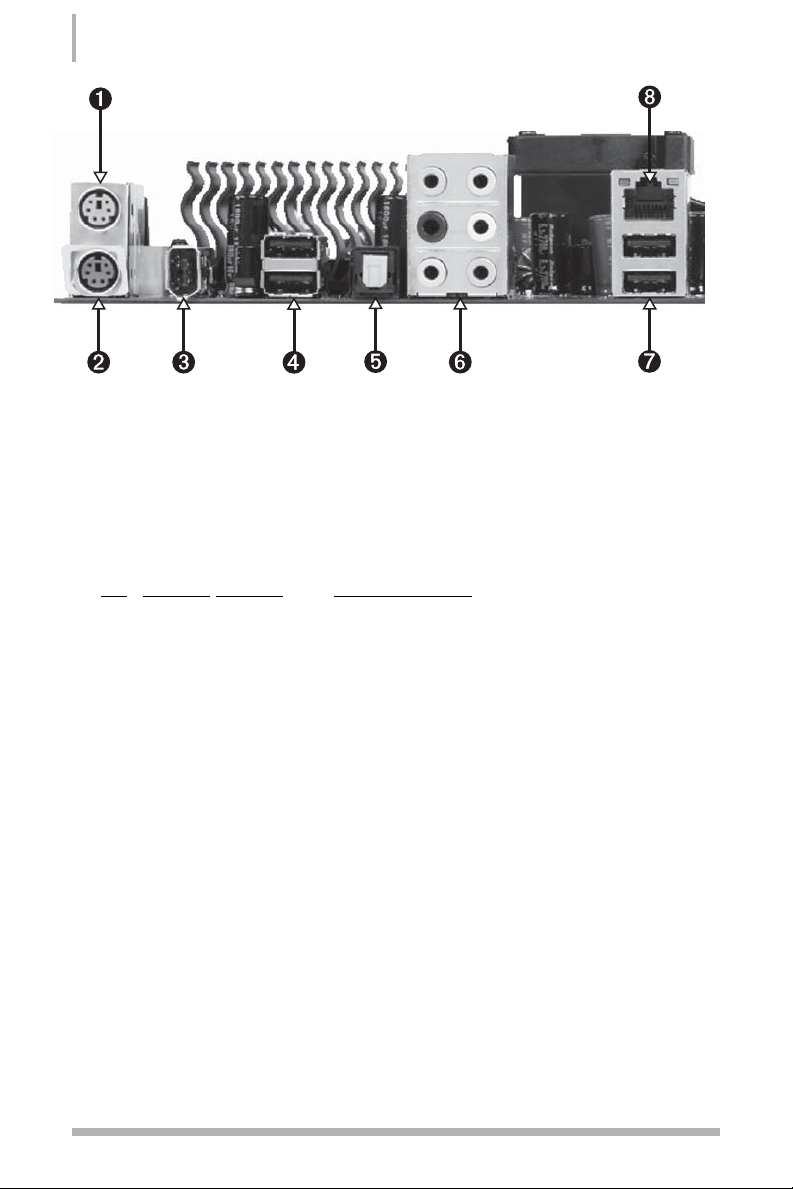
Figure 2. Chassis Backpanel Connectors
1. PS/2 Mouse Port
2. PS/2 Keyboard Port
3. 1394a (Firewire) port
4. (2) USB 2.0 ports
5. SPDIF output
6. P
ort 2-Channel 4-Channel 6-Channel/8-Channel
Blue Line-In Line-In Line-In
Green Line-Out Front Speaker Out Front Speaker Out
Pink Mic In Mic In Mic In
Orange Center/Subwoofer
Black Rear Speaker Out Rear Speaker Out
Grey
7. (2) USB 2.0 Ports
8. LAN Port with LEDs to indicate status.
•
Yellow/Light Up/Blink = 10 Mbps/Link/Activity
•
Yellow and Green/Light Up/Blink = 100 Mbps/link/Activity
•
Green/Light Up/Blink = 1000 Mbps/Link/Activity
10
Installing and Configuring the BFG NVIDIA nForce 680i LT SLI Motherboard
Page 20
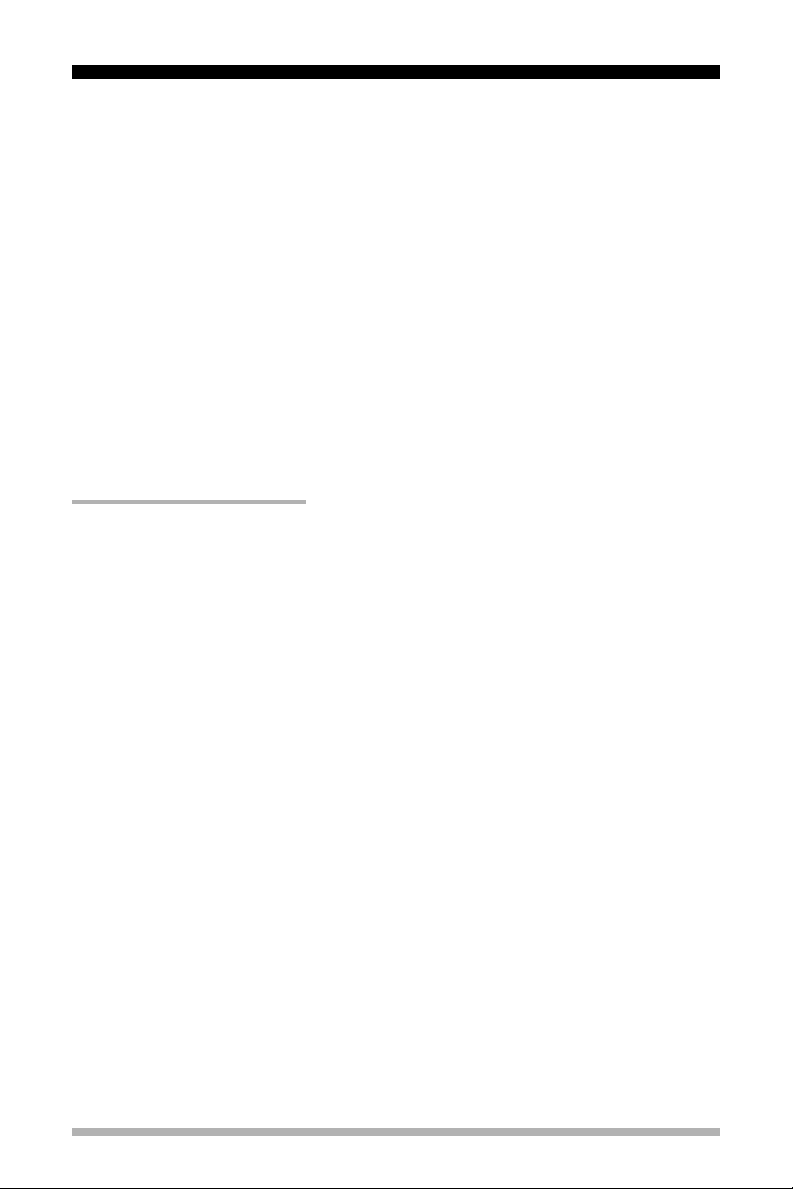
Hardware Installation
This section will guide you through the installation of the motherboard. The topics
covered in this section are:
• Preparing the motherboard
➢
Installing the CPU
➢
Installing the CPU fan
➢
Installing the memory DIMMs
• Installing the motherboard
• Connecting cables and setting switches
Safety Instructions
To reduce the risk of fire, electric shock, and injury always follow basic
safety precautions.
Remember to remove power from your computer by disconnecting the AC
main source before removing or installing any equipment to/from the
computer chassis.
Ground yourself by using either a grounded wrist strap or by touching a
grounded metallic object such as the system chassis or power supply before
handling components.
11
Page 21
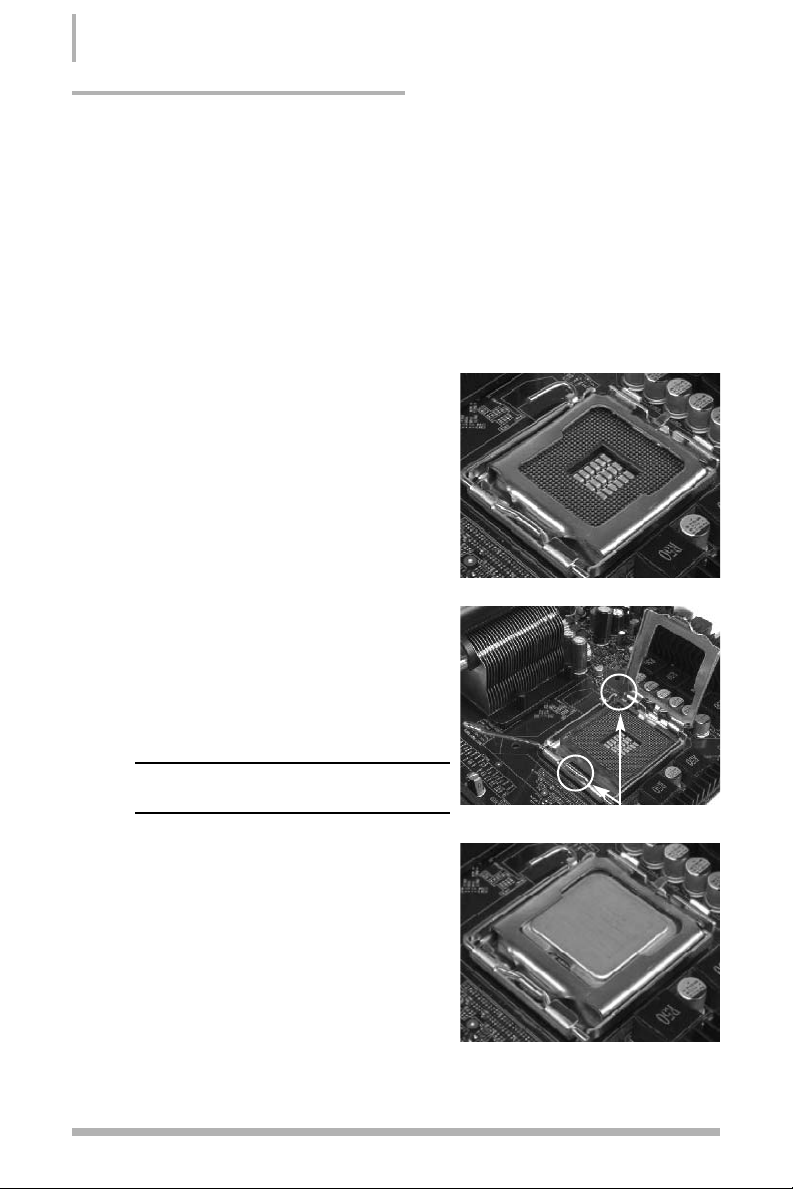
Preparing the Motherboard
The motherboard shipped in the box does not contain a CPU or memory. You need to
purchase a CPU, a CPU fan assembly, and memory to complete this installation.
Installing the CPU
Be very careful when handling the CPU. Hold the processor only by the edges and do
not touch the bottom of the processor.
Use the following procedure to install the CPU.
1. Remove the protective socket cover on the
load plate which is used to protect the socket
when there is no CPU installed.
2. Unhook the socket lever by pushing
down
and
away
from the socket.
3. Lift the load plate.
4. Remove the processor from its protective
cover, making sure you hold it only by the
edges. It is a good idea to save the cover so
that whenever you remove the CPU, you have
a safe place to store it.
5. Align the notches in the processor with the
notches on the socket.
6. Lower the processor straight down into the
socket with out tilting or sliding it into the
socket.
NNoottee::
Make sure the CPU is fully seated and
level in the socket.
7. Close the load plate over the CPU and press
down while you close and engage the
socket lever.
12
Installing and Configuring the BFG NVIDIA nForce 680i LT SLI Motherboard
Align notches with notches on the CPU
Page 22

Installing the CPU Fan
There are many different fan types that can be used with this motherboard. Follow the
instructions that came with your fan assembly. Be sure that the fan orientation is correct
for your chassis type and your fan assembly.
Installing Memory DIMMs
Your new motherboard has four 1.8V 240-pin slots for DDR2 memory. These slots
support 256 MB, 512 MB and 1 GB DDR2 technologies for x8 and x16 devices. They
also support dual channel DDR2 memory technology up to 10.7GB/s. There must be at
least one memory bank populated to ensure normal operation. Use the following the
recommendations for installing memory.
• One DIMM: Install into slot 0. You can install the DIMM into any slot; however, slot 0
is preferred.
• Two DIMMs: Install into either slots 0 and 1 or 2 and 3. To take full advantage of dual-
channel memory, alternating slots should be populated. For example with two DIMMs,
slots 0 and 1 should be used.
• Four DIMMS: Install into slots 0, 1, 2, and 3.
Use the following procedure to install memory DIMMs into the slots on the motherboard.
Note that there is only one gap near the center of the DIMM slot. This slot matches the
slot on the memory DIMM to ensure the component is installed properly.
1. Unlock a DIMM slot by pressing the module clips outward.
2. Align the memory module to the DIMM slot, and insert the module vertically into the
DIMM slot. The plastic clips at both sides of the DIMM slot automatically lock the
DIMM into the connector.
13
Hardware Installation
CPU side
Card-edge side
DIMM Slot 0
DIMM Slot 2
DIMM Slot 1
DIMM Slot 3
Page 23
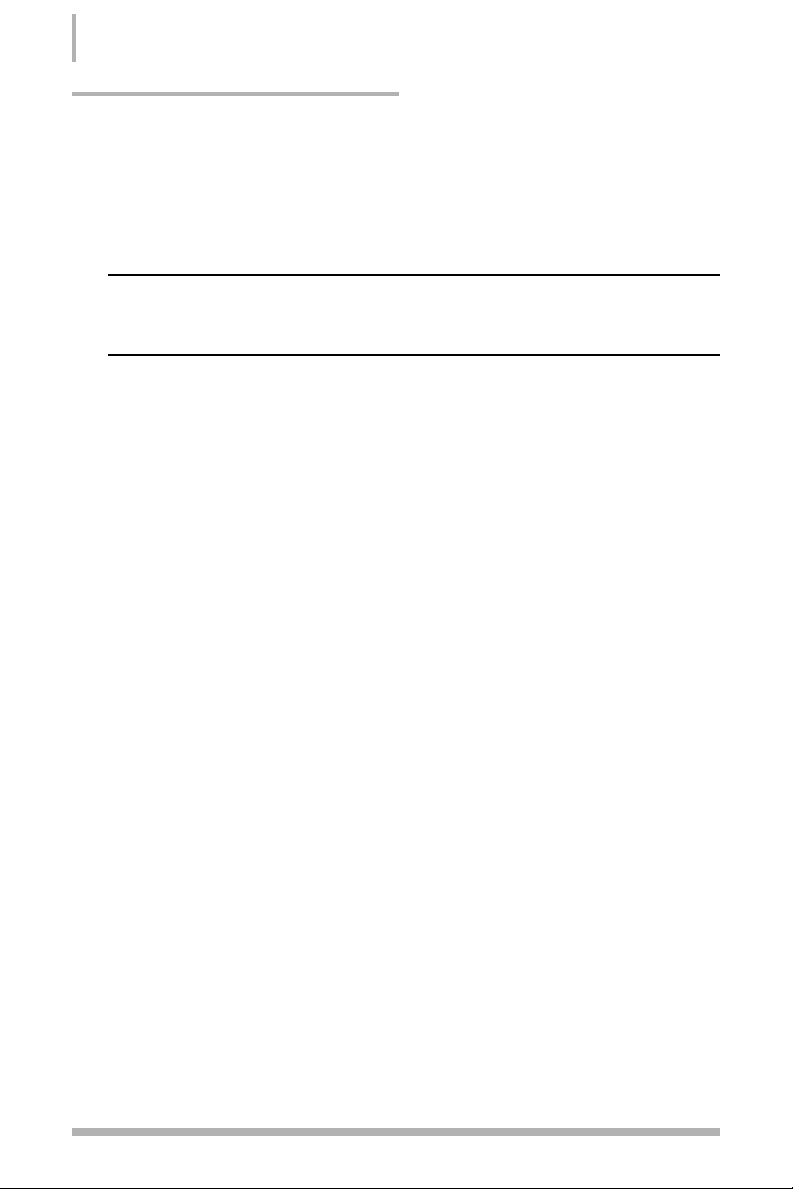
Installing the Motherboard
The sequence of installing the motherboard into the chassis depends on the chassis you
are using and if you are replacing an existing motherboard or working with an empty
chassis. Determine if it would be easier to make all the connections prior to this step or
to secure the motherboard and then make all the connections. Use the following
procedure to install the I/O shield and secure the motherboard into the chassis.
Note: Be sure that the CPU fan assembly has enough clearance for the chassis covers to
lock into place and for the expansion cards. Also make sure the CPU Fan assembly is
aligned with the vents on the covers.
Installing the I/O Shield
The motherboard kit comes with an I/O shield that is used to block radio frequency
transmissions, protects internal components from dust and foreign objects, and promotes
correct airflow within the chassis.
Before installing the motherboard, install the I/O shield from the
inside
of the chassis.
Press the I/O shield into place and make sure it fits securely. If the I/O shield does not fit
into the chassis, you would need to obtain the proper size from the chassis supplier.
Securing the Motherboard into the Chassis
Most computer chassis have a base with mounting studs or spacers to allow the mother
board to be secured to the chassis and help to prevent short circuits. If there are studs
that do not align with a mounting hole on the motherboard, it is recommended that you
remove these studs to prevent the possibility of a short circuit.
1. Carefully place the motherboard onto the studs/spacers located inside the chassis.
2. Align the mounting holes with the studs/spacers.
3. Align the connectors to the I/O shield.
4. Ensure that the fan assembly is aligned with the chassis vents according to the fan
assembly instruction.
5. Secure the motherboard with a minimum of eight-to-ten screws.
14
Installing and Configuring the BFG NVIDIA nForce 680i LT SLI Motherboard
Page 24
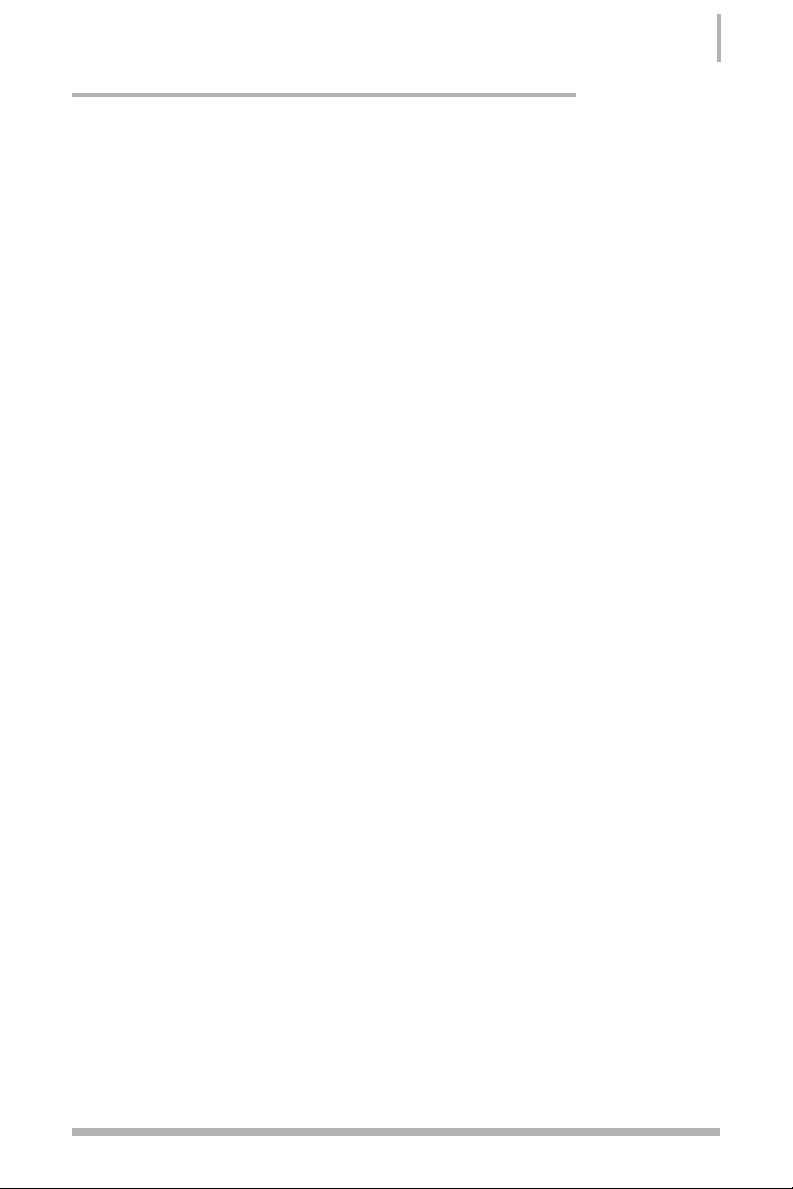
Connecting Cables and Setting Switches
This section takes you through all the connections and switch settings necessary on the
motherboard. This will include:
• Power Connections
➢
24-pin ATX Power (PWR1)
➢
8-pin ATX 12V power (PWR2)
➢
Auxiliary power for graphics (PWR3)
• Internal Headers
➢
Front panel
➢
IEEE 1394a (FireWire)
➢
USB (Universal Serial Bus)
➢
Front Panel Audio
➢
Fan Connections
➢
Serial (COM)
• FDD Connector
• IDE Connector
• Serial ATA II Connectors
• Expansion Slots
• CMOS Jumper Settings
See Figure 1 on page 9 to locate the connectors and jumpers referenced in the
following procedure.
15
Hardware Installation
Page 25

Power Connections
This motherboard requires an ATX power supply. To support a PCI Express motherboard
with the addition of dual graphics cards using NVIDIA SLI technology, you are going to
need a minimum of a 500W power supply. Make sure you have enough power to cover
all the expansion cards you will be installing. To determine what you power requirements
are for your specific configuration, refer to www
.slizone.com.
24-pin ATX Power (PWR1)
PWR1 is the main power supply connector located along the edge of the board next to
the DIMM slots. Make sure that the power supply cable and pins are properly aligned
with the connector on the motherboard. Firmly plug the power supply cable into the
connector and make sure it is secure.
Figure 3. PWR1 Motherboard Connector
Table 1. PWR1 Pin Assignments
16
Installing and Configuring the BFG NVIDIA nForce 680i LT SLI Motherboard
Connector Pin Signal Pin Signal
1 +3.3V 13 +3.3V
2 +3.3V 14 -12V
3 GND 15 GND
4 +5V 16 PS_ON
5 GND 17 GND
6 +5V 18 GND
7 GND 19 GND
8 PWROK 20 RSVD
9 +5V_AUX 21 +5V
10 +12V 22 +5V
11 +12V 23 +5V
12 +3.3V 24 GND
Card edge
PWR1 connector
Plug power cable
from system power
supply to PWR1
Page 26

8-pin ATX 12V Power (PWR2)
PWR2 is the 8-pin ATX 12V power connector used to provide power to the CPU. Align the
pins to the connector and press firmly until seated.
It is
strongly
recommended that you use an 8-pin ATX
12V power supply; however, if you have a four-pin power
supply, plug the connector to pins 1, 2, 5, and 6 as shown.
Auxiliary Power for Graphics (PWR3)
The PWR3 connector is an auxiliary power connection for graphics cards. Exclusive
power for the graphics card provides better graphics performance.
17
Hardware Installation
Back Panel
connector edge
51
12V
84
GND
Connect a four-pin
power plug to pins
1, 2, 5, and 6
5
1
Page 27

Connecting Internal Headers
Front Panel Header
The front panel header on this
motherboard is one connector used to
connect the following four cables:
• PWRLED
Attach the front panel power LED
cable to these two pins. The Power
LED indicates the system’s status.
When the system is in S0 status,
the LED is on. When the system is
in S1, S3, S4 or S5 status, the LED
is off.
Note: The power LED cable in some chassis is a three pin connector with the pins
installed in positions 1 and 3. If your chassis has a three pin connector, you will need to
remove pin 3 and put it into position 2 or you can use a pair of scissors to cut out
position 2. Most chassis come with a two pin connector.
• PWRSW
Attach the power button cable from the case to these two pins. Pressing the power
button on the front panel turns the system on off rather than using the power
supply button.
• HD_LED
Attach the hard disk drive indicator LED cable to these two pins. The HDD indicator
LED indicates the activity status of the hard disks.
• RESET
Attach the Reset switch cable from the front panel of the case to these two pins. The
system restarts when the RESET switch is pressed.
18
Installing and Configuring the BFG NVIDIA nForce 680i LT SLI Motherboard
Connect
9
10
Blank
1
2
Page 28
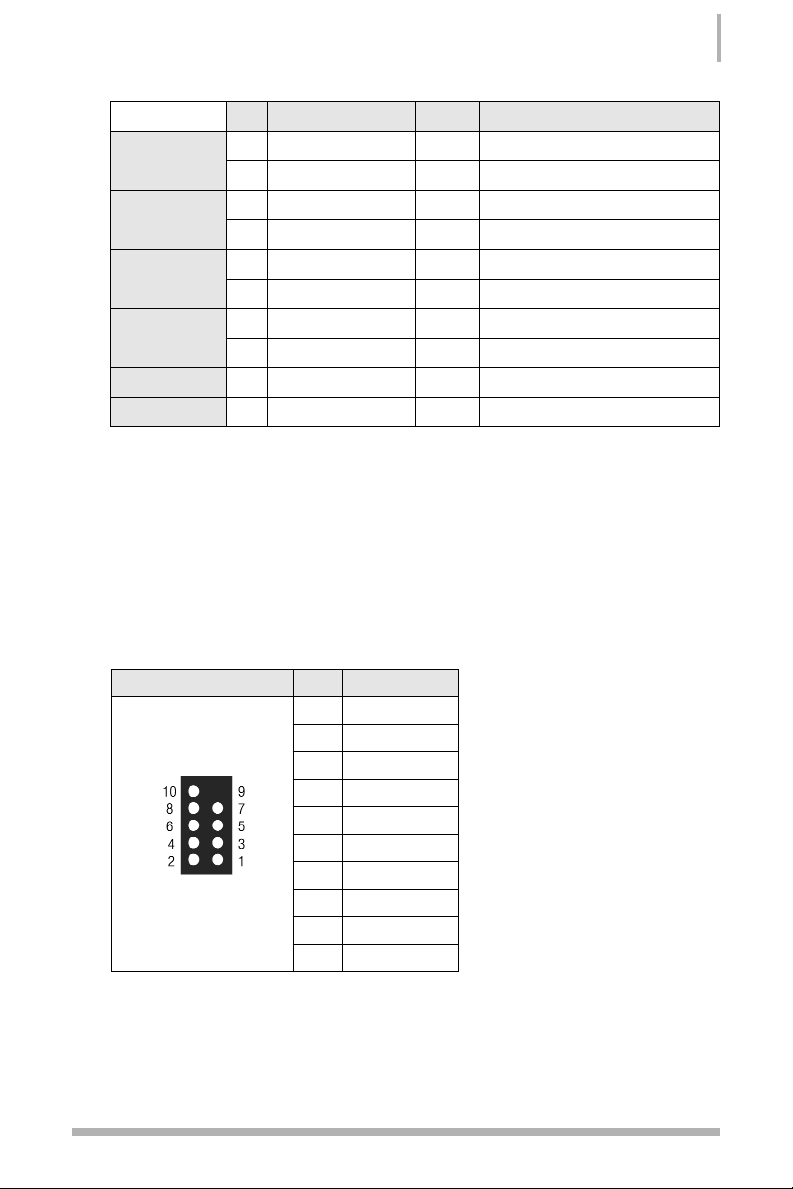
19
Hardware Installation
Table 2. Front Panel Header Pins
IEEE 1394a (FireWire)
An onboard IEEE 1394a header is available on the motherboard for future FireWire
expansion and is compatible with chassis front panel IEEE 1394a connectors.
1. If you have an IEEE 1394a connector, connect it to the IEEE 1394a connector on the
motherboard.
Table 3. IEEE 1934a Connector Pins
Pin Signal In/Out Description
HD_LED
1 HD_PWR Out Hard disk LED pull-up to +5V
3 HDA# Out Hard disk active LED
PWRLED
2 HDR_BLNK_GRN Out Front panel green light
4 HDR_BLNK_YEL Out Front panel yellow light
RESET
5 GND — Ground
7 FP_RESET# In Reset switch
PWRSW
6 SWITCH_ON#
In
Power switch
8 GND — Ground
No Connect 9 No Connect — —
Empty 10 Empty — —
Connector Pin Signal
1 TPA+
2 TPA3 GND
4 GND
5 TPB+
6 TPB7 +12V
8 +12V
9 Empty
10 GND
IEEE 1394a Connector
Page 29

USB Headers (Universal Serial Bus)
This motherboard contains four USB
2.0 ports that are exposed on the rear
panel of the chassis. The motherboard
also contains two 10-pin internal
headers that can be used to connect
an optional external bracket containing
four more USB 2.0 ports.
1. Secure the bracket to either the
front or rear panel of your chassis
(not all chassis are equipped with
the front panel option).
2. Connect the two ends of the
cables to the USB 2.0 headers
on the motherboard.
Table 4. USB 2.0 Header Pins
20
Installing and Configuring the BFG NVIDIA nForce 680i LT SLI Motherboard
Connector Pin Signal Pin Signal
1 5V_DUAL 2 5V_DUAL
3 D- 4 D5 D+ 6 D+
7 GND 8 GND
9 Empty 10 No
Connect
Connect
USB 2.0 Header
Connector
9
7
5
10
8
6
3
1
4
2
Page 30

21
Hardware Installation
Front Panel Audio
The audio connector supports HD audio standard
and provides two kinds of audio output choices: The
front panel audio and the rear panel audio. The front
panel audio supports re-tasking function.
Table 5. Front Audio Connector
Connector Pin Signal
1 PORT1_L
2 AUD_GND
3 PORT1_R
4 PRECENCE_J
5 PORT2_R
6 SENSE1_RETURN
7 SENSE_SEND
8 Empty
9 PORT2_L
10 SENSE2_RETURN
Front Audio
Connector
10
8
6
4
2
9
7
5
3
1
Page 31

Fan Connections
There are two types of fan connections, the 3-pin system fan and the 4-pin CPU fan. The
fan speed can be detected and viewed in the PC Health Status section of the CMOS
Setup. Both types of fans are automatically turned off after the system enters S3, S4 and
S5 mode.
22
Installing and Configuring the BFG NVIDIA nForce 680i LT SLI Motherboard
Note that the CPU fan cable can be either a 3-pin
or a 4-pin connector. Connect a 3-pin connector
to pins 1, 2, and 3 on the motherboard connector.
Fan Connectors
3 2 1
GND
+12V
SENSE
CPU Fan Connector
4 3 2 1
GND SENSE
PWR CONTROL
Page 32

Hardware Installation
Serial (COM)
The motherboard provides an additional serial header for your machine.
FDD Connector
The motherboard supports a standard 360K, 720K, 1.2M, 1.44m, and a 2.88M floppy
disk drive (FDD).
IDE Connector
The IDE connector supports Ultra ATA 133/100/66 IDE hard disk drives.
1. Connect the blue connector (the cable end with a single connector) to the
motherboard.
2. Connect the black connector (the cable with the two closely spaced black and gray
connectors) to the Ultra ATA master device.
3. Connect the gray connector to a slave device.
If you install two hard disk drives, you must configure the second drive as a slave
device by setting its jumper accordingly. Refer to the hard disk documentation for the
jumper settings.
Note: If an ATA-66/100 disk drive and a disk drive using any other IDE transfer protocol
are attached to the same cable, the maximum transfer rate between the drives may be
reduced to that of the slowest drive.
Serial ATA II Connectors
The Serial ATA II connector is used to connect a Serial ATA II device to the motherboard.
These connectors support the thin Serial ATA II cables for primary storage devices. The
current Serial ATA II interface allows up to 300MB/s data transfer rate and is backward
compatible with 150MB/s Serial ATA.
There are six serial ATA connectors on the motherboard that support RAID 0, RAID 1,
RAID 5, RAID 0+1 and
JBOD configurations.
1. Connect the
locking cable end
to the motherboard
connector.
2. Connect the end
without the lock to
the drive.
23
SATA 2 (top)
SATA 1 (bottom)
SATA 3
SATA 4
SATA 6 SATA 5
Page 33

Expansion Slots
The BFG NVIDIA nForce 680i LT SLI motherboard contains six expansion slots: Two PCI
Express x16 slots, two PCI Express x1 slots and two PCI slots.
Figure 4. Expansion Slots
PCI Slots
The two PCI slots support many expansion cards such as a LAN card, USB card, SCSI
card and other cards that comply with PCI specifications. When installing a card into the
PCI slot, be sure that it is fully seated. Secure the card’s metal bracket to the chassis
back panel with the screw used to hold the blank cover.
24
Installing and Configuring the BFG NVIDIA nForce 680i LT SLI Motherboard
1 - PCI Slots
2 - Secondary PCIe x16 slot
(GPU2/SLI)
3 - PCIe x1 slots
4 - Primary PCIe x16 slot (GPU1)
1 2 1 3 4 3
Page 34

25
Hardware Installation
PCI Express x1 Slots
There are two PCI Express x1 slots that are designed to accommodate less
bandwidth-intensive cards, such as a modem or LAN card. The PCIe x1 slot provides
250 MB/sec bandwidth.
PCI Express x16 Slots
There are two PCI Express x16 slots that are reserved for graphics cards. The
bandwidth of the x16 slot is up to 4GB/sec (8GB/sec concurrent). The design of this
motherboard supports dual PCI-Express graphics cards using NVIDIA’s SLI technology.
When installing a PCI Express x16 card, be sure the retention clip snaps and locks the
card into place. If the card is not seated properly, it could cause a short across the pins.
Secure the card’s metal bracket to the chassis back panel with the screw used to hold
the blank cover.
Clear CMOS Jumper
The motherboard uses the CMOS RAM to store all of the set BIOS parameters. The
CMOS can be cleared by removing the CMOS jumper.
Use the following procedure to clear CMOS:
1. Turn off the AC power supply and connect pins 1 and 2 together using the jumper cap.
2. Return the jumper setting to normal (pins 2 and 3).
3. Turn the AC power supply back on.
CMOS Jumper
location
Page 35

Configuring the BIOS
This section discusses how to change the system settings through the BIOS Setup
menus. Detailed descriptions of the BIOS parameters are also provided.
This section includes the following information:
• Enter BIOS Setup
• Main Menu
• Standard CMOS Features
• Advanced BIOS Features
• Advanced Chipset Features
• Integrated Peripherals
• Power Management Setup
• PnP/PCI Configurations
• System Monitor
27
Page 36

Enter BIOS Setup
The BIOS is the communication bridge between hardware and software. Correctly setting
the BIOS parameters is critical to maintain optimal system performance and stability.
Use the following procedure to verify/change BIOS settings.
1. Power on the computer.
2. Press the Del key when the following message briefly displays at the bottom of the
screen during the Power On Self Test (POST).
Press F1 to continue, DEL to enter Setup.
Pressing Del takes you to the Phoenix-Award BIOS CMOS Setup Utility.
Note: It is
strongly
recommended that you do not change the default BIOS settings.
Changing some settings could damage your computer.
Main Menu
The main menu allows you to select from the list of setup functions and two exit choices.
Use the Page Up and Page Down keys to scroll through the options or press Enter to
display the associated submenu. Use the arrow keys to position the selector in the
option you choose. To go back to the previous menu, press Esc.
Note: Note that on the BIOS screens all data in white is for information only, data in
yellow is changeable, data in blue is non-changeable, and data in a red box is
highlighted for selection.
28
Installing and Configuring the BFG NVIDIA nForce 680i LT SLI Motherboard
Page 37

Figure 5. BIOS CMOS Setup Utility Main Menu
• Standard CMOS Features
Use this menu to set up the basic system configuration.
• Advanced BIOS Features
Use this menu to set up the advanced system features and boot sequence.
• Advanced Chipset Features
Use this menu to optimize system performance and configure clocks, voltages, memory
timings, and more.
• Integrated Peripherals
Use this menu to set up onboard peripherals such as IDE, RAID, USB, LAN, and
MAC control.
• Power Management Setup
Use this menu to configure power management, power on, and sleep features.
• PnP/PCI Configurations
Use this menu to modify the system’s Plug-and-Play and PCI configurations.
29
Configuring the BIOS
Page 38

• System Monitor
Use this menu to monitor the real-time system status of your PC, including
temperature, voltages, and fan speed.
The following items on the CMOS Setup Utility main menu are commands rather
than submenus:
• Load Defaults
Load default system settings.
• Set Password
Use this command to set, change, and disable the password used to access the
BIOS menu.
• Save & Exit Setup
Use this command to save settings to CMOS and exit setup.
• Exit Without Saving
Use this command to abandon all setting changes and exit setup.
The following item on the CMOS Setup Utility main menu is a status indicator:
• SLI-Ready Memory (Status indication at bottom of screen)
This status indicator is displayed at the bottom of the BIOS screen and consists of the
following remarks:
➢
Enabled: SLI-Ready memory is detected and enabled.
➢
Disabled: SLI-Ready memory is detected but disabled.
➢
Not Detected: SLI-Ready memory is not detected.
30
Installing and Configuring the BFG NVIDIA nForce 680i LT SLI Motherboard
Page 39

Standard CMOS Features Menu
The Standard CMOS Features menu is used to configure the standard CMOS
information, such as the date, time, HDD model, and so on. Use the Page Up and Page
Down keys to scroll through the options or press Enter to display the sub-menu. Use
the arrow keys to position the selector in the option you choose. To go back to the
previous menu, press Esc.
The information shown in Item Help corresponds to the option highlighted.
Figure 6. Standard CMOS Features Menu
Note: Note that all data in white is for information only, data in yellow is changeable,
data in blue is non-changeable, and data in a red box is highlighted for selection.
31
Configuring the BIOS
Page 40

Date and Time
Using the arrow keys, position the cursor over the month, day, and year. Use the Page
Up and Page Down keys to scroll through dates and times. Note that the weekday (Sun
through Sat) cannot be changed. This field changes to correspond to the date you enter.
Note that the hour value is shown in a 24-hour clock format. Time is represented as
hour : minute : second.
IDE Channel and SATA Channel
Use these functions to detect and configure the individual IDE and SATA channels. Select
a channel and press Enter to display the IDE/SATA sub-menu.
32
Installing and Configuring the BFG NVIDIA nForce 680i LT SLI Motherboard
Press ENTER to display IDE Channel sub-menu
Press ENTER to display SATA Channel sub-menu
Page 41

Press Enter to auto-detect IDE and SATA channels in the system. Once the channel is
detected, the values for Capacity, Cylinder, Heads, Precomp, Landing Zone, and Sector
are automatically filled in.
• None
There is no HDD installed or set.
• Auto
The system can auto-detect the hard disk when booting up.
• Manual
When you set the channel to [Manual] and change Access Mode to [CHS], you can
then enter the number of cylinders, heads, Precomp, landing zone, and sector. You can
manually enter the values or you can press Enter to display a window that tells you the
min and max values.
The BIOS supports the following HDD Access
Modes:
➢
CHS
For HDD less than 528 MB.
➢
LBA
For HDD greater than 528 MB and
supporting LBA (Logical Block
Addressing).
➢
Large
For HDD greater than 528 MB but not supporting LBA.
➢
Auto
Recommended mode.
33
Configuring the BIOS
Press ENTER to display sub-menu or enter
number manually
Page 42

Drive A
The Drive A option allows you to select the kind of FDD to install.
Options are:
• None
• 360K, 5.25 in.
• 1.2M, 5.25 in.
• 720K, 3.5 in.
• 1.44M, 3.5 in.
• 2.88M, 3.5 in.
Use the Page Up and Page Down keys to
scroll through the options or press Enter to display the sub-menu. Use the arrow
keys to position the selector in the option you choose. Press Enter to accept the changes
and return to the Standard CMOS Features menu.
Halt On
Halt On determines whether or not the computer stops if an error is detected during
power on. Use the Page Up and Page Down keys to scroll through the options or press
Enter to display the Halt On sub-menu. Use the arrow keys to position the selector in
the option you choose. Press Enter to accept the changes and return to the Standard
CMOS Features menu.
• All Errors
Whenever the BIOS detects a nonfatal error,
the system stops and prompts you.
• No Errors
System boot does not stop for any detected
errors.
• All, But Keyboard
System boot does not stop for keyboard
errors, but does stop for all other errors.
34
Installing and Configuring the BFG NVIDIA nForce 680i LT SLI Motherboard
Press ENTER to display sub-menu
Press ENTER to display sub-menu
Page 43

• All, But Diskette
The system boot does not stop for a diskette error but will stop for all other errors.
• All, But Disk/Key
The system boot does not stop for a keyboard or disk error, but will stop for all
other errors.
Memory
These settings are
display-only values
that are determined by the BIOS POST (Power-On
Self Test).
• Base Memory
BIOS POST determines the amount of
base (or conventional) memory installed
in the system.
• Extended Memory
BIOS determines how much extended memory is present during the POST.
• Total Memory
This value represents the total memory of the system.
35
Configuring the BIOS
Page 44

Advanced BIOS Features
Access the Advanced BIOS Features menu from the CMOS Utility Setup screen. Use the
Page Up and Page Down keys to scroll through the options or press Enter to display
the sub-menu. Use the arrow keys to position the selector in the option you choose.
To go back to the previous menu, press Esc.
Note: The options that have associated sub-menus are designated by a which
precedes the option. Press Enter to display the sub-menus.
Figure 7. Advanced BIOS Features Menu
Note: Note that all data in white is for information only, data in yellow is changeable,
data in blue is non-changeable, and data in a red box is highlighted for selection.
36
Installing and Configuring the BFG NVIDIA nForce 680i LT SLI Motherboard
Page 45

Removable Device Priority
Use this option to select the priority for removable device startup. Press Enter to see the
list of removable devices in your system. Use the arrow keys to go to the various
devices. Then use the + or – keys to move the device priority up or down in the list. To
go back to the previous menu, press Esc.
Hard Disk Boot Priority
Use this option to select the priority for HDD startup. Press Enter to see the list of
bootable devices in your system. Use the arrow keys to go to the various devices.
Then use the + or – keys to move the device priority up or down in the list. To go back to
the previous menu, press Esc.
Network Boot Priority
Use this option to select the priority for network startup. Select Network Boot Priority
and press Enter to view available networks. Use the arrow keys to go to the various
devices. Then use the + or – keys to move the device priority up or down in the list. To
go back to the previous menu, press Esc.
CPU Internal Cache
Use this option to enable or disable the CPU internal cache. Use the Page Up and Page
Down keys to scroll through the options or press Enter to display the options in a sub-
menu. Use the arrow keys to position the selector in the option you choose.
37
Configuring the BIOS
Use the + and – keys to move the priority of the
device within the list
Page 46

Quick Power On Self Test
Enabling this option allows the system to skip certain test while booting, which reduces
the time needed to boot the system. Use the Page Up and Page Down keys to toggle
between Enable and Disable.
First/Second/Third Boot Device
Use this option to set the priority sequence of the devices booted at power on. Use the
Page Up and Page Down keys to scroll through the options or press Enter to display
the sub-menu. Use the arrow keys to position the selector in the option you choose.
Boot Other Device
With the option set to Enable, the system boots from some other device if the
first/second/third boot devices fail.
Boot Up NumLock Status
This option allows you to select the power-on state of NumLock. Select On to activate
the keyboard NumLock when the system is started. Select Off to disable the
NumLock key.
38
Installing and Configuring the BFG NVIDIA nForce 680i LT SLI Motherboard
Page 47

Security Option
The Security Options allows you to require a password every time the system boots or
only when you enter setup. Select Setup to require a password to gain access to the
CMOS Setup screen. Select System to require a password to access the CMOS Setup
screen and when the system boots.
APIC Mode
Use this function to enable or disable the Advanced Programmable Interrupt Controller
(APIC). If you disable this option, you also disable the MPS Version Control for OS option.
MPS Version Control For OS
Use this function to select the Multi-Processor Specification (MPS) version that BIOS
passes to the operating system. Use the Page Up and Page Down keys to scroll
through the options.
Full Screen LOGO Show
This option allows you to enable or disable the display of the full-screen logo when the
system boots. Use the Page Up and Page Down keys to toggle between Enable and
Disable.
39
Configuring the BIOS
Page 48

Advanced Chipset Features
Select Advanced Chipset Features from the CMOS Setup Utility menu and press
Enter to display the functions of the Advanced Chipset Functions menu.
Figure 8. Advanced Chipset Features
40
Installing and Configuring the BFG NVIDIA nForce 680i LT SLI Motherboard
Page 49

System Clocks
Select System Clocks from the Advanced Chipset Features menu and press Enter to
display the System Clocks menu. From this menu, you are able to specify frequency settings,
HT multipliers, and Spread Spectrum settings. Note that in Figure 9, all of the options are
listed. On the actual BIOS screen, you will need to scroll down to see all the options.
Figure 9. System Clocks Menu
Note: Note that all data in white is for information only, data in yellow is changeable,
data in blue is non-changeable, and data in a red box is highlighted for selection.
41
Configuring the BIOS
Page 50

Frequency Settings
• CPU Freq, MHz
This value is set by the CPU Multiplier (value cannot be changed by the user).
• FSB Reference Clock, MHz
This value is set by the system (value cannot be changed by the user). To change
the SLI-Ready memory, FSB memory, and memory timing, go to the FSB &
Memory screen.
• CPU Multiplier
This value changes the CPU Frequency value depending on the value you choose. Use
the Page Up and Page Down keys to scroll through the options. The options are from
6 X through 60 X.
• PCIe x16_1, MHz
Use the Page Up and Page Down keys to scroll through the frequency options for the
PCI Express Bus, Slot 1 (the black slot closest to the CPU). Note that as you go higher
in value, PCIe Spread Spectrum(SPP) is disabled and cannot be changed from
this status.
• PCIe x16_2, MHz
Use the Page Up and Page Down keys to scroll through the frequency options for the
PCI Express Bus, Slot 3 (the black slot farthest from the CPU).
• SPP<—>MCP Ref Clock, MHz
Use the Page Up and Page Down keys to scroll through the frequency options for the
reference clock between the SPP chip and the MCP chip.
42
Installing and Configuring the BFG NVIDIA nForce 680i LT SLI Motherboard
Page 51

HT Multiplier
• nForce SPP — —> nForce MCP
Use the Page Up and Page Down keys to scroll through the HT multiplier options and
set the link speed from the SPP chip to the MCP chip. Values are [1 x] through [5 x].
• nForce MCP <— — nForce SPP
Use the Page Up and Page Down keys to scroll through the HT multiplier options and
set the link speed from the MCP chip to the SPP chip. Values are [1 x] through [5 x].
Spread Spectrum
• CPU Spread Spectrum
Use the Page Up and Page Down keys to scroll through the Spread Spectrum options
for the CPU. Option values are [Disabled], [UP Spread], and [Center Spread].
• HT Spread Spectrum
Disabled.
• PCIe Spread Spectrum (SPP)
Use the Page Up and Page Down keys to scroll through the Spread Spectrum options
for the SPP PCIe. Option values are [Disabled], [UP Spread], and [Center Spread].
This option reverts to Disabled and cannot be changed when the value for PCIe
x16_1 exceeds 100MHz.
• PCIe Spread Spectrum(MCP)
Disabled.
• SATA Spread Spectrum
Disabled.
43
Configuring the BIOS
Page 52

FSB & Memory Config
Select FSB & Memory Config from the Advanced Chipset Features menu and press
Enter to display the FSB & Memory Config menu. This menu provides the means to set
SLI-Ready memory, FSB memory, and memory timing.
Figure 10. FSB & Memory Config Menu
• SLI-Ready Memory
Use the Page Up and Page Down keys to scroll through the SLI-Ready Memory
options. The options are:
➢
Disabled
➢
CPUOC 0%
➢
CPUOC 1%
➢
CPUOC 2%
➢
CPUOC 3%
➢
CPUOC 4%
➢
CPUOC 5%
➢
CPUOC MAX
44
Installing and Configuring the BFG NVIDIA nForce 680i LT SLI Motherboard
Page 53

When you select one of the CPUOC x% options, the FSB - Memory Clock Mode is set
to Unlinked and cannot be changed until SLI-Ready Memory is set to Disable.
• FSB and Memory Clock Mode
Use the Page Up and Page Down keys to scroll through the FSB and Memory Clock
Mode options. The options are:
➢
Auto
This is the optimal setting since it sets the FSB and memory speeds automatically.
➢
Linked
When Link is selected, FSB (QDR), MHz is changed to editable and the FSB
speed can be entered manually. As the FSB speed is changed, CPU Freq, MHz
changes proportionally.
➢
Unlinked
When Unlink is selected, FSB (QDR), MHz and MEM (DDR), MHz are changed to
editable and the FSB and memory speeds can be entered manually. As the FSB
speed is changed, CPU Freq, MHz changes proportionally.
• FSB (QDR), MHz
Use the + or – keys to scroll through new values for the CPU FSB frequency or type in
a new value. Note that the Actual FSB (QDR) reflects the actual frequency that takes
effect on a reboot.
• MEM (DDR), MHz
Use the + or – keys to scroll through new values for the memory frequency or type in
a new value. Note that the Actual MEM (DDR) reflects the actual frequency that takes
effect when the system reboots.
45
Configuring the BIOS
Page 54

• Memory Timing Setting
Press Enter to display the Memory Timing Setting menu. Use this menu to set optimal
timings or to manually enter timings.
➢
Optimal
Use the Page Up and Page Down keys to select Optimal. Optimal prohibits you
from manually setting any timing. All timing is set for optimal performance.
46
Installing and Configuring the BFG NVIDIA nForce 680i LT SLI Motherboard
Page 55

➢
Expert
Use the Page Up and Page Down keys to select Expert. When Expert is selected,
all timing categories are enabled for manual input. Note that you should set the
value to Optimal to use the manufacturers’ recommended values.
➢
tCL: CAS# latency (options are 1 through 6).
➢
tRDC: RAS#-to-CAS# Delay for Read/Write commands to the same bank
(options are 1 through 7).
➢
tRP: Row Precharge time. This is the Precharge-to-Active or Auto-to-Refresh of
the same bank (options are 1 through 7).
➢
tRAS: This is the minimum RAS# active time (options are 1 through 31).
➢
Command Per Clock: This is the command timing setting on a per clock unit
basis (options are 1T and 2T).
➢
tRRD: RAS#-to-RAS# delay of different banks (options are 1 through 15).
➢
tRC: RAS#-to-RAS# or auto refresh time of the same bank (options are 1
through 31).
➢
tWR: The Write recovery time (options are 2 through 7).
➢
tWTR: This is the minimum write-to-read delay with the same chip selected
(options are 1 through 10).
➢
tREF: This is the DRAM refresh rate (options are Auto, 7.8uS, and 3.9uS).
47
Configuring the BIOS
Page 56

CPU Configuration
Select CPU Configuration from the Advanced Chipset Features menu and press Enter
to display the CPU Configuration menu.
Figure 11. CPU Configuration Menu
• Limit CPUID MaxVal
Use this function to enable the set limit of the CPUID MaxVal to 3. Set to Disable for
Win XP.
• CPU Thermal Control
Use this function to enable or disable TM1 and TM2 support. The options are:
➢
Disable
Disable support for TM1 and TM2.
➢
TM1 Only
The CPU is thermally throttled by cutting active processor clock cycles.
➢
TM2 Only
Thermal throttling is achieved by reducing the CPU multiplier and CPU core voltage.
➢
TM1 & TM2
Enables support for both TM1 and TM2.
48
Installing and Configuring the BFG NVIDIA nForce 680i LT SLI Motherboard
Page 57

• C1E Enhanced Halt State
Enabled, this function reduces the CPU power consumption when the CPU is idle. Idle
occurs when the operating system issues a halt instruction.
• Execute Disable Bit
When this function is disabled, it forces the XD feature flag to always return to zero (0).
• Virtualization Technology
When this function is enabled, it allows a VMM to utilize the additional hardware
capabilities provided by Intel Virtualization Technology.
• CPU Core 1
This function allows you to enable or disable CPU Core.
System Voltages
Select System Voltages from the Advanced Chipset Features menu and press Enter to
display the System Voltages menu.
Figure 12. System Voltages Menu
49
Configuring the BIOS
Page 58

• CPU Core
Use the Page Up and Page Down keys to scroll through the voltages or select [Auto]
to automatically set the voltage level for the CPU Core.
• Memory
This function defines the voltage level for the DRAM. Use the Page Up and Page
Down keys to select a voltage or select [Auto] to automatically set the voltage.
• nForce SPP
This function defines the core voltage level for the NVIDIA nForce SPP chip. Use the
Page Up and Page DownDown keys to select a voltage (1.20V, 1.30V, 1.40V, 1.50V)
or select [Auto] to automatically set the voltage.
50
Installing and Configuring the BFG NVIDIA nForce 680i LT SLI Motherboard
Page 59

NVMEM Memory Test
This function defines whether you run the NVIDIA memory testing module during POST.
The options are Fast, Medium, Slow, and Disable.
Load Timing/Voltage Set
This function loads the system voltages and timing settings that were defined in the
System Voltages menu. You can set up to four profile settings using the Save
timing/voltage set function.
There are four profile options that can be loaded. The default setting is Auto for all
settings. Press Enter to see the options.
51
Configuring the BIOS
Page 60

Save Timing/Voltage Set
This function saves the system voltages and timing settings that were defined in the
System Voltages menu. There are four profile options that can be loaded. The default
setting is Auto for all settings. Press Enter to see the options.
System BIOS Cacheable
This function allows you to enable or disable caching the system BIOS.
HPET Function
This function allows you to enable or disable the High Precision Even Timer (HPET). When
Enabled, HPET is used as the timing hardware for multimedia and other time-sensitive
application. When HPET is Disabled, the APIC timer is used.
NVIDIA GPU Ex
To enable or disable this function you need to have the NVIDIA ForceWare®graphics
driver with NVIDIA EX support. When enabled, the system uses the optimized NVIDIA EX
graphics driver.
52
Installing and Configuring the BFG NVIDIA nForce 680i LT SLI Motherboard
Page 61

Integrated Peripherals Menu
Select Integrated Peripherals from the CMOS Setup Utility menu and press Enter to
display the Integrated Peripherals menu.
Figure 13. Integrated Peripherals Menu
53
Configuring the BIOS
Page 62

IDE Function Setup
Press Enter to display the IDE Function Setup menu.
• OnChip IDE Channel0
Use this function to enable or
disable the onchip IDE Channel0.
When disabled, the Primary
Master/Slave functions are
changed to Auto and cannot
be changed.
• Primary Master/Slave PIO
When OnChip IDE Channel0 is set to [Enabled], you can select a mode for the
primary Master and Slave PIO. Select from Auto, or Mode 1 through Mode 4.
• Primary Master/Slave UDMA
When OnChip IDE Channel0 is set to [Enabled], you can disable the primary Master
and Slave UDMA or set it to [Auto].
• IDE DMA transfer access
Use this function to enable or disable IDE DMA transfer access.
• Serial-ATA Controller
This function allows you to enable specific SATA controllers, enable all controllers, or
disable all controllers. The options available are [SATA-0], [SATA-0+1], [Enable All],
and [Disabled].
• IDE Prefetch Mode
Use this function to enable or disable the IDE Prefetch mode.
54
Installing and Configuring the BFG NVIDIA nForce 680i LT SLI Motherboard
Page 63
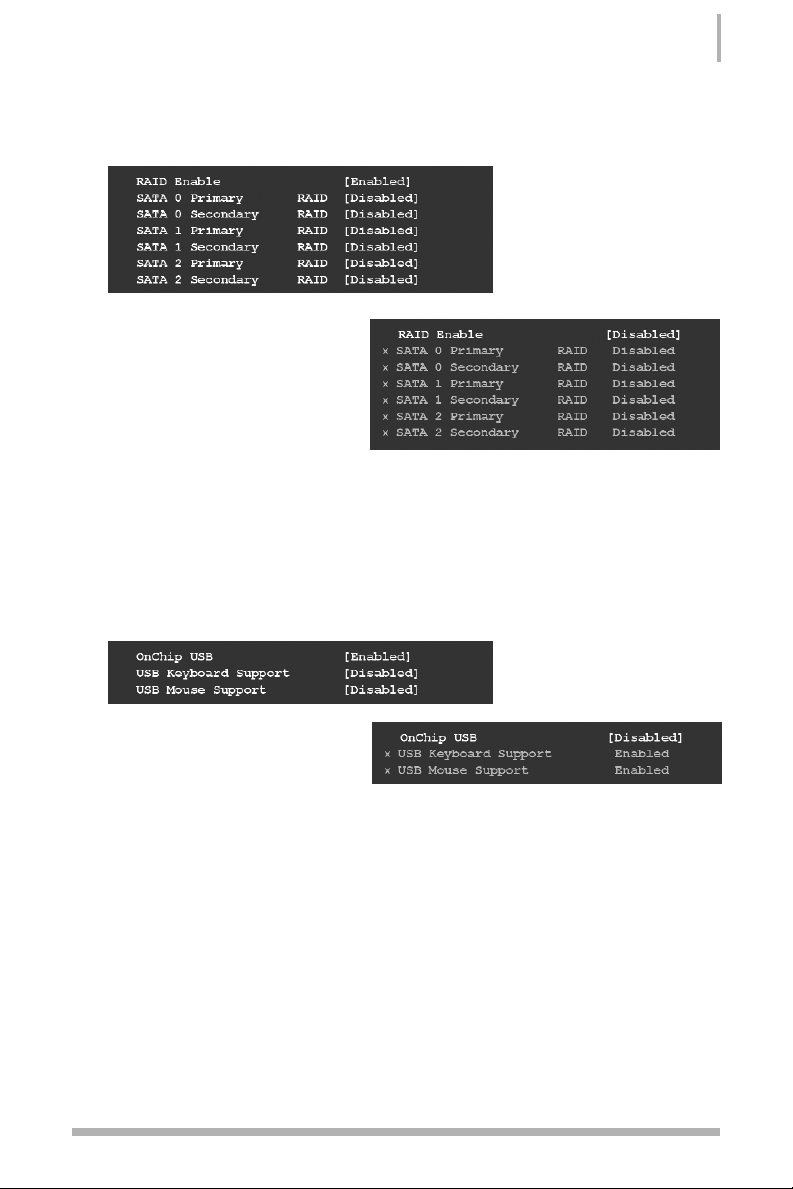
RAID Config
Press Enter to display the RAID Config menu.
• RAID Enable
Use this function to enable or
disable RAID. When RAID is set to
[Disabled], all SATA functions are
changed to Disabled and cannot
be changed.
• SATA x Primary/Secondary
When RAID Enable is set to [Enabled], you can enable or disable the various
SATA functions.
USB Config
Press Enter to display the USB Config menu.
• OnChip USB
Use this function to enable specific
versions of the USB or disable the
onchip USB. When the onchip USB
is set to [Disabled], the keyboard and mouse support functions are set to Enabled
and cannot be changed. Versions that can be selected are [V1.1+V2.0] or [V1.1].
• USB Keyboard/Mouse Support
Use these function to enable or disable the onchip WSB support of the keyboard and/or
mouse.
55
Configuring the BIOS
Page 64

MAC Config
Press Enter to display the MAC Config menu.
• MACO LAN
Use this function to set the MAC0 LAN to Auto or disable its function.
IEEE1394 controller
This function on the Integrated Peripherals menu allows you to enable or disable the
IEEE 1394a (FireWire) interface.
HD Audio
This function on the Integrated Peripherals menu allows you to enable or disable the hard
disk audio function.
IDE HDD Block Mode
Using this function on the Integrated Peripherals menu allows your IDE hard drive needs
to support block mode. Select [Enabled] to automatically detect the optimal number of
block read/writes per sector the drive can support. Select [Disabled] if your drive does
not support block mode.
Onboard FDC Controller
This function on the Integrated Peripherals menu allows you to enable or disable the
onboard FDC controller function.
Onboard Serial Port 1
This function on the Integrated Peripherals menu allows you to select the onboard serial
port 1 function. Options are [3F8/IRQ4], [2E8/IRQ3], [3E8/IRQ4], [Auto], and
[Disabled].
56
Installing and Configuring the BFG NVIDIA nForce 680i LT SLI Motherboard
Page 65

Power Management Setup Menu
Select Power Management Setup from the CMOS Setup Utility menu and press Enter
to display the Power Management Setup menu.
Figure 14. Power Management Setup Menu
ACPI Function
This function on the Power Management Setup menu allows you to enable or disable the
ACPI function.
ACPI Suspend Type
This function on the Power Management Setup menu allows you to select an ACPI
Suspend Type. Types to select from are [S1&S3], [S1(POS)], and [S3(STR)].
57
Configuring the BIOS
Page 66

Soft-Off by PBNT
This function on the Power Management Setup menu allows you to set Soft-Off by PBNT
to [Instant-Off] or [Delay 4 Sec].
WOL(PME#) From Soft-Off
This function on the Power Management Setup menu allows you to enable or disable
WOL(PME#) from soft-off.
Power On by Alarm
This function on the Power Management Setup menu allows you to enable or disable the
Power-on by alarm function. Set to [Disable] to prevent power-on by alarm. When set to
[Enable], you can manually put in the day of the month and the time of the alarm.
To enter a day or time, use the Page Up and Page Down keys to scroll through
numbers or enter the number using the keyboard number or the + and – keys.
POWER ON Function
This function on the Power Management Setup menu allows you to define the power-on
function. Options for this function are:
• BUTTON ONLY
• Keyboard 98
• Password
When [Password] is selected, the KB Power ON Password function is enabled so
that you must enter a password.
58
Installing and Configuring the BFG NVIDIA nForce 680i LT SLI Motherboard
Page 67

• Hot Key Power On
When [Hot Key] is selected, the Hot key Power On function is enabled so that you
must select a keyboard key as the hot key. To select a hot key use Ctrl+F1 though
Ctrl+F12.
• Mouse Left
• Mouse Right
• Any Key
PnP/PCI Configuration Menu
Select PnP/PCI Configuration from the CMOS Setup Utility menu and press Enter to
display the PnP/PCI Configuration menu.
Figure 15. PnP/PCI Configuration Menu
59
Configuring the BIOS
Page 68

Init Display First
This function on the PnP/PCI Configuration menu allows you to define if the initial display
is in the PCI slot or in the PCI Express slot. Options are [PCI Slot] and [PCIEx].
Reset Configuration Data
This function on the PnP/PCI Configuration menu allows you to enable or disable the
resetting of Extended System Configuration Data (ESCD) when you exit Setup. Set this to
[Enabled] if you have installed a new add-on and the system reconfiguration has
caused a serious conflict that prevents the OS from booting. The default setting is
[Disabled].
Resources Controlled By
This function on the PnP/PCI Configuration menu allows you to define if the BIOS can
automatically configure all the boot and plug-and-play compatible devices or if you can
manually select IRQ, DMA, and memory base address fields. Select [Auto(ESCD)] if you
want the BIOS to automatically populate these fields. If you select [Manual] so you can
assign the resources, IRQ Resources is enabled for input.
60
Installing and Configuring the BFG NVIDIA nForce 680i LT SLI Motherboard
Page 69

IRQ Resources
To enable this field for input, set Resources Controlled By to [Manual]. With this field
enabled, press Enter to see options.
Use Legacy ISA for devices compliant with the original PC AT Bus specification. Use
PCI/ISA PnP for devices compliant with the plug-and-play standard, whether designed for
PCI or ISA Bus architecture.
PCI/VGA Palette Snoop
This function on the PnP/PCI Configuration menu allows you to enable or disable the
Palette Snoop function.
Maximum Payload Size
This function on the PnP/PCI Configuration menu allows you to set the maximum TLP
payload size (in bytes) for the PCI Express devices. Use the Page Up and Page Down
keys to scroll through sizes or enter the number using the keyboard numbers or use the
+ and – keys to go up and down the list of sizes.
61
Configuring the BIOS
Page 70

System Monitor Menu
Select System Monitor from the CMOS Setup Utility menu and press Enter to display
the System Monitor menu.
Figure 16. System Monitor Menu
All of the values shown in Blue are dynamic and change as the speed and voltages of
the various components change with system usage.
62
Installing and Configuring the BFG NVIDIA nForce 680i LT SLI Motherboard
Page 71

Dynamic Fan Control
Press Enter to display the Dynamic Fan Control menu.
Use this menu to control the speed of the various fans on the motherboard. Set CPU and
Chassis fan speed to [SmartFan] when you want the speed of the fans automatically
controlled based on temperature. To set the fan speed to a constant rate, select
[Manual] and then enter the speed from 0% to 100%.
Set the desired speed for the MCP, SPP, and memory fans from 0% to 100%. The
system defaults to 100%.
63
Configuring the BIOS
Page 72

Software Installation
Note: It is important to remember that before installing the driver CD that is shipped in
the kit, you need to load your operating system. The motherboard supports Windows XP
32bit and 64bit and is Vista-capable.
The kit comes with a CD that contains utility drivers and additional NVIDIA software.
The CD that has been shipped with your NVIDIA motherboard contains the following
software and drivers:
• NVIDIA nForce drivers
• RealTek Audio drivers
• Microsoft DirectX®9.0C
• NVIDIA nTune
• Adobe Acrobat Reader
65
Page 73

Windows XP Drivers Install
To install the motherboard drivers, first insert the included BFG Tech driver CD into your
CD or DVD-ROM drive and wait for the splash screen and menu to load. If the splash
screen and menu do not load, double click My Computer, right click on the optical drive
the CD is in and click on AutoPlay.
1. From the BFG Tech driver CD menu, select Install Drivers, and then select Install
Motherboard Drivers.
2. Follow the on-screen prompts and make the appropriate selections. For a typical
installation, you will only need to click Next or Yes when prompted.
3. When prompted to install NVIDIA Network Access Manager, select Ye s if you intend
to use the advanced and robust networking features of this motherboard. For more
information about NVIDIA Network Access Manager, check the Appendix in the back
of this manual.
66
Installing and Configuring the BFG NVIDIA nForce 680i LT SLI Motherboard
Page 74

4. If you chose to install NVIDIA Network Access Manager, follow the on-screen prompts
and make the appropriate selections. For a typical installation, you will only need to
click Next when prompted.
67
Software Installation
Page 75

5. When prompted to restart your computer select Yes, I want to restart my
computer now and click Finish.
68
Installing and Configuring the BFG NVIDIA nForce 680i LT SLI Motherboard
Page 76

Support
This BFG Tech product carries a 3-year warranty with 24/7 technical support. If you
need technical support in the US or Canada, please call us toll free at 1-866-BFG-FIXX
(1-866-234-3499) or e-mail us at support@bfgfixx.com. If you need technical support
outside of the US or Canada, you may call us at 1-630-637-2459 (toll charges apply)
or e-mail us at support@bfgfixx.com.
© 2007 BFG Technologies,Inc. BFG Tech, OC and the BFG Technologies logo are trademarks or registered trademarks of BFG Technologies, Inc. All
rights reserved. All other company and/or product names may be trademarks or registered trademarks of their respective owners. This manual is the
intellectual property of BFG Technologies,Inc. Although the information in this manual may be changed or modified at any time, BFG Tech does not
obligate itself to inform the user of these changes.
Notice
ALL NVIDIA DESIGN SPECIFICATIONS, REFERENCE BOARDS, FILES, DRAWINGS, DIAGNOSTICS, LISTS, AND OTHER DOCUMENTS (TOGETHER AND
SEPARATELY, “MATERIALS”) ARE BEING PROVIDED “AS IS.” NVIDIA MAKES NO WARRANTIES, EXPRESSED,IMPLIED, STATUTORY, OR OTHERWISE
WITH RESPECT TO THE MATERIALS, AND EXPRESSLY DISCLAIMS ALL IMPLIED WARRANTIES OF NONINFRINGEMENT, MERCHANTABILITY, AND
FITNESS FOR A PARTICULAR PURPOSE.
Information furnished is believed to be accurate and reliable. However,NVIDIA Corporation assumes no responsibility for the consequences of use of
such information or for any infringement of patents or other rights of third parties that may result from its use. No license is granted by implication or
otherwise under any patent or patent rights of NVIDIA Corporation. Specifications mentioned in this publication are subject to change without notice.
This publication supersedes and replaces all information previously supplied. NVIDIA Corporation products are not authorized for use as critical
components in life support devices or systems without express written approval of NVIDIA Corporation.
Trademarks
NVIDIA, the NVIDIA logo, NVIDIA nForce, GeForce,NVIDIA Forceware, NVIDIA SLI, NVIDIA FirstPacket, NVIDIA DualNet, NVIDIA nTune, and MediaShield
are trademarks or registered trademarks of NVIDIA Corporation. Other company and product names may be trademarks of the respective companies
with which they are associated.
Microsoft, DirectX, Windows are either registered trademarks or trademarks of Microsoft Corporation in the United States and/or other countries
© 2006 NVIDIA Corporation. All rights reserved.
69
Support
Page 77
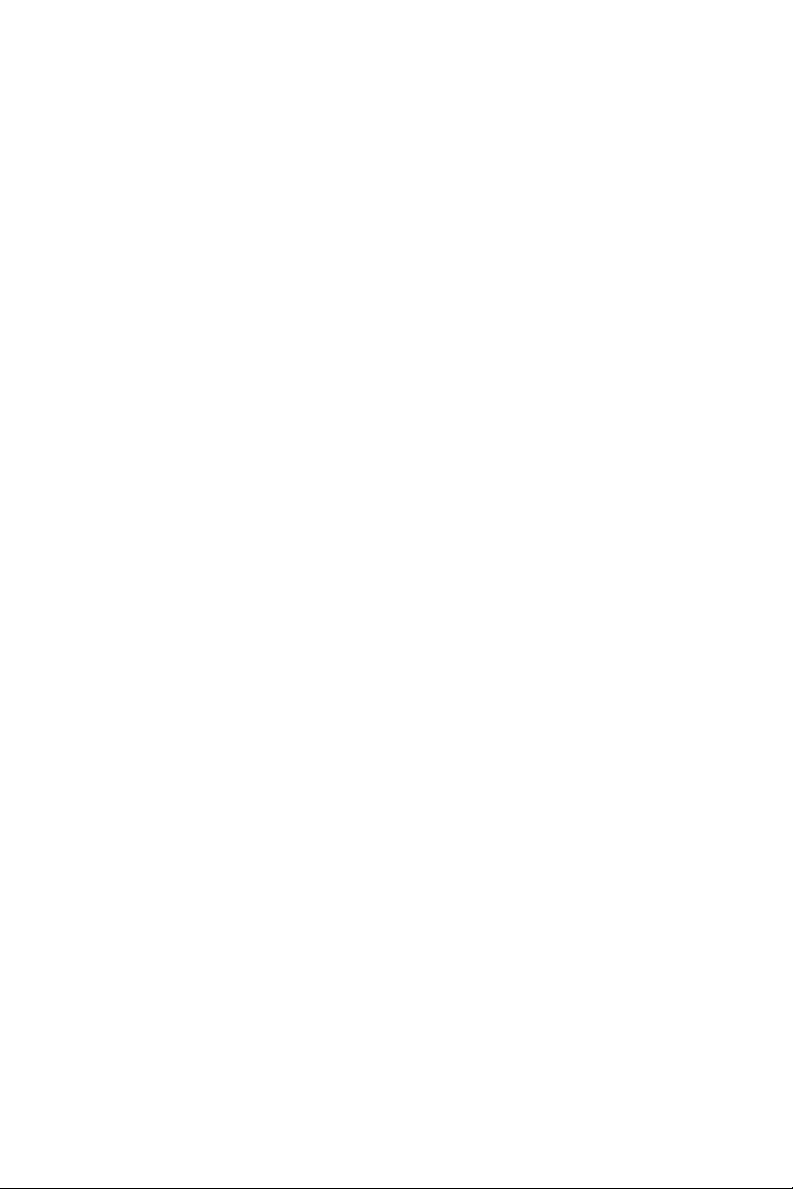
NOTES
Page 78

© 2007 BFG Technologies, Inc. BFG Tech, OC and the BFG Technologies logo are trademarks or registered
trademarks of BFG Technologies, Inc. All rights reserved. NVIDIA, the NVIDIA logo, NVIDIA nForce, GeForce,
NVIDIA ForceWare, NVIDIA SLI-Ready logo, NVIDIA SLI, NVIDIA FirstPacket, NVIDIA nTune, and MediaShield
are trademarks or registered trademarks of NVIDIA Corporation. Other company and product names may be
trademarks of the respective companies with which they are associated.
This manual is the intellectual property of BFG Technologies, Inc and NVIDIA Corporation. Although the information in this manual may be
changed or modified at any time, BFG Tech and NVIDIA do not obligate themselves to inform the user of these changes.
v1.0
