Page 1
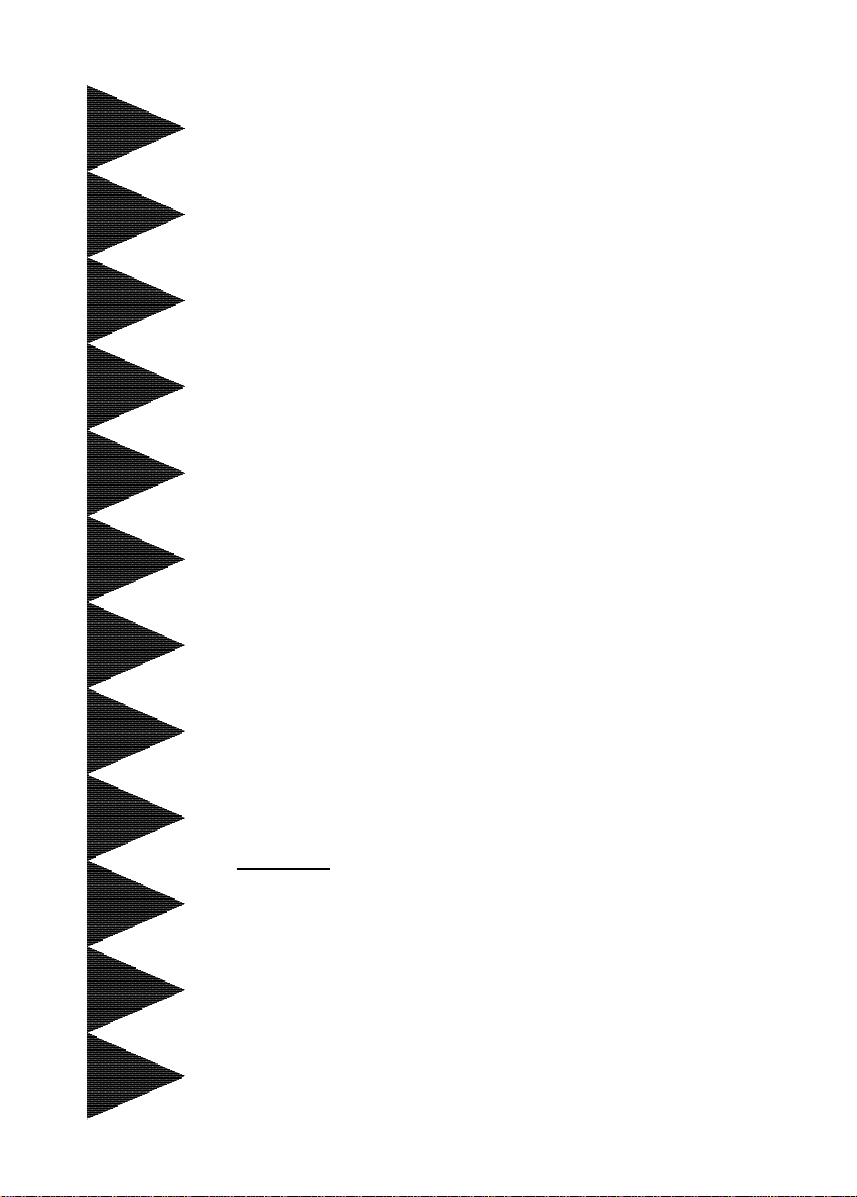
User’User’
User’
User’User’
ManualManual
Manual
ManualManual
ss
s
ss
nVidianVidia
nVidia
nVidianVidia
ff
or or
f
or
ff
or or
TRADEMARK
All products and company names are trademarks or registered trademarks of their
respective holders.
These specifications are subject to change without notice.
nF590 SLI MCP nF590 SLI MCP
nF590 SLI MCP
nF590 SLI MCP nF590 SLI MCP
AMD SocAMD Soc
AMD Soc
AMD SocAMD Soc
kk
et et
AM2 (940-pin) AM2 (940-pin)
k
et
AM2 (940-pin)
kk
et et
AM2 (940-pin) AM2 (940-pin)
mainboardmainboard
mainboard
mainboardmainboard
prpr
ocessorocessor
pr
ocessor
prpr
ocessorocessor
6000012AF5910
Manual Revision 1.0
September 28, 2006
Page 2
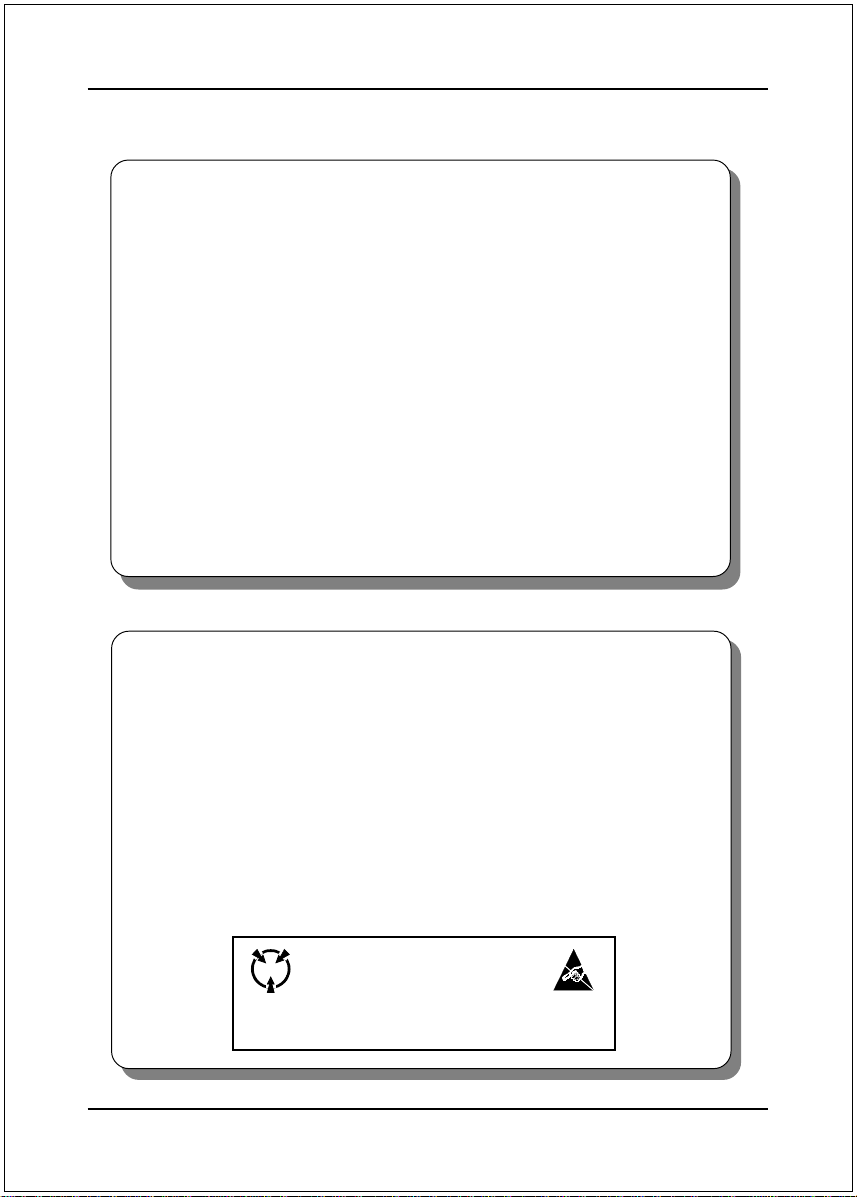
DISCLAIMER OF WARRANTIES:
THERE ARE NO WARRANTIES WHICH EXTEND BEYOND THE
DESCRIPTION ON THE FACE OF THE MANUFACTURER LIMITED
WARRANTY. THE MANUFACTURER EXPRESSLY EXCLUDES ALL
OTHER WARRANTIES, EXPRESS OR IMPLIED, REGARDING ITS
PRODUCTS; INCLUDING ANY IMPLIED WARRANTIES OF
MERCHANTABILITY, FITNESS FOR A PARTICULAR PURPOSE OR
NONINFRINGEMENT. THIS DISCLAIMER OF WARRANTIES SHALL
APPLY TO THE EXTENT ALLOWED UNDER LOCAL LAWS IN THE
COUNTRY PURCHASED IN WHICH LOCAL LAWS DO NOT ALLOW OR
LIMIT THE EXCLUSION OF THE IMPLIED WARRANTIES.
HANDLING PROCEDURES:
Static electricity can severely damage your equipment. Handle the mainboard and
any other device in your system with extreme care and avoid unnecessary contact
with system components on the mainboard. Always work on an antistatic surface
to avoid possible damage to the mainboard from static discharge. Always have
the power supply unplugged and powered off when inserting and removing
devices within the computer chassis. The Manufacturer assumes no responsibility
for any damage to the mainboard that results from failure to follow instruction or
failure to observe safety precautions.
CAUTION
The mainboard is subject to damage by static electricity.
Always observe the handling procedures.
ii
Page 3
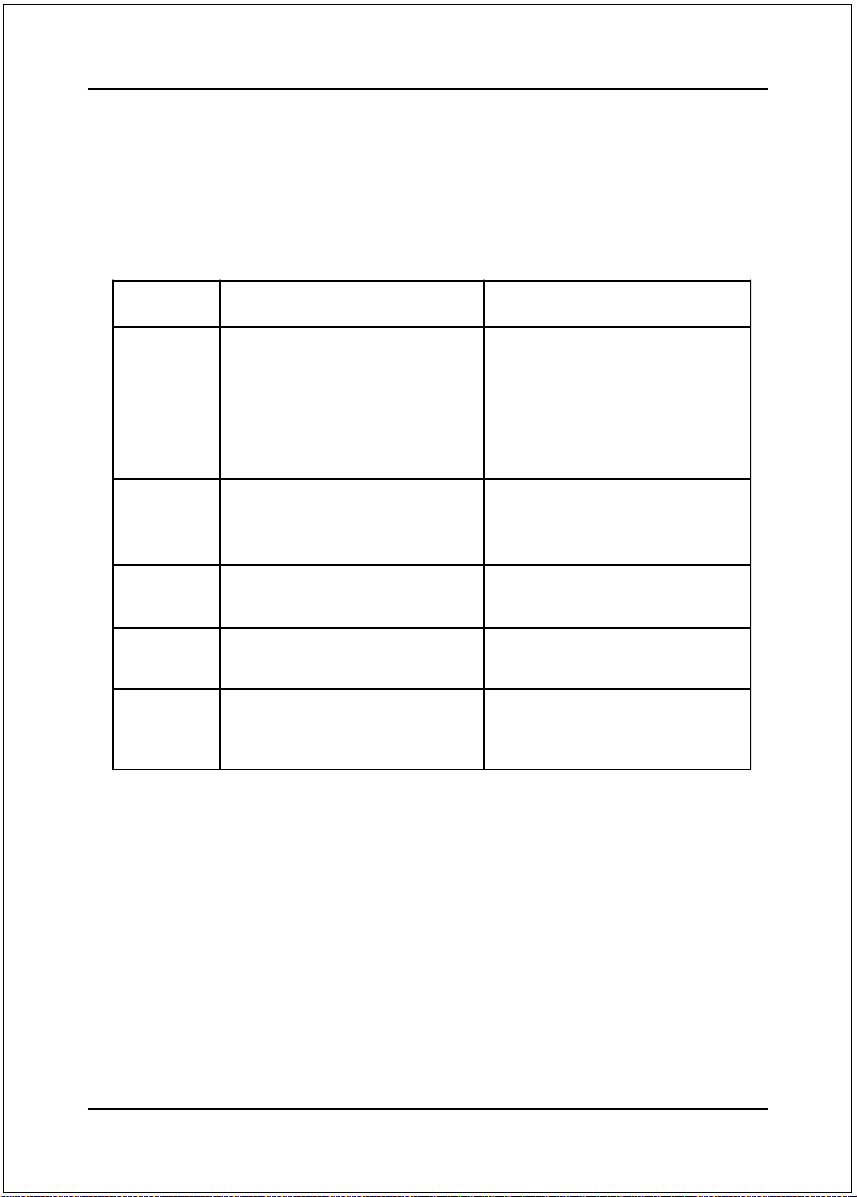
Post Port Frequently Asked Questions
Below is a list of some basic POST Codes, possible problems and solutions. For more detailed
information about POST Codes, refer to Appendix in this manual.
Post Code Problem Solution
FFh or CFh
C1h - C5h
2Dh
26h
07h - 12h
1. BIOS ch ip inserted incorr ectly
2. Incorrect BIOS update version
3. Mainboard problem
4. Add-on card inserted incorrectly
1. Memo ry modu le inserted incorrectly
2. Memo ry compatibility pro blem
3. Memory module damaged
1. Error occured in VGA BIOS
2. VGA card inserted incorrectly
Overclock error Clear CMOS or press the insert key to
1. In it ial Keyboard con troller error
2. RTC error
1. Rein s ert the BIOS chip
2. Download the correct BIOS version
update from the manufacturer's
Web site
3. Replace mainboard
4. Remove and replace th e add-on card
1. Reinsert memroy module
2. Replace memory with correct type
3. Replace memory module
1. Replace VGA card
2. Reinsert the VGA card
power on the system
1. Ensure the Keyboard and mouse are
connected correctly
2. Replace the RTC battery
iii
Page 4
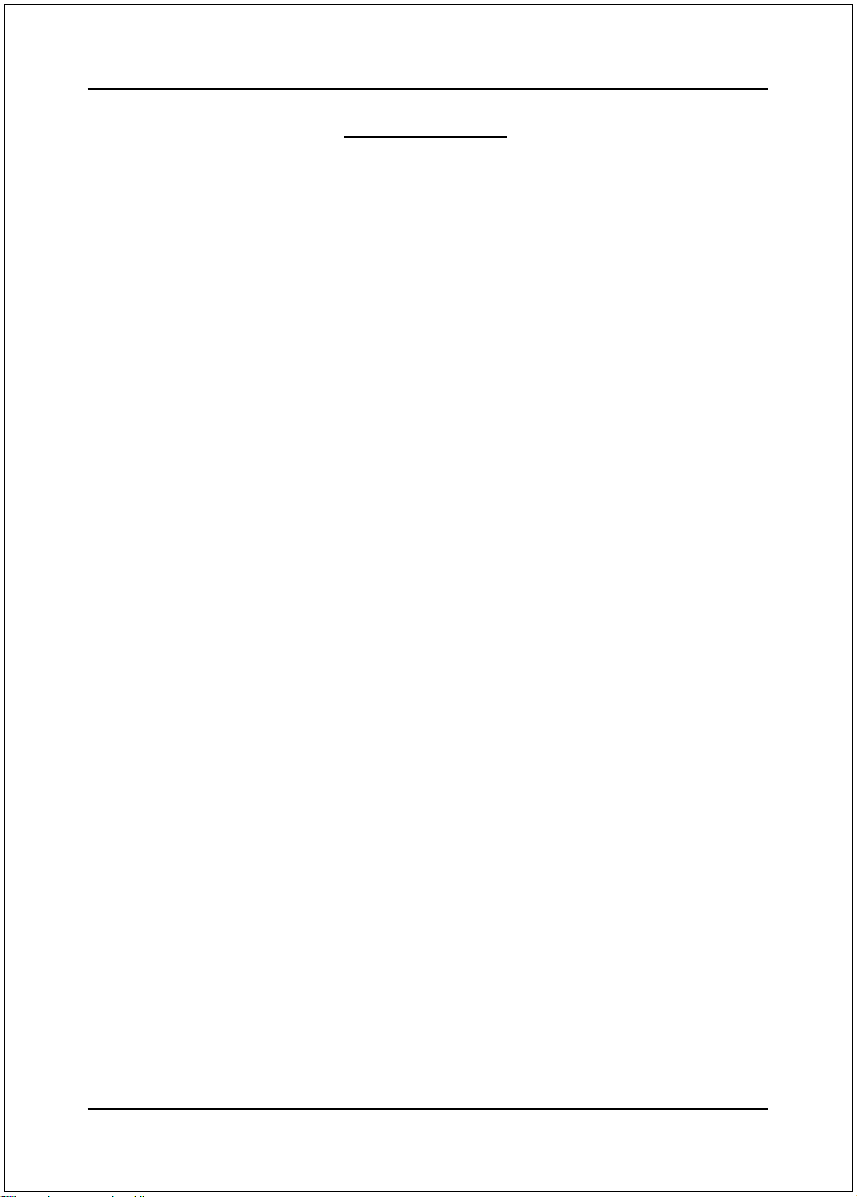
Section 1--Section 1--
Section 1--
Section 1--Section 1--
Table of Contents
Page
IntroductionIntroduction
Introduction
IntroductionIntroduction
1-1 Package Contents ................................................................................1
1-2 Mainboard Features .............................................................................. 2
1-3 Mainboard Specification .........................................................................4
1-4 System Block Diagram ........................................................................... 6
........................................................................................................................................................
............................................................................
........................................................................................................................................................
11
1
11
Section 2--Section 2--
Section 2--
Section 2--Section 2--
Section 3--Section 3--
Section 3--
Section 3--Section 3--
Section 4--Section 4--
Section 4--
Section 4--Section 4--
Section 5--Section 5--
Section 5--
Section 5--Section 5--
Section 6--Section 6--
Section 6--
Section 6--Section 6--
InstallationInstallation
Installation
InstallationInstallation
2-1 CPU Installation ....................................................................................7
2-2 Jumper Settings ...................................................................................8
2-3 System Memory Configuration ............................................................... 9
2-4 Rear I/O Port........................................................................................10
2-5 Internal Connectors ..............................................................................10
BIOS SetupBIOS Setup
BIOS Setup
BIOS SetupBIOS Setup
3-1 Main Menu............................................................................................13
3-2 Standard CMOS Setup ..........................................................................14
3-3 Advanced BIOS Features ...................................................................... 14
3-4 Power BIOS Features............................................................................16
Driver & UtilityDriver & Utility
Driver & Utility
Driver & UtilityDriver & Utility
Ghost BIOSGhost BIOS
Ghost BIOS
Ghost BIOSGhost BIOS
AppendixAppendix
Appendix
AppendixAppendix
6-1 Post Codes........................................................................................... 21
6-2 Hot Key................................................................................................25
..............................................................................................................................................................
...............................................................................
..............................................................................................................................................................
........................................................................................................................................................
............................................................................
........................................................................................................................................................
................................................................................................................................................
........................................................................
................................................................................................................................................
........................................................................................................................................................
............................................................................
........................................................................................................................................................
..................................................................................................................................................................
.................................................................................
..................................................................................................................................................................
77
7
77
1313
13
1313
1818
18
1818
1919
19
1919
2121
21
2121
iv
Page 5
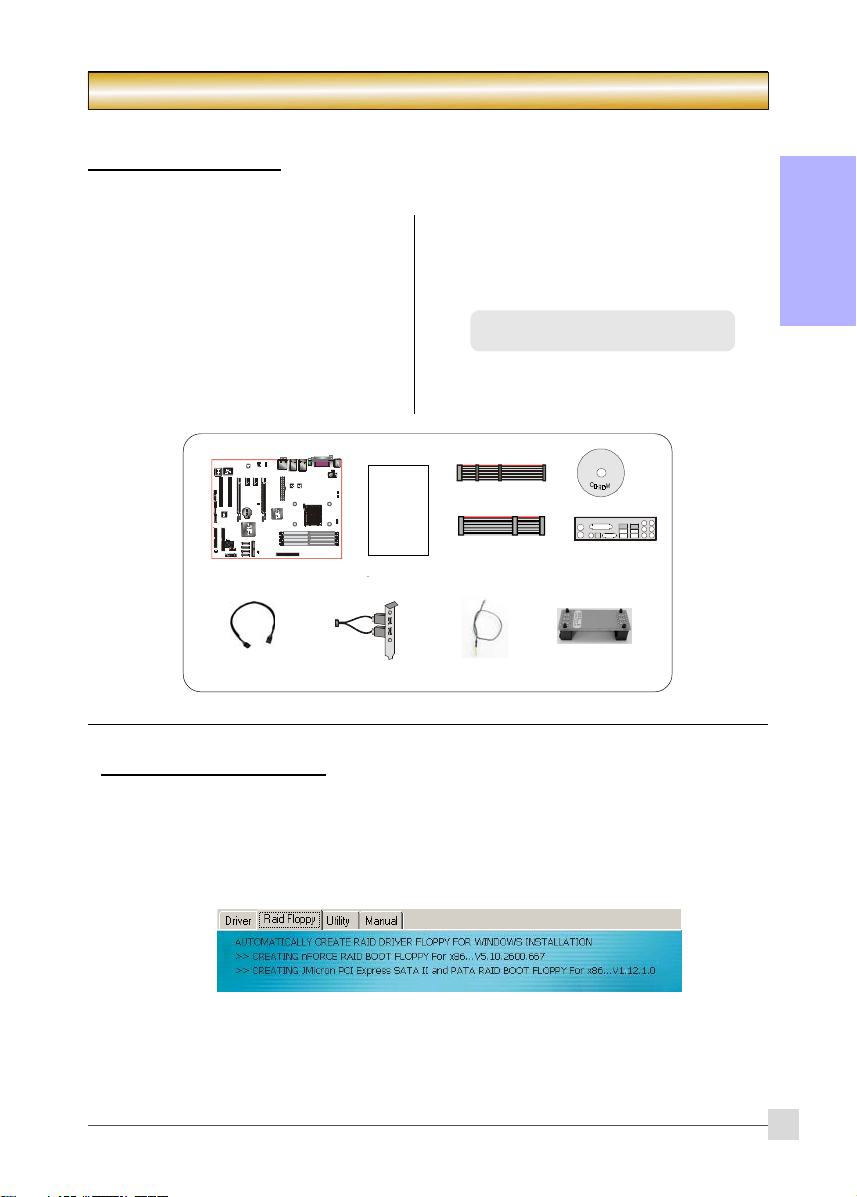
1-1 Package Contents
Introduction
Section 1 -- Introduction
Contents
A. Mainboard
B. User’s manual
C. Floppy drive cable
D. HDD drive cable
E. CD (drivers and utilities)
F. I/O Shield
G. SATA II data cable
If you intend to setup RAID:
Optional items
H. Extra USB2.0 port cable
I. Thermo Stick cable
J. SLI bridge card
If you need the optional item, please contact
your dealer for assistance.
USER’S
MANUAL
A
G
B
H I
C
D
E
F
J
English
When installing Windows XP/2000 into any RAID drive, the O/S setup will require a floppy disk containing the RAID
driver. This step will show you how to prepare this driver floppy.
1. Locate a PC and insert the bundled CD into its CD-ROM drive.
2. A main menu screen will appear (Autorun feature)
3. Select the page “RAID floppy”
4. Insert a blank floppy into the A:drive
5. Click on the required RAID controller driver to begin copy into the floppy
1
Page 6

Introduction
1-2 Mainboard Features
Socket AM2
Socket AM2 (940-pin) based motherboards are designed to provide performance enhancements for AMD Athlon
English
AM2 processor-based systems, and it also expected to be the next-generation of platform innovations.
For more information about all the new features Athlon
http://www.amd.com
at
Chipset
This board is designed with nVIDIA SPP 190 + MCP590 SLI chipset, otherwise known as nForce 590 SLI,
offering gaming and hardware enthusiasts an immediate upgrade path, packed with the newest features:
1) NVIDIA LinkBoost
- automatic performance boost delivering additional GPU and MCP bandwidth.
2) Enhanced Performance Profiles (EPP) Memory technology
- Exposes advanced performance memory settings hidden in NVIDIA certified SLI-Ready DDR2 memory
3) NVIDIA FirstPacket
- Be the "King of Ping" for faster online gaming and clear VoIP calls. Play games or mak e V oIP calls without fear
of disruption when you browse the net and download files.
4) NVIDIA DualNet
- Combine your dual GigE for blazing file transfers giving you higher system performance with lower CPU utilization.
For more details about the nVidia chipset, please visit the nVidia website: http://www.nvidia.com.
PCI-Express (PCI-E)
Next generation peripheral interface to succeed to current PCI bus for the next decade. With smaller slot size
and 250MB/sec (PCI-E*1) or 4GB/sec (PCI-E*16) maximum transfer, PCI-Express overcomes PCI bus bottleneck.
NVIDIA SLI
NVIDIA SLi
TM
technology revolutionizes PC performance by combining multiple PCI Express GPUs in a single
and scalable system! Gamers and hardcore enthusiasts know that dual GPUs mean increased, supercharged
3D graphics and performance.
DDR2
DDR2 ushers in the new era of DDR memory technology. DDR2 memory offers faster speed, higher data
bandwidth and lower power consumption over DDR.
Dual Channel
Supports dual channel of DDR2 memory to give you twice the memory bandwidth for greater system
performance.
Hardware Monitoring
Hardware monitoring enables you to monitor various aspects of the system operation and status. This
includes CPU temperature, voltage and fan speed in RPMs.
Dual GbE LAN
Onboard two Gigabit-LAN controllers. This twin set of Gigabit-LAN breaks traditional bandwidth barrier,
delivering maximum 1000Mbps between internal and external network.
Serial ATA II
S-ATA II is the second generation SATA interface with double the transferring speed up to 300MB/sec. It
supports NCQ to provide faster reading speed for your storage devices.
SATA RAID
RAID function available on chipset’s SATA II ports, RAID 0, 1, 0+1, 5 by NV driver support.
More S-ATA II (Optional)
An extra S-ATA II controller is added to allow for more S-ATA II ports expansion in the form of JMicron’s
JMB363 complete with RAID function.
e-SATA (Optional)
With this new standard, you can now hot-plug external SATA drives to your system similar to USB devices.
With transfer speed up to 6 times faster than USB2.0, RAID capabillity and Port Multiplier function, e-SATA
brings unseen before performance to storage out of the box. This function is available only on S-ATA II ports
from JMicron’s JMB363 controller.
2
TM
technology:
TM
technology:
®
technology:
Brief Introduction
TM
AM2 Processor deliver, check out the AMD website
Page 7
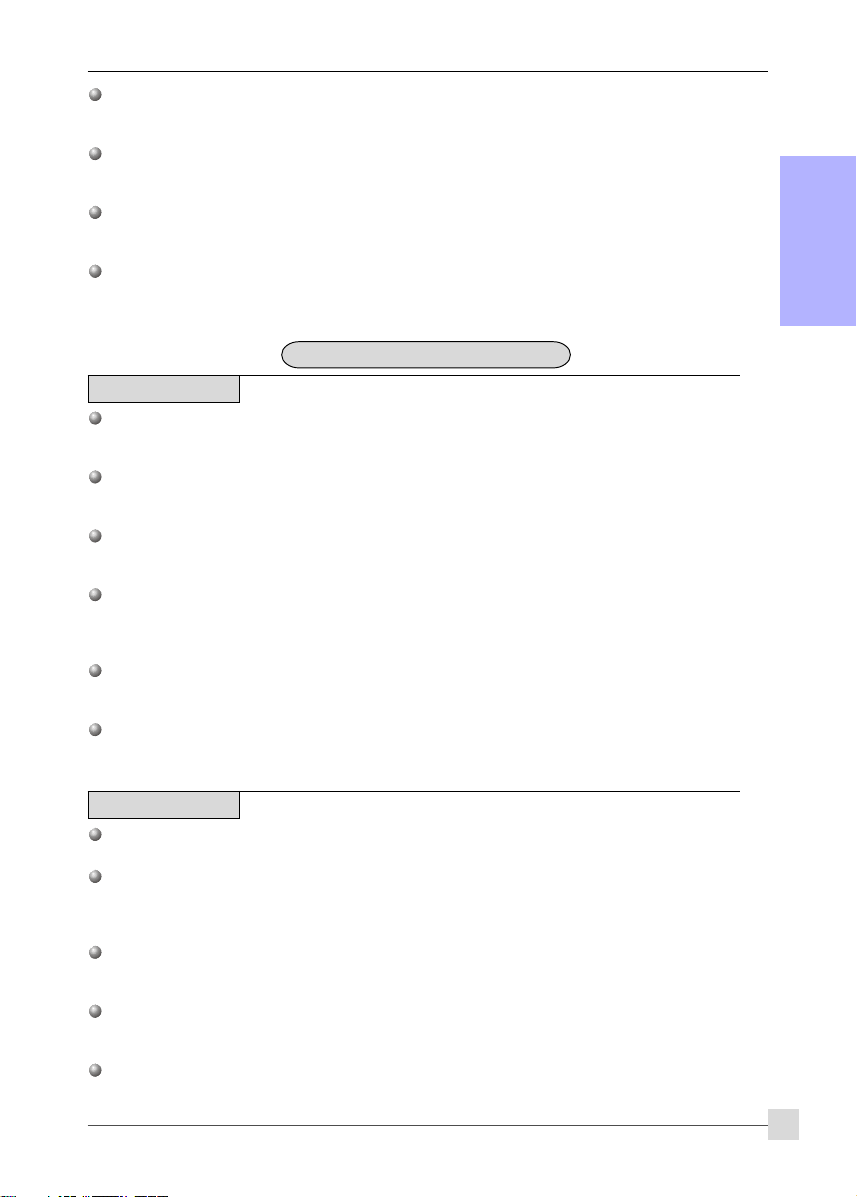
Introduction
USB2.0
A popular USB standard for plugging in peripherals with up to 480Mbps transfer speed while maintaining
backward compatibility with older USB1.1 device.
8ch
Delivers 8 channel audio to bring you the latest in audio realism from DVD movies and games. Perfect for your
home theatre system.
AMD Cool'n'QuietTM Technology
AMD's Cool'n'Quiet
reduce heat dissipation and in effect lowers the fan speed to noise from your PC.
NVIDIA Firewall (Optional)
An unprecedented addition design for nForce product, provide high performance & enhanced reliability of PC
security solution to the users. The features would be more advanced than many stand-alone firewalls can provide!
TM
Technology lowers CPU operating voltage when the system is in idle mode. This helps to
Special Features
BIOS Features:
Ghost BIOS
No more worries if BIOS gets corrupted causing your system unable to boot. The onboard backup BIOS will
rescue & recover main BIOS in just a few easy steps.
Thunder Probe
A hardware diagnostic software to monitor voltage, temperature and speed of a variety of hardware. It also
includes an ingenious built in fan control feature called Smart Fan.
Thunder Flash
A Windows based innovation tool to provide safe and easy BIOS rescue function, BIOS flash function and
personal start up screen.
Magic Health
Reports your system hardware status for every boot-up to help detect faults early. Monitor hardware status
including CPU temperature, CPU/Memory/Chipset voltage, fan RPM speed for chassis fan, CPU fan & Power
supply fan.
EZ-Boot
Simply press “ESC” to select your bootable device. No more hassle to search the BIOS menu, change and
re-start.
PowerBIOS
Supporting a full range of overclocking setting via BIOS. Various adjustable feature include CPU/Memory/
Chipset voltage tweaking.
English
H/W Features:
Post Port
An onboard LED-display trouble-shooting device, facilitating user to detect boot-up problems.
QuickSPDIF
On board SPDIF-out connector for quick connection to multi-channel speakers. Not only removes cable
cluttering but also delivers loss-free digital audio to let you enjoy DVD movies and games with crystal clear
sound.
EZ-Button
A handy power-on button located onboard to turn on/off the system easily, especially while debugging or
testing the system.
LEDION
Onboard LED indicators to show the power status CPU, Chipset and DRAM. You know immediately where to
look if the system fails to start.
Thermo Stick (Optional)
Flexible thermometer to let you measure any temperature by software. Ideal for monitoring VGA card,
chipset or even disk drives temperatures.
3
Page 8
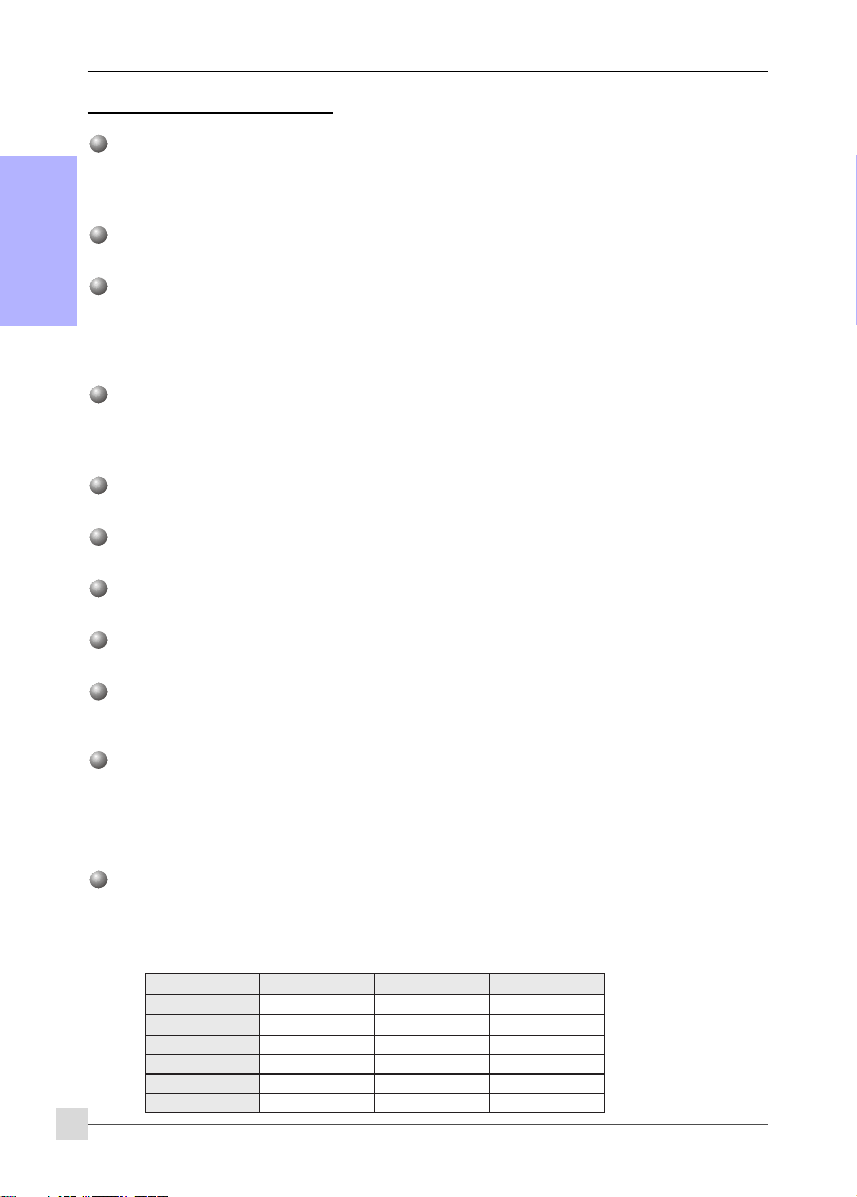
Introduction
1-3 Mainboard Specification
Processor
Support Socket-AM2 (940 pin) based AMD Athlon-X2/Athlon-64/Sempron processors
English
Support 2.0GTs 16X16 wide Hyper Transport bus
Support VMM (Virtualization-Machine-Monitoring)
Chipset
nVidia nF590 SLI MCP (nF SPP 190 + MCP590 SLI)
Main Memory
Four 240-pin unbuffered non-ECC DDR2 SDRAM DIMM sockets
Support single-sided or double-sided 1.8v DDR2-533/667/800 DIMMs with dual channel architecture in
256Mb/512Mb/1Gb technologies
Supports up to 16GB memory size
Expansion Slots
Two PCI connectors compliant with PCI v2.3
Two PCI-E (x1) connectors compliant with PCI Express 1.0a
Two PCI-E (x16) connectors compliant with PCI Express 1.0a to support SLi technology
USB
Ten USB connectors compliant with USB2.0 from embedded USB controller (4 connectors at rear panel)
Dual LAN
Two Gigabit Ethernet from onboard Marvell 88E1116 Gigabit Ethernet PHY
P-ATA IDE
One IDE interface (up to 2 IDE devices) with UDMA-33/66/100/133 support from embedded IDE controller
S-ATA RAID
Six S-ATA II ports with up to 300MB/s from chipset with RAID 0, 1, 0+1, 5
More S-ATA (Optional)
Two S-ATA II ports and One P-ATA port from JMicron's JMB363 PCI-Express to 2S1P controller and e-SATA
support.
I/O
Onboard EPoX EP1308 LPC bus I/O controller
Legacy peripheral interface for PS/2 keyboard & mouse, FDD, Parallel, Serial, and IrDA (v1.0 compliant)
Support Hardware Monitoring for fan speed monitoring and CPU temperature sensing
Intelligent fan speed control for CPU-fan (PWM) and Chassis-fan for quiet operation
Audio
8 channel audio from onboard Realtek ALC8xx High Definition audio compliant CODEC
- Support CD-In
- Support Jack detection for fool-proof audio device installation
- Rear panel audio jacks configuration:
eulBthgiLni-eniLni-eniLni-eniL
emiLtuo-eniLtuo-oeretstnorFtuo-oeretstnorF
kniPni-ciMni-ciMni-ciM
yarGtuo-oeretsediS
kcalBtuo-oeretsraeRtuo-oeretsraeR
egnarOrefoowbuS&retneCrefoowbuS&retneC
4
roloCkcaJenohP lennahc2 lennahc6 lennahc8
Page 9
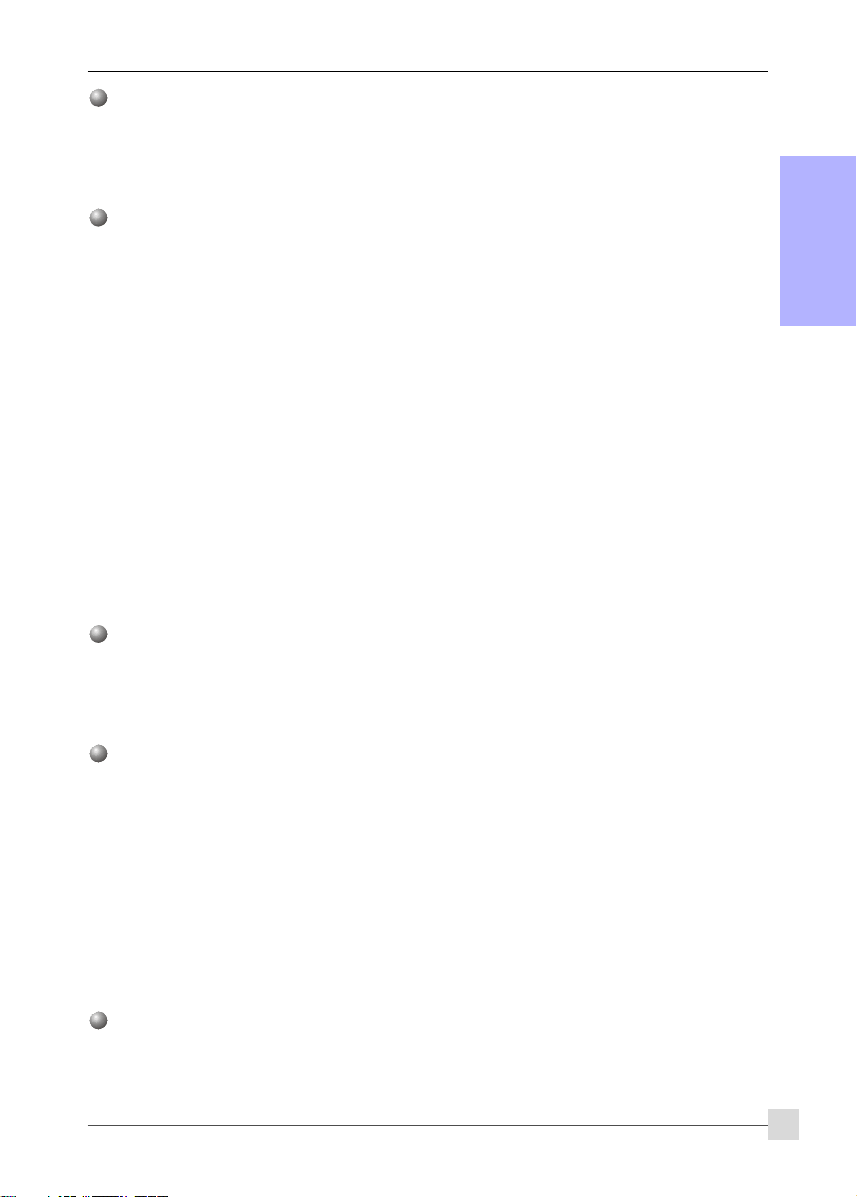
Introduction
BIOS
Flash EEPROM with Award Plug&Play BIOS
Support EZ Boot for fast bootable device selection
Support Magic Health for system hardware status report during system boot-up
Support Ghost BIOS for BIOS Recovery
Peripheral Interfaces
))
) At Rear Panel
))
PS/2 keyboard and mouse ports
One Parallel (printer) port
One S/PDIF-Out Coaxial jack
One S/PDIF-Out Optical
One Serial port
Two RJ45 LAN connectors
Four USB2.0 ports
Six Audio jacks
))
) Onboard connector and pin-header
))
One floppy drive connector
One ATA-100/133 IDE connector from nVidia MCP590 SLI
One ATA-100/133 IDE connector from JMicron’s JMB363 (Optional)
Six extra USB2.0 ports
One CD-IN connector
One IR connector
Six S-ATA II connectors from nVidia nForce MCP590 SLI
Two S-ATA II connectors from JMicron’s JMB363 (Optional)
Three Fan connectors
Front Panel Controller
Supports Reset & Soft-Off switches
Supports HDD & Power LEDs
Supports PC speaker
Supports Front Panel Audio connector
Special Features
Support KBPO function – Keyboard power on, turn on the computer from keyboard
Support Wake-On-LAN by PME
Onboard Post Port LED display for system debugging
PowerBIOS for excellent overclocking features:
- Programmable FSB and PCI-E Clock output frequency with 1MHz fine tuning
- Support BIOS adjustable CPU multiplier, FSB clock, PCI-E x16 clock, DIMM frequency
- Support BIOS adjustable CPU Core voltage, Chipset voltage and DIMM voltage
Support EZ-Button – A handy power-on button onboard to turn on/off the system easily
Support LEDION – onboard LED power indicator for CPU, DDR and chipset
Support Thermo Stick temperature (Optional)
Support Ghost BIOS - Rescue, recover BIOS in an easy step and no more worry of BIOS being corrupted.
Powerful utilities for Windows
Support Thunder Probe - A hardware diagnostic software to monitor voltage, temperature and speed of
a variety of hardware. It also includes an ingenious built in fan control feature called Smart Fan.
Support Thunder Flash - A Windows based innovation tool to provide safe and easy BIOS rescue
function, BIOS flash function and personal start up screen.
English
5
Page 10

Introduction
Form Factor
305mm x 245 mm A TX size
Depending on the model you purchased, some components are optional and may not be
English
available.
1-4 System Block Diagram
6
Page 11

Always have the power supply unplugged and powered off when
inserting and removing devices within the computer chassis.
2-1 CPU Installation
Introduction
Section 2 -- Installation
(1)
(2)
Step 1
Open the socket by raising the actuation lever.
Step 2
(1) Align pin 1 on the CPU with pin 1 on the CPU socket as shown.
Insert the CPU and make sure it is fully inserted into the socket.
(2) Close the socket by lowering and locking the actuation lever.
The CPU is keyed to prevent incorrect insertion, do not force
the CPU into the socket. If it does not go in easily, check for
mis-orientation.
Step 3
Insert the heatsink as shown. Press the clips in the direction of the
arrows shown to secure the assembly to the CPU socket.
English
Step 4
Plug the CPU fan power into the mainboard’s CPU fan connector.
The installation is complete.
• Thermal compound and qualified heatsink recommended by
AMD are a must to avoid CPU overheat damage.
• Apply heatsink thermal compound/paste to the CPU.
7
Page 12

Introduction
2-2 Jumper Settings
English
JCMOS: Clear CMOS data Jumper
If the CMOS data becomes corrupted or you forgot the supervisor or
user password, clear the CMOS data to reconfigure the system back to
the default values stored in the ROM BIOS.
Settings:
1-2: Normal (Default)
2-3: Clear CMOS
To CMOS Clear data, please follow the steps below.
1. Turn off the system.
2. Change the jumper from “1-2” to “2-3” position for a few
seconds.
3. Replace the jumper back to the “1-2” position.
4. Turn on the system and hold down the <Del> key to enter
BIOS setup.
8
Page 13

Introduction
2-3 System Memory Configuration
The mainboard accommodates Four 240-pin DDR2 DIMMs.
• Supports up to 16GB of 533/667/800MHz DDR2 SDRAM.
• Supports unbuffered DIMM configurations defined in JEDEC DDR2 DIMM specification.
Dual Channel interface:
• Dual channel memory access offers increased system performance.
• For dual channel to operate, both channel must be populated with same amount of memory, preferably
of the same type.
• The four DIMM sockets are divided into two colors to help you identify the channel pairs <Figure 1>. Each
dual channel pair has the same color, e.g. DIMM1 and DIMM2. To obtain best performance, simply
mount DIMM sockets of the same color.
English
Dual Channel 1
Dual Channel 2
DIMM 1
DIMM 2
DIMM 4
<Figure 1>
Memory configurations supported:
MMID1
)tib-46(
1#MMIDSD/SSSD/SSSD/SSSD/SS
2#MMIDSD/SSSD/SS
3#MMIDSD/SSSD
4#MMIDSD/SSSD/SS
MMID2
)tib-46(
/SSSD/SSSD/SS
MMID2
)tib-821(
MMID4
)tib-821(
* SS: Single-Sided DIMM, DS: Double-Sided DIMM
Memory Installation :
To install, align the notch on the DIMM module with the connector.
Press straight down as shown in the figure until the white clips close and the module fits tightly into the
DIMM socket.
Notch
9
Page 14

Introduction
2-4 Rear IO Port
The I/O back panel for this mainboard is shown below. When installing the mainboard into the computer case, use the
bundled I/O shield to protect this back panel.
English
PS/2
Mouse
PS/2
Keyboard
Parallel Port
RJ45
LAN
RJ45
LAN
7.1 Audio Channel
Coaxial Jack
S/PDIF-out
Optical
2-5 Internal Connectors
4
1
6
5
COM1S/PDIF-out
11
USB2.0 x 4 ports
1
3
11
12
10
9
14
8
13
7
10
3
2
1
Page 15

Connectors Figure Descriptions
JCPU_FAN
1
JPWR_FAN
JSYS_FAN
FDD
2
Control
Ground
1
Sense
+12V
+12V
Ground
Sense
CPU / Power / Chassis /IO Fan Power Connectors
JCPU_FAN: Connect the CPU fan to this connector.
JPWR_FAN: Use this connector if you are installing an
JSYS_FAN: The chassis fan will provide adequate airflow
Floppy Drive Connector
Introduction
additional fan in the unit.
throughout the chassis to prevent overheating
the CPU.
English
IDE1
3
Primary IDE
IDE2
Secondary IDE
(Optional)
PW1
4
PW12
CFPA
5
1
1
Front Line-out-R
NC
NC
Front Line-out-L
91
10
MIC_In
NC
2
NC
GND
Key
+5V
Primary IDE Connector
Connects to the IDE device, i.e. HDD and CD-ROM device.
Secondary IDE Connector
Connects to the HDD device only.
When using two IDE drives on the same
connector, one must be set to Master mode
and the other to Slave mode. Refer to your
disk drive user’s manual for details.
PW1: 24-pin ATX Power Connector
PW12: 8-pin ATX12V Power Connector
The plugs of the power cables are designed to fit in only one
orientation.
The PW1 and PW12 Power Connector must
be used simultaneously.
CFPA: Front Panel Audio Connector
This audio connector connects to the audio jacks located on the
front panel. Refer to your case manual to match the pin-out
names.
6
7
CD-IN
CUSB3
CUSB4
CUSB5
1
CD_IN_Right
CD_Reference
CD_IN_Left
CD-IN: CD Audio-in connectors
This connector is used to receive audio from a CD-ROM drive,
TV tuner or MPEG card.
CUSB3/CUSB4/CUSB5: Six USB2.0 header
This mainboard includes 6 additional onboard USB ports.
To use these additional USB ports, a USB bracket is required.
Please contact your retailer for details.
11
Page 16

Introduction
8
English
Connectors Figure Descriptions
CFP
CIR
CFP: Case Front Panel Connector
HD_LED
This LED indicates hard drive activity.
PWR_LED
Connects to the power indicator on the PC case.
RST
Connects to the RESET switch on the PC case.
PW_ON
Connects to the Power button on the PC case, to turn on
the system. To turn off the system, press the power
button for 4 seconds.
CIR: IR connector
For connection to an IrDA receiver unit.
9
10
11
12
13
14
CSPK
SATA1
SATA6
SATA7
SATA8
(Optional)
LEDION
THM-ST
(Optional)
CP80P
EZ-Button
CSPK: Speaker
Connects to the case’s speaker for PC beeps.
1
GND
A+
GND
B+
A-B-
GND
1
B+
A+
GND
GND
A-B-
GND
SATA1 ~ SATA6: Six S-ATA II Connectors
These connectors enable you to connect Serial ATA HDDs or
optical drives type.
SATA7 ~ SATA8: Two S-ATA II Connectors
These connectors enable you to connect Serial ATA HDDs or
optical drives type with e-SATA.
LEDION:
Onboard LED indicators to show the power status of CPU,
Chipset and DRAM. You know immediately where to look if the
system fails to start.
Thermo Stick:
Flexible thermometer to let you measure any temperature by
software. Ideal for monitoring VGA card, chipset or even disk
drives temperatures.
CP80P: Post Port Debug LED
Provides two-digit POST code to show why the system fail to
boot. Allows quick and easy optimization.
The LED will display the CPU temperature when you run the
bundled Thunder Probe software.
EZ-Button — RESET, PW-ON:
These onboard buttons lets you turn on/off the system
easily, it is especially handy for debugging or testing the
system.
12
Page 17

Introduction
Section 3 -- BIOS Setup
3-1 Main Menu
The ROM BIOS contains a built-in Setup program which allows user to modify the basic system configuration and
hardware parameters. The modified data is stored in a battery-backed CMOS, so that data will be retained even
when the power is turned off. In general, the information saved in the CMOS RAM will stay unchanged unless there
is a configuration change in the system, such as hard drive replacement or a device is added.
It is possible for the CMOS battery to fail causing CMOS data loss. If this happens you will need install a new CMOS
battery and reconfigure your BIOS settings.
The BIOS setup screen and description are for reference only, and may not exactly match
what you see on your screen. The contents of BIOS are subject to change without notice.
Please visit our website for BIOS updates.
To enter the Setup Program :
Power on the computer and press the <Del> key during the POST (Power On Self Test). The BIOS CMOS SETUP
UTILITY opens.
English
The main menu displays all the major selection items. Select the item you need to reconfigure. The selection is made
by moving the cursor, press any direction (arrow key ) to the item and pressing the ‘Enter’ key. An on-line help
message is displayed at the bottom of the screen as the cursor is moved to various items which provides a better
understanding of each function. When a selection is made, the menu of the selected item will appear so that the user
can modify associated configuration parameters.
For more information regarding BIOS settings refer to the complete manual in the
bundled CD.
13
Page 18

Introduction
3-2 Standard CMOS Setup
Choose “STANDARD CMOS FEATURES” in the CMOS SETUP UTILITY Menu. Standard CMOS Features Setup allows the
user to configure system settings such as the current date and time, type of hard disk drive installed, floppy drive
type, and display type. Memory size is auto-detected by the BIOS and displayed for your reference. When a field is
highlighted (use direction keys to move the cursor and the <Enter> key to select), the entries in the field can be
changed by pressing the <PgDn> or the <PgUp> key.
English
Notes:
• If the hard disk Primary Master/Slave and Secondary Master/Slave are set to Auto, the hard disk size and
model will be auto-detected.
• The “Halt On:” field is used to determine when the BIOS will halt the system if an error occurs.
3-3 Advanced BIOS Features
Selecting the “ADVANCED BIOS FEATURES” option in the CMOS SETUP UTILITY menu allows users to change system
related parameters in the displayed menu. This menu shows all of the manufacturer’s default values for the board.
Pressing the [F1] key displays a help message for the selected item.
Removable Device Priority
This item allows you to select the hard disk boot priority.
Options: Floppy, LS120, ZIP100, USB-FDD0, USB-FDD1, USB-ZIP0, USB-ZIP1.
Hard Disk Boot Priority
This item allows you to select the hard disk boot priority.
Options: Pri. Master, Pri. Slave, Sec. Master, Sec. Slave, USBHDD0, USBHDD1, USBHDD2, Bootable Add-in cards.
CD-ROM Boot Priority
This item allows you to select the CD-ROM boot priority.
Options: Pri. Master, Pri. Slave, Sec. Master, Sec. Slave, USB-CDROM0, USB-CDROM1.
14
Page 19

Introduction
Init Display First
This item is used to select whether to initialize the PCI-E or PCI first when the system boots.
Options: PCI Slot, PCIEx.
First /Second/Third Boot Device
The BIOS attempts to load the operating system from the devices in the sequence selected in these items.
Options: Floppy, LS120, Hard Disk, CDROM, ZIP100, USB-FDD, USB-ZIP, USB-CDROM, Legacy LAN, Disabled.
Boot Other Device
When enabled, the system searches all other possible locations for an operating system if it fails to find one in the
devices specified under the first, second, and third boot devices.
Options: Enabled, Disabled.
Boot Up Floppy Seek
If this item is enabled, it checks the size of the floppy disk drives at start-up time. You don’t need to enable this item
unless you have a legacy diskette drive with 360K capacity.
Options: Enabled, Disabled.
Boot Up NumLock Status
This controls the state of the NumLock key when the system boots.
On: The keypad acts as a 10-key pad.
Off: The keypad acts like cursor keys.
Security Option
This category allows you to limit access to the System and Setup, or just to Setup.
System: The system will not boot and access to Setup will be denied unless the correct password is
entered at the prompt.
Setup: The system will boot, but access to Setup will be denied unless the correct password is
entered at the prompt.
APIC Mode
This item allows you to enable APIC (Advanced Programmable Interrupt Controller) functionality.
Options: Enabled, Disabled.
HDD S.M.A.R.T. Capability
The S.M.A.R.T. (Self-Monitoring, Analysis, and Reporting Technology) system is a diagnostics technology that
monitors and predicts device performance. S.M.A.R.T. Software resides on both the disk drive and the host
computer. If a device failure is predicted, the host software, through the Client WORKS S.M.A.R.T applet, warns the
user of the impending condition and advises appropriate action to protect the data.
Options: Enabled, Disabled.
Full Screen LOGO Show
This item allows you determine Full Screen LOGO display during POST.
Options: Enabled, Disabled.
English
15
Page 20

Introduction
3-4 POWER BIOS Features
This page lets you adjust various parameters to obtain improved performance for overclocking.
English
Overclocking requires expert knowledge and risks permanent damage to system components.
We recommend you leave these parameters at their default values for proper operation.
CPU Frequency
Enables you to increment the CPU’s clock generator at 1 MHz step. This works together with CPU Clock Ratio (below)
to set the CPU operating frequency.
CPU Clock Generator x CPU Clock Ratio = CPU Frequency
For example, if you have a processor that is rated at 2.4GHz and the clock generator is 200MHz, then 200MHz x 12
= 2.4GHz
Options: Auto, 100 to 500 in 1MHz increments.
Overclocking failure will cause no display on the monitor. To overcome this switch off the power supply
and switch on again. Restart the system, press and hold <
default or initial setting.
Insert>
key. This will revert the BIOS to
Warning:
PCI Express bus(NB) / PCI Express bus(SB)
Enables you to subtle tune the PCI-E bus frequency for North Bridge (NB) and South Bridge (SB) at increments of 1
MHz step. If set to "Hyperclk GPU" the system will automatically increment the bus speed when overclocking capable
GPU is detected. This is part of the Linkboost feature.
Options: Hyperclk GPU, 100 to 200 in 1MHz increments.
Real Time Turbo Mode
This sets a value CPU Clock generator when the system is experiencing a heavy load.
Options: 0 ~ 31.
CPU Clock Ratio
Use this item to select a multiplier to set the CPU frequency. See CPU Frequency item above for explanation. If your CPU
multiplier is locked this option will be unavailable.
AMD K8 Cool’n’Quiet
Reduce the noise and heat from you PC when AMD’s Cool’n’Quiet
Options: Auto, Disabled.
CPU Voltage
This item allows you to adjust the CPU Vcore voltage.
Options: Auto, -0.200V to +0.500V in 0.025V increments. We recommend that you leave this at the default value.
TM
technology is Auto.
16
Page 21

Introduction
NB Voltage
This item allows you to adjust the north bridge voltage.
Options: Auto, +1.2V to +1.55V in 0.025V increments. We recommend that you leave this at the default value.
SB Voltage
This item allows you to adjust the south bridge voltage.
Options: Auto, +1.5V to +1.85V in 0.025V increments. We recommend that you leave this at the default value.
NB/SB HT Voltage
This item allows you to adjust the voltage of the Hyper Transport Bus for north bridge/south bridge.
Options: Auto, +1.3V to +1.5V in 0.025V increments. We recommend that you leave this at the default value.
DIMM Voltage
This item allows you to adjust the DIMM slot voltage.
Options: Auto, +1.8V to +2.5V in 0.025V increments. We recommend that you leave this at the default value.
VTT Voltage
This item allows you to adjust the CPU VTT voltage .
Options: Auto, +1.2V to +1.55V in 0.025V increments. We recommend that you leave this at the default value.
1.5VSB Voltage
This item allows you to adjust the 1.5VSB voltage .
Options: Auto, +1.5V to +1.8V in 0.1V increments. We recommend that you leave this at the default value.
Memory clock
This item sets the memory clock.
English
CPU Core Clock Multiplier vs. DRAM Interface Speed
DDRII 400
CPU Ratio
CPU Frequency
4 0.8 GHz 5 160MHz 5 160MH z 5 160MHz 5 160MHz
5 1 GHz 5 200MHz 5 200MH z 5 200MHz 5 200MHz
6 1.2 GHz 6 200MHz 5 240MH z 5 240MHz 5 240MHz
7 1.4 GHz 7 200MHz 6 233MH z 5 280MHz 5 280MHz
8 1.6 GHz 8 200MHz 6 266MH z 5 320MHz 5 320MHz
9 1.8 GHz 9 200MHz 7 257MH z 6 300MHz 5 360MHz
10 2.0 GHz 10 200MHz 8 250MHz 6 333MHz 5 400MHz
11 2.2 GHz 11 200MHz 9 244MHz 7 314MHz 6 366MHz
12 2.4 GHz 12 200MHz 9 266MHz 8 300MHz 6 400MHz
13 2.6 GHz 13 200MHz 10 260MHz 8 325MHz 7 371M Hz
14 2.8 GHz 14 200MHz 11 254MHz 9 311MHz 7 400M Hz
15 3.0 GHz 15 200MHz 12 250MHz 9 333MHz 8 375M Hz
16 3.2 GHz 16 200MHz 12 266MHz 10 320MHz 8 400MHz
17 3.4 GHz 17 200MHz 13 261MHz 11 309MHz 9 377MHz
* Memory Frequency = CPU Frequency / Division
(200MHz)
DIV Freq. DIV Freq. DIV Freq. DIV Freq.
DDRII 533
(266MHz)
DDRII 667
(333MHz)
DDRII 800
(400MHz)
For example, if you have a processor clock is 2GHz and the memory is DDRII 533 (266MHz), then the
actual value of Memory clock is 2GHz / 8 = 250MHz.
17
Page 22

Introduction
Section 4 -- Driver & Utility
Once the operating system has been installed, you need to install the drivers for the mainboard.
English
Method 1
Method 2
Insert the bundled CD into the CD-ROM and the main menu screen will appear. The main menu displays links to
the supported drivers, utilities and software.
Method 1
This item installs all drivers automatically.
Method 2
This item allows you to install the drivers selectively.
Step 1 : Click “nVIDIA nForce Driver” to install chipset driver.
Step 2 : Click “REALTEK High Definition Audio Driver” to install audio driver.
Step 3 : Click “JMicron PCI Express SATA II and PATA Controller Driver” to install JMicron PCI
Step 4 : Click “AMD Cool’n’Quiet Processor Driver” to install AMD series processor driver.
Please select:
Auto Installation
Manual Installation
Please visit www.windowsupdate.com to update Windows XP
before installing nVidia series driver
>> nVIDIA nForce Driver
>> REALTEK High Definition Audio Driver
>> JMicron PCI Express SATA II and PATA Controller Driver
>> AMD Cool’n’Quiet Processor Driver
Express SATA II and PATA Controller driver. (Optional)
Main menu items may vary depending on model you purchased.
Once the drivers have been successfully installed, you may proceed to install the bundled utility software.
18
Page 23

Introduction
Section 5 -- Ghost BIOS
Ghost BIOS helps you to recover from a corrupted BIOS situation, which normally would leave your system unable to
boot. Ghost BIOS lets you repair the BIOS yourself saving the hassle of returning the mainboard for repair.
Preparing for Ghost BIOS:Preparing for Ghost BIOS:
Preparing for Ghost BIOS:
Preparing for Ghost BIOS:Preparing for Ghost BIOS:
1. Install the Thunder Flash utility found in the bundled CD.
2. Create a BIOS Recovery Disk (BRD) with this utility.
“LOAD”
Making BIOS Recovery Disk:
1. Run the Thunder Flash utility.
2. Connect to the internet.
3. Insert a blank floppy disk into floppy drive and click "LOAD".
4. Keep this floppy in a safe place for future use.
English
IfIf
BIOS g BIOS g
If
BIOS g
IfIf
BIOS g BIOS g
When the BIOS is corrupted or fails, restart the system and this screen will appear. You may chose to recover the
BIOS from BRD Floppy created earlier or from bundled driver CD.
ets corets cor
ets cor
ets corets cor
1. If recover from BIOS Recovery Disk floppy, insert the floppy disk created earlier and click "1".
2. If recover from mainboard driver CD, insert driver CD into optical drive and click "2".
rr
upted:upted:
r
upted:
rr
upted:upted:
Note that mainboard driver CD consists only of Safe Mode BIOS. Proper BIOS must be
updated after you enter the O/S.
19
Page 24

Introduction
English
If the screen below is shown, that means your BIOS version is not
updated. Refer to Magic Flash steps to update the BIOS.
20
Page 25

Introduction
Section 6 -- Appendix
6-1 Post Codes6-1 Post Codes
6-1 Post Codes
6-1 Post Codes6-1 Post Codes
POST (hex) DESCRIPTION
CFh Test CMOS R/W functionality.
C0h Early chipset initialization:
C1h Detect memory
C3h Expand compressed BIOS code to DRAM
C5h Call chipset hook to copy BIOS back to E000 & F000 shadow RAM.
01h Expand the Xgroup codes locating in physical address 1000:0
02h Reserved
03h Initial Superio_Early_Init switch.
04h Reserved
05h 1. Blank out screen
06h Reserved
07h 1 . Clear 8042 interface
08h 1. Test special keyboard controller for Winbond 977 series Super I/Ochips.
09h Reserved
0Ah 1. Disable PS/2 mouse interface (optional).
0B-0Dh Reserved
0Eh Test F000h segment shadow to see whether it is R/W-able or not. If test fails, keep
0Fh Reserved
10h Auto detect flash type to load appropriate flash R/W codes into the run time area in
11h Reserved
12h Use walking 1’s algorithm to check out interface in CMOS circuitry.
13h Reserved
14h Program chipset default values into chipset. Chipset default values are MODBINable by
15h Reserved
16h Initial Early_Init_Onboard_Generator switch.
17h Reserved
18h Detect CPU information including brand, SMI type (Cyrix or Intel) and CPU level (586 or
19-1Ah Reserved
1Bh Initial interrupts vector table. If no special specified, all H/W interrupts are directed to
1Ch Reserved
1Dh Initial EARLY_PM_INIT switch.
1Eh Reserved
1Fh Load keyboard matrix (notebook platform)
20h Reserved
- Disable shadow RAM
- Disable L2 cache (socket 7 or below)
- Program basic chipset registers
- Auto-detection of DRAM size, type and ECC.
- Auto-detection of L2 cache (socket 7 or below)
2. Clear CMOS error flag
2. Initialize 8042 self-test
2. Enable keyboard interface.
2. Auto detect ports for keyboard & mouse followed by a port & interface swap
(optional).
3. Reset keyboard for Winbond 977 series Super I/O chips.
beeping the speaker.
F000 for ESCD & DMI support.
Also set real-time clock power status, and then check for override.
OEM customers.
686).
SPURIOUS_INT_HDLR & S/W interrupts to URIOUS_soft_HDLR.
English
21
Page 26

Introduction
21h HPM initialization (notebook platform)
22h Reserved
23h 1 . Check validity of RTC value:
English
24-26h Reserved
27h Initialize INT 09 buffer
28h Reserved
29h 1. Program CPU internal MTRR (P6 & PII) for 0-640K memory address.
2A-2Ch Reserved
2Dh 1. Initialize multi-language
2E-32h Reserved
33h Reset keyboard except Winbond 977 series Super I/O chips.
34-3Bh Reserved
3Ch Test 8254
3Dh Reserved
3Eh Test 8259 interrupt mask bits for channel 1.
3Fh Reserved
40h Test 8259 interrupt mask bits for channel 2.
41h Reserved
42h Reserved
43h Test 8259 functionality.
44h Reserved
45-46h Reserved
47h Initialize EISA slot
48h Reserved
49h 1. Calculate total memory by testing the last double word of each 64K page.
4A-4Dh Reserved
4Eh 1. Program MTRR of M1 CPU
4Fh Reserved
50h Initialize USB
51h Reserved
52h Test all memory (clear all extended memory to 0)
53-54h Reserved
55h Display number of processors (multi-processor platform)
56h Reserved
57h 1. Display PnP logo
e.g. a value of 5Ah is an invalid value for RTC minute.
2. Load CMOS settings into BIOS stack. If CMOS checksum fails, use default value
instead.
3. Prepare BIOS resource map for PCI & PnP use. If ESCD is valid,
take into consideration of the ESCD’s legacy information.
4. Onboard clock generator initialization. Disable respective clock
resource to empty PCI & DIMM slots.
5. Early PCI initialization:
-Enumerate PCI bus number
-Assign memory & I/O resource
-Search for a valid VGA device & VGA BIOS, and put it into C000:0.
2. Initialize the APIC for Pentium class CPU.
3. Program early chipset according to CMOS setup. Example: onboard IDE controller.
4. Measure CPU speed.
5. Invoke video BIOS.
2. Put information on screen display, including Award title, CPU type, CPU speed ….
2. Program writes allocation for AMD K5 CPU.
2. Initialize L2 cache for P6 class CPU & program CPU with proper cacheable range.
3. Initialize the APIC for P6 class CPU.
4. On MP platform, adjust the cacheable range to smaller one in case the cacheable
ranges between each CPU are not identical.
2. Early ISA PnP initialization
22
Page 27

Introduction
-Assign CSN to every ISA PnP device.
58h Reserved
59h Initialize the combined Trend Anti-Virus code.
5Ah Reserved
5Bh (Optional Feature) Show message for entering AWDFLASH.EXE from FDD (optional)
5Ch Reserved
5Dh 1. Initialize Init_Onboard_Super_IO switch.
2. Initialize Init_Onbaord_AUDIO switch.
5E-5Fh Reserved
60h Okay to enter Setup utility; i.e. not until this POST stage can users enter the CMOS setup
utility.
61-64h Reserved
65h Initialize PS/2 Mouse
66h Reserved
67h Prepare memory size information for function call: INT 15h ax=E820h
68h Reserved
69h Turn on L2 cache
6Ah Reserved
6Bh Program chipset registers according to items described in Setup & Auto-configuration
table.
6Ch Reserved
6Dh 1. Assign resources to all ISA PnP devices.
2. Auto assign ports to onboard COM ports if the corresponding item in Setup is set to
“AUTO”.
6Eh Reserved
6Fh 1. Initialize floppy controller
2. Set up floppy related fields in 40:hardware.
70-72h Reserved
73h (Optional Feature) Enter AWDFLASH.EXE if :
-AWDFLASH is found in floppy drive.
-ALT+F2 is pressed
74h Reserved
75h Detect & install all IDE devices: HDD, LS120, ZIP, CDROM…..
76h Reserved
77h Detect serial ports & parallel ports.
78h-79h Reserved
7Ah Detect & install co-processor
7B-7Eh Reserved
7Fh 1. Switch back to text mode if full screen logo is supported.
-If errors occur, report errors & wait for keys
-If no errors occur or F1 key is pressed to continue:
Clear EPA or customization logo.
80h-81h Reserved
82h 1. Call chipset power management hook.
2. Recover the text font used by EPA logo (not for full screen logo)
3. If password is set, ask for password.
83h Save all data in stack back to CMOS
84h Initialize ISA PnP boot devices
85h 1. USB final Initialization
2. NET PC: Build SYSID structure
3. Switch screen back to text mode
4. Set up ACPI table at top of memory.
5. Invoke ISA adapter ROMs
6. Assign IRQs to PCI devices
7. Initialize APM
8. Clear noise of IRQs.
86-92h Reserved
English
23
Page 28

Introduction
93h Read HDD boot sector information for Trend Anti-Virus code
94h 1. Enable L2 cache
English
95h 1. Program daylight saving
96h 1. Build MP table
FFh Boot attempt (INT 19h)
2. Program boot up speed
3. Chipset final initialization.
4. Power management final initialization
5. Clear screen & display summary table
6. Program K6 write allocation
7. Program P6 class write combining
2. Update keyboard LED & typematic rate
2. Build & update ESCD
3. Set CMOS century to 20h or 19h
4. Load CMOS time into DOS timer tick
5. Build MSIRQ routing table.
24
Page 29

Introduction
6-2 Hot K6-2 Hot K
6-2 Hot K
6-2 Hot K6-2 Hot K
ee
y Summary Summar
e
y Summar
ee
y Summary Summar
yy
y
yy
Hotkeys are special keyboard buttons that activate hidden commands at various stages of bootup. Most Hotkeys
serve mainly as trouble shooting tools while others as simple shortcuts for user's convenience.
Below is a reference list of Hotkeys available:
Hot Key1 Description How to use2 Note
Power on the system a nd wait for the “Alt+F2 to enter
Alt+F2
Home
Insert
Ctrl+F1 ~ F12
Force BIOS update from floppy
Enter Ghost BIOS interface
Clear CMOS when system hang
up from overclock
Keyboard Power On
(depend on setting in BIOS)
AWDFLASH” message to appear, press the <Alt+F2> key to
force BIOS update from floppy.
In power off state, press and hol d <Home> key, then power
on. The system will enter Ghost BIOS interfac e.
In power off state, press a nd hold <Insert> key, then power on.
This will Clear CMOS and revert the BIOS to default or initial
setting.
In power off or suspend s tate, press hot key combination to
power on or wake up the system.
Models with
Ghost BIOS
only
English
Any Key
ESC
F12
Keyboard Power On
(depend on setting in BIOS)
EZ-Boot, a pop-up manual to
easily select boot device.
Force Memory Frequency to run
at slower 200Mhz.
In power off or suspend s tate, press any key to power on or
wake up the system.
After power on, before jump to next page, press < ESC> key to
pop-up the [Boot device list] page.
In power off state, press and hold <F12> key. After power on
the memory frequency will run at a slow 200Mhz. This forces
system to boot at safe speed so user can enter BIOS setup to
adjust memory settings.
1. Hotkeys are generally common to all boards. There may be remote cases where some
Hotkeys may not work due to design limitation of hardware or BIOS.
2. In some cases the Hotkey will not work after AC power has been previously disconnected.
25
Page 30

Introduction
English
26
