Page 1
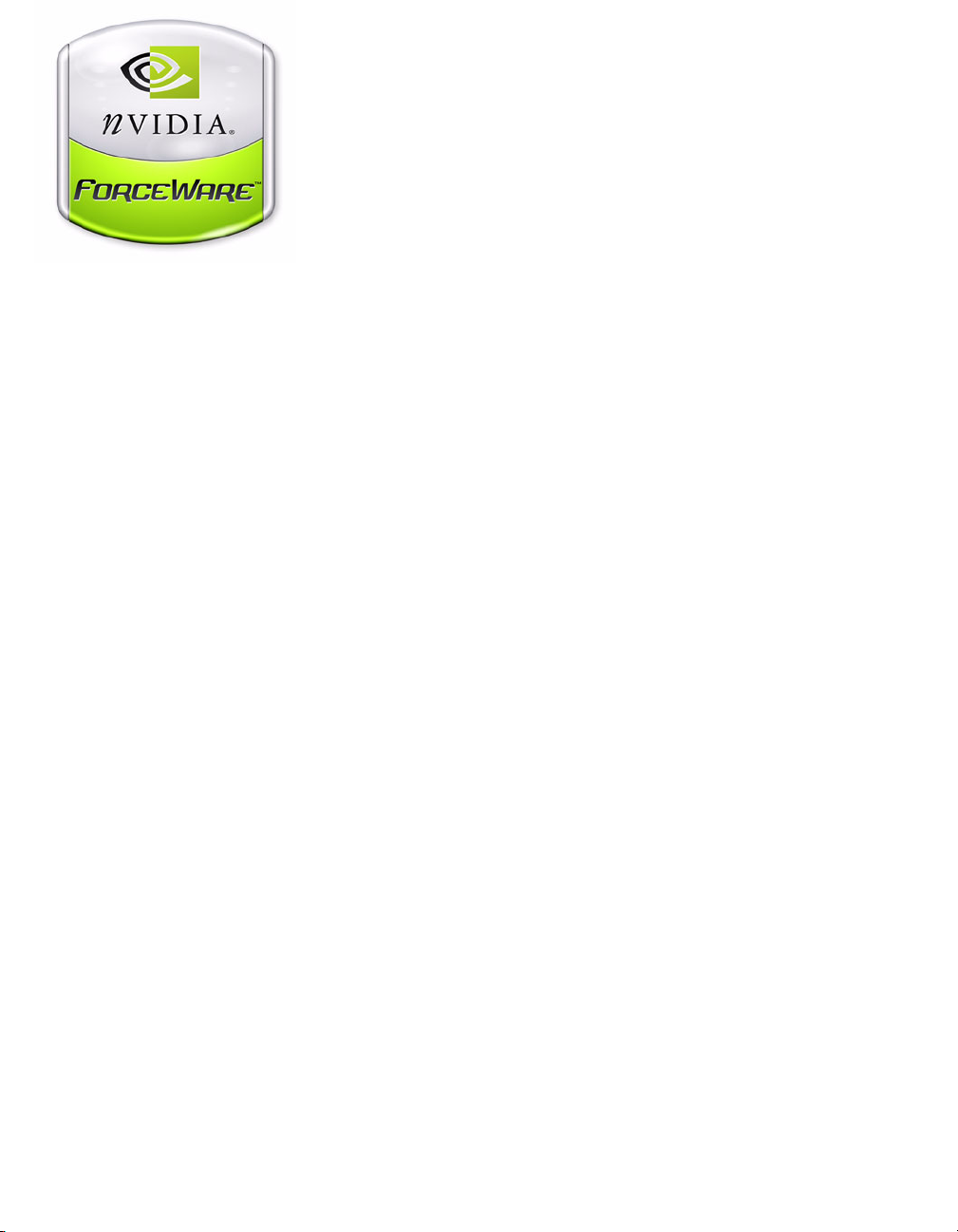
ForceWare Graphics Drivers
Release 70 Notes
Version 71.89
For Windows XP / 2000
Windows XP Media Center Edition
Windows 98 / ME
Windows NT 4.0
NVIDIA Corporation
April 14, 2005
Page 2
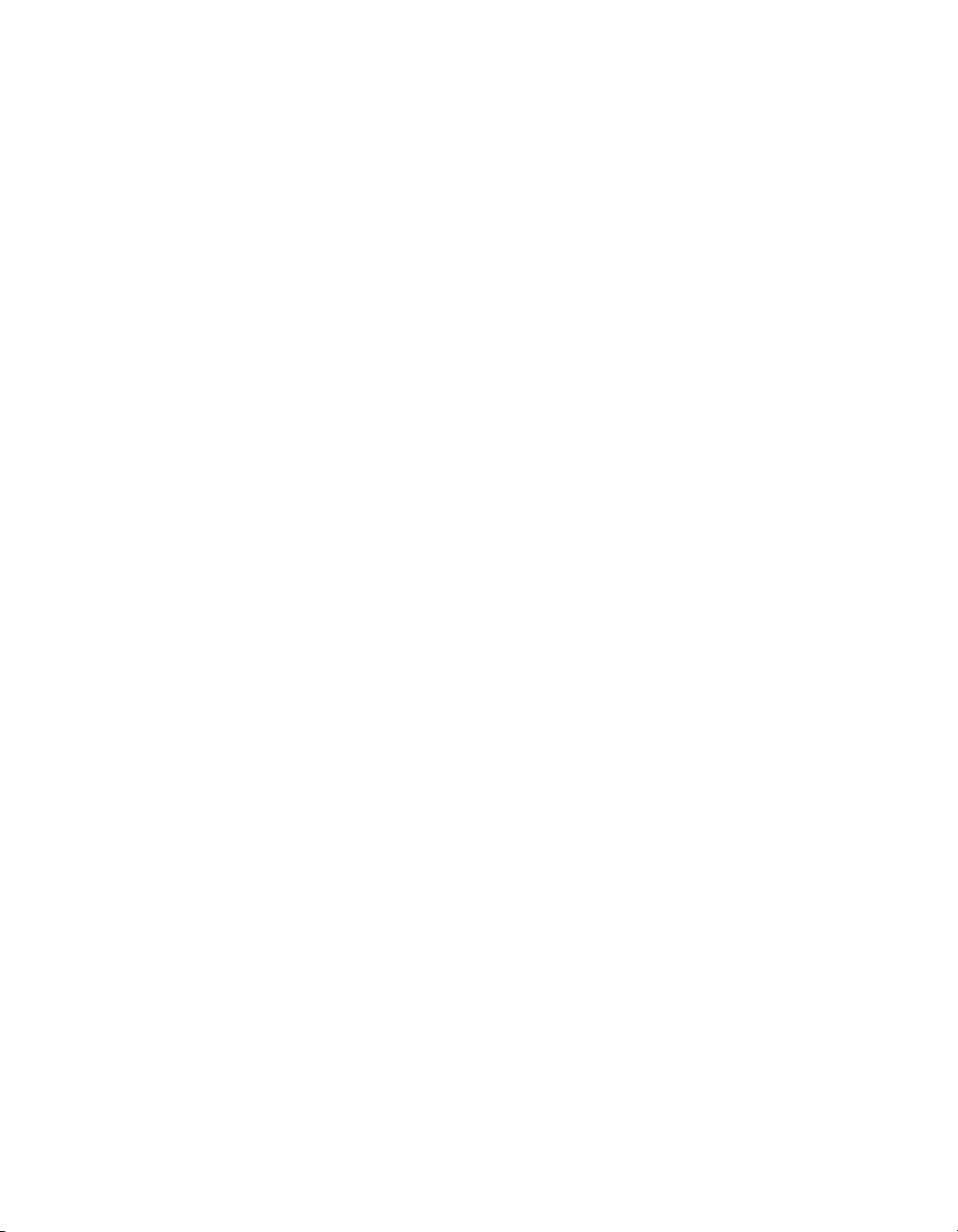
Published by
NVIDIA Corporation
2701 San Tomas Expressway
Santa Clara, CA 95050
Notice
ALL NVIDIA DESIGN SPECIFICATIONS, REFERENCE BOARDS, FILES, DRAWINGS,
DIAGNOSTICS, LISTS, AND OTHER DOCUMENTS (TOGETHER AND SEPARATELY,
“MATERIALS”) ARE BEING PROVIDED “AS IS.” NVIDIA MAKES NO WARRANTIES,
EXPRESSED, IMPLIED, STATUTORY, OR OTHERWISE WITH RESPECT TO THE MATERIALS,
AND EXPRESSLY DISCLAIMS ALL IMPLIED WARRANTIES OF NONINFRINGEMENT,
MERCHANTABILITY, AND FITNESS FOR A PARTICULAR PURPOSE.
Information furnished is believed to be accurate and reliable. However, NVIDIA Corporation assumes no
responsibility for the consequences of use of such information or for any infringement of patents or other
rights of third parties that may result from its use. No license is granted by implication or otherwise under
any patent or patent rights of NVIDIA Corporation. Specifications mentioned in this publication are
subject to change without notice. This publication supersedes and replaces all information previously
supplied. NVIDIA Corporation products are not authorized for use as critical components in life support
devices or systems without express written approval of NVIDIA Corporation.
Trademarks
NVIDIA, the NVIDIA logo, 3DFX, 3DFX INTERACTIVE, the 3dfx Logo, STB, STB Systems and
Design, the STB Logo, the StarBox Logo, NVIDIA nForce, GeForce, NVIDIA Quadro, NVDVD,
NVIDIA Personal Cinema, NVIDIA Soundstorm, Vanta, TNT2, TNT, RIVA, RIVA TNT, VOODOO,
VOODOO GRAPHICS, WAVEBAY, Accuview Antialiasing, the Audio & Nth Superscript Design Logo,
CineFX, the Communications & Nth Superscript Design Logo, Detonator, Digital Vibrance Control,
DualNet, FlowFX, ForceWare, GIGADUDE, Glide, GOFORCE, the Graphics & Nth Superscript Design
Logo, Intellisample, M-BUFFER, nfiniteFX, NV, NVChess, nView, NVKeystone, NVOptimizer,
NVPinball, NVRotate, NVSensor, NVSync, the Platform & Nth Superscript Design Logo, PowerMizer,
Quincunx Antialiasing, Sceneshare, See What You've Been Missing, StreamThru, SuperStability, TBUFFER, The Way It's Meant to be Played Logo, TwinBank, TwinView and the Video & Nth Superscript
Design Logo are registered trademarks or trademarks of NVIDIA Corporation in the United States and/or
other countries. Other company and product names may be trademarks or registered trademarks of the
respective owners with which they are associated.
Intel, Indeo, and Pentium are registered trademarks of Intel Corporation. Microsoft, Windows, Windows
NT, Direct3D, DirectDraw, and DirectX are trademarks or registered trademarks of Microsoft
Corporation. OpenGL is a registered trademark of Silicon Graphics Inc. PCI Express, PCI-SIG, and the
PCI-SIG design marks are registered trademarks and/or service marks of PCI-SIG.
Other company and product names may be trademarks or registered trademarks of the respective owners
with which they are associated.
Copyright
© 2005 by NVIDIA Corporation. All rights reserved.
Page 3

ForceWare Graphics Drivers Release 70 Notes
Table of Contents
1. Introduction to Release 70 Notes
Structure of the Document . . . . . . . . . . . . 1
Changes in this Edition . . . . . . . . . . . . . . 1
2. Release 70 Driver Issues
Issues Resolved in Version 71.89 . . . . . . . . . 4
Issues Resolved in Version 71.84 . . . . . . . . . 5
Open Issues in Version 71.89 . . . . . . . . . . . 6
NVIDIA Recommendations. . . . . . . . . . . 6
NVIDIA Issues . . . . . . . . . . . . . . . . . 7
Not NVIDIA Issues . . . . . . . . . . . . . . . 9
Known Product Limitations . . . . . . . . . . . 11
Slow Performance with World of Warcraft in SLI
Mode . . . . . . . . . . . . . . . . . . . . 12
DVD Playback Issues with Dual Quadro NVS
Cards . . . . . . . . . . . . . . . . . . . . 12
PowerDVD 5.0 Does Not Display Correctly in
nView Span Mode . . . . . . . . . . . . . 12
DirectX Fails When Detaching/Reattaching
Displays in Dualview Mode . . . . . . . . . 13
OpenGL Viewport Scaling Problem in Horizontal
Span Mode . . . . . . . . . . . . . . . . . 13
Driver Reports 256 MB Memory on Quadro FX
330 Cards . . . . . . . . . . . . . . . . . 13
Video Playback in nView Clone and Span
Modes . . . . . . . . . . . . . . . . . . . 14
Monitor Ordering in the Windows Settings Page
14
DirectX Applications Run Only on Single Display
Even in Multiview Mode . . . . . . . . . . 16
Applying Workstation Application Profiles . . 16
Advanced Timing Adjustment Limitations . . 18
No Antialiasing of 3DMark03 Image Quality
Screen Captures . . . . . . . . . . . . . . 18
Medal of Honor Under Windows XP / Windows
2000 . . . . . . . . . . . . . . . . . . . . 19
Hide Modes Check Box Cannot be Cleared . 19
Windows XP/2000 Issue with Settings Tab
Monitor Positioning . . . . . . . . . . . . . 20
Gigabyte GA-6BX Motherboard . . . . . . . 20
Controlling Windows 9x TV Tuner Scaling
Artifacts . . . . . . . . . . . . . . . . . . . 20
Quake III Arena malloc() Error on TNT2 . . . 21
Windows Media Player Hangs Playing MPEG
Files . . . . . . . . . . . . . . . . . . . . 21
AVI Playback Problems With Older Intel Indeo
Codecs . . . . . . . . . . . . . . . . . . . 22
Antialiasing Problems With Certain Applications
22
VIA KX133 and 694X Chipsets With AGP 2X 22
Irongate Chipsets With AGP 1X . . . . . . . 22
Poor Quality S-Video Output on Some TVs . 23
GLQuake Crash and Version 5.16 (or Later)
Drivers . . . . . . . . . . . . . . . . . . . 23
Windows 98 and Windows Me MultiMon Support
23
AGP Programs May Hang With Athlon
Processor . . . . . . . . . . . . . . . . . 24
Desktop Manager Does Not Re-Center Logon
Screen . . . . . . . . . . . . . . . . . . . 24
Issues with Video Mirror . . . . . . . . . . . 24
3. The Release 70 Driver
Hardware and Software Support . . . . . . . . 25
Supported Operating Systems. . . . . . . . 25
Supported NVIDIA Products . . . . . . . . . 26
Supported Languages . . . . . . . . . . . . 27
Driver Installation . . . . . . . . . . . . . . . . 28
System Requirements . . . . . . . . . . . . 28
Installation Instructions . . . . . . . . . . . 29
4. NVIDIA Driver History
Driver Release History . . . . . . . . . . . . . 34
Release 70 Enhancements . . . . . . . . . . . 34
Support for Newest GeForce 6 Series GPUs 34
Additional SLI Support . . . . . . . . . . . . 34
Improved Video Functionality . . . . . . . . 35
Desktop Manager Wizard Improvements . . 35
Control Panel Interface Improvements . . . 35
Release 65 Enhancements . . . . . . . . . . . 36
SLI Support . . . . . . . . . . . . . . . . . 36
512 MB Frame Buffer Support . . . . . . . . 36
OS Support . . . . . . . . . . . . . . . . . 36
Enhancements in Driver Performance . . . . 37
Desktop Manager and Control Panel
Improvements . . . . . . . . . . . . . . . 37
Release 60 Enhancements . . . . . . . . . . . 38
Latest GPU Support . . . . . . . . . . . . . 38
PCI Express Support . . . . . . . . . . . . 38
Enhancements in Driver Performance . . . . 38
NVIDIA Corporation i
Page 4
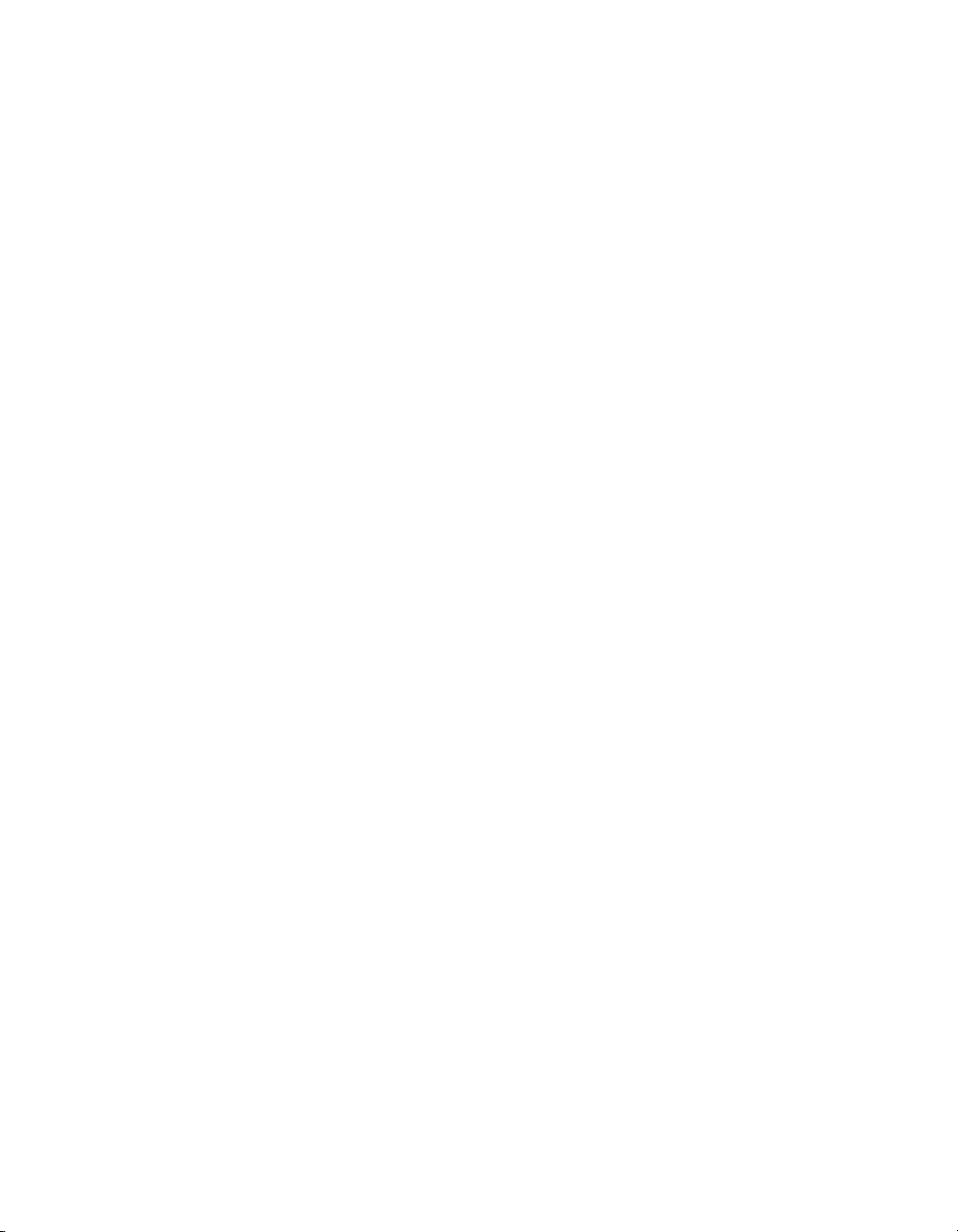
Release 70 Version 71.89
3D Graphics API Enhancements . . . . . . 39
Release 55 Enhancements . . . . . . . . . . . 40
PCI Express Support . . . . . . . . . . . . . 40
PAE Support . . . . . . . . . . . . . . . . . 40
nView Desktop Manager Enhancements . . 40
User Interface Enhancements . . . . . . . . 40
Video Support Enhancements . . . . . . . . 40
3D Graphics API Enhancements. . . . . . . 41
Release 50 Enhancements . . . . . . . . . . . 41
64-Bit Support . . . . . . . . . . . . . . . . 41
Dynamic Memory Mapping. . . . . . . . . . 41
NVIDIA Unified Compiler . . . . . . . . . . . 41
Display Driver Changes and New Features . 42
Video—New Features . . . . . . . . . . . . 42
PowerMizer—New Features . . . . . . . . . 42
User Interface Changes . . . . . . . . . . . 43
nView. . . . . . . . . . . . . . . . . . . . . 43
DirectX Graphics . . . . . . . . . . . . . . . 44
OpenGL . . . . . . . . . . . . . . . . . . . 44
Release 40 Enhancements . . . . . . . . . . . 45
Enhanced Display Driver, DirectX, and Video
Capabilities . . . . . . . . . . . . . . . . . 45
New Graphical User Interface . . . . . . . . 46
Enhanced nView Desktop Manager Features 46
OpenGL Enhancements . . . . . . . . . . . 47
Release 35 Enhancements . . . . . . . . . . . 47
Release 25 Enhancements . . . . . . . . . . . 48
Release 20 Enhancements . . . . . . . . . . . 49
Release 10 Enhancements . . . . . . . . . . . 49
A. Mode Support for Windows
General Mode Support Information . . . . . . . 52
Default Modes Supported by GPU . . . . . . . 53
Understanding the Mode Format. . . . . . . 53
GeForce FX Family and GeForce 6 Series . 54
Quadro FX Family of High End GPUs . . . . 61
GeForce and Quadro GPUs, GeForce2 and
GeForce3 Series of GPUs . . . . . . . . . 68
GeForce2 MX, GeForce4 MX, Quadro4, and
GeForce4 Ti Series GPUs, GeForce4 MX
Integrated GPU . . . . . . . . . . . . . . . 71
GeForce2 Integrated GPU . . . . . . . . . . 77
Quadro4 9xx / 7xx XGL Products . . . . . . 80
Quadro FX Family and Quadro NVS Series
GPUs . . . . . . . . . . . . . . . . . . . . 86
TNT2 and Vanta Products . . . . . . . . . . 92
Modes Supported by DACs and TV Encoders . 94
External DAC Mode Support . . . . . . . . . 94
TV-Out Mode Support . . . . . . . . . . . . 95
ii NVIDIA Corporation
Page 5
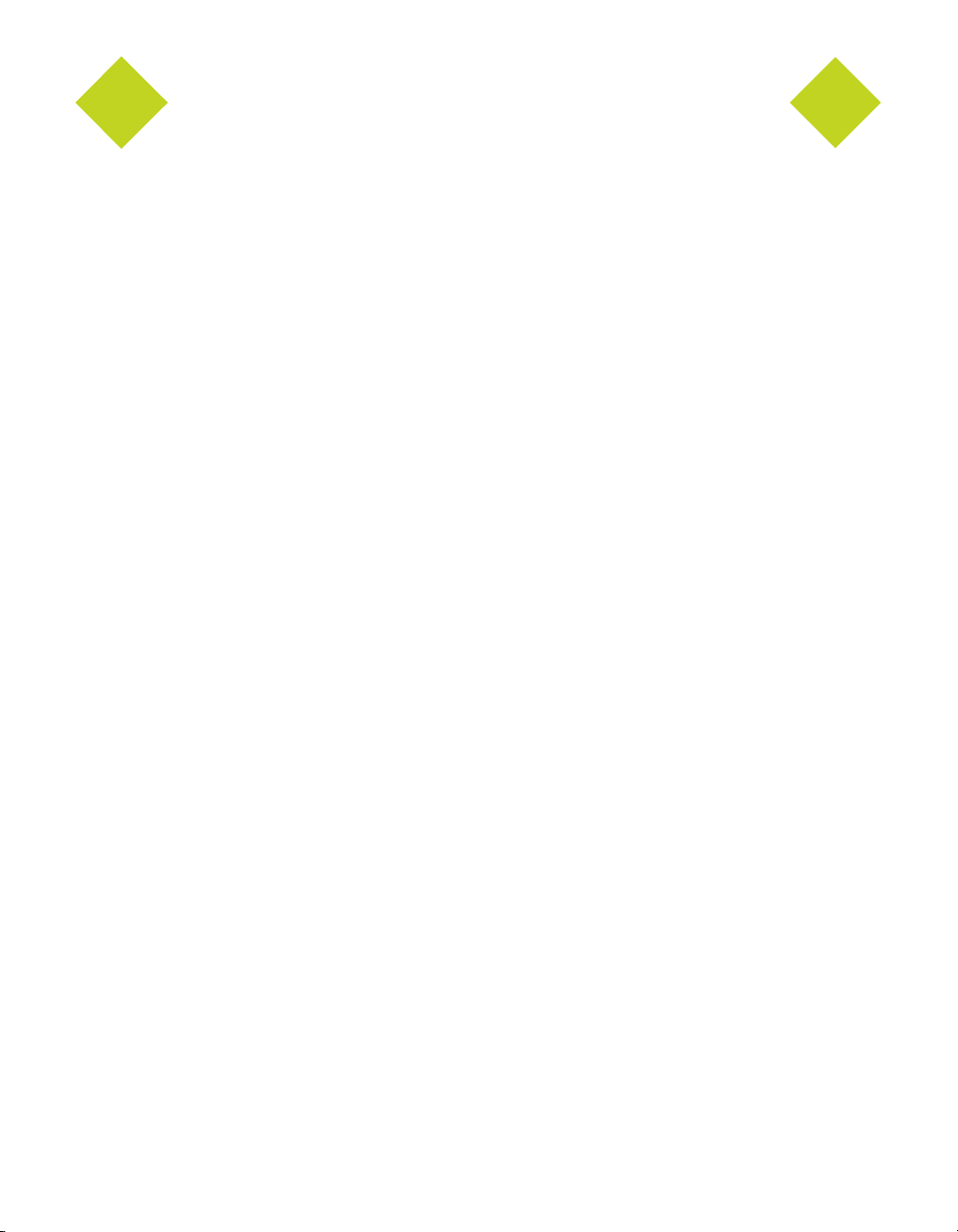
ForceWare Graphics Drivers Release 70 Notes
List of Tables
Table 2.1 Workstation Application Profile Issues . . . . . . . . . . . . . . . . . . . . . . . . . . . . 17
Table 2.1 Known Issues with Video Mirror . . . . . . . . . . . . . . . . . . . . . . . . . . . . . . . 24
Table 3.1 Supported NVIDIA GPU-Based Products. . . . . . . . . . . . . . . . . . . . . . . . . . . 26
Table 3.2 Hard Disk Space Requirements—English . . . . . . . . . . . . . . . . . . . . . . . . . . 28
Table 3.3 Hard Disk Space Requirements—Non-English Languages . . . . . . . . . . . . . . . . . 28
Table 3.4 Hard Disk Space Requirements—Full International Package . . . . . . . . . . . . . . . . 28
Table 3.5 Additional Operating System Requirements . . . . . . . . . . . . . . . . . . . . . . . . . 29
Table 4.1 NVIDIA Drivers for Windows . . . . . . . . . . . . . . . . . . . . . . . . . . . . . . . . . 34
Table A.1 Modes Supported for High Resolution Displays . . . . . . . . . . . . . . . . . . . . . . . 52
Table A.2 Non-standard Modes Supported . . . . . . . . . . . . . . . . . . . . . . . . . . . . . . . 52
Table A.3 External DAC Modes (Fairchild FMS3815) . . . . . . . . . . . . . . . . . . . . . . . . . . 94
Table A.4 External DAC Modes (Analog Devices ADV-7123). . . . . . . . . . . . . . . . . . . . . . 94
Table A.5 Mode Support for S-Video and Composite Out . . . . . . . . . . . . . . . . . . . . . . . 95
Table A.6 Mode Support for Component YPrPb Out and DVI Out . . . . . . . . . . . . . . . . . . . 95
NVIDIA Corporation iii
Page 6
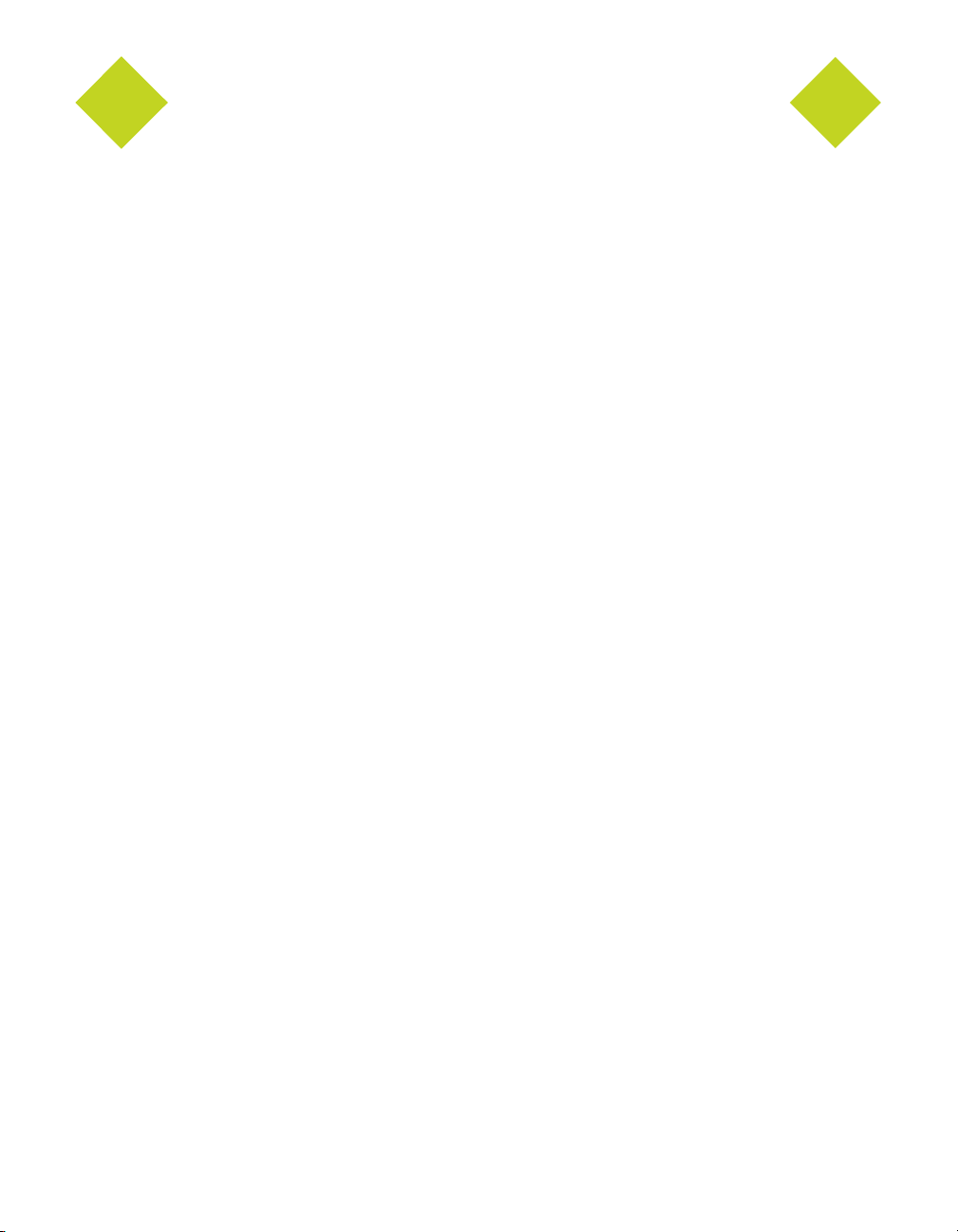
ForceWare Graphics Drivers Release 70 Notes
NVIDIA Corporation iv
Page 7
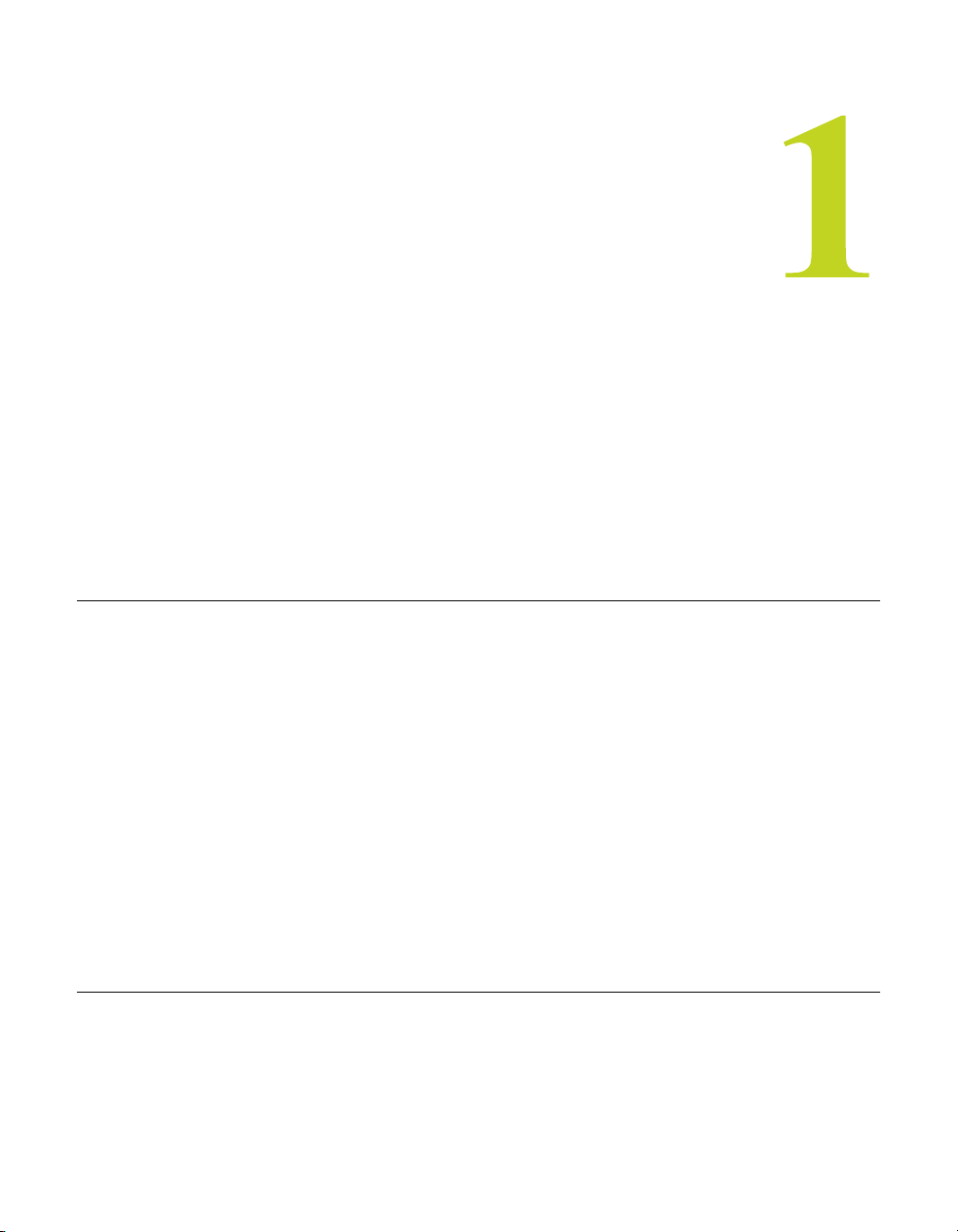
ForceWare Graphics Drivers, Release 70 Version 71.89
C HAPTER
I
NTRODUCTION
TO
R
ELEASE
70 N
OTES
This edition of Release 70 Notes describes the Release 70 Drivers for Microsoft®
Windows
NVIDIA provides these notes to describe performance improvements and bug
fixes in each documented version of the driver.
®
and provides information applicable to all NVIDIA® drivers.
Structure of the Document
This document is organized in the following sections:
• “Release 70 Driver Issues” on page 3 gives a summary of
• Issues that have been resolved in this version.
• Issues that are open in this version
• Known limitations of the driver
• “The Release 70 Driver” on page 25 describes the NVIDIA products and
languages supported by this driver, the system requirements, and how to
install the driver.
• “NVIDIA Driver History” on page 33 describes the new features included in
the Release 70 driver as well as information on previous driver releases.
• “Mode Support for Windows” on page 51
Changes in this Edition
This edition of Release 70 Notes includes information about version 71.89 of the
Release 70 driver. It discusses changes made to the driver since version 67.66.
These changes are discussed beginning with the chapter “Release 70 Driver
Issues” on page 3.
NVIDIA Corporation 1
Page 8
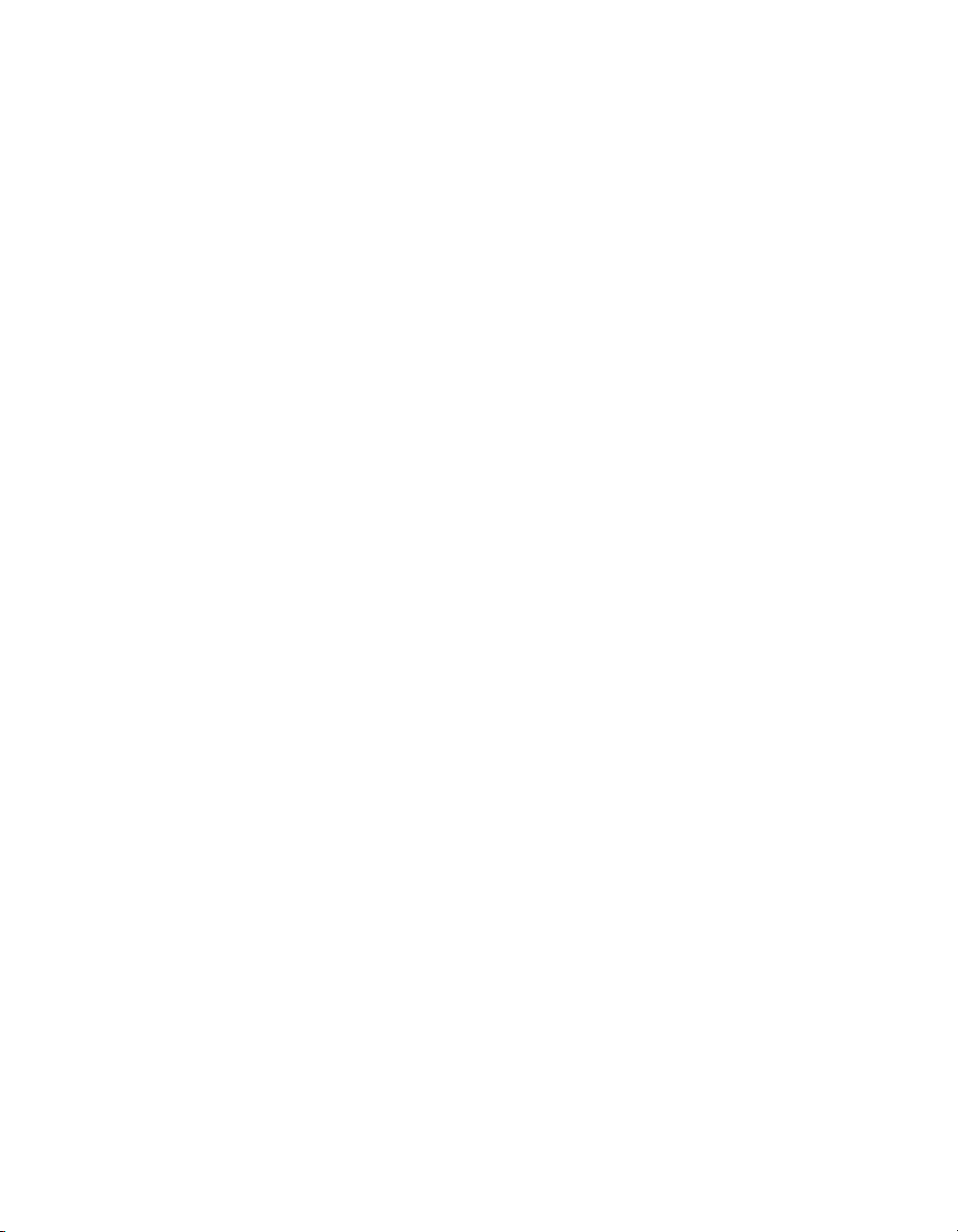
C
HAPTER 1: Introduction to Release 70 Notes Changes in this Edition
2 NVIDIA Corporation
Page 9
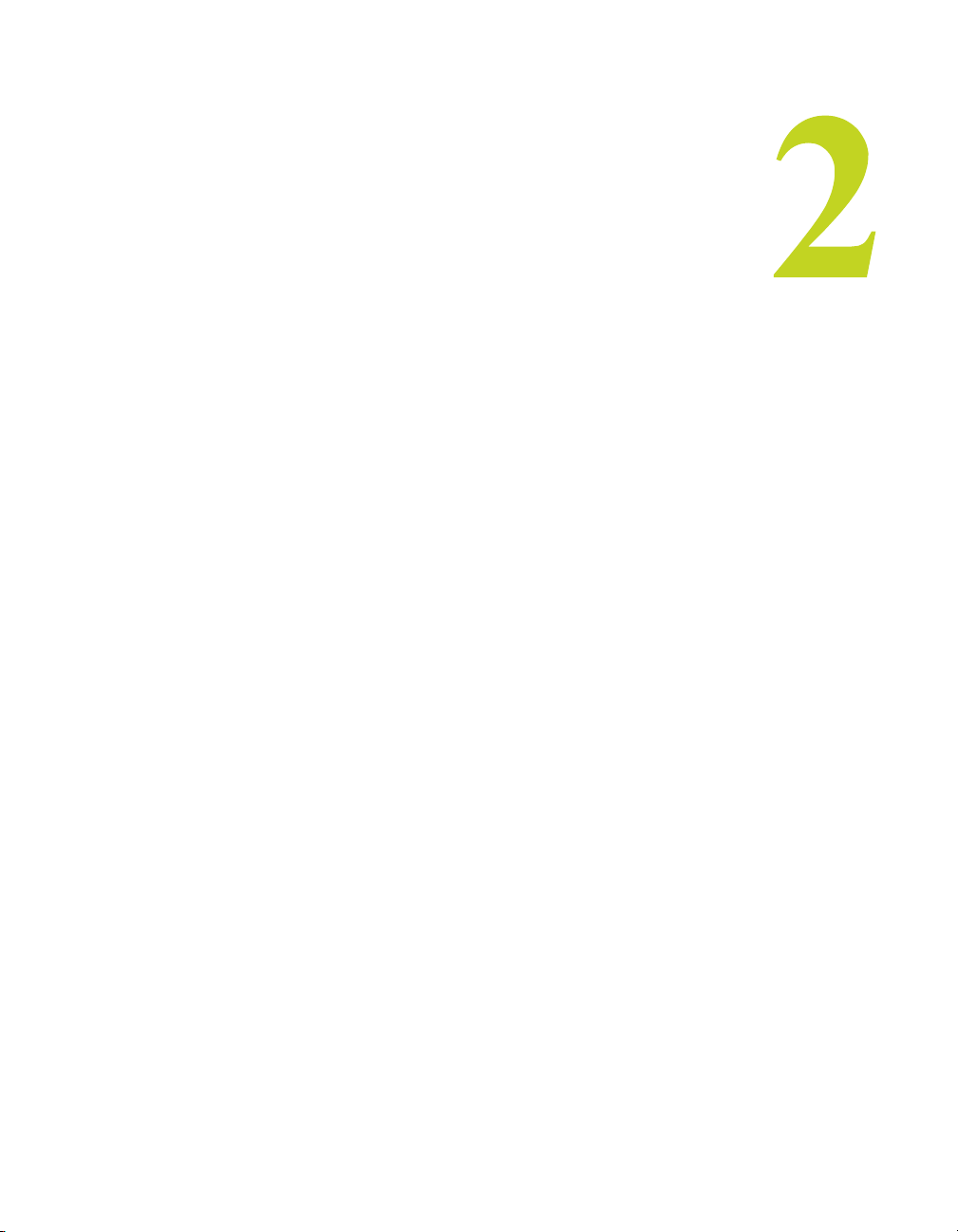
ForceWare Graphics Drivers, Release 70 Version 71.89
C HAPTER
R
ELEASE
This chapter describes open issues for version 71.89, and resolved issues and
driver enhancements for versions of the Release 70 driver up to version 71.89.
The chapter contains these sections:
• “Issues Resolved in Version 71.89” on page 4
• “Issues Resolved in Version 71.84” on page 5
70 D
RIVER ISSUES
• “Open Issues in Version 71.89” on page 6
• “Known Product Limitations” on page 11
NVIDIA Corporation CONFIDENTIAL 3
Page 10

Chapter 2: Release 70 Driver Issues Issues Resolved in Version 71.89
Issues Resolved in Version 71.89
This following are changes made and issues resolved since driver version 71.84:
• GeForce 6600GT / 6800 Ultra, SLI, Windows XP: Overclocking using
Coolbits does not work when SLI mode is enabled.
• GeForce 6600 GT / 6800 LE / 6800 / 6800GT / 6800 Ultra, SLI: After
exiting a 3D game, the NVIDIA clock frequency remains at the higher
3D-performance frequency instead of reducing to the standard clock
frequency.
• GeForce 6800 Ultra: The ʹTemperature Settingsʹ in the Display
Properties while idling reports an approximately 20% higher
temperature than with the previous driver version.
• GeForce 6600 GT, Windows XP: The game Lock On—Modern Air
Combat crashes when played at the highest graphics settings.
• Dual GeForce 6800 Ultra, SLI: System fails to resume from S4
Hibernate on ASUS A8N-SLI.
• GeForce 6600 GT, SLI, Windows XP: Corruption appears on the
course in Tiger Woods 2005 with SLI mode enabled.
• GeForce 6800 Ultra, SLI, Windows XP: Running the game Chronicles
of Riddick with SLI enabled results in corruption or application crash.
• GeForce 6600 GT / 6800 LE / 6800 / 6800GT / 6800 Ultra, SLI: System
fails to resume from Standby/Hibernate with OpenGL running in SLI
mode.
• GeForce 6600 GT / 6800 LE / 6800 / 6800GT / 6800 Ultra, SLI: System
hangs at the end of the driver installation while initializing the second
display (DVI) on ASUS A8N-SLI motherboard.
4 NVIDIA Corporation
Page 11
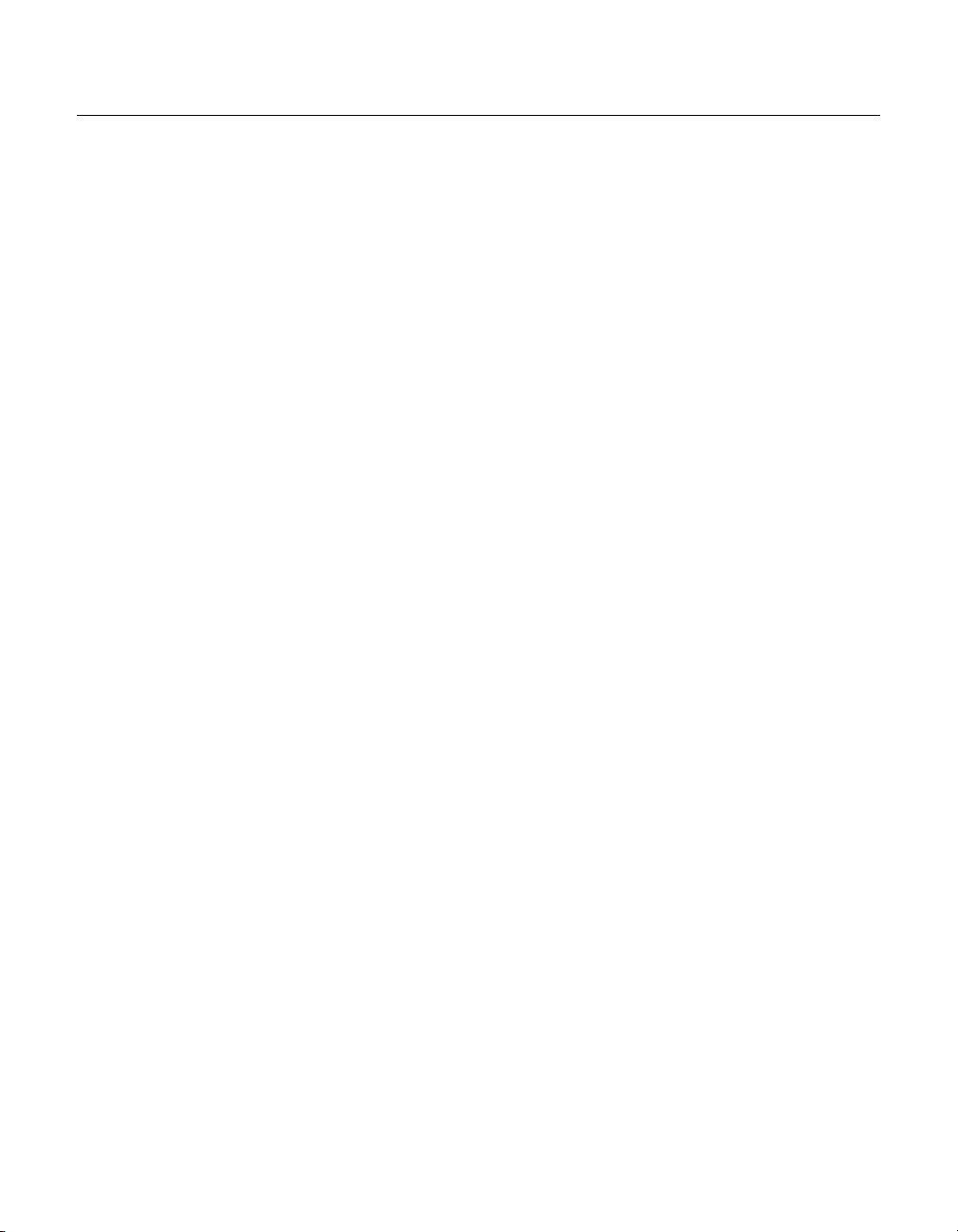
Release 70 Version 71.89
Issues Resolved in Version 71.84
This following are changes made and issues resolved since driver version 67.66:
• Flat panel native resolution 1680x1050 is not displayed correctly.
1680x1050 and 1366x768 resolutions for flat panels are now supported.
• GeForce 6 Series: Skills menu and hotkey bar are corrupt in the game
World of Warcraft.
• GeForce 6 Series: When performing 4:3 PanScan of VMR7 or VMR9
DVD playback, the screen does not pan nor is the screen centered.
• SLI Cards: The game Lock On Modern Air Combat has rendering
issues with SLI mode enabled.
• GeForce4 Ti/GeForce 6800: Command and Conquer: Generals has
corruption when both antialiasing is enabled in the NVIDIA control
panel and in-game image quality is set to ʺHighʺ.
• GeForce 6800: Code Creatures Benchmark shows screen corruption at
1600x1200x32 with 8x antialiasing enabled.
• GeForce 6 Series, SLI: The opening cinematics in the game Ground
Control 2 are corrupted.
• GeForce 6600: Minor flickering in Return of Wolfenstein: Enemy
Territory when antialiasing is enabled at high resolutions.
• GeForce 6800: NHL 2005 has screen corruption when antialiasing is
enabled at 1600x1200 resolution.
• GeForce 6 Series: Water in Half-Life 2 has vertical banding.
• GeForce 6800: The screen flashes when playing the game Tron 2.0
with 3D stereo enabled.
• When playing Star Wars Republic Commando:
• There might be graphical corruption or tearing when clicking
Apply after adjusting options in the Graphics Options menu.
• The computer may reboot during the prologue.
• The game may crash to the desktop while playing the game, or
when quitting from the in-game pause menu when Squad Shadows
are enabled in the Graphics Options menu.
NVIDIA Corporation 5
Page 12
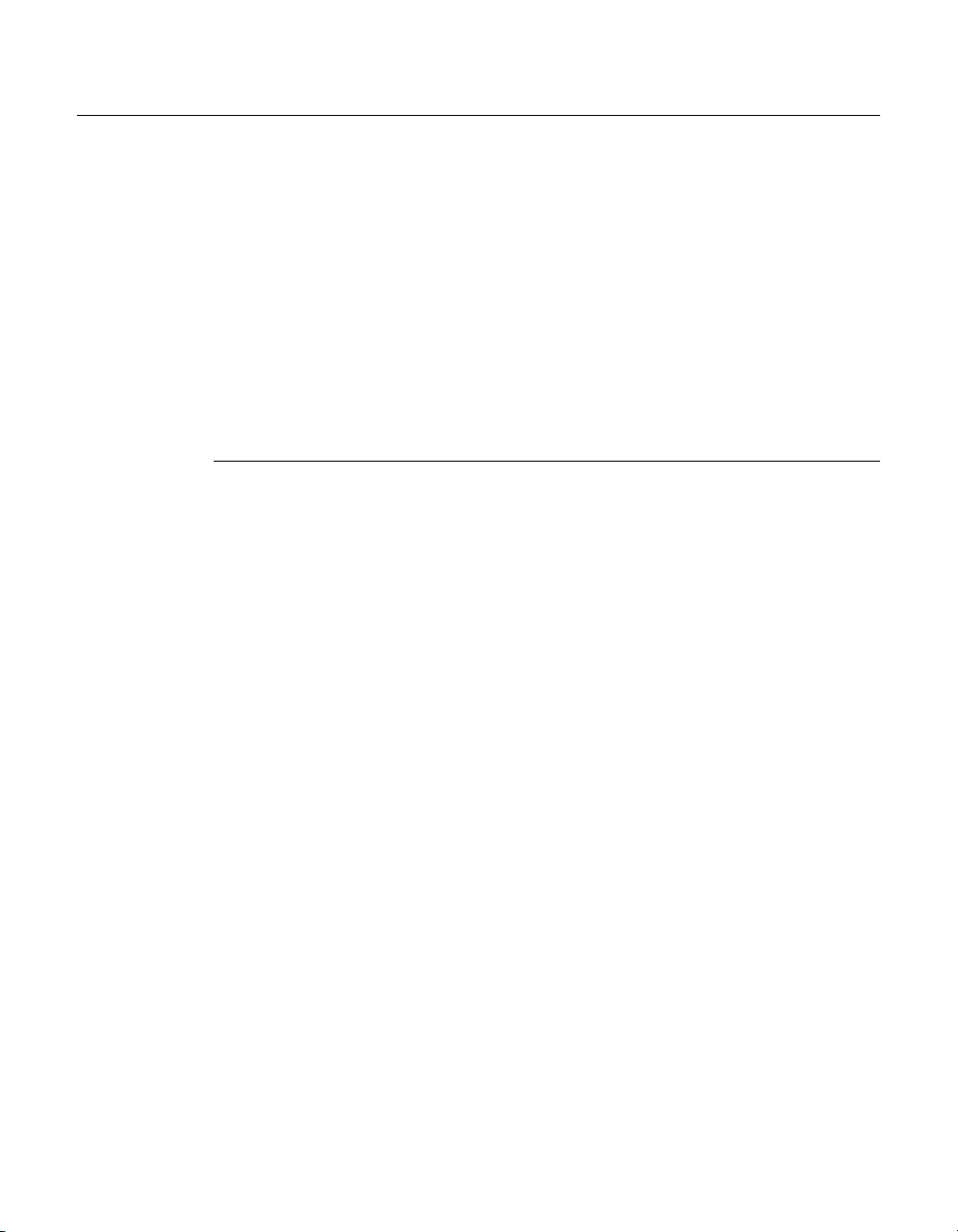
: Open Issues in Version 71.89
Open Issues in Version 71.89
As with every released driver, version 71.89 of the Release 70 driver has open
issues and enhancement requests associated with it. This section includes lists
of issues that are either not fixed or not implemented in this version. Some
problems listed may not have been thoroughly investigated and, in fact, may
not be NVIDIA issues. Others will have workaround solutions.
They are listed in the following sections:
• “NVIDIA Recommendations” on page 6
• “NVIDIA Issues” on page 7
• “Not NVIDIA Issues” on page 9
NVIDIA Recommendations
• The GeForce 6800 Ultra 512MB works in single card mode with Apple
30 inch HD Cinema panel. However, an issue has been discovered
when running the GeForce 6800 Ultra 512MB card in SLI mode with
an Apple 30 inch HD Cinema display. This is due to an interaction
between the GPU, the application, and the ability to scale to nonnative
panel resolutions of the Apple display.
All GeForce 6 series GPUs will work with Apple 23 and 20 inch HD
Cinema displays in single GPU mode.
NVIDIA recommends using the GeForce 6800 Ultra 512MB with the Apple
30 inch HD Cinema Display line only in non-SLI modes.
• Single display modes such as TV only, DFP/LCD only or CRT only
provide the best performance and quality from Windows Media
Center Edition.
Dual display modes such Dualview and nView Clone and Span modes are
not recommended.
• When using the trial version of WinDVD 6 from InterVideo.com, you
may experience TV or DVD playback problems in Windows Media
Center if you change resolutions during video playback. This is most
often seen when switching from windowed to full screen mode.
This problem does not occur with the latest full OEM versions of WinDVD or
with other Windows Media Center qualified DVD decoders.
• If you perform a clean driver installation (no previous NVIDIA
drivers installed), you must reboot your computer. If you do not
6 NVIDIA Corporation
Page 13
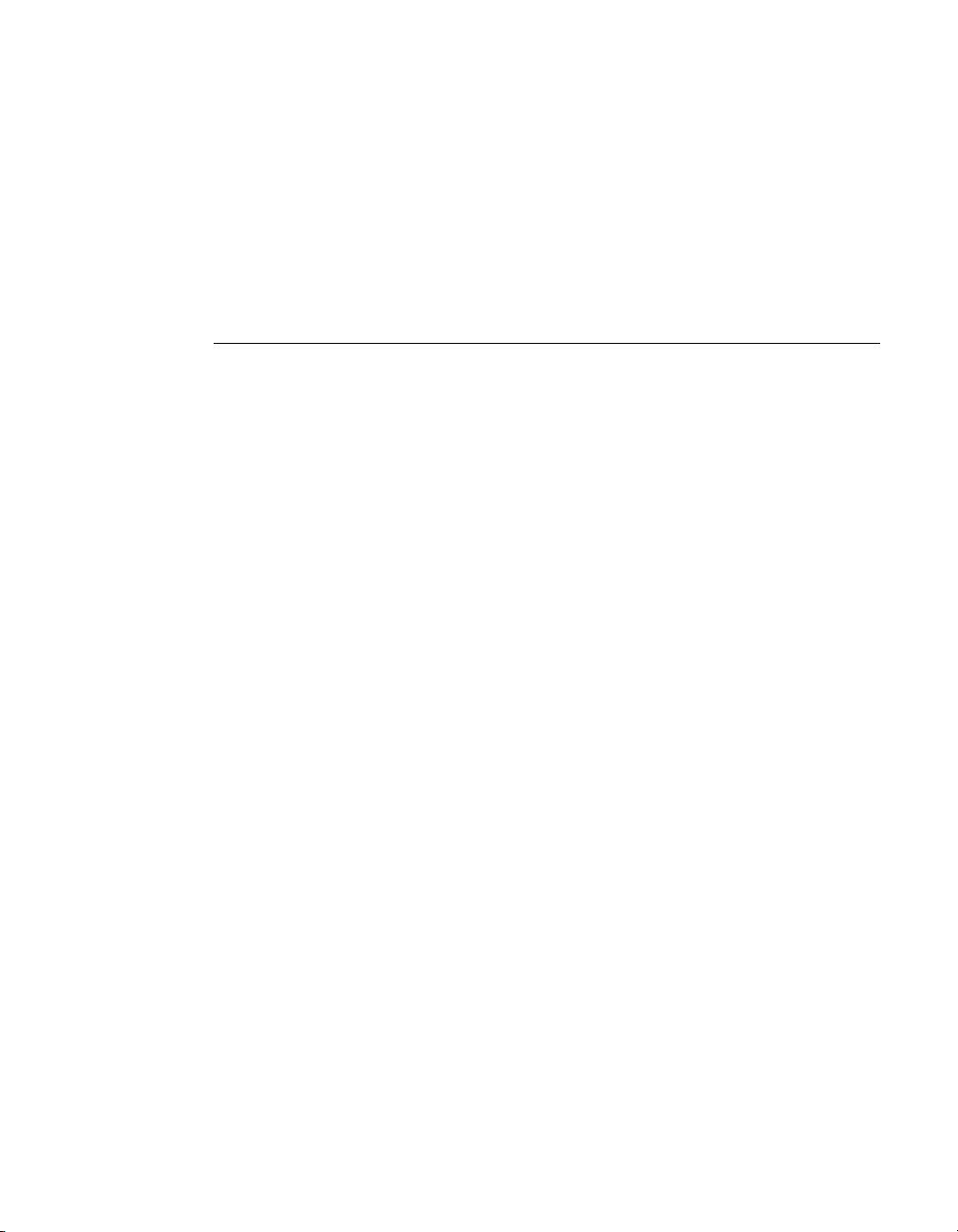
Release 70 Version 71.89
reboot, the predefined application profiles will not be activated and
you may experience application stability problems.
• Windows XP/2000: Clone mode may be set for the GeForce FX 5600
although only one display is connected.
This setting causes a drop in the performance of 3D applications. The
workaround is to use the NVIDIA control panel to reset the system to
standard mode from Clone mode.
NVIDIA Issues
• GeForce FX 5200 Ultra, Windows Media Center Edition 2005, NVTV: :
Live TV hangs when running in DualView mode with Video Mirror
enabled.
• GeForce FX 5900 Ultra, Windows Media Center Edition 2005, NVTV:
Live TV hangs the system when run in full screen mode.
• GeForce 6200 with TurboCache, Windows Media Center 2005: When
starting to record, then closing Media Center, then reopening to
recording in progress, a blue-screen crash occurs.
• GeForce 6200 with TurboCache, Windows Media Center 2005: When
switching DVD playback to full-screen mode, the screen turns blank
then the desktop corrupts when returning to windowed mode.
• GeForce 6800 Ultra, SLI: Apple 30 inch display does not run with 512
MB graphics boards in SLI mode. You must switch to single GPU
mode to work.
• GeForce 6800 Ultra, Windows XP: The wave splash particle effect in
the game Silent Hunter 3 does not render correctly.
• GeForce 6800 Ultra, Windows XP: The opening videos are corrupted
in the game Silent Hunter 3.
• GeForce 6600 GT, Windows XP, SLI: Textures flicker in the game
Everquest II when SLI mode is enabled.
• GeForce 6200 with TurboCache, Windows XP: The left side of Half
Life 2 is blacked out when 2x or 4x antialiasing is enabled.
• Dual GeForce 6600 GT, SLI, Windows XP: There is texture corruption
in the game Toca Race Driver 2 when played at 1600x1200 resolution,
with 4x antialiasing and SLI mode enabled.
NVIDIA Corporation 7
Page 14
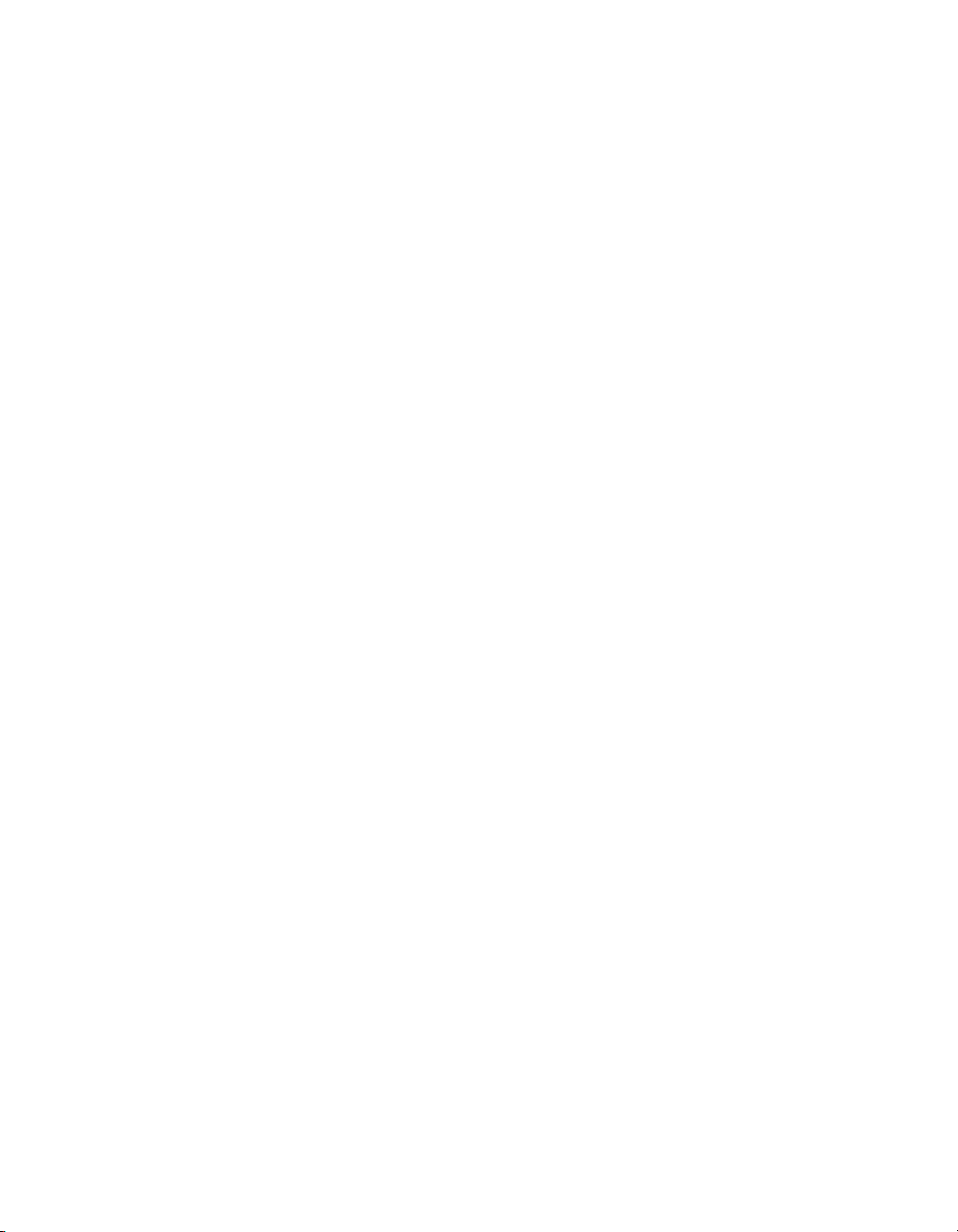
: Open Issues in Version 71.89
• GeForce 6600 GT, SLI, Windows XP: Frame skipping occurs in the
game PainKiller with SLI mode enabled.
• GeForce 6600 GT, SLI, Windows XP: There is texture corruption in the
ammo interface in the game Painkiller.
• GeForce 6800 Ultra: Stuttering occurs in the game World of Warcraft.
• GeForce 6200 with TurboCache (supporting 128MB, including 16MB
on board memory): The system crashes when resizing applications.
• GeForce 6 Series, SLI,Windows XP: Light sources show through solid
objects in the game Halo with SLI mode enabled.
• GeForce 6800/6600/6200, SLI, Windows XP: Intro videos do not render
in Tiger Woods 2005 with SLI mode enabled.
• GeForce 6800: White flashing appears across the screen in the game
Joint Operations—Typhoon Rising.
• GeForce FX 5200: There is corruption on the water in the 3DMark05
Canyon Flight Game test.
• GeForce 6200: There is screen corruption when antialiasing is enabled
within 3DMark05.
• GeForce FX 5200: There is corruption in the Far Cry heads up
displays.
• GeForce 6600 (128 MB): The game Hitman—Contracts refuses to start
with graphics options set to the maximum (1600x1200, 4x antialiasing,
16x anisotropic filtering).
• GeForce 6600, SLI: Screen goes black momentarily during Tomb
Raider—Angel of Darkness with SLI mode enabled.
• GeForce FX 5950: The game Ultra Battle for Middle-earth crashes to
the desktop with a Direct3D error
• GeForce 6800: Shadow corruption occurs in the game Lineage II
(Lineage2).
• GeForce 6 Series: Stuttering occurs in different portions of the game
EverQuest2.
8 NVIDIA Corporation
Page 15

Release 70 Version 71.89
• GeForce 6200 with TurboCache (supporting 128MB, including 16MB
on board memory), Windows XP Media Center Edition 2005: Fullscreen video mirroring is not supported.
• GeForce FX 5959: Ultra Age of Mythology has screen flicker with
certain special effects.
• GeForce FX 5959: Ultra Medal of Honor Pacific Assault has flickering
with 8x anisotropic filtering enabled.
Not NVIDIA Issues
• Slow performance with World of Warcraft.
This is not an NVIDIA bug. See “Slow Performance with World of
Warcraft in SLI Mode” on page 12 for a full explanation and workaround.
• GeForce 6 Series, Windows XP: Lighting issue with Half-Life 2.
This is not an NVIDIA bug, but rather an issue with the application.
• GeForce 6200 with TurboCache (supporting 128MB, including 16MB
on board memory): A Direct3D out-of-memory error occurs in Unreal
Tournament 2003 when using the HardOCP Benchmark Utility ver
2.1.
This is not an NVIDIA bug.
• Geforce 6800: Half-Life 2 fog is different when using ATI hardware.
This is not an NVIDIA bug, but rather an issue with the application.
• GeForce 6600: Artifacts appear in the intro videos and during game
play in Tomb Raider: Angel of Darkness at 1600x1200 and with 4x
antialiasing enabled.
This is not an NVIDIA bug.
• GeForce 6800: Aspect ratio is incorrect when movie transitions from
4:3 to 16:9 playback using PowerDVD5 Trail (download from the
Cyberlink Web site).
This is an application issue. The problem does not occur with other DVD
players.
• GeForce 6600/6800 (128MB): 3D Mark 2003 demo mode results in an
out of memory error at 1600x1200x32 with 4x antialiasing enabled.
NVIDIA Corporation 9
Page 16

: Open Issues in Version 71.89
This is not a bug. The problem occurs because there is not enough memory to
run 3D Mark03 in this mode with a 128MB board.
• Windows XP, GeForce FX 5950 Ultra: Homeworld2 antialiased
performance is slow.
This is not an NVIDIA bug, but is a known issue with the application. A game
patch 1.1 is available at ftp://ftp.sierra.com/pub/sierra/homeworld2/
updates/homeworld2_update_en_10_11.exe .
• GeForce2, GeForce4 MX, Windows XP: City of Heroes crashes to the
desktop intermittently.
This is not an NVIDIA bug.
• Windows ME: CodeCult benchmark does not run properly.
This is not an NVIDIA bug.
• GeForce FX, Windows ME: Gunmetal Demo intro movie does
not display properly.
This is not an NVIDIA bug.
10 NVIDIA Corporation
Page 17
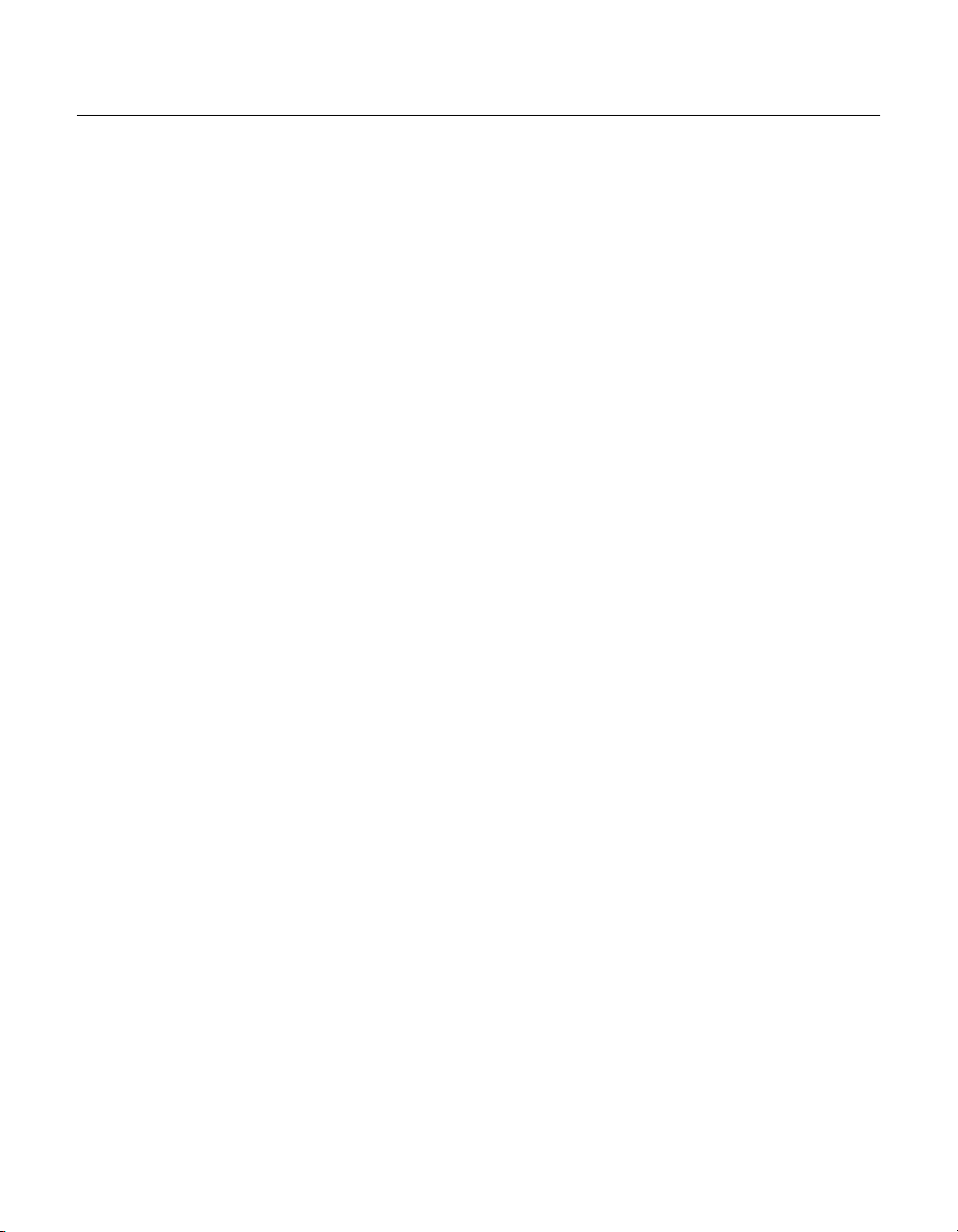
Release 70 Version 71.89
Known Product Limitations
This section describes problems that will not be fixed. Usually, the source of the
problem is beyond the control of NVIDIA. Following is the list of problems and
where they are discussed in this document:
• “Slow Performance with World of Warcraft in SLI Mode” on page 12
• “DVD Playback Issues with Dual Quadro NVS Cards” on page 12
• “PowerDVD 5.0 Does Not Display Correctly in nView Span Mode” on
page 12
• “DirectX Fails When Detaching/Reattaching Displays in Dualview
Mode” on page 13
• “OpenGL Viewport Scaling Problem in Horizontal Span Mode” on
page 13
• “Driver Reports 256 MB Memory on Quadro FX 330 Cards” on
page 13
• “Video Playback in nView Clone and Span Modes” on page 14
• “Monitor Ordering in the Windows Settings Page” on page 14
• “DirectX Applications Run Only on Single Display Even in Multiview
Mode” on page 16
• “Applying Workstation Application Profiles” on page 16
• “Advanced Timing Adjustment Limitations” on page 18
• “No Antialiasing of 3DMark03 Image Quality Screen Captures” on
page 18
• “Medal of Honor Under Windows XP / Windows 2000” on page 19
• “Hide Modes Check Box Cannot be Cleared” on page 19
• “Windows XP/2000 Issue with Settings Tab Monitor Positioning” on
page 20
• “Gigabyte GA-6BX Motherboard” on page 20
• “Controlling Windows 9x TV Tuner Scaling Artifacts” on page 20
• “Quake III Arena malloc() Error on TNT2” on page 21
• “Windows Media Player Hangs Playing MPEG Files” on page 21
• “AVI Playback Problems With Older Intel Indeo Codecs” on page 22
• “Antialiasing Problems With Certain Applications” on page 22
• “VIA KX133 and 694X Chipsets With AGP 2X” on page 22
NVIDIA Corporation 11
Page 18
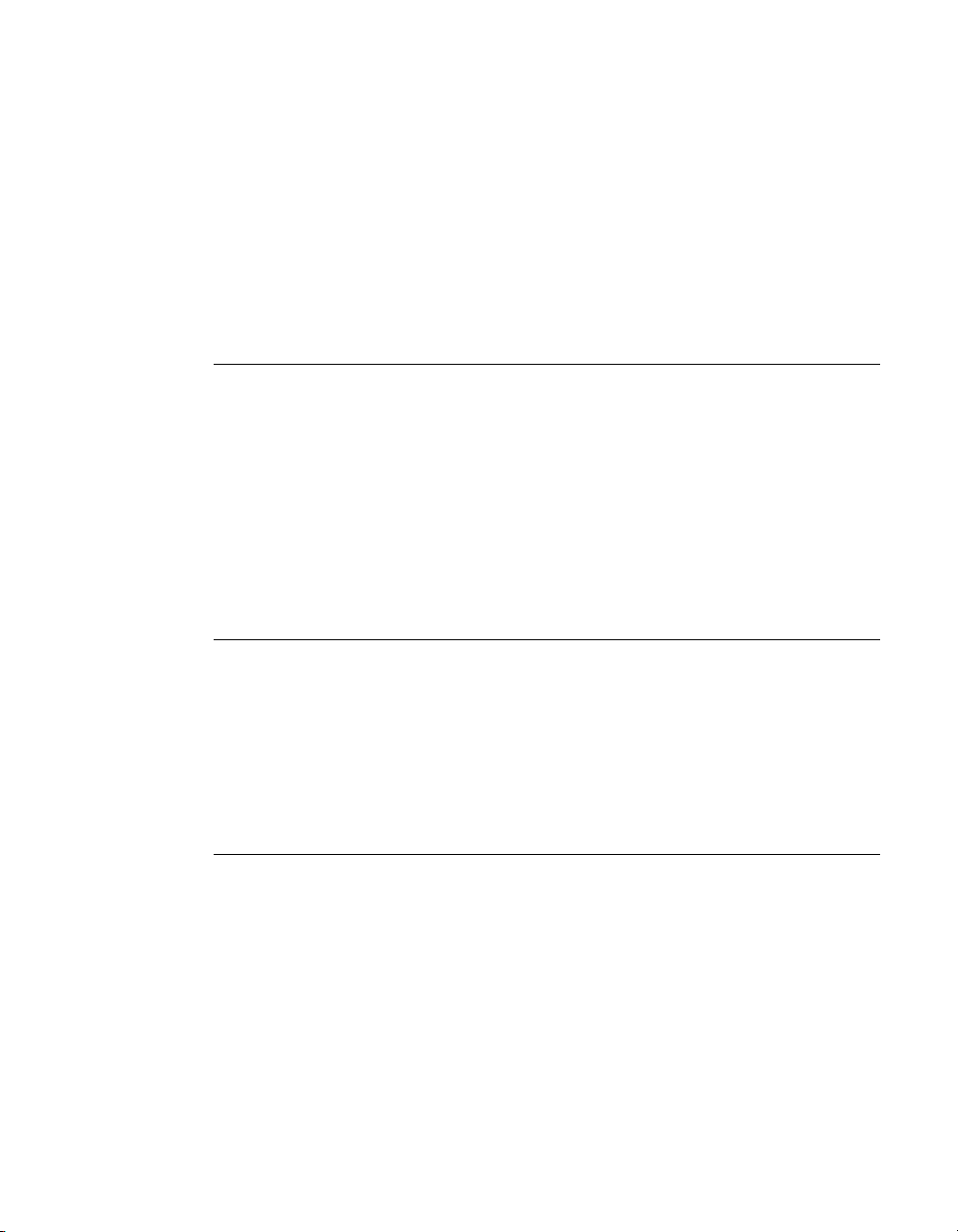
Chapter 2: Release 70 Driver Issues Known Product Limitations
• “Irongate Chipsets With AGP 1X” on page 22
• “Poor Quality S-Video Output on Some TVs” on page 23
• “GLQuake Crash and Version 5.16 (or Later) Drivers” on page 23
• “Windows 98 and Windows Me MultiMon Support” on page 23
• “AGP Programs May Hang With Athlon Processor” on page 24
• “Desktop Manager Does Not Re-Center Logon Screen” on page 24
• “Issues with Video Mirror” on page 24
Slow Performance with World of Warcraft in SLI Mode
This is not an NVIDIA bug, but instead the result of a recent patch for World of
Warcraft to reduce mouse lag on slower computers by synchronizing the
GPU(s).
This change is unnecessary for NVIDIA users, and particularly for users with SLI
configurations.
For optimal performance when playing World of Warcraft in SLI mode:
• Add the ʺ-nofixlagʺ command-line option to your World of Warcraft
shortcut, and
• Disable ʹvertical syncʹ within the World of Warcraft in-game video options.
DVD Playback Issues with Dual Quadro NVS Cards
With both AGP and PCI Quadro NVS cards installed in the system, when
attempting to play DVDs in full-screen mode on the display connected to the
PCI card, the screen is blank.
This is not an NVIDIA bug, but rather a problem with older point releases of
PowerDVD and WinDVD.
PowerDVD 5.0 Does Not Display Correctly in nView Span Mode
With nView Horizontal Span mode enabled, when the PowerDVD 5.0 playback
window is dragged to the second display and then stretched to fill the display,
the right area of the display is corrupted.
This is not an NVIDIA bug, but a problem with PowerDVD.
12 NVIDIA Corporation
Page 19
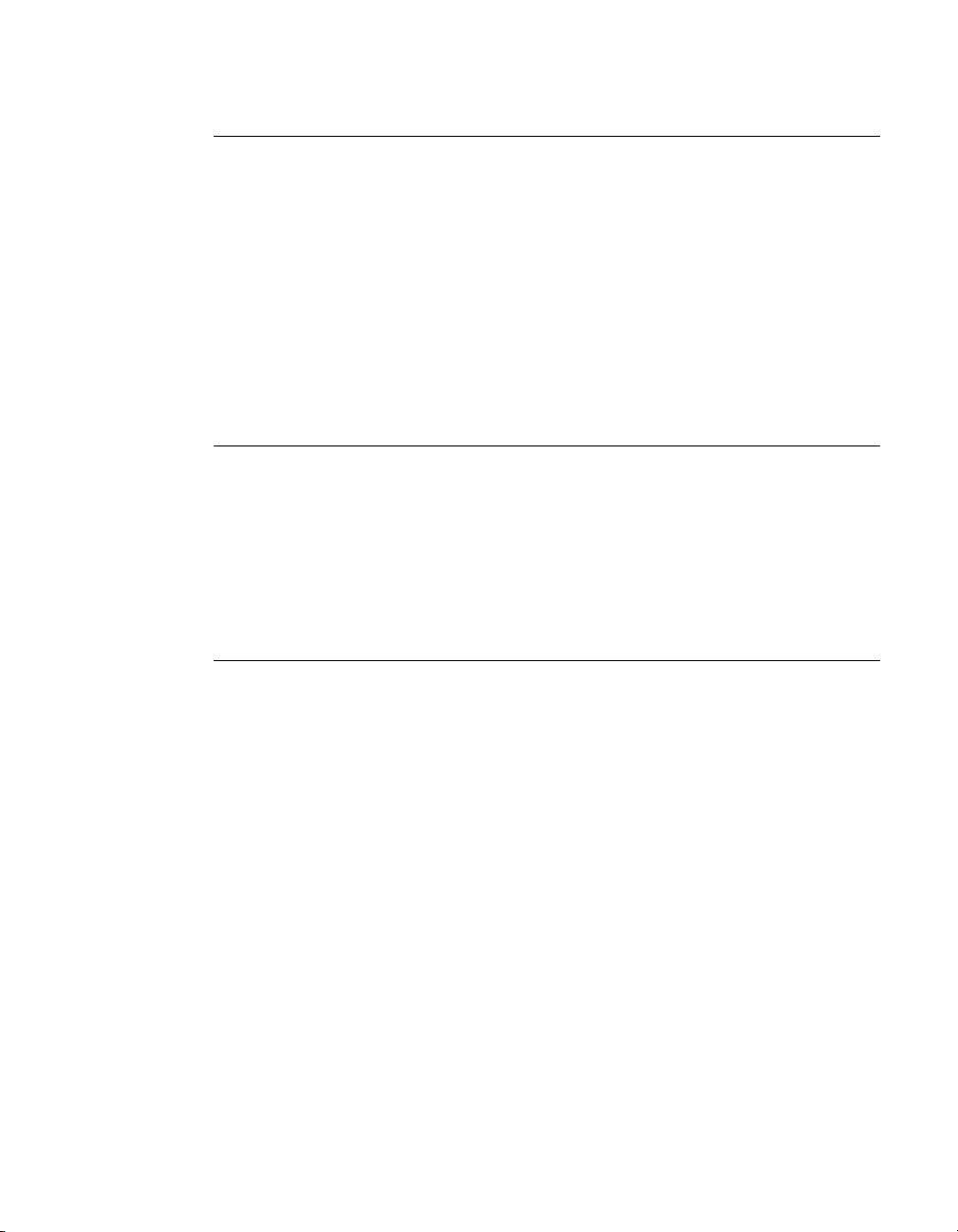
Release 70 Version 71.89
DirectX Fails When Detaching/Reattaching Displays in Dualview Mode
This problem can be duplicated as follows:
1 Enable both displays in Dualview mode.
2 Detach monitor 2 and apply settings.
3 Reattach monitor 2 and apply settings.
DirectX runtime fails on monitor 1.
This is not an NVIDIA bug, but a limitation in the operating system where DirectX
does not enumerate the second device. DirectX can be restored to both displays by
rebooting the system
OpenGL Viewport Scaling Problem in Horizontal Span Mode
With nView Horizontal Span mode enabled, when opening an OpenGL model
in a viewport, the model image is scaled too large to fit in the viewport. The
problem occurs with such applications as Maya 5.0 and 3D Studio MAX 4.26.
This is not an NVIDIA bug, but a limitation in the application’s ability to properly
maintain the aspect ratio in Horizontal Span mode.
Driver Reports 256 MB Memory on Quadro FX 330 Cards
•Problem
When a 64 MB Quadro FX 330 card is installed, the driver reports that the
card needs 256 MB, causing 256 MB of address space to be consumed.
• Explanation
This is not a bug but a product limitation.
The Quadro FX 330 GPU has some limitations that prevent the card from
addressing less than 256 MB of system memory.
NVIDIA Corporation 13
Page 20

Chapter 2: Release 70 Driver Issues Known Product Limitations
Video Playback in nView Clone and Span Modes
•Problem
With nView Clone or Span mode enabled, video playback appears on only
one display under the following conditions:
•
Under nView Clone mode, when fullscreen video mirror is not used.
• Under nView Span mode, when fullscreen video mirror is not used and the
video is positioned to span across both monitors.
• Explanation
With applications that render using the hardware overlay—such as DirectX
applications—the default driver behavior for Release 60 is to enable the
hardware overlay when nView Clone or Span mode is enabled.
Because the driver supports only one hardware overlay, the video appears on
only one display.
Monitor Ordering in the Windows Settings Page
Monitor Ordering on a Single GPU
• Issue
The monitor order in the Display Properties Settings page is not consistently
matched with the connectors on the graphics card.
• Explanation
The driver does not distinguish connector positions, but instead
distinguishes the display type, and consequently assigns monitor numbers
according to the display type and not according to the connector.
14 NVIDIA Corporation
Page 21
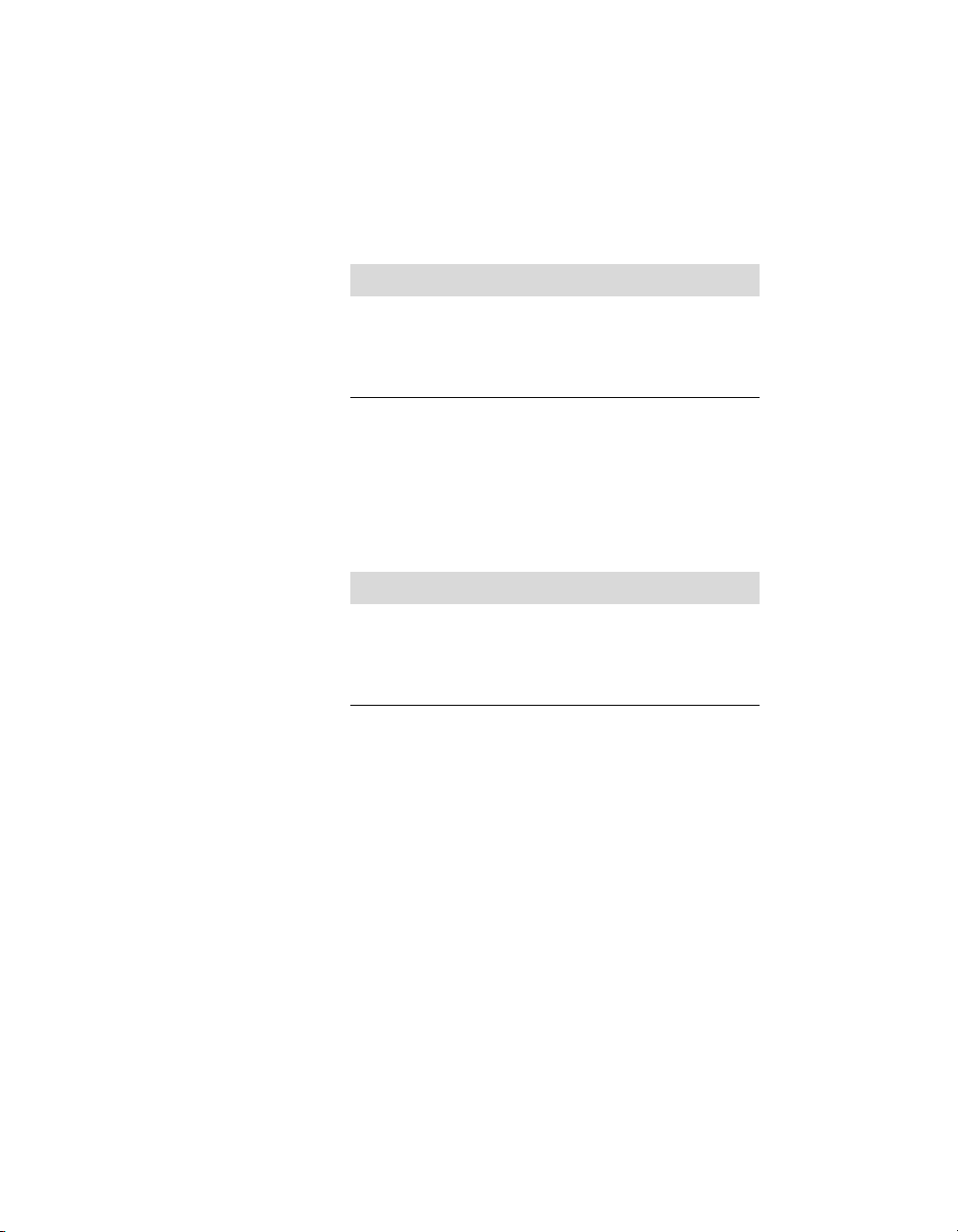
Release 70 Version 71.89
Monitor Ordering on a Multiple GPU System
• Issue
When four monitors are connected to a system with multiple PCI GPUs, such
as a Quadro NVS 400 graphics card, and enabled in Dualview or Multiview
mode, many customers expect the monitor ordering in the Display
Properties Settings page to conform to the following:
Connector Position Monitor Number
Primary GPU—Output 1 1
Primary GPU—Output 2 2
Secondary GPU—Output 1 3
Secondary GPU—Output 2 4
The monitor ordering, in fact, does not conform to this scheme.
• Explanation
The monitor ordering is not controlled by the driver, but rather by the
Windows OS method of enumerating PCI devices. The Windows
enumeration results in the following monitor numbering:
Connector Position Monitor Number
Primary GPU—Output 1 1
Seconday GPU—Output 1 2
Primary GPU—Output 2 3
Secondary GPU—Output 2 4
Considerations for nView Span Modes: Outputs from the same GPUs are
grouped together in nView Span modes, resulting in the desktop spanning
across monitors 1 and 3, or across 2 and 4.
NVIDIA Corporation 15
Page 22
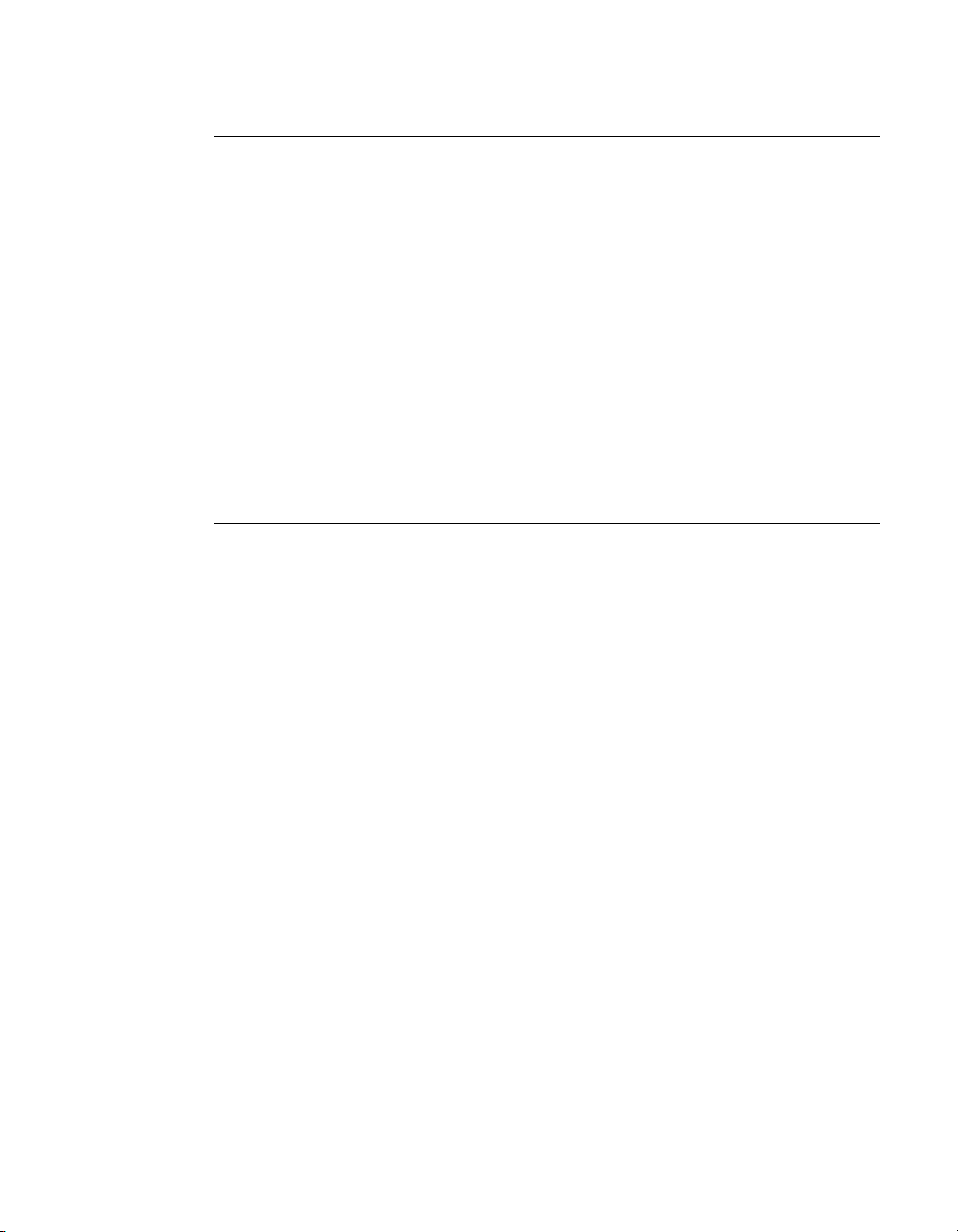
Chapter 2: Release 70 Driver Issues Known Product Limitations
DirectX Applications Run Only on Single Display Even in Multiview Mode
•Problem
When running DirectX applications in fullscreen mode on an NVIDIA
Multiview system, the application appears on only one display instead of all
the displays.
A Multiview system consists of a Quadro NVS series graphics card with
multiple monitors connected and multiview mode enabled.
• Explanation
The problem occurs only with DirectX /Direct3D applications that use fullscreen exclusive mode. In order to support these applications, the driver
must switch to single display mode and blank out the other displays.
In scenarios that require multiview functionality—such as when using screen
savers—NVIDIA recommends using non-DirectX/Direct3D applications.
Applying Workstation Application Profiles
• Background
The workstation application profiles are software settings used by the
NVIDIA Display Drivers to provide optimum performance when using a
selected application. The profile also works around known application issues
and bugs.
If there is an available setting for an application, it should be used, otherwise
incorrect behavior or reduced performance is likely to occur.
• Issues
Application profile changes are subject to the following conditions:
•
Configuration Changes Require Application Restart
Running applications do not receive notification of configuration changes,
Therefore, if you change the configuration while the application is
running, you must exit and restart the application for the configuration
changes to take effect.
•
Some Profiles Release DirectDraw
Some profiles release DirectDraw. If you change the configuration while
the application is running, the application will not continue to run. You
must exit and restart the application. See the table below for a list of
application profiles that release DirectDraw.
•
Some Profiles Require System Reboot
16 NVIDIA Corporation
Page 23

Release 70 Version 71.89
See the table below for a list of application profiles that require system
reboot for the configuration changes to take effect.
Table 2.1
Application Profile Name
Ansys X
Cadcentre PDMS X
CATIA X
CDRS X
ESPRi X
Exceed X
I-DEAS Master Series X
ICEM Surf X
IronCAD X
Large Model CAD X X
Microstation X
NADAMS X
NASTRAN, Patran X
OneSpace Designer X
OneSpace Designer-Large
Model
Plant Designer, Imagineer X
Pro/ENGINEER X
Pro/ENGINEER Wildfire X
PTC DIVISION Mockup X
OneSpace Designer Modeling X
Solid Edge X
Solidworks X
ThinkDesign X
TOGO POST X
Unigraphics X
Workstation Application Profile Issues
Releases
Direct Draw
XX
Requires a Reboot
to take effect
NVIDIA Corporation 17
Page 24
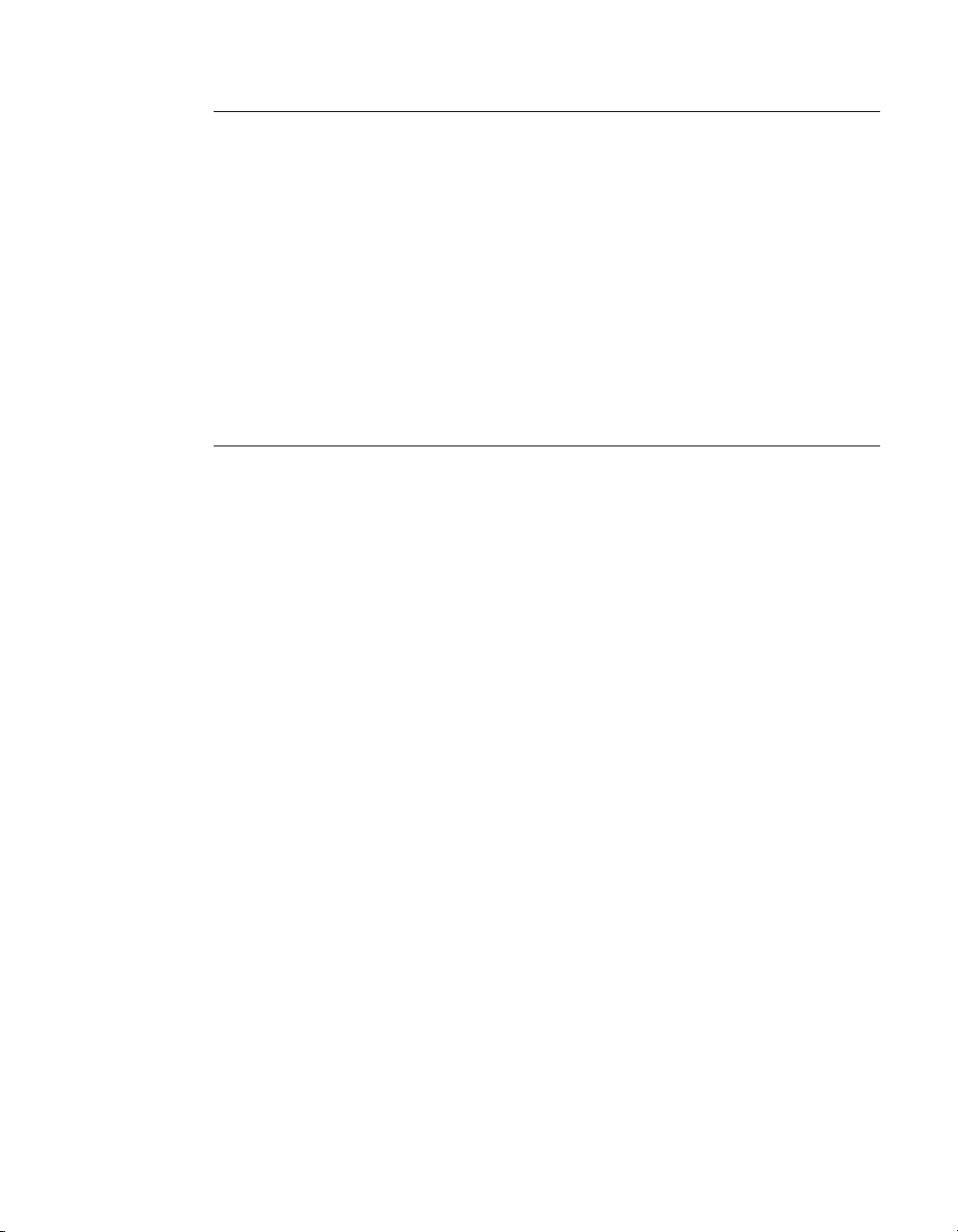
Chapter 2: Release 70 Driver Issues Known Product Limitations
Advanced Timing Adjustment Limitations
•Problem
The Advanced Timing page—accessed from the NVIDIA Display Properties
Change Resolution page—is not available for some cards using the DVI
connector.
• Explanation
DVI timing adjustment is supported for NV3x-based cards only if they have
an external TMDS, such as the SiliconImage 164.
If the card uses the internal TMDS, then the page is not accessible. However,
cards with an internal TMDS can support refresh rates less than 60 Hz in this
driver.
No Antialiasing of 3DMark03 Image Quality Screen Captures
•Problem
After enabling antialiasing from the NVIDIA Properties page, 3DMark03
screen captures—obtained using the application’s screen capture function—
might not be antialiased.
• Explanation
This is not an NVIDIA bug, but rather a result of different methods used to
render antialiased images.
Depending on a combination of factors, the driver may take advantage of the
NVIDIA hardware’s ability to bypass the front buffer while rendering an
antialiased image. In this case, the front buffer does not contain antialiased
data, so if an application takes data from the front buffer—as is the case with
3DMark03’s Image Quality screen captures—then the resulting image is not
antialiased.
To accommodate applications that request use of the front buffer, the
NVIDIA software can provide the antialiased data in a buffer to the
application. Since this negates the advantages of the NVIDIA hardware
capability, this support is enabled only when antialiasing is enabled within
the application, and not from the NVIDIA control panel.
In all cases when antialiasing is enabled, screen images as well as screen captures
obtained using the Print Screen key are always antialiased.
18 NVIDIA Corporation
Page 25
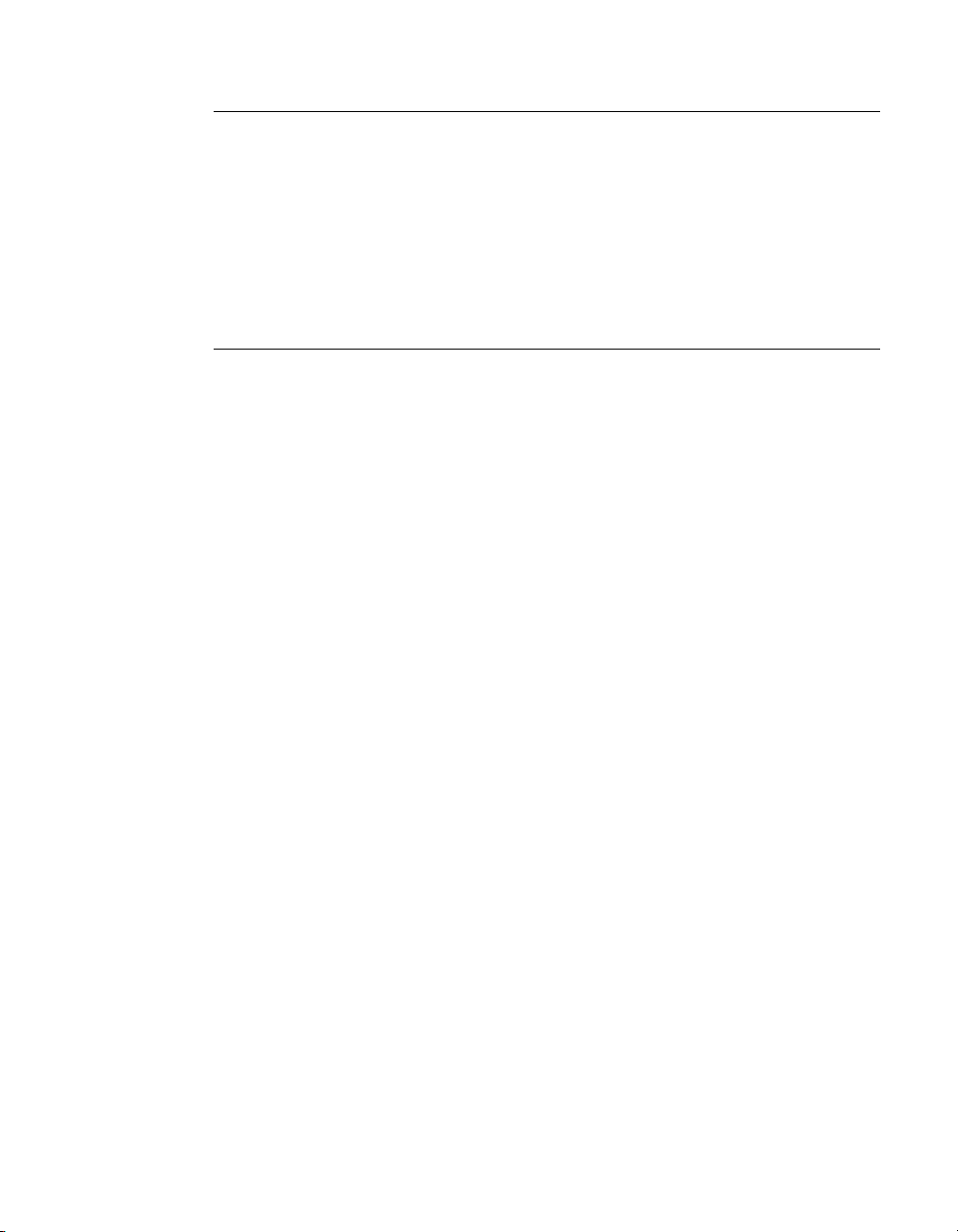
Release 70 Version 71.89
Medal of Honor Under Windows XP / Windows 2000
•Problem
The Electronic Arts game Medal of Honor uses a hard coded buffer to parse
the OpenGL extension string. This can cause a system crash under Windows
XP and Windows 2000.
• Workaround
NVIDIA has implemented Medal of Honor application detection to work
around this extension string crash.
Hide Modes Check Box Cannot be Cleared
• Background
One of the NVIDIA display property page dialog boxes contains the check
box labelled “Hide modes that this monitor cannot display”. It is checked by
default, indicating that only the refresh rates supported by the monitor are
listed in the refresh rate drop down list.
The check box appears in the Device Adjustments->Monitor Settings page.
•Problem
If you clear the check box, click Apply, and then close the dialog box, the
check box is still checked when the page is re-opened.
• Explanation
This function is no longer controlled by the NVIDIA driver, but has not been
removed from the control panel in order to maintain consistency with driver
designs that are currently being shipped to OEMs.
NVIDIA Corporation 19
Page 26

Chapter 2: Release 70 Driver Issues Known Product Limitations
Windows XP/2000 Issue with Settings Tab Monitor Positioning
•Problem
In the Windows Display Properties > Settings tab, the secondary monitors
cannot be positioned directly above monitor #1 without snapping
horizontally to a position diagonal to monitor #1.
• When the Problem Occurs
The problem occurs when four monitors are connected to the graphics
adapter card, but only two of them are enabled.
• Cause and Workaround
This is a Microsoft—not an NVIDIA—bug, and there is no workaround to
correct the positioning of the monitor icons. However, the actual positioning
of the displays on the desktop can be corrected using the nView Desktop
Manager window as follows:
1
Under the Tools tab in the Desktop Manager windows, make sure
Automatically Align Displays is checked.
2 In the Settings tab, position the appropriate monitor icon above monitor
#1, then click Apply.
The mouse cursor movement between monitor desktops will correspond
to a vertical orientation of the monitors, even though the monitor icons in
the Settings tab are diagonal to each other.
Note: This will be the case even if the monitor icons are deliberately
positioned diagonal to each other.
Gigabyte GA-6BX Motherboard
This motherboard uses a LinFinity regulator on the 3.3-V rail that is rated to
only 5 A—less than the AGP specification, which requires 6 A. When
diagnostics or applications are running, the temperature of the regulator rises,
causing the voltage to the NVIDIA chip to drop as low as 2.2 V. Under these
circumstances, the regulator cannot supply the current on the 3.3-V rail that the
NVIDIA chip requires.
This problem does not occur when the graphics board has a switching regulator
or when an external power supply is connected to the 3.3-V rail.
Controlling Windows 9x TV Tuner Scaling Artifacts
Bus-mastering TV tuners that do not flip leave artifacts when they are scaled.
On Windows 9x, this problem is addressed by setting the local DirectDraw™
registry value
driver to look for flips occurring within half-second intervals. If none are found,
an overlay automatically starts flipping at 30 fps. This setting works with only
Windows 9x.
20 NVIDIA Corporation
VideoBusMasterMode
to 1. This setting causes the DirectDraw
Page 27
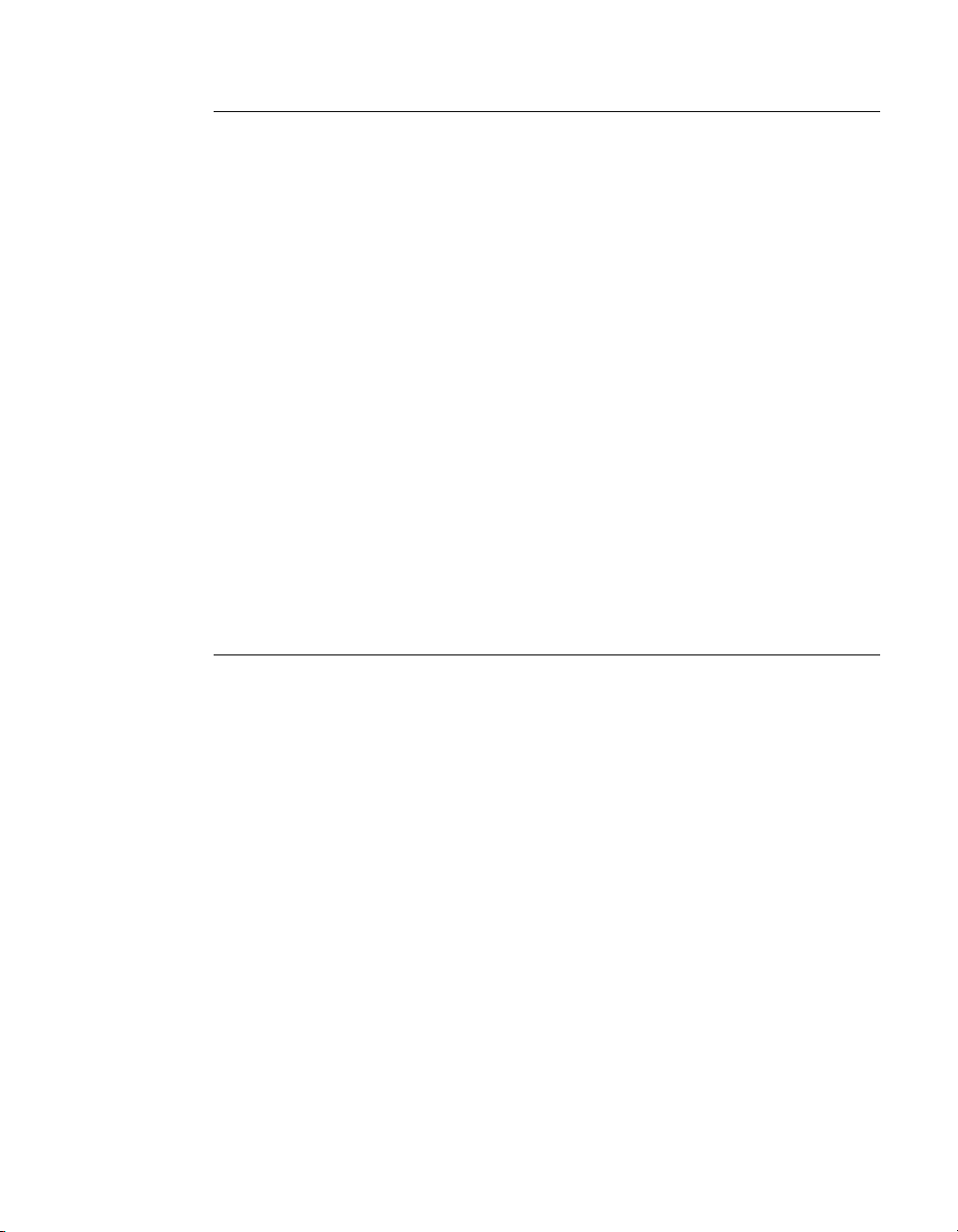
Release 70 Version 71.89
Quake III Arena malloc() Error on TNT2
•Problem
Running the application Quake III Arena in a continuous loop results in an
application failure after several hours.
Typical failure modes include either a
failed on allocation of xxxxxxx bytes
stating that “the application has experienced a problem and must now be
closed”.
• Explanation
The problem is not an NVIDIA bug, but is caused by a memory leak in
Quake III Arena. The extent of the problem depends on the method used for
looping the application:
•
Using a .CFG File
Using a
memory leak in Quake III Arena, leading to the failure.
•
Running Quake III as a Local Server
Another method for using Quake III Arena as an OpenGL stress test is to
run Quake III as a local server and then either follow or spectate a bot
server. The failure can also occur using this method, depending on the
Quake III Arena version. For example, the problem has been seen with
point release 1.15c but not with point release 1.17.
.cfg
file actually performs an infinite recursion, which causes a
malloc()
error (such as
) or the Microsoft error dialog
Z_malloc:
Windows Media Player Hangs Playing MPEG Files
On systems using the InterVideo WinDVD player (including ones that don’t
contain NVIDIA components), Windows Media Player 6.4 halts if the slider is
adjusted while an MPEG clip is playing. The problem also occurs if Active
Movie or the Movie Player on the Windows 98 CD is used instead of Media
Player 6.4.
There are two ways to work around this problem:
• Under Display Properties > Settings > Advanced… > Performance,
set Graphics Hardware acceleration to None.
• Uninstall the WinDVD player.
This is not an NVIDIA bug.
NVIDIA Corporation 21
Page 28
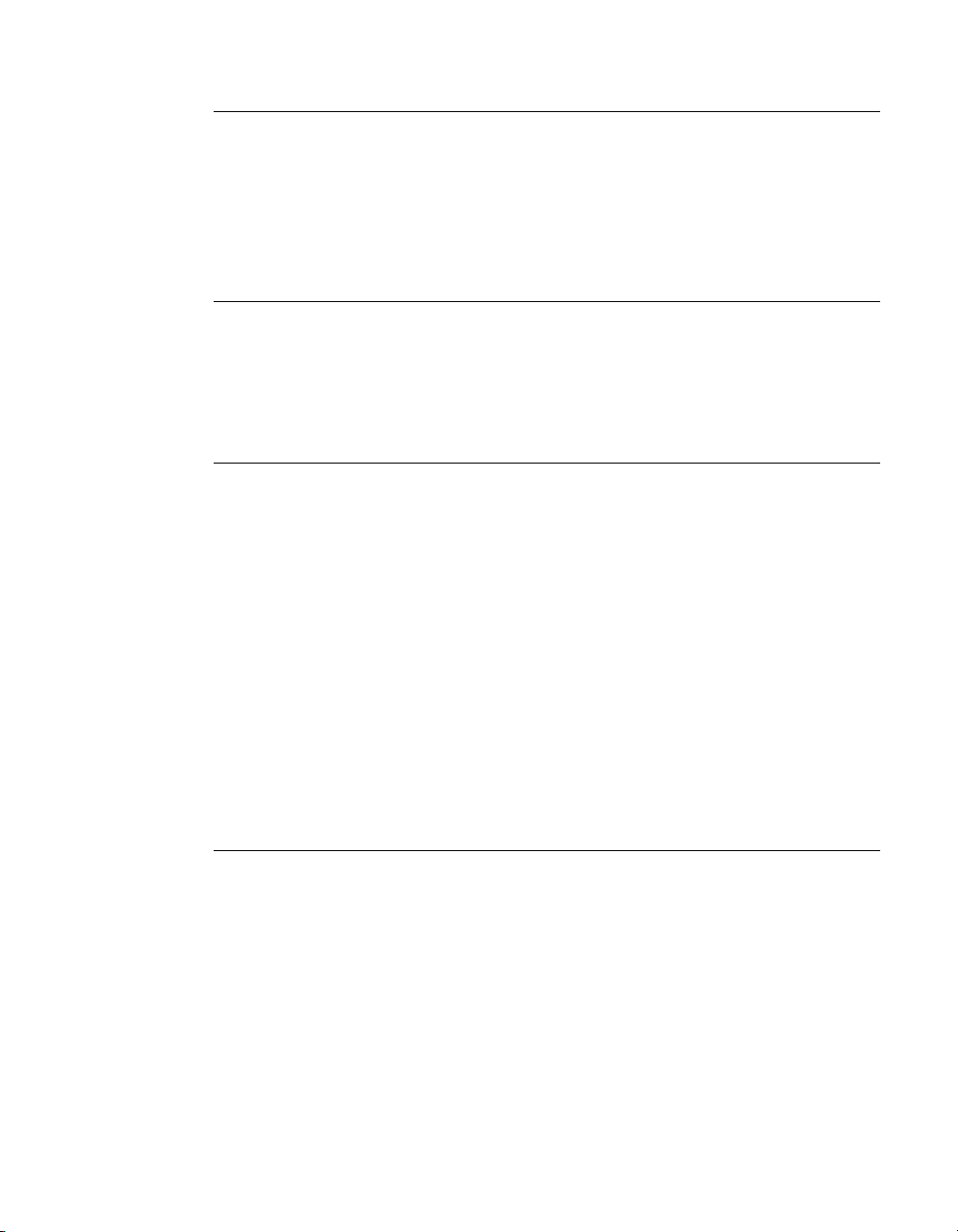
Chapter 2: Release 70 Driver Issues Known Product Limitations
AVI Playback Problems With Older Intel Indeo Codecs
Some Intel Indeo® video codecs prior to 5.x (notably 3.2) do not correctly play
AVI files that contain IF09 (YUV9) data. Symptoms include distorted images
and the failure of the Overlay Color Control function. These codecs come
installed on many Windows 9x and Windows NT 4.0 systems.
The problem can be resolved by downloading a release 5.x or later Indeo codec
from the Intel Web site.
Antialiasing Problems With Certain Applications
Antialiasing in the NVIDIA Direct3D driver requires each new frame to be
rendered from scratch. This requirement adversely affects applications that
render only that portion of the content that has changed since the last frame. A
common symptom of this problem is geometric structures that incorrectly
disappear and re-appear as the scene shifts.
VIA KX133 and 694X Chipsets With AGP 2X
On Athlon motherboards with the VIA KX133 or 694X chipset, such the ASUS
K7V motherboard, NVIDIA drivers default to AGP 2X mode to work around
insufficient drive strength on one of the signals.
• On Windows 9x systems, the registry key
HKEY_LOCAL_MACHINE\Software\NVIDIA Corporation\Global\System\
EnableVia4X
can be created to force NVIDIA drivers to use AGP 4X transfers.
• On Windows NT 4.0 and Windows 2000 systems, the registry key is
HKLM\System\CurrentControlSet\Services\nv4\DeviceN\ EnableVia4X
where the N in DeviceN is the system-determined number indicating the
current NVIDIA device. This number is normally 0.
These registry keys should only be used if there is reason to believe that the
motherboard has the appropriate drive strength.
Irongate Chipsets With AGP 1X
AGP 1X transfers are used on Athlon motherboards with the Irongate chipset to
work around a problem with the signal integrity of the chipset.
22 NVIDIA Corporation
Page 29
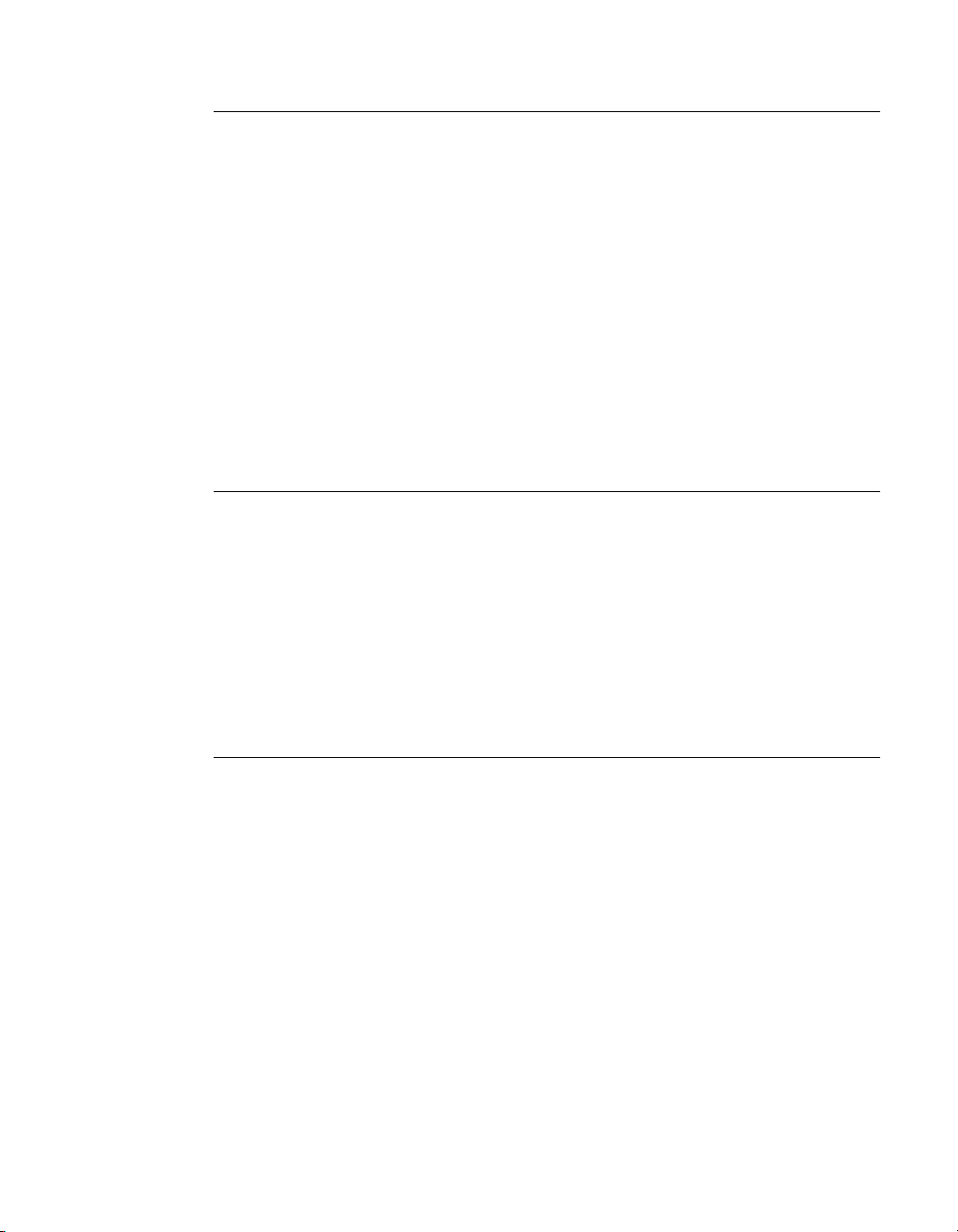
Release 70 Version 71.89
Poor Quality S-Video Output on Some TVs
NVIDIA drivers differentiate an S-video TV from a composite TV by searching
for 75-Ohm loads on the chrominance and luminance lines. If the driver detects
only one such load, it assumes that it has a composite TV and drives both
chroma and luma onto that line. This approach allows both types of TV to
display in color.
Unfortunately, some S-video TVs do not apply the correct load to both lines,
causing the driver to detect an S-video TV as a composite. The driver, in turn,
sends the lower quality signal to the S-video TV. To work around this problem,
use the Control Panel to override the “Auto-select” feature. This can be done
following these steps:
1 In the Settings tab of the Display Properties Control Panel, click Advanced.
2 In the nView tab, click Device Settings and click Select Output Device.
3 In the Device Selection tab, click the TV option.
4 Change the “Video output format” to S-video.
GLQuake Crash and Version 5.16 (or Later) Drivers
GLQUAKE.EXE
on a GeForce 256 or a GeForce2 GTS that uses NVIDIA driver version 5.16 or
later.
GLQuake uses
extensions string and tries to dump the result into a fixed-length, 1024-byte
buffer. With the advent of NVIDIA driver version 5.16 and its additional
OpenGL capabilities, the extensions string now exceeds 1024 bytes. GLQuake
does not truncate the OpenGL extensions string to the length of the buffer,
thereby writing past the end of the buffer. The data lost in this process
eventually causes the application to crash.
crashes when it is run with the
glGetString(GL_EXTENSIONS)
-condebug
to find the NVIDIA OpenGL
command-line option
Windows 98 and Windows Me MultiMon Support
When running in MultiMon configuration, the Windows 98 and Windows Me
operating systems force resolutions to be multiples of eight; for example, a
resolution of 1600x900 pixels is changed to 1600x896.
Prior to setting a mode on the secondary display under MultiMon, these
operating systems first validate the mode on the primary display and change
the resolution of the primary display to 1600x896. Because the 1600x896
resolution is not in the NVIDIA master mode list, the NVIDIA driver would
normally reject this resolution, which would prevent the operating systems
from validating it and would prevent them from setting the secondary display’s
mode.
To work around this problem, the driver silently accepts the 1600x896
resolution, allowing this resolution to be validated by the operating systems in
MultiMon configuration.
NVIDIA Corporation 23
Page 30
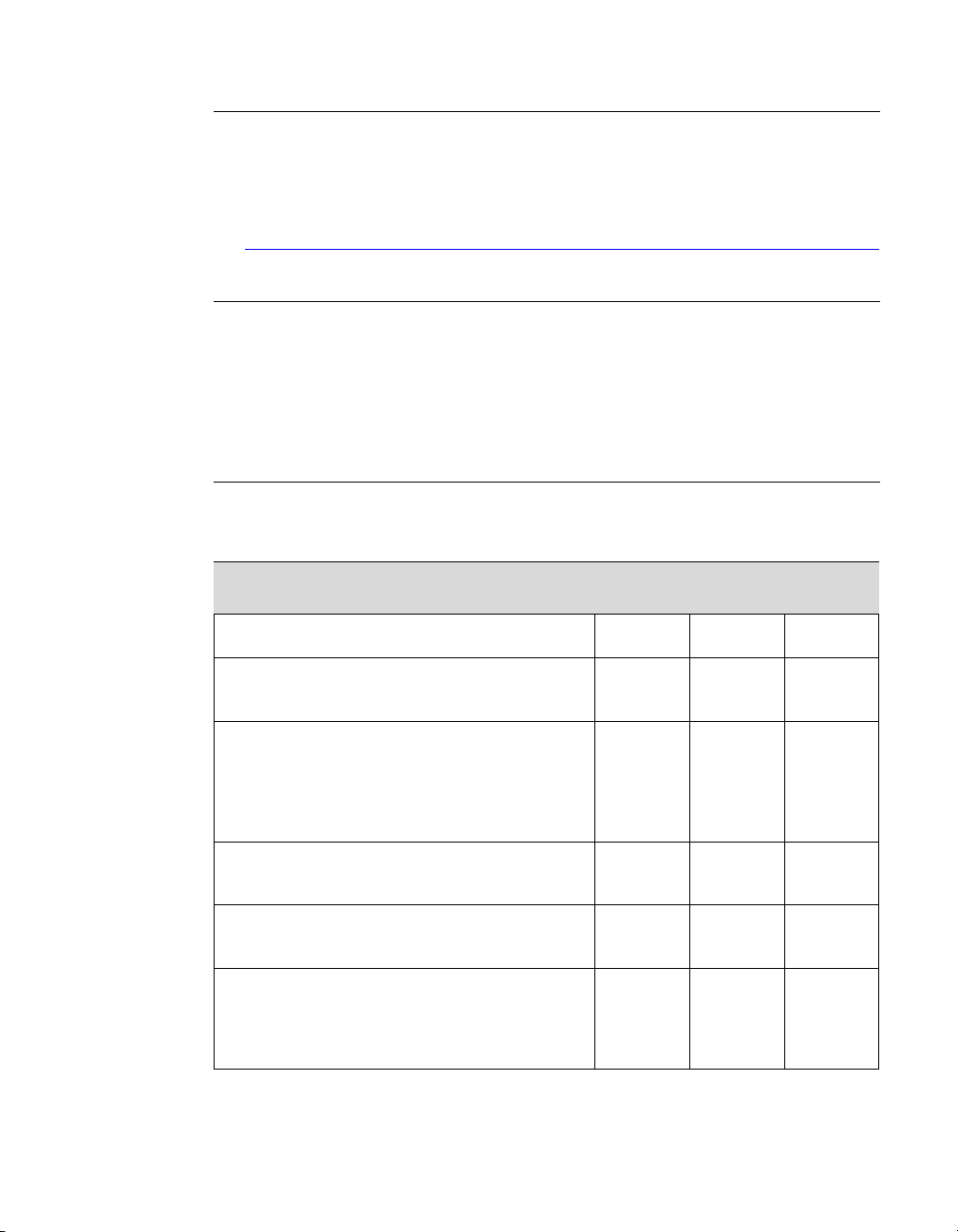
Chapter 2: Release 70 Driver Issues Known Product Limitations
AGP Programs May Hang With Athlon Processor
Windows 2000 systems using AMD Athlon processors can hang when an AGP
program such as 3D WinBench 2000 is used. The problem can occur whether or
not an NVIDIA video adaptor is installed.
The solution is to edit the registry to prevent the Memory Manager from using
the processor’s Page Size Extension feature. For a more complete explanation
see
http://support.microsoft.com/support/kb/articles/Q270/7/15.ASP
Desktop Manager Does Not Re-Center Logon Screen
On Windows NT 4.0, Windows 2000, and Windows XP multi-display systems
that are set to nView Span mode, the Windows logon screen is centered on the
extended desktop. This usually causes it to be split across two displays, which
users may find annoying. Although users can normally use the Desktop
Manager to restrict a window’s appearance to one display, security restrictions
in the operating systems prevent this in the case of the logon screen.
Issues with Video Mirror
Table 2.1 lists current known issues with NVIDIA Video Mirror functionality.
Table 2.1
Known Issues with Video Mirror
Issues
Video Mirror is not yet implemented for
applications using Video Port Extensions (VPE).
If Video Mirror is enabled but a full-screen
display does not appear, one of the following
problems may have occurred:
Video Mirror can only function when overlay is
being used. The video player may not be able to
create an overlay if another application is using the
overlay, or the desktop display resolution is too
high. You can lower the desktop resolution, pixel
depth, or refresh rate.
Video Mirror requires some extra memory to run.
Try closing other DirectX or OpenGL applications
that may be running.
You may need to close and restart your video
application for Video Mirror enabling or disabling
to take effect.
Some video players that cannot detect the
presence of Video Mirror stop playing if they
are minimized or completely obscured by
another window. For example, Media Player
can exhibit this problem.
Windows
XP/2000
xx
xx
xx
xx
xx
Windows
NT 4.0
Windows
9x
24 NVIDIA Corporation
Page 31

Release 70 Version 71.89
C HAPTER
T
HE
R
ELEASE
This chapter covers the following main topics:
• “Hardware and Software Support” on page 25
• “Driver Installation” on page 28
See the section “Release 70 Enhancements” on page 34 for a summary of
Release 70 features and enhancements.
70 D
RIVER
Hardware and Software Support
Supported Operating Systems
This Release 70 driver includes drivers designed for the following Microsoft®
operating systems:
• Microsoft Windows® XP
• Windows XP Media Center Edition 2005
• Windows XP Media Center Edition 2004
• Windows XP Professional
• Windows XP Home Edition
• Windows XP 64-bit Edition for 64-Bit Extended Systems
• Windows Server 2003 SP1 for 64-Bit Extended Systems
• Microsoft Windows 2000 and Windows NT® 4.0
• Microsoft Windows 98 and Windows Millennium Edition (Me),
collectively called Windows 9x in this document
NVIDIA Corporation 25
Page 32

C
HAPTER 3: The Release 70 Driver Hardware and Software Support
Supported NVIDIA Products
Table 3.1 lists the NVIDIA products supported by the Release 70 driver. The
products are listed in the approximate order of their performance.
Table 3.1
Supported NVIDIA GPU-Based Products
NVIDIA Desktop Products NVIDIA Workstation
Products
GeForce 6200
GeForce 6200 with TurboCache
GeForce 6600
GeForce 6600 GT
GeForce 6610 XL
GeForce 6800 Ultra
GeForce 6800
GeForce 6800 GT
GeForce 6800 LE
GeForce FX 5950 Ultra
GeForce FX 5700 Ultra
GeForce FX 5700
GeForce FX 5700LE
GeForce FX 5700VE
GeForce PCX 5750
GeForce FX 5900
GeForce FX 5900 Ultra
GeForce FX 5900 XT
GeForce FX 5900ZT
GeForce PCX 5900
GeForce FX 5200 Ultra
GeForce FX 5200 LE
GeForce FX 5200
GeForce FX 5500
GeForce FX 5100
GeForce PCX 5300
GeForce FX 5600 Ultra
GeForce FX 5600
GeForce FX 5600XT
GeForce FX 5600SE
GeForce FX 5800 Ultra
GeForce FX 5800
GeForce4 Ti 4800
GeForce4 Ti 4800 SE
GeForce4 Ti 4200 w/
GeForce4 Ti 4600
GeForce4 Ti 4400
GeForce4 Ti 4200
GeForce3
GeForce3 Ti 500
GeForce3 Ti 200
AGP 8x
Quadro FX 4400
Quadro FX 540
Quadro FX 1400
Quadro FX 4000
Quadro FX 4000 SDI
Quadro FX 3450
Quadro FX 3400
Quadro FX 1300
Quadro FX 1100
Quadro FX 330
Quadro FX 3000(G)
Quadro FX 600
Quadro FX 500
Quadro NVS 285
Quadro NVS 280 PCI
Quadro FX 2000
Quadro FX 1000
Quadro FX 700
Quadro4 980 XGL
Quadro4 900 XGL
Quadro4 750 XGL
Quadro4 700 XGL
Quadro4 500 XGL
Quadro DCC
26 NVIDIA Corporation
Page 33

Release 70 Version 71.89
Table 3.1
Supported NVIDIA GPU-Based Products (continued)
NVIDIA Desktop Products NVIDIA Workstation
Products
GeForce4 MX 440 w/AGP 8x
GeForce4 MX 440 SE w/AGP 8x
GeForce4 MX 460
GeForce4 MX 440
GeForce4 MX 420
GeForce PCX 4300
GeForce4 MX Integrated Graphics
GeForce2 Ti
GeForce2 Ultra
GeForce2 Pro
GeForce2 GTS
GeForce2 MX
GeForce2 MX400
GeForce2 MX200
GeForce2 MX100
GeForce2 MX Integrated Graphics
GeForce 256
GeForce 256 DDR
Quadro4 580 XGL
Quadro NVS 280
Quadro4 380 XGL
Quadro4 550 XGL
Quadro NVS 200
Quadro NVS 400
Quadro2 Pro
Quadro2 MXR
Quadro2 EX
Quadro
Supported Languages
The Release 70 ForceWare Graphics Drivers supports the following languages
in the main driver Control Panel:
English (USA) German Portuguese (Euro/Iberian)
English (UK) Greek Russian
Arabic Hebrew Slovak
Chinese (Simplified) Hungarian Slovenian
Chinese (Traditional) Italian Spanish
Czech Japanese Spanish (Latin America)
Danish Korean Swedish
Dutch Norwegian Thai
Finnish Polish Turkish
French Portuguese (Brazil)
NVIDIA Corporation 27
Page 34

C
HAPTER 3: The Release 70 Driver Driver Installation
Driver Installation
System Requirements
• “Minimum Hard Disk Space” on page 28
• “Additional Operating System Requirements” on page 29
Minimum Hard Disk Space
The minimum hard disk space requirement for each operating system are listed
in Table 3.2, Table 3.3, and Table 3.4:
Table 3.2
Hard Disk Space Requirements—English
Operating System Minimum Hard Disk Space
Windows XP (all editions) 26.02 MB
Windows 2000 26.02 MB
Windows NT 4.0 20.25 MB
Windows Me 23.45 MB
Windows 98 23.45 MB
Table 3.3
Hard Disk Space Requirements—Non-English Languages
Operating System Minimum Hard Disk Space
Windows XP (all editions) 20.91 MB
Windows 2000 20.91 MB
Windows NT 4.0 20.91 MB
Windows Me 20.91 MB
Windows 98 20.91 MB
Table 3.4
Hard Disk Space Requirements—Full International Package
Operating System Minimum Hard Disk Space
Windows XP (all editions) 46.93 MB
Windows 2000 46.93 MB
Windows NT 4.0 41.16 MB
Windows Me 44.36 MB
Windows 98 44.36 MB
28 NVIDIA Corporation
Page 35

Release 70 Version 71.89
Additional Operating System Requirements
The operating systems in Table 3.5 require the additional packages listed in
order to be supported by NVIDIA.
Table 3.5
Operating System Additional Requirements
Windows NT 4.0 Service Pack 4
Windows 98 Microsoft DirectX™ 5
Additional Operating System Requirements
Installation Instructions
Before You Begin
• If you do not have System Administrator access privileges, it is
assumed that the appropriate person with System Administrator
access in your organization will set up and install the NVIDIA
graphics driver software on your computer.
• The installation process copies all necessary files for operation into the
appropriate directories.
• The nView system files are copied to your
•nView Desktop Manager Profile files (*.tvp) are saved in the
Windows\Nview
Depending on the version of the NVIDIA driver previously installed,
profiles may also be located in the
Application Data\nView_Profiles
directory.
Documents and Settings\All Users\
directory.
Windows\System
directory.
• As part of the install process, an uninstall is registered in your system.
• Under Windows Me and Windows XP, the NVIDIA driver is installed
in “Dualview mode” display. However, note that the second display
is not activated by default, but must be enabled.
• Under Windows 2000, the NVIDIA Display Driver is installed in Span
mode. See the instructions in the ForceWare Graphics Drivers User’s
Guide for instructions on how to install nView DualView mode.
NVIDIA Corporation 29
Page 36

C
HAPTER 3: The Release 70 Driver Driver Installation
Preserving Settings Before Upgrading Your Software
Before uninstalling or installing software, your can preserve your nView
Desktop Manager and/or NVIDIA Display settings by using the nView Desktop
Manager Profiles features.
Note: Follow the steps below and/or refer to the
Manager User’s Guide
for details. Under Windows XP/2000 and
Windows NT 4.0, you must have, at least, Power User access privileges in
order to create or save a profile. (Refer to Windows Help if you need an
explanation of Power User access rights.)
Follow the steps below and/or refer to the
User’s Guide
for details.
1 Open the nView Desktop Manager Profiles page (Figure 4.1).
2 To preserve your current settings, you can use either the Save or the New
option from the nView Desktop Manager Profiles page:
• If you want to overwrite the currently loaded profile with your changed
settings, use the Save option. Notice that a warning message indicates that
you are about to overwrite the selected profile.
• If you want to retain the currently loaded profile and want to save your
changed settings to a new file, click the New option. Enter a name and
description of the profile in the New Profile dialog box. For example, you
can name this profile
My Settings
.
NVIDIA nView Desktop
NVIDIA nView Desktop Manager
3 If you are an “advanced” user and want to customize certain settings in the
saved profile, click Advanced << to expand the dialog box (Figure 4.2).
4 To customize the settings, you can select or clear any of the settings check
boxes.
5 Click Save to return to the main Profiles page.
If you created a new profile, you will see the name of the newly created
profile in the profiles list.
If you overwrote a current profile, the same profile name is retained in the
list.
Note: nView Desktop Manager profile (
directory. Depending on the version of the NVIDIA driver
nView
previously installed, profiles may also be saved in the
Settings\All Users\Application Data\ nView_Profiles
.tvp
) files are saved in the
Windows\
Documents and
directory.
6 Now you can uninstall your current driver for a driver upgrade.
7 After you restart your computer following an NVIDIA new driver install,
you can easily load the saved profile from the Profiles page of nView
Desktop Manager.
30 NVIDIA Corporation
Page 37

Release 70 Version 71.89
About Using Saved Profiles in Another Computer
You can easily use any saved profile (
directory) from one computer and use it in another computer, if you want.
You’ll need to copy it to the
the NVIDIA ForceWare graphics display driver, etc. installed properly. Then
this profile can be loaded from another computer from the nView Desktop
Manager Profiles page just as it can from your original computer.
Windows\nView
.tvp
file in the
directory of a computer that has
Windows\nView
Uninstalling the NVIDIA Display Driver Software
Note: It is highly recommended that you follow the steps in this section to completely
uninstall the NVIDIA Display Driver software before updating to a new version
of the software.
To uninstall the nView software, follow these steps:
1 From the Windows taskbar, click Start > Settings > Control Panel to open the
Control Panel window.
2 Double-click the Add/Remove Programs item.
3 Click the NVIDIA Display Driver item from the list.
4 Click Change/Remove.
5 Click Yes to continue.
A prompt appears asking whether you want to delete all of the saved nView
profiles.
• If you click Yes, all of the nView software and all of your saved profiles
will be deleted.
• If you click No, the nView software is removed, but the profile files are
saved in the
Your system now restarts.
NVIDIA Corporation 31
Windows\nView
directory on your hard disk.
Page 38

C
HAPTER 3: The Release 70 Driver Driver Installation
Installing the NVIDIA ForceWare Graphics Drivers
1 Follow the instructions on the NVIDIA .com Web site driver download page
to locate the appropriate driver to download, based on your hardware and
operating system.
2 Click the driver download link.
The license agreement dialog box appears.
3 Click Accept if you accept the terms of the agreement, then either open the
file or save the file to your PC and open it later.
Opening the EXE file launches the NVIDIA InstallShield Wizard.
4 Follow the instructions in the NVIDIA InstallShield Wizard to complete the
installation.
32 NVIDIA Corporation
Page 39

Release 70 Version 71.89
C HAPTER
NVIDIA D
This chapter provides the driver release history and summarizes the features
and enhancements that have been introduced in each release. It contains these
sections:
• “Driver Release History” on page 34
• “Release 70 Enhancements” on page 34
• “Release 65 Enhancements” on page 36
• “Release 60 Enhancements” on page 38
• “Release 55 Enhancements” on page 40
• “Release 50 Enhancements” on page 41
• “Release 40 Enhancements” on page 45
• “Release 35 Enhancements” on page 47
• “Release 25 Enhancements” on page 48
• “Release 20 Enhancements” on page 49
• “Release 10 Enhancements” on page 49
RIVER
H
ISTORY
NVIDIA Corporation 33
Page 40

C
HAPTER 4: NVIDIA Driver History Driver Release History
Driver Release History
Release 70 is the latest NVIDIA driver available. Table 4.1 contains a summary
of some previous driver releases and the versions associated with them. Some
versions listed may not have been released outside of NVIDIA.
Table 4.1
NVIDIA Drivers for Windows
Driver Name Versions Comments
Release 70 ForceWare 71.84, 71.89
Release 65 ForceWare 66.77, 66.93,
Release 60 ForceWare 61.76, 61.77
Release 55 ForceWare 56.64, 56.72,
Release 50 ForceWare 52.16, 53.04
Release 40 Detonator FX 44.03–45.xx
Release 40 Detonator 40 40.60–44.02
Release 35 Detonator 35 35.60–37.80
Release 25 Detonator 25 26.00–32.90
Release 20 Detonator XP 21.83–23.xx
Release 10 Detonator 3 v1x.xx 10.00–17.xx
Release 70 Enhancements
Support for Newest GeForce 6 Series GPUs
All driver modules within Release 70 support the latest GPUs from the NVIDIA
GeForce 6 Series.
67.02, 67.03,
67.66
57.30
Additional SLI Support
Release 70 adds support for the following combinations of PCI Express graphics
cards & chipsets:
Chipset PCI-Express Graphics Cards
NVIDIA nForce4 SLI
NVIDIA nForce Professional 2200
NVIDIA nForce Professional 2200 +
NVIDIA nForce Professional 2050
34 NVIDIA Corporation
GeForce 6800 LE + GeForce 6800 LE
Page 41

Release 70 Version 71.89
Improved Video Functionality
• Improved video scaling for the newest GeForce 6 Series GPUs
• Improved de-interlacing
• Windows Media Video 9 (WMV9) Video Acceleration
•
Includes support for hardware acceleration decoding of WMV9
video files on GeForce 6 series GPUs.
• A software update from Microsoft is required to enable this feature.
Desktop Manager Wizard Improvements
• Improved Setup Wizard for Display Monitor, TV, and HDTV.
• New Hot Keys—Toggle Stereo 3D Display and Transparent Desktop Lock
Control Panel Interface Improvements
• Improved HDTV-over-DVI User Interface, and support for arbitrary
overscan/underscan for HDTV-over-DVI
• Improved pages—Driver Information Screen, Advanced Timings, Change
Resolutions
• New property pages - SLI (available with NVIDIA SLI graphics cards) and
Tools.
New features—Play On My Display, Best fit scaling option, and ability to
rename the monitors in the display menu on the nView Page.
NVIDIA Corporation 35
Page 42

C
HAPTER 4: NVIDIA Driver History Release 65 Enhancements
Release 65 Enhancements
SLI Support
Release 65 supports the new Scalable Link Interface (SLI) technology for
improved performance using dual high-end graphics cards
1
that support SLI
technology.
The following combinations of PCI Express graphics cards & chipsets are
supported in this release of the driver:
Chipset PCI-Express Graphics Cards
Intel(R) E7525
NVIDIA nForce4 SLI
NVIDIA nForce Professional 2200
NVIDIA nForce Professional 2200 +
NVIDIA nForce Professional 2050
GeForce 6800 Ultra + GeForce 6800 Ultra
GeForce 6800 GT + GeForce 6800 GT
GeForce 6800 Ultra + GeForce 6800 Ultra
GeForce 6800 GT + GeForce 6800 GT
GeForce 6800 + GeForce 6800
GeForce 6600 GT + GeForce 6600 GT
GeForce 6800 Ultra + GeForce 6800 Ultra
GeForce 6800 GT + GeForce 6800 GT
GeForce 6800 + GeForce 6800
GeForce 6600 GT + GeForce 6600 GT
GeForce 6800 Ultra + GeForce 6800 Ultra
GeForce 6800 GT + GeForce 6800 GT
GeForce 6800 + GeForce 6800
GeForce 6600 GT + GeForce 6600 GT
512 MB Frame Buffer Support
ForceWare Release 65 graphics drivers provide memory management
techniques for supporting 512 MB versions of the new generation of NVIDIA
graphics cards, such as the GeForce 6800 or Quadro FX 4000 and later.
OS Support
Release 65 supports Windows XP SP2 and will support the next version of
Windows XP Media Center Edition—”Symphony”.
1. Cards must be of the same vendor and model number.
36 NVIDIA Corporation
Page 43

Release 70 Version 71.89
Enhancements in Driver Performance
Improved Robustness
The ForceWare Release 65 graphics driver offers improved stability and
robustness in DirectX and 2D graphics.
Video Enhancements
Video enhancements in Release 65 include
• Optimized motion compensation and video processing to take advantage of
the capabilities of the newest generation of NVIDIA GPUs.
• Support for Microsoft’s Certified Output Protection Protocol (COPP)
• Improved media capture interface
• Inverse Telecine (3:2 pulldown detection and correction)
Inverse telecine extracts the original 24 fps of film-sourced video for
encoding, and prevents encoding of unnecessary frames, eliminating
artifacts. To enable this feature, you must download the NVIDIA DVD
Decoder, for use with Windows Media Player or Windows Media Center
Edition.
3D Graphics API Enhancements
• DirectX Enhancements
• DirectX 9.0c Compatibility
• Supports the capabilities of the newest generation of NVIDIA GPUs for
improved DirectX shader handling and reduced CPU overhead
• OpenGL Enhancements
• Improved and more efficient vertex_buffer_object (VBO) handling
• More efficient memory management for improved performance under
DualView
HDTV Support Enhancements
Release 65 offers improved HDTV over DVI underscan support, exposed
through the NVIDIA control panel.
Desktop Manager and Control Panel Improvements
Release 65 includes the following improvements in the Desktop Manager and
control panel:
• New Negative LOD Bias control page (effective with version 67.03)
• High Resolution Scalable Desktop Performance
NVIDIA Corporation 37
Page 44

C
HAPTER 4: NVIDIA Driver History Release 60 Enhancements
• Desktop Manager Wizards
• Desktop Manager Hot Keys, Toolbars, and Gridlines
• Application Profiles
• Control Panel User Interface
Release 60 Enhancements
Latest GPU Support
The ForceWare Release 60 graphics drivers support the newest generation of
NVIDIA GPUs, including
• Improved vertex and pixel compilers
• Video shaders
PCI Express Support
ForceWare Release 60 offers 2D and 3D graphics driver support for the PCI
Express I/O, including
• DirectX support
• Enhanced OpenGL support
Improved texture memory management and bandwidth utilization
Enhancements in Driver Performance
• Enhanced Robustness
The ForceWare Release 60 graphics driver offers more robust stability and
compatibility in DirectX support, antialiasing, and desktop rotation.
• Reduction of OCA issues
• Dynamic Video Memory
Streamlines OS system resources for large frame buffer configurations
38 NVIDIA Corporation
Page 45

Release 70 Version 71.89
3D Graphics API Enhancements
Direct3D
• DirectX 9.0c Support
OpenGL
• New drivers for the OpenGL ARB shading language (GLSL)
• Enhanced support for Windows XP 64-Bit Edition and IA32-E.
• New extensions
•
GL_NV_fragment_program2
•
GL_EXT_blend_equation_separate
•
NV_vertex_program3
•
ATI_draw_buffers
•
ATI_texture_float
•
ATI_texture_mirror_once
•
GL_ARB_texture_non_power_of_two
•
GL_NVX_centroid_sample
•
GL_NVX_conditional_render
NVIDIA Corporation 39
Page 46

C
HAPTER 4: NVIDIA Driver History Release 55 Enhancements
Release 55 Enhancements
The Release 55 driver offers new features not found in previous releases of the
NVIDIA Driver for Windows. The following highlights the new features in
Release 55:
PCI Express Support
2D and 3D graphics drivers support the PCI Express I/O.
PAE Support
2D and 3D graphics driver support systems that utilize physical address
extensions (PAE)
2
.
nView Desktop Manager Enhancements
• Seamless nView support between 32-bit and 64-bit processes on
Windows 64-bit Edition
• Dual NVKeystone support for independent keystone trapezoids
under nView Span modes.
• Per-display Desktop Management
User Interface Enhancements
• New application profiles capability lets you associate a collection of
driver settings—such as antialiasing and display quality settings—
with an application.
• Easy access standalone panel, independent of the Microsoft Display
Properties window.
• Improved multi-adapter support.
• Improved TV and HDTV Controls
Video Support Enhancements
• Advanced de-interlacing and inverse 3:2 pull-down capability
• Enhanced HDTV and Media Center support
2. PAE is an extension that enables Intel compatible computers to address more than
4 GB of physical memory.
40 NVIDIA Corporation
Page 47

Release 70 Version 71.89
3D Graphics API Enhancements
Direct3D
• Improved antialiasing performance
• Improved shaders
OpenGL
New extension:
GL_NV_pixel_buffer_object
Release 50 Enhancements
The Release 50 driver offers new features not found in previous releases of the
NVIDIA Driver for Windows.
64-Bit Support
Driver Release 50 offers AMD64 and IA64 OS support.
Dynamic Memory Mapping
Dynamic memory mapping adds support for 256 MB graphics cards for video,
display, and OpenGL drivers.
NVIDIA Unified Compiler
As today’s GPUs become more and more programmable they are entering a
similar era to that of the CPU. For CPUs, it is common for developers to
implement code paths specifically optimized for AMD or Intel (e.g MMX and
3DNow!). Programmable GPUs are no different. Because architectures vary, it
makes sense that one common assembly language can’t cover all the nuances of
specific GPU micro-architectures. In fact, different code paths make different
GPUs go faster. As a result with the GeForce FX architecture, NVIDIA has
implemented a GPU-specific compiler that can be used to optimize application
performance.
NVIDIA Corporation 41
Page 48

C
HAPTER 4: NVIDIA Driver History Release 50 Enhancements
Display Driver Changes and New Features
• Rotation support
Added to Windows Me/9x.
• Custom resolutions
Provides the user with the ability to construct new modes via the NVIDIA
control panel.
• Screen editing
Allows removing infrequently used screens by dragging them from the
NVIDIA screen menu to a list. Screens can be restored by simply clicking the
Restore Defaults option or by dragging them back to the menu.
• Dynamic EDIDs
Updates the master mode list with new modes contained in the connected
device’s EDID.
• Support for special panels and devices
• Large panels
• Wide panels
• Seamless Span modes in the mode list to support T221 style large
panels
• Interlaced modes for HDTV
• DVI device hot plugging
• Frame Lock functionality
Enables synchronizing applications across multiple displays for Quadro FX
series of GPUs.
• Edge Blend functionality
Enables blending the adjacent edges of overlapped displays on projection
systems for Quadro FX series of GPUs.
Video—New Features
Video Mixing Renderer (VMR) support
VMR support is provided for full-screen video and Microsoftʹs DirectX Video
Acceleration (DXVA).
PowerMizer—New Features
• Dynamic peak power control
• Thermal Protection version 2.0
42 NVIDIA Corporation
Page 49

Release 70 Version 71.89
User Interface Changes
New Features
• Dualview
This feature is available and supported as a single-step process from the
nView Display Modes panel and APIs. Switching in and out of all driver
modes is possible with several choices for display device pairs:
•
Analog display + digital display
• Digital display + analog display
• TV + digital display
• Other combinations
• Change Resolution panel
• Improved Color Correction panel with enhanced Gamma
• HDTV support
Improvements
• Menus for NVIDIA user components
• Easy access to nView Display Mode or Windows Display Properties
Settings through the NVIDIA Settings taskbar utility
• Panel access for non-administrator users
• Tool tips for the scroll bar on the NVIDIA menu
• Improved Performance and Quality Settings panel
• Improved TV-Out settings panel
• Improved device selection (display pairs)
• Separate Overlay Controls panel
• Separate Full Screen Video settings panel
nView
• Action Toolbar
• Kinematic mouse actions
• Resolution per Desktop support
• Application monitor exclusions and inclusions
NVIDIA Corporation 43
Page 50

C
HAPTER 4: NVIDIA Driver History Release 50 Enhancements
• Internet Explorer pop-up prevention
• Monitor grids
• Keystone luma compensation
• Multiview support
•nViewCmd
• NVManagement
• Faster Desktop switching
• Integrated control panels
• New Setup Wizard
• Driver independence
DirectX Graphics
• Floating point render targets
• Multi-element textures
• Improved antialiasing compatibility
• Improved shader handling and stability
• Improved render-to-texture performance
OpenGL
• Windows 9x Rotation support
• New supported extension:
• Faster Vertex Processing Pipeline
Improved geometry processing and display list support provided.
• Faster vertex and fragment program compilers
• Improved support for
• Improved stability during mode switches, antialiasing, and UBB
• Faster texture downloads
GL_ARB_occlusion_query
ARB_vertex_buffer_object
extension (vbo)
44 NVIDIA Corporation
Page 51

Release 70 Version 71.89
Release 40 Enhancements
The Release 40 driver offers new features not found in previous releases of the
NVIDIA Driver for Windows.
Enhanced Display Driver, DirectX, and Video Capabilities
• Windows XP SP1
• Release 40 supports Windows XP SP1, Windows Media Center
edition, and Windows XP Tablet PC.
• Release 40 provides support for bugcheck EA callbacks, enabling
OCA EA failures to be resolved more quickly while assisting to
identify failure causes—such as due to chip instability or
overclocking.
• Rotation support
Release 40 supports the NVRotate™ desktop rotation3 feature, which allows
the user to rotate the desktop by 90, 180, or 270 degrees.
• DirectX 9 support
With Microsoft’s release of DirectX 9 runtime, Release 40 version 42.51 and
later provides support for DirectX 9, which includes the new vertex shaders,
antialiasing modes, and multi-display device support.
• Video enhancements
• Flip Sync functionality support
• Support for multiple Macrovision clients
• Simplified Video Mirror controls
• TV Overscan support
Depending on the TV encoder used, Release 40 supports TV overscan—
allowing the user to eliminate the black borders around the TV display
screen. This option is accessible through the NVIDIA display properties
control panel.
3. Rotation is not supported on graphics cards based on the TNT, TNT2 or Vanta product
families.
NVIDIA Corporation 45
Page 52

C
HAPTER 4: NVIDIA Driver History Release 40 Enhancements
New Graphical User Interface
• Media Center Tray application
The Media Center Tray is a new application that replaces QuickTweak, and
contains menu items that provide access to all NVIDIA user interface
software applications.
• New Display Properties panel
The NVIDIA control panel has been redesigned to make navigating easier
and to improve control over the display adapter settings.
Enhanced nView Desktop Manager Features
• Additional OS support
NVIDIA nView supports Windows NT 4.0, Windows 9x/Me, and
Windows 2000/XP.
• Zoom support
New fixed-frame zoom and bi-directional zoom editing capability added.
• NV-Switcher
Improved ALT+TAB switcher which also supports Desktop switching and is
expandable to other NVIDIA features.
• Color-keyed windows
Allows the user to color key windows for easy identification when activating
them on the desktop.
• Taskbar and menu transparency
• New window actions and application settings.
• Keystone support
4. Keystone is not supported on graphics cards based on the TNT, TNT2 or Vanta product
families.
46 NVIDIA Corporation
4
Page 53

Release 70 Version 71.89
OpenGL Enhancements
• OpenGL 1.4 ICD with NVIDIA extensions
New extension includes ARB_vertex_program, which co-exists with
NV_vertex_program.
• Enhancements for workstation applications
• NV1x line stipple enhancements, and NV2x 2-sided lighting
optimizations
• Immediate mode optimizations for Solid Edge, and display list
tuning for UGv17.
• Multi-monitor improvements
New accelerated spanning mode is enabled by default.
• Reduced power consumption
Release 40 utilizes CPU cycles more efficiently, resulting in reduced power
consumption without sacrificing performance.
• Dynamic AGP/Video memory management
Release 35 Enhancements
The Release 35 driver offers new features not found in previous releases of the
NVIDIA Driver for Windows.
•NVRotate™
The NVRotate feature lets you view your Windows desktop in Landscape or
Portrait mode. You can rotate desktop by 90, 180 and 270 degrees.
• Improved and expanded NVIDIA nView Desktop Manager
application
nView Desktop Manager has now been redesigned with a convenient user
interface and many new features and utilities designed to solve specific
problems for users. Utilities such as anti-keystoning support and flat panel
monitor calibration screens and utilities have been designed to improve
windows multi-display usability.
For example, NVKeystone can be set to compensate for keystoning effects on
your windows display, allowing you to fix distorted projection images. This
feature is primarily for laptop (mobile) computers.
Note: For further details on NVKeystone and many new nView Desktop
Manager features, see the NVIDIA nView Desktop Manager User’s
Guide.
NVIDIA Corporation 47
Page 54

C
HAPTER 4: NVIDIA Driver History Release 25 Enhancements
Release 25 Enhancements
The Release 25 driver offers new features not found in previous releases of the
NVIDIA Driver for Windows.
•nView
The latest multi-monitor technology encompassing driver support, multimonitor GPU architecture, and desktop management support. nView
consists of two main modules:
•
nView Display Manager
New support for multi-monitor functionality, including Clone modes, and
Horizontal and Vertical spanning modes.
• nView Desktop Manager
A control panel and desktop management engine for application window
management and extension of functions, and support for multiple
desktops.
• Dualview support for Windows 2000
• Improved DirectX Video Acceleration (DXVA)
• Special support for NVIDIA NV25 capabilities
• IDCT support for DirectX VA
• Improved antialiasing compatibility and performance
• Support for NV25 hardware overlays under OpenGL
• Enhanced 3D stereo functionality
• Support for lenticular lenses on LCDs
• Stereo DIN connector support
• VSYNC Off with 3D Stereo
• Stereo API for developers
• OpenGL enhancement
• New
render_to_texture
extension
48 NVIDIA Corporation
Page 55

Release 70 Version 71.89
Release 20 Enhancements
The Release 20 driver offers new features not found in previous releases of the
NVIDIA Driver for Windows.
• OpenGL 1.3 ICD with NVIDIA extensions
• OpenGL performance optimizations
• Optimized DirectX pipeline with NVIDIA pixel and vertex shaders
• Full support for Windows XP, including
• Full hardware acceleration for Windows XP GUI features
• Accelerated Windows XP 3D performance through the NVIDIA
XPress Link technology
Release 10 Enhancements
The Release 10 driver offers new features not found in previous releases of the
NVIDIA Driver for Windows.
• Support for Microsoft DirectX 8
• Support for Microsoft DirectX
VA 1.0
• NVIDIA 3D Stereo (requires installation of the optional
Stereoscopic driver)
The driver provides stereoscopic viewing capabilities for games and still
images.
• Special support for NVIDIA GeForce3 capabilities:
• Pixel and Vertex Shader support for DirectX 8 and OpenGL
• Quincunx antialiasing option for enhanced image quality and
performance
•AMD
®
Athlon™ Processor and Intel Pentium® 4 Processor
optimizations
• Improved TwinView™ interface
•
®
NVIDIA Corporation 49
Page 56

C
HAPTER 4: NVIDIA Driver History Release 10 Enhancements
50 NVIDIA Corporation
Page 57

Release 70 Version 71.89
A PPENDIX
M
ODE
This chapter details the Windows modes supported by the Release 70 driver for
NVIDIA products. It contains these sections:
• “General Mode Support Information” on page 52
• “Default Modes Supported by GPU” on page 53
S
UPPORT FOR
W
INDOWS
• “Modes Supported by DACs and TV Encoders” on page 94
NVIDIA Corporation 51
Page 58

A
PPENDIX A: Mode Support for Windows General Mode Support Information
General Mode Support Information
The NVIDIA graphics driver includes a standard list of display modes that are
supported by default. These modes are listed in the section “Default Modes
Supported by GPU” on page 53.
The actual modes available depend on the capabilities of the display. In
addition, the NVIDIA graphics driver has a “dynamic EDID detection”
capability and will make available additional modes that are listed in the display
EDID, provided the graphics hardware can support it.
The NVIDIA graphics driver also supports the high resolutions available with
the displays listed in Table A.1 as well as the non-standard modes listed in
Table A.2.
Table A.1
Modes Supported for High Resolution Displays
Display
IBM T221
(Dual Link DVI)
Apple 30” Cinema HD
Display (Dual link DVI)
Table A.2
Non-standard Modes Supported
Resolution
1680 x 1050
1366 x 768
Maximum
Resolution
3840x2400 @
48Hz
2560x1600 @
60Hz
Hardware Requirements
• All High-end Quadro FX (see list of
products in “Quadro FX Family of
High End GPUs” on page 61.)
• All High-end Quadro FX (see list of
products in “Quadro FX Family of
High End GPUs” on page 61.)
• GeForce 6800 with 512 MB
52 NVIDIA Corporation
Page 59

Release 70 Version 71.89
Default Modes Supported by GPU
This section lists the modes that are included by default in the driver INF for
the following product families:
• “GeForce FX Family and GeForce 6 Series” on page 54
• “Quadro FX Family of High End GPUs” on page 61
• “GeForce and Quadro GPUs, GeForce2 and GeForce3 Series of GPUs”
on page 68
• “GeForce2 MX, GeForce4 MX, Quadro4, and GeForce4 Ti Series
GPUs, GeForce4 MX Integrated GPU” on page 71
• “GeForce2 Integrated GPU” on page 77
• “Quadro4 9xx / 7xx XGL Products” on page 80
• “Quadro FX Family and Quadro NVS Series GPUs” on page 86
• “TNT2 and Vanta Products” on page 92
Understanding the Mode Format
Figure A.1 gives an example of how to read the mode information presented in
this section.
Refresh Rates
Example entry:
Meaning:
Resolution
1024 x 768 32 60 70 72 75 85 100 120 140 144 150 170 200
Resolution: 1024 x 768
Color depth: 32 bpp
Refresh rates: 60 Hz, 70 Hz, 72 Hz, 75 Hz, 85 Hz, 100 Hz, 120 Hz,
Color Depth
140 Hz, 144 Hz, 150 Hz, 170 Hz, and 200 Hz
Figure A.1
Mode Format
Note:
• Horizontal spanning modes of 3840x1080 and above, and vertical
spanning modes of 1920x2160 and above generally require at least
32 MB of video memory at 32 bpp.
• An “i” next to the refresh rate indicates an interlaced refresh rate.
NVIDIA Corporation 53
Page 60

A
PPENDIX A: Mode Support for Windows Default Modes Supported by GPU
GeForce FX Family and GeForce 6 Series
This sections lists the supported display resolutions, color depths, and refresh
rates for the following products:
• NVIDIA GeForce 6800 / 6800 Ultra
• NVIDIA GeForce 6800LE
• NVIDIA GeForce 6800GT
• NVIDIA GeForce 6600 / 6600 GT
• NVIDIA GeForce 6610 XL
• NVIDIA GeForce 6200
• NVIDIA GeForce 6200 w/TurboCache
• NVIDIA Quadro NVS 285
• NVIDIA GeForce FX 5800 / 5800 Ultra
• NVIDIA GeForce FX 5600 / 5600 Ultra
• NVIDIA GeForce FX 5600XT
• NVIDIA GeForce FX 5200 / 5200 Ultra
TM
• NVIDIA GeForce FX 5200/GeForce PCX 5300
• NVIDIA GeForce FX 5200LE
• NVIDIA GeForce FX 5500
• NVIDIA GeForce FX 5100
• NVIDIA GeForce FX 5900 Ultra
• NVIDIA GeForce FX 5900/GeForce PCX 5900
• NVIDIA GeForce FX 5900XT
• NVIDIA GeForce FX 5950 Ultra
• NVIDIA GeForce FX 5900ZT
• NVIDIA GeForce FX 5700 Ultra/GeForce PCX 5750
• NVIDIA GeForce FX 5700
• NVIDIA GeForce FX 5700LE
• NVIDIA GeForce FX 5700VE
54 NVIDIA Corporation
Page 61

Release 70 Version 71.89
Standard Modes
320 x 200 8 60 70 72 75
320 x 240 8 60 70 72 75
400 x 300 8 60 70 72 75
480 x 360 8 60 70 72 75
512 x 384 8 60 70 72 75
640 x 400 8 60 70 72 75
640 x 480 8 60 70 72 75 85 100 120 140 144 150 170 200 240
720 x 480 8 60
720 x 576 8 60
800 x 600 8 60 70 72 75 85 100 120 140 144 150 170 200 240
848 x 480 8 60 70 72 75 85 100 120 140 144 150 170 200 240
960 x 600 8 60 70 72 75 85 100 120 140 144 150 170 200 240
1024 x 768 8 60 70 72 75 85 100 120 140 144 150 170 200 240
1088 x 612 8 60 70 72 75 85 100 120 140 144 150 170 200 240
1152 x 864 8 60 70 72 75 85 100 120 140 144 150 170 200
1280 x 720 8 60 70 72 75 85 100 120 140 144 150 170
1280 x 768 8 60 70 72 75 85 100 120 140 144 150 170
1280 x 800 8 60 70 72 75 85 100 120 140 144 150 170
1280 x 960 8 60 70 72 75 85 100 120 140 144 150 170
1280 x 1024 8 60 70 72 75 85 100 120 140 144 150 170
1360 x 768 8 60 70 72 75 85 100 120 140 144 150 170
1600 x 900 8 60 70 72 75 85 100 120 140 144 150
1600 x 1024 8 60 70 72 75 85 100 120
1600 x 1200 8 60 70 72 75 85 100 120
1920 x 1080 8 30i 60 70 72 75 85 100
1920 x 1200 8 60 70 72 75 85 100
1920 x 1440 8 60 70 72 75 85
2048 x 1536 8 60 70 72 75 85
------------------------------------------------------------------
320 x 200 16 60 70 72 75
320 x 240 16 60 70 72 75
400 x 300 16 60 70 72 75
480 x 360 16 60 70 72 75
512 x 384 16 60 70 72 75
640 x 400 16 60 70 72 75
640 x 480 16 60 70 72 75 85 100 120 140 144 150 170 200 240
720 x 480 16 60
720 x 576 16 60
NVIDIA Corporation 55
Page 62

A
PPENDIX A: Mode Support for Windows Default Modes Supported by GPU
800 x 600 16 60 70 72 75 85 100 120 140 144 150 170 200 240
848 x 480 16 60 70 72 75 85 100 120 140 144 150 170 200 240
960 x 600 16 60 70 72 75 85 100 120 140 144 150 170 200 240
1024 x 768 16 60 70 72 75 85 100 120 140 144 150 170 200 240
1088 x 612 16 60 70 72 75 85 100 120 140 144 150 170 200 240
1152 x 864 16 60 70 72 75 85 100 120 140 144 150 170 200
1280 x 720 16 60 70 72 75 85 100 120 140 144 150 170
1280 x 768 16 60 70 72 75 85 100 120 140 144 150 170
1280 x 800 16 60 70 72 75 85 100 120 140 144 150 170
1280 x 960 16 60 70 72 75 85 100 120 140 144 150 170
1280 x 1024 16 60 70 72 75 85 100 120 140 144 150 170
1360 x 768 16 60 70 72 75 85 100 120 140 144 150 170
1600 x 900 16 60 70 72 75 85 100 120 140 144 150
1600 x 1024 16 60 70 72 75 85 100 120
1600 x 1200 16 60 70 72 75 85 100 120
1920 x 1080 16 30i 60 70 72 75 85 100
1920 x 1200 16 60 70 72 75 85 100
1920 x 1440 16 60 70 72 75 85
2048 x 1536 16 60 70 72 75 85
------------------------------------------------------------------
320 x 200 32 60 70 72 75
320 x 240 32 60 70 72 75
400 x 300 32 60 70 72 75
480 x 360 32 60 70 72 75
512 x 384 32 60 70 72 75
640 x 400 32 60 70 72 75
640 x 480 32 60 70 72 75 85 100 120 140 144 150 170 200 240
720 x 480 32 60
720 x 576 32 60
800 x 600 32 60 70 72 75 85 100 120 140 144 150 170 200 240
848 x 480 32 60 70 72 75 85 100 120 140 144 150 170 200 240
960 x 600 32 60 70 72 75 85 100 120 140 144 150 170 200 240
1024 x 768 32 60 70 72 75 85 100 120 140 144 150 170 200
1088 x 612 32 60 70 72 75 85 100 120 140 144 150 170 200
1152 x 864 32 60 70 72 75 85 100 120 140 144 150 170
1280 x 720 32 60 70 72 75 85 100 120 140 144 150
1280 x 768 32 60 70 72 75 85 100 120 140 144 150
1280 x 800 32 60 70 72 75 85 100 120 140 144 150
1280 x 960 32 60 70 72 75 85 100 120 140 144 150
56 NVIDIA Corporation
Page 63

Release 70 Version 71.89
1280 x 1024 32 60 70 72 75 85 100 120 140 144 150
1360 x 768 32 60 70 72 75 85 100 120 140 144 150
1600 x 900 32 60 70 72 75 85 100 120
1600 x 1024 32 60 70 72 75 85 100
1600 x 1200 32 60 70 72 75 85 100
1920 x 1080 32 30i 60 70 72 75 85
1920 x 1200 32 60 70 72 75 85
1920 x 1440 32 60 70 72 75 85
2048 x 1536 32 60 70 72 75 85
Horizontal Spanning Modes
1280 x 480 8 60 70 72 75 85 100 120 140 144 150 170 200 240
1600 x 600 8 60 70 72 75 85 100 120 140 144 150 170 200 240
1696 x 480 8 60 70 72 75 85 100 120 140 144 150 170 200 240
1920 x 600 8 60 70 72 75 85 100 120 140 144 150 170 200 240
2048 x 768 8 60 70 72 75 85 100 120 140 144 150 170 200 240
2176 x 612 8 60 70 72 75 85 100 120 140 144 150 170 200 240
2304 x 864 8 60 70 72 75 85 100 120 140 144 150 170 200
2560 x 720 8 60 70 72 75 85 100 120 140 144 150 170
2560 x 768 8 60 70 72 75 85 100 120 140 144 150 170
2560 x 800 8 60 70 72 75 85 100 120 140 144 150 170
2560 x 960 8 60 70 72 75 85 100 120 140 144 150 170
2560 x 1024 8 60 70 72 75 85 100 120 140 144 150 170
2720 x 768 8 60 70 72 75 85 100 120 140 144 150 170
3200 x 900 8 60 70 72 75 85 100 120 140 144 150
3200 x 1024 8 60 70 72 75 85 100 120
3200 x 1200 8 60 70 72 75 85 100 120
3840 x 1080 8 30i 60 70 72 75 85 100
3840 x 1200 8 60 70 72 75 85 100
3840 x 1440 8 60 70 72 75 85
4096 x 1536 8 60 70 72 75 85
------------------------------------------------------------------
1280 x 480 16 60 70 72 75 85 100 120 140 144 150 170 200 240
1600 x 600 16 60 70 72 75 85 100 120 140 144 150 170 200 240
1696 x 480 16 60 70 72 75 85 100 120 140 144 150 170 200 240
1920 x 600 16 60 70 72 75 85 100 120 140 144 150 170 200 240
2048 x 768 16 60 70 72 75 85 100 120 140 144 150 170 200 240
2176 x 612 16 60 70 72 75 85 100 120 140 144 150 170 200 240
NVIDIA Corporation 57
Page 64

A
PPENDIX A: Mode Support for Windows Default Modes Supported by GPU
2304 x 864 16 60 70 72 75 85 100 120 140 144 150 170 200
2560 x 720 16 60 70 72 75 85 100 120 140 144 150 170
2560 x 768 16 60 70 72 75 85 100 120 140 144 150 170
2560 x 800 16 60 70 72 75 85 100 120 140 144 150 170
2560 x 960 16 60 70 72 75 85 100 120 140 144 150 170
2560 x 1024 16 60 70 72 75 85 100 120 140 144 150 170
2720 x 768 16 60 70 72 75 85 100 120 140 144 150 170
3200 x 900 16 60 70 72 75 85 100 120 140 144 150
3200 x 1024 16 60 70 72 75 85 100 120
3200 x 1200 16 60 70 72 75 85 100 120
3840 x 1080 16 30i 60 70 72 75 85 100
3840 x 1200 16 60 70 72 75 85 100
3840 x 1440 16 60 70 72 75 85
4096 x 1536 16 60 70 72 75 85
------------------------------------------------------------------
1280 x 480 32 60 70 72 75 85 100 120 140 144 150 170 200 240
1600 x 600 32 60 70 72 75 85 100 120 140 144 150 170 200 240
1696 x 480 32 60 70 72 75 85 100 120 140 144 150 170 200 240
1920 x 600 32 60 70 72 75 85 100 120 140 144 150 170 200 240
2048 x 768 32 60 70 72 75 85 100 120 140 144 150 170 200
2176 x 612 32 60 70 72 75 85 100 120 140 144 150 170 200
2304 x 864 32 60 70 72 75 85 100 120 140 144 150 170
2560 x 720 32 60 70 72 75 85 100 120 140 144 150
2560 x 768 32 60 70 72 75 85 100 120 140 144 150
2560 x 800 32 60 70 72 75 85 100 120 140 144 150
2560 x 960 32 60 70 72 75 85 100 120 140 144 150
2560 x 1024 32 60 70 72 75 85 100 120 140 144 150
2720 x 768 32 60 70 72 75 85 100 120 140 144 150
3200 x 900 32 60 70 72 75 85 100 120
3200 x 1024 32 60 70 72 75 85 100
3200 x 1200 32 60 70 72 75 85 100
3840 x 1080 32 30i 60 70 72 75 85
3840 x 1200 32 60 70 72 75 85
3840 x 1440 32 60 70 72 75 85
4096 x 1536 32 60 70 72 75 85
58 NVIDIA Corporation
Page 65

Release 70 Version 71.89
Vertical Spanning Modes
640 x 960 8 60 70 72 75 85 100 120 140 144 150 170 200 240
800 x 1200 8 60 70 72 75 85 100 120 140 144 150 170 200 240
848 x 960 8 60 70 72 75 85 100 120 140 144 150 170 200 240
960 x 1200 8 60 70 72 75 85 100 120 140 144 150 170 200 240
1024 x 1536 8 60 70 72 75 85 100 120 140 144 150 170 200 240
1088 x 1224 8 60 70 72 75 85 100 120 140 144 150 170 200 240
1152 x 1728 8 60 70 72 75 85 100 120 140 144 150 170 200
1280 x 1440 8 60 70 72 75 85 100 120 140 144 150 170
1280 x 1536 8 60 70 72 75 85 100 120 140 144 150 170
1280 x 1600 8 60 70 72 75 85 100 120 140 144 150 170
1280 x 1920 8 60 70 72 75 85 100 120 140 144 150 170
1280 x 2048 8 60 70 72 75 85 100 120 140 144 150 170
1360 x 1536 8 60 70 72 75 85 100 120 140 144 150 170
1600 x 1800 8 60 70 72 75 85 100 120 140 144 150
1600 x 2048 8 60 70 72 75 85 100 120
1600 x 2400 8 60 70 72 75 85 100 120
1920 x 2160 8 30i 60 70 72 75 85 100
1920 x 2400 8 60 70 72 75 85 100
1920 x 2880 8 60 70 72 75 85
2048 x 3072 8 60 70 72 75 85
------------------------------------------------------------------
640 x 960 16 60 70 72 75 85 100 120 140 144 150 170 200 240
800 x 1200 16 60 70 72 75 85 100 120 140 144 150 170 200 240
848 x 960 16 60 70 72 75 85 100 120 140 144 150 170 200 240
960 x 1200 16 60 70 72 75 85 100 120 140 144 150 170 200 240
1024 x 1536 16 60 70 72 75 85 100 120 140 144 150 170 200 240
1088 x 1224 16 60 70 72 75 85 100 120 140 144 150 170 200 240
1152 x 1728 16 60 70 72 75 85 100 120 140 144 150 170 200
1280 x 1440 16 60 70 72 75 85 100 120 140 144 150 170
1280 x 1536 16 60 70 72 75 85 100 120 140 144 150 170
1280 x 1600 16 60 70 72 75 85 100 120 140 144 150 170
1280 x 1920 16 60 70 72 75 85 100 120 140 144 150 170
1280 x 2048 16 60 70 72 75 85 100 120 140 144 150 170
1360 x 1536 16 60 70 72 75 85 100 120 140 144 150 170
1600 x 1800 16 60 70 72 75 85 100 120 140 144 150
1600 x 2048 16 60 70 72 75 85 100 120
1600 x 2400 16 60 70 72 75 85 100 120
NVIDIA Corporation 59
Page 66

A
PPENDIX A: Mode Support for Windows Default Modes Supported by GPU
1920 x 2160 16 30i 60 70 72 75 85 100
1920 x 2400 16 60 70 72 75 85 100
1920 x 2880 16 60 70 72 75 85
2048 x 3072 16 60 70 72 75 85
------------------------------------------------------------------
640 x 960 32 60 70 72 75 85 100 120 140 144 150 170 200 240
800 x 1200 32 60 70 72 75 85 100 120 140 144 150 170 200 240
848 x 960 32 60 70 72 75 85 100 120 140 144 150 170 200 240
960 x 1200 32 60 70 72 75 85 100 120 140 144 150 170 200 240
1024 x 1536 32 60 70 72 75 85 100 120 140 144 150 170 200
1088 x 1224 32 60 70 72 75 85 100 120 140 144 150 170 200
1152 x 1728 32 60 70 72 75 85 100 120 140 144 150 170
1280 x 1440 32 60 70 72 75 85 100 120 140 144 150
1280 x 1536 32 60 70 72 75 85 100 120 140 144 150
1280 x 1600 32 60 70 72 75 85 100 120 140 144 150
1280 x 1920 32 60 70 72 75 85 100 120 140 144 150
1280 x 2048 32 60 70 72 75 85 100 120 140 144 150
1360 x 1536 32 60 70 72 75 85 100 120 140 144 150
1600 x 1800 32 60 70 72 75 85 100 120
1600 x 2048 32 60 70 72 75 85 100
1600 x 2400 32 60 70 72 75 85 100
1920 x 2160 32 30i 60 70 72 75 85
1920 x 2400 32 60 70 72 75 85
1920 x 2880 32 60 70 72 75 85
2048 x 3072 32 60 70 72 75 85
60 NVIDIA Corporation
Page 67

Release 70 Version 71.89
Quadro FX Family of High End GPUs
This sections lists the supported display resolutions, color depths, and refresh
rates for the following products:
• NVIDIA Quadro FX 3400 / Quadro FX 4400
• NVIDIA Quadro FX 4000
• NVIDIA Quadro FX 3450 / Quadro FX 4000 SDI
• NVIDIA Quadro FX 1400
•NVIDIA Quadro FX 540
• NVIDIA Quadro FX 3000 / Quadro FX 1300
•NVIDIA Quadro FX 700
Standard Modes
320 x 200 8 60 70 72 75
320 x 240 8 60 70 72 75
400 x 300 8 60 70 72 75
480 x 360 8 60 70 72 75
512 x 384 8 60 70 72 75
640 x 400 8 60 70 72 75
640 x 480 8 60 70 72 75 85 100 120 140 144 150 170 200 240
720 x 480 8 60
720 x 576 8 60
800 x 600 8 50 60 70 72 75 85 100 120 140 144 150 170 200 240
848 x 480 8 60 70 72 75 85 100 120 140 144 150 170 200 240
960 x 600 8 60 70 72 75 85 100 120 140 144 150 170 200 240
960 x 1200 8 61
1024 x 768 8 50 60 70 72 75 85 100 120 140 144 150 170 200 240
1088 x 612 8 60 70 72 75 85 100 120 140 144 150 170 200 240
1152 x 864 8 60 70 72 75 85 100 120 140 144 150 170 200
1280 x 720 8 60 70 72 75 85 100 120 140 144 150 170
1280 x 768 8 60 70 72 75 85 100 120 140 144 150 170
1280 x 800 8 60 70 72 75 85 100 120 140 144 150 170
1280 x 960 8 60 70 72 75 85 100 120 140 144 150 170
1280 x 1024 8 50 60 70 72 75 85 100 120 140 144 150 170
1360 x 768 8 60 70 72 75 85 100 120 140 144 150 170
1600 x 900 8 60 70 72 75 85 100 120 140 144 150
NVIDIA Corporation 61
Page 68

A
PPENDIX A: Mode Support for Windows Default Modes Supported by GPU
1600 x 1024 8 60 70 72 75 85 100 120
1600 x 1200 8 50 60 70 72 75 85 100 120
1920 x 1080 8 30i 60 70 72 75 85 100
1920 x 1154 8 50
1920 x 1200 8 50 60 70 72 75 85 100
1920 x 1440 8 60 70 72 75 85
2048 x 1536 8 60 70 72 75 85
------------------------------------------------------------------
320 x 200 16 60 70 72 75
320 x 240 16 60 70 72 75
400 x 300 16 60 70 72 75
480 x 360 16 60 70 72 75
512 x 384 16 60 70 72 75
640 x 400 16 60 70 72 75
640 x 480 16 60 70 72 75 85 100 120 140 144 150 170 200 240
720 x 480 16 60
720 x 576 16 60
800 x 600 16 50 60 70 72 75 85 100 120 140 144 150 170 200 240
848 x 480 16 60 70 72 75 85 100 120 140 144 150 170 200 240
960 x 600 16 60 70 72 75 85 100 120 140 144 150 170 200 240
960 x 1200 16 61
1024 x 768 16 50 60 70 72 75 85 100 120 140 144 150 170 200 240
1088 x 612 16 60 70 72 75 85 100 120 140 144 150 170 200 240
1152 x 864 16 60 70 72 75 85 100 120 140 144 150 170 200
1280 x 720 16 60 70 72 75 85 100 120 140 144 150 170
1280 x 768 16 60 70 72 75 85 100 120 140 144 150 170
1280 x 800 16 60 70 72 75 85 100 120 140 144 150 170
1280 x 960 16 60 70 72 75 85 100 120 140 144 150 170
1280 x 1024 16 50 60 70 72 75 85 100 120 140 144 150 170
1360 x 768 16 60 70 72 75 85 100 120 140 144 150 170
1600 x 900 16 60 70 72 75 85 100 120 140 144 150
1600 x 1024 16 60 70 72 75 85 100 120
1600 x 1200 16 50 60 70 72 75 85 100 120
1920 x 1080 16 30i 60 70 72 75 85 100
1920 x 1154 16 50
1920 x 1200 16 50 60 70 72 75 85 100
1920 x 1440 16 60 70 72 75 85
2048 x 1536 16 60 70 72 75 85
------------------------------------------------------------------
62 NVIDIA Corporation
Page 69

Release 70 Version 71.89
320 x 200 32 60 70 72 75
320 x 240 32 60 70 72 75
400 x 300 32 60 70 72 75
480 x 360 32 60 70 72 75
512 x 384 32 60 70 72 75
640 x 400 32 60 70 72 75
640 x 480 32 60 70 72 75 85 100 120 140 144 150 170 200 240
720 x 480 32 60
720 x 576 32 60
800 x 600 32 50 60 70 72 75 85 100 120 140 144 150 170 200 240
848 x 480 32 60 70 72 75 85 100 120 140 144 150 170 200 240
960 x 600 32 60 70 72 75 85 100 120 140 144 150 170 200 240
960 x 1200 32 61
1024 x 768 32 50 60 70 72 75 85 100 120 140 144 150 170 200
1088 x 612 32 60 70 72 75 85 100 120 140 144 150 170 200
1152 x 864 32 60 70 72 75 85 100 120 140 144 150 170
1280 x 720 32 60 70 72 75 85 100 120 140 144 150
1280 x 768 32 60 70 72 75 85 100 120 140 144 150
1280 x 800 32 60 70 72 75 85 100 120 140 144 150
1280 x 960 32 60 70 72 75 85 100 120 140 144 150
1280 x 1024 32 50 60 70 72 75 85 100 120 140 144 150
1360 x 768 32 60 70 72 75 85 100 120 140 144 150
1600 x 900 32 60 70 72 75 85 100 120
1600 x 1024 32 60 70 72 75 85 100
1600 x 1200 32 50 60 70 72 75 85 100
1920 x 1080 32 30i 60 70 72 75 85
1920 x 1154 32 50
1920 x 1200 32 50 60 70 72 75 85
1920 x 1440 32 60 70 72 75 85
2048 x 1536 32 60 70 72 75 85
Horizontal Spanning Modes
1280 x 480 8 60 70 72 75 85 100 120 140 144 150 170 200 240
1600 x 600 8 50 60 70 72 75 85 100 120 140 144 150 170 200 240
1696 x 480 8 60 70 72 75 85 100 120 140 144 150 170 200 240
1920 x 600 8 60 70 72 75 85 100 120 140 144 150 170 200 240
1920 x 1200 8 61
2048 x 768 8 50 60 70 72 75 85 100 120 140 144 150 170 200 240
NVIDIA Corporation 63
Page 70

A
PPENDIX A: Mode Support for Windows Default Modes Supported by GPU
2176 x 612 8 60 70 72 75 85 100 120 140 144 150 170 200 240
2304 x 864 8 60 70 72 75 85 100 120 140 144 150 170 200
2560 x 720 8 60 70 72 75 85 100 120 140 144 150 170
2560 x 768 8 60 70 72 75 85 100 120 140 144 150 170
2560 x 800 8 60 70 72 75 85 100 120 140 144 150 170
2560 x 960 8 60 70 72 75 85 100 120 140 144 150 170
2560 x 1024 8 50 60 70 72 75 85 100 120 140 144 150 170
2720 x 768 8 60 70 72 75 85 100 120 140 144 150 170
3200 x 900 8 60 70 72 75 85 100 120 140 144 150
3200 x 1024 8 60 70 72 75 85 100 120
3200 x 1200 8 50 60 70 72 75 85 100 120
3840 x 1080 8 30i 60 70 72 75 85 100
3840 x 1154 8 50
3840 x 1200 8 50 60 70 72 75 85 100
3840 x 1440 8 60 70 72 75 85
4096 x 1536 8 60 70 72 75 85
------------------------------------------------------------------
1280 x 480 16 60 70 72 75 85 100 120 140 144 150 170 200 240
1600 x 600 16 50 60 70 72 75 85 100 120 140 144 150 170 200 240
1696 x 480 16 60 70 72 75 85 100 120 140 144 150 170 200 240
1920 x 600 16 60 70 72 75 85 100 120 140 144 150 170 200 240
1920 x 1200 16 61
2048 x 768 16 50 60 70 72 75 85 100 120 140 144 150 170 200 240
2176 x 612 16 60 70 72 75 85 100 120 140 144 150 170 200 240
2304 x 864 16 60 70 72 75 85 100 120 140 144 150 170 200
2560 x 720 16 60 70 72 75 85 100 120 140 144 150 170
2560 x 768 16 60 70 72 75 85 100 120 140 144 150 170
2560 x 800 16 60 70 72 75 85 100 120 140 144 150 170
2560 x 960 16 60 70 72 75 85 100 120 140 144 150 170
2560 x 1024 16 50 60 70 72 75 85 100 120 140 144 150 170
2720 x 768 16 60 70 72 75 85 100 120 140 144 150 170
3200 x 900 16 60 70 72 75 85 100 120 140 144 150
3200 x 1024 16 60 70 72 75 85 100 120
3200 x 1200 16 50 60 70 72 75 85 100 120
3840 x 1080 16 30i 60 70 72 75 85 100
3840 x 1154 16 50
3840 x 1200 16 50 60 70 72 75 85 100
3840 x 1440 16 60 70 72 75 85
4096 x 1536 16 60 70 72 75 85
64 NVIDIA Corporation
Page 71

Release 70 Version 71.89
------------------------------------------------------------------
1280 x 480 32 60 70 72 75 85 100 120 140 144 150 170 200 240
1600 x 600 32 50 60 70 72 75 85 100 120 140 144 150 170 200 240
1696 x 480 32 60 70 72 75 85 100 120 140 144 150 170 200 240
1920 x 600 32 60 70 72 75 85 100 120 140 144 150 170 200 240
1920 x 1200 32 61
2048 x 768 32 50 60 70 72 75 85 100 120 140 144 150 170 200
2176 x 612 32 60 70 72 75 85 100 120 140 144 150 170 200
2304 x 864 32 60 70 72 75 85 100 120 140 144 150 170
2560 x 720 32 60 70 72 75 85 100 120 140 144 150
2560 x 768 32 60 70 72 75 85 100 120 140 144 150
2560 x 800 32 60 70 72 75 85 100 120 140 144 150
2560 x 960 32 60 70 72 75 85 100 120 140 144 150
2560 x 1024 32 50 60 70 72 75 85 100 120 140 144 150
2720 x 768 32 60 70 72 75 85 100 120 140 144 150
3200 x 900 32 60 70 72 75 85 100 120
3200 x 1024 32 60 70 72 75 85 100
3200 x 1200 32 50 60 70 72 75 85 100
3840 x 1080 32 30i 60 70 72 75 85
3840 x 1154 32 50
3840 x 1200 32 50 60 70 72 75 85
3840 x 1440 32 60 70 72 75 85
4096 x 1536 32 60 70 72 75 85
Vertical Spanning Modes
640 x 960 8 60 70 72 75 85 100 120 140 144 150 170 200 240
800 x 1200 8 50 60 70 72 75 85 100 120 140 144 150 170 200 240
848 x 960 8 60 70 72 75 85 100 120 140 144 150 170 200 240
960 x 1200 8 60 70 72 75 85 100 120 140 144 150 170 200 240
1024 x 1536 8 50 60 70 72 75 85 100 120 140 144 150 170 200 240
1088 x 1224 8 60 70 72 75 85 100 120 140 144 150 170 200 240
1152 x 1728 8 60 70 72 75 85 100 120 140 144 150 170 200
1280 x 1440 8 60 70 72 75 85 100 120 140 144 150 170
1280 x 1536 8 60 70 72 75 85 100 120 140 144 150 170
1280 x 1600 8 60 70 72 75 85 100 120 140 144 150 170
1280 x 1920 8 60 70 72 75 85 100 120 140 144 150 170
1280 x 2048 8 50 60 70 72 75 85 100 120 140 144 150 170
1360 x 1536 8 60 70 72 75 85 100 120 140 144 150 170
NVIDIA Corporation 65
Page 72

A
PPENDIX A: Mode Support for Windows Default Modes Supported by GPU
1600 x 1800 8 60 70 72 75 85 100 120 140 144 150
1600 x 2048 8 60 70 72 75 85 100 120
1600 x 2400 8 50 60 70 72 75 85 100 120
1920 x 2160 8 30i 60 70 72 75 85 100
1920 x 2308 8 50
1920 x 2400 8 50 60 70 72 75 85 100
1920 x 2880 8 60 70 72 75 85
2048 x 3072 8 60 70 72 75 85
------------------------------------------------------------------
640 x 960 16 60 70 72 75 85 100 120 140 144 150 170 200 240
800 x 1200 16 50 60 70 72 75 85 100 120 140 144 150 170 200 240
848 x 960 16 60 70 72 75 85 100 120 140 144 150 170 200 240
960 x 1200 16 60 70 72 75 85 100 120 140 144 150 170 200 240
1024 x 1536 16 50 60 70 72 75 85 100 120 140 144 150 170 200 240
1088 x 1224 16 60 70 72 75 85 100 120 140 144 150 170 200 240
1152 x 1728 16 60 70 72 75 85 100 120 140 144 150 170 200
1280 x 1440 16 60 70 72 75 85 100 120 140 144 150 170
1280 x 1536 16 60 70 72 75 85 100 120 140 144 150 170
1280 x 1600 16 60 70 72 75 85 100 120 140 144 150 170
1280 x 1920 16 60 70 72 75 85 100 120 140 144 150 170
1280 x 2048 16 50 60 70 72 75 85 100 120 140 144 150 170
1360 x 1536 16 60 70 72 75 85 100 120 140 144 150 170
1600 x 1800 16 60 70 72 75 85 100 120 140 144 150
1600 x 2048 16 60 70 72 75 85 100 120
1600 x 2400 16 50 60 70 72 75 85 100 120
1920 x 2160 16 30i 60 70 72 75 85 100
1920 x 2308 16 50
1920 x 2400 16 50 60 70 72 75 85 100
1920 x 2880 16 60 70 72 75 85
2048 x 3072 16 60 70 72 75 85
------------------------------------------------------------------
640 x 960 32 60 70 72 75 85 100 120 140 144 150 170 200 240
800 x 1200 32 50 60 70 72 75 85 100 120 140 144 150 170 200 240
848 x 960 32 60 70 72 75 85 100 120 140 144 150 170 200 240
960 x 1200 32 60 70 72 75 85 100 120 140 144 150 170 200 240
1024 x 1536 32 50 60 70 72 75 85 100 120 140 144 150 170 200
1088 x 1224 32 60 70 72 75 85 100 120 140 144 150 170 200
1152 x 1728 32 60 70 72 75 85 100 120 140 144 150 170
1280 x 1440 32 60 70 72 75 85 100 120 140 144 150
66 NVIDIA Corporation
Page 73

Release 70 Version 71.89
1280 x 1536 32 60 70 72 75 85 100 120 140 144 150
1280 x 1600 32 60 70 72 75 85 100 120 140 144 150
1280 x 1920 32 60 70 72 75 85 100 120 140 144 150
1280 x 2048 32 50 60 70 72 75 85 100 120 140 144 150
1360 x 1536 32 60 70 72 75 85 100 120 140 144 150
1600 x 1800 32 60 70 72 75 85 100 120
1600 x 2048 32 60 70 72 75 85 100
1600 x 2400 32 50 60 70 72 75 85 100
1920 x 2160 32 30i 60 70 72 75 85
1920 x 2308 32 50
1920 x 2400 32 50 60 70 72 75 85
1920 x 2880 32 60 70 72 75 85
2048 x 3072 32 60 70 72 75 85
NVIDIA Corporation 67
Page 74

A
PPENDIX A: Mode Support for Windows Default Modes Supported by GPU
GeForce and Quadro GPUs, GeForce2 and GeForce3 Series of GPUs
This sections lists the supported display resolutions, color depths, and refresh
rates for the following products:
•NVIDIA GeForce 256
• NVIDIA GeForce DDR
•NVIDIA Quadro
• NVIDIA GeForce2 GTS/GeForce2 Pro
•NVIDIA GeForce2 Ti
• NVIDIA GeForce2 Ultra
• NVIDIA Quadro2 Pro
•NVIDIA GeForce3
•NVIDIA GeForce3 Ti 200
•NVIDIA GeForce3 Ti 500
• NVIDIA Quadro DCC
320 x 200 8 60 70 72 75
320 x 240 8 60 70 72 75
400 x 300 8 60 70 72 75
480 x 360 8 60 70 72 75
512 x 384 8 60 70 72 75
640 x 400 8 60 70 72 75
640 x 480 8 60 70 72 75 85 100 120 140 144 150 170 200 240
720 x 480 8 60
720 x 576 8 60
800 x 600 8 60 70 72 75 85 100 120 140 144 170 200 240
848 x 480 8 60 70 72 75 85 100 120 140 144 170 200 240
1024 x 768 8 60 70 72 75 85 100 120 140 144 150 170 200 240
1152 x 864 8 60 70 72 75 85 100 120 140 144 150 170 200
1280 x 720 8 60 70 72 75 85 100 120 140 144 150 170
1280 x 768 8 60 70 72 75 85 100 120 140 144 150 170
1280 x 960 8 60 70 72 75 85 100 120 140 144 150 170
1280 x 1024 8 60 70 72 75 85 100 120 140 144 150 170
1360 x 768 8 60 70 72 75 85 100 120 140 144 150 170
1600 x 900 8 60 70 72 75 85 100 120 140 144 150
68 NVIDIA Corporation
Page 75

Release 70 Version 71.89
1600 x 1024 8 60 70 72 75 85 100 120
1600 x 1200 8 60 70 72 75 85 100 120
1920 x 1080 8 30i 60 70 72 75 85 100
1920 x 1200 8 60 70 72 75 85 100
1920 x 1440 8 60 70 72 75 85
2048 x 1536 8 60 70 72 75
------------------------------------------------------------------
320 x 200 16 60 70 72 75
320 x 240 16 60 70 72 75
400 x 300 16 60 70 72 75
480 x 360 16 60 70 72 75
512 x 384 16 60 70 72 75
640 x 400 16 60 70 72 75
640 x 480 16 60 70 72 75 85 100 120 140 144 150 170 200 240
720 x 480 16 60
720 x 576 16 60
800 x 600 16 60 70 72 75 85 100 120 140 144 170 200 240
848 x 480 16 60 70 72 75 85 100 120 140 144 170 200 240
1024 x 768 16 60 70 72 75 85 100 120 140 144 150 170 200 240
1152 x 864 16 60 70 72 75 85 100 120 140 144 150 170 200
1280 x 720 16 60 70 72 75 85 100 120 140 144 150 170
1280 x 768 16 60 70 72 75 85 100 120 140 144 150 170
1280 x 960 16 60 70 72 75 85 100 120 140 144 150 170
1280 x 1024 16 60 70 72 75 85 100 120 140 144 150 170
1360 x 768 16 60 70 72 75 85 100 120 140 144 150 170
1600 x 900 16 60 70 72 75 85 100 120 140 144 150
1600 x 1024 16 60 70 72 75 85 100 120
1600 x 1200 16 60 70 72 75 85 100 120
1920 x 1080 16 30i 60 70 72 75 85 100
1920 x 1200 16 60 70 72 75 85 100
1920 x 1440 16 60 70 72 75 85
2048 x 1536 16 60 70 72 75
------------------------------------------------------------------
320 x 200 32 60 70 72 75
320 x 240 32 60 70 72 75
400 x 300 32 60 70 72 75
480 x 360 32 60 70 72 75
512 x 384 32 60 70 72 75
640 x 400 32 60 70 72 75
NVIDIA Corporation 69
Page 76

A
PPENDIX A: Mode Support for Windows Default Modes Supported by GPU
640 x 480 32 60 70 72 75 85 100 120 140 144 150 170 200 240
720 x 480 32 60
720 x 576 32 60
800 x 600 32 60 70 72 75 85 100 120 140 144 170 200 240
848 x 480 32 60 70 72 75 85 100 120 140 144 170 200 240
1024 x 768 32 60 70 72 75 85 100 120 140 144 150 170 200
1152 x 864 32 60 70 72 75 85 100 120 140 150 170
1280 x 720 32 60 70 72 75 85 100 120 140 150
1280 x 768 32 60 70 72 75 85 100 120 140 150
1280 x 960 32 60 70 72 75 85 100 120 140 150
1280 x 1024 32 60 70 72 75 85 100 120 140 150
1360 x 768 32 60 70 72 75 85 100 120 140 150
1600 x 900 32 60 70 72 75 85 100 120
1600 x 1024 32 60 70 72 75 85 100
1600 x 1200 32 60 70 72 75 85 100
1920 x 1080 32 30i 60 70 72 75 85
1920 x 1200 32 60 70 72 75 85
1920 x 1440 32 60 70 75
2048 x 1536 32 60
70 NVIDIA Corporation
Page 77

Release 70 Version 71.89
GeForce2 MX, GeForce4 MX, Quadro4, and GeForce4 Ti Series GPUs, GeForce4 MX Integrated GPU
This sections lists the supported display resolutions, color depths, and refresh
rates for the following products:
•NVIDIA GeForce2 MX/MX 400
• NVIDIA GeForce2 MX 100/200
•NVIDIA GeForce4 MX 460
•NVIDIA GeForce4 MX 440
•NVIDIA GeForce4 MX 420
• NVIDIA GeForce4 MX 440-SE
• NVIDIA GeForce4 MX 440SE with AGP8X
• NVIDIA GeForce4 MX 440 with AGP8x / GeForce PCX 4300
• NVIDIA GeForce MX 4000
• NVIDIA GeForce4 MX Integrated GPU
• NVIDIA GeForce4 Ti 4800
• NVIDIA GeForce4 Ti 4800 SE
• NVIDIA GeForce4 Ti 4600
• NVIDIA GeForce4 Ti 4400
• NVIDIA GeForce4 Ti 4200
• NVIDIA GeForce4 Ti 4200 with AGP8X
• NVIDIA Quadro4 550 XGL
• NVIDIA Quadro2 MXR/EX
•NVIDIA Quadro NVS
• NVIDIA Quadro4 580 XGL
• NVIDIA Quadro4 380 XGL
NVIDIA Corporation 71
Page 78

A
PPENDIX A: Mode Support for Windows Default Modes Supported by GPU
Standard Modes
320 x 200 8 60 70 72 75
320 x 240 8 60 70 72 75
400 x 300 8 60 70 72 75
480 x 360 8 60 70 72 75
512 x 384 8 60 70 72 75
640 x 400 8 60 70 72 75
640 x 480 8 60 70 72 75 85 100 120 140 144 150 170 200 240
720 x 480 8 60
720 x 576 8 60
800 x 600 8 60 70 72 75 85 100 120 140 144 170 200 240
848 x 480 8 60 70 72 75 85 100 120 140 144 170 200 240
960 x 600 8 60 70 72 75 85 100 120 140 144 170 200
1024 x 768 8 60 70 72 75 85 100 120 140 144 150 170 200 240
1152 x 864 8 60 70 72 75 85 100 120 140 144 150 170 200
1280 x 720 8 60 70 72 75 85 100 120 140 144 150 170
1280 x 768 8 60 70 72 75 85 100 120 140 144 150 170
1280 x 800 8 60 70 72 75 85 100 120 140 144 150 170
1280 x 960 8 60 70 72 75 85 100 120 140 144 150 170
1280 x 1024 8 60 70 72 75 85 100 120 140 144 150 170
1360 x 768 8 60 70 72 75 85 100 120 140 144 150 170
1600 x 900 8 60 70 72 75 85 100 120 140 144 150
1600 x 1024 8 60 70 72 75 85 100 120
1600 x 1200 8 60 70 72 75 85 100 120
1920 x 1080 8 30i 60 70 72 75 85 100
1920 x 1200 8 60 70 72 75 85 100
1920 x 1440 8 60 70 72 75 85
2048 x 1536 8 60 70 72 75
------------------------------------------------------------------
320 x 200 16 60 70 72 75
320 x 240 16 60 70 72 75
400 x 300 16 60 70 72 75
480 x 360 16 60 70 72 75
512 x 384 16 60 70 72 75
640 x 400 16 60 70 72 75
640 x 480 16 60 70 72 75 85 100 120 140 144 150 170 200 240
720 x 480 16 60
720 x 576 16 60
72 NVIDIA Corporation
Page 79

Release 70 Version 71.89
800 x 600 16 60 70 72 75 85 100 120 140 144 170 200 240
848 x 480 16 60 70 72 75 85 100 120 140 144 170 200 240
960 x 600 16 60 70 72 75 85 100 120 140 144 170 200
1024 x 768 16 60 70 72 75 85 100 120 140 144 150 170 200 240
1152 x 864 16 60 70 72 75 85 100 120 140 144 150 170 200
1280 x 720 16 60 70 72 75 85 100 120 140 144 150 170
1280 x 768 16 60 70 72 75 85 100 120 140 144 150 170
1280 x 800 16 60 70 72 75 85 100 120 140 144 150 170
1280 x 960 16 60 70 72 75 85 100 120 140 144 150 170
1280 x 1024 16 60 70 72 75 85 100 120 140 144 150 170
1360 x 768 16 60 70 72 75 85 100 120 140 144 150 170
1600 x 900 16 60 70 72 75 85 100 120 140 144 150
1600 x 1024 16 60 70 72 75 85 100 120
1600 x 1200 16 60 70 72 75 85 100 120
1920 x 1080 16 30i 60 70 72 75 85 100
1920 x 1200 16 60 70 72 75 85 100
1920 x 1440 16 60 70 72 75 85
2048 x 1536 16 60 70 72 75
------------------------------------------------------------------
320 x 200 32 60 70 72 75
320 x 240 32 60 70 72 75
400 x 300 32 60 70 72 75
480 x 360 32 60 70 72 75
512 x 384 32 60 70 72 75
640 x 400 32 60 70 72 75
640 x 480 32 60 70 72 75 85 100 120 140 144 150 170 200 240
720 x 480 32 60
720 x 576 32 60
800 x 600 32 60 70 72 75 85 100 120 140 144 170 200 240
848 x 480 32 60 70 72 75 85 100 120 140 144 170 200 240
960 x 600 32 60 70 72 75 85 100 120 140 144 170 200
1024 x 768 32 60 70 72 75 85 100 120 140 144 150 170 200
1152 x 864 32 60 70 72 75 85 100 120 140 150 170
1280 x 720 32 60 70 72 75 85 100 120 140 150
1280 x 768 32 60 70 72 75 85 100 120 140 150
1280 x 800 32 60 70 72 75 85 100 120 140 150
1280 x 960 32 60 70 72 75 85 100 120 140 150
1280 x 1024 32 60 70 72 75 85 100 120 140 150
1360 x 768 32 60 70 72 75 85 100 120 140 150
NVIDIA Corporation 73
Page 80

A
PPENDIX A: Mode Support for Windows Default Modes Supported by GPU
1600 x 900 32 60 70 72 75 85 100 120
1600 x 1024 32 60 70 72 75 85 100
1600 x 1200 32 60 70 72 75 85 100
1920 x 1080 32 30i 60 70 72 75 85
1920 x 1200 32 60 70 72 75 85
1920 x 1440 32 60 70 75
2048 x 1536 32 60
Horizontal Spanning Modes
1280 x 480 8 60 70 72 75 85 100 120 140 144 150 170 200 240
1600 x 600 8 60 70 72 75 85 100 120 140 144 170 200 240
1696 x 480 8 60 70 72 75 85 100 120 140 144 170 200 240
1920 x 600 8 60 70 72 75 85 100 120 140 144 170 200
2048 x 768 8 60 70 72 75 85 100 120 140 144 150 170 200 240
2304 x 864 8 60 70 72 75 85 100 120 140 144 150 170 200
2560 x 720 8 60 70 72 75 85 100 120 140 144 150 170
2560 x 768 8 60 70 72 75 85 100 120 140 144 150 170
2560 x 800 8 60 70 72 75 85 100 120 140 144 150 170
2560 x 960 8 60 70 72 75 85 100 120 140 144 150 170
2560 x 1024 8 60 70 72 75 85 100 120 140 144 150 170
2720 x 768 8 60 70 72 75 85 100 120 140 144 150 170
3200 x 900 8 60 70 72 75 85 100 120 140 144 150
3200 x 1024 8 60 70 72 75 85 100 120
3200 x 1200 8 60 70 72 75 85 100 120
3840 x 1080 8 30i 60 70 72 75 85 100
3840 x 1200 8 60 70 72 75 85 100
3840 x 1440 8 60 70 72 75 85
4096 x 1536 8 60 70 72 75
------------------------------------------------------------------
1280 x 480 16 60 70 72 75 85 100 120 140 144 150 170 200 240
1600 x 600 16 60 70 72 75 85 100 120 140 144 170 200 240
1696 x 480 16 60 70 72 75 85 100 120 140 144 170 200 240
1920 x 600 16 60 70 72 75 85 100 120 140 144 170 200
2048 x 768 16 60 70 72 75 85 100 120 140 144 150 170 200 240
2304 x 864 16 60 70 72 75 85 100 120 140 144 150 170 200
2560 x 720 16 60 70 72 75 85 100 120 140 144 150 170
2560 x 768 16 60 70 72 75 85 100 120 140 144 150 170
2560 x 800 16 60 70 72 75 85 100 120 140 144 150 170
74 NVIDIA Corporation
Page 81

Release 70 Version 71.89
2560 x 960 16 60 70 72 75 85 100 120 140 144 150 170
2560 x 1024 16 60 70 72 75 85 100 120 140 144 150 170
2720 x 768 16 60 70 72 75 85 100 120 140 144 150 170
3200 x 900 16 60 70 72 75 85 100 120 140 144 150
3200 x 1024 16 60 70 72 75 85 100 120
3200 x 1200 16 60 70 72 75 85 100 120
3840 x 1080 16 30i 60 70 72 75 85 100
3840 x 1200 16 60 70 72 75 85 100
3840 x 1440 16 60 70 72 75 85
4096 x 1536 16 60 70 72 75
------------------------------------------------------------------
1280 x 480 32 60 70 72 75 85 100 120 140 144 150 170 200 240
1600 x 600 32 60 70 72 75 85 100 120 140 144 170 200 240
1696 x 480 32 60 70 72 75 85 100 120 140 144 170 200 240
1920 x 600 32 60 70 72 75 85 100 120 140 144 170 200
2048 x 768 32 60 70 72 75 85 100 120 140 144 150 170 200
2304 x 864 32 60 70 72 75 85 100 120 140 150 170
2560 x 720 32 60 70 72 75 85 100 120 140 150
2560 x 768 32 60 70 72 75 85 100 120 140 150
2560 x 800 32 60 70 72 75 85 100 120 140 150
2560 x 960 32 60 70 72 75 85 100 120 140 150
2560 x 1024 32 60 70 72 75 85 100 120 140 150
2720 x 768 32 60 70 72 75 85 100 120 140 150
3200 x 900 32 60 70 72 75 85 100 120
3200 x 1024 32 60 70 72 75 85 100
3200 x 1200 32 60 70 72 75 85 100
3840 x 1080 32 30i 60 70 72 75 85
3840 x 1200 32 60 70 72 75 85
3840 x 1440 32 60 70 75
4096 x 1536 32 60
Vertical Spanning Modes
640 x 960 8 60 70 72 75 85 100 120 140 144 150 170 200 240
800 x 1200 8 60 70 72 75 85 100 120 140 144 170 200 240
848 x 960 8 60 70 72 75 85 100 120 140 144 170 200 240
960 x 1200 8 60 70 72 75 85 100 120 140 144 170 200
1024 x 1536 8 60 70 72 75 85 100 120 140 144 150 170 200 240
NVIDIA Corporation 75
Page 82

A
PPENDIX A: Mode Support for Windows Default Modes Supported by GPU
1152 x 1728 8 60 70 72 75 85 100 120 140 144 150 170 200
1280 x 1440 8 60 70 72 75 85 100 120 140 144 150 170
1280 x 1536 8 60 70 72 75 85 100 120 140 144 150 170
1280 x 1600 8 60 70 72 75 85 100 120 140 144 150 170
1280 x 1920 8 60 70 72 75 85 100 120 140 144 150 170
1280 x 2048 8 60 70 72 75 85 100 120 140 144 150 170
1360 x 1536 8 60 70 72 75 85 100 120 140 144 150 170
1600 x 1800 8 60 70 72 75 85 100 120 140 144 150
1600 x 2048 8 60 70 72 75 85 100 120
1600 x 2400 8 60 70 72 75 85 100 120
1920 x 2160 8 30i 60 70 72 75 85 100
1920 x 2400 8 60 70 72 75 85 100
1920 x 2880 8 60 70 72 75 85
2048 x 3072 8 60 70 72 75
------------------------------------------------------------------
640 x 960 16 60 70 72 75 85 100 120 140 144 150 170 200 240
800 x 1200 16 60 70 72 75 85 100 120 140 144 170 200 240
848 x 960 16 60 70 72 75 85 100 120 140 144 170 200 240
960 x 1200 16 60 70 72 75 85 100 120 140 144 170 200
1024 x 1536 16 60 70 72 75 85 100 120 140 144 150 170 200 240
1152 x 1728 16 60 70 72 75 85 100 120 140 144 150 170 200
1280 x 1440 16 60 70 72 75 85 100 120 140 144 150 170
1280 x 1536 16 60 70 72 75 85 100 120 140 144 150 170
1280 x 1600 16 60 70 72 75 85 100 120 140 144 150 170
1280 x 1920 16 60 70 72 75 85 100 120 140 144 150 170
1280 x 2048 16 60 70 72 75 85 100 120 140 144 150 170
1360 x 1536 16 60 70 72 75 85 100 120 140 144 150 170
1600 x 1800 16 60 70 72 75 85 100 120 140 144 150
1600 x 2048 16 60 70 72 75 85 100 120
1600 x 2400 16 60 70 72 75 85 100 120
1920 x 2160 16 30i 60 70 72 75 85 100
1920 x 2400 16 60 70 72 75 85 100
1920 x 2880 16 60 70 72 75 85
2048 x 3072 16 60 70 72 75
------------------------------------------------------------------
640 x 960 32 60 70 72 75 85 100 120 140 144 150 170 200 240
800 x 1200 32 60 70 72 75 85 100 120 140 144 170 200 240
848 x 960 32 60 70 72 75 85 100 120 140 144 170 200 240
960 x 1200 32 60 70 72 75 85 100 120 140 144 170 200
76 NVIDIA Corporation
Page 83

Release 70 Version 71.89
1024 x 1536 32 60 70 72 75 85 100 120 140 144 150 170 200
1152 x 1728 32 60 70 72 75 85 100 120 140 150 170
1280 x 1440 32 60 70 72 75 85 100 120 140 150
1280 x 1536 32 60 70 72 75 85 100 120 140 150
1280 x 1600 32 60 70 72 75 85 100 120 140 150
1280 x 1920 32 60 70 72 75 85 100 120 140 150
1280 x 2048 32 60 70 72 75 85 100 120 140 150
1360 x 1536 32 60 70 72 75 85 100 120 140 150
1600 x 1800 32 60 70 72 75 85 100 120
1600 x 2048 32 60 70 72 75 85 100
1600 x 2400 32 60 70 72 75 85 100
1920 x 2160 32 30i 60 70 72 75 85
1920 x 2400 32 60 70 72 75 85
1920 x 2880 32 60 70 75
2048 x 3072 32 60
GeForce2 Integrated GPU
This sections lists the supported display resolutions, color depths, and refresh
rates for the following product:
• NVIDIA GeForce2 Integrated GPU
Standard Modes
320 x 200 8 60 70 72 75
320 x 240 8 60 70 72 75
400 x 300 8 60 70 72 75
480 x 360 8 60 70 72 75
512 x 384 8 60 70 72 75
640 x 400 8 60 70 72 75
640 x 480 8 60 72 75 85 100
720 x 480 8 60
720 x 576 8 60
800 x 480 8 60 72 75 85 100
800 x 600 8 60 72 75 85 100
1024 x 768 8 60 72 75 85 100
1280 x 768 8 60 72 75 85 100
1280 x 1024 8 60 72 75 85 100
NVIDIA Corporation 77
Page 84

A
PPENDIX A: Mode Support for Windows Default Modes Supported by GPU
1600 x 900 8 60 72 75 85 100
1600 x 1200 8 60 72 75 85 100
1920 x 1080 8 30i
1920 x 1200 8 60 72 75 85 100
1920 x 1440 8 60 72 75 85 100
2048 x 1536 8 60 72 75 85 100
------------------------------------------------------------------
320 x 200 16 60 70 72 75
320 x 240 16 60 70 72 75
400 x 300 16 60 70 72 75
480 x 360 16 60 70 72 75
512 x 384 16 60 70 72 75
640 x 400 16 60 70 72 75
640 x 480 16 60 72 75 85 100
720 x 480 16 60
720 x 576 16 60
800 x 480 16 60 72 75 85 100
800 x 600 16 60 72 75 85 100
1024 x 768 16 60 72 75 85 100
1280 x 768 16 60 72 75 85 100
1280 x 1024 16 60 72 75 85 100
1600 x 900 16 60 72 75 85 100
1600 x 1200 16 60 72 75 85 100
1920 x 1080 16 30i
1920 x 1200 16 60 72 75 85 100
1920 x 1440 16 60 72 75 85 100
2048 x 1536 16 60 72 75 85 100
------------------------------------------------------------------
320 x 200 32 60 70 72 75
320 x 240 32 60 70 72 75
400 x 300 32 60 70 72 75
480 x 360 32 60 70 72 75
512 x 384 32 60 70 72 75
640 x 400 32 60 70 72 75
640 x 480 32 60 72 75 85 100
720 x 480 32 60
720 x 576 32 60
800 x 480 32 60 72 75 85 100
800 x 600 32 60 72 75 85 100
78 NVIDIA Corporation
Page 85

Release 70 Version 71.89
1024 x 768 32 60 72 75 85 100
1280 x 768 32 60 72 75 85 100
1280 x 1024 32 60 72 75 85 100
1600 x 900 32 60 72 75 85 100
1600 x 1200 32 60 72 75 85 100
1920 x 1080 32 30i
1920 x 1200 32 60 72 75 85 100
1920 x 1440 32 60 72 75
2048 x 1536 32 60 72
NVIDIA Corporation 79
Page 86

A
PPENDIX A: Mode Support for Windows Default Modes Supported by GPU
Quadro4 9xx / 7xx XGL Products
This sections lists the supported display resolutions, color depths, and refresh
rates for the following products:
• NVIDIA Quadro4 900 XGL
• NVIDIA Quadro4 750 XGL
• NVIDIA Quadro4 700 XGL
• NVIDIA Quadro4 980 XGL
• NVIDIA Quadro4 780 XGL
Standard Modes
320 x 200 8 60 70 72 75
320 x 240 8 60 70 72 75
400 x 300 8 60 70 72 75
480 x 360 8 60 70 72 75
512 x 384 8 60 70 72 75
640 x 400 8 60 70 72 75
640 x 480 8 60 70 72 75 85 100 120 140 144 150 170 200 240
720 x 480 8 60
720 x 576 8 60
800 x 600 8 60 70 72 75 85 100 120 140 144 170 200 240
848 x 480 8 60 70 72 75 85 100 120 140 144 170 200 240
960 x 600 8 60 70 72 75 85 100 120 140 144 170 200 240
960 x 1200 8 61
1024 x 768 8 60 70 72 75 85 100 120 140 144 150 170 200 240
1152 x 864 8 60 70 72 75 85 100 120 140 144 150 170 200
1280 x 720 8 60 70 72 75 85 100 120 140 144 150 170
1280 x 768 8 60 70 72 75 85 100 120 140 144 150 170
1280 x 800 8 60 70 72 75 85 100 120 140 144 150 170
1280 x 960 8 60 70 72 75 85 100 120 140 144 150 170
1280 x 1024 8 60 70 72 75 85 100 120 140 144 150 170
1360 x 768 8 60 70 72 75 85 100 120 140 144 150 170
1600 x 900 8 60 70 72 75 85 100 120 140 144 150
1600 x 1024 8 60 70 72 75 85 100 120
1600 x 1200 8 60 70 72 75 85 100 120
1920 x 1080 8 30i 60 70 72 75 85 100
1920 x 1200 8 60 70 72 75 85 100
80 NVIDIA Corporation
Page 87

Release 70 Version 71.89
1920 x 1440 8 60 70 72 75 85
2048 x 1536 8 60 70 72 75
------------------------------------------------------------------
320 x 200 16 60 70 72 75
320 x 240 16 60 70 72 75
400 x 300 16 60 70 72 75
480 x 360 16 60 70 72 75
512 x 384 16 60 70 72 75
640 x 400 16 60 70 72 75
640 x 480 16 60 70 72 75 85 100 120 140 144 150 170 200 240
720 x 480 16 60
720 x 576 16 60
800 x 600 16 60 70 72 75 85 100 120 140 144 170 200 240
848 x 480 16 60 70 72 75 85 100 120 140 144 170 200 240
960 x 600 16 60 70 72 75 85 100 120 140 144 170 200 240
960 x 1200 16 61
1024 x 768 16 60 70 72 75 85 100 120 140 144 150 170 200 240
1152 x 864 16 60 70 72 75 85 100 120 140 144 150 170 200
1280 x 720 16 60 70 72 75 85 100 120 140 144 150 170
1280 x 768 16 60 70 72 75 85 100 120 140 144 150 170
1280 x 800 16 60 70 72 75 85 100 120 140 144 150 170
1280 x 960 16 60 70 72 75 85 100 120 140 144 150 170
1280 x 1024 16 60 70 72 75 85 100 120 140 144 150 170
1360 x 768 16 60 70 72 75 85 100 120 140 144 150 170
1600 x 900 16 60 70 72 75 85 100 120 140 144 150
1600 x 1024 16 60 70 72 75 85 100 120
1600 x 1200 16 60 70 72 75 85 100 120
1920 x 1080 16 30i 60 70 72 75 85 100
1920 x 1200 16 60 70 72 75 85 100
1920 x 1440 16 60 70 72 75 85
2048 x 1536 16 60 70 72 75
------------------------------------------------------------------
320 x 200 32 60 70 72 75
320 x 240 32 60 70 72 75
400 x 300 32 60 70 72 75
480 x 360 32 60 70 72 75
512 x 384 32 60 70 72 75
640 x 400 32 60 70 72 75
640 x 480 32 60 70 72 75 85 100 120 140 144 150 170 200 240
NVIDIA Corporation 81
Page 88

A
PPENDIX A: Mode Support for Windows Default Modes Supported by GPU
720 x 480 32 60
720 x 576 32 60
800 x 600 32 60 70 72 75 85 100 120 140 144 170 200 240
848 x 480 32 60 70 72 75 85 100 120 140 144 170 200 240
960 x 600 32 60 70 72 75 85 100 120 140 144 170 200 240
960 x 1200 32 61
1024 x 768 32 60 70 72 75 85 100 120 140 144 150 170 200
1152 x 864 32 60 70 72 75 85 100 120 140 150 170
1280 x 720 32 60 70 72 75 85 100 120 140 150
1280 x 768 32 60 70 72 75 85 100 120 140 150
1280 x 800 32 60 70 72 75 85 100 120 140 150
1280 x 960 32 60 70 72 75 85 100 120 140 150
1280 x 1024 32 60 70 72 75 85 100 120 140 150
1360 x 768 32 60 70 72 75 85 100 120 140 150
1600 x 900 32 60 70 72 75 85 100 120
1600 x 1024 32 60 70 72 75 85 100
1600 x 1200 32 60 70 72 75 85 100
1920 x 1080 32 30i 60 70 72 75 85
1920 x 1200 32 60 70 72 75 85
1920 x 1440 32 60 70 75
2048 x 1536 32 60
Horizontal Spanning Modes
1280 x 480 8 60 70 72 75 85 100 120 140 144 150 170 200 240
1600 x 600 8 60 70 72 75 85 100 120 140 144 170 200 240
1696 x 480 8 60 70 72 75 85 100 120 140 144 170 200 240
1920 x 600 8 60 70 72 75 85 100 120 140 144 170 200 240
1920 x 1200 8 61
2048 x 768 8 60 70 72 75 85 100 120 140 144 150 170 200 240
2304 x 864 8 60 70 72 75 85 100 120 140 144 150 170 200
2560 x 720 8 60 70 72 75 85 100 120 140 144 150 170
2560 x 768 8 60 70 72 75 85 100 120 140 144 150 170
2560 x 800 8 60 70 72 75 85 100 120 140 144 150 170
2560 x 960 8 60 70 72 75 85 100 120 140 144 150 170
2560 x 1024 8 60 70 72 75 85 100 120 140 144 150 170
2720 x 768 8 60 70 72 75 85 100 120 140 144 150 170
3200 x 900 8 60 70 72 75 85 100 120 140 144 150
82 NVIDIA Corporation
Page 89

Release 70 Version 71.89
3200 x 1024 8 60 70 72 75 85 100 120
3200 x 1200 8 60 70 72 75 85 100 120
3840 x 1080 8 30i 60 70 72 75 85 100
3840 x 1200 8 60 70 72 75 85 100
3840 x 1440 8 60 70 72 75 85
4096 x 1536 8 60 70 72 75
------------------------------------------------------------------
1280 x 480 16 60 70 72 75 85 100 120 140 144 150 170 200 240
1600 x 600 16 60 70 72 75 85 100 120 140 144 170 200 240
1696 x 480 16 60 70 72 75 85 100 120 140 144 170 200 240
1920 x 600 16 60 70 72 75 85 100 120 140 144 170 200 240
1920 x 1200 16 61
2048 x 768 16 60 70 72 75 85 100 120 140 144 150 170 200 240
2304 x 864 16 60 70 72 75 85 100 120 140 144 150 170 200
2560 x 720 16 60 70 72 75 85 100 120 140 144 150 170
2560 x 768 16 60 70 72 75 85 100 120 140 144 150 170
2560 x 800 16 60 70 72 75 85 100 120 140 144 150 170
2560 x 960 16 60 70 72 75 85 100 120 140 144 150 170
2560 x 1024 16 60 70 72 75 85 100 120 140 144 150 170
2720 x 768 16 60 70 72 75 85 100 120 140 144 150 170
3200 x 900 16 60 70 72 75 85 100 120 140 144 150
3200 x 1024 16 60 70 72 75 85 100 120
3200 x 1200 16 60 70 72 75 85 100 120
3840 x 1080 16 30i 60 70 72 75 85 100
3840 x 1200 16 60 70 72 75 85 100
3840 x 1440 16 60 70 72 75 85
4096 x 1536 16 60 70 72 75
------------------------------------------------------------------
1280 x 480 32 60 70 72 75 85 100 120 140 144 150 170 200 240
1600 x 600 32 60 70 72 75 85 100 120 140 144 170 200 240
1696 x 480 32 60 70 72 75 85 100 120 140 144 170 200 240
1920 x 600 32 60 70 72 75 85 100 120 140 144 170 200 240
1920 x 1200 32 61
2048 x 768 32 60 70 72 75 85 100 120 140 144 150 170 200
2304 x 864 32 60 70 72 75 85 100 120 140 150 170
2560 x 720 32 60 70 72 75 85 100 120 140 150
2560 x 768 32 60 70 72 75 85 100 120 140 150
2560 x 800 32 60 70 72 75 85 100 120 140 150
2560 x 960 32 60 70 72 75 85 100 120 140 150
NVIDIA Corporation 83
Page 90

A
PPENDIX A: Mode Support for Windows Default Modes Supported by GPU
2560 x 1024 32 60 70 72 75 85 100 120 140 150
2720 x 768 32 60 70 72 75 85 100 120 140 150
3200 x 900 32 60 70 72 75 85 100 120
3200 x 1024 32 60 70 72 75 85 100
3200 x 1200 32 60 70 72 75 85 100
3840 x 1080 32 30i 60 70 72 75 85
3840 x 1200 32 60 70 72 75 85
3840 x 1440 32 60 70 75
4096 x 1536 32 60
Vertical Spanning Modes
640 x 960 8 60 70 72 75 85 100 120 140 144 150 170 200 240
800 x 1200 8 60 70 72 75 85 100 120 140 144 170 200 240
848 x 960 8 60 70 72 75 85 100 120 140 144 170 200 240
960 x 1200 8 60 70 72 75 85 100 120 140 144 170 200 240
1024 x 1536 8 60 70 72 75 85 100 120 140 144 150 170 200 240
1152 x 1728 8 60 70 72 75 85 100 120 140 144 150 170 200
1280 x 1440 8 60 70 72 75 85 100 120 140 144 150 170
1280 x 1536 8 60 70 72 75 85 100 120 140 144 150 170
1280 x 1600 8 60 70 72 75 85 100 120 140 144 150 170
1280 x 1920 8 60 70 72 75 85 100 120 140 144 150 170
1280 x 2048 8 60 70 72 75 85 100 120 140 144 150 170
1360 x 1536 8 60 70 72 75 85 100 120 140 144 150 170
1600 x 1800 8 60 70 72 75 85 100 120 140 144 150
1600 x 2048 8 60 70 72 75 85 100 120
1600 x 2400 8 60 70 72 75 85 100 120
1920 x 2160 8 30i 60 70 72 75 85 100
1920 x 2400 8 60 70 72 75 85 100
1920 x 2880 8 60 70 72 75 85
2048 x 3072 8 60 70 72 75
------------------------------------------------------------------
640 x 960 16 60 70 72 75 85 100 120 140 144 150 170 200 240
800 x 1200 16 60 70 72 75 85 100 120 140 144 170 200 240
848 x 960 16 60 70 72 75 85 100 120 140 144 170 200 240
960 x 1200 16 60 70 72 75 85 100 120 140 144 170 200 240
1024 x 1536 16 60 70 72 75 85 100 120 140 144 150 170 200 240
1152 x 1728 16 60 70 72 75 85 100 120 140 144 150 170 200
1280 x 1440 16 60 70 72 75 85 100 120 140 144 150 170
84 NVIDIA Corporation
Page 91

Release 70 Version 71.89
1280 x 1536 16 60 70 72 75 85 100 120 140 144 150 170
1280 x 1600 16 60 70 72 75 85 100 120 140 144 150 170
1280 x 1920 16 60 70 72 75 85 100 120 140 144 150 170
1280 x 2048 16 60 70 72 75 85 100 120 140 144 150 170
1360 x 1536 16 60 70 72 75 85 100 120 140 144 150 170
1600 x 1800 16 60 70 72 75 85 100 120 140 144 150
1600 x 2048 16 60 70 72 75 85 100 120
1600 x 2400 16 60 70 72 75 85 100 120
1920 x 2160 16 30i 60 70 72 75 85 100
1920 x 2400 16 60 70 72 75 85 100
1920 x 2880 16 60 70 72 75 85
2048 x 3072 16 60 70 72 75
------------------------------------------------------------------
640 x 960 32 60 70 72 75 85 100 120 140 144 150 170 200 240
800 x 1200 32 60 70 72 75 85 100 120 140 144 170 200 240
848 x 960 32 60 70 72 75 85 100 120 140 144 170 200 240
960 x 1200 32 60 70 72 75 85 100 120 140 144 170 200 240
1024 x 1536 32 60 70 72 75 85 100 120 140 144 150 170 200
1152 x 1728 32 60 70 72 75 85 100 120 140 150 170
1280 x 1440 32 60 70 72 75 85 100 120 140 150
1280 x 1536 32 60 70 72 75 85 100 120 140 150
1280 x 1600 32 60 70 72 75 85 100 120 140 150
1280 x 1920 32 60 70 72 75 85 100 120 140 150
1280 x 2048 32 60 70 72 75 85 100 120 140 150
1360 x 1536 32 60 70 72 75 85 100 120 140 150
1600 x 1800 32 60 70 72 75 85 100 120
1600 x 2048 32 60 70 72 75 85 100
1600 x 2400 32 60 70 72 75 85 100
1920 x 2160 32 30i 60 70 72 75 85
1920 x 2400 32 60 70 72 75 85
1920 x 2880 32 60 70 75
2048 x 3072 32 60
NVIDIA Corporation 85
Page 92

A
PPENDIX A: Mode Support for Windows Default Modes Supported by GPU
Quadro FX Family and Quadro NVS Series GPUs
This sections lists the supported display resolutions, color depths, and refresh
rates for the following GPUs:
• NVIDIA Quadro FX 2000
• NVIDIA Quadro FX 1000
• NVIDIA Quadro NVS 280 PCI / Quadro PCI-E Series
• NVIDIA Quadro FX 500
• NVIDIA Quadro FX 600
• NVIDIA Quadro FX 1100
Standard Modes
320 x 200 8 60 70 72 75
320 x 240 8 60 70 72 75
400 x 300 8 60 70 72 75
480 x 360 8 60 70 72 75
512 x 384 8 60 70 72 75
640 x 400 8 60 70 72 75
640 x 480 8 60 70 72 75 85 100 120 140 144 150 170 200 240
720 x 480 8 60
720 x 576 8 60
800 x 600 8 60 70 72 75 85 100 120 140 144 150 170 200 240
848 x 480 8 60 70 72 75 85 100 120 140 144 150 170 200 240
960 x 600 8 60 70 72 75 85 100 120 140 144 150 170 200 240
960 x 1200 8 61
1024 x 768 8 60 70 72 75 85 100 120 140 144 150 170 200 240
1088 x 612 8 60 70 72 75 85 100 120 140 144 150 170 200 240
1152 x 864 8 60 70 72 75 85 100 120 140 144 150 170 200
1280 x 720 8 60 70 72 75 85 100 120 140 144 150 170
1280 x 768 8 60 70 72 75 85 100 120 140 144 150 170
1280 x 800 8 60 70 72 75 85 100 120 140 144 150 170
1280 x 960 8 60 70 72 75 85 100 120 140 144 150 170
1280 x 1024 8 60 70 72 75 85 100 120 140 144 150 170
1360 x 768 8 60 70 72 75 85 100 120 140 144 150 170
1600 x 900 8 60 70 72 75 85 100 120 140 144 150
1600 x 1024 8 60 70 72 75 85 100 120
1600 x 1200 8 60 70 72 75 85 100 120
86 NVIDIA Corporation
Page 93

Release 70 Version 71.89
1920 x 1080 8 30i 60 70 72 75 85 100
1920 x 1200 8 60 70 72 75 85 100
1920 x 1440 8 60 70 72 75 85
2048 x 1536 8 60 70 72 75 85
------------------------------------------------------------------
320 x 200 16 60 70 72 75
320 x 240 16 60 70 72 75
400 x 300 16 60 70 72 75
480 x 360 16 60 70 72 75
512 x 384 16 60 70 72 75
640 x 400 16 60 70 72 75
640 x 480 16 60 70 72 75 85 100 120 140 144 150 170 200 240
720 x 480 16 60
720 x 576 16 60
800 x 600 16 60 70 72 75 85 100 120 140 144 150 170 200 240
848 x 480 16 60 70 72 75 85 100 120 140 144 150 170 200 240
960 x 600 16 60 70 72 75 85 100 120 140 144 150 170 200 240
960 x 1200 16 61
1024 x 768 16 60 70 72 75 85 100 120 140 144 150 170 200 240
1088 x 612 16 60 70 72 75 85 100 120 140 144 150 170 200 240
1152 x 864 16 60 70 72 75 85 100 120 140 144 150 170 200
1280 x 720 16 60 70 72 75 85 100 120 140 144 150 170
1280 x 768 16 60 70 72 75 85 100 120 140 144 150 170
1280 x 800 16 60 70 72 75 85 100 120 140 144 150 170
1280 x 960 16 60 70 72 75 85 100 120 140 144 150 170
1280 x 1024 16 60 70 72 75 85 100 120 140 144 150 170
1360 x 768 16 60 70 72 75 85 100 120 140 144 150 170
1600 x 900 16 60 70 72 75 85 100 120 140 144 150
1600 x 1024 16 60 70 72 75 85 100 120
1600 x 1200 16 60 70 72 75 85 100 120
1920 x 1080 16 30i 60 70 72 75 85 100
1920 x 1200 16 60 70 72 75 85 100
1920 x 1440 16 60 70 72 75 85
2048 x 1536 16 60 70 72 75 85
------------------------------------------------------------------
320 x 200 32 60 70 72 75
320 x 240 32 60 70 72 75
400 x 300 32 60 70 72 75
480 x 360 32 60 70 72 75
NVIDIA Corporation 87
Page 94

A
PPENDIX A: Mode Support for Windows Default Modes Supported by GPU
512 x 384 32 60 70 72 75
640 x 400 32 60 70 72 75
640 x 480 32 60 70 72 75 85 100 120 140 144 150 170 200 240
720 x 480 32 60
720 x 576 32 60
800 x 600 32 60 70 72 75 85 100 120 140 144 150 170 200 240
848 x 480 32 60 70 72 75 85 100 120 140 144 150 170 200 240
960 x 600 32 60 70 72 75 85 100 120 140 144 150 170 200 240
960 x 1200 32 61
1024 x 768 32 60 70 72 75 85 100 120 140 144 150 170 200
1088 x 612 32 60 70 72 75 85 100 120 140 144 150 170 200
1152 x 864 32 60 70 72 75 85 100 120 140 144 150 170
1280 x 720 32 60 70 72 75 85 100 120 140 144 150
1280 x 768 32 60 70 72 75 85 100 120 140 144 150
1280 x 800 32 60 70 72 75 85 100 120 140 144 150
1280 x 960 32 60 70 72 75 85 100 120 140 144 150
1280 x 1024 32 60 70 72 75 85 100 120 140 144 150
1360 x 768 32 60 70 72 75 85 100 120 140 144 150
1600 x 900 32 60 70 72 75 85 100 120
1600 x 1024 32 60 70 72 75 85 100
1600 x 1200 32 60 70 72 75 85 100
1920 x 1080 32 30i 60 70 72 75 85
1920 x 1200 32 60 70 72 75 85
1920 x 1440 32 60 70 72 75 85
2048 x 1536 32 60 70 72 75 85
Horizontal Spanning Modes
1280 x 480 8 60 70 72 75 85 100 120 140 144 150 170 200 240
1600 x 600 8 60 70 72 75 85 100 120 140 144 150 170 200 240
1696 x 480 8 60 70 72 75 85 100 120 140 144 150 170 200 240
1920 x 600 8 60 70 72 75 85 100 120 140 144 150 170 200 240
1920 x 1200 8 61
2048 x 768 8 60 70 72 75 85 100 120 140 144 150 170 200 240
2176 x 612 8 60 70 72 75 85 100 120 140 144 150 170 200 240
2304 x 864 8 60 70 72 75 85 100 120 140 144 150 170 200
2560 x 720 8 60 70 72 75 85 100 120 140 144 150 170
2560 x 768 8 60 70 72 75 85 100 120 140 144 150 170
2560 x 800 8 60 70 72 75 85 100 120 140 144 150 170
88 NVIDIA Corporation
Page 95

Release 70 Version 71.89
2560 x 960 8 60 70 72 75 85 100 120 140 144 150 170
2560 x 1024 8 60 70 72 75 85 100 120 140 144 150 170
2720 x 768 8 60 70 72 75 85 100 120 140 144 150 170
3200 x 900 8 60 70 72 75 85 100 120 140 144 150
3200 x 1024 8 60 70 72 75 85 100 120
3200 x 1200 8 60 70 72 75 85 100 120
3840 x 1080 8 30i 60 70 72 75 85 100
3840 x 1200 8 60 70 72 75 85 100
3840 x 1440 8 60 70 72 75 85
4096 x 1536 8 60 70 72 75 85
------------------------------------------------------------------
1280 x 480 16 60 70 72 75 85 100 120 140 144 150 170 200 240
1600 x 600 16 60 70 72 75 85 100 120 140 144 150 170 200 240
1696 x 480 16 60 70 72 75 85 100 120 140 144 150 170 200 240
1920 x 600 16 60 70 72 75 85 100 120 140 144 150 170 200 240
1920 x 1200 16 61
2048 x 768 16 60 70 72 75 85 100 120 140 144 150 170 200 240
2176 x 612 16 60 70 72 75 85 100 120 140 144 150 170 200 240
2304 x 864 16 60 70 72 75 85 100 120 140 144 150 170 200
2560 x 720 16 60 70 72 75 85 100 120 140 144 150 170
2560 x 768 16 60 70 72 75 85 100 120 140 144 150 170
2560 x 800 16 60 70 72 75 85 100 120 140 144 150 170
2560 x 960 16 60 70 72 75 85 100 120 140 144 150 170
2560 x 1024 16 60 70 72 75 85 100 120 140 144 150 170
2720 x 768 16 60 70 72 75 85 100 120 140 144 150 170
3200 x 900 16 60 70 72 75 85 100 120 140 144 150
3200 x 1024 16 60 70 72 75 85 100 120
3200 x 1200 16 60 70 72 75 85 100 120
3840 x 1080 16 30i 60 70 72 75 85 100
3840 x 1200 16 60 70 72 75 85 100
3840 x 1440 16 60 70 72 75 85
4096 x 1536 16 60 70 72 75 85
------------------------------------------------------------------
1280 x 480 32 60 70 72 75 85 100 120 140 144 150 170 200 240
1600 x 600 32 60 70 72 75 85 100 120 140 144 150 170 200 240
1696 x 480 32 60 70 72 75 85 100 120 140 144 150 170 200 240
1920 x 600 32 60 70 72 75 85 100 120 140 144 150 170 200 240
1920 x 1200 32 61
2048 x 768 32 60 70 72 75 85 100 120 140 144 150 170 200
NVIDIA Corporation 89
Page 96

A
PPENDIX A: Mode Support for Windows Default Modes Supported by GPU
2176 x 612 32 60 70 72 75 85 100 120 140 144 150 170 200
2304 x 864 32 60 70 72 75 85 100 120 140 144 150 170
2560 x 720 32 60 70 72 75 85 100 120 140 144 150
2560 x 768 32 60 70 72 75 85 100 120 140 144 150
2560 x 800 32 60 70 72 75 85 100 120 140 144 150
2560 x 960 32 60 70 72 75 85 100 120 140 144 150
2560 x 1024 32 60 70 72 75 85 100 120 140 144 150
2720 x 768 32 60 70 72 75 85 100 120 140 144 150
3200 x 900 32 60 70 72 75 85 100 120
3200 x 1024 32 60 70 72 75 85 100
3200 x 1200 32 60 70 72 75 85 100
3840 x 1080 32 30i 60 70 72 75 85
3840 x 1200 32 60 70 72 75 85
3840 x 1440 32 60 70 72 75 85
4096 x 1536 32 60 70 72 75 85
Vertical Spanning Modes
640 x 960 8 60 70 72 75 85 100 120 140 144 150 170 200 240
800 x 1200 8 60 70 72 75 85 100 120 140 144 150 170 200 240
848 x 960 8 60 70 72 75 85 100 120 140 144 150 170 200 240
960 x 1200 8 60 70 72 75 85 100 120 140 144 150 170 200 240
1024 x 1536 8 60 70 72 75 85 100 120 140 144 150 170 200 240
1088 x 1224 8 60 70 72 75 85 100 120 140 144 150 170 200 240
1152 x 1728 8 60 70 72 75 85 100 120 140 144 150 170 200
1280 x 1440 8 60 70 72 75 85 100 120 140 144 150 170
1280 x 1536 8 60 70 72 75 85 100 120 140 144 150 170
1280 x 1600 8 60 70 72 75 85 100 120 140 144 150 170
1280 x 1920 8 60 70 72 75 85 100 120 140 144 150 170
1280 x 2048 8 60 70 72 75 85 100 120 140 144 150 170
1360 x 1536 8 60 70 72 75 85 100 120 140 144 150 170
1600 x 1800 8 60 70 72 75 85 100 120 140 144 150
1600 x 2048 8 60 70 72 75 85 100 120
1600 x 2400 8 60 70 72 75 85 100 120
1920 x 2160 8 30i 60 70 72 75 85 100
1920 x 2400 8 60 70 72 75 85 100
1920 x 2880 8 60 70 72 75 85
2048 x 3072 8 60 70 72 75 85
------------------------------------------------------------------
90 NVIDIA Corporation
Page 97

Release 70 Version 71.89
640 x 960 16 60 70 72 75 85 100 120 140 144 150 170 200 240
800 x 1200 16 60 70 72 75 85 100 120 140 144 150 170 200 240
848 x 960 16 60 70 72 75 85 100 120 140 144 150 170 200 240
960 x 1200 16 60 70 72 75 85 100 120 140 144 150 170 200 240
1024 x 1536 16 60 70 72 75 85 100 120 140 144 150 170 200 240
1088 x 1224 16 60 70 72 75 85 100 120 140 144 150 170 200 240
1152 x 1728 16 60 70 72 75 85 100 120 140 144 150 170 200
1280 x 1440 16 60 70 72 75 85 100 120 140 144 150 170
1280 x 1536 16 60 70 72 75 85 100 120 140 144 150 170
1280 x 1600 16 60 70 72 75 85 100 120 140 144 150 170
1280 x 1920 16 60 70 72 75 85 100 120 140 144 150 170
1280 x 2048 16 60 70 72 75 85 100 120 140 144 150 170
1360 x 1536 16 60 70 72 75 85 100 120 140 144 150 170
1600 x 1800 16 60 70 72 75 85 100 120 140 144 150
1600 x 2048 16 60 70 72 75 85 100 120
1600 x 2400 16 60 70 72 75 85 100 120
1920 x 2160 16 30i 60 70 72 75 85 100
1920 x 2400 16 60 70 72 75 85 100
1920 x 2880 16 60 70 72 75 85
2048 x 3072 16 60 70 72 75 85
------------------------------------------------------------------
640 x 960 32 60 70 72 75 85 100 120 140 144 150 170 200 240
800 x 1200 32 60 70 72 75 85 100 120 140 144 150 170 200 240
848 x 960 32 60 70 72 75 85 100 120 140 144 150 170 200 240
960 x 1200 32 60 70 72 75 85 100 120 140 144 150 170 200 240
1024 x 1536 32 60 70 72 75 85 100 120 140 144 150 170 200
1088 x 1224 32 60 70 72 75 85 100 120 140 144 150 170 200
1152 x 1728 32 60 70 72 75 85 100 120 140 144 150 170
1280 x 1440 32 60 70 72 75 85 100 120 140 144 150
1280 x 1536 32 60 70 72 75 85 100 120 140 144 150
1280 x 1600 32 60 70 72 75 85 100 120 140 144 150
1280 x 1920 32 60 70 72 75 85 100 120 140 144 150
1280 x 2048 32 60 70 72 75 85 100 120 140 144 150
1360 x 1536 32 60 70 72 75 85 100 120 140 144 150
1600 x 1800 32 60 70 72 75 85 100 120
1600 x 2048 32 60 70 72 75 85 100
1600 x 2400 32 60 70 72 75 85 100
1920 x 2160 32 30i 60 70 72 75 85
1920 x 2400 32 60 70 72 75 85
NVIDIA Corporation 91
Page 98

A
PPENDIX A: Mode Support for Windows Default Modes Supported by GPU
1920 x 2880 32 60 70 72 75 85
2048 x 3072 32 60 70 72 75 85
TNT2 and Vanta Products
320 x 200 8 60 70 72 75
320 x 240 8 60 70 72 75
400 x 300 8 60 70 72 75
480 x 360 8 60 70 72 75
512 x 384 8 60 70 72 75
640 x 400 8 60 70 72 75
640 x 480 8 60 70 72 75 85 100 120 140 144 150 170 200 240
720 x 480 8 60
720 x 576 8 60
800 x 600 8 60 70 72 75 85 100 120 140 144 170 200 240
1024 x 768 8 60 70 72 75 85 100 120 140 144 150 170 200
1152 x 864 8 60 70 72 75 85 100 120 140 144 150 170
1280 x 720 8 60 70 72 75 85 100 120 140 144 150
1280 x 768 8 60 70 72 75 85 100 120 140 144 150
1280 x 960 8 60 70 72 75 85 100 120 140 144 150
1280 x 1024 8 60 70 72 75 85 100 120 140 144 150
1600 x 900 8 60 70 72 75 85 100 120
1600 x 1024 8 60 70 72 75 85 100
1600 x 1200 8 60 70 72 75 85 100
1920 x 1080 8 30i 60 70 72 75 85 100
1920 x 1200 8 60 70 72 75 85
1920 x 1440 8 60 70 72 75
2048 x 1536 8 60
------------------------------------------------------------------
320 x 200 16 60 70 72 75
320 x 240 16 60 70 72 75
400 x 300 16 60 70 72 75
480 x 360 16 60 70 72 75
512 x 384 16 60 70 72 75
640 x 400 16 60 70 72 75
640 x 480 16 60 70 72 75 85 100 120 140 144 150 170 200 240
720 x 480 16 60
720 x 576 16 60
92 NVIDIA Corporation
Page 99

Release 70 Version 71.89
800 x 600 16 60 70 72 75 85 100 120 140 144 170 200 240
1024 x 768 16 60 70 72 75 85 100 120 140 144 150 170 200
1152 x 864 16 60 70 72 75 85 100 120 140 144 150 170
1280 x 720 16 60 70 72 75 85 100 120 140 144 150
1280 x 768 16 60 70 72 75 85 100 120 140 144 150
1280 x 960 16 60 70 72 75 85 100 120 140 144 150
1280 x 1024 16 60 70 72 75 85 100 120 140 144 150
1600 x 900 16 60 70 72 75 85 100 120
1600 x 1024 16 60 70 72 75 85 100
1600 x 1200 16 60 70 72 75 85 100
1920 x 1080 16 30i 60 70 72 75 85 100
1920 x 1200 16 60 70 72 75 85
1920 x 1440 16 60 70 72 75
2048 x 1536 16 60
------------------------------------------------------------------
320 x 200 32 60 70 72 75
320 x 240 32 60 70 72 75
400 x 300 32 60 70 72 75
480 x 360 32 60 70 72 75
512 x 384 32 60 70 72 75
640 x 400 32 60 70 72 75
640 x 480 32 60 70 72 75 85 100 120 140 144 150 170 200 240
720 x 480 32 60
720 x 576 32 60
800 x 600 32 60 70 72 75 85 100 120 140 144 170 200 240
1024 x 768 32 60 70 72 75 85 100 120 140 144 150 170
1152 x 864 32 60 70 72 75 85 100 120 140 150
1280 x 720 32 60 70 72 75 85 100 120
1280 x 768 32 60 70 72 75 85 100 120
1280 x 960 32 60 70 72 75 85 100 120
1280 x 1024 32 60 70 72 75 85 100 120
1600 x 900 32 60 70 72 75 85
1600 x 1024 32 60 70 72 75 85
1600 x 1200 32 60 70 72 75 85
1920 x 1080 32 30i 60 70 72 75
1920 x 1200 32 60 70
1920 x 1440 32 60
NVIDIA Corporation 93
Page 100

A
PPENDIX A: Mode Support for Windows Modes Supported by DACs and TV Encoders
Modes Supported by DACs and TV Encoders
This section listes the supported modes and formats for the following:
• “External DAC Mode Support” on page 94
• “TV-Out Mode Support” on page 95
External DAC Mode Support
Fairchild FMS3815 Modes Supported
Table A.3 shows the refresh rates for various resolutions of the Fairchild
FMS3815 external DAC, which is commonly used on GeForce2 MX and
Quadro2 MXR boards to drive a secondary CRT.
Table A.3
External DAC Modes (Fairchild FMS3815)
Resolution Supported Rates (Hz)
640x480 60, 70, 72, 75, 85, 100, 120, 140, 144, 150, 170
800x600 60, 70, 72, 75, 85, 100, 120, 140, 144, 150, 170
1024x768 60, 70, 72, 75, 85, 100, 120
1152x864 60, 70, 72, 75, 85
1280x720 60, 70, 72, 75, 85, 100
1280x960 60, 70, 72, 75
1280x1024 60, 70, 72, 75
1360x768 60, 70, 72, 75, 85
1600x900 60, 70
1600x1200 ––
Analog Devices ADV-7123 Modes Supported
Table A.4 shows the refresh rates for various resolutions of the Analog Devices
ADV-7123 external DAC, which is commonly used on the GeForce2 MX and the
Quadro2 MXR boards to drive a secondary CRT.
Table A.4
Resolution Supported Rates (Hz)
640x480 60, 70, 72, 75, 85, 100, 120, 140, 144, 150, 170
800x600 60, 70, 72, 75, 85, 100, 120, 140, 144, 150, 170
1024x768 60, 70, 72, 75, 85, 100, 120
1152x864 60, 70, 72, 75, 85, 100
1280x720 60, 70, 72, 75, 85, 100
1280x960 60, 70, 72, 75, 85, 90
External DAC Modes (Analog Devices ADV-7123)
94 NVIDIA Corporation
