Page 1
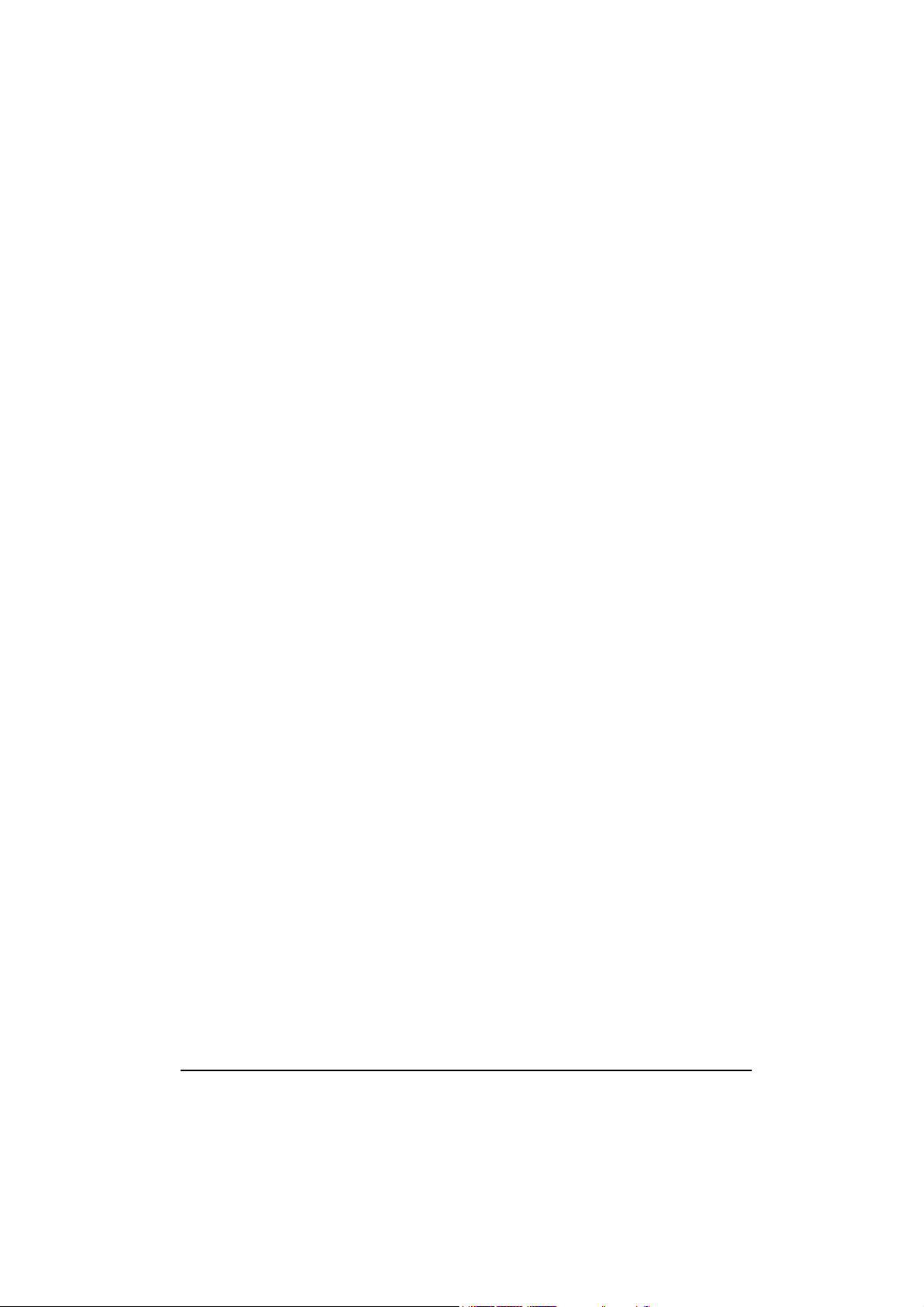
nForce 650i Ultra
Copyright
All rights are reserved. No part of this publication may be reproduced, transmitted,
transcribed, stored in a retrieval system or translated into any language or computer
language, in any form or by any means, electronic, mechanical, magnetic, optical, chemical,
manual or otherwise, without the prior written permission of the company. Brands and
product names are trademarks or registered trademarks of their respective companies.
The vendor makes no representations or warranties with respect to the contents herein and
especially disclaim any implied warranties of merchantability or fitness for any purpose.
Further the vendor reserves the right to revise this publication and to make changes to the
contents herein without obligation to notify any party beforehand. Duplication of this
publication, in part or in whole, is not allowed without first obtaining the vendor’s approval
in writing.
Trademark
All the trademarks or brands in this document are registered by their respective owner.
Disclaimer
We make no warranty of any kind with regard to the content of this user’s manual. The
content is subject to change without notice and we will not be responsible for any mistakes
found in this user’s manual. All the brand and product names are trademarks of their
respective companies.
FCC Compliance Statement
This equipment has been tested and found to comply with the limits of a Class B digital
device, pursuant to Part 15 of the FCC Rules. These limits are designed to provide reasonable
protection against harmful interference in a residential installation. This equipment
generates, uses and can radiate radio frequency energy and, if not installed and used in
accordance with the instructions, may cause harmful interference to radio communications.
Operation of this equipment in a residential area is likely to cause harmful interference in
which case the user will be required to correct the interference at his own expense. However,
there is no guarantee that interference will not occur in a particular installation.
CE Mark
The device is in accordance with 89/336 ECC-ENC Directive.
Ver: EG101
Page 2
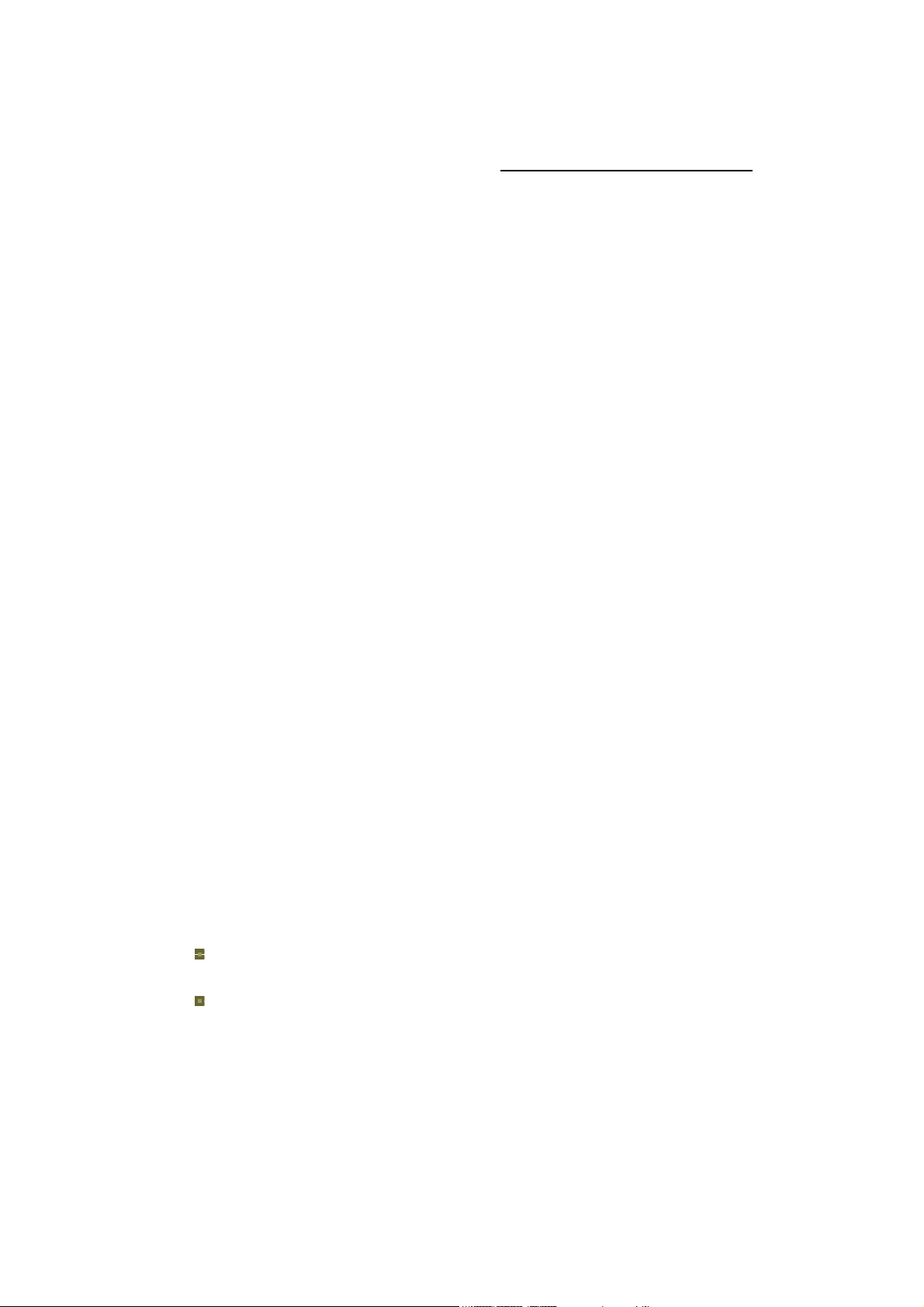
Mainboard nForce 650i Ultra
nForce 650i Ultra
Intel
®
Core
nVIDIA® nForce 650i Ultra MCPs
Support Socket 775
TM
2 Extreme/ Core
Pentium
®
Extreme Edition/
Pentium
TM
2 Quad/ Core
®
Processors
TM
2 Duo/
User Manual
Dimensions (ATX form-factor):
244mm x 305mm ( W x L )
Operating System:
Windows® Vista/ Windows® XP/ Windows® 2000
Page 3
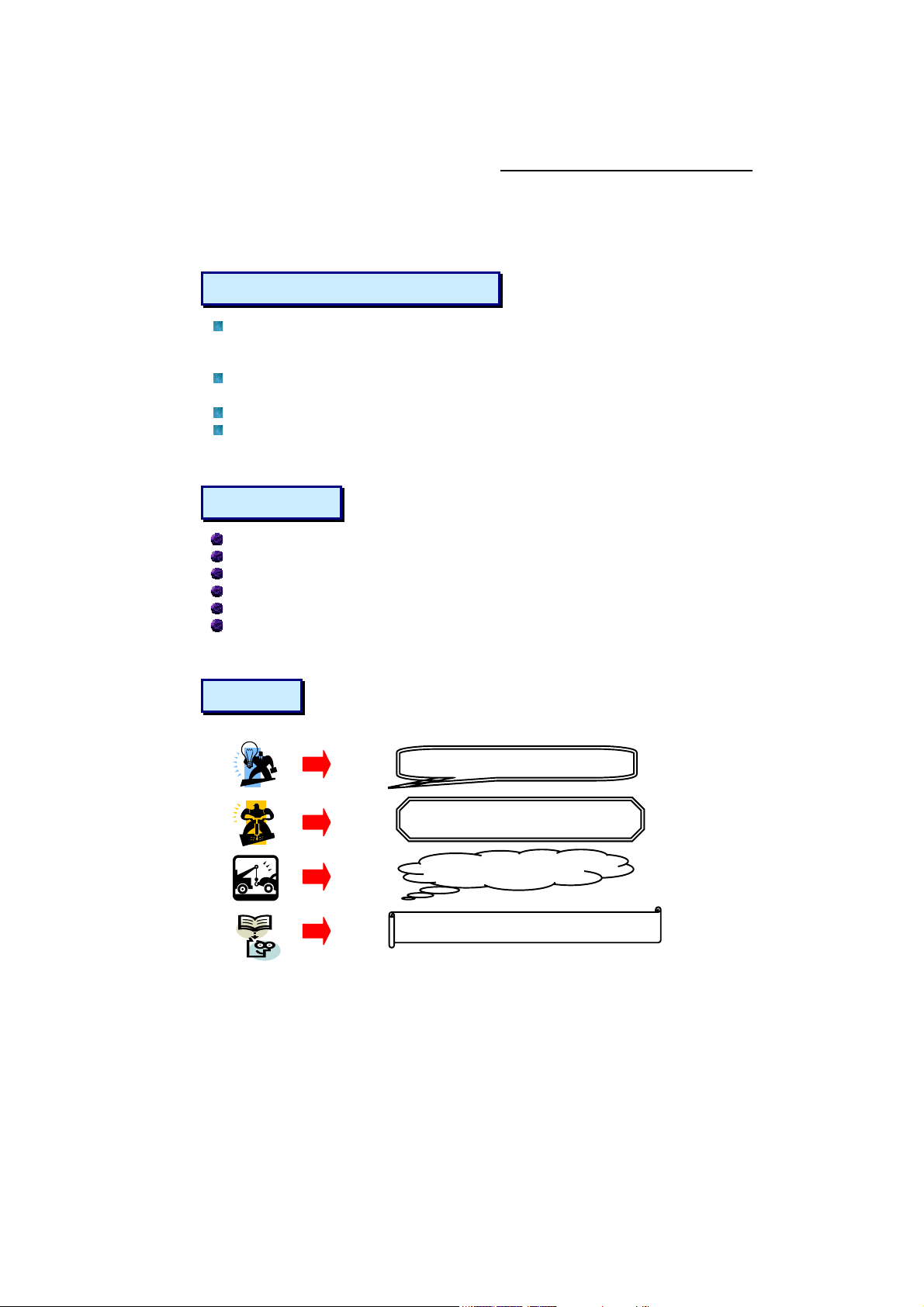
Mainboard nForce 650i Ultra
Things You Have To Know
The images and pictures in this manual are for reference only and may vary
from the product you received depending on specific hardware models, third
party components and software versions.
This mainboard contains very delicate IC chips. Always use a grounded wrist
strap when working with the system.
Do not touch any IC chip, lead, connector or other components.
Always unplug the AC power when you install or remove any device on the
mainboard or when confuguring pins and switches.
Packing List
nForce 650i Ultra Mainboard
I/O Shield
IDE Cable
SATA Cable
Mainboard Driver & User Manual CD
Mainboard Quick Installation Guide
Symbols
Attention- Important Information
Follow the procedures below…
Troubleshooting Tips
Refer to other sections in this manual…
Page 4
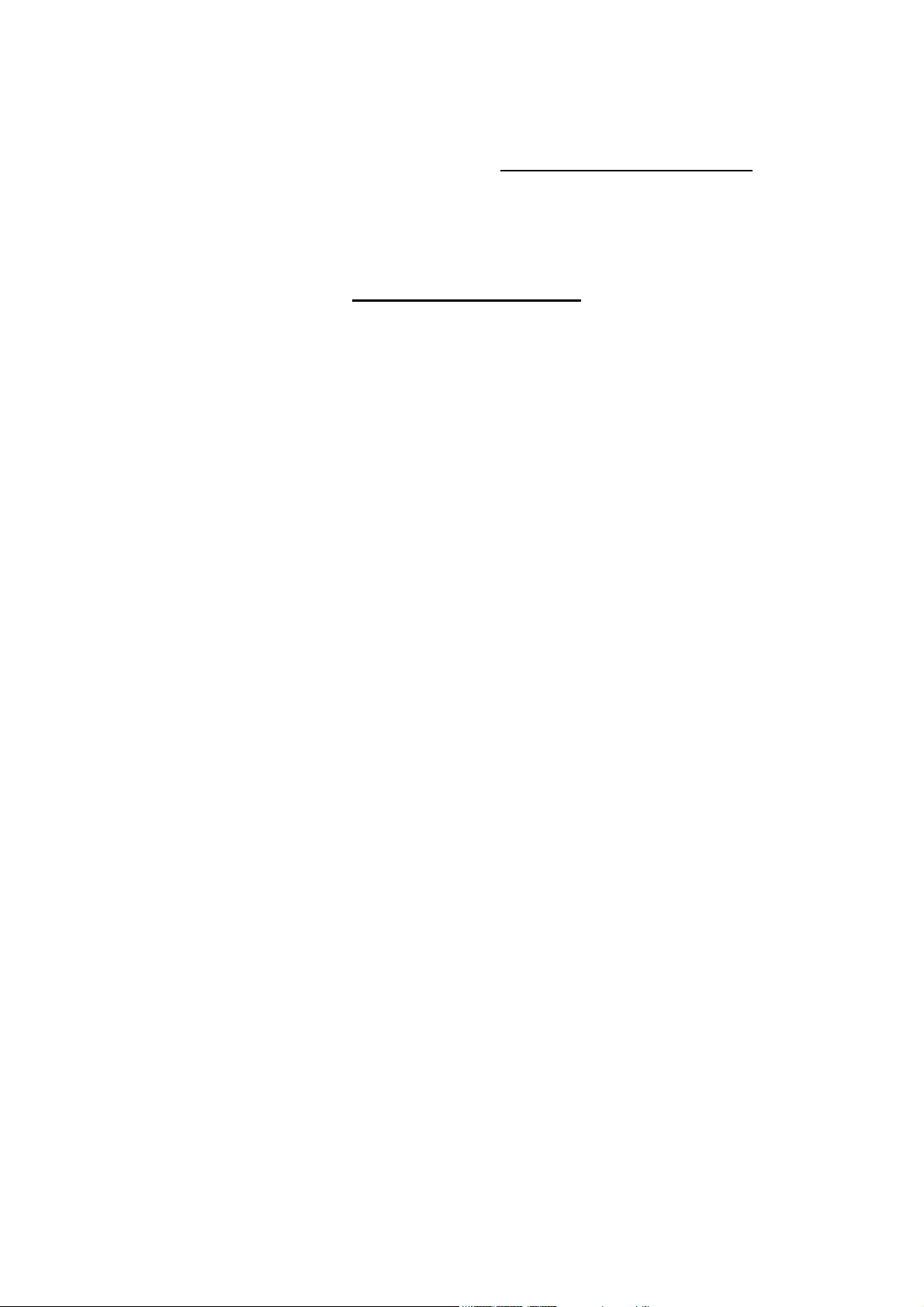
Mainboard nForce 650i Ultra
Table of Contents
CHAPTER 1. GETTING STARTED ....................................................1
INTRODUCTION.......................................................................................................1
SPECIFICATION ....................................................................................................... 2
CONFIGURATION ....................................................................................................5
Layout of nForce 650i Ultra............................................................................5
HARDWARE INSTALLATION ................................................................................... 6
CPU Processor Installation.............................................................................. 6
Memory Installation: DIMM0/1/2/3................................................................7
Back Panel Configuration................................................................................ 9
Connectors..................................................................................................... 11
Front Panel Headers: FRONTPNL................................................................12
Headers & Jumpers........................................................................................13
Audio Configuration......................................................................................14
Slots ...............................................................................................................15
Power Supply Attachments............................................................................ 16
CHAPTER 2. BIOS SETUP ........................................................... 17
INTRODUCTION.....................................................................................................17
MAIN MENU .........................................................................................................18
CHAPTER 3: SOFTWARE SETUP................................................... 20
SOFTWARE LIST ...................................................................................................20
SOFTWARE INSTALLATION ...................................................................................20
CHAPTER 4: TROUBLESHOOTING................................................. 24
APPENDIX I: 8/6/4/2 CHANNEL SETUP..................................................................27
APPENDIX II: RAID SETUP...................................................................................29
Page 5
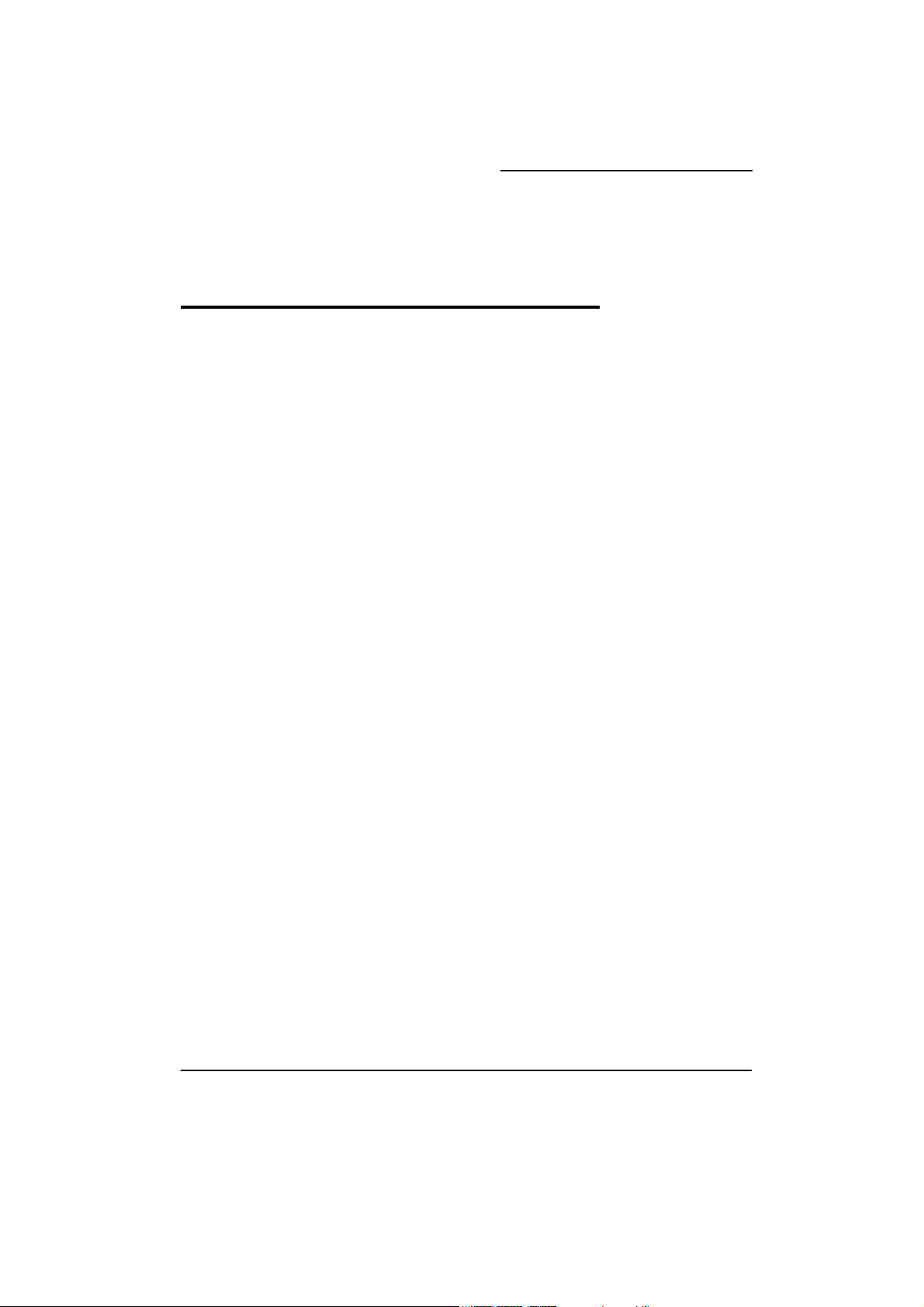
Mainboard nForce 650i Ultra
Chapter 1. Getting Started
Introduction
Thanks for choosing the nForce 650i Ultra mainboard. It is based on nVIDIA® nForce 650i Ultra
Northbridge and Southbridge chipsets. The nForce 650i Ultra supports Intel
Extreme/ Core
with FSB (Front Side Bus) frequencies up to 1066 MHz/ 800 MHz/ 533 MHz.
The nForce 650i Ultra provides four DIMM (Dual In-Line Memory Modules) sockets allowing
you to install 240-pin, unbuffered non-ECC, DDRII 800/ 667/ 533 SDRAMs. It also supports
Dual Channel Technology and allows you installing a total memory capacity of 8 GB.
The mainboard provides one PCI-E x16 slot for use with a graphics card. There are two PCI-E
x1 slots provided for use with PCI-E x1 compatible expansion cards. Three standard PCI slots
for use with standard PCI expansion cards are also allowed.
The nForce 650i Ultra provides one floppy disk drive connector that can be used with 360KB/
720KB/ 1.2MB/ 1.44MB/ 2.88MB drives. There is also one IDE connector for connecting two
IDE hard drives supporting Ultra ATA 33/66/100/133. Moreover, these mainboards come with
Serial ATA II feature, four SATA II connectors which the interfaces can provide the transmit
rate up to 3 Gbps and also support RAID 0/ 1/ 0+1/ 5 JBOD mode <See Appendix II>
The onboard High Definition Audio CODEC (ALC885) supports 8/6/4/2 channel audio play
<See Appendix I>. These mainboards also support the Sony/Philips Digital Interfaces (SPDIF)
output function.
The nForce 650i Ultra comes with one onboard 10/100/1000 Mbps Ethernet LAN chip. There
is one LAN port on the back panel of your case that you can directly plug into an Internet
cable.
There are maximal eight USB2.0/ 1.1 ports which can be set up on the mainboard.
All the information (including hardware installation and software installation) in this manual
are for reference only. The contents in this manual may be updated without notice. The
company will not assume any responsibility for any errors or mistakes within.
®
TM
2 Quad/ CoreTM 2 Duo/ Pentium® Extreme Edition/ Pentium® Processors
CoreTM 2
1
Page 6
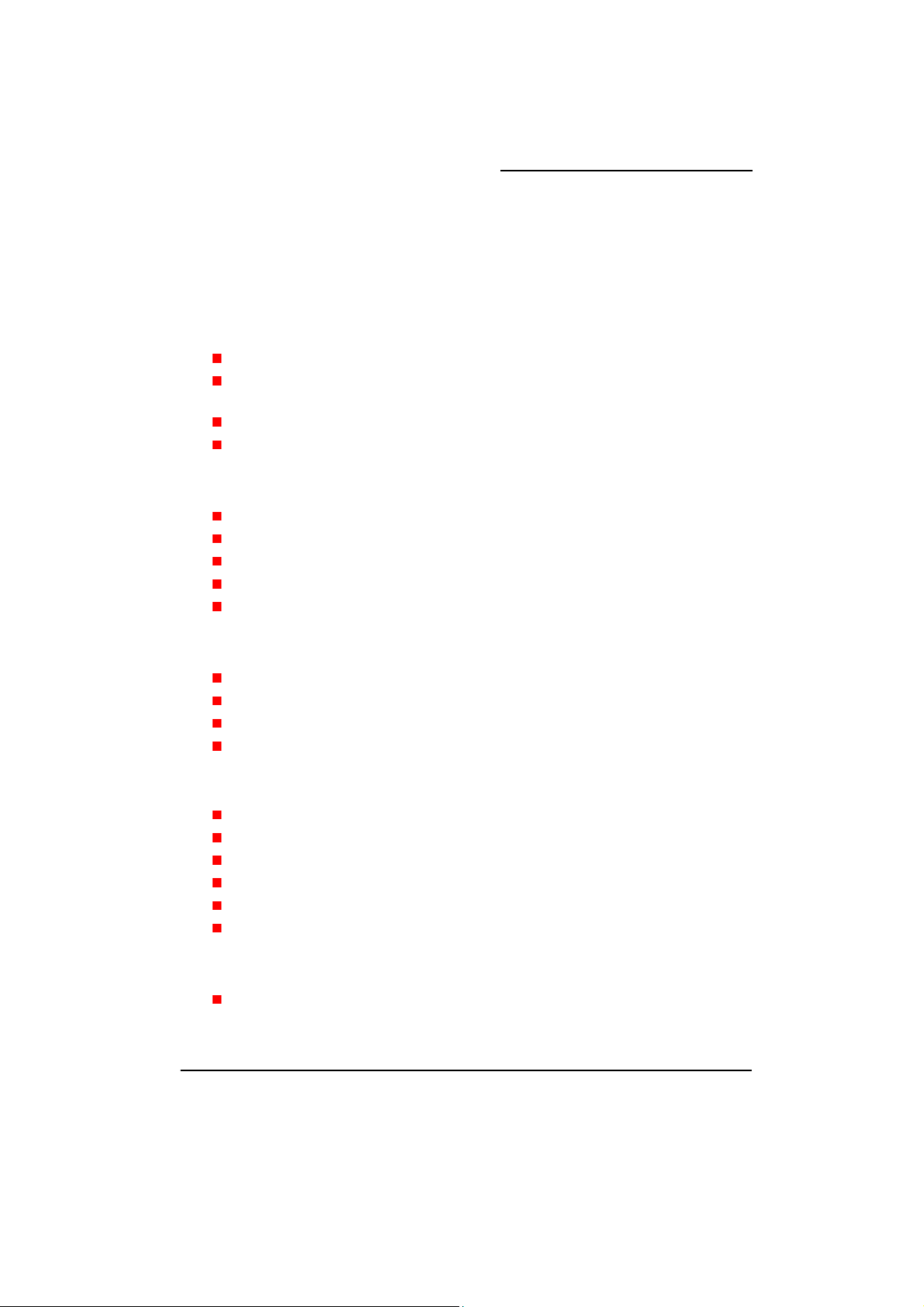
Specification
Mainboard nForce 650i Ultra
CPU
Support Socket 775
Support Intel® CoreTM 2 Extreme/ CoreTM 2 Quad/ CoreTM 2 Duo/ Pentium® Extreme
Support Hyper-Threading Technology
Support 1066 MHz/ 800 MHz/ 533 MHz FSB (Front Side Bus) Frequencies
Chipset
Northbridge Chipset – nVIDIA® nForce 650i Ultra SPP
Southbridge Chipset – nVIDIA® nForce 650i Ultra MCP
I/O Controller – Winbond® W83627DHG
High Definition Audio Codec – Realtek® ALC885
LAN Controller – Marvell® 88E1116
Memory
Four DIMM sockets
Supports unbuffered & non-ECC DDRII 800/ 667/ 533 SDRAM
Supports a total memory capacity of up to 8 GB
Supports Dual Channel data bus
Edition/ Pentium
®
Processors
Onboard HD Audio CODEC (ALC885)
High performance CODEC with high S/N ratio (>100 db)
Compatible with Azalia 1.0 specification
Supports 8/6/4/2 channel playback capability
Supports jack sensing and re-tasking function
Microphone AEC, NS, and BF technology for voice application
Supports Sony/ Philips Digital Interfaces (S/PDIF) functionality
Slots
Three PCI-Express interface slots for graphics cards and expansion cards
1. One PCI-E x16 slot: supports x16 mode with 4 GB/s one-way bandwidth
2
Page 7
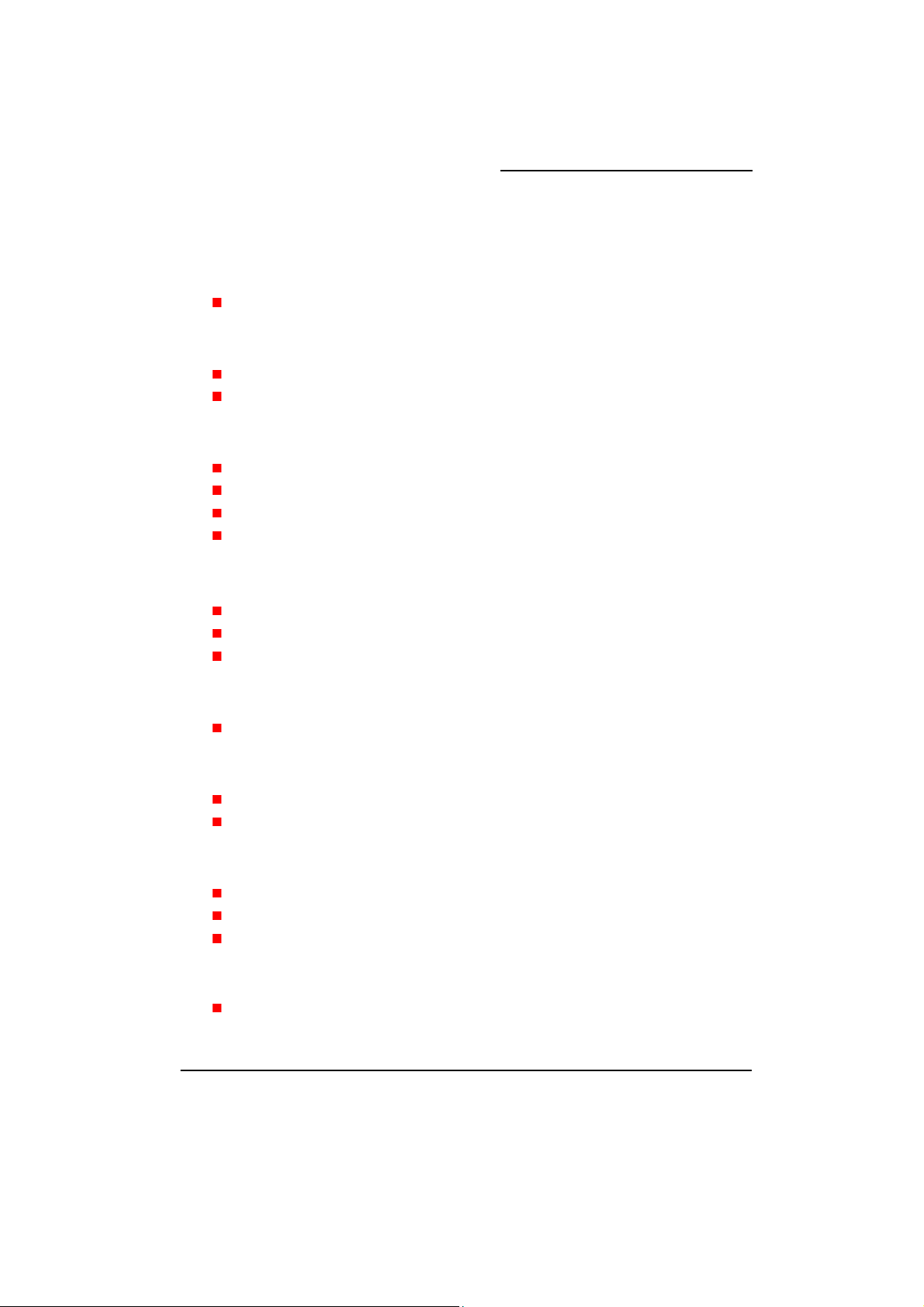
Mainboard nForce 650i Ultra
2. Two PCI-E x1 slots: supports up to x1 mode with 250 MB/s one-way bandwidth
Three PCI interface slots for expansion cards
FDD Connector
Supports one FDD connector to set up to two floppy disk drives
Supports 360KB/ 720KB/ 1.2MB/ 1.44MB/ 2.88MB
IDE Connector
One IDE connector
Supports up to two IDE devices
Supports Ultra ATA 33/66/100/133
Supports high capacity hard disk drives
Serial ATA II Connectors
Four SATA II connectors
Supports SATA 2.0 specification with data transfer rate up to 3 Gbps
One SATA II connector can only support one SATA II HDD
Onboard LAN Chip
Supports 10/100/1000 Mbps Ethernet LAN
I/O facility Connectors
Supports one PS/2 mouse port and one PS/2 keyboard port
Supports one serial port (COM1) header with external device connected
Universal Serial Bus
Four onboard USB 2.0/ 1.1 ports
Two front USB headers come with this mainboard for additional four USB ports
Support a maximum of eight USB ports to connect USB compatible devices
BIOS
Phoenix-Award™ BIOS
3
Page 8
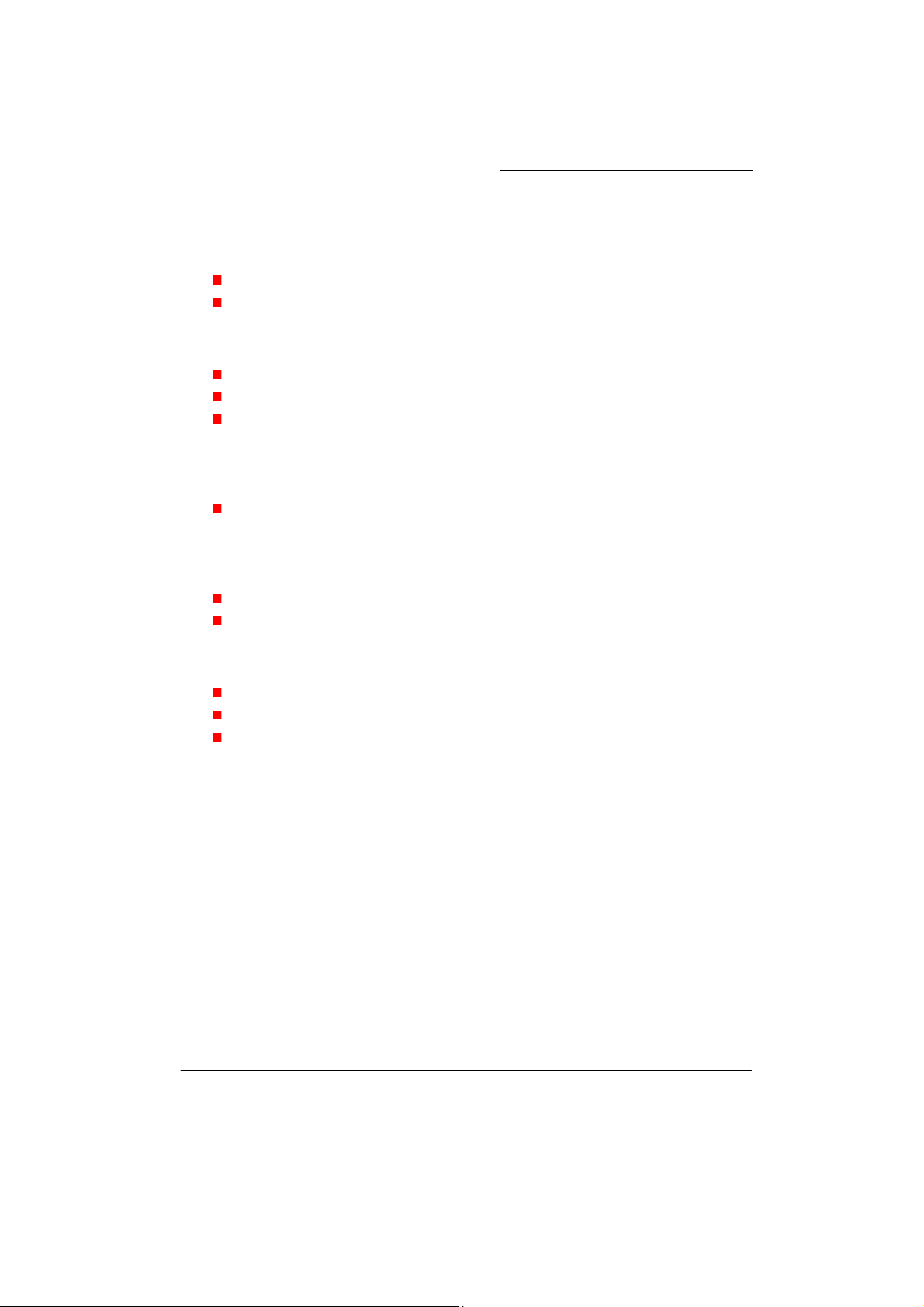
Support APM 1.2
Support ACPI 2.0 power management
Mainboard nForce 650i Ultra
Green Function
Supports ACPI (Advanced Configuration and Power Interface)
Supports Phoenix-Award™ BIOS power management function
Supports S0 (normal), S1 (power on suspend), S3 (suspend to RAM), S4 (suspend to
disk – depends on OS), and S5 (soft – off).
Shadow RAM
Integrated memory controller provides shadow RAM functionality and supports ROM
BIOS
Flash Memory
Supports flash memory functionality
Supports ESCD functionality
Hardware Monitor Function
Monitors CPU/ Northbridge/ Chassis Fan Speed
Monitors CPU temperature
Monitors CPU/ Memory/ System voltages
4
Page 9
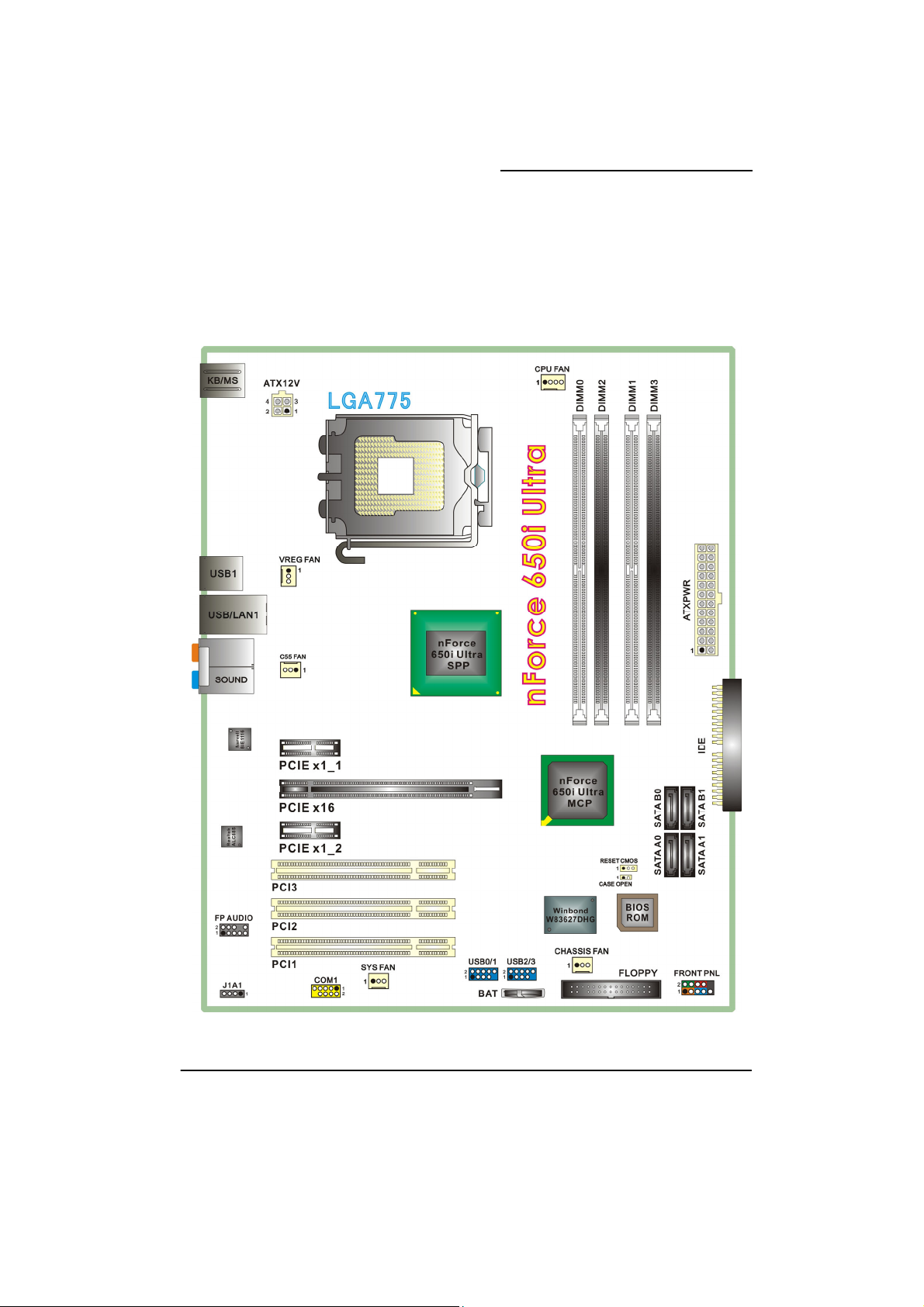
Configuration
Layout of nForce 650i Ultra
Mainboard nForce 650i Ultra
5
Page 10

Mainboard nForce 650i Ultra
Hardware Installation
This section will assist you in quickly installing your system hardware. Wear a wrist ground
strap before handling components. Electrostatic discharge may damage the system’s
components.
CPU Processor Installation
These mainboards support Intel® CoreTM 2 Extreme/ CoreTM 2 Quad/ CoreTM 2 Duo/ Pentium®
Extreme Edition/ Pentium
®
Processors using a Socket 775. Before building your system, we
suggest you to visit the Intel website and review the processor installation procedures.
http://www.intel.com
CPU Socket 775 Configuration Steps:
1. Locate the CPU socket 775 on your
mainboard and nudge the lever
away from the socket as shown.
Then lift the lever to a 140-degree
angle (A). Next, lift up the iron
cover (B).
2. There are 2 distinctive marks
located near the corners of the
socket on the same side as the
lever as shown (C). Match these
marks with the marks on the CPU
and carefully lower the CPU down
onto the socket (D).
3. Replace the iron cover and then
lower the lever until it snaps back
into position (E). This will lock
down the CPU (F).
4. Smear thermal grease on the top of the CPU. Lower the
CPU fan onto the CPU/CPU socket and secure it using the
attachments or screws provided on the fan. Finally, attach
the fan power cord to the CPUFAN header.
Attention
DO NOT touch the CPU pin s in case th ey are damaged. Also, make sure that
you have completed all installation steps before powered on the system.
Finally, double-check that the cooling fan is properly installed and the CPU
fan power cord is securely attached, in case your CPU and other sensitive
components are damaged because of high temperatures.
6
Page 11
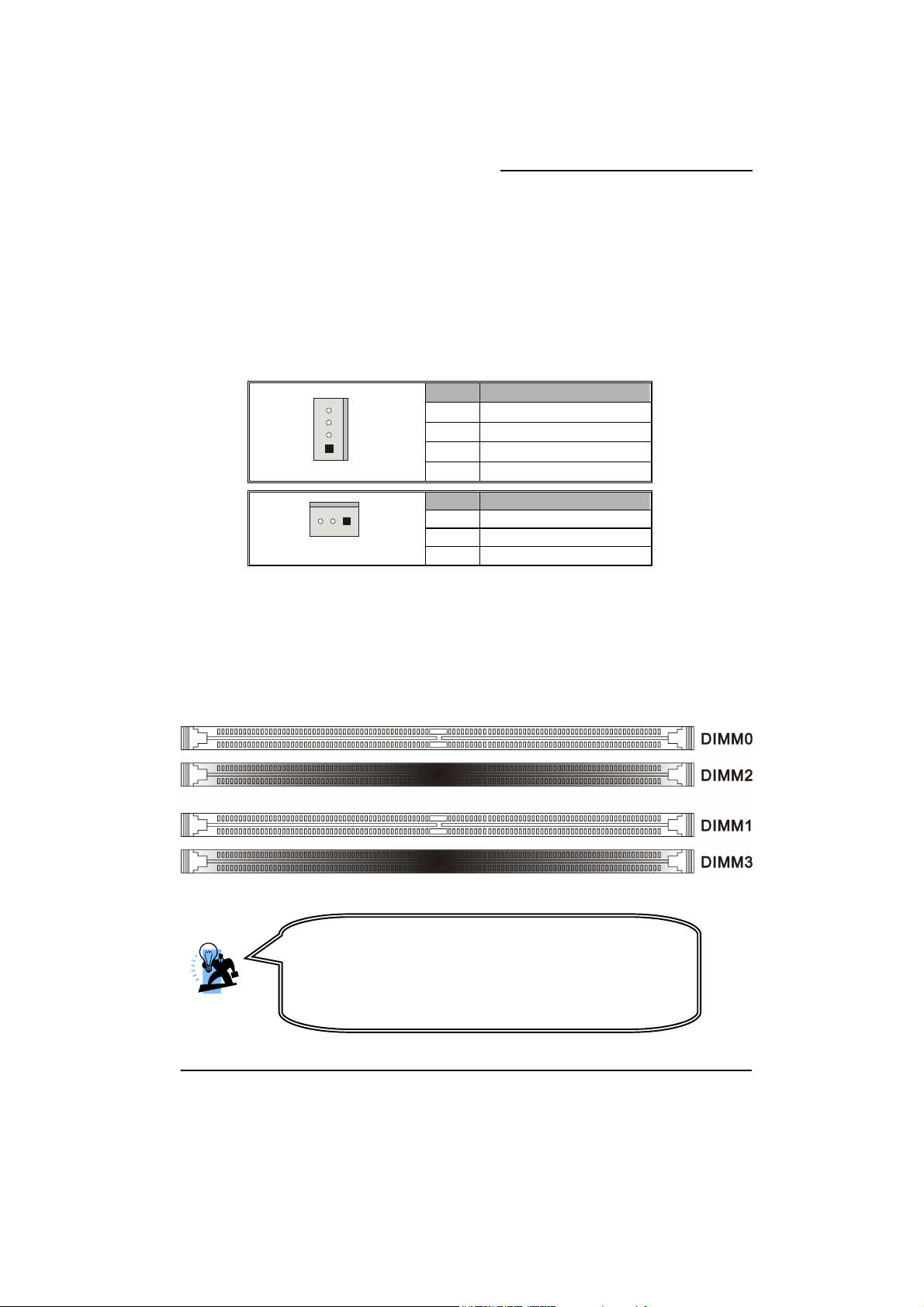
Mainboard nForce 650i Ultra
FAN Headers: CPU FAN, C55 FAN
There are several fan headers available for cooling fans on the mainboard. Here describes
the two important ones only. The cooling fans play an important role in maintaining ambient
temperatures in your system. The CPUFAN header is attached with a CPU cooling fan. The
C55 FAN header is attached with the nForce SPP fan.
Pin Assignment
1 Control
2 Sense
1
CPU FAN
1
C55 FAN
Memory Installation: DIMM0/1/2/3
The nForce 650i Ultra mainboard provides four DIMM (Dual In-Line Memory Modules) sockets
which allow you to install 240-pin, unbuffered non-ECC, DDRII 800/ 667/ 533 SDRAMs. It also
supports Dual Channel Technology and allow you to install a total memory capacity of 8 GB.
3 PWR
4
GND
Pin Assignment
1 Sense
2 +12V
3
GND
Attention
It is recommended that to install memories which are
identical specifications (same timing specifications and same
DDR II speed) to achieve the best effects. It may cause the
failure of power-on or lower memory speed if installing
different type, SPD (series presence detects) memories.
7
Page 12

Mainboard nForce 650i Ultra
How to enable Dual-Channel DDRII:
1. The mainboard provides Dual-Channel functionality for the four DIMM sockets. Enabling
Dual-Channel will significantly increase your data access rate than the before. DIMM0
and DIMM1 share one channel, and DIMM2 and DIMM3 share another channel.
2. To enable Dual-Channel, you need to install memories in different channels of DIMM
sockets. According to the definition by Intel, once one channel of the memory capacity
is the same with the other channel, the Dual-Channel will be enabled then.
For example, if you install one 256 MB memory in DIMM0 and another in DIMM1 (256MB
x 2 = 512MB), you must install a total of 512 MB memory in DIMM2 or DIMM3, so that the
Dual-Channel can be enabled.
3. If you only need to install one memory, it is recommended to install it in DIMM0 or
DIMM1.
Memory Installation Steps:
1. Pull the white plastic tabs at both ends of the slot away from the slot.
2. Match the notch on the RAM module with the corresponding pattern in the DIMM slot.
This will ensure that the module will be inserted with the proper orientation.
3. Lower the RAM module into the DIMM Slot and press firmly using both thumbs until the
module snaps into place.
8
Page 13
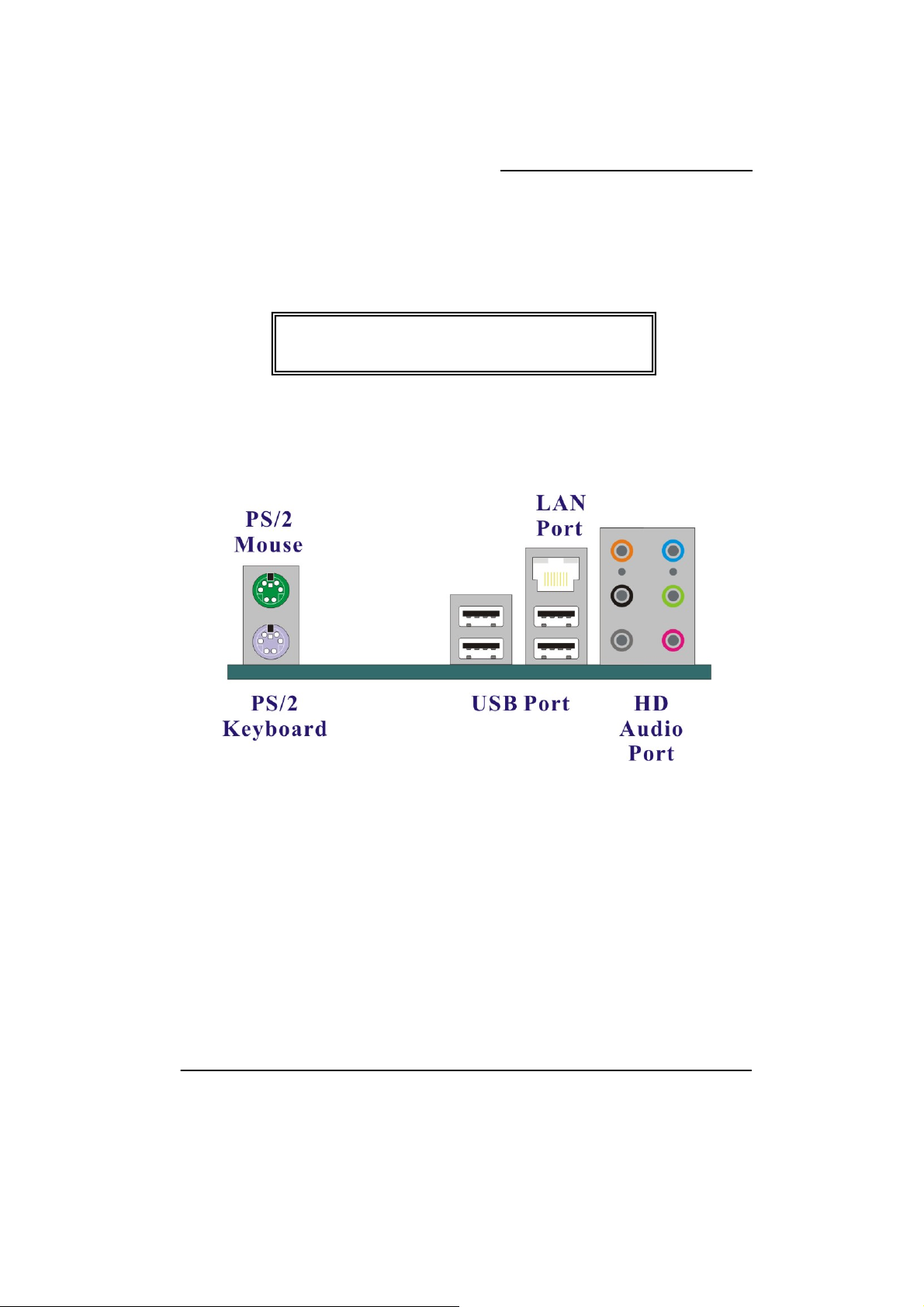
Mainboard nForce 650i Ultra
4. Repeat steps 1, 2 & 3 for the remaining RAM modules.
Back Panel Configuration
* The pictures above are for reference only. Your actual
installation may vary slightly from the pictures.
PS/2 Mouse & PS/2 Keyboard Ports: KB/MS
These mainboards provide a standard PS/2 mouse port and a PS/2 keyboard port.
USB Ports/LAN Ports: USB1, USB/LAN1
There are four onboard USB 2.0/ 1.1 ports on the back panel. These USB ports are used to
attach with USB devices, such as keyboard, mice and other USB supported devices. There is
also one 10/100/1000 Mbps Ethernet LAN ports available for you to attach an Internet cable.
9
Page 14
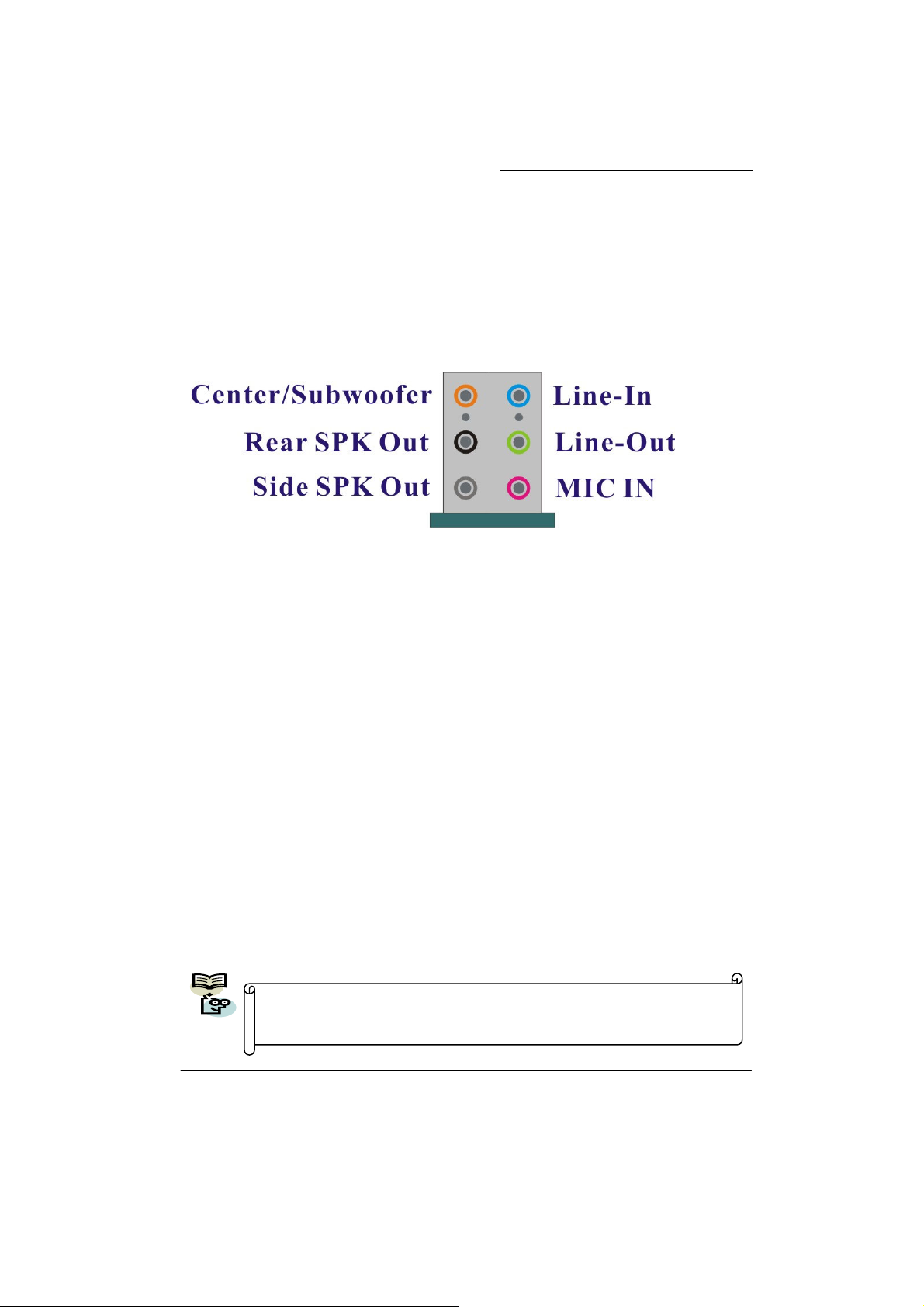
Mainboard nForce 650i Ultra
Audio Ports: SOUND
This mainboard provides six HD Audio ports for 8/6/4/2 channel playback capability. With
jack sensing, aut o detectin g and adjus ting, the dev ice will make it easier to Plug and Play fo r
you.
Line-In (blue)
This port is for audio input and connects to external audio devices such as CD player, tape
player or other audio devices when the 8/6/4/2 channel audio effects driver is enabled.
Line-Out/Front Speaker-out (green)
This port is an output audio port used for connecting to speakers or a headset. A dual
channel audio system is to provide basic audio functionality. When the 8/6/4/2 channel
audio system is enabled, this port will output audio for the front speakers.
Mic-In (pink)
This port is for connecting to a microphone. When the 8/6/4/2 channel audio system is
enabled, this port will be the input of your microphone.
Center/ Subwoofer(orange)
This port connects with the center/ subwoofer speakers. It will be functional when the 8/6
channel audio system is driven for center/ subwoofer output.
Rear Speaker Out(black)
This port is only functional for the output of the surround sound rear speakers when the
8/6/4/2 channel audio driver is installed and enabled.
Side Speaker Out(gray)
This port will be effective for the output of side surround speakers when the 8 channel audio
system is set.
This mainboard supports multi-channel audio system which allows you to
transform your 2 speaker audio system into 8/ 6/ 4 speaker audio system.
See Appendix I for more information.
10
Page 15
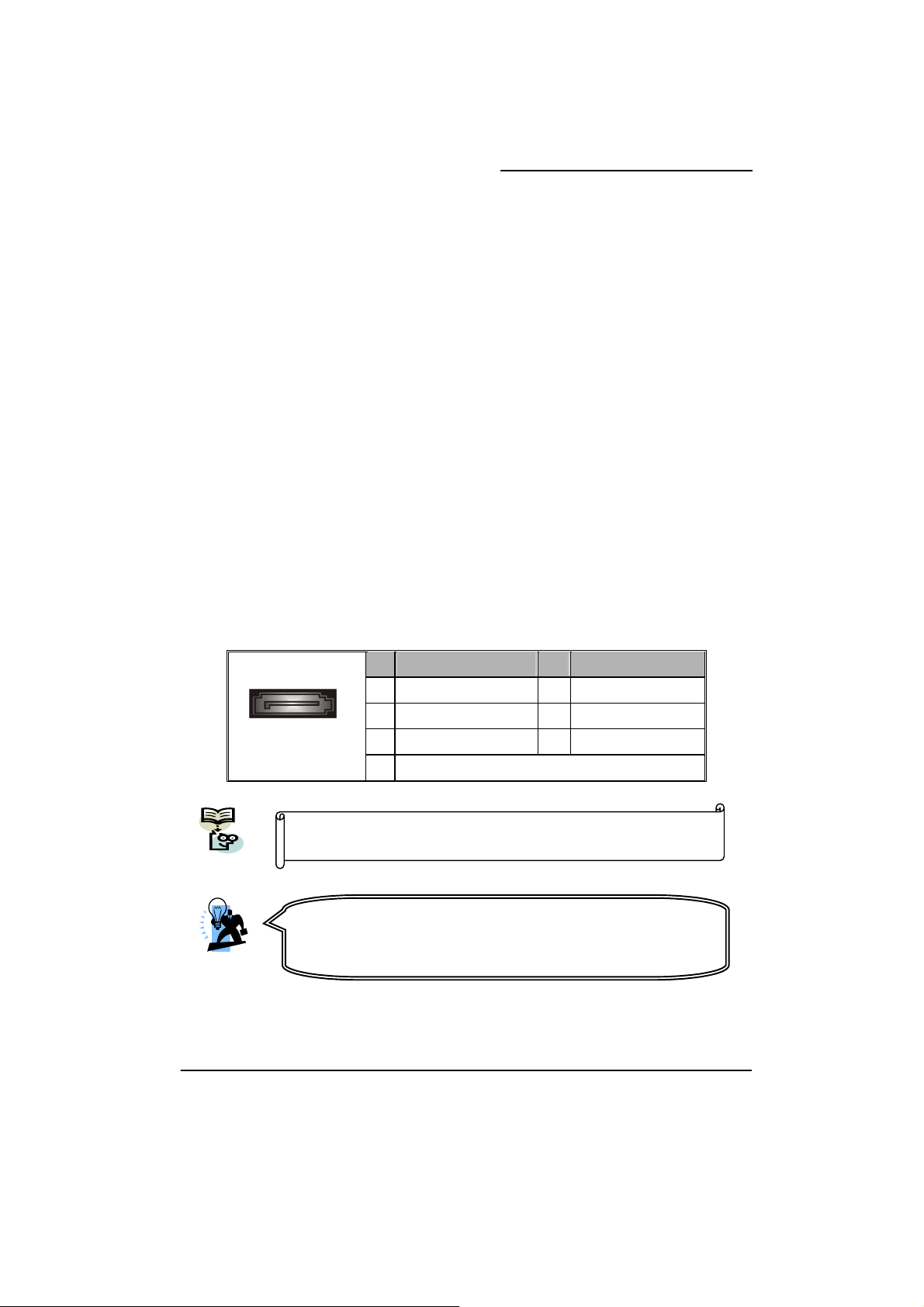
Mainboard nForce 650i Ultra
Connectors
Floppy Disk Drive Connector: FLOPPY
The mainboard provides a standard floppy disk drive connector (FDD) that supports 360KB/
720KB/ 1.2MB/ 1.44MB/ 2.88 MB floppy disk drives using a FDD ribbon cable.
Hard Disk Drive Connectors: IDE
The mainboard provides one IDE connector that supports Ultra ATA 33/66/100/133 IDE
devices. You can attach a maximum of two IDE devices, such as hard disk drive (HDD),
CD-ROM, DVD-ROM, etc. using an IDE ribbon cable.
In general, two IDE devices can be attached onto one IDE connector. If you attach two IDE
HDDs, you must configure one drive as the master and the other one as the slave. In this case,
one optical device i.e., CD-ROM, DVD-ROM…etc. should be attached to this connector as
well.
SATA II Connector: SATA A0/A1/B0/B1
The four SATA II connectors support 3 Gbps transmit rate, and one SATA connector only can
attach one SATA HDD of each time using SATA cables.
SATA A0/A1/B0/B1
This mainboard supports RAID 0/ 1/ 0+1/ 5/ JBOD mode; refer
Appendix II for more information.
Pin Assignment Pin Assignment
1 GND 2 TX+
1
3 TX- 4 GND
5RX+ 6 RX-
7 GND
Attention
The FDD/ IDE cable is designed and should be attached with a specific
direction. One edge of the cable will usually in color such as red, to
indicate that should line up with the header pin-1.
11
Page 16
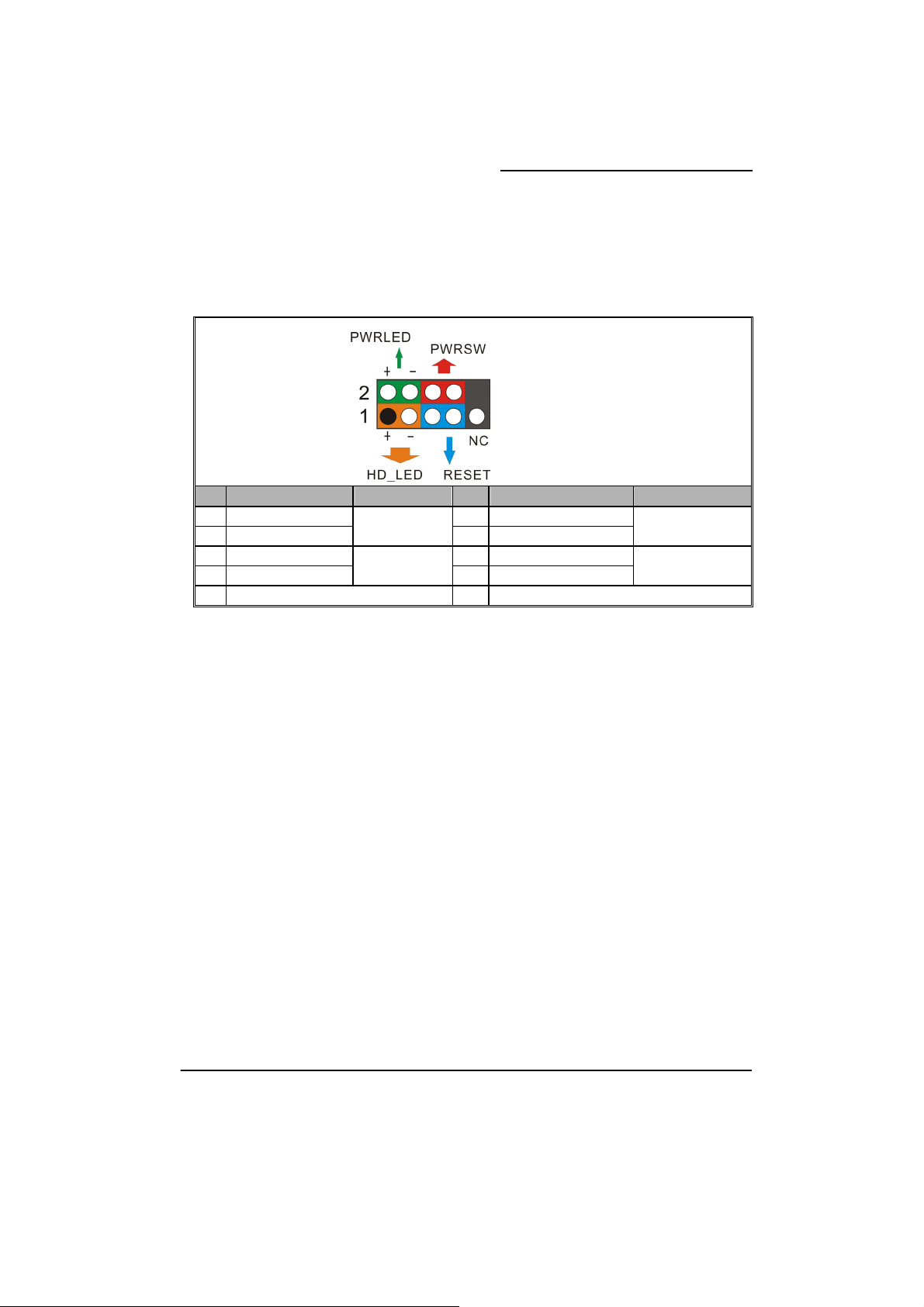
Mainboard nForce 650i Ultra
Front Panel Headers: FRONTPNL
Pin Assignment Function Pin Assignment Function
1 HD_PWR (+) 2 HDR_BLNK_GRN
3 HAD#
5 GND 6 SWITCH_ON#
7 FP_RESET#
9 N/C 10 Key
Hard Disk LED Header (Orange): HD_LED
If your case front panel has a hard drive LED cable, attach it to this header. The LED will
flicker when there is hard disk drive activity.
Reset Switch Header (Blue): RESET
This header can be attached to a momentary SPST switch (reset button) cable on your case
front panel. The switch is normally left open. When the switch closed, it will cause the
mainboard to reset and run the POST (Power-On Self Test).
Power LED Header (Green): PWRLED
These mainboards provide a 2-pin power LED header. If there is a 2-pin power LED cord on
your case front panel, you can attach it to the 2-pin power LED header. Then the power LED
will illuminate while the system is powered on.
Power Switch Header (Red): PWRSW
This header can be attached to a power switch cable on your case front panel. You can turn
your system on or off by pressing the button attached to this power switch cable.
Hard Disk LED
(HD_LED)
Reset Switch
(RESET)
FRONTPNL
4 HDR_BLNK_YEL
8 GND
Front Panel Light
(PWRLED)
Power Switch
(PWRSW)
12
Page 17
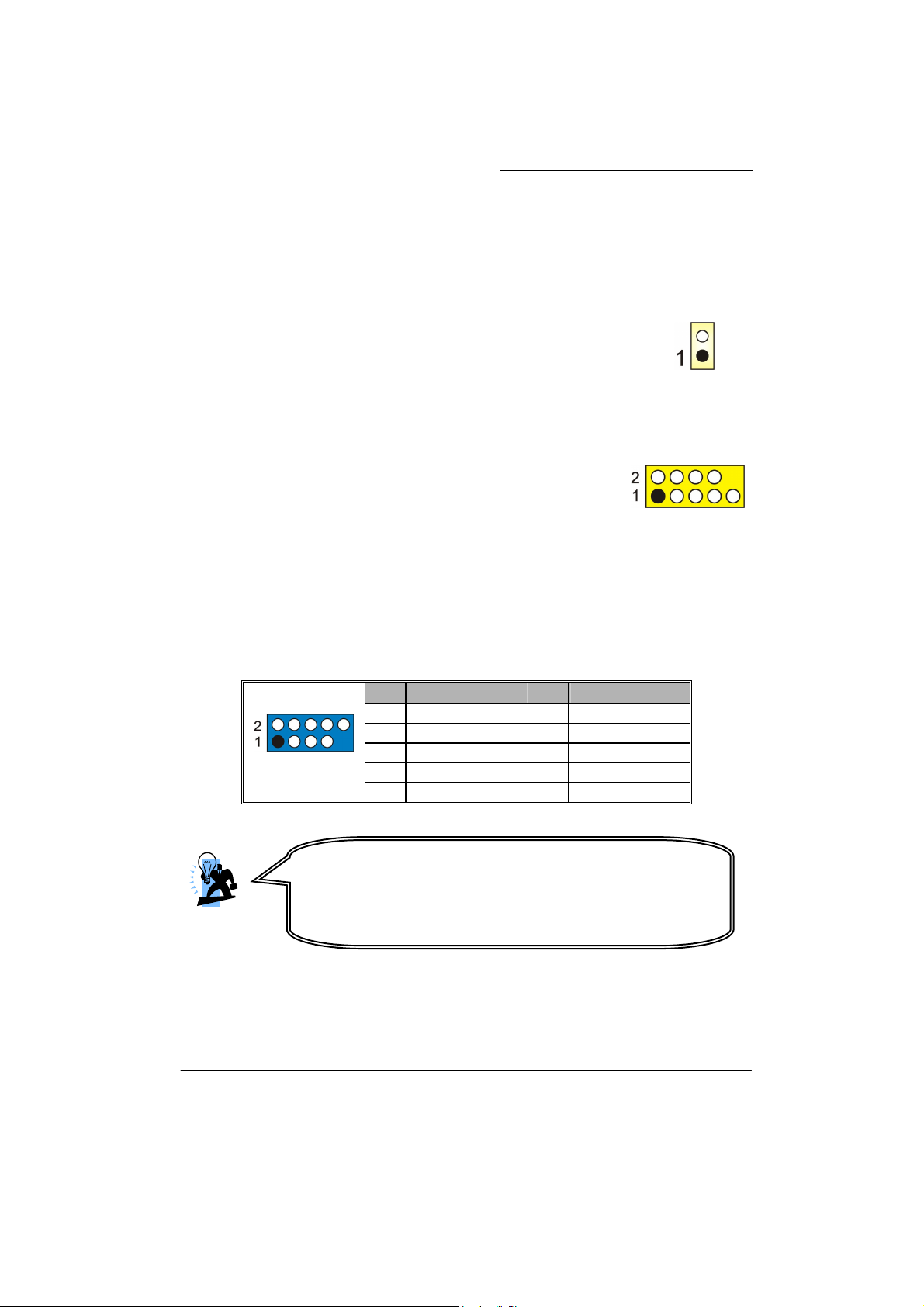
Mainboard nForce 650i Ultra
Headers & Jumpers
Case Open Warning Header: CASE OPEN
This header is used to warn the user when the computer case has been
previously opened. Please connect the header with a cable to your case
directly. (Make sure that your computer case provides this “case open”
cable.)
Serial Interface Header: COM1
The mainboard provides one COM1 header for you to connect an
external serial connector on the back panel of your case. Attaching
the serial connector by a cable (Optional) onto this header, then you
can use the serial connector to attach with a mic, modem or other
peripheral device.
Front USB Headers: USB0/1, USB2/3
The mainboard provides four onboard USB 1.1/2.0 ports on the back panel that attach to USB
devices. There are two additional USB headers that can be connected by cables to four more
USB ports on the front panel of your case giving you a possible eight USB ports.
USB0/1/2/3
Attention
If you are using a USB 2.0 device with Windows2000/XP, you will need to
install the USB 2.0 driver from the Microsoft
Service pack 1 (or later) for Windows
later) for Windows® 2000, you will not have to install the driver.
Pin Assignment Pin Assignment
1 5V_Dual 2 5V_Dual
3 D- 4 D5 D+ 6 D+
7 GND 8 GND
9 Key 10 N/C
®
website. If you are using
®
XP, and using Service pack4 (or
CASE OPEN
COM1
13
Page 18
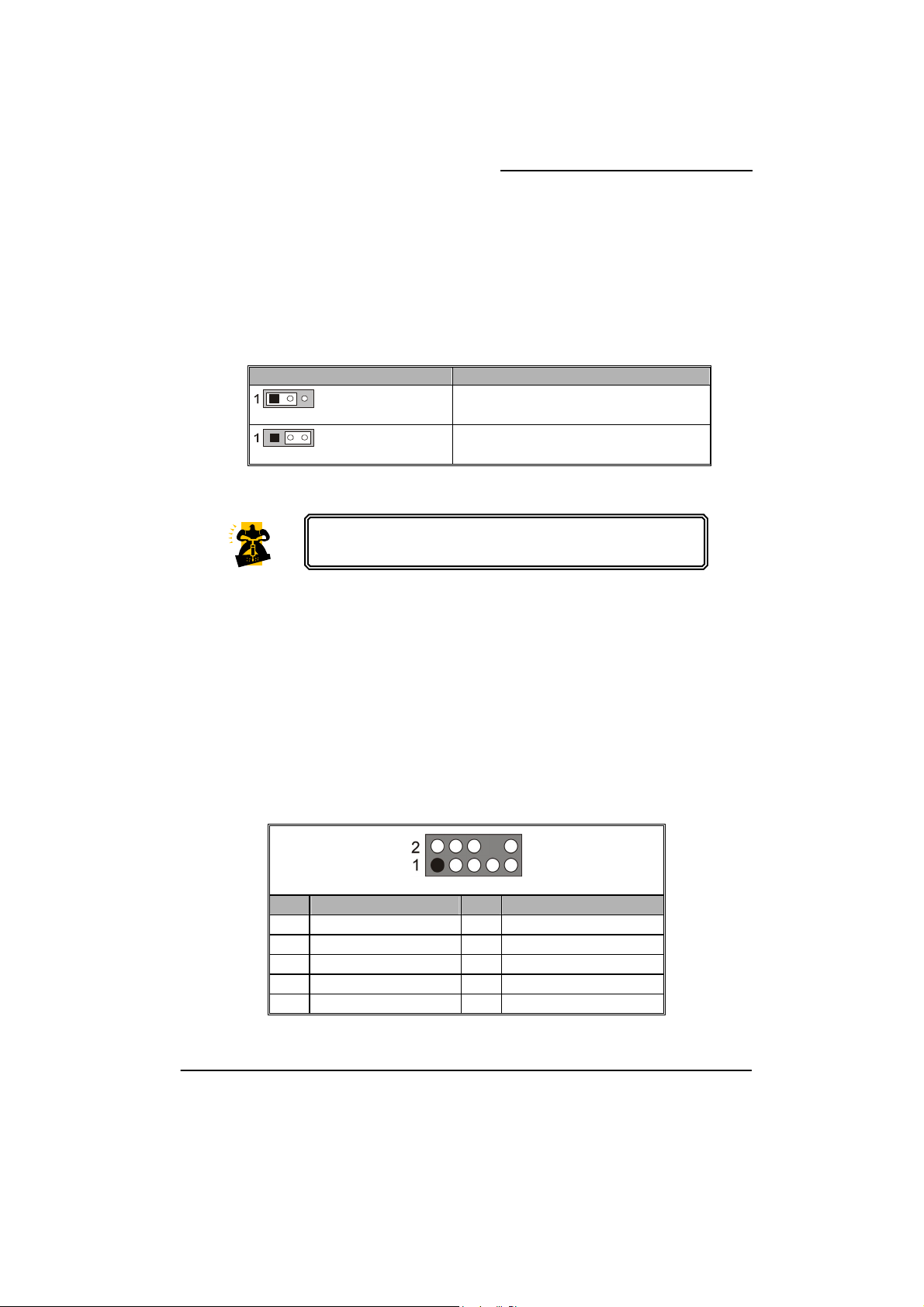
Mainboard nForce 650i Ultra
Clear CMOS Jumper: CLR_CMOS
The “Clear CMOS” function is used when you are unable boot your system and need to reset
the BIOS settings (CMOS settings) back to the manufacturer’s original settings. This is also a
way to reset the system password if you have forgotten it.
CLR_CMOS Assignment
Pin 1-2 Closed
Pin 2-3 Closed
Clear CMOS Data
Normal (Default)
Note: Close stands for putting a jumper cap onto two header pins.
The following steps explain how to reset your CMOS
configurations when you forgot a system password.
1. Turn off your system and disconnect the AC power cable.
2. Set CLR_CMOS header to OFF (1-2 Closed).
3. Wait several seconds.
4. Set CLR_CMOS header to ON (2-3 closed).
5. Connect the AC power cable and turn on your system.
6. Reset your new password.
Audio Configuration
Front Audio Header: FP AUDIO
The audio header supports High Definition Audio standard and provides two kinds of audio
output choices, the Front Audio and the Rear Audio. The front audio supports re-tasking
function.
Pin Assignment Pin Assignment
PORT1_L
1
PORT1_R
3
PORT2_R
5
SENSE_SEND
7
PORT2_L
9
FP AUDIO
2
4
6
8
10
AUD_GND
PRECENCE_J
SENSE1_RETURN
Key
SENSE2_RETURN
14
Page 19
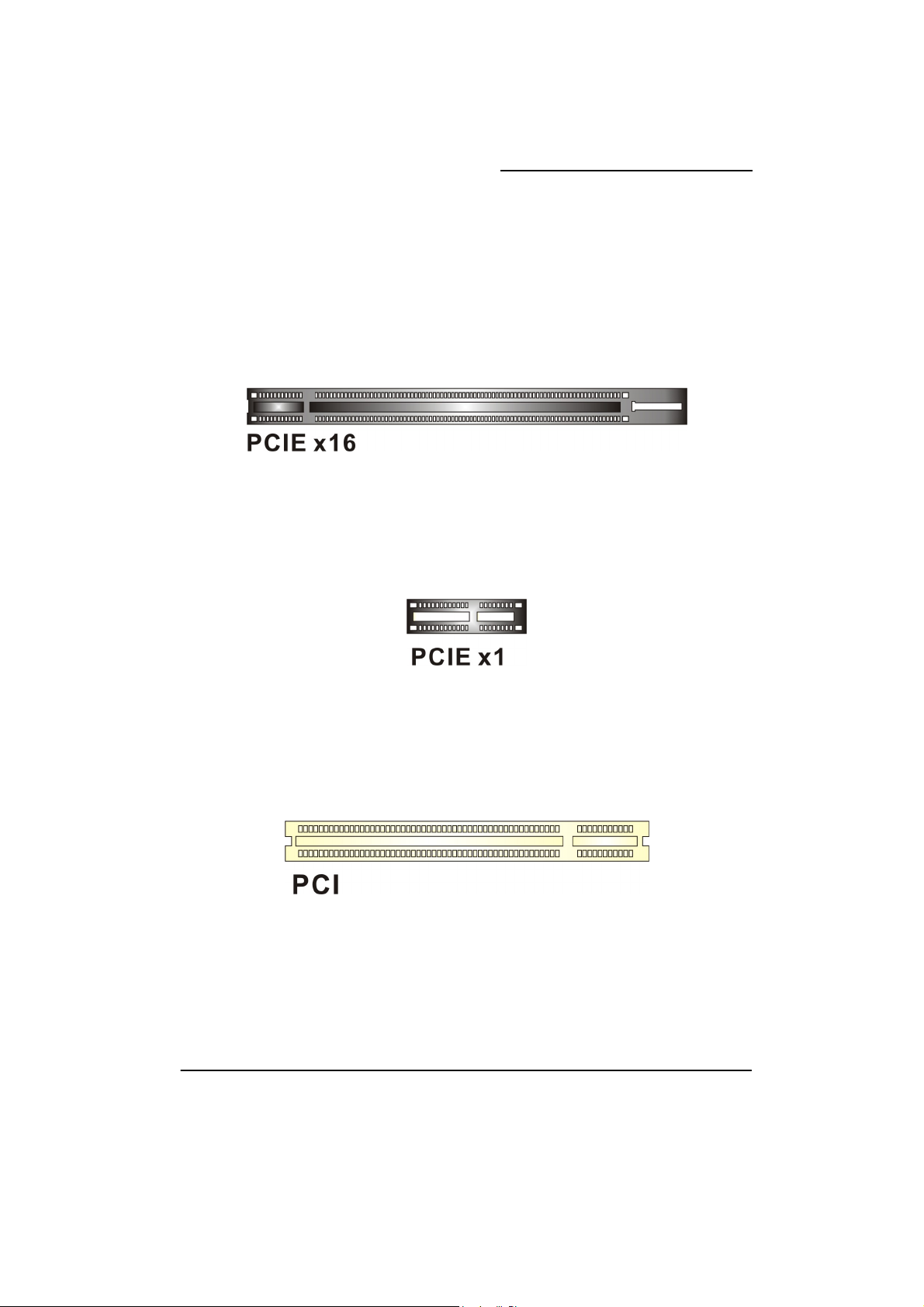
Mainboard nForce 650i Ultra
Slots
PCI-Express x16 Interface slot: PCIE x16
The mainboard allows you to install a graphics card, which the PCI-Express x16 interface,
supporting one-way bandwidth up to 4 GB/s, is compatible to this PCIE x16 slot.
PCI-Express x1 Interface slots: PCIE x1_1/ PCIE x1_2
The PCIE x1_1/ PCIE x1_2 slots are the PCI-Express x1 interface slots which can be supported
up to x1 mode. You can insert expansion cards which are PCI-E x1 compatible onto these
slots.
PCI Interface Slots: PCI1/2/3
PCI stands for Peripheral Component Interconnect, which is a bus standard for installing
expansion cards such as network card, SCSI card, etc. to these PCI slots.
15
Page 20
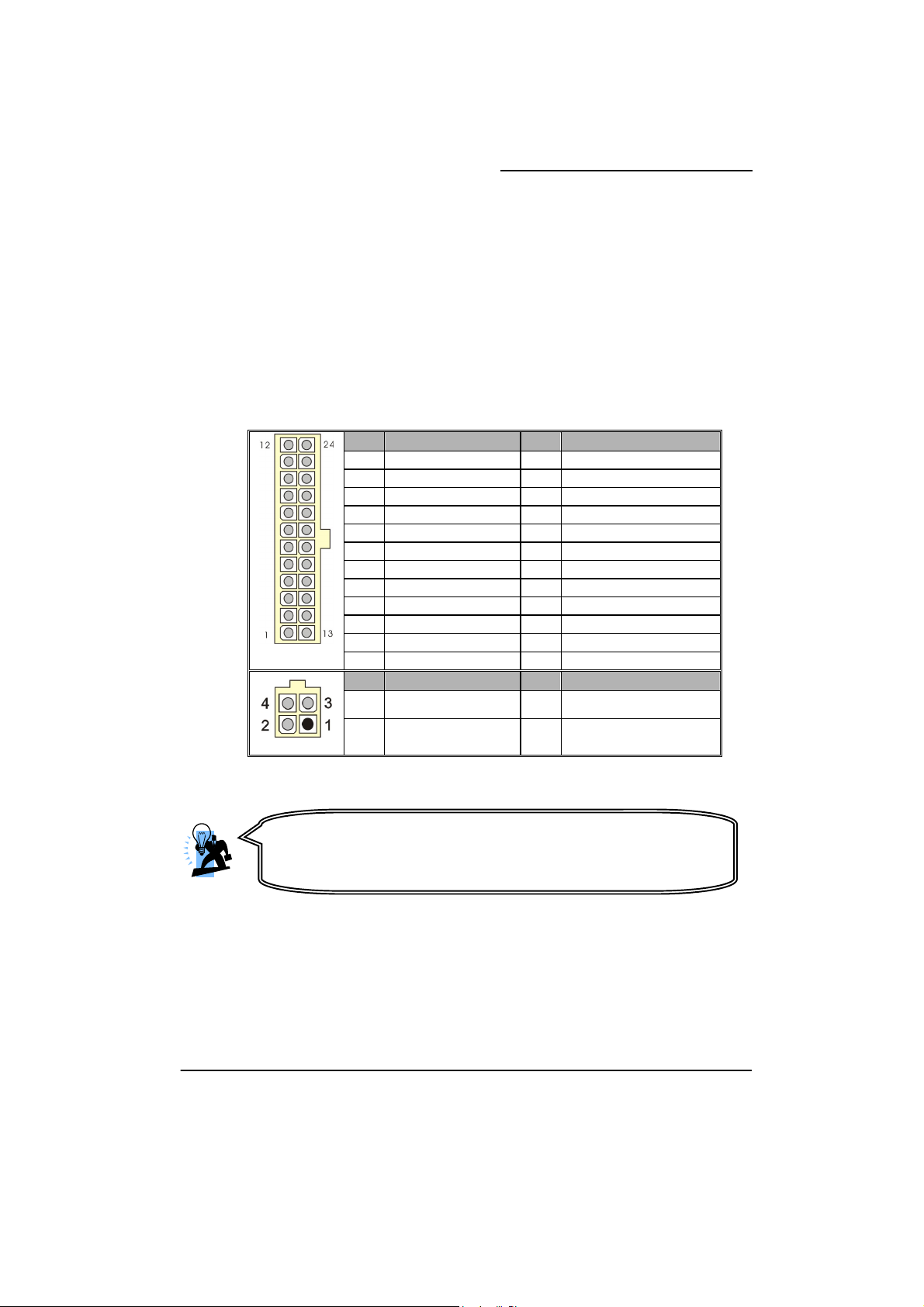
Mainboard nForce 650i Ultra
A
Power Supply Attachments
ATX Power Connector: ATXPWR, ATX12V
This mainboard provides two ATX power connectors, a 24-pin ATXPWR connector and an
8-pin ATX12V connector. You must use a power supply that has both of these connectors and
both connectors must be attached before the system is powered on. These power connectors
support several power management functions such as the instant power-on function. The
connector pins are described below.
ATXPWR
Pin Assignment Pin Assignment
1 +3.3V 13 +3.3V
2 +3.3V 14 -12V
3 GND 15 GND
4 +5V 16 PS_ON
5 GND 17 GND
6 +5V 18 GND
7 GND 19 GND
8 PWROK 20 RSVD
9 +5V_AUX 21 +5V
10 +12V 22 +5V
11 +12V 23 +5V
12 +3.3V 24 GND
Pin Assignment Pin Assignment
1 GND 3 +12V
ATX12V
ttention
In general, power cords are designed and should be attached with a
specific direction. The black wire of the power cord is Ground and
should be attached onto the header location of Ground.
2 GND 4 +12V
16
Page 21
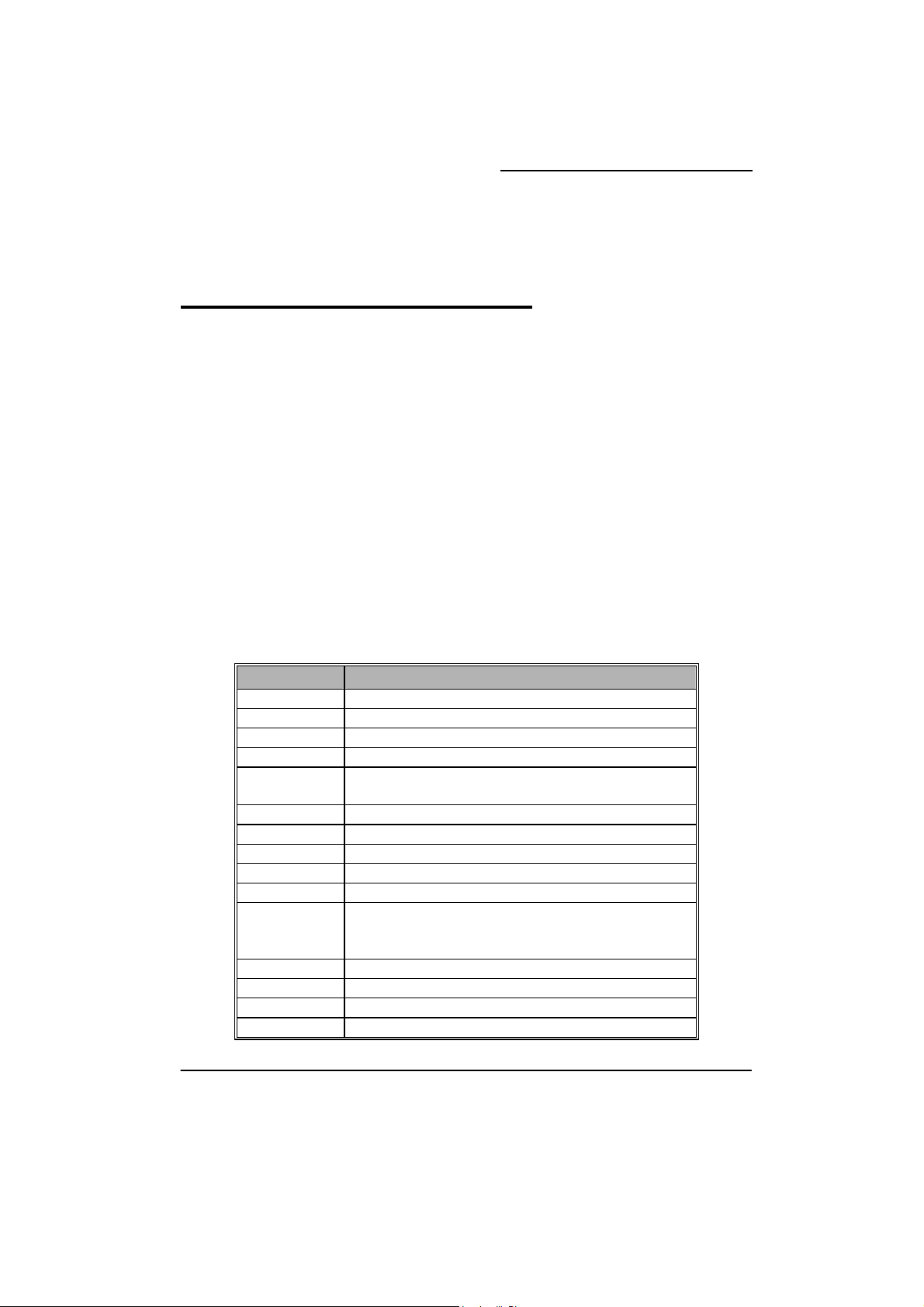
Mainboard nForce 650i Ultra
Chapter 2. BIOS Setup
Introduction
This section describes PHOENIX-AWARD™ BIOS Setup program which resides in the BIOS firmware. The
Setup program allows users to modify the basic system configuration. The configuration information is
then saved to CMOS RAM where the data is sustained by battery after power-down.
The BIOS provides critical low-level support for standard devices such as disk drives, serial ports and
parallel ports. As well, the BIOS controls the first stage of the boot process, loading and executing the
operating system.
TM
The PHOENIX-AWARD
standard BIOS. This means that it supports the BIOS of Intel
This version of the PHOENIX-AWARD
BIOS installed in your computer system’s ROM is a custom version of an industry
TM
BIOS includes additional features such as virus and password
®
based processors.
protection as well as special configurations for fine-tuning the system chipset. The defaults for the BIOS
values contained in this document may vary slightly with the version installed in your system.
Key Function
In general, you can use the arrow keys to highlight options, press <Enter> to select, use the <PgUp> and
<PgDn> keys to change entries, press <F1> for help and press <Esc> to quit. The following table provides
more detail about how to navigate within the BIOS Setup program.
Keystroke Function
Up arrow Move to previous option
Down arrow Move to next option
Left arrow Move to the option on the left (menu bar)
Right arrow Move to the option on the right (menu bar)
Esc Main Menu: Quit without saving changes
Move Enter Move to the option you desire
PgUp key Increase the numeric value or enter changes
PgDn key Decrease the numeric value or enter changes
+ Key Increase the numeric value or enter changes
- Key Decrease the numeric value or enter changes
Esc key Main Menu – Quit and do not save changes into CMOS
F1 key General help on Setup navigation keys
F5 key Load previous values from CMOS
F7 key Load the defaults from BIOS default table
F10 key Save all the CMOS changes and exit
Submenus: Exit Current page to the next higher level menu
Status Page Setup Menu and Option Page Setup Menu – Exit
Current page and return to Main Menu
17
Page 22

Main Menu
Mainboard nForce 650i Ultra
Standard CMOS Features
Include all the adjustable items in standard compatible BIOS.
Advanced BIOS Features
Include all the adjustable items of Award special enhanced features.
Advanced Chipset Features
Include all the adjustable items of chipset special features.
Integrated Peripherals
Include all onboard peripherals.
Power Management Setup
Include all the adjustable items of Green function features.
18
Page 23

Mainboard nForce 650i Ultra
PnP/PCI Configurations
Include all configurations of PCI and PnP ISA resources.
System Monitor
It is for monitoring the system status such as temperature, voltage, and fan speeds.
Load Defaults
It can load the preset system parameter values to set the system in its stable
performance configurations.
Set Password
Set change or disable password. It allows you to limit access to the system and/or BIOS
setup.
Save & Exit Setup
Save CMOS value settings to CMOS and exit setup.
Exit Without Saving
All CMOS value changes and exit setup.
19
Page 24

Mainboard nForce 650i Ultra
Chapter 3: Software Setup
Software List
Category Platform
NVIDIA® Chipset INF
Realtek® Audio Driver
Microsoft® DirectX9.0c
Software Installation
Attention
You don’t need to install the driver for USB 2.0 version if you are
using Windows® XP with Service Pack 2 (or more advanced), or
Windows® 2000 with Service Pack 4 (or more advanced).
Windows Vista/ XP/ 2000
Windows Vista/ XP/ 2000
Windows XP/ 2000
Place the Driver CD into the CD-ROM drive and the Installation Utility will auto-run. You can
also launch the Driver CD Installation Utility manually by executing the Intel.exe program
located on the Driver CD. (For more details, please refer to the Readme.txt files that in each
folder of the Driver.)
◎ The screen and images are only for general reference. The version of the screens you
received with your software may vary slightly.
1. When you insert the driver CD into the CD-ROM, you’ll see the screen as the picture
below. There are several driver buttons displayed in the “Driver Menu” screen, and you
can click on the drivers to install.
20
Page 25

Windows® Vista Driver
Mainboard nForce 650i Ultra
Windows® XP (64bit) Driver
Attention
Before you install the Realtek Audio Driver on Windows
(64bit) operating system, please go to the Microsoft
to install the update for enabling HD Audio.
®
XP
®
website
21
Page 26

Windows® XP (32bit) Driver
Mainboard nForce 650i Ultra
Windows® 2000 Driver
22
Page 27

Mainboard nForce 650i Ultra
NVIDIA Chipset INF – It provides all drivers for the functions which built in
both the Northbridge/ Southbridge.
Realtek Audio Driver – It provides the driver of Realtek HD Audio CODEC.
Microsoft DirectX 9.0c – It provides the software of Microsoft DirectX9.0c.
2. Click on the “User Manual” button, you can choose the manual to read.
Attention: Before you read manuals, you must
install the driver of Adobe Acrobat Reader 6 to
browse PDF files.
3. If you click the “Browse CD” button, you can browse all the files in the Driver CD.
23
Page 28

Mainboard nForce 650i Ultra
Chapter 4: Troubleshooting
Problem 1:
No power to the system. Power light does not illuminate. Fan inside power supply does not turn on.
Indicator lights on keyboard are not lit.
Causes:
1. Power cable is unplugged.
2. Defective power cable.
3. Power supply failure.
4. Faulty wall outlet; circuit breaker or fuse blown.
Solutions:
1. Make sure power cable is securely plugged in.
2. Replace cable.
3.Contact technical support.
4.Use different socket, repair outlet, reset circuit breaker or replace fuse.
Problem 2:
System inoperative. Keyboard lights are on, power indicator lights are lit, hard drive is active but system
seems “hung”
Causes: Memory DIMM is partially dislodged from the slot on the mainboard.
Solutions:
1. Power Down
2. Using even pressure on both ends of the DIMM, press down firmly until the module snaps into place.
Problem 3:
System does not boot from the hard disk drive but can be booted from the CD-ROM drive.
Causes:
1. Connector between hard drive and system board unplugged.
2. Damaged hard disk or disk controller.
3. Hard disk directory or FAT is corrupted.
Solutions:
1. Check the cable running from the disk to the disk controller board. Make sure both ends are securely
attached. Check the drive type in the standard CMOS setup.
2. Contact technical support.
3. Backing up the hard drive is extremely important. Make sure your periodically perform backups to
avoid untimely disk crashes.
24
Page 29

Mainboard nForce 650i Ultra
Problem 4:
System only boots from the CD-ROM. The hard disk can be read and applications can be used but booting
from the hard disk is impossible.
Causes: Hard Disk boot sector has been corrupted.
Solutions: Back up data and applications files. Reformat the hard drive. Re-install applications and data
using backup disks.
Problem 5:
Error message reading “SECTOR NOT FOUND” displays and the system does not allow certain data to be
accessed.
Causes: There are many reasons for this such as virus intrusion or disk failure.
Solutions: Back up any salvageable data. Then performs low level format, partition, and then a high
level format the hard drive. Re-install all saved data when completed.
Problem 6:
Screen message says “Invalid Configuration” or “CMOS Failure.”
Causes: Incorrect information entered into the BIOS setup program.
Solutions: Review system’s equipment. Reconfigure the system.
Problem 7:
The Screen is blank.
Causes: No power to monitor.
Solutions: Check the power connectors to the monitor and to the system.
Problem 8:
Blank screen.
Causes:
1. Memory problem.
2. Computer virus.
Solutions:
1. Reboot computer. Reinstall memory. Make sure that all memory modules are securely installed.
2. Use anti-virus programs to detect and clean viruses.
Problem 9:
Screen goes blank periodically.
Causes: Screen saver is enabled.
Solutions: Disable screen saver.
25
Page 30

Mainboard nForce 650i Ultra
Problem 10:
Keyboard failure.
Causes: Keyboard is disconnected.
Solutions: Reconnect keyboard. Replace keyboard if you continue to experience problems.
Problem 11:
No color on screen.
Causes:
1. Faulty Monitor.
2. CMOS incorrectly set up.
Solutions:
1. If possible, connect monitor to another system. If no color appears, replace monitor.
2. Call technical support.
Problem 12:
The screen displays “C: drive failure.”
Causes: Hard drive cable not connected properly.
Solutions: Check hard drive cable.
Problem 13:
Cannot boot the system after installing a second hard drive.
Causes:
1. Master/slave jumpers not set correctly.
2. Hard drives are not compatible / different manufacturers.
Solutions:
1. Set master/slave jumpers correctly.
2.Run SETUP program and select the correct drive types. Call drive manufacturers for possible
compatibility problems with other drives.
Problem 14:
Missing operating system on hard drive.
Causes: CMOS setup has been changed.
Solutions: Run setup and select the correct drive type.
Problem 15:
Certain keys do not function.
Causes: Keys jammed or defective.
Solutions: Replace keyboard.
26
Page 31

Mainboard nForce 650i Ultra
Appendix I: 8/6/4/2 Channel Setup
Channels Setup for Windows Vista
1. After entering the system, click the audio icon from the Windows Vista screen.
2. When your audio device is plugged, the system will detect it and show the “Speakers” tab
automatically. You can see the screen like the picture below.
3. You can choose “Stereo”, “Quadraphonic”, “5.1 Speaker” or “7.1 Speaker” by your
speakers in the “Speaker Configuration” item.
4. You can click the “Auto test” button to test your audio devices.
27
Page 32

Mainboard nForce 650i Ultra
Channels Setup for Windows XP/ 2000
1. After into the system, click the audio icon from the Windows XP screen.
2. Click “Audio I/O” button, you can see the screen like the picture below.
3. You can choose 2, 4, 6 or 8 channels by your speakers.
4. You can click the “Auto test” button to test your audio devices.
To take advantage of 7.1 Channel Audio Effects, you must use
audio software that supports this functionality. You must also
make sure your software is specifically configured for 7.1
Channel Audio Effect supoort.
28
Page 33

Mainboard nForce 650i Ultra
Appendix II: RAID Setup
Introduction to RAID
RAID (Redundant Array of Independent Disks) technology is a sophisticated disk
management system that manages multiple disk drives. It enhances I/O performance and
provides redundancy in order to prevent the loss of data in case of individual disk failure. The
RAID facility on this board provides RAID 0, RAID 1, RAID 0+1, RAID JBOD, and RAID 5.
Disk Striping (RAID 0)
Striping is a performance-oriented, non-redundant disk storage technology. With RAID striping,
multiple disks are used to form a larger virtual disk. Data is then striped or mapped across all
the physical disks. In this way, multiple I/O operations can be executed in parallel, enhancing
performance. Striping does not provide fault tolerance. The minimum number of hard drives
for RAID 0 is 2.
Disk Mirroring (RAID 1)
With Disk Mirroring there are redundant disks that mirror the primary disks. Data that is written
to the primary disks are also written to the redundant disks. This redundancy provides fault
tolerant protection from a single disk failure. If a read/write failure occurs on one drive, the
system can still read and write data using the other drive. The minimum number of drives for a
RAID 1 configuration is 2. You are required to use an even number of drives.
Disk Striped Mirroring (RAID 0+1)
This mode combines both the performance benefits of RAID 0 with the fault tolerance of RAID
1. The minimum number of drives for RAID 0+1 configuration is 4 drives. This configuration
also requires an even number of drives.
Note: All mirrored configurations or striped/mirrored configurations should use drives of the
same size.
RAID SPAN (RAID JBOD)
RAID SPAN allows JBOD (Just a Bunch Of Disks) configurations which simply uses multiple
disks to form a larger virtual disk without any other specialized disk management functionality.
RAID SPAN is not considered a standard RAID implementation.
Disk Rotating Parity Array (RAID 5)
RAID 5 is one of the most popular implementations of RAID. It utilizes the configurations of
Byte Stripping and Block Stripping, and writes the data to multiple disks. The minimum number
of drives for a RAID 5 configuration is 3. It possesses the
information; therefore, once a read/write failure occurs on one drive,
still read and write data using the other drive.
substantially decrease in a write-heavy environment.
stripe error correction
the system can
As result, the performance of RAID 5 can
29
Page 34

Mainboard nForce 650i Ultra
Before you create a RAID Array
Before you configure your RAID Array, you have to enable the “RAID” option in the BIOS
Setup Utility.
Integrated Peripherals >> RAID Config >> RAID Enable >> Save & Exit Setup
1. When the screen below displays, press <Delete> to enter the BIOS setup screen.
2. Move the arrow keys to the "Integrated Peripherals" item and press <Enter> .
30
Page 35

Mainboard nForce 650i Ultra
3. After entering the sub-menu, arrow down to the "RAID Config"item. Press <Enter>.
4. Enable the “RAID Enable” item and then select the SATA ports with disks that you want to
use for RAID. Press <Esc> to exit this screen.
31
Page 36

Mainboard nForce 650i Ultra
5. At the main screen arrow over to the "Save & Exit Setup" item. Press <Enter>.
6. Press <Y>, and then press <Enter> to finish the setup.
NVIDIA RAID Setup Utility Configuration
The NVIDIA RAID Setup Utility is used to configure RAID disk management into your hard
disks. This section will explain how to setup and maintain your RAID disk drives.
32
Page 37

Mainboard nForce 650i Ultra
1. When the system boots up during the POST (Power-On Self Test), you will be given an
opportunity to enter the NVIDIA RAID Setup Utility when the screen prompts you with the
following message.
“Press <F10> to enter RAID setup utility…”
2. Press the <F10> key to enter the NVIDIA RAID Setup Utility (note that you will only have a
short window of time to press <F10> before the system continues the next step of the boot
process). The NVIDIA RAID Setup Utility main screen will display as shown below. In
addition, you will see all the SATA HDDs connected to your computer.
33
Page 38

Item Description
á RAID Mode Choose the RAID Mode you wish to configure.
Mainboard nForce 650i Ultra
Attention
The “Port” and “Disk Model”, shown on these screens
represent the disk drives installed on the PATA or SATA
connectors and are sample data only. The actual data that
displays on your screen will likely vary.
• RAID 0 (Striped)
• RAID 1 (Mirrored)
• RAID 0+1 (Striped Mirror)
• JBOD (Spanned)
• RAID 5
* Your choice will depend on the RAID Mode that best
fits your needs for either performance, redundancy or
both.
34
Page 39

Mainboard nForce 650i Ultra
á Stripe Block Stripe block size will directly affect performance when data
is written to or read by your system.
• 4K
• 8K
• 16K
• 32K
• 64K
• 128K
• Optimal
* This item is not available for RAID 1 and JBOD arrays.
35
Page 40

Mainboard nForce 650i Ultra
Creating a New Array
1. The screen you will see upon initial configuration is the “Define a New Array” screen.
<Tab> over to the “RAID Mode” item and press <Enter>. According to your configuration
requirements, select “Mirrored” (RAID 1), “Striped” (RAID 0), “Striped Mirror“ (RAID 0+1),
“Spanned” (JBOD), or “RAID 5” in the drop-down menu. Then hit <Enter>. The example
here is “RAID 0 (Striped)”.
2. Next, <Tab> over to the “Stripe Block” item and press <Enter>. You can select the stripe
block size for your array which will affect performance. It’s recommended that you select
“Optimal”. Press <Enter>.
36
Page 41

Mainboard nForce 650i Ultra
3. <Tab> over to the “Free Disks” selection box, and use the up/down arrow keys to select
disks for your RAID array. Use the right-arrow key to move selected disks to the “Array
Disks” section (the selected drive will be highlighted). You can use the left-arrow key to
reverse your selection.
37
Page 42

Mainboard nForce 650i Ultra
4. After all of the options are properly configured, press <F7>. A confirmation box will display
as shown below. Hit <Y> to continue the RAID array creation.
5. An alert box will appear as shown below. Press <Y> to clear the Master Boot Record and
complete the RAID array creation.
38
Page 43

Mainboard nForce 650i Ultra
6. In the next page, you will see the “Array List” screen as shown below. You can press
<Enter> to view the details.
7. The “Array Detail” screen provides you all the information of the RAID array you created.
You can press <Enter> to go back to the previous page. If you want to exit NVIDIA RAID
Setup Utility, press <Enter> and then hit <Ctrl-X> to restart your computer.
39
Page 44

Mainboard nForce 650i Ultra
8. When you see the screen below, please confirm the information about the RAID arrays you
have created.
■ If you select a RAID Mode with wrong hard disk numbers…
1. For example, if you select “Mirrored” configure four hard disks into your array disks, and
then you press <F7> go to the next step.
40
Page 45

Mainboard nForce 650i Ultra
2. Then you will see an alert box to notify you that you selected an invalid number of disks. In
a mirrored array, you can only configure two disks at one time. You must press <Enter> to
go back to the main screen to reconfigure your options again.
* The RAID Introduction to this manual explains disk requirements for each RAID
configuration.
41
Page 46

Mainboard nForce 650i Ultra
Deleting Array
1. If you want to delete an existing array, go to the “Array Detail screen as below. Press <D>.
2. An alert box will display for your confirmation to delete the array. Press <Y> to delete.
42
Page 47

Mainboard nForce 650i Ultra
3. After the array is deleted successfully, you will return to the main screen where you can
re-create a new array as shown below.
43
Page 48

Mainboard nForce 650i Ultra
Configuring a Bootable Array
Use the up/down arrow keys to select an array. Then press <B> to specify the selected
array as a bootable array. You will see a special symbol, “√”, marked in the Boot item of the
highlighted array.
■ When there is only one RAID array…
■ When there are two RAID arrays or more, you can only select one.
44
Page 49

Mainboard nForce 650i Ultra
Install Windows® XP OS onto your RAID HDDs
This section will explain how to install the Windows® XP operating system onto your RAID
drives. The installation steps below will assume that your HDDs have already been
attached to the SATA connectors, and your RAID arrays have already been configured
using the NVIDIA RAID Setup Utility (NVIDIA RAID Setup Utility Configuration section).
Download the NVIDIA RAID driver from the Albatron website.
1. Go to the Albatron website: http://www.albatron.com.tw
2. Move your mouse pointer to the “Product Info” menu item and then click the
“Mainboard” item in the drop-down menu.
45
Page 50

Mainboard nForce 650i Ultra
3. Select your mainboard. The example used below is “NF 680i SLI” mainboard.
4. Click “Driver” as shown below on the left panel. Click the download icon to download the
NVIDIA RAID driver (You should download the RAID driver according to your operating
system). The picture below illustrates a selection for a system using a “Windows XP 32-bit
Operating System”.
46
Page 51

Mainboard nForce 650i Ultra
5. Press the “Save” button to download the RAID zip file. You must unzip the file and save
the files onto media that you can use on an existing storage device on your computer (e.g.
floppy disk drive).
47
Page 52

Mainboard nForce 650i Ultra
Install Windows® XP
1. During the Windows® XP installation, a “Windows Setup” screen will prompt you with
“Press F6 if you need to install third party SCSI or RAID driver”. Press <F6>.
2. Press <s> when setup asks if you want to specify an additional device.
48
Page 53

Mainboard nForce 650i Ultra
3. Insert the media which includes the “RAID Driver” into your computer. Press <Enter> to
locate the appropriate OS device driver. You will install two drivers.
4. Select the “NVIDIA RAID CLASS DRIVER (required)” and press <Enter> to locate this
driver.
49
Page 54

Mainboard nForce 650i Ultra
5. When you see the screen shown as below again, press <s> to download the second RAID
driver.
6. Select the “NVIDIA nForce Storage Controller (required)” and also, press <Enter>.
50
Page 55

Mainboard nForce 650i Ultra
7. You have finished RAID drivers installation. Press <Enter> to continue the Windows® XP
setup process.
8. Follow the setup instructions and select the partition and file system where you want to
install the operating system files.
9. After setup examines your disks, it will copy files to the Windows® XP installation folders
and restart the system. After the system reboots, the setup program will continue with the
installation all the way to completion.
10. Wait until Windows® XP finishes installing devices, regional settings, networking settings,
components, and any other remaining tasks. Reboot the system if you are asked to do so.
51
Page 56

Mainboard nForce 650i Ultra
Install Windows® Vista OS onto your RAID HDDs
This section will explain how to install Windows® Vista operating system onto your RAID
drives. The installation steps below will assume that your HDDs have already been
attached to the SATA connectors, and your RAID arrays have already been configured
using the NVIDIA RAID Setup Utility (NVIDIA RAID Setup Utility Configuration section).
Download the NVIDIA RAID driver from the Albatron website.
1. Go to the Albatron website: http://www.albatron.com.tw
2. Move your mouse pointer to the “Product Info” menu item and then click the
“Mainboard” item in the drop-down menu.
52
Page 57

Mainboard nForce 650i Ultra
3. Select your mainboard. The example used below is “NF 680i SLI” mainboard.
4. Click “Driver” as shown below on the left panel. Click the download icon to download the
NVIDIA RAID driver (You should download the RAID driver according to the operating
system). The picture below illustrates “Windows Vista 32-bit Operating System”.
53
Page 58

Mainboard nForce 650i Ultra
5. Press the “Save” button to download the RAID zip file. You must unzip the file and save
the files to media that you can use on an existing storage device on your computer (floppy
disk drive, or USB Flash Drive).
54
Page 59

Mainboard nForce 650i Ultra
Install Windows® Vista
1. During a Windows® Vista installation, there will be an item “Load Driver”. Click on it and
then insert the media containing the RAID Driver files into your computer. You will install
two drivers.
2. Click on “Browse” to browse into the folders of the media to locate the folder with the files.
55
Page 60

Mainboard nForce 650i Ultra
3. Select the media which includes the RAID Drivers.
4. The example here is “floppy disk drive”. Make sure you have inserted the floppy disk
including the RAID Drivers. Select “Floppy Disk Drive(A:)”. Click “OK” to load the RAID
Drivers. The system will scan for the drivers automatically.
56
Page 61

Mainboard nForce 650i Ultra
5. Select the “NVIDIA nForce RAID Controller” and click “Next” to locate this driver. Please
wait until finished.
6. When you go back to the screen shown as below, click “Load Driver” again to download
the second RAID driver.
57
Page 62

Mainboard nForce 650i Ultra
7. Click on “Browse” to browse into the folders of the media to locate the folder with the files.
8. Select the media which includes the RAID Drivers.
58
Page 63

Mainboard nForce 650i Ultra
9. Select “Floppy Disk Drive(A:)” and click “OK” to load the RAID Drivers. The system will
rescan for the drivers automatically.
10. Select the “NVIDIA nForce Serial ATA Controller” and click “Next” to continue. Please
wait until finished.
59
Page 64

Mainboard nForce 650i Ultra
11. You will return to the “Install Windows” screen to continue with the installation. Follow the
setup instructions and select the partition where you want to install the operating system
files.
12. After setup examines your disks, it will copy files to the Windows® Vista installation folders
and restart the system. After the system is rebooted, the setup program will continue with
the installation all the way to completion.
13. Wait until Windows® Vista finishes installing devices, regional settings, networking settings,
components, and any other remaining tasks. Reboot the system if you are asked to do so.
60
Page 65

Mainboard nForce 650i Ultra
Rebuilding a RAID Mirrored Array
This section will illustrate how to replace a failed drive with a new one, and rebuild the array
to restore lost data on the newly installed drive. Rebuilding only applies to fault-tolerant
arrays which are RAID 1, RAID 0+1, and RAID 5 arrays.
1. Before rebuilding an array, you must connect new hard disk(s) onto your computer.
2. Power on your computer. When the system boots up during the POST (Power-On Self
Test), you will be given an opportunity to enter the NVIDIA RAID Setup Utility when the
screen prompts you with the following message.
3. Press <F10> key to enter the NVIDIA RAID Setup Utility (note that you will only have a
short window of time to press <F10> before the system continues the next step of the boot
process).
4. Go to the screen shown as below. Press <Enter>.
“Press <F10> to enter RAID setup utility…”
61
Page 66

Mainboard nForce 650i Ultra
5. You should see the existing RAID array on your system. Press <R> to rebuild the array.
6. The next screen will display as below. Use up/down arrow keys to select a free disk. Press
<A> to continue.
62
Page 67

Mainboard nForce 650i Ultra
7. An alert box will display for your confirmation to rebuild array. Press <Enter> to go to the
next step.
8. A confirmation box will display as shown below. Hit <Y> to continue rebuilding the RAID
array.
63
Page 68

Mainboard nForce 650i Ultra
9. You have successfully finished the setup of rebuilding an array in the “NVIDIA RAID Setup
Utility”. Press <Ctrl-X> to restart your computer.
10. During the boot process, you will see the screen below. Confirm the “Rebuild” information
as shown below.
64
Page 69

Mainboard nForce 650i Ultra
11. The Rebuild process is automatic. You can check of the Rebuild in the following steps. Go
to to “Start → All Programs → NVIDIA Corporation → NVIDIA Control Panel →
Storage” under Windows.
12. A notification box will display to notify you rebuilding the array is started. Rebuilding the
array will take a while. Please wait until finished.
65
Page 70

Mainboard nForce 650i Ultra
13. When the rebuilding is finished, make sure the “Status” item for your Rebuild Array shows
“Healthy”. You have now successfully rebuilt the RAID array.
66
