Page 1

User Guide
English ( 3 – 6 )
Guía del usuario
Español ( 7 – 10 )
Guide d’utilisation
Français ( 11 – 14 )
Guida per l’uso
Italiano ( 15 – 18 )
Benutzerhandbuch
Deutsch ( 19 – 22 )
Appendix
English ( 23 )
Page 2

2
Page 3

User Guide (English)
Introduction
Box Contents
Party Mix
Software Download Card
User Guide
Safety & Warranty Manual
Support
For the latest information about this product (system requirements, compatibility information,
etc.) and product registration, visit numark.com.
For additional product support, visit numark.com/support.
Setup
To start using Party Mix:
1. Locate the VirtualDJ LE installation card in the box to download and install the software.
2. Connect Party Mix’s USB cable to an available USB port on your computer.
3. Connect output devices (headphones, speakers, etc.) to Party Mix.
4. Open the software and start DJ’ing!
Connection Diagram
Computer
Headphones
Speakers
3
Page 4

Features
Front Panel
6
12
7
8
13 13
15
18
16 17
14
1. Browse Knob: Rotate this knob to cycle through folders and tracks. Press it to move
forward in the software panels.
2. Load: Press one of these buttons while a track is selected to assign it to Deck A or B,
respectively, in the software.
3. Master Gain: Adjusts the master volume in the software.
4. Cue Mix: Adjusts the software’s audio output to the headphones, mixing between the
cue output and the master mix output.
5. Cue Gain: Adjusts the volume for headphone cueing in the software.
6. Gain: Adjusts the pre-fader, pre-EQ audio level of the corresponding channel in the
software.
7. High EQ: Controls the treble frequencies for the individual channels.
8. Low EQ: Controls the bass frequencies for the individual channels.
9. Channel Volume: Adjusts the volume of the individual channels in the software.
10. Crossfader: Controls the blend between the two decks.
11. PFL/Cue: Press this button to send this channel's pre-fader signal to the Cue Channel for
monitoring. When engaged, the button will be lit. By pressing one PFL button at a time,
you will cue that channel alone (and deactivate PFL monitoring for the other channels). To
cue to multiple channels simultaneously, press the PFL buttons for those channels at the
same time.
12. Platter/Jog Wheel: This jog wheel controls the audio when the wheel is moved. When
the Scratch button is not active, use the jog wheel to bend the pitch of the track. When
the Scratch button is active, use the jog wheel to grab and move the audio, “scratching”
the track as you would with a vinyl record.
4
11
19
9 9
20
1
2
3
4
5
10
6
7
8
11
18
15 16 17
12
19
20
14
Page 5

13. Scratch Button: Activate this button to use the Platter/Jog Wheel to grab and move the
audio, “scratching” the track as you would with a vinyl record.
14. Pitch Fader: This controls the speed of the music. Moving towards the “+” will speed the
music up, while moving towards the “–” will slow it down.
15. Sync: Press this button to automatically match the corresponding Deck's tempo with the
opposite Deck's tempo and phase.
16. Cue: When the Deck is paused, you can set a Temporary Cue Point by moving the
Platter to place the playhead at the desired location and then pressing the Cue button.
During playback, you can press the Cue button to return the track to this Temporary Cue
Point. (If you did not set a Temporary Cue Point, then it will return to the beginning of the
track.)
17. Play/Pause: Starts and suspends playback.
18. Performance Pads: These pads can be used to trigger Hot Cues, Loops, and Samples.
To change the function of the pads, press the Pad Mode button.
19. Pad Mode: Press this button to change the current function of the Performance Pads.
20. Pad Mode Indicator: These LEDs indicate the current setting of the Performance Pads.
Rear Panel
1 23
1. Master Output (RCA): Use standard RCA cables to connect this output to speakers or
an amplifier system.
2. USB: This USB connection sends and receives audio and control information from a
connected computer.
3. Party Ball Mode: Press this button to cycle between the different lighting modes for the
Party Balls.
i. VirtualDJ color-controlled (default when powered on)
ii. VirtualDJ beat-controlled
iii. Fixed-timing random
iv. All on
v. Off
4. Party Balls: When activated, these lights will illuminate according to the current Party
Ball Mode setting.
4 4 4
Front Panel
1. Headphone Output: Connect headphones
to this 1/8” (3.5 mm) jack for monitoring the
signal. The headphone volume is controlled
using the Cue Gain knob.
1
5
Page 6

Beat-Matching and Mixing with Party Mix and VirtualDJ LE
Below is an example of how to mix tracks using Party Mix and VirtualDJ LE:
1. Start with the Gain and EQ knobs at the 12 o’clock position.
You can adjust these after the tracks are loaded.
2. Turn the Browse knob to scroll through your music library.
3. Load tracks with similar BPM onto Decks 1 and 2 by pressing
the Load 1 and Load 2 buttons on Party Mix.
4. Move the crossfader on Party Mix all the way to the left to
send the audio from Deck 1 to the main outputs. If you are
listening through the headphone output, turn the Cue Mix knob
all the way to the right to PGM.
5. Play the track that is loaded on Deck 1.
6. Press the PFL/Cue button on Deck 2, and turn the Cue Mix
knob to the left toward CUE to preview the audio through the
headphone output.
7. Play the track that is loaded on Deck 2 to preview it in your
headphones. Press Sync on Deck 2 to match its BPM with
Deck 1.
8. While the track is playing, press the Cue button to return to the
beginning of the track.
9. Play the track that is loaded on Deck 2.
10. Move the crossfader on Party Mix toward the right to
crossfade from Deck 1 to Deck 2.
6
Page 7

A
A
Guía del usuario (Español)
Introducción
Contenido de la caja
Party Mix
Tarjeta de descarga de software
Guía de inicio rápido
Manual sobre la seguridad y garantía
Soporte
Para obtener la información más completa acerca de este product (los requisitos del sistema,
compatibilidad, etc) y registro del producto, visite numark.com.
Para soporte adicional del producto, visite numark.com/support.
Instalación
Cómo comenzar a usar el Party Mix:
1. Localice la tarjeta de instalación de VirtualDJ LE en la caja para descargar e instalar el
software.
2. Conecte el cable USB del Party Mix a un puerto USB disponible del ordenador.
3. Conecte de los dispositivos de salida (auriculares, altavoces, etc.) al Party Mix.
4. ¡Abra el software y comience a tocar!
Diagrama de conexión
ltavoces
Computadora
uriculares
7
Page 8

Características
Panel superior
6
12
7
8
13 13
15
18
16 17
14
1. Perilla de navegación: Gire la perilla para recorrer las carpetas y las pistas. Púlselo para
desplazarse hacia adelante en los paneles de software.
2. Cargar: Pulse uno de estos botones mientras está seleccionada una pista para asignarla
a la bandeja A o B, respectivamente, en el software.
3. Master gain (Ganancia maestra): Ajusta el volumen maestro en el software.
4. Mezcla de cue: Permite ajustar la salida de audio del software a los auriculares,
mezclando la salida para cue y la salida de mezcla maestra.
5. Ganancia de cue: Permite ajustar el volumen del cue por los auriculares en el software.
6. Ganancia: Ajusta el nivel de audio previo al fader y al ecualizador del canal
correspondiente en el software.
7. Ecualización de agudos: Permite controlar las frecuencias de agudos de los canales
individuales.
8. Ecualización de graves: Permite controlar las frecuencias de graves de los canales
individuales.
9. Fader de volumen: Permite ajustar el volumen de los canales individuales en el software.
10. Crossfader: Permite controlar la combinación entre las dos bandejas.
11. PFL/Cue: Pulse este botón para enviar esta señal de nivel pre-fader al canal de cue para
monitoreo. Cuando está pulsado, el botón se enciende. Al pulsar un botón PFL a la vez,
hace cue en ese canal solamente (y desactiva el monitoreo de PFL de los demás
canales). Para hacer cue en varios canales simultáneamente, pulse los botones PFL de
esos canales al mismo tiempo.
11
19
9 9
20
1
2
3
4
5
10
6
7
8
11
18
15 16 17
12
19
20
14
8
Page 9

12.
Plato/rueda de avance por pasos: Esta rueda de avance por pasos controla el audio cuando
se mueve la rueda. Cuando el botón scratch no está activo, use la rueda para variar el pitch de
la pista. Cuando el botón scratch está activo, use la rueda para capturar y mover el audio,
"rayando" la pista como lo haría con un disco de vinilo.
13. Botón scratch: Active este botón para utilizar la plato para capturar y mover el audio,
“rayando” la pista como lo haría con un disco de vinilo.
14. Pitch fader (Fader de pitch): Controla la velocidad de la música. Al moverlo hacia el “+” se
acelera la música y al moverlo hacia el “-” se reduce su velocidad.
15. Sync (Sincronización): Pulse este botón para hacer coincidir automáticamente el tempo de la
bandeja correspondiente con el tempo y la fase de la bandeja opuesta.
16. Cue: Cuando la bandeja se pone en pausa, puede establecer un punto de cue temporal
moviendo el plato para colocar el puntero de audio en el lugar deseado y pulsando luego el
botón cue.
Durante la reproducción, puede pulsar el botón cue para que la pista vuelva a este punto de
cue temporal. (Si no estableció un punto de cue temporal, volverá al principio de la pista.)
17. Reproducir/Pausa: Se utiliza para iniciar y suspender la reproducción.
18. Pads para actuaciones en vivo: Estos pads pueden utilizarse para disparar cues rápidos,
muestras y bucles. Para modificar el funcionamiento de los pads, pulse el botón Pad Mode
(Modo de pad).
19. Modo de pad: Pulse este botón para modificar el funcionamiento actual de los pads para
actuaciones en vivo.
20. Indicador de modo de pad: Estos LED indican el ajuste actual de los pads para actuaciones
en vivo.
Panel trasero
1 23
1. Salida maestra (RCA): Use cables RCA estándar para conectar esta salida a un sistema de
altavoces o amplificador.
2. USB: Esta conexión USB envía y recibe audio e información de control desde una
computadora conectada.
3. Modo de bola de fiesta: Pulse este botón para alternar entre los diferentes modos de
iluminación de las bolas de fiesta.
i. Controlado por colores por VirtualDJ (opción predeterminada al encendido)
ii. Controlado por el ritmo por VirtualDJ
iii. Aleatorio a intervalos fijos
iv. Todas encendidas
v. Apagadas
4. Bolas de fiesta: Cuando se activan, estas luces se iluminarán de acuerdo al modo de bola de
fiesta actual.
4 4 4
Panel frontal
1. Salida para auriculares: Conecte auriculares a
este conector hembra de 3.5 mm (1/8 pulg) para
monitorear la señal. El volumen de los auriculares
se controla con la perilla cue gain.
1
9
Page 10

Sincronización de beats y mezclas con Party Mix y VirtualDJ LE
A continuación se presenta un ejemplo de cómo mezclar pistas usando Party Mix y
VirtualDJ LE:
1. Comience con las perillas Gain (Ganancia) y EQ (Ecualizador)
en la posición de las 12 en punto. Podrá ajustarlas una vez
cargadas las pistas.
2. Gire la perilla Browse (Navegar) para desplazarse por su
biblioteca de música.
3. Cargue pistas con BPM similares en las bandejas 1 y 2
pulsando los botones Load 1 (Cargar 1) y Load 2 (Cargar 2) del
Party Mix.
4. Mueva el Crossfader del Party Mix completamente hacia la
izquierda para enviar el audio de la bandeja 1 a las salidas
principales. Si está escuchando la salida del auricular, gire la
perilla Cue Mix (Mezcla de cue) completamente hacia la
derecha hacia PGM.
5. Reproduzca la pista cargada en la bandeja 1.
6. Pulse el botón PFL/Cue de la bandeja 2 y gire la perilla Cue
Mix hacia la izquierda hacia CUE a fin de monitorizar el audio a
través de la salida para auriculares.
7. Reproduzca la pista cargada en la bandeja 2 para monitorizarla
a través de sus auriculares. Pulse Sync (Sincronización) en la
bandeja 2 para sincronizar sus BPM con la bandeja 1.
8. Mientras la pista se está reproduciendo, pulse el botón Cue
para regresar al comienzo de la pista.
9. Reproduzca la pista cargada en la bandeja 2.
10. Mueva el Crossfader del Party Mix para realizar un fundido
cruzado desde la bandeja 1 hacia la bandeja 2.
10
Page 11

Guide d’utilisation (Français)
Présentation
Contenu de la boîte
Party Mix
Carte de téléchargement de logiciel
Guide d’utilisation rapide
Consignes de sécurité et informations concernant la garantie
Assistance
Pour les dernières informations concernant ce produit (la configuration système minimale
requise, la compatibilité, etc) et l’enregistrement du produit, veuillez visitez le site numark.com.
Pour toute assistance supplémentaire, veuillez visiter le site numark.com/support.
Démarrage
Pour commencer à utiliser le Party Mix :
1. Trouvez la carte d’installation du logiciel VirtualDJ LE dans la boîte pour télécharger et
installer le logiciel.
2. Reliez le câble USB du Party Mix au port USB de votre ordinateur.
3. Branchez les appareils de sortie audio (casque, enceintes, etc.) au Party Mix.
4. Il ne vous reste plus qu’à lancer l'application !
Schéma de connexion
Ordinateur
Écouteurs
Haut-
parleurs
11
Page 12

Caractéristiques
Panneau supérieur
6
12
7
8
13 13
15
18
16 17
14
1. Browse : Ce bouton permet de parcourir les dossiers et les pistes. Appuyez sur cette
touche afin de vous déplacer sur les différents panneaux du logiciel.
2. Load : Ces touches permettent d’assigner la piste sélectionnée aux modules A ou B,
respectivement, du logiciel.
3. Master gain : Ce bouton permet d'ajuster le niveau du volume général du logiciel.
4. Cue mix : Ce bouton ajuste les niveaux de la sortie du logiciel au casque d'écoute,
mélangeant la sortie du repérage et la sortie principale (master mix).
5. Cue gain : Ce bouton ajuste les niveaux de la sortie pour le repérage dans le logiciel.
6. Gain : Cette touche permet d'ajuster le niveau de pré-atténuation, pré-égalisation du
canal correspondant dans le logiciel.
7. High EQ : Ces boutons permettent de régler les hautes fréquences des canaux
individuels.
8. Low EQ : Ces boutons permettent de régler les basses fréquences des canaux
individuels.
9. Volume fader : Ces potentiomètres permettent d'ajuster le niveau du signal audio des
canaux individuels dans le logiciel.
10. Crossfader : Commande le fondu entre les deux modules.
11. PFL / Cue : Cette touche permet d'acheminer le signal préatténuation du canal vers le
canal de pré-écoute. La touche s'allume lorsque cette fonction est activée. En appuyant
sur une des touches PFL à la fois, vous calez uniquement ce canal (et désactivez le
monitoring PFL des autres canaux). Pour caler plusieurs canaux en même temps,
appuyez simultanément sur les touches PFL pour ces canaux.
12
11
19
9 9
20
1
2
3
4
5
10
6
7
8
11
18
15 16 17
12
19
20
14
Page 13

12.
Plateau / Molette : Cette molette permet de commander l’audio lorsque la molette est
déplacée. Lorsque la touche scratch n’est pas activée, utilisez la molette afin de modifier
temporairement la vitesse de lecture de la piste. Lorsque la touche scratch est activée, utilisez
la molette pour saisir et déplacer l’audio et créer un effet de « scratch » sur la piste, comme
avec un vinyle.
13. Touche scratch : Activez cette touche pour utiliser le plateau/la molette pour saisir et
déplacer l’audio et créer un effet de « scratch » sur la piste, comme avec un vinyle.
14. Curseur de hauteur tonale : Ce potentiomètre permet de modifier la vitesse de la musique. Le
déplacer vers « + » permet d’accélérer la musique, alors que le déplacer vers « – » permet de la
ralentir.
15. Sync : Appuyez sur cette touche afin de synchroniser automatiquement le tempo du module
correspondant aux tempo et phase de l'autre module.
16. Cue : Lorsque le module est pausé, vous pouvez programmer un point de repère temporaire en
déplaçant le plateau afin de placer le curseur audio à l'endroit désiré et en appuyant sur la
touche cue.
Pendant la lecture, vous pouvez appuyer sur la touche cue afin de revenir à ce point de repère
temporaire. (Si vous n'avez pas réglé de point de repère temporaire, la lecture reprendra au
début de la piste.)
17. Lecture / Pause : Cette touche permet d'interrompt ou de reprend la lecture.
18. Pads : Ces pads peuvent être utilisés pour le déclenchement de points de repère,
d’échantillons et de boucles. Pour modifier la fonction des pads, appuyez sur la touche Pad
Mode.
19. Pad Mode : Cette touche permet de modifier la fonction des pads.
20. Indicateurs du mode des pads : Ces DEL indiquent le réglage actuel des pads.
Panneau arrière
1 23
1. Sortie master (RCA) : Utilisez des câbles RCA standards afin de brancher cette sortie à un
haut-parleur ou à un système de sonorisation.
2. USB : Cette connexion permet d'envoyer et de recevoir de l'audio depuis et vers un ordinateur
branché.
3. Party Ball Mode : Cette touche permet de permuter entre les différents modes d’éclairage des
Party Balls.
i. Commandées par VirtualDJ en fonction des couleurs (par défaut lors de la mise sous
tension)
ii. Commandées par VirtualDJ en fonction des battements
iii. Synchronisation fixe aléatoire
iv. All on (toutes allumées)
v. Off (désactivées)
4. Lumières Party Balls : Lorsqu'elles sont activées, ces lumières s'allument en fonction du
mode Party Ball sélectionné.
4 4 4
Panneau avant
1. Sortie casque : Cette sortie permet de
brancher un casque d’écoute 3,5 mm
(1/8 po) pour la pré-écoute et le mixage.
Vous pouvez ajuster le volume de la sortie
du casque d'écoute à l’aide du bouton cue
gain.
1
13
Page 14
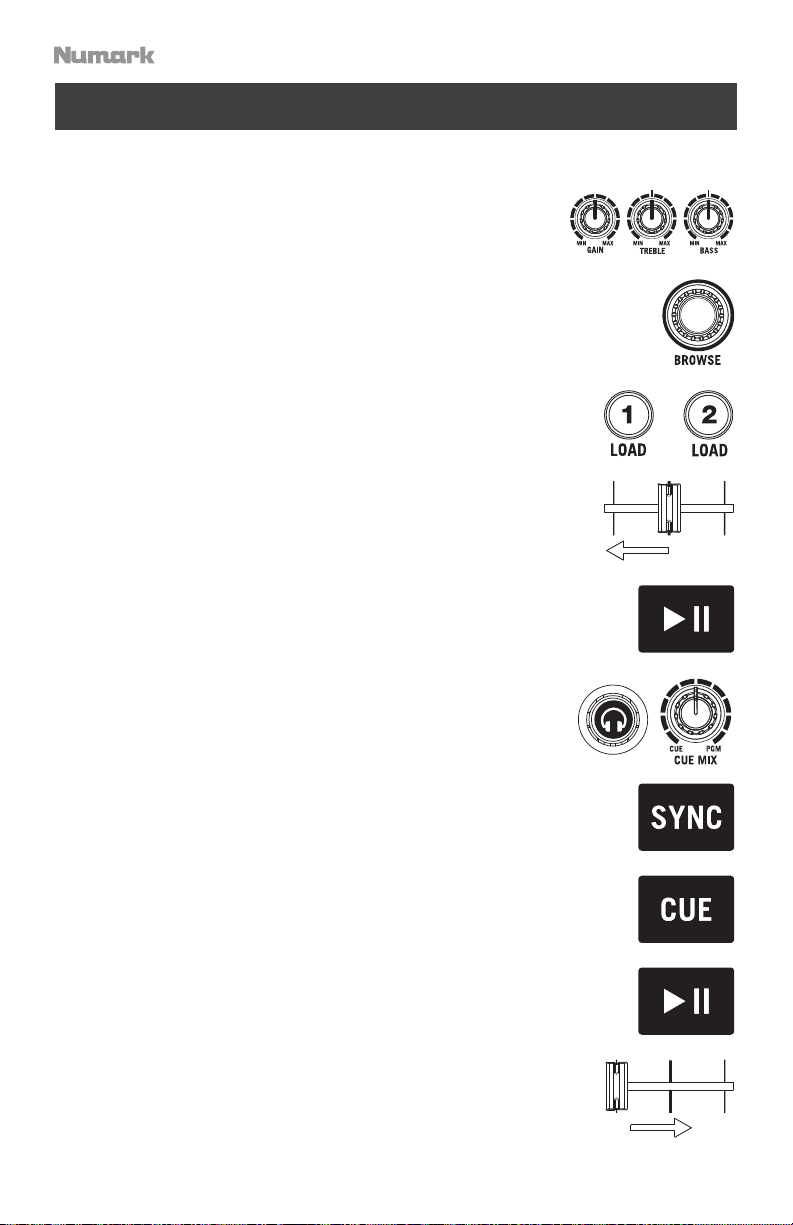
Utilisation de VirtualDJ LE avec le Party Mix pour la synchronisation du
tempo et le mixage
Voici un exemple de mixage de pistes en utilisant VirtualDJ LE avec le Party Mix :
1. Réglez tous les boutons de gain et d'égalisation à 12 heures.
Vous pouvez réajuster ces derniers une fois que les pistes sont
chargées.
2. Utilisez le bouton Browse afin de parcourir vos pistes dans la
bibliothèque.
3. Chargez des pistes qui ont des BPM similaires sur les
modules 1 et 2 à l’aide des touches Load 1 et Load 2 du Party
Mix.
4. Déplacez le crossfader du Party Mix complètement vers la
gauche afin d’acheminer l’audio du module 1 vers les sorties
principales. Si vous utilisez un casque, réglez le bouton Cue
Mix à la position PGM.
5. Lancez la lecture de la piste du module 1.
6. Appuyez sur la touche PFL/Cue du module 2 et tourner le
bouton Cue Mix à gauche vers CUE afin d'écouter l'audio par
le biais de la sortie casque.
7. Lancez la lecture de la piste du module 2 afin de la pré-écouter
dans votre casque. Appuyez sur la touche Sync du module 2
pour synchroniser son BPM avec le BPM de la piste du
module 1.
8. Lors de la lecture, appuyez sur la touche Cue afin de revenir au
début de la piste.
9. Lancez la lecture de la piste du module 2.
10. Déplacez le crossfader du Party Mix vers la droite afin de créer
un fondu enchaîné du module 1 au module 2.
14
Page 15

A
Guida per l’uso (Italiano)
Introduzione
Contenuti della confezione
Party Mix
Scheda per il download del software
Guida rapida
Istruzioni di sicurezza e garanzia
Assistenza
Per conoscere le ultime informazioni in merito a questo prodotto (i requisiti di sistema complete,
compatibilità, ecc) e per la registrazione del prodotto, recarsi alla pagina numark.com.
Per ulteriore assistenza, recarsi alla pagina numark.com/support.
Installazione
Per iniziare a utilizzare il Party Mix:
1. Individuare la scheda di installazione VirtualDJ LE nella casella per scaricare e installare il
software.
2. Collegare il cavo USB del Party Mix ad una porta USB disponibile del computer.
3. Collegare dispositivi di uscita (cuffie, altoparlanti, ecc.) al Party Mix.
4. Aprire il software, e iniziare a fare i DJ!
Scheme dei collegamenti
ltoparlanti
Computer
Cuffie
15
Page 16

Caratteristiche
Pannello superiore
6
12
7
8
13 13
15
18
16 17
14
1. Manopola browse: Girare questa manopola per scorrere tra una cartella e l'altra e tra
una traccia e l'altra. Premere questo tasto per avanzare tra i pannelli del software.
2. Load (carica): Premere uno di questi tasti quando viene selezionata una traccia per
assegnarla al Deck A e B, rispettivamente, all'interno del software.
3. Master gain: regola il volume master nel software.
4. Cue mix: Regola l'uscita audio del software alle cuffie, mixando tra l'uscita cue e l'uscita
del mix master.
5. Cue gain: Regola il volume per il cueing cuffie nel software.
6. Gain: Regola il livello audio pre-fader, pre-EQ del canale corrispondente nel software.
7. High EQ: Controlla le frequenze acute per i singoli canali.
8. Low EQ: Controlla le frequenze basse per i singoli canali.
9. Fader del volume: Regola il volume dei singoli canali nel software.
10. Crossfader: Controlla la miscela tra i due deck.
11. PFL/Cue: premere questo tasto per inviare il segnale pre-fader di questo canale al canale
Cue per il monitoraggio. Una volta attivato, il tasto sarà acceso. Premendo un tasto PFL
alla volta, si effettuerà il cueing di quel solo canale (e si disattiverà il monitoraggio PFL
degli altri canali). Per effettuare il cueing di più canali simultaneamente, premere i tasti
PFL di tali canali contemporaneamente.
12. Piatto/Jog wheel: Questa rotella controlla l'audio quando viene spostata. Quando il
tasto scratch non è attivo, servirsi della rotella per effettuare il bend del pitch della
traccia. Quando il tasto scratch è attivo, servirsi della rotella per afferrare e muovere
l'audio effettuando lo scratch della traccia come si farebbe con un disco in vinile.
11
19
9 9
20
1
2
3
4
5
10
6
7
8
11
18
15 16 17
12
19
20
14
16
Page 17

13. Tasto scratch: attivare questo tasto per utilizzare il piatto/jog wheel per afferrare e
muovere l'audio, effettuando lo "scratch" della traccia come si farebbe con un disco in
vinile.
14. Fader del pitch: regola la velocità della musica. Uno spostamento verso il "+" accelera la
musica, uno spostamento verso il "–" la rallenta.
15. Sync: premere questo tasto per abbinare automaticamente il tempo del deck
corrispondente con il tempo e la fase del deck opposto.
16. Cue: quando il deck è in pausa, si può impostare un punto cue temporaneo muovendo il
piatto in modo da collocare il puntatore audio al punto desiderato e quindi premendo il
tasto cue.
Durante la riproduzione, si può premere il tasto cue per far tornare la traccia al suo punto
cue temporaneo (se non è stato impostato alcun punto cue temporaneo, tornerà all'inizio
della traccia).
17. Play/Pause: Avvia e interrompe la riproduzione.
18. Pad performance: questi pad possono essere utilizzati per attivare hot cue, campioni e
loop. Per cambiare la funzione dei pad, premere il tasto Pad Mode (Modalità Pad).
19. Modalità Pad: premere questo tasto per cambiare la funzione corrente dei pad.
20. Indicatore modalità pad: questi LED indicano l'impostazione corrente dei pad.
Pannello posteriore
1 23
1. Master Output (RCA): Servirsi di cavi RCA standard per collegare questa uscita a un
altoparlante o a un amplificatore.
2. USB: Questo collegamento USB invia e riceve audio e informazioni di controllo da un
computer collegato.
3. Modalità Party Ball: premere questo tasto per commutare tra le varie modalità di
illuminazione delle sfere luminose.
i. VirtualDJ con controllo cromatico (predefinito all'accensione)
ii. VirtualDJ con controllo per beat
iii. Timing fisso casuale
iv. Tutto acceso (on)
v. Off
4. Sfere luminose da party: quando attivate, queste luci si accenderanno secondo
l'impostazione corrente della Modalità Party Ball.
4 4 4
Pannello anteriore
1. Uscita cuffie: Collegare le cuffie a questo
jack da 3.5 mm (1/8”) per il monitoraggio
del segnale. Il volume delle cuffie è
controllato tramite la manopola cue gain.
1
17
Page 18

Abbinamento al beat e mixaggio con Party Mix e VirtualDJ LE
Qui di seguito si trova un esempio di come mixare tracce servendosi di Party Mix e
VirtualDJ LE:
1. Iniziare con le manopole Gain ed EQ posizionate a ore 12.
Queste possono essere regolate dopo aver caricato le tracce.
2. Girare la manopola Browse per scorrere lungo la libreria
musicale.
3. Caricare tracce con BPM simile sui Deck 1 e 2 premendo i tasti
Load 1 e Load 2 sul Party Mix.
4. Muovere il Crossfader sul Party Mix all'estrema sinistra e
inviare l'audio dal Deck 1 alle uscite principali. Se si ascolta
tramite l'uscita cuffie, girare la manopola Cue Mix all'estrema
destra fino a PGM.
5. Riprodurre la traccia che è stata caricata sul Deck 1.
6. Premere il tasto PFL/Cue sul Deck 2, e girare la manopola Cue
Mix a sinistra verso CUE per sentire un'anteprima dell'audio
tramite l'uscita cuffie.
7. Riprodurre la traccia caricata sul Deck 2 per sentirla in
anteprima in cuffia. Premere Sync sul Deck 2 per abbinare il
suo BPM al Deck 1.
8. Mentre la traccia viene riprodotta, premere il tasto Cue per
tornare all'inizio della traccia.
9. Riprodurre la traccia che è stata caricata sul deck 2.
10. Muovere il Crossfader sul Party Mix verso destra per sfumare
col crossfader dal Deck 1 al Deck 2.
18
Page 19

Benutzerhandbuch (Deutsch)
Einführung
Lieferumfang
Party Mix
Software-Download-Karte
Schnellstart-Anleitung
Sicherheitshinweise und Garantieinformationen
Kundendienst
Für aktuelle Informationen zu diesem Produkt (Systemanforderungen, Informationen zur
Kompatibilität etc.) und zur Produktregistrierung besuchen Sie numark.com.
Um weitere Unterstützung zu Ihrem Produkt zu erhalten, besuchen Sie numark.com/support.
Setup
So richten Sie Party Mix ein:
1. Nehmen Sie die VirtualDJ LE Installationskarte aus der Schachtel, laden Sie die Software
herunter und installieren Sie sie.
2. Stecken Sie das USB-Kabel des Party Mix in einen freien USB-Port Ihres Computers.
3. Verbinden Sie die Ausgabegeräte (Kopfhörer, Lautsprecher etc.) mit Party Mix.
4. Öffnen Sie die Software und beginnen Sie mit dem DJing!
Anschlussdiagramm
Computer
Kopfhörer
Lautsprecher
19
Page 20

Funktionen
Oberseite
6
12
7
8
13 13
15
18
16 17
14
1. Browse-Regler: Drehen Sie den Regler, um durch Ordner und Tracks zu suchen. Durch
Drücken können Sie durch die Software-Panels navigieren.
2. Laden: Drücken Sie eine dieser Tasten, während ein Track ausgewählt ist, um ihn Deck A
oder B innerhalb der Software zuzuweisen.
3. Master Gain: Passt die Gesamtlautstärke in der Software an.
4. Cue Mix: Passt die Audio-Ausgabe der Software für die Kopfhörer an und mixt zwischen
Cue-Ausgang und Master-Mix-Ausgang.
5. Cue Gain: Regelt die Lautstärke des Kopfhörer-Cueing innerhalb der Software.
6. Gain: Dient zur Einstellung des Pre-Faders und den Pre-EQ Audiopegel des
entsprechenden Kanals im Programm.
7. Höhen-EQ: Steuert die hohen Frequenzen für die einzelnen Kanäle.
8. Bass-EQ: Steuert die Bassfrequenzen für die einzelnen Kanäle.
9. Kanal-Fader: Regelt die Lautstärke der einzelnen Kanäle innerhalb der Software.
10. Crossfader: Steuert den Mix zwischen den beiden Decks.
11. PFL/Cue: Drücken Sie diese Taste, um das Pre-Fader-Signal dieses Kanals an den CueKanal zum Monitoring zu senden. Wenn die Taste aktiviert ist, leuchtet sie auf. Durch
einmaliges Drücken einer PFL-Taste laden Sie nur den jeweiligen Kanal (und deaktivieren
das PFL-Monitoring für die anderen Kanäle). Um mehrere Kanäle gleichzeitig zu laden,
drücken Sie die jeweiligen PFL-Tasten für die betreffenden Kanäle gleichzeitig.
12. Plattenteller/Jog wheel: Jog Wheel, das den Sound verändert, wenn das Rad bewegt
wird. Ist die Scratchen-Taste nicht aktiviert, können Sie das Rad verwenden, um die
Tonhöhe des Tracks zu verändern. Ist die Scratchen-Taste aktiviert, können Sie das Rad
bewegen, um sich im Audiotrack vor- und zurückzubewegen und den Track wie eine
Vinylplatte zu "scratchen".
11
19
9 9
20
1
2
3
4
5
10
6
7
8
11
18
15 16 17
12
19
20
14
20
Page 21

13. Scratchen-Taste: Ist diese Taste aktiviert, können Sie Plattenteller/Jog wheel
betätigen, um sich im Audiotrack vor- und zurückzubewegen und den Track wie eine
Vinylplatte zu "scratchen".
14. Pitch-Fader: Steuert die Geschwindigkeit der Musik. Mit "+" wird das Tempo der Musik
erhöht, mit "–" wird das Tempo verringert.
15. Sync: Drücken Sie diese Taste, um Tempo und Phase des jeweiligen Decks mit dem
Tempo und der Phase des anderen Decks automatisch zu synchronisieren.
16. Cue: Wenn die Wiedergabe des Decks pausiert wird, können Sie einen temporären CuePunkt setzen, indem Sie den Plattenteller bewegen, den Audio-Zeiger in die gewünschte
Position bringen und dann die Cue-Taste drücken.
Während der Wiedergabe können Sie die Cue-Taste drücken, um den Track zu diesem
temporären Cue-Punkt zurückzubringen. (Wenn Sie keinen temporären Cue-Punkt
eingestellt haben, beginnt die Wiedergabe wieder am Beginn des Tracks.)
17. Wiedergabe/Pause: Startet und stoppt die Wiedergabe.
18. Performance-Pads: Diese Pads können verwendet werden, um Hot Cues, Samples und
Loops auszulösen. Um die Funktion der Pads zu ändern, drücken Sie die Taste Pad-
Modus.
19. Pad-Modus: Drücken Sie diese Taste, um die aktuelle Funktion der Performance-Pads
zu ändern.
20. Pad-Modus-Anzeige: Diese LEDs zeigen die aktuelle Einstellung der Performance-
Pads.
Rückseite
1 23
1. Master-Ausgang (RCA): Verwenden Sie ein standardmäßiges Cinch-Kabel, um diesen
Ausgang an ein Lautsprecher- oder Verstärkersystem anzuschließen.
2. USB: Über diesen USB-Anschluss werden Audiosignale und Steuerungsinformationen
von einem angeschlossenen PC übertragen.
3. Party Ball-Modus: Drücken Sie diese Taste, um zwischen den verschiedenen
Beleuchtungsarten für die Party Balls zu wechseln.
i. VirtualDJ farb-gesteuert (Standard beim Einschalten)
ii. VirtualDJ beat-gesteuert
iii. Zufall und fixiertes Timing
iv. Alle ein
v. Aus
4. Party Balls: Bei Aktivierung leuchten diese Lichter je nach aktuellem Party Ball-Modus.
4 4 4
Vorderseite
1. Kopfhörerausgang: Schließen Sie Kopfhörer
an diese 3.5 mm (1/8")-Buchsen an, um das
Signal zu überwachen. Die Lautstärke des
Kopfhörers wird über die Cue Gain-Regler
angepasst.
1
21
Page 22

Beat-Matching and Mixing mit Party Mix und VirtualDJ LE
Das folgende Beispiel zeigt, wie Sie Tracks mit Party Mix und VirtualDJ LE mischen
können:
1. Beginnen Sie mit den Gain- und EQ-Reglern auf der 12-UhrPosition. Sie können diese anpassen, nachdem die Tracks
geladen wurden.
2. Drehen Sie das Suchrad, um durch Ihre Musikbibliothek zu
blättern.
3. Laden Sie Tracks mit ähnlichen BPM auf die Decks 1 und 2,
indem Sie die Tasten Laden 1 und Laden 2 am Party Mix
drücken.
4. Bringen Sie den Crossfader am Party Mix ganz auf die linke
Seite, um Audiosignale von Deck 1 an diese Hauptausgänge zu
senden. Wenn Sie über den Kopfhörerausgang hören, drehen
Sie den Cue-Mix-Regler ganz nach rechts auf PGM.
5. Spielen Sie den Track, der auf Deck 1 geladen wurde.
6. Drücken Sie die Taste PFL/Cue auf Deck 2 und drehen den
Cue Mix-Regler nach links auf CUE, um das Audiosignal über
den Kopfhörerausgang vorzuhören.
7. Spielen Sie den Track, der auf Deck 2 geladen ist, um ihn über
die Kopfhörer vorzuhören. Drücken Sie Sync auf Deck 2, um
seine BPM mit den BPM von Deck 1 zu synchronisieren.
8. Während der Track wiedergegeben wird, drücken Sie die Taste
Cue, um zum Beginn des Tracks zurückzukehren.
9. Spielen Sie den Track, der auf Deck 2 geladen wurde.
10. Bewegen Sie den Crossfader am Party Mix nach rechts, um
von Deck 1 auf Deck 2 zu wechseln.
22
Page 23

Appendix (English)
Technical Specifications
Outputs
Power
Dimensions
(width x depth x height)
Weight
Specifications are subject to change without notice.
Trademarks & Licenses
Numark is a trademark of inMusic Brands, Inc., registered in the U.S. and other countries.
VirtualDJ is a registered trademark of Atomix Productions.
All other product or company names are trademarks or registered trademarks of their
respective owners.
1 RCA stereo pair
1 1/8” (3.5 mm) TRS
via USB
12.8” x 7.75” x 2.0”
325 x 197 x 51 mm
1.75 lbs.
0.8 kg
23
Page 24

numark.com
Manual Version 1.0
