Page 1
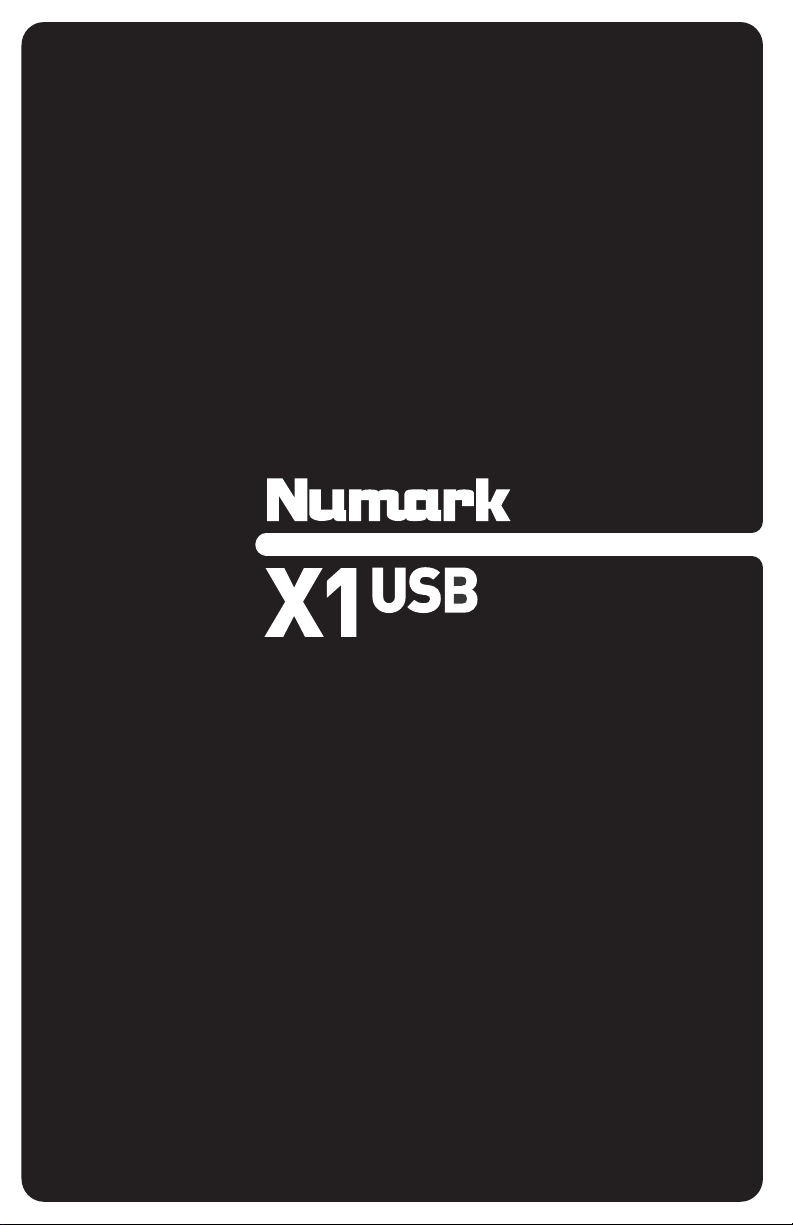
24-BIT DIGITAL MIXER
QUICKSTART GUIDE
ENGLISH ( 3 – 8 )
GUÍA DE INICIO RÁPIDO
ESPAÑOL ( 10 – 15 )
GUIDE D’UTILISATION SIMPLIFIÉ
FRANÇAIS ( 17 – 22 )
GUIDA RAPIDA
ITALIANO ( 24 – 29 )
KURZANLEITUNG
DEUTSCH ( 31 – 36 )
Page 2
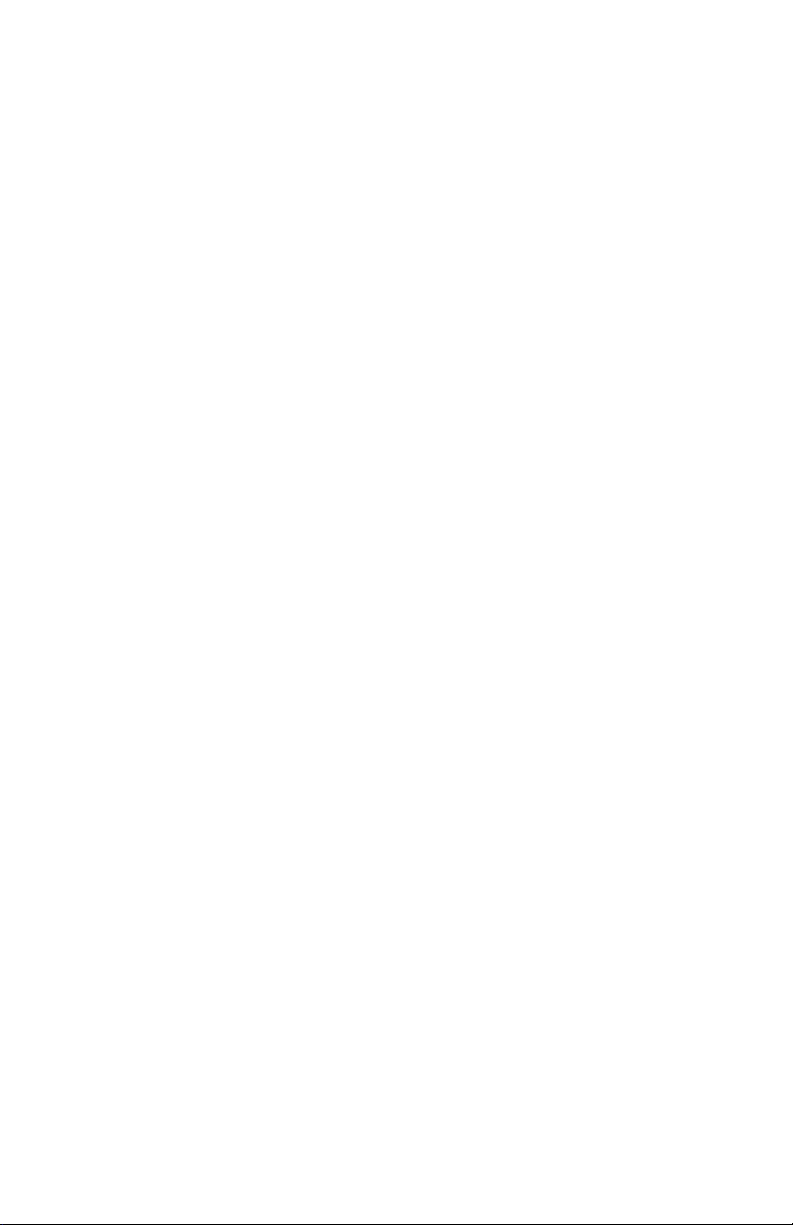
Page 3
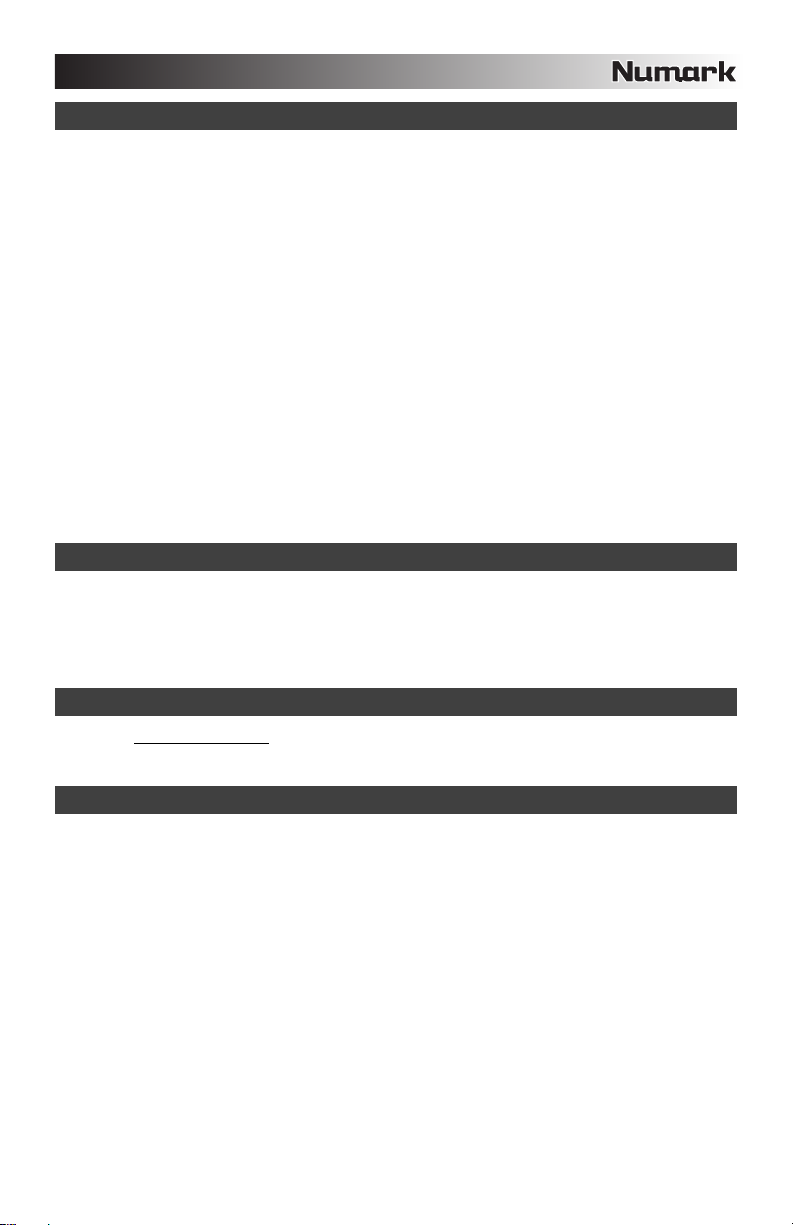
INTRODUCTION
Welcome to the X1USB professional 2-channel mixer with USB. Whether you are mixing traditional audio sources,
such as turntables and CD players, or incorporating digital sources, such as laptops, the X1USB offers a variety of
analog and digital input options designed to meet the needs of the modern DJ. Here are some of the features that
you’ll love about the X1USB:
24-bit, noise-free digital mixing controls with Alesis technology
Sub-bass synthesis with intensity control
2 phono inputs (with phono defeat switch) and 2 line inputs
Microphone input witih 2-band EQ
2 USB connections, each assignable to input (for playing music from a computer) or output (for recording music
to a computer)
Smooth digital crossfader with reverse switch and continuous rotary slope control
Look-ahead peak-limiting on headphone and master outputs
3-band EQ with rotary kill and gain knobs on each channel
Mini-crossfader cueing
No software drivers needed with Windows XP or Mac OS X. Works with almost any Windows or Mac audio
recording or playback software.
We hope that the X1USB serves you well for many years to come.
Sincerely,
The People of Numark
BOX CONTENTS
X1USB
USB cable
AC Power Adapter
Quickstart Guide
Safety & Warranty Information Booklet
REGISTRATION
Please go to http://www.numark.com to register your X1USB. Registering your product ensures that we can keep you
up-to-date with any last-minute product developments and provide you with world-class technical support, should you
run into any problems.
GROUND RULES
1. Make sure all items listed in the BOX CONTENTS section are included in the box.
2. READ SAFETY & WARRANTY INFORMATION BOOKLET BEFORE USING THE PRODUCT.
3. Study the connection diagram in this guide.
4. Place mixer in an appropriate position for operation.
5. Make sure all devices are turned off and all faders and gain knobs are set to “zero”
6. Connect all stereo input sources as indicated in the diagram.
7. Connect the stereo outputs to power amplifier(s), tape decks, and/or other audio sources.
8. Plug all devices into AC power.
9. Switch everything on in the following order.
• Audio input sources (i.e. turntables, CD players, etc.)
• Mixer
• Last, any amplifiers or output devices
10. When turning off, always reverse this operation by,
• Turning off amplifiers
• Mixer
• Last, any input devices
3
Page 4
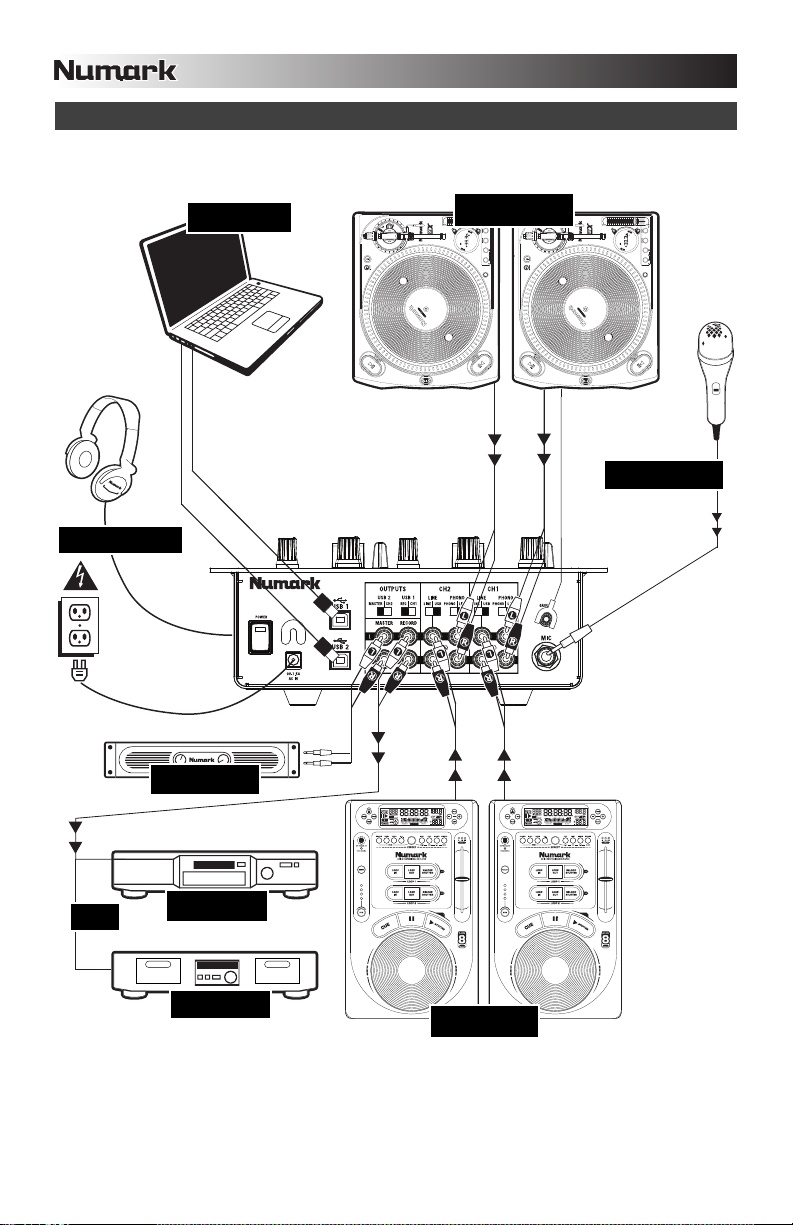
CONNECTION DIAGRAM
HEADPHONES
COMPUTER
HOUSE AMP
TURNTABLES
MICROPHONE
OR
CD BURNER
TAPE DECK
CD PLAYERS
4
Page 5
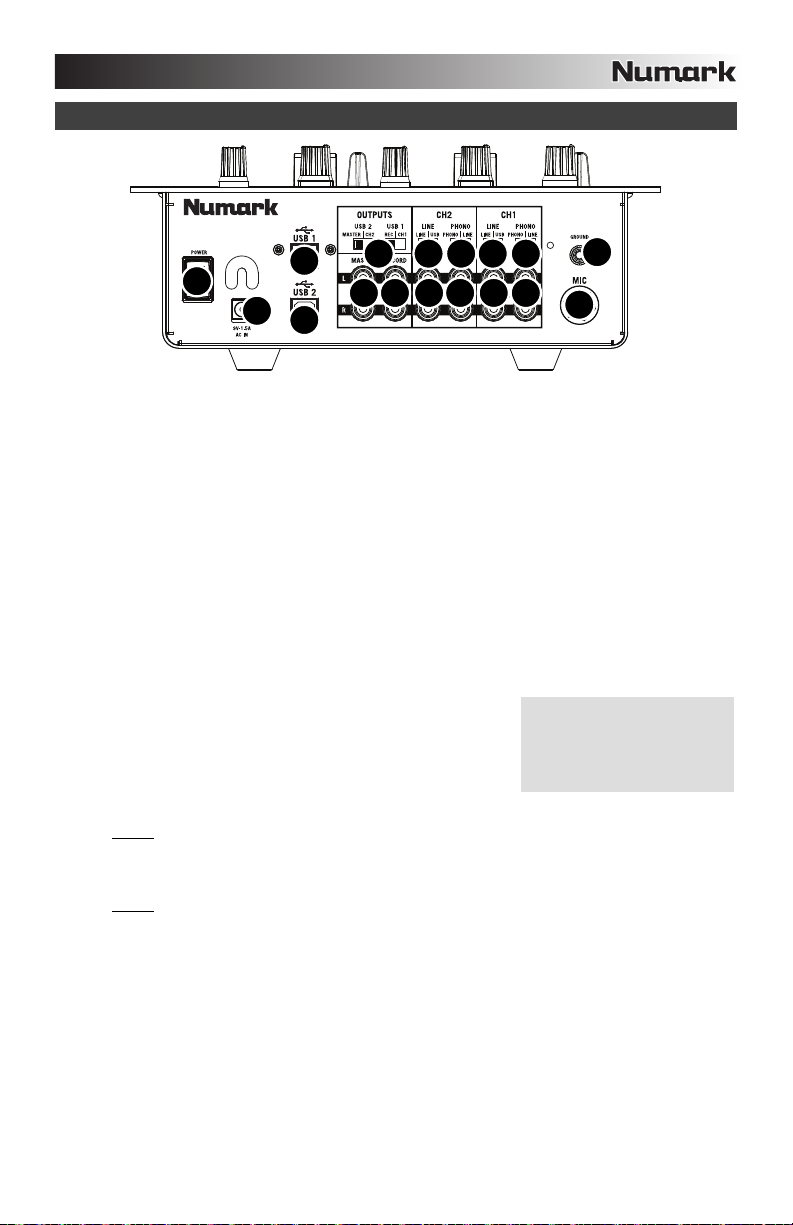
REAR PANEL FEATURES
9933
8
12
11
8
1. MIC INPUT – Connect a ¼” microphone to this input. Microphone controls are located on the top panel.
2. LINE | PHONO INPUTS (RCA) – Connect your audio sources to these inputs. These inputs can accept both
line and phono-level signals. (See #3.)
3. LINE | PHONO SWITCH – Flip this switch to the appropriate position, depending on the device connected to
the LINE | PHONO INPUTS. If you are using phono-level turntables, set this switch to “PHONO” to provide the
additional amplification needed for phono-level signals. If using a line-level device, such as a CD player or
sampler, set this switch to “LINE.”
4. GROUNDING TERMINAL – If using phono-level turntables with a grounding wire, connect the grounding wire
to these terminals. If you experience a low “hum” or “buzz”, this could mean that your turntables are not
grounded.
Note: Some turntables have a grounding wire built into the RCA connection and, therefore, nothing needs to be
connected to the grounding terminal.
5. LINE INPUTS (RCA) – Connect line-level devices, such as CD players, samplers or audio interfaces, to these
inputs.
6. RECORD OUTPUT (RCA) – Use standard RCA cables to connect this output to a recording device, such as a
CD recorder or tape deck. The level of this output is based upon pre-master levels.
7. MASTER OUTPUT (RCA) – Use standard RCA cables to connect this output to a speaker or amplifier system.
The level of this output is controlled by the MASTER knob on the top panel.
8. USB – These USB connections send and receive audio from a
connected computer. The functionality of each port (send or receive)
depends on the position of the corresponding USB SELECT switch.
For more information, refer to the USB OPERATION section below.
9. LINE | USB SWITCH – Flip this switch to select the audio input you
want. Selecting “LINE” will receive audio from the line inputs.
Selecting “USB” will receive audio from the USB (your computer).
10. USB SELECT – These switches determine the functionality of the USB ports.
USB 1:
RECORD – Outputs the Record mix to your computer for recording purposes.
CH1 – Sends incoming audio from your computer to mixer’s Channel 1 (you will need to set the
channel’s input selector switch to USB A).
USB 2:
MASTER – Outputs the Master (Program) mix to your computer for recording purposes.
CH2 – Sends incoming audio from your computer to mixer’s Channel 2 (you will need to set the
11. AC IN – Use the included power adapter to connect the mixer to a power outlet. While the power is switched
12. POWER SWITCH – Turns the mixer on and off. Turn on the mixer after all input devices have been connected
channel’s input selector switch to USB B).
off, plug the power supply into the mixer first, then plug the power supply into a power outlet.
Note: The mixer is designed to work with the included AC power supply only. Using an incompatible power
supply could result in damage to the unit.
and before you turn on amplifiers. Turn off amplifiers before you turn off the mixer.
10
67
225
5
4
1
If you experience problems
when connecting the mixer
through a USB hub, we
recommend connecting the
mixer directly to your computer.
5
Page 6
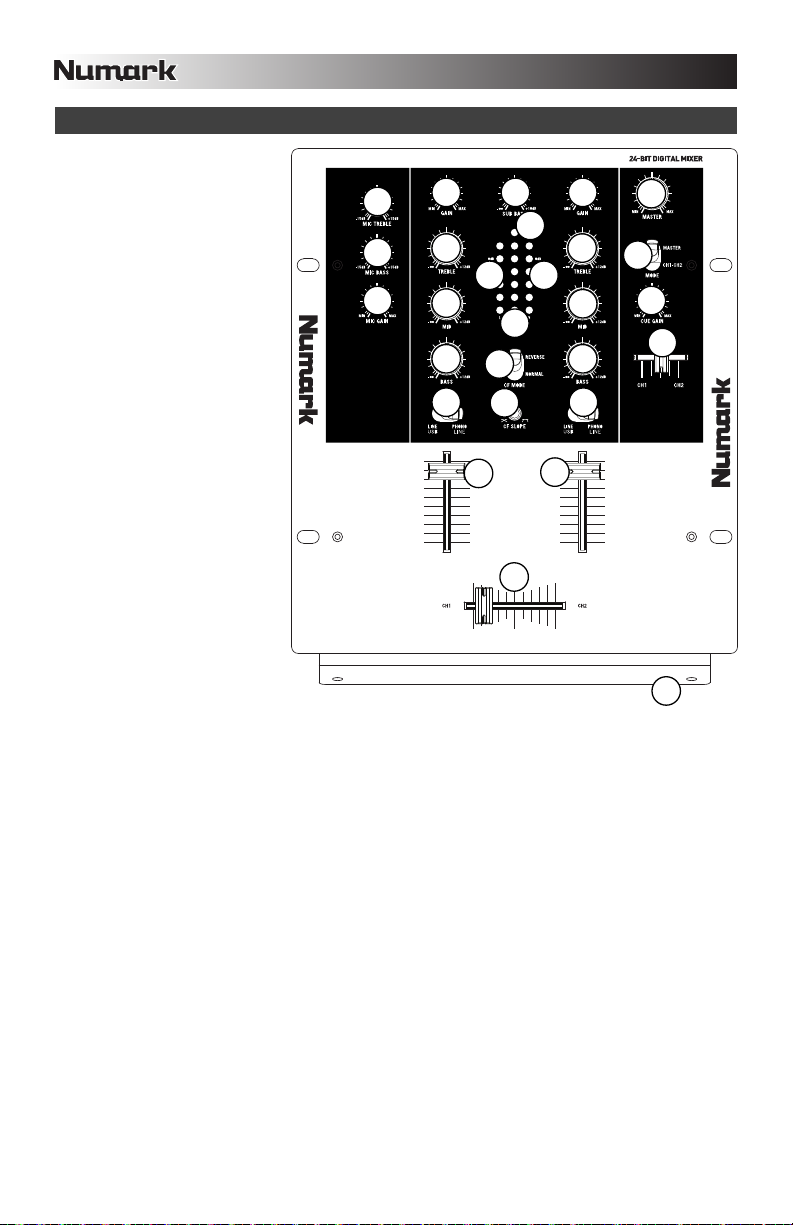
TOP PANEL FEATURES
1. POWER LED – Illuminates
when the mixer is on.
2. MIC GAIN – Adjusts the audio
level of the microphone signal.
3. MIC BASS – Adjusts the low
(bass) frequencies of the
microphone channel.
4. MIC TREBLE – Adjusts the
high (treble) frequencies of the
microphone channel.
Tip: If you experience
feedback when using a
microphone at loud levels, try
turning down the high
frequencies.
5. CHANNEL GAIN – Adjusts the
corresponding channel’s prefader and pre-EQ gain level.
6. CHANNEL TREBLE – Adjusts
the high (treble) frequencies of
the corresponding channel.
7. CHANNEL MID – Adjusts the
mid-range frequencies of the
corresponding channel.
8. CHANNEL BASS – Adjusts
the low (bass) frequencies of
the corresponding channel.
9. INPUT SELECTOR – Selects
the input source to be routed
to the corresponding channel.
Input jacks are located on the
rear panel.
10. CHANNEL FADER – Adjusts
the audio level on the
corresponding channel.
11. HEADPHONE VOLUME – Adjusts the volume level of the headphone output.
12. HEADPHONES – Connect your ¼” headphones to this output for cueing and mix monitoring. Headphone
output controls are located on the top panel.
13. CUE SLIDER – Previews the audio playing on Channels 1 and 2. Sliding this to the left plays Channel 1.
Sliding to the right plays Channel 2.
14. CUE METER – Monitors the pre-fader audio level of Channels 1 and 2.
15. CUE MODE SELECTOR – Selects the audio that is sent to the headphones. Switch it to “MASTER” to hear
the Program mix. Switch it to “CH1 CH2” to hear Channels 1 and 2 in the Cue channel. (See #13).
16. CROSSFADER – Blends audio playing between Channels 1 and 2. Sliding this to the left plays Channel 1 and
sliding to the right plays Channel 2.
Note: The crossfader is user-replaceable if it should ever wear out. Simply remove the facepanel, then remove
the screws holding it in position. Replace the fader with a quality authorized replacement from your local
Numark retailer only.
17. CROSSFADER (CF) MODE – Reverses the assignment of Channels 1 and 2 on the crossfader.
18. CROSSFADER (CF) SLOPE – Adjusts the slope of the crossfader curve. Flip switch to the left for a smooth
fade (mixing) or to the right for a sharp cut (scratching).
19. MASTER – Adjusts the output volume of the Program mix.
20. STEREO LEVEL INDICATOR – Monitors the audio level of the Program mix.
21. SUB BASS – Adjusts the level of sub-harmonic (bass) frequencies of the Program mix.
4
3
2
5
6
7
8
9
10
20
17
18
21
14
16
5
19
1
6
15
20
7
8
11
13
9
10
12
6
Page 7
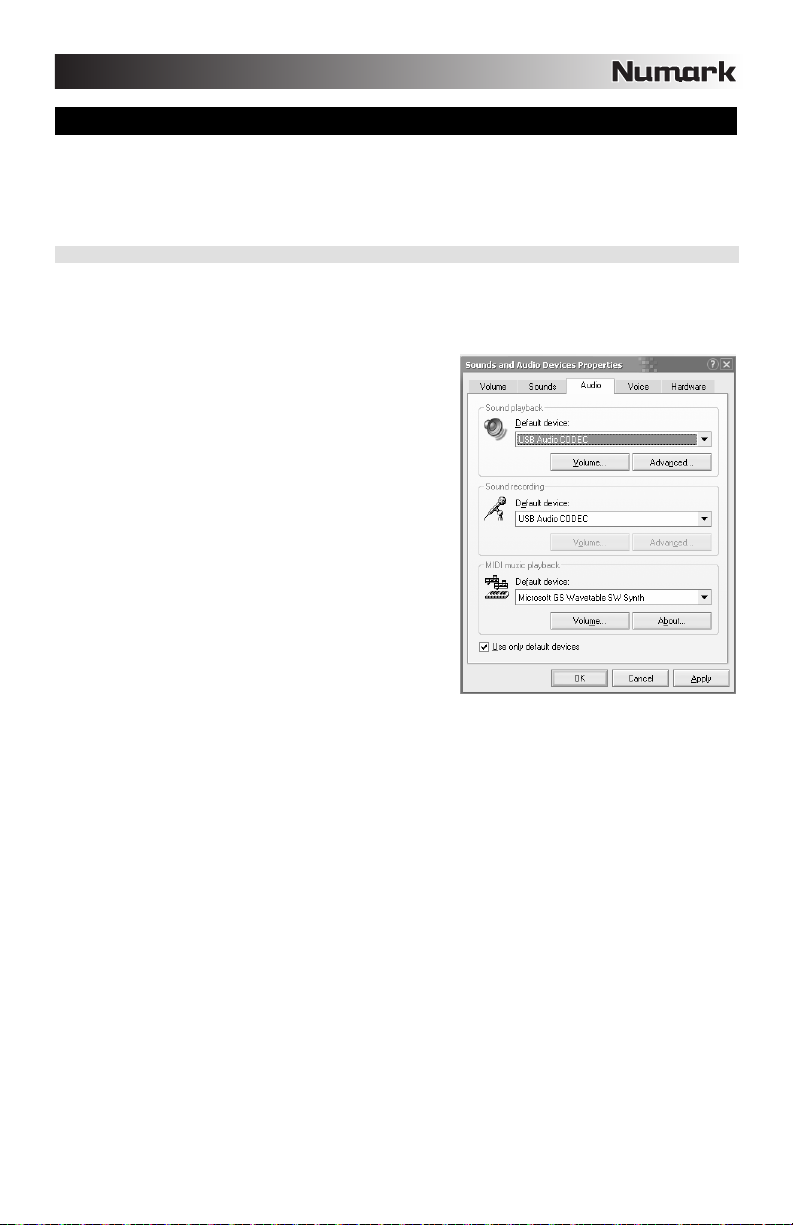
USB OPERATION
The X1USB is equipped with two USB ports which allow you to play content from your computer through the
mixer, or record audio from the mixer directly into your favorite software application. The USB interface on
your mixer works with your computer just like a standard USB sound card. In addition, the USB interface is
class-compliant, so there are no special drivers or software to install; simply connect a USB cable from either
or both USB ports to your computer and you are ready to go!
WINDOWS CONFIGURATION
1. Turn on your computer and the X1USB.
2. Use a USB cable to connect one (or both) ports of the X1USB to your computer.
3. Windows will immediately recognize the mixer as a “USB Audio Device” or “USB Audio CODEC” and will
automatically install any required system components.
To change system audio preferences in Windows, you will need to
access the Sounds and Audio Devices properties, located in the
Control Panel. To access audio device settings, click on the
Audio tab.
The first time you connect the X1USB to your computer, the mixer
will be automatically assigned as the Default (or “Preferred”)
Device for sound playback on your computer. All of your
computer’s sounds will be sent to the mixer channel indicated
above the USB connection.
Note: If you have connected both USB ports to your computer, the
ports will be numbered in the order they were connected. For
example, if you connected USB A before USB B, USB A will
appear as “USB Audio CODEC” and USB B will appear as “USB
Audio CODEC (2)”.
To send audio from your computer into the X1USB, select
“USB Audio CODEC” in the Sound Playback field. This
allows you to play audio from your computer into one of
either of the mixer channels, depending on which USB port
is used to make the connection.
To send audio from the X1USB to your computer, select
“USB Audio CODEC” in the Sound Recording field. This
allows you to record your mix into your computer.
Note: If your sound playback or recording application does not have its own audio input and output settings (for
example, Windows Sound Recorder, Windows Media Player or Apple iTunes), it will use the devices set in Sounds
and Audio Devices. Please note that these settings are loaded upon application startup, so if you change device
settings while the application is open, you will need to restart your application for the settings to take effect.
Tip: To prevent Windows from playing system sounds (beeps and bleeps) through the X1USB, we highly recommend
disabling these by clicking on the Sounds tab and selecting No Sounds from the pull-down menu.
7
Page 8
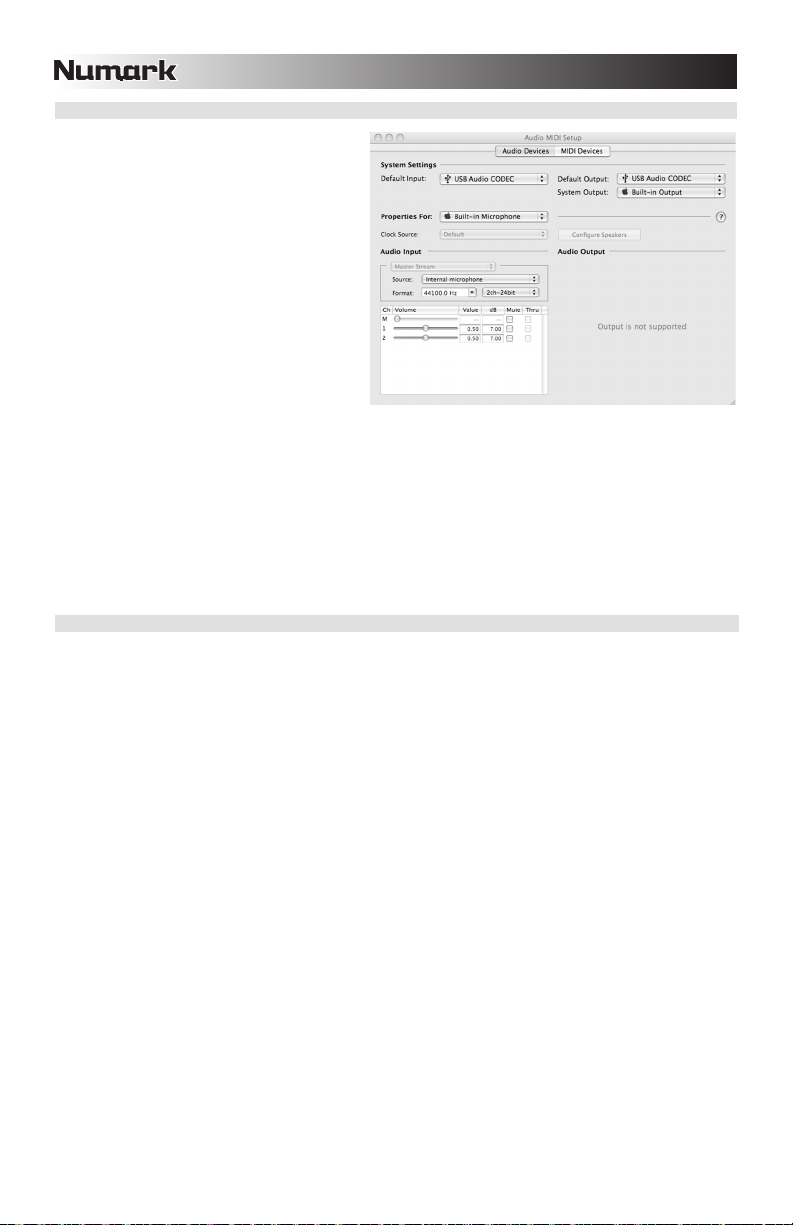
MAC CONFIGURATION
1. Turn on your computer and the X1USB.
2. Use a USB cable to connect one (or both)
ports of the X1USB to your computer.
3. Windows will immediately recognize the
mixer as a “USB Audio Device” or “USB
Audio CODEC”.
To change system audio preferences on a
Mac, you will need to access the Audio MIDI
Setup preferences located in Applications
Utilities.
Note: If you have connected both USB ports to
your computer, the ports will be numbered in the
order they were connected. For example, if you
connected USB A before USB B, USB A will
appear as “USB Audio CODEC” and USB B will
appear as “USB Audio CODEC (2)”.
To send audio from your computer into the X1USB, select “USB Audio CODEC” in the Default Output field.
This allows you to play audio from your computer into one of either of the mixer channels, depending on which
USB port is used to make the connection.
To send audio from the X1USB to your computer, select “USB Audio CODEC” in the Default Input field. This
allows you to record your mix into your computer.
Tip: We recommend leaving the System Output field set to Built-in Output. This ensures that system sounds
(beeps and bleeps) will not sound through the mixer.
Note: If your sound playback or recording application does not have its own audio input and output settings (for
example, Apple iTunes), it will use the devices set in Audio MIDI Setup. Please note that these settings are loaded
upon application startup, so if you change device settings while the application is open, you will need to restart your
application for the settings to take effect.
USING BOTH USB PORTS SIMULTANEOUSLY
Since the X1USB has 2 USB ports, you can attach a different computer to each USB jack or you can connect both
jacks to a single computer. Each USB jack on the mixer will appear as a separate USB audio device to your
computer. You can play two audio files simultaneously from one computer and send both of those audio streams to
separate channels of your mixer by using two USB cables.
If you do this, we suggest using one of the many commercially available software programs that support multiple
sound cards.
However, if you don’t have software like that, you can use two separate software media players instead. To do this
you need to start the first media player, then change the Preferred Audio Device to the second USB port, then start
your second media player.
Note: Some applications (like Windows Media Player) will not allow you to have multiple instances running
simultaneously. When you try to open a second file, the first one will stop playing and the second file will be loaded.
To get around this, you can use different players to play the second file. For example, use Windows Media Player to
play channel 1, and Musicmatch Juke Box player for channel 2.
Note: Please keep in mind that not all media players will “remember” what sound card they were using at the time of
launch.
8
Page 9
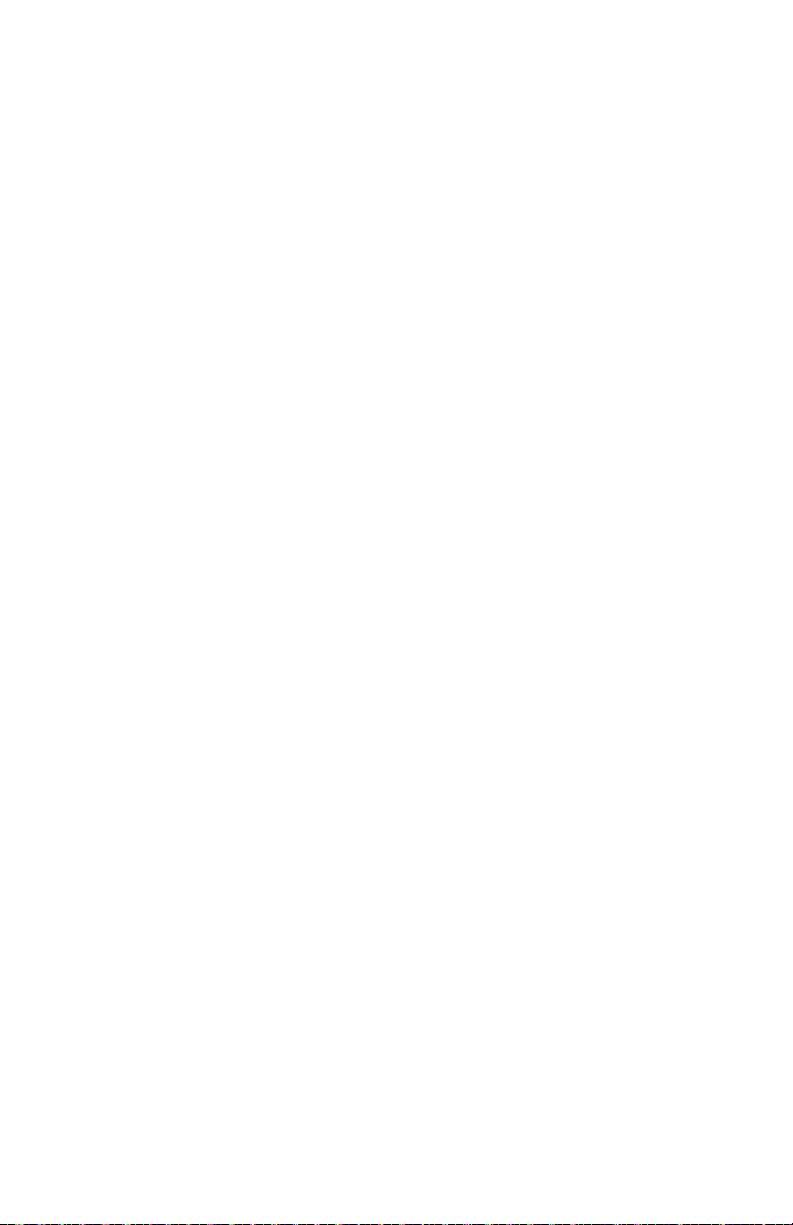
Page 10
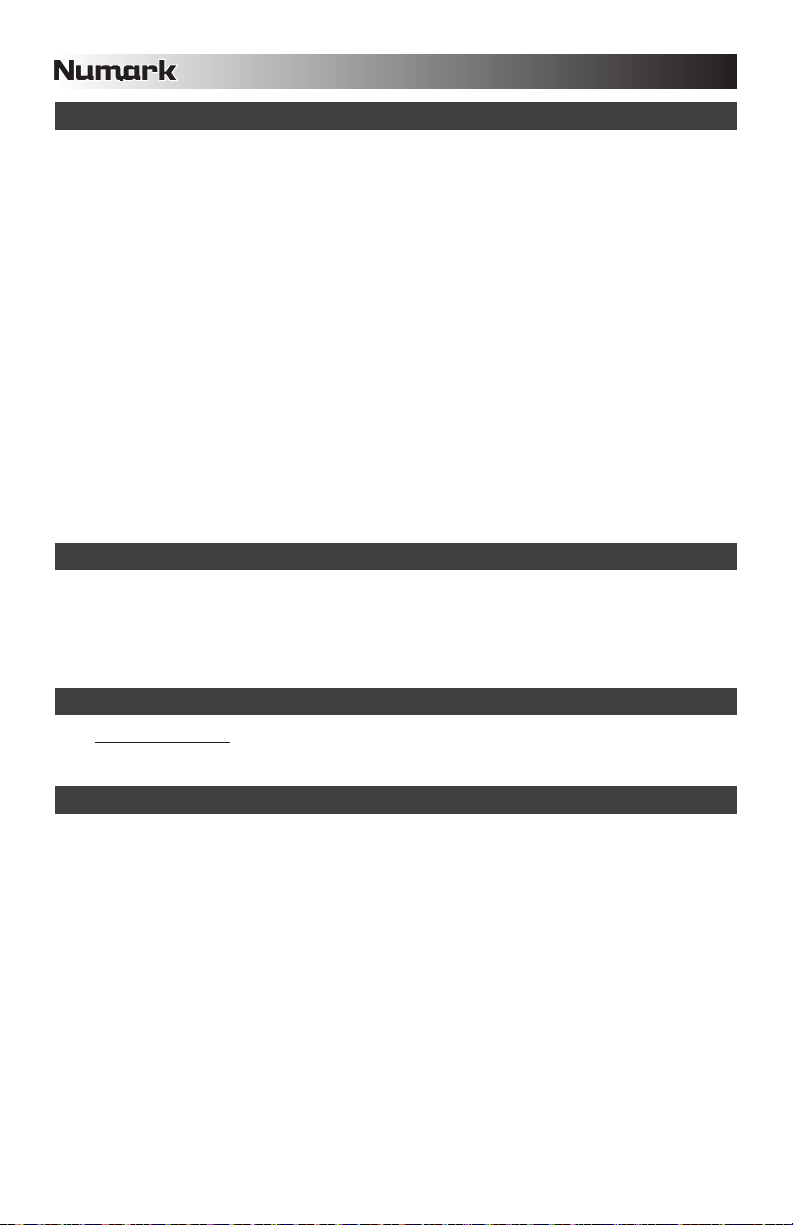
INTRODUCCIÓN
Bienvenido al mezclador profesional X1USB de 2 canales con USB. Ya sea que usted mezcle fuentes de audio
tradicionales, tales como giradiscos y reproductores de CD, o incorpore fuentes digitales, como laptops, el X1USB
ofrece una variedad de opciones de entradas analógicas y digitales diseñadas para cumplir las necesidades del DJ
moderno. He aquí algunas de las características del X1USB que le encantarán:
Controles de mezcla digital de 24 bits, libres de ruido, con tecnología de Alesis
Síntesis de sub-bajos con control de intensidad
2 entradas fonográficas (con interruptor de supresión “phono-defeat”) y 2 entradas de línea
Entrada de micrófono con ecualizador de 2 bandas
2 conexiones USB, cada una asignable como entrada (para reproducir música desde una computadora) o
salida (para grabar música en una computadora)
Suave crossfader digital con interruptor de inversión y control rotativo continuo de pendiente
Limitación adelantada en las salidas para auriculares y maestra
Ecualizador de 3 bandas con perillas rotativas de supresión y ganancia en cada canal
Búsqueda de punto inicial (cue) con mini crossfader
No necesita drivers de software con Windows XP o Mac OS X. Funciona con casi todos los programas de
grabación o reproducción de audio bajo Windows o Mac.
Esperamos que el X1USB le brinde un buen servicio por muchos años.
Atentamente,
La Gente de Numark
CONTENIDO DE LA CAJA
X1USB
USB cable
Adaptador de CA
Guía de inicio rápido
Folleto de información sobre la seguridad y la garantía
REGISTRO
Visite http://www.numark.com y registre su X1USB. El registro de su producto asegura que podamos mantenerle
actualizado con los desarrollos de productos de último momento y brindarle apoyo técnico de categoría mundial en
caso de que tenga algún problema.
REGLAS BÁSICAS
1. Asegúrese de que todos los artículos indicados en “Contenido de la caja" estén incluidos en la caja.
2. LEA EL FOLLETO DE INFORMACIÓN SOBRE LA SEGURIDAD Y LA GARANTÍA ANTES DE UTILIZAR EL
PRODUCTO.
3. Estudie el diagrama de conexión incluido en esta guía.
4. Coloque el mezclador en una posición adecuada para su funcionamiento.
5. Asegúrese que todos los dispositivos estén apagados y que todos los faders y perillas de ganancia estén en
posición «cero».
6. Conecte todas las fuentes de entrada estéreo como se indica en el diagrama.
7. Conecte las salidas estéreo a los amplificadores de potencia, bandejas de cinta magnética y/o otras fuentes de
audio.
8. Enchufe todos los dispositivos al suministro de corriente alterna.
9. Encienda todo en el siguiente orden:
• fuentes de entrada de audio (por ejemplo, giradiscos, reproductores de CD, etc.)
• el mezclador
• por último, cualquier amplificador o dispositivo de salida
10. Al apagar, realice siempre esta operación en sentido inverso:
• apague los amplificadores
• el mezclador
• por último, cualquier dispositivo de entrada
10
Page 11
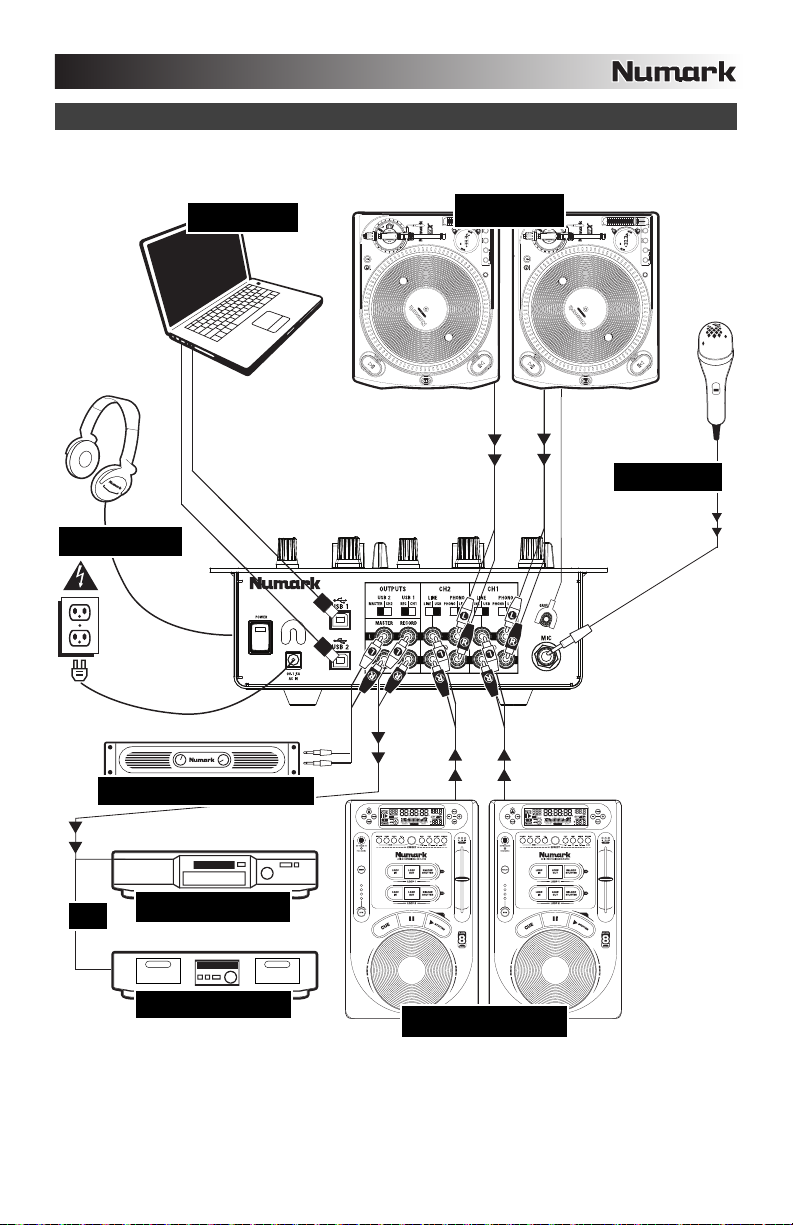
DIAGRAMA DE CONEXIÓN
AURICULARES
ORDENADOR
GIRADISCOS
MICRÓFONO
AMPLIFICADOR DE AUDITORIO
O
GRABADORA DE CD
CINTA DE CASSETTE
REPRODUCTOR DE CD
11
Page 12
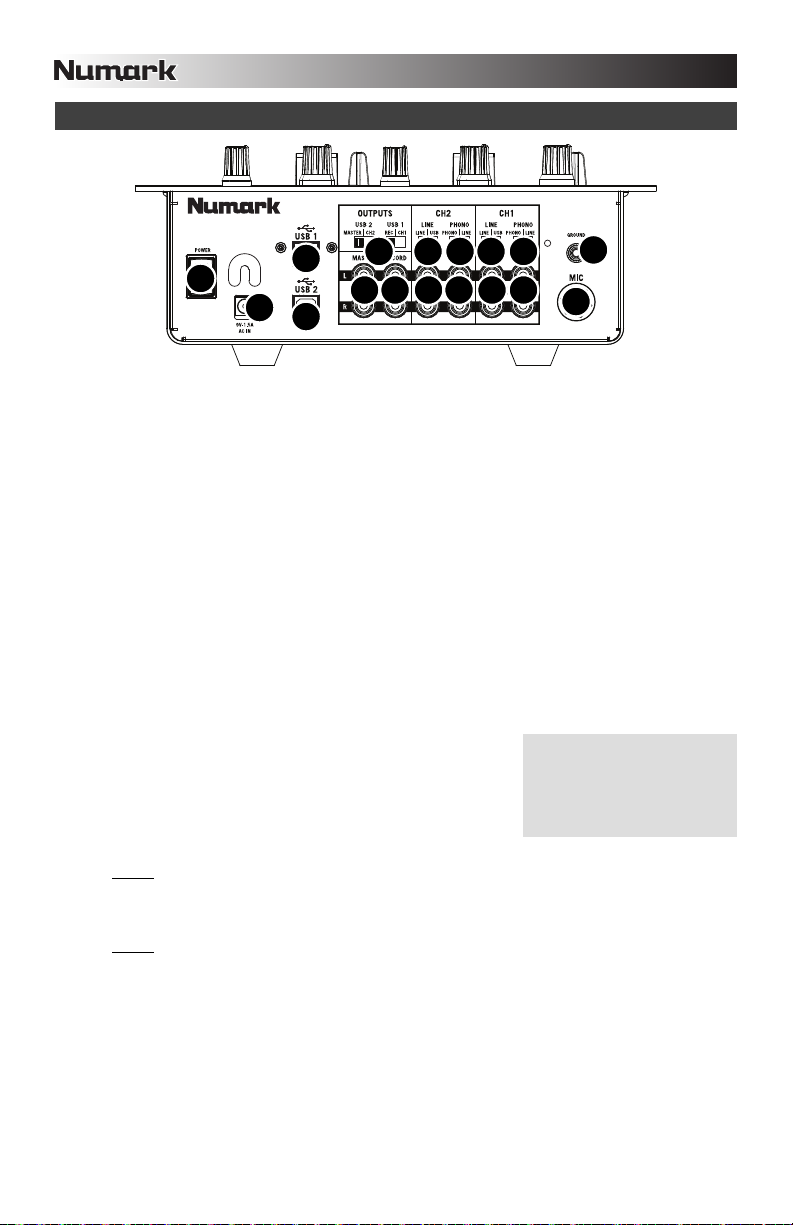
p
CARACTERÍSTICAS DEL PANEL TRASERO
9933
8
12
11
8
1. ENTRADA DE MICRÓFONO – Conecte un micrófono de 1/4” a esta entrada. Los controles de micrófono se
encuentran en el panel superior.
2. ENTRADAS DE LÍNEA | FONOGRÁFICA (RCA) – Conecte sus fuentes de audio a estas entradas. Estas
entradas pueden aceptar señales de nivel de línea y fonográfico.
3. INTERRUPTOR DE ENTRADA DE LÍNEA | FONOGRÁFICA – Coloque este conmutador en la posición
apropiada, en función del dispositivo conectado a las entradas LINE | PHONO. Si usa giradiscos de nivel
fonográfico, coloque este conmutador en “PHONO” para proporcionar la amplificación adicional necesaria para
las señales de este nivel. Si usa un dispositivo de nivel de línea, tal como un reproductor de CD o
muestreador, coloque este conmutador en “LINE”.
4. TERMINAL DE TIERRA – Si usa giradiscos de nivel fonográfico con cable de conexión a tierra, asegúrese de
conectar dicho cable a estos terminales. Si se experimenta un zumbido grave, puede significar que sus
giradiscos no están conectados a tierra.
Nota: Algunos giradiscos tienen el cable de conexión a tierra incorporado a la conexión RCA y, por lo tanto, no
es necesario conectar nada al terminal de tierra.
5. ENTRADAS DE LÍNEA – Estas entradas se usan para conectar dispositivos de nivel de línea, tales como
reproductores de CD, muestreadores o interfaces de audio.
6. SALIDA PARA GRABACIÓN (RCA) – Use cables RCA estándar para conectar esta salida a un dispositivo de
grabación, tal como un grabador de CD o bandeja de cinta. El nivel de esta salida se basa en los niveles premaster.
7. SALIDA MAESTRA (RCA) – Use cables RCA estándar para conectar esta salida maestra a un sistema de
altavoces o amplificador. El nivel de esta salida se controla con la perilla MASTER del panel superior.
8. USB – Estas conexiones USB envían y reciben audio desde una
computadora conectada. La funcionalidad de cada puerto (enviar o
recibir) depende de la posición del conmutador USB SELECT
correspondiente.
9. INTERRUPTORES DE LÍNEA | USB – Estos interruptores seleccionan
entre entradas del conector USB y del conector de entrada de línea.
10. SELECCIÓN DE USB – Estos conmutadores determinan la
funcionalidad de los puertos USB.
USB 1:
RECORD – Envía la mezcla para grabar a su computadora a los fines de su grabación.
CH1 – Envía el audio entrante de su computadora al canal 1 del mezclador (es necesario que coloque el
conmutador selector de entrada del canal en USB A).
USB 2:
MASTER – Envía la mezcla maestra (de programa) a su computadora a los fines de su grabación.
CH2 – Envía el audio entrante de su computadora al canal 2 del mezclador (es necesario que coloque el
11. ENTRADA DE CA - Use el adaptador de alimentación incluido para conectar el mezclador a un tomacorriente
12. INTERRUPTOR DE ENCENDIDO – Enciende y apaga el mezclador. Encienda el mezclador después de
conmutador selector de entrada del canal en USB B).
alimentado. Mientras está desconectada la alimentación eléctrica, enchufe la fuente de alimentación al
mezclador primero, y luego al tomacorriente.
Para tener en cuenta: El mezclador está diseñado para funcionar con la fuente de alimentación de CA
únicamente. Si usa una fuente de alimentación incompatible se puede dañar la unidad.
desconectar todos los dispositivos de entrada y antes de encender los amplificadores. Apague los
amplificadores antes de apagar el mezclador.
10
67
225
5
4
1
Si experimenta problemas al
conectar los altavoces a través
de un concentrador USB, se
recomienda conectar los
altavoces directamente a su
utadora.
com
12
Page 13

CARACTERÍSTICAS DEL PANEL SUPERIOR
1. LED DE ENCENDIDO – Se
ilumina cuando el mezclador está
encendido.
2. GANANCIA DE MICRÓFONO –
Ajusta el nivel de audio de la
señal de micrófono.
3. GRAVES DE MICRÓFONO –
Ajusta las bajas frecuencias
(graves) del canal de micrófono.
4. AGUDOS DE MICRÓFONO –
Ajusta las altas frecuencias
(agudos) del canal de micrófono.
Consejo: Si experimenta
realimentación cuando usa un
micrófono con niveles altos,
pruebe disminuyendo las altas
frecuencias.
5. GANANCIA DE CANAL – Ajusta
el nivel de ganancia
preecualización y pre-fader del
audio del canal.
6. TREBLE DE CANAL – Ajusta las
altas frecuencias (agudos) del
audio que se reproduce en el
canal correspondiente.
7. MEDIOS DE CANAL – Ajusta las
frecuencias medias del audio que
se reproduce en el canal
correspondiente.
8. GRAVES (DE CANAL) – Ajusta
las bajas frecuencias (graves) del
audio que se reproduce en el
canal correspondiente.
9. SELECTOR DE ENTRADAS –
Permite seleccionar la fuente de entrada que se aplica al canal correspondiente.
10. FADER DE CANAL – Ajusta el nivel de audio en el canal correspondiente.
11. VOLUMEN DE AURICULARES – Ajusta el nivel de volumen de la salida para auriculares.
12. AURICULARES – Conecte sus auriculares de ¼” a esta salida para búsqueda de punto inicial (cue) y
monitoreo de la mezcla. Los controles de la salida para auriculares se encuentran en el panel superior.
13. CURSOR DE CUE – Cuando el SELECTOR DE MODO DE CUE se coloca en “CH1 - CH2”, el cursor de cue
combina el audio de los canales 1 y 2 en los auriculares. Mueva este cursos a la izquierda para oír el canal 1
o a la derecha para oír el canal 2.
14. MEDIDOR DE CUE – Monitorea los niveles de Pre-Fader (PFL) de los canales 1 y 2.
15. SELECTOR DE MODO DE CUE – Selecciona el audio que se aplica a los auriculares. Conmútelo a
“MASTER” para escuchar la mezcla de programa. Conmútelo a “CH1 CH2” para escuchar los canales 1 y 2.
16. CROSSFADER – Combina el audio entre los canales 1 y 2. Si se desliza a la izquierda se reproduce el canal
1. Si se desliza a la derecha se reproduce el canal 2.
Nota: El usuario puede reemplazar el crossfader en caso de que se desgaste. Simplemente, retire el panel
frontal y luego los tornillos que lo mantienen sujeto. Cambie el fader por un repuesto de calidad autorizado por
su vendedor de Numark más cercano.
17.
MODO DE CROSSFADER (CF) – Pulse este botón para revertir la asignación de crossfader de los canales 1 y
2.
18. PENDIENTE DE CROSSFADER (CF) – Ajusta la pendiente de la curva del crossfader. Gire este control a la
izquierda para una fusión suave (mezcla) o a la derecha para un corte abrupto (rayado).
19. MAESTRA – Ajusta el volumen de salida de la mezcla de programa.
20. INDICADOR DE NIVEL ESTÉREO – Monitorea el nivel de audio de la mezcla del programa.
4
3
2
5
6
7
8
9
21. SUB BAJOS – Ajusta el nivel de las frecuencias subarmónicas (bajos) de la mezcla de programa.
10
20
17
18
21
14
16
5
19
1
6
15
20
7
8
11
13
9
10
12
13
Page 14

FUNCIONAMIENTO DE LA INTERFAZ USB
El X1USB está equipado con dos puertos USB que le permiten reproducir contenido de su computadora a
través del mezclador o grabar audio del mezclador directamente en su aplicación de software favorita. La
interfaz USB de su mezclador funciona con su computadora igual que una tarjeta de sonido USB estándar.
Además, la interfaz USB cumple las especificaciones de clase, es decir, no hay que instalar drivers ni
software especiales. Simplemente, conecte un cable USB desde uno o ambos puertos a su computadora y
¡ya está todo listo!
CONFIGURACIÓN PARA WINDOWS
1. Encienda su computadora y el X1USB.
2. Use un cable USB para conectar uno (o ambos) puertos del X1USB a la computadora.
3. Windows reconocerá de inmediato al mezclador como un “USB Audio Device” (Dispositivo de audio
Para cambiar las preferencias de audio del sistema en Windows,
es necesario acceder a las propiedades Sounds and Audio
Devices (Dispositivos de sonido y audio), de Control Panel
(Panel de control). Para acceder a la configuración de
dispositivos de audio, haga clic en la lengüeta Audio.
La primera vez que conecte el X1USB a la computadora, el
mezclador será asignado automáticamente como el dispositivo
predeterminado (o “preferido”) para la reproducción de sonido en
la misma. Todos los sonidos de su computadora se envían al
canal del mezclador indicado arriba de la conexión USB.
Nota: Si conectó ambos puertos USB a su computadora, los
puertos se numeran en el orden en que se conectaron. Por
ejemplo, si conectó el USB A antes que el USB B, el USB A
aparece como “USB Audio CODEC” y el USB B como “USB Audio
CODEC (2)”.
Para enviar audio desde su computadora al X1USB,
seleccione “USB Audio CODEC” en el campo Sound
Playback (Reproducción de sonido). Esto le permite
reproducir audio de su computadora en uno de los canales
del mezclador, según qué puerto USB se use para hacer la
conexión.
Para enviar audio desde el X1USB a su computadora, seleccione “USB Audio CODEC” en el campo Sound
Recording (Grabación de sonido). Esto le permite grabar su mezcla en su computadora.
Nota: Si su aplicación de reproducción o grabación de sonido no tiene sus propios parámetros de entradas y salidas
(por ejemplo, Windows Sound Recorder, Windows Media Player o Apple iTunes), usa los dispositivos configurados
en Dispositivos de sonido y audio. Tenga en cuenta que estos parámetros se cargan al arrancar la aplicación, de
modo que si cambia los parámetros de dispositivo cuando la aplicación está abierta, es necesario reiniciarla para que
tengan efecto.
Consejo: Para evitar que Windows reproduzca sonidos del sistema (pitidos y campanas) a través del X1USB,
recomendamos especialmente desactivarlos haciendo clic en la lengüeta Sounds (Sonidos) y seleccionando No
Sounds (Sin sonidos) en el menú desplegable.
USB) o un “USB Audio CODEC” (CODEC de audio USB) e instalará automáticamente los componentes
del sistema que sean necesarios.
14
Page 15

CONFIGURACIÓN PARA MAC
1. Encienda su computadora y el X1USB.
2. Use un cable USB para conectar uno (o
ambos) puertos del X1USB a la
computadora.
3. Windows reconocerá de inmediato al
mezclador como un “USB Audio Device”
(Dispositivo de audio USB) o “USB Audio
CODEC” (CODEC de audio USB.
Para cambiar las preferencias de audio del
sistema en una Mac, es necesario acceder a
las preferencias Audio MIDI Setup
(Configuración MIDI de audio) de
Applications
Utilities (Aplicaciones >
Utilidades).
Nota: Si conectó ambos puertos USB a su
computadora, los puertos se numeran en el
orden en que se conectaron. Por ejemplo, si conectó el USB A antes que el USB B, el USB A aparece como “USB
Audio CODEC” y el USB B como “USB Audio CODEC (2)”.
Para enviar audio desde su computadora al X1USB, seleccione “USB Audio CODEC” en el campo Default
Output (Salida predeterminada). Esto le permite reproducir audio de su computadora en uno de los canales
del mezclador, según qué puerto USB se use para hacer la conexión.
Para enviar audio desde el X1USB a su computadora, seleccione “USB Audio CODEC” en el campo Default
Input (Entrada predeterminada). Esto le permite grabar su mezcla en su computadora.
Consejo: Recomendamos dejar el campo System Output (Salida del sistema) configurado como Built-in Output
(Salida incorporada). De esta forma se asegura que los sonidos del sistema (pitidos y campanas) no salgan a través
del mezclador.
Nota: Si su aplicación de reproducción o grabación de sonido no tiene sus propios parámetros de entradas y salidas
(por ejemplo, Apple iTunes), usa los dispositivos configurados en Dispositivos MIDI de audio. Tenga en cuenta que
estos parámetros se cargan al arrancar la aplicación, de modo que si cambia los parámetros de dispositivo cuando la
aplicación está abierta, es necesario reiniciarla para que tengan efecto.
USO DE AMBOS PUERTOS USB SIMULTÁNEAMENTE
Puesto que el X1USB tiene 2 puertos USB, es posible conectar una computadora diferente a cada conector USB o
bien conectar ambos conectores a una misma computadora. Cada conector USB del mezclador aparece como un
dispositivo de audio USB por separado en la computadora. Puede reproducir dos archivos de audio
simultáneamente desde una computadora y enviar cada uno de esas corrientes de audio a un canal distinto de su
mezclador usando dos cables USB.
Si lo hace, sugerimos que use uno de los muchos programas de software disponibles en el mercado compatibles con
varias tarjetas de sonido.
En cambio, si no cuenta con ese tipo de software, puede usar dos reproductores de medios de software por
separado. Para hacerlo, debe iniciar el primer reproductor de medios, luego cambiar el Preferred Audio Device
(Dispositivo de audio preferido) al segundo puerto USB y luego iniciar su segundo reproductor de medios.
Nota: Algunas aplicaciones (como Windows Media Player) no permiten tener varios ejemplares funcionando al
mismo tiempo. Cuando usted intente abrir un segundo archivo, el primero deja de reproducirse y se carga ese
segundo archivo. Para solucionar este problema, puede usar reproductores diferentes para reproducir el segundo
archivo. Por ejemplo, use Windows Media Player para reproducir el canal 1 y Musicmatch Juke Box para el canal 2.
Nota: Tenga en cuenta que no todos los reproductores de medios “recuerdan" qué tarjeta de sonido estaban usando
en el momento del inicio.
15
Page 16
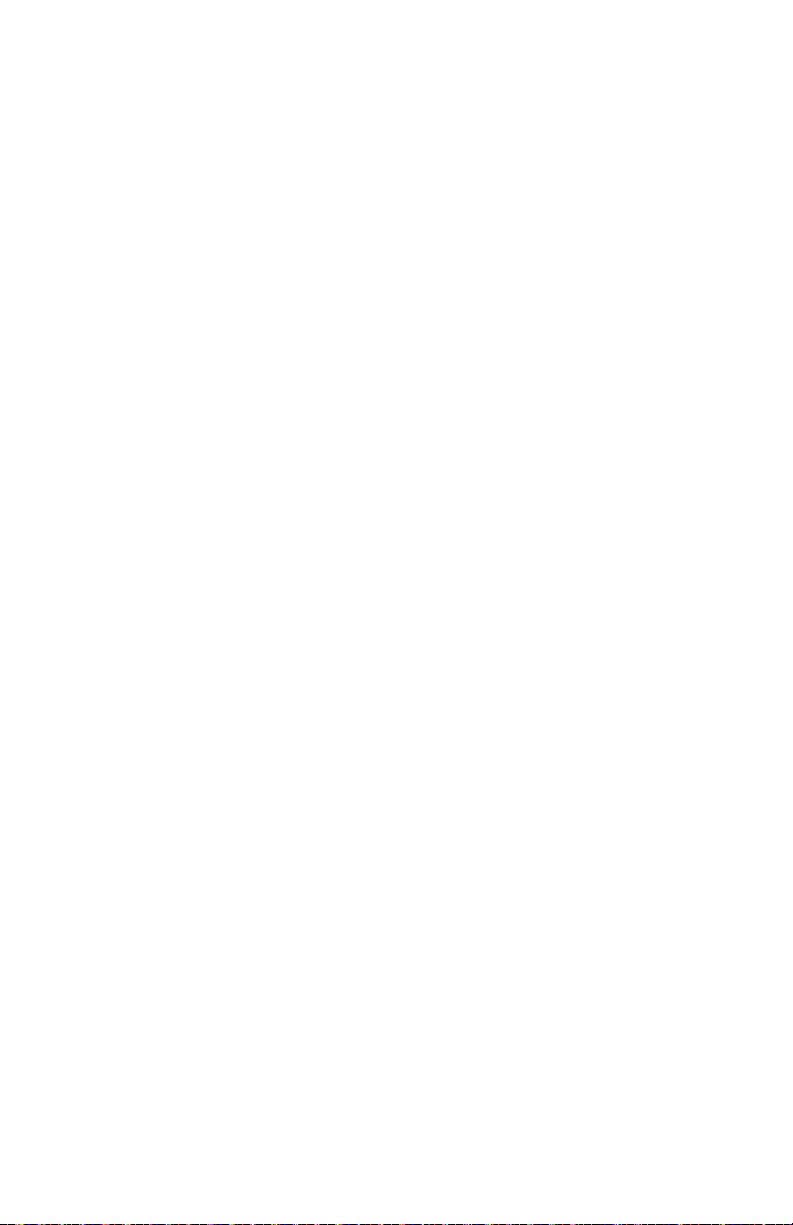
Page 17
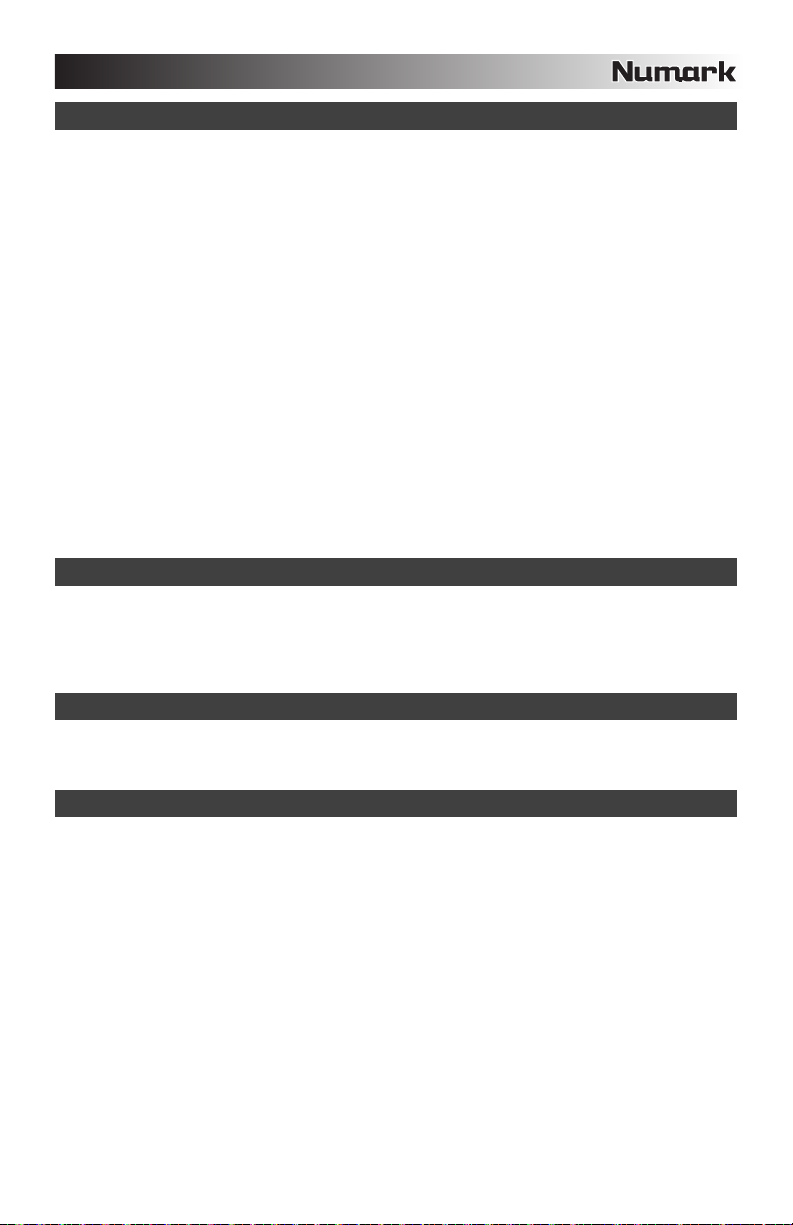
INTRODUCTION
Voici la console de mixage USB à 2 canaux X1USB pour professionnels. Que vous utilisiez des sources audio
traditionnelles pour le mixage, telles que des tables tournantes et des lecteurs CD, ou que vous y incorporiez des
sources numériques, telles que des ordinateurs portables, la X1USB offre une panoplie d’options d’entrées
analogiques et numériques conçues pour satisfaire tous les besoins du DJ moderne. Voici quelques-unes des
caractéristiques que vous apprécierez de la nouvelle console de mixage X1USB :
Commandes de mixage numérique sans bruit 24 bits équipées de la technologie Alesis
Synthèse des sous-basses avec commande d’intensité
2 entrées phono (avec commutateur de dérivation phono) et 2 entrées ligne
Entrée microphone avec égalisation deux bandes
2 connexions USB, chacune assignable à l’entrée (lecture de musique depuis un ordinateur) ou à la sortie
(enregistrer de la musique sur un ordinateur)
Crossfader progressif numérique avec fonction inversée et contrôle de la courbe d’intensité
Limiteur de crêtes sur les sorties principale et casque d'écoute
Chaque canal est doté d’égalisation trois bandes avec potentiomètres de coupure et de gain rotatifs
Mini crossfader de pré-écoute
Aucun pilote logiciel nécessaire sous Windows XP ou Mac OS X. Fonctionne avec pratiquement tous logiciels
d'enregistrement ou de lecture audio Windows ou Mac.
Nous espérons que la console de mixage X1USB vous servira bien pendant de nombreuses années.
Cordialement,
Toute l’équipe de Numark
CONTENU DE LA BOÎTE
X1USB
Câble USB
Câble d'alimentation CA
Guide d'utilisation simplifié
Le livret des consignes de sécurité et des informations concernant la garantie
ENREGISTREMENT
Veuillez visiter le site internet http://www.numark.com pour enregistrer votre nouvelle X1USB. L'enregistrement des
produits vous permet d'être informé sur les toutes dernières nouveautés concernant les produits et de vous offrir un
soutien technique de niveau international, si vous en aviez besoin.
RÈGLES DE BASE
1. Assurez-vous que tous les articles énumérés dans le contenu de la boîte de ce guide sont inclus dans la boîte.
2. VEUILLEZ LIRE LE LIVRET DES CONSIGNES DE SÉCURITÉ ET DES INFORMATIONS SUR LA
GARANTIE AVANT D'UTILISER LE PRODUIT.
3. Examinez le schéma de connexion de ce guide.
4. Placez la console de mixage en position de fonctionnement.
5. Assurez-vous que tous les appareils sont hors tension et que tous les atténuateurs et le gain sont réglés à
«zéro».
6. Connectez toutes les sources d'entrées stéréo tel qu'indiqué sur le schéma.
7. Branchez toutes les sorties aux amplificateurs de puissance, aux lecteurs de cassette et aux sources audio.
8. Branchez tous les appareils à une prise de courant alternatif (AC).
9. Mettre tous les appareils sous tension dans l'ordre suivant.
• Sources d'entrée audio (c.-à-d.tourne-disques, lecteurs de disques compacts, etc.)
• Consoles de mixage
• En dernier, tous amplificateurs ou appareils de sortie
10. Pour mettre hors tension, toujours inverser l'opération :
• Éteindre les amplificateurs
• Consoles de mixage
• En dernier, tous les appareils d'entrée
17
Page 18

SCHÉMA DE CONNEXION
ÉCOUTEURS DJ
ORDINATEUR
AMP LOCAUX
TABLE TOURNANTE
MICROPHONE
OU
GRAVEUR CD
LECTEUR CASSETTES
LECTEUR CD
18
Page 19

CARACTÉRISTIQUES DU PANNEAU ARRIÈRE
9933
8
12
11
8
1. ENTRÉE MIC – Permet de brancher un microphone ¼ po. Les commandes microphone sont situées sur le
panneau supérieur.
2. LINE | PHONO INPUTS (RCA) – Branchez ces entrées aux sources audio. Ces entrées peuvent accepter les
signaux phono et à niveau ligne.
3. LINE | PHONO SWITCH – Mettre ce sélecteur à la position appropriée, selon l’appareil branché aux entrées
Line | Phono. Si vous utilisez des tables tournantes phono à niveau ligne, réglez ce sélecteur à «Phono» afin
d’ajouter plus d’amplification pour les signaux phono à niveau ligne. Pour brancher un appareil à niveau de
ligne, tel qu’un lecteur CD ou un échantillonneur, réglez le sélecteur LINE/PHONO à la position «LINE».
4. BORNE DE MISE À LA TERRE – Si vous utilisez des tables tournantes avec fils de mise à la terre, assurez-
vous de brancher le fils à cette borne. S’il y a un ronflement ou du bruit, il se pourrait que vos tables tournantes
ne soient pas mises à la terre.
Remarque: Certaines tables tournantes fabriquées récemment sont dotées d'un fil de mise à la terre intégré à
la connexion RCA, et donc, n'ont pas besoin d’être reliées à la borne de mise à la terre.
5. ENTRÉES LINE (RCA) – Ces entrées permettent de brancher des appareils à niveau ligne tels que lecteurs de
disques compacts, échantillonneurs ou autres interfaces audio.
6. SORTIE RECORD (RCA) – Utilisez des câbles RCA standards afin de brancher cette sortie à un appareil
d’enregistrement tels qu’un lecteur de cassettes ou un graveur de CD. Le niveau de la sortie dépend des
niveaux de pré-mastérisation.
7. SORTIE MASTER (RCA) – Utilisez des câbles RCA standards afin de brancher cette sortie à un haut-parleur
ou à un système de sonorisation. Le niveau du signal de cette sortie est commandé par le bouton MASTER du
panneau supérieur.
8. USB – Ces prises permettent de recevoir et d’envoyer des données
audio depuis un ordinateur connecté. La fonctionnalité de chaque port
(envoie ou reçoit) dépend de la position du sélecteur USB
correspondant.
9. INTERRUPTEURS DE USB | LIGNE – Ces interrupteurs permettent
de sélectionner entre l’entrée de la prise USB et l’entrée ligne.
10. USB SELECT – These switches determine the functionality of the
USB ports.
USB 1:
RECORD – Cette sortie envoie le Record mix à l’ordinateur afin d’être enregistrée.
CH1 – Cette entrée achemine le signal audio de votre ordinateur vers le canal 1 de la console (le
commutateur du canal doit être en position USB A).
USB 2:
MASTER – Cette sortie permet d’acheminer le signal de sortie du Master (Progam) mix de l’ordinateur
afin d’être enregistrer.
CH2 – Cette entrée achemine le signal audio de votre ordinateur vers le canal 2 de la console (le
11. AC IN – Utilisez le câble d’alimentation inclus pour brancher la console dans une prise d’alimentation murale.
12. L'INTERRUPTEUR D'ALIMENTATION – Met l’appareil sous et hors tension. Branchez la console après avoir
commutateur du canal doit être en position USB B).
Lorsque la console de mixage est hors tension, branchez le câble d'alimentation dans la console, puis dans la
prise de courant.
Remarque: Cette console de mixage est conçue pour fonctionner avec le câble d'alimentation fourni
uniquement. L’utilisation d’un autre câble d’alimentation pourrait endommager l’appareil.
branché tous les appareils et avant de mettre les amplificateurs sous tension. Mettez les amplificateurs hors
tension avant de mettre la console de mixage hors tension.
10
67
225
5
4
1
Si vous avez des problèmes
lorsque vous branchez les
enceintes via un répéteur USB,
nous vous recommandons
plutôt de brancher les enceintes
directement à l'ordinateur.
19
Page 20

CARACTÉRISTIQUES DU PANNEAU SUPÉRIEUR
1. DEL D’ALIMENTATION –
S’allume lorsque la console de
mixage est sous tension.
2. MIC GAIN – Permet d'ajuster
le niveau du signal audio de
l’entrée microphone.
3. MIC BASS – Permet d'ajuster
le niveau des basses
fréquences du canal
microphone.
4. MIC TREBLE – Permet
d'ajuster le niveau des hautes
fréquences du canal
microphone.
Conseil: Si vous entendez du
feedback lorsque vous utilisez
le microphone à de hauts
niveaux, essayez de diminuer
les hautes fréquences.
5. GAIN (DU CANAL) – Permet
d’ajuster le niveau du signal
audio pré-atténuateur et préégalisation.
6. TREBLE DU CANAL –
Permet d'ajuster le niveau des
hautes fréquences du canal
correspondant.
7. MID DU CANAL – Permet
d'ajuster le niveau des
fréquences moyennes de
l’audio du canal
correspondant.
8. BASS DU CANAL – Permet
d'ajuster le niveau des basses
fréquences de l’audio du canal
correspondant.
9. SÉLECTEUR D’ENTRÉE – Ce réglage permet de sélectionner la source d’entrée qui est acheminée au canal
correspondant. Les entrées sont situées sur le panneau arrière.
10. CHANNEL FADER – Permet d'ajuster le niveau de l’audio du canal correspondant.
11. HEADPHONE VOLUME – Ce bouton ajuste les niveaux de la sortie du casque d'écoute.
12. CASQUE D’ÉCOUTE – Permet de brancher un casque d’écoute ¼ po pour la pré écoute. Les commandes
casque d’écoute sont situées sur le panneau supérieur.
13. POTENTIOMÈTRE CUE – Lorsque le sélecteur de mode CUE est réglé sur «CH1 CH2», le potentiomètre
permet de fondre l’audio du canal 1 et 2 envoyé au casque d'écoute. Déplacez le potentiomètre vers la
gauche pour entendre l’audio du canal 1, ou vers la droite pour entendre celui du canal 2.
14. SIGNAL DE COMPTEUR – Indique le maximum niveau de «PFL» des voies 1 et 2.
15. SÉLECTEUR CUE – Ce réglage permet de sélectionner la source d’entrée qui est acheminée au casque
d’écoute. Positionnez-le sur «MASTER» afin d'écouter le programme en cours. Sélectionnez «CH1 CH2» afin
d’entendre les canaux 1 et 2.
16. CROSSFADER – Effectue un fondu entre les canaux 1 et 2. Lorsqu’il est déplacé vers la gauche, le canal 1
joue. Lorsqu’il est déplacé vers la droite, le canal 2 joue.
Remarque: Ce potentiomètre est remplaçable par l’utilisateur s’il devait se détériorer. Retirez tout simplement
le panneau avant et dévissez les vis qui le retiennent en position. Remplacez le potentiomètre avec un autre
potentiomètre de qualité autorisé provenant de votre détaillant Numark local.
17. MODE CROSSFADER (CF) – Appuyez sur ce bouton afin d'inverser l'assignation des canaux 1 et 2.
18. PENTE CROSSFADER (CF) – Permet de régler l'intensité du fondu du crossfader. Tournez vers la gauche
pour un fondu progressif (mixage) ou tournez vers la droite pour une coupure nette (scratch).
19. MASTER – Ajuste les niveaux de la sortie du Program mix.
20. INDICATEUR DU NIVEAU STÉRÉO – Indique le niveau stéréo du programme en cours.
21. SUB BASS – Permet d'ajuster le niveau des fréquences sous-harmonique (basses) du Program mix.
4
3
2
5
6
7
8
9
10
20
17
18
21
14
16
5
19
1
6
15
20
7
8
11
13
9
10
12
20
Page 21

FONCTIONNEMENT USB
Le X1USB est équipé de deux ports USB qui vous permettent de lire le contenu de votre ordinateur via la console de
mixage, ou d’enregistrer de l’audio de la console à votre application logicielle préférée. L'interface USB de votre
console fonctionne avec votre ordinateur telle une carte de son USB standard. De plus, l’interface USB est
nativement compatible, il n’y a donc pas de pilote ou de logiciel à installer; branchez simplement le câble USB d’un
port USB à l’autre et c’est prêt à utiliser.
CONFIGURATION SOUS WINDOWS
1. Mettre l’ordinateur et le X1USB sous tension.
2. Branchez un câble USB pour brancher un port (ou les deux) du
X1USB au port USB de votre ordinateur.
3. Windows identifie immédiatement la console de mixage en tant
qu’appareil audio USB (USB Audio Device) ou codec de
compression audio USB (USB Audio CODEC.
Pour modifier les paramètres audio dans Windows, vous devez accéder
aux paramètres Sons et périphériques audio dans le Panneau de
configuration. Pour accéder aux paramètres des appareils audio, cliquez
sur l’onglet Audio.
La première fois que vous effectuerez cette opération, la console de
mixage sera automatiquement assignée comme l’appareil de lecture audio
par défaut (ou préféré) sur votre ordinateur. Tous les signaux audio de
votre ordinateur seront acheminés à la console de mixage via le câble
USB.
Note : Si les deux ports sont branchés à l’ordinateur, les ports seront
numérotés dans l’ordre qu’ils auront été branchés. Par exemple, si vous
branchez USB A avant USB B, USB A apparaîtra comme « USB Audio
CODEC » et USB B appâraîtra comme « USB Audio CODEC (2) ».
Pour envoyer de l’audio de l’ordinateur à la console X1USB, sélectionnez « USB Audio CODEC » dans le
champ Lecture audio. Ceci permet de faire jouer de l’audio de votre ordinateur dans un des deux canaux de la
console, selon le port USB utilisé pour la connexion.
Sélectionnez simplement « USB Audio Codec » dans le champ Enregistrement audio comme appareil de
lecture audio et l'audio depuis la console sera acheminé à votre ordinateur. Ceci vous permet d’enregistrer une
session de mixage sur votre ordinateur.
Note : Si votre application de lecture ou d’enregistrement audio ne possède pas ses propres réglages pour l’entrée et
la sortie audio (par exemple, Windows Sound Recorder, Windows Media Player ou Apple iTunes), il utilisera les
appareils réglés dans Sons et périphériques audio. Veuillez noter que ces réglages sont chargés lorsque
l’application est lancée, alors si vous changez les paramètres lorsque l’application est ouverte, vous devrez quitter
puis relancer afin que les réglages prennent effet.
Conseil : Afin que les bips et alarmes systèmes de Windows ne passe pas via la console, nous vous recommandons
des les désactiver en cliquant sur l'onglet Sons et en sélectionnant Aucuns sons du menu déroulant.
21
Page 22
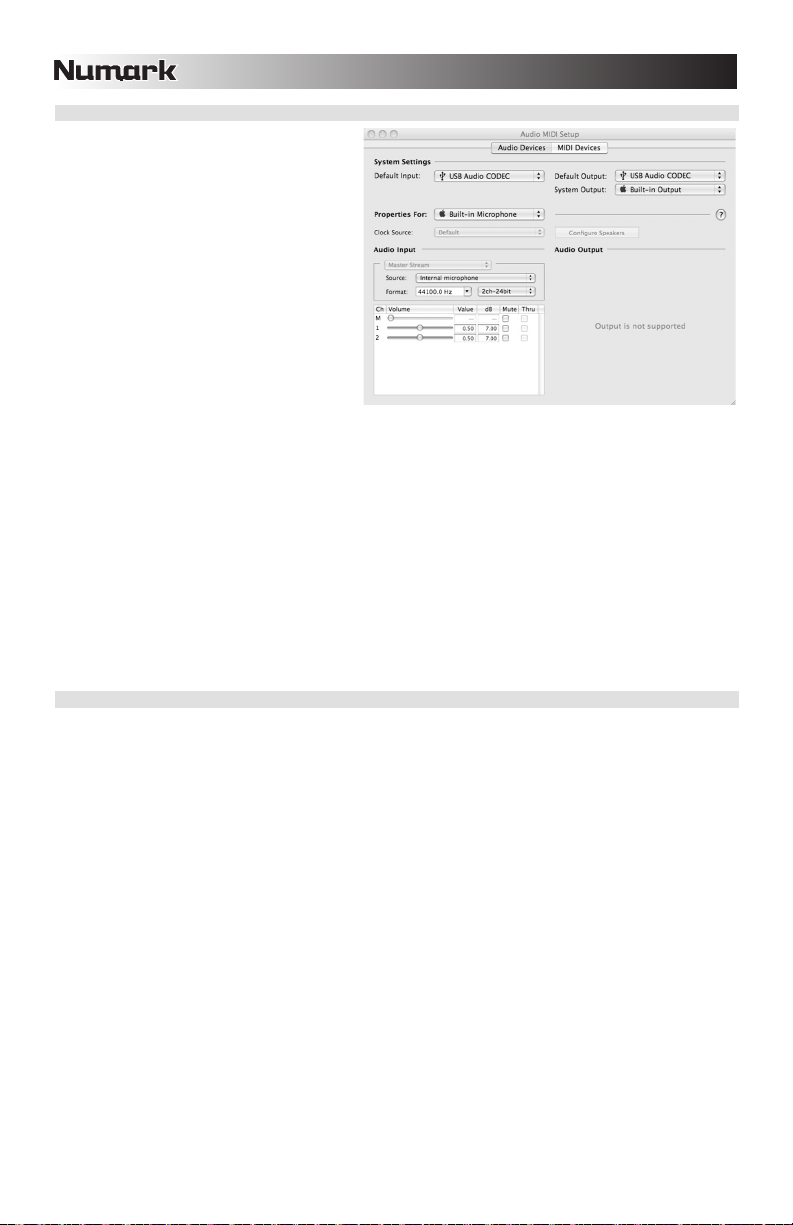
CONFIGURATION MAC
1. Mettre l’ordinateur et la console de mixage
sous tension.
2. Branchez un câble USB pour brancher un
port (ou les deux) du X1USB au port USB
de votre ordinateur
3. Windows identifie immédiatement la
console de mixage en tant qu’appareil
audio USB (USB Audio Device) ou codec
de compression audio USB (USB Audio
CODEC.
Pour modifier les paramètres audio dans
Windows, vous devez accéder aux Paramètres
Audio MIDI dans Applications
Note : Si les deux ports sont branchés à
l’ordinateur, les ports seront numérotés dans
l’ordre qu’ils auront été branchés. Par exemple, si
vous branchez USB A avant USB B, USB A
apparaîtra comme « USB Audio CODEC » et
USB B appâraîtra comme « USB Audio CODEC
(2)».
Pour envoyer de l’audio de l’ordinateur à la console X1USB, sélectionnez « USB Audio CODEC » dans le
champ Sortie par défaut. Ceci permet de faire jouer de l’audio de votre ordinateur dans un des deux canaux de
la console, selon le port USB utilisé pour la connexion.
Sélectionnez simplement « USB Audio Codec » dans le champ Entrée par défaut comme appareil de lecture
audio et l'audio depuis la console sera acheminé à votre ordinateur. Ceci vous permet d’enregistrer une
session de mixage sur votre ordinateur.
Conseil : Réglez Sortie système à Sortie intégrée. Ceci fait en sorte que les sons système (bips et alarmes) ne se
feront pas entendre via la console.
Note : Si votre application de lecture ou d’enregistrement audio ne possède pas ses propres réglages pour l’entrée et
la sortie audio (par exemple, Apple iTunes), il utilisera les appareils réglés dans Paramètre Audio MIDI. Veuillez noter
que ces réglages sont chargés lorsque l’application est lancée, alors si vous changez les paramètres lorsque
l’application est ouverte, vous devrez quitter puis relancer afin que les réglages prennent effet.
UTILISATION DES DEUX PORTS SIMULTANÉMENT
Comme le X1USB est doté de deux ports USB, il est possible de connecter un ordinateur à chaque port, ou vous
pouvez brancher les deux ports à un ordinateur. Chaque prise USB sur la console de mixage apparaît comme un
appareil audio USB distinct sur votre ordinateur. Il est possible de faire la lecture de deux fichiers audio
simultanément sur un ordinateur et d’acheminer ces mêmes flots de données audio à des canaux séparés de votre
console de mixage à l’aide de deux câbles USB.
Si c’est ce que vous désirez, nous vous recommandons d’utiliser un logiciel qui supporte de multiples cartes de son, il
y en existe plusieurs sur le marché.
Cependant, si vous ne possédez pas de tel logiciel, vous pouvez utiliser deux lecteurs média. Pour ce faire, vous
devez démarrer le lecteur média en premier, assigner ensuite l’appareil audio par défaut (Preferred Audio Devices)
au deuxième port, et ensuite démarrer le deuxième lecteur média.
Note : Plusieurs lecteurs média (comme Windows Media Player) ne permettent pas d'instance multiple simultanée.
Lorsque vous essayez d’ouvrir le second fichier, le premier arrête de jouer et le deuxième est chargé. Il vous faut
donc utiliser un lecteur différent pour faire la lecture du deuxième fichier. Par exemple, utilisez Windows Media Player
pour le canal 1 et Musicmatch Juke Box pour le canal 2.
Note : Veuillez noter que ce n’est pas tous les lectures média qui se souviennent de la carte de son qu’ils utilisaient
au démarrage, cette méthode ne fonctionne pas avec tous les lecteurs logiciels.
Utilitiés.
22
Page 23
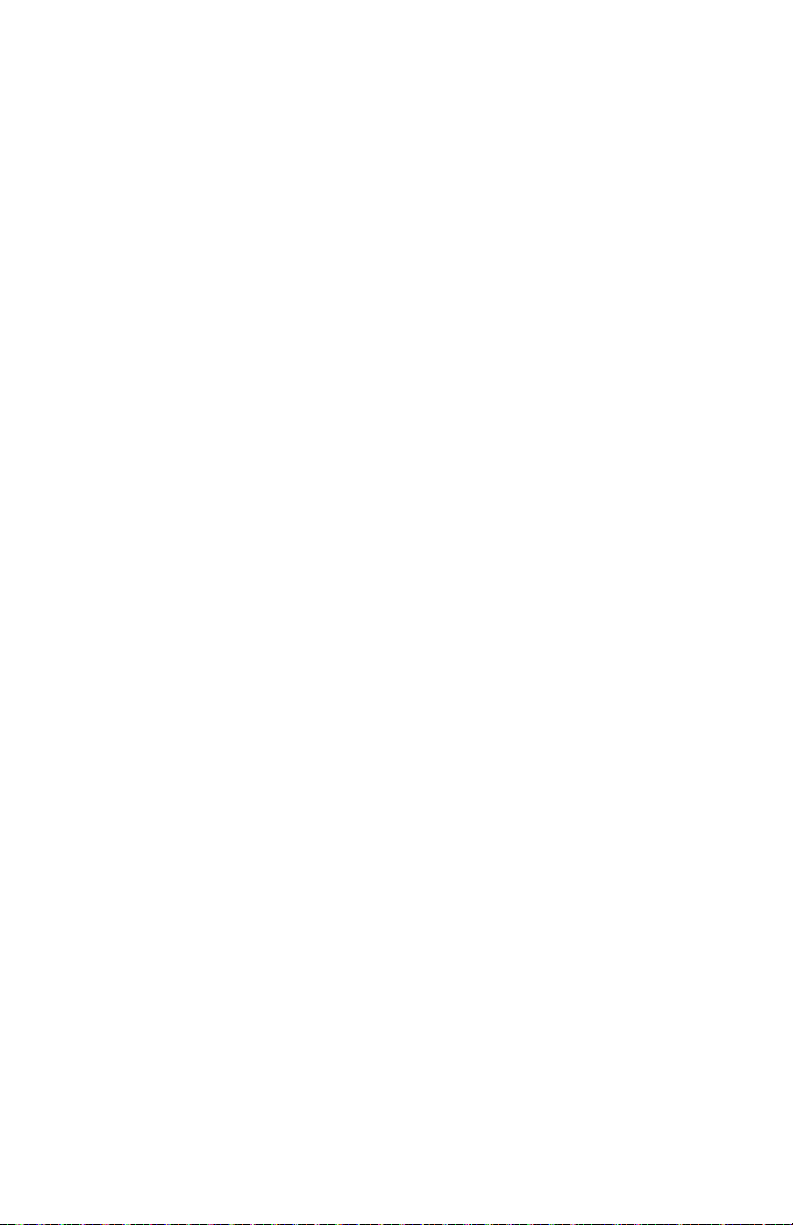
Page 24
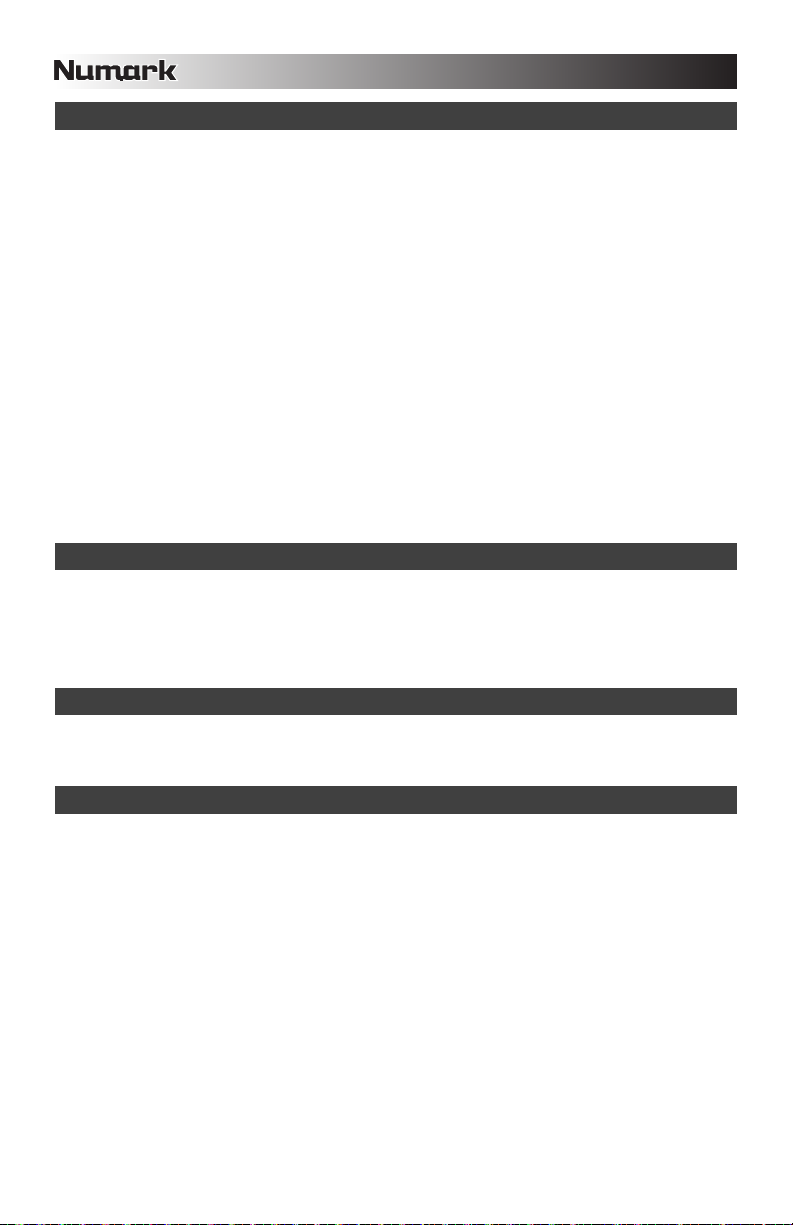
INTRODUZIONE
Benvenuti al mixer X1USB professionale a 2 canali con USB. Sia che stiate mixando sorgenti audio tradizionali quali
giradischi e lettori CD o incorporando sorgenti digitali quali computer portatili, l’X1USB offre tutta una gamma di
opzioni di ingresso analogico e digitale concepite per venire incontro alle necessità del DJ moderno. Ecco alcune
delle funzioni che vi faranno adorare l’X1USB:
Comandi di mixaggio digitale a 24 bit privo di rumore grazie alla tecnologia Alesis
Sintesi sub-bass con controllo d’intensità
2 ingressi phono (con interruttore di annullamento phono) e 2 ingressi di linea
Ingresso microfono con EQ a 2 bande
2 porte USB, ciascuna assegnabile ad un ingresso (per la riproduzione di musica da un computer) o ad
un’uscita (per la registrazione di musica su un computer)
Crossfader digitale uniforme, con interruttore di inversione e comando rotante continuo slope (curva)
Limitatore di picco anticipato su cuffie e uscite master
EQ a 3 bande con manopole kill e gain su ciascun canale
Cueing con mini crossfader
Non richiede l’uso di driver con Windows XP o Mac OS X. Funziona con quasi tutti i software di registrazione
audio o di riproduzione Windows o Mac.
Ci auguriamo che l’X1USB vi accompagni con soddisfazione per molti anni a venire.
Cordialmente,
Il team Numark
CONTENUTI DELLA CONFEZIONE
X1USB
Cavo USB
Adattatore di alimentazione CA
Guida rapida
Libretto di istruzioni di sicurezza e garanzia
REGISTRAZIONE
Recarsi alla pagina http://www.numark.com per registrare il X1USB. La registrazione del prodotto garantisce che
possiamo tenervi aggiornati con tutti gli ultimissimi sviluppi del prodotto e offrirvi assistenza tecnica di livello mondiale,
in caso di eventuali problemi.
NORME FONDAMENTALI
1. Assicurarsi che tutti gli elementi elencati sul frontespizio della presente guida si trovino nella confezione.
2. LEGGERE ATTENTAMENTE IL LIBRETTO DELLE ISTRUZIONI DI SICUREZZA PRIMA DI UTILIZZARE IL
PRODOTTO.
3. Studiare con cura lo schema dei collegamenti fornito nella guida.
4. Sistemare il mixer in una posizione adeguata all’uso.
5. Assicurarsi che tutti i dispositivi siano spenti e che tutti i fader e le manopole di guadagno siano impostati su
“zero”.
6. Collegare tutte le sorgenti di ingresso stereo come indicato nello schema.
7. Collegare le uscite stereo ad amplificatori, mangianastri e/o altre sorgenti audio.
8. Collegare tutti i dispositivi all’alimentazione CA.
9. Accendere tutto nel seguente ordine:
• sorgenti di ingresso audio (giradischi, lettori CD, ecc.)
• il mixer
• infine, eventuali amplificatori o dispositivi di uscita
10. Al momento dello spegnimento, invertire questa operazione spegnendo:
• gli amplificatori
• il mixer
• infine, qualsiasi dispositivo di ingresso
24
Page 25
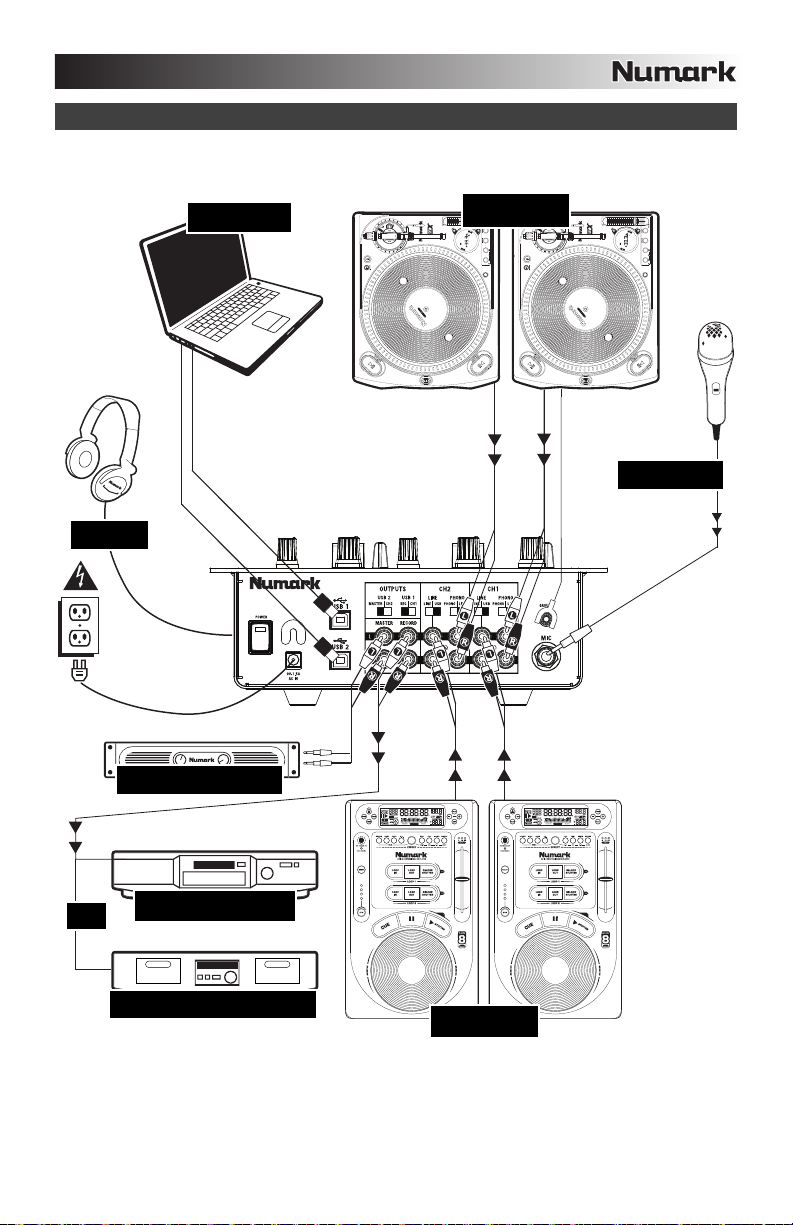
SCHEMA DEI COLLEGAMENTI
CUFFIE
AMPLIFICATORE SALA
COMPUTER
GIRADISCHI
MICROFONO
O
MASTERIZZATORE CD
PIASTRA DI REGISTRAZIONE
LETTORE CD
25
Page 26

CARATTERISTICHE PANNELLO POSTERIORE
9933
8
12
11
8
1. INGRESSO MIC – Collegare un microfono da ¼” a questo ingresso. I comandi del microfono si trovano sul
pannello superiore.
2. INGRESSI LINE | PHONO (RCA) – Collegare le sorgenti audio a questi ingressi. Questi ingressi sono in grado
di accettare sia segnali a livello di linea che a livello phono.
3. INTERRUTTORE LINEA | PHONO – Posizionare correttamente questo interruttore, a seconda del dispositivo
collegato agli ingressi LINEA | PHONO. Se si utilizzano giradischi a livello phono, impostare l’interruttore su
“PHONO” per garantire l’amplificazione aggiuntiva necessaria per i segnali a livello phono. Se si utilizza un
dispositivo a livello di linea quale un lettore CD o un campionatore, impostare l’interruttore su “LINE” (linea).”
4. TERMINALE DI MESSA A TERRA – Se si utilizzano giradischi a livello phono dotati di cavo di messa a terra,
questo va collegato a questi terminali. Se si verifica un “ronzio” o un “brusio” basso, ciò può significare che i
giradischi non sono messi a terra.
Nota bene: alcuni giradischi hanno il cavo di messa a terra incorporato nel collegamento RCA e, di
conseguenza, non è necessario collegare nulla al terminale di messa a terra.
5. INGRESSI DI LINEA – Collegare dispositivi a livello di linea quali lettori CD, campionatori o interfacce audio a
questi ingressi.
6. USCITA RECORD (RCA) – Servirsi di cavi standard RCA per collegare questa uscita Record ad un dispositivo
di registrazione quale un registratore CD o una piastra di registrazione. Il livello di questa uscita è basato su
livelli pre-master.
7. USCITA MASTER (RCA) – Servirsi di cavi standard RCA per collegare questa uscita Master ad una cassa o
ad un sistema di amplificatori. Il livello di questa uscita è controllato tramite la manopola Master sul pannello
superiore.
8. USB – Questi collegamenti USB inviano e ricevono audio da un
computer collegato. La funzione di ciascuna porta (invio o ricezione)
dipende dalla posizione del corrispondente interruttore USB SELECT
(selezione USB).
9. INTERRUTTORI LINEA | USB – Questi interruttori selezionano gli
ingressi provenienti dal jack USB e dal jack di ingresso di linea.
10. USB SELECT (selezione USB) – Questi interruttori determinano la
funzione delle porte USB.
USB 1:
RECORD – Convoglia l’uscita del mix Record al computer per la registrazione.
CH1 – Invia l’audio in ingresso proveniente dal computer al Canale 1 del mixer (sarà necessario
impostare l’interruttore selettore di ingressi del canale su USB A).
USB 2:
MASTER – Convoglia l’uscita del mix Master (Programma) al computer per la registrazione.
CH2 – Invia l’audio in ingresso proveniente dal computer al Canale 2 del mixer (sarà necessario
11. AC IN – Servirsi dell’adattatore di alimentazione in dotazione per collegare il mixer ad una presa di
12. INTERRUTTORE DI ALIMENTAZIONE (POWER) – Accende e spegne il mixer. Accendere il mixer dopo aver
impostare l’interruttore selettore di ingressi del canale su USB B).
alimentazione. Ad alimentazione spenta, collegare l’alimentazione elettrica innanzitutto nel mixer, quindi ad una
presa elettrica.
Nota bene: il mixer è concepito per funzionare unicamente con l’alimentatore CA da 9V-1,5A in dotazione.
L’uso di un alimentatore incompatibile può danneggiare l’apparecchio.
collegato tutti i dispositivi d’ingresso e prima di accendere gli amplificatori. Spegnere gli amplificatori prima di
spegnere il mixer.
10
67
225
5
4
1
In caso di problemi nel
collegamento delle casse
tramite un hub USB, si
raccomanda di collegare le
casse direttamente al
computer.
26
Page 27

CARATTERISTICHE PANNELLO SUPERIORE
1. LED DI ALIMENTAZIONE – Si
illumina quando il mixer è
acceso.
2. MIC GAIN (guadagno mic) –
Regola il volume dell’ingresso
del microfono.
3. MIC BASS (bassi mic) –
Regola le frequenze basse
(bass) del canale del
microfono.
4. MIC TREBLE (acuti mic) –
Regola le frequenze alte
(treble) del canale del
microfono.
Suggerimento: in caso di
ritorno durante l’uso di un
microfono ad alti livelli, provare
ad abbassare le frequenze
alte.
5. CHANNEL GAIN (guadagno
canale) – Regola il guadagno
audio pre-fader del canale
corrispondente.
6. CHANNEL TREBLE (acuti di
canale) – Regola le frequenze
alte (treble) del canale
corrispondente.
7. CHANNEL MID (medi di
canale) – Regola le frequenze
medie del canale
corrispondente.
8. CHANNEL BASS (bassi di
canale) – Regola le frequenze
basse (bass) del canale
corrispondente.
9. SELETTORE DI INGRESSI – Seleziona la sorgente di ingresso che verrà convogliata al canale
corrispondente.
10. FADER CANALE – Regola il livello audio del canale corrispondente.
11. VOLUME CUFFIE – Regola il livello del volume dell’uscita cuffie.
12. CUFFIE – Collegare le cuffie da ¼” a questa uscita per il monitoraggio del mix e il cueing. I comandi dell’uscita
cuffie si trovano sul pannello superiore.
13. CURSORE CUE – Quando il SELETTORE MODALITÀ CUE è impostato su “CH1 - CH2”, il cursore cue
miscela tra l’audio del Canale 1 & Canale 2 in cuffia. Spostare questo cursore a sinistra per ascoltare il Canale
1 o verso destra per ascoltare il Canale 2
14. MISURATORE CUE – Monitora i livelli Pre-Fader (PFL) dei canali 1 e 2.
15. SELETTORE MODALITÀ CUE – Seleziona l’audio da convogliare alle cuffie. Commutarlo su “MASTER” per
ascoltare il mix di Programma. Commutarlo su “CH1 CH2” per ascoltare i Canali 1 e 2.
16. CROSSFADER – Miscela l’audio tra i Canali 1 e 2. Facendolo scorrere verso sinistra, viene riprodotto il Canale
1. Facendolo scorrere verso destra viene riprodotto il Canale 2.
Nota bene: il crossfader è sostituibile dall’utente in caso di usura. Rimuovere il pannello anteriore e le viti che
lo tengono in posizione. Sostituire il fader con un ricambio autorizzato acquistato presso il proprio rivenditore
Numark locale.
17.
CROSSFADER (CF) MODE (modalità crossfader) – Premere questo tasto per invertire le assegnazioni dei
Canali 1 e 2 al crossfader.
18. CROSSFADER (CF) SLOPE (variazione crossfader) – Regola la variazione della curva del crossfader.
Girare il comando verso sinistra per una dissolvenza uniforme (mix) oppure verso destra per un taglio netto
(scratch).
19. MASTER – Regola il volume di uscita del mix di Programma.
20. INDICATORE DI LIVELLO STEREO – Monitora il livello audio del mix di Programma.
21. SUB BASS – Regola il livello delle frequenze sub-armoniche (basse) del mix programma.
4
3
2
5
6
7
8
9
10
20
17
18
21
14
16
5
19
1
6
15
20
7
8
11
13
9
10
12
27
Page 28

FUNZIONE USB
Il X1USB è dotato di due porte USB che permettono di riprodurre i contenuti dal computer tramite il mixer, o
di registrare audio dal mixer direttamente nell’applicazione software preferita. L’interfaccia USB sul mixer
funziona con il computer esattamente come una scheda audio USB standard. Inoltre, l’interfaccia USB è
compatibile, dunque non occorre installare speciali driver o software; basterà collegare un cavo USB ad una
o entrambe le porte USB del computer per essere pronti a partire!
CONFIGURAZIONE WINDOWS
1. Accendere il computer ed il X1USB.
2. Servirsi di un cavo USB per collegare una o entrambe le porte del X1USB al computer.
3. Windows riconoscerà immediatamente il mixer come “Dispositivo USB Audio” o “USB Audio CODEC” ed
installerà automaticamente tutti i componenti di sistema necessari.
Per modificare le impostazioni audio in Windows, recarsi in Suoni
e periferiche Audio, in Pannello di Controllo. Per accedere alla
configurazione delle periferiche audio, cliccare sulla linguetta
Audio.
La prima volta che si collega il X1USB al computer, il mixer verrà
automaticamente assegnato come Periferica Predefinita (o
“Preferita”) per la riproduzione sonora sul computer. Tutti i suoni
del computer verranno inviati al canale del mixer indicato sopra al
collegamento USB.
Nota bene: se avete collegato entrambe le porte USB al
computer, queste verranno numerate nell’ordine in cui sono state
collegate. Ad esempio, se è stata collegata la porta USB A prima
di quella USB B, l’USB A apparirà come “USB Audio CODEC” e
l’USB B apparirà come “USB Audio CODEC (2)”.
Per inviare audio dal computer al X1USB, selezionare “USB
Audio CODEC” nel campo Riproduzione suoni. Questo vi
permette di riprodurre audio dal computer in uno dei canali
del mixer, a seconda della porta USB utilizzata per il
collegamento.
Per inviare audio dal X1USB al computer, selezionare “USB
Audio CODEC” nel campo Registrazione suoni. Ciò vi
permette di registrare il mix sul computer.
Nota bene: se l’applicazione di riproduzione o di registrazione sonora non è dotata di configurazioni proprie di
ingresso e di uscita (ad esempio, Windows Sound Recorder, Windows Media Player o Apple iTunes), si servirà dei
dispositivi impostati in Suoni e periferiche Audio. Va notato che queste configurazioni vengono caricate all’avviamento
dell’applicazione, quindi se si modificano le configurazioni del dispositivo quando l’applicazione è aperta, sarà
necessario lanciare nuovamente quest’ultima affinché le modifiche stesse abbiano effetto.
Suggerimento: per impedire a Windows di riprodurre suoni di sistema tramite il X1USB, si raccomanda vivamente di
disabilitarli cliccando sulla linguetta Suoni e selezionando Nessun suono dal menu a tendina.
28
Page 29

CONFIGURAZIONE MAC
1. Accendere il computer ed il X1USB.
2. Servirsi di un cavo USB per collegare una
o entrambe le porte del X1USB al
computer.
3. Windows riconoscerà immediatamente il
mixer come “Dispositivo USB Audio” o
“USB Audio CODEC”.
Per modificare le preferenze relative all'audio
di sistema sul Mac, accedere ad Audio MIDI
Setup in Applicazioni
Nota bene: se avete collegato entrambe le porte
USB al computer, queste verranno numerate
nell’ordine in cui sono state collegate. Ad
esempio, se è stata collegata la USB A prima
della USB B, USB A apparirà come “USB Audio
CODEC” ed USB B apparirà come “USB Audio
CODEC (2)”.
Per inviare audio dal X1USB al computer, selezionare “USB Audio CODEC” nel campo Ingressi predefiniti.
Suggerimento: si raccomanda di lasciare il campo Uscite di sistema impostato su Uscita incorporata. In questo
modo i suoni di sistema non verranno riprodotti tramite il mixer.
Nota bene: se l’applicazione di riproduzione o di registrazione sonora non è dotata di configurazioni proprie di
ingresso e di uscita (ad esempio Apple iTunes), si servirà dei dispositivi impostati in Audio MIDI Setup. Va notato che
queste configurazioni vengono caricate all’avviamento dell’applicazione, quindi se si modificano le configurazioni del
dispositivo quando l’applicazione è aperta, sarà necessario lanciare nuovamente quest’ultima affinché le modifiche
stesse abbiano effetto.
Per inviare audio dal computer al X1USB, selezionare “USB Audio CODEC” nel campo Uscita predefinita.
Questo vi permette di riprodurre audio dal computer in uno dei canali del mixer, a seconda della porta USB
utilizzata per il collegamento.
Ciò vi permette di registrare il mix sul computer.
Utilità.
USO DI ENTRAMBE LE PORTE USB CONTEMPORANEAMENTE
Poiché il X1USB è dotato di 2 porte USB, è possibile collegare un computer diverso a ciascun jack USB, oppure
collegare entrambi i jack ad un singolo computer. Ciascun jack USB del mixer apparirà come un dispositivo audio
USB distinto sul computer. È possibile riprodurre due file audio simultaneamente da uno stesso computer e inviare
entrambi questi stream audio a canali distinti del mixer servendosi di due cavi USB.
Nel caso in cui si proceda in questo modo, suggeriamo di utilizzare uno dei tanti programmi software disponibili in
commercio che supportano schede audio multiple.
Tuttavia, se non si possiede un software del genere, è possibile utilizzare invece due distinti media player software.
Per fare ciò è necessario lanciare il primo media player, quindi cambiare la periferica audio preferita sulla seconda
porta USB, quindi avviare il secondo media player.
Nota bene: alcune applicazioni (come Windows Media Player) non permettono di avere multiple istanze lanciate
simultaneamente. Quando si cerca di aprire un secondo file, la riproduzione del primo verrà interrotta e il secondo file
verrà caricato. Per ovviare a questo problema, si possono utilizzare diversi lettori per riprodurre il secondo file. Ad
esempio, servirsi di Windows Media Player per riprodurre il canale 1, e il lettore Musicmatch Juke Box per riprodurre
il canale 2.
Nota bene: va tenuto in considerazione il fatto che non tutti i media player “ricorderanno” quale scheda sonora
stavano utilizzando quando sono stati lanciati.
29
Page 30

Page 31

EINFÜHRUNG
Herzlichen Glückwunsch zum Kauf eines X1USB professionellen 2-Kanal-Mischpults mit USB-Anschluss. Ob Sie mit
herkömmlichen Audioquellen wie Platten- und CD-Spielern oder digitale Quellen wie Laptops miteinbeziehen, der
X1USB bietet eine Vielfalt an analogen und digitalen Eingabemöglichkeiten und ist dafür für die Bedürfnisse eines
modernen DJs entwickelt. Hier sind einige der Eigenschaften, die Sie am X1USB lieben werden:
24-bit, geräuschfreie, digitale Mix-Steuerung mit der neuesten Technologie von Alesis
Sub-Bass-Synthesizer mit Verstärker
2 Phono-Eingänge (mit “phono defeat switch”) und 2 Line-Eingänge
Mikrophoneingang mit 2-Band-Equalizer
2 USB-Anschlüsse, von denen jeder als Eingang (zum Abspielen von einem Computer) oder Ausgang (zur
Aufnahme von Musik mit einem Computer) definiert werden kann
Sanfter, digitaler Crossfader mit Umkehrschalter und Rotary-Slope-Steuerung
Vorausschauende Spitzenbeschränkung für Kopfhörer- und Master-Ausgänge
3-Band Equalizer mit Rotary Kill- und Gain-Reglern auf jedem Kanal
Mini-Crossfader Cueing
Bei Verwendung von Windows XP oder Mac OS X werden keine Softwaretreiber benötigt. Ist mit fast allen
Windows oder Mac Aufnahme- oder Wiedergabeprogrammen kompatibel.
Wir hoffen, dass Ihnen das X1USB über viele Jahre hinweg Freude macht.
Hochachtungsvoll,
Die Leute von Numark
INHALT DER VERPACKUNG
X1USB
USB Kabel
AC Netzteil
Kurzanleitung
Broschüre mit den Sicherheits- und Garantierichtlinien
REGISTRIERUNG
Registrieren Sie Ihren X1USB bitte auf http://www.numark.de. Dadurch geben Sie uns die Möglichkeit, Ihnen
Informationen bei Produktaktualisierungen zukommen zu lassen und Ihnen bei möglichen Problemen den
bestmöglichen technischen Support zu bieten.
GRUNDREGELN
1. Überprüfen Sie, dass sich alle auf der Vorderseite der Anleitung abgebildeten Bestandteile im Karton befinden.
2. LESEN SIE VOR DER VERWENDUNG DES PRODUKTS DIE SICHERHEITSHINWEISE.
3. Sehen Sie sich die Anschlussübersicht in dieser Anleitung an.
4. Stellen Sie den Mixer in einer für den Betrieb geeigneten Position auf
5. Achten Sie darauf, dass alle Geräte ausgeschaltet sind und dass alle Fader und Gain Regler Ihres Mixers auf
dem niedrigsten Wert stehen.
6. Verbinden Sie alle Stereo Eingangsquellen, wie in der Anschlussübersicht gezeigt, mit dem Mixer.
7. Schließen Sie die Stereo Ausgänge an Verstärker, Kassettendecks oder andere Audiogeräte an.
8. Schließen Sie alle Geräte an den Stromkreis an.
9. Schalten Sie die Geräte in der folgenden Reihenfolge ein:
• Audio Eingangsquellen (z.B. Turntables, CD Player, usw.)
• Mixer
• Zuletzt Verstärker und Ausgangsgeräte
10. Schalten Sie Ihr System IMMER in genau der umgekehrten Reihenfolge aus, indem Sie:
• Zuerst Verstärker
• Dann den Mixer
• Und am Schluss die Eingangsquellen ausschalten
31
Page 32
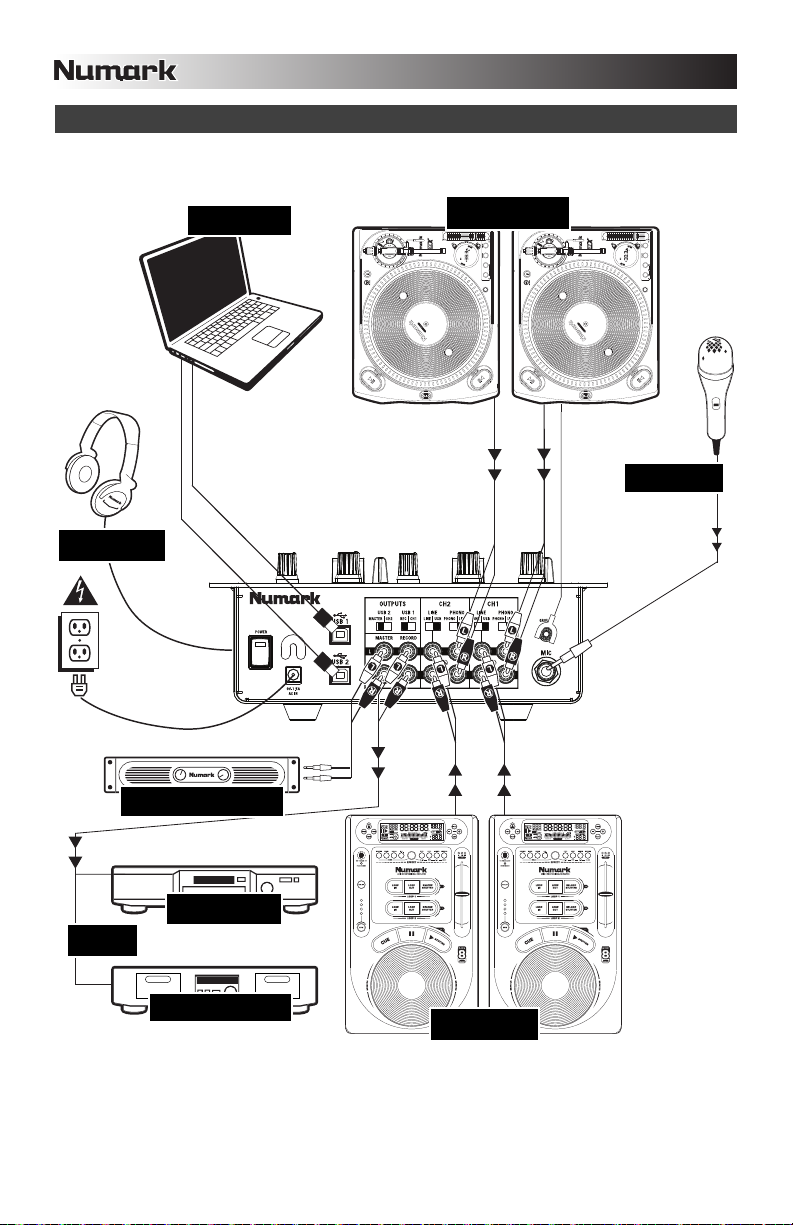
ANSCHLUSSÜBERSICHT
KOPFHÖRER
COMPUTER
DREHSCHEIBE
MIKROFON
HOUSE VERSTÄRKER
ODER
CD BRENNER
KASSETTENDECK
CD SPIELER
32
Page 33
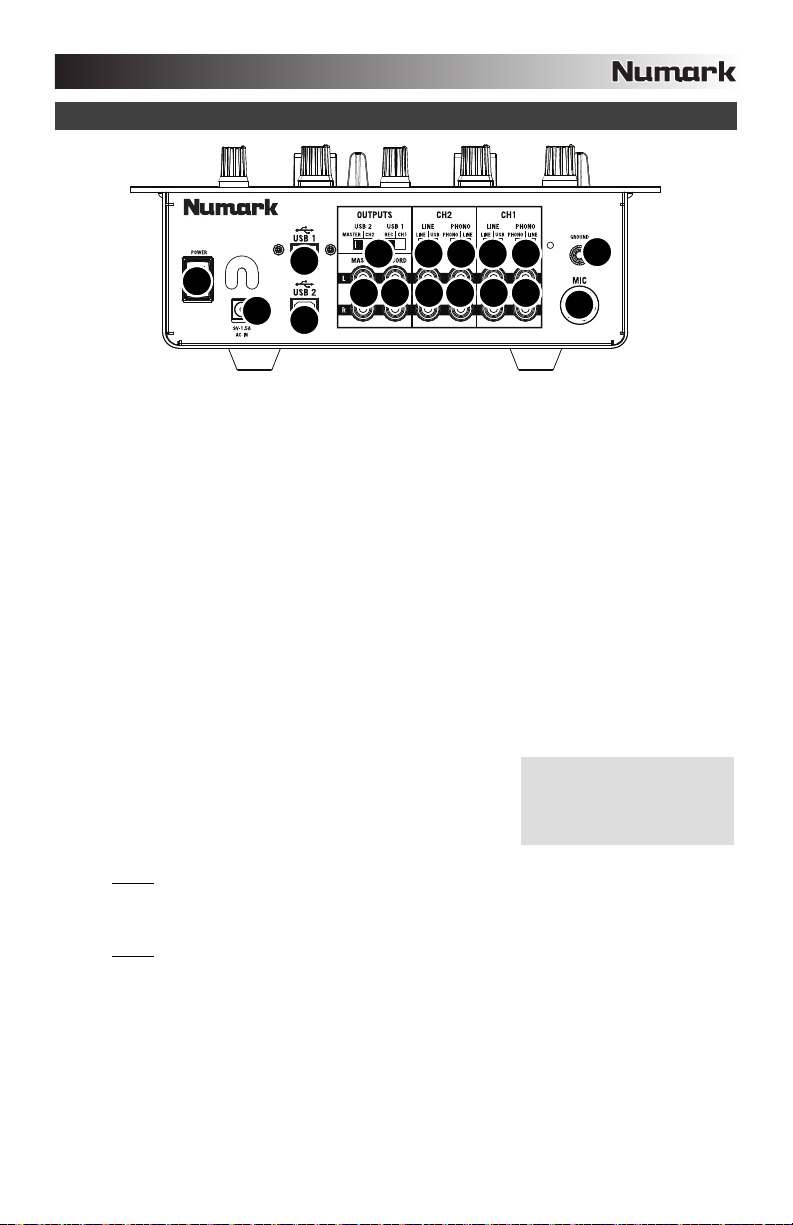
p
ÜBERSICHT ÜBER DIE RÜCKSEITE
9933
8
12
11
8
1. MIC EINGANG – Verbinden Sie Ihr Mikrofon mit einem 6,3 mm Klinkenkabel mit diesem Eingang. Die Regler
für das Mikrofon befinden sich auf der Oberseite des Mixers.
2. LINE | PHONO EINGÄNGE (RCA) – Schließen Sie an diese Eingänge Ihre Audioquellen an. An diese
Eingänge können Sie Geräte mit Linepegel und Phonopegel anschließen.
3. LINE | PHONO SCHALTER – Abhängig davon, welches Gerät Sie an die LINE | PHONO EINGÄNGE
angeschlossen haben, müssen Sie diesen Schalter in die richtige Position setzen. Falls Sie Turntables mit
Phonopegel anschließen, bringen Sie diesen Schalter in die „PHONO” Position, um das Phono Signal
zusätzlich zu verstärken, Bei der Verwendung eines Gerätes mit Linepegel, wie einem CD Player, wählen Sie
die „LONE” Position.
4. GROUNDING TERMINAL – Bei der Verwendung von Phono Pegel Turntables mit einem Massekabel müssen
Sie dieses an diese Erdungspins anschließen. Sollten Sie ein tiefes Brummen oder andere Klangstörungen
hören, sind Ihre Turntables möglicherweise nicht geerdet.
Hinweis: Bei einigen Turntables ist die Masseverbindung in die Chinch (RCA) Verbindung integriert – bei
diesen Geräten benötigen Sie dann keine zusätzliche Masseverbindung.
5. LINE EINGÄNGE – Schließen Sie hier Geräte mit Linepegelsignalen, wie CD Player, Sampler oder Audio
Interfaces, an.
6. RECORD AUSGANG (RCA) – Verwenden Sie ein normales RCA Kabel, um diesen Record Ausgang mit
einem Aufnahmegerät, wie einem CD Brenner oder einem Tape Deck zu verbinden. Die Lautstärke dieses
Ausgangs wird durch die Pre-Master Pegel bestimmt.
7. MASTER AUSGANG (RCA) – Verbinden Sie diesen Ausgang mit einem PA System, Aktivmonitoren oder
einer HiFi Anlage. Die Lautstärke dieses Ausgangs wird mit dem MASTER Regler auf der Mixer Vorderseite
geregelt.
8. USB – Diese USB Anschlüsse senden und empfangen Audiosignale
zu/von einem angeschlossenen Computer. Die Funktionsweise jedes
Ports (senden oder empfangen) richtet sich nach der Position des
jeweiligen USB SELECT Schalters.
9. SCHALTER FÜR LINE | USB – Diese Schalter dienen zur Auswahl
des Eingangs zwischen der USB- und der Line-Eingangsbuchse.
10. USB SELECT – Diese Schalter bestimmen die Funktionsweise der USB Ports.
USB 1:
RECORD – Sendet den Record Mix zum Computer, um ihn aufnehmen zu können.
CH1 – Sendet das vom Computer eingehende Audiosignal zum Kanal 1 des Mixers (Sie müssen dazu
den Eingangswahlschalter des Kanals auf USB A stellen).
USB 2:
MASTER –Sendet den Master Mix zum Computer, um ihn aufnehmen zu können.
CH2 – Sendet das vom Computer eingehende Audiosignal zum Kanal 2 des Mixers (Sie müssen dazu
11. AC IN – Verwenden Sie das beiliegende Netzteil, um den Mixer mit einer Steckdose zu verbinden. Verbinden
12. POWER SCHALTER – Mit diesem Schalter können Sie den Mixer einschalten, nachdem alle
den Eingangswahlschalter des Kanals auf USB B stellen).
Sie, während das Gerät ausgeschaltet ist, das Netzteil zuerst mit dem Mixer und stellen Sie erst dann die
Verbindung zur Steckdose her.
Hinweis: Dieser Mixer funktioniert ausschließlich mit dem mitgelieferten Netzteil. Die Verwendung eines
falschen Netzteils führt zu Beschädigungen am Gerät.
Kabelverbindungen vorgenommen wurden. So vermeiden Sie Beschädigungen an Ihren Geräten. Schalten Sie
den Mixer vor den Verstärkern ein und schalten Sie Ihre Verstärker aus, bevor Sie den Mixer ausschalten.
10
67
225
5
4
1
Falls es beim Anschluss der
Monitore über einen USB Hub
zu Problemen kommt,
verbinden Sie die Lautsprecher
direkt mit dem Com
uter.
33
Page 34

ÜBERSICHT ÜBER DIE OBERSEITE
1. EIN/AUS LED – Leuchtet auf,
wenn das Mischpult
eingeschaltet ist.
2. MIC GAIN – Stellt die
Lautstärke des Mikrofonkanals
ein.
3. MIC BASS – Stellt die Bässe
für den Mirofonkanal ein.
4. MIC TREBLE – Stellt die
Höhen für den Mikrofonkanal
ein.
Tipp: Falls es bei der
Verwendung des Mikrofons zu
Rückkopplungen kommt,
vermindern Sie die hohen
Frequenzen mit diesem
Regler.
5. KANAL-GAIN – Justiert die
Audio Pre-Fader und Pre-EQ
Pegel im entsprechenden
Kanal ein.
6. KANAL-HÖHEN – Stellt die
Höhen des Signals im
entsprechenden Kanal ein.
7. KANAL-MITTEN – Stellt die
Mitten des Signals im
entsprechenden Kanal ein.
8. KANAL-BÄSSE – Stellt die
Bässe des Signals im
entsprechenden Kanal ein.
9. EINGABEWAHL – Zur
Auswahl der Eingabequelle,
die and den entsprechenden
Kanal geleitet wird. Die
Eingangsbuchsen befinden
sich auf der Rückseite des Geräts.
10. KANAL-FADER – Bestimmt den Audiopegel, der zum Program Mix gesendet wird.
11. KOPFHÖRERVOLUME – Stellt die Lautstärke des Kopfhörerausgangs ein.
12. KOPFHÖRER – Schließen Sie hier Ihren Kopfhörer mit 6,3 mm Klinkenstecker an, um Signale vorhören und
Cue Funktionen verwenden zu können. Die Regler für den Kopfhörerausgang befinden sich auf der Oberseite
des Mixers.
13. CUE-SCHIEBEREGLER – Ist die CUE-MODUSAUSWAHL auf “CH1 - CH2” geschaltet, überblendet der CueSchieberegler die Kanälen 1 & 2 im Kopfhörer. Wird der Schieberegler nach links bewegt, wird Kanal 1 gehört,
bei Schieben nach rechts Kanal 2.
14. CUE-METER: Diese Anzeige zeigt die Spitzen-“PFL”, Pre-Fader-Pegel der Kanäle 1 and 2.
15. CUE-MODUSWAHL – Hier kann gewählt werden, welches Audiosignal zum Kopfhörer geschickt werden soll.
Um den Programm-Mix zu hören, auf “MASTER” stellen. Wird auf “CH1-CH2” geschaltet, werden
dementsprechend die Kanäle 1 und 2 gehört.
16. CROSSFADER – Audioüberblendung zwischen den Kanälen 1 und 2. Wird der Crossfader nach links
geschoben, wird Kanal 1 abgespielt. Bewegt man den Crossfader nach rechts, hört man Kanal 2.
Hinweis: Der Crossfader kann im Falle von Abnutzung leicht vom Benutzer ausgewechselt werden. Dazu wird
einfach die Abdeckung abgenommen, dann die Befestigungsschrauben des Faders entfernen. Der Fader
sollte nur mit einem vom Numark-Fachhändler authorisierten Ersatzteil ersetzt werden.
17. CROSSFADER (CF) MODUS –
Kanal 1 und 2 geändert.
18. CROSSFADER (CF) SLOPE – Dieser Regler passt die Wirkungskurve des Crossfaders von weich blendend in
der linken Reglerstellung (Mixen) bis harten Schneiden (Scratchen) bei der rechten Reglerstellung an.
19. MASTER – Steuert die Ausgangslautstärke des Program Mixes.
20. STEREOPEGELANZEIGE – Dient zur Kontrolle des Audiopegels des Mixes.
21. SUB BASS – Steuert den Pegel der subharmonischen (Bass-) Frequenzen des Programm-Mix.
Durch Drücken dieser Taste wird die Zuordnung des Crossfaders zwischen
4
3
2
5
6
7
8
9
10
20
17
18
21
14
16
5
19
1
6
15
20
7
8
11
13
9
10
12
34
Page 35
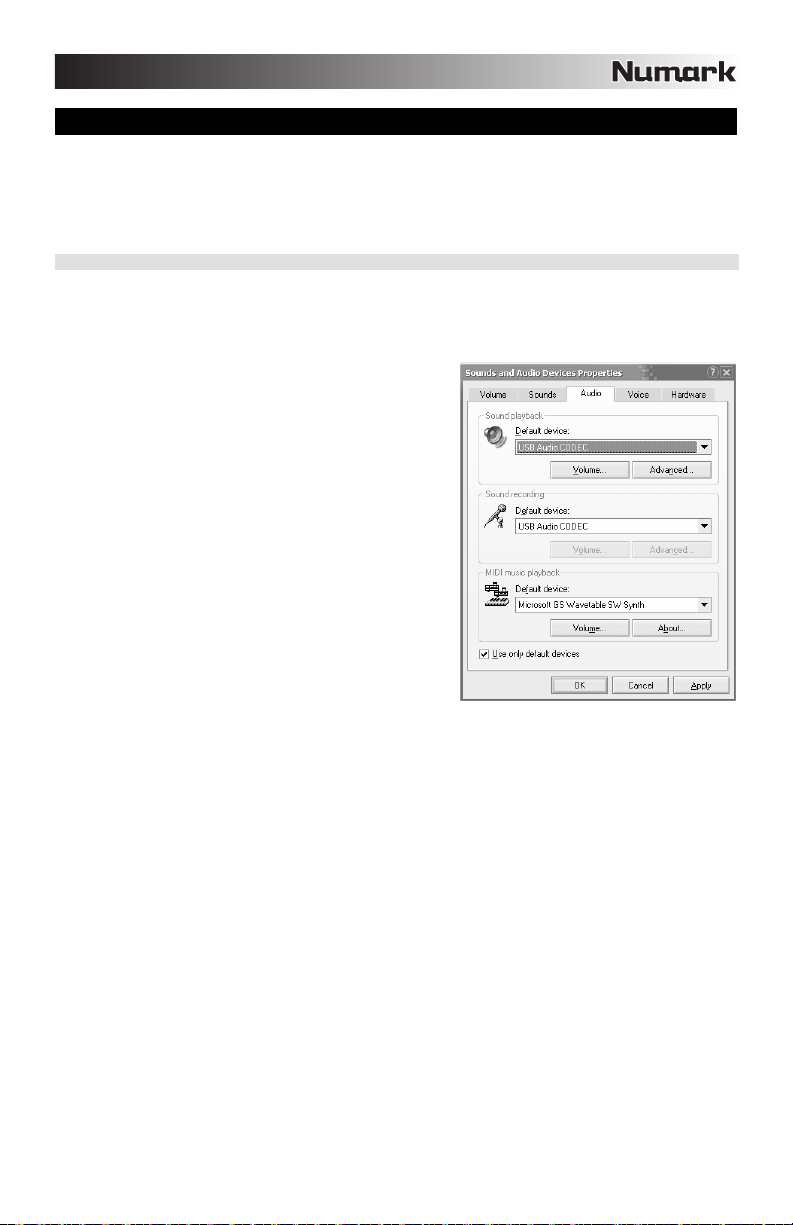
USB BETRIEB
Der X1USB ist mit zwei USB Ports ausgestattet, die es zum einen ermöglichen, Musik Ihres Computers im
Mixer zu mixen und andererseits vom Mixer direkt in einem Software Programm auf dem Computer
aufzunehmen. Das USB Interface Ihres Mixers funktioniert an Ihrem Computer genauso wie eine normale
USB Soundkarte. Da das USB Interface dem Class-Compliant Protokoll folgt, müssen keine speziellen
Treiber oder andere Software installiert werden – verbinden Sie den USB Port des Mixers mit einem USB
Anschluss Ihres Computers einfach mit einem USB Kabel und schon kann es losgehen!
WINDOWS KONFIGURATION
1. Schalten Sie Ihren Computer und den X1USB ein.
2. Verwenden Sie ein USB Kabel, um einen oder beide USB Ports des X1USB mit Ihrem Computer zu verbinden.
3. Windows erkennt Ihren Mixer sofort als “USB Audiogerät” oder “USB Audio CODEC” und installiert automatisch
jede benötigte Systemkomponente.
Zum Ändern der System Audio Voreinstellungen in Windows,
gehen Sie in die Sounds und Audiogeräte Einstellung der
Systemsteuerung. Um Zugriff auf die Einstellungen der
Audiogeräte zu erhalten, klicken Sie auf den Audio Tab.
Beim ersten Anschluss des X1USB an den Computer wird der
Mixer automatisch als Standardgerät für die Soundwiedergabe
Ihres Computers definiert. Alle Sounds Ihres Computer werden
zum Mixer Kanal (siehe USB) gesendet.
Hinweis: Falls Sie beide USB Ports mit Ihrem Computer
verbunden haben werden die Ports in der Reihenfolge des
Anschlusszeitpunkts nummeriert. Wenn Sie beispielsweise USB
A vor USB B anschließen, erscheint USB A als “USB Audio
CODEC” und USB B als “USB Audio CODEC (2)”.
Um Audiosignale vom Computer zum X1USB zu senden,
wählen Sie “USB Audio CODEC” im Soundwiedergabe
Feld aus. Dadurch wird Audio vom Computer zu einem
oder einen der beiden Mixerkanäle (abhängig davon,
welcher USB Port angeschlossen wurde) übertragen.
Damit Audiosignale vom X1USB zu Ihrem Computer
gesendet werden, stellen Sie “USB Audio CODEC” im
Soundaufnahme Feld ein. Dadurch können Sie Ihren Mix
im Computer aufnehmen.
Hinweis: Sollte Ihr Soundwiedergabe- oder Soundaufnahmeprogramm kein eigenes Einstellungsfenster für die
Audioein- und -ausgänge besitzen (wie zum Beispiel Windows Sound Recorder, Windows Media Player oder Apple
iTunes), werden die Einstellungen von Sounds und Audiogeräte verwendet. Bitte beachten Sie, dass diese
Einstellungen bei Starten der Software geladen werden. Wenn Sie also die Gerätekonfiguration ändern, während das
Programm läuft, müssen Sie die Software neu starten, damit ihre Änderungen übernommen werden.
Tipp: Damit Windows seine Systemsounds nicht über den X1USB abspielt, empfehlen wir dringend diese zu
deaktivieren. Dazu gehen Sie in die Systemsteuerung -> Sounds und Audiogeräte und wählen unter dem Sounds
Tab die Keine Sounds Option im Aufklappmenü.
35
Page 36
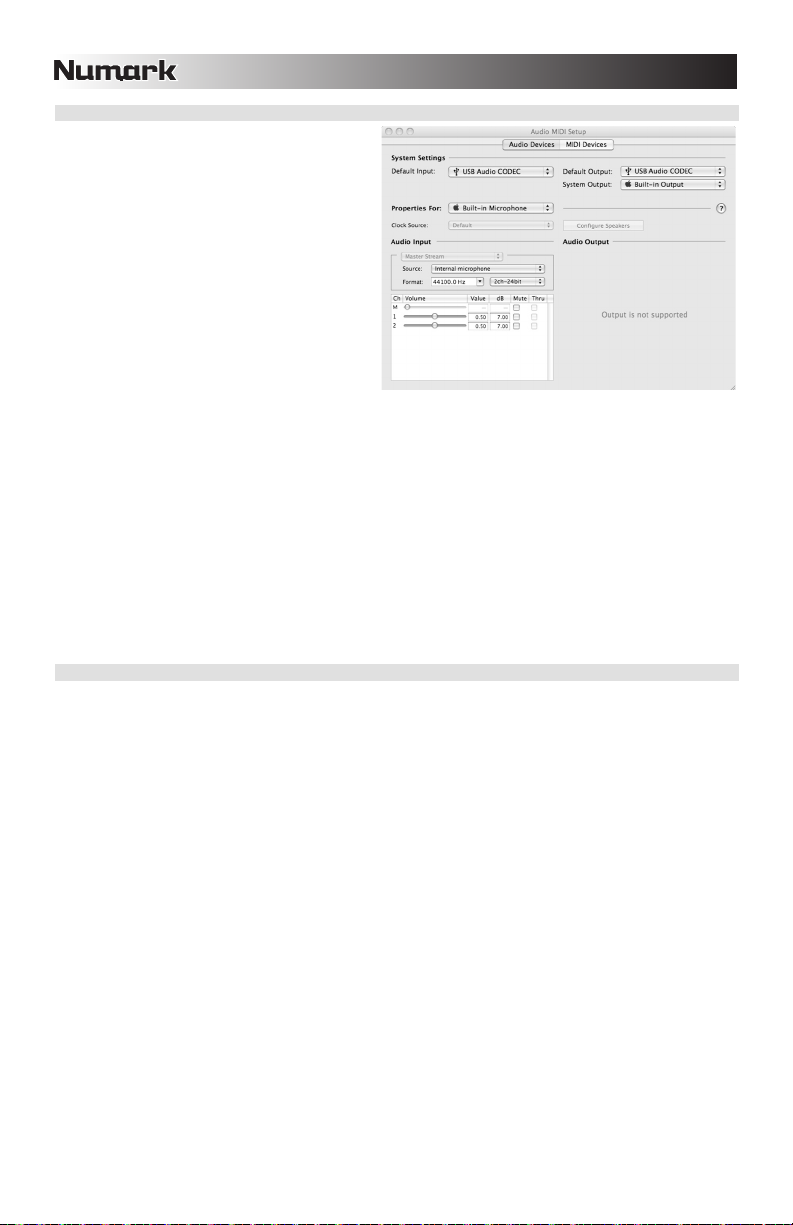
MAC KONFIGURATION
1. Schalten Sie Ihren Computer und den X1USB
ein.
2. Verwenden Sie ein USB Kabel, um einen oder
beide USB Ports des X1USB mit Ihrem
Computer zu verbinden.
3. Mac OS X erkennt Ihren Mixer sofort als “USB
Audiogerät” oder “USB Audio CODEC” und
installiert automatisch jede benötigte
Systemkomponente.
Zum Ändern der System Audio Einstellungen
Ihres Macs, öffnen Sie das Audio MIDI Setup im
Ordner Programme
Hinweis: Falls Sie beide USB Ports mit Ihrem
Computer verbunden haben werden die Ports in der
Reihenfolge des Anschlusszeitpunkts nummeriert.
Wenn Sie beispielsweise USB A vor USB B
anschließen, erscheint USB A als “USB Audio
CODEC” und USB B als “USB Audio CODEC (2)”.
Um Audio von Ihrem Computer zum X1USB zu senden, wählen Sie “USB Audio CODEC” im Standard Output
Feld. Dadurch wird Audio vom Computer zu einem oder einen der beiden Mixerkanäle (abhängig davon,
welcher USB Port angeschlossen wurde) übertragen.
Zur Übertragung von Audiosignalen vom X1USB zum Computer wählen Sie “USB Audio CODEC” im Standard
Input Feld aus. Auf diese Weise haben Sie die Möglichkeit, Ihrem Mix auf dem Computer aufzunehmen.
Tipp: Sie sollten das System Output Feld auf Built-in Output stellen. Dadurch werden die Mac OS X System
Sounds nicht über den Mixer abgespielt.
Hinweis: Falls Ihre Soundwiedergabe- oder Aufnahmesoftware keine eigenen Audioein- und Ausgangseinstellungen
besitzt (wie z.B. Apple iTunes), werden die Settings des Audio MIDI Setups verwendet. Bitte beachten Sie, dass
diese Einstellungen bei Starten der Software geladen werden. Wenn Sie also die Gerätekonfiguration ändern,
während das Programm läuft, müssen Sie die Software neu starten, damit ihre Änderungen übernommen werden
Dienstprogramme.
BEIDE USB PORTS GLEICHZEITIG VERWENDEN
Der X1USB besitzt zwei USB Ports. Sie können jeden Port mit einem anderen Computer verbinden, Sie haben
jedoch auch die Möglichkeit, beide USB Ports an einen Computer anzuschließen. Jeder USB Port des Mixers
erscheint als separates USB Audiogerät am Computer. Sie können gleichzeitig zwei Audiodateien von einem
Computer abspielen und mit zwei USB Kabeln jedes Audiosignal an getrennte Mixerkanäle senden.
Falls Sie diese Option einsetzen wollen, empfehlen wir Ihnen eines der Programme, das mehrere Soundkarten
unterstützt.
Falls Sie jedoch solch eine Software nicht besitzen, können Sie stattdessen zwei verschiedene Media Player
Programme verwenden. Dazu starten Sie zunächst das erste Programm, ändern danach das
Standardwiedergabegerät auf den zweiten USB Port und starten danach die zweite Software.
Hinweis: Einige Programme (wie der Windows Media Player) gestatten es nicht, mehrere Instanzen gleichzeitig
geöffnet zu haben. Wenn Sie das Programm ein zweites Mal öffnen, stoppt die erste Instanz die Wiedergabe. Um
dies zu umgehen, verwenden Sie verschiedene Softwareprogramme. Spielen Sie zum Beispiel im Windows Media
Player das Signal für den ersten Kanal und mit Musicmatch Juke Box den zweiten Kanal ab.
Hinweis: Bitte beachten Sie, dass nicht alle Media Player Programme sich daran “erinnern,” welche Soundkarte Sie
beim Starten verwendet haben.
36
Page 37
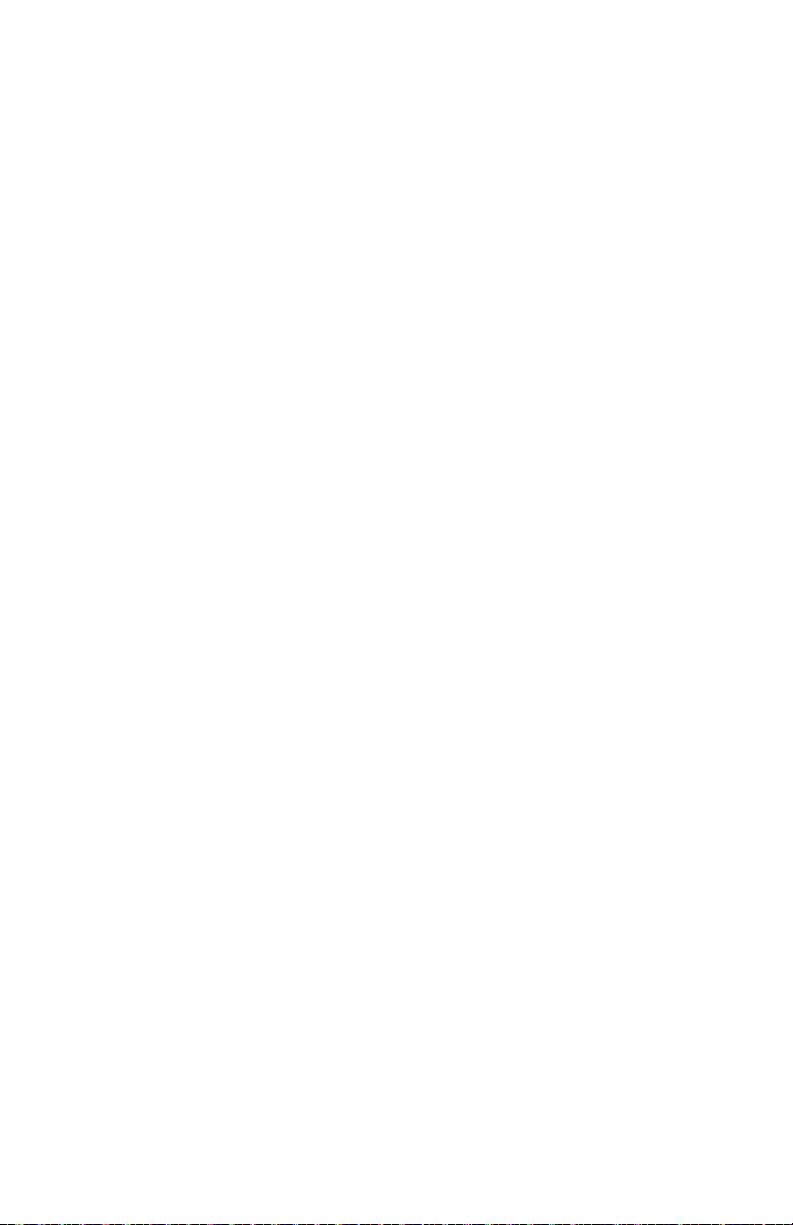
Page 38

SPECIFICATIONS
ANALOG I/O: Signal-to-Noise Ratio (unweighted): > 95dB @ 1kHz (full path)
Frequency Response: 20Hz – 20kHz (±0.1dB)
Total Harmonic Distortion: < 0.01%
USB I/O: Signal-to-Noise Ratio (JIS-A weighted): > 85dB
Frequency Response: 20Hz – 20kHz (±0.1dB)
Total Harmonic Distortion: < 0.02%
INPUTS: Analog: 2 phono / line
1 mic preamp (1/4”)
Digital: 2 USB
OUTPUT: Analog: Master (RCA)
Record (RCA)
Headphone (1/4” stereo)
Digital: 2 selectable USB
(1 Master/Cue; 1 Record/Cue)
38
Page 39

Page 40
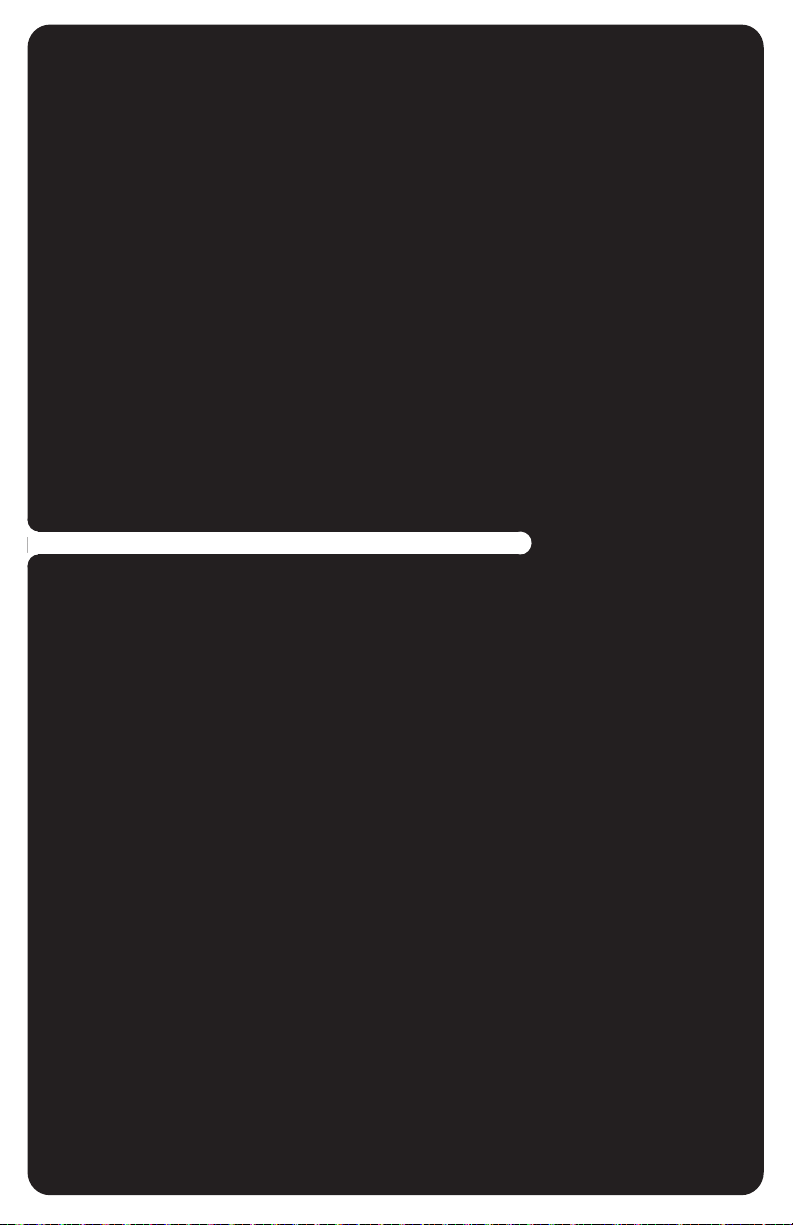
www.numark.com
