Page 1

SERATO DJ INTRO - USER GUIDE 1.0
Page 2
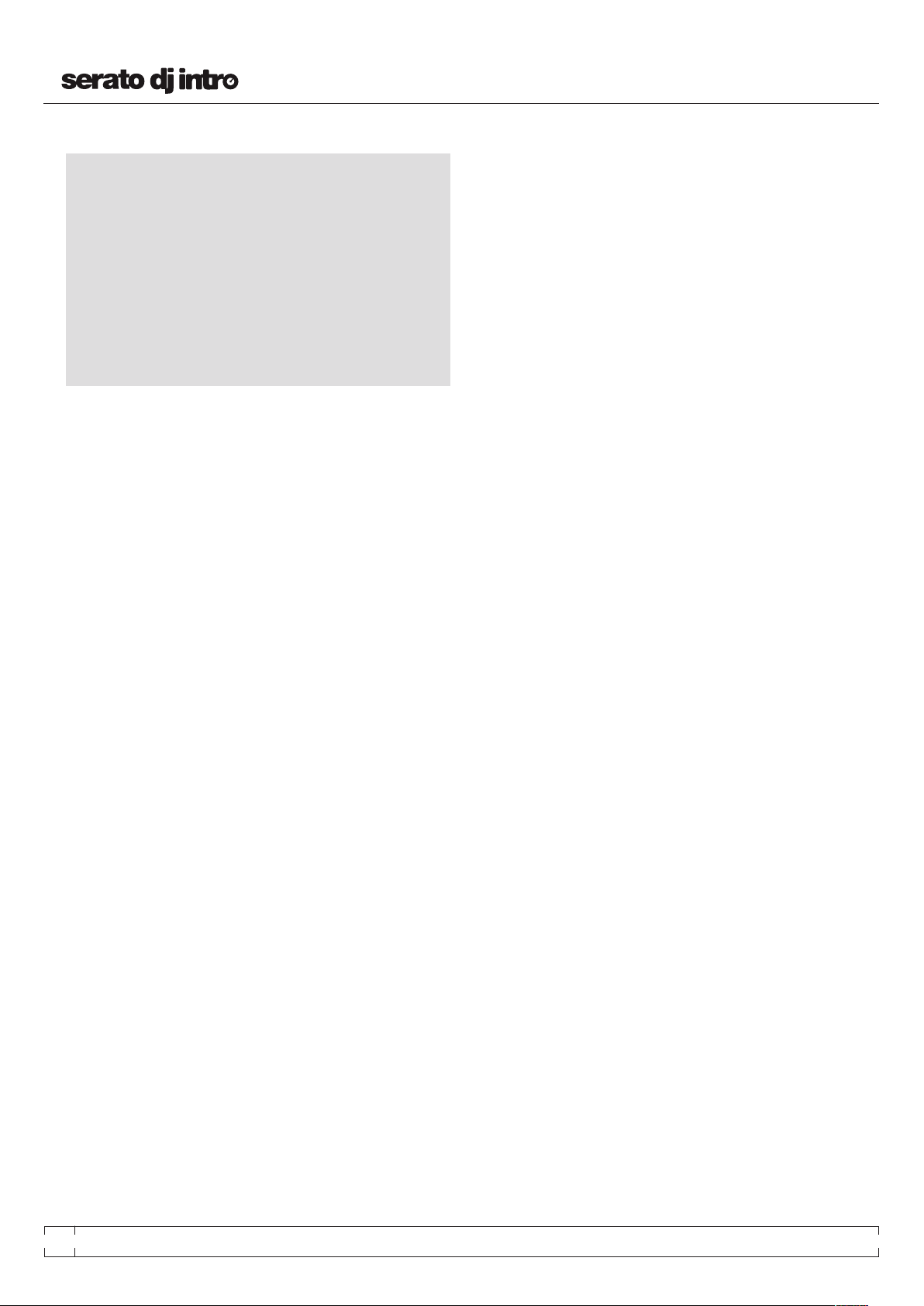
TABLE OF CONTENTS
INTRODUCTION 4
HARDWARE 4
Minimum System Requirements 4
LIBRARY NAVIGATION 11
Mouse and Keyboard Navigation 11
Hardware Navigation 11
Searching 11
Library Status Icons 12
Prepare 12
ORGANIZING / MANAGING YOUR LIBRARY 12
Organizing Your Library 12
Crates 12
Subcrates 12
Setting up Columns 13
Editing ID3 Tags 13
Library Auto -Backup 13
Rescan ID3 Tags 13
Serato ITCH / Scratch Live Compatibility 13
Display Modes 13
SOFTWARE INSTALLATION 5
Installation (Mac OSX) 5
Installation (PC) 5
GETTING STARTED 6
Starting the Software 6
Mac OS X 6
Windows 6
Software Overview 7
IMPORTING MUSIC 9
Adding files to the Serato DJ Intro library 9
External Hard Drives 9
Showing your iTunes library 9
How to get music from CDs into ITCH 9
Supported File Types 9
About Corrupt Files 9
PREPARING YOUR FILES 10
Offline Player 10
Master Gain 10
Analyzing Files 10
How To Analyze Files 10
Re-Analyze Files 10
Set Auto BPM 10
BPM Range 10
Lock Tracks 10
Track Analyze on Deck Load 11
MAIN SCREEN OVERVIEW 14
Virtual Deck 14
Track Display 14
Tap Tempo 14
Track Overview Display 14
Main Waveform Display 14
Tempo Matching Display 15
Beat Matching Display 15
Example Of Using The Visual Aids To Beat Match 15
MIXING 15
Mixing & Playback 15
Finding the Next Track 15
Loading it to the Deck 15
Playback 15
Continuous Autoplay 15
Adjusting Track’s Pitch / Speed 16
Getting The Tracks In Time 16
CUE POINTS 16
Add/Delete Cue Point 16
Trigger Cue Point 16
Cue Point Keyboard Shortcuts 16
Visual Aid: Cue Point Status 17
Temporary Cue 17
LOOPING 17
Manual Looping 17
Auto Looping 17
2
SERATO DJ IN TRO - USER GU IDE 1.0
Page 3
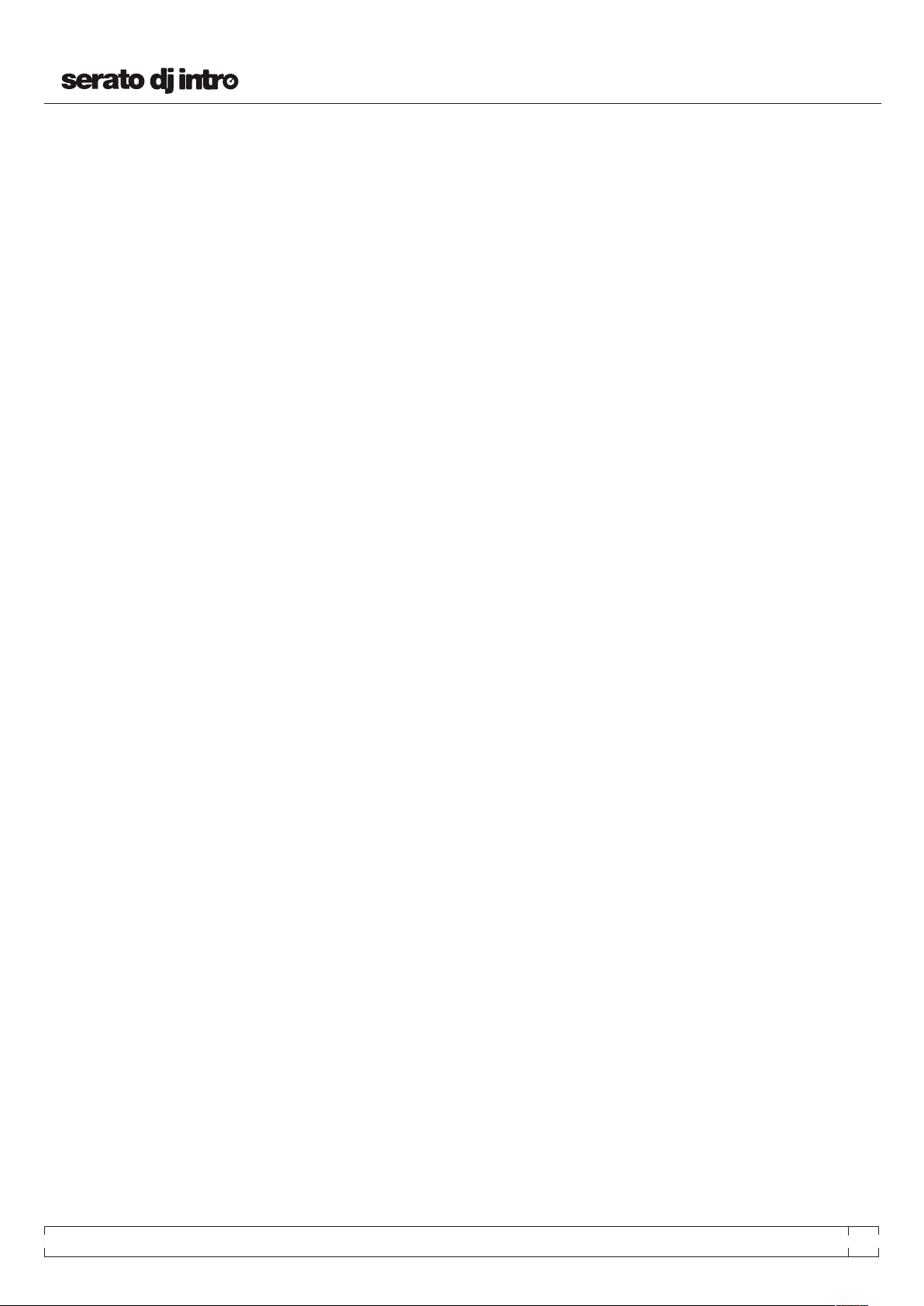
SYNC 18
Relative Pitch & Pitch Control 18
Average BPM and Changing Tempos 18
SAMPLE PLAYER 18
Sample Player Overview 18
Loading Music To The Sample Player 18
Playing Samples 18
Sample Player ‘Play From’ Selector 19
Sample Player Track Overviews 19
Sample Player Volume 19
DJ-FX 19
Beats Multiplier 19
Tempo Source 19
ADDITIONAL SETUP 20
Setup Screen 20
GENERAL 20
Playback Keys use Shift 20
Instant Doubles 20
Output 20
Use Auto Gain 20
Show iTunes Library 20
Check for updates 21
HARDWARE 21
USB Buffer Size (Latency) 21
SHORTCUTS 22
Keyboard Shortcuts 22
TROUBLESHOOTING 23
SERATO DJ IN TRO - USER GU IDE 1.0
3
Page 4
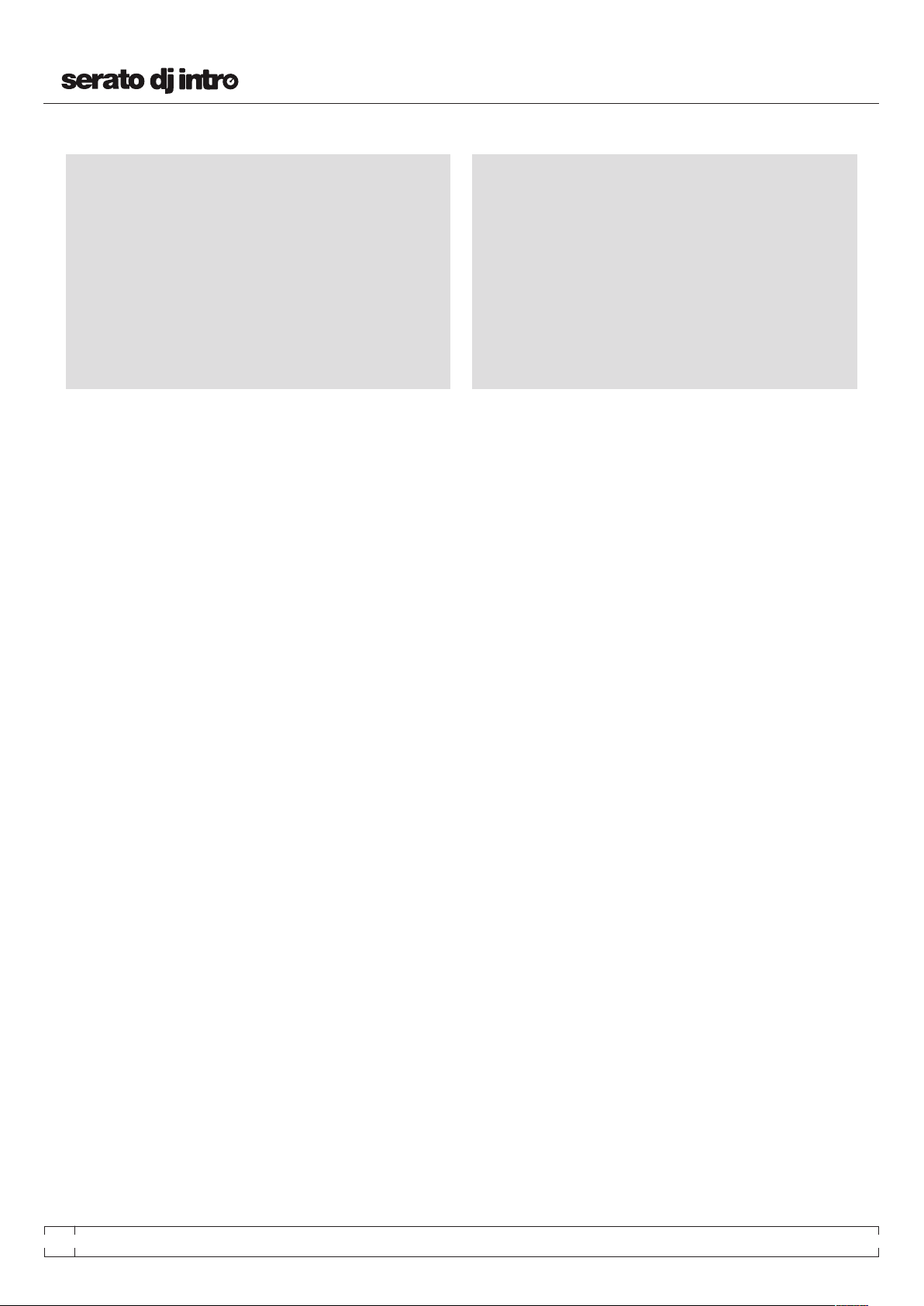
INTRODUCTION
HARDWARE
Welcome to the Serato DJ Intro 1.0 software manual.
Serato DJ Intro is an integrated software and hardware system,
designed to give music selectors and DJs new kinds of control.
Using the Serato DJ Intro software you can DJ music on your computer
with accurate control from a range of supported hardware. Simply
connect your hardware to your computer, connect to your sound
system and you’re in action.
This manual offers generic Serato DJ Intro Software information.
For hardware setup, control or troubleshooting information please see
your hardware manual.
MINIMUM SYSTEM REQUIREMENTS
Before software installation, please ensure your computer meets
the minimum system requirements for the hardware controller you
are using. You can find the minimum specifications by checking your
hardware manual or your hardware manufacturers website.
NOTE: These are the minimum requirements to run Serato DJ Intro.
For best performance and for use in professional situations we
recommend you use a higher spec computer.
4
SERATO DJ IN TRO - USER GU IDE 1.0
Page 5
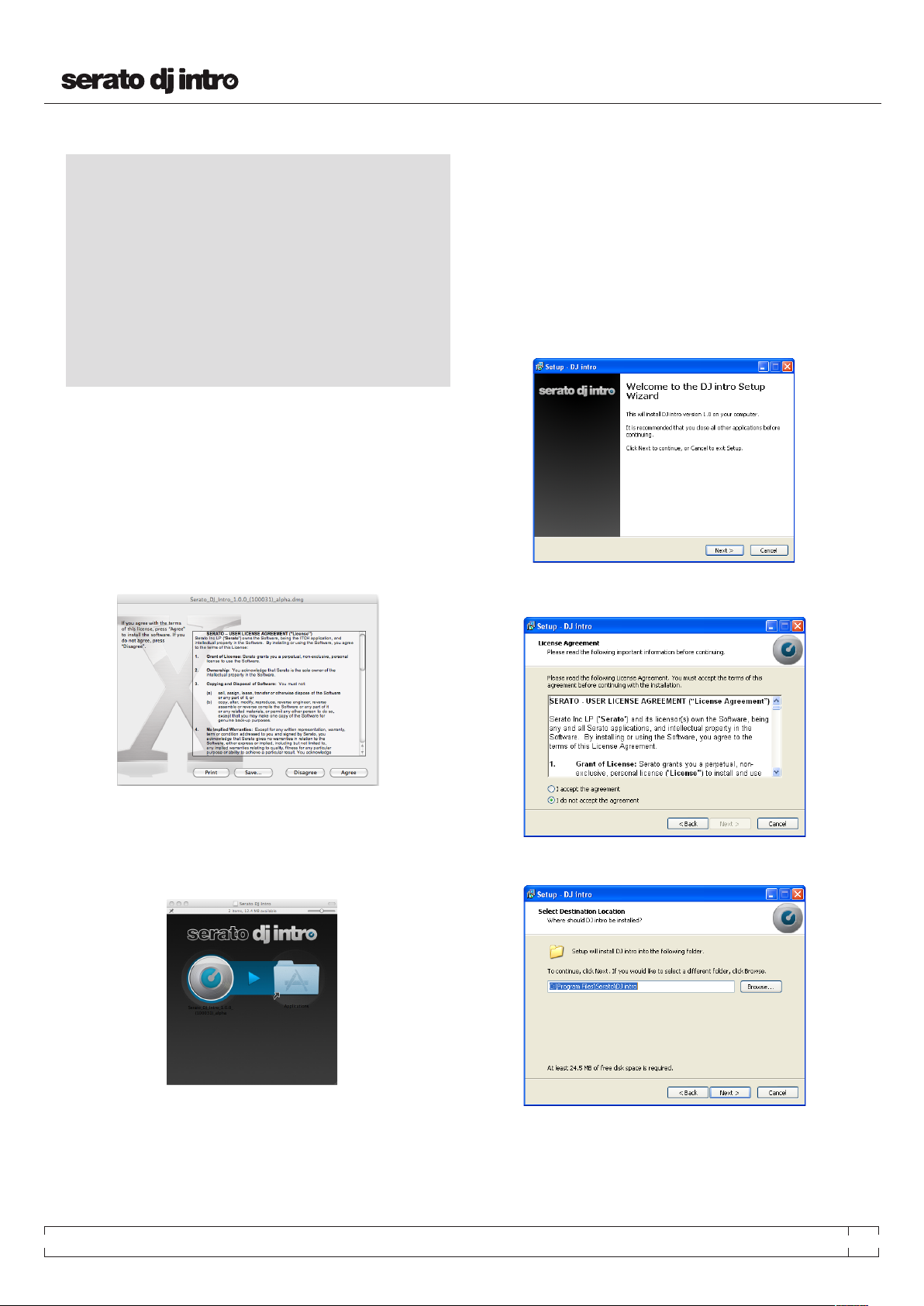
SOFTWARE INSTALLATION
INSTALLATION (MAC OSX)
Before installing, we recommend you download and install the latest
Serato DJ Intro version from the website.
To install Serato DJ Intro:
- Browse using Finder to the location where the Serato DJ Intro
download was saved.
- Double click the Serato DJ Intro zip file to unpack.
- Accept the end user license agreement
INSTALLATION (PC)
Before installing, we recommend you download and install the latest
Serato DJ Intro version from the website.
To install Serato DJ Intro:
• Browse using Windows Explorer to the location where the Serato DJ
Intro download installer was saved, unpack the Serato DJ Intro.zip file
and browse to the extracted contents.
• Double click the file called “Serato DJ Intro_installer.exe”
• The following screen will appear. Click Next:
• Accept the License Agreement and then click Next.
- Then, double click the .dmg file to mount the image on your system,
and browse to that volume
- Drag the file named, “Serato DJ Intro” to the Applications folder alias
located in the Disc Image.
MOUNTED DISK IMAGE
You can now run Serato DJ Intro from your Applications folder, or drag
the application to your dock for quick access.
SERATO DJ IN TRO - USER GU IDE 1.0
• Choose the location you want to install to and click Next.
• Select additional tasks to be performed during installation.
5
Page 6
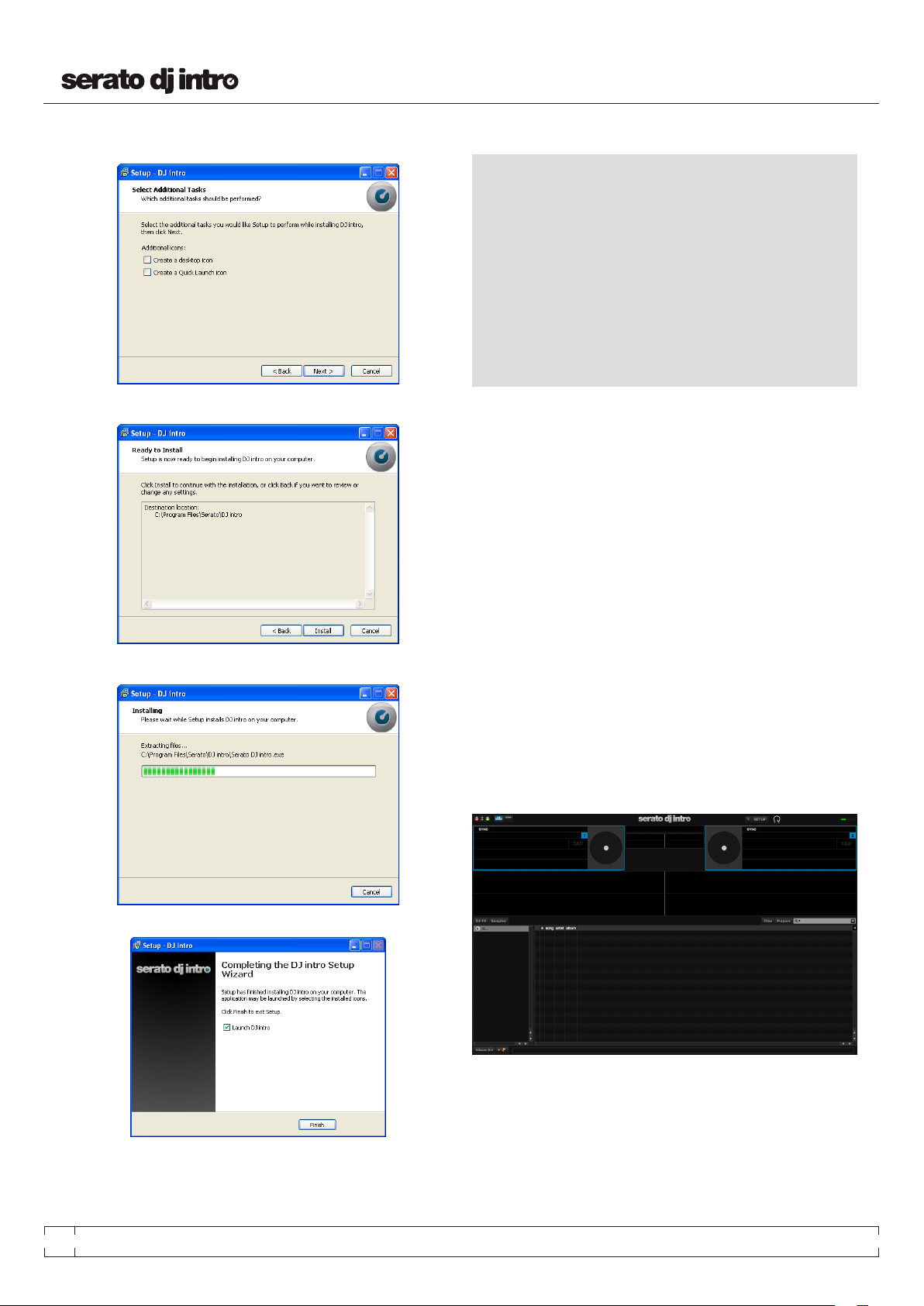
GETTING STARTED
• Click Install to begin the installation process.
• Serato DJ Intro will now be installed.
STARTING THE SOFTWARE
MAC OS X
Serato DJ Intro will be installed to your applications folder.
Double click the Serato DJ Intro icon in the applications folder to
launch. For easy launching you can click and drag this icon to the dock.
WINDOWS
Serato DJ Intro will be installed in the following locations:
• Windows XP: Start > Programs > Serato DJ Intro
• Windows Vista & Windows 7 : Windows Menu > All Programs >
Serato > Serato DJ -> Serato DJ Intro
To start Serato DJ Intro on Windows simply double click on the shortcut
icon on your desktop, or browse your start menu and click the Serato
DJ Intro.exe icon.
NOTE: Connect your hardware before you open Serato DJ Intro. When
Serato DJ Intro launches it will automatically detect your hardware.
Successful detection will result in you seeing this screen with “virtual
decks”:
• A confirmation screen will appear when the install is complete.
INSTALL COMPLETE
6
SUCCESSFUL HARDWARE DETECTION
SERATO DJ IN TRO - USER GU IDE 1.0
Page 7
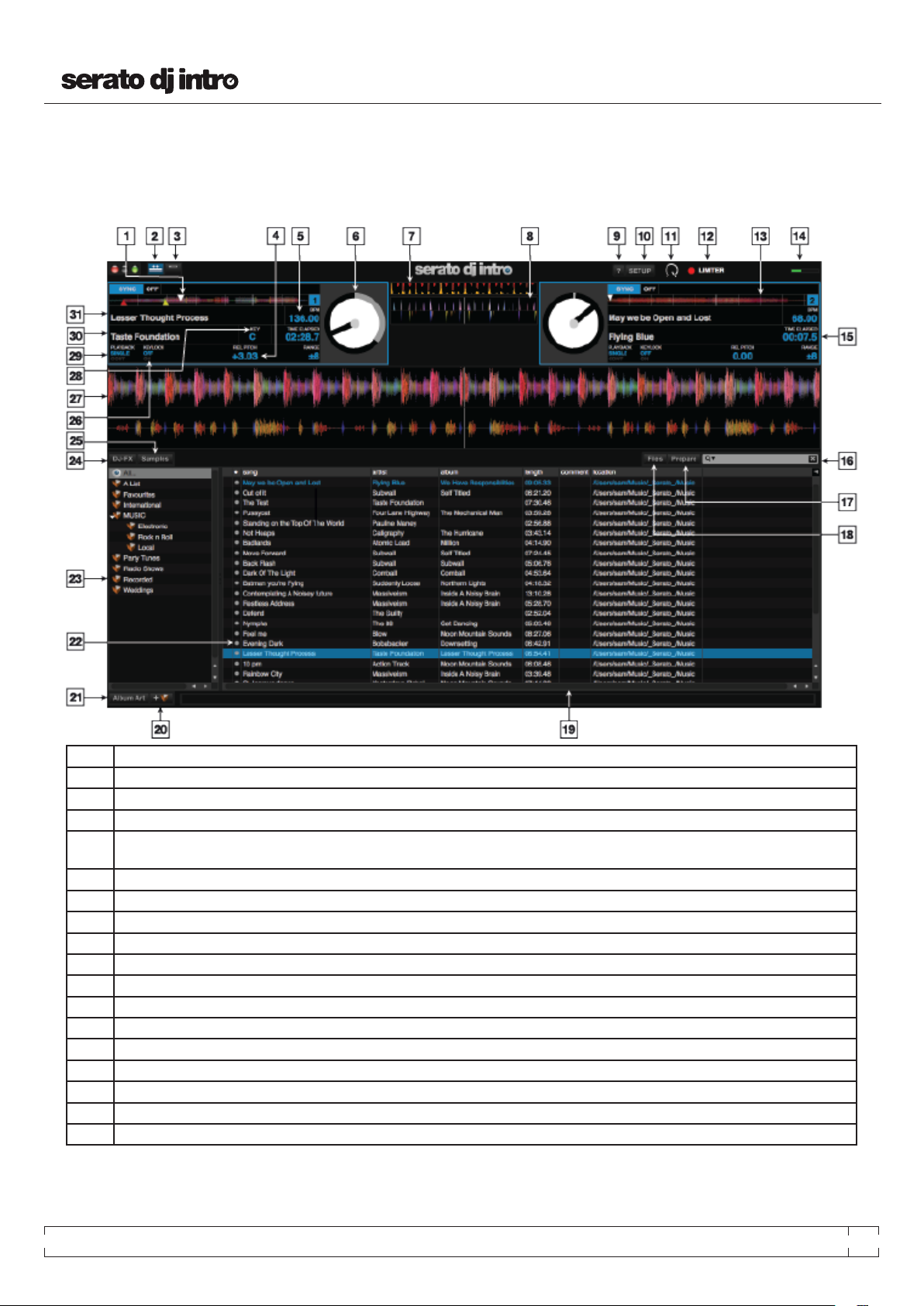
SOFTWARE OVERVIEW
The following chart provides an overview of the Searto DJ Intro main
screen. Each point is covered in more detail, later in the manual.
1 Playhead: Shows playhead position on the waveform overview of the track.
2 Horizontal Mode: Changes Display Mode to show horozontal waveforms.
3 Vertical Mode: Changes Display Mode to show vertical waveforms.
4 Pitch: Applied pitch offset as a percentage (%) (determined by the position of the PITCH FADER).
5 BPM Field: Displays track’s BPM. You can click this field to “tap” out a time, from which the software will approximate and save a new BPM. If there is no
BPM for the track, it will display “Tap” to prompt you to tap out a suggested tempo.
6 Virtual Deck: Rotates during playback.
7 Beat-Matching Display: Shows “transients” (usually the drum hits) to aid beat-matching.
8 Tempo-Matching Display: Displays tempos of both Decks to help the mixing process.
9 Tool Tips: Enables or disables Tool Tip Display, which provides a dialog box with a description of a software feature when you place your mouse over it.
10 Setup: Shows the software Setup screen.
11 Master Output Knob: Use the Master Output knob to adjust the volume of the master output of Serato DJ Intro
12 Limiter: Illuminates when Limiter is engaged
13 Track Overview: An overview of the currently loaded track’s entire waveform.
14 CPU Meter: Shows the CPU percentage in use.
15 Track Time Display: Displays the current position of the Audio Pointer in the track. Click to switch between Time Elapsed to Time Remaining.
16 Search: Searches your Library for the text entered in this field.
17 Prepare: Displays the Prepare Panel containing tracks you have pre-selected for your set.
18 Files: Displays the Files Panel, which enables you to search for tracks on your hard drive.
SERATO DJ IN TRO - USER GU IDE 1.0
7
Page 8

19 Status Bar: Displays the status of the currently selected item.
20 Add New Crate: Adds a new Crate.
21 Album Art: Opens/closes the Album Art panel, which displays the album art of the currently selected file in your library (if available).
22 Library: Displays the songs available in your current library location.
23 Crates: Displays the list of Crates and Sub-Crates available.
24 DJ-FX: Opens/closes the DJ-FX panel.
25 Samples: Opens / closes the Sample Player tab.
26 Keylock: Toggles keylock on or off.
27 Waveform: Waveform of the currently loaded track.
28 Key: Displays the track’s “key” ID3 tag (if available).
29 Playback Mode: Toggles between “Single” and “Continuous” Playback Modes. Single Playback Mode plays only one track, stopping when it is finished.
Continuous Playback Mode will automatically play the next track in the Crate when one track ends. Whenever a new track is loaded, this setting will remain
the same.
30 Artist Name: “Artist” tag for the current track.
31 Track Name: “Title” tag for the current track.
8
SERATO DJ IN TRO - USER GU IDE 1.0
Page 9

IMPORTING MUSIC
ADDING FILES TO THE SERATO DJ INTRO LIBRARY
The easiest way to load music into your library is by using the Files
button:
EXTERNAL HARD DRIVES
Any external hard drive connected to your computer will show in the
files panel. You can add files to your library from an external drive just
like you would do when importing from the internal hard drive of your
computer.
If the external hard drive is not connected when you run Serato DJ Intro
any files added from this drive will not display in your library.
The library information for files on your external drive is stored on the
external drive itself. This means if you add tracks on an external drive
to your library and then plug that external drive into another machine
running Serato DJ Intro, the crates and tracks will automatically be
visible in the other machine’s library.
SHOWING YOUR ITUNES LIBRARY
Serato DJ Intro can import your iTunes™ library allowing you to play
your iTunes music and access playlists. To enable this feature go to the
setup screen, open the library tab and check the show iTunes library
box.
NOTE: The iTunes library can now be minimized by pressing the small
triangle in the blue iTunes folder icon.
HOW TO GET MUSIC FROM CDS INTO ITCH
Serato DJ Intro does not have a CD ripping function. We suggest you
use a 3rd party application to convert your audio CDs into a suitable file
type for Serato DJ Intro. We recommend 320 kbps MP3 files for a good
balance of audio quality and file size.
1. Click on the FILES button to open the files panel. The left side of
this window displays various locations on your computer hard drive
(and external drives if you connected one). Click on these locations to
navigate your computer and find your music. By default, your music
will usually be found in either “Music”(Mac) or “My Music”(Windows).
2. Once you have located your music, drag the folder or files you want
to import onto the purple “All...” icon. This is located to the left of your
screen at the top of the crates and playlist window.
If you wish to import all of your music, just drag your whole music
folder onto this icon. This will import any compatible file contained in
this master folder from your hard drive into the Serato DJ Intro Library.
TIP: You can also import by dragging files and folders directly from
Windows Explorer (PC version) or Finder (Mac version) into the
Serato DJ Intro library.
Load a file to either deck from the files panel will automatically add it
to your library.
TIP: Dragging a folder into the crates view will instantly create a
crate.
SEE CRATES FOR MORE INFORMATION.
NOTE: We recommend ripping your CDs rather than playing from
them directly.
SEE ITUNES FOR MORE INFORMATION.
SUPPORTED FILE TYPES
.MP3
.OGG
.AAC
.ALAC
.AIF
.WAV
Fixed and variable bit rate (VBR) files are both supported.
Tracks protected by DRM are not compatible with Serato DJ Intro.
SEE DRM FOR MORE INFORMATION.
ABOUT CORRUPT FILES
If you have a corrupt file in your library, hover your mouse
mover the status icon for information on what type of
corruption was found.
SERATO DJ IN TRO - USER GU IDE 1.0
9
Page 10

TIP: You can also drag and drop individual folders, crates and files
onto the button to analyze small or specific groups of files at a time.
PREPARING YOUR FILES
OFFLINE PLAYER
The offline player is a useful tool for preparing crates, auditioning
tracks, and setting cue points. The offline player is available when your
hardware is not connected, and outputs through the current default
audio device.
Load a track to the offline player by dragging and dropping onto the
offline player or by pressing shift+left arrow. If the end of the loaded
track is reached, the next track in the current playlist will automatically
play next.
MASTER GAIN
Use the master output knob to adjust the volume of master output of
Serato DJ Intro in the Offline Player.
ANALYZING FILES
The analyze files function processes
the tracks in your library to detect file
corruption, prepare the waveform overviews, and if enabled calculate
BPM values.
It is recommended that users analyze their files before playing them in
Serato DJ Intro.
RE-ANALYZE FILES
Previously analyzed tracks can be re-analyzed by dragging the track,
selection of tracks or entire Crate to the Analyze Files button.
To force Serato DJ Intro to re-analyze ALL files in your library, hold ctrl
while clicking on the analyze files button.
NOTE: The Analyze Files rules apply with Set Auto BPM.
SET AUTO BPM
If this option is checked, Serato DJ Intro will calculate the BPM and add
the value to your file during the analyze files process.
Set Auto BPM is part of the analyzing file process, it will not apply to any
files that have already been analyzed unless the following:
• You force analyze a track, or group of tracks and you select a different
BPM range.
• You force analyze a track, or group of tracks and the calculate BPM
value differs from the current BPM.
BPM RANGE
The range drop down allows you
to specify the BPM range of your
tracks. Selecting an correct range
will help to avoid half or double
BPM values being calculated when
using Set Auto BPM.
For example: You have a selection
of house tracks, that you guess are
in the 120 - 130 BPM range. Set the
drop down range to 68-135 BPM, setting the lower and upper limits.
That way, when Serato DJ Intro runs into a 120 BPM file, it will know for
sure that it is 120 BPM, and not a half value of 60 BPM (60 BPM is lower
than the set threshold of 68 BPM).
NOTE: If you find tracks with BPM values that are incorrect, check the
BPM Range is correct in the Offline Player.
NOTE: When hardware is connected, Auto BPM is in effect. Keep this
checked if you wish to have new tracks analyzed with these values
when dragging files to a deck.
HOW TO ANALYZE FILES
To analyze your files open Serato DJ Intro with your hardware
disconnected. You will see the analyze files button, click this to
automatically analyze all the tracks in your library.
10
LOCK TRACKS
If a track displays an orange Lock Track symbol in the Status column,
then the file information for the track itself cannot be changed.
You will not be able to change any of the track’s information
permanently in Serato DJ Intro. This includes BPM,
waveforms, cuepoints, or other metadata information.
However, you may be able to adjust information for the track when in
SERATO DJ IN TRO - USER GU IDE 1.0
Page 11

a session, but this information will not be saved (written) to the file’s
meta tags where this information is kept.
The file may be locked because you are using the wrong formatted hard
drive (ie. a NTFS drive formatted on a Windows PC and trying to use this
on a Mac which can only Read this information).
Or it could be the file itself is locked. To find out if a track is locked,
highlight the track in Serato DJ Intro, and press CTRL+R to ‘reveal’ the
file location on your hard drive.
Then press either Command+I (‘Get Info’ for Mac) or ALT+Enter
(‘Properties’ for WIndows).
Then see if the track is Read Only, or that you have the permissions to
write to the file.
TRACK ANALYZE ON DECK LOAD
Loading an un-analyzed track will follow the Analyze Files rules. Having
Set Auto BPM checked in the Offline Player will also set the BPM when
you load a track to a virtual deck or sample slot in Serato DJ Intro.
Loading a previously analyzed track will not set a BPM if the track has
none already.
NOTE: Make sure these options are checked in the Offline Player if
you wish to have this functionality when performing.
LIBRARY NAVIGATION
The library contains all the music that you have added to Serato DJ
Intro. By using browse and search you can easily narrow down your
selection to find the track you want.
TIP: You can change the size of your library text by using the keyboard
shortcuts ctrl + and ctrl -.
MOUSE AND KEYBOARD NAVIGATION
You can use the cursor keys and mouse to navigate the library. The
cursor keys work as UP, DOWN, FWD and BACK
HARDWARE NAVIGATION
You can use the hardware controls to navigate the library. SEE YOUR
HARDWARE MANUAL FOR MORE INFORMATION.
SEARCHING
Serato DJ Intro includes a search function to help you find tracks
quickly and easily. Just enter text into the search box and Serato DJ
Intro will automatically find as you type.
TIP: Use the keyboard shortcut CTRL + F to jump to the search box.
This keyboard shortcut will also take you out of any crate or playlist
that you might be in and into your main library, so you can find
any track in your collection. If you then click on a crate or playlist,
the search query will be cleared. To select which fields the search
function will look through, click on the left hand side of the search
box. The drop down menu shows which fields are currently being
used. Press ESC or the X button on the right of the search box to clear
the search.
SERATO DJ IN TRO - USER GU IDE 1.0
11
Page 12

LIBRARY STATUS ICONS
The column at the far left shows the status of each track, examples of
these icons are below:
Serato DJ Intro has detected some corruption in the MP3
file. If possible, re-encode the MP3.
The track has been imported from the iTunes library.
The track has been imported from iTunes but is corrupt
The track cannot be found. Most likely the file has been
renamed or moved.
Serato DJ Intro is trying to import a track from the iTunes
library, but cannot find the file.
The track is locked.
ORGANIZING / MANAGING YOUR LIBRARY
ORGANIZING YOUR LIBRARY
Serato DJ Intro can support an unlimited number of tracks – the only
limitation is the size of the hard drive of your computer. A number of
features are included to help you to keep your music organized and find
tracks quickly and easily.
SEE LOCK TRACKS FOR MORE INFORMATION.
PREPARE
The prepare window is an area for holding tracks, much like preparing
a set by lifting records partially out of your record bag. Click the prepare
button in Serato DJ Intro to open the prepare panel. Navigate through
your library with the keyboard and use the mouse to drag tracks or
crates into the prepare window or onto the prepare tab.
These tracks will be removed from the prepare panel once they have
been played. All tracks in the prepare panel will be discarded when you
exit Serato DJ Intro.
TIP: Use the keyboard shortcut ctrl-p to add tracks to the prepare
window.
TIP: Select the contents of the Prepare window and drag them onto
the new crate button (+) to save the selection.
CRATES
Serato DJ Intro uses digital crates for quick access to your favorite
collections. There is no limit to the number of crates you can create,
and any given track can be placed in multiple crates. The crate area is
on the left hand side of the library.
For example, you could organize your tracks into the following crates,
where any one track would be filed in more than one crate.
• Hip Hop
• French Hip Hop
• UK Hip Hop
• Instrumental Hip Hop
• Old School Hip Hop
• Hip Hop Lps
To make a new crate, click the + button. To rename a crate, double click
the crate name. You can change the order of tracks within a crate by
dragging them up or down.
SUBCRATES
You can drag and drop crates into other crates to make subcrates. If
you drag a crate to the very left of the crate panel, it will stay in the top
level of the crate structure. If you drag the crate a little to the right,
onto the name of another crate, it will make the crate you are dragging
a sub crate of this crate. Subcrates can be opened and collapsed,
allowing you to have a large number of crates whilst making them easy
to browse.
12
SERATO DJ IN TRO - USER GU IDE 1.0
Page 13

SETTING UP COLUMNS
The track information display area can be customized to display any of
the columns listed below.
• Added
• Album
• Artist
• Bitrate
• BPM
• Comment
• Composer
• Filename
• Genre
• Grouping
• Key
• Label
• Length
• Location
• Remixer
• Sample rate
• Size
• Track
• Year
Clicking on the triangle at the top right of the library will show the list
so you can turn fields on and off. You can resize columns by grabbing
the edge and dragging to the width you want.
EDITING ID3 TAGS
Much of the information associated with each track can be edited from
within Serato DJ Intro. Double click on the field within the main library
to edit it. Filename, length, size, bit rate and sampling cannot be edited,
this information is saved in the file itself.
TIP: Use the keyboard shortcut CTRL + E to edit text. Hold down
the ctrl key and move with the arrow keys to change to a different
field while staying in edit mode. When you have more than one track
selected, editing tags changes all the tracks in your selection.
TIP: The second column in the library is the label color for that track.
Click it to bring up a color palette, and customize the virtual deck for
that track.
NOTE: Tracks that are read-only have a locked icon.
LIBRARY AUTO -BACKUP
Serato DJ Intro will create a folder on your hard disk called _Serato_
where it stores your library database, crate information and other
information. The _Serato_ folder is located in the My Music folder on
Windows and in the Music folder on Mac.
Serato DJ Intro will also create a _Serato_ folder on any external drive
that you have added files from into the library.
When you first exit Serato DJ Intro you will be prompted to backup your
library. This creates a copy of the _Serato_ folder on your system drive
and on any connected external drives containing a _Serato_ folder. The
backup folder is called _SeratoBackup_. After the initial backup, you
will be prompted to backup again if the last backup on that drive is
older than a week or if no backup exists. Serato DJ Intro will only keep
ONE backup at a time, so each time you backup, Serato DJ Intro will
overwrite the previous backup.
NOTE: If you have a earlier version of Serato ITCH or Scratch
Live installed the library folder may be called ‘ScratchLIVE’, not
‘_Serato_’.
RESCAN ID3 TAGS
The Rescan ID3 tags button is found in the Files panel and re-reads
file tags for the entire library. Use this function if you have edited or
modified file tags in other software.
SERATO ITCH / SCRATCH LIVE COMPATIBILITY
Serato DJ Intro uses the same library as Serato ITCH and Scratch Live.
If you are an existing ITCH or Scratch Live user all your music and
cue points will be available in Serato DJ Intro. If you create a library
in Serato DJ Intro and then install ITCH or Scratch Live the music and
cue points from Serato DJ Intro will automatically be available in ITCH
or Scratch Live. Any changes made in either programs will be written
to the library so if you have existing cue points, be aware of this when
moving between systems.
DISPLAY MODES
Serato DJ Intro gives you the option of two different display modes to
suit your style of performance.
The Display Mode buttons are located in the top left of the Main Screen.
The available display modes are:
Classic Vertical Mode: The two decks are displayed
on the left and right sides of the screen with vertical
waveforms in the middle.
Classic Horizontal Mode: The two decks are displayed
on the left and right sides of the screen with horizontal
waveforms in the middle.
SERATO DJ IN TRO - USER GU IDE 1.0
13
Page 14
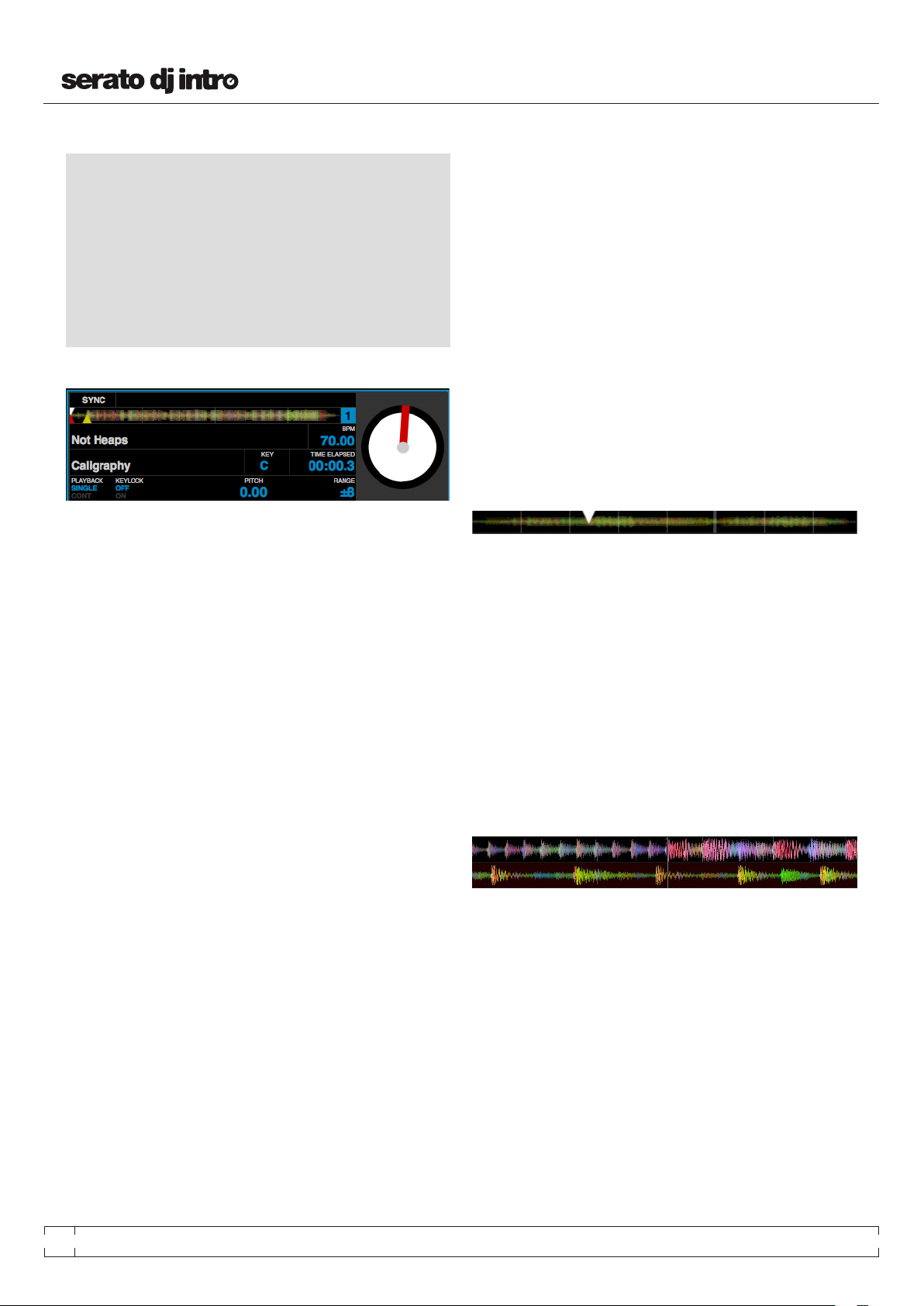
MAIN SCREEN OVERVIEW
VIRTUAL DECK
The virtual deck shows the speed and position of a track. When a track
is loaded to the virtual deck it will change from black to white with a
black stripe. As the track progresses, the virtual deck will rotate. The
circular progress bar around the edge is a visual representation of the
position within the track, and will begin flashing 20 seconds from the
end of the track to warn you that the track is nearing its end.
TRACK DISPLAY
When a track is loaded, the track name, artist, length, key and pitched
BPM are displayed in the track title bar. If any of this information is not
contained in the file it will not be displayed. Displayed below this are
pitch and playback.
TAP TEMPO
If a track has no BPM information stored, the tap tempo box is displayed
where the BPM is usually displayed in the track title bar.
Pressing alt + space bar activates the tempo tapper for the left virtual
deck (press alt + space bar a second time to activate the tempo tapper
on the right virtual deck). To calculate, tap the space bar along with
the beat. After you’ve tapped the first beat, you can switch to double
time tapping, halftime, start of each bar etc. The range is set by the
first two taps, after that you can switch to any steady rhythm you feel
comfortable with – quarter notes, half note, whole notes. The esc key
resets the BPM, the enter key saves the BPM to the track. You can
also use the mouse if you prefer by clicking in the tap tempo box and
clicking the mouse button in time.
NOTE: You don’t need to be at Zero on the pitch slider, Serato DJ Intro
does the math for you.
TRACK OVERVIEW DISPLAY
This area provides a complete overview of the waveform of the track and
includes a marker to show the current position within the track. This
view is useful for finding transitions within the track. The waveform
is colored according to the spectrum of the sound; red representing
low frequency bass sounds, green representing mid frequency sounds
and blue representing high frequency treble sounds. You can jump to
different positions within the track by clicking on the track overview
display. Grey lines behind the overview show the length of the track; a
thin grey line every minute, and a thick grey line every 5 minutes. If you
have not analyzed your files the overview will be filled when you load
the track onto a virtual deck.
The time and remaining time are displayed in minutes and seconds.
The pitched BPM is the recalculated BPM value of the track relative to
the position of the pitch slider on your Serato DJ Intro controller.
Pitch displays the pitch value relative to the position of the pitch slider
on your Serato DJ Intro controller.
When Key Lock is on, the key or pitch of the song stays locked at what
it would be if the track was playing at normal speed. Key Lock has
scratch detection, so that it automatically turns off when scratching for
a natural scratching sound.
The Key tag for the current track is displayed (if available).
Playback allows you to select which playback mode you want. Single
means once the end of the track is reached you will hear silence.
Cont means when the end of the track is reached the next track in the
playlist will be loaded and playback will continue.
TIP: Analyze files before you play.
MAIN WAVEFORM DISPLAY
This area provides a close-up view of the track, including color-coding
to show the frequency of the sound; red representing low frequency
bass sounds, green representing mid frequency sounds and blue
representing high frequency treble sounds. Click and hold on the
waveform to ‘scrub’ or make fine adjustments to your position within
the track. The main waveform is zoomed around the current position
in the track.
NOTE: The waveforms scale with the pitch slide on your Serato DJ
Intro controller to make it easier to see when beats are aligned and
in time.
14
SERATO DJ IN TRO - USER GU IDE 1.0
Page 15
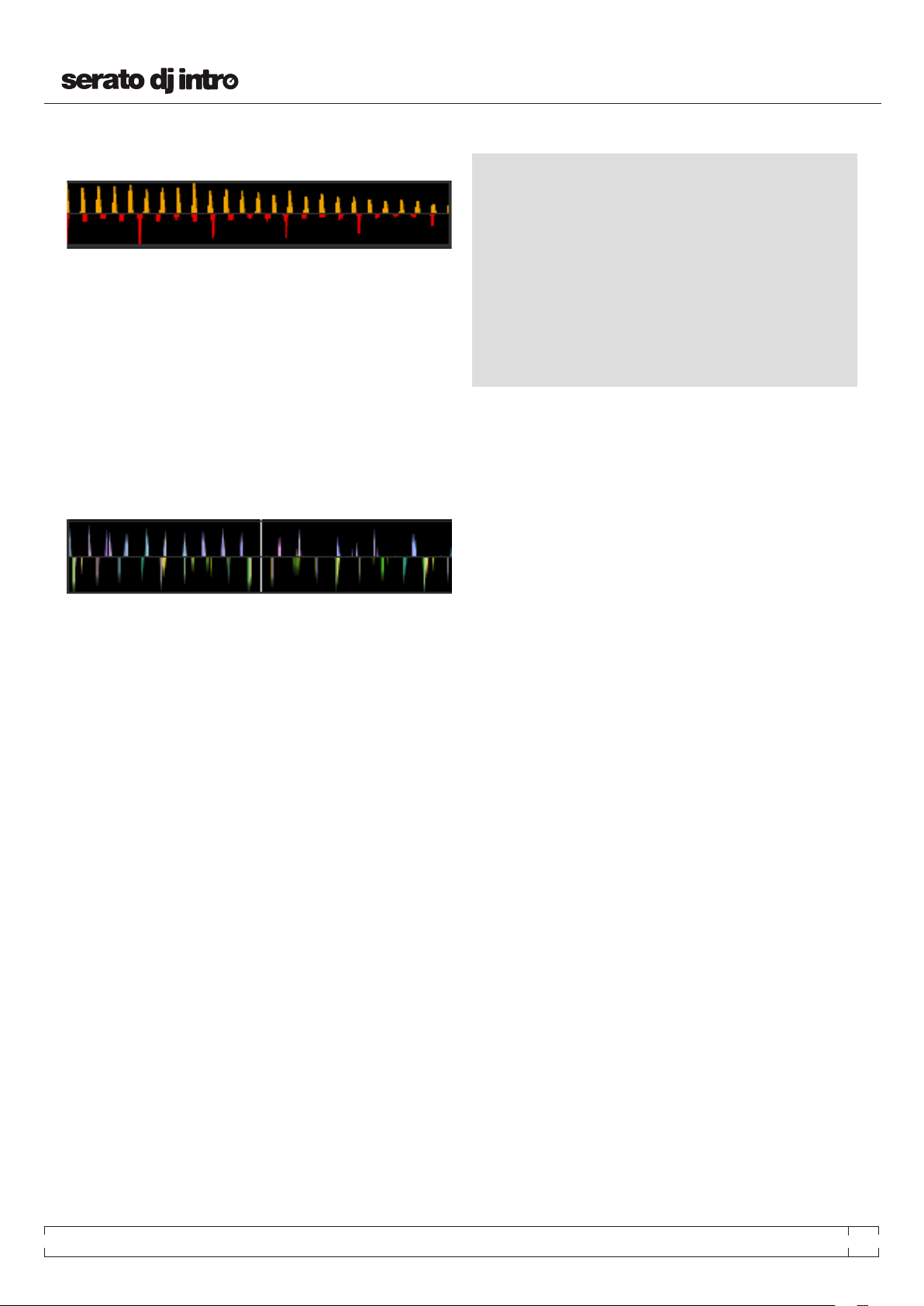
TEMPO MATCHING DISPLAY
The tempo matching display area provides a helpful tool for beat
matching. Serato DJ Intro detects the beats within the track and places
a row of orange peaks (for the track on the left side) above a row of blue
peaks (for the track on the right side) in the tempo matching display
area. When the two tracks are matched to the same tempo, the peaks
will line up.
MIXING
This display does not show the relative timing of the beats, only the
tempos of the tracks. The peaks will still line up when the tracks are
playing at the same tempo, but are out of sync.
BEAT MATCHING DISPLAY
This view shows the position of beats within the track. When beat
matching, this view helps align the downbeats of the two tracks. The
markers are matched up when the two tracks are beat matched.
EXAMPLE OF USING THE VISUAL AIDS TO BEAT MATCH
In this example, the track that is playing is on the left deck and the
track to be mixed in is on the right deck.
1. Start the track playing on the right deck. After a few seconds, blue
peaks appear in the tempo matching display.
2. Adjust the pitch of the right deck on your Serato DJ Intro controller
until the blue peaks sit under the orange peaks in the tempo matching
display. Once they are aligned, the two tracks have the same tempo.
3. Next align the markers in the beat matching display. Watch the color
of the items passing by in the main waveform display. Remember that
a kick or bass drum will be red in color, and a snare drum will be green
or blue.
This technique will by no means guarantee perfect mixes, but may help
to speed up the process of beat matching.
MIXING & PLAYBACK
Previously we have covered finding, loading and playing tracks. Once
you have a track playing, the next step is to mix it into another track.
FINDING THE NEXT TRACK
First you’ll need to find the next track to mix in. Browse your library to
find a suitable track.
TIP: The library’s BPM column is useful for finding a track with a
similar tempo to the current track.
LOADING IT TO THE DECK
Load the next track to the desired virtual deck by using the mouse or
the keyboard shortcuts:
• CTRL + Left Arrow to load onto the left deck
• CTRL + Right Arrow to load onto the right deck
Alternatively you can use the relevant track-load button(s) on your
Serato DJ Intro controller.
SEE KEYBOARD SHORTCUTS FOR MORE INFORMATION.
PLAYBACK
Press the Play button on to start track playback. Pressing again will
pause the track.
CONTINUOUS AUTOPLAY
Click the CONT button inside Serato DJ Intro’s virtual deck area to
enable continuous autoplay. With this setting turned on, when one
track finishes playing, the next track starts automatically. Load from
a crate to play through the songs in that crate, or from your library to
play through your library.
SERATO DJ IN TRO - USER GU IDE 1.0
15
Page 16

ADJUSTING TRACK’S PITCH / SPEED
The playback speed of the track is controlled by the Pitch Slider / Dial
on your hardware controller.
Moving the slider or knob will speed up or slow down the track. SEE
YOUR HARDWARE MANUAL FOR MORE INFORMATION.
You can adjust the pitch range for the pitch range controls using the
relative PITCH RANGE/SHIFT buttons on the Serato DJ Intro controller.
SEE YOUR HARDWARE MANUAL FOR MORE INFORMATION.
GETTING THE TRACKS IN TIME
Moving the pitch adjust will slow the track down or speed the track up.
This allows you to take two tracks that are of different tempos and mix
them together in time. The pitched BPM and the pitch % are shown in
the Serato DJ Intro track information display.
CUE POINTS
You have 5 available cue points for each track in Serato DJ Intro. Your
hardware device will determine how many cue point you can set and
trigger via hardware control.
The simplest way to adjust the speed to match the other track is to
move the pitch the BPM value is the same as the track that is already
playing. By repeatedly playing from the temp cue point and fine tuning
the pitch slider you can get the tracks playing at exactly the same
speed.
SEE YOUR HARDWARE MANUAL FOR MORE INFORMATION.
NOTE: Your cue points are saved to the file and recalled the next time
it is loaded. They are not lost if the file is moved or renamed.
ADD/DELETE CUE POINT
To create a cue point, press one of the CUE buttons for the deck. The
button will light up to show that there is a point set.
To delete a cue point hold SHIFT and press the CUE/IN button for the
point you want to delete.
TRIGGER CUE POINT
Once a cue point is set, you can jump to it at any time by pressing the
relevant CUE button on your controller. If playback is paused, triggering
a cue point will play from that point for as long as the CUE button is
held down, and will return to the cue point and pause when the button
is released.
TIP: If you press the PLAY/PAUSE button on your controller whilst
you are holding down the ‘CUE’ button on your controller, playback
will continue when you let both buttons go. This allows you to cue a
track in from pause mode and then continue playback once you know
the mix is right.
16
CUE POINT KEYBOARD SHORTCUTS
You can also jump to cue points using keyboard shortcuts:
• 1 through 5 for the cue points on the left deck.
• 6 through 0 for the cue points on the right deck.
NOTE: If ‘Playback keys use shift’ option is enabled in the Setup
screen, then you will need to hold down SHIFT when pressing the
relevant number keys.
SERATO DJ IN TRO - USER GU IDE 1.0
Page 17

VISUAL AID: CUE POINT STATUS
Notice that the stripe on the Virtual Deck
jumps to the 12 o’clock position and changes
color when you set a cue point - you are at the
cue point when the stripe is one solid color
and at the 12 o’clock position. As the track
plays on beyond the position of the cue point,
the colored stripe will shorten by a fifth for
each rotation. Likewise, as you approach the cue point, the color will
grow by a fifth each rotation.
TEMPORARY CUE
The temp cue function allows you to set a temporary cue point in a
track that is not saved to the file. This is useful for finding a point in a
track and then being able to easily start again from this point as you
get your mix right. While paused you can use the platter to fine tune
the playhead placement to ensure your cue point is set exactly on a
downbeat.
You can set a temp cue point using the Serato DJ Intro keyboard hot
keys :
LOOPING
Loop functionality is controlled and set using the relevant loop buttons/
knobs on your Serato DJ Intro controller. SEE YOUR HARDWARE
MANUAL FOR MORE INFORMATION.
MANUAL LOOPING
To make a loop, set the in-point by clicking the IN button on, and the
out-point by clicking the OUT button. To turn the loop on or off, click
the LOOP button.
• CTRL + I = set cue point for left deck.
• CTRL + K = set cue point for right deck.
NOTE : Play will have to be paused in order for a temp cue to be set.
Once the temp cue is set, holding the relevant temp-cue button on your
controller (usually ‘CUE’) whilst paused will play from the temp cue
point. Releasing the button will pause playback and return to the temp
cue position. This is good for stuttering in the start of a track.
If you press the PLAY/PAUSE button on your controller whilst you
are holding down the ‘CUE’ button on your controller, playback will
continue when you let both buttons go. This allows you to cue a track
in from pause mode and then continue playback once you know the
mix is right.
The ‘CUE’ button can also be pressed whilst the track is playing at any
point to return to this point and put the deck in pause. To change the
location of the temp cue put the deck in pause with the playhead at a
different location and press the ‘CUE’ button again. The temp cue point
is also useful to repeatedly start from a preset point in the track. This
allows you to easily drop in a few times until you get it right.
If you want the playhead to jump to the start of the loop when you
enable the loop, hold the control key and press the LOOP button.
To adjust the in-point of the loop, press and hold down the IN button
and move the platter to expand or contract the loop start. Release the
IN button to keep this change. The same applies to adjusting the outpoint by holding the OUT button and adjusting the platter.
AUTO LOOPING
Auto-looping allows you to create loops instantly. Auto-loops range
from 1/32 to 32 bars. You can use the relevant Auto-Loop controls on
your hardware to select the auto-loop range.
Pressing the Auto-Loop button will create a loop start point from the
nearest beat to the playhead (within reason), and set a loop endpoint
in the future. The loop is snapped to the beats in the song detected
by Serato DJ Intro so even if you press the button slightly out of time
Serato DJ Intro will still create a perfect loop for you.
Pressing auto-loop again while auto-loop is active will deactivate the
loop. Adjusting the auto-loop amount while looping is active will extend
the endpoint of the current loop to the appropriate new auto-loop
length.
SERATO DJ IN TRO - USER GU IDE 1.0
NOTE: Auto-loop calculates the loop from the track’s BPM value, so
make sure your tracks have been Analyzed prior to Auto-looping.
17
Page 18

SYNC
Pressing Sync will match the both the BPM values and transients of
your tracks together. If you have dropped your next track in but it’s not
quite in time, by pressing sync you can perform an automatic beat sync.
Beat sync works by snapping the two closest transients together and
matching the BPM.
You can click the OFF button to the right of the Sync panel to turn this
off. This will cause the pitch to revert to the tracks absolute pitch as
reflected on your hardware pitch slider controls.
SAMPLE PLAYER
SAMPLE PLAYER
The Sample Player allows you to play up to four sources of audio, in
addition to the tracks playing on the Virtual Decks. Any audio file in
your Serato DJ Intro library can be loaded to any one of the four slots,
allowing playback of short samples, audio loops, sound effects, or full
length tracks.
When you engage Sync on a deck, that deck becomes the Slave Deck
while the deck it has been synced to becomes the Master Deck. The
synced BPM value will be taken from the Master Deck.
RELATIVE PITCH & PITCH CONTROL
Pitch slider/dial adjustments on hardware of a deck in Sync will alter
the tempo for all tracks in Sync.
When a deck is in sync, altering the pitch will affect the pitch of all
synced decks. This is known as relative pitch.
Disengaging sync on a deck cause the pitch to return to its absolute
pitch level as represented on the hardware slider.
AVERAGE BPM AND CHANGING TEMPOS
Analyzing a file will only calculate the average BPM and there is a
chance the track’s actual tempo may differ from the displayed BPM
value. This will be the case for tracks with varying tempos (ie. some
types of music such as rock, reggae, funk, jazz or live recordings), or
the BPM may vary over time (in the case of vinyl recordings, old live
recordings to tape, or poorly encoded music).
NOTE: The Sample Player is only operational when hardware is
plugged in and is not operational in the offline player mode.
SAMPLE PLAYER OVERVIEW
Click on the Samples button to access the Sample Player window.
• Overview: Displays the overview of each track.
• Play from: Choose which position (start / cue point / loop) to begin
playback for the loaded track.
• Level meter: Displays the volume level for the sample slot.
LOADING MUSIC TO THE SAMPLE PLAYER
To load a track to the Sample Player, drag and drop the desired file
from your library into one of the sample slots. To eject a track, click the
eject button to the right of the title display.
TIP: Select and drag four tracks from your library onto the first
sample player slot to simultaneously load four tracks across all four
slots.
PLAYING SAMPLES
Pressing the play button on each slot will play the loaded
audio. You can hold ALT + click to stop the playing audio.
18
SERATO DJ IN TRO - USER GU IDE 1.0
Page 19

SAMPLE PLAYER ‘PLAY FROM’ SELECTOR
Use the “Play From” selector to choose where the track will play from.
You can choose to play a track from the start of the file or any one of
the cue points.
When this is set to play from start, or play from a cue point, the track
will play from this position.
The number of options will be dependent on the number of cue points
already set in your track. i.e. if the track loaded has no cue points set,
then only “start” will be available as a “Play From” option.
TIP: To set or adjust cue information for a track, load it to a Virtual
Deck, make your adjustments, then load it back into the sample slot.
DJ-FX
DJ-FX gives you control of two FX units, each with three, chained effect
slots per unit. FX 1 will be applied to the left deck, while FX 2 will be
applied to the right deck.
SAMPLE PLAYER TRACK OVERVIEWS
Displays an overview of the track loaded to each sample slot. The
waveform, play head position and any cue points will all be visible.
SAMPLE PLAYER VOLUME
Use the master sample player gain knob to adjust the
overall Sample Player volume.
Your specific hardware device will determine your hardware FX
controls.
SEE YOUR HARDWARE MANUAL FOR MORE INFORMATION.
BEATS MULTIPLIER
The Beats Multiplier is used to adjust the effect time. The effect time
is set using the track’s BPM value, but by applying the Beats Multiplier
you can increase or decrease the effect time.
TEMPO SOURCE
You can select either the deck tempo or manually set a tempo source
for your effect time. To do this click the Tempo Source button in time
with your track. To get back to your deck tempo, click and hold until
this re-sets.
SERATO DJ IN TRO - USER GU IDE 1.0
19
Page 20

ADDITIONAL SETUP
GENERAL
SETUP SCREEN
The setup screen allows you to customize some elements of Serato DJ
Intro to how you want them to work.
The Serato DJ Intro software version is displayed in the bottom left
corner of the setup screen.
PLAYBACK KEYS USE SHIFT
With this option on, all cue point, loop, and general playback keys on
the computer keyboard require shift or caps lock to function.
INSTANT DOUBLES
Instant Doubles allows you to quickly match the playhead position of
the same file on both decks.
When enabled, load a track to one virtual deck (or sample slot) that is
already loaded on the other virtual deck (it must be the same file), the
playhead will jump to the position of the track playing.
NOTE: This setting overrides the play from start and play from first
cue point options.
OUTPUT
Allows you to set the audio output to Mono or Stereo.
USE AUTO GAIN
When checked, you can set the maximum amount of gain a track will
have during playback. If a loaded track’s gain is lower than this setting,
its gain will be automatically boosted (its loudest point will match the
auto gain level).
20
SHOW ITUNES LIBRARY
Check the “show iTunes library” option to show your iTunes library and
playlists in the Serato DJ Intro library.
You can collapse your iTunes playlists by clicking on the
iTunes icon.
Uncheck “show iTunes library” to remove iTunes playlists
and iTunes songs from your Serato DJ Intro library.
To add your iTunes music to your Serato DJ Intro library permanently,
drag and drop tracks from the iTunes playlists onto the word “All” (on
the far left hand side of the Serato DJ Intro screen), or into individual
crates.
SERATO DJ IN TRO - USER GU IDE 1.0
Page 21

Any files moved to “All”, an existing crate, or a new crate will now
remain in Serato DJ Intro even when “show iTunes library” option is
unchecked. Once a file has been permanently added to Serato DJ Intro,
the iTunes logo will disappear.
NOTES:
• If your iTunes library contains a large number of tracks it may take
some time for Serato DJ Intro to read it.
• Any changes made in Serato DJ Intro to the file information of tracks
in your iTunes library will not appear in iTunes until after you play the
track.
• Serato DJ Intro cannot play files that have been protected by Digital
Rights Management systems, such as those previously sold through
the Apple iTunes Music Store. iTunes Plus files are DRM-free.
• iTunes is available for Mac and PC. To get more information, visit
www.apple.com.
CHECK FOR UPDATES
The check for updates button will launch your web browser and take
you to www.serato.com to tell you if there are updates available for your
version of the Serato DJ Intro software.
NOTE: You must be connected to the Internet for check for updates
to work.
HARDWARE
USB BUFFER SIZE (LATENCY)
Serato DJ Intro processes audio data in small chunks. When smaller
chunks are used, the movement of the platter is translated into audio
more often, which results in a lower overall system latency. However,
this requires more processing power and therefore a higher CPU load,
so lower buffer size settings require a more powerful computer to
produce uninterrupted audio. If you want tighter control, you should
try decreasing this setting, on the other hand, if you experience audio
dropouts, you need to increase this setting (or use a more powerful
computer).
SERATO DJ IN TRO - USER GU IDE 1.0
21
Page 22

SHORTCUTS
KEYBOARD SHORTCUTS
These actions can be accessed directly from the computer keyboard.
NOTE: Playback, cue and speed controls use Shift or Caps Lock. You
can turn this off in the setup screen.
SEE PLAYBACK KEYS USE SHIFT FOR MORE INFORMATION.
KEY ACTION
ctrl- L Locate the current track. This will highlight the track you
most recently loaded.
Pressing ctrl - L again will alternate between the tracks
recently loaded on both decks.
ctrl - R Reveal - the highlighted song is opened in a file browser.
ctrl - F Find - moves the cursor to the search box.
ctrl - A Select all.
ctrl - E Edit text.
ctrl - Z Undo last track load.
ctrl - P Add tracks to the prepare window.
ctrl - O Open the track in your default MP3/WAV/OGG/AIF player.
tab Alternate focus between crates or songs.
ctrl - del and
ctrl - backspace
alt - del and
alt - backspace
Esc Clear search string if searching, or exit Scratch Live.
Tab Keyboard focus forwards between panels.
Shift – Tab Keyboard focus backwards between panels.
Space Tap BPM
Alt – Space Tap BPM (switch between decks)
Remove track from library, remove track from crate,
delete crate (does not delete the file).
Remove track from crate and from library.
LEFT DECK ACTION RIGHT DECK
ctrl - Left Load the highlighted song to a deck. ctrl – Right or
shift - Right
ctrl - shift Left
shift - alt - Left Unload the track from a deck. shift - alt - Right
1, 2, 3, 4, 5 Jump to cue points in track. (rel and int
F5 Key lock on / off F10
Q Play / pause reverse. A
W Play / pause forward. S
T Bend down. (rel and int modes) G
Y Bend up. (rel and int modes) H
U Censor. (rel and int modes) J
I Go to temporary cue point. (rel and int
O Set / adjust loop in-point. L
p Set / adjust loop out-point. ;
[ Loop on / off.
] Jump to selected loop. ctrl - ‘
alt – Q Previous Track alt – A
alt – W Next Track alt - S
alt - E Rewind. (rel and int modes) alt - D
alt - R Fast forward. (rel and int modes) alt - F
alt - O Previous loop. alt - P
alt - L Next loop. alt - ;
ctrl - I Set temporary cue point. (rel and int
Load the track currently on one deck
onto the other deck as well.
modes)
modes)
modes)
ctrl - shift - Right
6, 7, 8, 9, 0
K
ctrl - K
22
SERATO DJ IN TRO - USER GU IDE 1.0
Page 23

TROUBLESHOOTING
The following suggestions may help you if you are experiencing poor
performance with Serato DJ Intro:
• Check for updates using the check for updates button in the setup
screen or by visiting: www.serato.com
• Close all other open programs.
• Disable wireless networking devices.
• Disable bluetooth devices.
• Disable antivirus software.
• Disable screen savers.
• Disable sleep mode.
• Increase the USB buffer size.
• Connect the Serato DJ Intro controller directly to a USB port on your
computer, not via a USB hub.
• Try all USB ports, some work better than others.
• Unplug other USB devices.
• Run your laptop connected to power supply.
For more troubleshooting help visit: www.serato.com
SERATO DJ IN TRO - USER GU IDE 1.0
23
