Page 1
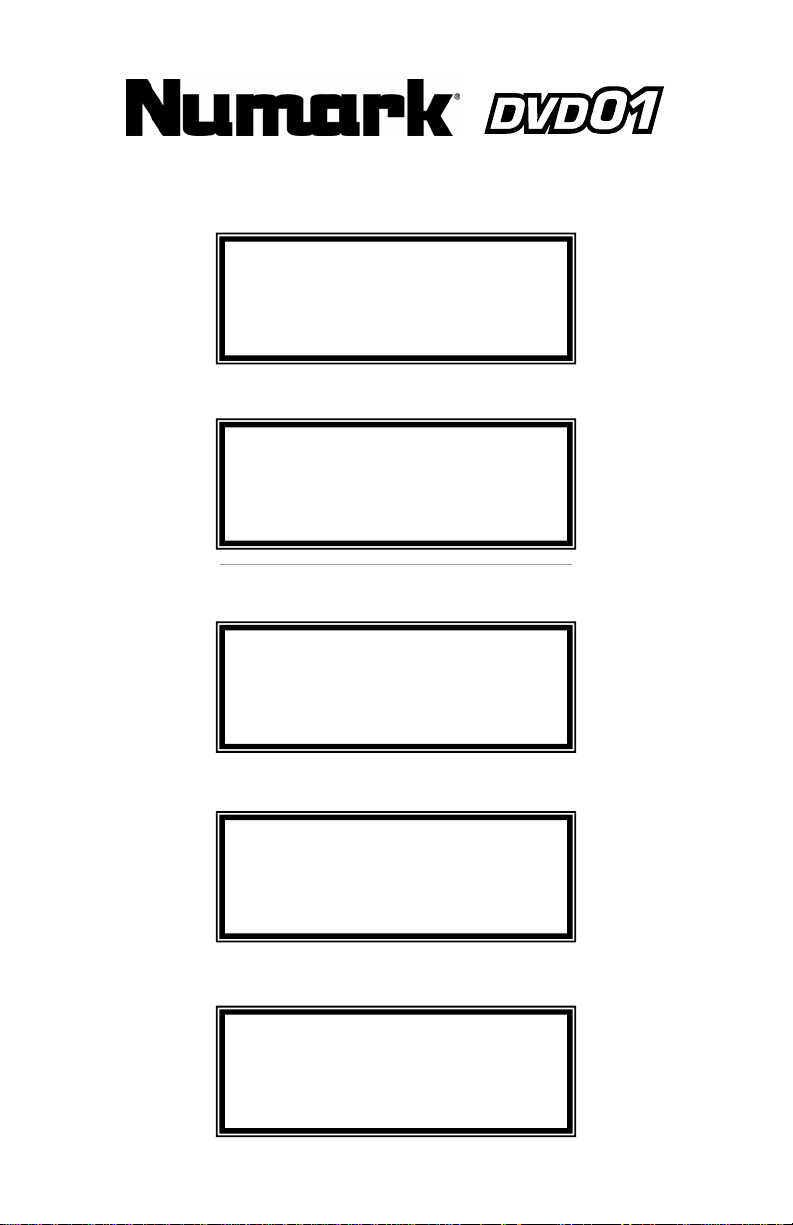
I
C
deokabe
Professional Dual DVD Player
Quick Start Owner’s Manual
BOX CONTENTS
• DVD Main Unit
• Controller
• 2 Control Cables
• Power Cable
• 2 RCA Video Cables
Manual de inicio rápido del usuario (ESPAŃOL)
CONTENIDOS DE LA CAJA
• Unidad DVD Principal
• Controlador
• 2 Cables de control
• Cable de alimentación
•
Kurzbedienungsanleitung (DEUTSCH)
NHALT DER VERPACKUNG
• DVD Hauptgerät
• Steuerung
• 2 Steuerungskabel
• Stromkabel
• 2 R
A Vi
l
Guide d’utilisation simplifié (FRANÇAIS)
CONTENU DE LA BOÎTE
• Lecteur DVD principal
• Contrôles
• 2 Câbles de contrôle
• Câble d’alimentation
•
Manuale rapido di utilizzazione (ITALIANO)
CONTENUTI DELLA CONFEZIONE
• Unità principale DVD
• Controller
• 2 cavi di controllo
• Cavo di alimentazione
•
Page 2
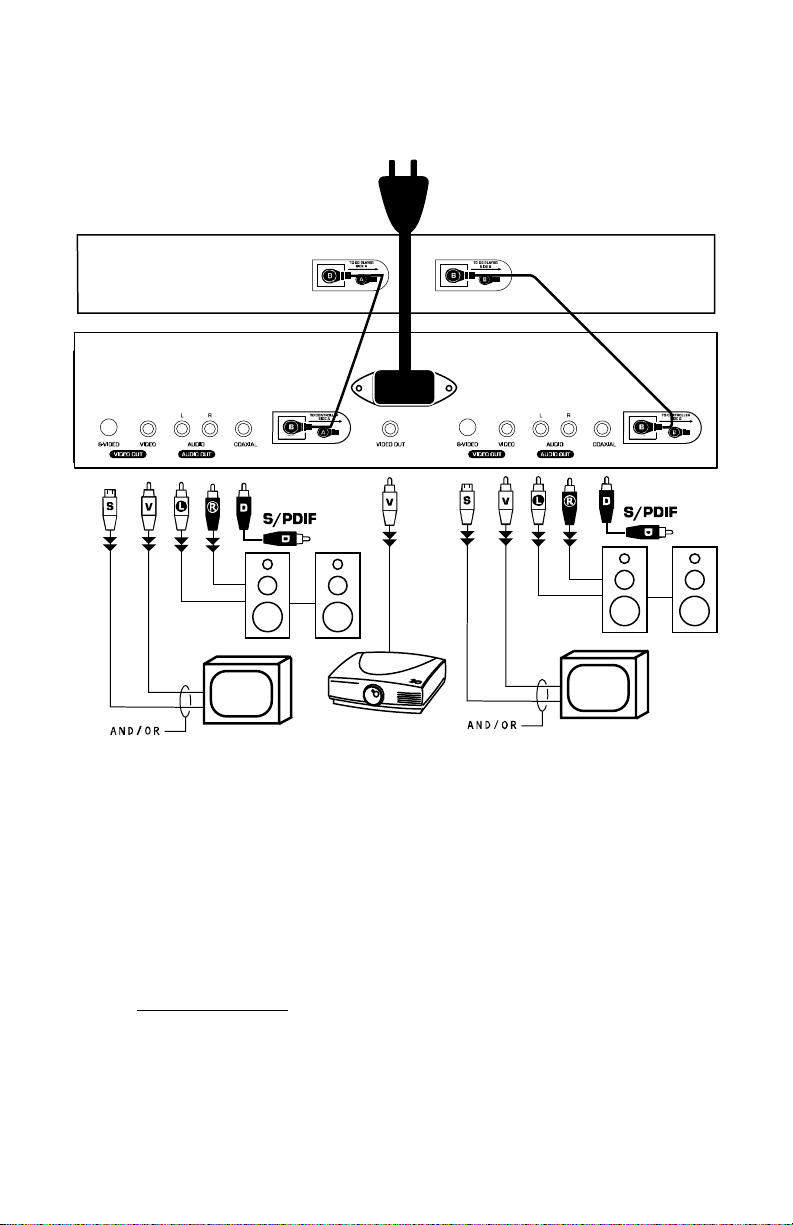
Quick Setup Guide
1. Make sure all items listed on the front of this guide are included in the box.
2. READ SAFETY INSTRUCTION BOOKLET BEFORE USING THE PRODUCT
3. Study this setup diagram. There are various ways to use the product. The diagram shows ways in
which you can utilize the features of this product.
4. Place device in an appropriate position for operation.
5. Make sure all devices are turned off.
6. Connect the outputs to audio devices and video monitors.
7. Make sure that all faders on external devices are set at zero.
8. Plug your device and other devices into AC power.
9. Switch everything on in the following order.
• This device.
• Any monitors and audio devices.
10. When turning off, always reverse this operation by turning everything off in the following order:
• Any monitors and audio devices.
• This device.
11. Go to http://www.numark.com
and register your product.
2
Page 3
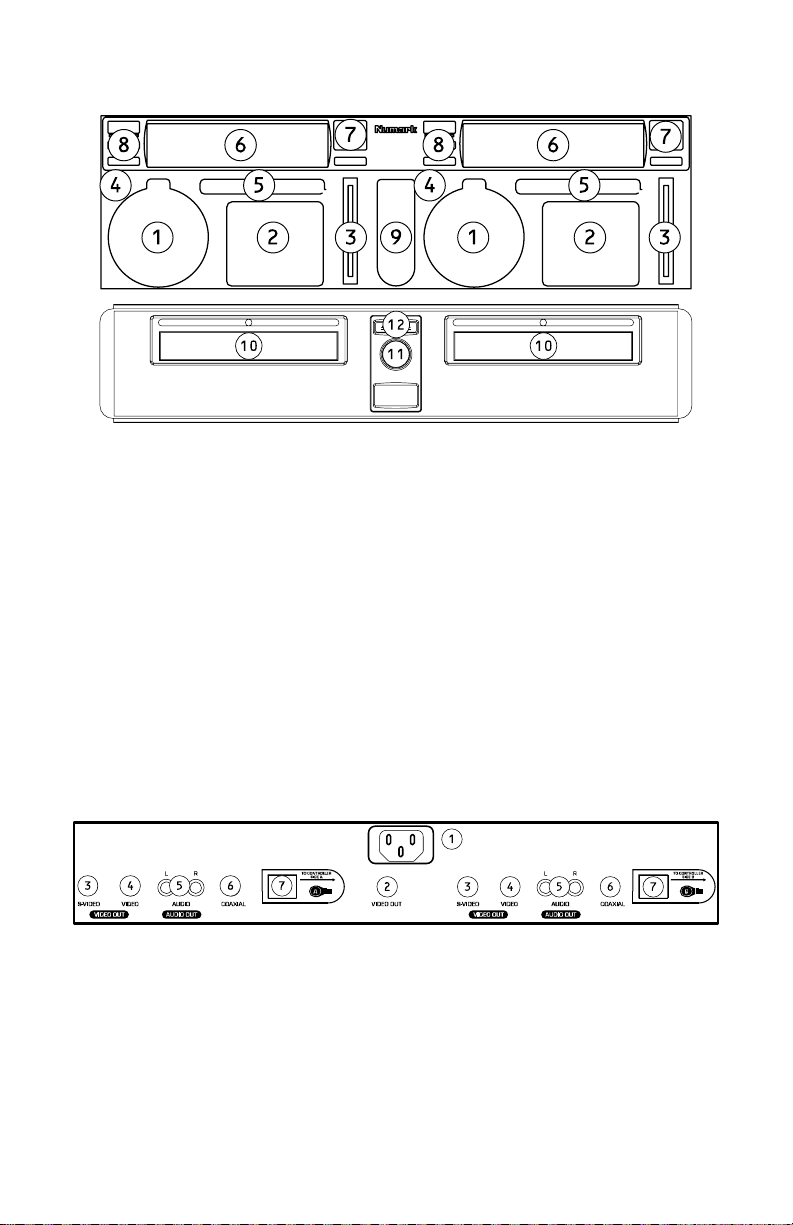
Front Panel Features
1. Menu Navigation Buttons: Use these
buttons to navigate through the DVD menu
and setup pages.
2. Playback Buttons: Contains Play, Pause,
Cue, Fast Forward, Rewind, Next Track,
Previous Track, Slow Motion and the
Program Function.
3. Pitch Fader: Adjusts the playback
pitch/speed. This feature can be disabled
by pressing the Pitch button (7).
4. Setup Button: Selects Setup Mode, which
can be navigated by using the Menu
Navigation Controls.
5. Function Buttons: Toggles DVD title and
subtitle, changes the volume output,
adjusts the key, changes the angle, and/or
zooms in/out.
6. Display: This product features a VFD
matrix-style display. Refer to the display
section of this manual for further
information.
Rear Connections
7. Pitch Bend, Pitch Lock, and Looping
Buttons: These features are used for beat
matching and described in further detail in
this manual.
8. Eject, Random Mode, Repeat Mode, and
Display Buttons: These buttons add
functionality to the DVD Player and are
described further in this manual.
9. Master Video Switch and On Screen
Display (OSD) Toggle Buttons: This
section allows you to switch the Master
Output between Video 1 and Video 2. The
On Screen Display toggle suppresses text
generated by the DVD player from the video
output.
10. Disc Tray: This is where the disc is loaded.
11. Power Button: Turns the unit on and off.
12. Eject Buttons: Opens and closes Disc
Tray. BE SURE TO USE THE BUTTON TO
OPEN AND CLOSE THE TRAY.
1. Power Input: Plug in the supplied power
cable here.
2. Master Video Output: This is a switched
composite video output that will send either
Video 1 or Video 2. You can use this for
monitoring, or as your main output if you
don’t have a video mixer.
3. S-Video Output: Connect to a monitoring
device with S-Video inputs.
4. Composite Video Output: Connect to a
monitoring device with composite video
inputs.
5. RCA Audio Stereo Output: Connect to an
audio mixer or amplifier.
6. Coaxial Digital Audio Output: Connect to
compatible decoder.
7. Controller Connectors: Connect to the
respective side of the controller section.
See the Quick Setup Guide.
3
Page 4
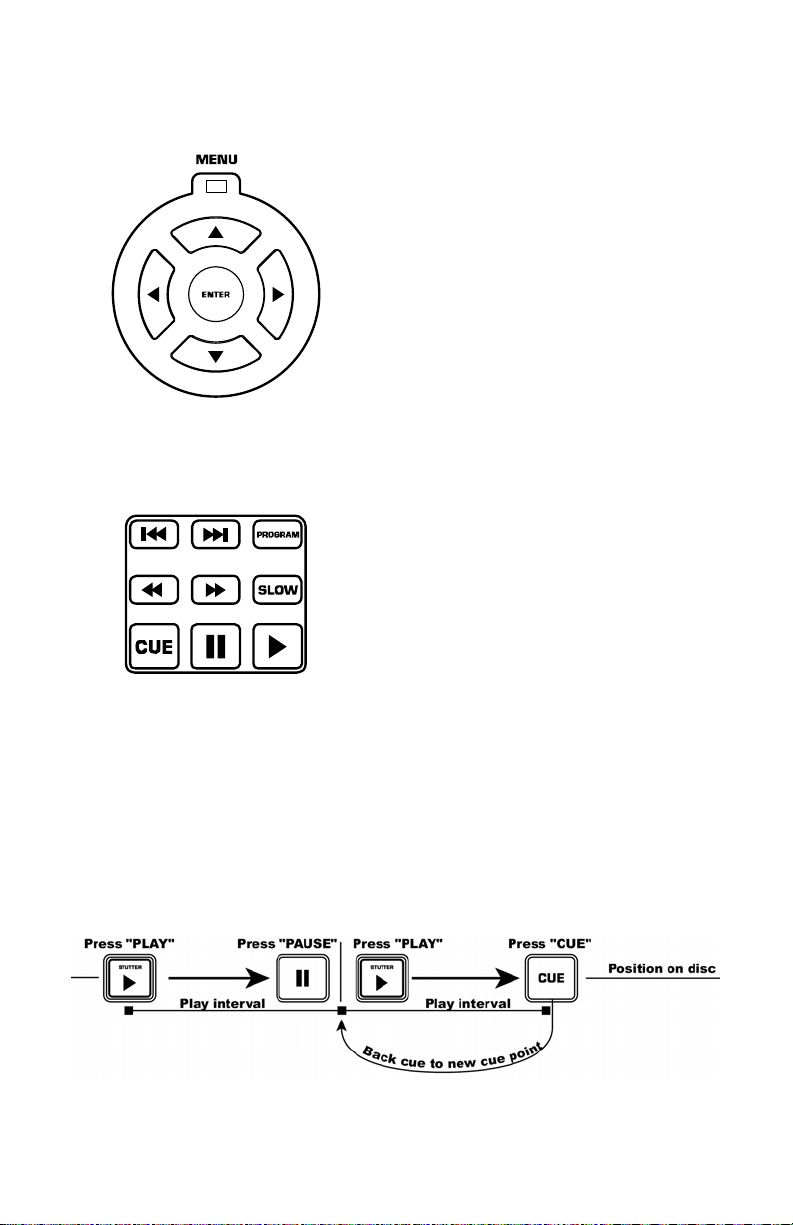
Menu Navigation Buttons
Playback Buttons
Play Button: Starts playback of the DVD.
This button is located on the bottom right and
is denoted by the triangle.
Pause Button: Pauses playback of the DVD.
This button is to the left of the Play button.
Setting Cue Points: To set a Cue Point while
the DVD is playing, simply press Pause at the
desired point, then press Play. This sets a Cue
Point where you hit Pause.
Cue Button: Returns to the last set Cue
Point.
Menu Button: Pressing the Menu button will
go to the DVD’s menu section if one exists.
Arrow Buttons: Use these to navigate
through the DVD’s menu system. Many DVD’s
have menus where the arrows will move to
corresponding sections on the screen. In
addition, when the picture is zoomed, the
viewed section of the video can be moved with
the Arrow buttons.
Enter Button: To select an item on the
screen, press the Enter button.
Slow Button: Selects slow-motion playback.
There are four different speed settings, which
can be selected by pressing this button
repeatedly. You can suppress the text display
on the screen by pressing the OSD button.
Program Button: Brings up a menu on
screen where you can select the desired tracks
or chapters (for DVDs) and put them in the
desired playback order listed on the left side of
the display. Use the Menu Navigation Controls
to scroll through the program order and the
track/chapter order.
First select the desired program position by
highlighting the program number. Next, press
the Right Arrow button on the Menu Navigation
Controls. Select the desired track to play by
pressing Enter.
Fast Forward/Reverse Buttons: Use these
to search through the media forwards or
backwards at high speed while playing. The
speeds are X2, X4, X8, X16, and X32.
Track Forward/Back: These select the track
or chapter to play. Pressing the Track Back
button will start playback at the beginning of
the current track. Pressing it again will go to
the previous track.
This diagram shows how to set a Cue Point.
4
Page 5
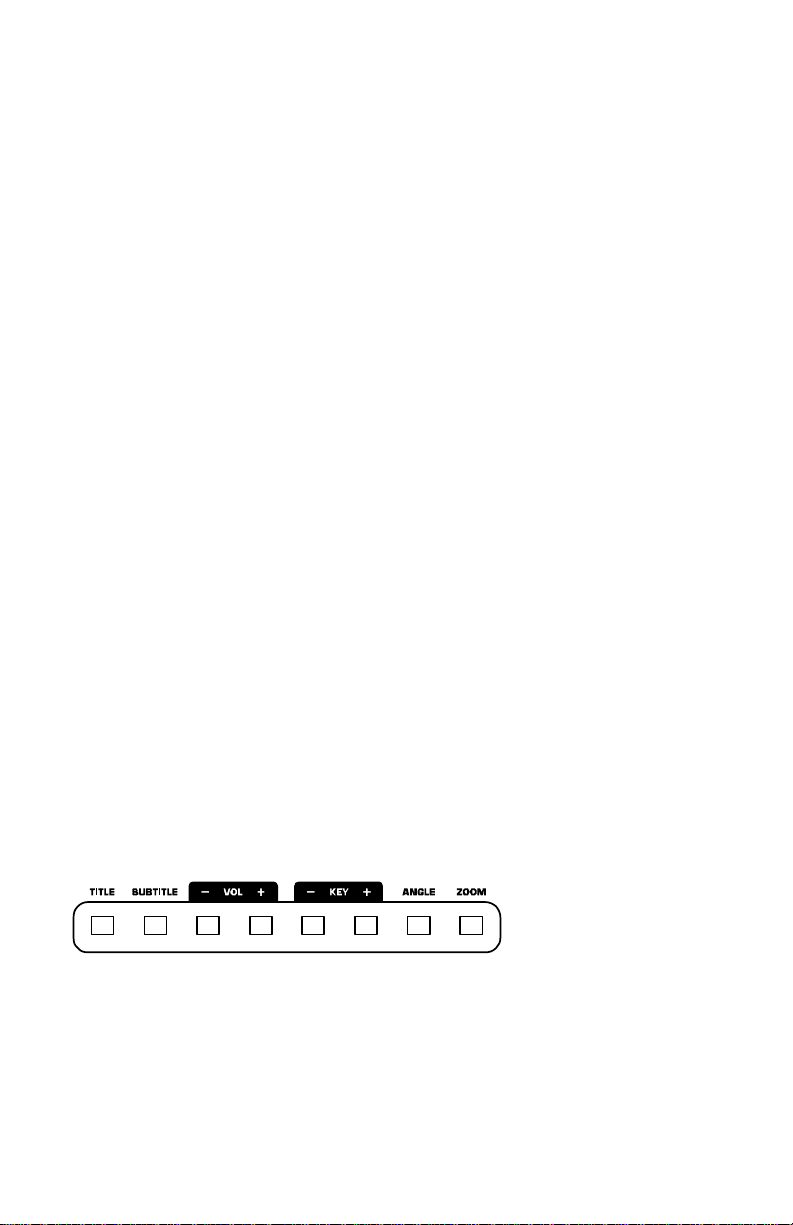
Setup Menu
To access the Setup Menu, press the Setup button. The options are below. Note: Some of the settings
can only be changed when the device is not currently playing media)
Language Setup:
• OSD: On Screen Display (OSD) language.
• Menu: Menu System language.
• Audio: Default Audio language.
• Subtitle: Default Subtitle language.
Screen Setup:
• TV Type:
• Screen Saver.
• TV System: Selects your monitor style. This usually depends on your country.
• Brightness Control:
• Contrast Control.
Audio Setup:
• Digital Out Settings: Your device has a digital audio output for each player. There are three
Custom Setup:
• Parental Control.
• Password.
• Angle Mark.
o 4:3 PS: Select if you are using a regular television and want to view a 16:9 picture in
the pan and scan style.
o 4:3 LB: Select if you are using a regular television and want to view a 16:9 picture in
the letterbox style.
o 16:9: Select if using a wide-screen (16:9 aspect ratio) television.
o NTSC (mostly in the Americas)
o PAL (use if NTSC doesn’t work)
o Auto Select.
o Normal.
o Bright.
o Soft.
settings for the digital outputs. Note: the output must go to a compatible decoder.
o SPDIF/PCM: Sends 2-channel information to compatible decoder.
o SPDIF/RAW: Sends audio information to a surround-sound compatible decoder. Your
amplifier must be capable of decoding DTS or other surround format.
o Off.
o The default password is “1234”.
o This can be modified.
o Viewing Angles Change Option Toggle.
Function Button
NOTE: Not all of the functions can be used with every DVD.
TITLE: Goes to the title menu of compatible DVDs.
SUBTITLE: Displays the subtitle(s) of compatible DVDs.
VOL: Adjusts the output volume of the DVD.
KEY: Certain DVD audio formats allow the key of the audio to be adjusted. This adjusts the key of
compatible DVDs.
ANGLE: Changes the angle of DVDs. The DVD must have multiple angles to use this feature.
ZOOM: This feature allows the picture to be enlarged by a factor of X2 or X4. Pressing Zoon will cycle
through these choices.
5
Page 6
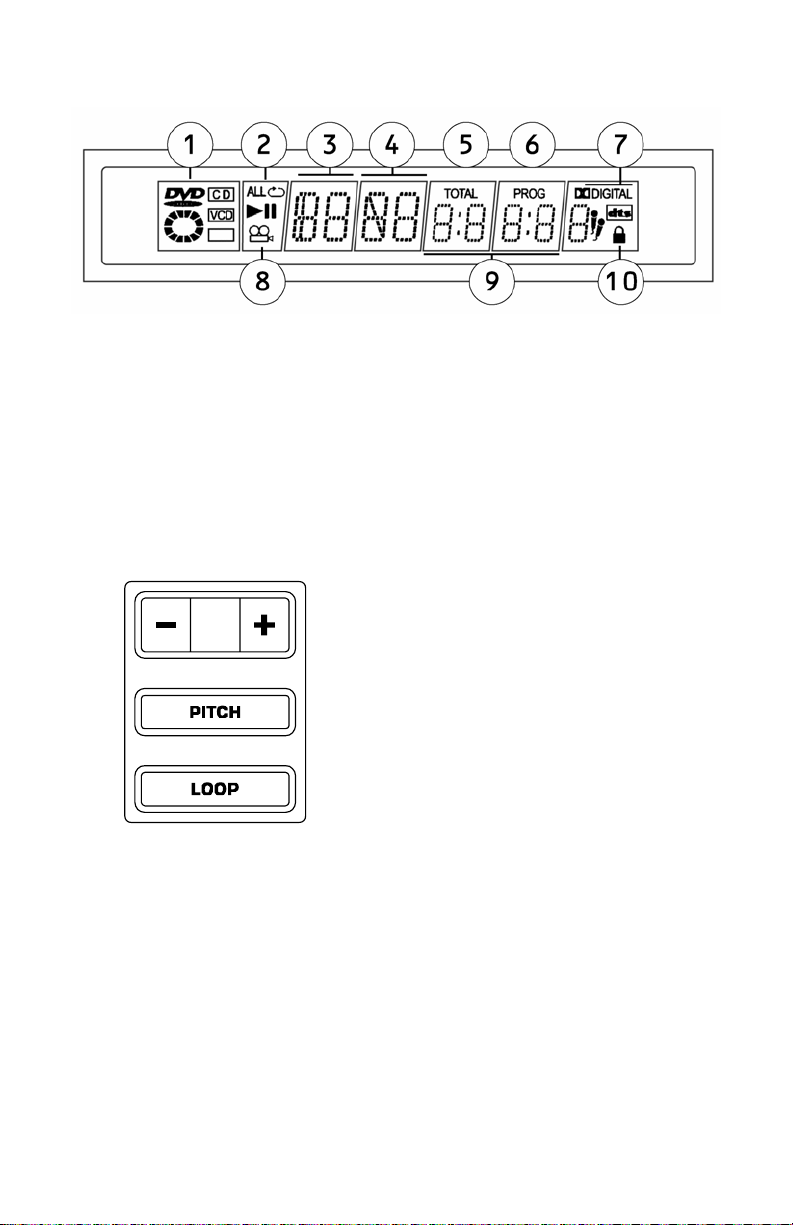
Display
1. Media Type Indicator: Displays the type of media in the player: DVD, CD, VCD.
2. Play Mode Indicator: Displays if the unit is playing, paused, and also shows the repeat
modes that are currently in use. If the unit is stopped the entire screen will display “STOP”.
3. Title Number Indicator: Shows the title number of the current media being played.
4. Chapter or Track Number Indicator: Shows the current chapter or track number.
5. Total Indicator: Indicates if the time is the total elapsed time on the media or track/chapter.
6. Program Indicator: Indicates if the unit is currently in a set program.
7. Dolby Digital and DTS indicator: Shows if a DVD has Dolby Digital or DTS audio used.
8. Angle Indicator: Indicates if a separate angle is in use while media is playing.
9. Elapsed Time Indicator: Indicates the elapsed time for the media.
10. Parental Lock Indicator: If the parental locking feature is engaged, the lock will be
displayed.
Pitch Control and Looping
Pitch Button: While the DVD is playing, the
pitch may be adjusted using the Pitch Fader.
The Pitch Fader can be turned off by pressing
the Pitch button.
+/- Buttons: The pitch can also be bent for
fine tuning by using the ‘+’ and ‘–‘ buttons.
Loop Button: To start a loop, press the Loop
button to set the start point. Press the Loop
button again to set the end point and start the
loop. At this point, the video will be
continuously looping until the Loop button is
pressed again.
6
Page 7
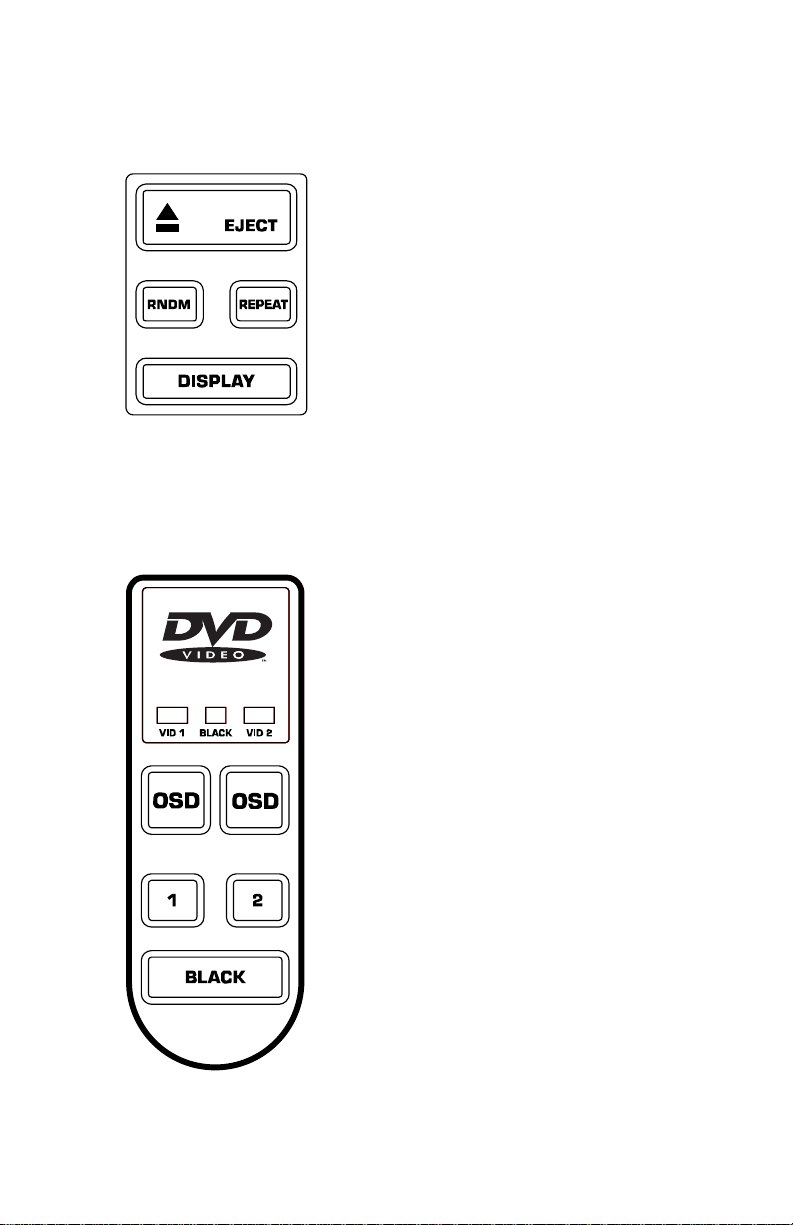
Eject, Random Mode, Repeat Mode, and Display
Toggle
Eject Button: Opens the DVD tray. Pressing
it again will close the DVD tray.
Rndm Button: Select the next title at
random. This button toggles the feature on or
off.
Repeat Button: Repeats either the title,
chapter, or the entire disc. The mode is shown
in the display as well as on screen if OSD is on.
The three modes are: chapter, title, disc, and
off.
Display: Toggles Display Time Indicator (Track
Elapsed, Track Remaining, Total Remaining).
Master Video Output and OSD
Master Video Switch Buttons: The ‘1’, ‘2’,
and Black buttons control the Master Video
Switch. Pressing ‘1’ routes Video 1 to the
Master Output. Pressing ‘2’ routes Video 2 to
the Master Output. Pressing the Black button
blacks out the Master Output.
The output selected is lit in blue above the
OSD buttons.
On Screen Display (OSD) Buttons: These
buttons suppress text generated from the DVD
player itself from the video outputs. This is
useful if you do not want the DVD player’s
functions to be displayed on screen to your
audience.
7
Page 8
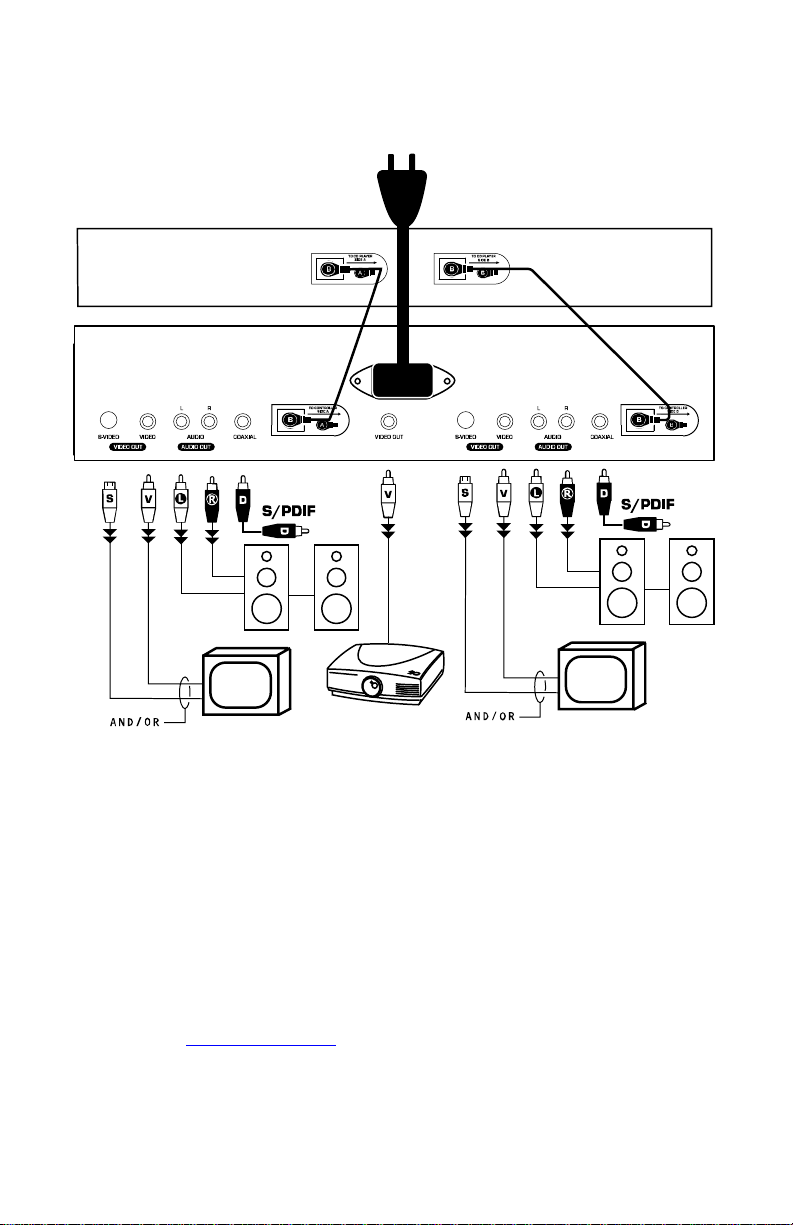
Guía de instalación rápida (ESPAŃOL)
1. Asegúrese de que todos los artículos incluidos al inicio de este manual estén incluidos en la
caja.
2. LEA EL FOLLETO DE INSTRUCCIONES DE SEGURIDAD ANTES DE UTILIZAR EL
PRODUCTO.
3. Estudie este diagrama de instalación. Hay varias maneras en que puede usar el producto. El
diagrama muestra la maneras en que puede usar las características de este producto.
4. Coloque el dispositivo en una posición adecuada para su funcionamiento.
5. Asegúrese de que todos los dispositivos estén apagados.
6. Conecte las salidas a los dispositivos de audio y a los monitores de video.
7. Asegúrese de que todos los faders de los dispositivos externos estén en la posición de cero.
8. Enchufe su dispositivo y otros dispositivos a la alimentación de corriente alterna.
9. Encienda todo en el siguiente orden:
10. Al apagar, realice siempre esta operación en sentido inverso apagando todo en el orden
11. Visite http://www.numark.com
• Este dispositivo.
• Los monitores y dispositivos de audio.
siguiente:
• Los monitores y dispositivos de audio.
• Este dispositivo.
y registre su producto.
8
Page 9
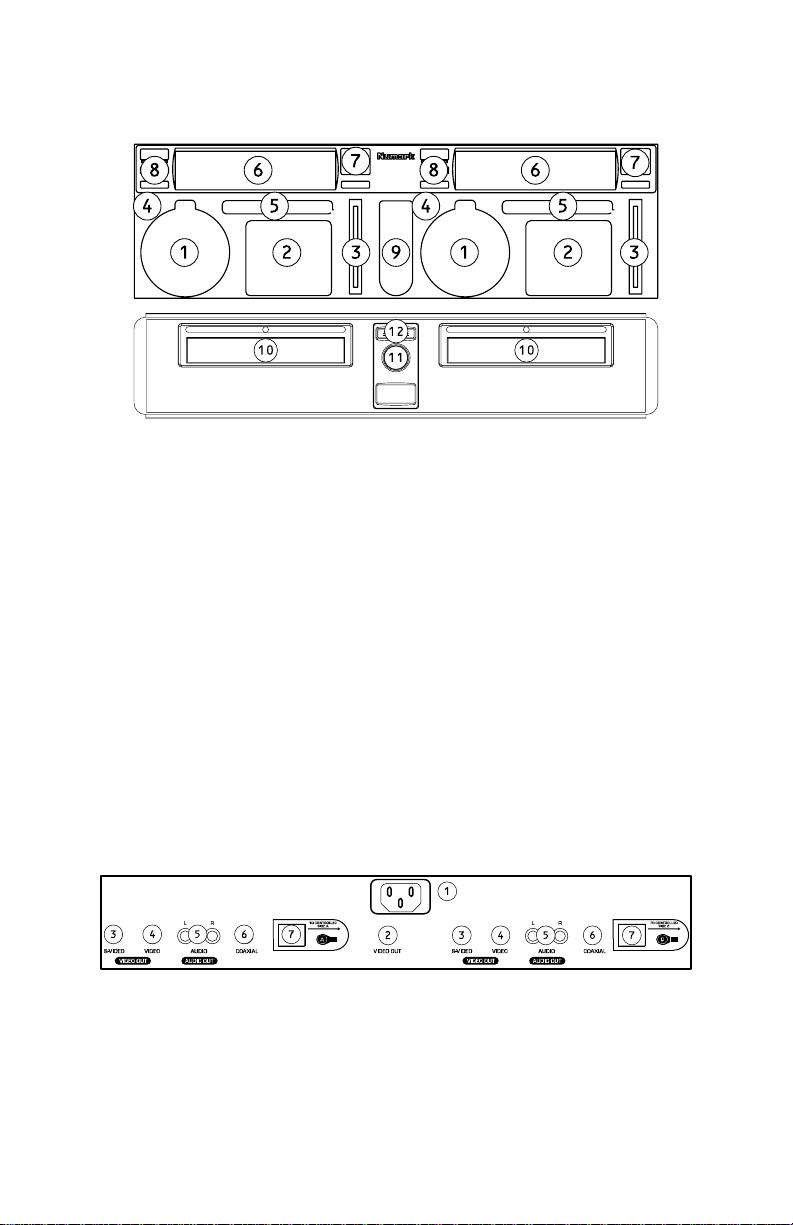
Características del panel frontal
1. Botones de navegación del menú: Use
estos botones para navegar por el menú del
DVD y las páginas de los ajustes.
2. Botones de Playback: Contiene Play
(Reproducir), Pause (Pausa), Cue
(Señalizar), Fast Forward (Avance rápido),
Rewind (Rebobinar), Next Track (Pista
siguiente), Previous Track (Pista anterior),
Slow Motion (Movimiento lento) y la función
Program (Programa).
3. Pitch Fader: Ajusta el pitch/velocidad del
playback. Esta característica puede ser
desactivada presionando el botón de Pitch
(7).
4. Botón de configuración: Selecciona el
modo de configuración (Setup), que puede
navegarse usando los controles de
navegación del menú.
5. Botones de funciones: Alterna entre el
título y subtítulo del DVD, cambia la salida
del volumen, ajusta la clave, cambia el
ángulo, y/o acerca o aleja.
6. Pantalla: Este producto cuenta con una
pantalla estilo matriz VFD. Consulte la
sección de la pantalla de este manual para
encontrar más información.
Conexiones traseras
7. Botones de Pitch Bend, Pitch Lock y
Looping: Estas características se usan
para igualar los ritmos y se describen en
más detalle en este manual.
8. Botones de expulsión, modo aleatorio,
modo de repetición, y de pantalla:
Estos botones dan funcionalidad al
reproductor de DVD y se describen en más
detalle en este manual.
9. Botones del conmutador de video
Master y de visualización en pantalla
(OSD): Esta sección le permite alternar la
salida Master entre el Video 1 y el Video 2.
El conmutador de la visualización en
pantalla suprime el texto generado por el
reproductor de DVD de la salida de video.
10. Bandeja para discos: Aquí se coloca el
disco.
11. Botón de encendido: Enciende y apaga la
unidad.
12. Botones de expulsión: Abre y cierra la
bandeja para discos. ASEGÚRESE DE
USAR EL BOTÓN PARA ABRIR Y CERRAR
LA BANDEJA.
1. Entrada de alimentación: Enchufe aquí el cable de
alimentación provisto.
2. Salida de video Master: Ésta es una salida de
video compuesto conmutado que enviará sea el
Video 1 y el Video 2. Puede usarla para monitoreo o
como salida principal si no tiene un mezclador de
video.
3. Salida de S-Video: Para conectar a un dispositivo
de monitoreo con entradas de S-Video.
4. Salida de video compuesto: Para conectar a un
dispositivo de monitoreo las entradas de video
compuesto.
5. Salida de audio estéreo RCA: Para conectar a un
mezclador o amplificador de audio.
6. Salida coaxial de audio digital: Para conectar a
un decodificador compatible.
7. Conectores de los controladores: Para conectar
al lado correspondiente de la sección del controlador.
Consulte la Guía de instalación rápida.
9
Page 10
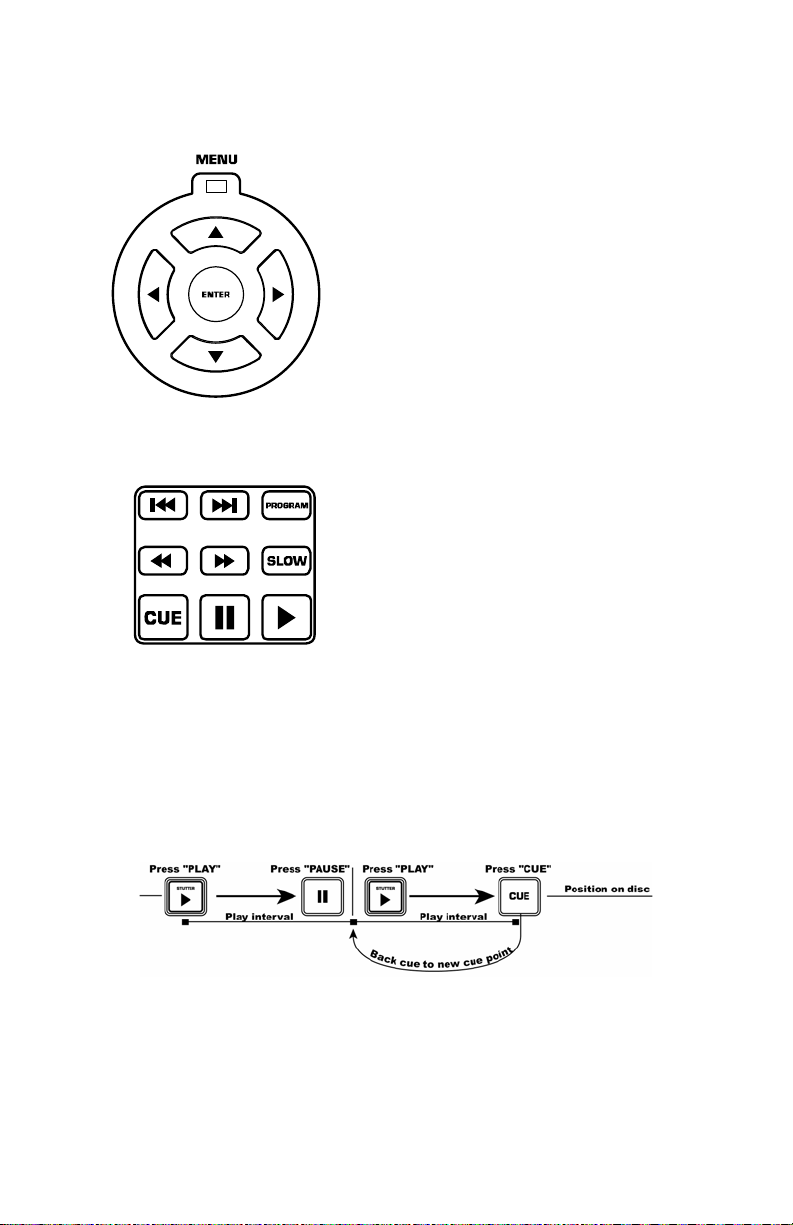
Botones de navegación del menú
Botón del menú: Presionando el botón del
menú, accederá a la sección de menú del DVD,
si existe.
Botones de flechas: Use estos botones para
navegar por el sistema de menú del DVD.
Muchos DVD’s cuentan con menús en los que
las flechas se moverán hacia las secciones
correspondientes en la pantalla. Además,
cuando la imagen esté ampliada con zoom, la
sección del video visualizada puede moverse
con los botones de flechas.
Botón Enter (Aceptar): Para realizar una
selección en pantalla, presione el botón Enter.
Botones de Playback
Botón de movimiento lento: Selecciona el playback
en “cámara lenta”. Hay cuatro diferentes ajustes de
velocidad que pueden seleccionarse presionando este
botón varias veces. Puede suprimir la visualización del
texto en la pantalla presionando el botón OSD.
Botón de programa: Visualiza un menú en la
pantalla donde puede seleccionar las pistas o capítulos
que desea (en los DVD) y colocarlos en el orden de
reproducción indicado en el lado izquierdo de la
pantalla. Use los controles de navegación del menú
para visualizar el orden de los programas y el orden
Botón Play (reproducir): Comienza el playback del
DVD. Este botón se ubica en la parte inferior derecha
y está marcado por el triángulo.
Botón de pausa: Produce una pausa en la
reproducción del DVD. Este botón se ubica a la
izquierda del botón Play.
Ajuste de los puntos de Cue: Para establecer un
punto de Cue mientras el DVD está reproduciendo,
simplemente presione Pause en el punto deseado y
luego Play. De esta forma se establece un punto de
Cue (señalización) donde presionó Pause.
Botón Cue: Vuelve al último punto de Cue.
de las pistas/capítulos.
Primero, seleccione la posición deseada para el
programa resaltando el número del programa. Luego,
presione el botón de flecha derecha en los controles de
navegación del menú. Seleccione la pista deseada a
reproducir presionando Enter.
Botones de avance rápido/retroceso: Use estos
botones para buscar hacia delante o hacia atrás a alta
velocidad durante la reproducción. Las velocidades
son X2, X4, X8, X16, y X32.
Pista adelante/atrás: Estos controles seleccionan la
pista o capítulo a reproducir. Presione el botón de
pista atrás (Back) para iniciar la reproducción al
comienzo de la pista actual. Presionándolo otra vez
pasará a la pista anterior.
Este diagrama le muestra como establecer un punto de Cue.
10
Page 11

Menú de configuración (Setup)
Para acceder el menú de ajustes, presione el botón “Setup”. Las opciones son las siguientes: Nota:
Algunos de los ajustes se pueden cambiar solamente cuando el dispositivo no está reproduciendo
audio/video)
Configuración del idioma:
• OSD: Idioma de la OSD (Visualización en pantalla).
• Menú: Idioma del sistema de menú:
• Audio: Idioma de audio predeterminado:
• Subtítulos: Idioma de subtítulos predeterminado:
Configuración de pantalla:
• Tipo de TV:
• Protector de pantalla.
• Sistema de TV: Seleccione su estilo de monitor. Esto depende de su país.
• Control de brillo:
• Control de contraste.
Ajuste del audio:
• Ajustes de la salida digital: Su dispositivo cuenta con una salida de audio digital para cada
Configuración personalizada:
• Control paterno.
• Contraseña.
• Marca de ángulo.
o 4:3 PS: Selecciónelo si está usando un televisor normal y desea ver una imagen de
16:9 en el estilo de pan y scan.
o 4:3 LB: Selecciónelo si está usando un televisor normal y desea ver una imagen de
16:9 en el estilo de buzón (letterbox).
o 16:9: Selecciónelo si está usando un televisor de pantalla ancha (relación de aspecto
16:9)
o NTSC (principalmente en las Americas)
o PAL (úselo si con el sistema NTSC no funciona)
o Selección automática.
o Normal.
o Brillante.
o Suave.
reproductor. Hay tres ajustes para las salidas digitales. Nota: la salida debe ser enviada a un
decodificador compatible.
o SPDIF/PCM: Envía información de 2 canales a un decodificador compatible.
o SPDIF/RAW: Envía la información de audio a un decodificador compatible de sonido
surround. Su amplificador debe ser capaz de decodificar el DTS u otro formato de
surround.
o Apagado.
o La contraseña predeterminada es “1234”.
o Esta contraseña puede modificarse.
o Conmutación de la opción de ángulo de visualización.
Botones de funciones:
NOTA: No se pueden usar todas las funciones con todos los DVD.
TÍTULO: Le permite acceder al menú de títulos del los DVD compatibles.
SUBTÍTULO: Muestra el(los) subtítulo(s) de los DVDs compatibles.
VOL: Ajusta el volumen de la salida del DVD.
11
Page 12

TONALIDAD: Ciertos formatos de audio de DVD permiten ajustar la tonalidad (key) del audio. Este
control ajusta la tonalidad de los DVDs compatibles.
ÁNGULO: Cambia el ángulo de los DVDs. El DVD debe tener varios ángulos para poder usar esta
característica.
ZOOM: Esta característica le permite ampliar la imagen en un factor X2 o X4. Presionando Zoom
realizará un ciclo por estas opciones.
Pantalla
1. Indicador del tipo de medio (Media): Muestra el tipo de medio colocado en el reproductor.
DVD, CD, VCD.
2. Indicador de modo de reproducción: Muestra si la unidad está reproduciendo o en pausa
y muestra también los modos de repetición que se están usando actualmente. Si la unidad
está parada la pantalla entera mostrará “STOP”.
3. Indicador del número del título: Muestra el número de título del audio/video que se está
reproduciendo actualmente.
4. Indicador del número de capítulo o pista: Muestra el número de capítulo o pista actual.
5. Indicador de total: Indica si el tiempo es el total que ha transcurrido en la pista/capítulo del
medio.
6. Indicador de programa: Indica si la unidad está en un programa predeterminado.
7. Indicador de Dolby Digital y de DTS: Muestra si un DVD usa Dolby Digital o DTS.
8. Indicador de ángulo: Indica si se está usando otro ángulo mientras se reproduce un medio.
9. Indicador de tiempo transcurrido: Indica el tiempo que ha pasado en el medio.
10. Indicador de bloqueo paterno: Si se activa la característica del bloqueo paterno, se
visualizará el candado.
Control de Pitch y Looping
Botón de Pitch: Mientras que se reproduce el
DVD, se puede ajustar el pitch usando el Pitch
Fader. Se puede desactivar el Pitch Fader
presionando el botón Pitch.
Botones +/-: Se puede también producir una
inflexión (bend) del pitch para afinación fina
usando los botones ‘+’ y ‘–‘
Botón de Loop: Para iniciar un loop, presione
el botón de Loop para establecer el punto de
partida. Presione el botón de Loop otra vez
para establecer el punto final y el punto de
partida del loop. En este punto, el video se
reproducirá contínuamente en modo loop hasta
que se presione el botón de Loop otra vez.
12
Page 13

Botones de expulsión, modo aleatorio, modo de
repetición y conmutación de pantalla:
Botón de expulsión: Abre la bandeja para
DVD. Presionándolo otra vez cierra la bandeja
para DVD.
Botón de reproducción aleatoria:
Selecciona el próximo título de forma aleatoria.
Este botón alterna la activación y desactivación
de esta característica.
Botón de repetición: Repite sea el título,
capítulo o el disco entero. El modo se visualiza
en la pantalla del equipo y en la pantalla de
televisión si está activado el OSD. Los tres
modos son: capítulo, título, disco, y apagado.
Salida de video Master y OSD
Botones de conmutación del video Master:
Los botones ‘1’, ‘2’ y negro controlan el
conmutador de video Master. Presionando el
‘1’ se envía el video 1 a la salida Master.
Presionando el ‘2’ se envía el video 2 a la
salida Master. Presionando el botón negro se
bloquea la salida Master.
La salida seleccionada está iluminada en azul
sobre los botones de OSD.
Botones de OSD (visualización en
pantalla): Estos botones suprimen de las
salidas de video el texto generado por el propio
reproductor de DVD . Esto es útil si no desea
que las funciones del reproductor de DVD se
visualicen en la pantalla de televisión que ve
su audiencia.
13
Page 14

Schnellaufbauanleitung (DEUTSCH)
1. Stellen Sie sicher, dass sich alle auf der Vorderseite dieser Anleitung aufgeführten Einzelteile in
der Packung befinden.
2. LESEN SIE DIE SICHERHEITSHINWEISE VOR INBETRIEBNAHME DES PRODUKTS..
3. Lesen Sie das Aufbaudiagramm. Es gibt verschiedene Möglichkeiten, dieses Produkt zu
verwenden. Das Diagramm zeigt unterschiedliche Anwendungsmöglichkeiten des Produktes an.
4. Stellen Sie den Mischer an einer geeigneten Betriebsposition auf.
5. Vergewissern Sie sich, dass alle Geräte abgeschalten sind.
6. Schließen Sie die Ausgänge an die Audiogeräte und Videomonitore an.
7. Stellen Sie sicher, dass alle Faders der externen Geräte auf Null gestellt sind.
8. Schließen Sie das Gerät und andere Geräte an den Wechselstrom an.
9. Schließen Sie alles in der folgenden Reihenfolge an:
- Dieses Gerät
- Jegliche Monitore und Audiogeräte
10. Stellen Sie sicher, dass beim Abschalten die umgekehrte Reihenfolge eingehalten wird:
- Alle Monitore und Audiogeräte
- Dieses Gerät
11. Gehen Sie zu http://www.numark.com um Ihr Produkt zu registrieren.
14
Page 15

Funktionen der Vorderseite
1. Menü-Navigationstasten: Benutzen Sie diese Tasten, um im DVD-Menü und in den
Konfigurationsseiten zu navigieren.
2. Playback-Tasten: Beinhaltet Play, Pause, Cue, Fast Forward, Rewind, Next Track, Previous Track,
Slow Motion und Programmfunktion.
3. Pitch Fader: Passt die Playback - Taktabstand/-geschwindigkeit an. Diese Funktion kann
aufgehoben werden, indem man die Pitchtaste (7) drückt.
4. Setup-Taste: Wählt den Setup-Modus, zu dem man unter Verwendung der Navigationssteuertasten
navigieren kann.
5. Funktionstasten: Schaltet zwischen DVD-Titel und -Untertitel, ändert die Lautstärke, passt den
Key an, wechselt den Winkel, und vergrößert/verkleinert.
6. Anzeige: Das Produkt verfügt über eine VFD-Funktion für ein matrix-artiges Anzeigeverfahren.
Nehmen Sie auf den Anzeige-Abschnitt des Handbuchs für zusätzliche Informationen Bezug.
7. Pitch Bend, Pitch Lock und Looping Tasten: Diese Funktionen werden für das Beat-Matching
verwendet, und sie werden detailliert in dieser Bedienungsanleitung beschrieben.
8. Eject, Random-Modus, Repeat-Modus und Anzeigetasten: Diese Tasten fügen dem DVD-Player
weitere Funktionen hinzu und werden in dieser Bedingungsanleitung detailliert beschrieben.
Master Video-Schalter und On Screen Anzeige (OSD) Toggle-Tasten: Dieser Bereich erlaubt
Ihnen, den Master-Ausgang zwischen Video1 und Video 2 zu schalten. Der On Screen
Display-Schalter unterdrückt den vom DVD-Player am Videoausgang erzeugten Text.
10. Disc-Fach: Hier wird die Disc eingelegt.
11. Power Taste: Schaltet das Gerät ein und aus.
12. Eject Taste: Öffnet und schließt das Discfach. STELLEN SIE SICHER, DASS DIESE TASTE DAZU
VERWENDET WIRD, UM DAS FACH ZU ÖFFNEN UND ZU SCHLIESSEN.
Anschlüsse auf der Rückseite
1. Power Eingang: Stecken Sie das beiliegende Stromkabel hier ein.
2. Master Video Ausgang: Das ist eine getaktete Videoausgangskombination, die entweder an Video
1 oder Video 2 sendet. Sie können dies für die Überwachung oder Ihren Master-Ausgang verwenden,
wenn Sie nicht über einen Videomixer verfügen.
3. S-Video Ausgang: Schließt ein Überwachungsgerät mit S-Video Eingängen an.
4. Videoausgangskombination: Schließt an eine Überwachungseinheit mit
Videoeingangskombination an.
5. RCA Audio Stereo Ausgang: Schließt an einen Mischer oder Verstärker an.
6. Koaxialer Digitaler Audio Ausgang: Schließt an einen kompatiblen Decoder an.
7. Steuerungskonnektoren: Schließen Sie an die jeweilige Seite des Steuerungsabschnitts an,
Sehen Sie dazu die Schnellaufbauanleitung.
15
Page 16

Menü Navigationstasten
Menütasten: Das Drücken der
Menütaste öffnet das DVD-Menü, falls
vorhanden.
Pfeiltasten: Benutzen Sie die Pfeiltasten
für das DVD-Menüsystem. Viele DVDPlayer haben Menüs, bei denen Pfeile auf
die entsprechenden Abschnitte am
Bildschirm zeigen. Zusätzlich kann der
Abschnitt des vergrößerten Bildes mit
den Pfeiltasten bewegt werden.
Enter Taste: Um ein Element auf dem
Bildschirm auszuwählen, drücken Sie die
Enter-Taste.
Playback Tasten
Play Taste: Startet die Wiedergabe der DVD.
Diese Taste befindet sich auf der rechten
Unterseite und ist an einem Dreieck zu erkennen.
Pause Taste: Unterbricht die Wiedergabe der
DVD. Diese Taste befindet sich links von der PlayTaste.
Setzen der Cuepunkte: Um beim Abspielen der
DVD einen Cuepunkt zu setzen, drücken Sie
Pause an dem gewünschten Punkt; dann drücken
Sie Play. Ein Cuepunkt wird dort gesetzt, wo Sie
auf Pause drücken.
Cue Taste: Kehrt zu dem zuletzt gesetzten
Cuepunkt zurück.
Slow Taste: Wählt ein langsameres Playback
aus. Es gibt vier verschiedene Geschwindigkeiten,
die angewählt werden können, indem die Taste
wiederholt gedrückt wird. Sie können die
Textanzeige unterdrücken, indem Sie die OSD
Taste wählen.
Programmtaste: Zeigt ein Menü im Bildschirm
an, in welchem Sie die gewünschten Tracks oder
Kapitel (bei DVDs) auswählen können, und Sie
diese in die gewünschte Playback Reihenfolge
bringen, die auf der linken Seite der Anzeige
aufgelistet wird. Benutzen Sie die MenüNavigationssteuerung um durch das Programmoder die Kapitelreihenfolge zu blättern.
Als erstes wählen sie die gewünschte
Programmposition, indem Sie die entsprechende
Programmnummer hervorgeheben. Als nächstes
drücken Sie die rechte Pfeiltaste auf der Menü
Navigationssteuerung. Wählen Sie den
gewünschten Abschnitt aus, indem Sie Enter
drücken.
Fast Forward/Reverse Taste: Benutzen Sie
diese Taste, um das Medium während des
Spielens vorwärts oder rückwärts auf schnelle Art
zu durchsuchen. Die Geschwindigkeiten sind X2,
X4, X8, X16 und X32.
Track Forward/Back: Diese wählen den Track
oder das Kapitel aus. Das Drücken der Trackzurück-Taste startet den Playback Modus am
Anfang des gewählten Tracks. Wiederholtes
Drücken der Taste führt zum vorherigen Track
zurück.
Diese Abbildung zeigt, wie man einen Cuepunkt setzt.
16
Page 17

Setup-Menü
Drücken Sie die Setup-Taste, um das Menü zu öffnen. Die Optionen werden unten angezeigt.
Anmerkung: Einige der Einstellungen können nur dann geändert werden, wenn das Gerät nicht in
Gebrauch ist.
Sprach-Setup:
- OSD: On Screen Display (OSD) Sprache
- Menü: Menü Systemsprache
- Audio: Standard Audiosprache
- Untertitel: Standard Untertitelsprache
Bildschirm-Setup:
TV-Typ
- 4:3 PS: Wählen Sie dies, wenn Sie ein einfaches Fernsehgerät verwenden und eine 16:9
Abbildung in Pan- und Scan-Stil ansehen mochten
- 4:3 LB: Wählen Sie dies, wenn Sie ein einfaches Fernsehgerät verwenden und eine 16:9
Abbildung in der Letterbox-Stil ansehen möchten.
- 16:9: Wählen Sie dies, wenn Sie einen Wide-Screen (Längenverhältnis 16:9) verwenden.
Bildschirmschoner.
TV System: Wählt Ihren Monitortyp. Dieser hängt normalerweise von Ihrem Land ab.
- NTSC (meistens in Amerika)
- PAL (benutzen Sie dies, wenn NTSC nicht angewendet werden kann)
- Auto Select
Helligkeitsregulierung
- normal
- hell
- weich
Kontraststeuerung
Audioeinstellung:
Digitale Out-Einstellungen: Ihr Gerät verfügt über einen digitalen Audioausgang für jeden Player. Es
gibt drei Einstellungen für die Digitalausgänge. Anmerkung: der Ausgang muss zu einem
kompatiblen Decoder gehören.
- SPDIF/PCM: Sendet 2-Channel Informationen zu einem kompatiblen Decoder.
- SPDIF/RAW: Sendet Audioinformationen zu einem Surround-Sound kompatiblen Decoder. Ihr
Verstärker muss zur Decodierung von DTS oder einem anderem Surround-Sound Format fähig
sein.
- Aus.
Kundenspezifische Einstellung:
Kinderschutz.
- Das Standard-Kennwort ist ‘1234’.
- Dieses kann geändert werden.
Winkelmarkierung:
- Betrachtung der Winkeländerung.
Funktionstasten
ANMERKUNG: Nicht alle Funktionen sind bei jedem DVD-Player
vorhanden.
17
Page 18

TITEL: Geht zum Titelmenü von kompatiblen DVDs
UNTERTITEL: Zeigt die Untertitel von kompatiblen DVDs an.
VOL: Passt das Ausgangsvolumen der DVDs an.
KEY: Bestimmte DVD Audioformate erlauben, dass der Key des Audios geändert wird. Diese passt
den Key von kompatiblen DVDs an.
KAMERA-POSITION: Ändert zu einer weiteren Kameraposition der DVD. Die DVD muss mehrere
Kamerapositionen haben, um diese Funktion zu benutzen.
ZOOM: Diese Funktion ermöglicht die Vergrößerung des Bildes mit einem Faktor von X2 oder von
X4 . Durch das Betätigen von Zoom können Sie diesen Auswahlkreislauf durchlaufen.
Anzeige
1. Mediatyp-Anzeige: Zeigt die Art des Mediums im Player an: DVD, DC, VCD.
2. Play Modus-Anzeige: zeigt an, ob das Gerät spielt oder pausiert. Es zeigt die
Wiederholungsmodi an, die z.Z. in Gebrauch sind. Wenn das Gerät angehalten wird, zeigt die
gesamte Anzeige ‘STOP” an.
3. Titelnummer-Anzeige: Zeigt die Titelzahl des Mediums an, die gerade gespielt wird.
4. Kapitel- oder Track-Nummer-Anzeige: Zeigt das derzeitige Kapitel oder Track an.
5. Gesamtanzeige: Zeigt an, ob die Gesamtzeit des Mediums oder des Tracks/Kapitels
abgelaufen ist.
6. Programmanzeige: Zeigt an, ob sich das Gerät derzeit in einem eingestellten Programm
befindet.
7. Dolby Digital und DTS-Symbol: Zeigt an, ob die DVD über ein Dolby Digital oder DTS
System verfügt.
8. Kamera-Anzeivge: Zeigt an, ob ein separater Winkel in Gebrauch ist, während das Medium
spielt.
9. Zeitverbrauch-Anzeige: zeigt die Gesamtverbrauchszeit für das Medium an.
10. Kinderschutz-Anzeige: Wenn der Kinderschutz aktiviert ist, wird die Verriegelung angezeigt.
Pitchkontrolle und Looping
Pitch Taste: Während die DVD spielt, kann
der Taktabstand mit dem Pitch Fader
angepasst werden. Der Pitch Fader kann
abgestellt werden, indem man die Pitch Taste
betätigt.
+/- Taste: Der Pitcher kann für die
Feinabstimmung verwendet werden, indem
man die ‘+’ und ‘-‘ Tasten betätigt.
Looptaste: Drücken Sie die Looptaste, um ein
Loop zu erzeugen. Betätigen Sie die Looptaste
wiederholt, um den Endpunkt einzustellen und
den Loop zu beginnen. An diesem Punkt wird
das Video weitergehen, bis die Looptaste
wieder betätigt wird.
18
Page 19

Eject, Random Modus, Repeat Modus und
Anzeige Toggle
Eject Taste: Öffnet das DVD-Fach. Drücken
Sie die Taste wiederholt, um das DVD-Fach zu
schließen.
Rndm Taste: Wählt den nächsten Titel an.
Diese Taste schaltet die Funktion an und aus.
Wiederholungstaste: Wiederholt entweder
den Titel, das Kapitel, oder die gesamte Disc.
Der Modus wird in der Anzeige sowie auf dem
Bildschirm angezeigt, wenn das OSD
eingeschaltet ist. Die drei Modi lauten Kapitel,
Titel, Disc und Aus.
Hauptvideoausgang und OSD
Hauptvideo-Schaltertasten: '1', '2', und
Schwarz-Tasten steuern den
Hauptvideoschalter. Betätigen von '1'
verlegt Video 1 auf den Hauptschalter.
Betätigen von '2' verlegt Video 2 auf den
Hauptschalter. Die Schwarz-Taste
schaltet den Hauptausgang ab.
Der gewählte Ausgang leuchtet blau
über den OSD Tasten auf.
On Screen Anzeige (OSD)-Tasten:
Diese Tasten unterdrücken den Text,
den der DVD-Player selbst an den
Videoausgängen erzeugt. Dies ist
nützlich, wenn Sie nicht wollen, das die
DVD Funktionen Ihrem Publikum
gezeigt werden sollen.
19
Page 20

Guide d'installation rapide (FRANÇAIS)
1. Assurez-vous que tous les articles énumérés sur la page couverture de ce guide sont inclus dans la
boîte.
2. VEUILLEZ LIRE LE LIVRET DES CONSIGNES DE SÉCURITÉ AVANT D'UTILISER LE PRODUIT.
3. Examinez bien le schéma d'installation. Il y plusieurs façons d'utiliser ce produit. Le schéma illustre
plusieurs façons dont vous pouvez faire usage de ce produit.
4. Placez l'appareil en position de fonctionnement.
5. Assurez-vous que tous les appareils sont hors tension.
6. Brancher les sorties aux appareils audio et aux moniteurs vidéo.
7. Assurez-vous que tous les atténuateurs sur les appareils externes sont réglés à « zéro ».
8. Branchez l'appareil et autres dispositifs dans une prise d’alimentation CA.
9. Mettre tous les appareils sous tension dans l'ordre suivant .
• Cet appareil;
• tous moniteurs et appareils audio;
10. Pour mettre hors tension, toujours inverser l'opération :
• tous moniteurs et appareils audio;
• cet appareil.
Allez à http://www.numark.com
pour enregistrer le produit.
20
Page 21

Caractéristiques du panneau avant
1. Bouton de navigation du menu : Utilisez ces
boutons pour naviguer à travers les pages du
menu DVD et de la configuration.
2. Boutons de fonctionnement : Inclus les
fonctions de lecture, d’arrêt, de recherche,
d’avance rapide, de marche arrière, de piste
suivante, de piste précédente, de ralenti et de
programme.
3. Atténuateur de vitesse de lecture : Permet
d'ajuster la vitesse de lecture et la tonalité de la
lecture. Cette fonction peut être désactivée en
appuyant sur la touche de vitesse de lecture
(Pitch) (7).
4. Touche de configuration (Setup) : Permet
de sélectionner le mode de configuration qui
peut être parcouru en utilisant les commandes
de navigation du menu (Menu Navigation
Controls).
5. Touches fonctions : Active le titre et soustitre du DVD, modifie les niveaux de sortie,
ajuste le ton, modifie l’angle et permet
d’agrandir ou de réduire l’image.
6. Affichage : Ce produit est doté d’un écran à
fluorescent à vide (VFD). Veuillez vous référer
à la section Affichage de ce guide pour de plus
amples renseignements.
Connexions arrières
7. Touches de modification temporaire de la
vitesse/tonalité, verrouillage de la vitesse et
bouclage : Ces fonctions sont utilisées pour
synchroniser le rythme et seront vues plus en
détail plus loin dans ce guide.
8. Touches d’éjection, de lecture aléatoire, de
répétition et d’affichage : Ces touches
permettent d’ajouter des fonctionnalités au lecteur
DVD et seront vues plus en détail plus loin dans ce
guide.
9. Commutateur vidéo principal et touche
d’affichage à l’écran (OSD) : Cette section
vous permet de commuter la sortie principale
entre Vidéo 1 et Vidéo 2.La fonction d’affichage
à l’écran (OSD) écrase le texte généré par le
lecteur DVD provenant de la sortie vidéo.
10. Tiroir pour disque : L’emplacement pour insérer
le disque dans le lecteur.
11. Interrupteur d’alimentation : Met l'appareil
sous et hors tension.
12. Touche d’éjection : Permet d’ouvrir et de fermer
le tiroir pour disque. ASSUREZ-VOUS
D'UTILISER LA TOUCHE POUR OUVRIR ET
FERMER LE TIROIR.
1. Entrée d’alimentation : Branchez le câble
d’alimentation fourni à cette entrée.
2. Sortie vidéo principale : Sortie composite
vidéo commutée pour acheminer le signal au
canal Vidéo 1 ou Vidéo 2.Il est possible d'utiliser
cette sortie pour le prévisionnement ou en tant
que sortie principale si vous n’avez pas de
console de mixage vidéo.
3. Sortie S Vidéo : Branchez à un appareil de
prévisionnement doté d’entrées S Vidéo.
4. Sortie composite vidéo : Branchez à un
appareil de prévisionnement doté d’entrées
composite vidéo.
5. Sortie audio stéréo RCA : Branchez à une
console de mixage audio ou à un amplificateur.
6. Sorties audio numériques coaxiales :
Branchez à un décodeur compatible.
7. Connecteurs de commande : Branchez à la
section correspondante de chaque côté de la
section commande. Voir le Guide d'installation
rapide
21
Page 22

Touches de navigation du menu
Touche menu : Permet d'accéder à la section
menu du lecteur DVD, s’il en est doté.
Touches flèches : Permettent de naviguer à
travers le système menu du lecteur DVD.
Beaucoup de lecteurs DVD sont dotés de
flèches qui vous permettent de vous déplacer à
différentes sections correspondantes de
l’écran. De plus, lorsque l’image est agrandie,
la section visionnée peut être déplacée à l’aide
des flèches.
Touche de retour : Pour sélectionner un item
à l’écran, appuyez sur la touche de retour.
Touches de lecture
Touche de lecture ralenti : Sélectionne le mode
de lecture au ralenti. Il y a quatre réglages
différents de vitesses qui peuvent être sélectionnés
en appuyant plusieurs fois sur la même touche. Il
est possible de supprimer le texte de l’écran à
l’aide de la touche OSD.
Touche des programmes : Permet de faire appel
à un menu à l'écran d'où vous pouvez sélectionner
les pistes ou les chapitres (pour DVD) en plus de
les mettre dans l'ordre désiré que vous pouvez
également visionner à gauche de l’écran. Utilisez
Touche de lecture (Play) : Permet de lancer la
lecture du DVD. Cette touche est située du côté
inférieur droit et il est indiqué par un triangle.
Touche d’arrêt sur image (Pause) : Permet de
faire un arrêt sur image du DVD. Cette touche est
située à gauche de la touche de lecture.
Programmation des points de repère : Pour
programmer un point de repère lorsque le lecteur
est en mode lecture, appuyez simplement sur la
touche d’arrêt sur image (Pause) et ensuite sur la
touche lecture (Play). Le point de repère sera à
l’endroit où la lecture s’est arrêtée lorsque vous
avez appuyé sur la touche d’arrêt sur image
(Pause).
Touche repère (Cue) : Permet de retourner au
dernier point de repère mémorisé.
les commandes de navigation du menu pour défiler
à travers l’ordre des programmes et des
pistes/chapitres.
Commencez par sélectionner la position du
programme désiré en surlignant le numéro de
programme. Ensuite, appuyez sur la flèche droite
sur les commandes de navigation du menu.
Sélectionnez la piste que vous désirez visionner en
appuyant sur la touche de retour (Enter).
Touches d'avance/retour rapides : Utilisez ces
touches pour effectuer une recherche rapide avant
ou arrière sans arrêter la lecture du DVD. Les
vitesses possibles sont X2, X4, X8, X16 et X32.
Piste avant/arrière (Track Forward/Back) :
Ces touches permettent de sélectionner la piste ou
le chapitre à jouer. Appuyer sur la touche piste
arrière (Track Back) permet de recommencer la
lecture au début de la piste en cours. Réappuyer
de nouveau sur la même touche permet de
recommencer la lecture au début de la piste
précédente.
Ce schéma vous indique comment programmer un point de repère.
22
Page 23

Menu de configuration
Pour accéder au menu de configuration, appuyez sur la touche de configuration (Setup). Les options sont
ci-dessous. Note : Certains réglages ne peuvent être modifiés lorsque le lecteur est en mode lecture.
Sélection de la langue :
• OSD : Langue d’affichage à l’écran.
• Menu : Langue du système de menus.
• Audio : Langue par défaut de l’audio.
• Sous-titre : Langue des sous-titres par défaut.
Configuration de l'écran :
• Type de téléviseur :
• Économiseur d'écran.
• Système de télévision : Sélectionner le style de votre moniteur. Habituellement, cela dépend dans
• Contrôle de la luminosité :
• Contrôle du contraste.
Configuration audio :
• Réglages de la sortie numérique : Votre appareil est doté d’une sortie audio numérique pour chaque
Configuration personnalisée :
• Contrôle parental.
• Mot de passe.
• Marque des angles.
o 4:3 PS : À sélectionner si vous utilisez un téléviseur régulier et désirez visionner une
image 16:9 en recadrage automatique.
o 4:3 LB : À sélectionner si vous utilisez un téléviseur régulier et désirez visionner une
image 16:9 avec un effet « boîte aux lettres ».
o 16:9 : À sélectionner si vous utilisez un téléviseur à écran large (16:9 aspect ratio).
quel pays vous vivez.
o NTSC (surtout en Amérique)
o PAL (utilisez NTSC si cela ne fonctionne pas)
o Auto Selection.
o Normale.
o Claire.
o Douce.
lecteur. Il y a trois réglages pour les sorties numériques. Note : La sortie doit être branchée à un
décodeur compatible.
o SPDIF/PCM : Achemine l’information des deux canaux à un décodeur compatible.
o SPDIF/RAW : Achemine l’information à un décodeur ambiophonique compatible. Votre
amplificateur doit pouvoir décoder le format DTS ou autre format ambiophonique.
o Arrêt (Off).
o Le mot de passe par défaut est « 1234 ».
o Il peut être modifié.
o Active et désactive l’option pour modifier l’angle de vision.
Touches fonctions :
NOTE : Certaines fonctions ne fonctionnent que sur certains DVD.
TITRE (TITLE): Permet d’afficher le titre du menu des DVD compatibles.
SOUS-TITRE (SUBTITLE): Permet d’afficher les sous-titres des DVD compatibles.
VOL : Permet d'ajuster le niveau du volume du DVD.
23
Page 24

TONALITÉ (KEY): Certains DVD de format audio permettent l’ajustement de la tonalité du signal.
Permet d’ajuster la tonalité des DVD compatibles.
ANGLE : Permet de modifier l’angle des DVD. Le DVD doit avoir plusieurs angles pour utiliser cette
fonction.
AGRANDISSEMENT (ZOOM) : Cette fonction permet d’agrandir l’image par un facteur de 2 ou
4.Appuyer sur la touche agrandissement (ZOOM) vous permet de faire défiler toutes les différentes
options.
Écran d’affichage
1. Indicateur de média : Affiche le type de média présentement dans le lecteur. DVD, CD,
VCD.
2. Indicateur de mode de lecture : Affiche si le lecteur est en mode lecture, arrêt sur image
et les modes de répétition en utilisation. Si l'appareil est à l’arrêt, l’écran indique le mot
« STOP ».
3. Indicateur de numéro de piste : Indique le numéro de piste du disque en cours.
4. Indicateur de numéro de chapitre ou de piste : Indique le numéro de chapitre ou de
piste en cours :
5. Indicateur de temps total : Indique si le temps affiché est le temps total écoulé sur le
disque ou sur la piste/chapitre.
6. Indicateur de programme : Indique si l'appareil est dans un programme.
7. Indicateur Dolby Digital et DTS : Indique si le DVD est doté de Dolby Digital ou de DTS.
8. Indicateur d’angle : Indique si un angle différent est utilisé lors de la lecture du disque.
9. Indicateur de temps écoulé : Indique le temps écoulé sur le disque.
10. Indicateur de contrôle parental : Si la fonction de contrôle parental est activée, le
verrouillage sera indiqué.
Réglage de la vitesse de lecture et bouclage
Touche de vitesse de lecture : Lorsque le
DVD joue, la vitesse de lecture peut être
modifée à l’aide de l’atténuateur de vitesse de
lecture. L'atténuateur de vitesse de lecture
peut être désactivé en appuyant sur la touche
de vitesse de lecture (Pitch).
+/- Touches : La vitesse de lecture peut
également être modifier en utilisant les
touches « + » et « - ».
Touche de bouclage : Pour programmer le
point de départ d’une boucle, appuyez sur la
touche boucle (Loop). Appuyez sur la touche
boucle (Loop) à nouveau pour programmer le
point de fin de boucle et pour lancer la boucle.
Ensuite, le vidéo effectuera sans cesse la
boucle jusqu’à ce que la touche boucle (Loop)
soit enfoncer à nouveau.
24
Page 25

Touches d’éjection, de lecture aléatoire, de
répétition et d’affichage
Bouton d'éjection (EJECT) : Permet d’ouvrir
le tiroir pour les DVD. Réappuyer de nouveau,
permet de le refermer.
Touche de lecture aléatoire (RNDM) :
Sélectionne un autre titre de façon aléatoire.
Cette touche permet d'activer ou désactiver
cette fonction.
Touche de lecture répétée (REPEAT) :
Permet de répéter un titre, chapitre ou tout le
disque. Le mode est indiqué sur l’appareil et
sur l'écran si la fonction OSD est activée. Les
trois modes sont : Chapitre, titre, disque, et à
l’arrêt.
Sortie vidéo principale et affichage à l’écran :
Commutateur vidéo principal : Les touches
1, 2 et BLACK permettent de contrôler le
commutateur vidéo principal. Appuyer sur la
touche 1 achemine le signal de Video 1 à la
sortie principale. Appuyer sur la touche 2
achemine le signal de Video 2 à la sortie
principale. Appuyer sur la touche Black bloque
tout signal à la sortie principale.
Le voyant de la sortie sélectionnée est allumé
en bleu au-dessus des touches OSD.
Touche affichage à l’écran (OSD) : La
fonction d’affichage à l’écran (OSD) écrase le
texte généré par le lecteur DVD provenant de
la sortie vidéo. Cette fonction est très utile si
vous ne désirez pas que les fonctions du
lecteur DVD soient affichées sur l’écran.
25
Page 26

Guida di impostazione rapida (ITALIANO)
1. Verificare che tutti gli elementi elencati sul frontespizio di questo manuale siano contenuti nella
confezione.
2. PRIMA DI UTILIZZARE IL PRODOTTO LEGGERE IL LIBRETTO DELLE ISTRUZIONI DI
SICUREZZA.
3. Esaminare attentamente lo schema di montaggio. Vi sono diversi modi di utilizzare il prodotto. Lo
schema illustra i modi in cui è possibile servirsi delle caratteristiche di questo prodotto.
4. Posizionare il dispositivo in modo adeguato all’operazione.
5. Assicurarsi che tutti i dispositivi siano spenti.
6. Collegare le uscite ai dispositivi audio e ai video monitor.
7. Assicurarsi che tutti i fader sui dispositivi esterni siano su zero.
8. Collegare tutti i dispositivi alla corrente C.A.
9. Accendere tutto nel seguente ordine:
• questo dispositivo.
• tutti i monitor e i dispositivi audio.
10. Al momento dello spegnimento, invertire sempre questa operazione, spegnendo nel seguente
ordine:
• tutti i monitor e i dispositivi audio.
• questo dispositivo.
11. Recarsi sul sito http://www.numark.com
e registrare il prodotto.
26
Page 27

Caratteristiche pannello anteriore
1. Tasti del Menu di Navigazione: servirsi di
questi tasti per navigare tra il menu del DVD e
le pagine di setup.
2. Tasti riproduzione: contiene le funzioni
Play, Pause, Cue, Fast Forward, Rewind, Next
Track, Previous Track, Slow Motion e
Programma.
3. Fader del pitch: regola il pitch/velocità di
riproduzione. È possibile disabilitare questa
funzione premendo il tasto Pitch (7).
4. Tasto Setup: seleziona la modalità Setup
Mode, all’interno della quale è possibile navigare
servendosi dei comandi del menu di
navigazione.
5. Tasti funzione: fanno scorrere i titoli e i
sottotitoli del DVD, modificano l’uscita del
volume, regolano la chiave, modificano
l’angolazione, e/o effettuano zumate in/out.
6. Display: questo prodotto è dotato di display
VFD stile matrice. Per ulteriori informazioni, fare
riferimento alla sezione display di questo
manuale.
Collegamenti posteriori
7. Tasti Pitch Bend, Pitch Lock e Looping:
queste funzioni vengono impiegate per la
sincronizzazione del tempo e sono descritte in
maggior dettaglio in questo manuale.
8. Tasti Eject, Random Mode, Repeat Mode, e
Display: questi tasti aggiungono funzionalità al
lettore DVD e sono descritti più avanti nel
manuale.
9. Tasti interruttore master video e
commutatore On Screen Display (OSD): I
contenuti di questa sezione permettono di far
passare l’uscita master da Video 1 a Video 2. Il
commutatore On Screen Display elimina il testo
generato dal lettore DVD dall’uscita video.
10. Vassoio del disco: qui viene caricato il disco.
11. Tasto di alimentazione: accende e spegne
l’apparecchio.
12. Tasti Eject: aprono e chiudono il vassoio del
disco. SERVIRSI SEMPRE DEL TASTO PER
APRIRE E CHIUDERE IL VASSOIO.
1. Ingresso di alimentazione: inserire qui il
cavo di alimentazione in dotazione.
2. Uscita Master Video: si tratta di un’uscita
video composita che invia Video 1 oppure Video
2. È possibile servirsene per monitorare o come
uscita principale nel caso in cui non si sia in
possesso di un mixer video.
3. Uscita S-Video: collegare ad un dispositivo di
monitoraggio dotato di ingressi S-Video.
4. Uscita Video Composita: collegare ad un
dispositivo di monitoraggio con ingressi video
compositi.
5. Uscita RCA Audio Stereo: collegare ad un
mixer audio mixer o ad un amplificatore.
6. Uscita Audio Coassiale Digitale: collegare al
decoder compatibile.
7. Connettori del Controller: collegare al
rispettivo lato della sezione del controller. Vedi
la guida d’impostazione rapida.
27
Page 28

Tasti del Menu di Navigazione
Tasto Menu: premendo il tasto Menu si
passerà alla sezione menu del DVD in caso in
cui esistesse.
Tasti freccia: servirsi di questi tasti per
navigare nel menu del DVD. Molti DVD
presentano menu in cui le frecce si possono
spostare alle corrispondenti sezioni sullo
schermo. Inoltre, quando l’immagine viene
zumata, la sezione di video visualizzata può
essere spostata con i tasti freccia.
Tasto Enter: per selezionare un elemento
sullo schermo, premere il tasto Enter.
Tasti riproduzione
Tasto Slow: seleziona la riproduzione in slow-
motion. Ci sono quattro diverse impostazioni di
velocità che possono essere selezionate premendo
ripetutamente questo tasto. È possibile eliminare il
tasto visualizzato sullo schermo premendo il tasto
OSD.
Tasto Program: porta su schermo un menu in cui
è possibile selezionare le tracce o i capitoli (per
DVD) e porle nell’ordine di riproduzione desiderato
elencato sul lato sinistro del display. Servirsi dei
comandi del menu di navigazione per far scorrere
Tasto Play: avvia la riproduzione del DVD. Questo
tasto è situato sulla parte inferiore destra ed è
indicato con un triangolo.
Tasto Pause: interrompe temporaneamente la
riproduzione del DVD. Questo tasto è situato alla
sinistra del tasto Play.
Impostazione punti cue: per impostare un punto
Cue durante la riproduzione del DVD, premere il
tasto Pause al punto desiderato, quindi premere
Play. Così facendo verrà impostato un punto Cue
dove è stato premuto il tasto Pause.
Tasto Cue: torna all’ultimo punto Cue impostato.
l’ordine del programma e l’ordine delle
tracce/capitoli.
Innanzitutto selezionare la posizione desiderata del
programma evidenziando il numero di programma.
Quindi premere il tasto freccia destro, a livello dei
comandi del menu di navigazione. Selezionare la
traccia desiderata da riprodurre premendo Enter.
Tasti Fast Forward/Reverse: servirsi di questi
tasti per cercare i media in avanti o indietro ad alta
velocità durante la riproduzione. Le velocità sono
X2, X4, X8, X16, e X32.
Track Forward/Back: questo comando seleziona
la traccia o il capitolo da riprodurre. La pressione
del tasto Track Back avvierà la riproduzione
all’inizio della traccia in corso. Premendolo
nuovamente tornerà alla traccia precedente.
Questo diagramma mostra come impostare un punto cue.
28
Page 29

Menu Setup
Per accedere al Menu Setup, premere il tasto Setup. Le opzioni sono quelle che seguono. Nota: alcune
impostazioni possono essere modificate unicamente quando il dispositivo non sta riproducendo media
Impostazione lingua:
• OSD: lingua visualizzata su schermo (On Screen Display).
• Menu: menu lingua di sistema.
• Audio: lingua audio predefinita.
• Subtitle: lingua predefinita per i sottotitoli.
Impostazione schermo:
• Tipo TV:
• Salva schermo.
• Impianto TV: seleziona lo stile del monitor. Questo solitamente dipende dalla nazione.
• Comando luminosità:
• Controllo del contrasto.
Impostazione Audio:
• Impostazioni uscita digitale: il dispositivo presenta un’uscita digitale audio per ciascun lettore. Vi
Impostazioni personalizzate:
• Ontrollo parentale.
• Password.
• Angolazione.
o 4:3 PS: scegliere nel caso di utilizzo di un televisore regolare e nel caso in cui si
desiderasse visualizzare un’immagine a 16:9 in stile pan e scan.
o 4:3 LB: scegliere nel caso di utilizzo di un televisore regolare e nel caso in cui si
desiderasse visualizzare un’immagine a 16:9 in stile letterbox.
o 16:9: selezionare in caso di utilizzo di un televisore con grande schermo (gamma 16:9).
o NTSC (principalmente nelle americhe)
o PAL (nel caso in cui NTSC non dovesse funzionare)
o Selezione automatica (Auto Select).
o Normale.
o luminoso.
o delicato.
sono tre impostazioni per le uscite digitali. Nota: l’uscita deve andare ad un decoder compatibile.
o SPDIF/PCM: invia informazioni a 2 canali ad un decoder compatibile.
o SPDIF/RAW: invia informazioni audio ad un decoder compatibile al suono surround.
L’amplificatore deve essere in grado di decodificare il DTS o altri formati surround.
o Off.
o La password predefinita è “1234”.
o Può essere modificata.
o Commutatore per la modifica dell’opzione dell’angolazione.
Tasti funzione
NOTA: non tutte le funzioni possono essere utilizzate con tutti i DVD.
TITLE: va al menu dei titoli dei DVD compatibili.
SUBTITLE: visualizza i sottotitoli dei DVD compatibili.
VOL: regola il volume dell’uscita del DVD.
KEY: determinati formati audio dei DVD consentono la regolazione della chiave audio. Questo regola la
chiave dei DVD compatibili.
29
Page 30

ANGLE: modifica l’angolazione dei DVD. Per servirsi di questa funzione, il DVD deve avere angolazioni
multiple.
ZOOM: questa funzione permette di allargare l’immagine di un fattore di X2 o X4. Premendo zoom si
passerà dall’una all’altra di tali scelte possibili.
Display
1. Indicatore tipo di media: visualizza il tipo di media nel lettore: DVD, CD, VCD.
2. Indicatore di modalità di riproduzione: mostra se l’apparecchio sta riproducendo, se la
riproduzione è interrotta e mostra inoltre le modalità di ripetizione attualmente in uso. Se
l’apparecchio è interrotto lo schermo visualizzerà la scritta “STOP”.
3. Indicatore numero di titolo: mostra il numero del titolo del media in corso di riproduzione.
4. Indicatore capitolo o numero di traccia: mostra il numero del capitolo o della traccia in
corso.
5. Indicatore totale: indica se il tempo visualizzato è quello totale trascorso del media o sulla
traccia/capitolo.
6. Indicatore programma: indica se l’apparecchio si trova attualmente in un programma
impostato.
7. Indicatore Dolby Digital e DTS: mostra se un DVD si serve di audio Dolby Digital oppure
DTS.
8. Indicatore Angolazione: indica se viene utilizzata un’angolatura distinta durante la
riproduzione di un media.
9. Indicatore tempo trascorso: indica il tempo trascorso per il media.
10. Indicatore blocco parentale: se il blocco parentale è inserito, verrà visualizzato il lucchetto.
Controllo del Pitch e Looping
Tasto Pitch: è possibile regolare il pitch
durante la riproduzione di un DVD servendosi
del fader del pitch. Il fader del pitch può essere
spento premendo il tasto Pitch.
Tasti +/-: il pitch può anche essere
modificato per una sintonia fine servendosi dei
tasti ‘+’ e ‘–’.
Tasto Loop: per avviare un loop, premere il
tasto Loop per impostare il punto d’inizio.
Premere nuovamente il tasto Loop per
impostare il punto finale ed avviare il loop. A
questo punto, il video continuerà ad effettuare
looping fino ad una nuova pressione del tasto
Loop.
30
Page 31

Eject, modalità casuale, modalità di ripetizione,
e commutatore display
Tasto Eject: apre il vassoio del DVD.
Un’ulteriore pressione chiuderà il vassoio del
DVD.
Tasto Rndm: seleziona il titolo successivo
inmaniera casuale. Questo tasto attiva e
disattiva tale funzione.
Tasto Repeat: ripete il titolo, il capitolo,
oppure l’intero disco. La modalità è illustrata a
display e anche sullo schermo se l’OSD è
acceso. Le tre modalità sono: capitolo, titolo,
disco e off.
Uscita Master Video e OSD
Master Video Switch Buttons: The ‘1’, ‘2’,
and Black buttons control the Master Video
Switch. Pressing ‘1’ routes Video 1 to the
Master Output. Pressing ‘2’ routes Video 2 to
the Master Output. Pressing the Black button
blacks out the Master Output.
The output selected is lit in blue above the
OSD buttons.
On Screen Display (OSD) Buttons: These
buttons suppress text generated from the DVD
player itself from the video outputs. This is
useful if you do not want the DVD player’s
functions to be displayed on screen to your
audience.
31
Page 32

Specifications
Model DVD01
TV Systems NTSC
Playable Disc Formats DVD (DVD-R, DVD+R)
Disc Size 8cm and 12cm
Digital Audio Out Coaxial Output
Video Output Output Level: 1V-pp (75Ω)
S-Video Output Y output level: 1V-pp(75Ω)
S/N Ratio >85dB
Dynamic Range >85dB
Wow & Flutter Below measurable limit
Total Harmonic Distortion <0.005% (1KHz)
Audio Output CD: 4Hz~20KHz (44.1K sampling rate)
Power Supply AC 120-240V; 60Hz-50Hz; 23W
Weight 14lbs
Dimensions Controller: 19”(W) x 5-1/4”(H)(3U) x 2-3/4”(D)
Pitch Range DVD ±30%, CD ±4%
Effects Zoom
PAL
Video CD 1.0/1.1
Video CD 2.0 (Playback Control)
Audio (CD, CD-R, MP3 CD, MP3 DVD ROM)
RCA
C output level: 0.3V-pp (75Ω)
Output Level: 2Vrms/10KΩ
DVD: 4Hz~22KHz (44.1K sampling rate)
4Hz~20KHz (96K sampling rate)
Main: 19”(w) x 3-1/4”(H)(2U) x 13”(D)
Slow Motion
Programmable Playback
Key Change
Cue Function
32
