Page 1

NUM 1050
INSTALLATION AND
COMMISSIONING
MANUAL
0101938977/2
10-98 en-938977/2
Page 2
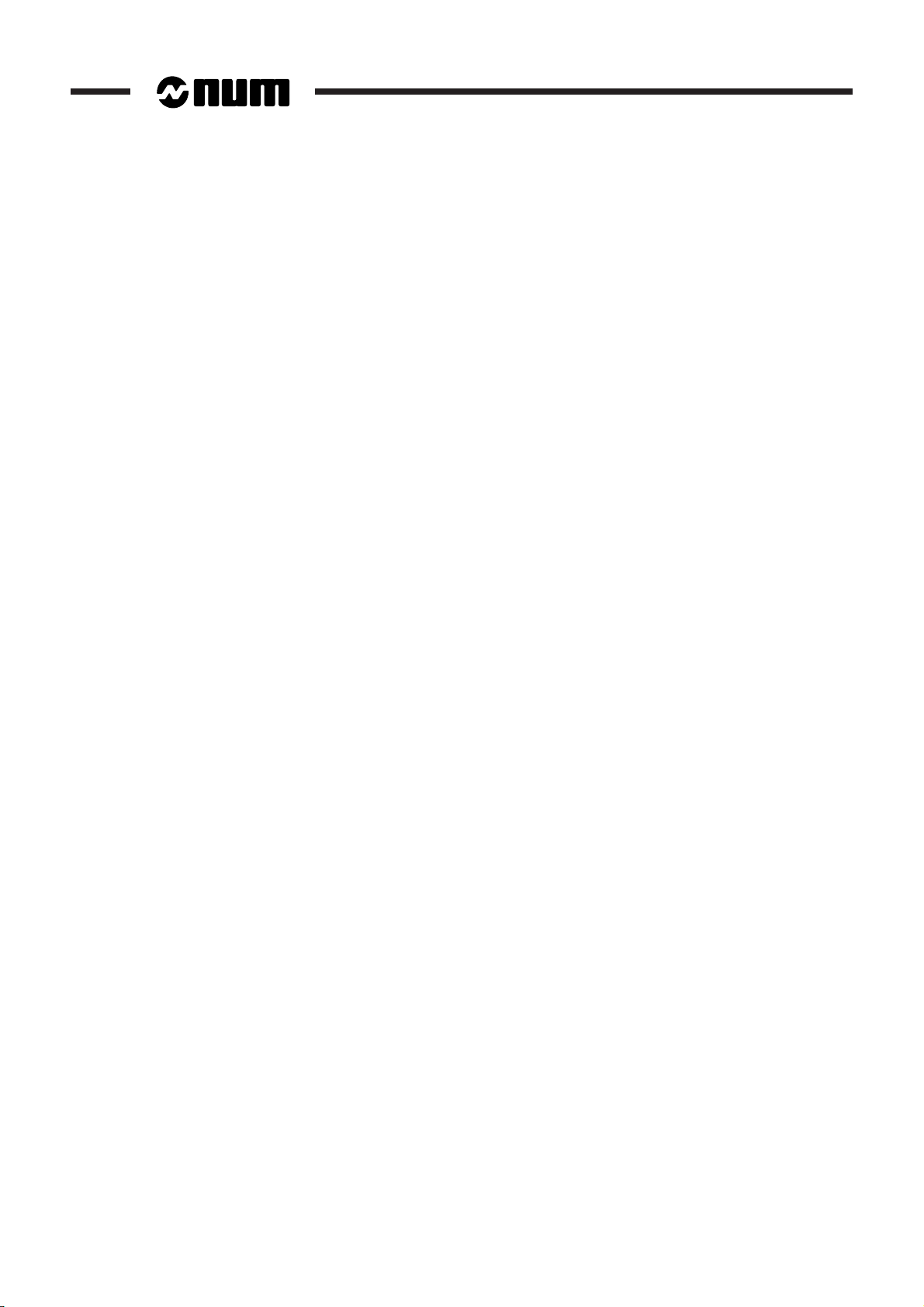
Despite the care taken in the preparation of this document, NUM cannot guarantee the accuracy of the information it contains and cannot be held
responsible for any errors therein, nor for any damage which might result from the use or application of the document.
The physical, technical and functional characteristics of the hardware and software products and the services described in this document are subject
to modification and cannot under any circumstances be regarded as contractual.
The programming examples described in this manual are intended for guidance only. They must be specially adapted before they can be used in
programs with an industrial application, according to the automated system used and the safety levels required.
© Copyright NUM 1998.
All rights reserved. No part of this manual may be copied or reproduced in any form or by any means whatsoever, including photographic or magnetic
processes. The transcription on an electronic machine of all or part of the contents is forbidden.
© Copyright NUM 1998 software CNC NUM 1000 family.
This software is the property of NUM. Each memorized copy of this software sold confers upon the purchaser a non-exclusive licence strictly limited
to the use of the said copy. No copy or other form of duplication of this product is authorized.
2 en-938977/2
Page 3
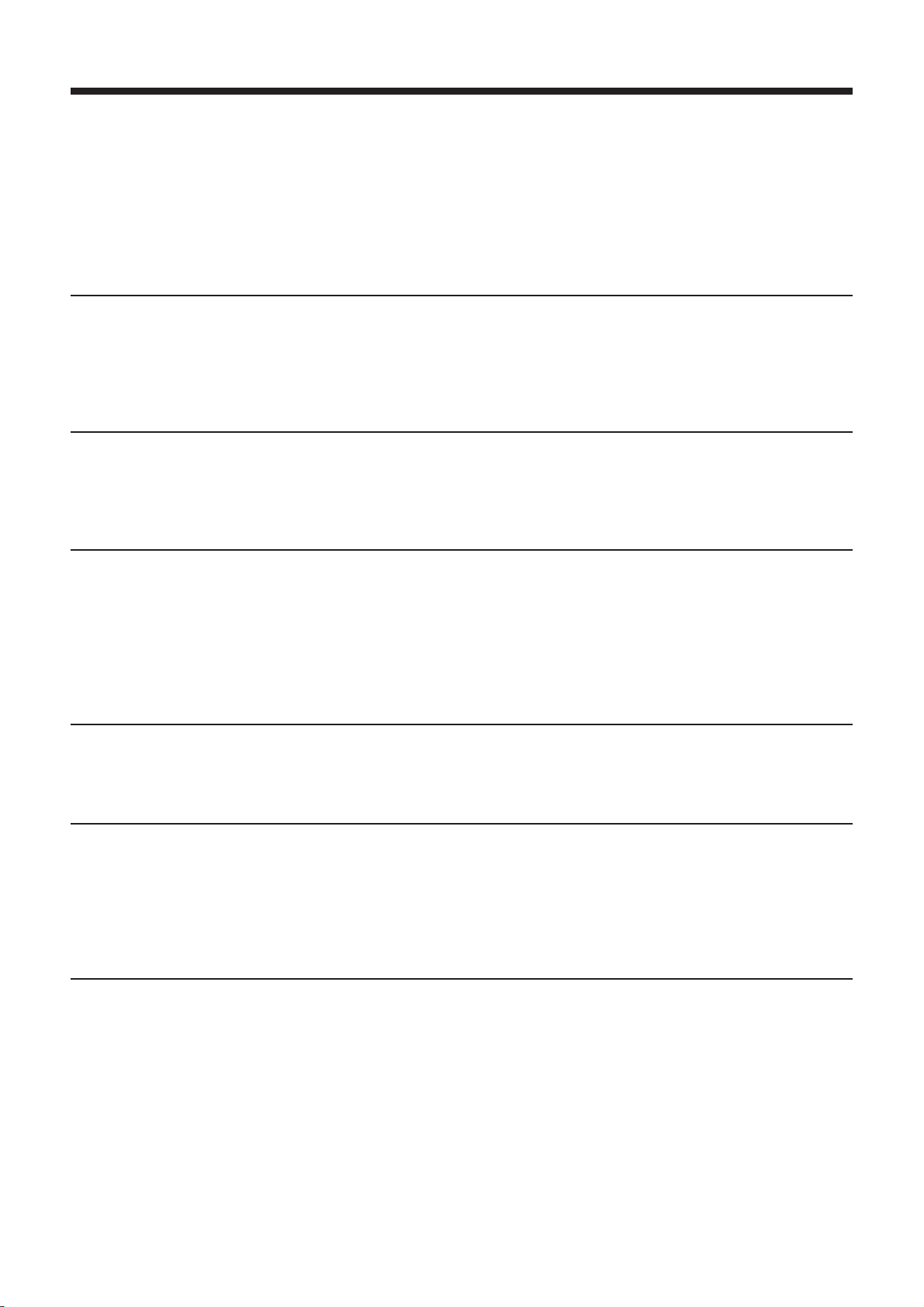
Table of Contents
Table of Contents
This executive summary includes only the level 1 and 2 titles. A complete table of contents is given at the beginning
of each chapter.
Part One: INSTALLATION
1 General Installation Instructions 1 - 1
1.1 Operating Conditions 1 - 3
1.2 System Power Consumption 1 - 4
1.3 System Cooling 1 - 5
1.4 Interconnections 1 - 6
1.5 NUM Operator Panel Colours 1 - 13
1.6 Screen Saver 1 - 13
2 General System Description 2 - 1
2.1 System Components 2 - 3
2.2 Basic NUM 1050 Configuration 2 - 7
2.3 Multipanel Configuration 2 - 7
2.4 Multi-CNC Configuration 2 - 8
2.5 System Architecture 2 - 9
3 Overall Dimensions - Installation 3 - 1
3.1 NUM 1050 CPU 3 - 3
3.2 14" Colour QWERTY Panels 3 - 5
3.3 50-Key Panels 3 - 8
3.4 Compact Panel 3 - 14
3.5 Multiplexer Module 3 - 17
3.6 Machine Panel 3 - 19
3.7 Additional Components 3 - 21
3.8 FTP 40 PC Panel 3 - 26
4 Component Preparation 4 - 1
4.1 Preparing the CPU 4 - 3
4.2 Preparing the Compact Panel 4 - 13
4.3 Preparing the Machine Panel 4 - 16
4.4 General Operations 4 - 22
5 Interconnections 5 - 1
5.1 CNC/Peripheral Interconnections 5 - 5
5.2 NUM 1050 CPU 5 - 9
5.3 CNC Panels 5 - 44
5.4 Compact Panel 5 - 48
5.5 Multiplexer Module 5 - 51
5.6 Machine Panel 5 - 52
5.7 NUM Diskette Drive 5 - 57
6 Cable Diagrams 6 - 1
6.1 Communication Cables 6 - 3
6.2 Axis Cables 6 - 13
6.3 Analogue I/O and Interrupt Cable 6 - 26
6.4 Input and Output Cables 6 - 29
6.5 Power Cables 6 - 39
6.6 Video/Panel Cable 6 - 43
en-938977/2 3
Page 4

Part Two: COMMISSIONING
7 General - Commissioning 7 - 1
7.1 Initial Operation 7 - 3
7.2 Information on Digital Axes 7 - 4
8 Load and Check of the PLC Programme 8 - 1
8.1 Load Procedures 8 - 3
8.2 Checking the PLC Programme: Test of the
Safety Systems 8 - 3
8.3 PLC Programming Supplements 8 - 3
9 Integration of the Machine Parameters 9 - 1
10 Axis Calibration (by UT2) 10 - 1
10.1 General 10 - 3
10.2 Record of Corrections to Be Made 10 - 5
10.3 Operations on Axis Measurement
Correction Tables 10 - 6
11 Interaxis Calibration 11 - 1
11.1 General Description of Interaxis
Calibration 11 - 3
11.2 Interaxis Calibration by Utility 20 11 - 7
11.3 Dynamic Interaxis Calibration 11 - 13
12 Final Inspection 12 - 1
Record of Revisions
Date Index Description
09 - 97 0 Document creation
11 - 97 0 - E1 Erratum concerning the 50-key LCD panel power cable
07 - 98 1 Addition concerning the CNC-PLC exchange area
10 - 98 2 Addition concerning the CNC-PLC and PLC-CNC exchange areas
All sections concerning S.S.I. encoders deleted.
4 en-938977/2
Page 5

NUM 1050 Documentation Structure
User Documents
These documents are designed for use of the CNC.
Foreword
Foreword
OPERATOR
MANUAL
M / W
938821
OPERATOR
MANUAL
T / G
938822
PROGRAMMING
MANUAL
M
938819
Integrator Documents
These documents are designed for setting up the CNC on a machine.
NUM 1050
INSTALLATION
AND
COMMISSIONING
MANUAL
MDLU
Digital modular
drive
INSTALLATION
AND
MAINTENANCE
MANUAL
SETTool
PARAMETER
INTEGRATION
UTILITY
PROGRAMMING
MANUAL
T
938820
PARAMETER
MANUAL
938977
AUTOMATIC
CONTROL
FUNCTION
PROGRAMMING
MANUAL LADDER
LANGUAGE
938846
738E015
PC PANEL
FTP 40
938967
938924
938818
en-938977/0 5
Page 6

List of NUM Utilities
A series of utilities are available for integration and use of the systems.
These utilities may be included in the basic version or available as options.
Depending on the function performed by each utility, its use is described in the integration manual or operator manual,
as appropriate.
The table below lists the utilities and gives the references of the document describing them:
Utility Name Manual Chapter
UT2 axis calibration installation and commissioning manuals (938977) 10
UT3 resident macros operator manuals (938821 or 938822) 8
UT5 parameter integration parameter manual (938818) 12
UT7 programme debugging automatic control function programming 16
manual - ladder language (938846)
UT12 option locking operator manuals (938821 or 938822) 8
UT20 interaxis calibration installation and commissioning manual (938977) 11
UT22 integration of axis parameters SETTool manual (938924) 8
6 en-938977/0
Page 7

Installation and Commissioning Manual
This manual includes two parts:
- installation: physical integration of the numerical control with the machine and its environment,
- commissioning: adaptation of the CNC to the machine configuration.
Part One: Installation
General requirements concerning the CNC environment:
- Applicable standards
- Power consumption
CHAPTER 1
GENERAL
INSTALLATION
INSTRUCTIONS
- Heat dissipation
- Electrical specifications
- Equipment colours.
Foreword
CHAPTER 2
GENERAL
SYSTEM
DESCRIPTION
CHAPTER 3
OVERALL
DIMENSIONS
—
INSTALLATION
Detailed explanation of the various possible configurations.
Overview of the system architecture.
Data used for installation of the components:
- Detailed configuration
- Overall dimensions
- Mounting dimensions.
Preparing the CPU.
Preparing the compact panel.
CHAPTER 4
COMPONENT
PREPARATION
Preparing the machine panel.
Replacing fuses.
Wiring the watchdog.
en-938977/0 7
Page 8

CHAPTER 5
INTER-
CONNECTIONS
CHAPTER 6
CABLE
DIAGRAMS
General interconnection diagram.
General data and connections:
- CPU
- Compact panel
- CNC panels
- Machine panel
- NUM diskette drive.
Wiring diagrams for the following cables:
- Communication
- Axes
- Analogue inputs/output and interrupt
- Inputs and outputs
- Power supply
- Video/panel.
Part Two: Commissioning
CHAPTER 7
INITIAL
OPERATION
CHAPTER 8
LOAD AND CHECK
OF THE PLC
PROGRAMME
Initial operating procedure.
Reference to the PLC Function Programming Manual.
Checking instructions.
Supplements to PLC programming.
8 en-938977/0
Page 9
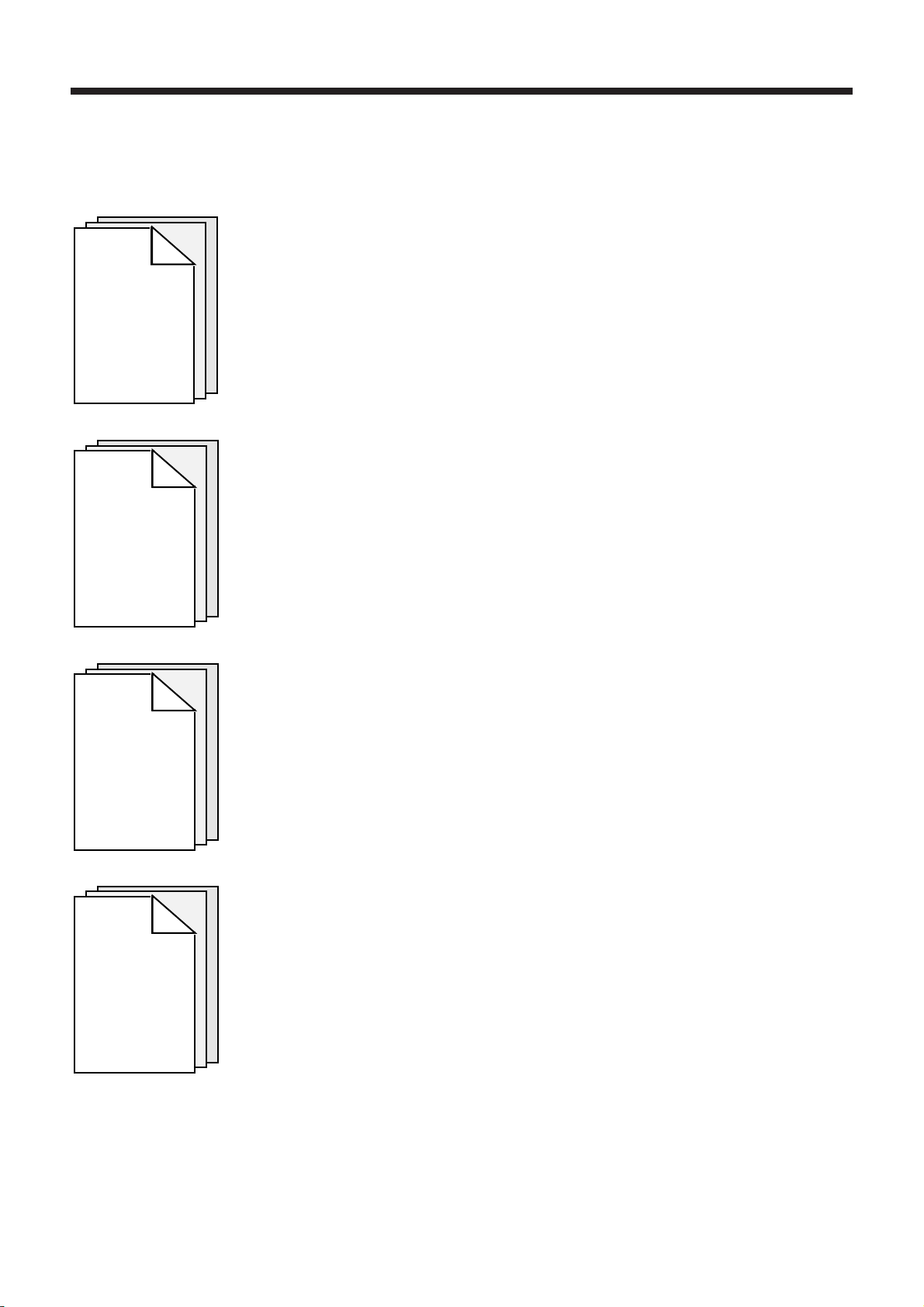
CHAPTER 9
INTEGRATION OF
THE MACHINE
PARAMETERS
CHAPTER 10
Foreword
Reference to the Parameter Manual.
Correction of the axis position measurement read by the coupler according to the real
position on the axis.
AXIS
CALIBRATION
CHAPTER 11
INTERAXIS
CALIBRATION
CHAPTER 12
FINAL
INSPECTION
Correction of the offsets on a slave axis according to the position on a master axis.
Recommended inspection by machining of a reference part.
en-938977/0 9
Page 10
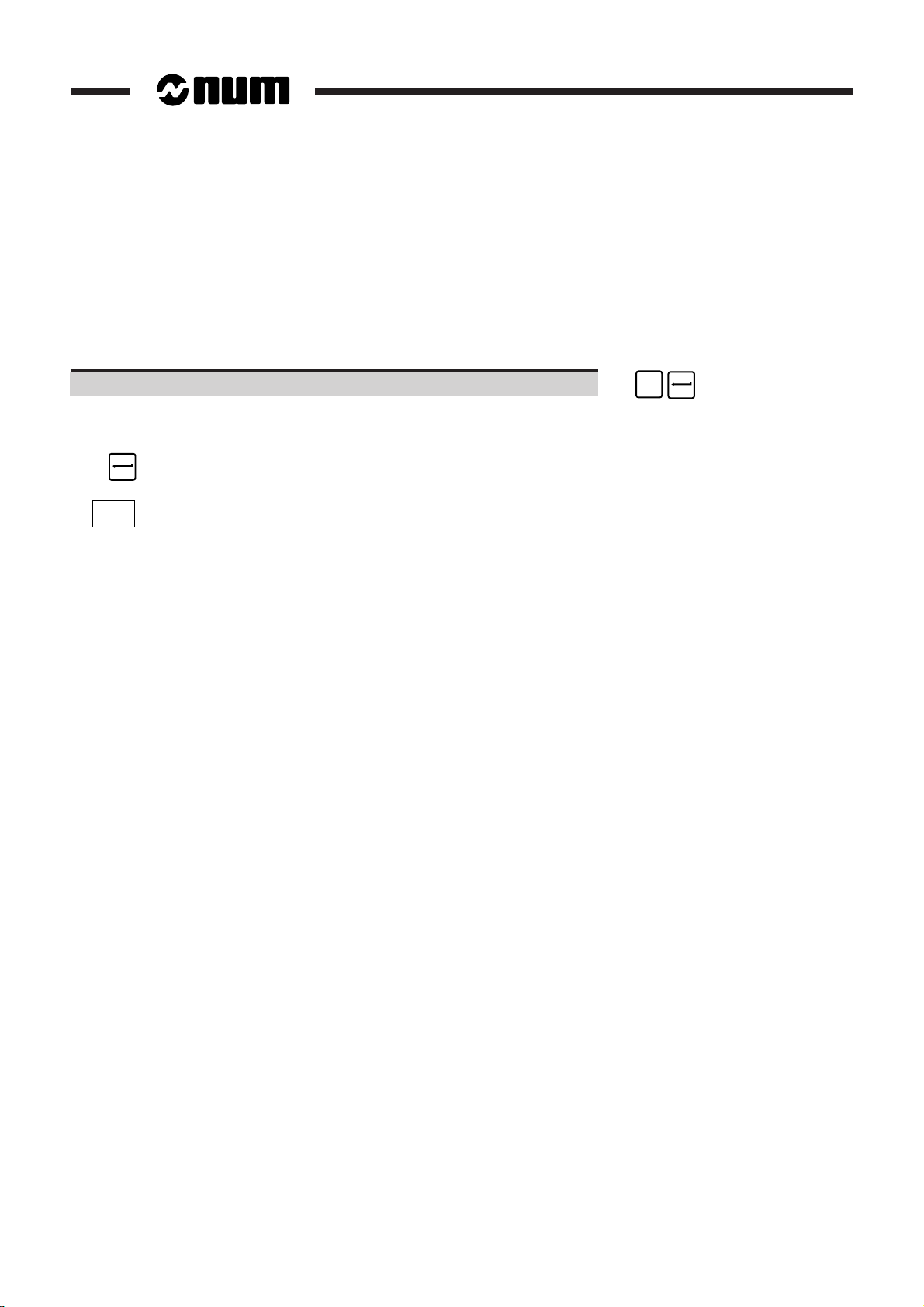
Use of the Installation and Commissioning Manual
Procedures
The manual includes procedures (in particular in Chapters 10 and 11).
The actions required are presented as follows:
Reset the system. ☞
On the right are indicated the keys to be pressed in two possible forms:
Square keys: correspond to keys on the operator panel.
EXIT
Rectangular keys: correspond to software keys located in the bottom part of the screen and actuated
by function keys (F2-F11) located under the screen.
Y
Dealers
The list of NUM dealers is given at the end of the manual.
Questionnaire
To help us improve the quality of our documentation, we request you return to us the questionnaire at the end of this
manual.
10 en-938977/0
Page 11

Part One
INSTALLATION
Page 12

General Installation Instructions
1 General Installation Instructions
1.1 Operating Conditions 1 - 3
1.2 System Power Consumption 1 - 4
1.3 System Cooling 1 - 5
1.4 Interconnections 1 - 6
1.4.1 Frame Earth and Operational Earth 1 - 6
1.4.2 Signal Earth 1 - 6
1.4.2.1 Equipment Operating at Relatively Low
Frequency and Low Signal Levels 1 - 6
1.4.2.2 Modern Equipment Operating at High
Frequency and High Signal Levels 1 - 7
1.4.3 Equipment Immunity 1 - 9
1.4.3.1 Attenuation at the Source (Interference
Suppression) 1 - 9
1.4.3.2 Reduction of Couplings 1 - 10
1.4.3.3 Equipment Hardening 1 - 11
1.4.4 Diagram of the 0 V, Frame Earth and
Operational Earth 1 - 12
1.5 NUM Operator Panel Colours 1 - 13
1.6 Screen Saver 1 - 13
1
en-938977/0 1 - 1
Page 13
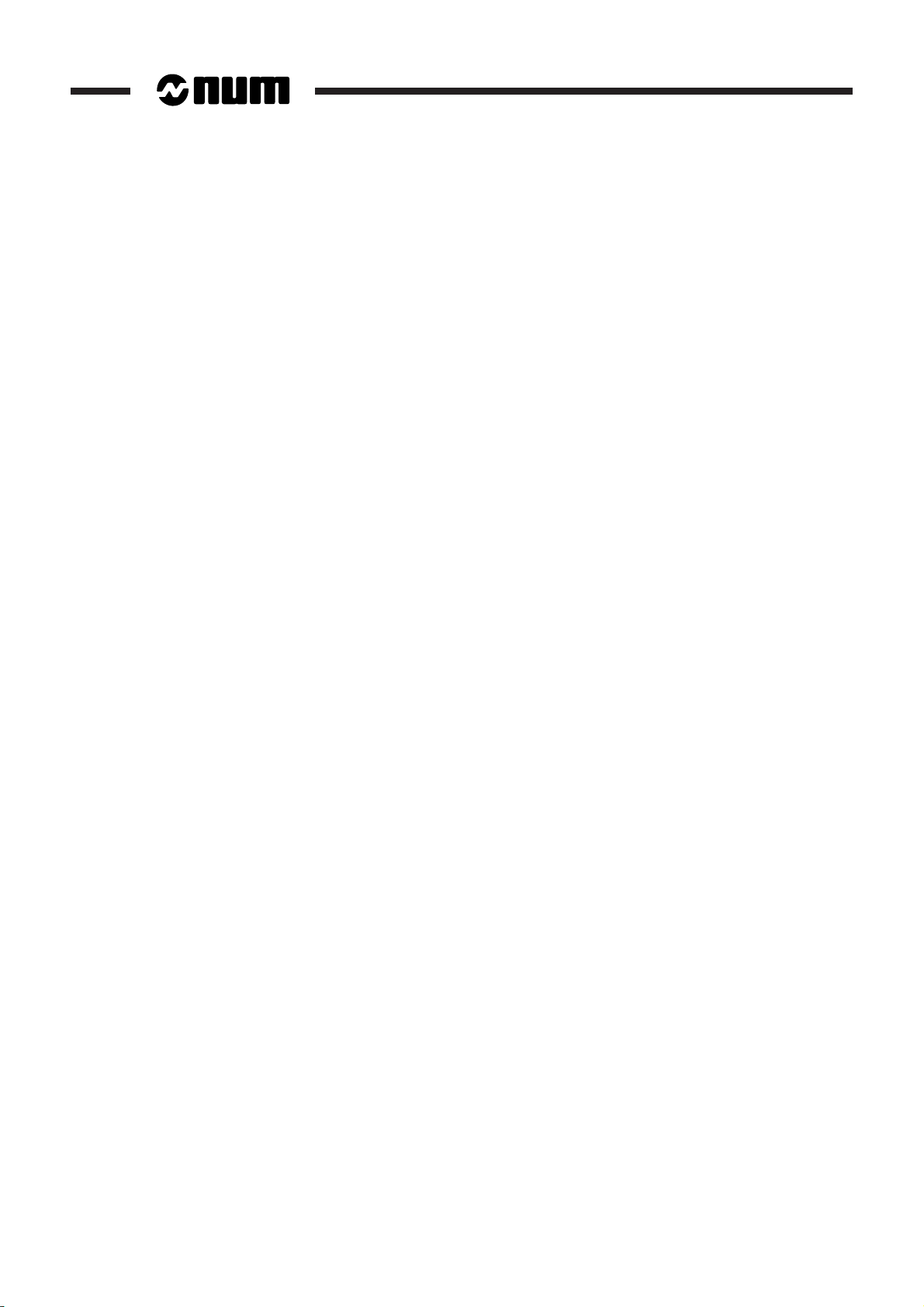
1 - 2 en-938977/0
Page 14

General Installation Instructions
1.1 Operating Conditions
CAUTION
!
Do not unplug any subassemblies (cards, circuits) with the system live.
Do not use measuring instruments whose output voltage is ≥ 5 VDC.
NUM equipment complies with the following standards:
Reference standard Level
Temperatures IEC 1131
Mechanical stresses IEC1131
Mains variation IEC1131
Mains brownouts IEC1131
Electrostatic discharge (ESD) IEC 1000-4-2 Level 3
Electromagnetic field IEC 1000-4-3 Level 3 (excluding video)
Fast electric transients IEC 1000-4-4 Level 3
Electric shock IEC 1000-4-5 Level 3
Electromagnetic emissions EN 55022
1
Operating temperature range: Minimum 5 °C, maximum 55 °C.
Cooling: See Sec. 1.3.
The systems must always be installed in power cabinets equipped with:
- efficient door seals,
- air filters or air/air exchangers,
- possibly, air conditioning.
en-938977/0 1 - 3
Page 15

1.2 System Power Consumption
The table below specifies the power consumption of each system component:
Component Power consumption
NUM 1050 CPU (24 VDC) 70 W
QWERTY panels with 14" colour CRT 230 VAC) 100 W
50-key CRT panel (230 VAC)
• Panel with 10" colour CRT 60 W
• Panel with 9" monochrome CRT 30 W
50-key LCD panel (24 VDC) 200 W (monitor)
Compact panel (230 VAC)
• Panel with 10" colour CRT 60 W
• Panel with 9" monochrome CRT 30 W
FTP 40 PC panel 65 W
Multiplexer module (230 VAC) 25 W
Machine panel (24 VDC)
• Panel alone 3.8 W
• 32-input/24-output extension 9.8 W
Additional components (24 VDC)
• 32-input interface terminal board 24 W
• 24-output relay terminal board 19.2 W
• Remote input/output module
• NUM diskette drive 3.5 W
The system power consumption is obtained by summing the power consumptions of the system components.
1 - 4 en-938977/0
Page 16

General Installation Instructions
1.3 System Cooling
!
The life cycle of electronic equipment is closely related to its operating temperature.
Compliance with the following recommendations will ensure optimal product reliability.
Determining the Air Flow Rate
The heat to be dissipated is a maximum of 70 W for the CPU and 100 W for the panel.
The dissipation can be calculated more accurately by adding together the power consumptions of the individual
components (see Sec. 1.2).
The cabinet and pendant must be designed such that the temperature difference between the ambient air of the
components (CNC, CRT) and the ambient air in the shop is less than 10 °C or such that the average annual temperature
of the ambient air of the components does not exceed 40 °C.
CAUTION
1
The air flow rate required for correct heat dissipation is Q = 0.4 x P
where:
Q = air flow rate (l/s)
P = heat to be dissipated.
Example
For a 50-key panel with 10" colour CRT in a pendant:
P = 60 W
Q = 0.4 x 60 = 24 l/s.
REMARK This calculation should be confirmed by temperature measurements.
Recommendations
Use efficient filters on the cabinet or pendant air intakes.
Do not allow the fans to blow air directly onto the equipment.
en-938977/0 1 - 5
Page 17

1.4 Interconnections
1.4.1 Frame Earth and Operational Earth
Definition of the concepts of frame earth and operational earth:
- frame earth: low impedance, low frequency path used in case of failure between the electric circuit and the earth,
- operational earth: low impedance path used for equipotentiality between electric circuits. The purpose of the
operational earth is to attenuate all interference and spurious voltages that may exist between units over a very wide
frequency band.
These two concepts do not always require different circuits.
The frame earth system is provided by interconnecting all metal parts (building structure, pipework, cable trays,
equipment enclosures and equipment).
The operational earth is the physical connection point (earth rod, earthing mat, building earth) to which all the frame
earths must be connected.
1.4.2 Signal Earth
A distinction is made between two types of electronic equipment:
- equipment operating at relatively low frequency (a few kHz to a few hundred kHz) and low signal level,
- equipment operating at high frequency (a few tens of MHz to a few hundred MHz) and high signal levels.
1.4.2.1 Equipment Operating at Relatively Low Frequency and Low Signal Levels
Such equipment mainly includes "analogue" systems sensitive to a few mV (or µV).
The most troublesome interference is generated by low or medium frequency electromagnetic fields captured mainly
by the interconnections between units. High frequency interference is eliminated by the bandwidth of the circuits
themselves or by low-pass filters.
Apply the following rules to attenuate interference:
- provide a wye connection for the signal earths and a wye connection for the frame earths with a single
interconnection between the two earthing systems,
- when a sensitive wire must be protected against EMI by shielding, the shielding is considered a screen and is only
earthed at one end so as not to create a loop with circulation of interference in the shielding.
Wrong: Loops between units due to interconnection of the earths and common wires
Voltage generated (U = ZI)
I: Current generated
A
Alternating
magnetic
field
Unit 1 Unit 2
B
Z: Impedance of link AB
1 - 6 en-938977/0
Page 18

Right: Wye connection of frame earths and 0 V (signal earths)
General Installation Instructions
Unit 1
: frame earth
Unit 2
: operational earth
: zero V
1.4.2.2 Modern Equipment Operating at High Frequency and High Signal Levels
Such equipment includes modern "logic" equipment with electronic gates whose switching times are around 1 ns and
whose signal levels are high (static switching margin from 400 mV to 1 V).
The most critical interference is electromagnetic interference at a frequency between 30 and 300 MHz.
Such interference originates in coil switching (relays, contactors, transformers, motors, transformer-supplied indicator
lights, etc.), circuit breaker trip arcs, drive switching power supplies, HF systems located nearby, and electrostatic
discharges generated by the operators, etc.
Unit 3
Unit 4
1
At such frequencies, the earths must be at the same potential. However, the impedance of an earthing wire becomes
high at high frequencies (Z = Lω). For instance, for a 2.5 mm2 wire 1 m long whose inductance is L ≈ 1.4x10-6 H, the
impedance, which is only 0.09 Ω at 10 kHz becomes 90 Ω at 10 MHz - and the earthing wires are not suitable for creating
a good signal earth.
It is necessary to use a meshed system to decrease interference. This means interconnecting the units with one
another by the largest possible number of the shortest possible links.
This is achieved best by using metal parts interconnected by many attachment points ensuring good electrical
conduction (zinc- or cadmium-plated steel, stainless steel, removal of paint, use of claws on aluminum).
If electrical continuity is not correctly provided by the mechanical link, the link must be shunted by at least two short,
wide bonding braids (length/width ratio ≤ 5 with length < 20 cm).
en-938977/0 1 - 7
Page 19

Example of Meshed System
NUM panel with zinc-plated
sealed enclosure
(to be placed on a
conductive surface or
connected by shunts)
Zinc- or cadmium-plated
metal cable trays
Metal frame equipment with
good electrical conductivity of
the attachment points
Protective
earthing wire
Structural beam
Electrical continuity
ensured
Pendant
Conductive hinges
or 2 bonding braids
Metal conduit with
conductive attachment
(recommended *)
Cabinet attachment
points providing good
electrical continuity
Earth
D
D
D
R
R
R
I
V
E
1
RELAY
Metal power cabinet
N
I
I
U
V
V
E
E
M
3
2
1
0
5
0
Earthing terminal
Isolating
switch
RELAY
Door hinges
RELAY
Rear view of a lathe
* Plastic conduit, widely used, shall be systematically attached to metal rails or preferably directly to the cabinet.
to be shunted
In the units, the concepts of logical 0 V and protective earth coincide, i.e. the logical 0 V is connected in many points
to the frame earth.
The shieldings of logical signal cables are earthed at both ends. This contributes to the mesh and in addition, the
internal electronic circuitry and the enclosure are at the same potential.
To attenuate the loop effects thus created (the captured field depends on the loop area), the cables must be attached
against the conduit or metal walls. This is called cabling with "reduction effect".
In the case of separate power supply for the logical inputs and outputs, the 0 V lines of these power supplies must be
earthed and the wiring must be made with "reduction effect".
REMARK Meshing the earths does not provide a protective system. The earthing terminals
on the units must be connected to the general earth electrode of the building.
1 - 8 en-938977/1
Page 20

1.4.3 Equipment Immunity
General Installation Instructions
Equipment immunity to electromagnetic interference is guaranteed by:
- attenuating the interference generated by the sources,
- reducing the coupling between source and sink,
- increasing the immunity (hardening) of the equipment.
The three methods are complementary and should be applied together.
1.4.3.1 Attenuation at the Source (Interference Suppression)
To limit the interference generated by components outside the system, make sure that:
- all the connections on terminal boards are securely attached,
- all the interference sources (relays, solenoid valves, motors, etc.) are provided with a suitable protection system.
Examples
Low power AC contactor
Medium and high power AC contactor
1
Low power DC contactor
220 Ω
1W
0.47 µF
+–
en-938977/0 1 - 9
Page 21

Three-phase motor
M
1.4.3.2 Reduction of Couplings
Provide a suitable earth meshing system (see Sec. 1.4.2.2) using metal parts with a conductive surface interconnected
(bolted) together.
Wire with a reduction effect (low area loops):
- cables supplied against conduits and metal parts forming the frame earth,
- forward and backward travel of a signal in the same cable (twisted pair).
Earth the shielding of logic signal cables at both ends.
Earth the cable shielding over 360 degrees:
- with a conductive gland to penetrate through a bulkhead,
- by pinching the shielding in metal covers that are suitably earthed for connector plugs.
Connection of shielding to frame earth
WRONG
ACCEPTABLE
Earthing rail
IDEAL, CONTACT
RIGHT
Frame Frame
OVER 360 degrees
1 - 10 en-938977/0
Page 22

Connection of cable shielding to the cover of a connector plug
General Installation Instructions
Earth the cable shielding over 360 degrees by folding the shielding back onto the cable over a length of 1 cm and
clamping it in the cover clamp.
Attaching
screw
Sub.D connector
Wiring location Clamp
Half-cover
Cables
Cable
shieldings
1
Low level circuits must be separated from power circuits and circuits with interference:
- by physical separation of the cables (recommended minimum 30 cm),
- by routing in separate conduit or cable trays,
- by crossings at 90 degrees.
Analogue inputs (such as servo-drives) must be differential (common mode rejection).
Special case of servo-drive wiring
Servo-drives are low level (microvolt sensitivity), low frequency systems. It is therefore recommended to protect the
link by a screen earthed only on the CNC side (see Sec. 1.4.2.1) and to provide double shielding on the cable earthed
at both ends to serve for bonding.
When these recommendations cannot be applied (unavailability of cable with double shielding, etc.), bonding must
be given precedence by using a cable with single shielding earthed at both ends.
1.4.3.3 Equipment Hardening
Hardening is a feature integrated in the equipment design. Special care was taken with equipment immunity:
- multilayer cards with internal ground plane,
- stainless steel enclosure around the system and front panels in good contact with the enclosure so that the
assembly forms an excellent Faraday cage,
- metal connector receptacles electrically connected to the front panels and provided with metal covers on which the
shielding is earthed over 360 degrees,
- high level mains filtering on the power supply input,
- optoisolated binary inputs and outputs with physical separation from interference circuits.
All these measures give the equipment excellent immunity to electromagnetic interference.
en-938977/0 1 - 11
Page 23

1.4.4 Diagram of the 0 V, Frame Earth and Operational Earth
230 VAC
STORAGE
UNIT
5V
Op. panel
24 VDC
Peripheral
CRT /
panel
Screen
(not mandatory)
Shielding
Shielding
(not mandatory)
Axes
Shielding
Digital axes
ANALOGUE
SERVO-DRIVE
Axis or spindle
Screen
PENDANT
The 0 V lines of the 24 VDC power supplies must mandatorily be
1 - 12 en-938977/0
5V
Shielding not earthed at this end
or
or
Shielding earthed at this end
!
CAUTION
connected to the frame earth.
POWER CABINET
KEY
Twisted wires
0 V
Frame earth
Operational earth
Page 24

General Installation Instructions
1.5 NUM Operator Panel Colours
The colours used for the NUM 1050 operator panels are from standard colour ranges:
Colour Use Standard
Dark grey Background RAL 7021
Medium grey Keys RAL 7036
Light grey Keys RAL 7032
Red Side trim PANTONE WARM RED C
1.6 Screen Saver
The CNC has a screen saver designed to extend the screen life. When it is activated by the PLC programme, the screen
saver clears the screen after 5 minutes of no action on the keyboard. Pressing any key redisplays the previously active
page.
It is recommended to activate the screen saver by the PLC programme. This is done by setting the SC_SAVE bit
(%W5.7).
1
en-938977/0 1 - 13
Page 25

1 - 14 en-938977/0
Page 26

General System Description
2 General System Description
2.1 System Components 2 - 3
2.1.1 Operator Panels 2 - 3
2.1.1.1 QWERTY Panel 2 - 3
2.1.1.2 50-Key Panels 2 - 3
2.1.1.3 Compact Panels 2 - 4
2.1.1.4 PC Panel 2 - 4
2.1.2 NUM 1050 CPU 2 - 4
2.1.3 Machine Panel 2 - 5
2.1.4 Additional Components 2 - 5
2.2 Basic NUM 1050 Configuration 2 - 7
2.3 Multipanel Configuration 2 - 7
2.4 Multi-CNC Configuration 2 - 8
2.5 System Architecture 2 - 9
2.5.1 1050 System with CNC Panel or Compact
Panel 2 - 9
2.5.2 1050 System with PC Panel 2 - 10
2
en-938977/0 2 - 1
Page 27

2 - 2 en-938977/0
Page 28

2.1 System Components
2.1.1 Operator Panels
2.1.1.1 QWERTY Panel
14" Colour Operator Panel
Subassemblies Weight (kg)
Panel 16.5
Vidéo cable
General System Description
2
2.1.1.2 50-Key Panels
10" Colour and 9" Monochrome Operator Panels
Subassemblies Weight (kg)
Panel 10.7
Video cable
Panel with LCD Display
Subassemblies Weight (kg)
Monitor 3.6
Keyboard 2.1
Video and keyboard cables
en-938977/0 2 - 3
Page 29

2.1.1.3 Compact Panels
2.1.1.4 PC Panel
10" Colour and 9" Monochrome Compacts Operator Panels
Subassemblies Weight (kg)
Panel 11
Video cable
FTP 40 PC Panel
Subassemblies
PC panel
Serial interface cable
2.1.2 NUM 1050 CPU
2 - 4 en-938977/0
Weight: 6 kg
Page 30

2.1.3 Machine Panel
Subassemblies Weight (kg)
Machine panel 2.200
Optical fibres
Machine panel extension (optional) 0.300
Handwheel (optional) 0.515
2.1.4 Additional Components
32-Input Interface Terminal Board
General System Description
2
Subassemblies Weight (kg)
Interface terminal board 0.300
Input/output card connecting cable
24-Output Relay Terminal Board
Subassemblies Weight (kg)
Relay terminal board 1.050
Input/output card connecting cable
Remote Input/Output Modules
Subassemblies Weight (kg)
Input/output module
Fibre-optic cables
en-938977/0 2 - 5
Page 31

Axis Connection Terminal Board
Subassemblies Weight (kg)
Axis connection terminal board 0.230
AXE
N°
Axis interface connecting cable
Multiplexer Module
Subassemblies Weight (kg)
Multiplexer module 1.580
Video cable and connector cap kit
Handwheel
Weight: 0.615 kg
NUM Diskette Drive
Subassemblies
Diskette drive
Serial interface cable
2 - 6 en-938977/0
Page 32

NUM keyboard
2.2 Basic NUM 1050 Configuration
The basic configuration includes the following components:
General System Description
2
NUM 1050 CPU
Panel (QWERTY, 50-key, compact) + video cable
Machine panel (optional, cannot be used with compact panel)
2.3 Multipanel Configuration
The multipanel configuration (one CNC/two to four panels) includes the following components:
Basic configuration (except compact panel or 50-key LCD panel)
Additional panels (QWERTY or 50-key but not LCD)
Multiplexer modules + cables and caps
en-938977/0 2 - 7
Page 33

2.4 Multi-CNC Configuration
The multi-CNC configuration (one panel/two to four CNCs) includes the following components:
Basic configuration (except compact panel or 50-key LCD panel)
Additional CPUs
Multiplexer modules + cables and caps
2 - 8 en-938977/0
Page 34

2.5 System Architecture
2.5.1 1050 System with CNC Panel or Compact Panel
General System Description
Graphic
function
Memory
Communication
function
Analogue
axes
Digital axes
CNC panel (3 types)
RS 232E serial interface
RS 232E/RS 422A/RS 485/RS 422S serial interface
FIP network interface
Speed reference
Measurement
Origin switch
Digital
servo-drives
Compact panel
or
Optional keyboard
*
2
CNC
function
PLC
function
The machine panel cannot be used with the compact panel.
*
Fibre-optic line
Inputs
Outputs
Machine
panel
Machine panel
extension
(I/O)
Remot
inputs/outputs
Interrupt
Analogue inputs/outputs
en-938977/0 2 - 9
Page 35

2.5.2 1050 System with PC Panel
Memory
PC panel
Communication
function
Analogue
axes
Digital
axes
CNC
function
PLC
function
RS 232E serial interface
FIP network interface
Speed reference
Measurement
Origin switch
Fibre-optic line
Digital
servo-drives
Inputs
Outputs
Machine
panel
Machine panel
extension
(I/O)
Optional keyboard
2 - 10 en-938977/0
Remote
inputs/outputs
Interrupt
Analogue inputs/outputs
Page 36

Overall Dimensions - Installation
3 Overall Dimensions - Installation
3.1 NUM 1050 CPU 3 - 3
3.1.1 CPU Mounting Parts 3 - 3
3.1.2 Overall Dimensions and Attachments of
the CPU 3 - 4
3.2 14" Colour QWERTY Panels 3 - 5
3.2.1 Panel Mounting Parts 3 - 5
3.2.2 Overall Dimensions of the Panel 3 - 6
3.2.3 Cutouts for Panel Mounting 3 - 7
3.3 50-Key Panels 3 - 8
3.3.1 9" Monochrome and 10" Colour 50-Key
Panels 3 - 8
3.3.1.1 Panel Mounting Parts 3 - 8
3.3.1.2 Overall Dimensions of the Panels 3 - 9
3.3.1.3 Cutouts for Panel Mounting 3 - 10
3.3.2 50-Key Panels with LCD Display 3 - 11
3.3.2.1 Panel Mounting Parts 3 - 11
3.3.2.2 Overall Dimensions of the Panels 3 - 12
3.3.2.3 Cutouts for Panel Mounting 3 - 13
3.4 Compact Panel 3 - 14
3.4.1 Panel Mounting Parts 3 - 14
3.4.2 Overall Dimensions of the Compact Panel 3 - 15
3.4.3 Cutouts for Compact Panel Mounting 3 - 16
3.5 Multiplexer Module 3 - 17
3.5.1 Multiplexer Panel Mounting Parts 3 - 17
3.5.2 Overall Dimensions and Mounting
Dimensions of the Multiplexer Module 3 - 18
3.6 Machine Panel 3 - 19
3.6.1 Machine Panel Mounting Parts 3 - 19
3.6.2 Overall Dimensions of the Machine Panel 3 - 20
3.6.3 Cutouts for Machine Panel Mounting 3 - 20
3.7 Additional Components 3 - 21
3.7.1 Mounting of the 32-Input Interface Panel 3 - 21
3.7.2 Mounting of the 24-Output Relay Panel 3 - 21
3.7.3 Mounting of the Axis Interface Panel 3 - 22
3.7.4 Remote Input/Output Modules 3 - 22
3.7.5 Handwheel Mounting 3 - 23
3.7.6 Mounting of the NUM Diskette Drive 3 - 24
3.7.7 Overall Dimensions of the Sub.D
Connector Covers (Cables) 3 - 25
3.7.8 Overall Dimensions of the Axis
Connector Covers 3 - 25
3.7.9 Mounting of the NUM Keyboard 3 - 26
3.8 FTP 40 PC Panel 3 - 26
3
en-938977/0 3 - 1
Page 37

3 - 2 en-938977/0
Page 38

3.1 NUM 1050 CPU
Weight: 6 kg.
3.1.1 CPU Mounting Parts
1
Overall Dimensions - Installation
3
2
DC
24V
+
POWER
SUPPLY
-
1 - CPU
2 - Attaching screw and washer (3)
Output
Input
Reset
L3
L2
Pwr
L1
Fail
Def
C
o
m
S
e
1
r
i
R
a
e
l
I
c
t
/
A
n
a
E
m
A
X
I
S
A
X
I
S
A
X
I
S
A
X
I
S
A
X
I
S
D
D
L
Axis
P
a
n
e
l
en-938977/0 3 - 3
Page 39

3.1.2 Overall Dimensions and Attachments of the CPU
380
17
Output
Input
=
6.5
R
e
c
E
m
=
Reset
L2
L1
DefL3Pwr
Fail
S
e
r
i
a
l
100
air flow
Clearance for
C
o
m
1
I
t
/
A
n
a
A
X
I
S
A
X
I
S
A
X
I
S
A
X
I
S
A
X
I
S
D
D
L
P
a
n
e
l
354100
276
Clearance
for door opening
8
Contact surface
9
24V
+
DC
POWER
SUPPLY
-
285100
cables
6.5 6.5
=
40 =
21.5 28.5
air flow
110
Clearance for
Clearance for
Front view Top view
REMARK It is not necessary to open the door except to add axis cards, modify the memory,
replace the input/output fuses or adjust the transmit power of the fibre-optic line.
!
CAUTION
For correct ventilation, the CPU must be installed vertically.
3 - 4 en-938977/0
Page 40

3.2 14" Colour QWERTY Panels
Weight: 16.5 kg.
3.2.1 Panel Mounting Parts
Overall Dimensions - Installation
1
3
3
2
1 - Panel
2 - Edge trim
3 - Panel attaching screw and washer (8)
en-938977/0 3 - 5
Page 41

3.2.2 Overall Dimensions of the Panel
483
F1
F3F2
!1@2#3$4%
ESC Q W E R T Y U I O P
CTRL A D F G HJKL
5^6&7*8(9)0_-+=+
S
x off
/
F8F7F6F5F4
MNBVCXZSHIFT SPACE
340
F9
:
,<.>/
F10
{
[}]
`";
F11 F12
`
?
400
2 4
1
3
JOGTOOL
MODE
M01
HELP
line
line
DEL
INS
char
char
ALL
home Pg Up
CAPS
VALID
Pg Dnend
399
290
35
Overall dimensions
with multiplexer module
and cables
40
185
≅ 70
20
3 - 6 en-938977/0
Clearance
for cables
97
60
Page 42

3.2.3 Cutouts for Panel Mounting
Cutout
Overall Dimensions - Installation
3
=235=
4 dia. 10 mm holes
8 M6 holes
89 89 32.532.5
451= =
466
!
CAUTION
It is recommended to make sure the enclosure over the rear part of the panel
provides IP65 insulation.
389
en-938977/0 3 - 7
Page 43

3.3 50-Key Panels
3.3.1 9" Monochrome and 10" Colour 50-Key Panels
Weight: 10.7 kg.
3.3.1.1 Panel Mounting Parts
1
3 - 8 en-938977/0
3
2
1 - Panel
2 - Edge trim
3 - Panel attaching screw and washer (4)
Page 44

3.3.1.2 Overall Dimensions of the Panels
Overall Dimensions - Installation
220
252
483
1 2 3
N GHF
A
I;U:X
{
YBV(J)T
}
C
"
PDQ
L
R
SHIFT
CTRL
HELP
TOOL
MODE
70
'
_
]
E
SPACE
294 (for 10") 30
//
0
\ ~
7&8 9
M
S
?
S
4 5 6
x off
!
∗0= /
INS/
OVER
line
DEL
char
ENTER
3#2@1
197
home
PgUp
end
PgDn
,
+K[WZ
JOG
3
253 (for 9")
Clearance
for cables
16
183
62
en-938977/0 3 - 9
Page 45

3.3.1.3 Cutouts for Panel Mounting
2630
4 M6 holes
Cutout
4 dia. 10 mm holes
451= =
466
=180=
202
13 9
REMARK The cutout dimensions are the same as for the compact panel. Only the
attachment holes differ between the two types of panels.
!
CAUTION
It is recommended to make sure the enclosure over the rear part of the panel
3 - 10 en-938977/0
provides IP65 insulation.
Page 46

3.3.2 50-Key Panels with LCD Display
Weight: 3.6 kg for the monitor and 2.1 kg for the keyboard
3.3.2.1 Panel Mounting Parts
1 2
Overall Dimensions - Installation
3
34
1 - Monitor
2 - Keyboard
3 - Keyboard and monitor attaching screws (10)
4 - Seal
!
CAUTION
The liquid cristals contained in the LCD displays are a health hazard if spilled due to
breakage of the display.
In case of contact with the eyes or mouth, rinse immediately with a large amount of water.
In case of contact with the skin or clothing, clean with alcohol then rinse with a large amount
of water.
en-938977/0 3 - 11
Page 47

3.3.2.2 Overall Dimensions of the Panels
260
200 5 320 82 5
1 2 3
N GHF
A
{
YBV(J)T
}
C
"
PDQ
R
SHIFT
CTRL
HELP
MODE
TOOL
'
_
I;U:X
]
E
L
SPACE
\ ~0
7&8 9
M
S
?
4 5 6
S
x off
!
3#2@1
,
∗0= /
+K[WZ
home
INS/
PgUp
OVER
ENTER
line
end
DEL
JOG
PgDn
char
242
76
260
242
F10F9F8F7F6F5F4F3F2F1 F12F11
182 302
3 - 12 en-938977/0
Page 48

3.3.2.3 Cutouts for Panel Mounting
Overall Dimensions - Installation
302
Cutout for
monitor
155.8
4.8
25.825.8
200
242
4.8
182
Cutout for
keyboard
4 M4 holes
191.6
21
200
242
6 M4 holes
4.8
155.8
REMARK The monitor and keyboard are interconnected by two 2-metre cables and must
therefore not be more than 1.5 m apart.
3
!
CAUTION
It is recommended to provide an IP65 seal on the enclosure around the rear part of the
panel.
en-938977/0 3 - 13
Page 49

3.4 Compact Panel
Weight: 11 kg.
3.4.1 Panel Mounting Parts
1
2
1 - Panel
2 - Panel attaching screw and washer (6)
!
CAUTION
The panel is not sealed unless the cover is installed over the front panel connectors.
3 - 14 en-938977/0
Page 50

3.4.2 Overall Dimensions of the Compact Panel
Overall Dimensions - Installation
220
483
F1 F2 F3 F4 F5 F6 F7 F8 F9 F10 F11 F12
271
G%ME/
7N8S9
4X5Y6
1A2B3
Q.R
DP0
a
F
T-=
Z+!
C
80
308 (for 10") 37
H
x
3
202
266 (for 9")
180
16
Clearance
for cables
150
60
en-938977/0 3 - 15
Page 51

3.4.3 Cutouts for Compact Panel Mounting
Cutout
6 M4 holes
=202=
211.6
211.5==
451
211.5
REMARK The cutout dimensions are the same as for the 50-key panels. Only the
attachment holes differ between the two types of panels.
!
CAUTION
It is recommended to make sure the enclosure over the rear part of the
panel provides IP65 insulation.
3 - 16 en-938977/0
Page 52

3.5 Multiplexer Module
Weight: 1.580 kg
3.5.1 Multiplexer Panel Mounting Parts
Overall Dimensions - Installation
3
1
2
1 - Multiplexer module
2 - Module attaching screws and washers (4)
REMARK The multiplexer module must be kept away from the panels:
- In multi-CNC configuration, locate the multiplexer as far as possible from the
panel (these two items are interconnected by a 50 cm cable)
- In multipanel configuration, locate the multiplexer modules at least 50 cm from
each of the panels.
en-938977/0 3 - 17
Page 53

3.5.2 Overall Dimensions and Mounting Dimensions of the Multiplexer Module
360
348==
=70=
4 dia. 5 mm holes
for M4 screws
336==
15
102
145
69
145
Clearance for
cables
3 - 18 en-938977/0
Page 54

Overall Dimensions - Installation
3.6 Machine Panel
Weight: 2.200 kg unequipped (add 0.300 kg for the extension and 0.515 kg for the handwheel).
3.6.1 Machine Panel Mounting Parts
3
1
2
1 - Machine panel
2 - Machine panel attaching screw (4)
en-938977/0 3 - 19
Page 55

3.6.2 Overall Dimensions of the Machine Panel
483
177
280
122
80
3
60
Overall dimensions with
the extension connecting cable
Overall dimensions without
extension
3.6.3 Cutouts for Machine Panel Mounting
=
4 M6 holes
= 101.6
=
!
CAUTION
It is recommended to make sure the enclosure over the rear part of the panel
provides IP65 insulation.
451
466
167
=
3 - 20 en-938977/0
Page 56

3.7 Additional Components
3.7.1 Mounting of the 32-Input Interface Panel
Weight: 0.300 kg.
Overall Dimensions - Installation
MOD. INTERFACE 32 E
86
60
Mounted by snapping to extrusions complying with standards EN 50022 (or NF C 63-015) and EN 50035
(or NF C 63-018).
183
REMARK Tighten the cable attaching screws in the terminals to a maximum torque of 0.4 Nm
(IEC 947.1).
3.7.2 Mounting of the 24-Output Relay Panel
Weight: 1.050 kg.
3
MOD. RELAYAGE 24 S
96
98
69
Mounted by snapping to extrusions complying with standards EN 50022 (or NF C 63-015) and EN 50035
(or NF C 63-018).
376
REMARK Tighten the cable attaching screws in the terminals to a maximum torque of 0.4 Nm
(IEC 947.1).
en-938977/0 3 - 21
Page 57

3.7.3 Mounting of the Axis Interface Panel
Weight: 0.230 kg.
!
SALIS.
A/AB
ALIM
/B
Z.DATA
86
700/800 1000 INT. 5V EXT.
2V
SPFD
SPCH
AXE
N°
AXE ANALOG.
0 1
ADRESSE
PRESENCE TENSION
ECLK
RCLK
/ECLK
/Z.DATA
CAPTEUR REF VIT. BUTEE
/RCLK
ALIM CAPTEUR
700/800
0V
0V
PCH
PFD
MANIVE
BROCHE 2
BROCHE 1
/BUTEE
PFD
1000
INTERDIT
BUT
0V BUT
BROCHE
BROCHE
0VBUT
BROCHE
BROCHE
ALIM.EXT.
MANIVE
5..24V
MANIVE
MANIVE
MANIVE
0V
53
160
Mounted by snapping to extrusions complying with standards EN 50022 (or NF C 63-015) and EN 50035
(or NF C 63-018).
REMARK Tighten the cable attaching screws in the terminals to a maximum torque of 0.4 Nm
(IEC 947.1).
3.7.4 Remote Input/Output Modules
Refer to the remote input/output module manual.
3 - 22 en-938977/0
Page 58

3.7.5 Handwheel Mounting
Overall Dimensions - Installation
Overall dimensions
46.5
-
==
108
+
==
108
Holes and cutout
4 M5 holes
ø 63.5
3
52
62 60
35
3
89
==
==
dia. 67 mm
7.5
89
en-938977/0 3 - 23
Page 59

3.7.6 Mounting of the NUM Diskette Drive
Overall dimensions
75
147
50
Clearance for cables
and switch
Holes and cutout
123
115= =
174
44
67
4 M4 holes
4313
Cutout
3 - 24 en-938977/0
Page 60

Overall Dimensions - Installation
3.7.7 Overall Dimensions of the Sub.D Connector Covers (Cables)
C
Number of contacts A B C
9311641
15 53 16 38
25 53 16 45
37 70 24 51
B
A
REMARK The dimensions given in the table are rounded off and correspond to the product
line of a particular supplier. They could differ slightly for other suppliers.
3.7.8 Overall Dimensions of the Axis Connector Covers
3
74
18
54
en-938977/0 3 - 25
Page 61

3.7.9 Mounting of the NUM Keyboard
212
305
203.6 4.2
211.530 211.5
8 x 2 foam seal
483
Cutout: 446=
6 dia. 5 mm holes for M4 screws
Drill the seal
=
Cutout: 188 =
=
3.8 FTP 40 PC Panel
Refer to the FTP 40 PC Panel Manual.
3 - 26 en-938977/0
Page 62

Component Preparation
4 Component Preparation
4.1 Preparing the CPU 4 - 3
4.1.1 Opening the Fuse/Battery Cover 4 - 3
4.1.2 Opening the Cover Plate 4 - 4
4.1.3 Adding Axis Cards 4 - 7
4.1.4 Replacing a Memory Module 4 - 10
4.1.5 Adjusting the Optical Fibre Transmit Power 4 - 12
4.1.6 Replacing or Installing the Battery 4 - 12
4.2 Preparing the Compact Panel 4 - 13
4.2.1 Removing the Rear Cover 4 - 13
4.2.2 Relocating the Keyboard Connector 4 - 14
4.2.3 Installing the Key Customisation Label 4 - 15
4.3 Preparing the Machine Panel 4 - 16
4.3.1 Assigning an Address to the Panel 4 - 16
4.3.2 Installing the Handwheel 4 - 17
4.3.3 Installing the Machine Panel Extension 4 - 18
4.3.4 Setting the Optical Fibre Transmit Power 4 - 19
4.3.5 Installing the Key Labels 4 - 20
4.4 General Operations 4 - 22
4.4.1 Replacing Fuses 4 - 22
4.4.1.1 1050 CPU Fuses 4 - 22
4.4.1.2 Input/Output Card Fuses 4 - 22
4.4.1.3 10" 50-Key Panel Fuse 4 - 22
4.4.1.4 50-Key LCD Panel Fuse 4 - 23
4.4.1.5 10" Compact Panel Fuse 4 - 23
4.4.1.6 Machine Panel Fuse 4 - 23
4.4.2 Wiring of the Watchdog, Safety
Daisy Chain 4 - 24
4
en-938977/0 4 - 1
Page 63

4 - 2 en-938977/0
Page 64

Component Preparation
4.1 Preparing the CPU
Operations that can be performed on the CPU:
- Adding axis cards (see Sec. 4.1.3),
- Adding an SRAM memory module (see Sec. 4.1.4),
- Adjusting the optical fibre transmit power (see Sec. 4.1.5),
- Replacing or installing the battery (see Sec. 4.1.6).
The first three operations require opening the cover plate (see Sec. 4.1.2) and the last requires opening the fuse/battery
cover (see Sec. 4.1.1).
4.1.1 Opening the Fuse/Battery Cover
Remove the screw and take off the cover.
Location of the fuse and battery:
1
R
e
Reset
L2
L1
DefL3Pwr
Fail
S
e
r
L1
DefL3Pwr
4
Screw
C
o
m
Reset
L2
Fail
Cover
2
3
1 - Battery
2 - Fuse
3 - Battery connector
en-938977/0 4 - 3
Page 65

4.1.2 Opening the Cover Plate
Remove the two screws and swing open the cover plate.
Screws
4 - 4 en-938977/0
Page 66

Location of the Items Concerned by the Work
Component Preparation
ON
4
1123
2
1 - Sockets for memory modules
2 - Optical fibre transmit power adjustment switches
3 - Analogue axis cards
4 - Digital axis card
3
4
en-938977/0 4 - 5
Page 67

Location of Fuses Inside the Cover
2
3
1
4 - 6 en-938977/0
1 - Input power supply protective fuse
2 - Output power supply and overvoltage protective fuse
3 - Spare fuses
Page 68

4.1.3 Adding Axis Cards
Refer to the layout diagram (see Sec. 4.1.2).
Remove the two screws and take off the card retaining bar.
Component Preparation
4
DC
24V
+
POWER
SUPPLY
-
Screw
Bar
P
a
n
e
l
Screw
en-938977/0 4 - 7
Page 69

Remove the screw and remove the card slot blanking plate.
Install the new card and tighten the screw.
Screw
Blanking
plate
Axis card
!
CAUTION
When inserting a new card, push it straight into the connector so as not to damage the
connector pins.
4 - 8 en-938977/0
Page 70

Install the bar and tighten the screws.
Component Preparation
DC
24V
+
POWER
SUPPLY
-
4
P
a
n
e
l
en-938977/0 4 - 9
Page 71

4.1.4 Replacing a Memory Module
Refer to the layout diagram (see Sec. 4.1.2).
Remove the module to be replaced: pull on tabs (1), tilt and remove
module (2).
1
2
1
REMARK If the module to be removed is not the last one, remove all the modules after it that
prevent it from being tilted and keep them in the order removed.
Position the new module in the socket with the polarising slot on the right.
4 - 10 en-938977/0
Polarising slot
Page 72

Position the module at a slant in connector (1) and swing it up to vertical
position until it snaps into place (2).
Component Preparation
4
Reinstall in their initial order any modules removed.
1
2
en-938977/0 4 - 11
Page 73

4.1.5 Adjusting the Optical Fibre Transmit Power
The adjustment is made on switches (see Sec. 4.1.2) according to the length of the optical fibre cable:
Optical fibre cable length Switch setting
ON
L ≤ 15 m
123
ON
15 m < L ≤ 30 m
123
ON
L > 30 m
123
4.1.6 Replacing or Installing the Battery
Refer to the layout diagram (see Sec. 4.1.1).
!
CAUTION
The battery must be replaced within 15 minutes so as not to lose the data present in the
RAM. A special capacitor powers the SRAM modules while the battery is being replaced.
Remove the battery from its housing and take off the connector.
Connect the new battery, making sure the connector is correctly installed,
and install the battery.
4 - 12 en-938977/0
Page 74

4.2 Preparing the Compact Panel
Operations that can be performed on the compact panel:
- Relocation of the DIN connector (see Sec. 4.2.2),
- Installation of the key customisation label (see Sec. 4.2.3).
These operations require removing the rear cover (see Sec. 4.2.1).
4.2.1 Removing the Rear Cover
Remove the three screws and take off the cover.
Component Preparation
Screws
Location of the items concerned by the operations:
Cover
Rear view
Label installation slot
4
DIN connector support
en-938977/0 4 - 13
Page 75

4.2.2 Relocating the Keyboard Connector
The compact panel is equipped with a keyboard connector (5-contact DIN connector) accessible on the front after
removing the cover.
This location of the DIN connector corresponds to occasional use of a PC type keyboard (seal not ensured when the
cover is removed).
For permanent connection of a PC type keyboard, the DIN connector can be moved to the back of the panel:
DIN connector support
attaching nuts
DIN connector located on the front DIN connector relocated on the back of the panel
Unscrew the two DIN connector support attaching nuts.
Turn over the support and reinstall the nuts.
4 - 14 en-938977/0
Page 76

Component Preparation
4.2.3 Installing the Key Customisation Label
The compact panel has six cutomisable keys. The key assignments are identified by a label at the rear of the panel.
Customising the Label Supplied with the Compact Panel:
18
Marking areas
The label can be customised by transfers (Letraset type), Universe 54 font, pitch 12.
Installing the Label on the Rear of the Compact Panel:
18
18
18
18
18
4
en-938977/0 4 - 15
Page 77

4.3 Preparing the Machine Panel
4.3.1 Assigning an Address to the Panel
Set the address on the thumbwheel: address 1 to 4, different for
each panel.
4 - 16 en-938977/0
Page 78

Component Preparation
1
2
3
4.3.2 Installing the Handwheel
The handwheel is installed on the machine panel without its bezel (remove the cap by cutting the plastic pins with
cutting pliers):
4
1 - Handwheel body
2 - Attaching screw (3)
3 - Bezel attached by two screws
!
CAUTION
The handwheel could interfere with installation of the key labels.
It is therefore recommended to install the labels (see Sec. 4.3.5) before the handwheel.
en-938977/0 4 - 17
Page 79

4.3.3 Installing the Machine Panel Extension
The machine panel extension is installed at the rear of the machine panel.
It requires removing the enclosure.
2
1
4 - 18 en-938977/0
3
5
1 - Machine panel
2 - Machine panel extension
3 - Enclosure
4 - Screws (8)
5 - Spacers (5)
4
Page 80

Component Preparation
4.3.4 Setting the Optical Fibre Transmit Power
The setting is made on the rear of the machine panel according to the optical fibre cable length:
4
Optical fibre cable length Switch settings
3
L ≤ 15 m
15 m < L ≤ 30 m
L > 30 m
2
1
ON
3
2
1
ON
3
2
1
ON
en-938977/0 4 - 19
Page 81

4.3.5 Installing the Key Labels
The keyj0n the machine panel are not engraved. Their assignment is specified by installing a set of labels in windows
1 to 7 at the rear of the machine panel.
These labels can be:
- The standard labels provided by NUM
- Labels customised for the user.
Set of Labels Supplied with the Machine Panel
ILL10 0001 000100101
Window 1
JOG label
Window 1
customisable
M01
Window 2
+
X
-
Z
-
X
+
Y
-
X
-
Y
+
Z
+
X
+
C
-
C
+
Z
-
Z
Window 3
turning
Window 4
turning
Window 5
turning
Window 3
milling
Window 4
milling
Window 5
milling
Axis
control
labels
4 - 20 en-938977/0
Windows 2 to 5
customisable
Window 6
customisable
Window 7
Window 7
customisable
Machine function
label
Mode label
Page 82

Installing the Labels at the Rear of the Machine Panel:
Component Preparation
1
2
3
4
5
7
6
4
Customising the Labels
The labels can be customised by transfers (Letraset type), Universe 54 font pitch 12.
en-938977/0 4 - 21
Page 83

4.4 General Operations
4.4.1 Replacing Fuses
Accessible fuses:
Location Characteristics
1050 CPU Fast-blow 4 A, 5x20 glass fuses
Input/output card Very fast-blow (FF) 10 A, 5x20 fuses - spare fuses are provided on the card
!
10" compact panel Fast-blow 2 A, 250 V, 5 x 20 glass fuse
10" 50-key panel Fast-blow 2 A, 250 V, 5 x 20 glass fuse
Monitor of the 50-key 2.5 A, 250 V, 5x20 glass fuse
LCD panel
Machine panel Fast-blow 500 mA, 250 V, 5 x 20 glass fuse
4.4.1.1 1050 CPU Fuses
Refer to the layout diagram (see Sec. 4.1.1)
Unscrew the fuse-holder cover (quarter-turn fastener).
Replace the blown fuse.
Install and screw on the fuse-holder cover.
4.4.1.2 Input/Output Card Fuses
Refer to the layout diagram showing the fuses inside the cover (see Sec. 4.1.2).
Replace the blown fuse (the card contains two spare fuses).
4.4.1.3 10" 50-Key Panel Fuse
Use only very fast-blow (FF) fuses
Unscrew the fuse-holder cover (quarter-turn fastener).
Replace the blown fuse.
Install and screw on the fuse-holder cover.
4 - 22 en-938977/0
Page 84

4.4.1.4 50-Key LCD Panel Fuse
Rear view
Unscrew the fuse-holder cover.
Replace the blown fuse.
Install and screw on the fuse-holder cover.
4.4.1.5 10" Compact Panel Fuse
Unscrew the fuse-holder cover (quarter-turn fastener).
Component Preparation
4
Replace the blown fuse.
Install and screw on the fuse-holder cover.
4.4.1.6 Machine Panel Fuse
Replace the blown fuse.
?
E
M
F
/
S
x
8
T
9
Y
-
5
Z
6
B
+
2
C
3
Q
0
R
.
INSER
Rear view
H
=
!
en-938977/0 4 - 23
Page 85

4.4.2 Wiring of the Watchdog, Safety Daisy Chain
The watchdog (WD) is the machine processor status signal. When WD = 0, the machine processor is faulty and the
programmed safety devices are therefore triggered.
The watchdog output is set by PLC programming: WD is the first output (OUT.0) of the CPU or machine panel
extension.
CAUTION
!
The CNC may continue to control the axes when WD = 0, which could cause problems
(collisions, etc.).
The WD output must therefore be wired in the safety chain so that when WD = 0, power
supply to the axes is cut off.
The system should remain on, to allow troubleshooting and setting of certain logic inputs
(which are not the only possible cause of failure).
Recommended safety daisy chain:
CNC ready WD CNC on
CNCr monitor WD monitor CNC on Power supply
CNCr: CNC ready
Off pushbutton
On pushbutton Power supply
WD monitor CNC on
CNCr monitor WD monitor
CNCr monitor
4 - 24 en-938977/0
Page 86

Component Preparation
This diagram is used to check that the WD and CNCr relays are not operated at power on.
No timeoutre used.
Powering up of the CNC is not enabled unless the watchdog and CNCr relay are deenergised.
When the CNC is on, the PLC programme closes the CNCr relay.
Power application is determined by the presence of WD and CNCr.
4
en-938977/0 4 - 25
Page 87

4 - 26 en-938977/0
Page 88

Interconnections
5 Interconnections
5.1 CNC/Peripheral Interconnections 5 - 5
5.1.1 Description of the NUM 1050 CNC 5 - 5
5.1.2 General Block Diagram of Connections
with the CNC or Compact Panel 5 - 6
5.1.3 General Block Diagram of Connections
with PC Panel 5 - 7
5.1.4 Connection of Digital CNC Axes 5 - 8
5.1.5 Connection of Analogue Axes 5 - 8
5.2 NUM 1050 CPU 5 - 9
5.2.1 Power Supply 5 - 10
5.2.2 Connection to the CNC or Compact Panels 5 - 11
5.2.2.1 Connection to the Panels in the Basic
Configuration 5 - 11
5.2.2.2 Multipanel Configuration (2 to 4 panels) 5 - 12
5.2.2.3 Multi-CNC Configuration 5 - 13
5.2.3 Fibre Optic Connecting Cable to the
Machine Panels and Remote Input/Output
Modules 5 - 14
5.2.4 Analogue Inputs/Output and Interrupt 5 - 15
5.2.4.1 General 5 - 15
5.2.4.2 Analogue/IT Link Connecting Diagram 5 - 16
5.2.5 Communications 5 - 17
5.2.5.1 General 5 - 17
5.2.5.2 Serial Line Connection Diagram 5 - 17
5.2.6 Digital CNC Axes 5 - 18
5.2.6.1 Connection Diagram for a Single
Servo-Drive Group 5 - 18
5.2.6.2 Connection Diagram for Several
Servo-Drive Groups 5 - 19
5.2.7 Analog Axes 5 - 20
5.2.7.1 General 5 - 20
5.2.7.2 Voltage Across the Sensor 5 - 21
5.2.7.3 Maximum Incremental Sensor Channel
Output Frequency (Incremental or
Combined Sensors) 5 - 22
5.2.7.4 Setting the Reference Signal (Rules with
Encoded Distance Reference Marks) 5 - 22
5.2.7.5 Synchronous Serial Interface Timing
Diagram 5 - 23
5.2.7.6 Maximum Available Current per Axis 5 - 23
5.2.7.7 Setting the Origin Switch 5 - 23
5.2.7.8 Setting the Origin Switch (Combined
Sensor with semiabsolute Measurement) 5 - 24
5.2.7.9 Homing of Combined Sensors with
Absolute Measurement 5 - 24
5.2.7.10 Axis Connection Diagram 5 - 25
5.2.7.11 Handwheel Connection Diagram 5 - 26
5
en-938977/2 5 - 1
Page 89

5.2.8 Discrete Inputs 5 - 27
5.2.8.1 Input Characteristics 5 - 27
5.2.8.2 Connection Diagram for Inputs with
Interface Panel 5 - 29
5.2.8.3 Interface Panel Connections and
Customisation 5 - 31
5.2.8.4 Connection Diagram for Inputs without
Interface Panel 5 - 33
5.2.9 Outputs 5 - 35
5.2.9.1 Output Characteristics 5 - 35
5.2.9.2 Connection Diagram for Outputs with
Relay Panel 5 - 38
5.2.9.3 Relay Panel Connections and
Customisation 5 - 40
5.2.9.4 Connection Diagram for Outputs without
Relay Panel 5 - 42
5.3 CNC Panels 5 - 44
5.3.1 CNC Panels with CRT 5 - 44
5.3.1.1 General 5 - 44
5.3.1.2 Panel Connection Diagram 5 - 45
5.3.2 50-Key Panel with LCD 5 - 46
5.3.2.1 General 5 - 46
5.3.2.2 Panel Connection Diagram 5 - 47
5.4 Compact Panel 5 - 48
5.4.1 General 5 - 48
5.4.2 Connection of a 102-Key Keyboard 5 - 48
5.4.2.1 NUM Keyboard 5 - 49
5.4.2.2 Other Keyboards Connectable to the
Compact Panel 5 - 49
5.4.2.3 Declaring the Keyboard 5 - 49
5.4.3 Compact Panel Connection Diagram 5 - 50
5.5 Multiplexer Module 5 - 51
5.5.1 General 5 - 51
5.5.2 Module Connection Diagram 5 - 51
5.6 Machine Panel 5 - 52
5.6.1 General 5 - 52
5.6.2 Machine Panel Connection Diagram 5 - 53
5.6.3 Machine Panel Extension 5 - 54
5.6.3.1 General 5 - 54
5.6.3.2 Connection Diagram of the Machine Panel
Extension with Interface Panels 5 - 55
5.6.3.3 Connection Diagram of the Machine Panel
Extension without Interface Panels 5 - 56
5 - 2 en-938977/2
Page 90

Interconnections
5.7 NUM Diskette Drive 5 - 57
5.7.1 General 5 - 57
5.7.2 Connections of the NUM Diskette Drive 5 - 57
5.7.2.1 Connection of the NUM Diskette Drive to
an RS 232E Line 5 - 57
5.7.2.2 Connection of the NUM Diskette Drive
with a Remote RS 232E Line 5 - 58
5.7.2.3 Connection of the NUM Diskette Drive to
an RS 422A Line 5 - 58
5.7.2.4 Connection of the NUM Diskette Drive
with a Remote RS 422A Line 5 - 59
5
en-938977/2 5 - 3
Page 91

5 - 4 en-938977/0
Page 92

5.1 CNC/Peripheral Interconnections
5.1.1 Description of the NUM 1050 CNC
Interconnections
11
10
1
R
e
c
E
Output
m
9
Input
2 3 4
Reset
L2
L1
DefL3Pwr
Fail
S
C
e
o
r
m
i
a
1
l
I
t
/
A
n
a
A
X
I
S
A
X
I
S
A
X
I
S
A
X
I
S
A
X
I
S
D
D
L
P
a
n
e
l
5
5
6
8
7
1 - Power supply connector
2 - Serial port
3 - Com1 serial port
4 - Interrupt/analogue I/O
5 - Analogue axes
6 - Digital servo-drive connector
7 - Panel video connector
8 - Inputs
9 - Outputs
10 - Fibre-optic transmitter/receiver
11 - PCMCIA port
en-938977/0 5 - 5
Page 93

5.1.2 General Block Diagram of Connections with the CNC or Compact Panel
PC
FIPWAY network
Machine panels
I/O extension
Machine tool
Power cabinet
Automatic controls
Remote I/O
module
Output
Input
R
e
c
E
m
Reset
L2
L1
DefL3Pwr
Fail
S
e
r
m
i
a
l
A
X
S
A
X
S
A
X
S
A
X
S
A
X
S
D
D
L
Diskette
drive
C
o
1
I
t
/
A
n
a
I
I
I
I
I
Analogue
inputs/outputs
External interrupt
Analogue axes
See Sec. 5.1.5
Digital CNC axes
Printer
Handwheel
See Sec. 5.1.4
P
a
n
e
l
or
or
50-key CRT panelQWERTY panel
50-key LCD panel
or
REMARK A machine panel cannot be used with the compact panel.
5 - 6 en-938977/0
Compact panel
Page 94

5.1.3 General Block Diagram of Connections with PC Panel
PC panel
Interconnections
5
FIPWAY network
Machine panels
I/O extension
Machine tool
Power cabinet
Automatic controls
Remote I/O
modules
Output
Input
R
e
c
E
m
Reset
L2
L1
DefL3Pwr
Fail
S
e
r
m
i
a
l
A
X
S
A
X
S
A
X
S
A
X
S
A
X
S
D
D
L
C
o
1
I
t
/
A
n
a
I
I
I
I
I
Analogue
inputs/outputs
External interrupt
Analogue axes
See Sec. 5.1.5
Digital CNC axes
Handwheel
See Sec. 5.1.4
P
a
n
e
l
en-938977/0 5 - 7
Page 95

5.1.4 Connection of Digital CNC Axes
A
X
I
S
A
X
I
S
A
X
I
S
A
X
I
S
A
X
I
S
D
D
L
5.1.5 Connection of Analogue Axes
A
X
I
S
A
X
I
S
A
X
I
S
A
X
I
S
A
X
I
S
D
D
L
Digital
servo-drive
Servo-drive
Encoder or
scale
Motor
Motor
5 - 8 en-938977/0
Encoder or
scale
Page 96

Interconnections
5.2 NUM 1050 CPU
The NUM 1050 CPU is a 68020 microprocessor-based 32-bit processor.
Communication function
The NUM 1050 CPU can communicate with peripherals via the Com 1 (RS 232 E) and Serial (RS 232E, RS 422A,
RS 485 or RS 422 synchronous) serial lines.
PLC function
The NUM 1050 CPU manages the machine environment via inputs and outputs:
- 32 inputs and 24 outputs with the 32-24 I/O card or 64 inputs and 48 outputs with the 64-48 I/O card
- remote inputs and outputs connected by a fibre-optic link.
The machine panel extension can manage an additional number of 32 inputs and 24 outputs.
An analogue I/O connector allows connection of the NUM 1050 to:
- one interrupt input
- one analogue output
- two analogue inputs.
5
CNC function
The NUM 1050 uses the CNC software to manage part programmes and machining data, compute paths and speeds
and monitor axis movements.
Panel management function
The NUM 1050 CPU manages the VDU and keyboard.
Mass memory function
The NUM 1050 CPU stores the operating programmes in flash memory and the machine processor programmes and
user files in RAM with backup.
Backup of the files in RAM is ensured by a battery.
!
CAUTION
The battery must mandatorily be replaced (see Secs. 4.1.1 and 4.1.6) after 5 years of use
(connected).
REMARK An alarm is programmed to draw the operator’s attention at the end of the five-year
period. This alarm is triggered on the CNC screen by setting of bit E_BAT
(%R14.1) of the CNC/PLC exchange area.
en-938977/1 5 - 9
Page 97

5.2.1 Power Supply
Power supply voltage 24 VDC nominal (20-30 VDC)
Maximum power 70 W
24 VDC
power supply
1
+
24V
DC
POWER
SUPPLY
-
M5 holes
1 - Power cable (see Sec. 6.5.1)
Top view
5 - 10 en-938977/0
Page 98

5.2.2 Connection to the CNC or Compact Panels
5.2.2.1 Connection to the Panels in the Basic Configuration
1 2
Interconnections
5
1 - Video/panel cable (for lengths, see tables)
2 - Compact of CNC panel
The minimum video cable curve radius is 110 mm.
The video/panel cables are available in two versions:
- video interconnection kit (for wiring, see Sec. 6.6),
- video cable assembled.
Video interconnection kits:
Length P/N Length P/N
5 m ∗ 206203223 30 m 206203231
10 m ∗ 206203225 40 m 206203233
15 m 206203227 to order 206203235
20 m 206203229
∗ Only the 5 and 10 m cables can be used to the compact panel.
Assembled video cables:
Length P/N Length P/N
5 m 206202394 10 m 206202395
en-938977/0 5 - 11
Page 99

5.2.2.2 Multipanel Configuration (2 to 4 panels)
Differences with respect to the basic configuration
CNC
or
4
Panel 1 Panel 2 Panel 3 Panel 4
or
Minimum video cable curve
radius: 110 mm
1
2
3
1 - 50 cm video cables: 1, 2 or 3 (P/N 206 202 620)
2 - Multiplexer modules: 1, 2 or 3
3 - Caps: 3 per multipler module on connectors CN1, CN2 and CN3
4 - Video cables: 2, 3 or 4 (see Sec. 5.2.2.1)
REMARK This configuration is not possible with 50-key LCD or compact panels
5 - 12 en-938977/0
4
Page 100

5.2.2.3 Multi-CNC Configuration
Differences with respect to the basic configuration
Panel
Interconnections
Minimum video cable curve
radius: 110 mm
1
4
3
2
CNC4
2
CNC1CNC2CNC3
5
1 - 50 cm video cable (P/N 206 202 620)
2 - Video cables: 2, 3 or 4 (see Sec. 5.2.2.1)
3 - Caps on unused connectors: 1, 2 or 3
4 - Multiplexer module
REMARK This configuration is not possible with 50-key LCD or compact panels
en-938977/0 5 - 13
