NUHEARA 00000NU410 Users Manual
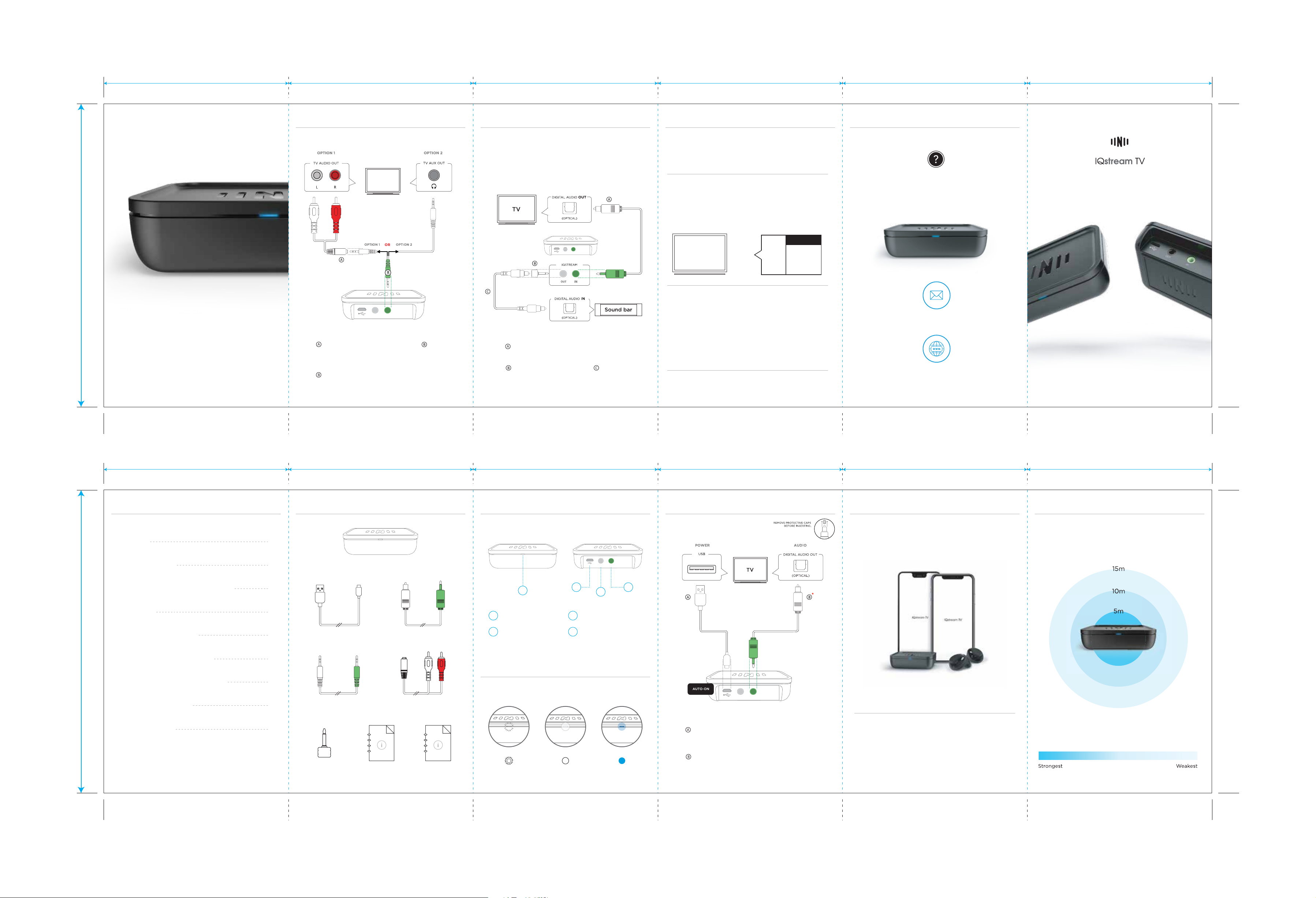
Size: O/S: 534(W) x 146(H)MM (Front_Eng) SLTC-0099-0_Stingray User Manual
146mm
(h)
1) 2) 3) 4) 5) 6)
89mm 89mm 89mm 89mm 89mm 89mm
6. ALTERNATE AUDIO CONNECTIONS
IF YOUR TV DOES NOT HAVE DIGITAL OPTICAL PORTS, PLEASE USE THE
BELOW OPTIONS. POWER CONNECTION IS THE SAME AS PAGE 3.
TV
7. SOUND BAR / SOUND SYSTEM LINKAGE
TV is your primary source of sound. Sound will flow:
OUT of your TV and IN to the IQstream, then OUT of your IQstream and IN to
your sound bar/external speaker.
Connecting your TV, to the IQstream, to your sound bar will allow audio to
flow through all 3 devices.
OUT
IN
8. AUDIO TROUBLESHOOTING
Not hearing any sound?
Check that the audio connections are placed in the right ports on the
IQstream and your TV. Ensure they are inserted correctly. Refer to your
preferred connection option in the manual and check each one carefully.
When using the digital optical cable:
Check your TV manual to locate your sound output settings.
Change sound output setting to PCM or bitstream off.
Commonly found in: Menu > Sound Settings. Can be referred to as SPDIF
or optical output.
*
Settings
TV
Sound
*
There may be a large range of options here.
PCM
Dolby Digital
Bitstream
Off
......
9. CUSTOMER SUPPORT
Any Questions? We’re here to help!
Contact our customer care team.
Instruction Manual
When using the 3.5mm AUX Cable:
OUT
IN
HEAR
TV
BETTER
7) 8) 9) 10) 11) 12)
CONTENTS PAGE
89mm 89mm 89mm 89mm 89mm 89mm
Option 1:
Connect RCA cable from your TV audio OUTput, into 3.5mm AUX
cable, then into the INput on your IQstream.
Option 2:
Connect 3.5mm AUX cable directly from the headphone jack on your TV
to the INput on your IQstream.
Once these cables are connected go to page 4 “In App Setup”
1. IN THE BOX
1. Connect digital optical cable from the digital audio OUT on your TV, to
the INput on your IQstream. (This step may already be completed.)
2. Connect digital optical adapter (provided) to sound bar digital
optical cable (not provided).
3. Connect sound bar digital optical cable to sound bar audio IN.
2. PRODUCT OVERVIEW
1. Using external drives and computers plugged into your TV may cause
audio quality issues when using the AUX cable. If you have the option, use the
digital optical cable solution as per page 3 “Connect to TV”.
2. Connecting the AUX cable directly into the headphone jack on your TV,
may block the audio from playing through the TV speakers and only allow it
to play through the IQbuds.
For further assistance, refer to our customer support page to seek your
preferred method of contact.
3. CONNECT TO TV (QUICK CONNECT GUIDE)
DOC1000005 REV01
4. IN APP SETUP
care@nuheara.com
www.nuheara.com/support
5. OPTIMAL STREAMING RANGE
146mm
(h)
IN THE BOX
PRODUCT OVERVIEW
CONNECT TO TV
(QUICK CONNECT GUIDE)
IN APP SETUP
OPTIMAL STREAMING RANGE
ALTERNATE AUDIO CONNECTIONS
SOUND BAR / SOUND SYSTEM LINKAGE
AUDIO TROUBLESHOOTING
CUSTOMER SUPPORT
FRONT
BACK
OPTIMAL EXPERIENCE
1
2
3
4
5
USB Power Cable
IQstream TV
Digital Optical Cable
LED Light Indicator
1
3
Audio OUTput
1
2
2
4
OUT IN
3
USB Power Input
Audio INput
4
*
Connect your IQbuds to your phone.
Stand close to your IQstream and open the IQbuds app.
You will receive a detection pop up and be guided through the set up.
Walls, doors and other obstacles may affect range and quality.
For the best experience, place the IQstream on a flat surface with
the LED facing you.
6
LIGHT STATUS INDICATORS
(When powered)
7
Set Up Mode
8
3.5mm AUX Cable
RCA Cable
9
Digital Optical Adapter Instruction Manual Safety Guide
White Flashing
Standby
White Steady
Streaming
Deep Blue Steady
OUT
IN
Power IQstream TV:
Connect USB power cable to a USB port on your TV. If your TV does not
have a USB port, locate an alternate source of USB power (eg. Wall charger.)
Audio:
Connect digital optical cable from the digital audio OUT on your TV to
the INput on your IQstream.
Once these cables are connected go to page 4 “In App Setup”
Your IQbuds, IQstream and phone will all work together.
The IQbuds app will control the IQstream functions.
UPDATES
Ensure you have the latest version of the IQbuds app.
You may need to update your IQbuds firmware. We suggest you
check for updates via:
www.nuheara.com/iqbuds-updater
Size: O/S: 534(W) x 146(H)MM (Back_Eng)
