Nuband NU-G0020 User Manual
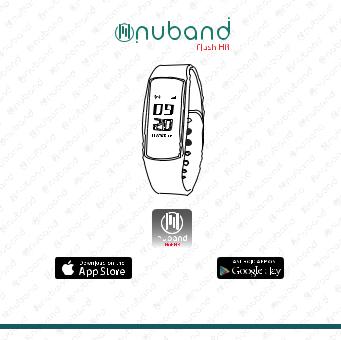
NUBAND FLASH
HR APP

 Model: NU-G0020
Model: NU-G0020 
 www.nutechdesign.com
www.nutechdesign.com 
- 1 -

FCC Statement
This equipment has been tested and found to comply with the limits for a Class B digital device, pursuant to Part 15 of the FCC Rules. These limits are designed to provide reasonable protection against harmful interference in a residential installation. This equipment generates uses and can radiate radio frequency energy and, if not installed and used in accordance with the instructions, may cause harmful interference to radio communications. However, there is no guarantee that interference will not occur in a particular installation. If this equipment does cause harmful interference to radio or television reception, which can be determined by turning the equipment off and on, the user is encouraged to try to correct the interference by one or more of the following measures:
Reorient or relocate the receiving antenna.
Increase the separation between the equipment and receiver.
Connect the equipment into an outlet on a circuit different from that to which the receiver is connected.
Consult the dealer or an experienced radio/TV technician for help.
This device complies with part 15 of the FCC Rules. Operation is subject to the following two conditions:
(1)This device may not cause harmful interference.
(2)This device must accept any interference received, including interference that may cause undesired operation.
Changes or modifications not expressly approved by the party responsible for compliance could void the user’s authority to operate the equipment.
- 1 -

COMPATIBILITY
The Nuband Flash HR smart wristband only supports the following selected mobile devices:
iOS version (iOS 8.0 upwards): iPhone 5 onwards, iPod touch 5th Gen onwards, iPad mini 2 onwards, iPad Air onwards
Android Phones (Android 4.4 upwards): Samsung Galaxy S4 onwards, Samsung Note 3 onwards or other smartphone
Nuband Function Icon
|
Time Display |
|
Step |
Calories |
Distance |
Heart Rate |
|
Function |
|
Find Phone |
No Disturb(off) |
No Disturb (on) |
Dial/Display |
|
|
|
|
|
|
change |
|
Information |
|
Power Off |
Message |
Schedule |
Training |
|
Alarm Clock |
|
Sedentary |
Call ID |
Remote camera |
|
|
|
|
||||
|
|
Reminder |
|
|||
|
|
|
|
control |
|
|
|
|
|
|
|
|
QUICK START GUIDE
1. You should charge your Nuband for 1-2 hours prior to use. Remove module as diagram shown below and plug into USB charge socket in either a computer or a USB plug. Module should have  battery symbol on screen when you charge. Screen will show 100% when fully charged.
battery symbol on screen when you charge. Screen will show 100% when fully charged.
Please ensure the unit’s USB contact finger should be faced up into the USB port for proper charging. Under charging condition, the charging symbol will go off after 5 seconds, the display will resume when touches the screen.
- 2 -

2. Install Free App:
Go to App store or Play store, download this App: “Nuband Flash HR” and install it. To use the App, make sure your mobile device is connected to the Internet via Wi-Fi or 3G/4G.
3. Account Set-up:
Open the “Nuband Flash HR” App. Set your personal information to start.
4. Nuband Operation Instruction:
You can use the band by “wrist turning” or “touch screen”. It is convenient to check the time by “wrist turning”.
You need to turn on “Palming gesture” on the Nuband Flash HR App under device setting.
Keep the band screen horizontally. |
Turn wrist over. |
The time will display |
|
|
on the screen automatically. |
- 3 -

Touch Screen
Function |
Operation |
|
|
Starting-up /Turn on |
Hold finger on the screen for 10 seconds. 0000 a code |
||
|
and firmware version will appear. This is your Nuband |
||
|
Flash HR code. Note and use when binding device. |
||
Light up |
Touch the screen or turn the wrist over. |
||
the screen |
|||
|
|
||
Shutdown |
Swipe up or down to “Function” |
interface, then click/swipe left to |
|
hold and press to swtich off. |
|
||
|
|
||
Switching
first-level Slide the screen up or down. directory
Switching
secondary Click on the screen. directory
Confirm |
Hold and press the screen. |
|
|
|
||
|
|
|
||||
|
|
|
||||
View data |
Switch to the time display, click/swipe left, view the number of |
|||||
|
Steps |
,Calories |
,Distance |
,Heart rate |
. |
|
|
|
|
|
|||
Message |
Swipe up or down to “Message” |
interface, click/swipe left to view |
||||
the messages. Press and hold for message delete. |
|
|||||
|
|
|||||
|
Maximum 8 messages storages. |
|
|
|
||
- 4 -

Sport |
Swipe up or down to “Training” |
interface, click/swipe left to select |
||
|
the type of sports. Maximum 5 sports storage. After selecting the sports, |
|||
|
tap the screen, the select sports icon will flash, now enter the sport. |
|||
Sport Icons |
Set up sports type in APP (“Device” |
“Target” “+” |
|
“Sport Type”) |
|
||||
|
|
|
20 different |
|
|
|
|
|
kind of sport |
Tracking
(Running/ Walking defaulted)
Phone Finder Swipe up or down to “Function” interface, click/swipe left to
interface, click/swipe left to  . Press and hold the screen, then your phone will give off the alarm. (This function is only available when phone is set to ringing mode and is connected with band).
. Press and hold the screen, then your phone will give off the alarm. (This function is only available when phone is set to ringing mode and is connected with band).
Turn on/ off the No Disturb
Switch up or down to “Function” interface, click/swipe left to “No disturb”
interface, click/swipe left to “No disturb”  screen, then hold the screen for the selection of ON/OFF. After the “No Disturb” mode is “ON”,
screen, then hold the screen for the selection of ON/OFF. After the “No Disturb” mode is “ON”,  will be displayed at the top of time interface to prompt that the “No Disturbing” mode has now enganged.
will be displayed at the top of time interface to prompt that the “No Disturbing” mode has now enganged.
- 5 -
