
NUBAND-i APP
Model: NU-G0018
www.nutechdesign.com
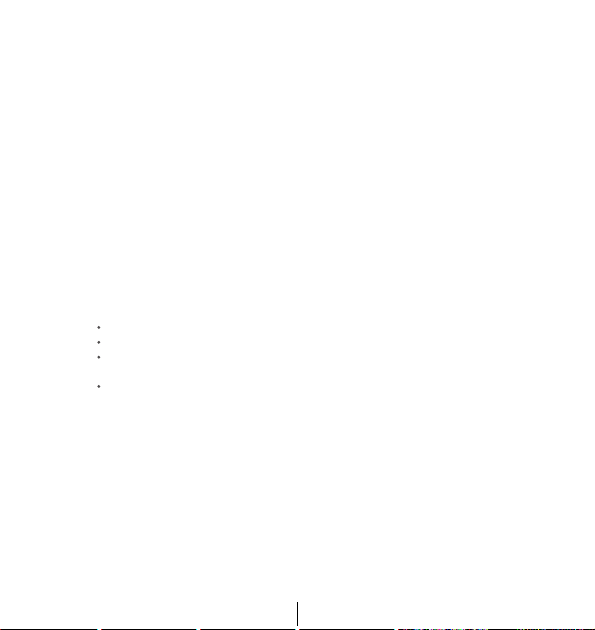
FCC Statement
This equipment has been tested and found to comply with the limits for a
Class B digital device, pursuant to Part 15 of the FCC Rules. These limits are
designed to provid e reason able protection against h armful interference in a
residential installation. This equipment generates uses and can radiate radio
frequency energy and, if not installed and used in accordance with the instructions,
may cause harmful interference to radio communications. However, there is no
guarantee that interference will not occur in a particular installation. If this
equipment does cause harmful interference to radio or television reception, which
can be determined by turning the equipment off and on, the user is encouraged to
try to correct the interference by one or more of the following measures:
Reorient or relocate the receiving antenna.
Increase the separation b etween the equipment and receive
Connect the equipment into an outlet on a circuit different from that to which
the receiver is connected.
Consult the dealer or an experienced radio/TV technician for help.
This device complies with part 15 of the FCC Rules. Operation is subject to the
following two conditions:
(1) This device may not cause harmful interference.
(2) This device mus t accept a ny interference received, including interference
that may cause undesired operation.
Changes or modifications not expressly approved by the party responsible for
compliance could void the user ’s authority to operate the equipment.
- 1 -
r.
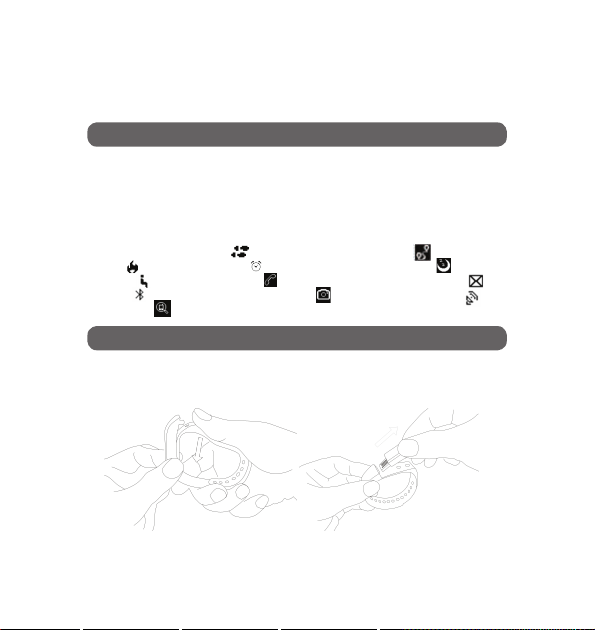
COMPATIBILITY
The Nuband-i smart wristband only supports the following selected mobile devices:
iOS version (iOS 8.0 upwards):iPhone 5 onwards, iPod touch 5th Gen onwards,
iPad mini 2 onwards, iPad Air onward
Android Phones (Android 4.4 upwards): Samsung Galaxy S4 onwards, Samsung Note 3 onwards
or other smartphone
Time: 00:00 Steps : Distance:
Calories: Alarm clock: Sleep monitor:
Move Alert: Call ID Display: Message notification:
Bluetooth: Remote camera controller: Bluetooth broadcast:
Phone Finding:
QUICK START GUIDE
1. You should charge your Nuband for 1-2 hours prior to use. Remove module as diagram shown
below and plug into USB charge socket in either a computer or a USB plug.
- 2 -

2.Install free APP: Go to App store or play store, download this APP: “Nuband i” and install it. To
use Nuband i APP, make sure your mobile device connected with internet via Wi-Fi or 3G/4G.
3.Account set-up: Open the “Nuband i” App. Setting your personal information to start.
4.Bracelet Operation Instruction.
You can use the bracelet by “wrist gesture” or “touch screen”.
It is convenient to check the time by “wrist gesture”.
You need to turn on “Palming gestures” on the Nuband-i App under setting screen.
QUICK START GUIDE
Keep the bracelet screen horizontally. Then turn wrist over. The bracelet will be turned on
- 3 -
automatically and the time shows up.
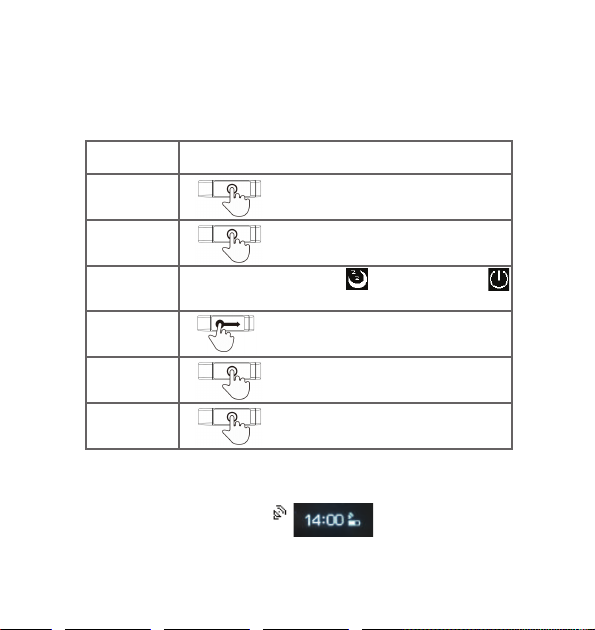
“Toucch Screen”
Function
Starting-up
Light up the screen
Operation
Hold finger on the screen.
0000 a code will then apper.This is your Nuband-i code
Note and use when binding device
Touch the screen or turn the wrist over
Shutdown
Switch function
Flip-Over
Confirm
PS: Function may be changed and upgraded according to the bracelet firmware’s update.
5.Pairing.
Keep your phone with Bluetooth and WIFI “on” for this step. Keep the screen lit and your
nuband- i will show an icon of a radar.
Swipe left and right to the interface then swipe up or down swith to
Long press the screen to turn off the device
Swipe left and right
Touch the screen
Hold finger on the screen
- 4 -
