Page 1

QuickReferenceGuide
Page 2
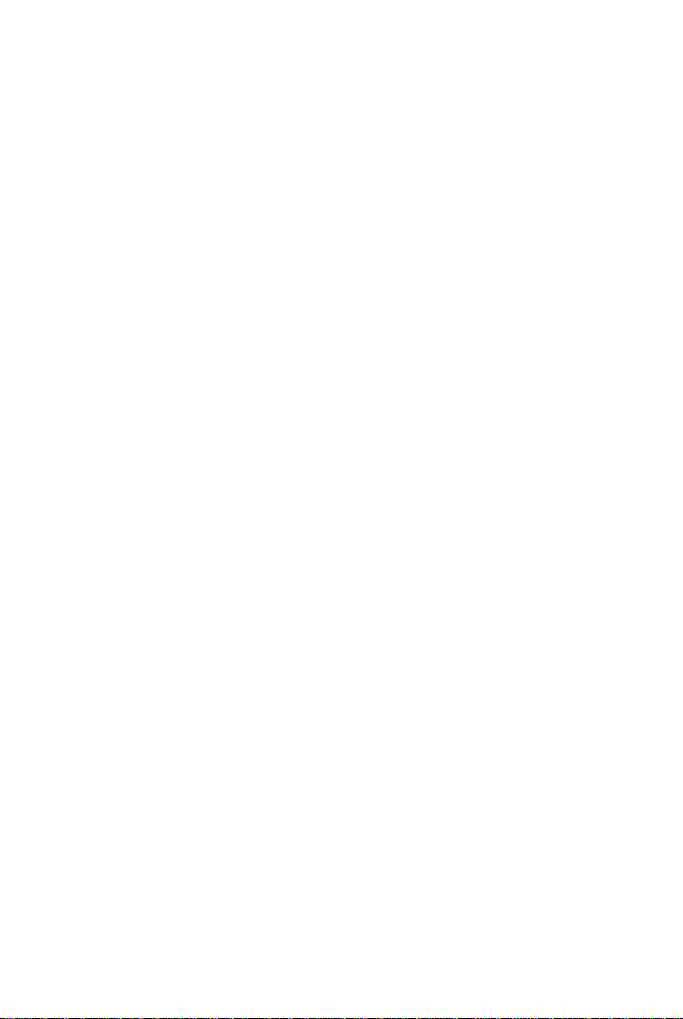
2
Page 3
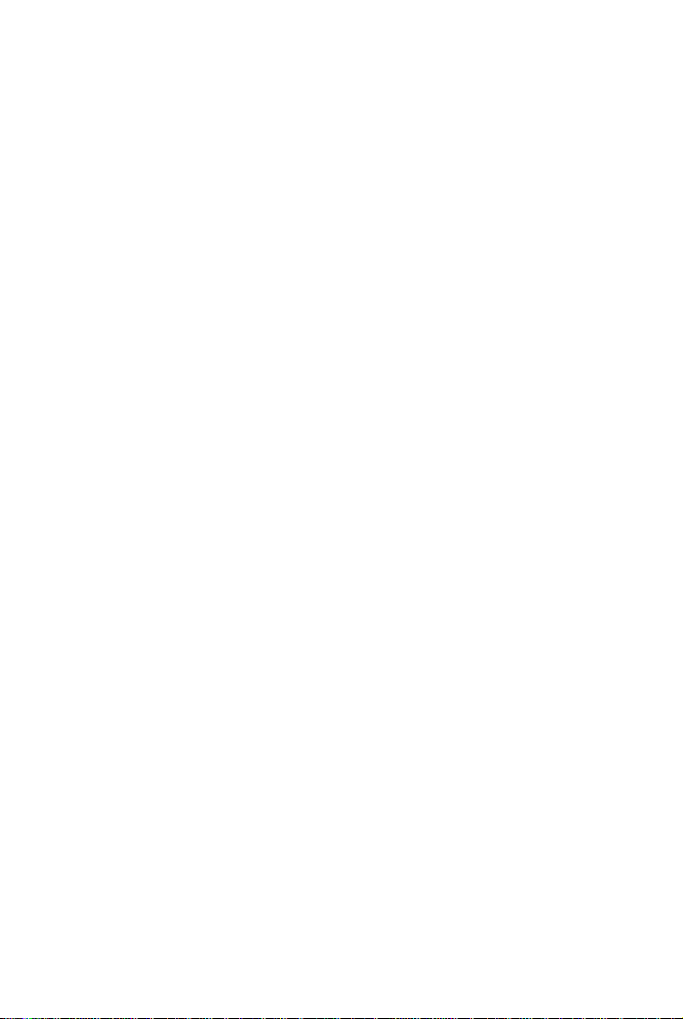
Why are PDF files popular?
The Portable Document Format has become a de-facto standard for
document exchange across platforms and computing environments. More
than 200 million PDFdocuments are posted on the World Wide Web. Key
benefits that have driven this popularity are:
• Integrity: PDF files look like the original documents they were
created from. They conserve their appearance after sharing regardless of platform, operating system or local settings on each
computer or device.
• File size: In many cases, PDF files can be more compact than their
source documents - ideal for file transfer.
• Security: PDF files can be digitally signed and password protected to
prevent unauthorized changes.
• Sharing: While the basic document content can be frozen,
commenting and mark-up tools allow collective authoring and
document review.
PDF file viewers are freely available, but there are fewer options when it
comes to creating PDF files. This is the role of PDF Create! 4.
What PDF Create! does for you
ScanSoft®PDF Create! 4 lets you create PDF files from a wide range of file
types. The Print dialog box in your print-capable applications will offer a
printer named ScanSoft PDF Create!
The PDF Create! Assistant lets you compile a list of files generated by
different applications. Each file can be converted to a separate PDF file, or
they can be combined into a single file.
When working in Microsoft®WordTM, Excel®or PowerPoint you can call
on the program to create a PDF file directly from your current document.
When converting from Microsoft Word, hyperlinks and comments can be
transferred and you can set bookmarks to be generated from the structure of
the Word document.
3
Page 4
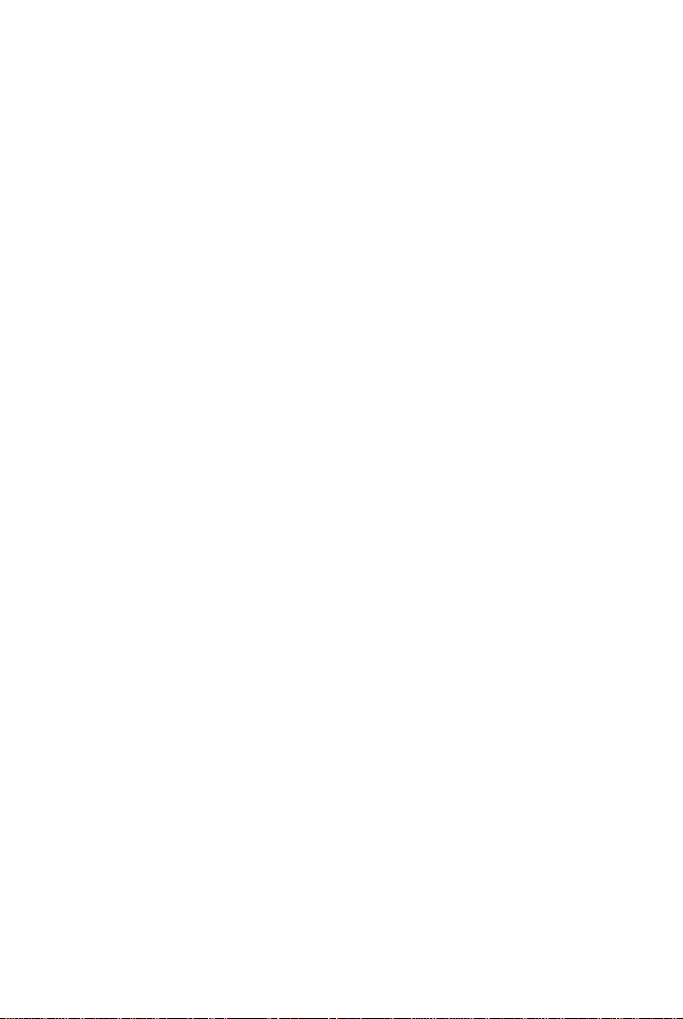
The program can create PDF files in versions 1.3 to 1.6. Files can be
protected by passwords and can include watermarks. Compression and font
settings give you control over PDF file size and appearance.
The PDF Product family
Nuance Communications, Inc. offers three PDF products:
• ScanSoft PDF Converter to unlock PDF files
• ScanSoft PDF Create! to create PDF files
• ScanSoft PDF Converter Professional to unlock, create, edit,
comment and share PDF files.
Installation and Activation
Please remove any previous version of PDF Create! before the installation.
You should have administrator rights on the computer to install and activate
the program. You need web access for activation.
1. Insert the CD-ROM in your CD-ROM drive
The installation program will start automatically. If it does not, locate your
CD-ROM drive in Microsoft®Windows®Explorer and double-click the
program's setup.exe file. Select a language for installation. The
InstallShield®Wizard will appear.
(If you have downloaded the program from the Nuance web site, doubleclick its setup.exe file.)
2. License and Serial Number
You must accept the license agreement in order to proceed. Youmust entera
serial number. You will find this on the CD sleeve or on the Nuance web site
at the download location. Besure to keep the serial number in a safe place;it
is fully checked only during product activation and is also needed for any reinstallations.
4
Page 5

3. Location and Setup Type
The installer offers a default location for the program. Accept it or define a
different one. Select Complete or Custom Setup. Choose Custom to enable
or disable the integration of PDF Create! in other programs. By default, all
the programs offered in the PDF Create! Integration panel of the
InstallShield Wizard will be enabled. (You can change integration settings
later by choosing the program under Add or Remove Programs in the
Control Panel and clicking Change and then Repair.
4. Click Finish
Registration runs at the end of installation. Select Register Online to
establish a connection to the Nuanceweb site. We provide aneasy electronic
form that can be completed in a few moments. When the form is filled,
click Submit. If you decide not to register or to be reminded later, you can
go to http://www.nuance.com to register online any time later. Click on
Support and from themain support screen choose Product Registration. For
a statement on the use of your registration data, please see Nuance's Privacy
Policy.
5. Activate
You will be invited to activate the product at the end of installation. Please
ensure that web access is available. Provided your serial number is found at
its storage location and has been correctly entered, no user interaction is
required and no personal information is transmitted. If you do not activate
the product at installation time, you will be invited to do this each time you
invoke the program. PDF Create! can be launched only five times without
activation.
How to Get Help
This printed Quick Reference Guide accompanies the PDF Create! when it
is supplied on a CD. This guide is also available in a PDF file on the CD
and after installation in the program folder. It can also be accessed from the
About panel. When the program is delivered electronically, this PDF
document should be consulted. It is available at the download site.
5
Page 6

ScanSoft PDF Create! has a comprehensive HTML online Help system.
Access it through a hyperlink in the PDF Create Assistant or through the
PDF Create! menu in Microsoft Word, Excel or PowerPoint.
Press F1 to open Help at the topic describing the currently open
panel. Some dialog boxes have Help buttons.
A Release Notes file with latest information is available on the CD and in
the program folder. The Nuance web site offers program information, witha
regularly updated knowledge base and user forums.
Note: System requirements are presented on the product box and in online Help.
Create PDFs from Print dialogs
The Print dialog box appearing in your print-capable applications will
include a PDF Create! printer driver. Load a file you want to make a PDF
from, then select File/Print. Select ScanSoft PDF Create! as the name of
your printer. Specify a page range and other settings as desired. One PDF
file is created; the number of copies value is ignored. Click Properties to
check or change PDF Create! settings. Click OK to start the creation. By
default the Save As dialog appears, but you can give automated saving
instructions under Properties/PDF Settings.
Use the PDF Create! Assistant
The Assistant is called from the Windows Start menu. It lets you compile a
list of files to be converted. These files may have been created in different
applications. Choose to combine the files in the given order to create a
single PDF file or have each file converted separately. Files can also be
overlaid for the conversion. The Assistant lets you use profiles to control the
PDF creation. Profiles contain a group of settings designed for a particular
outcome. The program includes six profiles; you can create more for your
own needs.
6
Page 7

Remove
selected files
Drag and drop input files onto
this area, or use the Add button
Assembly
instruction*
Move selected files
up or down
Remove all files
from the list
Select a profile
This displays current
saving settings
Click to start
PDF creation
Click to change
saving settings
* other assembly instructions are:
• Combine files into a single PDF (in the listed order)
• Overlay files (according to the current overlay options).
Change profile
settings
7
Page 8

Click Profiles to change settings for your chosen profile, or to create a new
profile.
Click this to name
a new profile
Click this to delete the profile containing
the selected item (after a warning)
Choose an item
from the list
Click this to change
the settings for the
chosen item
Click the end of a
control for an edit box
or dropdown list
Click OK to close the PDF Create Profiles dialog box.
Then press the Go button in the Assistant. The Print Info dialog box
appears, listing the input and output files and showing the conversion
status. Double-click any PDF name to view the created PDF.
8
Page 9

Create PDFs from Windows Explorer
Right click on a single file. The shortcut menu includes:
Choose a profile from the first item's sub menu. The current settings for
that profile will be used for the PDF creation. Click Edit… to modify
profile settings or create a new one before PDF creation. The second item
shows the current saving instruction. Click on it to set a different
instruction.
If you select a group of files and right click, the shortcut menu includes:
Choose the first option and then a profile to create one PDF from each
selected file. To generate a single PDF, choose the second or third option,
along with a profile. The last option displays the current saving instruction.
Click it to change this.
Create PDFs from Microsoft Word
1. Open the Word document.
2. Select Create PDF from the PDF Create menu or click .
3. Accept or change the default target folder and file name in the Save As
dialog box that appears.
9
Page 10

4. Optionally, add document information (keywords etc.).
To create a PDF and attach a copy of it to an e-mail message, click .
PDF Links dialog box
Access this from a toolbar button or an item in the PDF Create!
menu. It lets you define settings that are applicable only when creating a
PDF from a Word document. Define which paragraph styles in the Word
document should be converted to bookmarks in the PDF, which comments
should be transferred and how hyperlinks should appear.
Create PDFs from Microsoft Excel and PowerPoint
1. Open the Excel file or PowerPoint presentation.
2. Select Create PDF from the PDF Create menu or click .
3. Accept or change the default target folder and file name in the Save As
dialog box that appears.
4. To create a PDF and attach a copy of it to an e-mail message, click .
To change creation properties, click .
NOTE: If you do not see the buttons in Word, Excel or
PowerPoint, go to View > Toolbars and select ScanSoft PDF.
ScanSoft PDF Create! Properties dialog box
This gives you full control over the conversions. In the General panel you
define page size, orientation, resolution for the PDF and choose whether or
not to view it after creation. The PDF Settings panel lets you define the
PDF version, control font embedding, set compression types and severity,
define passwords and add watermarks. It gives you choices for naming the
created PDF file(s) and defining properties such as title, author, subject and
keywords. The created file(s) can also be directed as attachments to an
E-mail message, ready for distribution.
10
Page 11

The ScanSoft PDF Create! Properties dialog box can be accessed from the
Print dialog box in your applications. When working from the Create!
Assistant or Windows Explorer,these settings aremade through theprofiles.
If you need to access these settings from Microsoft Word, choose File/Print
instead of the PDF Create! button.
How to overlay PDF files
Overlay options let you place artwork or other fixed items onto just the first
page of your PDF files, together with items that change from file to file.
Overlay example for a cover page:
Single-page file with
repeated elements
Page 1 of a multi-
+
page document
Cover page of
=
resulting PDF file
To have this result, deselect the option 'Repeat the last page of the shortest
document for page overlay'.
You can also use an overlay to add a company logo or other fixed item to
every page of PDF files you create. To do this select the option named
above.
For more information on overlay choices, please consult online Help.
11
Page 12

Un-installation
1. Select Add or Remove Programs from the Control Panel.
2. Select ScanSoft PDF Create! 4.0.
3. Click Remove to uninstall the program or Change to auto-repair it or to
change the list of integrated programs.
A de-activation step is performed at the start of uninstallation, allowing you
to reinstall the program later without re-activation problems. De-activation
requires web access.
www.nuance.com
Copyright © 2006 Nuance Communications, Inc. All rights reserved. Subject to change without
prior notice. Nuance, the Nuance logo, ScanSoft and the PDF Create logo are trademarks or
registered trademarks of Nuance Communications, Inc. in the United States of America and/or
other countries. All other trademarks are the property of their respective owners. This program
is protected by US and International copyright laws.
12
