Page 1

708M12
Managed Industrial
Ethernet Switch
User Manual &
Installation
Guide
Revision 071108
Page 1 of 102
Page 2
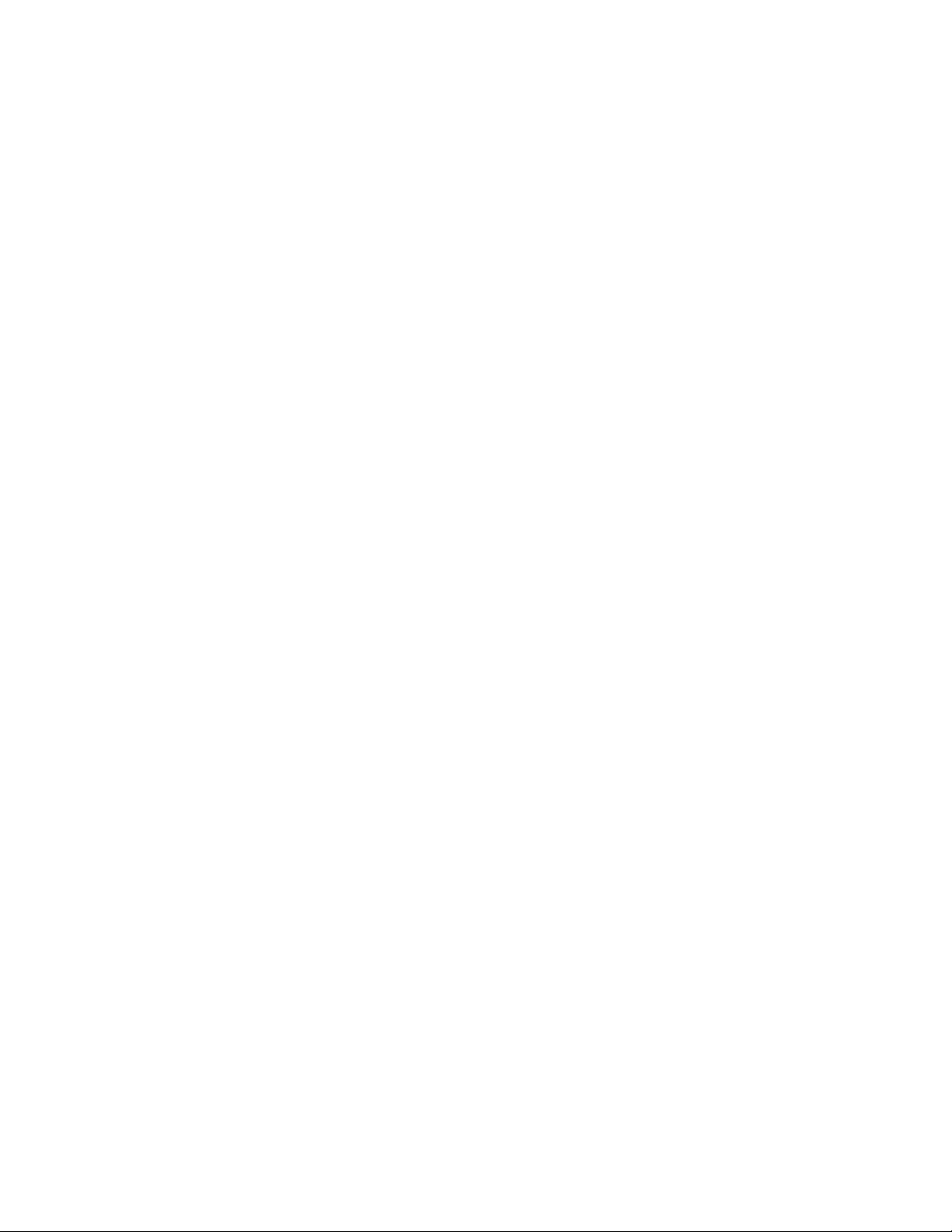
708M12 Industrial Ethernet Switch Installation Guide ................................................................................................ 4
708M12 Industrial Ethernet Switch Accessories ......................................................................................................... 5
Safety Warnings ........................................................................................................................................................... 7
Ingress Protection IP67 ................................................................................................................................................ 8
Installation .................................................................................................................................................................... 8
Bulkhead Mounting .................................................................................................................................................... 10
Front Panel ................................................................................................................................................................. 11
Applying Power ......................................................................................................................................................... 12
N-TRON 708M12 Grounding Techniques ................................................................................................................ 13
Overview of Advanced Features ................................................................................................................................ 15
Mode of Operation .................................................................................................................................................................. 15
Port Mirroring ......................................................................................................................................................................... 15
Port Trunking .......................................................................................................................................................................... 15
Priority Tagging (QoS)............................................................................................................................................................ 15
Virtual LAN ............................................................................................................................................................................ 16
Rapid Spanning Tree Protocol ................................................................................................................................................ 16
SNMP Traps ............................................................................................................................................................................ 16
IGMP Snooping ...................................................................................................................................................................... 16
N-Ring ..................................................................................................................................................................................... 17
Web Software Configuration ..................................................................................................................................... 19
Web Management ................................................................................................................................................................... 19
Web Management - Home ...................................................................................................................................................... 20
Administration – System ......................................................................................................................................................... 22
Administration – SNMP .......................................................................................................................................................... 24
Administration – Fault ............................................................................................................................................................ 25
Ports – Mirroring ..................................................................................................................................................................... 28
Ports – Trunking ...................................................................................................................................................................... 30
Statistics – Port Statistics ........................................................................................................................................................ 31
Statistics – Port Utilization ...................................................................................................................................................... 32
VLAN – Configuration ........................................................................................................................................................... 33
Bridging – Aging Time ........................................................................................................................................................... 36
Bridging – Unicast Addresses ................................................................................................................................................. 37
Bridging – Multicast Addresses .............................................................................................................................................. 39
RSTP – Configuration ............................................................................................................................................................. 41
IGMP – Configuration ............................................................................................................................................................ 44
IGMP – Show Group and Show Router .................................................................................................................................. 47
IGMP – RFilter ....................................................................................................................................................................... 48
N-View – Configuration .......................................................................................................................................................... 50
N-View – Ports ........................................................................................................................................................................ 51
N-Ring – Configuration .......................................................................................................................................................... 52
N-Ring – Advanced Configuration ......................................................................................................................................... 55
Firmware/Config – TFTP ........................................................................................................................................................ 61
Support – Web Site and E-mail ............................................................................................................................................... 62
BPCL – Broadcast Packet Count Limit Configuration ........................................................................................................... 63
User Management – Adding Users ......................................................................................................................................... 64
User Management – Removing Users ..................................................................................................................................... 65
LogicalView ............................................................................................................................................................................ 66
Configuration – Save or Reset................................................................................................................................................. 67
Help ......................................................................................................................................................................................... 68
Help – Administration ............................................................................................................................................................. 69
Help – Ports ............................................................................................................................................................................. 70
Help – Statistics ....................................................................................................................................................................... 71
Help – VLAN .......................................................................................................................................................................... 72
Help – BPCL ........................................................................................................................................................................... 73
Help – IGMP ........................................................................................................................................................................... 74
Help – Bridging ....................................................................................................................................................................... 75
Help – RSTP ........................................................................................................................................................................... 76
Help – Firmware/Config ......................................................................................................................................................... 77
Help – User Management ........................................................................................................................................................ 78
Revision 071108
Page 2 of 102
Page 3
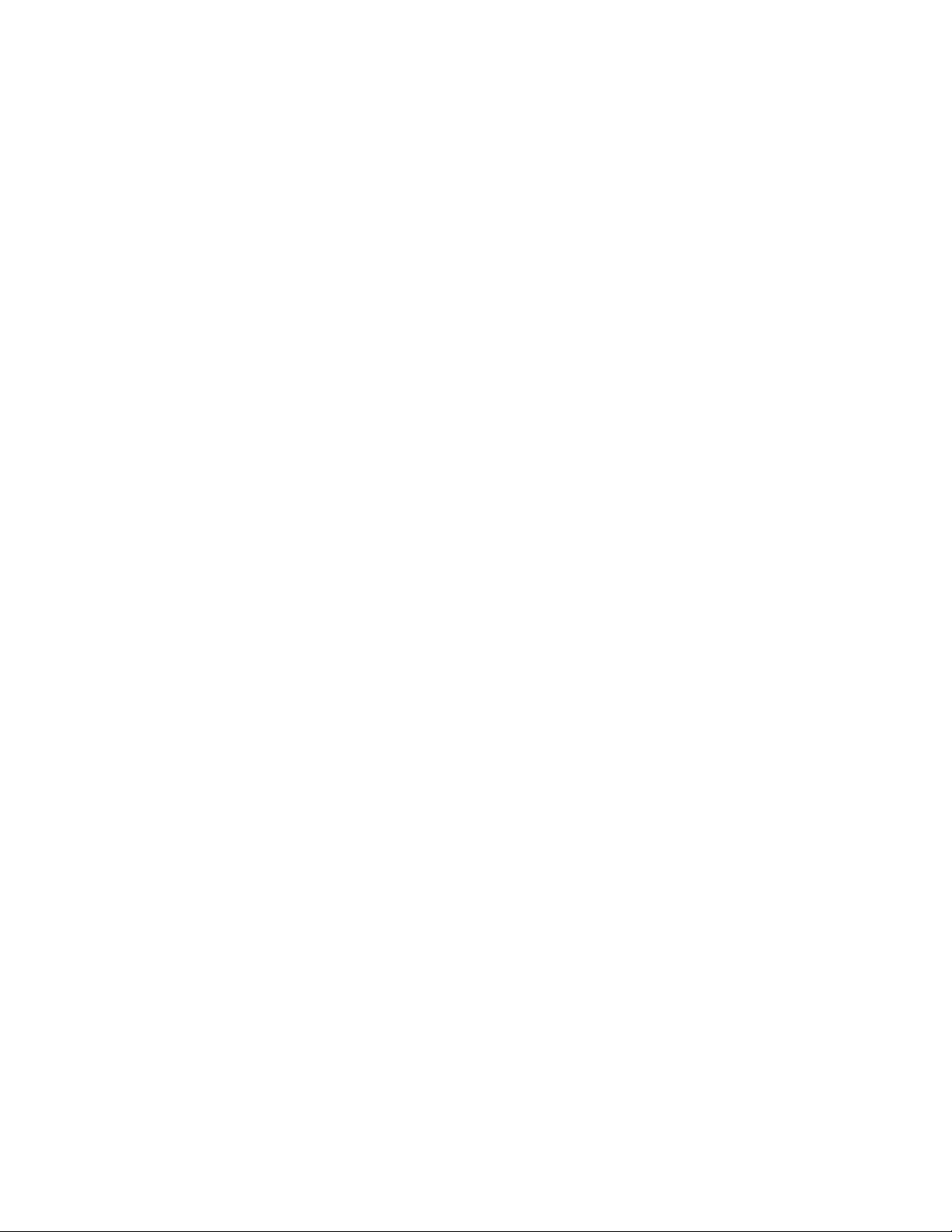
Help – N-View ........................................................................................................................................................................ 79
Help – N-Ring ......................................................................................................................................................................... 80
Help – Other ............................................................................................................................................................................ 81
CLI Commands .......................................................................................................................................................... 82
“?” (Help) ................................................................................................................................................................................ 82
Logout ..................................................................................................................................................................................... 82
Show, Add, or Delete ARL Entries ......................................................................................................................................... 83
Save or Reset the Configuration Settings ................................................................................................................................ 84
Dongle Operations .................................................................................................................................................................. 84
Ping a Host .............................................................................................................................................................................. 85
Reset the Switch ...................................................................................................................................................................... 85
Show or Clear the Last System Error ...................................................................................................................................... 85
Show System Information ....................................................................................................................................................... 86
Set or Show the System IP Configuration ............................................................................................................................... 87
VLAN Addition and Deletion Example ..................................................................................................................... 88
VLAN Configuration Examples ................................................................................................................................ 94
Example 1 – Basic understanding of port-based VLANs ........................................................................................................ 94
Example 2 – Basic understanding of tagged VLANs (Admit – Tagged Only) ....................................................................... 95
Example 3 – Basic understanding of tagged VLANs (Admit – All) ....................................................................................... 96
Example 4 – Basic understanding of Hybrid VLANs ............................................................................................................. 97
Example 5 – Basic understanding of Overlapping VLANs..................................................................................................... 98
Example 6 – Basic understanding of VLANs with Multicast Filtering ................................................................................... 99
KEY SPECIFICATION ........................................................................................................................................... 100
N-TRON Limited Warranty ..................................................................................................................................... 102
Revision 071108
Page 3 of 102
Page 4
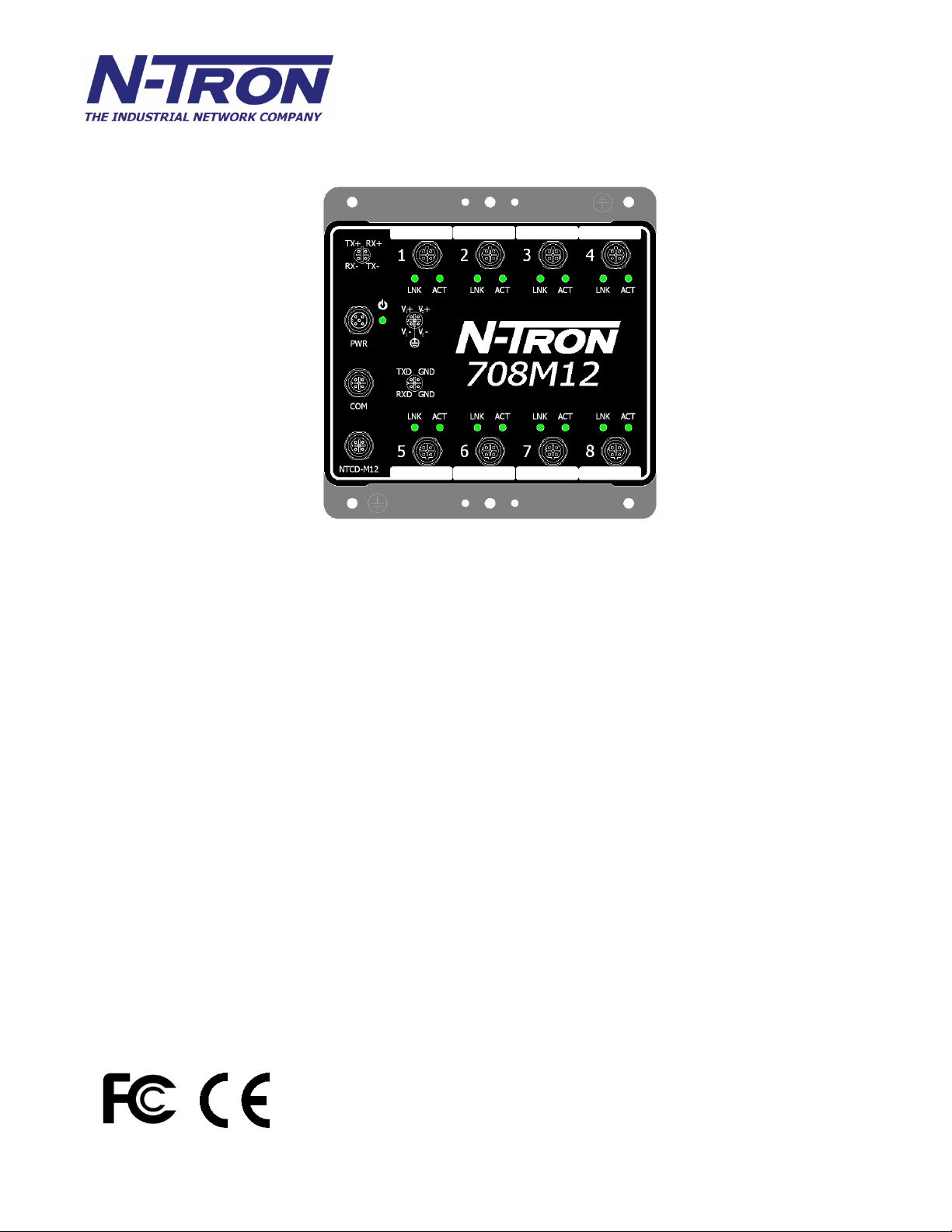
708M12 Industrial Ethernet Switch Installation Guide
The N-TRON 708M12 Industrial Ethernet Switch offers outstanding performance and ease of use. It is
ideally suited for connecting Ethernet enabled industrial and or security equipment and is a fully managed
switch.
PRODUCT FEATURES
• Full IEEE 802.3 Compliance
• Eight 10/100 BaseTX D Coded M12 Copper Ports
• Extended Environmental Specifications
• IP65 Rated for protection against low pressure jets of
water from any direction
• IP66 Rated for protection against high pressure jets of
water from any direction
• IP67 Rated for protection against temporary immersion
in water
• Autosensing 10/100BaseTX, Duplex, and MDIX
• Offers Rapid Spanning Tree Protocol
• Trunk with other N-Tron trunking capable switches
over two ports
• Store & Forward Technology
• Plug and Play IGMP Support
• Rugged Din-Rail Enclosure
• Redundant Power Inputs (10-49 VDC)
• Full SNMP
• Web Browsing and N-View Switch Monitoring
MANAGEMENT FEATURES
• IGMP Snooping
• VLAN
• QoS
• Trunking
• Mirroring
• 802.1D-2004 Rapid Spanning Tree
• N-RING™ (N-Tron proprietary Ring Management)
Revision 071108
Page 4 of 102
Page 5
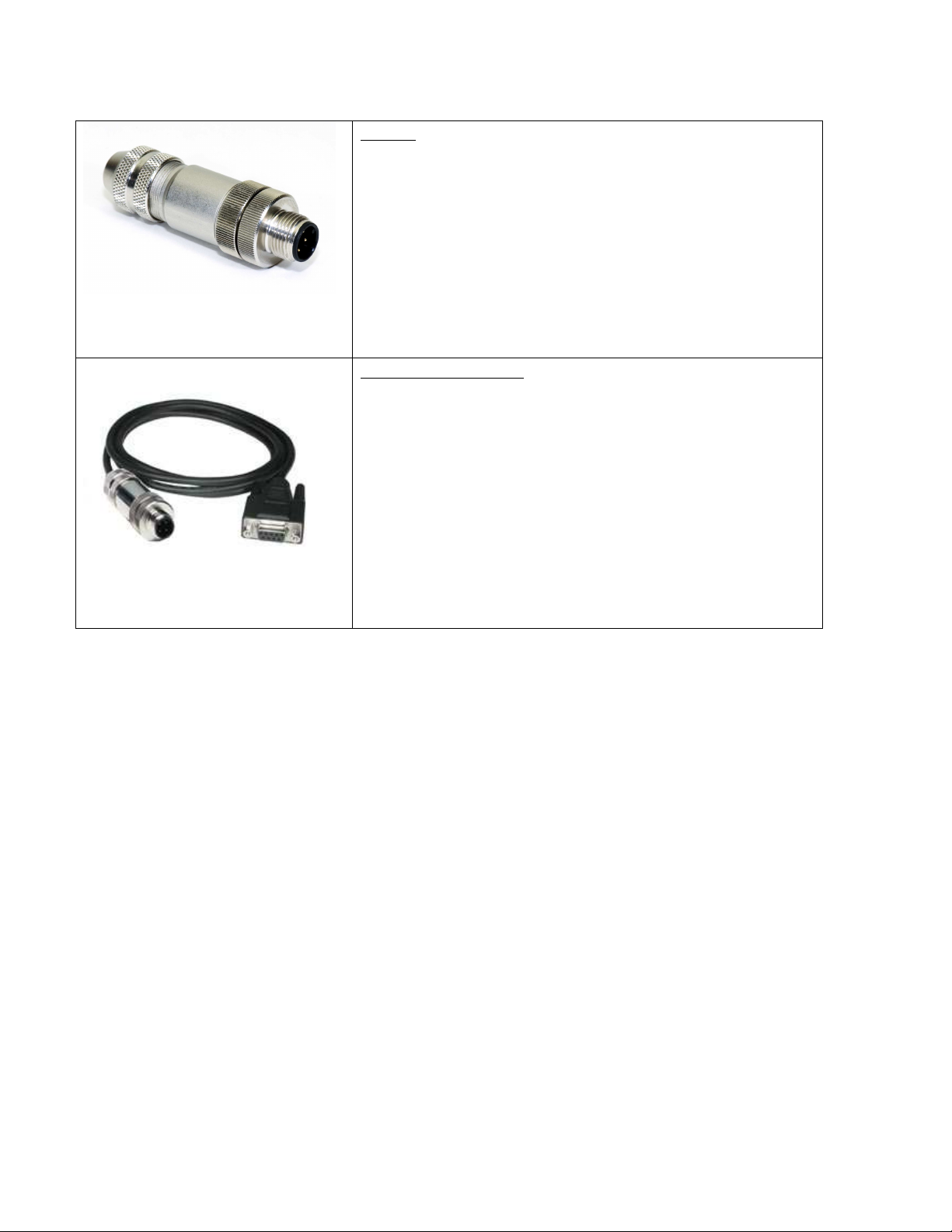
708M12 Industrial Ethernet Switch Accessories
Dongle
Ideal for saving, or restoring switch configuration
parameters quickly without the need for a computer or
software. Straight M12 A-Coded 4-pin male connector.
Includes connection status LED. One configuration device
per switch is recommended.
700-NTCD-M12
Serial Interface Cable
See section “Serial Interface” for additional details.
SERIAL-DB9-M12
Revision 071108
Page 5 of 102
Page 6
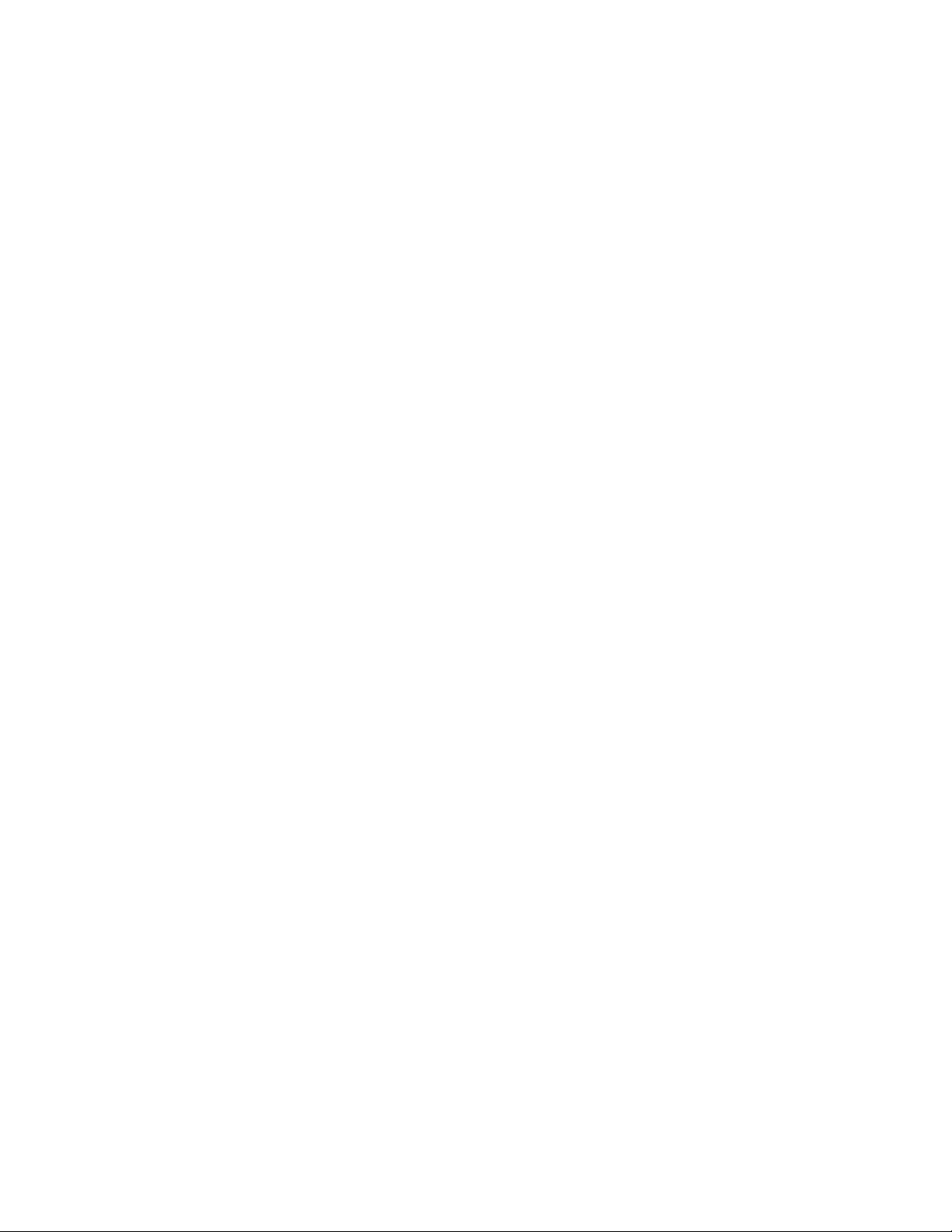
Copyright, © N-Tron Corp., 2008
820 S. University Blvd., Suite 4E
Mobile, AL 36609 USA
All rights reserved. Reproduction, adaptation, or translation without prior written permission from N-Tron
Corp. is prohibited, except as allowed under copyright laws.
Ethernet is a registered trademark of Xerox Corporation. All other product names, company names, logos
or other designations mentioned herein are trademarks of their respective owners.
The information contained in this document is subject to change without notice. N-Tron Corp. makes no
warranty of any kind with regard to this material, including, but not limited to, the implied warranties of
merchantability or fitness for a particular purpose. In no event shall N-Tron Corp. be liable for any
incidental, special, indirect, or consequential damages whatsoever included but not limited to lost profits
arising out of errors or omissions in this manual or the information contained herein.
Warning
Do not perform any services on the unit unless qualified to do so. Do not substitute unauthorized parts or
make unauthorized modifications to the unit.
Do not operate the unit with the top cover removed, as this could create a shock or fire hazard.
Do not operate the equipment in the presence of flammable gasses or fumes. Operating electrical equipment
in such an environment constitutes a definite safety hazard.
Do not operate the equipment in a manner not specified by this manual.
Revision 071108
Page 6 of 102
Page 7
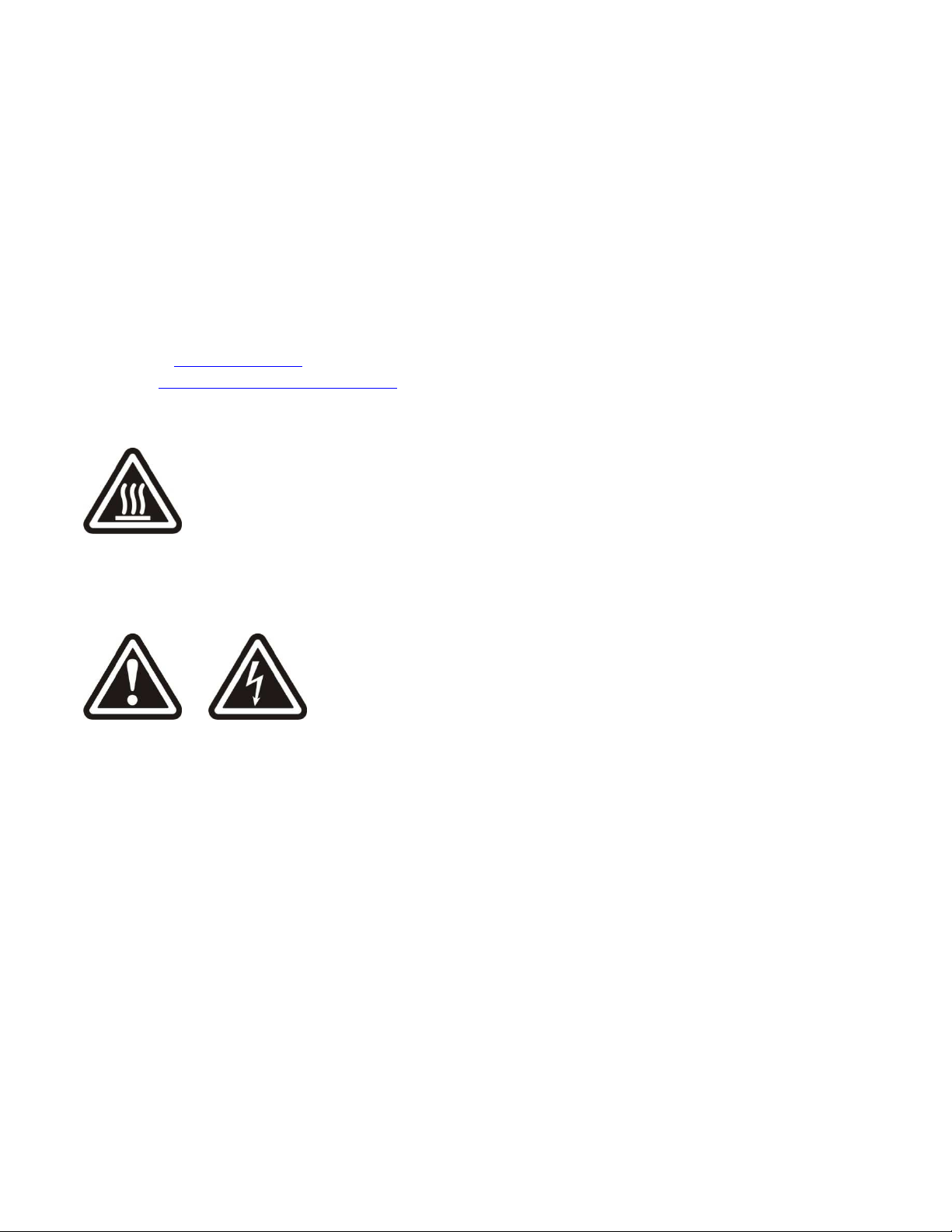
Safety Warnings
GENERAL SAFETY WARNINGS
WARNING: If the equipment is used in the manner not specified by N-Tron Corp., the protection
provided by the equipment may be impaired.
Contact Information
N-Tron Corp.
820 South University Blvd.
Suite 4E
Mobile, AL 36609
TEL: (251) 342-2164
FAX: (251) 342-6353
WEBSITE: www.n-tron.com
E-MAIL: N-TRON_Support@n-tron.com
ENVIRONMENTAL SAFETY
WARNING: Disconnect the power and allow to cool 5 minutes before touching.
ELECTRICAL SAFETY
WARNING: Disconnect the power cable before removing the top cover.
WARNING: Do not operate the unit with the any cover removed.
WARNING: Do not work on equipment or cables during periods of lightning activity.
WARNING: Do not perform any services on the unit unless qualified to do so.
WARNING: Observe proper DC Voltage polarity when installing power input cables. Reversing voltage
polarity can cause permanent damage to the unit and void the warranty.
Revision 071108
Page 7 of 102
Page 8
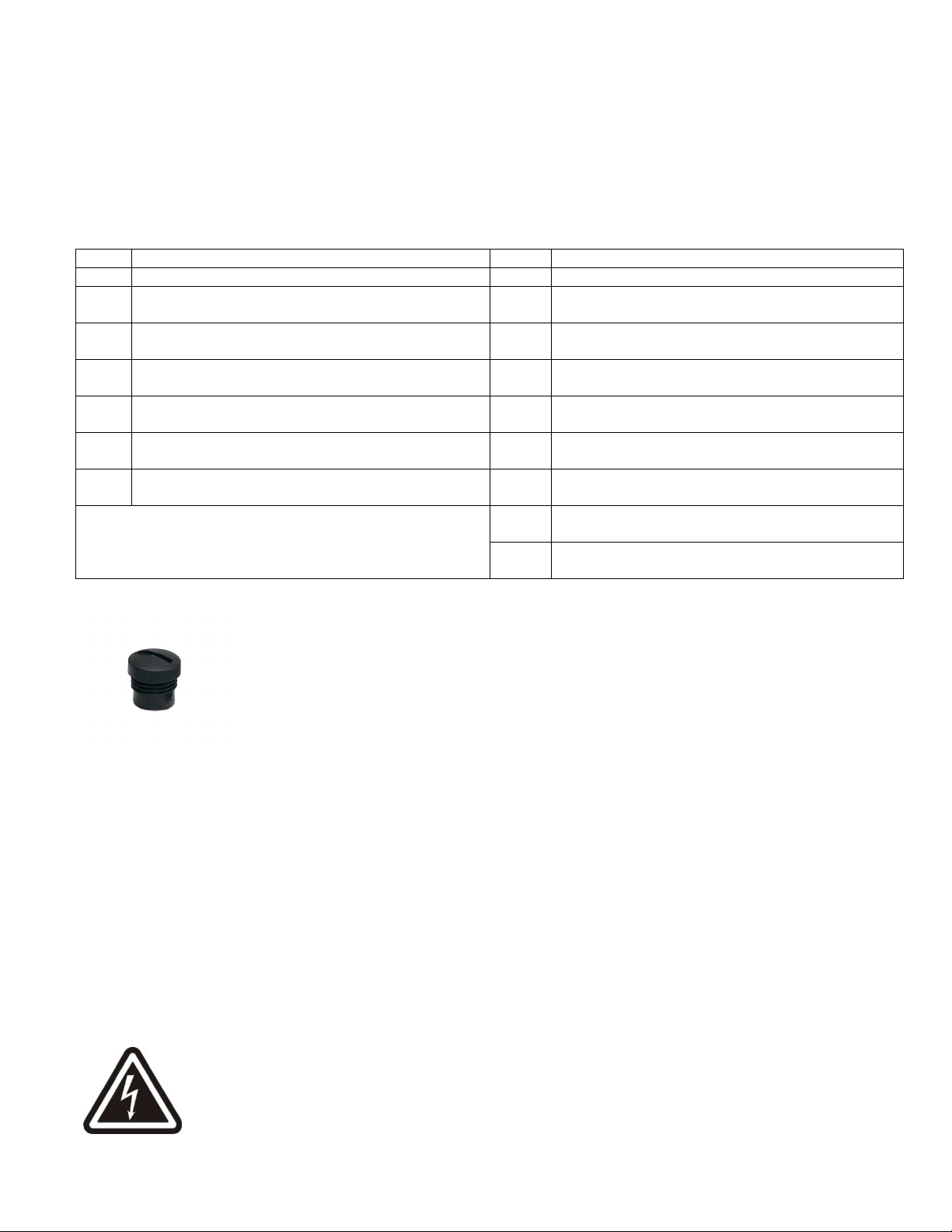
Ingress Protection IP67
The classification of degrees of protection provided by the enclosures is defined by IEC 60529. Each rating
is defined by specific tests.
The IP number is comprised of two numbers, the first referring to the protection against solid objects and
the second against fluids. The higher the number, the better the device is protected against contact with
moving parts and the harmful entry of various forms of moisture.
1st IP Protection against ingress of solids 2nd IP Protection against ingress of liquids
No protection
0
Protected against solid objects over 50mm e.g. hands,
1
large tools.
Protected against solid objects over 12mm e.g. hands,
2
large tools.
Protected against solid objects over 2.5mm e.g. wire,
3
small tools.
Protected against solid objects over 1.0mm e.g. wires.
4
Limited protection against dust ingress (no harmful
5
deposit)
Totally protected against dust ingress.
6
No protection
0
Protected against vertically falling drops of water.
1
Protected against direct sprays of water up to 15°
2
from vertical.
Protected against direct sprays of water up to 60°
3
from vertical.
Protected against water sprayed from any direction.
4
Limited ingress permitted.
Protected against low pressure water jets from any
5
direction. Limited ingress permitted.
Protected against high pressure water jets from any
6
direction. Limited ingress permitted.
Protected against temporary immersion between
7
15cm to 1m.
Protected against long periods of immersion under
8
pressure.
The 708M12 Industrial Ethernet Switches are fully protected against dust and will remain sealed when
immersed in water to a depth of 1 meter for 1 hour when all the ports are properly mated or sealed.
These IP67 caps seal off the unused ports protecting them from dirt, water, oil or any other
contaminants which might be present in the close proximity of the switch.
Please make sure the 708 Series Ethernet Switch package contains the following items:
1. 708M12 Switch
2. Product CD
Contact your carrier if any items are damaged.
Installation
Read the following warning before beginning the installation:
WARNING
Revision 071108
Page 8 of 102
Page 9
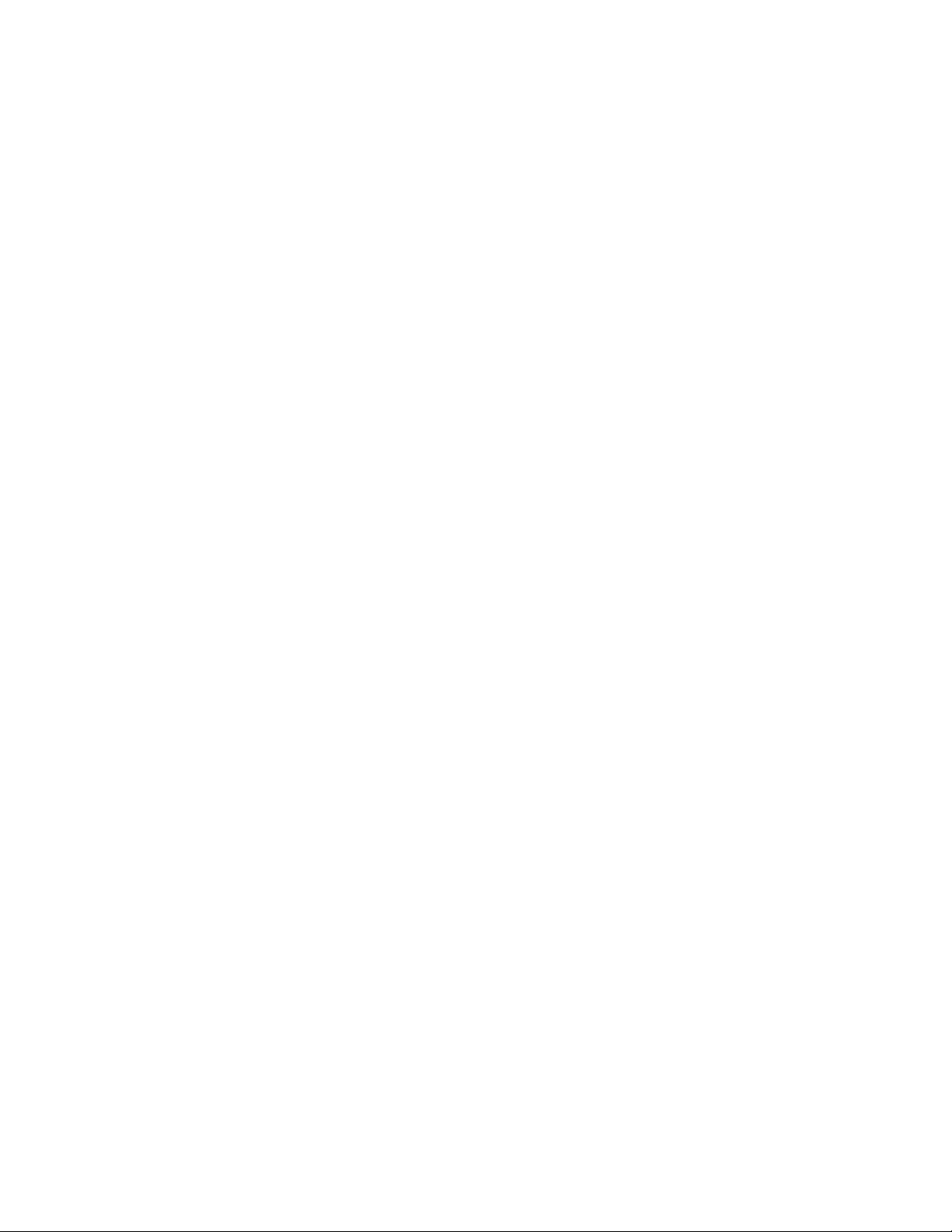
Never install or work on electrical equipment or cabling during periods of lightning activity. Never connect
or disconnect power when hazardous gasses are present.
Disconnect the power cable before removing any enclosure panel.
UNPACKING
Remove all the equipment from the packaging, and store the packaging in a safe place. File any damage
claims with the carrier.
CLEANING
Clean only with a damp cloth.
Revision 071108
Page 9 of 102
Page 10
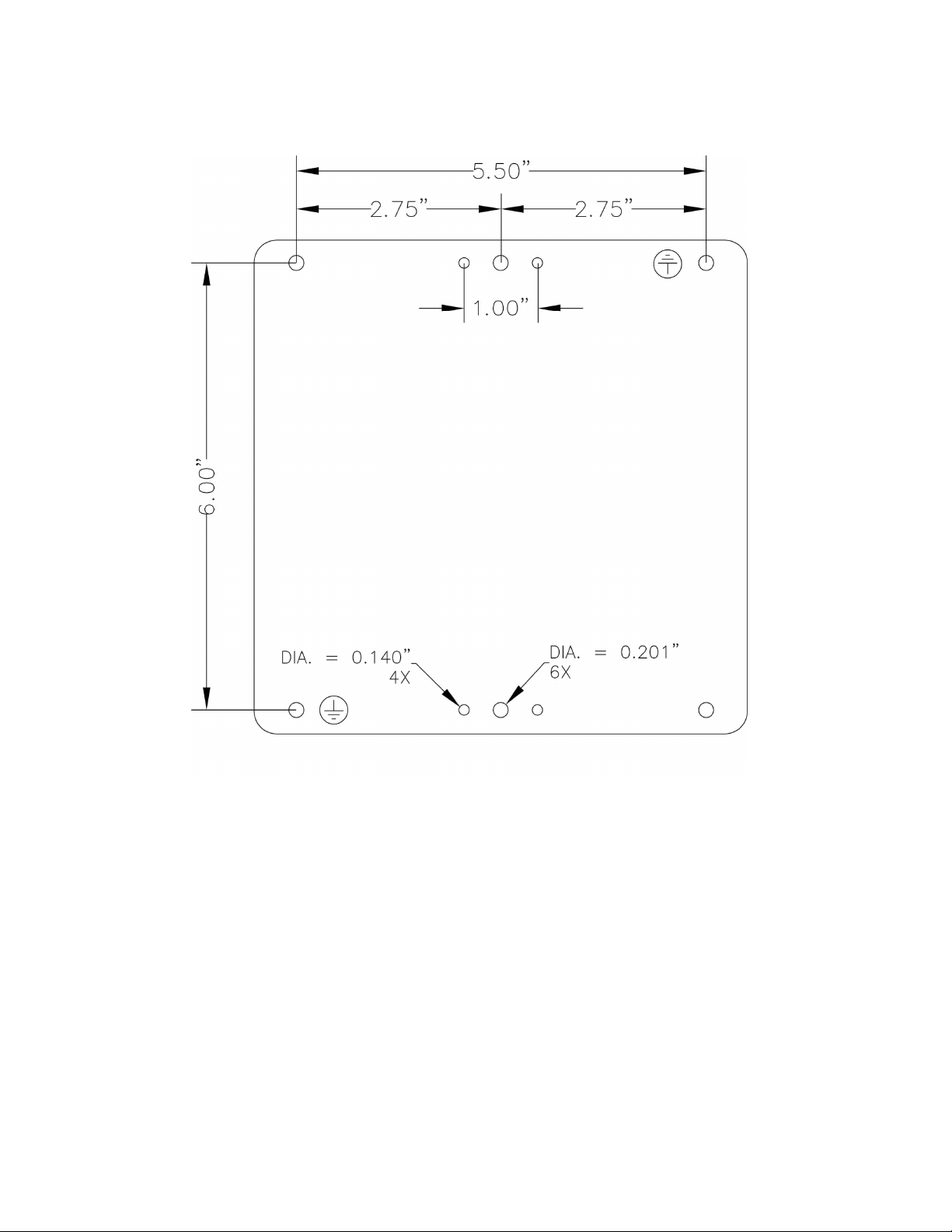
Bulkhead Mounting
The following are the mechanical dimensions and drill hole placements to consider when mounting the
708M12 Industrial Ethernet Switches:
Revision 071108
Page 10 of 102
Page 11
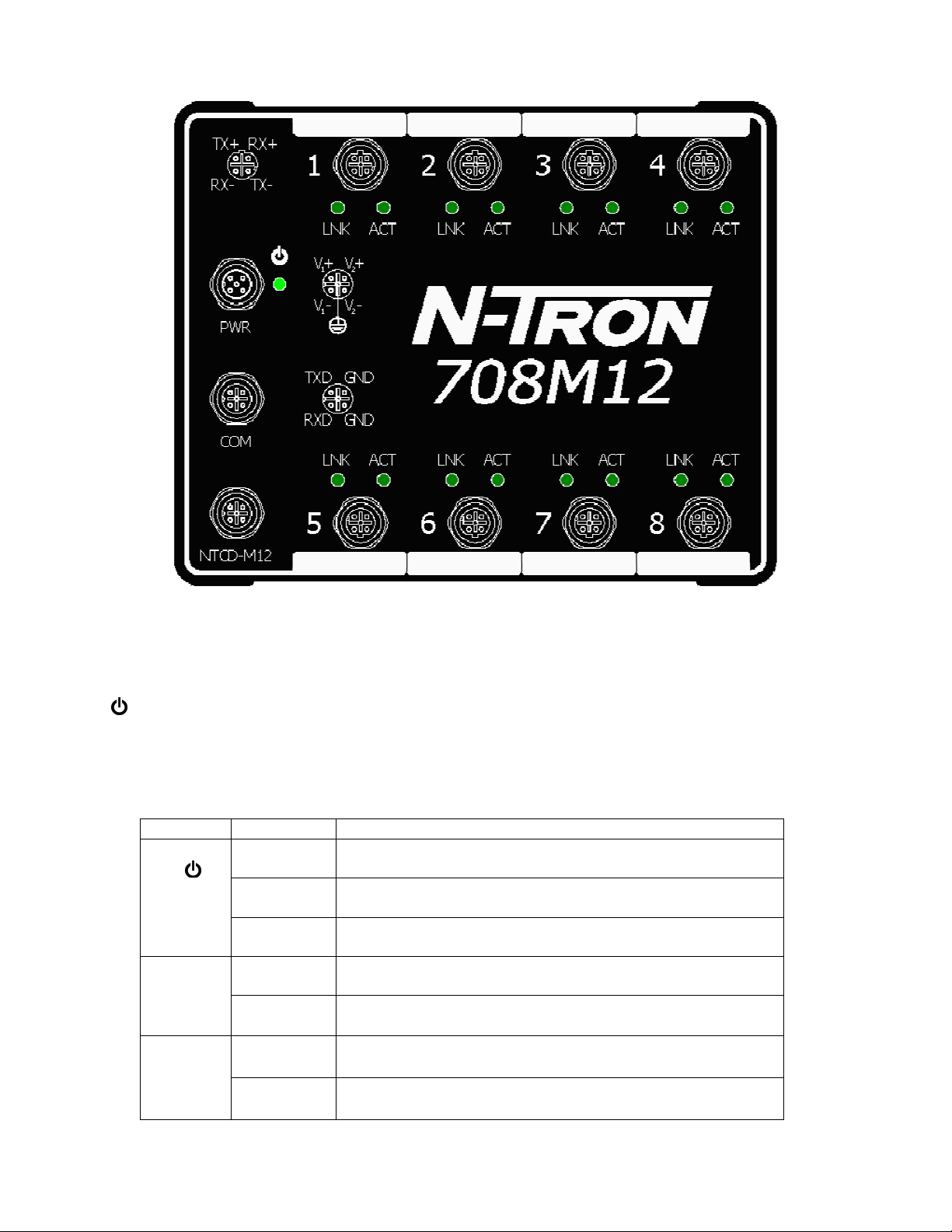
Front Panel
LNK/ACT Link/Activity LED
M12 D-Coded Female Ports All 8 ports are Auto sensing 10/100BaseTX
M12 A-Coded Male Port Redundant Power Input (10-49VDC)
Green LED lights when Power is connected
M12 A-Coded Female Port Serial COM Port (CLI)
M12 A-Coded Female Port NTCD-M12 (N-Tron Configuration Dongle)
LED’s: The table below describes the operating modes:
LED Color Description
GREEN Power is Applied with no active faults.
RED Power is Applied with an active fault.
OFF Power is not Applied.
LNK
ON Link established, no Activity on cable.
OFF No link established
ACT
BLINKING Link established, Activity on cable
OFF No link established
Revision 071108
Page 11 of 102
Page 12
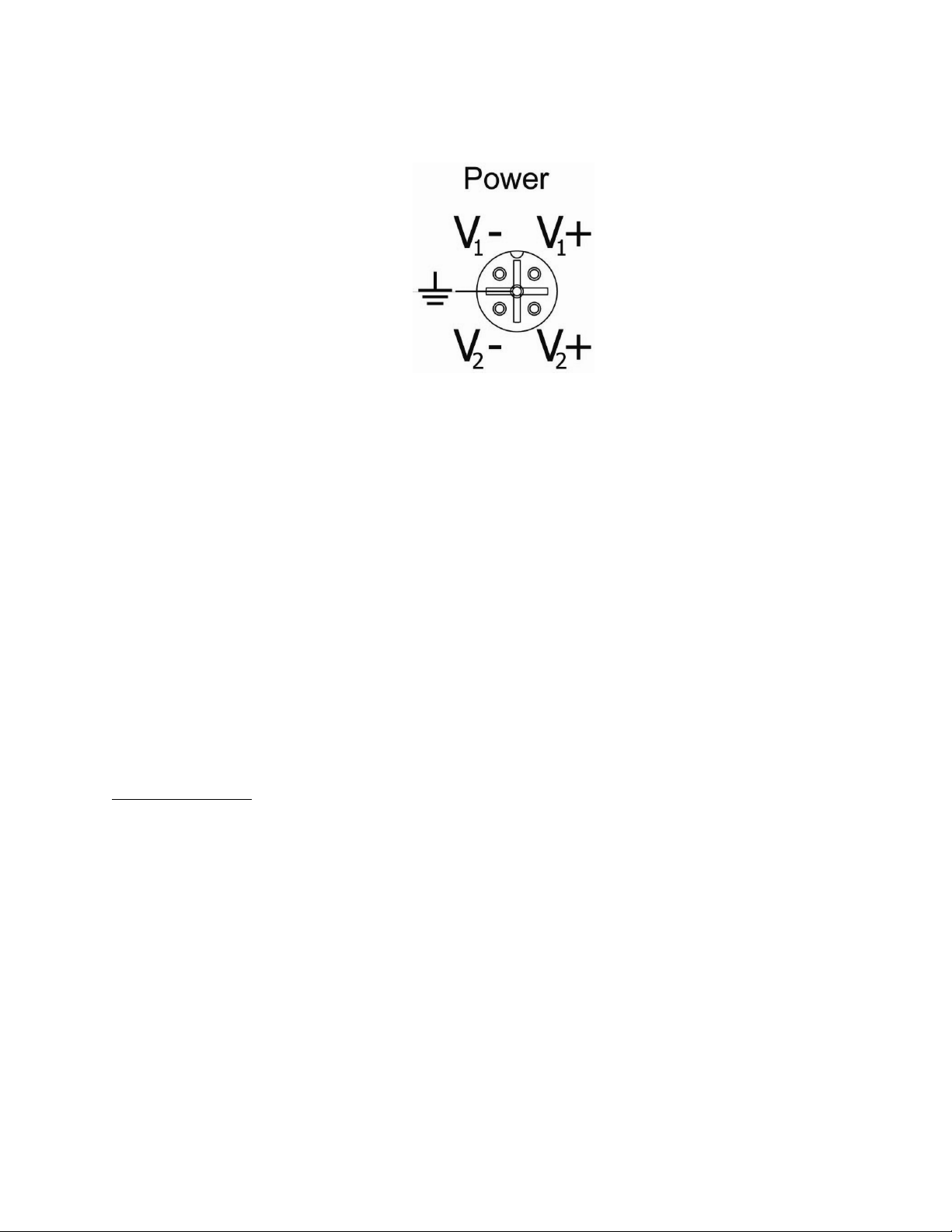
Applying Power
The M12 A coded power connector is keyed, where the mating connection from the power supply
can be made only when the male and female ends are lined up properly.
When the power is first connected all LED’s will flash ON Momentarily.
Verify the Power LED stays ON (GREEN).
Note: Either V1 or V2 can be connected to power for minimal operation. For redundant power
operation, V1 and V2 must be connected to separate DC Voltage sources. The power cord should be
limited to less than 10 meters in order to ensure optimum performance.
Recommended 24V DC Power Supplies, similar to:
100VAC/240VAC:
N-Tron NTPS-24-1.3, DC 24V/1.3A
Revision 071108
Page 12 of 102
Page 13
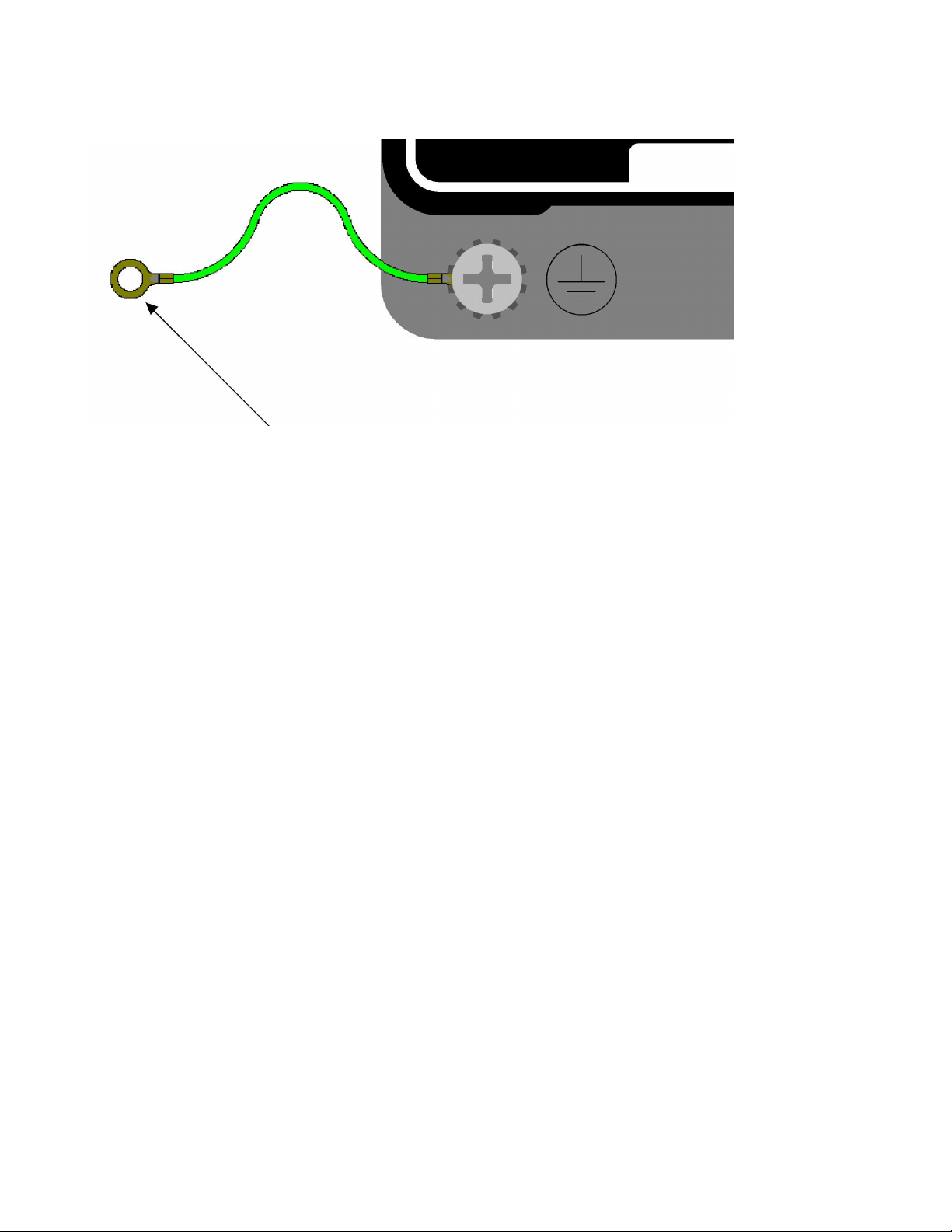
N-TRON 708M12 Grounding Techniques
Drain wire with lug connecting switch chassis to known grounding point.
CONNECTING THE UNIT
For 10Base-T ports, plug a Category 3 (or greater) twisted pair cable into the M12 connector. For
100Base-T ports, plug a Category 5 (or greater) twisted pair cable into the M12 connector. Connect
the other end to the far end station. Verify that the LNK LED’s are ON once the connection has
been completed. To connect any other port to another Switch or Repeater, use a standard Cat5
straight through or crossover cable.
Warning: Creating a port to port connection on the same switch (i.e. loop) is an illegal operation
and will create a broadcast storm which will crash the network!
Revision 071108
Page 13 of 102
Page 14

SERIAL INTERFACE
The 708M12 Switch provides an EIA-232 interface accessed via an A Coded female connector (labeled
‘COM’ on the unit). This is used to access the Command Line Interpreter (CLI). The pin-outs are shown
below:
SERIAL-DB9-M12
Serial Cable
Connect the serial COM port of your PC and the 708M12 Switch using N-Tron’s SERIAL-DB9-M12 serial
cable. You will require a cable with a 9-pin or 25-pin sub-D female connector for the PC end, and a 4-Pin A
Coded M12 Male connector for the 708M12 end.
The following table shows the pin-out and the connections for both types of cable:
PC Port 25-Pin 9-Pin 708M12
Female Female 4-Pin A Coded M12 Male
Signal Name Pin # Pin # Pin # Signal Name
TXD 2 3 2 RXD
RXD 3 2 1 TXD
GND 7 5 3/4 GND
HyperTerminal
The following configuration should be used in HyperTerminal:
Port Settings: 115200
Data Bits: 8
Parity: NONE
Stop bits: 1
Flow Control: NONE
Revision 071108
Page 14 of 102
Page 15
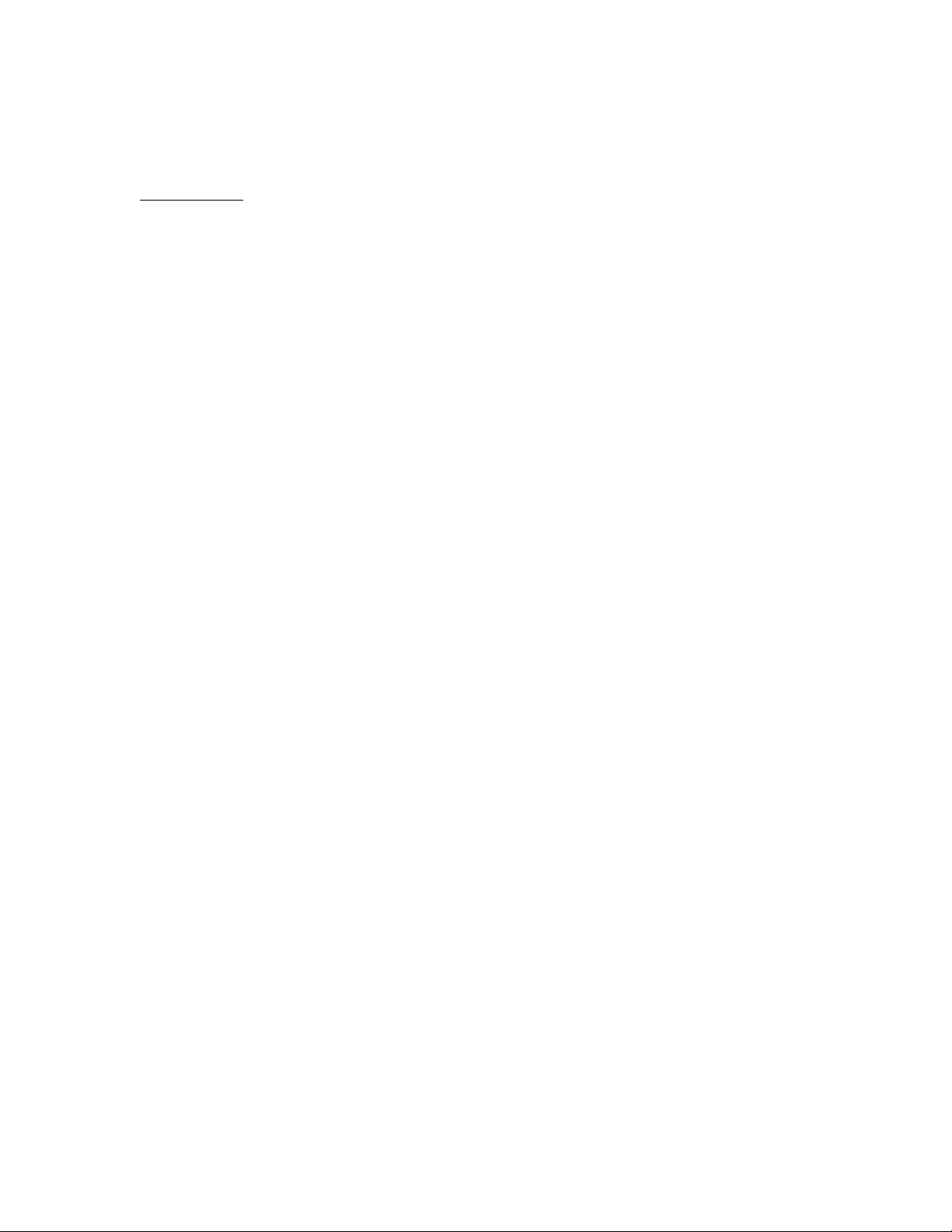
Overview of Advanced Features
Mode of Operation
Each port on the switch can be configured into different modes of operation as shown below:
Copper Ports:
- Half Duplex
- Full Duplex
- Auto Negotiation
Half Duplex
In half duplex mode, the CSMA/CD media access method is the means by which two or more stations share
a common transmission medium. To transmit, a station waits (defers) for a quiet period on the medium (that
is, no other station is transmitting) and then sends the intended message in bit-serial form. If, after initiating
a transmission, the message collides with that of another station, then each transmitting station intentionally
transmits for an additional predefined period to ensure propagation of the collision throughout the system.
The station remains silent for a random amount of time (back-off) before attempting to transmit again.
Full Duplex
Full duplex operation allows simultaneous communication between a pair of stations using point-to-point
media (dedicated channel). Full duplex operation does not require that transmitters defer, nor do they
monitor or react to receive activity, as there is no contention for a shared medium in this mode.
Auto Negotiation
In Auto Negotiation mode, the port / hardware detects the mode of operation of the station that is connected
to this port and sets its mode to match the mode that of the station.
Port Mirroring
A Mirroring Port is a dedicated port that is configured to receive the copies of Ethernet frames that are being
transmitted out and also being received in from any other port that is being monitored.
Port Trunking
Port Trunking is the ability to group two network ports to increase the bandwidth between two machines
(switch or any work station). This feature allows grouping of high-speed connectivity and provides
redundant connection between switches, so that a trunk can act as a single link between the switches.
Priority Tagging (QoS)
IEEE 802.1p priority tagging is supported for two classes of services along with bandwidth support per
priority level. Transparent mode is supported through configuration wherein if the field is set, the tag bits
are ignored. The user can configure up to 8 different priority levels per port. Also priority overriding
(overriding the tagged field) can be enabled or disabled by the user.
Revision 071108
Page 15 of 102
Page 16
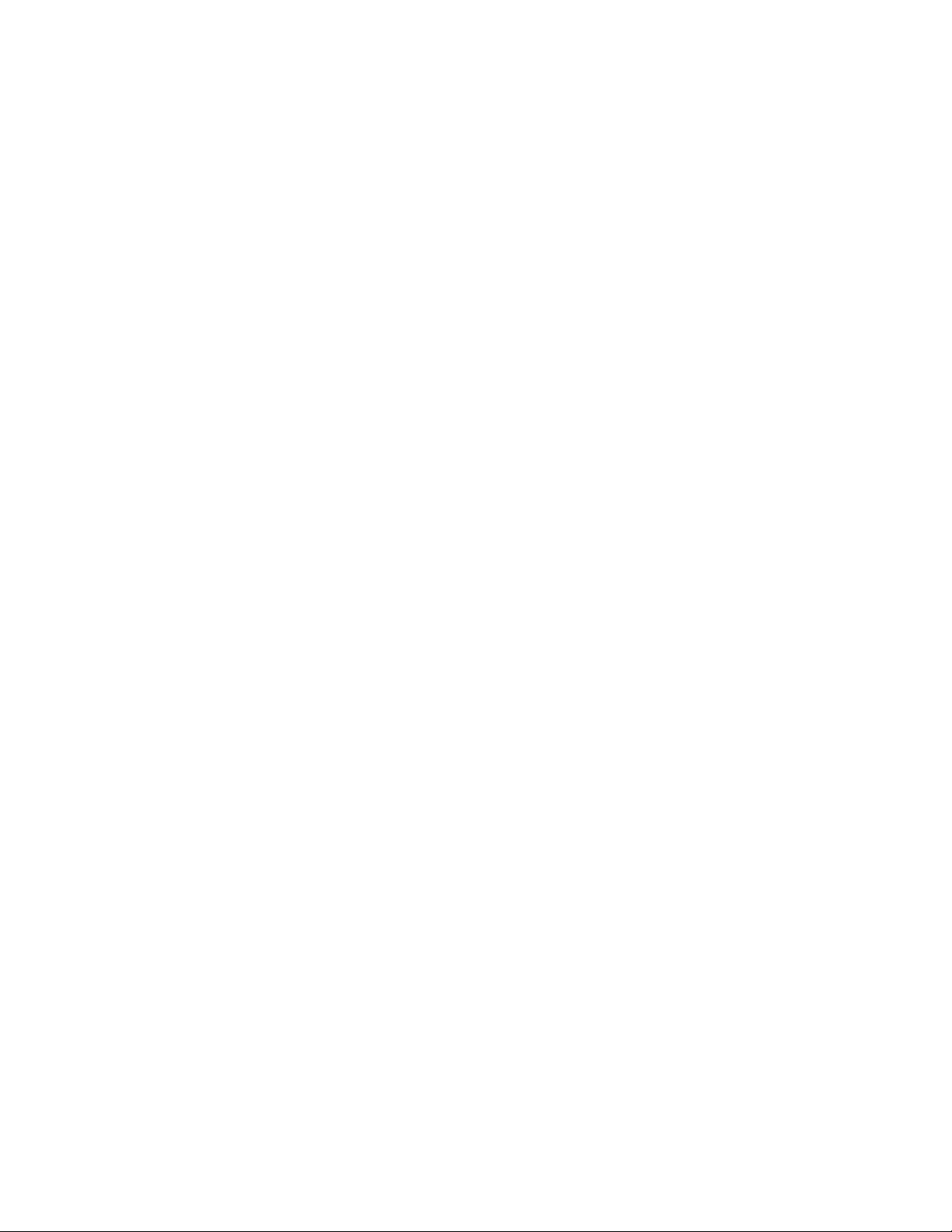
Virtual LAN
The switch provides support for setting up tagged Virtual LANs. A port may belong to any number of
Virtual LANs. The VLAN membership of a station is determined by the VLAN(s) that have been defined
for the port to which the station is connected. If a station should move from one port to another, it loses its
current VLAN membership and inherits that of the new port it is connected to.
A Default Virtual LAN exists to which a port, which is not a member of any other Virtual LAN, will
belong. This allows the switch to operate as a ‘normal’ Bridge when it is used in a network. A port is
automatically removed from the Default VLAN when it is reconfigured to belong to another Virtual LAN.
Using Tagged VLANs, the switch has the ability to take non-tagged packets in some ports, add a VLAN tag
to the packet and send it out tagged ports on the switch. The VLANs can also be configured to accept
tagged packets in tagged ports, strip the tags off the packets, and send the packets back out other untagged
ports. This allows a network administrator to set up the switch so he can support devices on the network
that do not support VLAN Tagged packets. The administrator can also set up the ports to discard any
packets that are tagged or to discard any packets that are untagged based on a hybrid VLAN of both tagged
and untagged ports, and using the VLAN Ingress Filter on the switch.
The 708 Series switch also has the ability to allow overlapping VLANs. Overlapping VLANs give the user
the ability to have one or more ports share two or more VLAN groups. For more information and examples
on how this could be implemented, please see our website’s technical documents.
Rapid Spanning Tree Protocol
The Rapid Spanning Tree Protocol as specified in IEEE 802.1D-2004 is supported. One Spanning Tree per
non-overlapping VLAN is supported. The Rapid Spanning Tree Protocol (RSTP) supersedes the Spanning
Tree Protocol (STP) which was described in IEEE 802.1D-1998. The RSTP is used to configure a simply
connected active network topology from the arbitrarily connected bridges of a bridged network. Bridges
effectively connect just the LANs to which their forwarding ports are attached. Ports that are in a blocking
state do not forward frames. The bridges in the network exchange sufficient information to automatically
derive a spanning tree.
RSTP allows for much quicker learning of network topology changes than the older STP. RSTP supports
new and improved features such as rapid transition to forwarding state. RSTP also sends out new BPDUs
every hello time instead of just relaying them. RSTP interoperates with older STP switches by falling back
to the older STP when the older BPDUs are detected on bridge ports. The user can also manually configure
bridge ports to use the older STP when desired.
SNMP Traps
The 708 Series switch supports up to 5 SNMP Trap Stations to which SNMP Traps will be sent. The switch
supports four standard traps; Link Up, Link Down, Cold Start and Warm Start. SNMP Traps will be sent to
all the stations configured on the switch if a port Link goes up or down, when the switch first powers up and
when the switch is reset.
IGMP Snooping
IGMP Snooping is enabled by default, and the switch is Plug and Play for IGMP. IGMP snooping provides
intelligent network support for multicast applications. In particular, unneeded traffic is reduced. IGMP
Revision 071108
Page 16 of 102
Page 17
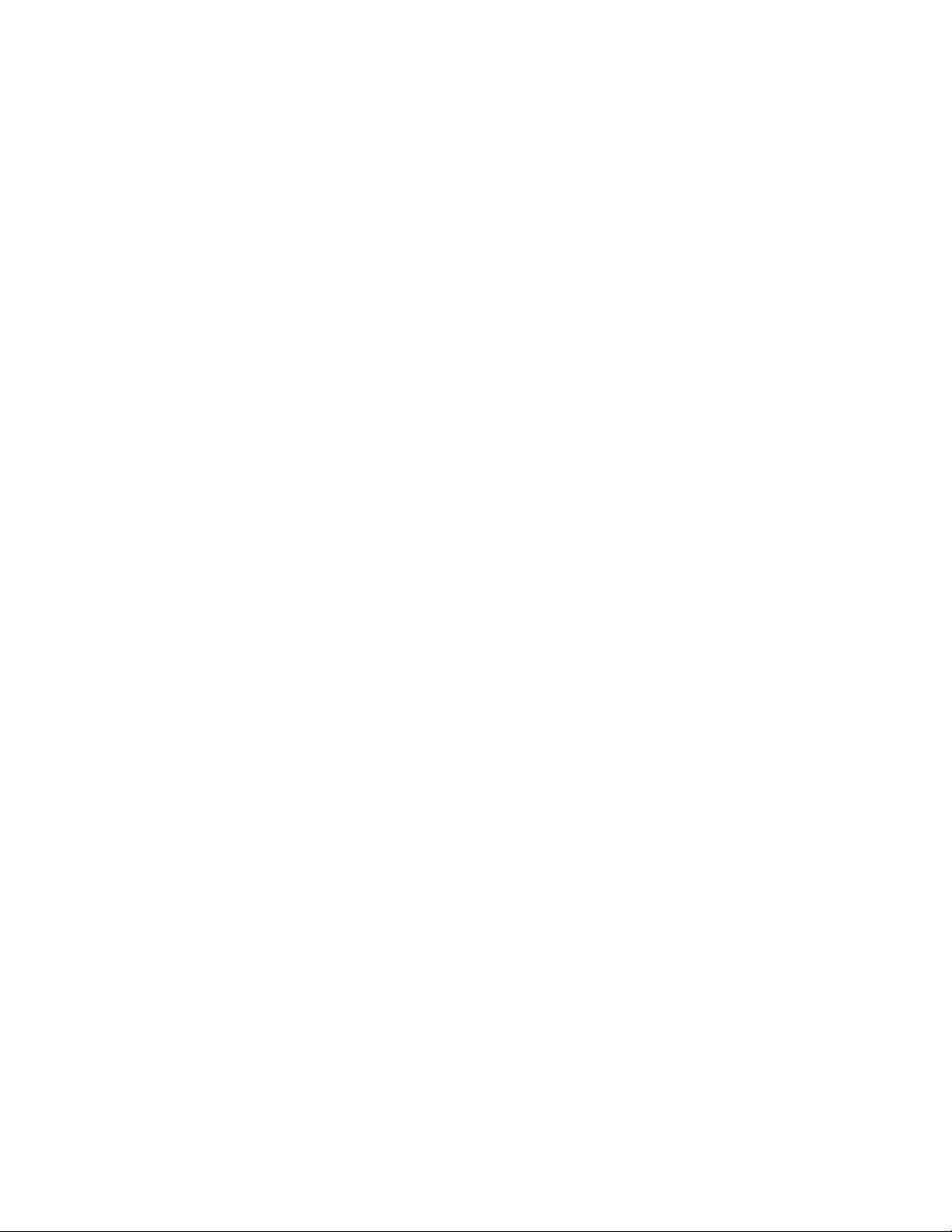
Snooping is configured via the web console and if enabled, operates dynamically upon each power up.
Also, there can be manual only or manual and dynamic operation. Note that “static multicast group
address” can be used whether IGMP Snooping is enabled or not.
IGMP Snooping will function dynamically without user intervention. If some of the devices in the LAN do
not understand IGMP, then manual settings are provided to accommodate them. The Internet Group
Management Protocol (IGMP) is a protocol that provides a way for a computer to report its multicast group
membership to adjacent ‘routers’. In this case N-Tron 708 series switches provide router-like functionality.
Multicasting allows one computer to send content to multiple other computers that have identified
themselves as interested in receiving the originating computer's content. Multicasting can be used to
transmit only to an audience that has joined (and not left) a multicast group membership. IGMP version 2 is
formally described in the Internet Engineering Task Force (IETF) Request for Comments (RFC) 2236.
IGMP version 1 is formally described in the Internet Engineering Task Force (IETF) Request for Comments
(RFC) 1112. The 708 series supports v1 and v2.
N-Ring
N-Ring is enabled by default, and the switch is Plug and Play for N-Ring except that initially one must
enable an N-Ring enabled device to be the N-Ring Manager for a given N-Ring. Subsequently, N-Ring
operates dynamically upon each power up. Using N-Tron's proprietary N-Ring technology offers expanded
ring size capacity, detailed fault diagnostics, and a standard healing time of 30ms. The N-Ring Manager
periodically checks the health of the N-Ring via health check packets. If the N-Ring Manager stops
receiving the health check packets, it times out and converts the N-Ring to a backbone within 30ms. When
using all N-Ring enabled switches in the ring, a detailed ring map and fault location chart is also provided
on the N-Ring Manager’s web browser. N-Ring status is also sent from the N-Ring Manager to the N-View
OPC Server to identify the health status of the ring. Up to 250 N-Ring enabled switches can participate in
one N-Ring topology. Switches that do not have N-Ring capability may be used in an N-Ring, however the
ring map and fault location chart cannot be as detailed at these locations.
Revision 071108
Page 17 of 102
Page 18
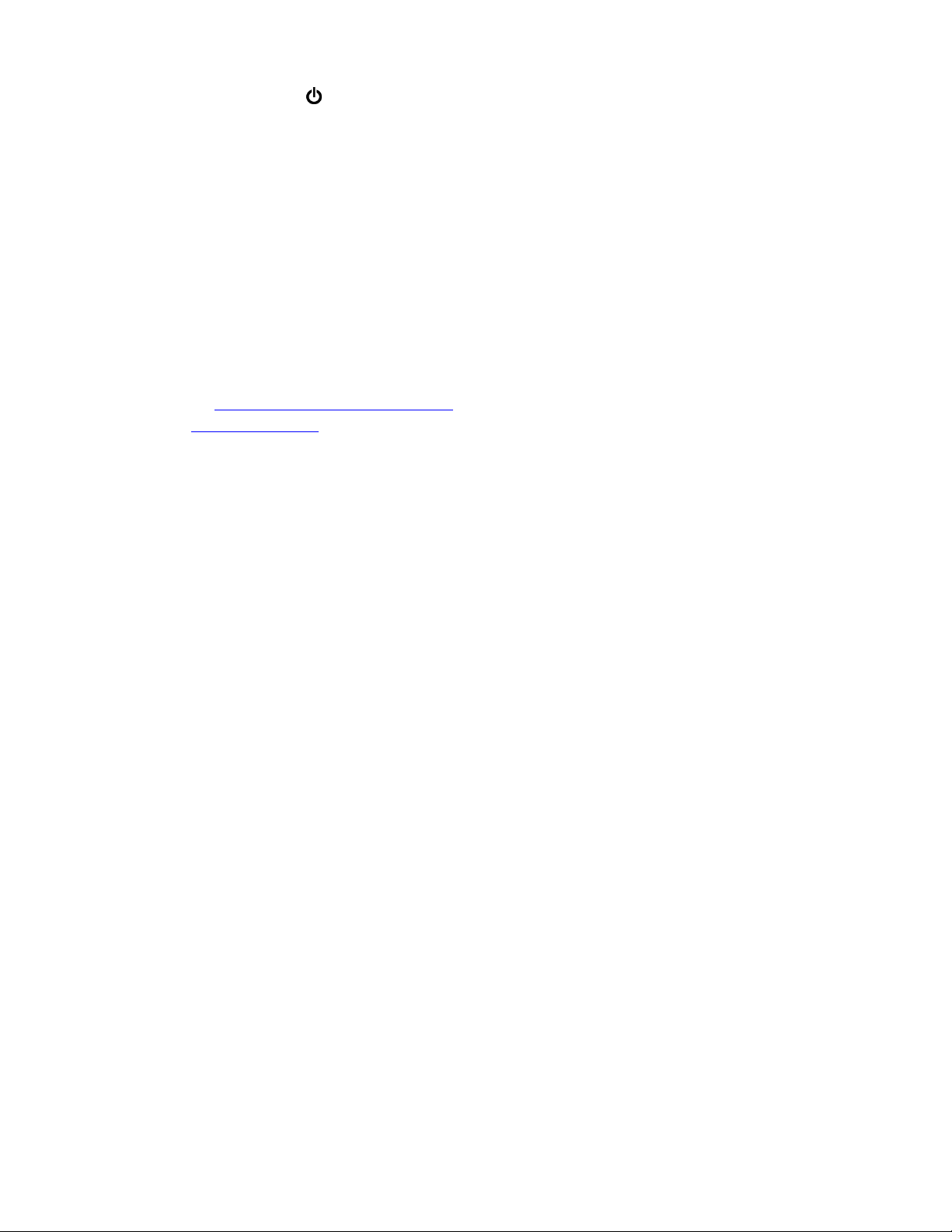
TROUBLESHOOTING
1. Make sure the (Power LED) is ON.
2. Make sure you are supplying sufficient current for the version chosen. Note: The Inrush
current will exceed the steady state current by ~ 2X.
3. Verify that Link LEDs are ON for connected ports.
4. Verify cabling used between stations.
5. Verify that cabling is Category 5E or greater for 100Mbit operation.
SUPPORT
Contact N-Tron Corp. at:
TEL: 251-342-2164
FAX: 251-342-6353
E-MAIL: N-TRON_Support@n-tron.com
WEB: www.n-tron.com
FCC STATEMENT
This product complies with Part 15 of the FCC-A Rules.
Operation is subject to the following conditions:
(1) This device may not cause harmful Interference
(2) This device must accept any interference received, including interference that may cause
undesired operation.
NOTE: This equipment has been tested and found to comply with the limits for a Class A digital device,
pursuant to Part 15 of the FCC Rules. These limits are designed to provide reasonable protection against
harmful interference in a residential installation. This equipment generates, uses, and can radiate radio
frequency energy and, if not installed and used in accordance with the instructions, may cause harmful
interference to radio communications. Operation of this device in a residential area is likely to cause
harmful interference in which case the user will be required to correct the interference at his/her own
expense.
INDUSTRY CANADA
This Class A digital apparatus meets all requirements of the Canadian Interference Causing Equipment
Regulations. Operation is subject to the following two conditions; (1) this device digital apparatus meets
all requirements of the Canadian Interference Causing Equipment Regulations. Operation is subject to
the following two conditions; (1) this device may not cause harmful interference, and (2) this device
must accept any interference received, including interference that may cause undesired operation.
Cet appareillage numérique de la classe A répond à toutes les exigences de l'interférence canadienne
causant des règlements d'équipement. L'opération est sujette aux deux conditions suivantes: (1) ce
dispositif peut ne pas causer l'interférence nocive, et (2) ce dispositif doit accepter n'importe quelle
interférence reçue, y compris l'interférence qui peut causer l'opération peu désirée.
Revision 071108
Page 18 of 102
Page 19
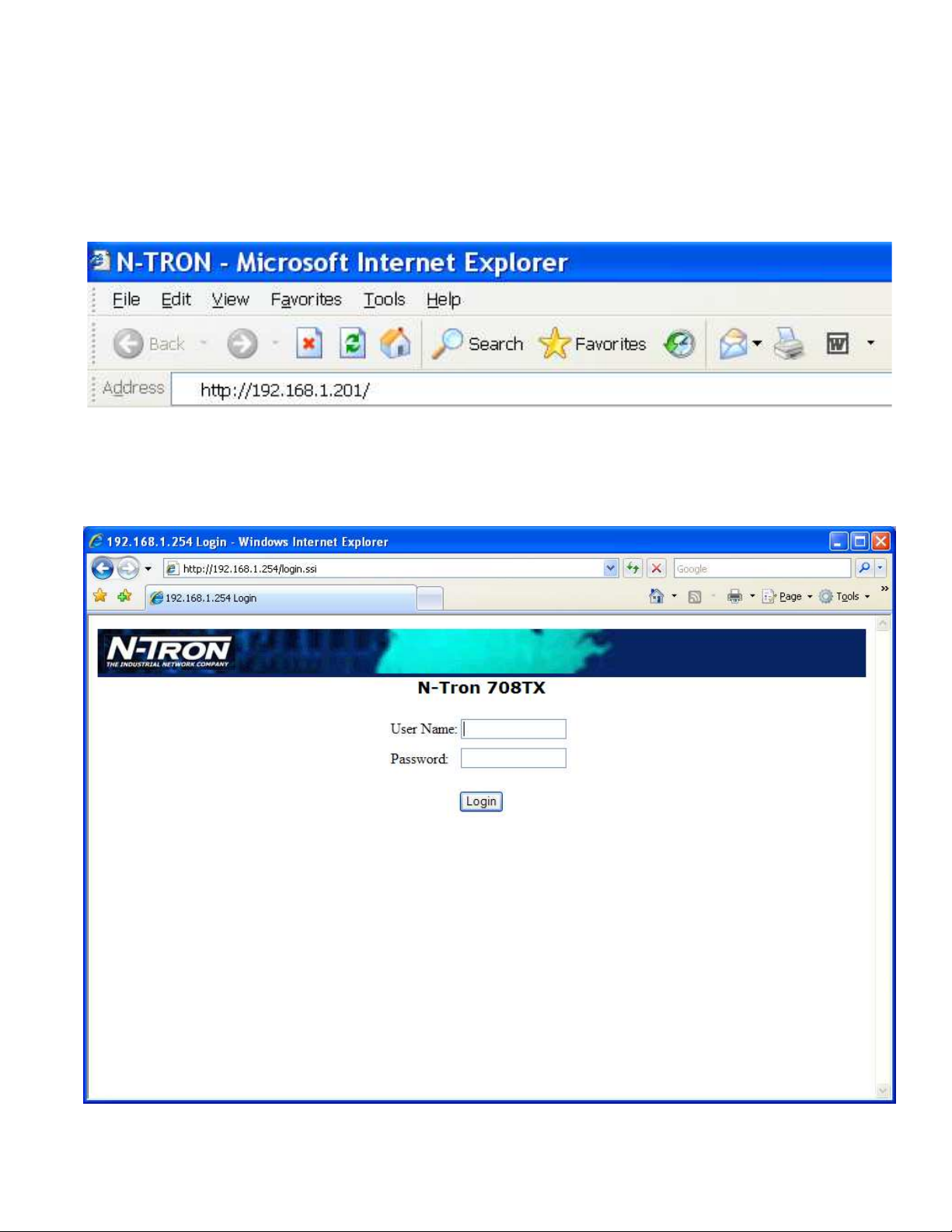
Web Software Configuration
Web Management
Enter the switch’s IP address in any web browser and login to the web management feature of the 708
Series.
Default:
User Name: admin
Password: admin
Revision 071108
Page 19 of 102
Page 20
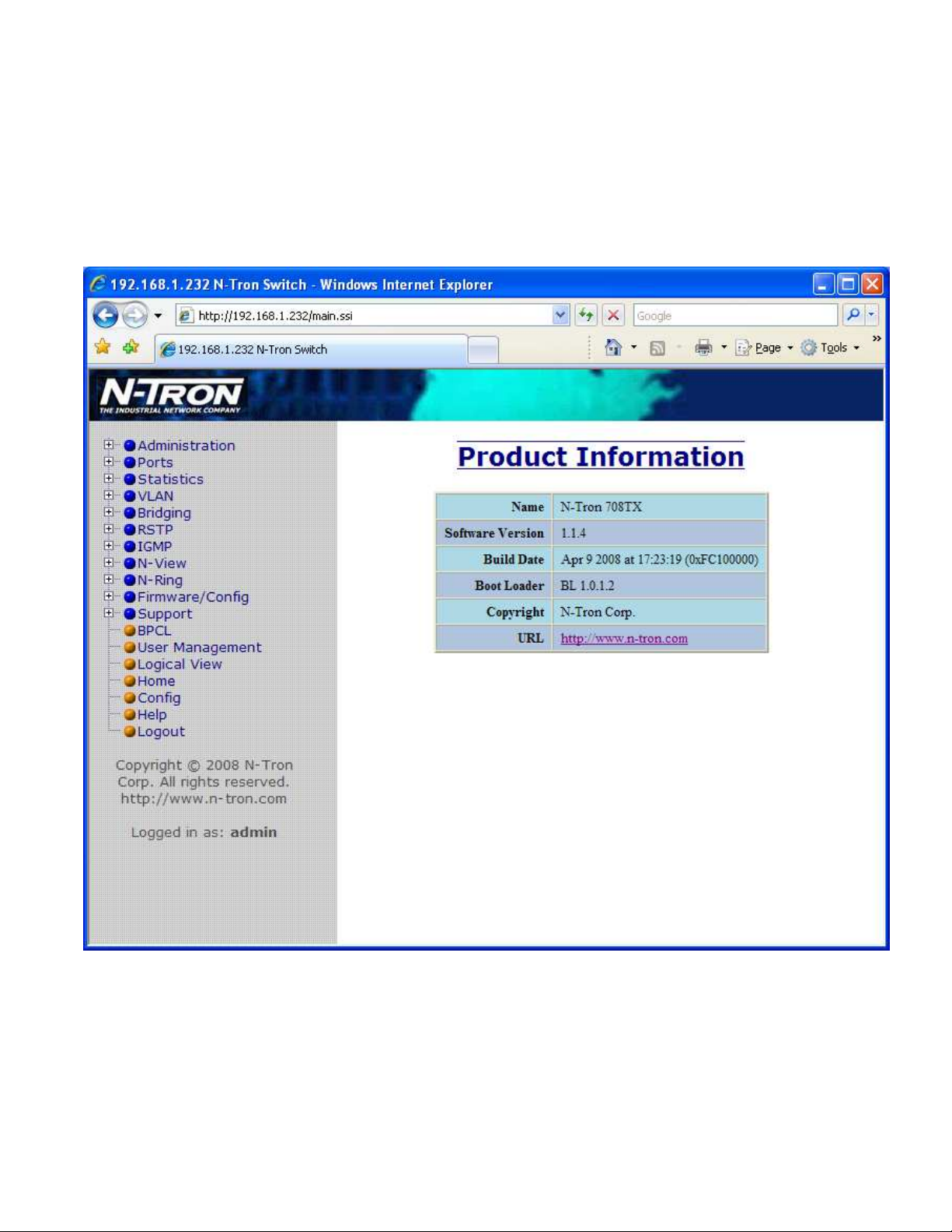
Web Management - Home
When the administrator first logs onto a 708 Series switch the default home page will be displayed. On the
left hand side of the screen there is a list of configurable settings that the 708 Series switch will support.
This section of the manual will go through each and every choice listed on the left hand side of the screen
and explain how to configure those settings. In the center of the main home page the administrator can see
some basic information like what firmware revision the switch is running. The firmware can be upgraded at
a later time in the field using TFTP.
Revision 071108
Page 20 of 102
Page 21
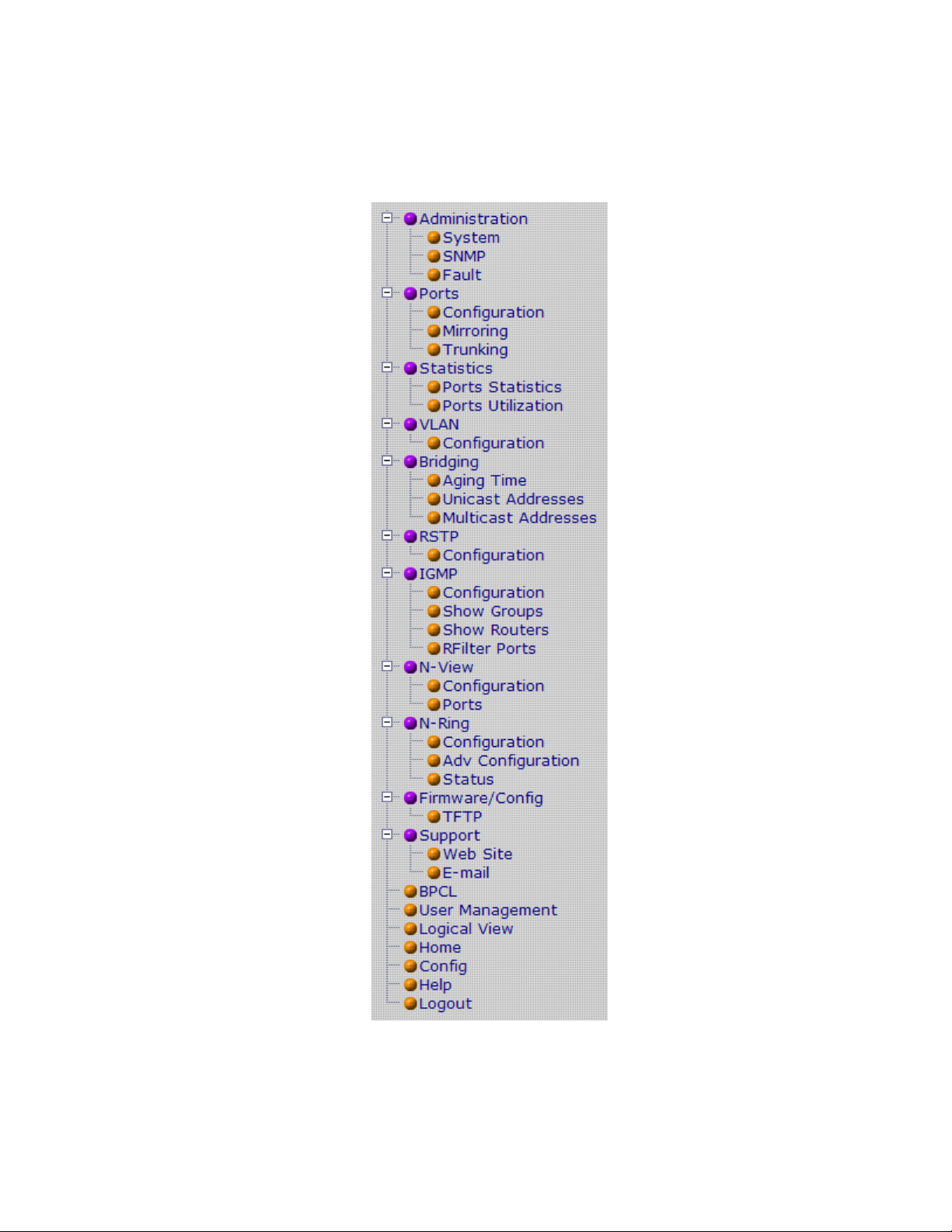
Web Management – Menu Structure
To the left, there is a menu which is shown fully opened below. The pages opened by each of the individual
selections are described in the rest of this section. The use of each of these pages is also described in this
section. In most of the descriptions, only the right side of the page is shown.
Revision 071108
Page 21 of 102
Page 22
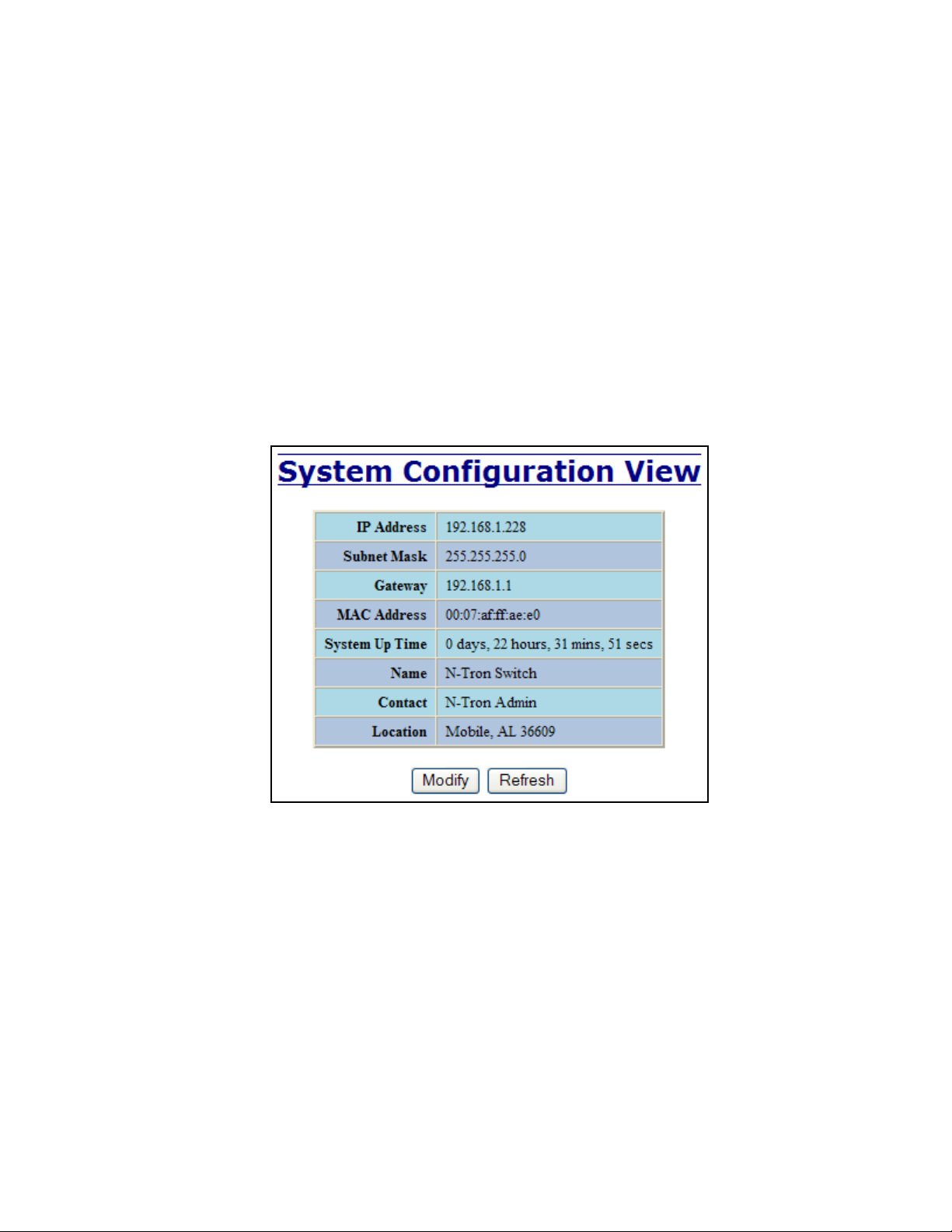
Administration – System
The System tab under the Administration category lists the following information about the switch:
IP Address
Contains the configured IP Address of the device.
Subnet Mask
Contains the configured Subnet Mask of the device.
Gateway
Contains the configured Default Gateway of the device.
MAC Address
MAC Address of the device.
System Up Time
This parameter represents the total time count. This time has elapsed since the switch was turned ON or RESET.
Name
It shows the name of the product, which allows alphanumeric and special characters (#, _, -) only.
Contact
The person to contact for system issues, which should be someone within your organization.
Location
The physical location of the switch.
Revision 071108
Page 22 of 102
Page 23
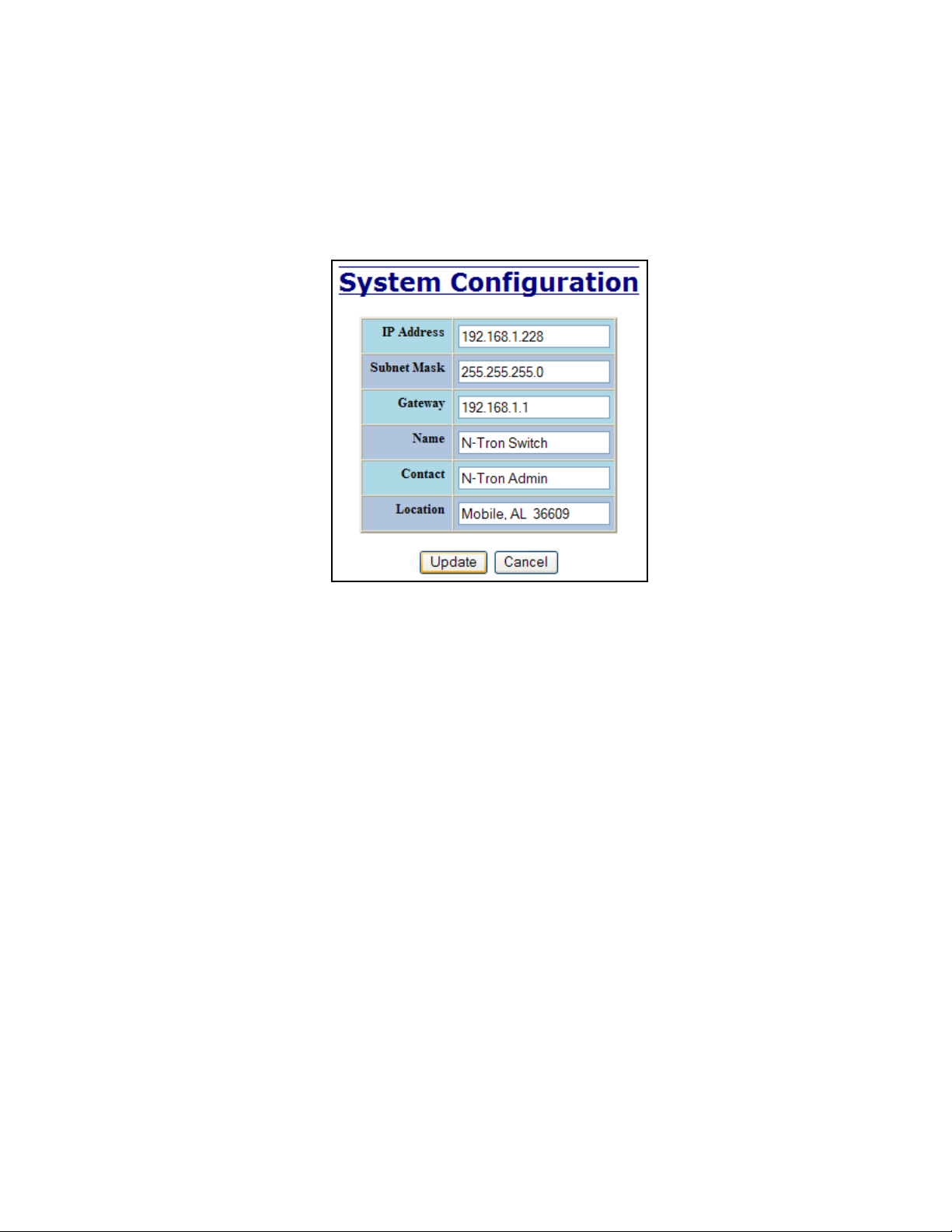
Administration – System, Continued…
By selecting the Modify button, you will be able to change the switch’s IP Address, Subnet Mask, Gateway,
Name, Contact information, and the Location of the switch through the web management features. It is
recommended to change the TCP/IP information through the Command Line Interface (CLI) initially, but it
defaults to the following:
IP Address – 192.168.1.201
Subnet Mask – 255.255.255.0
Gateway – 192.168.1.1
Revision 071108
Page 23 of 102
Page 24
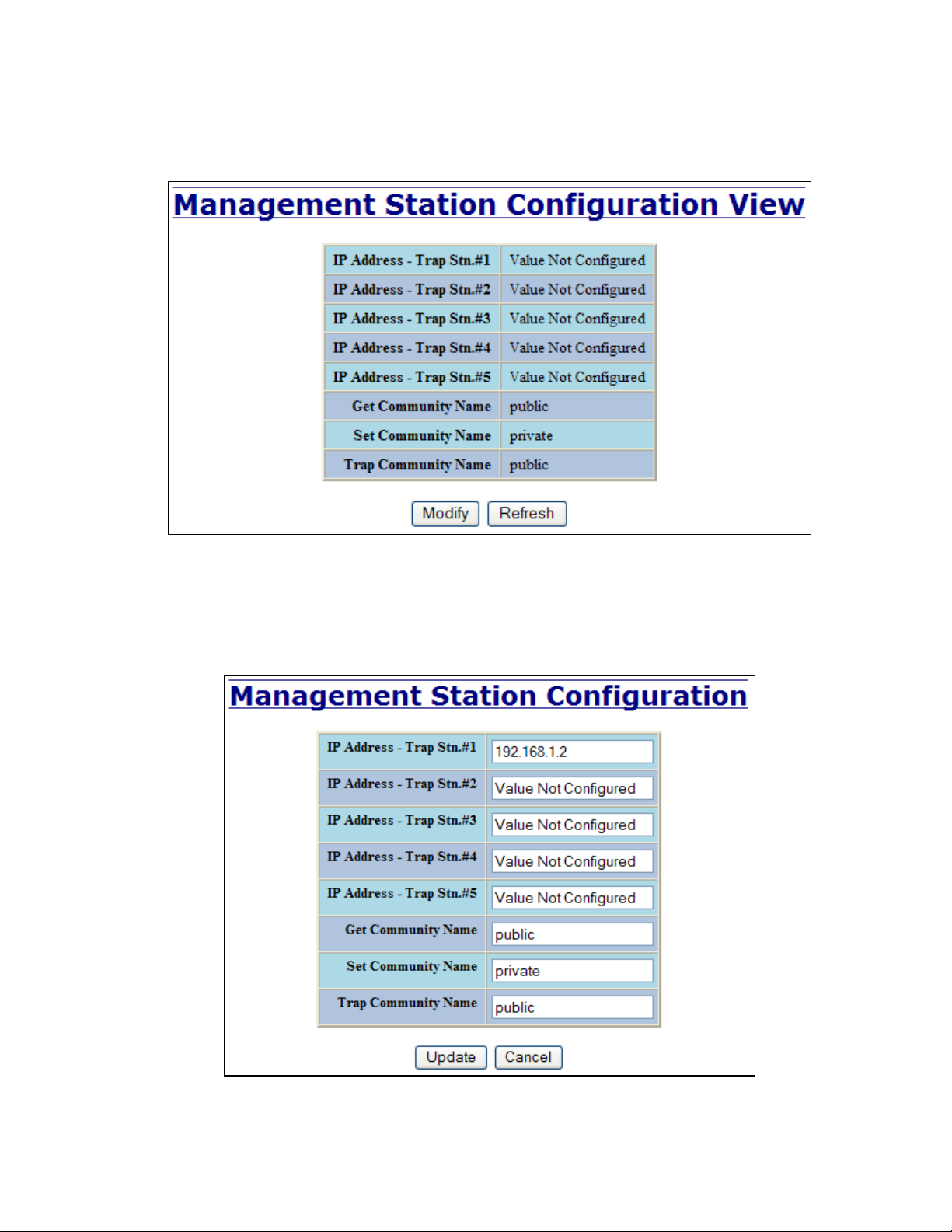
Administration – SNMP
The SNMP tab under the Administration category shows a list of IP Addresses that act as SNMP Traps.
The Get, Set, and Trap Community Names are also shown here.
By selecting the Modify button, you will be able to change any of the fields listed. This allows the user to
set an IP address for an SNMP Trap or change the Community Names. Systems that are listed as an SNMP
Trap will be sent basic networking changes made to the switch such as ports going down or being linked.
To restore a Trap to “Value Not Configured”, enter ‘0.0.0.0’.
Revision 071108
Page 24 of 102
Page 25
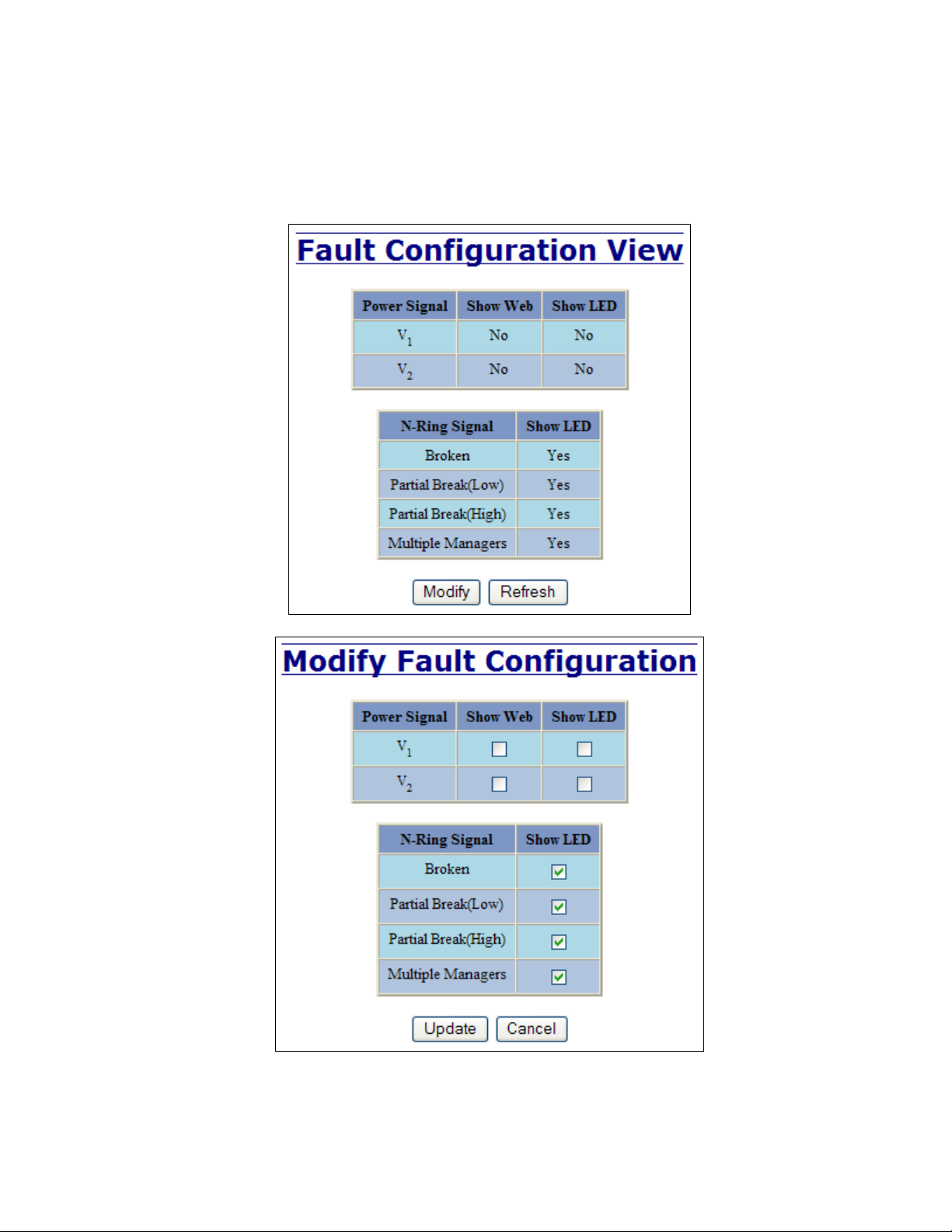
Administration – Fault
The Fault tab under the Administration category provides configurable selections indicating the way to
notify when a Power or N-Ring Signal fault occurs. Power signal faults consist of V1 and V
notification may consist of any combination of the options: Show web, and Show LED. N-Ring signal faults
consist of: Broken, Partial Break (Low), Partial Break (High), and Multiple Managers.
2.
The
Revision 071108
Page 25 of 102
Page 26
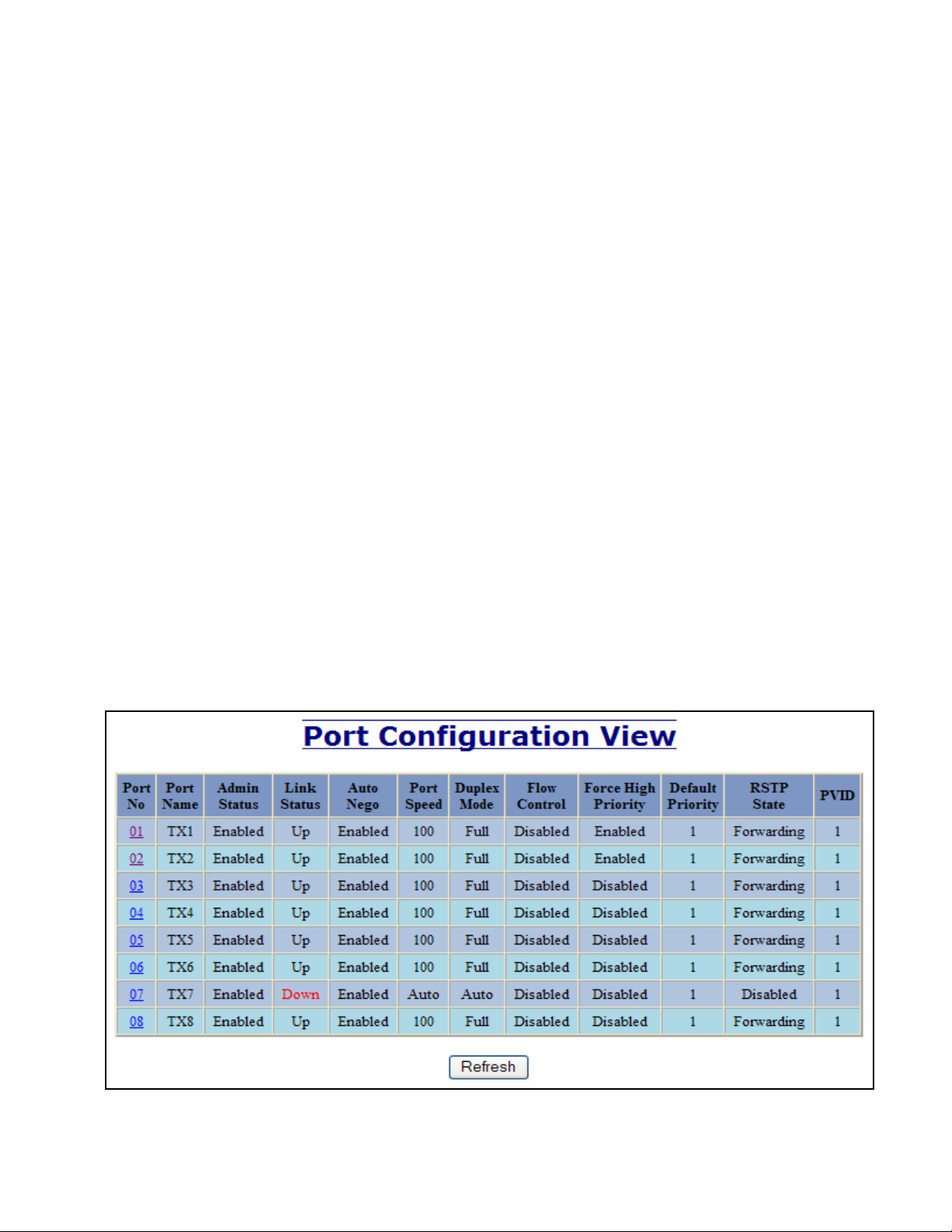
Ports – Configuration
The Configuration tab under the Ports category will show a detailed overview of all the active ports on the
switch. The overview will display the following information:
Port Number
This is the port index.
Port Name
This field displays the name of the port. The designation of TX is for copper ports and FX is for fiber optic ports.
Admin Status
This configurable field displays the existing status of the port whether it is Enabled/Disabled.
Link Status
Current Link state of the port.
Auto Negotiation State
This configurable field displays the current auto-negotiation state whether it is Enabled/Disable.
Port Speed
This configurable field displays the speed of each port 10/100 Mbps.
Duplex Mode
This configurable field displays the existing mode of the port whether it is Full Duplex/Half Duplex.
Flow Control State
This configurable field displays the existing flow control status of each port. When enabled, the individual port supports
half-duplex back pressure and full-duplex flow control. The default is Disabled.
Force High Priority State
This configurable field displays the port priority status of each port. When enabled for a port all frames received on that
port will be forced to the highest priority queue regardless of 'Default Priority' setting or priority tags within the received
frames. The default is Disabled. In an untagged N-Ring configuration, the N-Ring ports on the N-Ring Manager and
active N-Ring Members will be Enabled.
Default Priority
This configurable field displays the default QoS priority for the port when an untagged frame is received. The range is
0-7.
RSTP State
The current RSTP status of a port. It may contain Disable/Discarding/Learning/Forwarding.
PVID
This configurable field displays the existing port VLAN ID setting. The allowable range is 1-4094.
Revision 071108
Page 26 of 102
Page 27
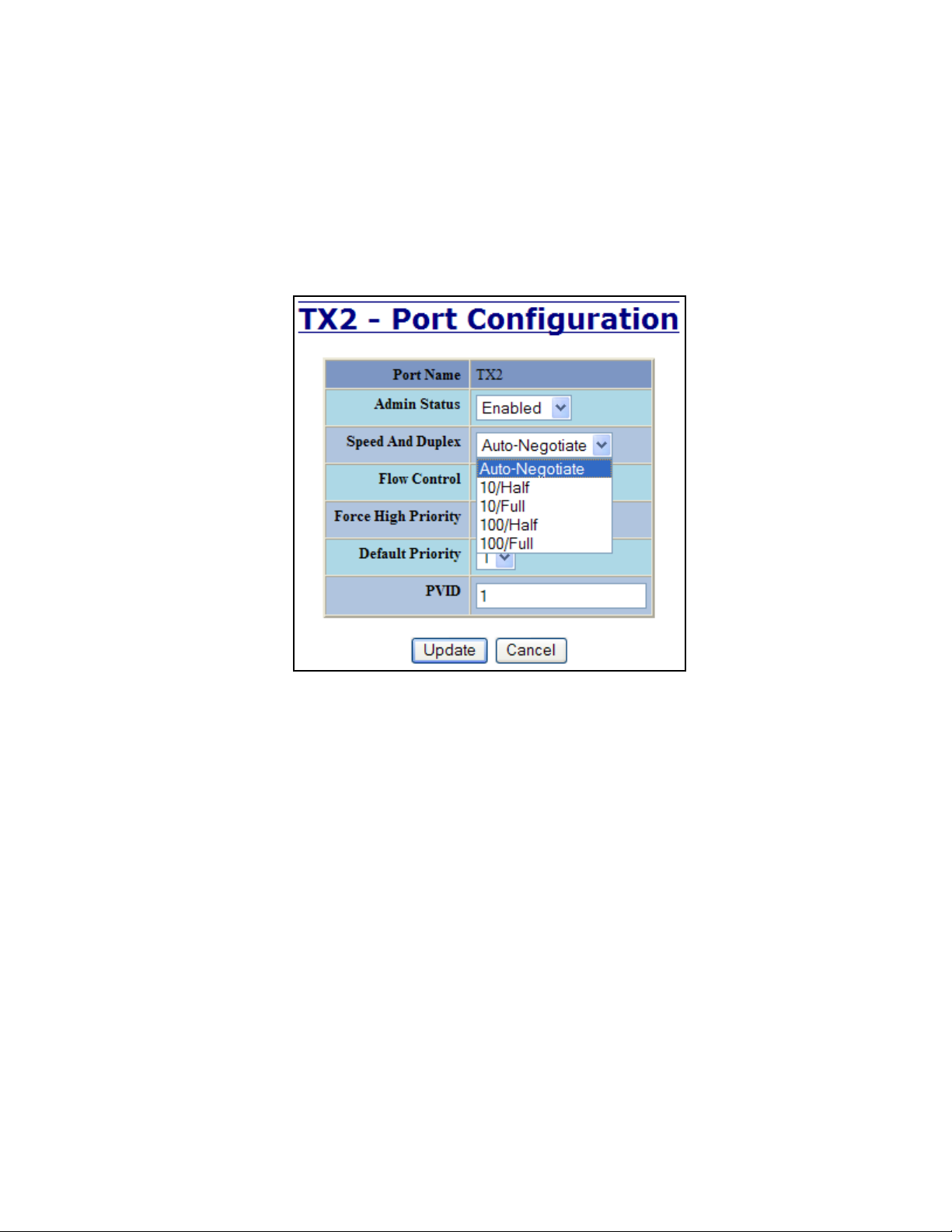
Ports – Configuration, Continued…
The User can click on the Port Number to configure each port individually. This will allow the user to
change the port’s settings for the following fields which are explained above:
Admin Status
Speed and Duplex
Flow Control
Force High Priority
Default Priority
PVID
Revision 071108
Page 27 of 102
Page 28
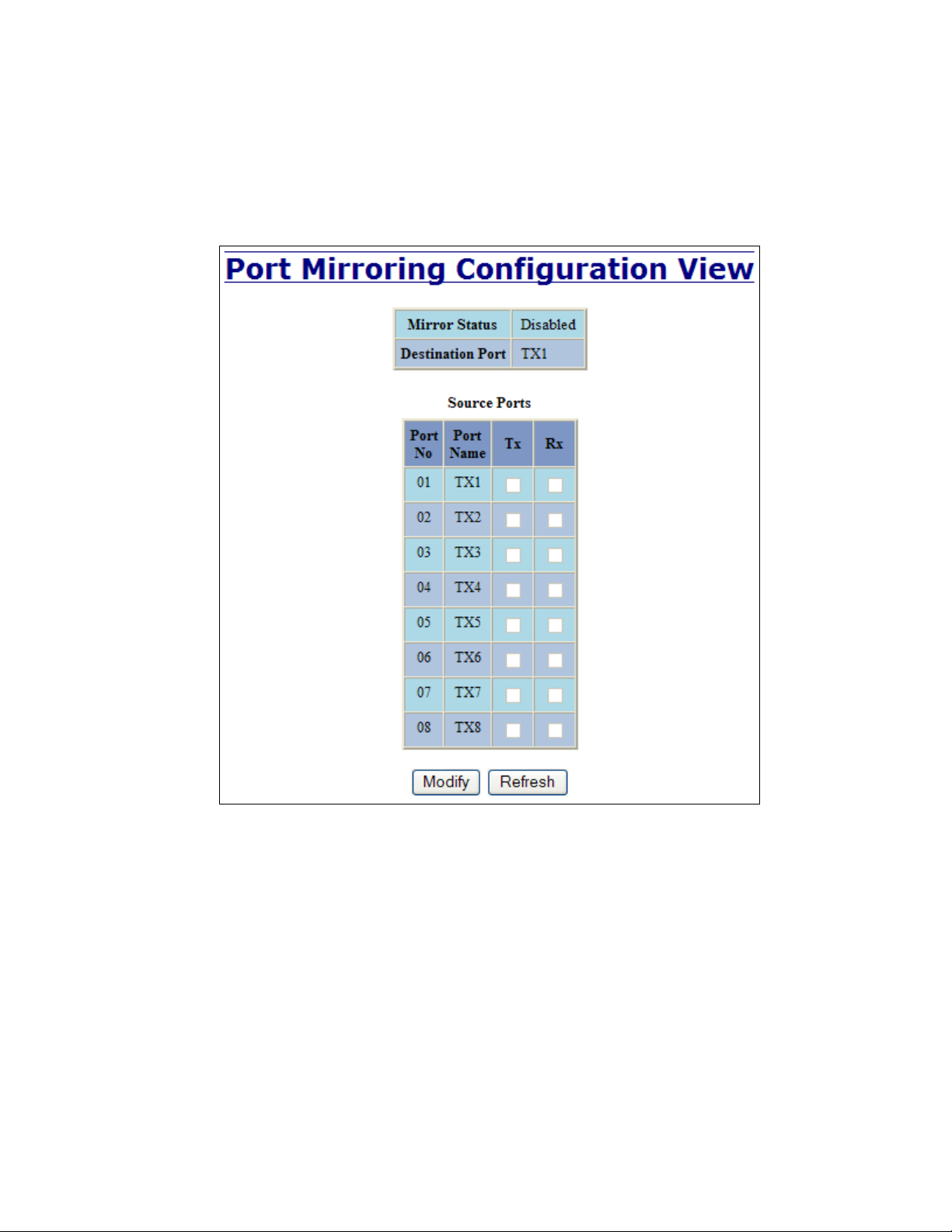
Ports – Mirroring
A mirroring port is a dedicated port that is configured to receive the copies of Ethernet frames that are being
transmitted out and also being received in from any other port that is being monitored.
The Mirroring tab under the Ports category displays the status including the list of Source Ports and the
Destination Port that the Sources are being mirrored to.
Revision 071108
Page 28 of 102
Page 29
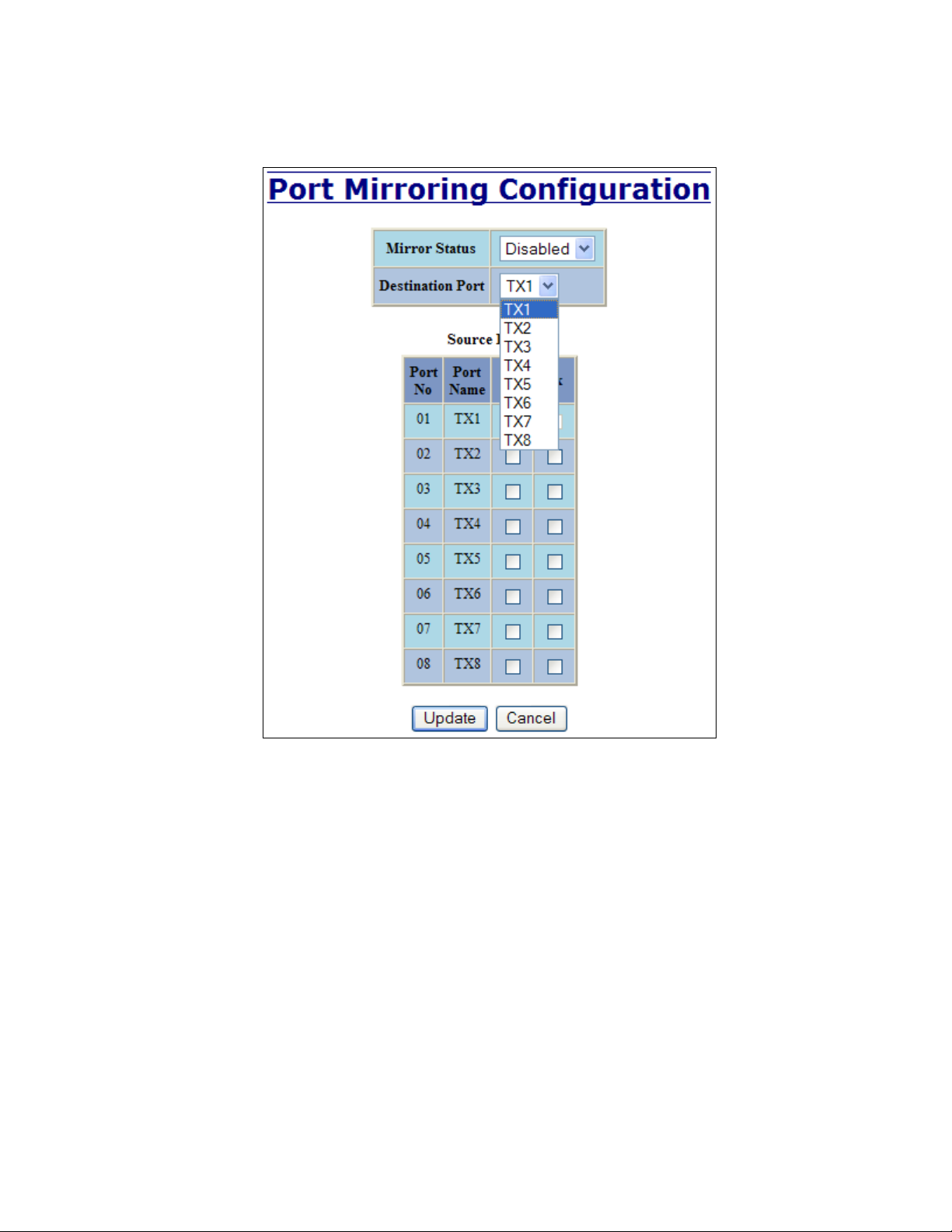
Ports – Mirroring, Continued…
Following the Modify button, you can enable the status of port mirroring and select source ports and the
destination port that the source ports will be mirrored to.
Revision 071108
Page 29 of 102
Page 30
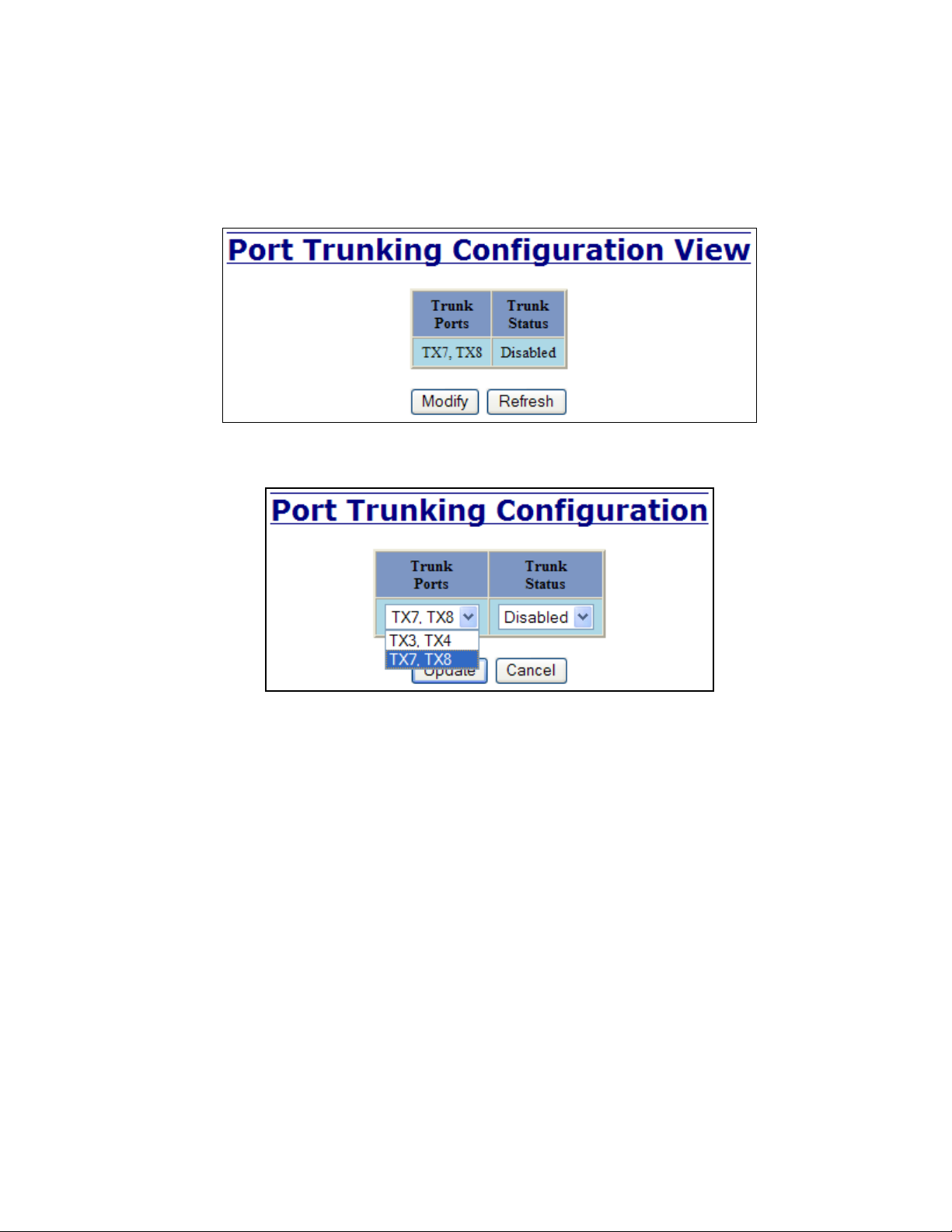
Ports – Trunking
The Trunking tab under the Ports category displays the following details:
Trunk Ports
This field displays the ports associated with the trunk.
Trunk Status
This configurable field displays the existing status of the trunk. It can be either Enabled/Disabled.
By selecting the Modify button, you can select a trunk group.
Note: RSTP must be disabled in order to use the Trunking feature.
Two ports of the same speed can constitute a valid trunk.
Only 1 Trunk per switch can be created.
All trunk ports must be at the same speed and duplex mode. If a port is not linked, there could be
difficulty as to similar speed and duplex mode. It is best to hard code speed and duplex mode for
each trunking link, at both ends.
Do not use Trunking on an N-Ring manager. Do not connect the N-Ring to actively Trunking ports
on an Auto Member.
Revision 071108
Page 30 of 102
Page 31

Statistics – Port Statistics
The Ports Statistics tab under the Statistics category displays a list of MIB parameters. Each port has a
separate counter for each parameter. This gives users the ability to see what kind of packets are going over
which ports. At the bottom of the page for each port there are two buttons. Refresh will update the statistics
for that port number and Clear will reset all the counters for that port number.
Revision 071108
Page 31 of 102
Page 32

Statistics – Port Utilization
The Ports Utilization tab under the Statistics category shows all the ports on the switch and will display a
bar graph showing the percentage of bandwidth being used. These figures and bars are for a general feeling
of what the bandwidth usage is. N-Tron recommends the use of N-View in order to get a precise bandwidth
usage figure.
Revision 071108
Page 32 of 102
Page 33

VLAN – Configuration
Replace VID Tag with Default Port VID
Specifies whether or not to replace the incoming VID tag with the port's designated VID.
Perform Ingress Filtering
Specifies whether or not to filter out ingress frames when a VID violation is detected.
Discard Non-Tagged for Ports
Specifies whether or not non-tagged ingress frames are dropped by the selected ports.
Revision 071108
Page 33 of 102
Page 34

Revision 071108
Page 34 of 102
Page 35

VLAN – Group Configuration
VLAN ID
This field displays the VLAN ID. The range should be 1-4094.
VLAN Name
This configurable field displays the name of the VLAN, which accepts alphanumeric and special characters (#, _, -, .)
only.
Allow Management
Specifies whether or not all ports in this VLAN are management ports.
Change PVID of Member Ports
Specifies whether or not the PVID of the member ports is set to this VLAN ID.
Port No
This is the port index.
Port Name
Descriptive name of the port
Group Member
Specifies whether or not the port is included in the group.
Untag on Egress
Specifies whether or not egress frames are tagged by the designated port.
Revision 071108
Page 35 of 102
Page 36

Bridging – Aging Time
The Aging Time tab under the Bridging category will display the currently configured Aging Time. This
page allows users to modify this variable to meet their needs.
After selecting the Modify button, the user will be presented with a page that allows the number to be
entered into and updated. The default aging time is 20 seconds.
Note: If the switch is an active participant of an N-Ring, then the N-Ring Aging Time will be used instead
of the Bridging Aging Time.
Revision 071108
Page 36 of 102
Page 37

Bridging – Unicast Addresses
The Unicast Addresses tab under the Bridging category will display a list of MAC addresses that are
associated with each respective port number. This can be used to statically assign a MAC address access to
a single port on the switch.
Following the Add button on the page above, the administrator must enter a valid MAC address and
associate it with a port number on the switch. Once the administrator hits the Add button, the changes will
take effect instantly.
Revision 071108
Page 37 of 102
Page 38

Bridging – Unicast Addresses, Continued…
Once a static MAC address has been added, it will be displayed in a list on the main page under Unicast
MACs tab.
Following the Remove button on the example above, an administrator can select a static MAC address from
the list using a pull-down menu. After selecting the MAC address, the administrator needs to press the
Remove button on the page to remove the entry
Revision 071108
Page 38 of 102
Page 39

Bridging – Multicast Addresses
The Multicast Addresses tab under the Bridging category will display a list of Multicast Group Addresses
that are associated with respective port numbers. This may be used to statically assign a Multicast Group
Address access to a group of ports on the switch.
Following the Add button on the page above, the administrator must enter a valid Multicast Group Address
and associate it with a port number or list on the switch. Once the administrator clicks on the Add button,
the changes will take effect instantly.
Note: If there are multiple ports on different VLANs, the 708 will apply the static multicast address to the
lowest VLAN-ID that is associated with one of the ports assigned to the static multicast address. So
if the lowest VLAN-ID contains all the ports assigned to the static multicast address (an umbrella
VLAN), it will function for all those ports with no problems. This can be achieved with overlapping
VLANs.
Revision 071108
Page 39 of 102
Page 40

Bridging – Multicast Addresses Continued…
After adding a Multicast Group Address, it will appear on the main list and will show the associated ports
that go along with that address.
Following the Remove button on the example above, the administrator will be presented with a list of
Multicast Group Addresses that are configured on the switch. Using the pull-down menu, the administrator
should select the desired address to be removed. Then click on the Remove button at the bottom of the
page.
Note: If there are multiple ports on different VLANs, the 708 will apply the static multicast address to the
lowest VLAN-ID that is associated with one of the ports assigned to the static multicast address. So
if the lowest VLAN-ID contains all the ports assigned to the static multicast address (an umbrella
VLAN), it will function for all those ports with no problems. This can be achieved with overlapping
VLANs.
Revision 071108
Page 40 of 102
Page 41

RSTP – Configuration
The Configuration tab under the RSTP category will display the RSTP information for the first VLAN.
Using the pull-down menu at the top of the page an administrator can choose which VLAN to configure
RSTP on. Once the VLAN is selected, the administrator may configure the bridge by clicking on the
‘Configuration’ link in the middle of the page.
Revision 071108
Page 41 of 102
Page 42

RSTP – Configuration Continued…
The configuration screen for the VLAN that was previously selected will look like the example below. Here
the administrator can make changes such as the Hello Time, Forward Delay, Max Age, Priority, and the
Status of RSTP on that VLAN. The administrator or user can see the current RSTP status of the ports on
that VLAN by clicking on the ‘here’ link to view RSTP Port Configuration at VLAN#.
Note: It is recommended that RSTP rings consist of RSTP capable switches.
Trunking must be disabled in order to use RSTP.
RSTP on overlapping VLANs is not supported and the system will automatically disable RSTP on the
VLAN that has overlapping ports.
Revision 071108
Page 42 of 102
Page 43

RSTP – Configuration Continued…
Following the link for the view RSTP Port Configuration at VLAN#, the administrator or user can see the
current RSTP status of the ports on that VLAN. This will show information such as the Path Cost and the
Port State. If the switch sees a redundant path it will put the port with the highest Path Cost into Blocking
mode where it will discard packets coming in on that port. In the example below, TX3 is a redundant port
with port TX2, therefore TX2 is forwarding and TX3 is discarding.
If the administrator selects one of the ports on the previous screen, he or she can change the Port’s Path
Cost, Priority, and the status of Admin Edge and Auto Edge.
Revision 071108
Page 43 of 102
Page 44

IGMP – Configuration
The Configuration tab under the IGMP category will display the IGMP basic configuration settings. By
default, IGMP is enabled.
Following the Modify button, the administrator will see a list of configurable fields for the IGMP
configuration. Once these fields are filled in to meet the needs of the administrator’s network, the changes
may be updated by clicking the Update button at the bottom of the page.
Revision 071108
Page 44 of 102
Page 45

IGMP – Configuration, Continued…
The IGMP Status pull-down allows the user to enable or disable IGMP completely.
The Query Mode pull-down allows the user to set query mode for Automatic (the default), On (always), or
Off (never):
Revision 071108
Page 45 of 102
Page 46

IGMP – Configuration, Continued…
The Router Mode pull-down allows the user to choose router mode. ‘Auto’ allows for dynamically detected
and manually set router ports. ‘Manual’ allows only for manually set router ports. ‘None’ allows no router
ports.
The user can specify the manual router ports:
Revision 071108
Page 46 of 102
Page 47

IGMP – Show Group and Show Router
The Show Groups tab under the IGMP category will display a list of IGMP groups based on the Group IP
and the port number that it is associated with.
The Show Routers tab under the IGMP category will display a list of Auto-detected Router IPs and the port
numbers that they are associated with.
Revision 071108
Page 47 of 102
Page 48

IGMP – RFilter
The ‘rfilter’ (Router Multicast Data Filter) function allows you to choose whether or not DATA frames
with KNOWN group multicast addresses are sent to the ‘router’ ports (links to other switches). Control
packets (Join, Leave) will be sent to the router(s) regardless of this setting. “KNOWN” is known from
dynamic IGMP Snooping operations.
The factory default is that the Router Multicast Data Filter is enabled for all ports, so any router ports do
NOT get DATA frames with KNOWN multicast destination addresses unless a join to a specific multicast
address has been received on that port. Joins override an rfilter.
If rfilter is disabled, router ports do get DATA frames with KNOWN multicast destination addresses
Rfilter can be set for individual ports: any, all, or none. For each port, rfilter will have an impact only if that
port is manually or dynamically chosen as a router port.
Default configuration:
Revision 071108
Page 48 of 102
Page 49

IGMP – RFilter, Continued…
Modifying rfilter port settings:
Revision 071108
Page 49 of 102
Page 50

N-View – Configuration
The Configuration tab under the N-View category will display two basic variables for N-View, the status
and the interval between packets.
Following the Modify button on the above example, the administrator can modify the variable to change the
frequency with which N-View reports information. Increasing the interval will slow the update rate.
Decreasing the interval will allow N-View to report more frequently. Additionally, you may Disable or
Enable N-View altogether.
Revision 071108
Page 50 of 102
Page 51

N-View – Ports
The Ports tab under the N-View category will display a list of all the configured ports on the 708 unit along
with the ports transmitting multicast packets and MIB stats respectively.
Following the Modify button on the above example, the administrator can modify these two variables to
enable or disable multicast out of the port and if MIB stats are sent out for those ports.
Revision 071108
Page 51 of 102
Page 52

N-Ring – Configuration
The Configuration tab under the N-Ring category will display the N-Ring basic configuration settings. By
default, N-Ring is in Auto Member mode and the N-Ring Aging Time is 20 seconds.
Following the Modify button on the above example, the administrator will see a list of configurable fields
for the N-Ring configuration, as below.
The N-Ring Aging Time has a default of 20 seconds and is separate from the Bridging Aging Time. N-Ring
Aging Time is used when the switch is an N-Ring Manager or becomes an active N-Ring Member, and in
either case N-Ring status includes for example:
“Switch is currently using N-Ring Aging Time = 20 Seconds”
Once these fields are filled in to meet the needs of the administrator’s network, the changes may be saved by
clicking the Update button at the bottom of the page.
NOTES:
1. N-Ring Manager cannot have RSTP or Trunking enabled.
2. RSTP & N-Ring are different modes and cannot share links or segments along those lines.
See the examples in the RSTP configuration section.
3. Do not use Trunking on an N-Ring manager. Do not connect the N-Ring to actively Trunking
ports on an Auto Member.
4. Any one 708 can only participate in one N-Ring.
5. N-Ring copper ports must be run at 100Mb full duplex, including the default ‘autonegotiate’ as
long as all switches in the ring support 100Mb full duplex.
Revision 071108
Page 52 of 102
Page 53

N-Ring – Configuration, Continued…
The “N-Ring Mode” is one of three, as below:
If N-Ring Mode is “Manager”, then a pull-down allows selection as available of ports TX1 and TX2, or
TX7 and TX8 (FX1 and FX2 on 708FX2) as N-Ring ports.
Revision 071108
Page 53 of 102
Page 54

N-Ring – Configuration, Continued…
If N-Ring Mode is “Manager”, then VLAN ID can be set to a unique VLAN id (1 ~ 4094). Default is 3333.
If N-Ring Mode is “Manager”, then a pull-down allows selection as to whether the N-Ring ports are
members of the VLAN’s Tagged or Untagged ports. Default is Tagged.
Once these fields are filled in to meet the needs of the administrator’s network, the changes may be saved by
clicking the Update button at the bottom of the page.
NOTES:
1. Since VLANs are implemented for security reasons as well as traffic flow, N-Ring only makes
minimal changes. It is up to the administrator to ensure that VLANs are configured correctly on the
N-Ring manager and all N-Ring members.
2. When the N-Ring manager and all N-Ring Members are in defaults, changing the N-Ring manager
to use a Tagged VLAN requires no user interaction to allow non-ring traffic to pass through the ring.
This works because changing to a Tagged VLAN does not remove the ring ports from the default
VLAN.
3. When the N-Ring manager and all N-Ring Members are in defaults, changing the N-Ring manager
to use an Untagged VLAN other than VID 1, requires the administrator to add non-ring ports to the
N-Ring VLAN to allow non-ring traffic to pass through the ring. This occurs because the N-Ring
ports must be removed from VID 1 because an untagged port may only be a member of one VLAN.
Revision 071108
Page 54 of 102
Page 55

N-Ring – Advanced Configuration
If switch is an N-Ring Member, the following data will be shown:
N-Ring Mode
Current N-Ring mode of switch.
Keep-Alive Timeout:
Keep-Alive timeout is used when switch is active in an N-Ring. The range is 5-1000000 seconds.
If switch is an N-Ring Manager, the following advanced configuration data will be shown:
N-Ring Mode
Current N-Ring mode of switch.
Self Health Packet Interval:
The amount of time to wait in milliseconds before sending Self-Health packets. The default is 10.
Maximum Missed Packets
The number of missed Self-Health packets that constitute a fault. The default is 2.
Sign-On Delay
The amount of time to wait in milliseconds before requesting initial sign-on information from ring members. The default
is 1000.
Sign-On Match Packets
The number of times the switch count must match before starting the sign-on process. The default is 3.
Sign-On Interval
The interval of time to wait in milliseconds before requesting subsequent sign-on information from ring members when
the ring is broken. The default is 3000.
Sign-On Info Spacing Multiplier
The amount of time to wait in milliseconds, scaled by switch number, before sending information to the ring manager.
The default is 5.
Sign-On Info Retry Timeout
The amount of time the ring member will wait in milliseconds for the ring manager to acknowledge receipt of the
member's information before the member tries to re-send the information. The default is 1500.
Delay Before Re-Entering Broken State
The amount of time, in milliseconds, that must elapse before the ring is allowed to go back into the broken state. The
default is 3000.
Revision 071108
Page 55 of 102
Page 56

N-Ring – Advanced Configuration, Continued…
Revision 071108
Page 56 of 102
Page 57

N-Ring – Status
The Status tab under the N-Ring category will display the N-Ring status.
Below is an example of N-Ring Status from a switch in defaults (N-Ring Auto Member) that is not an
N-Ring Manager and has not become an “Active” N-Ring Member:
Below is an example of N-Ring Status from an “Active” N-Ring Member:
Revision 071108
Page 57 of 102
Page 58

N-Ring – Status, Continued…
Below is an example of N-Ring Status from an N-Ring Manager with a healthy N-Ring:
Revision 071108
Page 58 of 102
Page 59

N-Ring – Status, Continued…
Below is an example of N-Ring Status from an N-Ring Manager with a faulted N-Ring. The red fields on
the N-Ring Map show problems. Ports that are red indicate that the port is not linked. MAC addresses that
are red indicate that there is no communication to that switch. The red “Ring Broken” line shows where the
N-Ring is broken.
Revision 071108
Page 59 of 102
Page 60

N-Ring – Status, Continued…
In rare cases an N-Ring can have a “Partial Fault”. An example of this is to have a break in just one fiber in
a duplex channel fiber pair. The screenshot below shows N-Ring Manager Status when a ‘Higher’ N-Ring
Port (TX2, TX8/FX2) is not receiving self health frames all the way around the N-Ring, though the other
(low TX1, TX7/FX1) N-Ring port is:
The screenshot below shows N-Ring Manager Status when a ‘Lower’ N-Ring Port (TX1 or TX7/FX1) is not
receiving self health frames all the way around the N-Ring, though the other (high TX2 of TX8/FX2)
N-Ring port is:
Revision 071108
Page 60 of 102
Page 61

Firmware/Config – TFTP
The TFTP tab under the Firmware/Config category gives the administrator the ability to upload or download
a config file for a 708 Series switch. This allows administrators to backup their configurations to a server
offsite in case they need to reload their custom configurations at a later time. Administrators are also given
the ability to flash the switch allowing them to update the firmware in the field without losing their current
configurations and without having to send the unit back to N-Tron for updates in the future. It is important
not to cycle power on the switch or interrupt the data connection between the TFTP server and the switch
while you are flashing or uploading/downloading a config file. The switch will not stop working if this does
occur, but the administrator will have to retransfer the file.
Revision 071108
Page 61 of 102
Page 62

Support – Web Site and E-mail
If at any point in time you get confused or would like additional support directly from N-Tron, you may
visit N-Tron’s web site, or e-mail N-Tron directly with the links provided for more information.
Revision 071108
Page 62 of 102
Page 63

BPCL – Broadcast Packet Count Limit Configuration
The BPCL link will display all the ports that are installed in the 708 Series unit and will list the BPCL
Percentage for each port. BPCL defaults to 3%. A Modify button is provided to change these fields.
Following the Modify button on the above example, the administrator can modify the BPCL Percentage for
each and every port.
Revision 071108
Page 63 of 102
Page 64

User Management – Adding Users
The User Management link will display a list of all the users who have access to the management features of
the switch and their access permissions.
Following the Add button on the above example, the administrator can add another user and assign the user
a username, a password, and the user’s permissions (user/administrator).
A page should display after the administrator clicks the Add button indicating that the user was successfully
added.
Revision 071108
Page 64 of 102
Page 65

User Management – Removing Users
In order to remove a user, simply click on the Remove button at the bottom of the page.
Following the Remove button on the above example, the administrator can remove a user by entering in the
user’s name and clicking the Remove button.
A page should follow indicating that the user was successfully removed from the list.
Note: There are a maximum number of 5 users per switch. User permissions have the right to view switch
configurations and to view current port settings, but cannot make any changes to these settings.
Admin permissions have the right to change and view any switch configuration and to change and
view any current port settings.
Revision 071108
Page 65 of 102
Page 66

LogicalView
The 708 Web Management offers a logical view of the switch. Here a user or administrator can see a
graphical depiction of the 708 switch. Ports that are linked will appear in green, while ports that are not
linked will appear in black. The example below shows port 1 linked. The other ports are currently in the
down state (not being used).
Revision 071108
Page 66 of 102
Page 67

Configuration – Save or Reset
The Configuration section of web management gives an administrator the ability to save a running
configuration into the NVRAM. This step is needed in order for the switch to remember any changes after a
power cycle.
The “Save” button will save all current changes to the configuration for use after the next power cycle.
Note: The current configuration will also be saved to the dongle when connected.
The “Reset” button will discard all unsaved changes, reset the switch and load the most recently saved
configuration settings. Note: Upon restart, if a configured dongle is connected, the switch will load the
configured settings from it and save them into NVRAM.
The “Factory” button will reload N-Tron’s factory default configuration settings. Doing so will reconfigure
the 700 Series switch to factory defaults. In many cases it is desirable to restore factory defaults but retain
the IP address, subnet mask, and gateway address settings as well as user names and passwords.
Checkboxes are provided to select the desired behavior. Note: The factory default configuration settings
will also be saved to the dongle when connected.
Revision 071108
Page 67 of 102
Page 68

Help
When the Help link is clicked on, you will see the Overview page that will have some basic definitions and
more specific choices at the top of the screen. Although this page is not as detailed as the manual, it gives
you a basic feel for different features the 708 offers.
Revision 071108
Page 68 of 102
Page 69

Help – Administration
Following the Administration link on the help page, the administrator or user can see some information
regarding the configuration options in the Administration category on the left side of the web management.
Revision 071108
Page 69 of 102
Page 70

Help – Ports
Following the Ports link on the help page, the administrator or user can see some information regarding the
configuration options in the Ports category on the left side of the web management.
Revision 071108
Page 70 of 102
Page 71

Help – Statistics
Following the Statistics link on the help page, the administrator or user can see some information regarding
the configuration options in the Statistics category on the left side of the web management.
Revision 071108
Page 71 of 102
Page 72

Help – VLAN
Following the VLAN link on the help page, the administrator or user can see some information regarding
the configuration options in the VLAN category on the left side of the web management.
Revision 071108
Page 72 of 102
Page 73

Help – BPCL
Following the BPCL link on the help page, the administrator or user can see some information regarding the
configuration options in the BPCL category on the left side of the web management.
Revision 071108
Page 73 of 102
Page 74

Help – IGMP
Following the IGMP link on the help page, the administrator or user can see some information regarding the
configuration options in the IGMP category on the left side of the web management.
Revision 071108
Page 74 of 102
Page 75

Help – Bridging
Following the Bridging link on the help page, the administrator or user can see some information regarding
the configuration options in the Bridging category on the left side of the web management.
Revision 071108
Page 75 of 102
Page 76

Help – RSTP
Following the RSTP link on the help page, the administrator or user can see some information regarding the
configuration options in the RSTP category on the left side of the web management.
Revision 071108
Page 76 of 102
Page 77

Help – Firmware/Config
Following the Firmware/Config link on the help page, the administrator or user can see some information
regarding the configuration options in the Firmware/Config category on the left side of the web
management.
Revision 071108
Page 77 of 102
Page 78

Help – User Management
Following the User Management link on the help page, the administrator or user can see some information
regarding the configuration options in the User Management category on the left side of the web
management.
Revision 071108
Page 78 of 102
Page 79

Help – N-View
Following the N-View link on the help page, the administrator or user can see some information regarding
the configuration options in the N-View category on the left side of the web management.
Revision 071108
Page 79 of 102
Page 80

Help – N-Ring
Following the N-Ring link on the help page, the administrator or user can see some information regarding
the configuration options in the N-Ring category on the left side of the web management.
Revision 071108
Page 80 of 102
Page 81

Help – Other
Following the Other link on the help page, the administrator or user can see some information regarding
other links or categories on the left hand side of the web manager, as above.
Revision 071108
Page 81 of 102
Page 82

CLI Commands
?
cmd
N-TRON/Admin> ?
N-TRON/Admin> logout
“?” (Help)
Command Name
Description Show a list of all commands or get help on a specific command.
Syntax
Parameters
Examples
NOTES
Logout
Command Name
Description Log out of console interface
Syntax
Parameters
Examples
NOTES
“?”
Without cmd, this command will list all the available commands.
If cmd is specified and if it matches a specific command, the usage of the command will
be displayed; otherwise, if cmd matches the prefix of a command, the name of the
command will be listed.
If ? is preceded by another ?, the usage and description of this command will be
displayed.
[cmd]
The command for which to get help.
The above command displays all the available commands.
N-TRON/Admin> abcd ?
Unknown Command: "abcd"
Type "?" for a list of available commands.
N-TRON/Admin> logout ?
Logout
Log out of console interface.
SYNTAX:
Logout
N-TRON/Admin> ? pi
Ping
Ping a host.
…
N-TRON/Admin> ? ?
?
Show a list of all commands or get help on a specific
command.
SYNTAX:
? [cmd]
OPTIONS:
cmd : The command for which to get help.
logout
logout
None
Revision 071108
Page 82 of 102
Page 83

CLI Commands, Continued…
N-TRON/Admin> arl show
Show, Add, or Delete ARL Entries
Command Name
Description Show, Add, or Delete Arl Entries.
Syntax arl show | showmct | add mac port cpu static vid | del[ete] mac vid
Parameters
Example
Notes
arl
show
Show entire ARL table.
showmct
Show entire ARL MCT (Multicast Index) table.
delete
Delete MAC address.
add
Add MAC address.
mac
MAC Address.
port
Port Number.
cpu
1 = Send to CPU also.
static
1 = This is a static address; 0 = Non-Static.
vid
VLAN ID (0-4095)
No. Val Age Pri Mod Usr Sta VLAN MAC Port(s)
---- --- --- --- --- --- --- ---- ----------------- --------- 1 1 1 0 0 0 1 1 00:07:af:ff:b8:00 CPU
2 1 0 0 0 0 0 1 00:19:b9:03:aa:77 TX3
N-TRON/Admin> arl showmct
No. Idx Val Port Mask Port(s)
--- --- --- ---------- --------- 1 0 1 0x00000000 (None)
2 1 1 0x00000001 TX1
N-TRON/Admin> arl add 00:19:b9:03:aa:79 3 0 1 1
N-TRON/Admin> arl del 00:19:b9:03:aa:79 1
Revision 071108
Page 83 of 102
Page 84

CLI Commands, Continued…
N-TRON/Admin> config save
N-TRON/Admin> dongle compare
Save or Reset the Configuration Settings
Command Name
Description Save or reset configuration settings
Syntax config s[ave] | r[eset]
Parameters
Examples
NOTES
Dongle Operations
Command Name
Description Perform dongle operations
Syntax dongle info | format [-m model] | compare | erase
Parameters
Examples
NOTES
config
save
save current running configuration settings.
reset
reset configuration settings to factory defaults.
Save Settings...
Settings have been saved.
N-TRON/Admin> config reset
Resetting to factory defaults...
Load factory default settings [y/n]?y
Keep IP, subnet mask, and gateway addresses [y/n]?y
Keep current user names and passwords [y/n]?y
…
dongle
info
Show information about the dongle (factory access only).
format
Format the dongle to factory default (factory access only).
-m model
Dongle model number: 1=At32K or 2=At64K (default)
compare
Compare the configuration on the dongle to the switch.
erase
Erase the switch configuration on the dongle.
Comparing dongle configuration...
The configurations are identical.
N-TRON/Admin> dongle erase
Erasing dongle...
Dongle erase completed.
Revision 071108
Page 84 of 102
Page 85

Ping a Host
N-TRON/Admin> ping 192.168.1.119
N-TRON/Admin> reset
N-TRON/Admin> syserr
Command Name
ping
Description Ping a host
Syntax ping [-t] [-n count] [-w timeout] target_name
Parameters
target_name
IP Address or host name.
-t
Ping the specified host until stopped.
To see statistics and continue - type Space;
To stop - type Control-C.
-n count
Number of echo requests to send.
-w timeout
Timeout in milliseconds to wait for each reply.
Example
…
N-TRON/Admin> ping –n 6 192.168.1.119
…
N-TRON/Admin> ping –t 192.168.1.119
…
N-TRON/Admin> ping –w 2000 192.168.1.119
Reply from 192.168.1.119: time=970ms
Reply from 192.168.1.119: time<10ms
Reply from 192.168.1.119: time<10ms
Ping statistics for 192.168.1.119:
Packets: Sent = 4, Received = 3, Lost = 1 (25% loss)
Approximate round trip times in milliseconds:
Minimum = 0ms, Maximum = 970ms, Average = 320ms
Notes
Reset the Switch
Command Name
reset
Description Reset (reboot) the switch
Syntax
Parameters
reset
None
Example
Performing Soft-Reset...
…
Notes
Show or Clear the Last System Error
Command Name
syserr
Description Show or clear the last system error
If clear is not supplied, then the last system error is displayed.
Syntax syserr [clear]
Parameters
clear
Clear the last system error.
Example
Last System Error: None.
N-TRON/Admin> syserr clear
Last System Error: Cleared.
Notes
Revision 071108
Page 85 of 102
Page 86

CLI Commands, Continued…
Show System Information
Command Name
Description Show system information
Syntax
Parameters
Example
Notes
sysinfo
sysinfo
None
N-TRON/Admin> sysinfo
+++++++++++++++++++++++++++++++++++++++++++++++++++++++++++++++
+
+ N-Tron 700 Series
+
+++++++++++++++++++++++++++++++++++++++++++++++++++++++++++++++
+
+ Model: 708FX2
+ Boot Loader: BL 1.0.1.2 (0x01000102)
+ OS Version: 1.0.5
+ Build Date: Jan 29 2008 at 09:22:45 (0xFC100000)
+ Copyright: Copyright(c)2008 N-Tron Corp. All rights reserved.
+
+ Processor: 66 MHz (66000000)
+ Flash Size: 8 MB
+ SDRAM Size: 16 MB
+ MAC Address: 00:07:af:ff:b8:00
+ IP Address: 192.168.1.225
+ Subnet Mask: 255.255.255.0
+ Gateway: 192.168.1.1
+
+++++++++++++++++++++++++++++++++++++++++++++++++++++++++++++++
Revision 071108
Page 86 of 102
Page 87

CLI Commands, Continued…
N-TRON/Admin> sysip
Set or Show the System IP Configuration
Command Name
Description Set system IP configuration mode, IP address, subnet mask, and gateway
Syntax sysip [-c config_mode] [-i static_ip] [-s static_subnet_mask] [-g static_gateway]
Parameters
Example
NOTES
sysip
If no parameters are specified, this command will show the system IP addresses. Static
IP, subnet mask, or gateway can only be set while in static configuration mode. All
system addresses must be formatted as: xxx.xxx.xxx.xxx.
-c config_mode
s(tatic) or d(hcp).
-i static_ip
Static IP address ( for static config mode ).
-s static_subnet_mask
Static sub net mask ( for static config mode ).
-g static_gateway
Static gateway address ( for static config mode ).
IP Configuration Mode : Static
Static IP Address : 192.168.1.225
Static subnet Mask : 255.255.255.0
Static gateway : 192.168.1.1
N-TRON/Admin> sysip -c dhcp
IP Configuration Mode : DHCP (has been changed)
Static IP Address : 192.168.1.225
Static subnet Mask : 255.255.255.0
Static gateway : 192.168.1.1
Do you Want to Save Changes and Restart the System Now [y/n]?
…
N-TRON/Admin> sysip -i 192.168.1.119 -s 225.225.225.0 -g
192.168.1.1
IP Configuration Mode : Static
Static IP Address : 192.168.1.119 (has been changed)
Static subnet Mask : 225.225.225.0 (has been changed)
Static gateway : 192.168.1.1 (has been changed)
Do you Want to Save Changes and Restart the System Now [y/n]?
…
Revision 071108
Page 87 of 102
Page 88

VLAN Addition and Deletion Example
The screen capture below is the factory default VLAN configuration.
Clicking on the “Modify” button allows one to add a new VLAN:
Revision 071108
Page 88 of 102
Page 89

When creating a new VLAN, a numeric ID is required, Name is entered. Note that N-Ring VLAN is a
reserved name with a special meaning. Choices such as “Allow Management” and “Change PVID of
Member Ports” are made at this time as well as the ports which are going to belong to the new VLAN.
Additionally, the ports may be “Untagged on Egress”.
Revision 071108
Page 89 of 102
Page 90

The result of add is a “New VLAN”. In this case, it does not overlap the “Default VLAN” ports.
Revision 071108
Page 90 of 102
Page 91

The ports of ”New VLAN” may be added back to “Default VLAN” to create overlapping VLANs.
Note: If there are multiple ports on different VLANs, the 708 will apply the static multicast address to the
lowest VLAN-ID that is associated with one of the ports assigned to the static multicast address. If the
lowest VLAN-ID contains all the ports assigned to the static multicast address (an umbrella VLAN), it will
function for all those ports with no problems. This can be achieved with overlapping VLANs.
But notice that the ports in “New VLAN” are not marked as “Untag on Egress” and are thus still tagged.
And the “New VLAN” may be deleted when it is no longer required:
Revision 071108
Page 91 of 102
Page 92

Revision 071108
Page 92 of 102
Page 93

And the “New VLAN” is removed. Note that the new configuration of the switch must be saved if the
configuration must survive a power cycle.
Revision 071108
Page 93 of 102
Page 94

VLAN Configuration Examples
A VLAN is an administratively configured LAN segment that limits the traffic in multiple broadcast domains. Instead of
physically reconnecting a device to a different LAN, network administrators can accomplish this task by configuring a
VLAN compliant switch to create logical network segments.
Tagged VLAN allows switch segmentation to span across multiple managed switches. This type of VLAN is ideal for
LANs that consist of various types of communication groups such as Office LANs, Controls Systems, and IP
Cameras. When used properly, it will effectively isolate two or more groups from each other in a logical manner. This
means that Broadcast, Multicast, and Unicast frames in one VLAN will not interfere with another isolated VLAN group.
Example 1 – Basic understanding of port-based VLANs
Receiving
Port #
TX1 Untagged MAC on port TX2 TX2 Unicast Traffic
TX1 Untagged Unknown MAC TX2 Floods VLAN 2
TX1 VID 4 MAC on port TX2 -- Packet Discarded
TX3 Untagged MAC on port TX5 TX5 Unicast Traffic
TX3 Untagged Unknown MAC TX4-TX8 Floods VLAN 1
TX3 VID 4 MAC on port TX6 -- Packet Discarded
Tagged VID
in packet
Destination
Address
Transmitting
Port #s
Notes
Revision 071108
Page 94 of 102
Page 95

Example 2 – Basic understanding of tagged VLANs (Admit – Tagged Only)
Receiving
Port #
TX1 Untagged MAC on port TX2 -- Packet Discarded
TX1 VID 2 MAC on port TX2 TX2 Unicast Traffic
TX1 VID 4 MAC on port TX2 -- Packet Discarded
TX1 VID 2 MAC on port TX5 TX2 Floods VLAN 2
TX3 Untagged MAC on port TX1 -- Packet Discarded
TX3 VID 1 MAC on port TX6 TX6 Unicast Traffic
TX3 VID 1 Unknown MAC TX5-TX8 Floods VLAN 1
TX3 VID 4 MAC on port TX8 -- Packet Discarded
Tagged VID
in packet
Destination
Address
Transmitting
Port #s
Notes
Revision 071108
Page 95 of 102
Page 96

Example 3 – Basic understanding of tagged VLANs (Admit – All)
Receiving
Port #
Tagged VID
in packet
Destination
Address
Transmitting
Port #s
Notes
TX1 Untagged MAC on port TX2 TX2 Adds VID 2 to packet
TX1 VID 2 MAC on port TX2 TX2 Unicast Traffic
TX1 VID 4 MAC on port TX2 -- Packet Discarded
TX1 VID 2 Unknown MAC TX2 Floods VLAN 2
TX3 Untagged Unknown MAC TX4-TX8 Adds VID 1 to packet & Floods VLAN 1
TX3 VID 1 MAC on port TX6 TX6 Unicast Traffic
TX3 VID 1 Unknown MAC TX4-TX8 Floods VLAN 1
TX3 VID 4 MAC on port TX7 -- Packet Discarded
Revision 071108
Page 96 of 102
Page 97

Example 4 – Basic understanding of Hybrid VLANs
Receiving
Port #
Tagged VID
in packet
Destination
Address
Transmitting
Port #s
Notes
TX1 Untagged MAC on port TX2 TX2 Unicast Traffic
TX1 Untagged MAC on port TX3 TX3 Adds VID 2 in the packet
TX1 VID 4 MAC on port TX2 -- Packet Discarded
TX1 VID 4 MAC on port TX3 -- Packet Discarded
TX1 VID 2 MAC on port TX2 TX2 Strips VID off packet
TX3 Untagged MAC on port TX6 TX6 Unicast Traffic
TX3 Untagged Unknown MAC TX4-TX8 Floods VLAN 1
TX3 VID 4 MAC on port TX5 -- Packet Discarded
TX3 VID 4 MAC on port TX4 -- Packet Discarded
TX3 VID 2 MAC on port TX4 TX4 Does not strip VID off packet
TX3 VID 2 MAC on port TX1 TX1 Strips VID off packet
Revision 071108
Page 97 of 102
Page 98

Example 5 – Basic understanding of Overlapping VLANs
Receiving
Port #
TX1 Untagged MAC on port TX2,
Tagged VID
in packet
Destination
Address
Transmitting
Port #s
Notes
TX2 Unicast Traffic
VID=4
TX1 Untagged MAC on port TX3 TX2 Floods VLAN 4
TX1 VID 4 MAC on port TX2,
TX2 Strips VID off packet
VID=4
TX1 VID 4 Unknown MAC TX2 Strips VID off packet & Floods VLAN 4
TX2 Untagged MAC on port TX1,
TX1 Unicast Traffic
VID=2
TX2 Untagged MAC on port TX5,
TX5 Unicast Traffic
VID=2
TX2 VID 2 or 3 MAC on port TX5,
VID=2 and 3
TX5 Strips VID off packet (or floods if MAC
is unknown for VID)
TX2 Untagged Unknown MAC TX1, TX3-TX8 Floods VLAN 2
TX3 Untagged MAC on port TX1,
TX2, TX4-TX8 Floods VLAN 3
VID=3
TX3 Untagged MAC on port TX2,
TX2 Unicast Traffic
VID=3
TX3 Untagged MAC on port TX5,
TX5 Unicast Traffic
VID=3
TX3 VID 2 or 3 MAC on port TX2,
VID=2 and 3
TX2 Strips VID off packet (or floods if MAC
is unknown for VID)
Revision 071108
Page 98 of 102
Page 99

Example 6 – Basic understanding of VLANs with Multicast Filtering
Top of Form
Bottom of Form
Receiving
Port #
TX1 Untagged 01:00:00:00:00:01 TX2
TX3 Untagged 01:00:00:00:00:02 TX6, TX8
TX2 Untagged 01:00:00:00:00:01 TX1,TX3-TX8
TX2 Untagged 01:00:00:00:00:02 TX1,TX3-TX8 Goes to ports TX1,TX3-TX8
TX3 Untagged 01:00:00:00:00:01 TX2, TX4-TX8 Goes to ports TX2, TX4-TX8
TX6 Untagged 01:00:00:00:00:02 TX8 Goes to port TX8
TX3 Untagged 01:00:00:00:00:02 TX6, TX8 Goes to ports TX6 and TX8
Tagged VID
in packet
Destination
Address
Transmitting
Port #s
Notes
Goes to ports TX1-TX8, but TX1 can only
send to TX2 (VLAN 4)
Goes to ports TX2, TX6-TX8 (VLAN 3) but
filter keeps it on ports TX6 and TX8 only
Goes to ports TX1-TX8, but won’t go back
out the port it came in on
Note: If there are multiple ports on different VLANs, the 708 will apply the static multicast address to the
lowest VLAN-ID that is associated with one of the ports assigned to the static multicast address. If the
lowest VLAN-ID contains all the ports assigned to the static multicast address (an umbrella VLAN), it will
function for all those ports with no problems. This can be achieved with overlapping VLANs.
For further information and examples on overlapping vlans, see:
http://www.n-tron.com/pdf/OverlappingPortVLAN.pdf
Revision 071108
Page 99 of 102
Page 100

KEY SPECIFICATION
Switch Properties
Number of MAC Addresses: 8,000
Aging Time: Programmable
Latency Type: 2.9 µs
Switching Method: Store & Forward
Physical
Height: 6.62” (16.81 cm)
Width: 6.62” (16.81 cm)
Depth: 2.09” (5.31 cm)
Weight: 3.25 lbs. (1.48 kg)
DIN Rail 35 mm (Optional)
Electrical
Redundant Input Voltage: 10-49VDC (Regulated)
708M12 Input Current (max): 250mA max. @ 24VDC
Inrush @ 24VDC: 15.0A/1.0ms @ 24VDC
Input Ripple: Less than 100 mV
N-TRON Power Supply: NTPS-24-1.3 (1.3 Amp@24VDC)
Environmental
Operating Temperature: -40°C to 80°C
Storage Temperature: -40°C to 85°C
Operating Humidity: 5% to 100%
(Non Condensing)
Operating Altitude 0 to 10,000 ft.
Shock and Vibration
(bulkhead mounting)
Shock: 200g @ 10ms
Vibration/Seismic: 50g, 5-200Hz,Triaxial
Reliability
MTBF: >2 Million Hours
Pin Assignments
Connectors
10/100BaseTX: (8) M12 D Coded Female Copper Ports
POWER: (1) M12 A Coded Male Port
COM: (1) M12 A Coded Female CLI Port
NTCD-M12: (1) M12 A Coded Female Configuration Dongle Port
Recommended Wiring Clearance:
Front: 4" (10.16 cm)
Network Media
10BaseT: >Cat3 Cable
100BaseTX: >Cat5 Cable
minimum length : 1 meter
maximum length : 100 meters
Warranty: 3 years from the date of purchase.
Revision 071108
Page 100 of 102
