NStor Technologies CR8e, Disk Array Enclosure User Manual
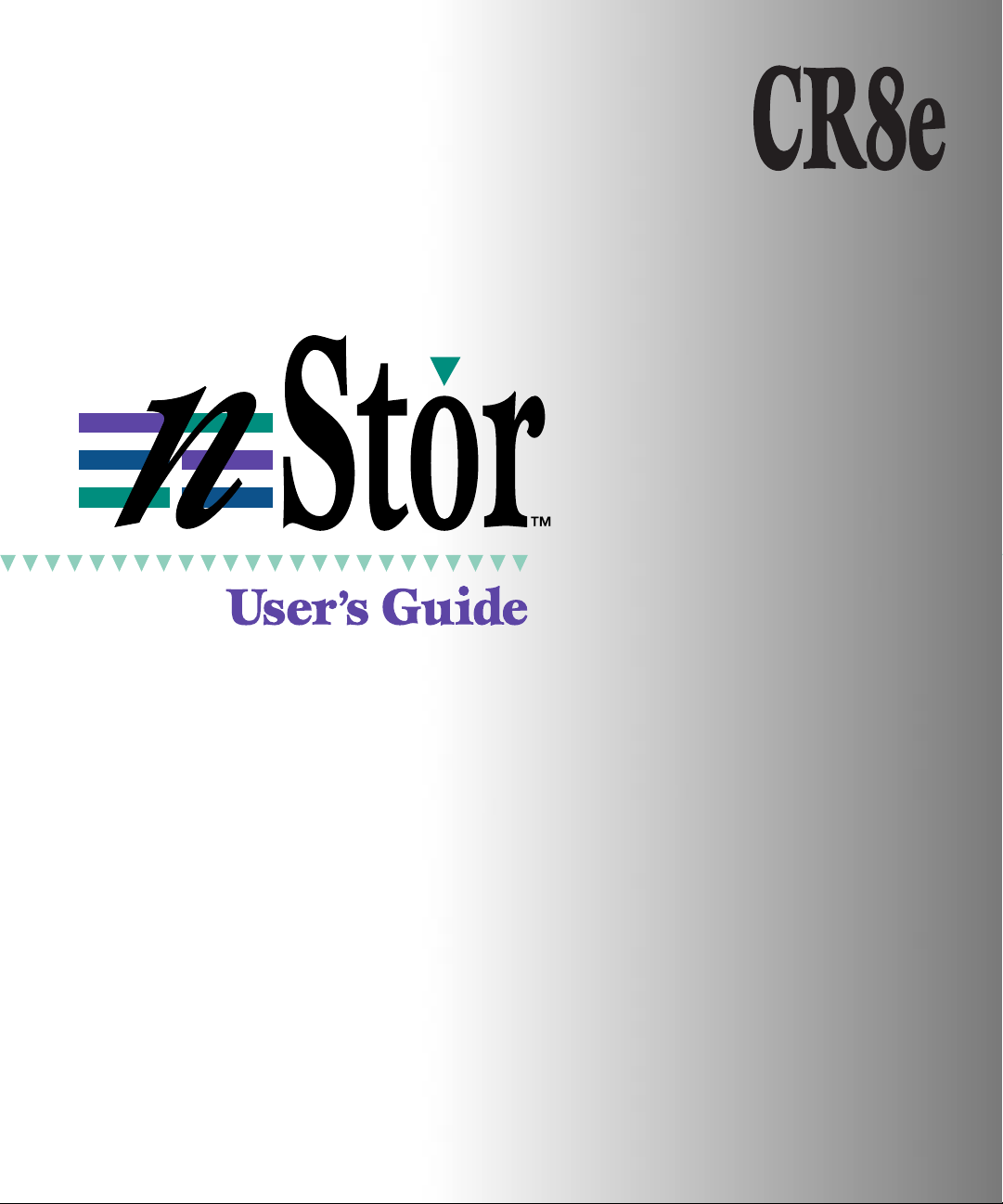
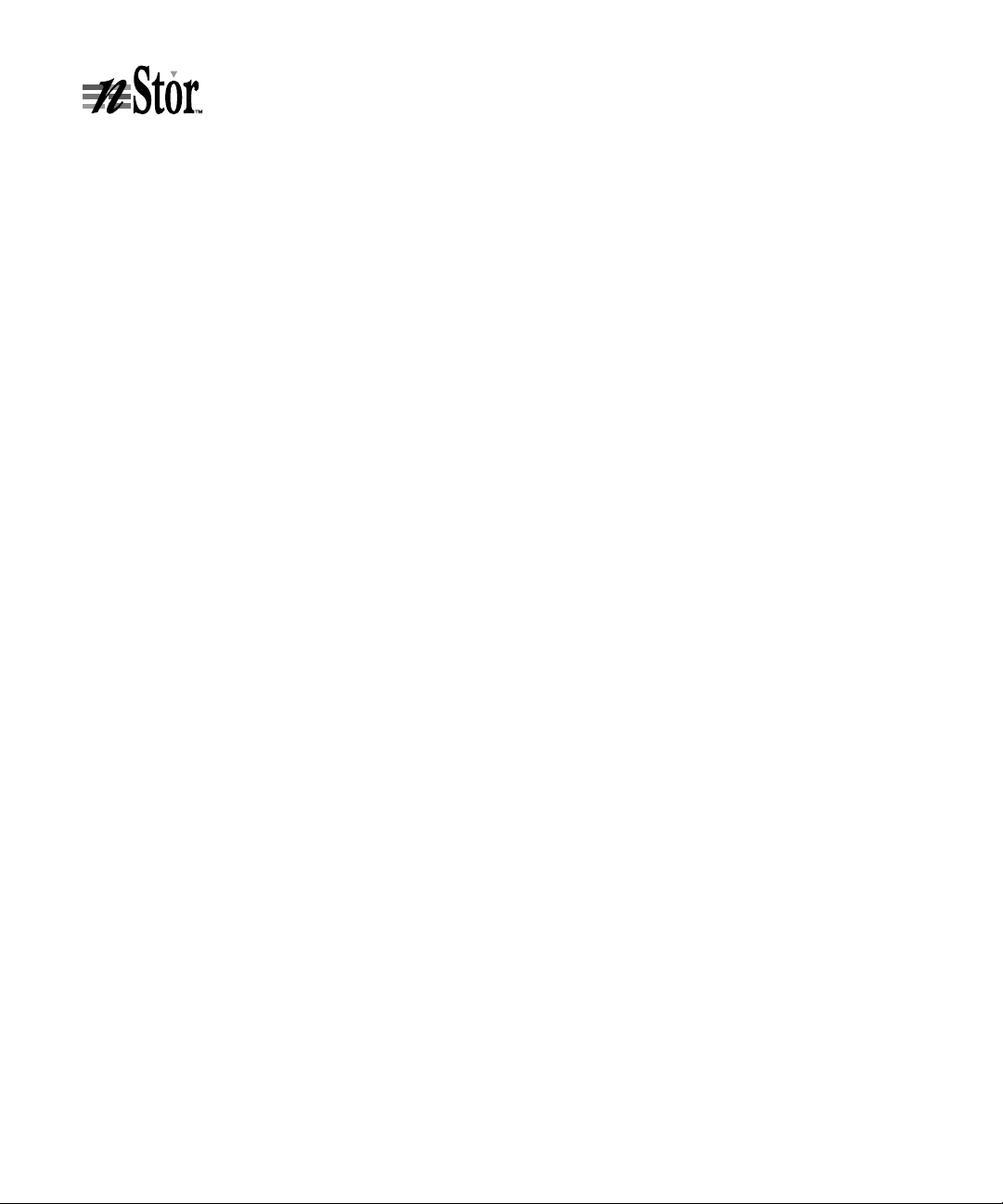
nStor Corporation, Inc.
© 1996-1998 nStor Corporation, Inc., All Rights Reserved.
3rd Edition
nStor Corporation, Inc. shall not be liable for any damages or for the loss of any information resulting from the
performance or use of the information contained herein. Your rights to the software are governed by the license
agreement included with any accompanying software. nStor Corporation reserves the right to periodically revise this
manual without notice.
Product features and specifications described are subject to change without notice.
This manual may not be reproduced in whole or part, without prior written permission from nStor Corporation, Inc.
nStor Corporation, Inc.
450 Technology Park
Lake Mary, Florida 32746
nStor, A dminiStor, Smart Cabinet, and the nStor logo are trademarks or r egister ed tr ademarks of nStor Corpor ation, Inc.
Other company and product names herein may be trademarks or registered trademarks of their respective
companies.
CAUTION:
ATTENTION:
NOTE:
Drives and controller/adapter cards described in this manual should only be installed in UL-listed
and CSA certified computers that give specific instructions on the installation and removal of
accessory cards (refer to your computer installation manual for proper instructions).
Les lecteurs et cartes contrôleurs décrits ici ne doivent être montés que sur des ordinateurs
homologués (UL et CSA) et livrés avec des manuels contenant les instructions d’installation et de
retrait des accessoires. Reportez-vous au manuel d’installation de votre ordinateur.
Only drives supplied by nStor Corporation are approved for use in this pr oduct. Use of other driv es
could affect the safety and/or radio frequency interference characteristics of the product.
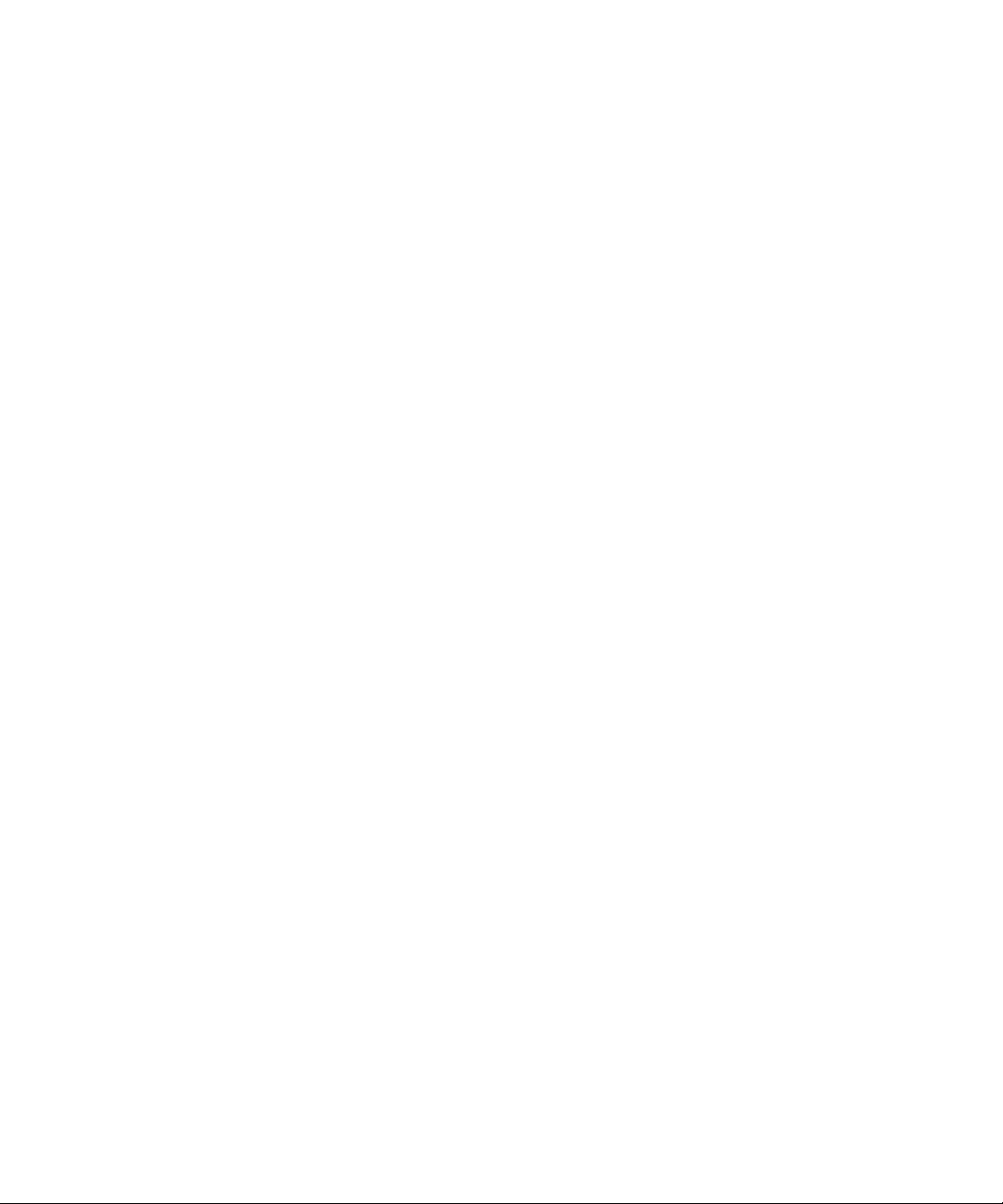
Regulatory Information
FCC Radio Frequency Interference Statement
This equipment has been tested and found to comply with the limits for a Class B digital device, pursuant to Part 15 of the
FCC rules. These limits are designed to provide reasonable protection against harmful interference in a residential
installation. This equipment generates, uses and can radiate radio frequency energy, and if not installed and used in
accordance with the instructions, may cause harmful interference to radio or tele vision communications. However , there is
no guarantee that the interference will not occur in a particular installation. If this equipment does cause harmful
interference to radio or television reception, which can be determined by turning the equipment off and on, the user is
encouraged to try to correct the interference by one or more of the following measures:
■
Reorient or relocate the receiving antenna.
Increase the separation between the equipment and receiver.
■
Connect the equipment to an outlet on a circuit other than that to which the receiver is connected.
■
■
Consult the dealer or an experienced radio/TV technician for help.
nStor Corporation, Inc. is not r esponsible for any interfer ence caused b y unauthorized modifications to this equipment. It is
the user’s responsibility to correct such interference. You are also warned, that any changes to this certified device will void
your legal right to operate it.
CAUTION:
ATTENTION:
Drives and controller/adapter cards described in this manual should only be installed in UL-listed and CSA
certified computers that give specific instructions on the installation and removal of accessory cards (refer
to your computer installation manual for proper instructions).
Les lecteurs et cartes contrôleurs décrits ici ne doivent être montés que sur des ordinateurs homologués (UL
et CSA) et livrés avec des manuels contenant les instructions d’installation et de retrait des accessoires.
Reportez-vous au manuel d’installation de votre ordinateur.
Compliance Information Statement
We
,
nStor Corporation, Inc.
450 Technology Park
Lake Mary, Florida 32746
(407) 829-3500
declare under our sole responsibility that the product,
Type of Equipment: Disk Array Enclosure
Model Number: CR8e
to which this declaration relates is in conformity with the Title 47 o f the US Code o f Federal Regulations, P art 15 co v ering Class B
personal computers and peripherals.
Operation is subject to the following two conditions:
1
This device may not cause harmful interference, and
2
This device must accept any interference received, including interference that may cause undesired operation.
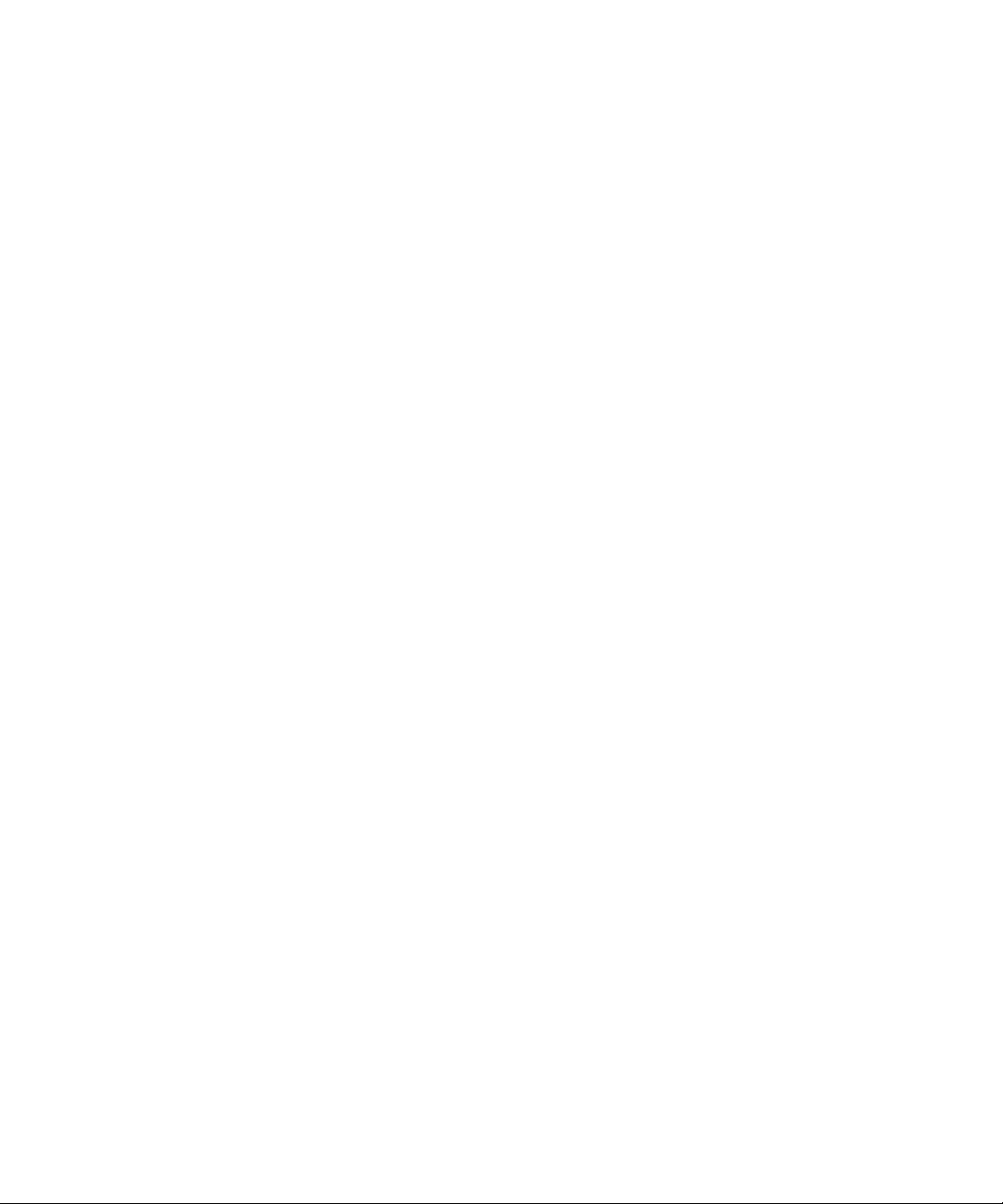
Power Cord Selection
■
This subsystem is intended for indoor use only.
This subsystem is intended to be plugged into a 6A branch circuit in Europe.
■
To select the proper power cord:
■
For 110 Volt Operation
– Use a UL Listed/CSA Labeled cord set consisting of a minimum 18 AWG, type SVT or
SJT three conductor cord, terminating in a molded connector body having an IEC CEE-22 female configuration on
one end and a molded-on parallel blade grounding type attachment plug rated 15A, 125V configuration (5 - 15P) at
the other end.
For 230 Volt Operation (North America)
– Use a UL Listed/CSA Labeled cord set consisting of a minimum 18
AWG, type SVT or SJT three conductor cord, terminating in a molded connector body having an IEC CEE-22
female configuration on one end and a molded-on tandem blade grounding type attachment plug rated 15A, 250V
configuration (6 - 15P) at the other end.
For 230 Volt Operation (Europe)
– Use a cord set marked “HAR”, consisting of a H05VV-F cord that has a
minimum 0.75 square mm diameter conductors provided with an IEC 320 receptacle and a male plug for the
country of installation rated 6A, 250V.
NOTE:
The subsystem automatically selects the proper settings for the input voltage. Therefore, no additional adjustments
are necessary to connect the unit to any input voltage within the range marked on the drive.
Das Laufwerk sollte nicht im Freien verwendet werden.
■
■
In Europa, sollte das Laufwerk an einen 6A-Stromkreis angeschlossen werden.
Zur Wahl des korrekten Netzkabels beachten Sie bitte folgendes:
■
230V-Betrieb (Europa)
– Verwenden Sie Netzkabel der Bezeichnung “HAR” die H05VV-F-Kabel und einen
Leitungsdurchmesser von mindestens 0,75 mm2 aufweisen. Ver Wenden Sie eine IEC 320-Buchse und einen für das
Installationsland passenden Stecker, der auf 6A und 250V gesichert ist.
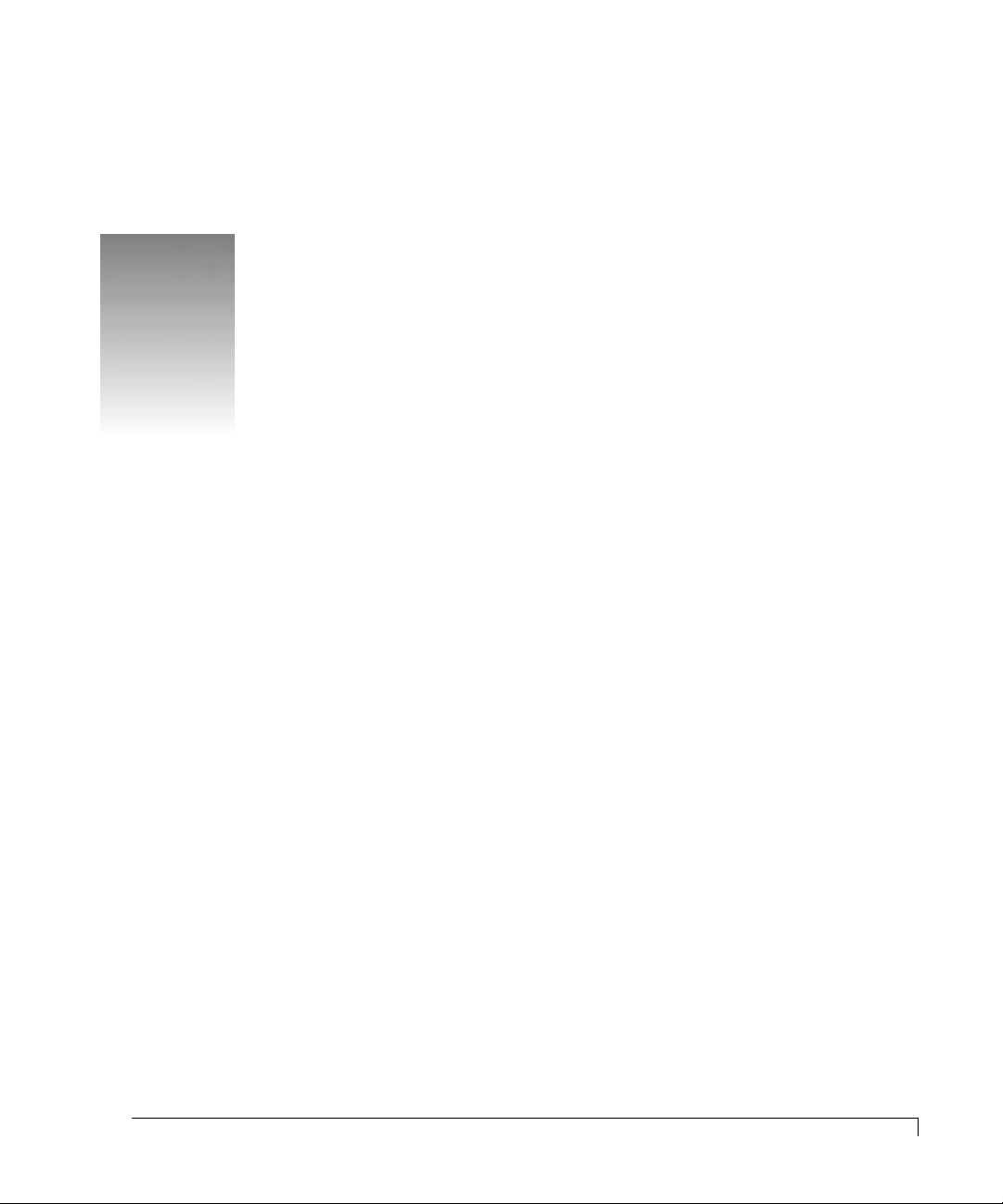
Contents
Preface
Welcome v
Features vi
Where to Find Answers vii
Registering Your Product vii
1 Getting Started
CR8e Subsystem at a Glance 2
Components 4
Hot Swap Disk Drives 4
Hot Swap Cooling Fans 4
Hot Swap Power Supplies 5
Power Switch 5
Door Lock 5
I/O Interface Card 6
Power Cord Connector and Fuse 6
Configuration Modules 7
Controlling and Monitoring 8
Operator Control Panel 8
LEDs 9
Alarm Speaker 11
Fault LEDs 11
SAF-TE Card 11
v
1
i
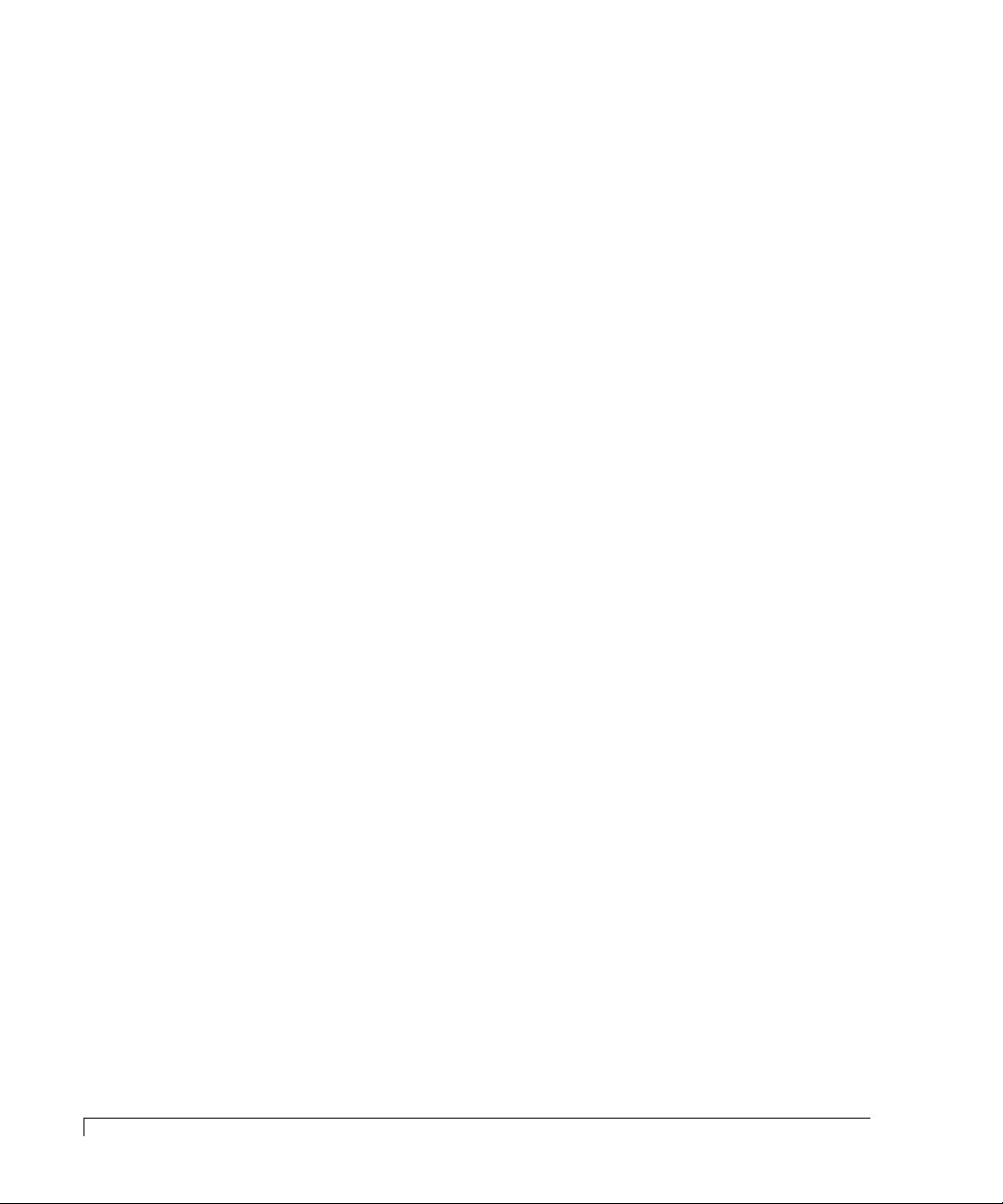
2 Installation
Setup 13
System Requirements 14
Guidelines 14
Rack-Mount Subsystem Assembly 15
Component Installation 17
Cabling Configuration 20
General 20
Ultra Wide SCSI Mode 22
Fast Wide SCSI Mode 26
Other Configurations 36
13
3 Using the CR8e
Notifications and Error Conditions 37
Power-On Self Test 37
Firmware Error Conditions 38
LED Descriptions 39
Operator Control Panel 40
Startup Screens 40
Power Supply Error Conditions 41
Subsystem Status Icon 41
Main Menu 42
Options Menu 46
Heat Threshold 49
SAFTE CHAIN ID 50
Change Passcode 51
Unlock Options 52
4 Troubleshooting
Common Enclosure Problems 53
Common SCSI Bus Problems 54
Common Problems and Interpreting the LED Indications 56
37
53
5 Maintenance
Replacing a Disk Drive 57
Replacing a Power Supply 58
Replacing the Cooling Fans 60
Replacing an I/O Interface Card 61
ii
Contents
57
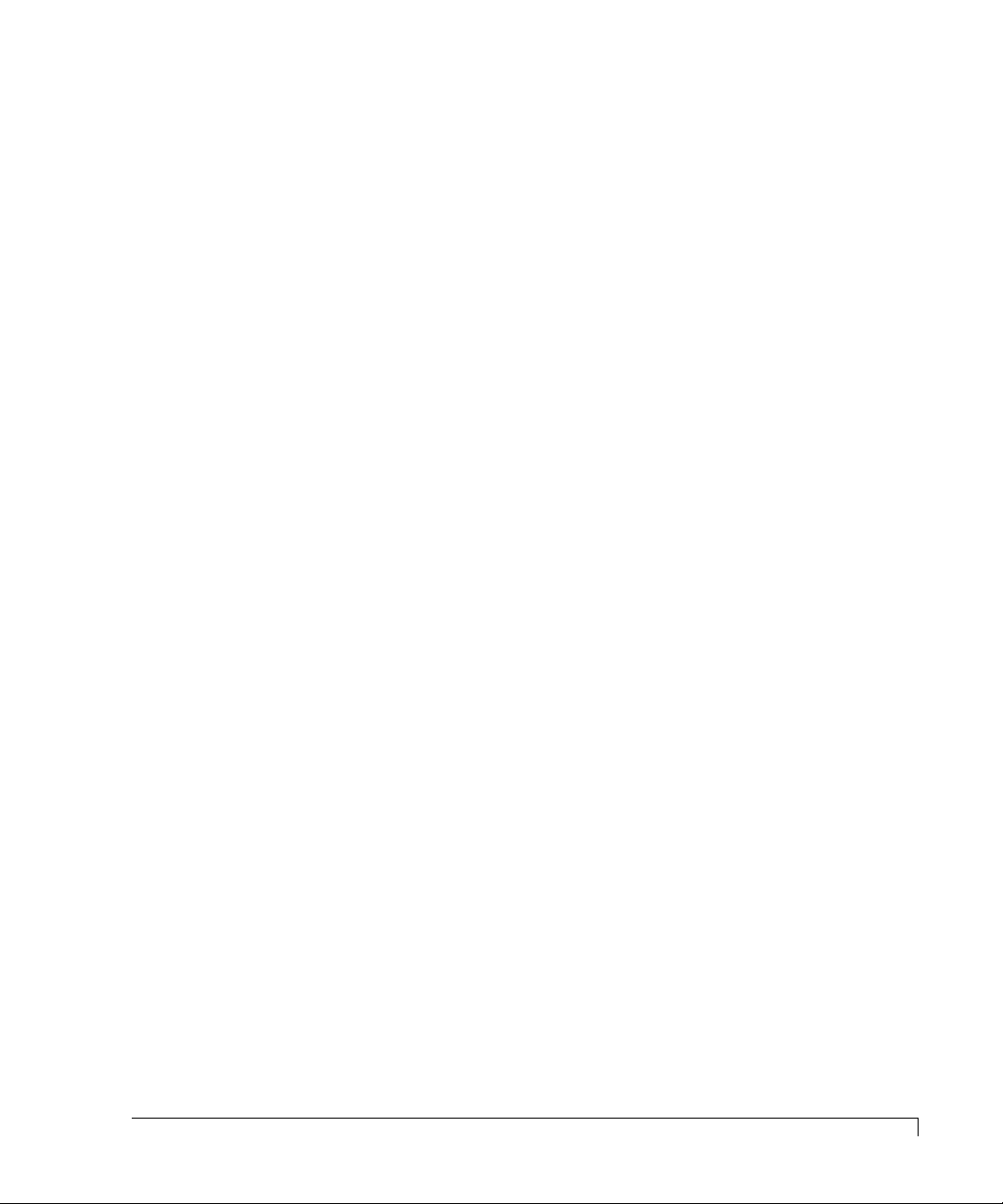
Replacing a Fuse 62
Replacing the CR8e Cabinet 63
A Glossary
B Technical Information
Specifications 69
Connectors and Jumpers 70
Connectors 70
Jumpers 72
Index
65
69
77
Contents
iii
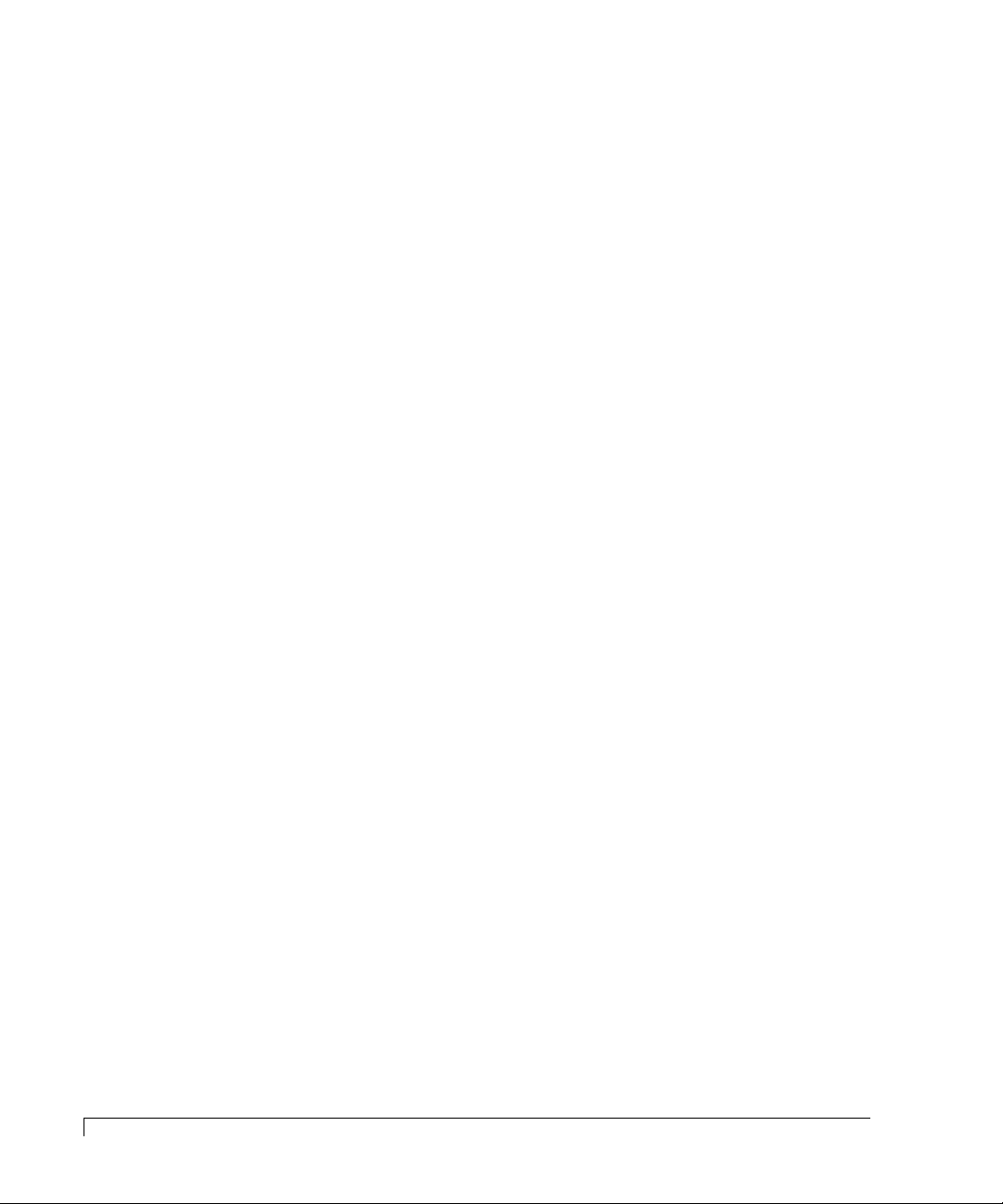
iv
Contents
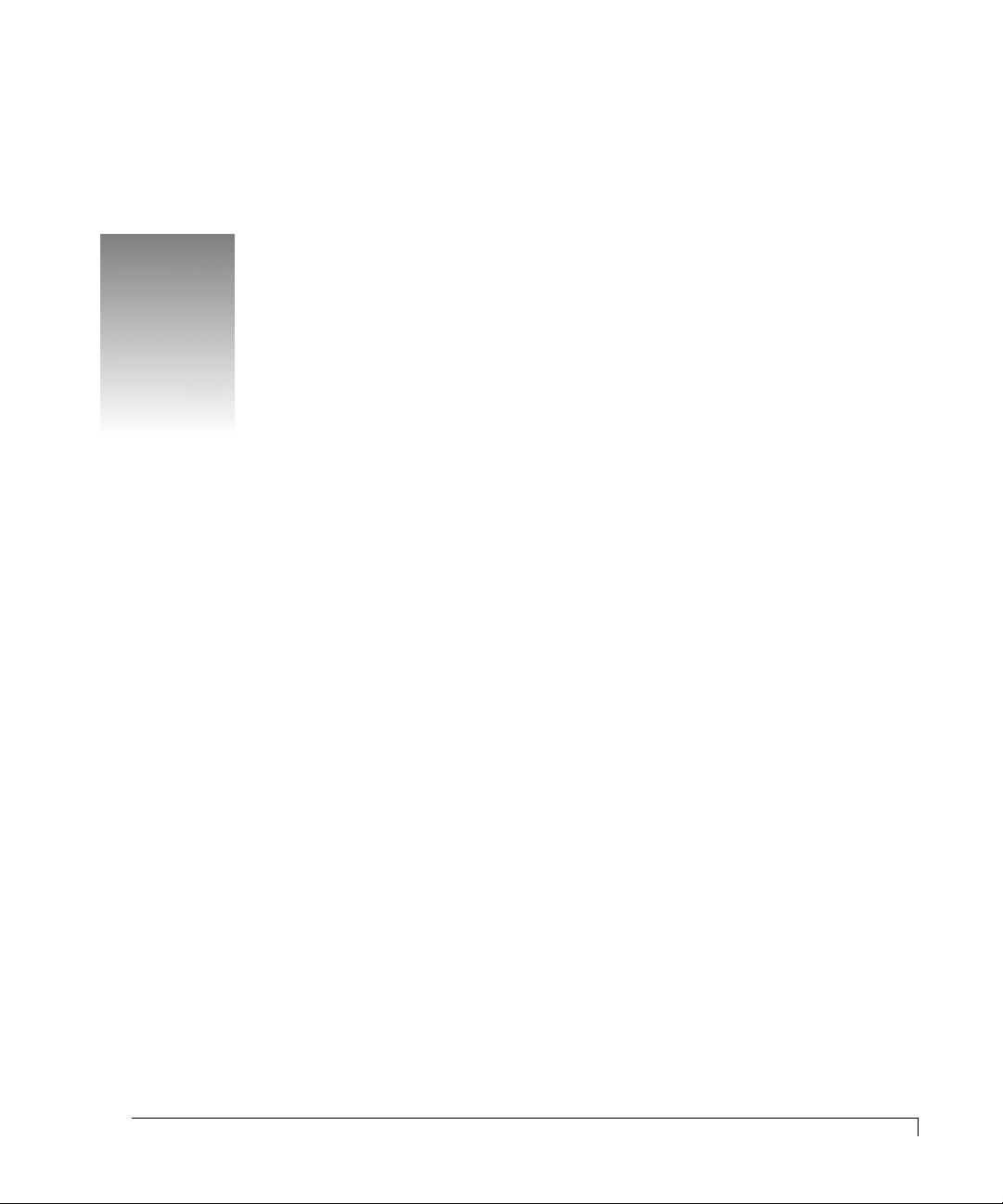
Preface
Welcome
Congratulations on the purchase of your new CR8e from nStor Corporation.
The nStor CR8e provides a superior fault-tolerant network storage solution in a
subsystem-based SAF-TE compliant RAID enclosure.
The CR8e is an eight drive enclosure designed to support Ultra Wide SCSI
(Fast-20) and Fast Wide SCSI protocols. The Ultra Wide SCSI (Fast-20) support
maintains SCSI bus data transfer rates up to 40 Mbytes/sec. The subsystem
supports both host system based RAID controllers, as well as an option for an
onboard Ultra SCSI-to-SCSI RAID controller.
The CR8e also provides an upgrade path to Ultra2 Low Voltage Differential
(LVD) SCSI technology and easily connects to the network attach storage module
to maintain its total cost of ownership.
The intelligent enclosure is compliant with SAF-TE version 1.0, an industry
standard, non-proprietary means to automatically integrate with peripheral
packaging that supports status signals, hot swapping drives and enclosure
monitoring. Combined with the enterprise-wide storage management software
from nStor, additional levels of fault tolerance can be maintained.
v
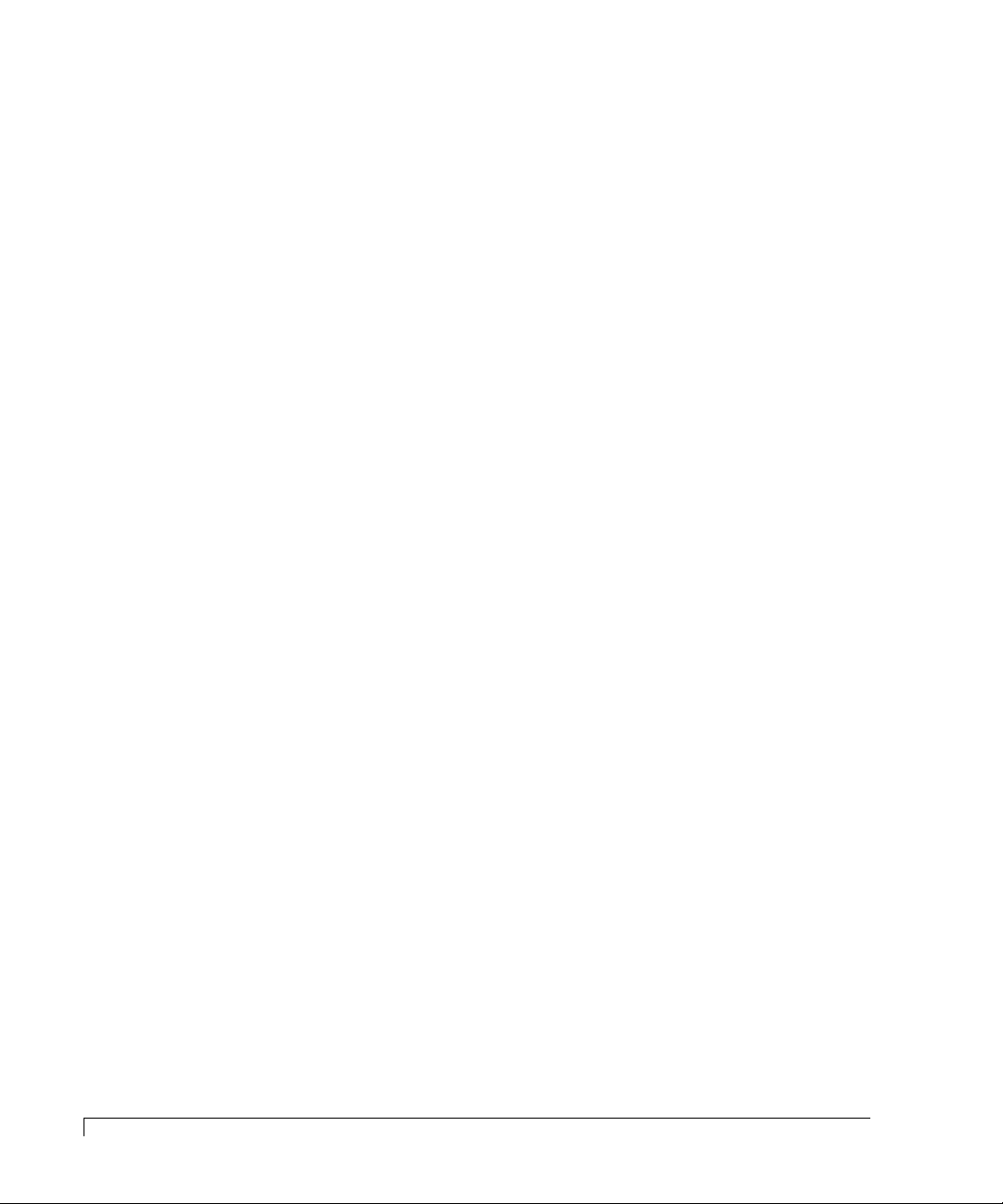
Preface
Features
The following are major features of the nStor CR8e disk array subsystem:
RAID Level Support
Configuration
Drive Support
Interface
Scalable Capacities
Hot Swap Power Supplies
Cooling
Notifications
Front Panel
RAID levels 0, 1, 3, 5, 10
Deskside tower-based subsystem or rack-mount
subsystem.
Up to eight 3.5-inch, half-height form factor, hot
swappable high performance 7,200 and 10,000 RPM
Ultra SCSI disk drives using SC A-II technology (4.2, 9.1,
or 18.2 gigabyte capacities).
Ultra SCSI (Fast 20)/SCSI.
Drive capacities are expandable to 145 GB using 18 GB
disk drives and further expansion through
daisy-chaining of multiple cabinets.
Dual hot swap power supplies expandable to three, all
with current sharing circuitry.
Dual high capacity hot swap cooling fans.
LEDs and audible alarms provide failure notifications.
A password protected Oper ator Control Panel (OCP) for
administration control and monitoring functions.
(1 + 0)
, 30, and 50.
SCSI-to-SCSI Support
Termination
Locking Door
SAF-TE
Cluster-Ready
Storage Management Solution
vi
Features
Provides on-board Ultra SCSI-to-Ultra SCSI RAID
processing via the Ultra S2S RAID Controller.
Automatic SCSI-bus termination.
A key-locking front door.
SAF-TE v1.0 compliant enclosure.
Cluster-ready subsystem.
Enterprise-wide managing and monitoring using
AdminiStor Manager and AdminiStor Agent software.
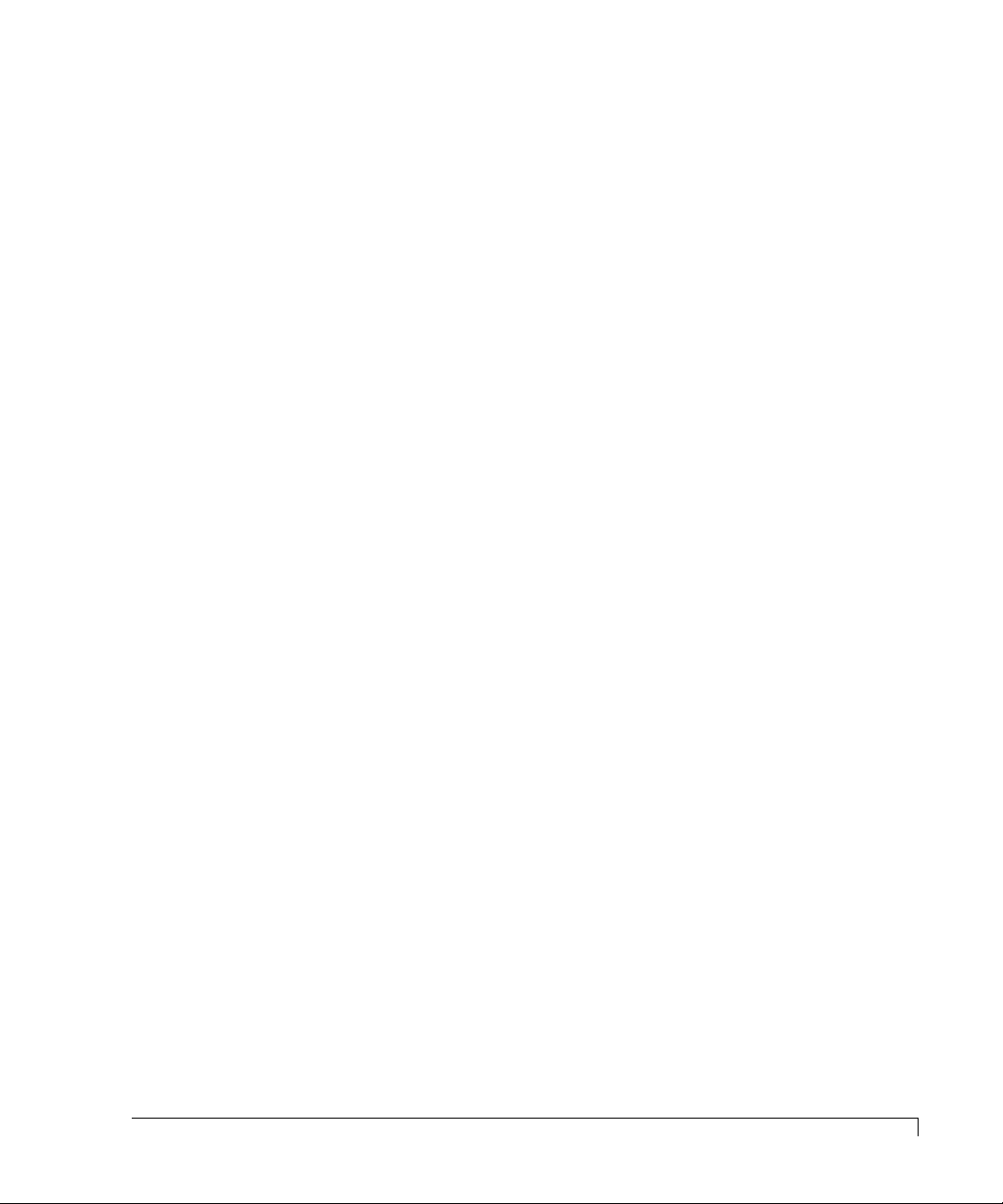
Preface
Where to Find Answers
When you have questions about your nStor products there are several places you
can look to find answers. Refer to the following:
In this guide
Resource Guide
AdminiStor Manager User’s Guide
AdminiStor Agent User’s Guide
On the software diskettes
Via email
This user’s guide provides detailed information for
installing and using the CR8e
manual assumes that the reader is already familiar with the
operating system environments where the CR8e will be
installed.
Use this manual to locate telephone numbers for customer
service and technical support, technical support email
address, instructions to obtain an RMA number, and
conditions of the limited warranty.
Use this manual to install and use the nStor Java-based
management and monitoring software.
Use one of these manuals to install and use the nStor
SNMP-based network RAID subsystem management
software.
Review the README files for last minute information
about the release of the software products.
You may email questions and comments to
support@nstor.com.
disk array subsystem. The
Registering Your Product
Registering your product allows nStor to continue providing the highest quality
technical support while keeping you informed about product developments.
To register your product, complete and fax the Plan Registration/Upgrade Form
found in the Product Registration kit.
Where to Find Answers
vii
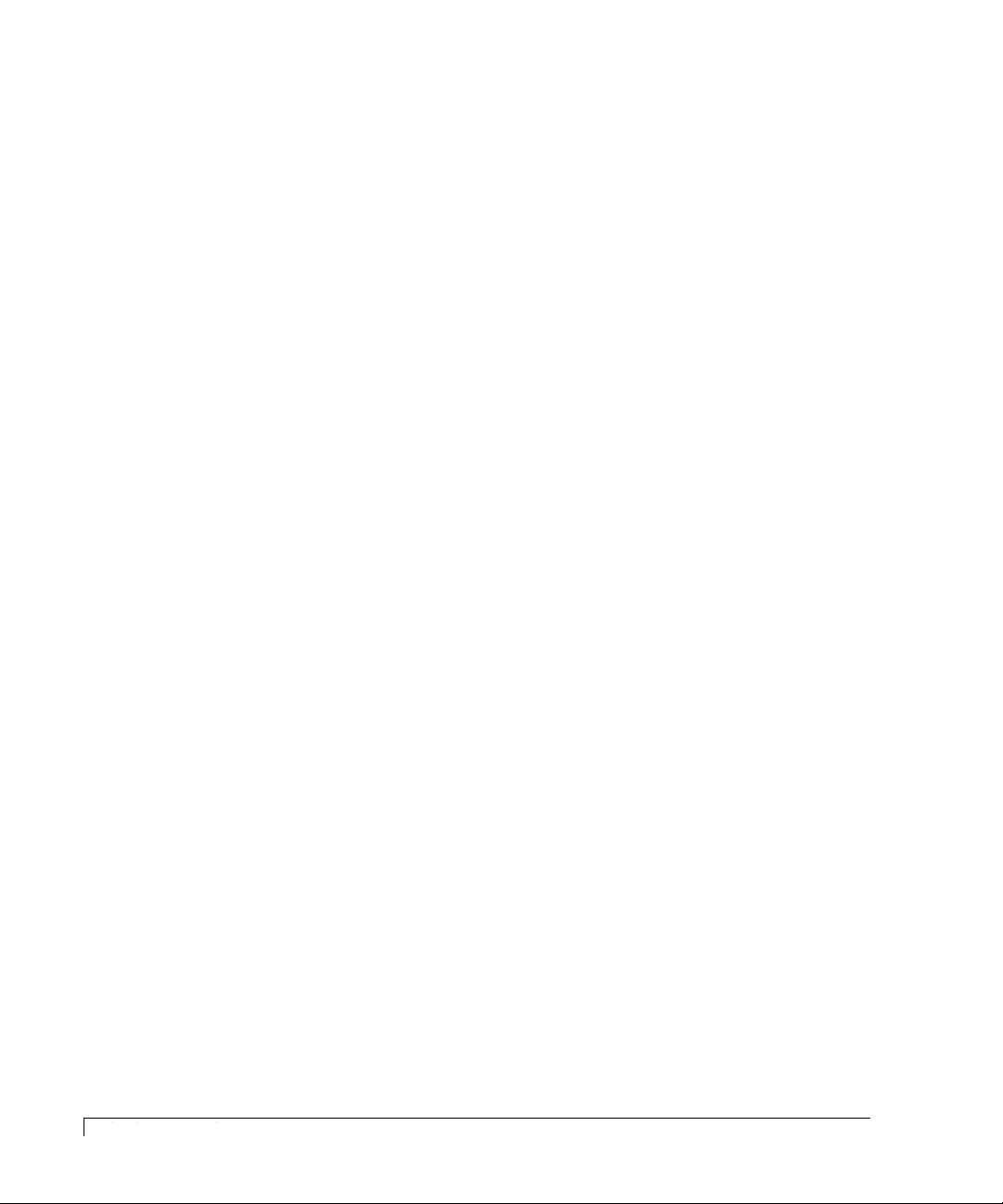
Preface
viii
Registering Your Product
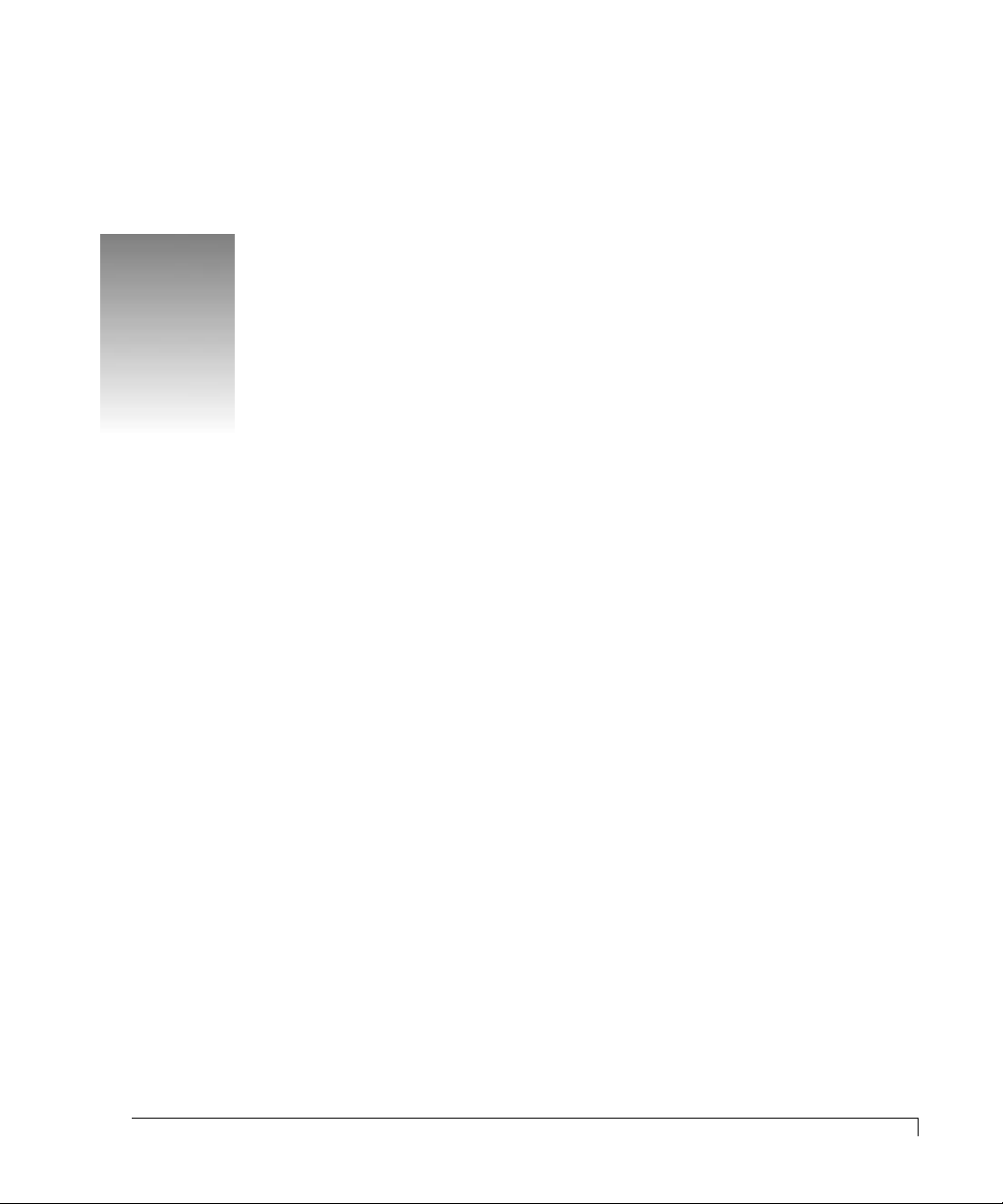
1
Getting Started
In this chapter we will provide a description of the components, and the control
and onboard monitoring systems found in the CR8e enclosure.
On the next two pages are illustrations that depicts the location of featured
components of the CR8e. Familiarize yourself with the subsystem’s components
and their descriptions prior to beginning the installation and using the CR8e.
Following the Components section, a Control and Monitoring section describes
the subsystem’s LEDs provides an explanation of the manner in which the CR8e
presents normal and abnormal conditions. The Operator Control Panel (OCP)
section describes in the general the features of the LCD panel and an illustration
pictorially describes items found on the display. In chapter 3 a more detailed
functional description of each OCP menu option is provided.
1
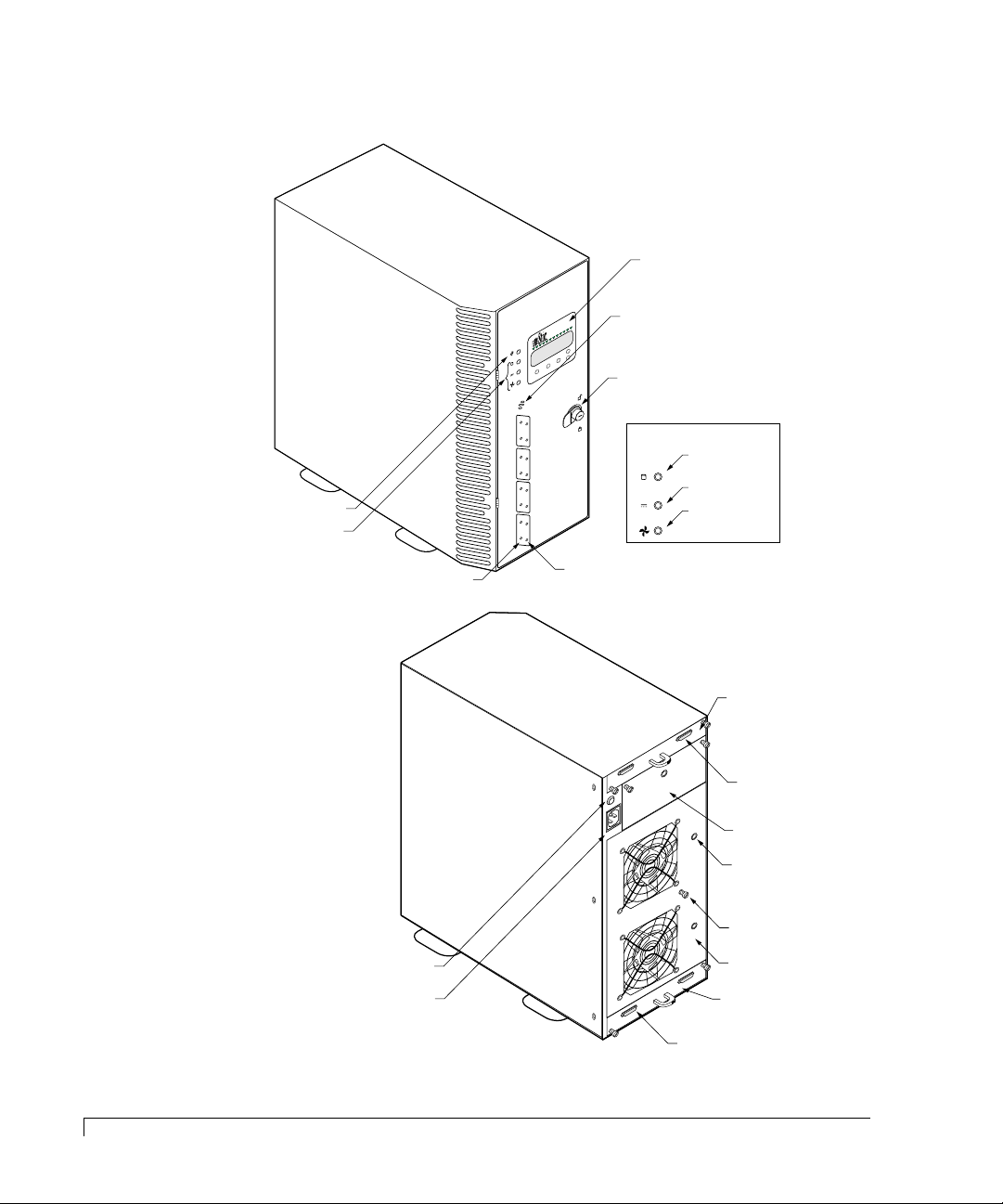
Getting Started
Channel Mode LED
Power Supply LED
Fan Status LED
Status Indicator LEDs
Note: LEDs normally visible
only when illuminated,
shown here for identification.
Activity LEDs
Operator Control
Panel (OCP)
Speaker
Door Lock
Power-On LED
Status Indicator LEDs
Status LEDs
Rear Door Fastener
Rear Door Panel
AC Power Cord
Connector Module
I/O Interface Card
I/O Interface Card
VHD SCSI Connectors
VHD SCSI Connectors
Power Supply #3
with PSU Cover Plate
PSU “DC Good” LED
Fuse
CR8e Subsystem at a Glance
2
CR8e Subsystem at a Glance
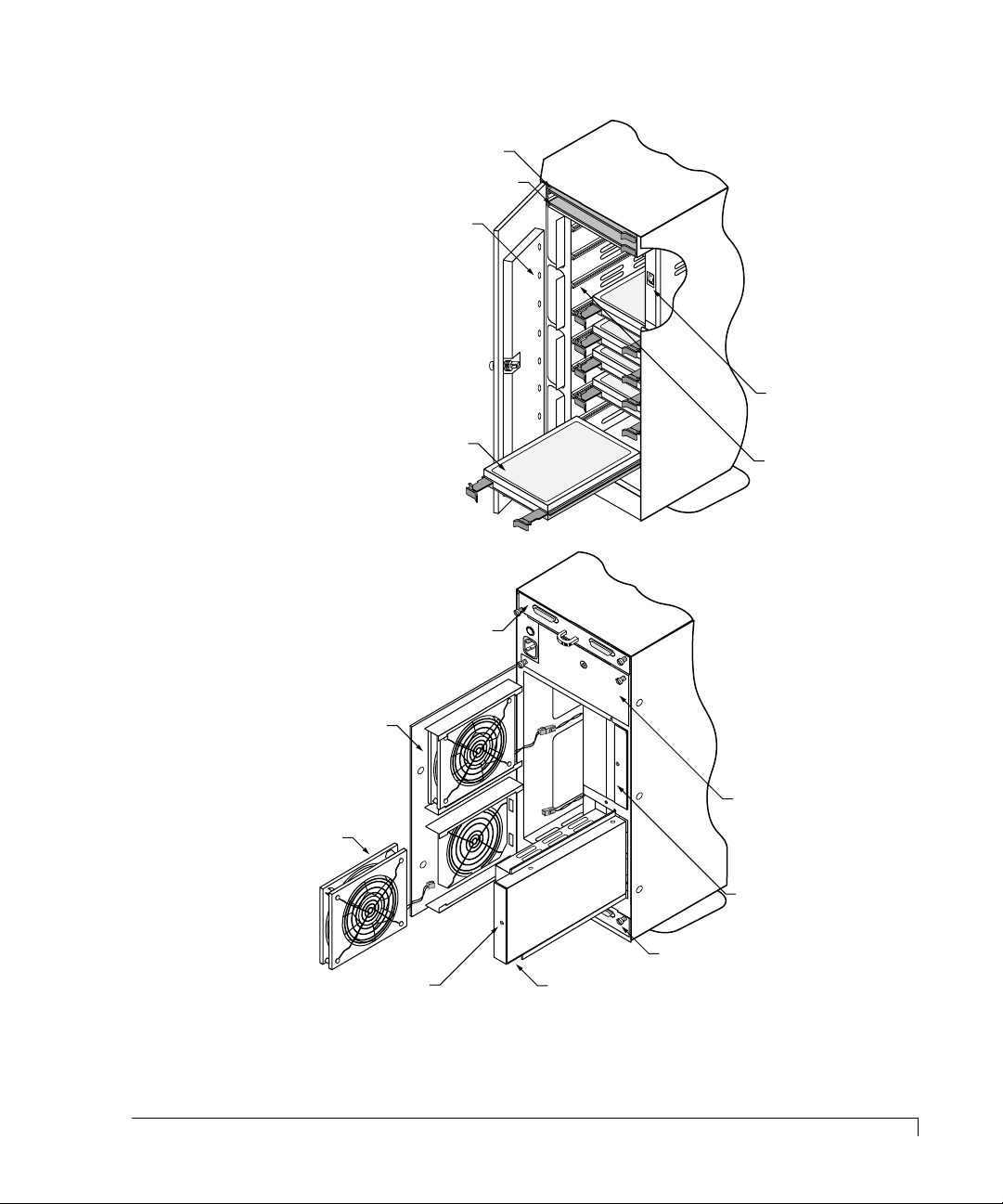
Bay for optional
Ultra S2S RAID Controller
SAF-TE Card
Fault LEDs
Getting Started
Power On/Off
Switch
Cooling Fan #2
Cooling Fan #1
Hard Disk Drive
I/O Interface Card
*
*
“DC Good” LED
Power Supply #1
Drive Rails
Note: Cover shown cut-away
to illustrate recessed power switch.
Power Supply #3
with PSU Cover Plate
Power Supply #2
I/O Interface Card
*
*
*
* Power supplies and cooling fans must be replaced by qualified service personnel only.
CR8e Subsystem at a Glance
3
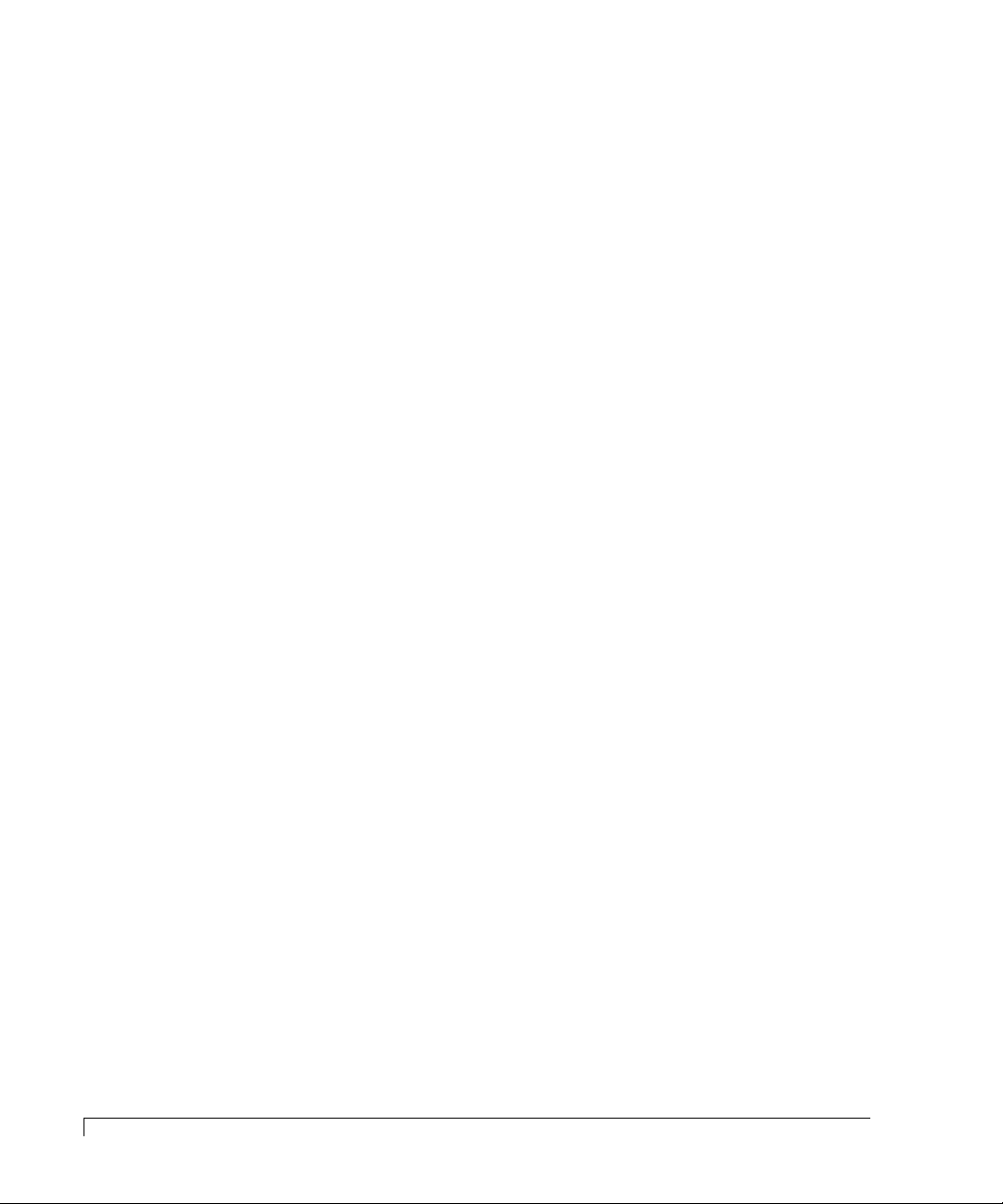
Getting Started
Components
This section provides a descriptive overview of each of the major components
that comprise the CR8e subsystem.
Hot Swap Disk Drives
The CR8e uses either 4.2 gigabyte , 9.1 gigab yte , or 18.2 gigab yte high performance,
3.5-inch form factor hot swap disk drives. The drives are designed to operate on
the Small Computer System Interface (SCSI) and are Ultra SCSI as well as SCSI-2
command compatible.
Each drive has an 80-pin Wide Single Connector Attachment (SCA-II) interface,
designed to allow the drive to be inserted directly into the backplane thus making
it possible to “hot swap” the drive without shutting down the subsystem.
The drive mounting design uses a rail system with built-in connectors which
allows for easy installation with minimal force. Latching clips ensure that the
drive is secured once it is installed.
4
Components
Hot Swap Cooling Fans
CAUTION:
The cooling system consists of two high-performance fans fitted to the rear panel.
These fans draw air from a high pressure plenum, across the drives and
electronics of the system and exhaust out through the rear door panel.
The fan speed is thermally controlled to provide r educed operating noise le vels. In
the event of a fan failure or the cabinet temperature approaches the threshold
limit, the remaining fan will switch to maximum operating speed.
Cabinet temperature is measured within the drive bay area between drive slots 2
and 3, and slots 7 and 8. The fan’s speed and alarm are key ed to the higher of the
two temperatures. The SAF-TE processor monitors the performance of each of
the fans via tach pulses which track the speed (RPM) of each fan impeller.
The fans can be replaced during normal operation without having to po wer do wn
the CR8e. In the event of a fan failure, the Fan Status LED will illuminate amber
and an alarm will sound.
Cooling fans must be replaced by qualified service personnel only.
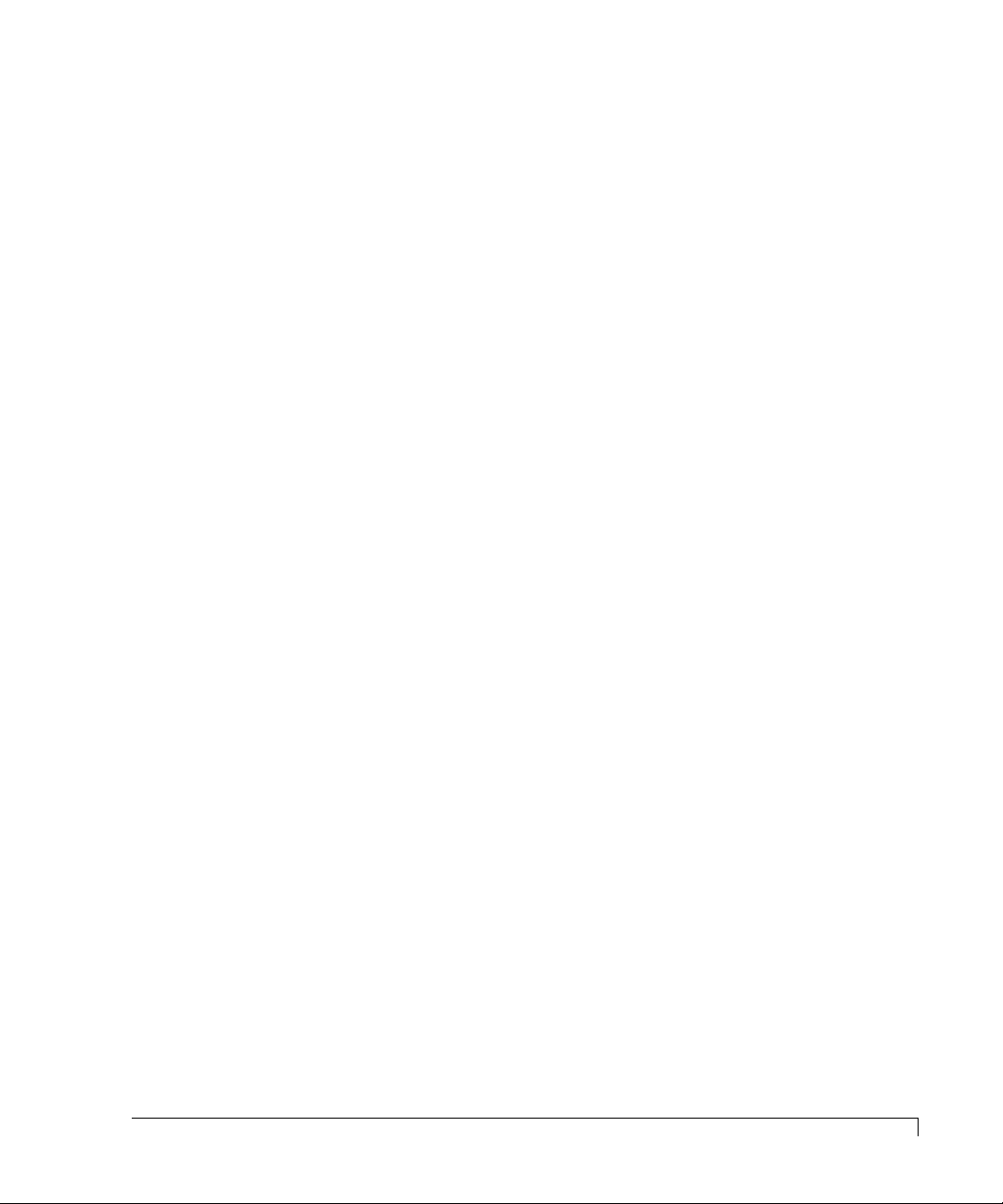
Getting Started
If an error occurs, access the Operator Control Panel to determine the cause and
locate the failed component. For more information, see
page 40. The fans are identified on the rear door panel using a placard for “FAN 1”
and “FAN 2.” For more information on changing a cooling fan, see
Cooling Fans
on page 60.
Operator Control Panel
Replacing the
on
Hot Swap Power Supplies
CAUTION:
Up to three 150 watt hot swap power supplies are incorporated as part of a
fault-tolerant design (N+1 power system). Each power supply unit (PSU) has
current share circuitry which balances the load between the installed power
supplies. In the event of a power supply failure, the load is transferred to the
remaining power supplies without interruption to the CR8e’s normal operation.
If a failure occurs, the Power Supply Status LED will illuminate amber and an
alarm will sound. The user can identify the failed component by accessing the OCP
and viewing the “Hardware Status.” The PSU “DC Good” LED will not be
illuminated on the failed power supply. For more information, see
Power Supply
Power supplies must be replaced by qualified service personnel only.
Replacing a
on page 58.
Power Switch
The power switch is located inside the locking fr ont door and controls AC po w er to
all of the power supplies. This positioning of the switch deters unauthorized users
from powering down the CR8e provided the door is locked. The switch is recessed
to prevent inadvertent activation during service activities.
The switch is labeled with a “I” for the ON condition and “O” for the OFF condition
and is illuminated when the power is on for easy identification. Depending on the
orientation of the subsystem (i.e., in the rack configuration) the “I” label will appear
as a “—” and should be interpreted as the ON condition.
Door Lock
The front door has an integral lock that also serves as a door handle. In addition,
the door lock provides security to deter unauthorized access to the disk drives and
SAF-TE card. Two keys are provided with the system.
To unlock the door, insert the key and turn it in a counterclockwise dir ection. To
lock the door, turn the key in a clockwise direction.
Hot Swap Power Supplies
5
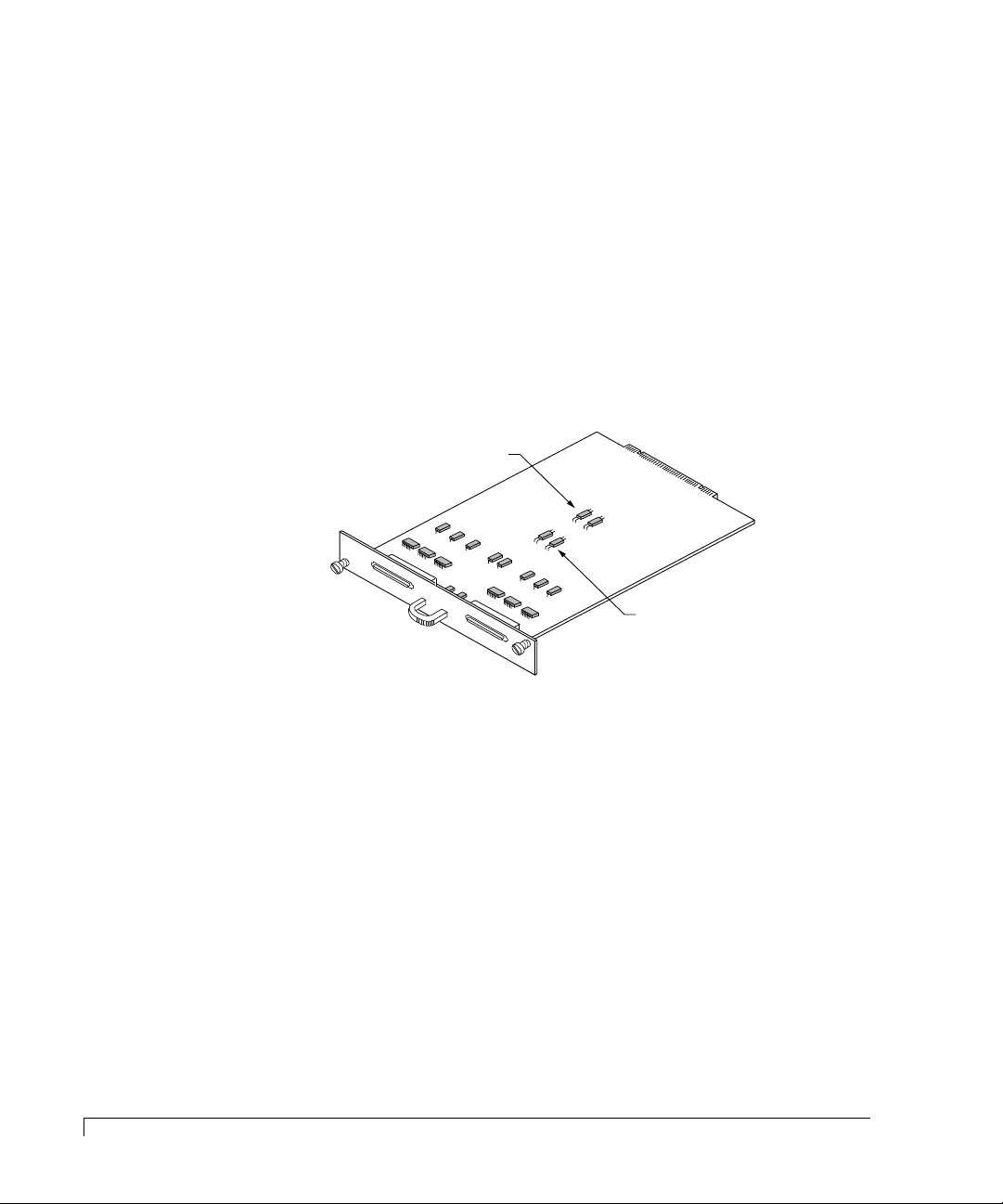
Getting Started
Channel 0
Channel 1
JP3 and JP4
Fault Bus Protocol
Jumpers (Add to
disable termination)
JP1 and JP2
Channel 0 and 1
Term Power Jumpers
I/O Interface Card
The I/O Interface card provides the connection from the subsystem’s bus to the
host adapter. Located on the I/O Interface card are two 68-pin very high density
(VHD) SCSI connectors. The connectors are labeled Channel 0 and Channel 1.
The I/O Interface card incorporates built-in automatic SCSI termination. When a
data cable is plugged in, the system automatically senses the connection and
provides the required SCSI termination.
Two sets of jumpers are provided on the card. One set of jumpers (JP1 and JP2)
routes Term Power in the event that the host controller does not provide it. The
default setting is the unjumpered condition (jumper offset on one pin only).
6
I/O Interface Card
The next set of jumpers, JP3 and JP4, addresses termination protocol for a specific
set of controllers that use the DEC Fault Bus. If you are using a DEC system
where the controller uses this protocol, y ou will need to jumper locations (jumper
on both pins) JP3 and JP4 for each channel that has an external SCSI cable
connected. This will disable termination at that point.
If you are using a standard host adapter that provides Term Power, no change is
required and SCSI bus termination will occur automatically.
Power Cord Connector and Fuse
The power cord connector supplies the AC power to the CR8e through a power
cord connected to a conventional three-hole grounded outlet or power strip. A
250V 10 amp fuse is provided to protect the system from any electrical fault.
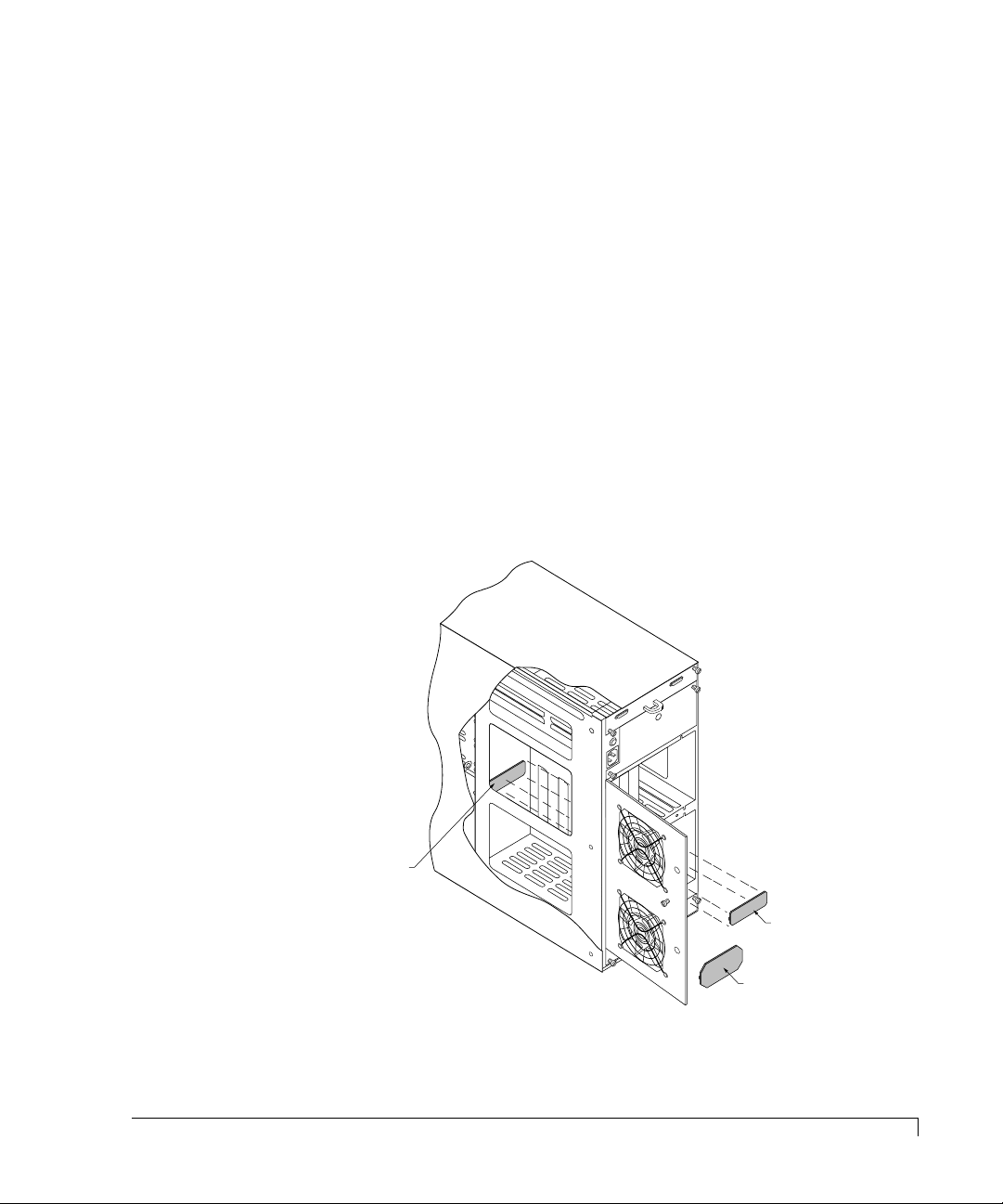
Configuration Modules
Getting Started
CAUTION:
Configuration modules must be installed or replaced by qualified
service personnel only.
The CR8e’s SCSI bus design provides either of two bus configurations which is
determined by the configuration module installed. The Dual-Bus module pro vides
a split bus configuration where the enclosure’s top four drive slots and the lower
four drive slots are on two independent SCSI buses. The Single-Bus module
connects both SCSI buses together tying all drive slots to one SCSI bus.
The Single-Bus module is larger in physical size than the Dual-Bus module and is
easily identified by its description silkscreened on the module card. It is installed
on the backplane printed circuit board, at location JP1, and is accessed from the
rear door panel.
The connector is keyed and the module will only install in one direction. For
illustration purposes, the tower system is used to depict the location of the
modules.
Backplane PCB
(JP1)
NOTE: The cover is cut
away to demonstrate
the location of the installed
configuration module.
Dual-Bus Module
Single-Bus Module
Configuration Modules
7
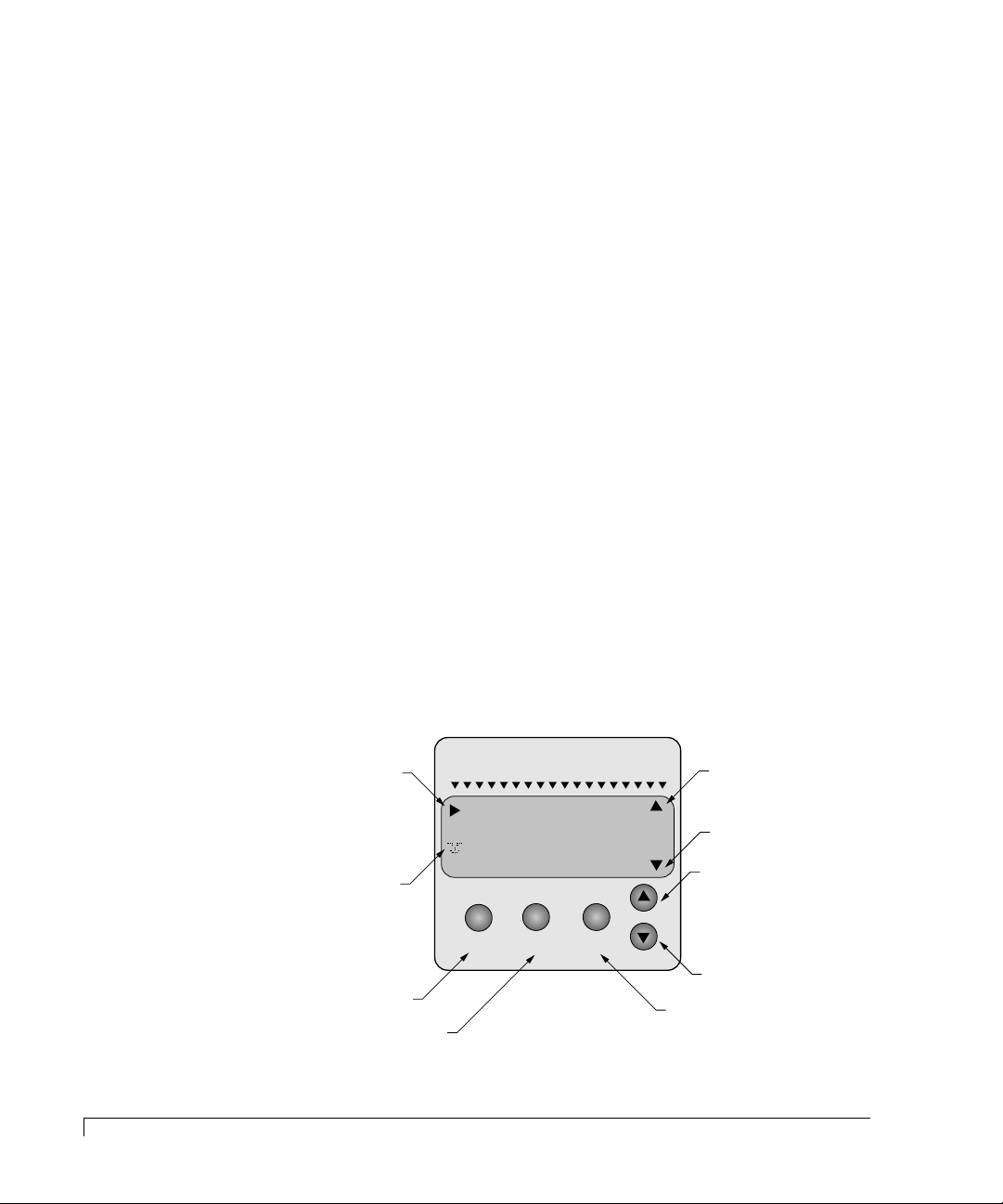
Getting Started
MENU ENTER ESCAPE
HARDWARE MENU
OPTIONS MENU
TURN OFF ALARM
Moves Menu
Selector Up
Appears When
More Options are
Available Above
Appears When
More Options are
Available Below
Moves Menu
Selector Down
Menu
Selector
firmware by lyle
Animated
Icon
Selects Menus Option or
Returns to Main Menu
Selects the Option
Indicated by Selector
Backs Up One Level
or Cancels Action
nStor
Controlling and Monitoring
An integral part of the CR8e is its control and monitor capabilities. The subsystem
enclosure contains a series of redundant alert notifications in the form of LEDs,
alarms, and an LCD Operator Control Panel. Each of these components are discuss
in the following topics.
Operator Control Panel
The Operator Control Panel (OCP) provides control and monitoring capabilities
through an LCD panel located on the front door of the CR8e. The disk drives,
power supplies, fans, and processor can be monitor ed for their status by using the
menu drive OCP interface. Also the user can maintain control of the subsystem
components by providing the capability to change to the disk drive SCSI IDs and
SAF-TE processor ID, and making changes to the temperature threshold for the
thermal monitoring system.
Other menu functions provide for viewing subsystem component status, silencing
the audible alarm, establishing a password to protect the subsystem OCP access,
establishing intra-cabinet communications (master/slave), and reading firmware
information.
8
Controlling and Monitoring
The OCP uses a four line by twenty character LCD display. There are five
function keys that define the menu driven interface.
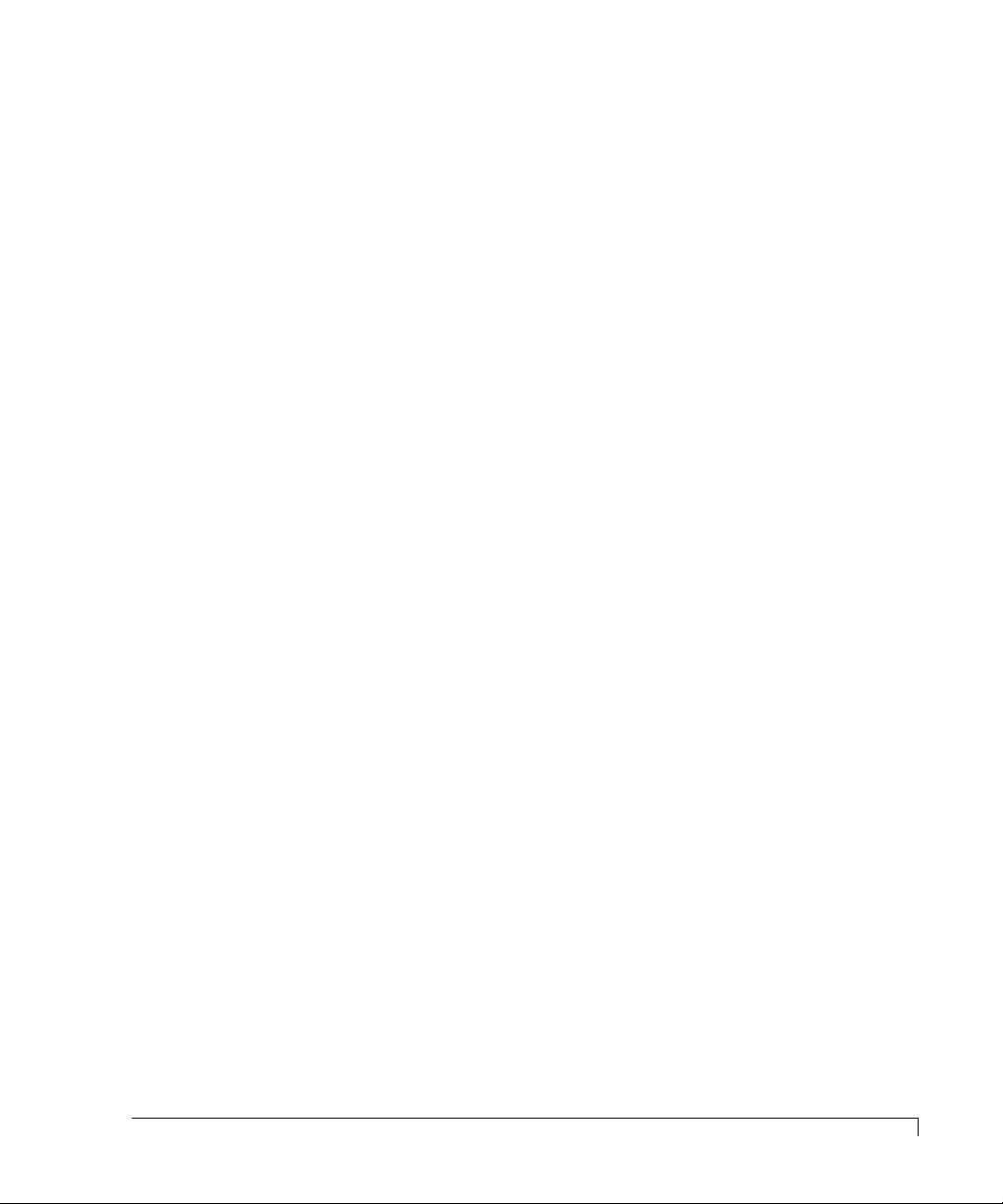
Getting Started
An animated icon will appear on the display after 30 seconds of no OCP input
activity and provides an “at-a-glance” look at system status. When a “happy”
animated face appears, all systems are indicating a nominal state. When the
animated face changes to a “sad” face, the system indicates that a problem has
been detected and requires attention.
The “power system” status will display the total power available per drive slot in
redundant and non-redundant mode. A maximum supported value of 30 watts
per drive bay is av ailable in either mode. Also the user can view individual power
supply status and configurations.
The OCP displays information on each cooling fan’s speed. Each fan’s speed
(RPM) is controlled via the internal cabinet thermal monitoring system,
referenced from a user-established temper atur e thr eshold. Cabinet temper ature is
measured within the drive bay ar ea between driv e slots 2 and 3, and between slots
7 and 8. By sensing cabinet temperature in these locations, the system provides
the most sensitive measurement for maximum protection. The temperature is
displayed in both Celsius and Fahrenheit. The SAF-TE processor monitors the
performance of each fan via tach pulses which track the speed (RPM) of each fan
impeller.
LEDs
Power-On LED
The Power-On LED signifies that the CR8e system has power applied.
Status Indicator LEDs
There are three Status Indicator LEDs to assist the user in determining the current
state of the CR8e subsystem. The following subsections describe each LED.
Channel Mode
The Channel Mode LED indicates the status of the subsystem array by changes in
its color and state. Steady green indicates normal array activities.
When the LED changes to amber (flashing or steady) it indicates abnormal
activities. For more information see LED Descriptions on page 39.
LEDs
9
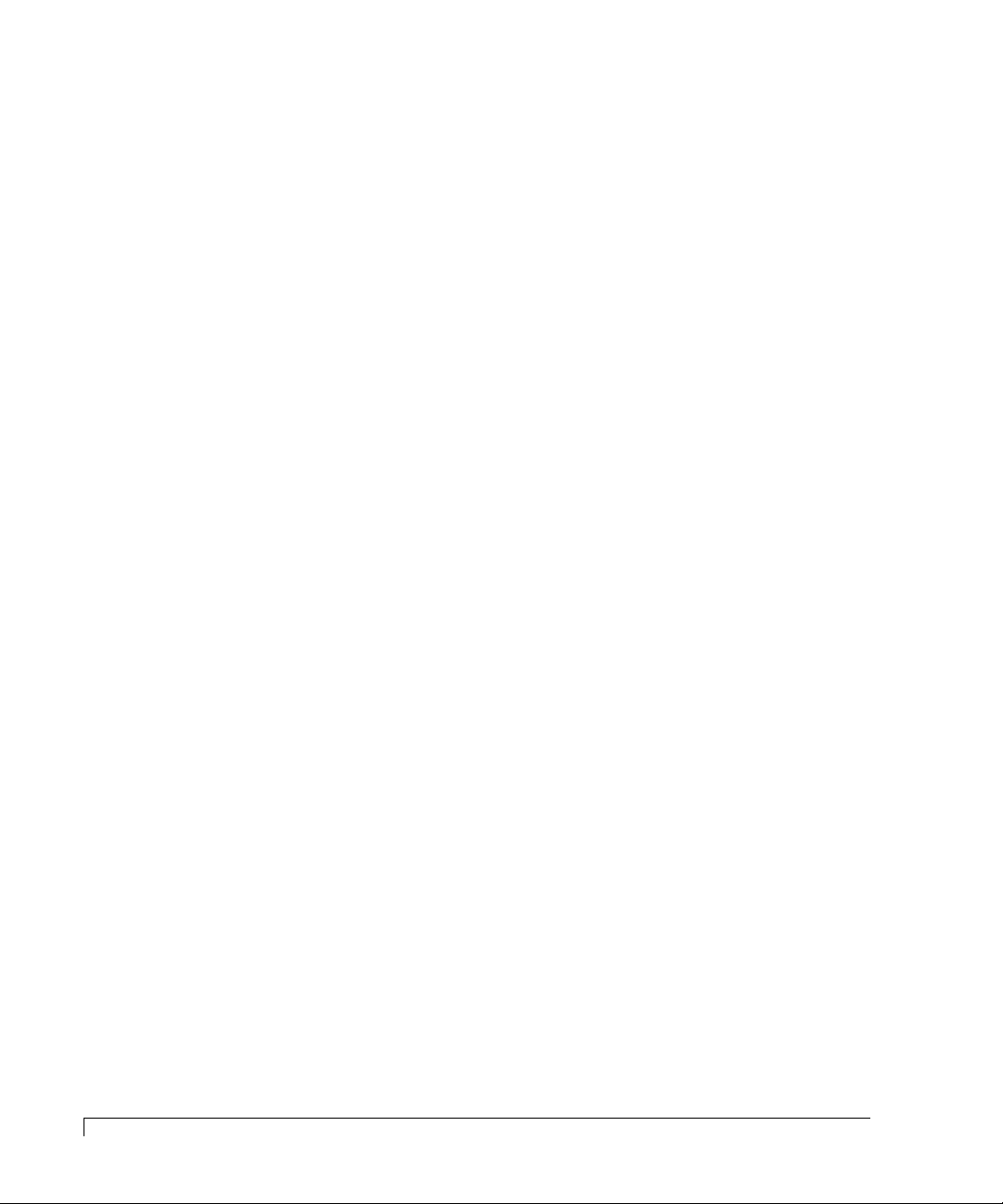
Getting Started
Power Supply Status
The Po wer Supply Status LED indicates the condition of the power supplies. The
LED will illuminate steady green when all the power supplies are functioning
normally and will change to amber if one of the power supplies should fail. The
LED will also switch to amber if the power system is in a non-redundant state. A
failed component can be identified via the Operator Control Panel and the lack of
an illuminated “DC Good” LED located on each power supply unit.
Fan Status
The Fan Status LED indicates the condition of the cooling fans by changes in its
color. The LED will illuminate green when all of the fans are functioning normally
and will change to amber if any of the fans fail.
When a failed component is present, use the Operator Control Panel to identify
the failed fan. The fans are identified on the rear door panel via placarded
markings. For more information see Hardware Menu on page 42.
Status LEDs
10
There are eight Status LEDs located in windows on the front panel (for the
rack-mount system they are the lo wer set of LEDs and for the to w er-based system
they will be the set on the left hand side).
These LEDs, in conjunction with an approved RAID controller, will indicate the
status of a specific disk drive by their state (flashing or steady) and/or color
(amber or green).
For more information on interpreting these indications, see LED Descriptions on
page 39.
Activity LEDs
There are eight Activity LEDs located in windows on the front panel (for the
rack-mount system they are the upper set of LEDs and for the to wer-based system
they will be the set on the right hand side). These LEDs will flash indicating a
specific drive is being accessed, either as reads or writes.
LEDs
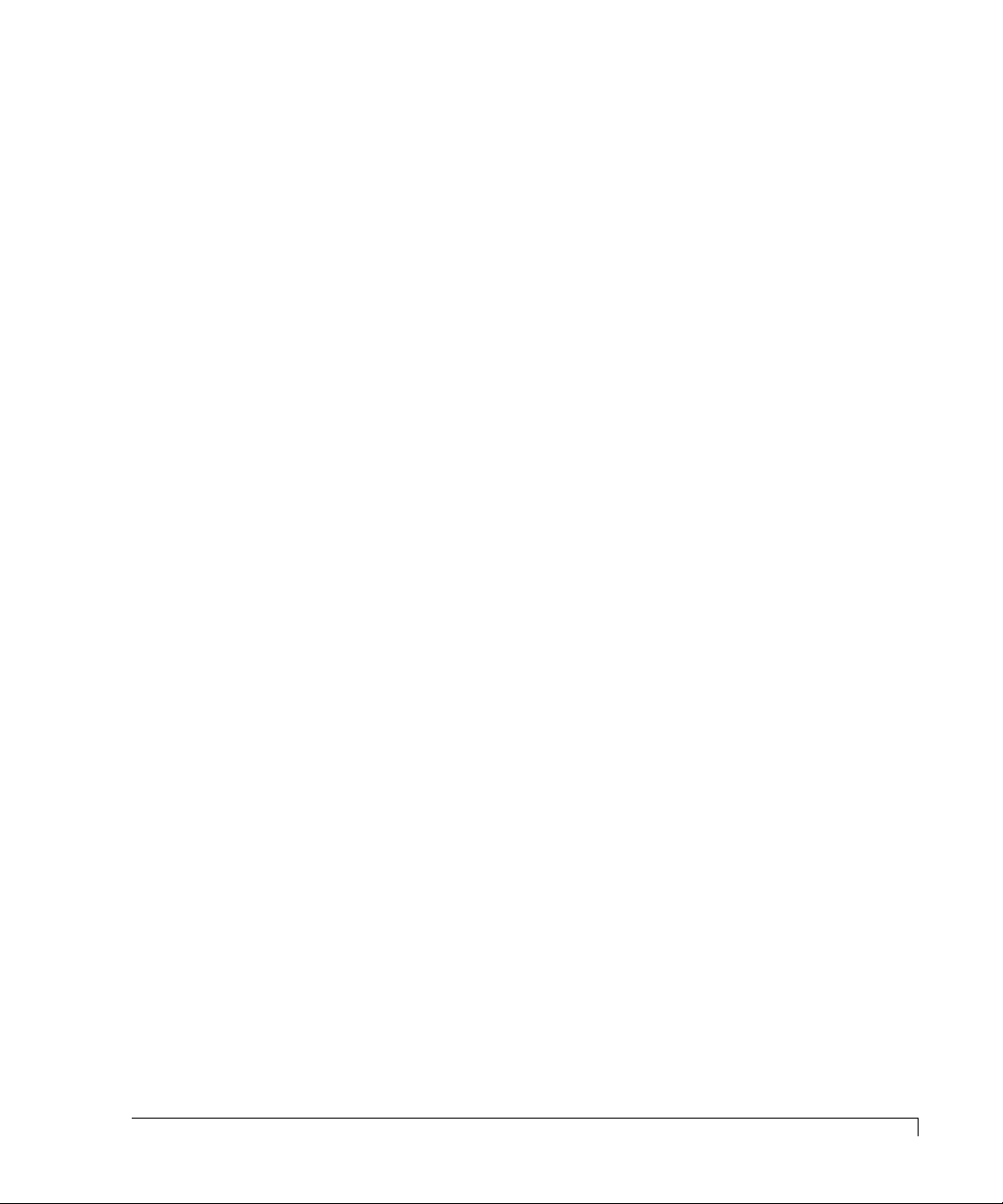
Getting Started
Alarm Speaker
An audible alarm will sound when any component’s condition changes to an
abnormal state. The Status Indicator LEDs conditions (color and/or state) will
provide a general area of failure, and the failed component can then be identified
using the Operator Control Panel.
To silence the alarm, access the control panel and select “Turn Off Alarm.” For
more information see Main Menu on page 42.
Fault LEDs
When a disk drive is installed in a drive slot, it has a corresponding Drive Fault
LED that will illuminate to aide in identifying a failed or problem disk drive.
These LEDs are located on the inside front door panel and are aligned with their
respective drive slot. If the LED is illuminated (amber), the condition indicates a
failed or problem drive found in that drive slot.
SAF-TE Card
The SAF-TE card contains the control and monitoring electronics for the
subsystem cabinet. It provides the central data link betw een the enclosure and the
host system.
Located in the tower-based systems’ top bay (the r ack-mount systems’ far left bay)
are two card slots. The SAF-TE card is installed in the lower (furthest right) of
the two slots. The upper slot (furthest left slot) is not used.
SAF-TE
The CR8e is designed to be compliant with version 1.0 of the SAF-TE (SCSI
Accessed Fault-Tolerant Enclosure) specification. Under this specification, the
enclosure is implemented as an assignable SCSI target ID. This allows
standardized alert detection and status reporting using the SCSI bus as the
underlying transport mechanism.
Alarm Speaker
11
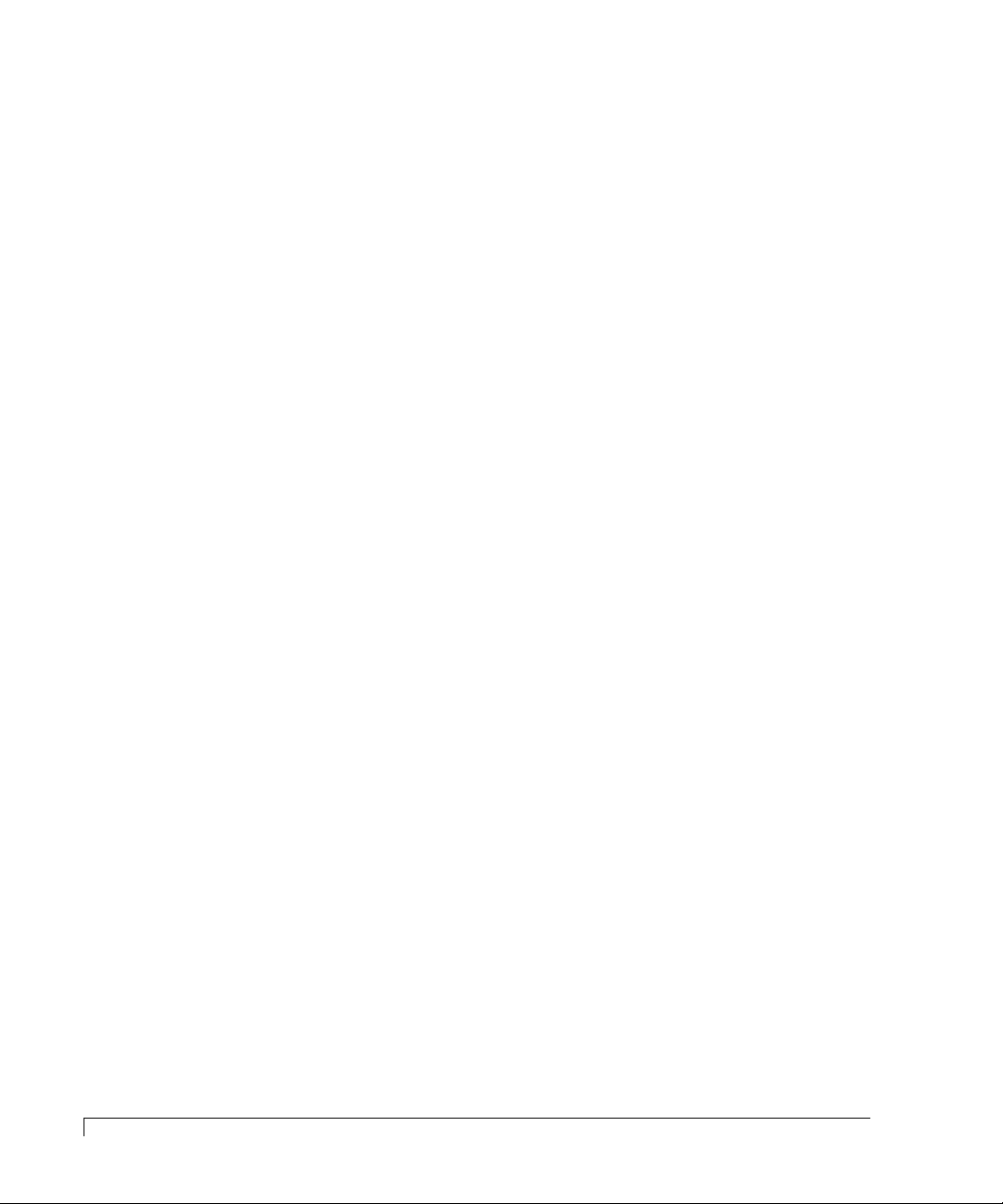
Getting Started
Disk drives, power supplies, cooling fans and temperature are continually
monitored and these conditions are then reported over the SCSI bus to the host
system.
When used in conjunction with the A dminiStor Stor age Management software , the
CR8e can alert the user or LAN administrator of conditions requiring their
attention. These alert notifications can be made via network br oadcast or electr onic
pages, in addition to the LEDs and Operator Control Panel alerts found on the
CR8e subsystem. This allows the administrator to receive remote notification of
conditions that require corrective action to prevent data loss.
12
SAF-TE Card
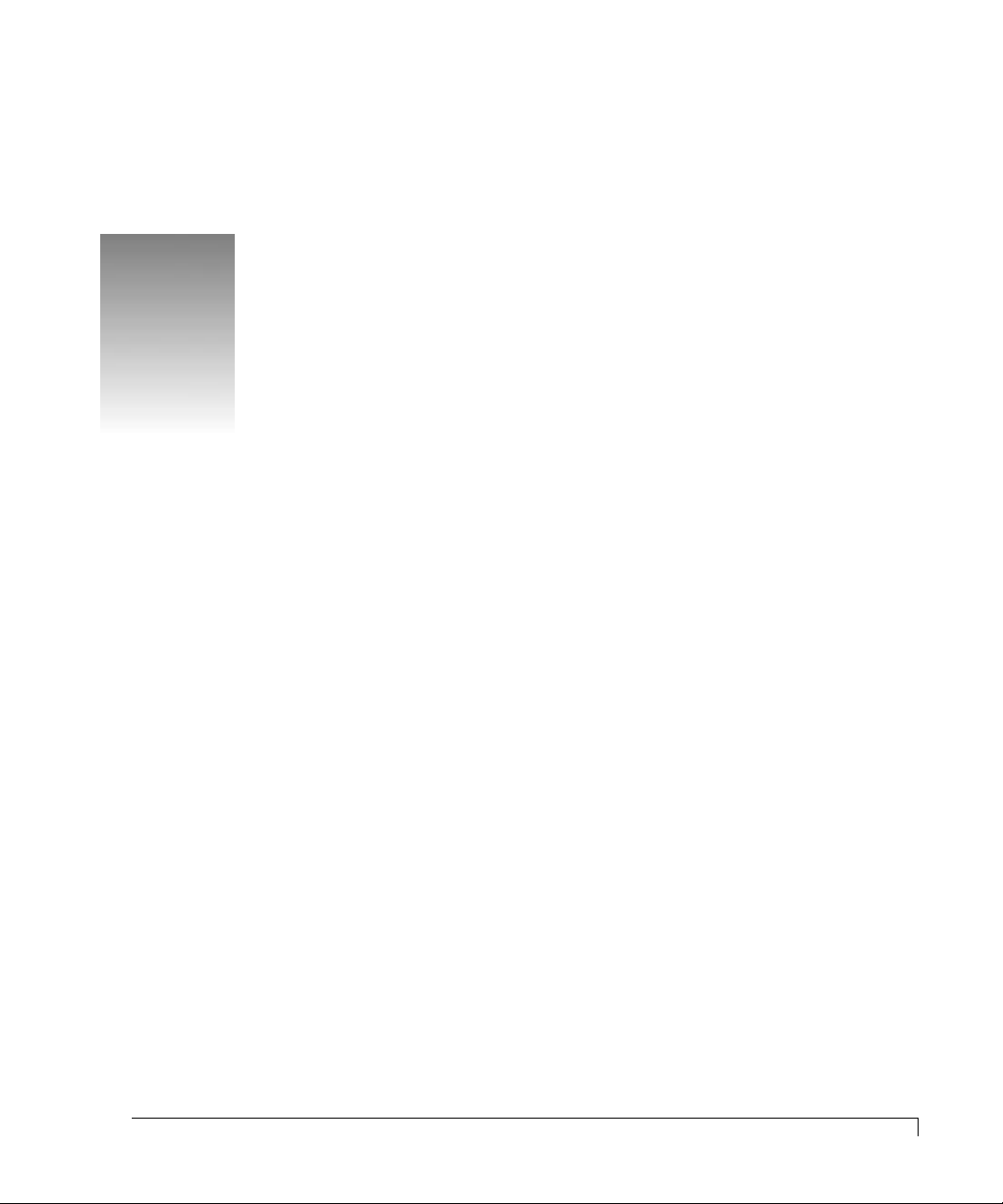
2
Installation
Setup
The installation of your nStor CR8e disk array subsystem is essentially a
three-step process: the subsystem is setup and its components installed, the
cabling is completed based on the supported configurations, and the array is then
configured.
This chapter is divided into two sections: Setup and Cabling Configuration. The
Setup section provides the instructions for assembling the rack-mount subsystem,
and installing the hardware components (contr ollers, disk driv es, pow er supplies,
etc.,) for both rack-mount and deskside tower-based subsystems.
The Cabling Configuration section contains samples of cabling schemes and
configurations. If your desired configur ation is not shown in the samples, refer to
the example most similar and follow the cabling topology scheme expanding the
configuration example to fit your needs while conforming to the specific SCSI
specification.
The CR8e is designed with an open architecture that allows for many possible
combinations of cabling schemes. Because of these possible combinations, we will
provide a sampling of configurations in this chapter.
Additional configurations are available through the use of nStor’s Ultra Extender
or Differential Converter Feature cards. Refer to the nStor Feature Card User’s
Guide for information specific to each card and configuration. When configuring
the array, refer to the user’s guide provided with your RAID controller.
13
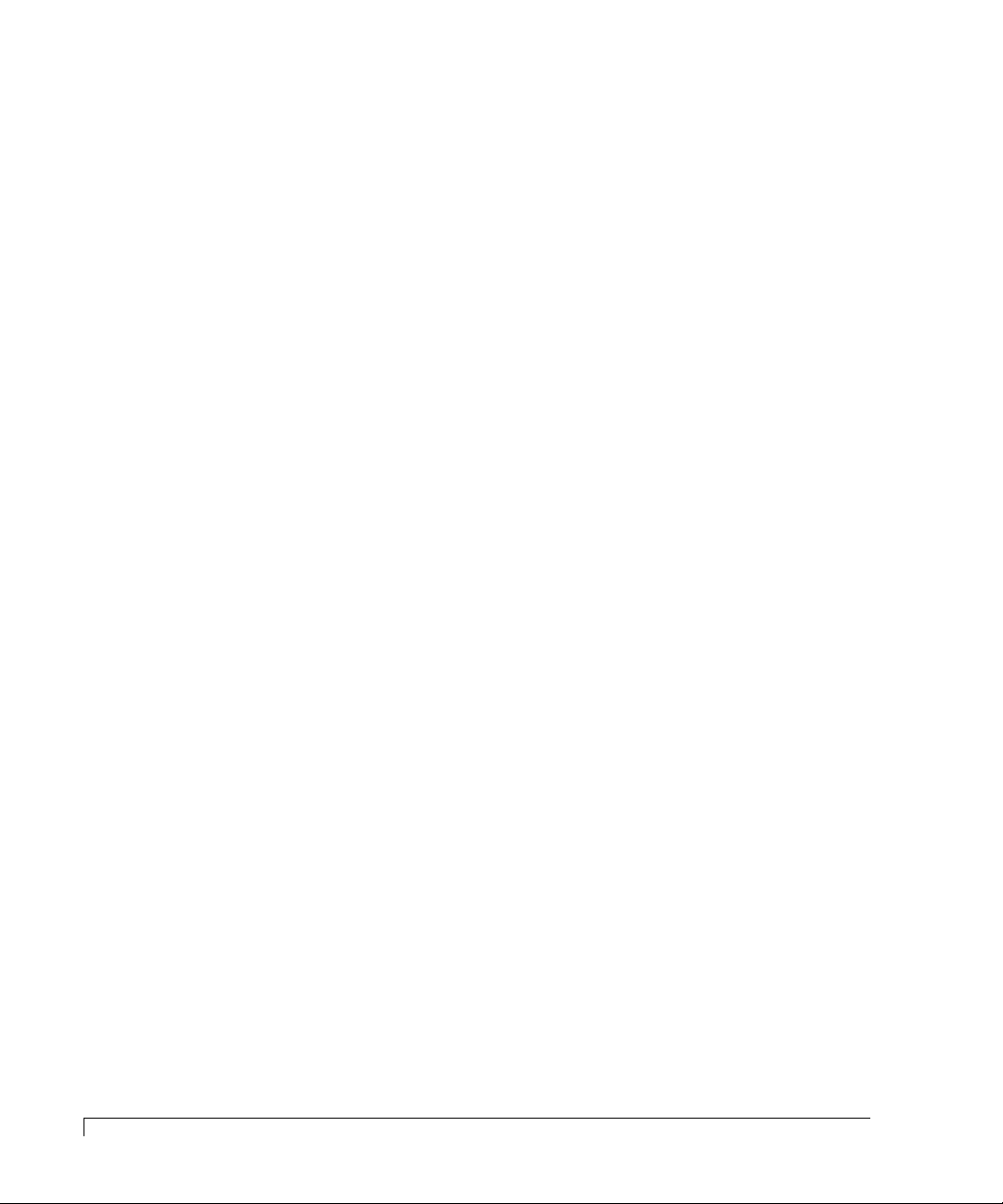
Installation
System Requirements
The nStor CR8e disk subsystem is based on an open architecture design and can
be connected to any host-based SCSI system. R efer to your adapter/contr oller and
host system user’s manuals for information about the system requirements for
the host system where the controller will be installed.
Guidelines
Before installation, you will need to consider the following:
■ When referencing a component on the rear panel it is assumed the user is
facing the rear panel and when referencing the fr ont panel components the
assumption is that the user is facing the front panel.
■ Interior temperature of the rack cabinet should be maintained at ambient
temperatures but must not exceed 117°F (47°C) during normal operation.
■ Remove each piece from the shipping carton, leaving the disk drives in
their anti-static protective packaging until you are ready to install them.
■ Save the packing materials in case you need to ship the CR8e.
■ Secure all cable connectors using the thumb screws (finger tight only).
■ When connecting the data cable VHD connectors, be sure to exercise
caution that the connector is inserted carefully and correctly. Otherwise it
is very likely to bend the pins inside the connector.
14
System Requirements
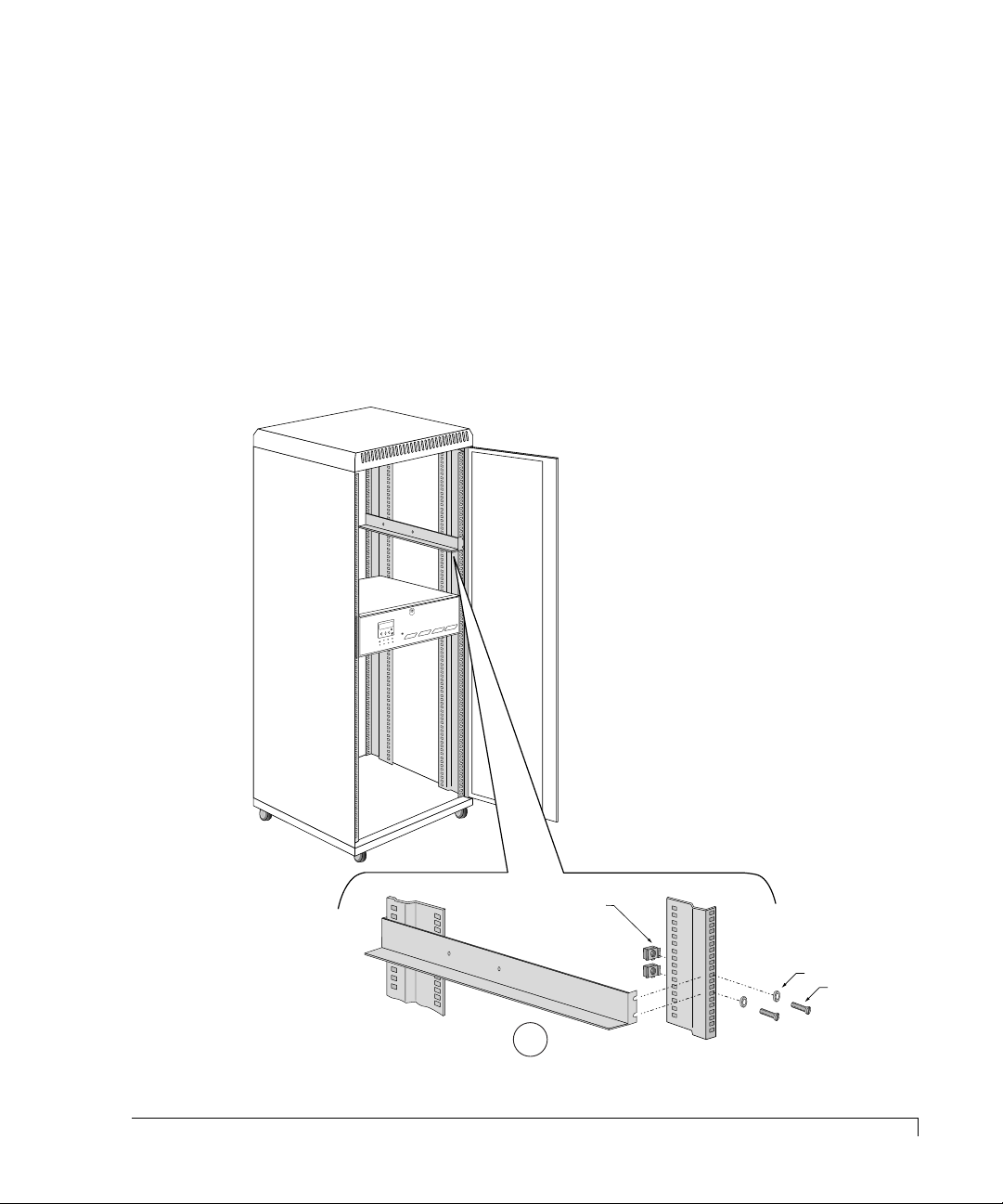
Installation
A
8-32 Pan Head
Screws
8-32 Caged
Nuts
Washers
Front Rack Vertical
Rear Rack Vertical
Rack-Mount Subsystem Assembly
You can install the CR8e into any standard IAE 19" rack cabinet.
CAUTION: Ensure that the location of the CR8e does not create an unstable
condition when installed in the rack cabinet enclosure.
NOTE: Mount the subsystem into the rack enclosure before installing the disk
drives. This will reduce the weight r equired to support during installation.
1 Select an appropriate location in your rack cabinet for the CR8e. If you are
installing multiple systems, review the cabling configuration section later in
this chapter for your cable scheme to determine the optimum locations.
Rack-Mount Subsystem Assembly
15
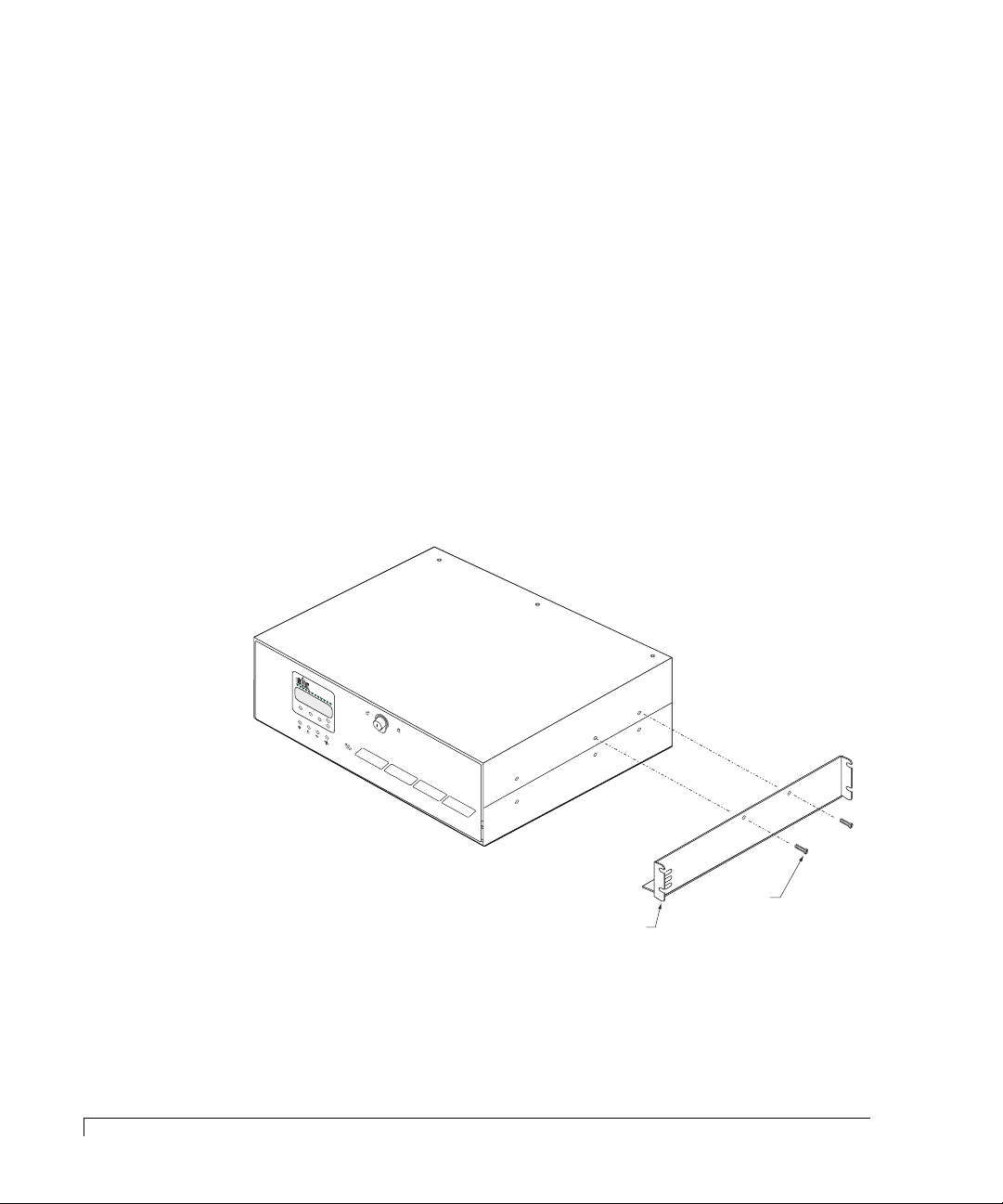
Installation
Rail is installed to
the front and rear
rack cabinet verticals.
8-32 Pan
Head Screws
2 To aide in support bracket installation, remove the rack cabinet side panels.
3 Locate the two support brackets. Mount the two brackets to the rack cabinet
verticals using the four screws, four washers, and four caged nuts provided
for each bracket. Refer to detail “A” in the illustration on the previous page.
NOTE: The caged nuts are secured into the r ack cabinet v ertical slots by inserting
one side of the nut into the slot and squeezing while pressing the opposite
side in until it snaps into place.
4 Remove the two (2) upper enclosure case screws as depicted below on the
right side of the subsystem cabinet.
NOTE: The enclosure is attached to the support bracket only on the right side.
5 Slide the subsystem cabinet into the cabinet with the subsystem riding on top
of the support brackets.
6 Align the two upper case screw holes with those provided in the support
bracket on the right side.
16
Rack-Mount Subsystem Assembly
7 Secure the subsystem cabinet to the right hand rail using the two (2) screws
previously removed.
8 Continue with the component installation on the next page.
