NSI NCM 6200 Operation Manual
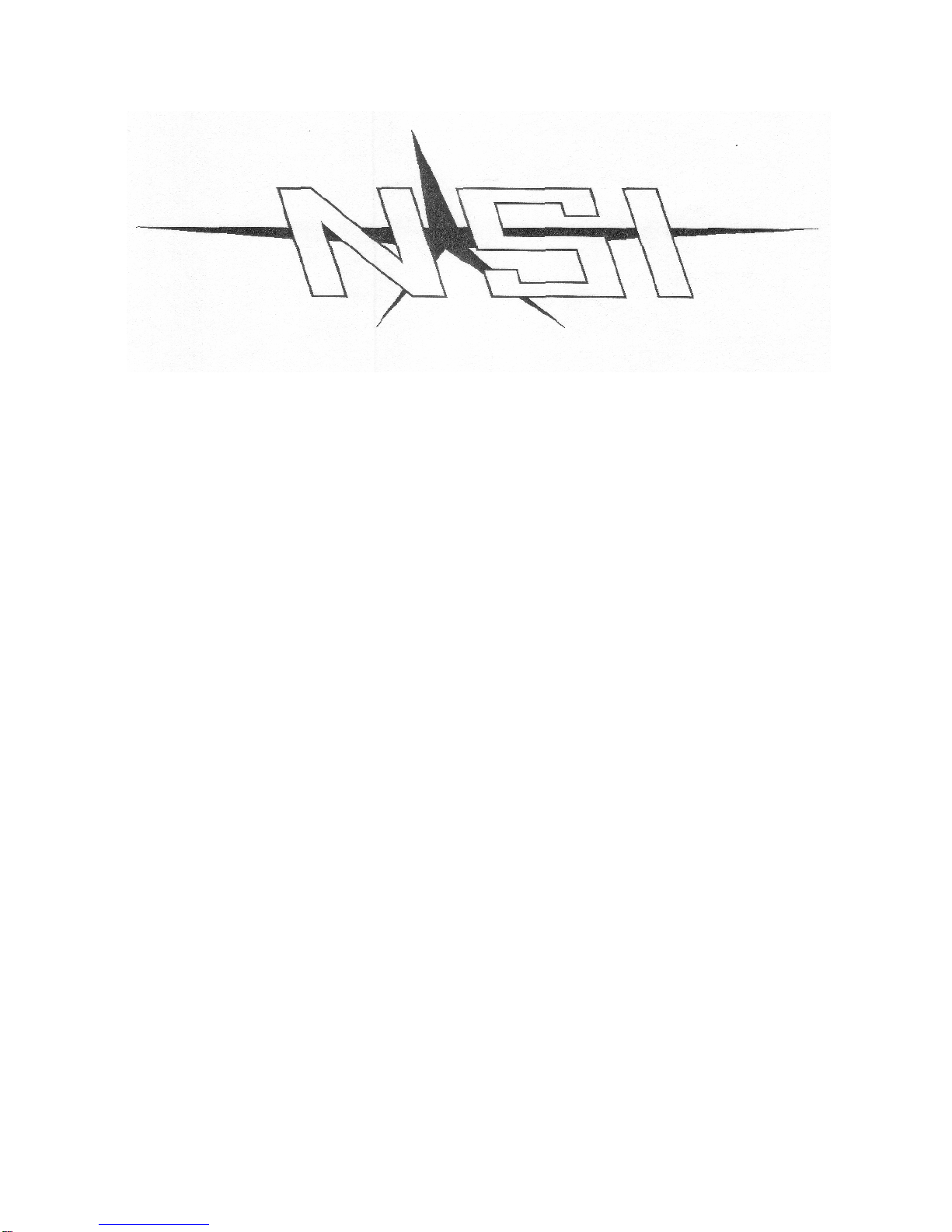
NCM 6200
Operation Manual
All information subject to change without notice
February 1997
NSI Corporation
PO BOX 2210
Tualatin OR 97062
Technical Service Phone 800-864-2502
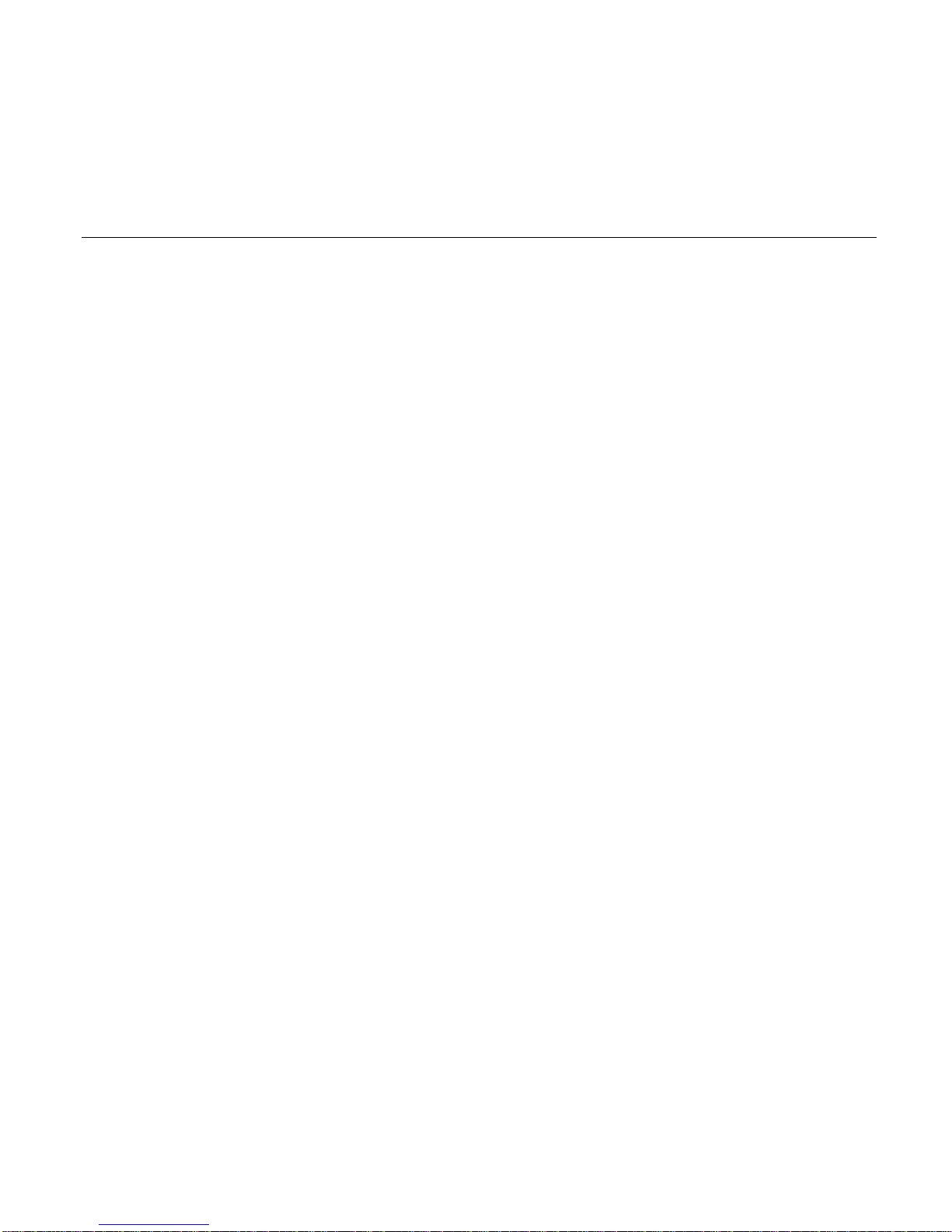
EMAIL: SERVICE@NSICORP.COM
NSI ENGINEERING TECHNICAL BULLETIN
DATE: 11/8/89
PRODUCT: 2408CD/CR AND NCM 6200
TITLE: NCM 6200 OPERATION WITH 2408 DIMMERS
It has been reported that problems may exist in interfacing 2408 dimmer systems with NCM 6200 control consoles
operating in the standard microplex mode. This is due to the short data output stream of the NCM 6200. The
symptoms are that the console will operates the lights sluggishly on slow fades, and some lighting channels may
appear to change intensity erratically.
A simple console configuration change will remedy the problem.
Follow these steps:
1. Make sure the unit is in BLACKOUT.
2. Tap the CONF button, the display will show "CF".
3. Tap Memory button #4, the display will show "di".
4. Tap Memory button #2, the display will show "16" (or other number).
5. Press and hold down Memory button #8;
If display shows "-1", repeat this step.
If display shows "-2", release button and press Blackout.
This completes programming.
A "-2" in the display indicates that the console is now configured to output a longer multiplex stream which will
synchronize perfectly with the 2408 dimmer system.
This notice will affect current production of NCM 6200's and existing units of software release 1.6 and prior. This
change will not be necessary in future software releases.
Please attach a copy of this note to the owners manual.
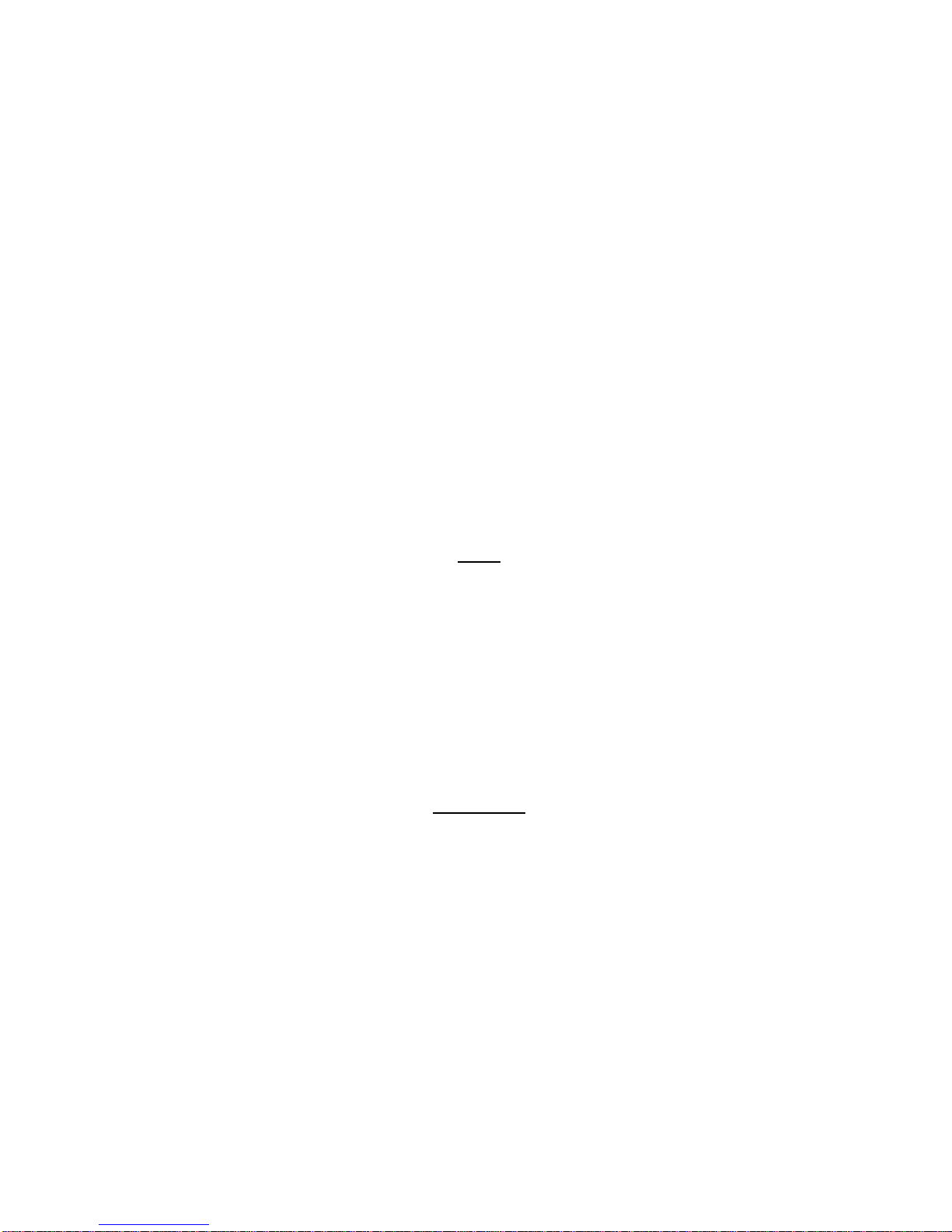
SETUP
Microplex outputs
The two microplex connectors located on the back panel of the NCM 6200 controller are both outputs and will not
accept any input signals. Both male and female connectors are provided and can be used simultaneously. These
outputs are to be used with any standard 3-PIN microphone cable to connect the NCM 6200 to your NSI Dimmer
Packs. This link provides power to the NCM 6200 via the Dimmer Packs (pin 1: ground, pin 2: +15v DC) and also
serves to send the microplex dimmer signal to the Dimmer Packs (pin3).
System hookup
The microplex outputs eliminate the need for AC power directly into the NCM 6200 Controller, making placement
easy and convenient. You need only connect a single three-conductor audio cable (standard microphone cable
with XLR's) to one of the Microplex output ports on the back of your console. The single cable will carry all of the
control signals to your dimmer packs at the stage. In most cases, you can even use one channel from an audio
snake to provide the link between Controller and Dimmer Packs, thus eliminating an individual run of microphone
cable.
NOTE
It is recommended that when using satellite type Dimmer Packs, at least two (2) operational dimmer packs be
used to power the NCM 6200 Controller. Using only one Dimmer Pack may result in insufficient power and erratic
operation.
Long control cable runs over 150ft may require the use of at least 18GA shielded cable or an additional power
supply located near the console.
Configuration
Your NCM 6200 comes configured with standard softpatch and 16 dimmer output. If changes are required for your
application, please see the section on Configuration Modes.
IMPORTANT
If this Is the first time you are using the console or if you experience any problems such as dimmers not
responding or other unusual operation, the configuration may have been accidentally changed. You can quickly
reset it to factory default as follows:
Remove the microphone cord, hold the Blind and Blackout buttons down while reconnecting the cord. This will not
erase your scene memory but will reset all configuration functions.
CONTROL FUNCTIONS
Channel Levels
The Channel Level Controls are used to vary the output levels of the 16 individual control channels. These levels
can be used in programming memory scenes, flash scenes, or chase steps. They can also be used to directly
control the levels output to stage.
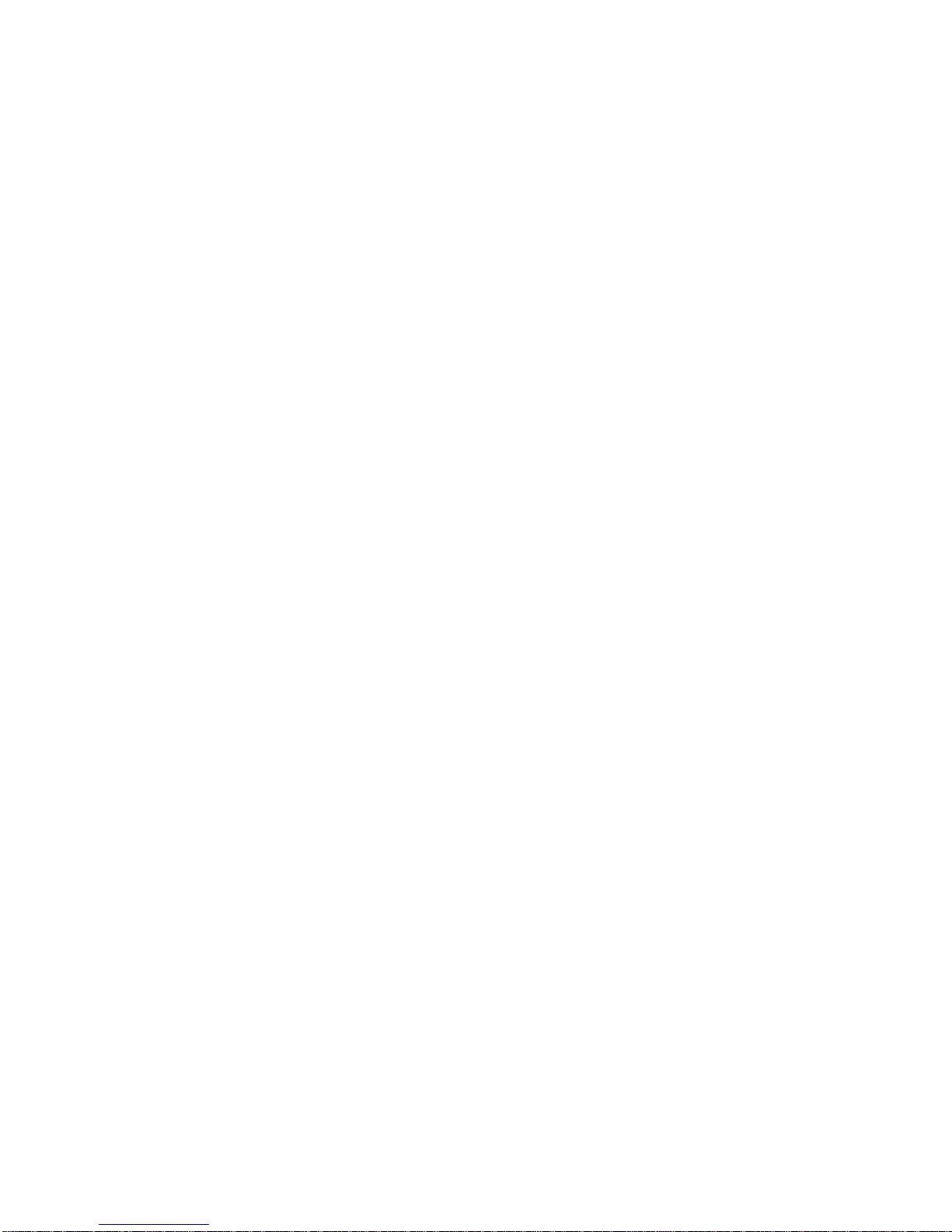
Master Level
Overall light intensity to the stage is controlled by the Master Level slide control. While the Master Level is usually
kept in the in the maximum position (fully up), all light levels can be increased or decreased proportionally by
adjusting this slide control. It should be noted that the Master Level control only affects the output levels and has
no effect on the LED channel level indicators.
Audio
The Audio slide control adjusts the input sensitivity of the audio circuitry. Adjust the audio sensitivity by starting this
slide control at minimum and increasing until the desired effects have been achieved.
Chase Rate
The Chase Rate slide control adjusts the step rate of the chase effect. The step rate is indicated by the red LED
located directly below the Chase Rate slide control. This LED will flash every time the chase is sequenced.
Fade Rate
The NCM 6200 has an autofader to provide automatic dipless crossfades from one scene to another. The Fade
Rate slide control determines the speed at which the fade will occur. The fade will happen instantly when this
control is in the fully down position and causes increasingly slower fades as the control is raised.
Crossfade
A crossfade slide control is provided to allow manual crossfades to be performed by the operator. Both memory
and manual scenes may be loaded into the slide control to accomplish dipless crossfades.
Page
The NCM 6200 memory scenes are structured into 16 pages. Each page contains 8 memory scenes that can be
accessed with the 8 scene select buttons. Pages are selected by using the Page button. Each tap of the Page
button sequences to the next page. The active page is indicated on the two character LED display.
Scene Select
The 8 Scene Select buttons are used to select memory scenes, flash scenes, chases and configuration modes.
Memory scenes and chases will fade in at the current fade rate unless the button is held down, in which case the
fade rate is overridden and an instant fade is performed.
Flash
A Flash scene will cause preprogrammed channels to flash to full intensity. There are 8 Flash scenes available
and may be brought up by tapping the Scene Select buttons when in Flash mode. When the LED display reads
"FL", Flash mode is active. Simply tap the Flash button to toggle this mode on and off.
Program
The Program button is used to program memory scenes, flash scenes, chases and audio trigger effects. Simply
press the Program button followed by the function desired to initiate programming.
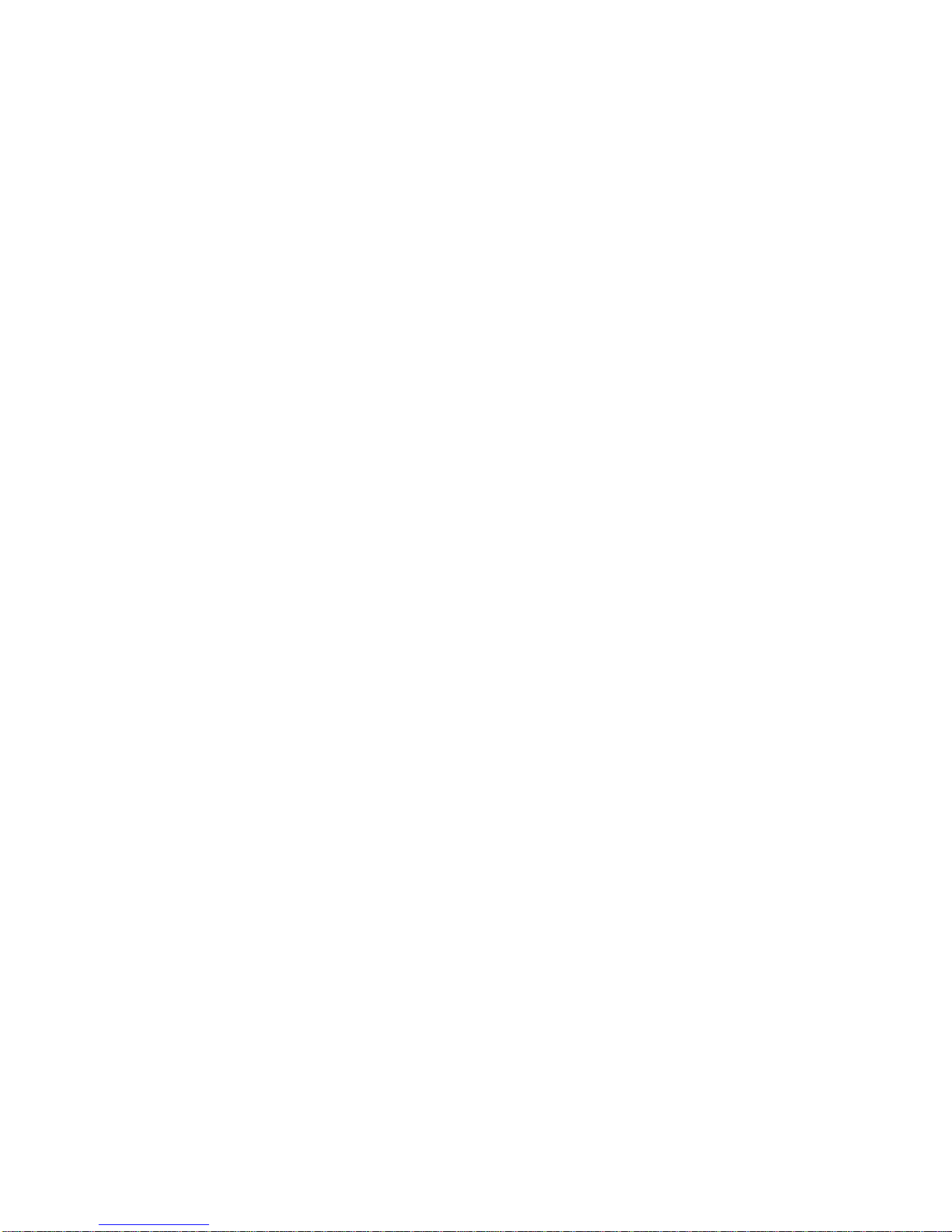
Pile
Pile allows scenes to be brought up on top of each 'other. This feature can be used as many times as wished, so
as allow to as many scenes to be piled on as desired.
Manual
Lighting channels can be controlled individually on stage by activating the Manual function. This allows for scene
modification during an actual production. When active, each channel slide control can be used to gain control of
the level of that channel by moving it to the current level indicated by the LED directly above it.
Go
The Go button can be used to create scenes on the fly. When the Go button is pressed, a snap-shot of the channel
slide controls is placed into an autofader and faded to at the current fade rate.
Back
The Back button is used to reverse an autofade. This allows the user to return to the previous scene. When Back
is tapped again, the action is reversed.
Blind
It is sometimes desired to reprogram or preview during a live production. Using the Blind button causes the current
stage levels, including chase effects, to be locked on stage. Therefore, changes on the NCM 6200 will not affect
stage levels. It should be noted that exiting the Blind mode will instantly change stage levels to controller levels. If
this is not desired, it is necessary to return the controller to the the same setting as the stage levels.
Blackout
Pressing the Blackout button will cause one of two things to happen. If a chase is active, tapping Blackout will
cause the chase to fade out at the current autofade rate. If no chase is active, or has just been deactivated, a tap
of the Blackout button will cause all stage levels to fade out at the current autofade rate.
Configuration
Changes to the NCM 6200 configuration modes are initiated with the Configuration button. Configuration modes
include such things as number of dimmers output and softpatch.
Touch Sensitive Buttons
All of the buttons on the NCM 6200 that initiate or deactivate scenes, operate such that tapping the button will
cause fading to occur at the current fade rate determined by the Fade Rate slide control. Pressing and holding the
button will override the fade control and cause an instant fade.
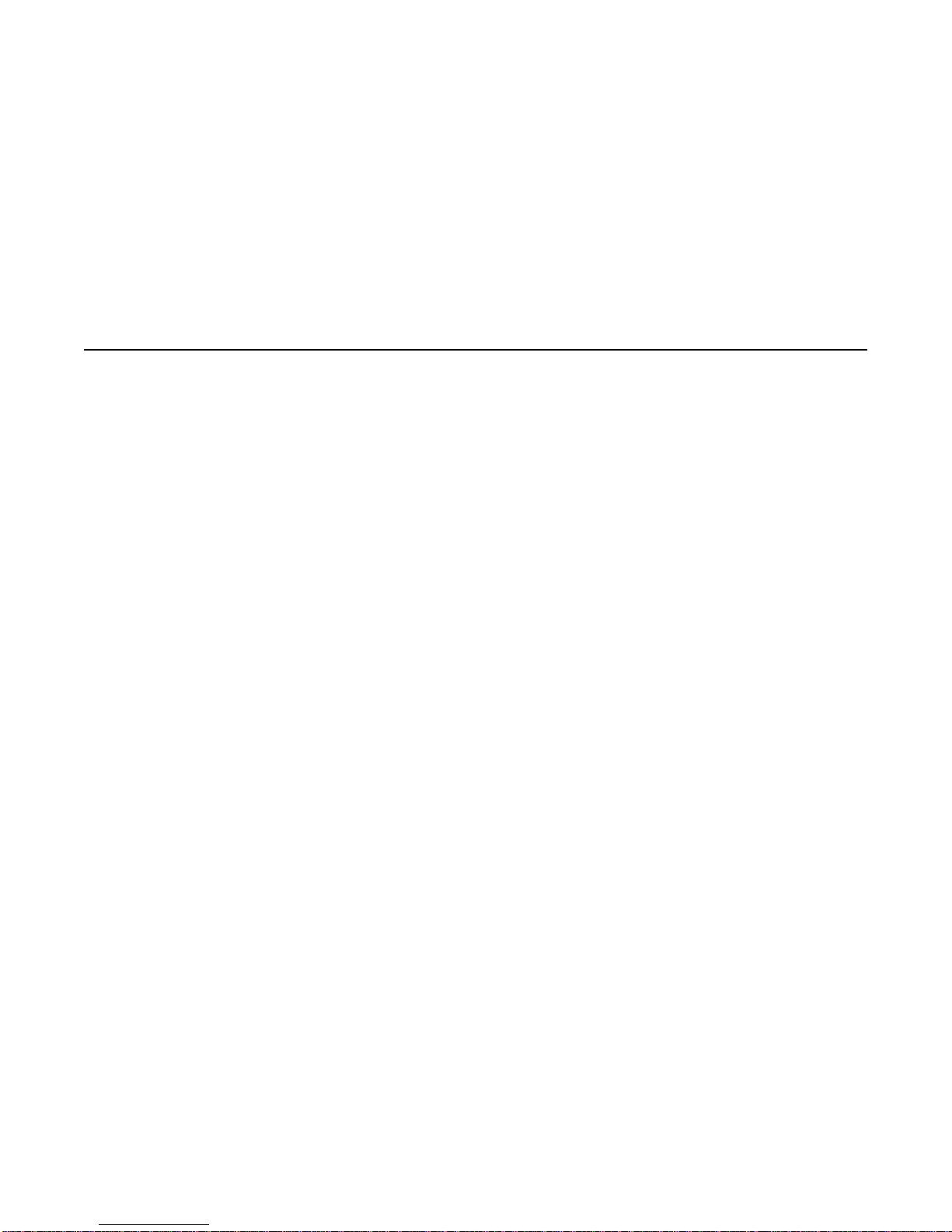
DIGITAL LED DISPLAY
The two-character digital LED display is located on the center of the front panel of the console. This display
normally show the current memory page number when no special functions are active. The LED display will also
indicate the status of special operation modes as listed below.
DISPLAY MEANING
FL Flash mode is currently active.
Pr Program mode. Select function to program.
CP Chase Program. Select chase to program.
FP Flash Program. Select flash scene to prog.
CF Configure mode. Select configuration no.
SS Scene Split. Select desired scene for split.
Lo Program Lock. Press scene 1 to toggle.
on Lock or softpatch currently on.
oF Lock or softpatch currently off.
PH Preheat. Select preheat level.
di Maximum dimmers. Select maximum dimmer no.
SP Softpatch. Turn softpatch on or off.
dU Memory Dump. Save memory on MIDI device.
SC Send Channel. Set MIDI send channel.
rC Receive Channel. Set MIDI receive channel.
BO MIDI Blackout. Set MIDI Blackout command.
Ld Loading MIDI memory dump. Please Standby.
