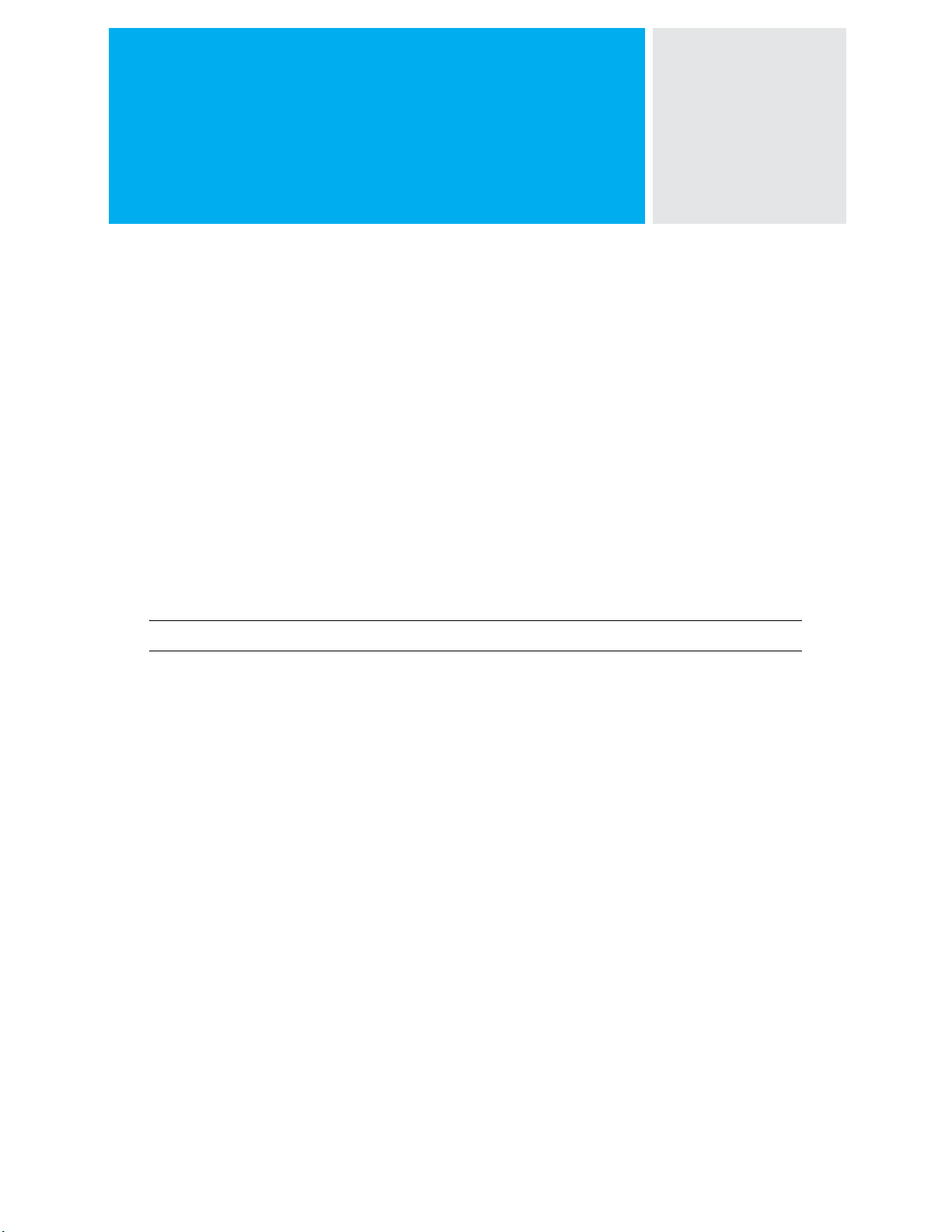
Novell Sentinel™ 6.1 SP1 Hotfix 1
July 08, 2009
This document has the following information about Novell Sentinel™ 6.1 SP1 Hotfix 1:
Section 1, “Overview,” on page 1
Section 2, “Prerequisites,” on page 1
Section 3, “Installation,” on page 1
Section 4, “Sentinel Database Patch Installation,” on pa ge 3
Section 5, “Post-Installation,” on page 6
Section 6, “Defects Fixed in Sentinel 6.1 SP1 Hotfix 1,” on page 6
Section 7, “Documentation Conventions,” on page 7
Section 8, “Legal Notices,” on page 7
Novell®
1 Overview
This hotfix applies the latest software fixes and enhancements to an existing installation of Sentinel
6.1 SP1.
NOTE: Sentinel 6.1 SP1 must already be installed before applying this hotfix.
This hotfix must be installed on all existing Sentinel 6.1 SP1 clients and servers. This includes
machines with Sentinel Server, Correlation Engine, Sentinel Database, Collector Manager, Sentinel
Control Center, Collector Builder, and Sentinel Data Manager.
2 Prerequisites
If Sentinel 4.x or 5.x is installed, it must be upgraded to Sentinel 6.1.0.0 using the upgrade
installer. Please see the Patch Installation Guide for instructions.
If Sentinel is not yet installed, install Sen tinel using th e Sentinel 6.1 .0.0 install er. Please see the
Sentinel Installation Guide for instructions.
Ensure that Sentinel 6.1 SP1 is installed.
The complete product documentation and the most recent version of the files are available at the
Novell Sentinel 6.1 Documentation Web site (http://www.novell.com/documentation/sentinel61).
3 Installation
1 Login to every machine that has Sentinel installed.
On Linux*/Solaris*, log in as
root
.
Novell Sentinel™ 6.1 SP1 Hotfix 1 1
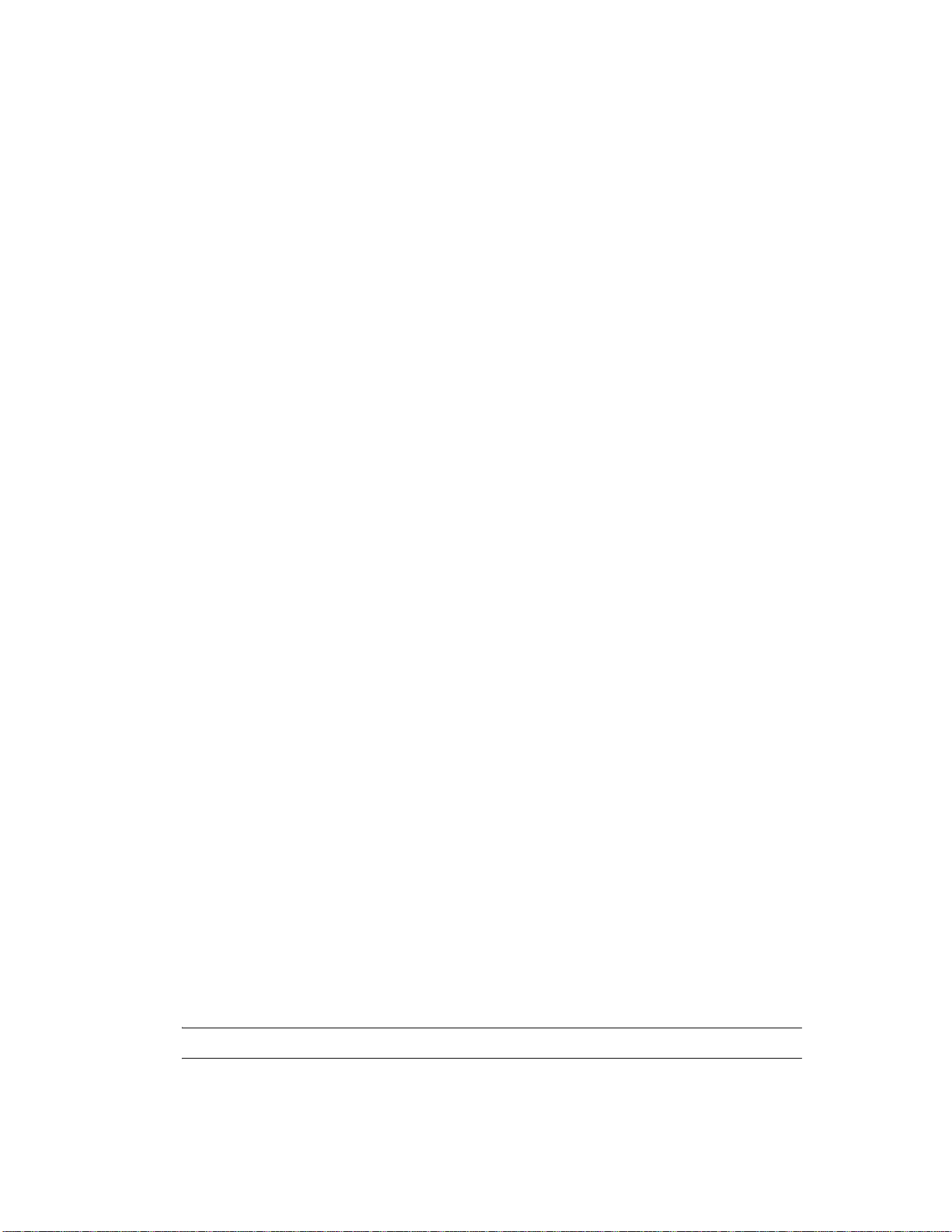
On Windows* Vista* , log in a s any use r if User A ccess Control is enabled. If User Access
Control is disabled, you must log in as an Administrator.
On other (non-Vista) Windows systems, log in as an Administrator.
2 Verify that the environment variables for Sentinel are set by running one of the following
commands:
On Linux/Solaris: echo $ESEC_HOME
On Windows: echo %E SE C_H O ME%
3 Extract the
<SENTINEL_6.1.1.1.zip>
file.
4 Close all Sentinel applications running on this machine, including:
Sentinel Control Center (SCC)
Sentinel Collector Builder
Sentinel Data Manager
Solution Designer
5 Stop the Sentinel service running on this machine:
On Windows: use Windows Service Manager to stop the Sentinel service.
On Linux/Solaris: run the
$ESEC_HOME/bin/sentinel.sh stop
command.
6 Open the command prompt. For most Windows systems and Linux/Solaris, you can log in as
any user to open the prompt. For Windows Vista, you must open the command prompt as an
Administrator using the following instructions.
6a Go to Start > All Programs > Accessories.
6b Right-click Command Prompt, and select Run as administrator.
6c If User Access Control is enabled and you are logged in as a user with administrator
privileges, a User Access Control window appears to notify that
permission to continue
.
Windows needs your
6d Click Continue. If you are logged in as a user without administrative privileges, you are
prompted to authenticate as an administrative user.
7 On the command line, return to the extracted Hotfix top level directory and run the script to
start the Hotfix installer:
On Windows:
On Unix:
service_pack.bat
./service_pack.sh
8 Press Enter when prompted to start the Hotfix installation procedure.
9 After the installation completes, log out and l og in to ap ply the envi ronmental varia ble change s.
10 Repeat the above steps on every Sentinel server and client machine that has Sentinel software
installed.
11 Restart Sentinel services on all machines:
On Windows: use Windows Service Manager to start the Sentinel services.
On UNIX: run
$ESEC_HOME/bin/sentinel.sh start
NOTE: This Hotfix also contains a mandatory patch for the Sentinel Database.
12 Apply the database patch. For information on database patch installation, refer to “Sentinel
Database Patch Installation” on page 3
2 Novell Sentinel™ 6.1 SP1 Hotfix 1
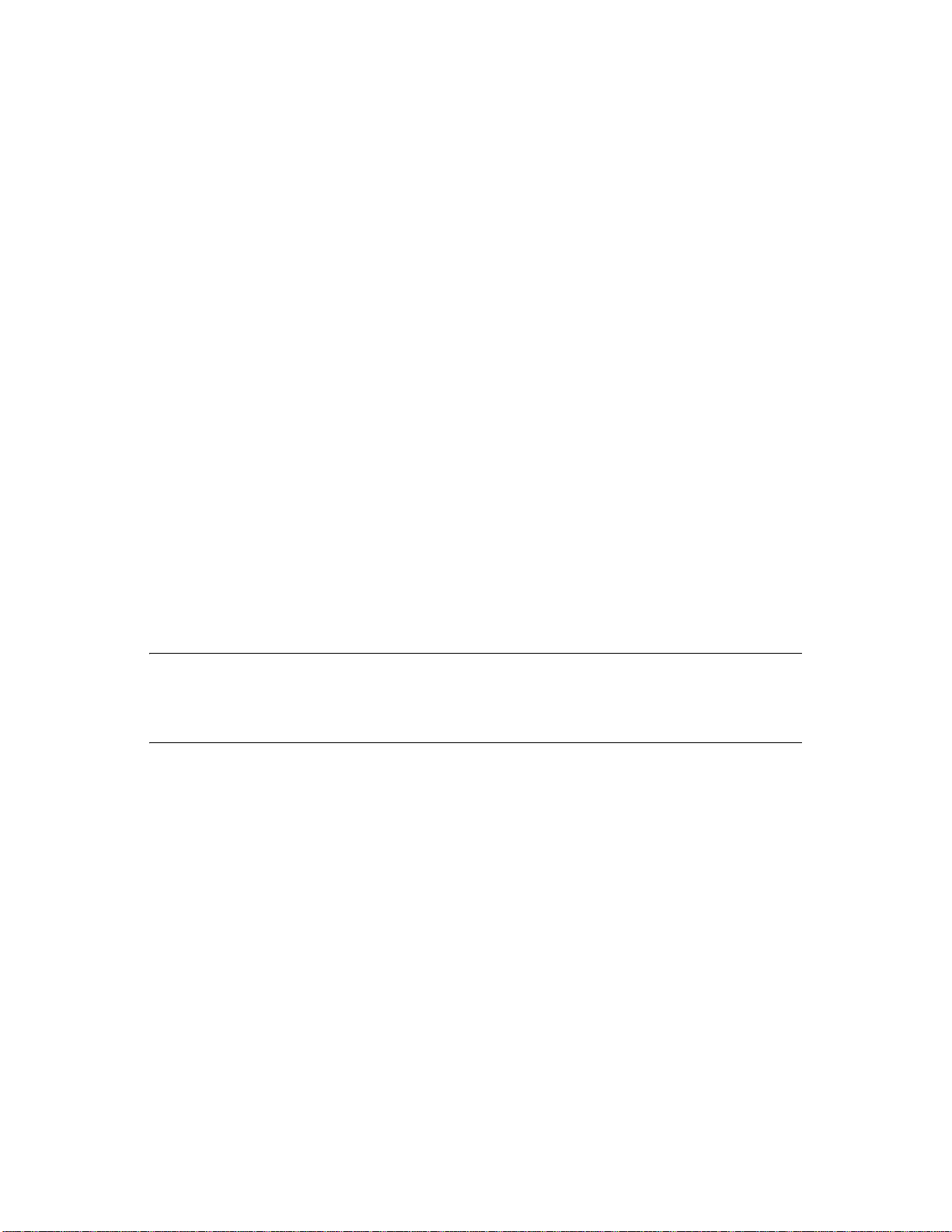
4 Sentinel Database Patch Installation
In addition to applying patches to the Sentinel components, you must run a script to apply the patch
the Sentinel database. The installation instructions differ depending on the database you have.
Section 4.1, “Sentinel Database Patch Installation on Oracle,” on page 3
Section 4.2, “Sentinel Database Patch Installation on SQL Server,” on page 4
4.1 Sentinel Database Patch Installation on Oracle
The following sections describe the prerequisites and the procedure to install the database patch on
Oracle:
“Prerequisites” on page 3
“Applying the Database Patch” on page 4
4.1.1 Prerequisites
The machine and account from which the database patch is run must meet the following
requirements:
User has the Oracle client application sqlplus as the PATH variable.
User has the environment variable
ORACLE_HOME
set to the directory where the Oracle software
is installed.
User must be a member of the Oracle dba group.
User has the Java 1.5 executable as the PATH variable.
TIP: The easiest way to apply the patch is to run the PatchD B script dire ctly on the database server
machine provided the prerequisites are met. However, in some environments, local policies prohibit
this type of installation (for example, you cannot install Java on the database server). In this
situation, the script can be run from any other machine provided the prerequisites are met.
By default, all Sentinel 6.1 machines have the required version of Java, but the default Java
installation done by Sentinel does not allow Oracle users to access the
Y o u can add Oracle users to the esec group (for example,
modify the permissions on the directory (for example,
groupmod –A oracle esec
chown –R oracle $ESEC_HOME/jre
$ESEC_HOME/jre
directory.
), temporarily
), or
install a second instance of Java.
If you are using a machine that does not have Sentinel installed on it, run t he following commands:
To verify the Java version and PATH variable settings:
java -version
To update the PATH environment variable to include the Java installation directory:
export PATH=/opt/novell/sentinel6/jre/bin:$PATH
To install Java, download the appropriate Java version [Java Runtime Environment (JRE) 5.0]
from the Sun Web site (http://java.sun.com/javase/downloads/index_jdk5.jsp)
Novell Sentinel™ 6.1 SP1 Hotfix 1 3

4.1.2 Applying the Database Patch
1 Log in to the database server or another machine that has connection to the Sentinel Database.
2 Ensure that your machine meets the Java prerequisites.
3 Extract the
<SENTINEL_6.1.1.1.zip>
file.
4 On the command line, move to the installation directory that was just extracted.
5 Change to the
6 Enter the
<install_directory>/db_patch/bin
./PatchDb.sh
command to start the installation.
directory.
7 Follow the prompts and specify the following information:
Hostname or IP address of the Oracle Sentinel Database that you want to patch.
Port number of the Oracle Sentinel Database that you want to patch.
Database net service name.
Database service name of the Oracle Sentinel Database that you want to patch.
esecdba user password.
After you press Enter, the script verifies the specified information and begins the database
patch installation.
8 After the script is done with install ing the p atch, check for any errors. If there are no errors, the
Sentinel Database patch installation is complete. Else, resolve the errors by referring to the
error log files and re-run the PatchDb utility.
9 Restart the Sentinel services on all machines:
On Windows: use Windows Service Manager to start the Sentinel services.
On UNIX: run
$ESEC_HOME/bin/sentinel.sh start
command.
4.2 Sentinel Database Patch Installation on SQL Server
This section describes the prerequisites and the procedure to install the database patch on SQL
Server.
The main patch script for SQL Server is
“Prerequisites” on page 4
“Installing Database Patch with Windows Authentication” on page 5
“Installing Database Patch with SQL Server Authentication” on page 5
PatchDb.bat
4.2.1 Prerequisites
The following are the prerequisites for applying the SQL Server patch:
The patch must be copied to the machine that is running the Sentinel database.
The patch must be run by using the Sentinel Database User credentials or
using SQL Authentication.
User has Java 1.5 executable as the PATH variable.
.
esecdba
if you are
If you are using a machine that does not have Sentinel installed on it, run t he following commands:
To verify the Java version and PATH variable settings:
4 Novell Sentinel™ 6.1 SP1 Hotfix 1

java -version
To install Java, download the appropriate Java version [Java Runtime Environment (JRE) 5.0]
from the Sun Web site (http://java.sun.com/javase/downloads/index_jdk5.jsp)
4.2.2 Installing Database Patch with Windows Authentication
To install the database patch with Windows authentication, you need the credentials for the Sentinel
Database User.
1 Log into the database machine as the Windows Domain user (Sentinel Database user).
2 Stop the Sentinel Server processes that are running.
3 Extract the
<SENTINEL_6.1.1.1.zip>
file.
4 Open the command prompt.
5 Change the directory to the
<install_directory>\db_patch\bin
directory. The
<install_directory> is the directory where Sentinel Hotfix is installed.
6 Enter the
PatchDb.bat
command.
7 Follow the prompts and enter the following information:
Hostname or IP address of the SQL Server Sentinel Database machine.
SQL Server Database instance name, if any.
Port number of the SQL Server database.
Name of the SQL Server database to patch (ESEC by default).
1 for the Windows Authentication option.
After you press Enter, the script verifies the entered information and proceeds if
authentication is successful.
8 After the script has done with applying the patch, check for any er rors. If there are no errors,
the Sentinel Database patch installation is complete. If there are errors, resolve the errors by
referring to the error log files and re-run the PatchDb utility.
9 After the patch runs with no errors, restart the Sentinel services.
4.2.3 Installing Database Patch with SQL Server Authentication
To install the database patch with SQL Server authentication, you need the credentials for the
Sentinel Database User.
1 Log into the database machine as the Windows Domain user(Sentinel Database User).
2 Stop the Sentinel Server processes that are running.
3 Extract the
<SENTINEL_6.1.1.1.zip>
file.
4 Open the command prompt.
5 Change the directory to
<install_directory>\db_patch\bin
<install_directory> is the directory where Sentinel Hotfix is installed.
6 Enter the
PatchDb.bat
command.
7 Follow the prompts and specify the following information:
Hostname or IP address of the SQL Server Sentinel Database machine.
SQL Server Database instance name, if any.
directory. The
Novell Sentinel™ 6.1 SP1 Hotfix 1 5

Port number of the SQL Server database.
Name of the SQL Server database to patch (ESEC by default).
2 for the SQL Authentication option.
esecdba user password.
After you press Enter, the script verifies the entere d information and proceeds i f authentication
is successful.
8 After applying the patch, check for any errors. If there are no errors, the Sentinel Database
patch installation is complete. If there are errors, resolve the errors by referri ng to the erro r log
files and re-run the PatchDb utility.
9 After the patch runs with no errors, restart the Sentinel services.
5 Post-Installation
The default date and time format in SCC can be overridden. For customizing the date and time
format to your local timezone, see the Java Web site (http://java.sun.com/j2se/1.5.0/docs/api/java/
text/SimpleDateFormat.html).
1 Edit the
SentinelPreferences.properties
file.
On Windows:
%ESEC_HOME%\config\SentinelPreferences.properties
On UNIX:
$ESEC_HOME/config/SentinelPreferences.properties
2 Uncomment the following line and customize the d ate and time format for SCC event date/time
fields.
com.eSecurity.Sentinel.event.datetimeformat=yyyy-MM-dd'T'HH:mm:ss.SSSZ
6 Defects Fixed in Sentinel 6.1 SP1 Hotfix 1
This section lists the defects fixed in the Sentinel 6.1 SP1 Hotfix 1.
Table 1 Defects Fixed in Sentinel 6.1 SP1 Hotfix 1
Defect Number Description
498817 Collector stops working when a Legacy Collector is replaced with a JavaScript
Collector.
498827 Connection Mode used by Event Source should default to the default connection mode
of the Collector, if the configured connection mode is invalid.
498870 The Start and Stop internal events are not generated when starting or stopping the
Javascript Collector.
484423 Collector Manager runs out of memory when a data tap is opened on an active stream
for a prolonged time period.
498871 The ESM does not pay attention to the default attribute for Connection Methods.
459625 SDM lets you create impossible configurations with (at least) MS SQL.
6 Novell Sentinel™ 6.1 SP1 Hotfix 1

Defect Number Description
491125 The Events View is not updated properly after exceeding 125 partitions (max limit) in
MS SQL.
451065 Releasing the Events table partitions does not release the corresponding correlated
Events table partitions.
458417 Unable to rename the top node in ESM.
451599 Unable to sort the Correlation rules.
489157 ADV_VULN_SIGNATURES and ADV_ATTACK_SIGNATURES procedures do not
contain the RPT_V suffix in Oracle and MS SQL database schema.
452167 The SDM loading is slow.
488526 NullPointerException error in DAS aggregation.
510547 TheSolution Pack framework does not support the Solution Packs that contain
unsupported content.
509032 The Help menu displays an incorrect version number of SCC.
500900 Unable to import the Sentinel-core Solution Pack, which has both Crystal and Jasper
reports on Sentinel 6.1.
514275 The default route of Global Filter's displays Drop.
486426 McAfee ePO collector fails for a few customers.
7 Documentation Conventions
In this documentation, a greater-than symbol (>) is used to separate actions within a step and items
in a cross-reference path.
A trademark symbol (® , TM, etc.) denotes a Novell trademark; an asterisk (*) denotes a third-party
trademark
8 Legal Notices
Novell, Inc. makes no representations or warranties with respect to the contents or use of this
documentation, and specifically disclaims any express or implied warranties of merchantability or
fitness for any particular purpose. Further, Novell, Inc. reserves the right to revise this publication
and to make changes to its content, at any time, without obligation to notify any person or entity of
such revisions or changes.
Further, Novell, Inc. makes no representations or warranties with respect to any software, and
specifically disclaims any express or implied warranties of merchantability or fitness for any
particular purpose. Further, Novell, Inc. reserves the right to make changes to any and all parts of
Novell software, at any time, without any obligation to notify any person or entity of such changes.
Any products or technical information provided under this Agreement may be subject to U.S. export
controls and the trade laws of other countries. You agree to comply with all export control
regulations and to obtain any required licenses or classification to export, re-export, or import
deliverables. You agree not to export or re-export to entities on the current U.S. export exclusion
lists or to any embargoed or terrorist countries as specified in the U.S. export laws. You agree to not
Novell Sentinel™ 6.1 SP1 Hotfix 1 7

use deliverables for prohibited nuclear, missile, or chemical biological weaponry end uses. Please
refer to the Novell International Trade Services Web page (http://www.novell.com/info/exports/)
for more information on exporting Novell software. Novell assumes no responsibility for your
failure to obtain any necessary export approvals.
Copyright © 2009 Novell, Inc. All rights reserved. No part of this publication may be reproduced,
photocopied, stored on a retrieval system, or transmitted without the express written consent of the
publisher.
Novell, Inc. has intellectual property rights relating to technology embodied in the product that is
described in this document. In particular, and without limitation, these intellectual property rights
may include one or more of the U.S. patents listed on the Novell Legal Patents Web Page (http://
www.novell.com/company/legal/patents/) and one or more additional patents or pending patent
applications in the U.S. and in other countries.
For Novell trademarks, see the Novell Trademark and Service Mark List (http://www.novell.com/
company/legal/trademarks/tmlist.html).
All third-party trademarks are the property of their respective owners.
8 Novell Sentinel™ 6.1 SP1 Hotfix 1
