Page 1
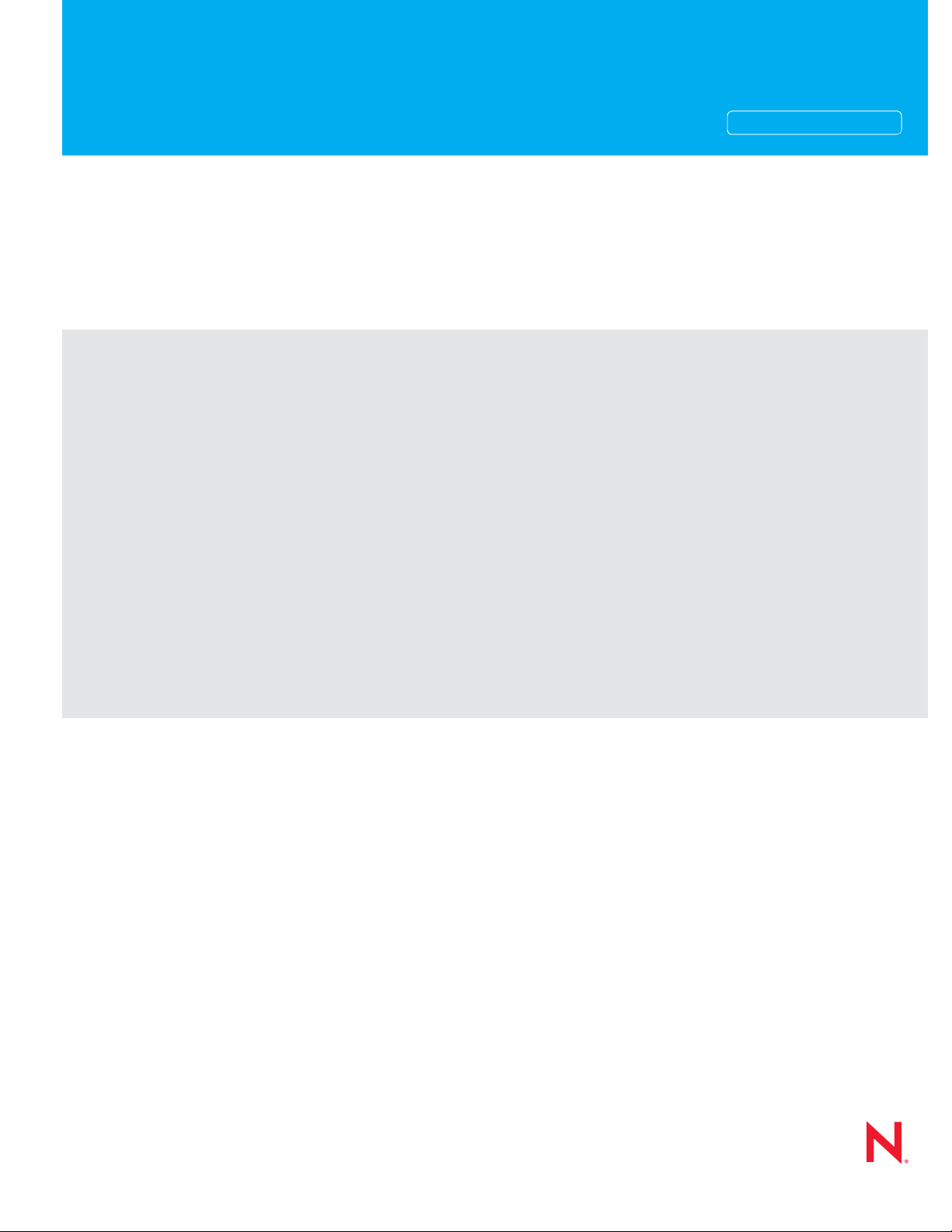
Command Line Reference
Novell®
PlateSpin® Orchestrate
novdocx (en) 13 May 2009
AUTHORIZED DOCUMENTATION
2.0.2
June 17, 2009
www.novell.com
PlateSpin Orchestrate 2.0 Command Line Reference
Page 2
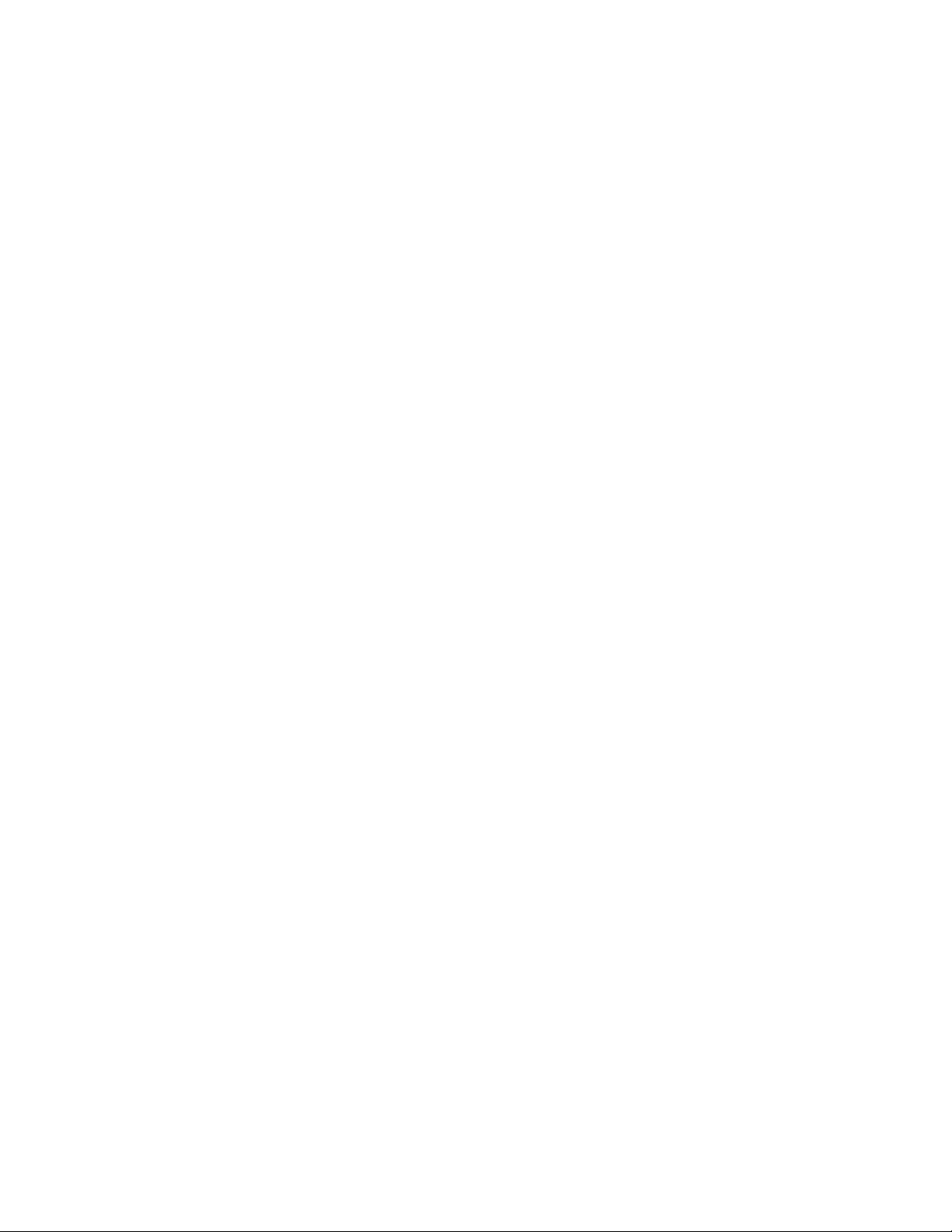
Legal Notices
Novell, Inc. makes no representations or warranties with respect to the contents or use of this documentation, and
specifically disclaims any express or implied warranties of merchantability or fitness for any particular purpose.
Further, Novell, Inc. reserves the right to revise this publication and to make changes to its content, at any time,
without obligation to notify any person or entity of such revisions or changes.
Further, Novell, Inc. makes no representations or warranties with respect to any software, and specifically disclaims
any express or implied warranties of merchantability or fitness for any particular purpose. Further, Novell, Inc.
reserves the right to make changes to any and all parts of Novell software, at any time, without any obligation to
notify any person or entity of such changes.
Any products or technical information provided under this Agreement may be subject to U.S. export controls and the
trade laws of other countries. You agree to comply with all export control regulations and to obtain any required
licenses or classification to export, re-export or import deliverables. You agree not to export or re-export to entities on
the current U.S. export exclusion lists or to any embargoed or terrorist countries as specified in the U.S. export laws.
You agree to not use deliverables for prohibited nuclear, missile, or chemical biological weaponry end uses. See the
Novell International Trade Services Web page (http://www.novell.com/info/exports/) for more information on
exporting Novell software. Novell assumes no responsibility for your failure to obtain any necessary export
approvals.
novdocx (en) 13 May 2009
Copyright © 2009 Novell, Inc. All rights reserved. No part of this publication may be reproduced, photocopied,
stored on a retrieval system, or transmitted without the express written consent of the publisher.
Novell, Inc. has intellectual property rights relating to technology embodied in the product that is described in this
document. In particular, and without limitation, these intellectual property rights may include one or more of the U.S.
patents listed on the Novell Legal Patents Web page (http://www.novell.com/company/legal/patents/) and one or
more additional patents or pending patent applications in the U.S. and in other countries.
Novell, Inc.
404 Wyman Street, Suite 500
Waltham, MA 02451
U.S.A.
www.novell.com
Online Documentation: To access the latest online documentation for this and other Novell products, see
the Novell Documentation Web page (http://www.novell.com/documentation).
Page 3
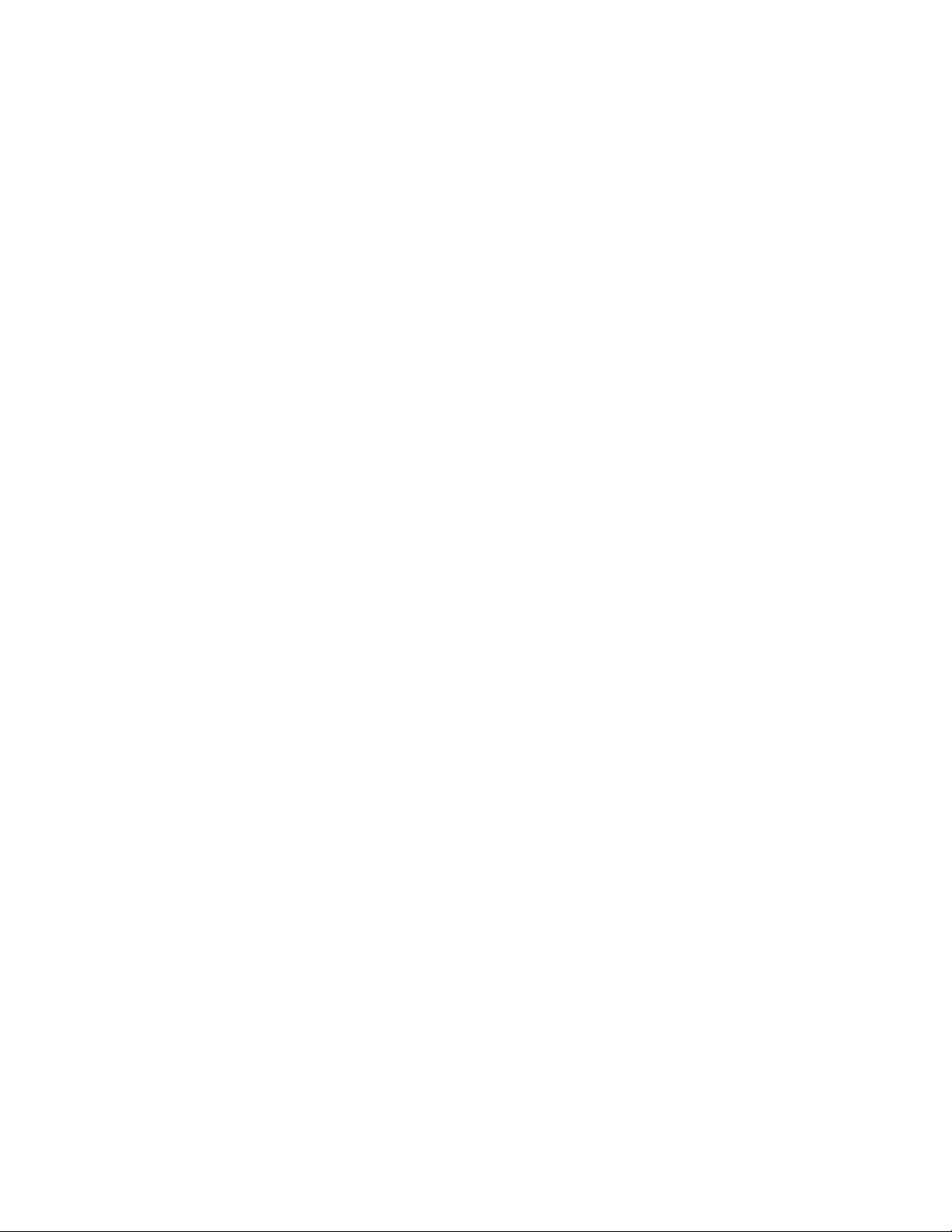
Novell Trademarks
For Novell trademarks, see the Novell Trademark and Service Mark list (http://www.novell.com/company/legal/
trademarks/tmlist.html).
Third-Party Materials
All third-party trademarks are the property of their respective owners.
novdocx (en) 13 May 2009
Page 4
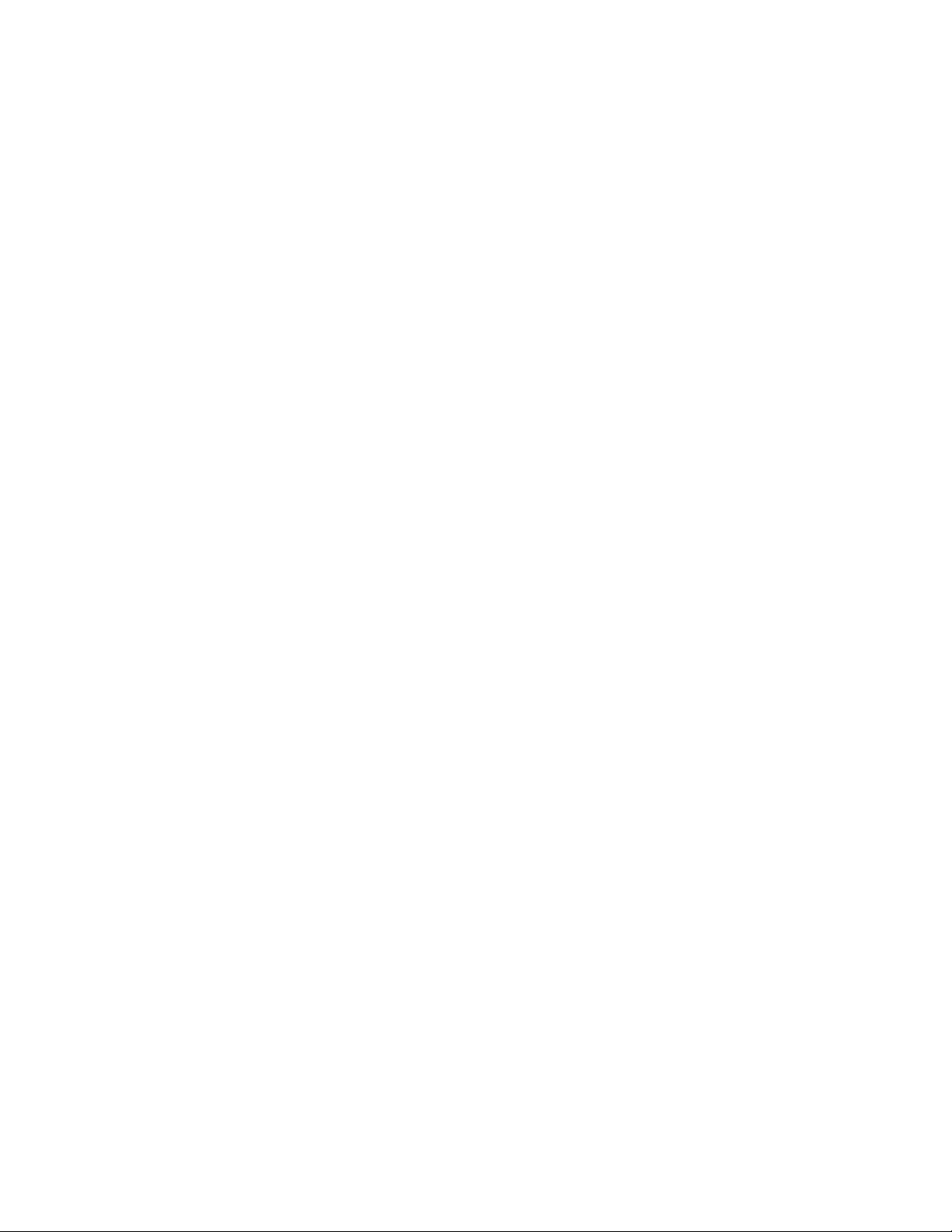
novdocx (en) 13 May 2009
4 PlateSpin Orchestrate 2.0 Command Line Reference
Page 5
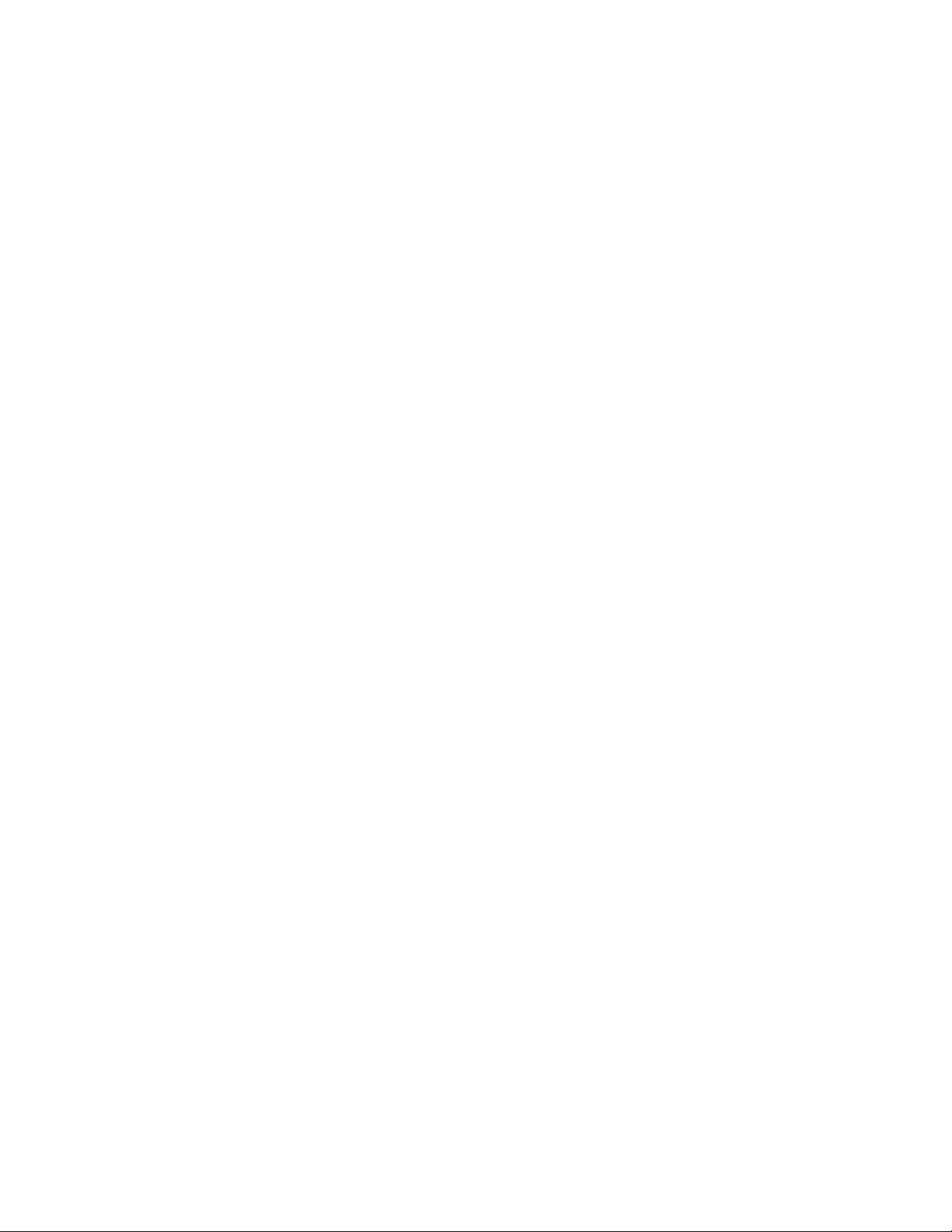
Contents
About This Reference 7
1 The zos Command Line Tool 9
1.1 List of zos Commands . . . . . . . . . . . . . . . . . . . . . . . . . . . . . . . . . . . . . . . . . . . . . . . . . . . . . . . . 9
1.2 Getting Started with the zos Command . . . . . . . . . . . . . . . . . . . . . . . . . . . . . . . . . . . . . . . . . . 10
1.2.1 Logging In to the Orchestrate Server. . . . . . . . . . . . . . . . . . . . . . . . . . . . . . . . . . . . . 10
1.2.2 Running a Job . . . . . . . . . . . . . . . . . . . . . . . . . . . . . . . . . . . . . . . . . . . . . . . . . . . . . . 11
1.2.3 Monitoring a Job . . . . . . . . . . . . . . . . . . . . . . . . . . . . . . . . . . . . . . . . . . . . . . . . . . . . 11
1.3 Details, Usage, and Syntax Examples of zos Commands . . . . . . . . . . . . . . . . . . . . . . . . . . . . 13
cancel. . . . . . . . . . . . . . . . . . . . . . . . . . . . . . . . . . . . . . . . . . . . . . . . . . . . . . . . . . . . . . . . . . . . 14
cat . . . . . . . . . . . . . . . . . . . . . . . . . . . . . . . . . . . . . . . . . . . . . . . . . . . . . . . . . . . . . . . . . . . . . . 16
copy . . . . . . . . . . . . . . . . . . . . . . . . . . . . . . . . . . . . . . . . . . . . . . . . . . . . . . . . . . . . . . . . . . . . . 18
delete . . . . . . . . . . . . . . . . . . . . . . . . . . . . . . . . . . . . . . . . . . . . . . . . . . . . . . . . . . . . . . . . . . . . 20
dir . . . . . . . . . . . . . . . . . . . . . . . . . . . . . . . . . . . . . . . . . . . . . . . . . . . . . . . . . . . . . . . . . . . . . . . 21
event . . . . . . . . . . . . . . . . . . . . . . . . . . . . . . . . . . . . . . . . . . . . . . . . . . . . . . . . . . . . . . . . . . . . 23
fail. . . . . . . . . . . . . . . . . . . . . . . . . . . . . . . . . . . . . . . . . . . . . . . . . . . . . . . . . . . . . . . . . . . . . . . 25
head . . . . . . . . . . . . . . . . . . . . . . . . . . . . . . . . . . . . . . . . . . . . . . . . . . . . . . . . . . . . . . . . . . . . . 26
info . . . . . . . . . . . . . . . . . . . . . . . . . . . . . . . . . . . . . . . . . . . . . . . . . . . . . . . . . . . . . . . . . . . . . . 28
jobinfo. . . . . . . . . . . . . . . . . . . . . . . . . . . . . . . . . . . . . . . . . . . . . . . . . . . . . . . . . . . . . . . . . . . . 30
joblist . . . . . . . . . . . . . . . . . . . . . . . . . . . . . . . . . . . . . . . . . . . . . . . . . . . . . . . . . . . . . . . . . . . . 32
jobs. . . . . . . . . . . . . . . . . . . . . . . . . . . . . . . . . . . . . . . . . . . . . . . . . . . . . . . . . . . . . . . . . . . . . . 33
listen. . . . . . . . . . . . . . . . . . . . . . . . . . . . . . . . . . . . . . . . . . . . . . . . . . . . . . . . . . . . . . . . . . . . . 35
log . . . . . . . . . . . . . . . . . . . . . . . . . . . . . . . . . . . . . . . . . . . . . . . . . . . . . . . . . . . . . . . . . . . . . . 36
login . . . . . . . . . . . . . . . . . . . . . . . . . . . . . . . . . . . . . . . . . . . . . . . . . . . . . . . . . . . . . . . . . . . . . 38
logout . . . . . . . . . . . . . . . . . . . . . . . . . . . . . . . . . . . . . . . . . . . . . . . . . . . . . . . . . . . . . . . . . . . . 40
mkdir . . . . . . . . . . . . . . . . . . . . . . . . . . . . . . . . . . . . . . . . . . . . . . . . . . . . . . . . . . . . . . . . . . . . 41
move . . . . . . . . . . . . . . . . . . . . . . . . . . . . . . . . . . . . . . . . . . . . . . . . . . . . . . . . . . . . . . . . . . . . 43
password . . . . . . . . . . . . . . . . . . . . . . . . . . . . . . . . . . . . . . . . . . . . . . . . . . . . . . . . . . . . . . . . . 44
pause . . . . . . . . . . . . . . . . . . . . . . . . . . . . . . . . . . . . . . . . . . . . . . . . . . . . . . . . . . . . . . . . . . . . 45
priority . . . . . . . . . . . . . . . . . . . . . . . . . . . . . . . . . . . . . . . . . . . . . . . . . . . . . . . . . . . . . . . . . . . 47
resume . . . . . . . . . . . . . . . . . . . . . . . . . . . . . . . . . . . . . . . . . . . . . . . . . . . . . . . . . . . . . . . . . . . 49
run . . . . . . . . . . . . . . . . . . . . . . . . . . . . . . . . . . . . . . . . . . . . . . . . . . . . . . . . . . . . . . . . . . . . . . 50
search . . . . . . . . . . . . . . . . . . . . . . . . . . . . . . . . . . . . . . . . . . . . . . . . . . . . . . . . . . . . . . . . . . . 53
status . . . . . . . . . . . . . . . . . . . . . . . . . . . . . . . . . . . . . . . . . . . . . . . . . . . . . . . . . . . . . . . . . . . . 55
tail. . . . . . . . . . . . . . . . . . . . . . . . . . . . . . . . . . . . . . . . . . . . . . . . . . . . . . . . . . . . . . . . . . . . . . . 57
novdocx (en) 13 May 2009
2 The zosadmin Command Line Tool 61
2.1 List of zosadmin Commands . . . . . . . . . . . . . . . . . . . . . . . . . . . . . . . . . . . . . . . . . . . . . . . . . . 61
2.2 Getting Started with the zosadmin Command . . . . . . . . . . . . . . . . . . . . . . . . . . . . . . . . . . . . . 62
2.2.1 Logging In . . . . . . . . . . . . . . . . . . . . . . . . . . . . . . . . . . . . . . . . . . . . . . . . . . . . . . . . . 62
2.2.2 Checking Login Status. . . . . . . . . . . . . . . . . . . . . . . . . . . . . . . . . . . . . . . . . . . . . . . . 62
2.2.3 Logging Out . . . . . . . . . . . . . . . . . . . . . . . . . . . . . . . . . . . . . . . . . . . . . . . . . . . . . . . . 63
2.3 Details, Usage, and Syntax Examples of zosadmin Commands . . . . . . . . . . . . . . . . . . . . . . . 64
auditclean. . . . . . . . . . . . . . . . . . . . . . . . . . . . . . . . . . . . . . . . . . . . . . . . . . . . . . . . . . . . . . . . . 65
auditcount. . . . . . . . . . . . . . . . . . . . . . . . . . . . . . . . . . . . . . . . . . . . . . . . . . . . . . . . . . . . . . . . . 66
auditreport . . . . . . . . . . . . . . . . . . . . . . . . . . . . . . . . . . . . . . . . . . . . . . . . . . . . . . . . . . . . . . . . 67
cancelalljobs. . . . . . . . . . . . . . . . . . . . . . . . . . . . . . . . . . . . . . . . . . . . . . . . . . . . . . . . . . . . . . . 69
create . . . . . . . . . . . . . . . . . . . . . . . . . . . . . . . . . . . . . . . . . . . . . . . . . . . . . . . . . . . . . . . . . . . . 70
deploy. . . . . . . . . . . . . . . . . . . . . . . . . . . . . . . . . . . . . . . . . . . . . . . . . . . . . . . . . . . . . . . . . . . . 73
disconnect . . . . . . . . . . . . . . . . . . . . . . . . . . . . . . . . . . . . . . . . . . . . . . . . . . . . . . . . . . . . . . . . 74
Contents 5
Page 6
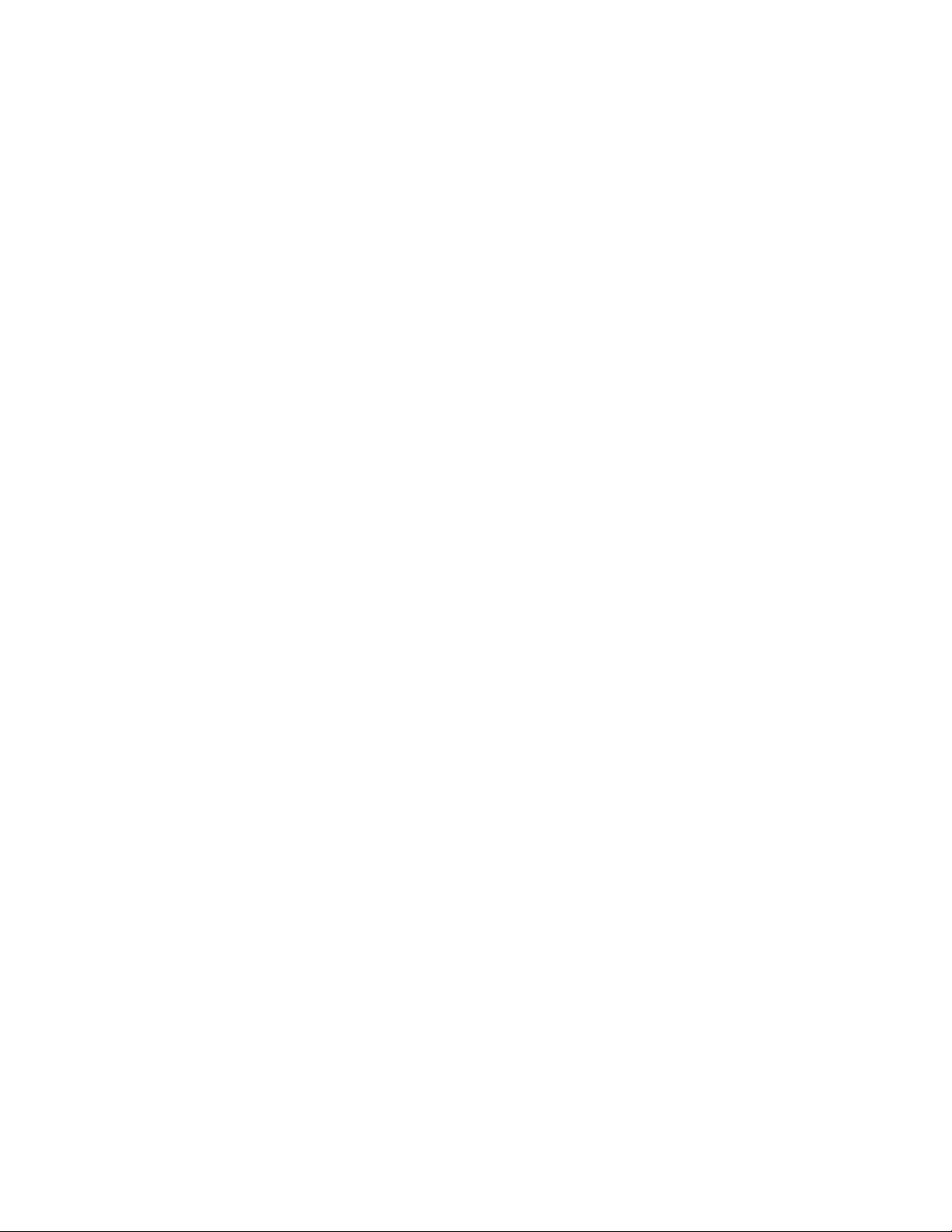
dump . . . . . . . . . . . . . . . . . . . . . . . . . . . . . . . . . . . . . . . . . . . . . . . . . . . . . . . . . . . . . . . . . . . . 75
get . . . . . . . . . . . . . . . . . . . . . . . . . . . . . . . . . . . . . . . . . . . . . . . . . . . . . . . . . . . . . . . . . . . . . . 76
init. . . . . . . . . . . . . . . . . . . . . . . . . . . . . . . . . . . . . . . . . . . . . . . . . . . . . . . . . . . . . . . . . . . . . . . 77
invoke. . . . . . . . . . . . . . . . . . . . . . . . . . . . . . . . . . . . . . . . . . . . . . . . . . . . . . . . . . . . . . . . . . . . 78
list. . . . . . . . . . . . . . . . . . . . . . . . . . . . . . . . . . . . . . . . . . . . . . . . . . . . . . . . . . . . . . . . . . . . . . . 79
login . . . . . . . . . . . . . . . . . . . . . . . . . . . . . . . . . . . . . . . . . . . . . . . . . . . . . . . . . . . . . . . . . . . . . 80
logout . . . . . . . . . . . . . . . . . . . . . . . . . . . . . . . . . . . . . . . . . . . . . . . . . . . . . . . . . . . . . . . . . . . . 82
nodes . . . . . . . . . . . . . . . . . . . . . . . . . . . . . . . . . . . . . . . . . . . . . . . . . . . . . . . . . . . . . . . . . . . . 83
password . . . . . . . . . . . . . . . . . . . . . . . . . . . . . . . . . . . . . . . . . . . . . . . . . . . . . . . . . . . . . . . . . 84
redeploy . . . . . . . . . . . . . . . . . . . . . . . . . . . . . . . . . . . . . . . . . . . . . . . . . . . . . . . . . . . . . . . . . . 85
rotatelogs . . . . . . . . . . . . . . . . . . . . . . . . . . . . . . . . . . . . . . . . . . . . . . . . . . . . . . . . . . . . . . . . . 86
sessions . . . . . . . . . . . . . . . . . . . . . . . . . . . . . . . . . . . . . . . . . . . . . . . . . . . . . . . . . . . . . . . . . . 87
set . . . . . . . . . . . . . . . . . . . . . . . . . . . . . . . . . . . . . . . . . . . . . . . . . . . . . . . . . . . . . . . . . . . . . . 89
start . . . . . . . . . . . . . . . . . . . . . . . . . . . . . . . . . . . . . . . . . . . . . . . . . . . . . . . . . . . . . . . . . . . . . 90
status . . . . . . . . . . . . . . . . . . . . . . . . . . . . . . . . . . . . . . . . . . . . . . . . . . . . . . . . . . . . . . . . . . . . 92
stop . . . . . . . . . . . . . . . . . . . . . . . . . . . . . . . . . . . . . . . . . . . . . . . . . . . . . . . . . . . . . . . . . . . . . 93
undeploy. . . . . . . . . . . . . . . . . . . . . . . . . . . . . . . . . . . . . . . . . . . . . . . . . . . . . . . . . . . . . . . . . . 94
upgrade . . . . . . . . . . . . . . . . . . . . . . . . . . . . . . . . . . . . . . . . . . . . . . . . . . . . . . . . . . . . . . . . . . 95
users . . . . . . . . . . . . . . . . . . . . . . . . . . . . . . . . . . . . . . . . . . . . . . . . . . . . . . . . . . . . . . . . . . . . 96
verify. . . . . . . . . . . . . . . . . . . . . . . . . . . . . . . . . . . . . . . . . . . . . . . . . . . . . . . . . . . . . . . . . . . . . 97
novdocx (en) 13 May 2009
A Documentation Updates 99
A.1 May 15, 2009 (2.0.2 Release) . . . . . . . . . . . . . . . . . . . . . . . . . . . . . . . . . . . . . . . . . . . . . . . . . 99
6 PlateSpin Orchestrate 2.0 Command Line Reference
Page 7
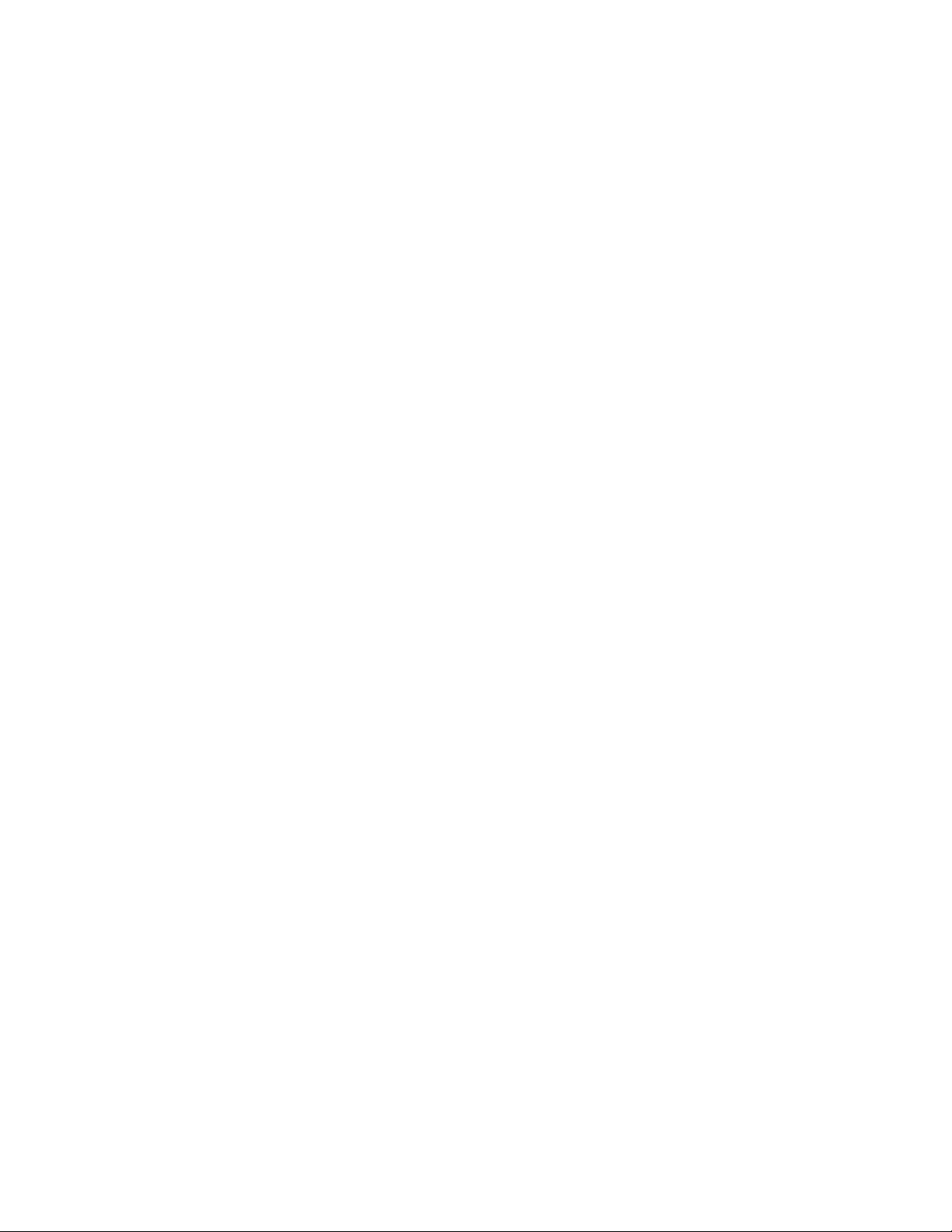
About This Reference
novdocx (en) 13 May 2009
This PlateSpin Orchestrate Command Line Reference introduces the two command line interface
client tools of PlateSpin
basic administration tools. The reference is organized as follows:
Chapter 1, “The zos Command Line Tool,” on page 9
Chapter 2, “The zosadmin Command Line Tool,” on page 61
Audience
This book is intended for data center managers and IT or Operations administrators. The zos
command line interface is intended for the use of Job Managers. The book assumes that users of the
product have the following background:
General understanding of network operating environments and systems architecture.
Knowledge of basic UNIX* shell commands and text editors.
Feedback
We want to hear your comments and suggestions about this manual and the other documentation
included with this product. Please use the User Comments feature at the bottom of each page of the
online documentation, or go to www.novell.com/documentation/feedback.html (http://
www.novell.com/documentation/feedback.html) and enter your comments there.
Documentation Updates
®
Orchestrate from Novell®, zos and zosadmin. These are the product’s
For the most recent version of this Command Line Reference, visit the PlateSpin Orchestrate 2.0
Web site (http://www.novell.com/documentation/pso_orchestrate20/).
Documentation Conventions
In Novell documentation, a greater-than symbol (>) is used to separate actions within a step and
items in a cross-reference path.
®
A trademark symbol (
trademark.
When a single pathname can be written with a backslash for some platforms or a forward slash for
other platforms, the pathname is presented with a backslash. Users of platforms that require a
forward slash, such as Linux* or UNIX, should use forward slashes as required by your software.
, TM, etc.) denotes a Novell trademark. An asterisk (*) denotes a third-party
About This Reference 7
Page 8
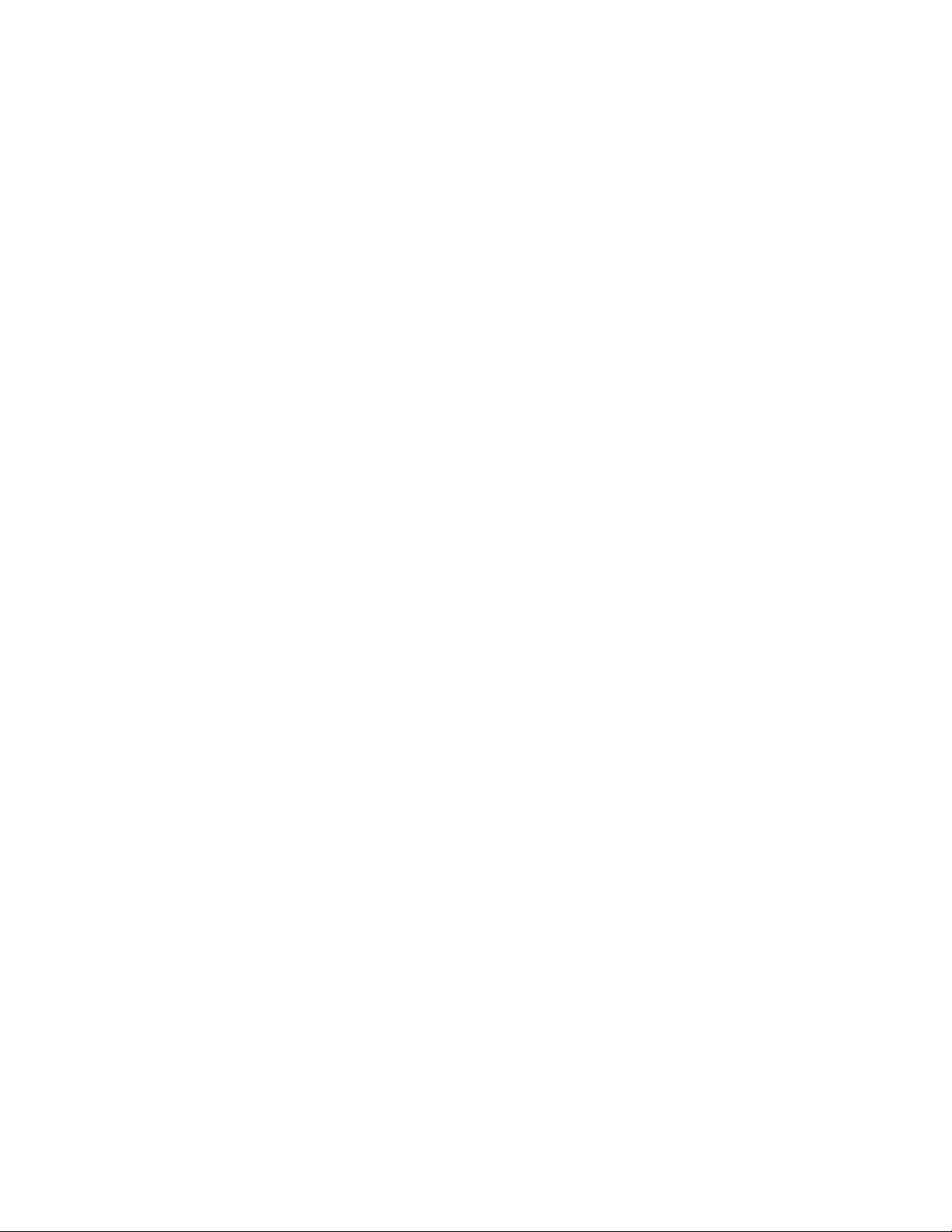
novdocx (en) 13 May 2009
8 PlateSpin Orchestrate 2.0 Command Line Reference
Page 9
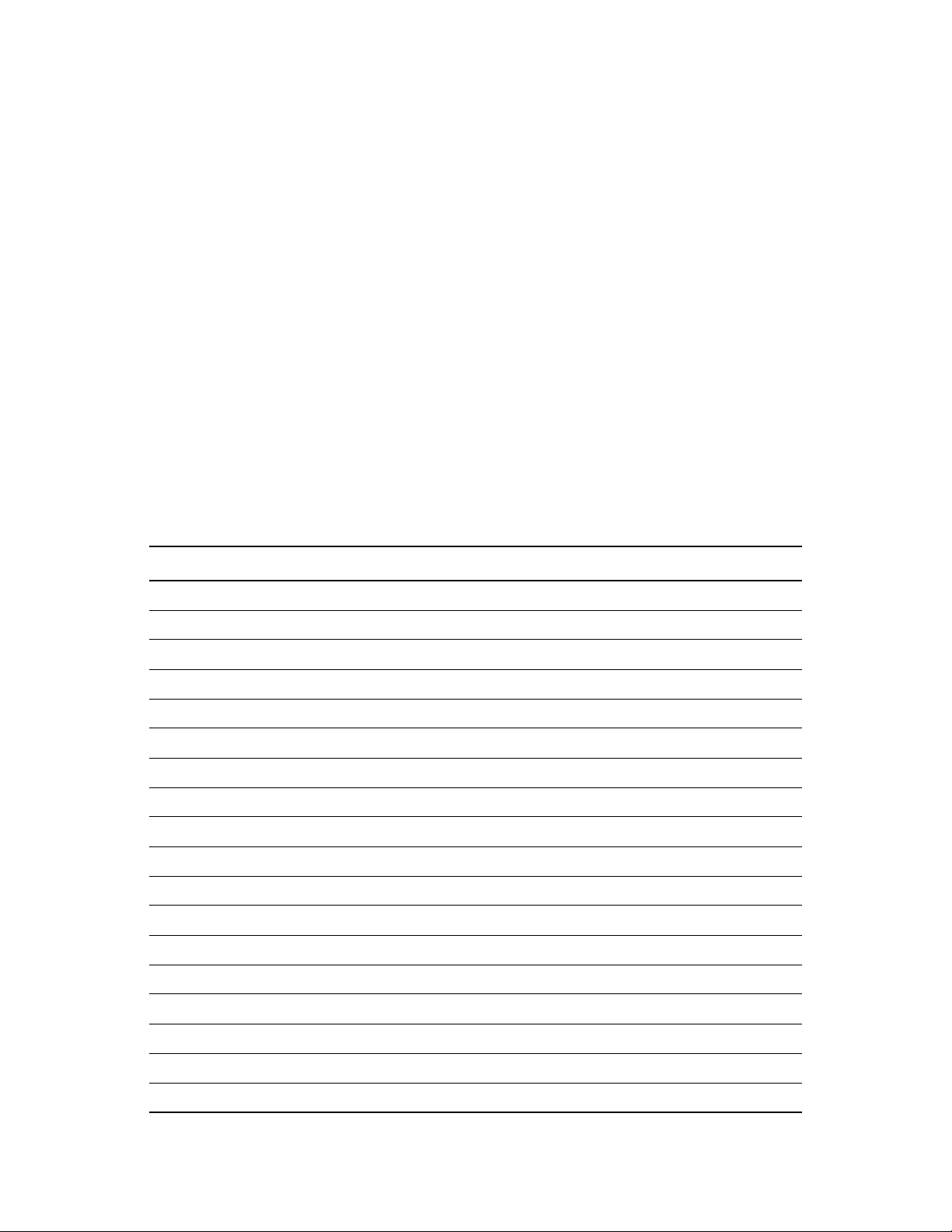
1
The zos Command Line Tool
novdocx (en) 13 May 2009
1
The zos command line tool can be used by logged-in users. To use the command line tool, each user
requires a login name and password that are created by the administrator for PlateSpin
from Novell
jobs, monitor jobs, and perform other user functions.
This section includes information about the following:
Section 1.1, “List of zos Commands,” on page 9
Section 1.2, “Getting Started with the zos Command,” on page 10
Section 1.3, “Details, Usage, and Syntax Examples of zos Commands,” on page 13
®
. The
zos
command line tool can be used to log in to the Orchestrate Server, to submit
®
Orchestrate
1.1 List of zos Commands
The following table includes a list of
Table 1-1 Available zos Commands and Their Descriptions
Command Description
cancel Cancel a running job
cat Displays the contents of a datagrid file
copy Copy files and directories to and from the datagrid
zos
commands and a description for each command.
delete Delete files and directories in the datagrid
dir List files and directories in the datagrid
event Send an event to a running job
fail Directs the job to end in failure
head Displays the first part of a datagrid file
help Displays help for any of the commands in this list
info Display information about a grid object
jobinfo Display important information for a job
joblist List all of the available jobs and arguments
jobs List the running queued or historical job
listen Listen to events generated by a running job
log Displays the log for the specified job
login Log in to the grid
logout Log out of the grid
mkdir Make a new directory in the datagrid
The zos Command Line Tool
9
Page 10
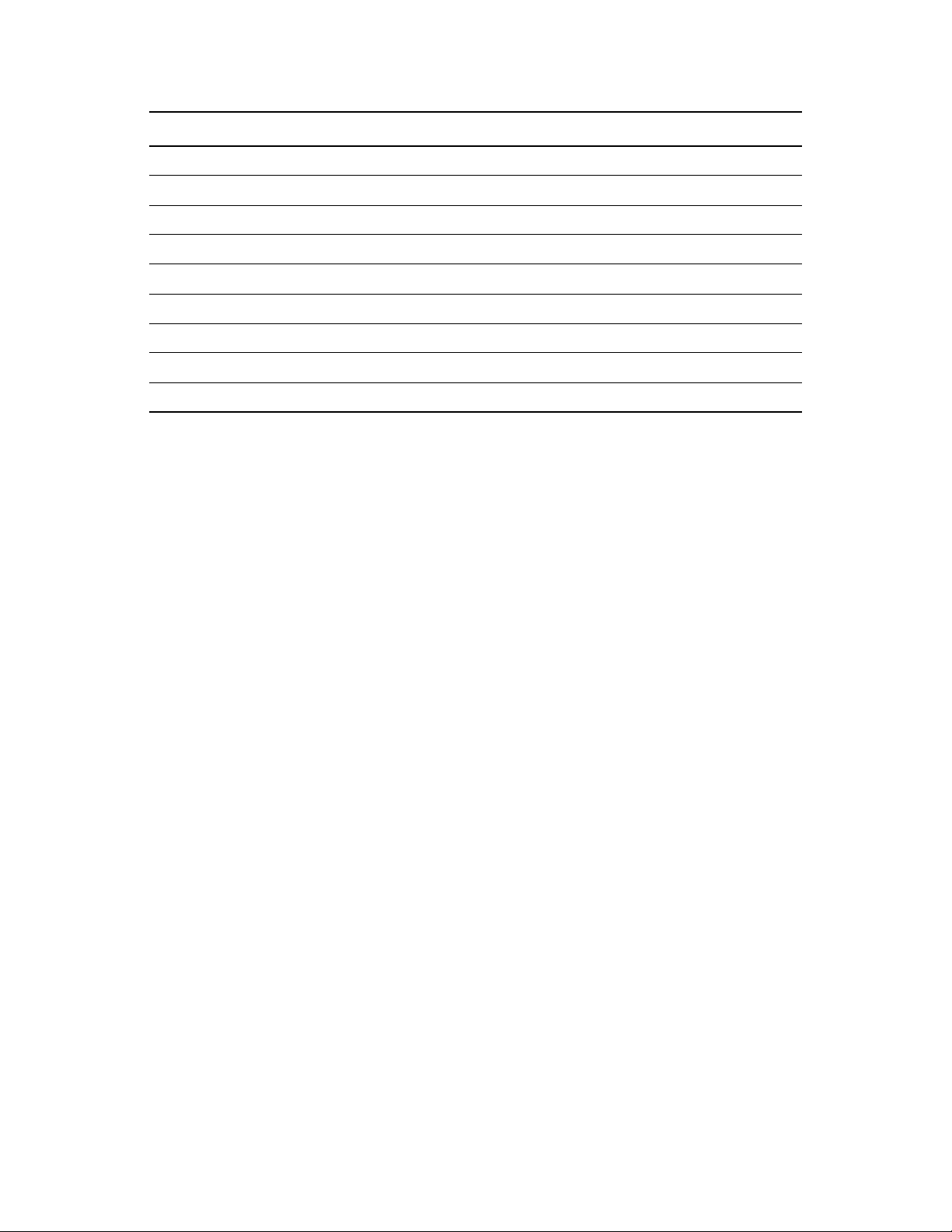
Command Description
move Move files and directories in the datagrid
password Change user password on current grid
pause Pause a running job
priority Change the priority of a running job
resume Resume a running job
run Run a job
search Perform grid object search
status Display the status of a running or previously run job
tail Displays the end of a datagrid file
1.2 Getting Started with the zos Command
novdocx (en) 13 May 2009
Although many users prefer to use the PlateSpin Orchestrate User Portal as they manage jobs, some
might prefer a command line interface (CLI). This section is for advanced users or those who prefer
CLI.
zos
All zos commands begin with
zos
followed by the command name, followed by command line parameters, if needed:
zos command [command_parameters]
on the command line. The general format for a zos command is
Before you use the zos CLI, make sure that your path is correctly pointing to the PlateSpin
Orchestrate tools directory. On Windows platforms, the path is automatically set when you launch
the PlateSpin Orchestrate command prompt window. If the path is set, you then need to log in to the
PlateSpin Orchestrate Server before the commands work.
This section includes the following information:
Section 1.2.1, “Logging In to the Orchestrate Server,” on page 10
Section 1.2.2, “Running a Job,” on page 11
Section 1.2.3, “Monitoring a Job,” on page 11
1.2.1 Logging In to the Orchestrate Server
The administrator for PlateSpin Orchestrate provides a username, a password, and the name for the
Orchestrate Server. The following shows a sample login sequence. Italics are used to indicate
variable names.
>zos login -user=username Orchestrate_sserver_name
Please enter current password for 'Orchestrator_server_name': *******
Logged into Orchestrator_server_name_zos> as username
The login should now be complete.
Login information is stored in the home directory, so further
saved login information. To operate on a different Orchestrate Server, run
new server information.
10 PlateSpin Orchestrate 2.0 Command Line Reference
zos
commands on this server use the
zos login
again with the
Page 11

1.2.2 Running a Job
novdocx (en) 13 May 2009
Use the
run
command to start a job. For example, if you want to run the “quickie” job, you would
enter the following command:
>zos run quickie
If the job submission was successful, a JobID is displayed:
JobID: tester.1.quickie
To specify parameters when you start a job, add the parameters to the command line. For example, if
you wanted to run the quickie job, specifying the
numJoblets
parameter with a value of 100, you
would enter the following command:
>zos run quickie numJoblets=100
JobID: tester.2.quickie
The PlateSpin Orchestrate Server keeps track of your last started job so that further zos commands
can default to the last started job. To operate on a different job, specify the Job ID as a command line
parameter.
1.2.3 Monitoring a Job
A job can be monitored or managed when it is started or after it is started. To view the status of the
last started job, use the
>zos status
Running
status
command:
The server returns the status immediately. In the preceding example, the job is
Running
, which
means the job is still being processed. Possible status messages include the following:
Submitted
Queued
Started
Running
Paused
Completing
Cancelling
Failing
Completed
Cancelled
Failed
You can retrieve detailed status information about a job by using the -e option in the command line,
as shown in the following example for the last started job:
>zos status -e
Job Status for tester.quickie.2
---------------------------- State: Running (waiting for resources)
Resource Count: 0 (0 this job)
Percent Complete: 1%
Queue Pos: n/a
The zos Command Line Tool 11
Page 12
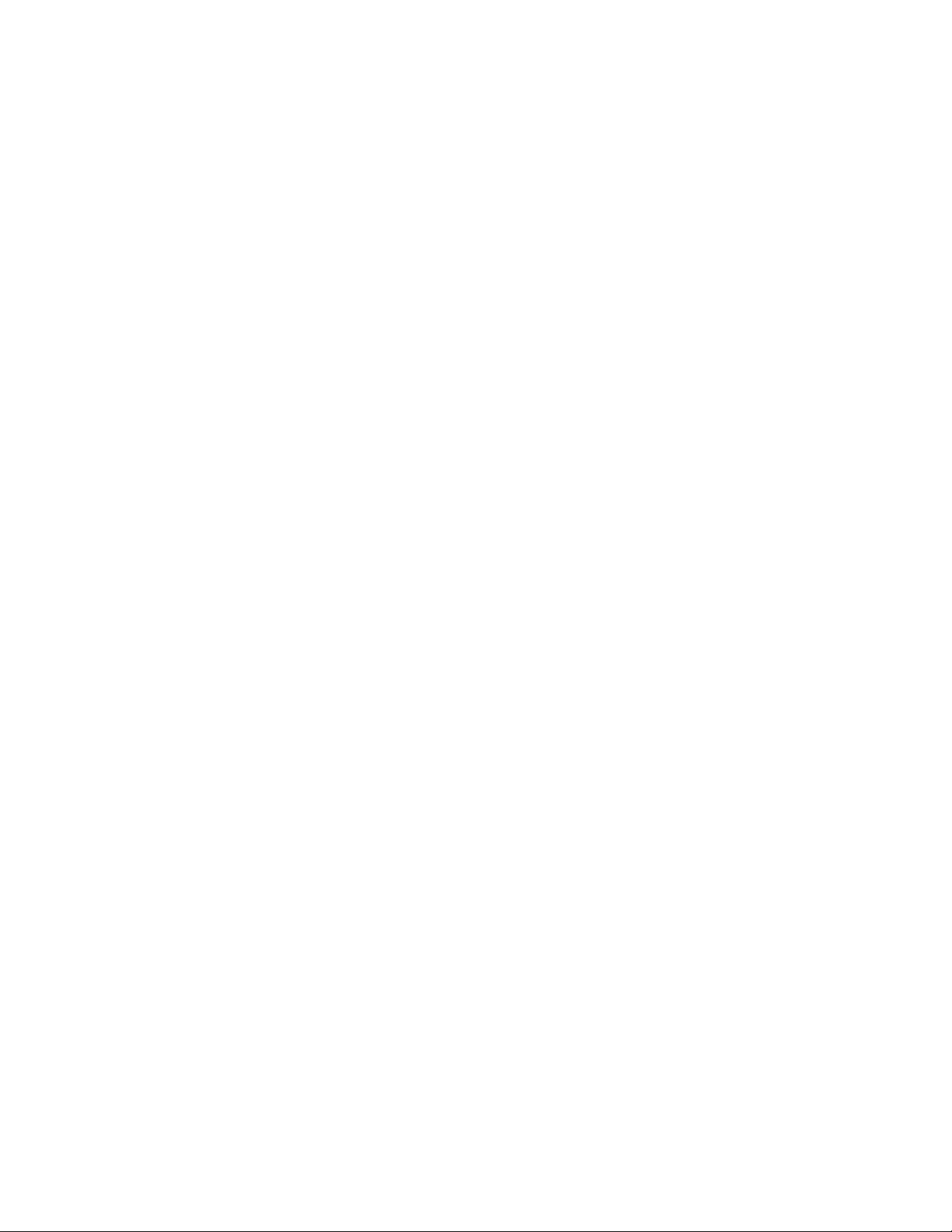
Child Job Count: 0 (0 this job)
Instance Name: quickie
Job Type: quickie
Memo:
Priority: medium
Arguments: numJoblets=100
Submit Time: 5/01/2005 12:20:19
Delayed Start: n/a
Start Time: 5/01/2005 12:20:19
End Time: n/a (estimated)
Elapsed Time: 0:00:05
Queue Time: 0:00:00
Pause Time: 0:00:00
Total CPU Time: 0:00:00 (0:00:00 this job)
Total GCycles: 0:00:00 (0:00:00 this job)
Total Cost: $0.0000 ($0.0000 this job)
Burn Rate: $0.0000/hr ($0.0000/hr this job)
Cancel Type: <none>
Job Error: <none>
Job Error Count: 0 (0 this job)
Joblet Retry Count: 0 (0 this job)
Node Error Count: 0 (0 this job)
novdocx (en) 13 May 2009
12 PlateSpin Orchestrate 2.0 Command Line Reference
Page 13
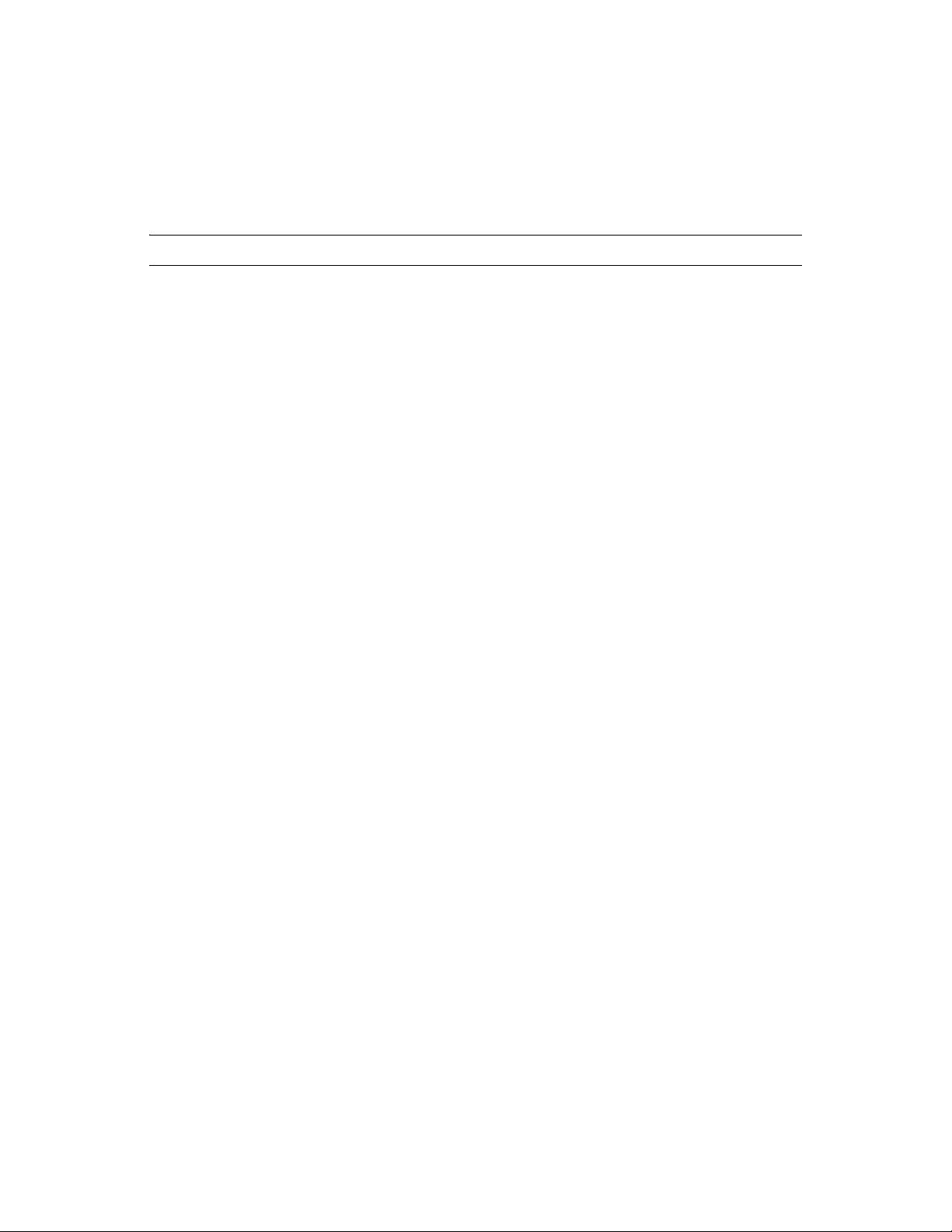
1.3 Details, Usage, and Syntax Examples of zos Commands
novdocx (en) 13 May 2009
This section includes a detailed list of the
zos
commands you can use. It also includes examples for
using these commands and shows the syntax of typical commands.
NOTE: Items shown in brackets [ ] are optional. Items shown in italics are contextual examples.
The section is organized according to the command names, which include the following:
“cancel” on page 14
“cat” on page 16
“copy” on page 18
“delete” on page 20
“dir” on page 21
“event” on page 23
“fail” on page 25
“head” on page 26
“info” on page 28
“jobinfo” on page 30
“joblist” on page 32
“jobs” on page 33
“listen” on page 35
“log” on page 36
“login” on page 38
“logout” on page 40
“mkdir” on page 41
“move” on page 43
“password” on page 44
“pause” on page 45
“priority” on page 47
“resume” on page 49
“run” on page 50
“search” on page 53
“status” on page 55
“tail” on page 57
The zos Command Line Tool 13
Page 14
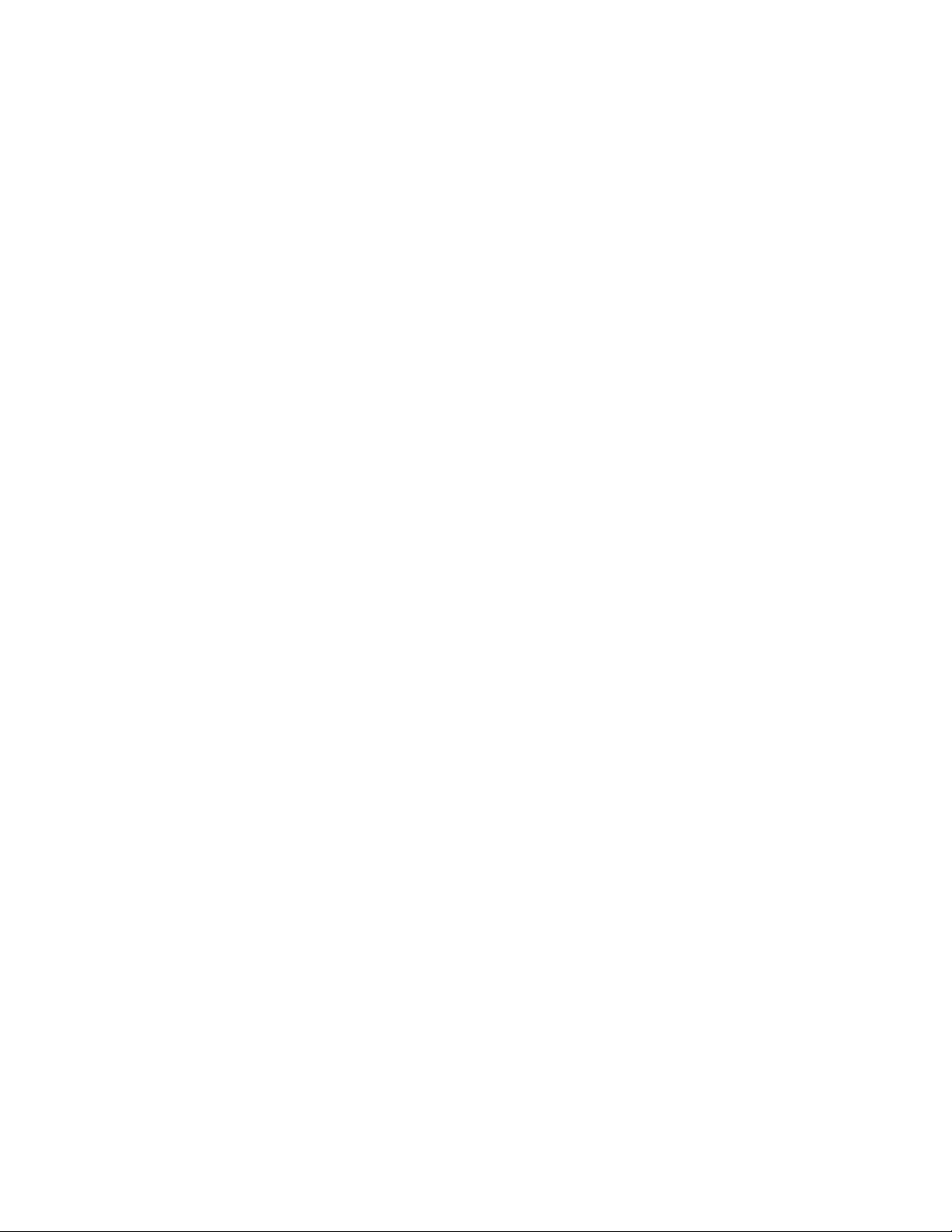
cancel
This command cancels a running job.
Syntax
zos cancel [jobid] [--reason=]
Arguments
jobid
The user must enter the jobid that he or she is interested in. The default for this argument is the
last job run.
Options
-m, --reason=<value>
Specifies the reason to log for this action. The user must enter a value with this option.
novdocx (en) 13 May 2009
-C, --cols=<value>
Specifies the terminal width for formatting. The user must enter a value with this option.
-h, --help
Displays a help message for this operation.
-d, --debug
Turns on debug output during this operation.
-v, --verbose
Turns on verbose output during this operation.
-z, --tls=<value>
Force TLS/SSL encryption [on|off]. The user must enter a value with this option.
-Z, --tlsPort=<value>
Port number for TLS/SSL connections. The user must enter a value with this option.
-y, --tlsYesNew
Force acceptance of new TLS server certificates.
-Y, --tlsYesAll
Force acceptance of all TLS server certificates.
Examples
Example 1
To cancel the current job for the login user, use the following command:
14 PlateSpin Orchestrate 2.0 Command Line Reference
Page 15
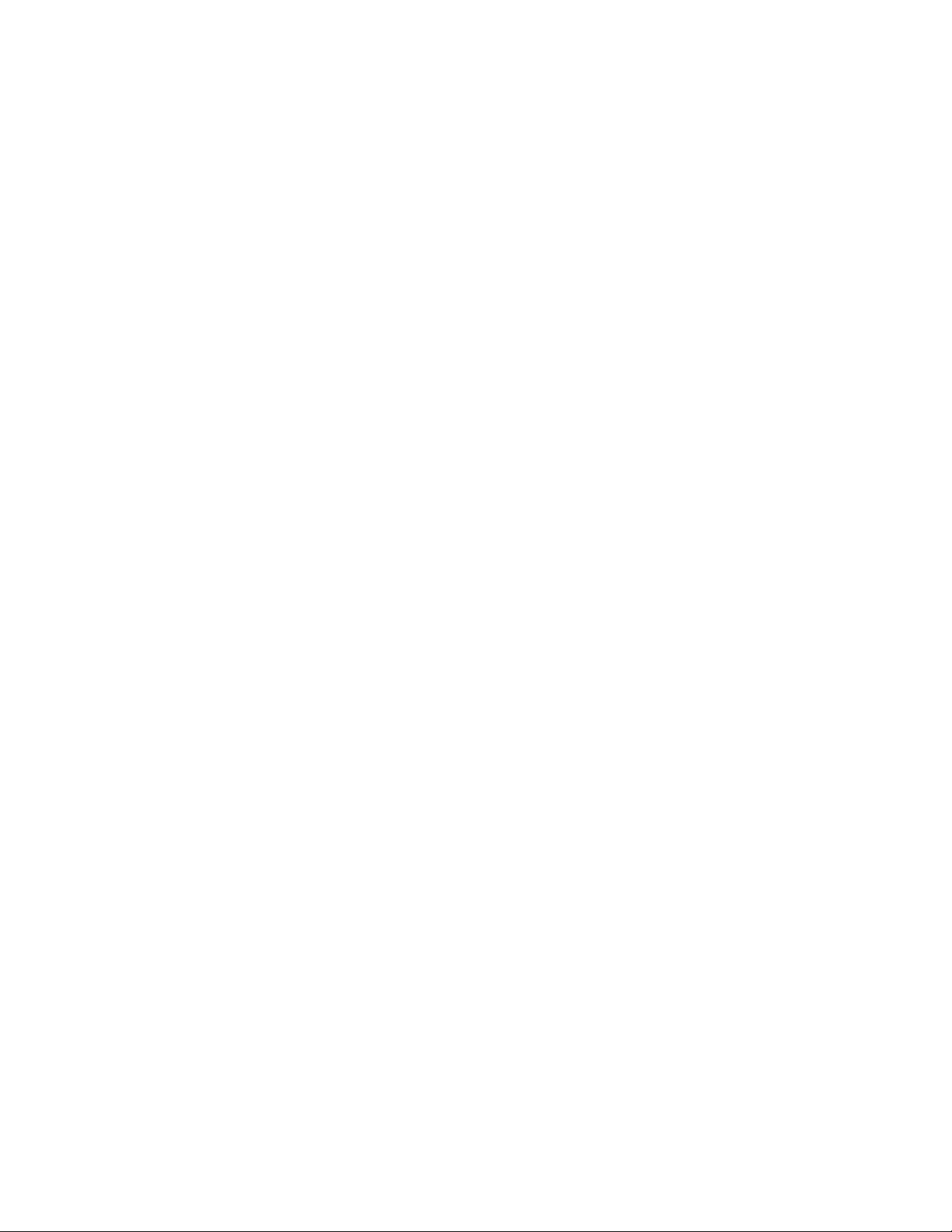
zos cancel
Example 2
To cancel the named job instance <jobid> for the login user, use the following command:
zos cancel <jobid>
novdocx (en) 13 May 2009
The zos Command Line Tool 15
Page 16
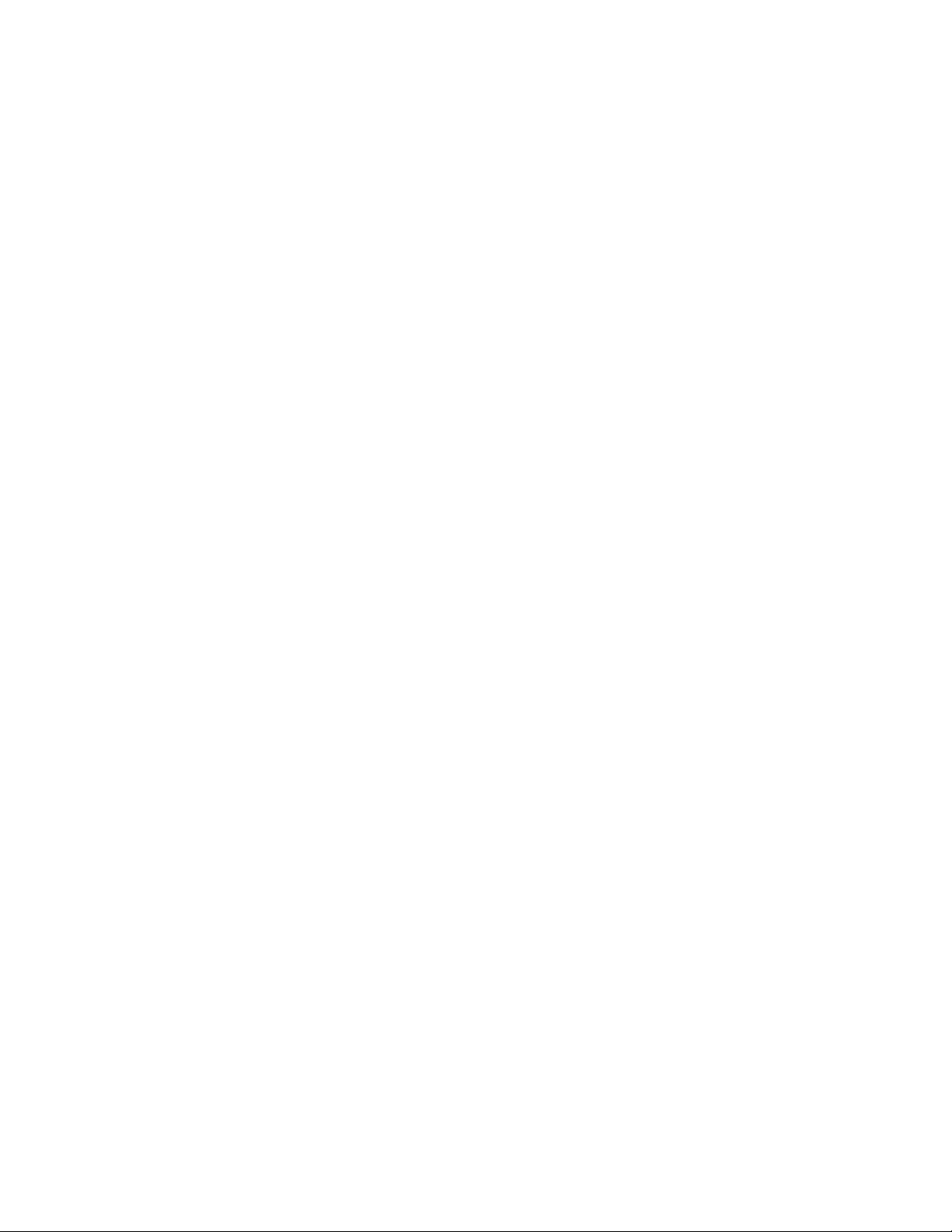
cat
This command displays the contents of a datagrid file.
Syntax
zos cat path
Arguments
path
The path on the datagrid.
Options
-C, --cols=<value>
Specifies the terminal width for formatting. The user must enter a value with this option.
novdocx (en) 13 May 2009
-h, --help
Displays a help message for this operation.
-d, --debug
Turns on debug output during this operation.
-v, --verbose
Turns on verbose output during this operation.
-z, --tls=<value>
Force TLS/SSL encryption [on|off]. The user must enter a value with this option.
-Z, --tlsPort=<value>
Port number for TLS/SSL connections. The user must enter a value with this option.
-y, --tlsYesNew
Force acceptance of new TLS server certificates.
-Y, --tlsYesAll
Force acceptance of all TLS server certificates.
Examples
Example 1
To display the JDL file for the
zos cat grid:///!quickie/quickie.jdl
16 PlateSpin Orchestrate 2.0 Command Line Reference
quickie
job, use the following command:
Page 17
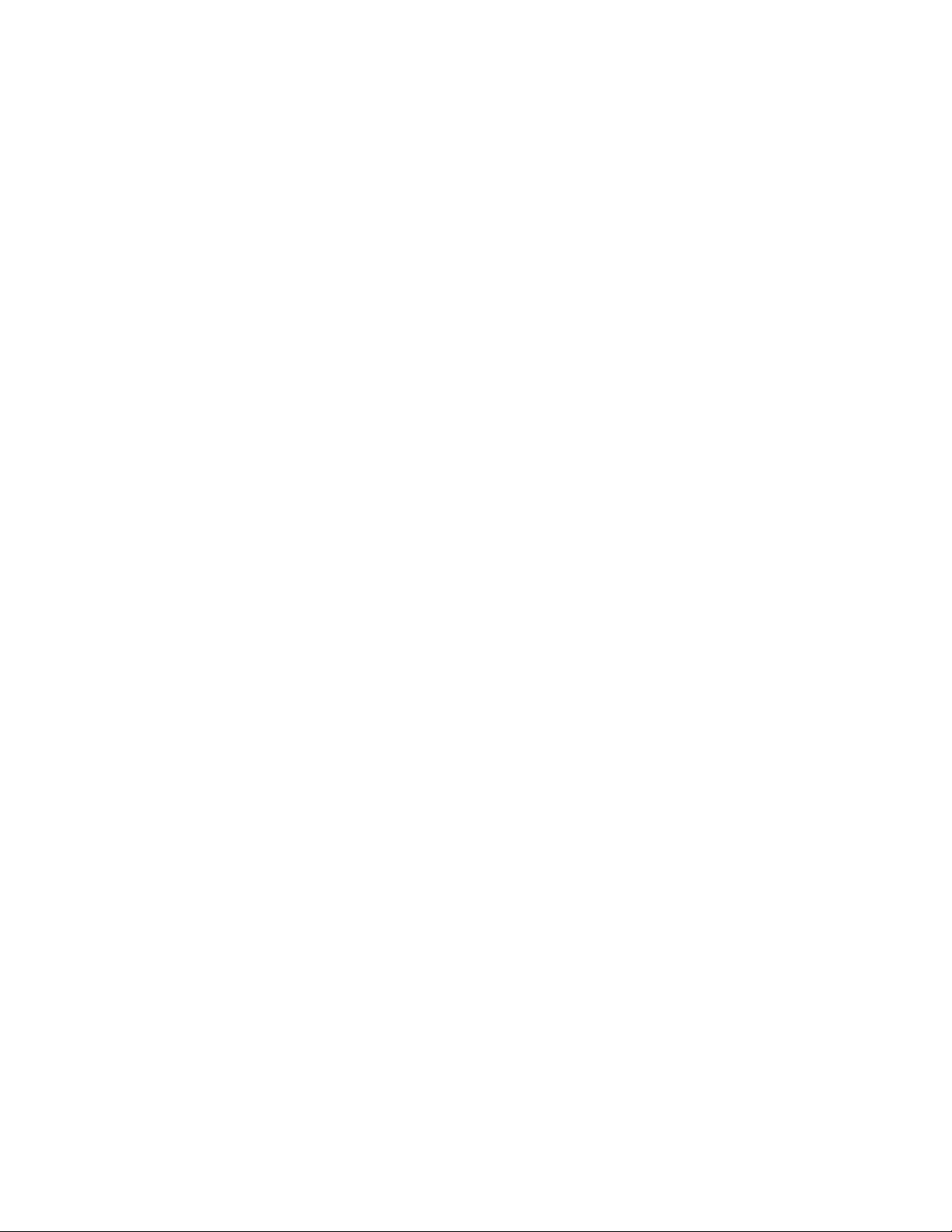
Example 2
novdocx (en) 13 May 2009
To display the
zos cat grid:///^/job.log
job.log
file for the active or last run job, use the following command:
The zos Command Line Tool 17
Page 18
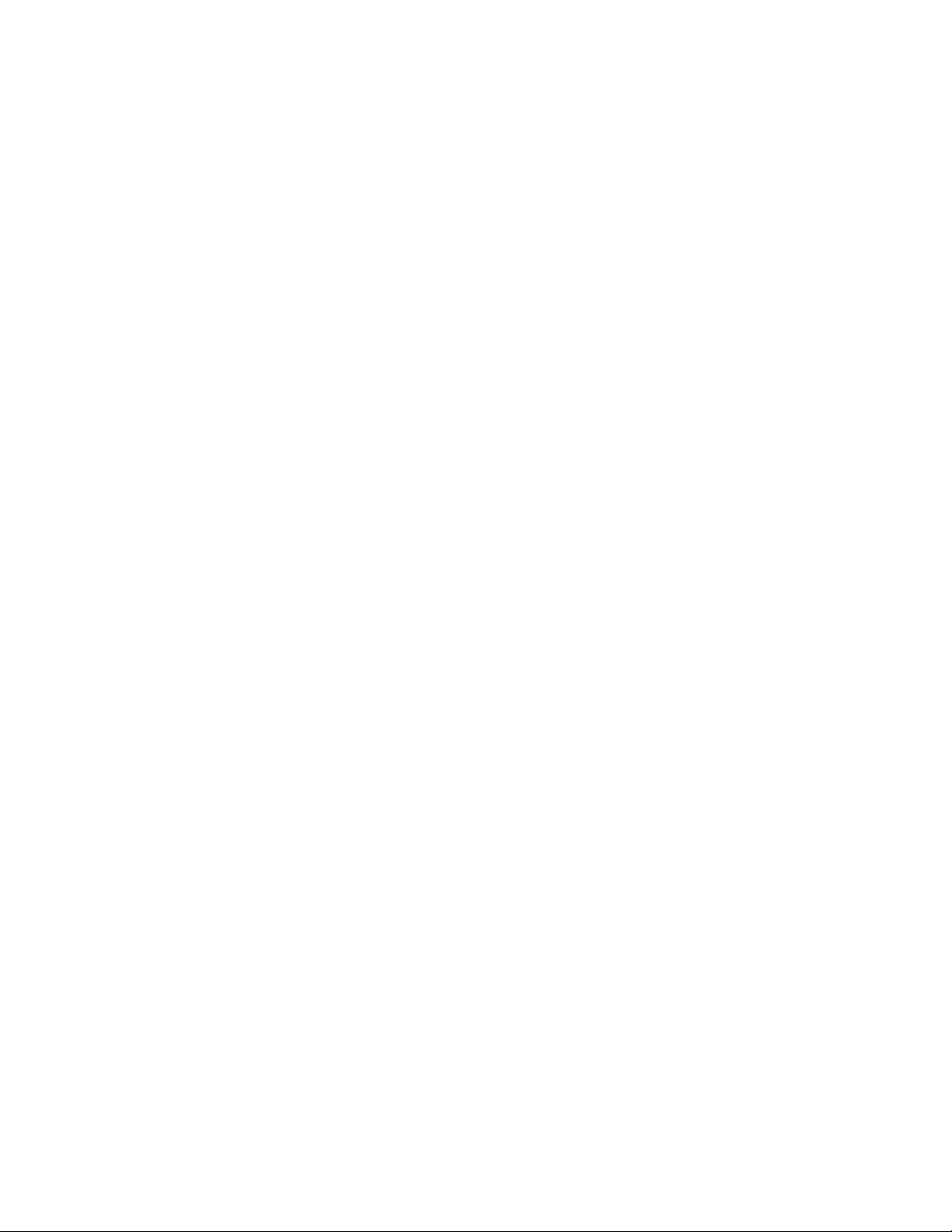
copy
This command copies files and directories to and from the data zos.
Syntax
zos copy source dest [--recursive]
Arguments
source
The datagrid source from which the files or directories are to be copied.
dest
The datagrid destination to which the files or directories are to be copied.
Options
novdocx (en) 13 May 2009
-r, --recursive
Processes directories recursively.
-C, --cols=<value>
Specifies the terminal width for formatting. The user must enter a value with this option.
-h, --help
Displays a help message for this operation.
-d, --debug
Turns on debug output during this operation.
-v, --verbose
Turns on verbose output during this operation.
-z, --tls=<value>
Force TLS/SSL encryption [on|off]. The user must enter a value with this option.
-Z, --tlsPort=<value>
Port number for TLS/SSL connections. The user must enter a value with this option.
-y, --tlsYesNew
Force acceptance of new TLS server certificates.
-Y, --tlsYesAll
Force acceptance of all TLS server certificates.
18 PlateSpin Orchestrate 2.0 Command Line Reference
Page 19
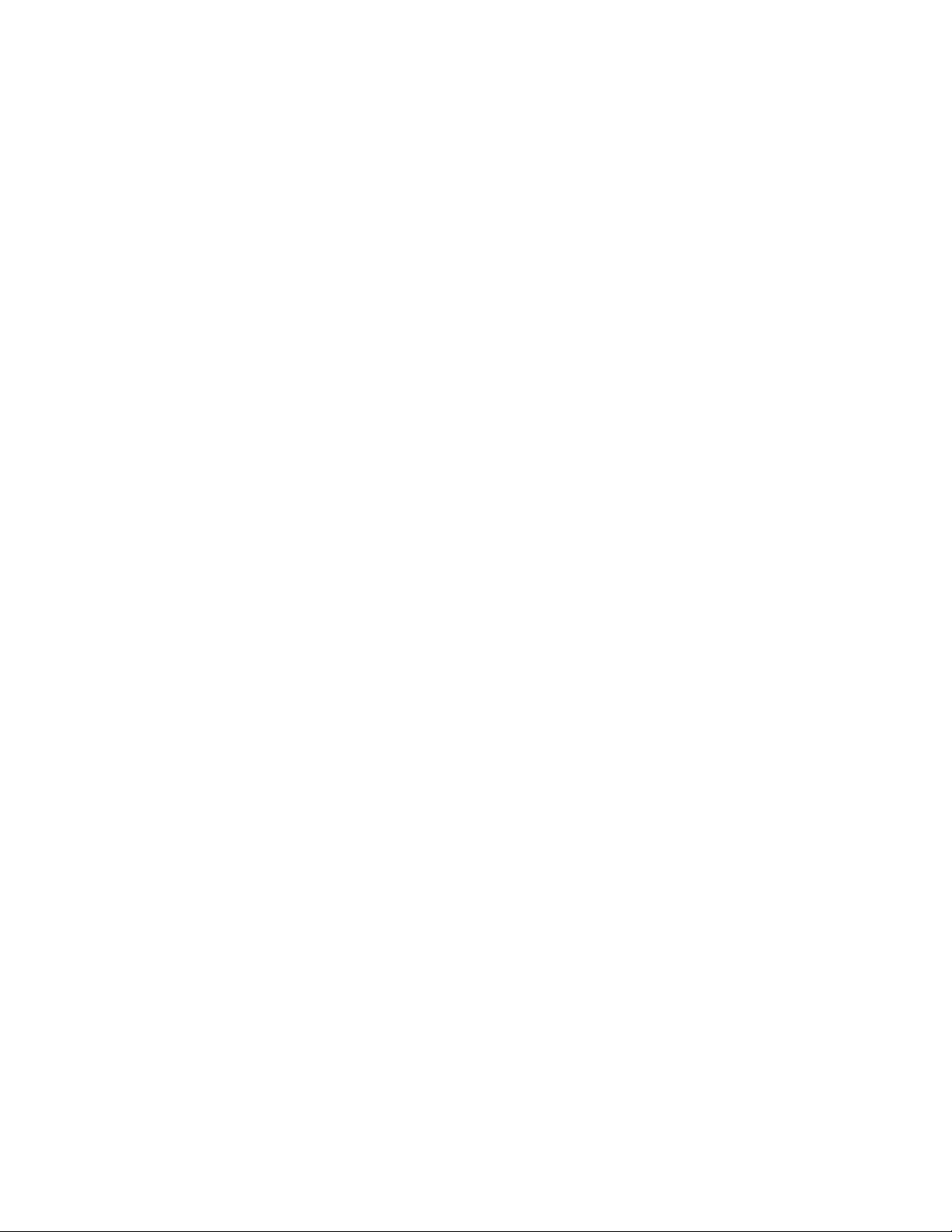
Examples
Example 1
To copy a local file into a previously created datagrid subdirectory, use the following command:
zos copy local.txt grid:///images
Example 2
To copy a file from the current job instance directory to a local file, use the following command:
zos copy grid:///^/results.txt local.txt
Example 3
To copy a file from a named job instance directory to a local file, use the following command:
zos copy grid:///^user.myjob.1024/results.txt local.txt
novdocx (en) 13 May 2009
Example 4
To copy a local file into the job directory for job myjob, use the following command:
zos copy local.txt grid:///!myjob
Example 5
To copy a local file into the current user’s home directory, use the following command:
zos copy local.txt grid:///~/local.txt
Example 6
To copy a local file into another user’s (barney) home directory, use the following command:
zos copy local.txt grid:///~barney/local.txt
Example 7
To copy a local file into a subdirectory of the job directory, use the following command:
zos copy local.txt grid:///!myjob/subdir
Example 8
To copy a local file into the current job instance directory, use the following command:
zos copy local.txt grid:///^/
Example 9
To recursively copy a local directory to the datagrid root, creating a new directory, use the following
command:
zos copy /home/tester/myDir grid:/// -r
The zos Command Line Tool 19
Page 20
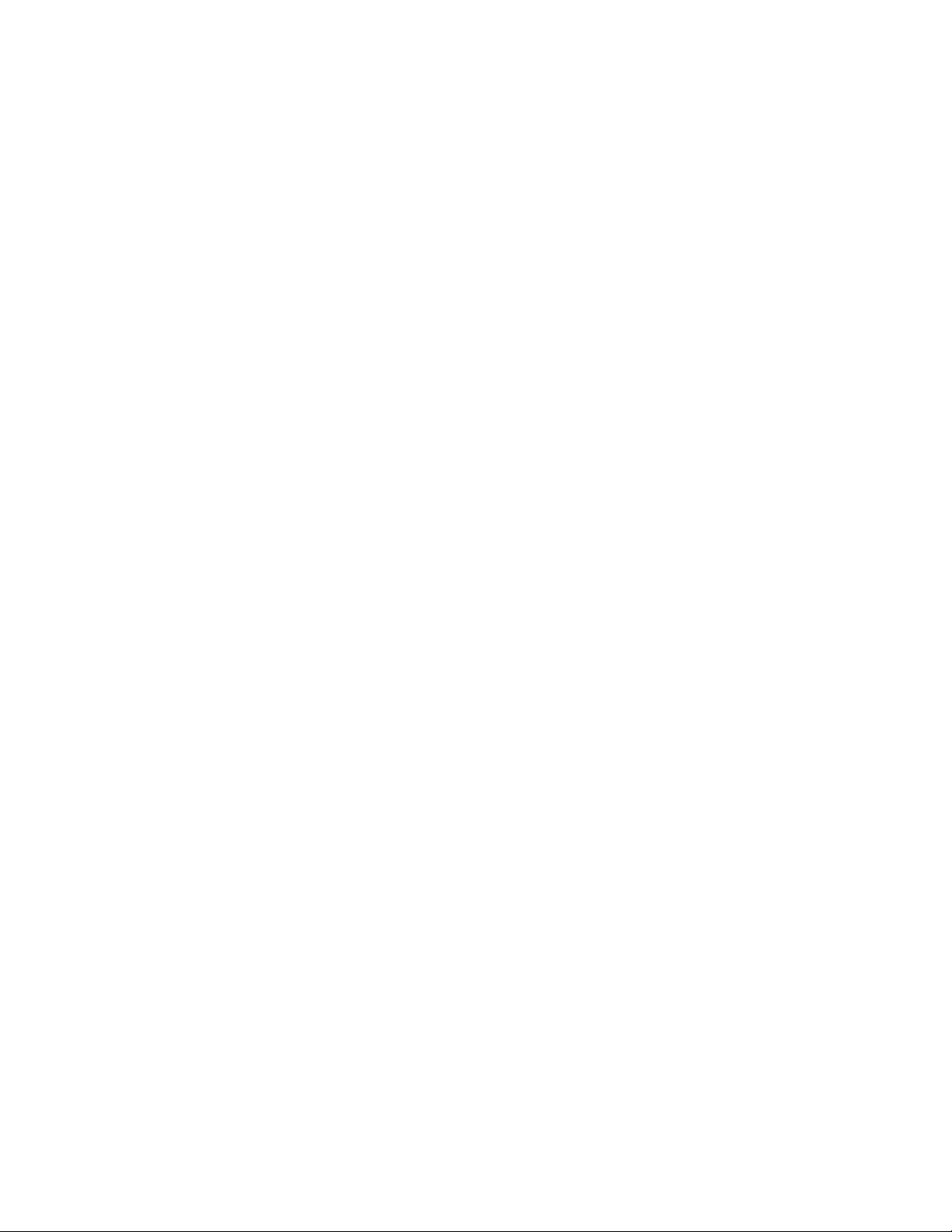
delete
This command deletes files and directories in the datagrid.
Syntax
zos delete path
Arguments
path
The path on the datagrid.
Options
-C, --cols=<value>
Specifies the terminal width for formatting. The user must enter a value with this option.
novdocx (en) 13 May 2009
-h, --help
Displays a help message for this operation.
-d, --debug
Turns on debug output during this operation.
-v, --verbose
Turns on verbose output during this operation.
-z, --tls=<value>
Force TLS/SSL encryption [on|off]. The user must enter a value with this option.
-Z, --tlsPort=<value>
Port number for TLS/SSL connections. The user must enter a value with this option.
-y, --tlsYesNew
Force acceptance of new TLS server certificates.
-Y, --tlsYesAll
Force acceptance of all TLS server certificates.
Examples
Example 1
To delete a file under the datagrid directory images, use the following command:
zos delete grid:///images/myFile
20 PlateSpin Orchestrate 2.0 Command Line Reference
Page 21
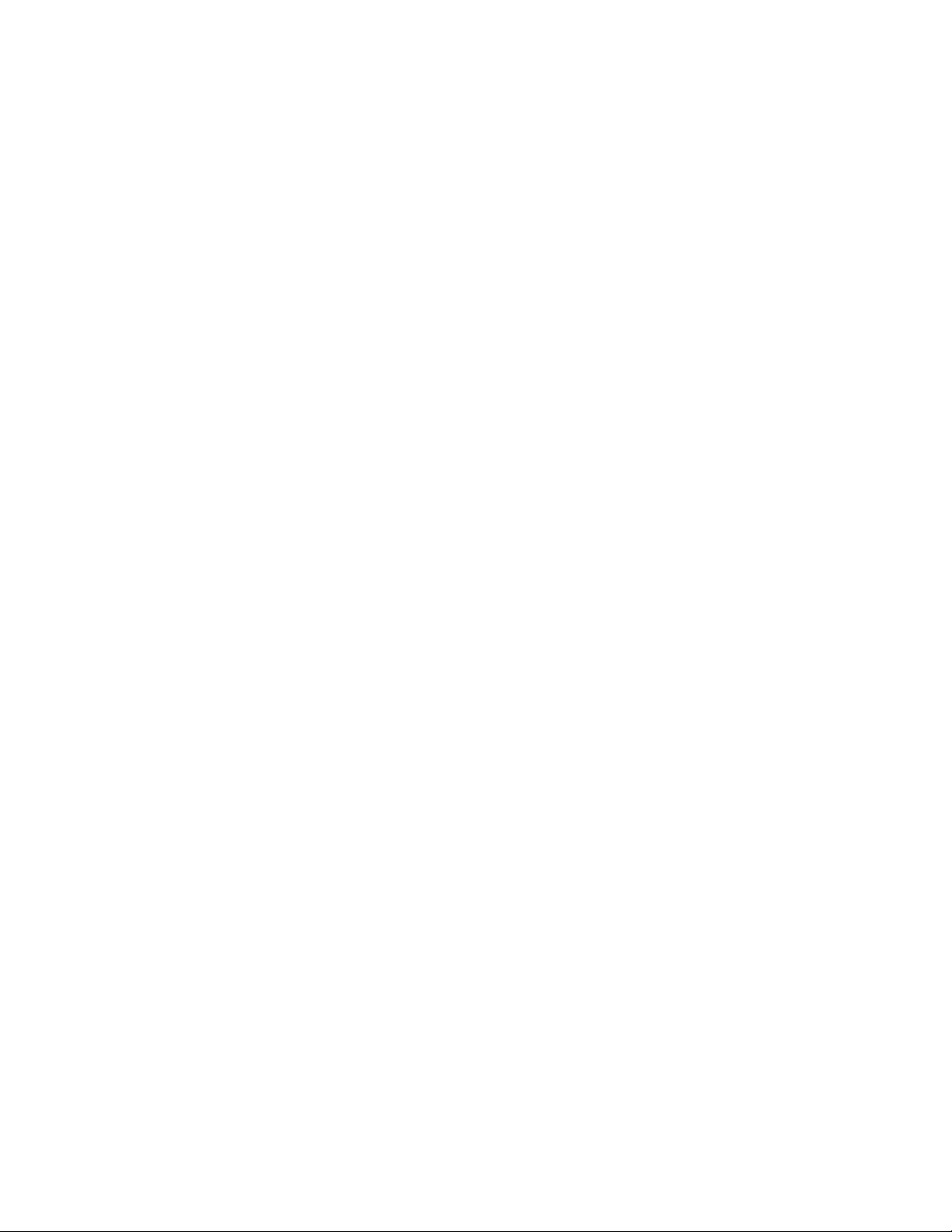
dir
This command lists files and directories in the datagrid.
Syntax
zos dir path
Arguments
path
The path on the datagrid.
Options
-C, --cols=<value>
Specifies the terminal width for formatting. The user must enter a value with this option.
novdocx (en) 13 May 2009
-h, --help
Displays a help message for this operation.
-d, --debug
Turns on debug output during this operation.
-v, --verbose
Turns on verbose output during this operation.
-z, --tls=<value>
Force TLS/SSL encryption [on|off]. The user must enter a value with this option.
-Z, --tlsPort=<value>
Port number for TLS/SSL connections. The user must enter a value with this option.
-y, --tlsYesNew
Force acceptance of new TLS server certificates.
-Y, --tlsYesAll
Force acceptance of all TLS server certificates.
Examples
Example 1
To list files for the current job instance, use the following command:
zos dir grid:///^
The zos Command Line Tool 21
Page 22
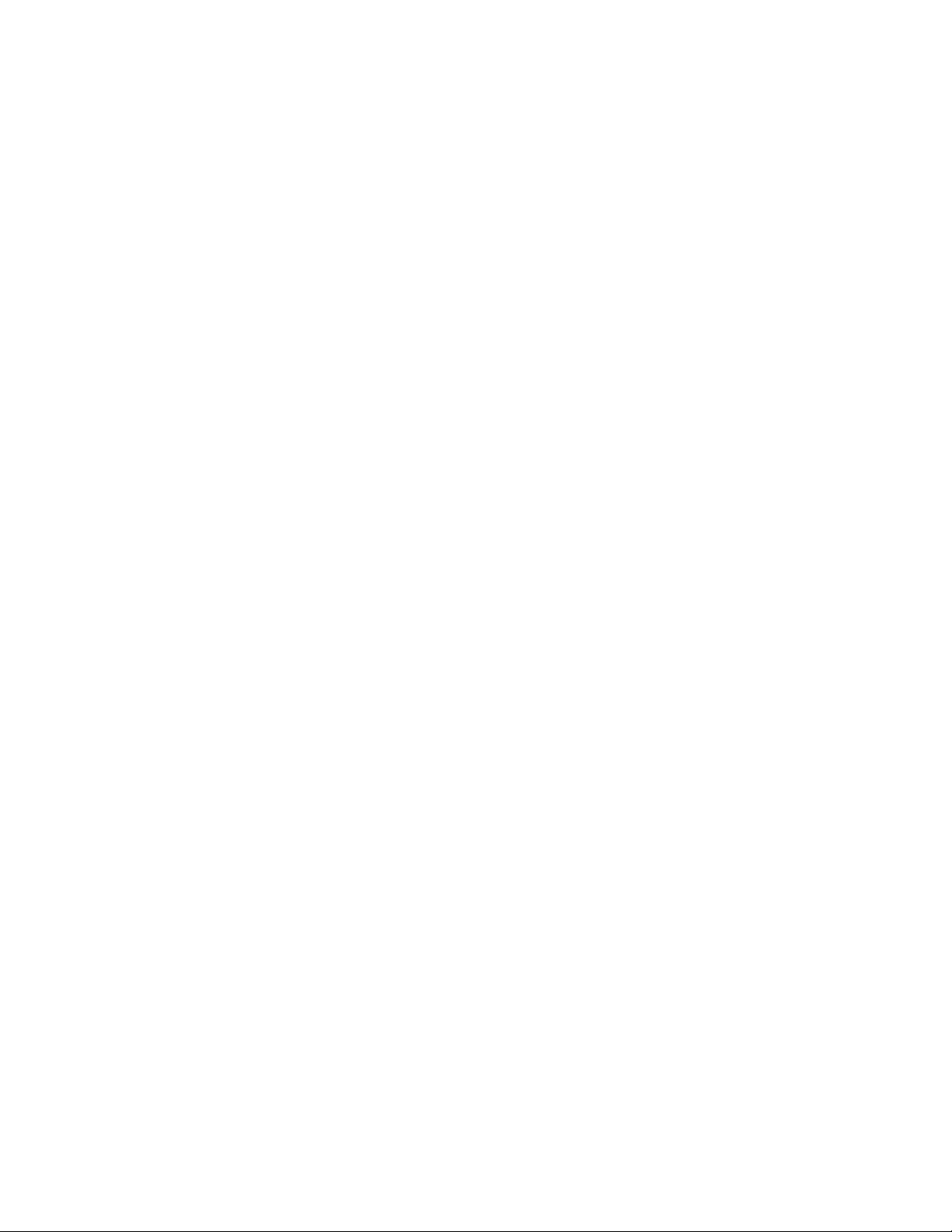
Example 2
To list the deployed files for the job named animation, use the following command:
zos dir grid:///\!animation
novdocx (en) 13 May 2009
22 PlateSpin Orchestrate 2.0 Command Line Reference
Page 23
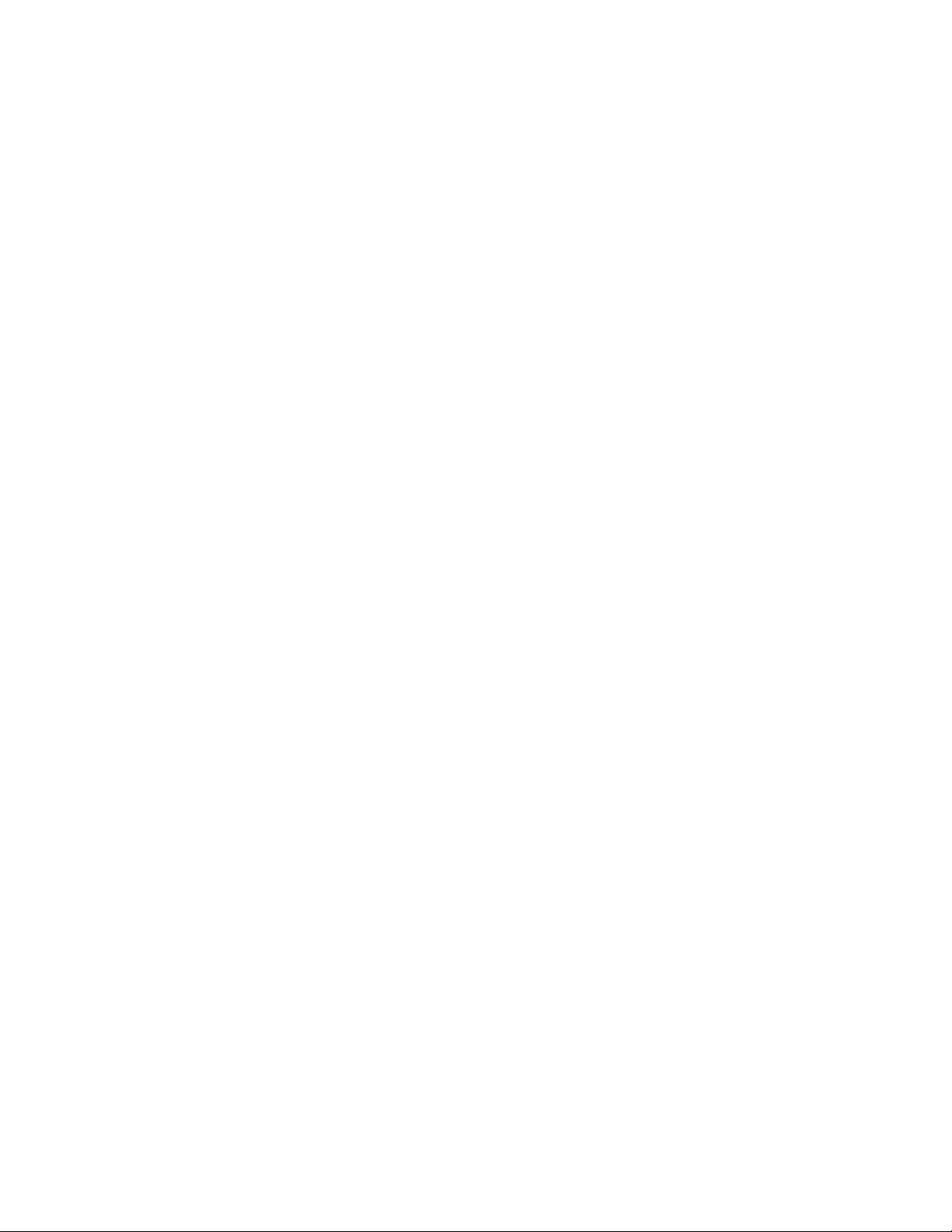
event
This command sends an event to a running job.
Syntax
zos event jobid eventname
Arguments
jobid
The user must enter the jobid that he or she is interested in. The default for this argument is the
last job run.
eventname
The user must enter the name of the event he or she wants to send to the job.
novdocx (en) 13 May 2009
Options
-C, --cols=<value>
Specifies the terminal width for formatting. The user must enter a value with this option.
-h, --help
Displays a help message for this operation.
-d, --debug
Turns on debug output during this operation.
-v, --verbose
Turns on verbose output during this operation.
-z, --tls=<value>
Force TLS/SSL encryption [on|off]. The user must enter a value with this option.
-Z, --tlsPort=<value>
Port number for TLS/SSL connections. The user must enter a value with this option.
-y, --tlsYesNew
Force acceptance of new TLS server certificates.
-Y, --tlsYesAll
Force acceptance of all TLS server certificates.
Examples
Example 1
To send the event
MyEvent
to the current job with a simple parameter, use the following command:
The zos Command Line Tool 23
Page 24
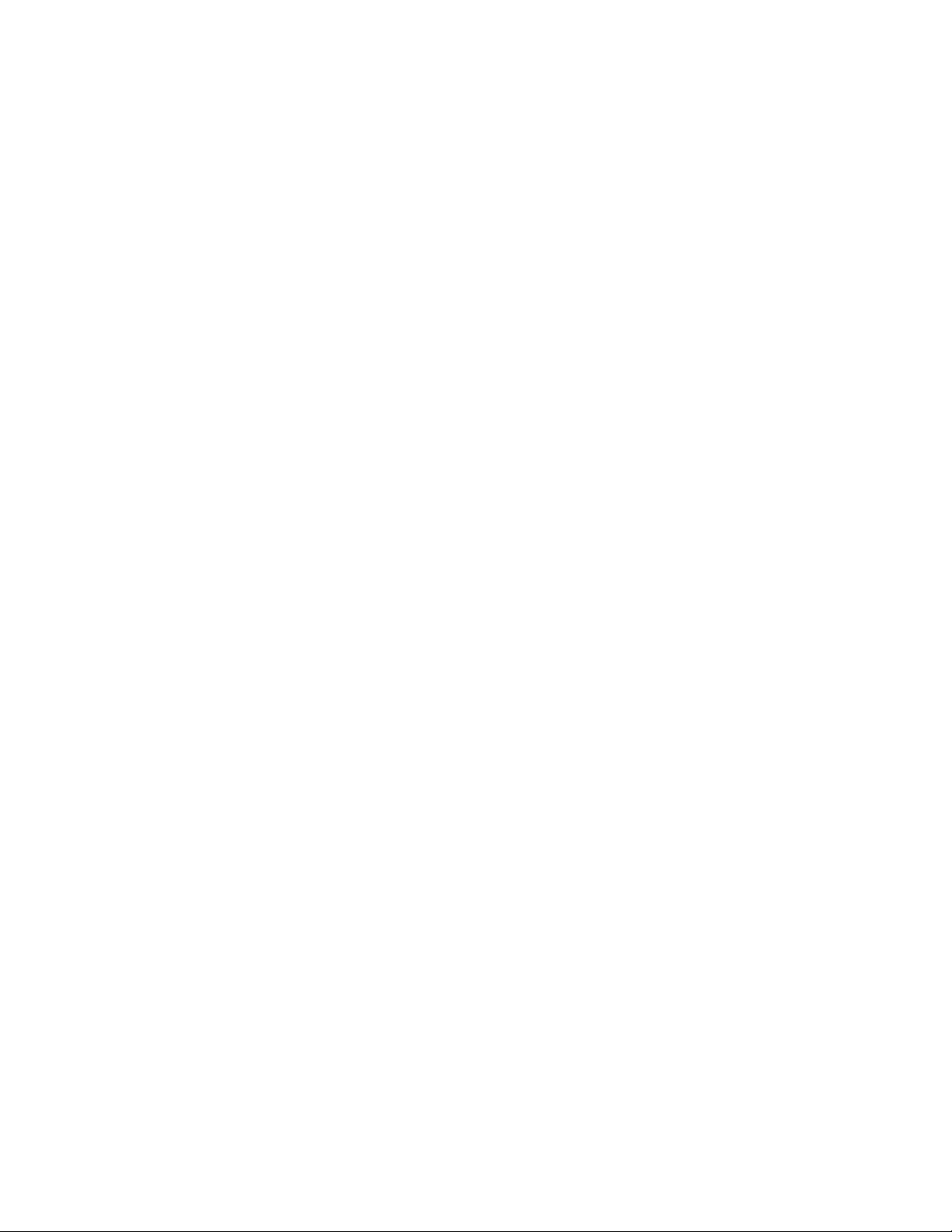
zos event MyEvent myarg=12345
novdocx (en) 13 May 2009
24 PlateSpin Orchestrate 2.0 Command Line Reference
Page 25
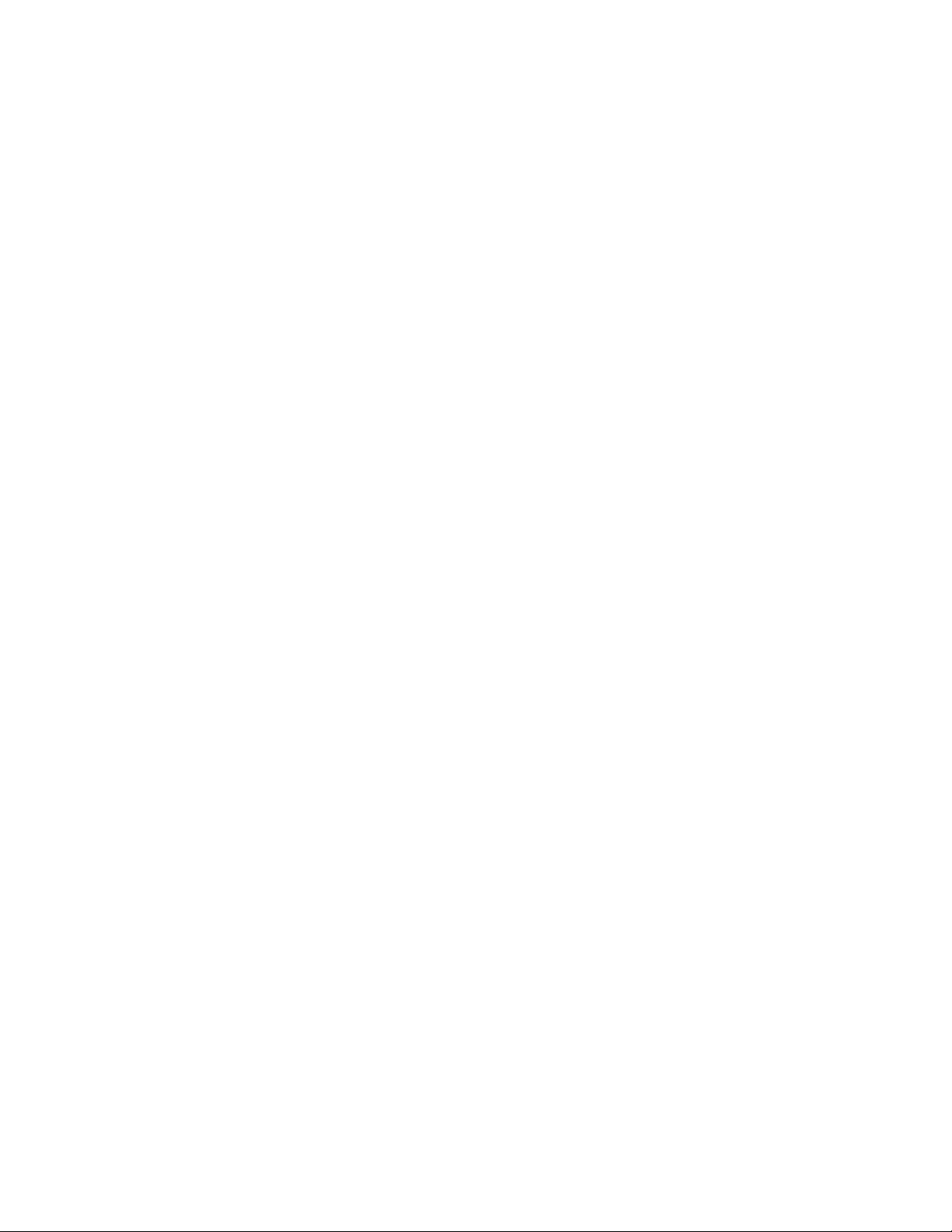
fail
This command directs the job to end in failure.
Syntax
zos fail [jobid] [--reason=]
Arguments
jobid
The user must enter the jobid that he or she is interested in. The default for this argument is the
last job run.
Options
-m, --reason=<value>
Specifies the reason to log for this action. The user must enter a value with this option.
novdocx (en) 13 May 2009
-C, --cols=<value>
Specifies the terminal width for formatting. The user must enter a value with this option.
-h, --help
Displays a help message for this operation.
-d, --debug
Turns on debug output during this operation.
-v, --verbose
Turns on verbose output during this operation.
-z, --tls=<value>
Force TLS/SSL encryption [on|off]. The user must enter a value with this option.
-Z, --tlsPort=<value>
Port number for TLS/SSL connections. The user must enter a value with this option.
-y, --tlsYesNew
Force acceptance of new TLS server certificates.
-Y, --tlsYesAll
Force acceptance of all TLS server certificates.
The zos Command Line Tool 25
Page 26
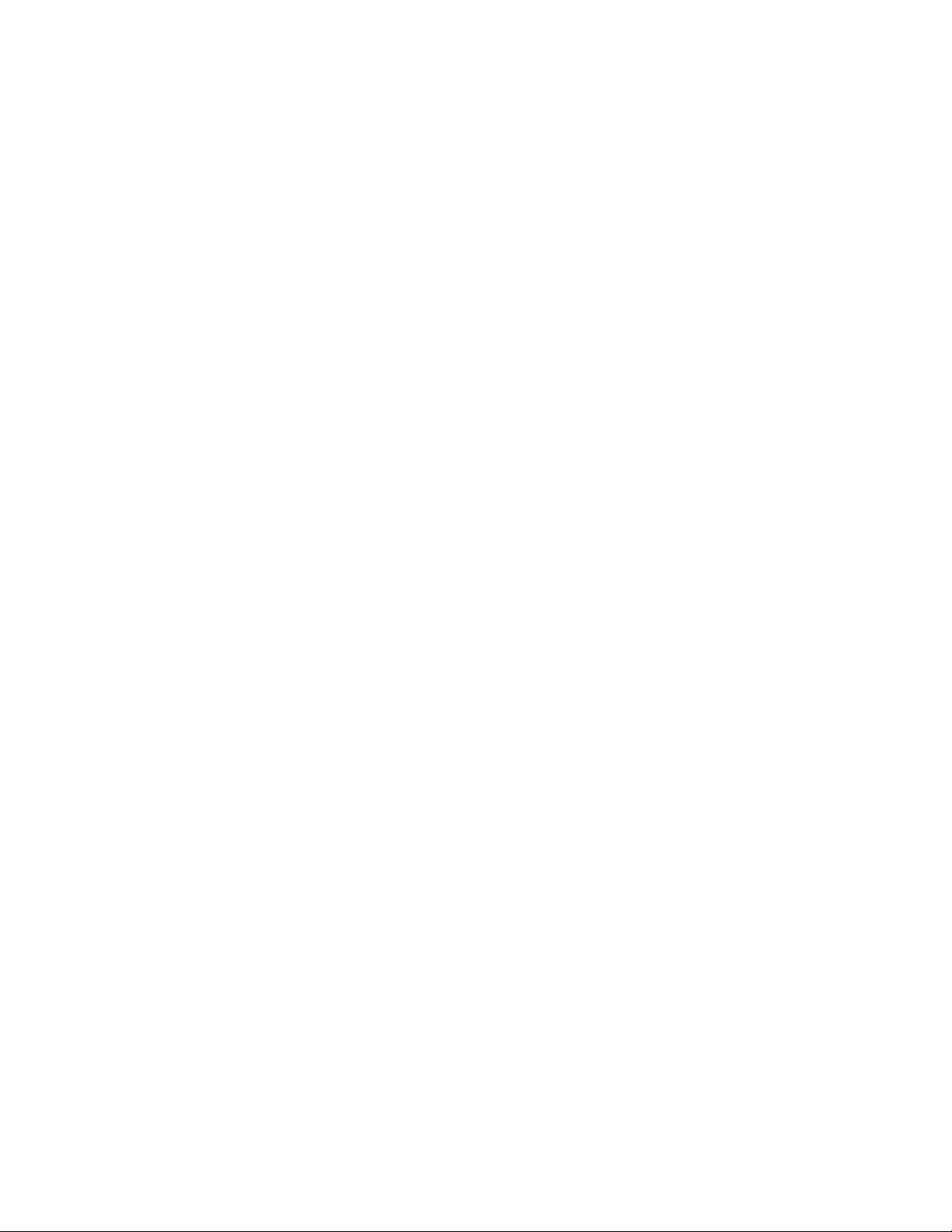
head
This command displays the first part of a datagrid file.
Syntax
zos head [--bytes=] [--lines=] [--quiet] path
Arguments
path
The path on the datagrid.
Options
-c, --bytes=<value>
Generate file output of the specified number of bytes only. The user must enter a value with this
option.
novdocx (en) 13 May 2009
-n, --lines=<value>
Generate file output of the specified number of lines only. The user must enter a value with this
option.
-q, --quiet
Suppress all warning and informational messages.
-C, --cols=<value>
Specifies the terminal width for formatting. The user must enter a value with this option.
-h, --help
Displays a help message for this operation.
-d, --debug
Turns on debug output during this operation.
-v, --verbose
Turns on verbose output during this operation.
-z, --tls=<value>
Force TLS/SSL encryption [on|off]. The user must enter a value with this option.
-Z, --tlsPort=<value>
Port number for TLS/SSL connections. The user must enter a value with this option.
-y, --tlsYesNew
Force acceptance of new TLS server certificates.
-Y, --tlsYesAll
Force acceptance of all TLS server certificates.
26 PlateSpin Orchestrate 2.0 Command Line Reference
Page 27
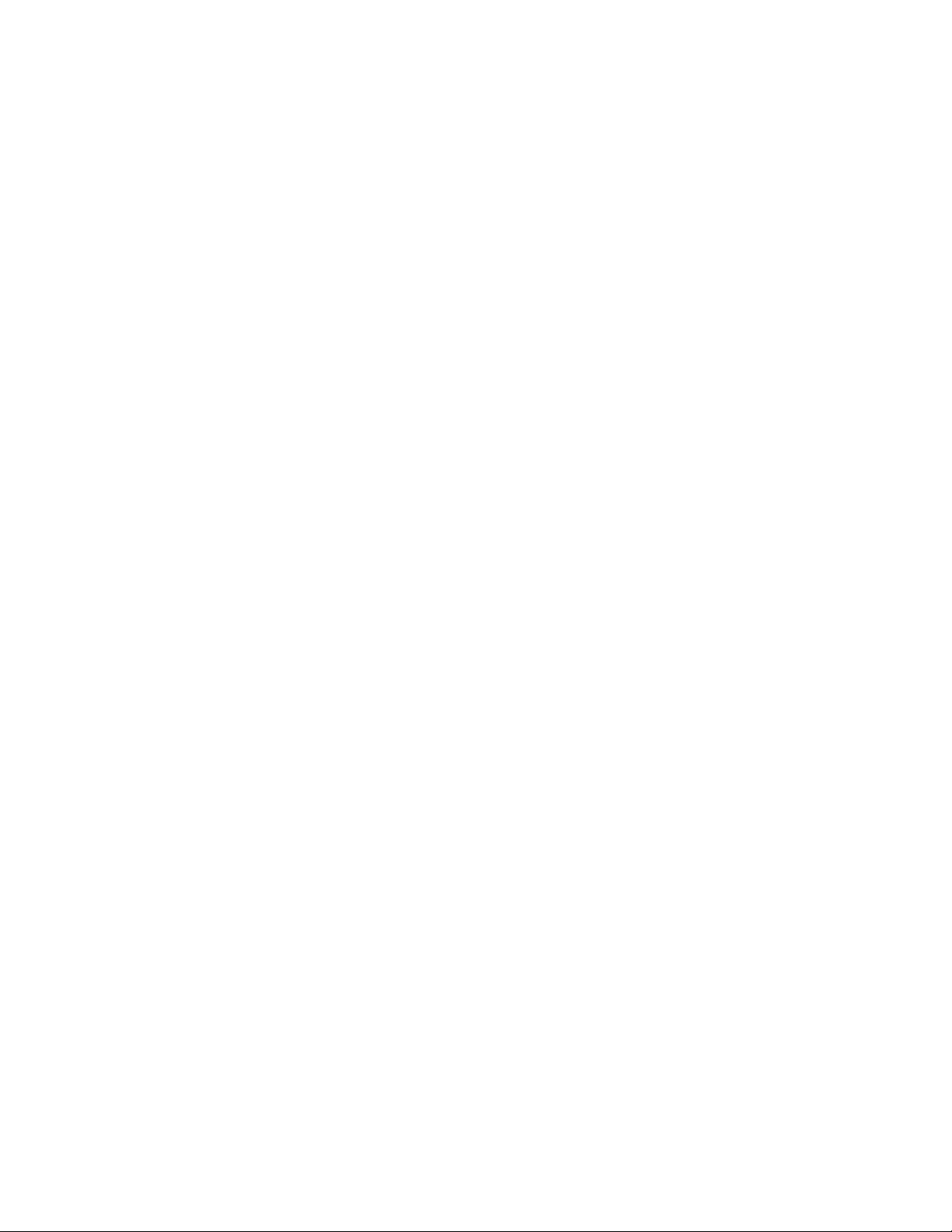
Examples
Example 1
To display the first ten lines of the job log for the last job, use the following command:
zos head grid:///^/job.log
novdocx (en) 13 May 2009
The zos Command Line Tool 27
Page 28
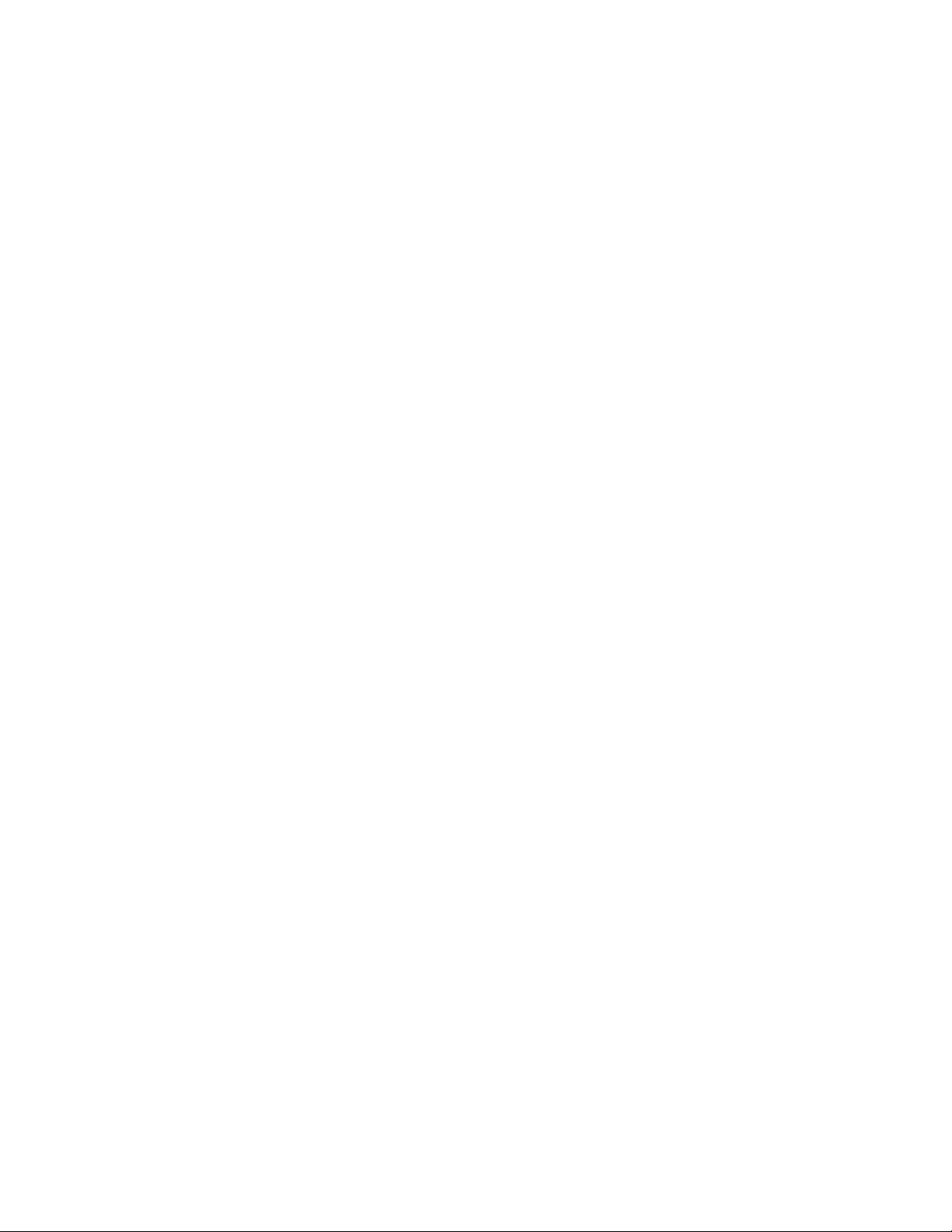
info
This command displays information about a grid object.
Syntax
zos info objectName --type= [--detail] [--xml] [--python]
Arguments
objectName
The user must enter the name of the grid object that he or she is interested in.
Options
-t, --type=<value>
The user must specify one of the following grid object types:
user
novdocx (en) 13 May 2009
resource
group
job
jobinstance
vmhost
grid
XXXgroup
-e, --detail
Displays detailed job information for each job.
-x, --xml
Displays information in formatted XML document instead of in human readable form.
-P, --python
Displays fact information as parseable python dictionary.
-C, --cols=<value>
Specifies the terminal width for formatting. The user must enter a value with this option.
-h, --help
Displays a help message for this operation.
-d, --debug
Turns on debug output during this operation.
-v, --verbose
Turns on verbose output during this operation.
28 PlateSpin Orchestrate 2.0 Command Line Reference
Page 29
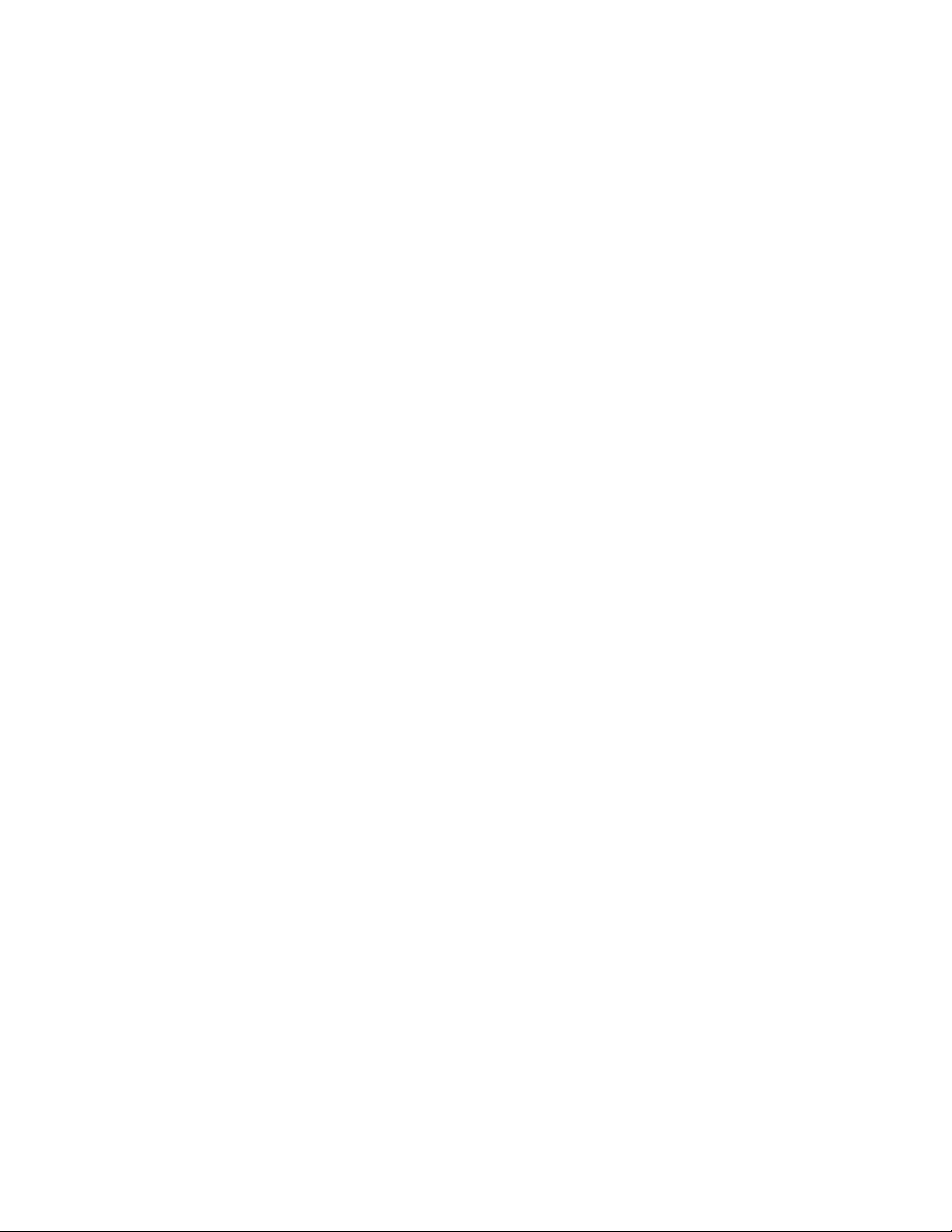
-z, --tls=<value>
Force TLS/SSL encryption [on|off]. The user must enter a value with this option.
-Z, --tlsPort=<value>
Port number for TLS/SSL connections. The user must enter a value with this option.
-y, --tlsYesNew
Force acceptance of new TLS server certificates.
-Y, --tlsYesAll
Force acceptance of all TLS server certificates.
Examples
Example 1
To get detailed information on user paul, use the following command:
zos info paul -t user
novdocx (en) 13 May 2009
Example 2
To get detailed information in XML format on resource
zos info vmh1 -t resource -e -x
vmh1
, use the following command:
The zos Command Line Tool 29
Page 30
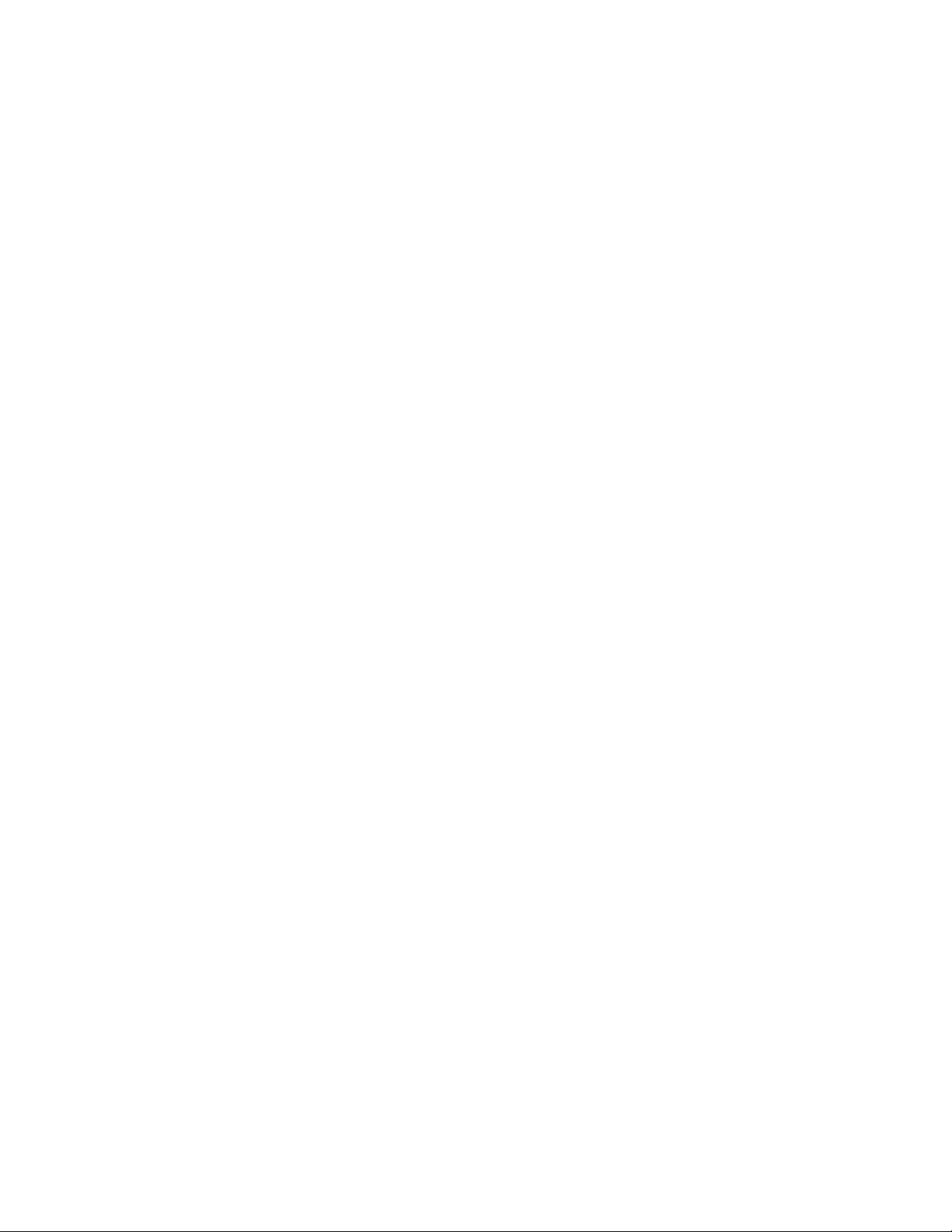
jobinfo
This command displays important information about a given job for PlateSpin Orchestrate.
Syntax
zos jobinfo [--detail] jobname
Arguments
jobname
The user must enter the name of the job for which he or she is seeking information.
Options
-e, --detail
Displays detailed job information for each job.
novdocx (en) 13 May 2009
-C, --cols=<value>
Specifies the terminal width for formatting. The user must enter a value with this option.
-h, --help
Displays a help message for this operation.
-d, --debug
Turns on debug output during this operation.
-v, --verbose
Turns on verbose output during this operation.
-z, --tls=<value>
Force TLS/SSL encryption [on|off]. The user must enter a value with this option.
-Z, --tlsPort=<value>
Port number for TLS/SSL connections. The user must enter a value with this option.
-y, --tlsYesNew
Force acceptance of new TLS server certificates.
-Y, --tlsYesAll
Force acceptance of all TLS server certificates.
Examples
Example 1
To display a quick list of job parameters for the
command:
30 PlateSpin Orchestrate 2.0 Command Line Reference
quickie
sample job, the user would enter this
Page 31

zos jobinfo quickie
novdocx (en) 13 May 2009
The zos Command Line Tool 31
Page 32

joblist
This command lists all of the available jobs and arguments.
Syntax
zos joblist [--detail] [--description]
Options
-e, --detail
Displays detailed job information for each job.
-D, --description
Displays a description for each job.
-C, --cols=<value>
Specifies the terminal width for formatting. The user must enter a value with this option.
novdocx (en) 13 May 2009
-h, --help
Displays a help message for this operation.
-d, --debug
Turns on debug output during this operation.
-v, --verbose
Turns on verbose output during this operation.
-z, --tls=<value>
Force TLS/SSL encryption [on|off]. The user must enter a value with this option.
-Z, --tlsPort=<value>
Port number for TLS/SSL connections. The user must enter a value with this option.
-y, --tlsYesNew
Force acceptance of new TLS server certificates.
-Y, --tlsYesAll
Force acceptance of all TLS server certificates.
Examples
Example 1
To generate a listing of all runnable jobs, you would use the following command:
zos joblist -e
32 PlateSpin Orchestrate 2.0 Command Line Reference
Page 33

jobs
This command lists the running queued or historical jobs.
Syntax
zos jobs [--all] [--detail] [--errors] [--submit=] [--hours=] [--active] [-count=] [--parent=]
Options
-a, --all
Lists all users’ jobs, not just the logged in user’s jobs.
-e, --detail
Displays detailed job information for each job.
-E, --errors
novdocx (en) 13 May 2009
Displays details of job and node errors.
-s, --submit=<value>
Specifies a time when the user wants to see historical jobs. The user must enter a value with
this option.
-h, --hours=<value>
Specifies submit time in the form of last xxx hours. If specified, this option overrides the
submit
-A, --active
Lists only the currently active or running jobs.
-c, --count=<value>
Sets the maximum number of historical jobs retrieved. The user must enter a value with this
option.
-p, --parent=<value>
Specifies the parent job id. If this option is set, only the child jobs of this parent are displayed.
The user must enter a value with this option.
-C, --cols=<value>
Specifies the terminal width for formatting. The user must enter a value with this option.
option. The user must enter a value with this option.
-h, --help
Displays a help message for this operation.
-d, --debug
Turns on debug output during this operation.
-v, --verbose
Turns on verbose output during this operation.
The zos Command Line Tool 33
Page 34

-z, --tls=<value>
Force TLS/SSL encryption [on|off]. The user must enter a value with this option.
-Z, --tlsPort=<value>
Port number for TLS/SSL connections. The user must enter a value with this option.
-y, --tlsYesNew
Force acceptance of new TLS server certificates.
-Y, --tlsYesAll
Force acceptance of all TLS server certificates.
Examples
Example 1
To display a detailed list of running jobs for all users, the user would enter the following command:
zos jobs -a -e
novdocx (en) 13 May 2009
Example 2
To display a list of queued, running, and recently run jobs, the user would enter the following
command:
zos jobs
Example 3
To display a list of jobs he or she submitted since 2:20 p.m., the user would enter the following
command:
zos jobs --submit="2:20 PM"
NOTE: The date and time values should be specified as shown in the example—in the format
DD/YY hour:minute AM/PM
and enclosed in quotes—
"11/21/05 4:04 PM"
.
Example 4
To display a list of all active subjobs for the jobid
barney.load.677
, the user would enter the
following command:
zos jobs -A --parent=barney.load.677 --all
Example 5
MM/
To display a list of all his or her jobs run in the past 24 hours, the user would enter the following
command:
zos jobs -h 24
34 PlateSpin Orchestrate 2.0 Command Line Reference
Page 35

listen
This command starts a process to listen to events generated by a running job.
Syntax
zos listen [jobid] [--detail=]
Arguments
jobid
The user must enter the jobid that he or she is interested in. The default for this argument is the
last job run.
Options
-e, --detail
Displays detailed job information for each job.
novdocx (en) 13 May 2009
-C, --cols=<value>
Specifies the terminal width for formatting. The user must enter a value with this option.
-h, --help
Displays a help message for this operation.
-d, --debug
Turns on debug output during this operation.
-v, --verbose
Turns on verbose output during this operation.
-z, --tls=<value>
Force TLS/SSL encryption [on|off]. The user must enter a value with this option.
-Z, --tlsPort=<value>
Port number for TLS/SSL connections. The user must enter a value with this option.
-y, --tlsYesNew
Force acceptance of new TLS server certificates.
-Y, --tlsYesAll
Force acceptance of all TLS server certificates.
The zos Command Line Tool 35
Page 36

log
This command displays the log for the specified job.
Syntax
zos log [jobid]
Arguments
jobid
The user must enter the jobid that he or she is interested in. The default for this argument is the
last job run.
Options
-C, --cols=<value>
Specifies the terminal width for formatting. The user must enter a value with this option.
novdocx (en) 13 May 2009
-h, --help
Displays a help message for this operation.
-d, --debug
Turns on debug output during this operation.
-v, --verbose
Turns on verbose output during this operation.
-z, --tls=<value>
Force TLS/SSL encryption [on|off]. The user must enter a value with this option.
-Z, --tlsPort=<value>
Port number for TLS/SSL connections. The user must enter a value with this option.
-y, --tlsYesNew
Force acceptance of new TLS server certificates.
-Y, --tlsYesAll
Force acceptance of all TLS server certificates.
Examples
Example 1
To display the log for the last job, use the following command:
zos log
36 PlateSpin Orchestrate 2.0 Command Line Reference
Page 37

Example 2
To display the log for job ID itsajob, use the following command
zos log itsajob
novdocx (en) 13 May 2009
The zos Command Line Tool 37
Page 38

login
This command logs the user into the PlateSpin Orchestrate grid.
Syntax
zos login [servername] [--check] [--user=] [--passwd=] [--port=] [--env=]
Arguments
servername
The user must enter the hostname of the Orchestrate Server he or she is logging into. The
default is
localhost
Options
-c, --check
Check and report existing login. Ignores other options.
.
novdocx (en) 13 May 2009
-u, --user=<value>
Username known by the Orchestrate Server. The user must enter a value with this option. The
login
default is
-p, --passwd=<value>
User password for authentication. The user must enter a value with this option.
-P, --port=<value>
The port number used for communication between the Orchestrate User Portal and the
Orchestrate Server. The user must enter a value with this option.
-V, --env=<value>
Upload the local environment and store on the server. The user must enter a value with this
option.
-C, --cols=<value>
The specification for the terminal width for formatting. The user must enter a value with this
option.
-h, --help
Displays a help message for this operation.
-d, --debug
Turns on debug output during the login operation.
.
-v, --verbose
Turns on verbose output during the login operation.
-z, --tls=<value>
Force TLS/SSL encryption [on|off]. The user must enter a value with this option.
38 PlateSpin Orchestrate 2.0 Command Line Reference
Page 39
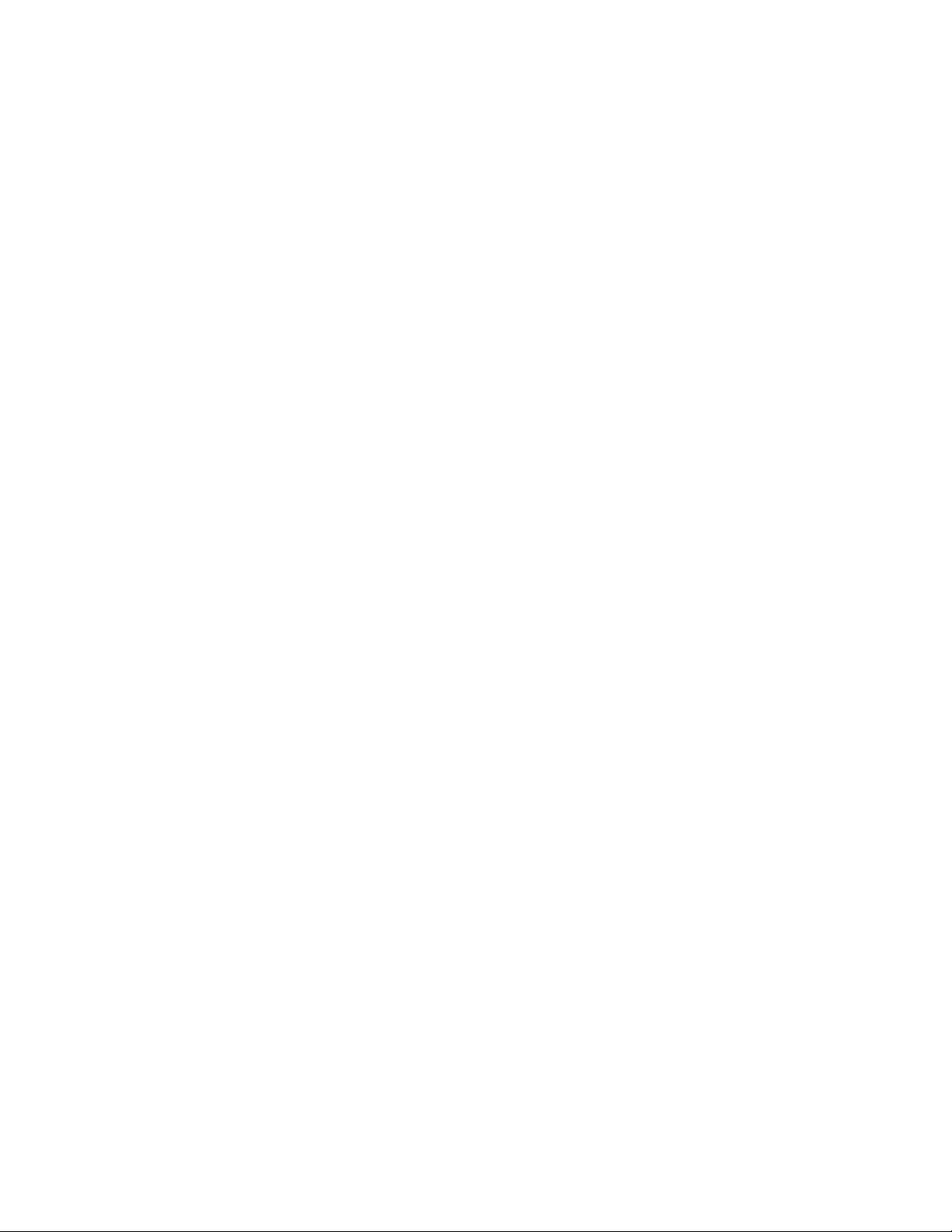
-Z, --tlsPort=<value>
Port number for TLS/SSL connections. The user must enter a value with this option.
-y, --tlsYesNew
Force acceptance of new TLS server certificates.
-Y, --tlsYesAll
Force acceptance of all TLS server certificates.
Examples
Example 1
To log in to the server Eng as tester20 you would use the following command:
zos login Eng --user=tester20
Example 2
novdocx (en) 13 May 2009
To check the current login, you would use the following command:
zos login --check
The zos Command Line Tool 39
Page 40

logout
This command logs the user out of the current PlateSpin Orchestrate grid.
Syntax
zos logout
Options
-C, --cols=<value>
Specifies the terminal width for formatting. The user must enter a value with this option.
-h, --help
Displays a help message for this operation.
-d, --debug
Turns on debug output during the logout operation.
novdocx (en) 13 May 2009
-v, --verbose
Turns on verbose output during the logout operation.
-z, --tls=<value>
Force TLS/SSL encryption [on|off]. The user must enter a value with this option.
-Z, --tlsPort=<value>
Port number for TLS/SSL connections. The user must enter a value with this option.
-y, --tlsYesNew
Force acceptance of new TLS server certificates.
-Y, --tlsYesAll
Force acceptance of all TLS server certificates.
40 PlateSpin Orchestrate 2.0 Command Line Reference
Page 41

mkdir
This command makes a new directory in the datagrid.
Syntax
zos mkdir path [--parents]
Arguments
path
The path on the datagrid.
Options
-p, --parents
Creates parent directories if needed.
novdocx (en) 13 May 2009
-C, --cols=<value>
Specifies the terminal width for formatting. The user must enter a value with this option.
-h, --help
Displays a help message for this operation.
-d, --debug
Turns on debug output during this operation.
-v, --verbose
Turns on verbose output during this operation.
-z, --tls=<value>
Force TLS/SSL encryption [on|off]. The user must enter a value with this option.
-Z, --tlsPort=<value>
Port number for TLS/SSL connections. The user must enter a value with this option.
-y, --tlsYesNew
Force acceptance of new TLS server certificates.
-Y, --tlsYesAll
Force acceptance of all TLS server certificates.
Examples
Example 1
To create a new directory name images under the DataGrid root, you would use the following
command:
The zos Command Line Tool 41
Page 42
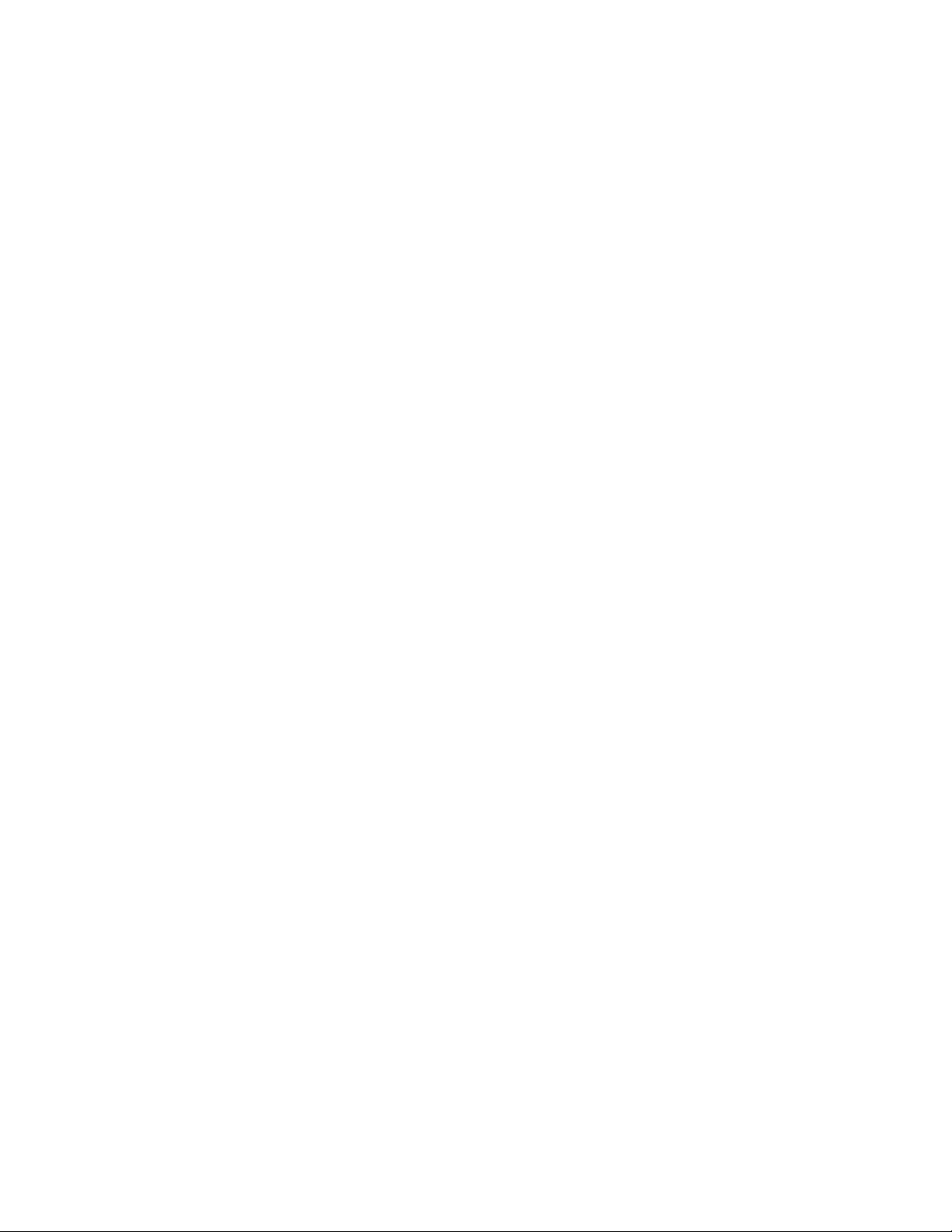
zos mkdir grid:///images
Example 2
To create a new directory in the job deployment area for the job myjob, use the following command:
zos mkdir grid:///!myjob/newdir
novdocx (en) 13 May 2009
42 PlateSpin Orchestrate 2.0 Command Line Reference
Page 43

move
This command moves files and directories in the datagrid.
Syntax
zos move source dest
Arguments
source
The datagrid source from which the files or directories are to be moved.
dest
The datagrid destination where the files or directories are to be moved.
Options
novdocx (en) 13 May 2009
-C, --cols=<value>
Specifies the terminal width for formatting. The user must enter a value with this option.
-h, --help
Displays a help message for this operation.
-d, --debug
Turns on debug output during this operation.
-v, --verbose
Turns on verbose output during this operation.
-z, --tls=<value>
Force TLS/SSL encryption [on|off]. The user must enter a value with this option.
-Z, --tlsPort=<value>
Port number for TLS/SSL connections. The user must enter a value with this option.
-y, --tlsYesNew
Force acceptance of new TLS server certificates.
-Y, --tlsYesAll
Force acceptance of all TLS server certificates.
Examples
Example 1
To move a file from one datagrid directory to another, use the following command:
zos move grid:///linux/myFile grid:///windows/myFile
The zos Command Line Tool 43
Page 44
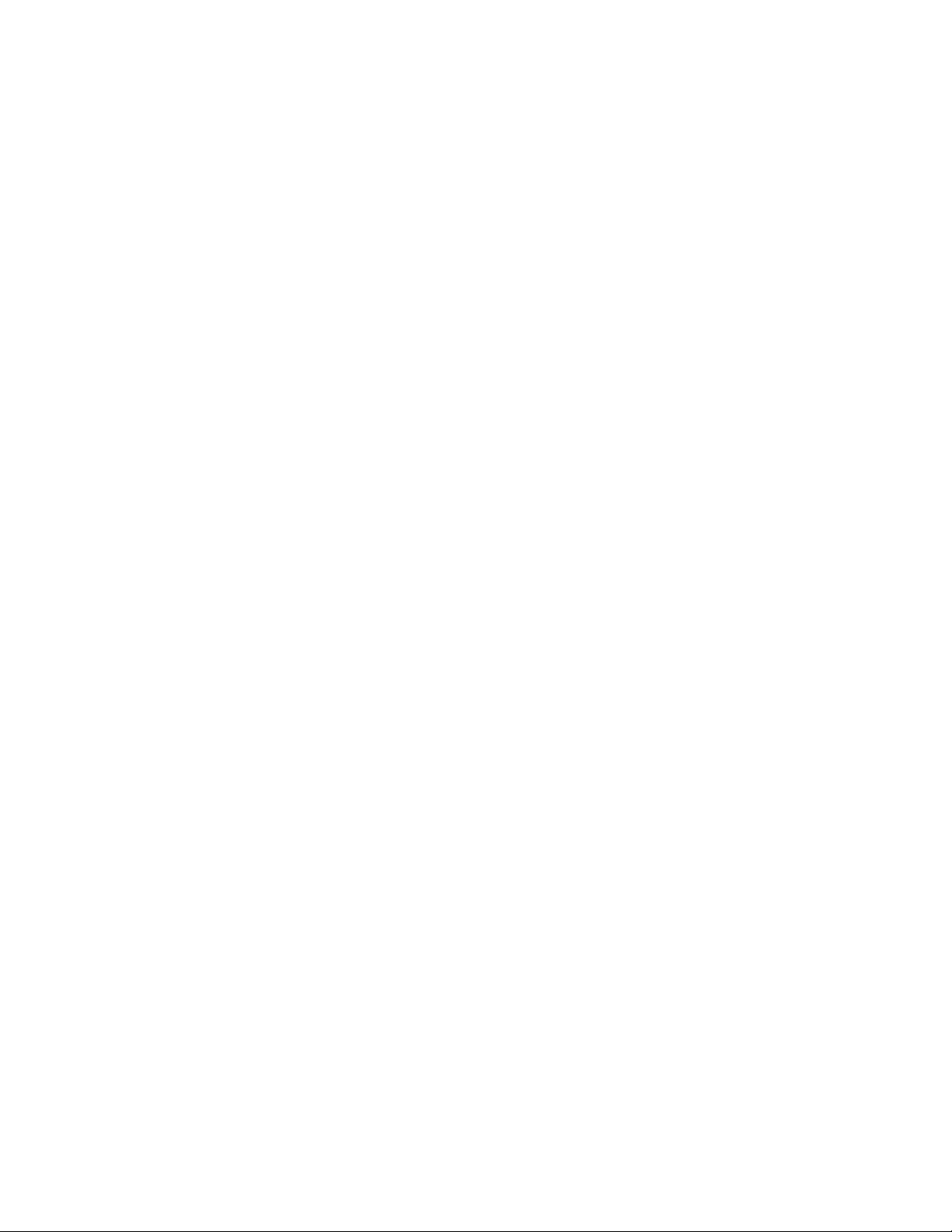
password
This command lets the user change his or her password on the current Orchestrate Server.
Syntax
zos password [--passwd=] [--newpasswd=]
Options
-p, --passwd=<value>
Current password for authentication. The user must enter a value with this option.
-n, --newpasswd=<value>
New password for authentication. The user must enter a value with this option.
-C, --cols=<value>
Specifies the terminal width for formatting. The user must enter a value with this option.
novdocx (en) 13 May 2009
-h, --help
Displays a help message for this operation.
-d, --debug
Turns on debug output during the logout operation.
-v, --verbose
Turns on verbose output during the logout operation.
-z, --tls=<value>
Force TLS/SSL encryption [on|off]. The user must enter a value with this option.
-Z, --tlsPort=<value>
Port number for TLS/SSL connections. The user must enter a value with this option.
-y, --tlsYesNew
Force acceptance of new TLS server certificates.
-Y, --tlsYesAll
Force acceptance of all TLS server certificates.
44 PlateSpin Orchestrate 2.0 Command Line Reference
Page 45

pause
This command directs the running job to pause.
Syntax
zos pause [jobid]
Arguments
jobid
The user must enter the jobid that he or she is interested in. The default for this argument is the
last job run.
Options
-C, --cols=<value>
Specifies the terminal width for formatting. The user must enter a value with this option.
novdocx (en) 13 May 2009
-h, --help
Displays a help message for this operation.
-d, --debug
Turns on debug output during this operation.
-v, --verbose
Turns on verbose output during this operation.
-z, --tls=<value>
Force TLS/SSL encryption [on|off]. The user must enter a value with this option.
-Z, --tlsPort=<value>
Port number for TLS/SSL connections. The user must enter a value with this option.
-y, --tlsYesNew
Force acceptance of new TLS server certificates.
-Y, --tlsYesAll
Force acceptance of all TLS server certificates.
Examples
Example 1
To pause the currently running job for the logged-in user, you would use the following command:
zos pause
The zos Command Line Tool 45
Page 46

Example 2
To pause the named running job instance, use the following command:
zos pause griduser.myjob.1234
novdocx (en) 13 May 2009
46 PlateSpin Orchestrate 2.0 Command Line Reference
Page 47

priority
This command changes the priority of a running job.
Syntax
zos priority [jobid] [--priority=]
Arguments
jobid
The user must enter the jobid that he or she is interested in. The default for this argument is the
last job run.
Options
-r, --priority=<value>
Specifies the priority level for job. The user must enter a value with this option.
novdocx (en) 13 May 2009
-C, --cols=<value>
Specifies the terminal width for formatting. The user must enter a value with this option.
-h, --help
Displays a help message for this operation.
-d, --debug
Turns on debug output during this operation.
-v, --verbose
Turns on verbose output during this operation.
-z, --tls=<value>
Force TLS/SSL encryption [on|off]. The user must enter a value with this option.
-Z, --tlsPort=<value>
Port number for TLS/SSL connections. The user must enter a value with this option.
-y, --tlsYesNew
Force acceptance of new TLS server certificates.
-Y, --tlsYesAll
Force acceptance of all TLS server certificates.
Examples
Example 1
To change the current job’s priority to
lowest
, the user would enter the following command:
The zos Command Line Tool 47
Page 48

zos priority --priority=lowest
Example 2
To reset priority back to the user default (paul), the user would enter the following command:
zos priority paul.quickie.23
novdocx (en) 13 May 2009
48 PlateSpin Orchestrate 2.0 Command Line Reference
Page 49

resume
This command directs the running job to resume.
Syntax
zos resume [jobid]
Arguments
jobid
The user must enter the jobid that he or she is interested in. The default for this argument is the
last job run.
Options
-C, --cols=<value>
Specifies the terminal width for formatting. The user must enter a value with this option.
novdocx (en) 13 May 2009
-h, --help
Displays a help message for this operation.
-d, --debug
Turns on debug output during this operation.
-v, --verbose
Turns on verbose output during this operation.
-z, --tls=<value>
Force TLS/SSL encryption [on|off]. The user must enter a value with this option.
-Z, --tlsPort=<value>
Port number for TLS/SSL connections. The user must enter a value with this option.
-y, --tlsYesNew
Force acceptance of new TLS server certificates.
-Y, --tlsYesAll
Force acceptance of all TLS server certificates.
The zos Command Line Tool 49
Page 50

run
This command runs a job.
Syntax
zos run jobname [--priority=] [--as=] [--watch] [--env=] [--start=] [--listen]
[--detail] [--policy=] [--policyfile] [--trace]
Arguments
jobname
The user must enter the name of the job he or she wants to run.
Options
-r, priority=<value>
Specifies the priority level for a job. The user must enter a value with this option.
novdocx (en) 13 May 2009
-a, --as=<value>
Specifies the name of the job instance. The user must enter a value with this option.
-W, --watch
Lets user watch job log messages in real time.
-V, --env=[<value>]
Lets user use the local environment for running a job or to use an optional list. The user must
enter a value with this option.
-s, --start=<value>
Specifies the start time for a job. The user must enter a value with this option.
-l, --listen
Lets user listen for job messages until the job is completed.
-e, --detail
Lets user display detailed message information.
-P, --policy=<value>
Lets the user specify the policy to be associated with this job. The user must enter a value with
this option. The job must be deployed.
-F, --policyfile=<value>
Lets the user specify the policy file to be associated with this job. The user must enter a value
with this option.
-t, --trace
Lets the user turn on event tracing for this job.
50 PlateSpin Orchestrate 2.0 Command Line Reference
Page 51
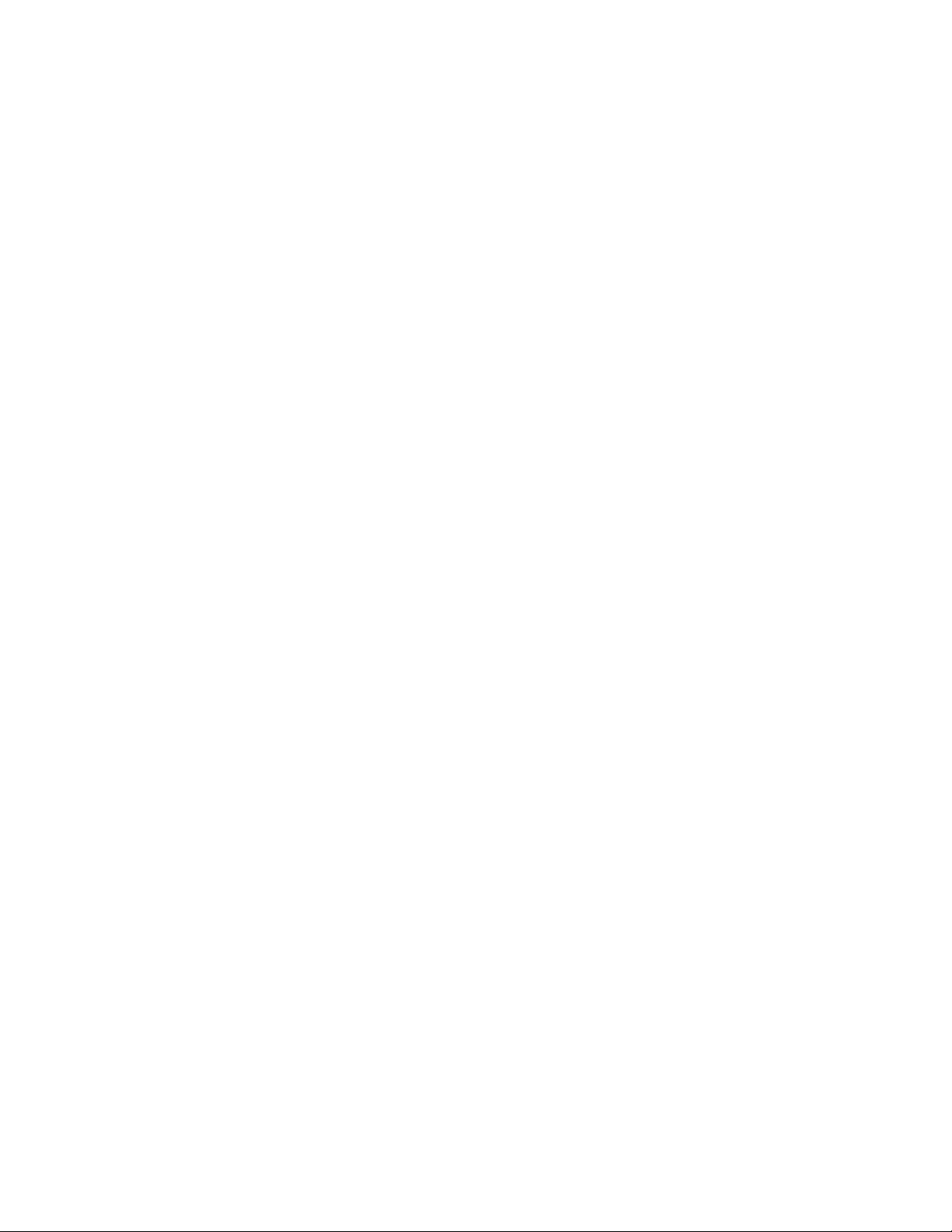
-C, --cols=<value>
Specifies the terminal width for formatting. The user must enter a value with this option.
-h, --help
Displays a help message for this operation.
-d, --debug
Turns on debug output during this operation.
-v, --verbose
Turns on verbose output during this operation.
-z, --tls=<value>
Force TLS/SSL encryption [on|off]. The user must enter a value with this option.
-Z, --tlsPort=<value>
Port number for TLS/SSL connections. The user must enter a value with this option.
-y, --tlsYesNew
Force acceptance of new TLS server certificates.
novdocx (en) 13 May 2009
-Y, --tlsYesAll
Force acceptance of all TLS server certificates.
Examples
Example 1
To run the job called unittest with the highest priority and another parameter, the user would use the
following command:
zos run unittest --priority=highest testno=test57
Example 2
To run the job called unittest passing the PATH environment variable only, the user would use the
following command:
zos run unittest --env=PATH
Example 3
To run the job called unittest passing a local policy file, the user would use the following command:
zos run unittest --policyfile=/tmp/mypolicy.policy
Example 4
To run the job called unittest at 5:01 p.m., the user would use the following command:
zos run unittest --start="5:01 PM"
The zos Command Line Tool 51
Page 52

novdocx (en) 13 May 2009
NOTE: The date and time values should be specified as shown in the example—in the format
DD/YY hour:minute AM/PM
and enclosed in quotes—
"11/21/08 5:01 PM"
.
MM/
52 PlateSpin Orchestrate 2.0 Command Line Reference
Page 53

search
This command performs a grid object search.
Syntax
zos search [--type=] [--detail] [--facts] [--constraint=] [--order=]
Options
-t, --type=<value>
Specify the grid object type (user, resource, job, jobinstance, vmhost, grid. XXXgroup). The
user must enter a value with this option.
-e, --detail
Displays detailed information for each grid object rather than just a name.
-f, --facts
novdocx (en) 13 May 2009
Displays facts for each grid object.
-c, --constraint=<value>
Specifies a constraint string to restrict search. The command defaults to "" to match
everything. The user must enter a value with this option.
-o, --order=<value>
Specifies returned order (fact/a|d, fact/a|d,..).
-C, --cols=<value>
Specifies the terminal width for formatting. The user must enter a value with this option.
-h, --help
Displays a help message for this operation.
-d, --debug
Turns on debug output during this operation.
-v, --verbose
Turns on verbose output during this operation.
-z, --tls=<value>
Force TLS/SSL encryption [on|off]. The user must enter a value with this option.
-Z, --tlsPort=<value>
Port number for TLS/SSL connections. The user must enter a value with this option.
-y, --tlsYesNew
Force acceptance of new TLS server certificates.
-Y, --tlsYesAll
Force acceptance of all TLS server certificates.
The zos Command Line Tool 53
Page 54

Examples
Example 1
To generate a detailed listing of all users in group eng, the user would enter the following command:
zos search -t user -c '<contains fact="user.groups" value="eng"/>' -o
"user.location/d"
novdocx (en) 13 May 2009
54 PlateSpin Orchestrate 2.0 Command Line Reference
Page 55

status
This command displays the status of a running or previously run job.
Syntax
zos status [jobid] [--detail] [--errors] [--recurse] [--joblets]
Arguments
jobid
The user must enter the job ID that he or she is interested in. The default for this argument is the
last job run.
Options
-e, --detail
Displays joblet information for the job.
novdocx (en) 13 May 2009
-E, --errors
Displays job and node error details.
-r, --recurse
Shows the full job hierarchy. This option can be used with or without the
-J, --joblets
Retrieves individual joblet details. This option can be used only with the
-C, --cols=<value>
Specifies the terminal width for formatting. The user must enter a value with this option.
-h, --help
Displays a help message for this operation.
-d, --debug
Turns on debug output during this operation.
-v, --verbose
Turns on verbose output during this operation.
-z, --tls=<value>
Force TLS/SSL encryption [on|off]. The user must enter a value with this option.
--detail
--detail
option.
option.
-Z, --tlsPort=<value>
Port number for TLS/SSL connections. The user must enter a value with this option.
-y, --tlsYesNew
Force acceptance of new TLS server certificates.
The zos Command Line Tool 55
Page 56

-Y, --tlsYesAll
Force acceptance of all TLS server certificates.
Examples
Example 1
To display a detailed status for the last job run by the login user, the user would enter the following
command:
zos status -e
novdocx (en) 13 May 2009
56 PlateSpin Orchestrate 2.0 Command Line Reference
Page 57
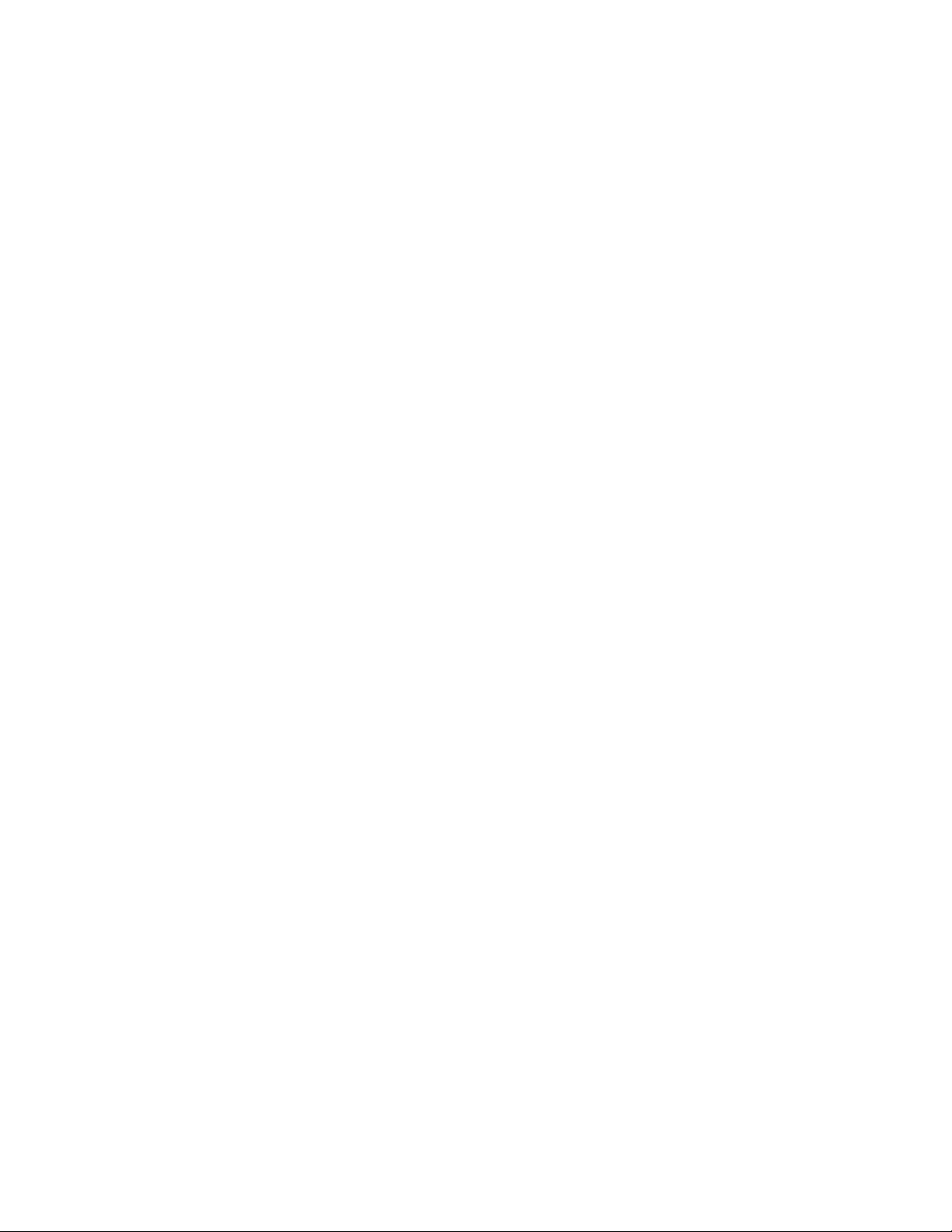
tail
This command displays the end of a datagrid file.
Syntax
zos tail [--retry] [--bytes=] [--follow] [--by-name] [--follow-retry] [-lines=] [--max-unchanged=] [--jobid=] [--sleep-interval=] [--refresh=] [-count=] [--timeout=] [--quiet] path
Arguments
path
The path on the datagrid.
Options
-r, --retry
novdocx (en) 13 May 2009
Continues trying to open the file if it is not yet accessible.
-c, --bytes=<value>
Generate file output of the specified number of bytes only. The user must enter a value with this
option.
-f, --follow
Follow the file, watching for newly appended data.
-N, --by-name
If following a file, periodically reopen the file.
-F, --follow-retry
The same as
-n, --lines=<value>
Generate file output of the specified number of lines only. The user must enter a value with this
option.
-U, --max-unchanged=<value>
The number of size checks between reopening a followed file (used with
The user must enter a value with this option.
-J, --jobid=<value>
If following a file, follow until the specified job terminates. The user must enter a value with
this option.
--follow --by-name --retry
--by-name
only).
-s, --sleep-interval=<value>
The frequency of file size checks in seconds when following a file. The user must enter a value
with this option.
The zos Command Line Tool 57
Page 58

-R, refresh=<value>
Server connection refresh rate. The user must enter a value with this option.
-X, --count=<value>
Maximum number of lines/bytes to display.
-t, --timeout=<value>
The maximum number of seconds to follow a file.
-q, --quiet
Suppress all warning and informational messages.
-C, --cols=<value>
Specifies the terminal width for formatting. The user must enter a value with this option.
-h, --help
Displays a help message for this operation.
-d, --debug
Turns on debug output during this operation.
novdocx (en) 13 May 2009
-v, --verbose
Turns on verbose output during this operation.
-z, --tls=<value>
Force TLS/SSL encryption [on|off]. The user must enter a value with this option.
-Z, --tlsPort=<value>
Port number for TLS/SSL connections. The user must enter a value with this option.
-y, --tlsYesNew
Force acceptance of new TLS server certificates.
-Y, --tlsYesAll
Force acceptance of all TLS server certificates.
Examples
Example 1
To display the last 5 lines of
zos tail -n 5 grid:///!benchmark/benchmark.jdl
grid:///!benchmark.jdl
, use the following command:
Example 2
To display the last 5 lines of
grid:///!benchmark.jdl
command:
zos tail -5 grid:///!benchmark/benchmark.jdl
58 PlateSpin Orchestrate 2.0 Command Line Reference
in an alternative way, use the following
Page 59

Example 3
To follow a file in (approximately) real time, use the following command:
zos tail -f grid:///^myjob/job.log
Example 4
To continually watch the job log of the latest job, use the following command:
zos tail --follow --by-name --retry grid:///!/lastjob/job.log
Example 5
To watch the job log of job myname.myjob.123 while it runs, use the following command:
zos tail -F -J myname.myjob.123 grid:///^myname.myjob.123/job.log
novdocx (en) 13 May 2009
The zos Command Line Tool 59
Page 60

novdocx (en) 13 May 2009
60 PlateSpin Orchestrate 2.0 Command Line Reference
Page 61

2
The zosadmin Command Line Tool
The zosadmin command line tool is used by administrators of PlateSpin Orchestrate from Novell®
to log in to the server, add or remove server components such as jobs and policies, to report on the
status of nodes, users, and the audit database, and to perform other administrative functions.
This section includes information about the following:
Section 2.1, “List of zosadmin Commands,” on page 61
Section 2.2, “Getting Started with the zosadmin Command,” on page 62
Section 2.3, “Details, Usage, and Syntax Examples of zosadmin Commands,” on page 64
2.1 List of zosadmin Commands
The following table includes a list of zosadmin commands in order of common usage, and a
description for each command.
novdocx (en) 13 May 2009
2
Table 2-1 Available zosadmin Commands and Their Descriptions
Command Description
auditclean Clean the audit database by removing old data
auditcount Count the number of jobs in the audit database
auditreport Generate an audit report
cancelalljobs Cancel all running jobs
create Create a new server instance
deploy Deploy a new component onto a server
disconnect Disconnect and/or revoke user or node sessions
dump Dump contents of the namespace (advanced diagnostics)
get Retrieve an attribute
help Displays help for any of the commands in this list
init Restore a server configuration to initial state
invoke Invoke an mbean method (advanced diagnostics)
list List the running servers
login Log in to the server
logout Log out of the server
nodes Retrieve the list of active or inactive nodes
password Change admin password
redeploy Redeploy a component on a server
The zosadmin Command Line Tool
61
Page 62

Command Description
rotatelogs Back up and rotate the log files
sessions Display session information
set Set an attribute
start Start a local server
status Collect the status of a server
stop Shut down the server
undeploy Undeploy a component from the server
upgrade Upgrade old server snapshot to current version
users Retrieve the list of active or inactive users
verify Verify a component for syntax
2.2 Getting Started with the zosadmin Command
novdocx (en) 13 May 2009
All zosadmin commands begin with zosadmin on the command line. The general format for a
zosadmin command is
zosadmin
followed by the command name, followed by command line
parameters, if needed:
zosadmin [standard_options] command [command_options_and_arguments]
Before you use the zosadmin CLI, make sure that your path is correctly pointing to the PlateSpin
/bin
Orchestrate
directory.
This section includes the following information:
Section 2.2.1, “Logging In,” on page 62
Section 2.2.2, “Checking Login Status,” on page 62
Section 2.2.3, “Logging Out,” on page 63
2.2.1 Logging In
Login is required to operate on a running server. The commands
not require a login. Use the following syntax to log in:
>zosadmin login -user=username Orhestrator_Server_name
Please enter current password for 'username': *******
Logged into Orchestrate_grid_name> on Orchestrate_Server_name
The login should now be complete.
start, list, init
, and
create
do
Login information is stored in the
/home
directory, so further
login information. To operate on a different PlateSpin Orchestrate Server, run
log in to the new Orchestrate Server.
2.2.2 Checking Login Status
Enter the following command and parameter to retrieve the status of the current login:
62 PlateSpin Orchestrate 2.0 Command Line Reference
zosadmin
commands use the saved
zosadmin login
to
Page 63

>zosadmin login -c
Currently logged into testgrid on server 'tszen5'
2.2.3 Logging Out
Enter the following command to log out of the Orchestrate Server:
>zosadmin logout
Logged out from testgrid
novdocx (en) 13 May 2009
The zosadmin Command Line Tool 63
Page 64

2.3 Details, Usage, and Syntax Examples of zosadmin Commands
novdocx (en) 13 May 2009
This section includes a detailed list of the
zosadmin
commands you can use. It also includes
examples for using these commands and shows the syntax of typical commands.
NOTE: Items shown in brackets [ ] are optional. Items shown in italics are contextual examples.
The section is organized according to the command names, which include the following:
“auditclean” on page 65
“auditcount” on page 66
“auditreport” on page 67
“cancelalljobs” on page 69
“create” on page 70
“deploy” on page 73
“disconnect” on page 74
“dump” on page 75
“get” on page 76
“init” on page 77
“invoke” on page 78
“list” on page 79
“login” on page 80
“logout” on page 82
“nodes” on page 83
“password” on page 84
“redeploy” on page 85
“rotatelogs” on page 86
“sessions” on page 87
“set” on page 89
“start” on page 90
“status” on page 92
“stop” on page 93
“undeploy” on page 94
“upgrade” on page 95
“users” on page 96
“verify” on page 97
64 PlateSpin Orchestrate 2.0 Command Line Reference
Page 65

auditclean
This command cleans the audit database by removing old data.
Syntax
Enter the command using the syntax shown below. Available options are shown in brackets.
zosadmin auditclean --dayskept= [--grid=] [--table=]
Options
When you add an option, use the syntax in the command line as shown above (where options are
shown in their long form). Short and long options for this command are listed below.
-d, --dayskept <value>
Specify the number of days of history kept in the database (0 removes all).
-g, --grid <value>
Specify a different grid (by ID). Use ‘*’ to match all. Include the single quotes only in a shell
environment.
novdocx (en) 13 May 2009
-t, --table <value>
Specify the table (workflow, actions). Default is workflow.
-v, --verbose
Turn on verbose output during this operation.
-V, --debug
Turn on debug output during this operation.
-h, --help
Display a help message for this operation.
Examples
Example 1
To clean up all records older than 7 days for the logged in grid, use the following command:
zosadmin auditclean --dayskept=7
Example 2
To clean up all records older than 7 days from all servers stored in the audit database, use the
following command:
zosadmin auditclean --dayskept=7 --gridId=*
The zosadmin Command Line Tool 65
Page 66

auditcount
This command retrieves the count of the number of jobs in the audit database.
Syntax
Enter the command using the syntax shown below. Available options are shown in brackets.
zosadmin auditcount [--root] [--grid=] [--table=]
Options
When you add an option, use the syntax in the command line as shown above (where options are
shown in their long form). Short and long options for this command are listed below.
-R, --root
Display the count for root jobs only (default counts all jobs).
-g, --grid <value>
Specify a different grid (by ID). Use ‘*’ to match all. Include the single quotes only in a shell
environment.
novdocx (en) 13 May 2009
-t, --table <value>
Specify the table (workflow, actions). The default is “workflow.”
-v, --verbose
Turns on verbose output during this operation.
-V, --debug
Turns on debug output during this operation.
-h, --help
Displays a help message for this operation.
Examples
Example 1
To get the count of job records for the logged in grid, use the following command:
zosadmin auditcount
66 PlateSpin Orchestrate 2.0 Command Line Reference
Page 67

auditreport
This command displays an audit report generated from the audit database.
Syntax
Enter the command using the syntax shown below. Available options are shown in brackets.
zosadmin auditreport [--username=] [--from=] [--to=] [--limit=] [--grid=] [-childjobs] [--table=]
Options
When you add an option, use the syntax in the command line as shown above (where options are
shown in their long form). Short and long options for this command are listed below.
-m, --username <value>
Specify the username of the user who ran the job (default is all users).
novdocx (en) 13 May 2009
-F, --from <value>
Select jobs submitted on or after this date. For example,
2007 13:30:00
-T, --to <value>
Select jobs submitted on or before this date. For example,
Oct 2007 13:30:00
-L, --limit <value>
Limit the number of jobs reported (the default is 500).
-g, --grid <value>
Specify a different grid (by ID). Use ‘*’ to match all. Include the single quotes only in a shell
environment.
-I, --childjobs
Include child jobs (the default is root jobs only).
-t, --table <value>
Specify the table (workflow, actions). The default is “workflow.”
-V, --debug
Turn on debug output during this operation.
. The default day is the current day.
. The default day is the current time.
Fri, 12 Oct 2007
Fri, 12 Oct 2007
or
Fri, 12 Oct
or
Fri, 12
-v, --verbose
Turn on verbose output during this operation.
-h, --help
Display a help message for this operation.
The zosadmin Command Line Tool 67
Page 68

Examples
Example 1
To display a report of job records for the logged in grid, use the following command:
zosadmin auditreport
Example 2
To display a report of action status records for the logged in grid, use the following command:
zosadmin auditreport --table=actions
novdocx (en) 13 May 2009
68 PlateSpin Orchestrate 2.0 Command Line Reference
Page 69

cancelalljobs
This command cancels all running jobs.
Syntax
Enter the command using the syntax shown below. Available options are shown in brackets.
zosadmin cancelalljobs
Options
When you add an option, use the syntax in the command line as shown above (where options are
shown in their long form). Short and long options for this command are listed below.
-v, --verbose
Turns on verbose output during this operation.
-V, --debug
Turns on debug output during this operation.
novdocx (en) 13 May 2009
-h, --help
Displays a help message for this operation.
The zosadmin Command Line Tool 69
Page 70

create
This command creates a new server instance.
Syntax
Enter the command using the syntax shown below. Available options are shown in brackets.
zosadmin create [--newdir=] [--upgrade=] [--profile=] [--id=] [--grid=] [-user=] [--passwd=] [--rmiport=] [--rmihost=] [--httpport=] [--adminport=] [-agentport=] [--auditurl=] [--audituser=] [--auditpasswd=] [--cert=] [--key=]
[<hostname>]
Arguments
hostname
Specify the hostname to use for this server. The default is the system hostname.
novdocx (en) 13 May 2009
Options
When you add an option, use the syntax in the command line as shown above (where options are
shown in their long form). Short and long options for this command are listed below.
-N, --newdir <value>
The location where the new Orchestrate Server should be installed.
-G, --upgrade
Switch the upgrade behavior for snapshot handling.
-e, --profile <value>
Create a new instance based on named profile (the default is
-i, --id <value>
Select by kernel ID.
-g, --grid <value>
Select by grid name.
-C, --clusterhost <value>
Hostname of virtual cluster IP resource (for High Availability configuration).
-u, --user <value>
Username used in accessing secure remote sites.
server
).
-p, --password <value>
Password used in accessing secure remote sites.
-P, rmiport <value>
Select by RMI port.
70 PlateSpin Orchestrate 2.0 Command Line Reference
Page 71

-H, --rmihost <value>
Select or specify the RMI host (can be different from server host).
-W, --httpport <value>
Specify the http port used for the User Portal (the default is 80).
-M, --adminport <value>
Specify the http port used for Administrative Information Portal (default 8001).
-A, --agentport <value>
Specify the communication port for agent connections (default 8100).
-X, --auditurl <value>
Specify the connection URL to a PostgreSQL database (for example,
localhost/zos_db
).
-Y, --audituser <value>
Specify the audit database user.
novdocx (en) 13 May 2009
jdbc:postgresql://
-Z, --auditpasswd <value>
Specify the audit database password.
-k, --cert <value>
Specify the
.pem
file containing the new server’s TLS certificate.
-K, --key <value>
Specify the
.pem
file containing the new server’s TLS key.
-v, --verbose
Turns on verbose output during this operation.
-V, --debug
Turns on debug output during this operation.
-h, --help
Displays a help message for this operation.
Examples
Example 1
To create a new server instance in the install directory (default), use the following command:
zosadmin create
Example 2
To create a new server instance using host name myhost.mydomain.com, use the following
command:
zosadmin create myhost.mydomain.com
The zosadmin Command Line Tool 71
Page 72

Example 3
novdocx (en) 13 May 2009
To create a new server instance in the
zosadmin create --newdir=/zos/myserver
/zos/myserver/
directory, use the following command:
Example 4
To create a new upgraded server instance in an existing directory (
/zos/myserver/
), use the
following command:
zosadmin create --newdir=/zos/myserver --upgrade
IMPORTANT: This command removes the previous server instance data from the directory.
Example 5
To create an upgraded server and reuse saved tls certificates, use the following command:
zosadmin create --newdir=/zos/myserver --upgrade --cert=/tls/cert.pem
--key=/tls/private.pem
72 PlateSpin Orchestrate 2.0 Command Line Reference
Page 73

deploy
This command deploys a new component onto a server.
Syntax
Enter the command using the syntax shown below. Available options are shown in brackets.
zosadmin deploy [--port=] file|dir
Arguments
file|dir
Specify the deployable file or a directory containing deployable files.
Options
When you add an option, use the syntax in the command line as shown above (where options are
shown in their long form). Short and long options for this command are listed below.
novdocx (en) 13 May 2009
-v, --verbose
Turn on verbose output during this operation.
-V, --debug
Turn on debug output during this operation.
-h, --help
Display a help message for this operation.
Examples
Example 1
To deploy the service file
zosadmin deploy myservice.sar
Example 2
To deploy the job file
zosadmin deploy quickie.job
Example 3
myservice.sar
quickie.job
, use the following command:
, use the following command:
To deploy a job file in the
zosadmin deploy /test/myjob.job
/test/myjob.job
directory, use the following command:
The zosadmin Command Line Tool 73
Page 74

disconnect
This command allows forceful disconnect or revocation of user or node sessions.
Syntax
Enter the command using the syntax shown below. Available options are shown in brackets.
zosadmin disconnect [--id=] [--node=] [--user=] [--all] [--allUsers] [-allNodes] [--revoke]
Options
When you add an option, use the syntax in the command line as shown above (where options are
shown in their long form). Short and long options for this command are listed below.
-i, --id
Identity of a specific user session.
novdocx (en) 13 May 2009
-n, --node <value>
Disconnect a node by name.
-u, --user <value>
Disconnect all of a user’s sessions by name.
-a, --all
Disconnect all user and node sessions.
-U, --allUsers
Disconnect all user sessions.
-N, --allNodes
Disconnect all node sessions.
-r, --revoke
Revoke the session or sessions in addition to disconnecting.
-V, --debug
Turn on debug output during this operation.
-v, --verbose
Turn on verbose output during this operation.
-h, --help
Display a help message for this operation.
74 PlateSpin Orchestrate 2.0 Command Line Reference
Page 75
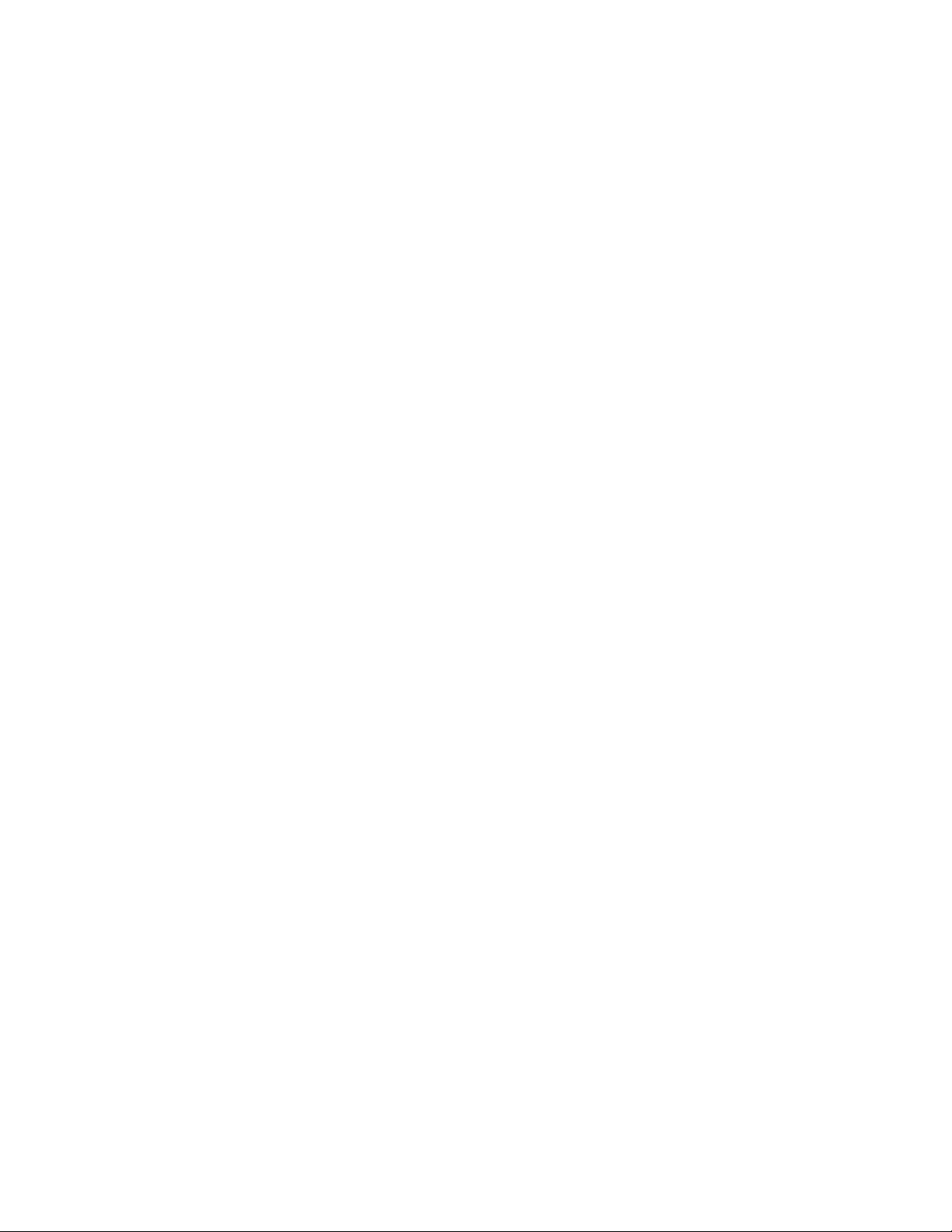
dump
This command dumps the contents of namespace.
Syntax
Enter the command using the syntax shown below. Available options are shown in brackets.
zosadmin dump [--dir=] --jndi=
Options
When you add an option, use the syntax in the command line as shown above (where options are
shown in their long form). Short and long options for this command are listed below.
-d, --dir <value>
Specify the working directory for a Orchestrate Server installation.
-j, --jndi <value>
Specify the JNDI path to be displayed.
novdocx (en) 13 May 2009
-v, --verbose
Turn on verbose output during this operation.
-V, --debug
Turn on debug output during this operation.
-h, --help
Display a help message for this operation.
Examples
Example 1
To dump the configuration for the naming facility, use the following command:
zosadmin dump --jndi=/facility/naming/config
The zosadmin Command Line Tool 75
Page 76
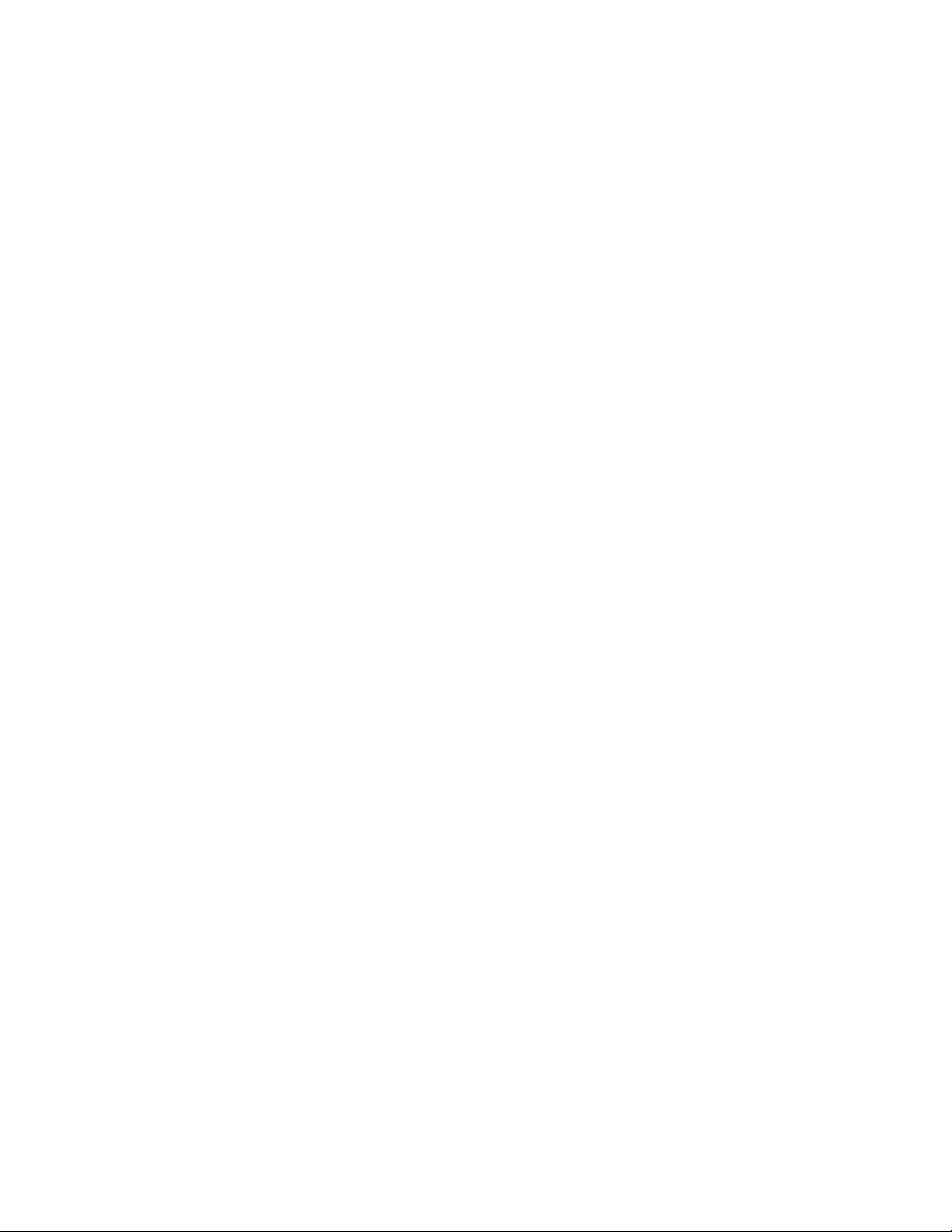
get
This command retrieves an attribute.
Syntax
Enter the command using the syntax shown below. Available options are shown in brackets.
zosadmin get --mbean= --attr=
Options
When you add an option, use the syntax in the command line as shown above (where options are
shown in their long form). Short and long options for this command are listed below.
-m, --mbean <value>
Specifies the name of the mbean to view.
-a, --attr <value>
Specifies the attribute name of the mbean to view.
novdocx (en) 13 May 2009
-v, --verbose
Turn on verbose output during this operation.
-V, --debug
Turn on debug output during this operation.
-h, --help
Display a help message for this operation.
Examples
Example 1
To get the node autoregistration setting, use the following command:
zosadmin get --mbean=local:facility=nodeManager --attr=Autoregister
76 PlateSpin Orchestrate 2.0 Command Line Reference
Page 77

init
This command restores a server configuration to its initial state.
Syntax
Enter the command using the syntax shown below. Available options are shown in brackets.
zosadmin init [--dir=]
Options
When you add an option, use the syntax in the command line as shown above (where options are
shown in their long form). Short and long options for this command are listed below.
-d, --dir <value>
The working directory for a PlateSpin Orchestrate installation.
-v, --verbose
Turn on verbose output during this operation.
novdocx (en) 13 May 2009
-V, --debug
Turn on debug output during this operation.
-h, --help
Display a help message for this operation.
The zosadmin Command Line Tool 77
Page 78

invoke
This command invokes an mbean method.
Syntax
Enter the command using the syntax shown below. Available options are shown in brackets.
zosadmin invoke --mbean= --method=
Options
When you add an option, use the syntax in the command line as shown above (where options are
shown in their long form). Short and long options for this command are listed below.
-m, --mbean <value>
Specify the name of the mbean to view.
-i, --method <value>
Specify the method name of the mbean to invoke.
novdocx (en) 13 May 2009
-v, --verbose
Turn on verbose output during this operation.
-V, --debug
Turn on debug output during this operation.
-h, --help
Display a help message for this operation.
78 PlateSpin Orchestrate 2.0 Command Line Reference
Page 79

list
This command lists all of the running servers.
Syntax
Enter the command using the syntax shown below. Available options are shown in brackets.
zosadmin list [--grid=] [--id=] [--server=] [--rmiport] [--rmipath] [-rmihost=] [--rmiurl=] [--timeout=]
Options
When you add an option, use the syntax in the command line as shown above (where options are
shown in their long form). Short and long options for this command are listed below.
-g, --grid <value>
Select by grid name.
novdocx (en) 13 May 2009
-i, --id <value>
Select by kernel ID.
-s, --server <value>
Select by host name.
-P, --rmiport <value>
Select by RMI port.
-J, --rmipath <value>
Select or specify the RMI bind path.
-H, --rmihost <value>
Select or specify the RMI host (can be different from <server host>).
-r, --rmiurl <value>
Select by full RMI URL.
-t, --timeout <value>
Sets the query timeout (in seconds).
-V, --debug
Turn on debug output during this operation.
-v, --verbose
Turn on verbose output during this operation.
-h, --help
Display a help message for this operation.
The zosadmin Command Line Tool 79
Page 80

login
This command logs into the Orchestrate Server.
Syntax
Enter the command using the syntax shown below. Available options are shown in brackets.
zosadmin login [--grid=] [--id=] [--rmiport=] [--rmipath=] [--rmihost=] [-rmiurl=] [--timeout=] [--user=] [--passwd=] [--check=] [<server host>]
Arguments
<server host>
Enter the server host name that you are logging into. The command polls for a server if none is
supplied.
Options
novdocx (en) 13 May 2009
When you add an option, use the syntax in the command line as shown above (where options are
shown in their long form). Short and long options for this command are listed below.
-g, --grid <value>
Select by grid name.
-i, --id <value>
Select by kernel ID.
-P, --rmiport <value>
Select by RMI port.
-J, --rmipath <value>
Select or specify the RMI bind path.
-H, --rmihost <value>
Select/specify RMI host (can be different from <server host>).
-r, --rmiurl <value>
Select by full RMI URL.
-t, --timeout <value>
Sets the query timeout (in seconds).
-u, --user <value>
Username used in accessing secure server management.
-p, --passwd <value>
Password used in accessing secure server management.
80 PlateSpin Orchestrate 2.0 Command Line Reference
Page 81
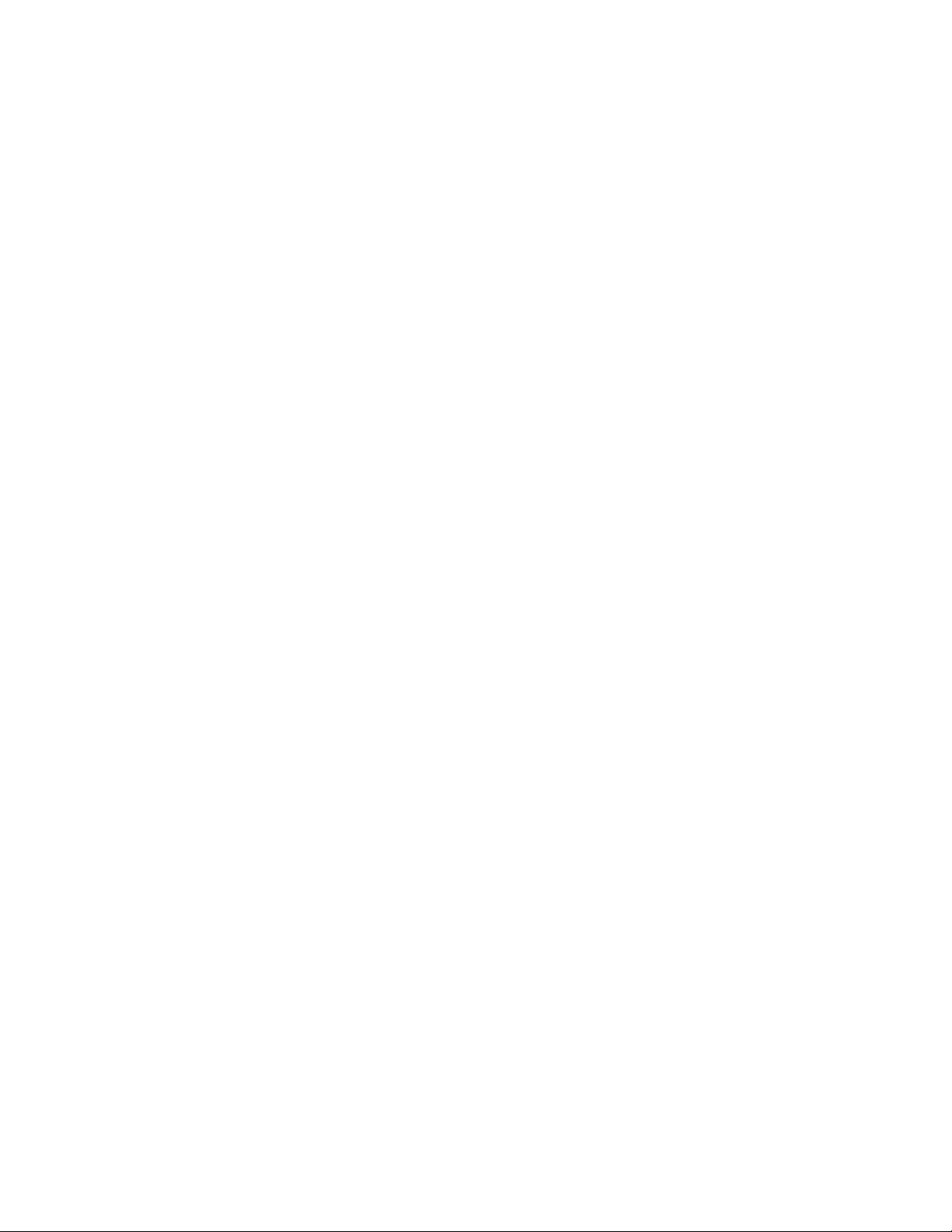
-c, --check
Check and report existing login. Ignores other options.
-V, --debug
Turns on debug output during the login operation.
-v, --verbose
Turns on verbose output during the login operation.
-h, --help
Display a help message for this operation.
Examples
Example 1
To login to server Eng, use the following command:
zosadmin login Eng
novdocx (en) 13 May 2009
Example 2
To check the current login, use the following command:
zosadmin login --check
The zosadmin Command Line Tool 81
Page 82

logout
This command logs out of the PlateSpin Orchestrate Server.
Syntax
Enter the command using the syntax shown below. Available options are shown in brackets.
zosadmin logout
Options
When you add an option, use the syntax in the command line as shown above (where options are
shown in their long form). Short and long options for this command are listed below.
-v, --verbose
Specifies the terminal width for formatting. The user must enter a value with this option.
-V, --debug
Turns on debug output during the logout operation.
novdocx (en) 13 May 2009
-h, --help
Displays a help message for this operation.
82 PlateSpin Orchestrate 2.0 Command Line Reference
Page 83
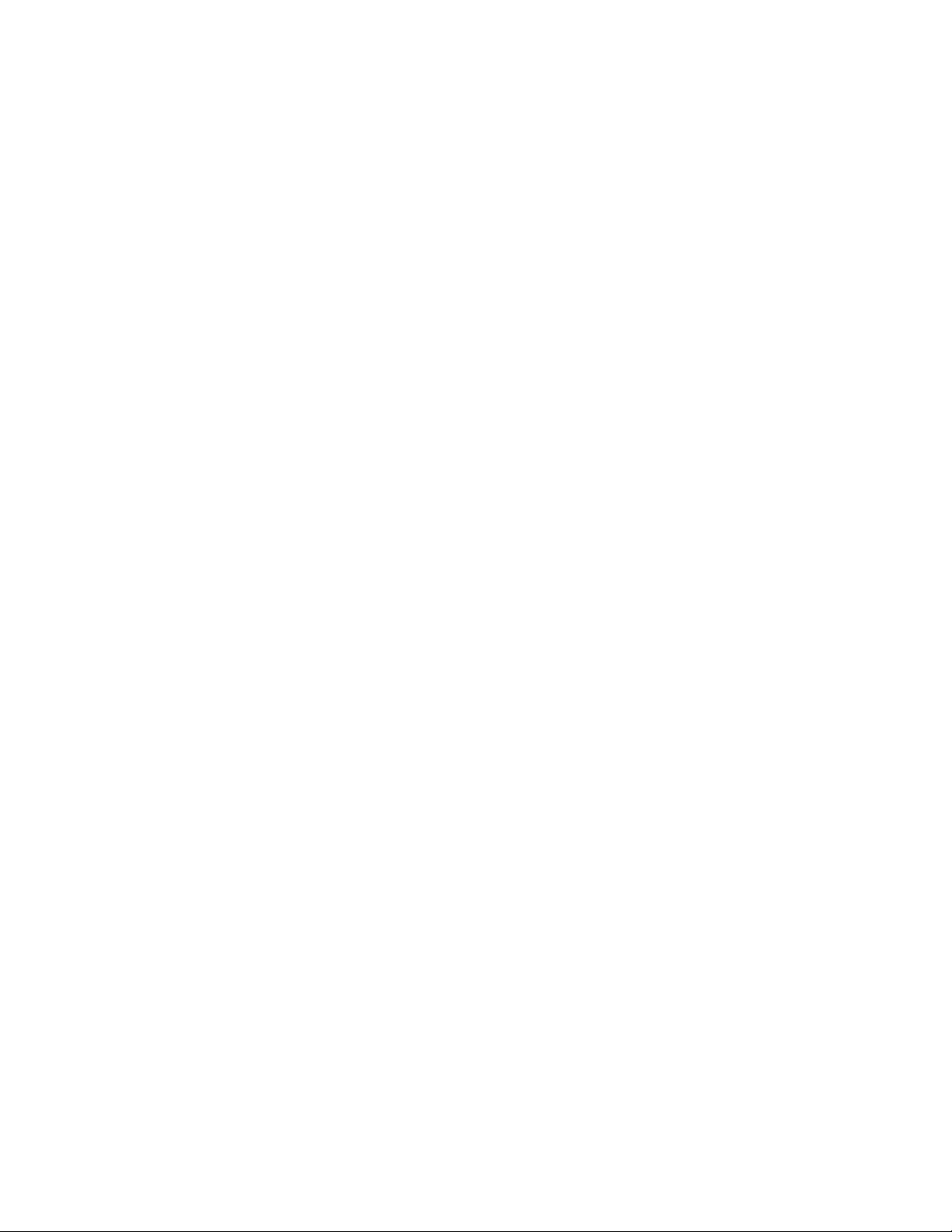
nodes
This command retrieves a list of all, online, offline, or mismatched nodes.
Syntax
Enter the command using the syntax shown below. Available options are shown in brackets.
zosadmin nodes [--offline] [--mismatch] [--all]
Options
When you add an option, use the syntax in the command line as shown above (where options are
shown in their long form). Short and long options for this command are listed below.
-o, --offline
Retrieve a list of offline users and nodes.
-m, --mismatch
Retrieve a list of nodes requiring update because of a version mismatch.
novdocx (en) 13 May 2009
-a, --all
Retrieve a list of all users and nodes.
-v, --verbose
Turn on verbose output during this operation.
-V, --debug
Turn on debug output during this operation.
-h, --help
Display a help message for this operation.
The zosadmin Command Line Tool 83
Page 84

password
This command lets the administrator or developer change his or her password on the PlateSpin
Orchestrate Server.
Syntax
Enter the command using the syntax shown below. Available options are shown in brackets.
zosadmin password [--passwd=] [--newpasswd=]
Options
When you add an option, use the syntax in the command line as shown above (where options are
shown in their long form). Short and long options for this command are listed below.
-p, --passwd <value>
Password used for secure server management.
novdocx (en) 13 May 2009
-l, --newpasswd <value>
New password to use for secure remote access.
-v, --verbose
Turns on verbose output during this operation.
-d, --debug
Turns on debug output during this operation.
-h, --help
Displays a help message for this operation.
84 PlateSpin Orchestrate 2.0 Command Line Reference
Page 85

redeploy
This command redeploys a component onto a server.
Syntax
Enter the command using the syntax shown below. Available options are shown in brackets.
zosadmin redeploy [--session=] file|dir
Arguments
file|dir
Specify the deployable file or a directory containing deployable files.
Options
When you add an option, use the syntax in the command line as shown above (where options are
shown in their long form). Short and long options for this command are listed below.
novdocx (en) 13 May 2009
-i, --session <value>
Specifies the deployment session ID.
-v, --verbose
Turn on verbose output during this operation.
-V, --debug
Turn on debug output during this operation.
-h, --help
Display a help message for this operation.
Examples
Example 1
To redeploy the service file
zosadmin redeploy myservice.sar
Example 2
To redeploy the job file
myservice.sar
quickie.job
, use the following command:
, use the following command:
zosadmin redeploy quickie.job
Example 3
To redeploy the job files in directory
zosadmin redeploy /test/myjob.job
/test/myjob.job
, use the following command:
The zosadmin Command Line Tool 85
Page 86

rotatelogs
This command backs up and rotates the log files.
Syntax
Enter the command using the syntax shown below. Available options are shown in brackets.
zosadmin rotatelogs
Options
When you add an option, use the syntax in the command line as shown above (where options are
shown in their long form). Short and long options for this command are listed below.
-v, --verbose
Turn on verbose output during this operation.
-V, --debug
Turn on debug output during this operation.
novdocx (en) 13 May 2009
-h, --help
Display a help message for this operation.
86 PlateSpin Orchestrate 2.0 Command Line Reference
Page 87

sessions
This command displays session information.
Syntax
Enter the command using the syntax shown below. Available options are shown in brackets.
zosadmin sessions [id=] [--node=] [--user=] [--all] [--allNodes] [--allUsers]
[--subSessions] [--inactive] [--full] [--connaddr] [--noDns]
Options
When you add an option, use the syntax in the command line as shown above (where options are
shown in their long form). Short and long options for this command are listed below.
-i, --id <value>
Display this session for this session ID.
novdocx (en) 13 May 2009
-n, --node <value>
Display sessions for the specified node.
-u, --user <value>
Display sessions for the specified user.
-a, --all
Display sessions for all clients.
-N, --allNodes
Display sessions for all nodes.
-U, --allUsers
Display sessions for all users.
-s, --subSessions
Include subsession entries.
-I, --inactive
Include inactive entries.
-f, --full
Include full session information.
-c, --connaddr
Include local and remote addresses.
-d, --noDns
Do not look up host names in DNS.
The zosadmin Command Line Tool 87
Page 88

-V, --debug
Turn on debug output during this operation.
-v, --verbose
Turn on verbose output during this operation.
-h, --help
Display a help message for this operation.
novdocx (en) 13 May 2009
88 PlateSpin Orchestrate 2.0 Command Line Reference
Page 89
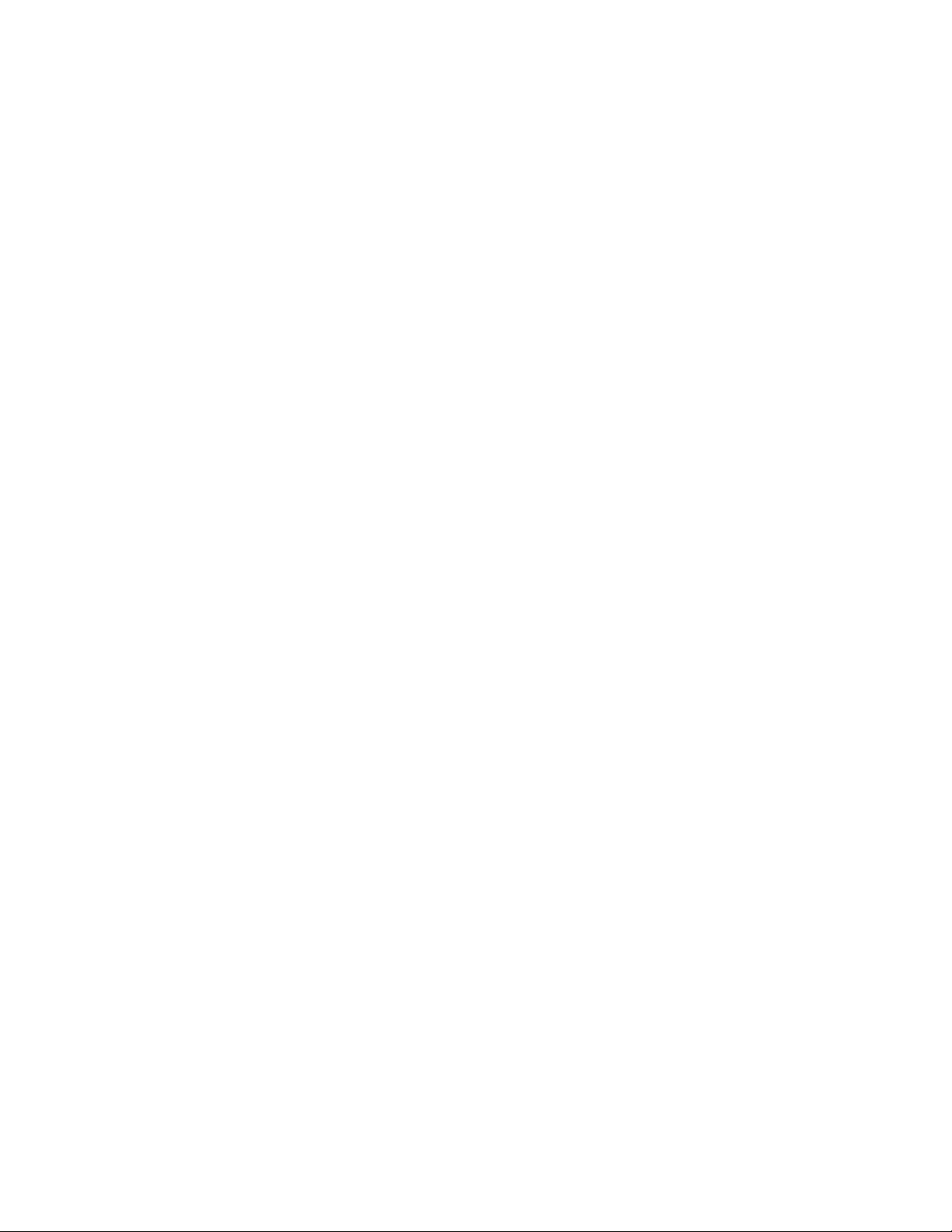
set
This command sets an attribute on an MBean.
Syntax
Enter the command using the syntax shown below. Available options are shown in brackets.
zosadmin set --mbean= --attr= --value= --type=
Options
When you add an option, use the syntax in the command line as shown above (where options are
shown in their long form). Short and long options for this command are listed below.
-m, --mbean <value>
Specify the name of the MBean to view.
-a, --attri <value>
Specify the attribute name of the MBean to view.
novdocx (en) 13 May 2009
-o, --value <value>
Specify the attribute value of the MBean to set in string form.
-t, --type <value>
Specify the attribute value type to convert string form into (String/Boolean/Integer).
-v, --verbose
Turn on verbose output during this operation.
-V, --debug
Turn on debug output during this operation.
-h, --help
Display a help message for this operation.
Examples
Example 1
To change the node autoregistration to true, use the following command:
zosadmin set --mbean=local:facility=authenticationManager,properties=auth -attr=AutoregisterUnauthAgent --value=true --type=Boolean
The zosadmin Command Line Tool 89
Page 90

start
This command starts a local server.
Syntax
Enter the command using the syntax shown below. Available options are shown in brackets.
zosadmin start [--dir=] [--jvmargs=] [--javaargs=] [--timeout=] [--upgrade] [-
-snapshot=]
Options
When you add an option, use the syntax in the command line as shown above (where options are
shown in their long form). Short and long options for this command are listed below.
-d, --dir <value>
Specify the working directory for a PlateSpin Orchestrate installation.
novdocx (en) 13 May 2009
-b, --jvmargs <value>
Pass the value as an argument to an invoked JVM process.
-B, --javaargs <value>
Pass the value as an argument to an invoked Java program.
-t, --timeout <value>
Specify the query timeout (in seconds).
-G, --upgrade
Switch upgrade behavior for snapshot handling.
-S, --snapshot=
Upgrade a server using the snapshot directory of an existing server.
-V, --debug
Turn on debug output during this operation.
-v, --verbose
Turn on verbose output during this operation.
-h, --help
Display a help message for this operation.
Examples
Example 1
To start a server instance using the install directory (default), use the following command:
zosadmin start
90 PlateSpin Orchestrate 2.0 Command Line Reference
Page 91

Example 2
novdocx (en) 13 May 2009
To start a server instance using directory
zosadmin start --dir=/zos/server
/zos/server/
, use the following command:
Example 3
To start a server instance and upgrade from an existing server snapshot, use the following command:
zosadmin start --upgrade --snapshot=/oldzos/server/snapshot
NOTE: Before you use this option, you must be using the “zosadmin upgrade” command to
manually upgrade the server configuration snapshot.
Example 4
To start a server instance setting the JVM maximum memory to be 4 Gb:
zosadmin start --jvmargs=-Xmx4g
The zosadmin Command Line Tool 91
Page 92

status
This command displays the status of a server (including information on managed components)
Syntax
Enter the command using the syntax shown below. Available options are shown in brackets.
zosadmin status [--mbeans] [--sessions] [--facilities]
Options
When you add an option, use the syntax in the command line as shown above (where options are
shown in their long form). Short and long options for this command are listed below.
-m, --mbeans
Retrieve the list of all MBeans.
-s, --sessions
Display deployment sessions ID along with component name.
novdocx (en) 13 May 2009
-f, --facilities
Retrieve information on all facilities.
-v, --verbose
Turn on verbose output during this operation.
-V, --debug
Turn on debug output during this operation.
-h, --help
Display a help message for this operation.
92 PlateSpin Orchestrate 2.0 Command Line Reference
Page 93

stop
This command shuts down the PlateSpin Orchestrate Server.
Syntax
Enter the command using the syntax shown below. Available options are shown in brackets.
zosadmin stop [--force] [--snap]
Options
When you add an option, use the syntax in the command line as shown above (where options are
shown in their long form). Short and long options for this command are listed below.
-f, --force
Do not prompt for server shutdown confirmation.
-s, --snap
Create a snapshot of server state for use in a later upgrade.
novdocx (en) 13 May 2009
-v, --verbose
Turn on verbose output during this operation.
-V, --debug
Turn on debug output during this operation.
-h, --help
Display a help message for this operation.
Examples
Example 1
To stop a server instance without prompting for confirmation, use the following command:
zosadmin stop --force
Example 2
To stop a server instance and create a snapshot, use the following command:
zosadmin stop --snap
The zosadmin Command Line Tool 93
Page 94

undeploy
This command undeploys a component from the server.
Syntax
Enter the command using the syntax shown below. Available options are shown in brackets.
zosadmin undeploy [--session=] component|dir
Arguments
component|dir
Specify the deployed file or a directory containing the deployed files.
Options
When you add an option, use the syntax in the command line as shown above (where options are
shown in their long form). Short and long options for this command are listed below.
novdocx (en) 13 May 2009
-i, --session <value>
Specify the deployment session ID.
-v, --verbose
Turn on verbose output during this operation.
-V, --debug
Turn on debug output during this operation.
-h, --help
Display a help message for this operation.
Examples
Example 1
To undeploy the service
zosadmin undeploy myservice.sar
Example 2
To undeploy the job file
myservice.sar
quickie.job
, use the following command:
from the server, use the following command:
zosadmin undeploy quickie.job
Example 3
To undeploy the job files in directory
zosadmin undeploy /test/myjob.job
94 PlateSpin Orchestrate 2.0 Command Line Reference
/test/myjob.job
, use the following command:
Page 95

upgrade
This command upgrades an older server snapshot to a current version.
Syntax
Enter the command using the syntax shown below. Available options are shown in brackets.
zosadmin upgrade snapshotdir
Arguments
snapshotdir
Specify the directory containing a server configuration snapshot.
Options
When you add an option, use the syntax in the command line as shown above (where options are
shown in their long form). Short and long options for this command are listed below.
novdocx (en) 13 May 2009
-v, --verbose
Turn on verbose output during this operation.
-V, --debug
Turn on debug output during this operation.
-h, --help
Display a help message for this operation.
NOTE: The
zosadmin create
transformed configuration snapshot.
zosadmin upgrade
and
zosadmin start
command does not actually upgrade a server instance. Use the
commands for manually upgrading an instance using a
Examples
Example 1
To upgrade the server snapshot in the current directory, use the following command:
zosadmin upgrade ./snapshot
The zosadmin Command Line Tool 95
Page 96

users
This command retrieves a list of all active or inactive users.
Syntax
Enter the command using the syntax shown below. Available options are shown in brackets.
zosadmin users [--offline] [--all]
Options
When you add an option, use the syntax in the command line as shown above (where options are
shown in their long form). Short and long options for this command are listed below.
-o, --offline
Retrieve a list of offline users/nodes.
-a, --all
Retrieve a list of all users/nodes.
novdocx (en) 13 May 2009
-v, --verbose
Turn on verbose output during this operation.
-V, --debug
Turn on debug output during this operation.
-h, --help
Display a help message for this operation.
96 PlateSpin Orchestrate 2.0 Command Line Reference
Page 97

verify
This command verifies a component for syntax.
Syntax
Enter the command using the syntax shown below. Available options are shown in brackets.
zosadmin verify file
Arguments
file
Specify the deployable file to verify.
Options
When you add an option, use the syntax in the command line as shown above (where options are
shown in their long form). Short and long options for this command are listed below.
novdocx (en) 13 May 2009
-v, --verbose
Turn on verbose output during this operation.
-V, --debug
Turn on debug output during this operation.
-h, --help
Display a help message for this operation.
Examples
Example 1
To verify the policy file
zosadmin verify myjob.policy
Example 2
To verify the schedule file
command:
zosadmin verify mysched.sched --debug
myjob.policy
mysched.sched
, use the following command:
and dump reconstituted XML, use the following
The zosadmin Command Line Tool 97
Page 98

novdocx (en) 13 May 2009
98 PlateSpin Orchestrate 2.0 Command Line Reference
Page 99
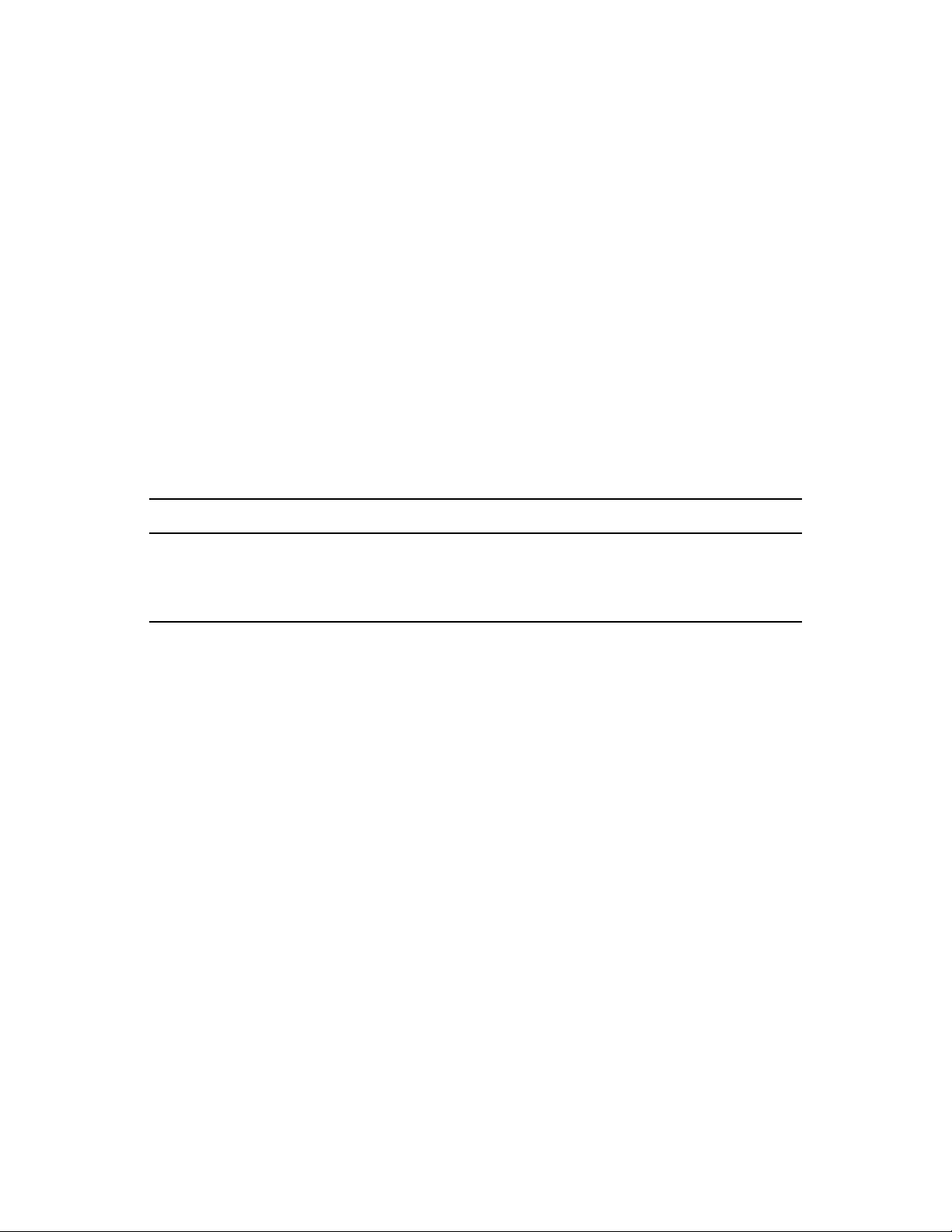
A
Documentation Updates
This section contains information about documentation content changes that were made in this
PlateSpin Orchestrate Command Line Reference after the initial release of PlateSpin Orchestrate
2.0. The changes are listed according to the date they were published.
The documentation for this product is provided on the Web in two formats: HTML and PDF. The
HTML and PDF documentation are both kept up-to-date with the changes listed in this section.
If you need to know whether a copy of the PDF documentation that you are using is the most recent,
the PDF document includes a publication date on the title page.
The documentation was updated on the following dates:
A.1 May 15, 2009 (2.0.2 Release)
Updates were made to the following sections:
novdocx (en) 13 May 2009
A
Location Change
auditclean (page 65) Added audit command options for action status.
auditcount (page 66) Added audit command options for action status.
auditreport (page 67) Added audit command options for action status.
Documentation Updates
99
Page 100

novdocx (en) 13 May 2009
100 PlateSpin Orchestrate 2.0 Command Line Reference
