Page 1
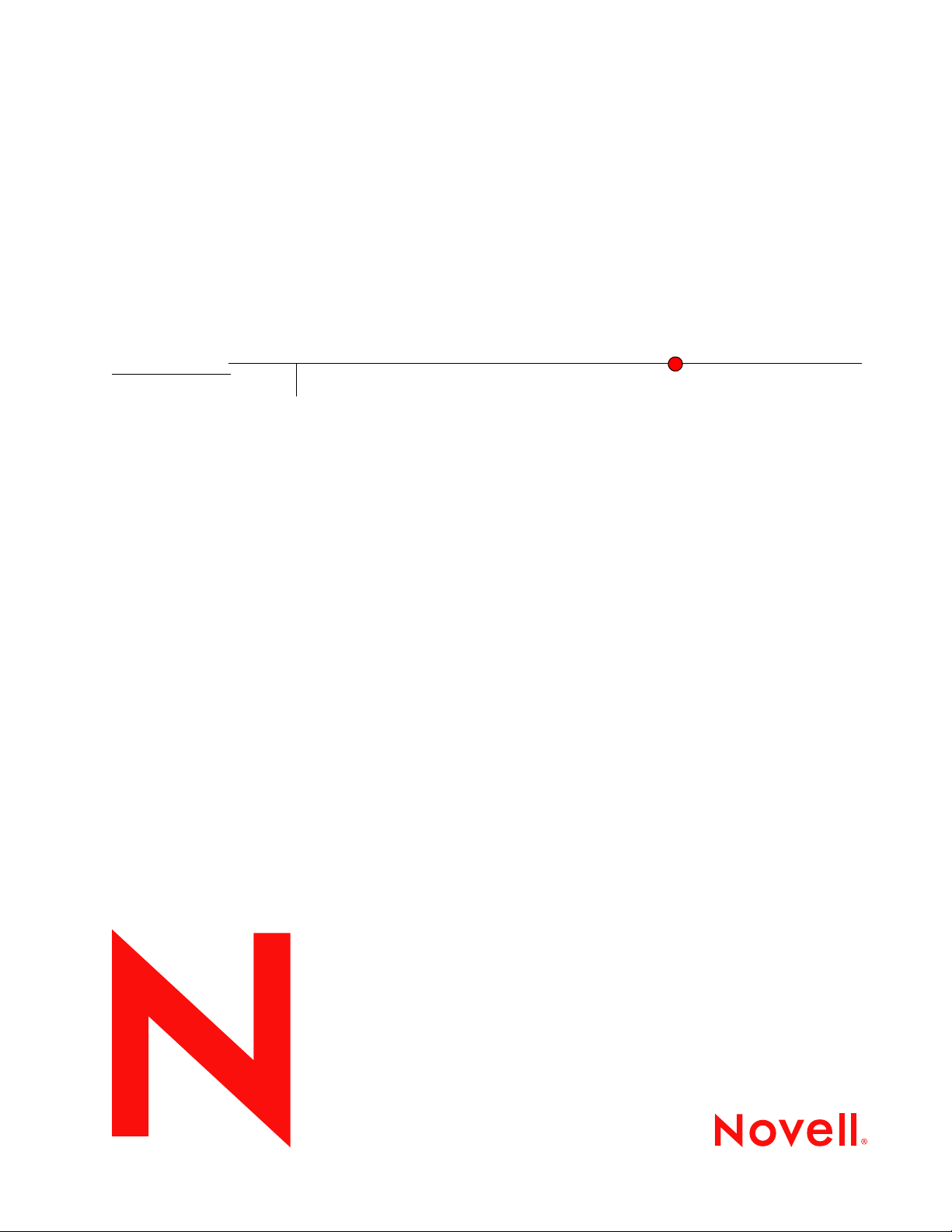
Helpdesk Administration Guide
Novell
Open Workgroup Suite Small
Business Edition Helpdesk
novdocx (en) 26 August 2007
9.3
October 2007
www.novell.com
ADMINISTRATION GUIDE
Page 2
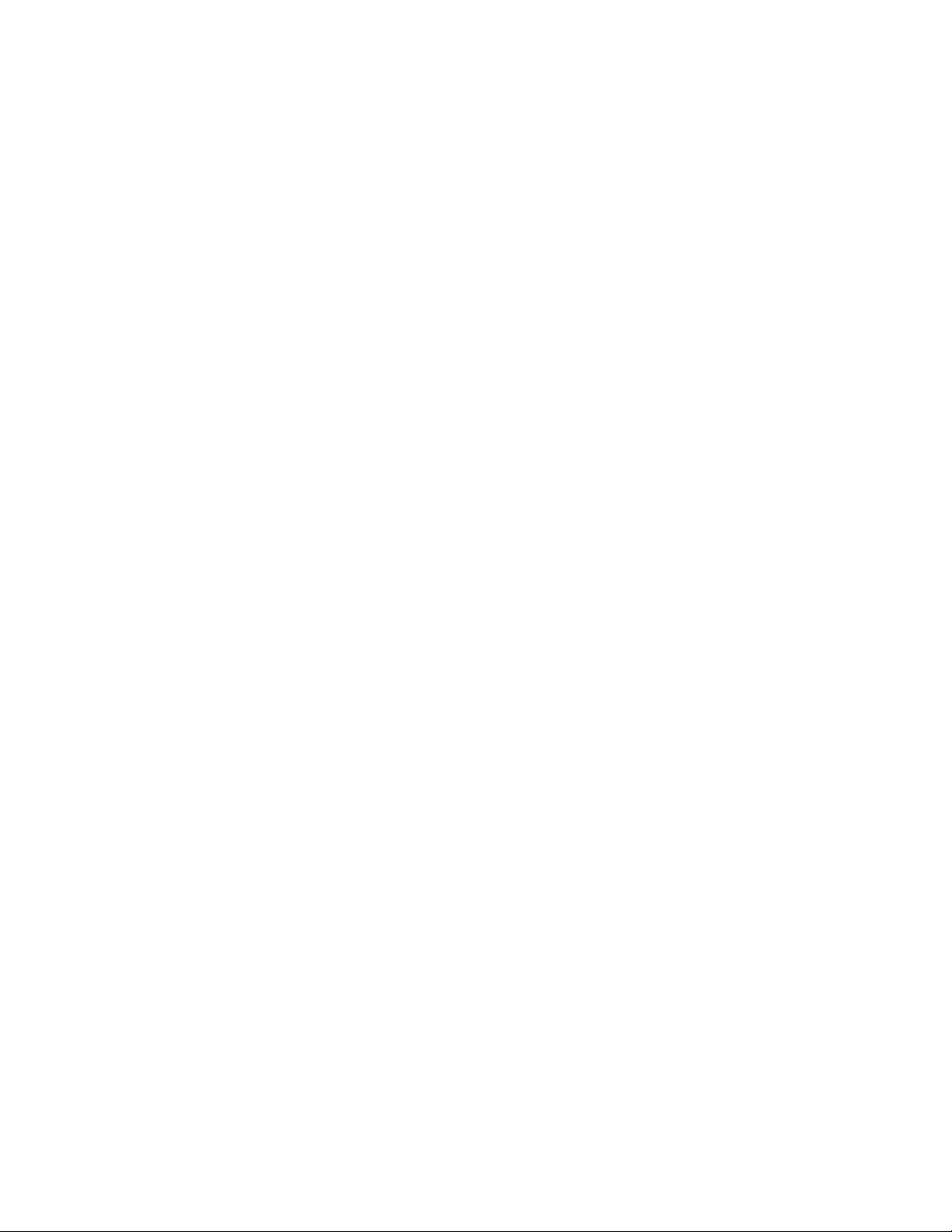
Legal Notices
Novell, Inc., makes no representations or warranties with respect to the contents or use of this documentation, and
specifically disclaims any express or implied warranties of merchantability or fitness for any particular purpose.
Further, Novell, Inc., reserves the right to revise this publication and to make changes to its content, at any time,
without obligation to notify any person or entity of such revisions or changes.
Further, Novell, Inc., makes no representations or warranties with respect to any software, and specifically disclaims
any express or implied warranties of merchantability or fitness for any particular purpose. Further, Novell, Inc.,
reserves the right to make changes to any and all parts of Novell software, at any time, without any obligation to
notify any person or entity of such changes.
Any products or technical information provided under this Agreement may be subject to U.S. export controls and the
trade laws of other countries. You agree to comply with all export control regulations and to obtain any required
licenses or classification to export, re-export or import deliverables. You agree not to export or re-export to entities on
the current U.S. export exclusion lists or to any embargoed or terrorist countries as specified in the U.S. export laws.
You agree to not use deliverables for prohibited nuclear, missile, or chemical biological weaponry end uses. See the
Novell International Trade Services Web page (http://www.novell.com/info/exports/) for more information on
exporting Novell software. Novell assumes no responsibility for your failure to obtain any necessary export
approvals.
novdocx (en) 26 August 2007
Copyright © 2007 Novell, Inc. All rights reserved. No part of this publication may be reproduced, photocopied,
stored on a retrieval system, or transmitted without the express written consent of the publisher.
Novell, Inc., has intellectual property rights relating to technology embodied in the product that is described in this
document. In particular, and without limitation, these intellectual property rights may include one or more of the U.S.
patents listed on the Novell Legal Patents Web page (http://www.novell.com/company/legal/patents/) and one or
more additional patents or pending patent applications in the U.S. and in other countries.
Novell, Inc.
404 Wyman Street, Suite 500
Waltham, MA 02451
U.S.A.
www.novell.com
Online Documentation: To access the latest online documentation for this and other Novell products, see
the Novell Documentation Web page (http://www.novell.com/documentation).
Page 3
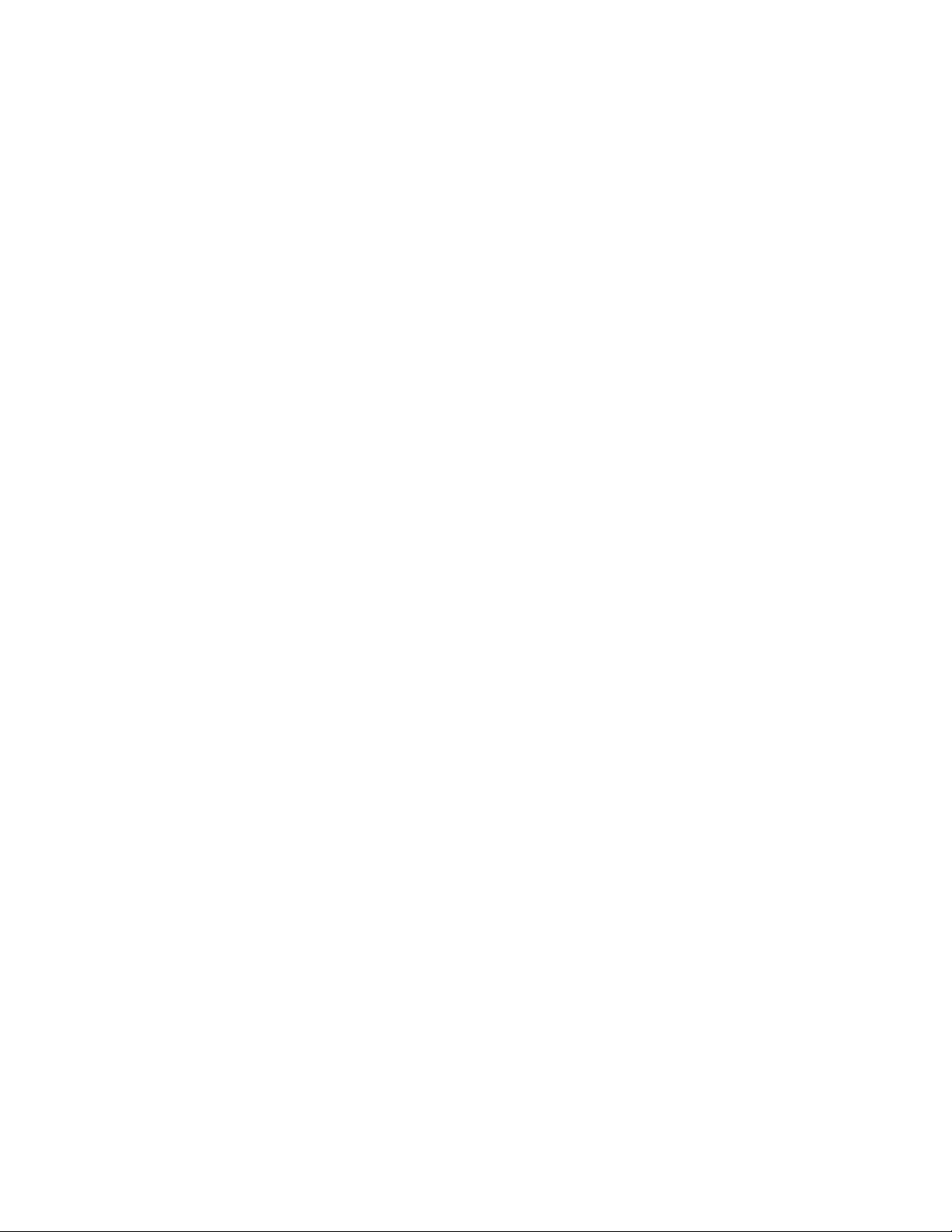
Novell Trademarks
For Novell trademarks, see the Novell Trademark and Service Mark list (http://www.novell.com/company/legal/
trademarks/tmlist.html).
Third-Party Materials
All third-party trademarks are the property of their respective owners.
novdocx (en) 26 August 2007
Page 4
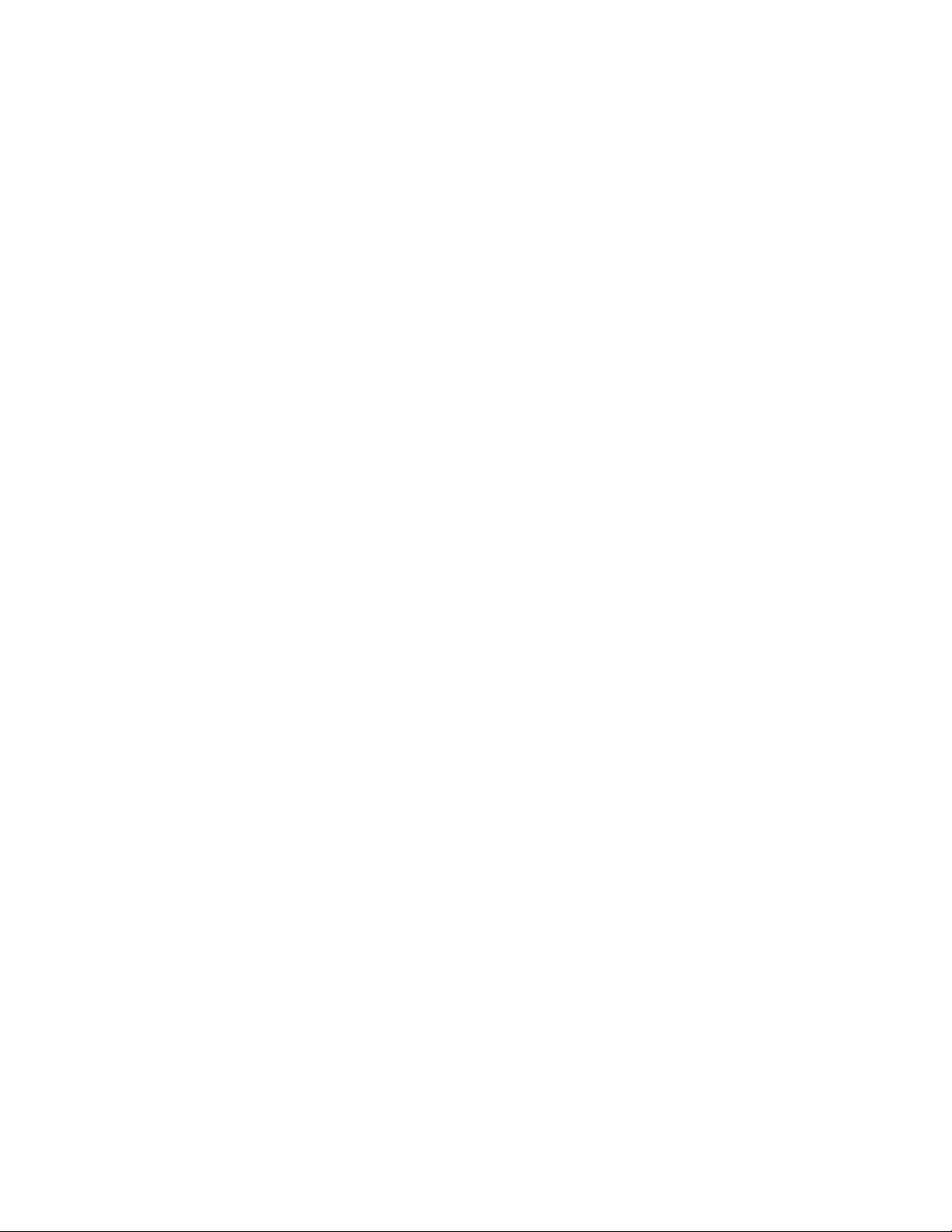
novdocx (en) 26 August 2007
Page 5
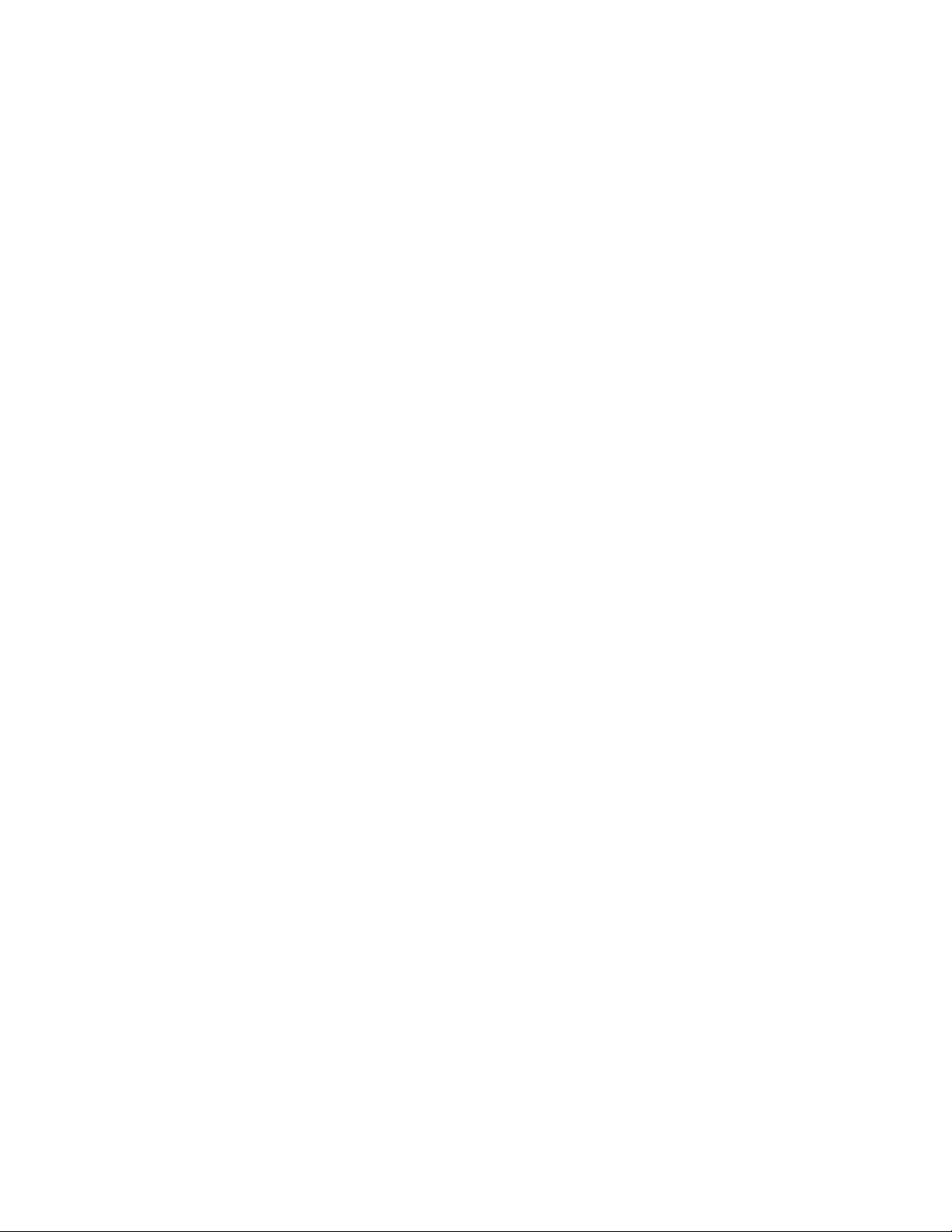
Contents
About This Guide 7
1 Getting Started 9
1.1 Overview . . . . . . . . . . . . . . . . . . . . . . . . . . . . . . . . . . . . . . . . . . . . . . . . . . . . . . . . . . . . . . . . . . 9
1.2 Requirements . . . . . . . . . . . . . . . . . . . . . . . . . . . . . . . . . . . . . . . . . . . . . . . . . . . . . . . . . . . . . . 9
1.3 Installation . . . . . . . . . . . . . . . . . . . . . . . . . . . . . . . . . . . . . . . . . . . . . . . . . . . . . . . . . . . . . . . . . 9
1.3.1 Basic Installation . . . . . . . . . . . . . . . . . . . . . . . . . . . . . . . . . . . . . . . . . . . . . . . . . . . . . 9
1.3.2 Advanced Installation . . . . . . . . . . . . . . . . . . . . . . . . . . . . . . . . . . . . . . . . . . . . . . . . 12
1.3.3 Uninstalling Helpdesk . . . . . . . . . . . . . . . . . . . . . . . . . . . . . . . . . . . . . . . . . . . . . . . . 18
2 Administration 19
2.1 Helpdesk User . . . . . . . . . . . . . . . . . . . . . . . . . . . . . . . . . . . . . . . . . . . . . . . . . . . . . . . . . . . . . 19
2.1.1 User Directions for Submitting a Helpdesk Ticket . . . . . . . . . . . . . . . . . . . . . . . . . . . 20
2.1.2 User Directions for Searching for a Helpdesk Ticket. . . . . . . . . . . . . . . . . . . . . . . . . 21
2.2 Technician Role . . . . . . . . . . . . . . . . . . . . . . . . . . . . . . . . . . . . . . . . . . . . . . . . . . . . . . . . . . . . 22
2.2.1 Technician Add New Incident . . . . . . . . . . . . . . . . . . . . . . . . . . . . . . . . . . . . . . . . . . 22
2.2.2 Technician Directions for Lookup Page. . . . . . . . . . . . . . . . . . . . . . . . . . . . . . . . . . . 24
2.2.3 Technician Directions for Knowledge Base . . . . . . . . . . . . . . . . . . . . . . . . . . . . . . . . 24
2.3 Reporter Role . . . . . . . . . . . . . . . . . . . . . . . . . . . . . . . . . . . . . . . . . . . . . . . . . . . . . . . . . . . . . 24
2.3.1 Customizing a Search . . . . . . . . . . . . . . . . . . . . . . . . . . . . . . . . . . . . . . . . . . . . . . . . 25
2.4 Administrator Role . . . . . . . . . . . . . . . . . . . . . . . . . . . . . . . . . . . . . . . . . . . . . . . . . . . . . . . . . . 26
2.4.1 Queues . . . . . . . . . . . . . . . . . . . . . . . . . . . . . . . . . . . . . . . . . . . . . . . . . . . . . . . . . . . 26
2.4.2 Creating and Assigning Queues . . . . . . . . . . . . . . . . . . . . . . . . . . . . . . . . . . . . . . . . 27
2.4.3 Event Viewer . . . . . . . . . . . . . . . . . . . . . . . . . . . . . . . . . . . . . . . . . . . . . . . . . . . . . . . 27
2.4.4 Settings . . . . . . . . . . . . . . . . . . . . . . . . . . . . . . . . . . . . . . . . . . . . . . . . . . . . . . . . . . . 28
2.4.5 Roles . . . . . . . . . . . . . . . . . . . . . . . . . . . . . . . . . . . . . . . . . . . . . . . . . . . . . . . . . . . . . 30
novdocx (en) 26 August 2007
Contents 5
Page 6
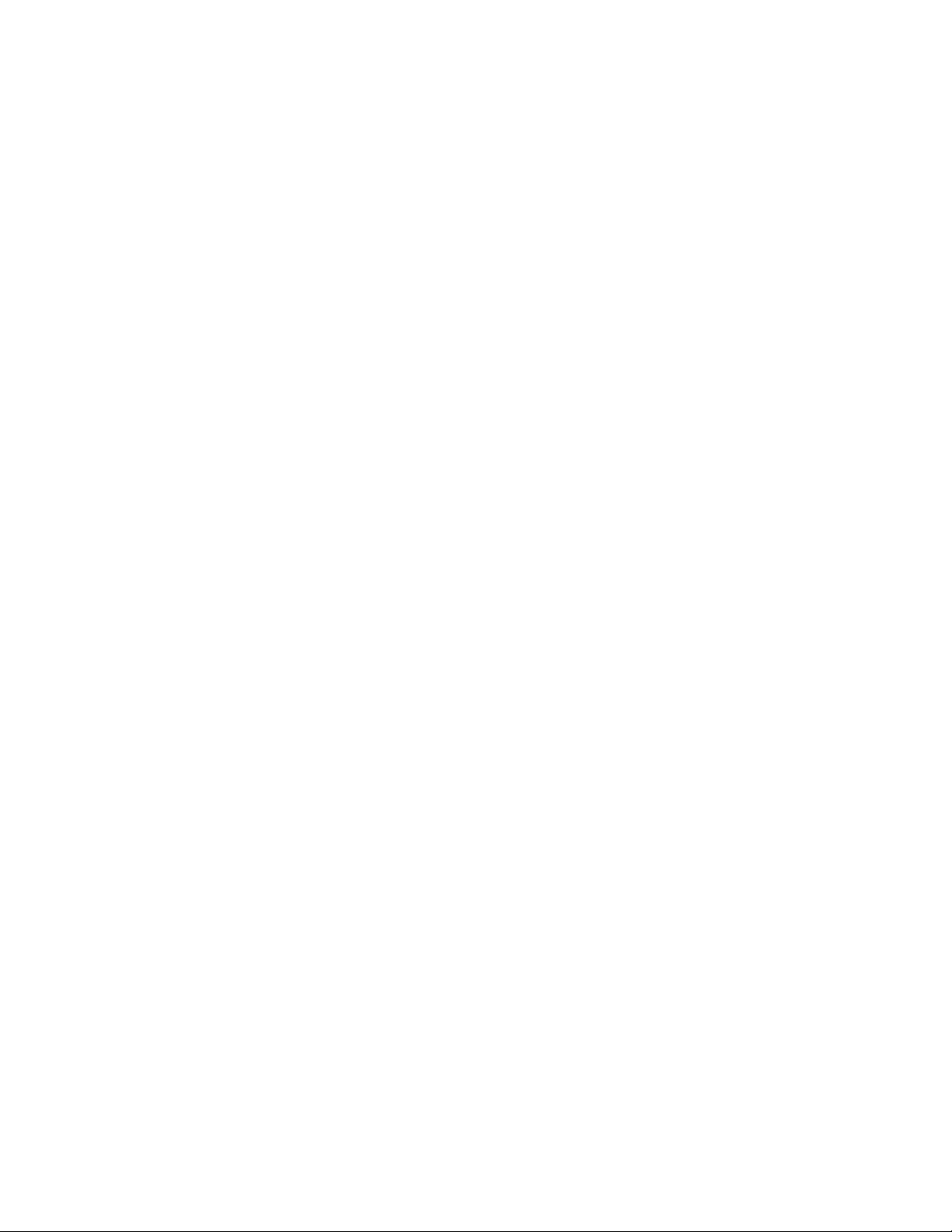
novdocx (en) 26 August 2007
6 Helpdesk Administration Guide
Page 7

About This Guide
Helpdesk provides an online resource for administrators to monitor incidents, check the status
incident tickets, allocate work, and personalize settings to best fit their company’s needs. This
allows Helpdesk users the reassurance that their incidents have been received by support teams.
Chapter 1, “Getting Started,” on page 9
Chapter 2, “Administration,” on page 19
Audience
This guide is intended for Helpdesk administrators.
Feedback
We want to hear your comments and suggestions about this manual and the other documentation
included with this product. Please use the User Comments feature at the bottom of each page of the
online documentation, or go to www.novell.com/documentation/feedback.html and enter your
comments there.
novdocx (en) 26 August 2007
Documentation Updates
For the most recent version of the Helpdesk Administration Guide and additional documentation,
visit the Novell Open Workgroup Suite Small Business Edition Web site (http://www.novell.com/
documentation/nows/).
Documentation Conventions
In Novell documentation, a greater-than symbol (>) is used to separate actions within a step and
items in a cross-reference path.
®
A trademark symbol (
trademark.
, TM, etc.) denotes a Novell trademark. An asterisk (*) denotes a third-party
About This Guide
7
Page 8
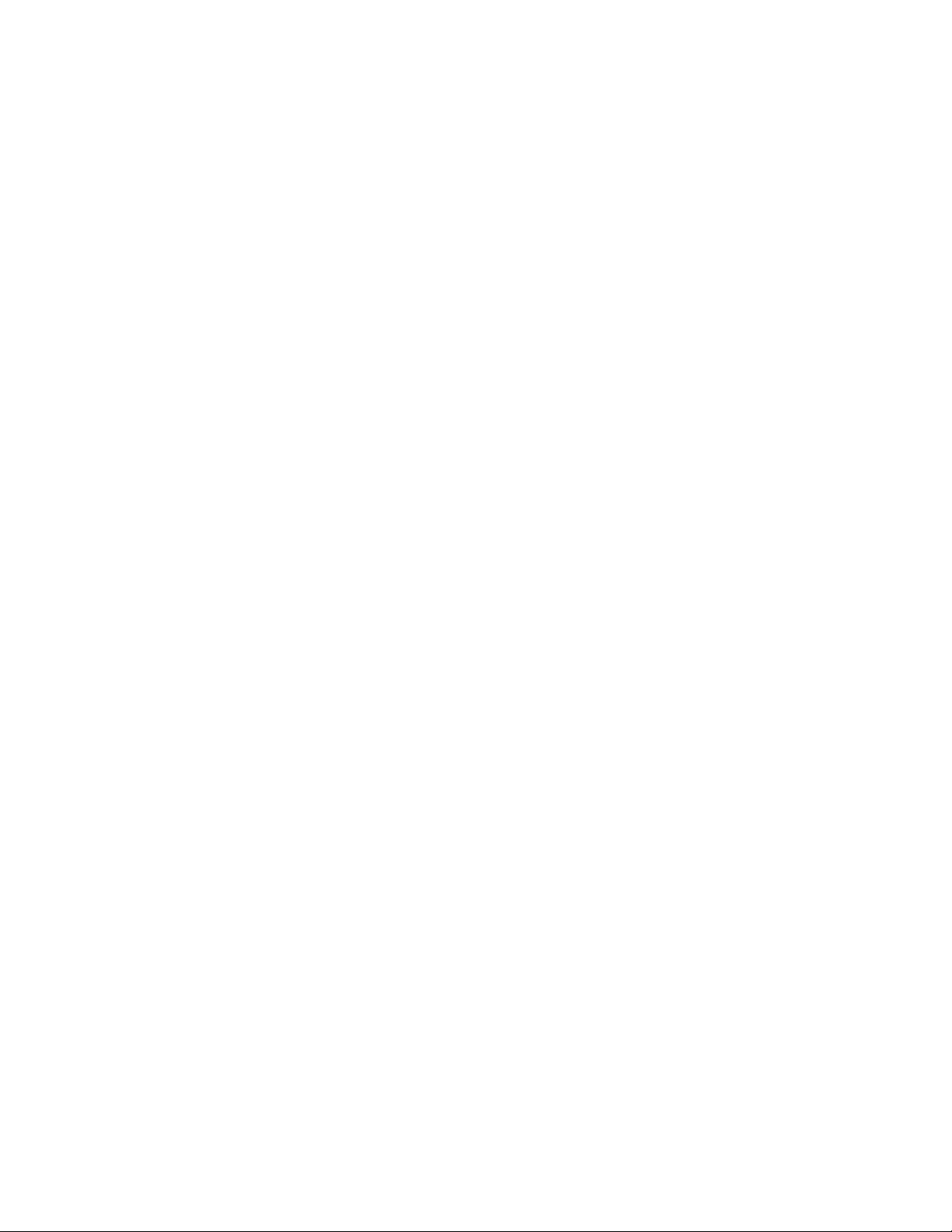
novdocx (en) 26 August 2007
8 Helpdesk Administration Guide
Page 9
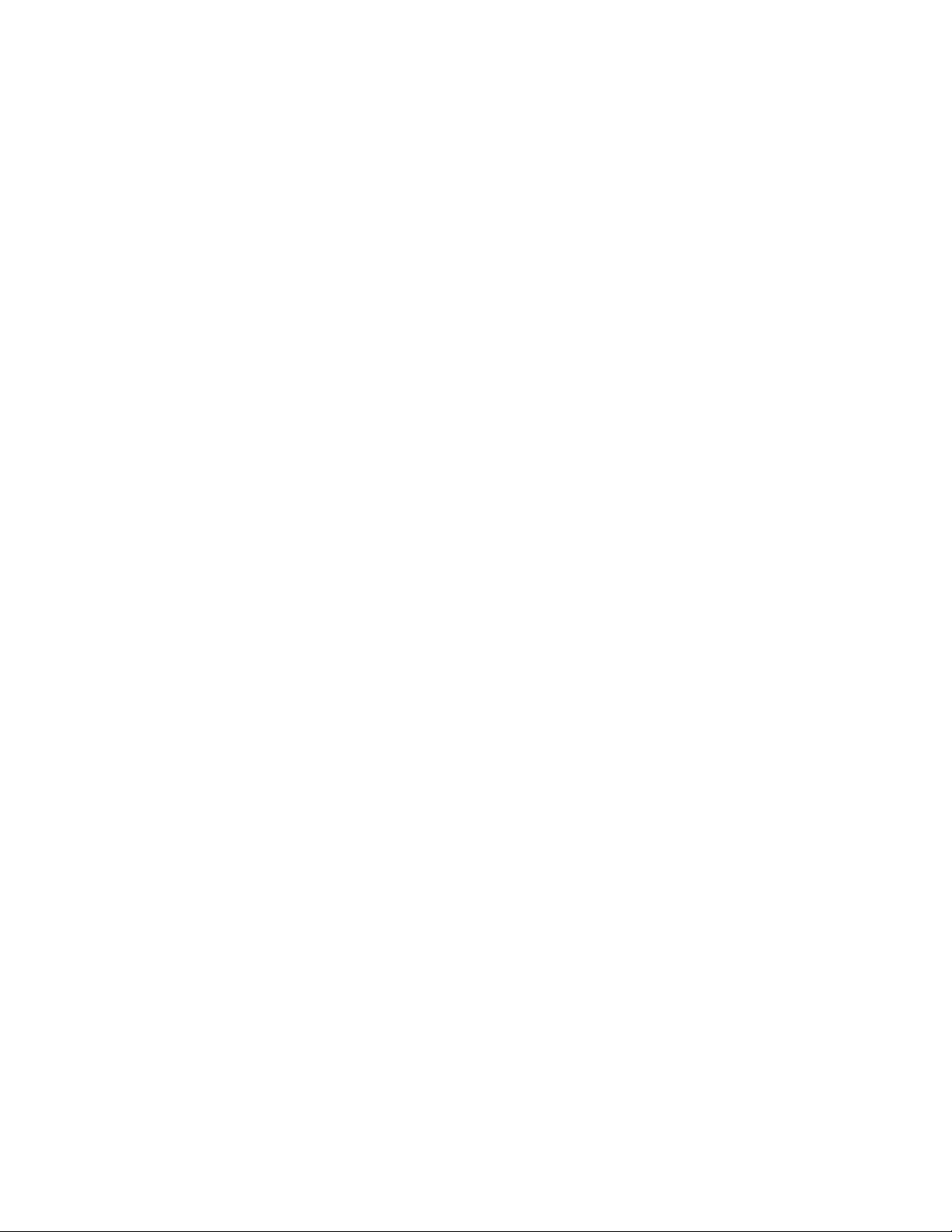
1
Getting Started
Section 1.1, “Overview,” on page 9
Section 1.2, “Requirements,” on page 9
Section 1.3, “Installation,” on page 9
1.1 Overview
Helpdesk provides an online resource for administrators to monitor incidents, check the status
incident tickets, allocate work, and personalize settings to best fit their company’s needs. This
allows Helpdesk users the reassurance that their incidents have been received by support teams.
1.2 Requirements
novdocx (en) 26 August 2007
1
When you choose to install the Helpdesk component on your NOWS-SBE server, all requirements
necessary to run Helpdesk are included in the installation. However, the eDirectory
components need to be installed prior to the Helpdesk component.
TM
and iManager
1.3 Installation
After you have installed your NOWS-SBE server operating system and the base component,
eDirectory, you can install the Helpdesk application from the NOWS Admin GUI.
1 Log in to the NOWSBE Admin GUI with the sbsadmin login name and password.
2 Click the Add/Remove link.
3 Locate the Helpdesk application in the list of components to install.
4 Click the Install button.
5 Choose to install the Basic or Advanced option.
Basic: Minimal configuration required by the administrator. Default settings are used.
Advanced: Options available to change configurations such as ports and logging levels.
1.3.1 Basic Installation
The Basic installation is a five-step process that configures your Helpdesk application with the
default recommended settings.
1 Select the Basic option on the Installation Type page 2. Specify the settings for your LDAP
services. (LDAP is used for the user authentication and authorization.)
2 After you have provided the information, click Next to continue your Helpdesk installation.
3 Specify the settings for your LDAP services.
Getting Started
9
Page 10

novdocx (en) 26 August 2007
LDAP Host: Specify the IP address for your eDirectory server. In most cases this is the
same as the server which you are installing Helpdesk
LDAP Port: The default port for LDAP services is 389. However, this is a non-secure
port and all authentication should use a secure connection. Change this to port number
636, which is for LDAP over SSL.
LDAP SSL: The default is set at 0 because LDAP is not secure over port 389. If you have
chosen to use LDAP over SSL and changed the port to 636, then specify a 1 here to enable
SSL.
LDAP Bind DN: The fully distinguished name for the proxy user to be used for your
LDAP services. The proper format is to use commas and not periods to separate the login
ID and its context information.
LDAP Base Organization: The base context your Helpdesk application uses to
authenticate users. Typically it is the top of the eDirectory tree.
LDAP Password: The password to be used by the LDAP proxy user.
Helpdesk Object: The eDirectory Helpdesk object's fully distinguished name.
Admin FDN: The fully distinguished name of the eDirectory tree's admin user.
Admin User Password: The password you use for your eDirectory tree's admin user.
4 Click Next to continue your Helpdesk installation.
5 Specify the settings for your Helpdesk environment.
Admin User Password: The password you use for your eDirectory tree's admin user.
MySQL User: The user that will manage the database. It needs full privileges.
10 Helpdesk Administration Guide
Page 11

novdocx (en) 26 August 2007
6 Click Next to continue your Helpdesk installation.
7 Specify the settings for your Helpdesk environment.
Helpdesk Administrator User Name: The login ID for the default administrator of your
Helpdesk application.
Getting Started 11
Page 12

Password for Helpdesk Admin: The password to which the default administrator login
is linked.
Helpdesk Tree: Name of your eDirectory tree.
Helpdesk Download Path: The path from which all Helpdesk downloads occur. Keep the
default to that ensure you receive updates from Novell.
Helpdesk Upload Path: The path from which all Helpdesk uploads occur. Keep the
default to ensure that you receive updates from Novell.
Helpdesk Title: The name you want your employees to see when they log in to your
Helpdesk application.
Helpdesk Admin E-Mail: The address to be used when users submit tickets and from
which responses from Helpdesk are addressed. An example of this e-mail address would
be support@yourdomainname.com
Helpdesk Database User Name: The name of the user on your database server that will
have full access to this database instance.
Helpdesk Database Password: The password to which the Database User Name is
linked.
Helpdesk Mail Password: The password used to log into the Helpdesk support e-mail
account.
novdocx (en) 26 August 2007
Helpdesk Mail User Name: The login name of the Helpdesk support e-mail account.
8 Review the settings you have chosen. If they are correct, click Next to complete your Helpdesk
installation.
9 After the installation has completed, click the Finish button.
1.3.2 Advanced Installation
The Advanced installation allows you to configure your Helpdesk application with settings unique
to your environment and procedures.
1 Select the Advanced option on the Installation Type page.
2 Specify the settings for your LDAP services, then click Next. (LDAP is used for user
authentication and security.)
12 Helpdesk Administration Guide
Page 13

novdocx (en) 26 August 2007
LDAP Host: Specify the IP address for your eDirectory server. In most cases this will be
the same as the server on which you are installing Helpdesk.
LDAP Port: The default port for LDAP services is 389. However, this is a non-secure
port and all authentication should use a secure connection. Please change this to port 636,
which is for LDAP over SSL.
LDAP SSL: The default is set at 0 because LDAP is not secure over port 389. If you have
chosen to LDAP over SSL and changed the port to 636, then enter a 1 here to enable SSL.
LDAP Bind DN: The fully distinguished name for the proxy user that will be used for
your LDAP services. The proper format is to use commas and not periods to separate the
login ID and its context information.
LDAP Base Organization: The base context your Helpdesk application uses to
authenticate users. Typically it is the top of the eDirectory tree.
LDAP Password: The password to be used by the LDAP proxy user.
Helpdesk Object: The eDirectory Helpdesk object's fully distinguished name.
Admin FDN: The fully distinguished name of the eDirectory tree's admin user.
Admin User Password: The password you use for your eDirectory tree's admin user.
3 Specify the settings for your database instance.
Getting Started 13
Page 14

novdocx (en) 26 August 2007
MySQL User: The user that will be used to manage the database. It needs full privileges.
MySQL User Password: The password to which the MySQL User is linked.
4 Click Next to continue your Helpdesk installation.
5 Specify the settings for your Helpdesk environment.
14 Helpdesk Administration Guide
Page 15

novdocx (en) 26 August 2007
Helpdesk Administrator User Name: The login ID for the default administrator of your
Helpdesk application.
Password for Helpdesk Admin: The password to which the default administrator login
is linked.
Helpdesk Tree: Name of your eDirectory tree.
Helpdesk Download Path: The path from which all Helpdesk downloads occur. Keep the
default to ensure that you receive updates from Novell appropriately.
Helpdesk Upload Path: This is the path from which all Helpdesk uploads occur. Keep
the default to ensure that you receive updates from Novell appropriately.
Helpdesk Title: The name you want your employees to see when they log into your
Helpdesk application.
Helpdesk Admin E-Mail: The address to be used when users submit tickets and from
which responses from Helpdesk are addressed. An example of this e-mail address is
support@yourdomainname.com
Helpdesk Database User Name: The name of the user on your database server that will
have full access to this database instance. This can be the same password to which the
Database User Name is linked.
Helpdesk Data Password: The password to which the Database User Name is linked.
Helpdesk Mail Password: The password used to log in to the Helpdesk support e-mail
account.
Helpdesk Mail User Name: The login name of the Helpdesk support e-mail account.
6 Click Next to continue your Helpdesk installation.
7 Specify the settings for Advanced Helpdesk configurations, then click Next.
Getting Started 15
Page 16

novdocx (en) 26 August 2007
Helpdesk Send User Queue Change: Keep the default of 0 to not notify users of a
change in their queue association. Change to 1 to turn on notification.
Helpdesk Send User Priority Change: Keep the default of 0 to not notify users of a
change in the priority of their incident. Change to 1 to turn on notification.
Helpdesk Send User Tech Change: Keep the default of 1 to activate notification.
Change to 0 to not notify users of a change to the technician assigned to their incident.
Helpdesk Send User Status Change: Keep the default of 1 to activate notification.
Change to 0 to not notify users of a change in their incident's status.
Helpdesk Send User Close: Keep the default of 1 to activate notification. Change to 0 to
not notify users of a change in their incident's status to Close.
Helpdesk Web Helpdesk Page: The address your Helpdesk users go to access your
Helpdesk services.
E-Mail Address of Queue Changes: Specify the e-mail address to be used to send
notifications of reassignments of queues.
Helpdesk Technician Change E-Mail: Specify the e-mail address to be used to send
notifications of reassignments of technicians.
Helpdesk Solution Change E-Mail: Specify the e-mail address to be used to send
notifications of incident solutions.
Helpdesk Status Change E-Mail: Specify the e-mail address to be used to send
notifications of change to incident status.
Helpdesk Priority Change E-Mail: Specify the e-mail address to be used to send
notifications of a change to incident priority.
16 Helpdesk Administration Guide
Page 17

Helpdesk Default Technician: Specify the default technician name for unassigned
Helpdesk incidents.
Helpdesk Technician Change E-Mail: Specify the e-mail address to be used to send
notifications of reassignments of technicians
Helpdesk Auto Helpdesk Auto Assign: Keep the default of 0 to not automatically assign
incidents. Change to 1 to enable this feature.
Helpdesk Allow Technician Assign: Keep the default of 0 to not allow technicians to
assign incidents. Change to 1 to enable this feature.
Helpdesk Check Sleep Time: The interval in seconds that the system uses to poll for
incidents submitted by e-mail.
Helpdesk Ticket Sleep Time: The interval in seconds the system polls for new incidents
submitted through the Helpdesk interface.
8 Specify the additional Advanced Helpdesk configurations.
novdocx (en) 26 August 2007
Helpdesk Log Location: Directory location for log files on the server.
Helpdesk Log Level: FINE, NORMAL, VERBOSE. FINE is the default.
Helpdesk Report Closure: Keep the default of 0 to not report on closed reports. Change
to 1 to activate notification.
Helpdesk Mail Digest: Keep the default of 0 to not send out a report of all incidents daily.
Change to 1 to activate this notification.
Helpdesk Send Notification: Keep the default of 1 to send out notifications. Change to 0
to deactivate this notification.
Helpdesk Mail Password: The password used to log into the designated helpdesk mail
account.
Getting Started 17
Page 18

Helpdesk Mail User Name: The user name of the designated helpdesk mail account.
Helpdesk Return Address: The e-mail address used by the helpdesk for responding to
user inquiries.
Helpdesk Mail Provider: The type of mail service used by your company.
Helpdesk Incoming Mail Port: The port that the server is listening on for incoming mail.
Helpdesk Incoming Mail Server: The address of your mail server.
Helpdesk Outgoing Mail Server: The address of your mail server.
Helpdesk Database Port: The port the database uses.
Helpdesk Database Password: The password of the database admin account.
Helpdesk Database User Name: The login name of the database admin account.
Helpdesk Use SSL: Keep default of 0 if you will not be using SSL. Change to 1 if you
have chosen to enable security.
9 Click Next to continue your Helpdesk installation.
10 Review the settings you have chosen. If they are correct, click Next to complete your Helpdesk
installation.
novdocx (en) 26 August 2007
11 After the installation has completed, click the Finish button.
1.3.3 Uninstalling Helpdesk
1 Log in to your NOWSBE server administration GUI with the sbsadmin login and password.
2 Click the Add/Remove link, then locate and select the Helpdesk component from the list of
installed components.
3 Click the Uninstall button. Confirm that you want to uninstall the component from your
NOWSBE server.
4 If you do not plan to reinstall the Helpdesk application, you can clean up your user accounts by
deleting the role information from the employeetype field in eDirectory.
18 Helpdesk Administration Guide
Page 19

2
Administration
There are four types of access that can be granted in the Helpdesk application. The role that is
assigned dictates what a user can able to view. The four role types are:
Helpdesk User: This role allows users to submit incidents and track them through completion.
Technician: This role is for system engineers and technicians. People assigned to this role can
submit incidents, track incidents assigned to them and to their designated queue, and consult
the knowledge base for solutions to previously diagnosed incidents.
Reporter: This role is for the technician’s managerial staff. It enables managers to report on
the efficiency of their technical staff.
Administrator: This role allows network administrator to set up new users, new queues, and
modify system configurations as needed.
NOTE: You can assign combinations of the roles above to grant the access your staff needs. For
example, you can grant an administrator the Administrator role and the Reporter role so he or she
can add users and track the technical staff's efficiency.
novdocx (en) 26 August 2007
2
Section 2.1, “Helpdesk User,” on page 19
Section 2.2, “Technician Role,” on page 22
Section 2.3, “Reporter Role,” on page 24
Section 2.4, “Administrator Role,” on page 26
2.1 Helpdesk User
Helpdesk provides an online resource for employees to report problems and to check the status of
their submitted incident tickets. This allows Helpdesk users the reassurance that their incidents have
been received by support teams.
A Helpdesk user has the most basic access in Helpdesk application. A user only has access to the
Incident menu panel. From this panel, users have access to add or look up a Helpdesk ticket. After
they are logged in, the Helpdesk users are directed to the Add New Incident page.
Administration
19
Page 20

Figure 2-1 Add New Incident page
novdocx (en) 26 August 2007
2.1.1 User Directions for Submitting a Helpdesk Ticket
1 On the Add New Incident page, click Add. In the Problem field, specify a description of your
error. Be sure to write a detailed and accurate description of the problem. This allows for a
speedier solution to be provided.
2 In the Queue field, select the appropriate category for your problem:
General: Miscellaneous problems.
Network: Port connectivity issues.
Server: Problems pertaining to account setup on the server.
Wor kstation: Problems pertaining to your issued laptop or desktop.
3 In the Priority field, select the appropriate rank for your problem:
Fatal: Lost capability to critical systems.
Critical: Lost capability to non-critical systems.
Urgent: Important conflict not pertaining to work.
High: Concerns relating to items needed for productivity.
Medium: Concerns relating to access needed.
Low: Nice to have, but not needed to accomplish tasks.
Informational: A communication that does not need any action, such as Account
deactivation.
4 (Optional) In the Attachment field, click Browse to browse to and insert an appropriate
attachment, such as a log file or screen shot.
20 Helpdesk Administration Guide
Page 21

5 Click Open Incident to submit the incident ticket.
2.1.2 User Directions for Searching for a Helpdesk Ticket
1 Click Lookup to check on a submitted incident ticket.
2 Sort tickets by clicking the following headings: ID, Date, Priority, Status, or Technician
Assigned.
novdocx (en) 26 August 2007
3 Click Details to see specifics on your chosen Helpdesk ticket. You are directed to the View
Incidents page.
4 On the View Incident page, check the information about your incident.
Assigned Technician: Name of technician who is working on your ticket.
Solution: A detailed description of the answer to your problem.
Administration 21
Page 22

novdocx (en) 26 August 2007
2.2 Technician Role
The Tec hn ici an s panel is where you add Helpdesk tickets and visit existing and competed Helpdesk
tickets assigned to you. The Technician Add field allows you to specify the username you are
submitting the helpdesk ticket for. To access the Technicians panel, you must be a helpdesk
technician or administrator.
A Helpdesk Technician is granted the basic Helpdesk access along with added access to the
Te ch ni ci an s panel. Therefore, technicians can view both the Incidents panel and Technicians panel
when they log in to Helpdesk.
The Knowledge Base is where technicians have access to search all Helpdesk tickets by the incident
description, queue, and date. This enables technicians to search for solutions to similar problems.
This is an invaluable time-saving feature for IT staff.
2.2.1 Technician Add New Incident
1 Click Add under the Technician section.
2 In the User field, specify the user’s name. This is associated with the incident ticket.
22 Helpdesk Administration Guide
Page 23

novdocx (en) 26 August 2007
3 In the Problem field, specify a description of your error and your solution. Be sure to write a
detailed and accurate description so that other technicians can use your solution as a resource
in the future.
4 In the Queue field, select the appropriate category for the problem.
General: Miscellaneous problems.
Network: Port connectivity issues.
Server: Problems pertaining to account setup on the server.
Wor kstation: Problems pertaining to your issued laptop or desktop.
5 In the Assign a Technician field, you can specify a technician’s name to allocate the incident.
6 Select the appropriate Priority field.
Fatal: Lost capability to critical systems.
Critical: Lost capability to non-critical systems.
Urgent: Important conflict not pertaining to work.
High: Concerns relating to items needed for productivity.
Medium: Concerns relating to access needed.
Low: Nice to have, but not needed to accomplish tasks.
Informational: A communication that does not need any action, such as Account
deactivation.
7 In the Attachment field, click Browse to insert an applicable attachment, such as a log file,
screenshot, etc.
8 Click Open Incident to submit the incident ticket.
Administration 23
Page 24

novdocx (en) 26 August 2007
2.2.2 Technician Directions for Lookup Page
1 Click Lookup to check on a submitted incident ticket. When you are on the Helpdesk ticket
search page, you can change the order of the Helpdesk tickets by clicking Id, Date, Priority,
Status, or Technician Assigned.
2 To access all submitted Helpdesk tickets, click Show All.
2.2.3 Technician Directions for Knowledge Base
1 Click Knowledge Base. When you are on the Knowledge Base page, specify a keyword or
keywords for the description of the desired incident.
2 Narrow your search by selecting the queue level that corresponds with the desired helpdesk
ticket.
3 The Date Range menu allows you to narrow your search by selecting the time frame within the
desired helpdesk ticket was submitted.
4 Press the Enter key on your keyboard to carry out the search.
2.3 Reporter Role
To have access to the Reports menu panel, you must be assigned the Reporter or Administrator role.
The Reporter panel section is where they can create and run custom reports of the incidents and
status of active and closed incidents, review the status of active tickets, as well as review the overall
status of submitted incidents. This access is beneficial for IT managerial staff for reporting the
efficiency of the department.
24 Helpdesk Administration Guide
Page 25

A reporter has access to the Incident and Reporter menu panels. The is a valuable tool to view how
your business team members are performing. The Reporter can view the following statistics:
Percentages of helpdesk tickets assigned to queues.
Percentages of helpdesk tickets assigned to technicians.
Average time it takes to close helpdesk tickets from different queues.
Average time it takes technicians to close a helpdesk ticket.
The Knowledge Base is where Technicians have access to search all Helpdesk tickets by the incident
description, queue, and date. This enables technicians to search for solutions to similar problems.
This is an invaluable time-saving feature for IT staff.
Figure 2-2 Helpdesk Status Board
novdocx (en) 26 August 2007
2.3.1 Customizing a Search
In the Custom section, you can search by user, tech assigned to Helpdesk ticket, queue level, and
status of Helpdesk ticket.
1 In the User field of the Incident Report page, you can specify the username of the individual
who submitted the desired Helpdesk ticket.
Administration 25
Page 26

2 In Queue drop-down menu, specify the queue level of the desired Helpdesk ticket.
3 In the Te ch field, specify the name of the assigned Helpdesk technician. As you type the name
of a technician, a drop-down field populates. Select the appropriate technician.
novdocx (en) 26 August 2007
4 In the Status field, narrow your search by selecting the appropriate activity level of the desired
helpdesk ticket.
5 Press Enter on your keyboard to carry out the search.
2.4 Administrator Role
To have access to the Administrator menu panel, you must be assigned the Administrator role. The
Administrator panel is where you have access and create queues, settings, and assign roles (if you
choose not to do so directly in eDirectory). As an administrator, you have access to all other sections
on the Helpdesk.
A Helpdesk administrator has access to all other menu panels, as well as the Administrator panel.
The Event Viewers page enables the administrator to have quick access to view all tickets submitted
in Helpdesk regardless of the status.
2.4.1 Queues
Queues are divisions of tasks and can customized to fit your business needs. Typically, queues are
set up and named for the teams to which the tickets will be assigned. For example:
Wor kstations : The queue for the team assigned to dealing with desktops.
Servers: The queue for the team assigned to handle servers.
Network: The queue for the team assigned to the health of the network.
26 Helpdesk Administration Guide
Page 27

Your Helpdesk application can be used for more than IT staff. You can create queues by department
so that employees can submit requests and questions in one central location regardless of the
destination of the request. For example:
Sales and Marketing
Human Resources
IT Department
You can mix and match configurations to find what works best for your business. Whatever
configuration works for you and your staff, using this Helpdesk component assists you in getting
questions and concerns to the right personnel and getting responses in a timely fashion.
2.4.2 Creating and Assigning Queues
1 Go to your Helpdesk link and log in as an administrator.
2 Click the link labeled Queues from the Administrator menu panel.
3 Click Edit on a new queue. To specify the name, delete any existing name, then type the new
name. To complete the queue name alteration, click Update.
4 To designate a technician to a queue, click Edit.
5 Under the Owner column, scroll down until you find the name of the desired technician, select
the name, then click Update.
novdocx (en) 26 August 2007
2.4.3 Event Viewer
The Event Viewer allows quick access to view all open, closed, or unverified queues. This is the
most flexible queue management search available on Helpdesk.
1 If the identification number of the desired ticket is known, specify it in the ID field, then click
Search.
Administration 27
Page 28

2 You can also search by queue or incident date. Click the respective drop-down menus and
select the desired search item, then click Search.
novdocx (en) 26 August 2007
2.4.4 Settings
This database is pre-populated from eDirectory. If there are specific changes that you want to make
in your Helpdesk settings, this is where you make them. As an Administrator, it is important to note
the following setting items:
Data Password
E-Mail address where changes are sent
Default Global Technician
Incoming Mail Server
At the bottom of the Settings page you can specify if you want notifications. Use 1 for yes, or 0 for
no.
28 Helpdesk Administration Guide
Page 29

Figure 2-3 Helpdesk Settings
novdocx (en) 26 August 2007
Administration 29
Page 30

2.4.5 Roles
This is where Administrators can change the roles of users. You can assign combinations of the roles
to grant the appropriate access for your staff. For example, you can grant Administrators the
Administrator role and the Reporter role so they can assist users and track their technical staff ’s
efficiency.
1 Log in by specify your Helpdesk username and password in the fields provided, then press the
Enter key on your keyboard.
2 Specify the full name of the Helpdesk user in the Technician, Reporter, or Administrator fields.
3 Click Add to the right of the perspective field.
novdocx (en) 26 August 2007
30 Helpdesk Administration Guide
