Page 1
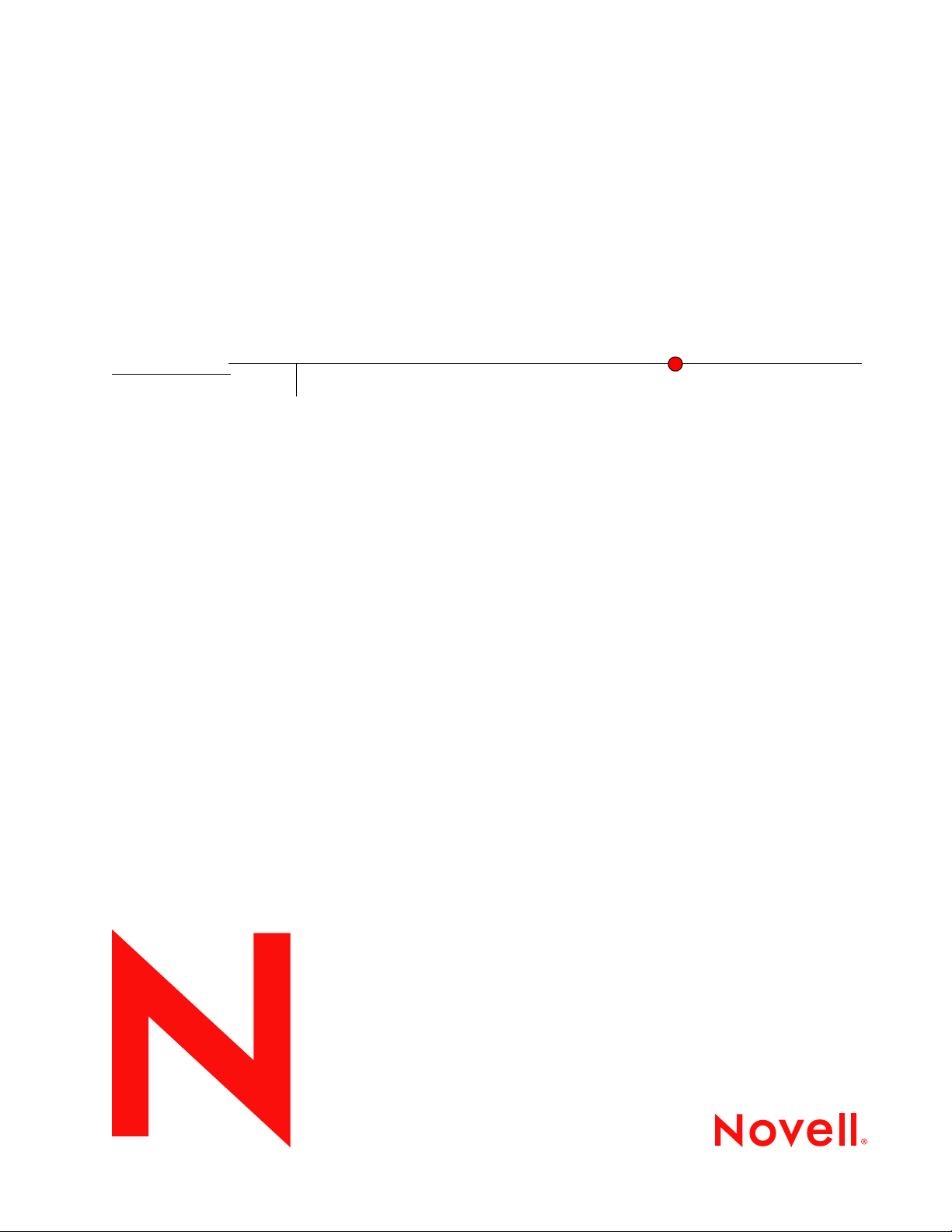
Novell Open Workgroup Suite Small Business Edition 2.0 Quick Start
Novell
Open Workgroup Suite Small
Business Edition
novdocx (en) 11 December 2007
2.0
May 15, 2008
www.novell.com
QUICK START
Page 2

Legal Notices
Novell, Inc., makes no representations or warranties with respect to the contents or use of this documentation, and
specifically disclaims any express or implied warranties of merchantability or fitness for any particular purpose.
Further, Novell, Inc., reserves the right to revise this publication and to make changes to its content, at any time,
without obligation to notify any person or entity of such revisions or changes.
Further, Novell, Inc., makes no representations or warranties with respect to any software, and specifically disclaims
any express or implied warranties of merchantability or fitness for any particular purpose. Further, Novell, Inc.,
reserves the right to make changes to any and all parts of Novell software, at any time, without any obligation to
notify any person or entity of such changes.
Any products or technical information provided under this Agreement may be subject to U.S. export controls and the
trade laws of other countries. You agree to comply with all export control regulations and to obtain any required
licenses or classification to export, re-export or import deliverables. You agree not to export or re-export to entities on
the current U.S. export exclusion lists or to any embargoed or terrorist countries as specified in the U.S. export laws.
You agree to not use deliverables for prohibited nuclear, missile, or chemical biological weaponry end uses. See the
Novell International Trade Services Web page (http://www.novell.com/info/exports/) for more information on
exporting Novell software. Novell assumes no responsibility for your failure to obtain any necessary export
approvals.
novdocx (en) 11 December 2007
Copyright © 2007-2008 Novell, Inc. All rights reserved. No part of this publication may be reproduced, photocopied,
stored on a retrieval system, or transmitted without the express written consent of the publisher.
Novell, Inc., has intellectual property rights relating to technology embodied in the product that is described in this
document. In particular, and without limitation, these intellectual property rights may include one or more of the U.S.
patents listed on the Novell Legal Patents Web page (http://www.novell.com/company/legal/patents/) and one or
more additional patents or pending patent applications in the U.S. and in other countries.
Novell, Inc.
404 Wyman Street, Suite 500
Waltham, MA 02451
U.S.A.
www.novell.com
Online Documentation: To access the latest online documentation for this and other Novell products, see
the Novell Documentation Web page (http://www.novell.com/documentation).
Page 3
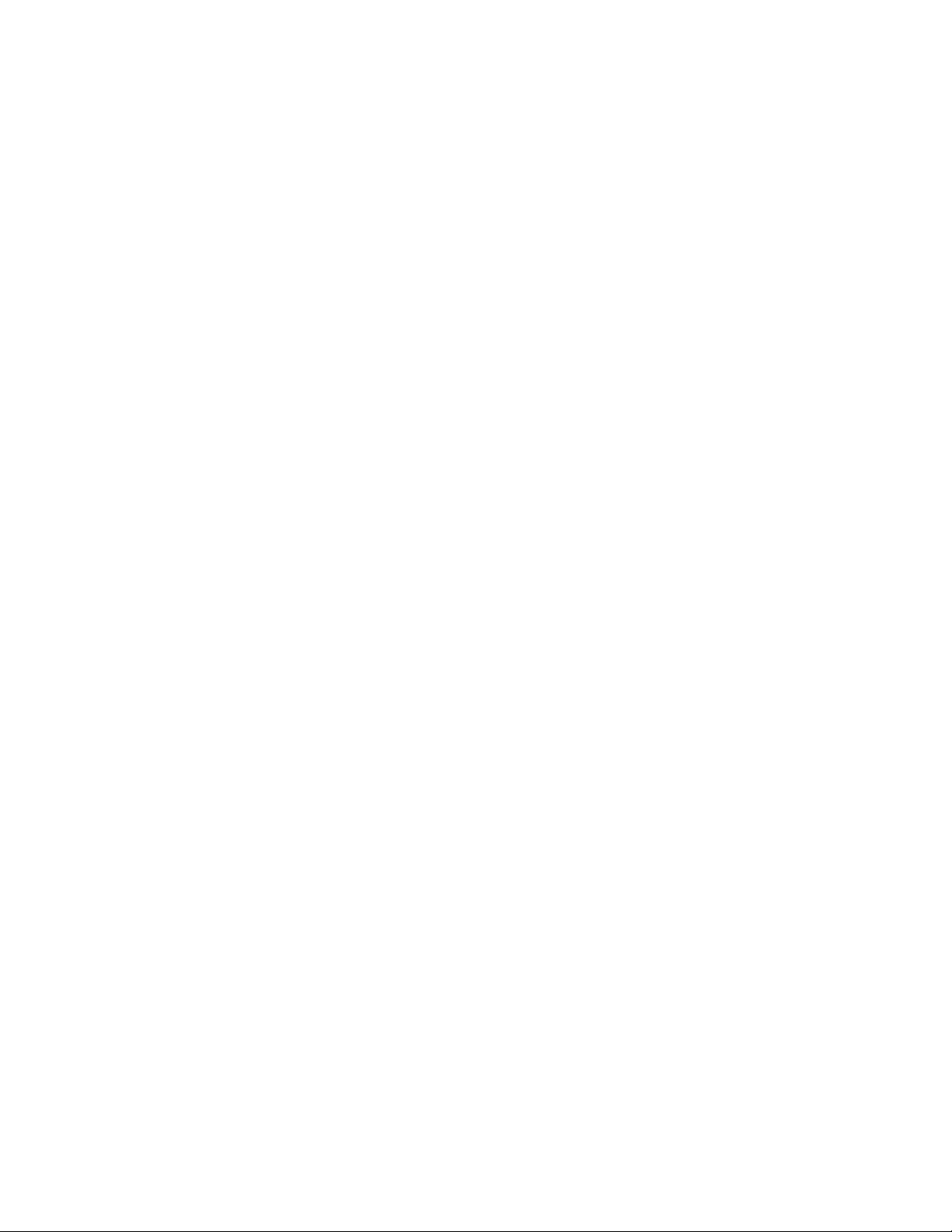
Novell Trademarks
For Novell trademarks, see the Novell Trademark and Service Mark list (http://www.novell.com/company/legal/
trademarks/tmlist.html).
Third-Party Materials
All third-party trademarks are the property of their respective owners.
novdocx (en) 11 December 2007
Page 4
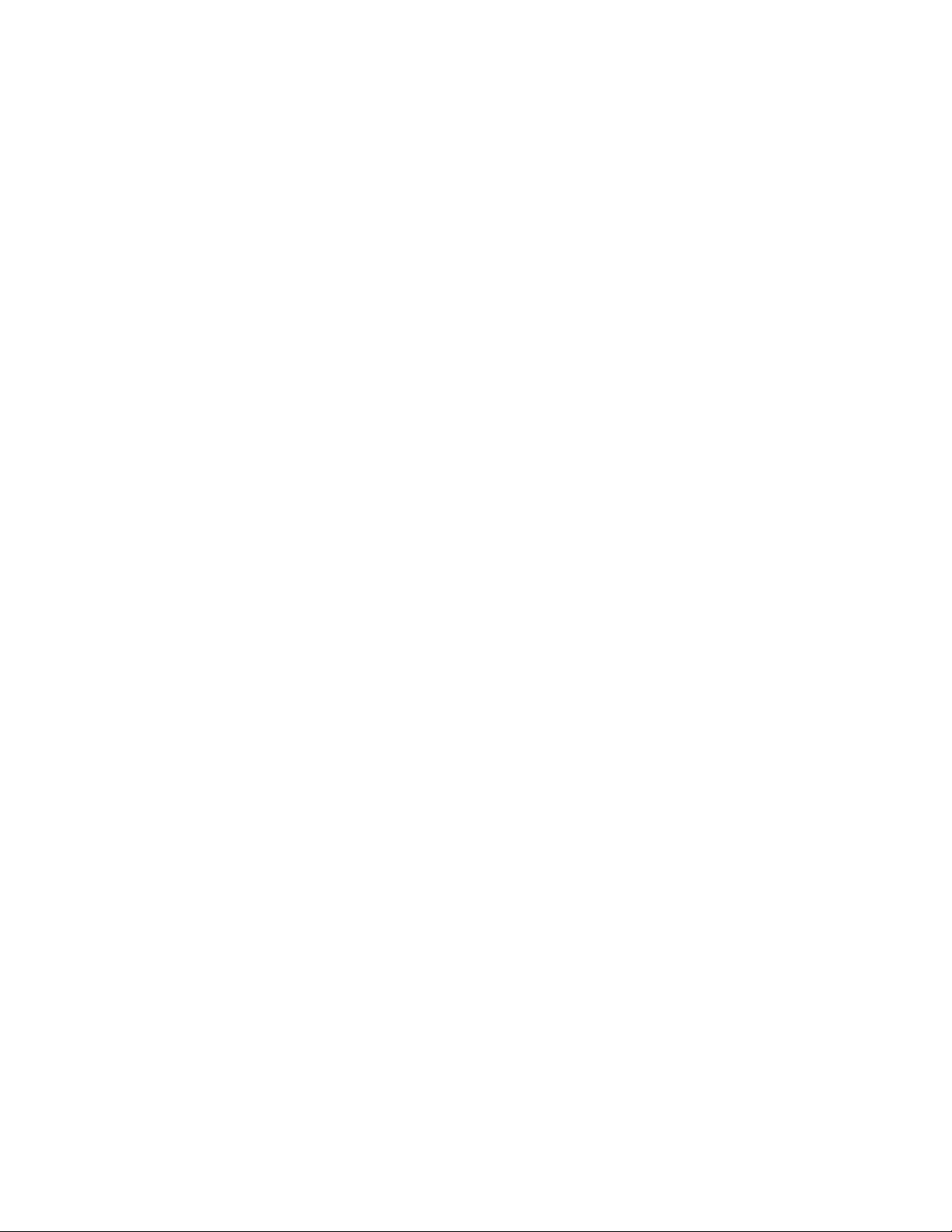
novdocx (en) 11 December 2007
Page 5
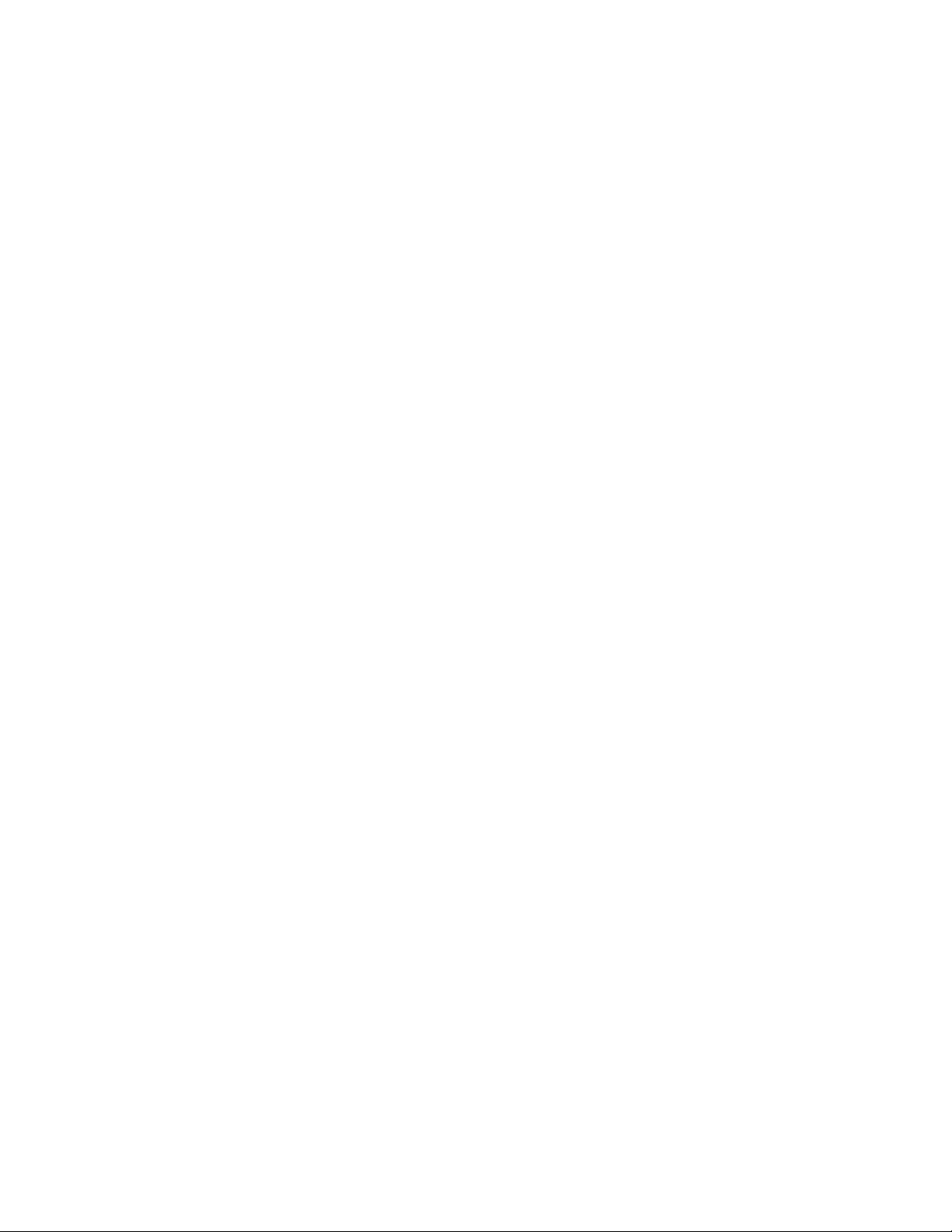
Contents
About This Guide 7
1 Introduction 9
1.1 Server Requirements. . . . . . . . . . . . . . . . . . . . . . . . . . . . . . . . . . . . . . . . . . . . . . . . . . . . . . . . . 9
1.2 Desktop Operating System and Browser Requirements . . . . . . . . . . . . . . . . . . . . . . . . . . . . . . 9
2 Installing 11
2.1 Preparing to Install . . . . . . . . . . . . . . . . . . . . . . . . . . . . . . . . . . . . . . . . . . . . . . . . . . . . . . . . . . 11
2.2 Beginning the Installation. . . . . . . . . . . . . . . . . . . . . . . . . . . . . . . . . . . . . . . . . . . . . . . . . . . . . 11
2.3 Web Installation and Configuration . . . . . . . . . . . . . . . . . . . . . . . . . . . . . . . . . . . . . . . . . . . . . 12
2.4 Configuration and Administration. . . . . . . . . . . . . . . . . . . . . . . . . . . . . . . . . . . . . . . . . . . . . . . 13
novdocx (en) 11 December 2007
3NOWS Components 15
3.1 Backup, Restore, and Recovery . . . . . . . . . . . . . . . . . . . . . . . . . . . . . . . . . . . . . . . . . . . . . . . 15
3.1.1 Personal File Backup (iFolder) . . . . . . . . . . . . . . . . . . . . . . . . . . . . . . . . . . . . . . . . . 15
3.1.2 Network Backup (Amanda) . . . . . . . . . . . . . . . . . . . . . . . . . . . . . . . . . . . . . . . . . . . . 15
3.2 Business Applications . . . . . . . . . . . . . . . . . . . . . . . . . . . . . . . . . . . . . . . . . . . . . . . . . . . . . . . 15
3.2.1 OpenOffice . . . . . . . . . . . . . . . . . . . . . . . . . . . . . . . . . . . . . . . . . . . . . . . . . . . . . . . . 15
3.2.2 Personal File Backup (iFolder) . . . . . . . . . . . . . . . . . . . . . . . . . . . . . . . . . . . . . . . . . 16
3.3 Collaboration Groupware and Messaging . . . . . . . . . . . . . . . . . . . . . . . . . . . . . . . . . . . . . . . . 16
3.3.1 E-Mail and Collaboration (GroupWise) . . . . . . . . . . . . . . . . . . . . . . . . . . . . . . . . . . . 16
3.3.2 Personal File Backup (iFolder) . . . . . . . . . . . . . . . . . . . . . . . . . . . . . . . . . . . . . . . . . 16
3.4 File, Print, and Fax. . . . . . . . . . . . . . . . . . . . . . . . . . . . . . . . . . . . . . . . . . . . . . . . . . . . . . . . . . 16
3.4.1 Personal File Backup (iFolder) . . . . . . . . . . . . . . . . . . . . . . . . . . . . . . . . . . . . . . . . . 16
3.4.2 Print Services (iPrint). . . . . . . . . . . . . . . . . . . . . . . . . . . . . . . . . . . . . . . . . . . . . . . . . 17
3.4.3 Windows File and Print Sharing (Samba) . . . . . . . . . . . . . . . . . . . . . . . . . . . . . . . . . 17
3.4.4 Fax Server (HylaFAX) . . . . . . . . . . . . . . . . . . . . . . . . . . . . . . . . . . . . . . . . . . . . . . . . 17
3.5 Security Management . . . . . . . . . . . . . . . . . . . . . . . . . . . . . . . . . . . . . . . . . . . . . . . . . . . . . . . 17
3.5.1 Anti-Virus (ClamAV) . . . . . . . . . . . . . . . . . . . . . . . . . . . . . . . . . . . . . . . . . . . . . . . . . 17
3.5.2 Firewall (IPTables) . . . . . . . . . . . . . . . . . . . . . . . . . . . . . . . . . . . . . . . . . . . . . . . . . . 17
3.5.3 VPN Server (OpenVPN) . . . . . . . . . . . . . . . . . . . . . . . . . . . . . . . . . . . . . . . . . . . . . . 17
3.6 Systems Management . . . . . . . . . . . . . . . . . . . . . . . . . . . . . . . . . . . . . . . . . . . . . . . . . . . . . . . 18
3.6.1 Directory Services (eDirectory) . . . . . . . . . . . . . . . . . . . . . . . . . . . . . . . . . . . . . . . . . 18
3.6.2 Dynamic Local User (PGINA) . . . . . . . . . . . . . . . . . . . . . . . . . . . . . . . . . . . . . . . . . . 18
3.6.3 Helpdesk . . . . . . . . . . . . . . . . . . . . . . . . . . . . . . . . . . . . . . . . . . . . . . . . . . . . . . . . . . 18
3.6.4 Management Tools (iManager) . . . . . . . . . . . . . . . . . . . . . . . . . . . . . . . . . . . . . . . . . 18
3.6.5 Anti-Virus (ClamAV) . . . . . . . . . . . . . . . . . . . . . . . . . . . . . . . . . . . . . . . . . . . . . . . . . 18
3.6.6 Spam Filter (Mailscanner) . . . . . . . . . . . . . . . . . . . . . . . . . . . . . . . . . . . . . . . . . . . . . 19
3.6.7 DHCP . . . . . . . . . . . . . . . . . . . . . . . . . . . . . . . . . . . . . . . . . . . . . . . . . . . . . . . . . . . . 19
3.6.8 DNS. . . . . . . . . . . . . . . . . . . . . . . . . . . . . . . . . . . . . . . . . . . . . . . . . . . . . . . . . . . . . . 19
3.6.9 VPN Server (OpenVPN) . . . . . . . . . . . . . . . . . . . . . . . . . . . . . . . . . . . . . . . . . . . . . . 19
3.6.10 Remote Desktop (TightVNC). . . . . . . . . . . . . . . . . . . . . . . . . . . . . . . . . . . . . . . . . . . 19
3.6.11 Firewall (IPTables) . . . . . . . . . . . . . . . . . . . . . . . . . . . . . . . . . . . . . . . . . . . . . . . . . . 19
Contents 5
Page 6
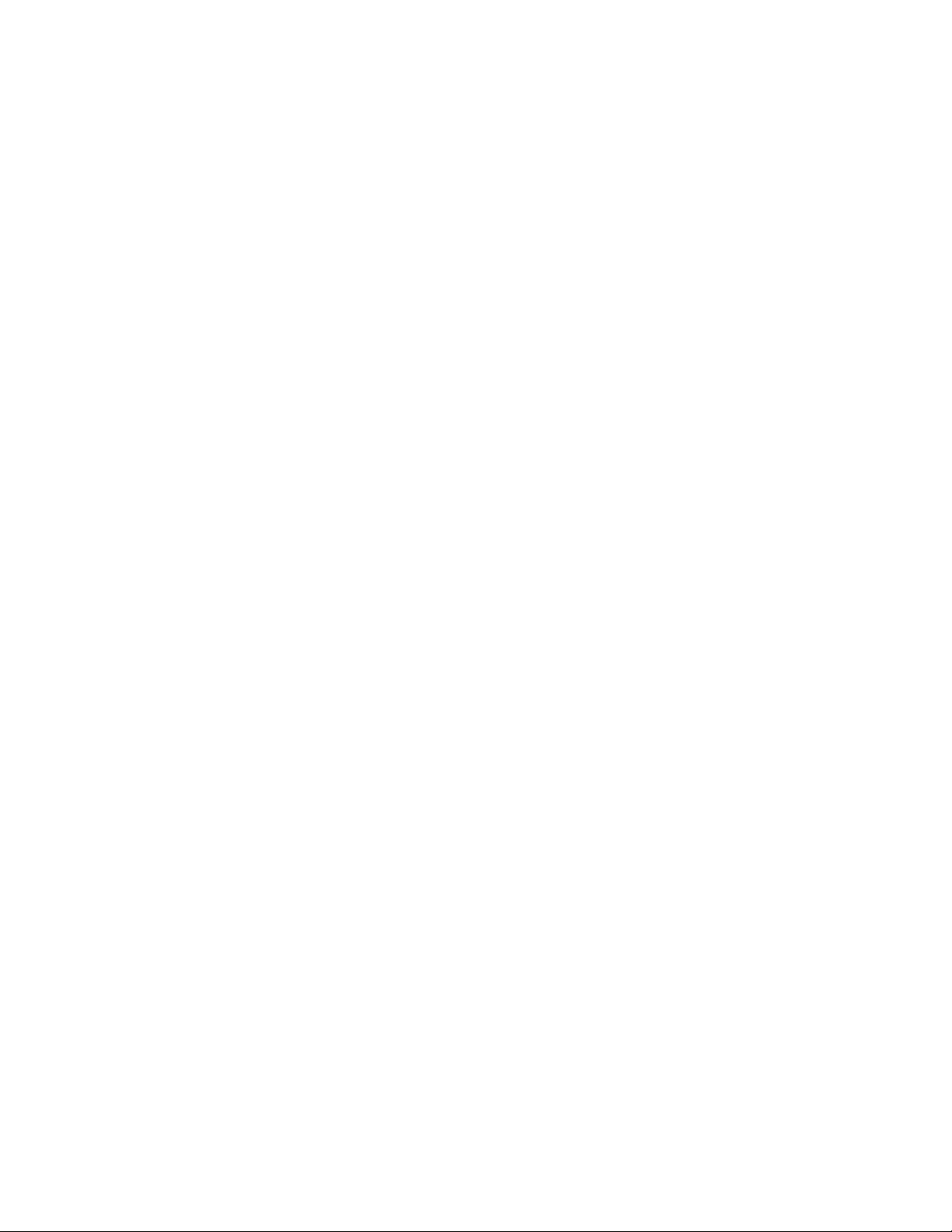
novdocx (en) 11 December 2007
6 Novell Open Workgroup Suite Small Business Edition 2.0 Quick Start
Page 7

About This Guide
This Quick Start explains how to install the Novell® Open Workgroup Suite Small Business Edition
2.0 (NOWS SBE 2.0) software on a server. For more complete planning, installation, and
administration information, see http://www.novell.com/documentation/nows/.
Chapter 1, “Introduction,” on page 9
Chapter 2, “Installing,” on page 11
Chapter 3, “NOWS Components,” on page 15
Audience
This document is for any user who wants a quick and simple aid to installing NOWS SBE 2.0. It also
provides a brief overview of the components included with NOWS SBE 2.0.
Feedback
novdocx (en) 11 December 2007
We want to hear your comments and suggestions about this manual and the other documentation
included with this product. Please use the User Comments feature at the bottom of each page of the
online documentation, or go to the Novell documentation feedback site (http://www.novell.com/
documentation/feedback.html) and enter your comments there.
Documentation Updates
For the most recent version of the Quick Start, visit the Novell Open Workgroup Solution Small
Business Edition documentation Web site (http://www.novell.com/documentation/nows_sbe_20/
index.html).
Additional Documentation
For more complete planning, installation, and administration information, see the Novell Open
Workgroup Solution Small Business Edition documentation Web site (http://www.novell.com/
documentation/nows_sbe_20/index.html).
Documentation Conventions
In Novell documentation, a greater-than symbol (>) is used to separate actions within a step and
items in a cross-reference path.
®
A trademark symbol (
trademark.
, TM, etc.) denotes a Novell trademark. An asterisk (*) denotes a third-party
When a single pathname can be written with a backslash for some platforms or a forward slash for
other platforms, the pathname is presented with a backslash. Users of platforms that require a
forward slash, such as Linux* or UNIX*, should use forward slashes as required by your software.
About This Guide
7
Page 8

novdocx (en) 11 December 2007
8 Novell Open Workgroup Suite Small Business Edition 2.0 Quick Start
Page 9

1
Introduction
This Quick Start explains how to install the Novell® Open Workgroup Suite Small Business Edition
2.0 software on a server. For more complete planning, installation, and administration information,
see the Novell Open Workgroup Solution Small Business Edition documentation Web site (http://
www.novell.com/documentation/nows/). You install the software on a physical or virtual server,
then configure the installation from a workstation and a Web browser. You need to make sure that
your server is plugged into a network with a DHCP server installed. If your server is a DHCP server,
another might not be available. You also need an Internet connection available to use.
To complete the installation, you need a server on which you can install a new operating system, a
workstation, and a browser.
Section 1.1, “Server Requirements,” on page 9
Section 1.2, “Desktop Operating System and Browser Requirements,” on page 9
novdocx (en) 11 December 2007
1
1.1 Server Requirements
The following server requirements are based on Open Enterprise Server (OES) requirements:
Table 1-1 Server Requirements
System Components Minimum Requirements Recommended Requirements
Server Server-class computer with
Pentium* II or AMD* K7 450 Mhz
processor
Memory 512 MB of RAM 1 GB of RAM
Free Disk Space 10 GB of unpartitioned disk
space
Server-class computer with
Pentium III, Pentium III Xeon*,
Pentium 4, Intel* Xeon 700 Mhz,
AMD* K8 CPUs (Athlon64* and
Opteron*), Intel EM64T or higher
processor
Additional disk space might be
required, depending on which
OES components are selected
and how they are used.
1.2 Desktop Operating System and Browser Requirements
Table 1-2 Operating System and Browser Requirements
Desktop Operating System Browser # 1 Browser #2
Windows* 98 N/A
Windows 2000 I Mozilla* Firefox* 1.5 or later
Introduction
9
Page 10

Desktop Operating System Browser # 1 Browser #2
Windows XP Internet Explorer 7 or later Mozilla Firefox 1.5 or later
Windows Vista* Internet Explorer 7 or later Mozilla Firefox 1.5 or later
®
SUSE
Linux Desktop (SLED) 10 Mozilla Firefox N/A
Mac OS* X Mozilla Firefox for Macintosh* N/A
novdocx (en) 11 December 2007
10 Novell Open Workgroup Suite Small Business Edition 2.0 Quick Start
Page 11

2
Installing
Section 2.1, “Preparing to Install,” on page 11
Section 2.2, “Beginning the Installation,” on page 11
Section 2.3, “Web Installation and Configuration,” on page 12
Section 2.4, “Configuration and Administration,” on page 13
2.1 Preparing to Install
Verify that you have one disk with the Novell® Open Workgroup Suite Small Business Edition 2.0
installation files, or download the installation ISO from http://download.novell.com to a
location of your choice and burn it to a DVD. The download is 5 GB. Download time depends on
your hardware.
If you are using a VMware* session instead of a physical server, make sure to designate the boot
sequence to boot from the CD-ROM.
novdocx (en) 11 December 2007
2
2.2 Beginning the Installation
1 Insert the DVD into your chosen server.
2 Boot up the server. The installation splash screen then appears. Using the Down-arrow key,
select Installation, then press Enter.
3 The first page is the End User License Agreement (EULA). Read through the agreement and
click I Agree to advance to the next page.
4 After the initial files have been loaded onto the system, you are prompted to set up the initial
configuration of your server on the Installation Settings window. You now have the following
two options:
If you do not want to change any of the settings and choose to keep the defaults, just click
the Accept button in the lower right corner of the window. A Confirm Installation screen
appears; if you are satisfied with the default, click Install.
If you want to change any of the settings, click the Change button and select the setting
you want to modify. Repeat this task until all changes are complete. If you are satisfied
with your changes, click the Accept button in the lower right corner of the Installation
Settings main window. A Confirm Installation screen appears; if you are satisfied with
your changes, click Install.
IMPORTANT: Do not change the configurations on the Software settings. Doing so causes
your install to fail.
5 On the Network Configuration page, if you want to change any of the network settings, click
Change and select the setting you want to modify. If you do not want to make any changes,
click Next.
You are then presented with an IP address at the server prompt so you can move to the browserbased portion of the installation and configuration. Make a note of the IP address; you need it to
access the Web site where you continue the installation. You have now completed the base
installation of the server.
Installing
11
Page 12

If you receive an IP address of https://127.0.0.1:8181 or https://:8181 instead of a valid IP address,
DHCP is not functioning. Complete the following steps:
1 Verify that you are connected to the network with your DHCP server.
2 Log in as root with a password novell.
3 Enter the following command: /etc/init.d/network restart
2.3 Web Installation and Configuration
After you finish the steps in Section 2.2, “Beginning the Installation,” on page 11, the rest of the
installation process is completed from a Web browser. Refer to Section 1.2, “Desktop Operating
System and Browser Requirements,” on page 9 for supported browsers.
1 Type the link supplied at the end of your server installation in your Web browser and press
Enter to bring up the first page of the Web installation.
2 The first page you see on the NOWS SBE site is the End User License Agreement (EULA).
Read through the agreement and click I Agree to advance to the next page.
3 The next page is Network Settings. Verify the settings or add the correct information.
The IP address should be from the initial setup of your server operating system. Verify that
this is accurate.
novdocx (en) 11 December 2007
The netmask and gateway should be changed to match that of your network.
The DNS entry should be the IP address of your DNS server.
The hostname should be the same as your server. Do not include special characters in the
name of your server.
The Domain should match the name of your Internet domain name.
4 After you have entered the correct information, click Next.
5 After your network settings have been committed, you are advanced to the License Key page.
Enter your contact e-mail address and the license keys that were provided to you, then click
Next.
6 The next step automatically checks for updates to the system and components by means of the
Internet. At this early stage, there should be no updates to retrieve. After the check is complete,
click Next.
7 The User Information page is where you enter password information for the administrator
login.You have two options on this page:
If you want to proceed with the Basic setup, enter a password for the NOWS
Administrator, then click Next.
If you want to enter a separate password for the server admin, click Advanced Mode, enter
a password for the NOWS Administrator and a password for the server, then click Next.
IMPORTANT: The difference between these two passwords is that the NOWS Administrator
password enables you to add, remove, or configure components on your NOWS server from
the NOWS Admin GUI. The server password is what you use to configure or update your
server from the console. If you don't choose to make each password different, then the
passwords are the same as the NOWS Administrator password you have chosen.
12 Novell Open Workgroup Suite Small Business Edition 2.0 Quick Start
Page 13

8 When you are at the Install Additional Components page, you can install some, all, or none of
the components.
If you choose to install none of the components at this time, you can add components from
the NOWS Admin GUI later.The components have been grouped together with similar
software types for easy location, often appearing in multiple locations.
If you choose not to install components, click Next and then on the Install Additional
Components page, click Next again. On the Component Installation page, click Install.
Click Continue to Administration. To log out, click the red button next to You are logged
in as.
If you do choose to install components now, select components on the Install Additional
Components page. Click Continue to Administration to begin the configuration of your
chosen NOWS components.
See Chapter 3, “NOWS Components,” on page 15 for basic information about NOWS SBE 2.0
components.
2.4 Configuration and Administration
novdocx (en) 11 December 2007
This section assumes that you have completed Section 2.2, “Beginning the Installation,” on page 11
and Section 2.3, “Web Installation and Configuration,” on page 12.
1 Log in to the administration page with the username of sbsadmin and the password you
chose during the installation.
2 Examine your options on the NOWS administration page.
Here, you can install, uninstall, configure, and update components. Help links are also here to
assist you with questions about your new NOWS server.
In the Components panel, Products and Services enables you to view what you have installed.
The Add/Remove link enables you to install and uninstall components. Desktop Downloads
enables you and your user community to install products and services (such as collaboration
tools or file and print services) for use on individual computers. Help Links assists you with
questions about your NOWS server. Finally, Management Links provides access to other
management consoles used to manage your NOWS environment.
From the administration page, you can also manage your server, environment, and users.
Granting users access to NOWS Administration enables them to add desired resources to their
desktop computers.
3 To log out, click the red button next to You are logged in as.
You return to the NOWS SBE login page.
Installing 13
Page 14

novdocx (en) 11 December 2007
14 Novell Open Workgroup Suite Small Business Edition 2.0 Quick Start
Page 15

3
NOWS Components
Section 3.1, “Backup, Restore, and Recovery,” on page 15
Section 3.2, “Business Applications,” on page 15
Section 3.3, “Collaboration Groupware and Messaging,” on page 16
Section 3.4, “File, Print, and Fax,” on page 16
Section 3.5, “Security Management,” on page 17
Section 3.6, “Systems Management,” on page 18
3.1 Backup, Restore, and Recovery
This section lists tools you can use to back up and recover your network files for business security.
Section 3.1.1, “Personal File Backup (iFolder),” on page 15
Section 3.1.2, “Network Backup (Amanda),” on page 15
novdocx (en) 11 December 2007
3
3.1.1 Personal File Backup (iFolder)
This component enables users to access and save files to a network location for the administrator to
back up on a scheduled basis.
NOTE: You must have eDirectoryTM and iManager installed before installing the iFolder
component.
3.1.2 Network Backup (Amanda)
This component enables network administrators to back up their network files to tape for off-site or
safe storage.
3.2 Business Applications
The business applications give your company a set of tools for word processing, spreadsheets,
presentations, and database creation, as well as a network folder to back up your files.
Section 3.2.1, “OpenOffice,” on page 15
Section 3.2.2, “Personal File Backup (iFolder),” on page 16
3.2.1 OpenOffice
OpenOffice is an easy-to-use set of tools for word processing, spreadsheets, presentations, and
database creation.
NOWS Components
15
Page 16

3.2.2 Personal File Backup (iFolder)
With iFolder, users are able to save to one location for easy backup of files and important
documents.
NOTE: You must have eDirectory and iManager installed before installing the iFolder component.
3.3 Collaboration Groupware and Messaging
These tools assist your company in collaboration and communication. With e-mail, calendaring,
instant messaging, and a networked file structure, your employees never need to worry about staying
in touch and finding important documents.
Section 3.3.1, “E-Mail and Collaboration (GroupWise),” on page 16
Section 3.3.2, “Personal File Backup (iFolder),” on page 16
3.3.1 E-Mail and Collaboration (GroupWise)
novdocx (en) 11 December 2007
GroupWise® is a set of tools that keeps your employees connected to clients and each other. The
system comes with e-mail, calendaring, and instant messaging to be set up according to your
company’s needs.
3.3.2 Personal File Backup (iFolder)
With iFolder, users can save to one location for easy backup of files and important documents.
NOTE: You must have eDirectory and iManager installed before installing the iFolder component.
3.4 File, Print, and Fax
This group of components gives your company a full set of tools for network printing and file
sharing, as well as the ability to send and receive files on your desktop.
Section 3.4.1, “Personal File Backup (iFolder),” on page 16
Section 3.4.2, “Print Services (iPrint),” on page 17
Section 3.4.3, “Windows File and Print Sharing (Samba),” on page 17
Section 3.4.4, “Fax Server (HylaFAX),” on page 17
3.4.1 Personal File Backup (iFolder)
With iFolder, users can save to one location for easy backup of files and important documents.
NOTE: You must have eDirectory and iManager installed before installing the iFolder component.
16 Novell Open Workgroup Suite Small Business Edition 2.0 Quick Start
Page 17

3.4.2 Print Services (iPrint)
iPrint is a network printing service that allows everyone in a network to print to a centralized printer
or printers. This saves money, because you won't need to purchase printers for each employee.
NOTE: You must have eDirectory and iManager installed before installing the iPrint component.
3.4.3 Windows File and Print Sharing (Samba)
The Samba file and print sharing service enables you to configure your network with the security of
Linux, but still be able to access files on your Windows servers.
NOTE: You must have eDirectory and iManager installed before installing the Samba component.
3.4.4 Fax Server (HylaFAX)
This component gives your company the ability to send and receive faxes on your network. You no
longer need a physical fax machine.
novdocx (en) 11 December 2007
NOTE: eDirectory must be installed before installing the HylaFax component. You also need a
modem and the appropriate configuration.
3.5 Security Management
The following components give your network a layer of security against viruses, spam, and
unwanted intruders. You also receive a component that allows you to securely connect to your
network when you aren’t in the office.
Section 3.5.1, “Anti-Virus (ClamAV),” on page 17
Section 3.5.2, “Firewall (IPTables),” on page 17
Section 3.5.3, “VPN Server (OpenVPN),” on page 17
3.5.1 Anti-Virus (ClamAV)
Anti-virus software that scans your network and your e-mail to secure you against viruses.
3.5.2 Firewall (IPTables)
A fully configurable firewall service used to keep out unwanted traffic and intruders.
3.5.3 VPN Server (OpenVPN)
Remote Access software to let you securely connect to your company files when you are away from
the office.
NOTE: You must install the iPTables component before installing OpenVPN.
NOWS Components 17
Page 18

3.6 Systems Management
These components assist you with managing your network and your desktops. They also include a
Helpdesk component to initiate and track trouble tickets.
Section 3.6.1, “Directory Services (eDirectory),” on page 18
Section 3.6.2, “Dynamic Local User (PGINA),” on page 18
Section 3.6.3, “Helpdesk,” on page 18
Section 3.6.4, “Management Tools (iManager),” on page 18
Section 3.6.5, “Anti-Virus (ClamAV),” on page 18
Section 3.6.6, “Spam Filter (Mailscanner),” on page 19
Section 3.6.7, “DHCP,” on page 19
Section 3.6.8, “DNS,” on page 19
Section 3.6.9, “VPN Server (OpenVPN),” on page 19
Section 3.6.10, “Remote Desktop (TightVNC),” on page 19
Section 3.6.11, “Firewall (IPTables),” on page 19
novdocx (en) 11 December 2007
3.6.1 Directory Services (eDirectory)
This is the core of all rights and privileges in your NOWS network.
3.6.2 Dynamic Local User (PGINA)
With the Dynamic Local User component, you can synchronize the Novell ClientTM with the
Windows client so that login is seamless to your users.
NOTE: You must install eDirectory before you can install PGINA.
3.6.3 Helpdesk
This component helps your administrators track calls, and it gives your end users the ability to
submit trouble tickets without picking up the phone.
NOTE: You must install eDirectory before you can install Helpdesk.
3.6.4 Management Tools (iManager)
This is a role-based tool for network and systems management in your environment.
NOTE: You must install eDirectory before you can install iManager.
3.6.5 Anti-Virus (ClamAV)
Anti-virus software to guard against malicious attacks via e-mail or other means.
18 Novell Open Workgroup Suite Small Business Edition 2.0 Quick Start
Page 19

3.6.6 Spam Filter (Mailscanner)
Anti-spam software to guard against malicious attacks via e-mail.
3.6.7 DHCP
Dynamic Host Configuration Protocol (DHCP) enables your server to provide IP addresses as
clients need them instead of statically assigning them to the clients.
3.6.8 DNS
Dynamic Name Server (DNS) is a service used to link a common name to an IP address for easy
location and searching of resources over TCP/IP.
3.6.9 VPN Server (OpenVPN)
Remote Access software to let you securely connect to your company files when you are away from
the office.
novdocx (en) 11 December 2007
NOTE: You must install the iPTables component before installing OpenVPN.
3.6.10 Remote Desktop (TightVNC)
Gives your administrators the ability to remotely manage and assist end users with questions and
tasks.
3.6.11 Firewall (IPTables)
Fully configurable firewall service used to keep out unwanted traffic and intruders.
NOWS Components 19
