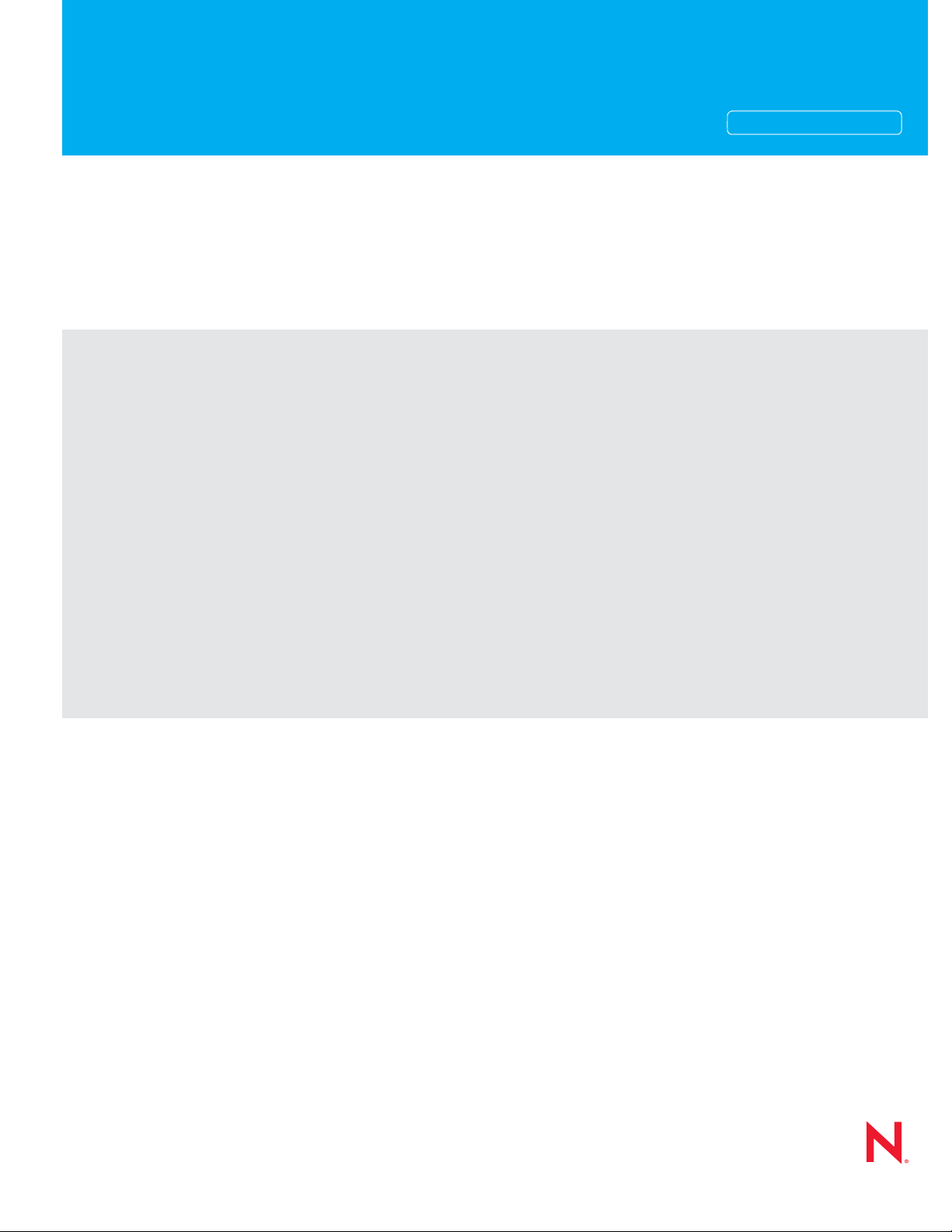
Novell®
www.novell.com
Cross-Platform Help
novdocx (en) 24 March 2009
AUTHORIZED DOCUMENTATION
iFolder
3.8
®
Novell iFolder 3.8 Cross-Platform Help
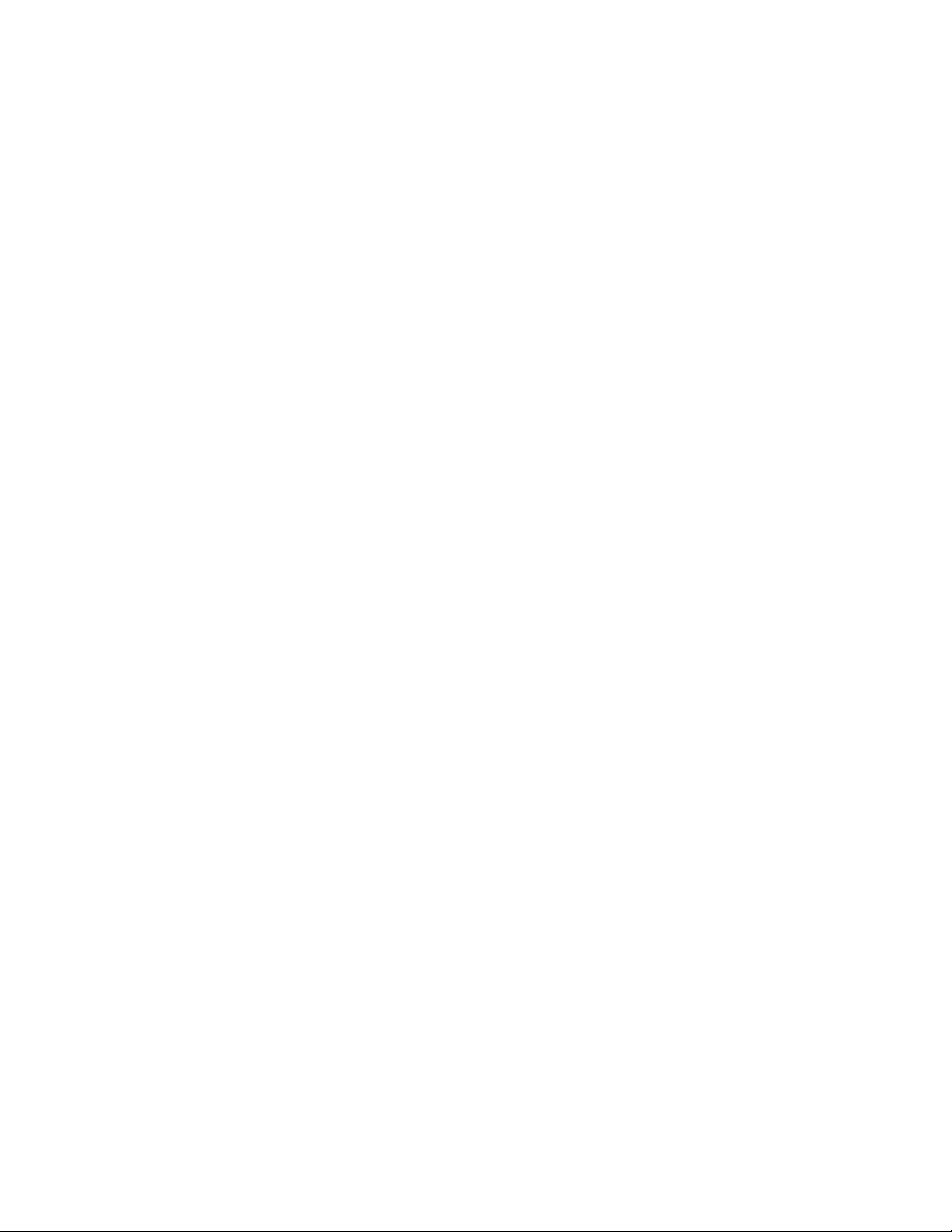
Legal Notices
Novell, Inc., makes no representations or warranties with respect to the contents or use of this documentation, and
specifically disclaims any express or implied warranties of merchantability or fitness for any particular purpose.
Further, Novell, Inc., reserves the right to revise this publication and to make changes to its content, at any time,
without obligation to notify any person or entity of such revisions or changes.
Further, Novell, Inc., makes no representations or warranties with respect to any software, and specifically disclaims
any express or implied warranties of merchantability or fitness for any particular purpose. Further, Novell, Inc.,
reserves the right to make changes to any and all parts of Novell software, at any time, without any obligation to
notify any person or entity of such changes.
Any products or technical information provided under this Agreement may be subject to U.S. export controls and the
trade laws of other countries. You agree to comply with all export control regulations and to obtain any required
licenses or classification to export, re-export or import deliverables. You agree not to export or re-export to entities on
the current U.S. export exclusion lists or to any embargoed or terrorist countries as specified in the U.S. export laws.
You agree to not use deliverables for prohibited nuclear, missile, or chemical biological weaponry end uses. Please
refer to the Novell International Trade Services Web Page (http://www.novell.com/info/exports/) for more
information on exporting Novell software. Novell assumes no responsibility for your failure to obtain any necessary
export approvals.
novdocx (en) 24 March 2009
Copyright © 2004-2009 Novell, Inc. All rights reserved. Permission is granted to copy, distribute, and/or modify this
document under the terms of the GNU Free Documentation License (GFDL), Version 1.2 or any later version,
published by the Free Software Foundation with no Invariant Sections, no Front-Cover Texts, and no Back-Cover
Texts. A copy of the GFDL can be found at the GNU Free Documentation Licence (http://www.fsf.org/licenses/
fdl.html).
THIS DOCUMENT AND MODIFIED VERSIONS OF THIS DOCUMENT ARE PROVIDED UNDER THE
TERMS OF THE GNU FREE DOCUMENTATION LICENSE WITH THE FURTHER UNDERSTANDING THAT:
1. THE DOCUMENT IS PROVIDED ON AN "AS IS" BASIS, WITHOUT WARRANTY OF ANY KIND, EITHER
EXPRESSED OR IMPLIED, INCLUDING, WITHOUT LIMITATION, WARRANTIES THAT THE DOCUMENT
OR MODIFIED VERSION OF THE DOCUMENT IS FREE OF DEFECTS, MERCHANTABLE, FIT FOR A
PARTICULAR PURPOSE, OR NON-INFRINGING. THE ENTIRE RISK AS TO THE QUALITY, ACCURACY,
AND PERFORMANCE OF THE DOCUMENT OR MODIFIED VERSION OF THE DOCUMENT IS WITH
YOU. SHOULD ANY DOCUMENT OR MODIFIED VERSION PROVE DEFECTIVE IN ANY RESPECT, YOU
(NOT THE INITIAL WRITER, AUTHOR OR ANY CONTRIBUTOR) ASSUME THE COST OF ANY
NECESSARY SERVICING, REPAIR OR CORRECTION. THIS DISCLAIMER OF WARRANTY CONSTITUTES
AN ESSENTIAL PART OF THIS LICENSE. NO USE OF ANY DOCUMENT OR MODIFIED VERSION OF THE
DOCUMENT IS AUTHORIZED HEREUNDER EXCEPT UNDER THIS DISCLAIMER; AND
2. UNDER NO CIRCUMSTANCES AND UNDER NO LEGAL THEORY, WHETHER IN TORT (INCLUDING
NEGLIGENCE), CONTRACT, OR OTHERWISE, SHALL THE AUTHOR, INITIAL WRITER, ANY
CONTRIBUTOR, OR ANY DISTRIBUTOR OF THE DOCUMENT OR MODIFIED VERSION OF THE
DOCUMENT, OR ANY SUPPLIER OF ANY OF SUCH PARTIES, BE LIABLE TO ANY PERSON FOR ANY
DIRECT, INDIRECT, SPECIAL, INCIDENTAL, OR CONSEQUENTIAL DAMAGES OF ANY CHARACTER
INCLUDING, WITHOUT LIMITATION, DAMAGES FOR LOSS OF GOODWILL, WORK STOPPAGE,
COMPUTER FAILURE OR MALFUNCTION, OR ANY AND ALL OTHER DAMAGES OR LOSSES ARISING
OUT OF OR RELATING TO USE OF THE DOCUMENT AND MODIFIED VERSIONS OF THE DOCUMENT,
EVEN IF SUCH PARTY SHALL HAVE BEEN INFORMED OF THE POSSIBILITY OF SUCH DAMAGES.
Novell, Inc.
404 Wyman Street, Suite 500
Waltham, MA 02451
U.S.A.
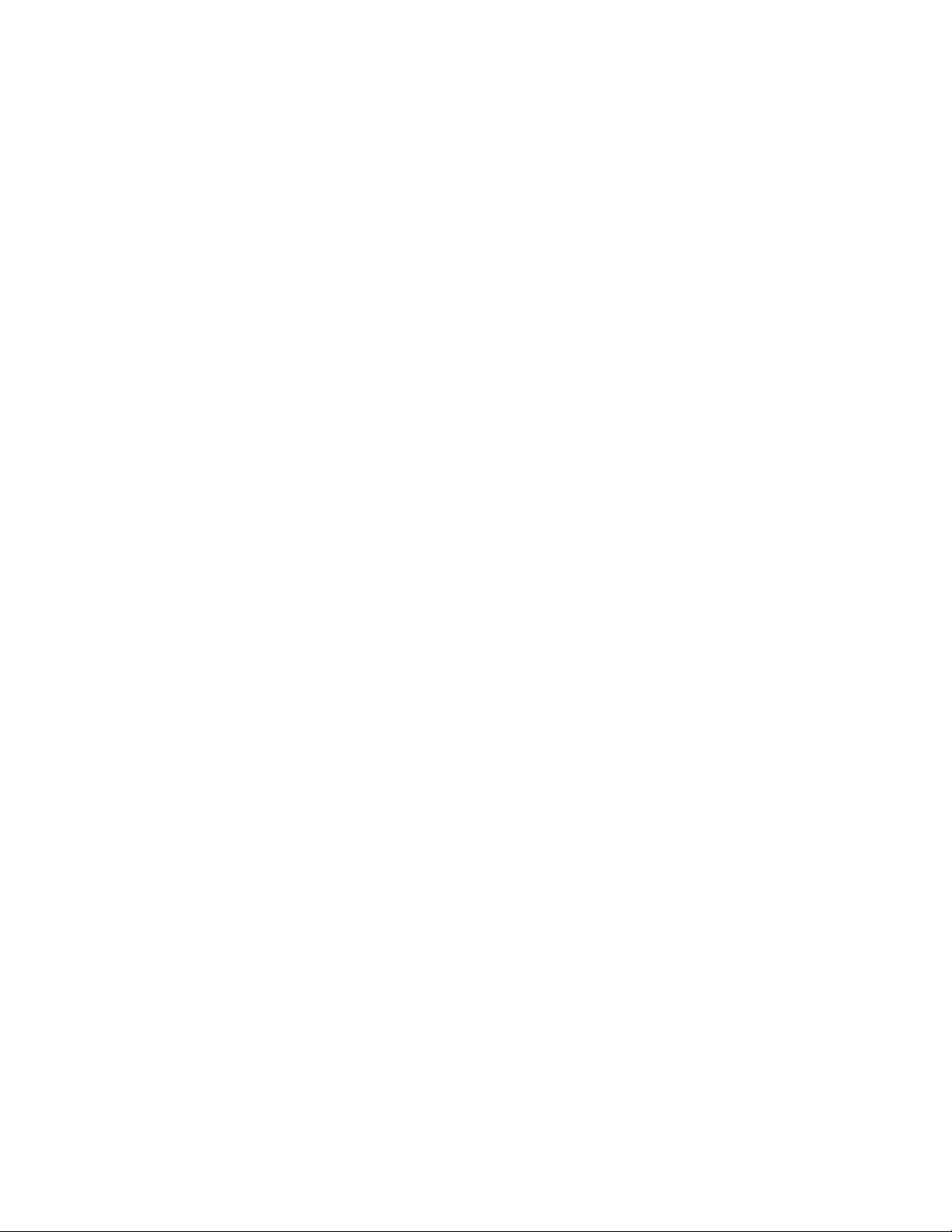
www.novell.com
Online Documentation: To access the online documentation for this and other Novell products, and to get
updates, see the Novell Documentation Web page (http://www.novell.com/documentation).
novdocx (en) 24 March 2009
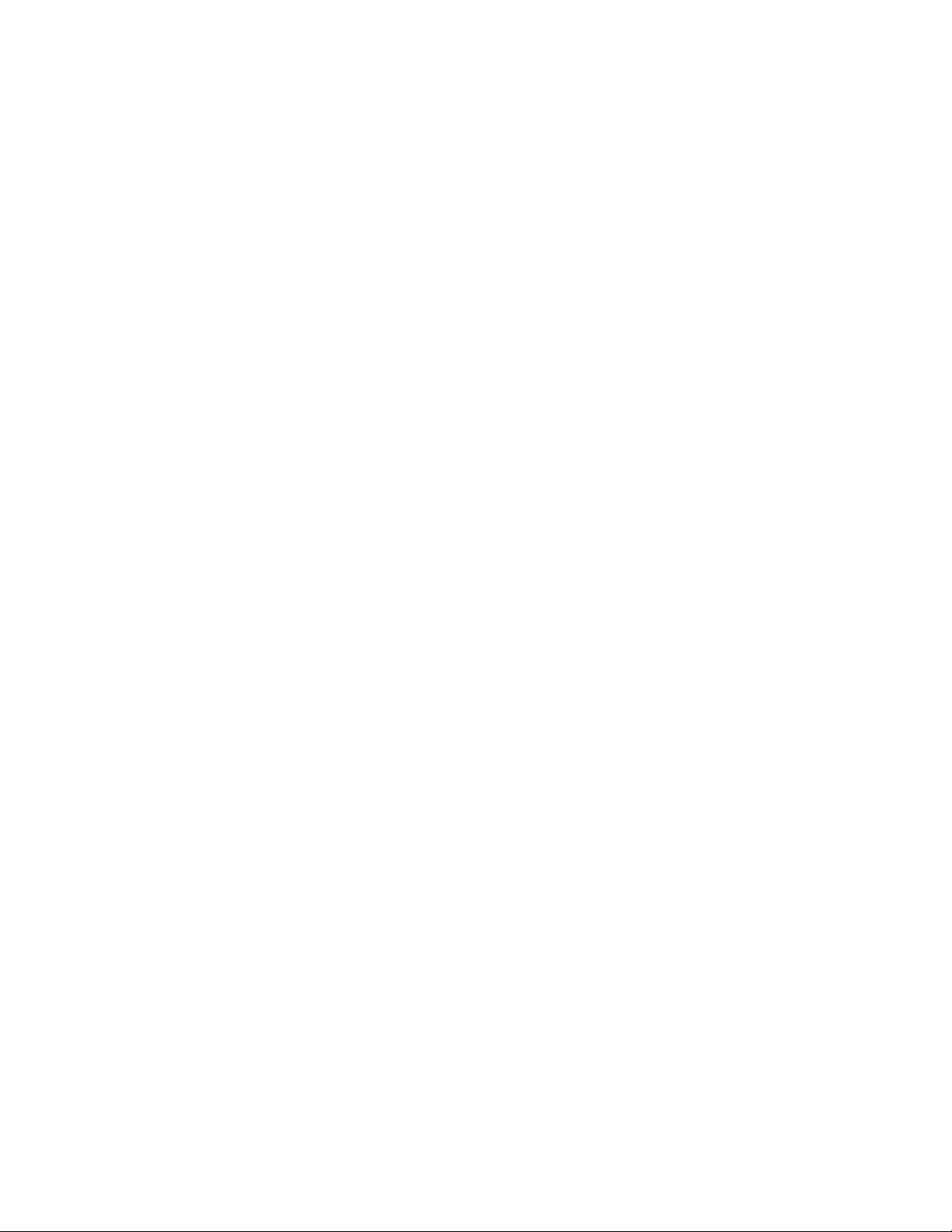
Novell Trademarks
For Novell trademarks, see the Novell Trademark and Service Mark list (http://www.novell.com/company/legal/
trademarks/tmlist.html)
Third-Party Materials
All third-party trademarks are the property of their respective owners.
novdocx (en) 24 March 2009
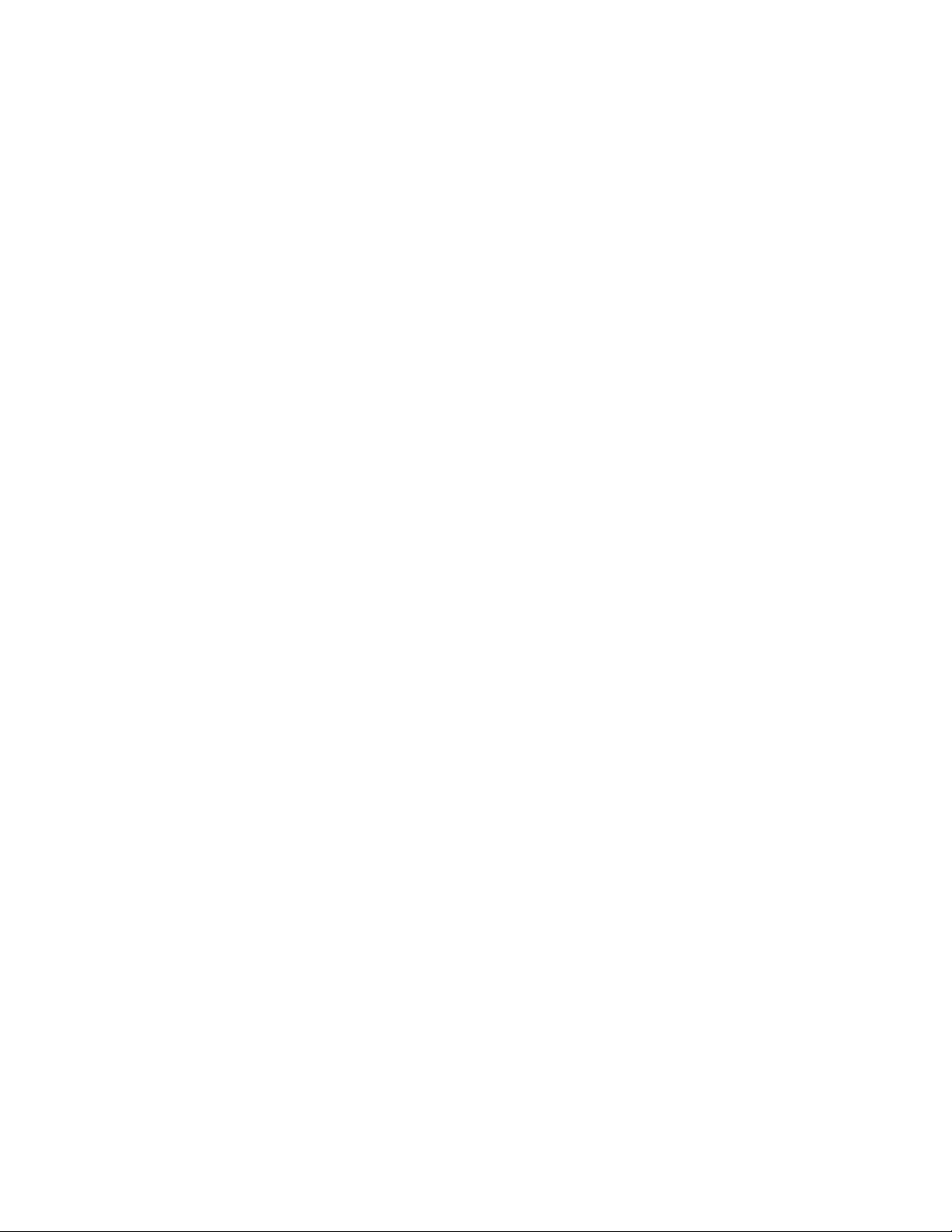
Contents
iFolder Help 7
1 Overview of iFolder 9
1.1 Benefits of iFolder . . . . . . . . . . . . . . . . . . . . . . . . . . . . . . . . . . . . . . . . . . . . . . . . . . . . . . . . . . . 9
1.2 The iFolder Client. . . . . . . . . . . . . . . . . . . . . . . . . . . . . . . . . . . . . . . . . . . . . . . . . . . . . . . . . . . 10
1.3 iFolder Account . . . . . . . . . . . . . . . . . . . . . . . . . . . . . . . . . . . . . . . . . . . . . . . . . . . . . . . . . . . . 10
1.4 Cross-Platform Considerations . . . . . . . . . . . . . . . . . . . . . . . . . . . . . . . . . . . . . . . . . . . . . . . . 10
1.5 Key Features of iFolder . . . . . . . . . . . . . . . . . . . . . . . . . . . . . . . . . . . . . . . . . . . . . . . . . . . . . . 11
1.5.1 iFolder Sharing . . . . . . . . . . . . . . . . . . . . . . . . . . . . . . . . . . . . . . . . . . . . . . . . . . . . . 12
1.5.2 iFolder Access Rights . . . . . . . . . . . . . . . . . . . . . . . . . . . . . . . . . . . . . . . . . . . . . . . . 12
1.5.3 File Synchronization . . . . . . . . . . . . . . . . . . . . . . . . . . . . . . . . . . . . . . . . . . . . . . . . . 13
1.5.4 Migration . . . . . . . . . . . . . . . . . . . . . . . . . . . . . . . . . . . . . . . . . . . . . . . . . . . . . . . . . . 13
1.5.5 Encryption . . . . . . . . . . . . . . . . . . . . . . . . . . . . . . . . . . . . . . . . . . . . . . . . . . . . . . . . . 14
1.5.6 Upgrade . . . . . . . . . . . . . . . . . . . . . . . . . . . . . . . . . . . . . . . . . . . . . . . . . . . . . . . . . . . 14
1.5.7 Merge. . . . . . . . . . . . . . . . . . . . . . . . . . . . . . . . . . . . . . . . . . . . . . . . . . . . . . . . . . . . . 14
1.5.8 Default iFolder . . . . . . . . . . . . . . . . . . . . . . . . . . . . . . . . . . . . . . . . . . . . . . . . . . . . . . 14
1.5.9 Enhanced Web Access . . . . . . . . . . . . . . . . . . . . . . . . . . . . . . . . . . . . . . . . . . . . . . . 14
1.5.10 Synchronization Log . . . . . . . . . . . . . . . . . . . . . . . . . . . . . . . . . . . . . . . . . . . . . . . . . 15
1.6 What’s Next . . . . . . . . . . . . . . . . . . . . . . . . . . . . . . . . . . . . . . . . . . . . . . . . . . . . . . . . . . . . . . . 15
novdocx (en) 24 March 2009
2 Managing iFolder Accounts and Preferences 17
2.1 Starting the iFolder Client. . . . . . . . . . . . . . . . . . . . . . . . . . . . . . . . . . . . . . . . . . . . . . . . . . . . . 17
2.1.1 Linux . . . . . . . . . . . . . . . . . . . . . . . . . . . . . . . . . . . . . . . . . . . . . . . . . . . . . . . . . . . . . 18
2.1.2 Windows . . . . . . . . . . . . . . . . . . . . . . . . . . . . . . . . . . . . . . . . . . . . . . . . . . . . . . . . . . 18
2.1.3 Macintosh . . . . . . . . . . . . . . . . . . . . . . . . . . . . . . . . . . . . . . . . . . . . . . . . . . . . . . . . . 19
2.2 Configuring an iFolder Account . . . . . . . . . . . . . . . . . . . . . . . . . . . . . . . . . . . . . . . . . . . . . . . . 20
2.3 Logging In to an iFolder Account . . . . . . . . . . . . . . . . . . . . . . . . . . . . . . . . . . . . . . . . . . . . . . . 22
2.4 Viewing and Modifying iFolder Account Settings . . . . . . . . . . . . . . . . . . . . . . . . . . . . . . . . . . . 23
2.5 Configuring iFolder Preferences for the Client . . . . . . . . . . . . . . . . . . . . . . . . . . . . . . . . . . . . . 27
2.6 Configuring Local Firewall Settings for iFolder Traffic . . . . . . . . . . . . . . . . . . . . . . . . . . . . . . . 29
2.6.1 Using a Local Dynamic Port . . . . . . . . . . . . . . . . . . . . . . . . . . . . . . . . . . . . . . . . . . . 30
2.6.2 Using a Local Static Port . . . . . . . . . . . . . . . . . . . . . . . . . . . . . . . . . . . . . . . . . . . . . . 30
2.7 Configuring Local Virus Scanner Settings for iFolder Traffic . . . . . . . . . . . . . . . . . . . . . . . . . . 31
2.8 Deleting an iFolder Account . . . . . . . . . . . . . . . . . . . . . . . . . . . . . . . . . . . . . . . . . . . . . . . . . . . 31
2.9 Logging Out of an iFolder Account. . . . . . . . . . . . . . . . . . . . . . . . . . . . . . . . . . . . . . . . . . . . . . 32
2.9.1 Macintosh . . . . . . . . . . . . . . . . . . . . . . . . . . . . . . . . . . . . . . . . . . . . . . . . . . . . . . . . . 32
2.9.2 Linux . . . . . . . . . . . . . . . . . . . . . . . . . . . . . . . . . . . . . . . . . . . . . . . . . . . . . . . . . . . . . 32
2.9.3 Windows . . . . . . . . . . . . . . . . . . . . . . . . . . . . . . . . . . . . . . . . . . . . . . . . . . . . . . . . . . 32
2.10 Exiting the iFolder Client . . . . . . . . . . . . . . . . . . . . . . . . . . . . . . . . . . . . . . . . . . . . . . . . . . . . . 33
2.11 What’s Next . . . . . . . . . . . . . . . . . . . . . . . . . . . . . . . . . . . . . . . . . . . . . . . . . . . . . . . . . . . . . . . 33
3 Managing iFolders 35
3.1 Guidelines for the Location and Use of iFolders . . . . . . . . . . . . . . . . . . . . . . . . . . . . . . . . . . . 35
3.2 Guidelines for File Types and Sizes to Not Synchronize . . . . . . . . . . . . . . . . . . . . . . . . . . . . . 37
3.2.1 Operating System Files . . . . . . . . . . . . . . . . . . . . . . . . . . . . . . . . . . . . . . . . . . . . . . . 37
3.2.2 Hidden Files. . . . . . . . . . . . . . . . . . . . . . . . . . . . . . . . . . . . . . . . . . . . . . . . . . . . . . . . 37
3.2.3 Database Files. . . . . . . . . . . . . . . . . . . . . . . . . . . . . . . . . . . . . . . . . . . . . . . . . . . . . . 37
Contents 5
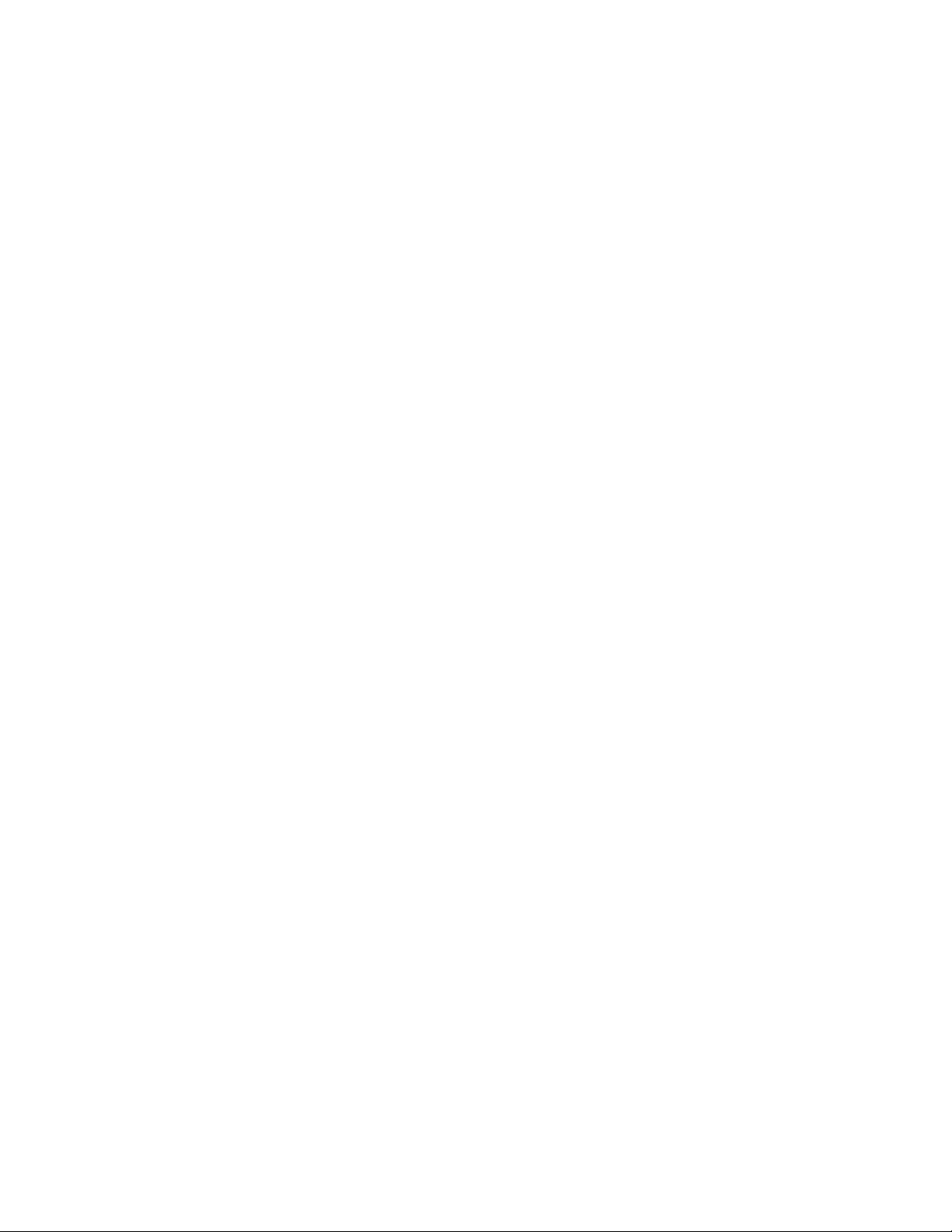
3.3 Naming Conventions for an iFolder and Its Folders and Files . . . . . . . . . . . . . . . . . . . . . . . . . 37
3.4 Understanding iFolder Icons . . . . . . . . . . . . . . . . . . . . . . . . . . . . . . . . . . . . . . . . . . . . . . . . . . 38
3.5 iFolder Browser . . . . . . . . . . . . . . . . . . . . . . . . . . . . . . . . . . . . . . . . . . . . . . . . . . . . . . . . . . . . 40
3.6 Creating and Uploading an iFolder . . . . . . . . . . . . . . . . . . . . . . . . . . . . . . . . . . . . . . . . . . . . . 41
3.6.1 Linux . . . . . . . . . . . . . . . . . . . . . . . . . . . . . . . . . . . . . . . . . . . . . . . . . . . . . . . . . . . . . 42
3.6.2 Windows . . . . . . . . . . . . . . . . . . . . . . . . . . . . . . . . . . . . . . . . . . . . . . . . . . . . . . . . . . 44
3.6.3 Macintosh . . . . . . . . . . . . . . . . . . . . . . . . . . . . . . . . . . . . . . . . . . . . . . . . . . . . . . . . . 45
3.6.4 Creating iFolders on a FAT32 Mount Point (Linux) . . . . . . . . . . . . . . . . . . . . . . . . . . 46
3.7 Sharing an iFolder . . . . . . . . . . . . . . . . . . . . . . . . . . . . . . . . . . . . . . . . . . . . . . . . . . . . . . . . . . 47
3.7.1 Understanding User Access Rights . . . . . . . . . . . . . . . . . . . . . . . . . . . . . . . . . . . . . . 47
3.7.2 Accessing the Sharing Tab . . . . . . . . . . . . . . . . . . . . . . . . . . . . . . . . . . . . . . . . . . . . 48
3.7.3 Adding a User to an iFolder . . . . . . . . . . . . . . . . . . . . . . . . . . . . . . . . . . . . . . . . . . . . 48
3.7.4 Modifying User Access Rights . . . . . . . . . . . . . . . . . . . . . . . . . . . . . . . . . . . . . . . . . . 49
3.7.5 Removing a User from an iFolder . . . . . . . . . . . . . . . . . . . . . . . . . . . . . . . . . . . . . . . 49
3.7.6 Transferring Ownership to an iFolder User . . . . . . . . . . . . . . . . . . . . . . . . . . . . . . . . 49
3.8 Viewing and Hiding Available iFolders . . . . . . . . . . . . . . . . . . . . . . . . . . . . . . . . . . . . . . . . . . . 50
3.9 Merging iFolders . . . . . . . . . . . . . . . . . . . . . . . . . . . . . . . . . . . . . . . . . . . . . . . . . . . . . . . . . . . 50
3.9.1 iFolder-to-Folder Merge . . . . . . . . . . . . . . . . . . . . . . . . . . . . . . . . . . . . . . . . . . . . . . . 50
3.9.2 Moving Existing iFolders to Different Locations. . . . . . . . . . . . . . . . . . . . . . . . . . . . . 51
3.9.3 Merging Migrated 2.x iFolders with 3.7 or later iFolders . . . . . . . . . . . . . . . . . . . . . . 51
3.10 Downloading an Available iFolder . . . . . . . . . . . . . . . . . . . . . . . . . . . . . . . . . . . . . . . . . . . . . . 51
3.11 Viewing and Configuring Properties of an iFolder . . . . . . . . . . . . . . . . . . . . . . . . . . . . . . . . . . 52
3.11.1 Understanding iFolder Properties . . . . . . . . . . . . . . . . . . . . . . . . . . . . . . . . . . . . . . . 52
3.11.2 Accessing iFolder Properties from a File Manager . . . . . . . . . . . . . . . . . . . . . . . . . . 53
3.11.3 Accessing iFolder Properties from the iFolder Browser. . . . . . . . . . . . . . . . . . . . . . . 53
3.12 Managing Passphrases for Encrypted iFolders . . . . . . . . . . . . . . . . . . . . . . . . . . . . . . . . . . . . 53
3.12.1 Recovering an encrypted iFolder. . . . . . . . . . . . . . . . . . . . . . . . . . . . . . . . . . . . . . . . 54
3.12.2 Changing the Passphrase . . . . . . . . . . . . . . . . . . . . . . . . . . . . . . . . . . . . . . . . . . . . . 56
3.13 Changing the Password . . . . . . . . . . . . . . . . . . . . . . . . . . . . . . . . . . . . . . . . . . . . . . . . . . . . . . 57
3.14 Setting an iFolder Quota . . . . . . . . . . . . . . . . . . . . . . . . . . . . . . . . . . . . . . . . . . . . . . . . . . . . . 57
3.15 Synchronizing Files . . . . . . . . . . . . . . . . . . . . . . . . . . . . . . . . . . . . . . . . . . . . . . . . . . . . . . . . . 57
3.15.1 Synchronizing Files on Demand . . . . . . . . . . . . . . . . . . . . . . . . . . . . . . . . . . . . . . . . 57
3.15.2 Configuring the Synchronization Interval . . . . . . . . . . . . . . . . . . . . . . . . . . . . . . . . . . 58
3.16 Resolving File Conflicts . . . . . . . . . . . . . . . . . . . . . . . . . . . . . . . . . . . . . . . . . . . . . . . . . . . . . . 58
3.16.1 Resolving File Version Conflicts . . . . . . . . . . . . . . . . . . . . . . . . . . . . . . . . . . . . . . . . 58
3.16.2 Resolving Filename Conflicts . . . . . . . . . . . . . . . . . . . . . . . . . . . . . . . . . . . . . . . . . . 59
3.17 Moving an iFolder. . . . . . . . . . . . . . . . . . . . . . . . . . . . . . . . . . . . . . . . . . . . . . . . . . . . . . . . . . . 59
3.18 Reverting an iFolder to a Normal Folder . . . . . . . . . . . . . . . . . . . . . . . . . . . . . . . . . . . . . . . . . 60
3.19 Removing Membership From a Shared iFolder . . . . . . . . . . . . . . . . . . . . . . . . . . . . . . . . . . . . 60
3.20 Deleting an iFolder . . . . . . . . . . . . . . . . . . . . . . . . . . . . . . . . . . . . . . . . . . . . . . . . . . . . . . . . . . 61
3.21 What’s Next . . . . . . . . . . . . . . . . . . . . . . . . . . . . . . . . . . . . . . . . . . . . . . . . . . . . . . . . . . . . . . . 62
novdocx (en) 24 March 2009
4 Novell iFolder Migration And Upgrade 63
4.1 Migrating from iFolder 2.x to iFolder 3.7 or later . . . . . . . . . . . . . . . . . . . . . . . . . . . . . . . . . . . 63
4.1.1 Understanding the Migration Process . . . . . . . . . . . . . . . . . . . . . . . . . . . . . . . . . . . . 63
4.1.2 Migration Procedure . . . . . . . . . . . . . . . . . . . . . . . . . . . . . . . . . . . . . . . . . . . . . . . . . 63
4.2 Upgrading iFolder 3.x Clients . . . . . . . . . . . . . . . . . . . . . . . . . . . . . . . . . . . . . . . . . . . . . . . . . . 65
4.2.1 Automatically Upgrading to iFolder 3.7 or later Versions. . . . . . . . . . . . . . . . . . . . . . 65
4.2.2 Manually Upgrading to iFolder 3.7 or later Versions . . . . . . . . . . . . . . . . . . . . . . . . . 65
4.3 Coexistence of Novell iFolder 2.x and iFolder Clients . . . . . . . . . . . . . . . . . . . . . . . . . . . . . . . 65
6 Novell iFolder 3.8 Cross-Platform Help
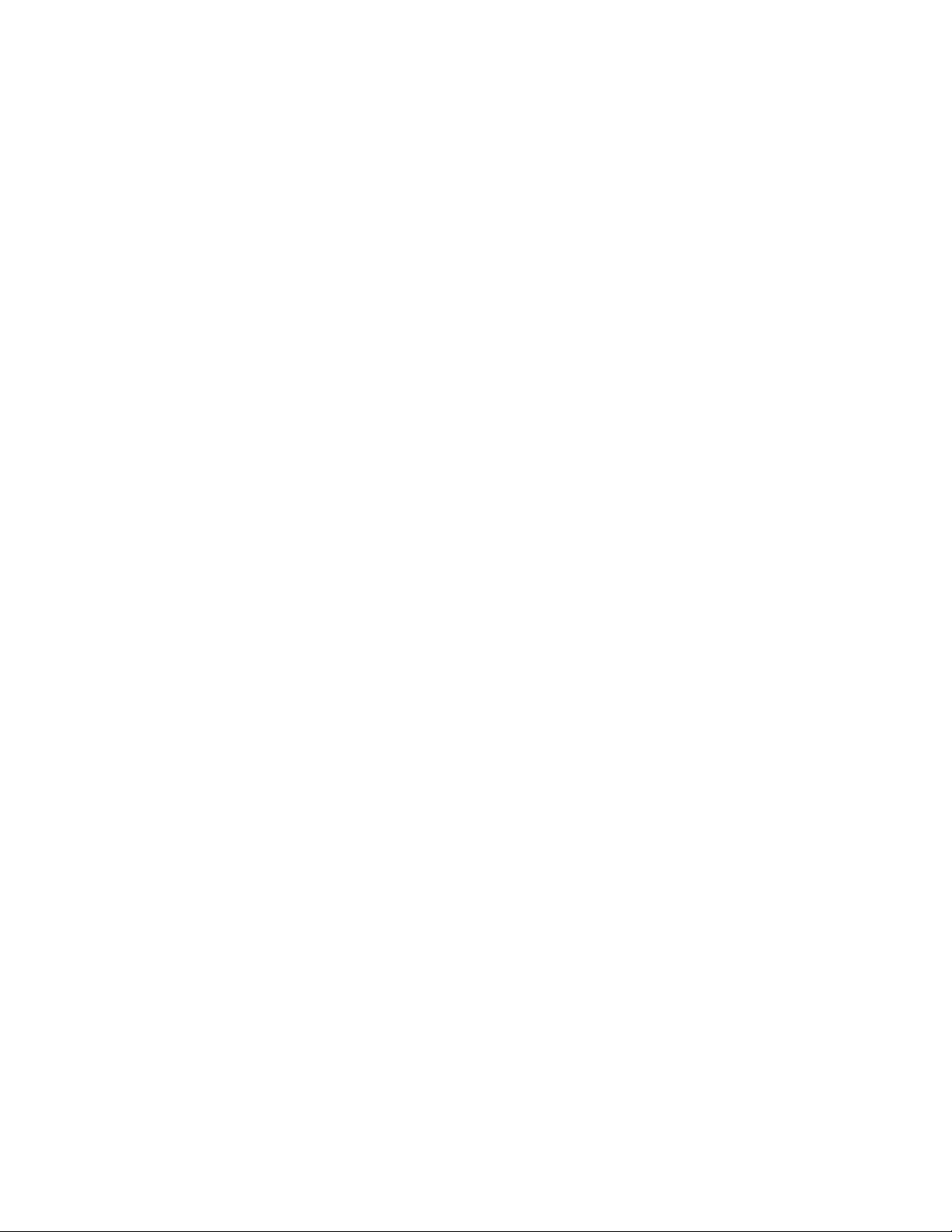
iFolder Help
Novell® iFolder® is a file-sharing application for Linux* ,Windows* and Macintosh*clients. With
iFolder, your local files automatically follow you everywhere---online, offline, all the time---across
computers. You can share files in multiple iFolders, each with different users. You control who can
participate in an iFolder and their access rights to the files in it. You can also participate in iFolders
that others share with you.
This help system describes how to use and manage the iFolder client.
Chapter 1, “Overview of iFolder,” on page 9
Chapter 2, “Managing iFolder Accounts and Preferences,” on page 17
Chapter 3, “Managing iFolders,” on page 35
Chapter 4, “Novell iFolder Migration And Upgrade,” on page 63
Audience
novdocx (en) 24 March 2009
This guide is intended for users of the iFolder client.
Additional Documentation
If you are using the iFolder 3.7 or later client with a Novell iFolder 3.7 or later enterprise server or
Web access server, see the iFolder 3.8 User Guide at the Novell iFolder Documentation Web site
(http://www.novell.com/documentation/ifolder3).
Documentation Conventions
In Novell documentation, a greater-than symbol (>) is used to separate actions within a step and
items in a cross-reference path.
A trademark symbol (
trademark.
When a single pathname can be written with a backslash for some platforms or a forward slash for
other platforms, the pathname is presented with a backslash. Users of platforms that require a
forward slash, such as Linux or UNIX, should use forward slashes as required by your software.
®
, TM, etc.) denotes a Novell trademark. An asterisk (*) denotes a third-party
iFolder Help 7
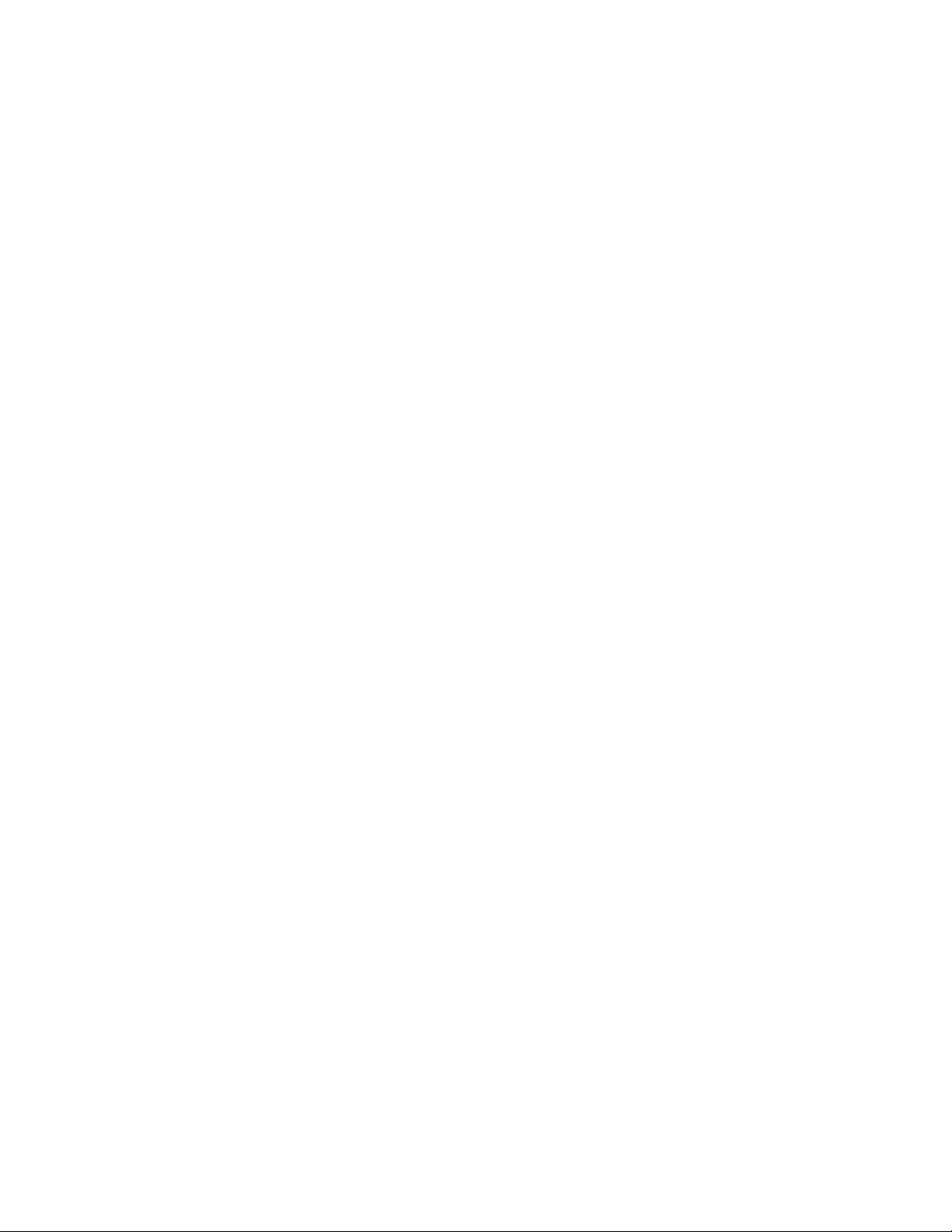
novdocx (en) 24 March 2009
8 Novell iFolder 3.8 Cross-Platform Help
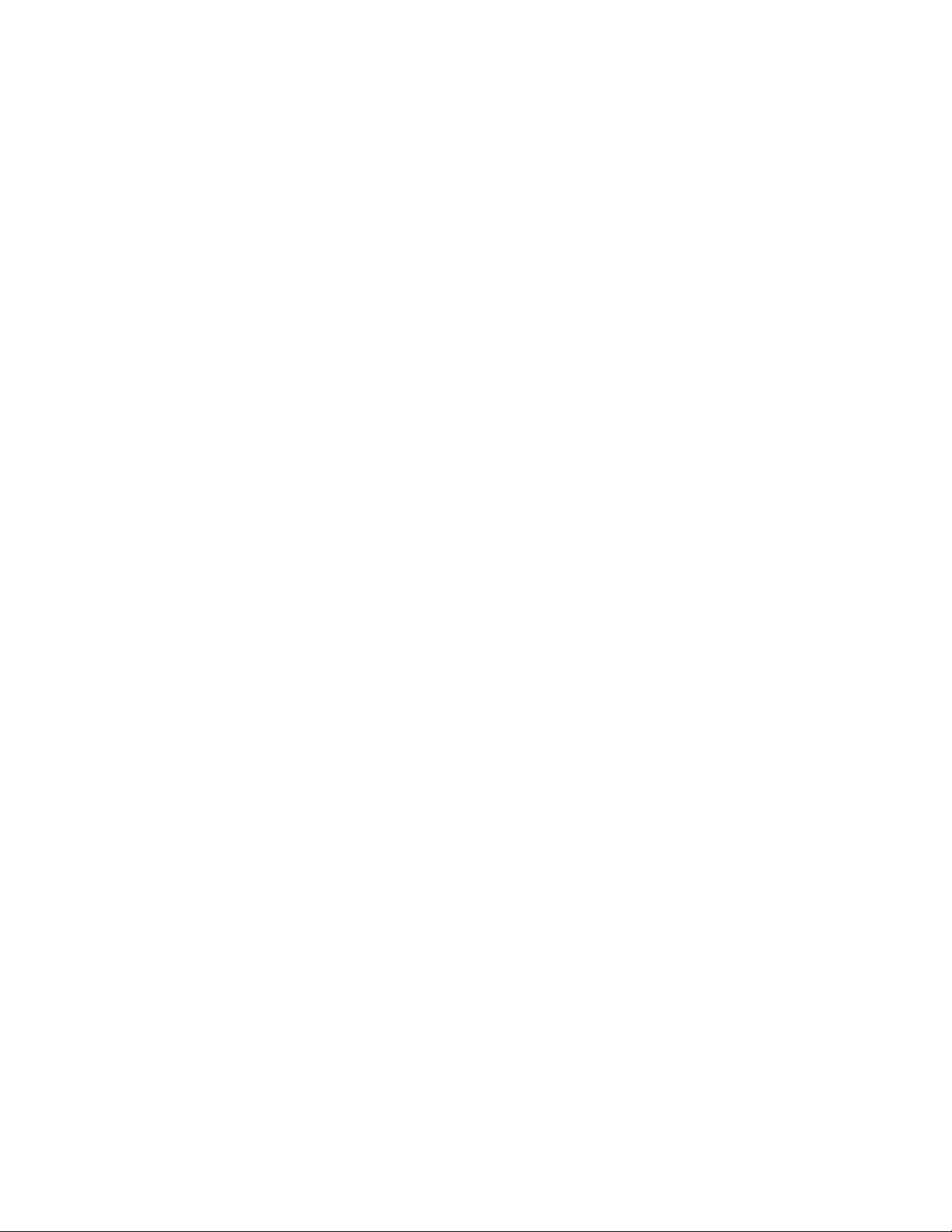
1
Overview of iFolder
Novell® iFolder® is a file-sharing application for Linux, Windows, and Macintosh clients. You can
share files in multiple iFolders, each with different users or LDAPGroups. You control who can
participate in an iFolder and the access level for each member. You can also participate in iFolders
that others share with you.
iFolder provides you a simple, hassle-free user interface for client-side migration from iFolder 2.x to
iFolder 3.6 and later, and for a client-side upgrade from iFolder 3.x to iFolder 3.6 and later.
This section familiarizes you with the various benefits and features of iFolder:
Section 1.1, “Benefits of iFolder,” on page 9
Section 1.2, “The iFolder Client,” on page 10
Section 1.3, “iFolder Account,” on page 10
Section 1.4, “Cross-Platform Considerations,” on page 10
novdocx (en) 24 March 2009
1
Section 1.5, “Key Features of iFolder,” on page 11
Section 1.6, “What’s Next,” on page 15
1.1 Benefits of iFolder
iFolder provides the following benefits:
iFolder integrates with your native desktop environment, making it easy to create and manage
multiple iFolders.
iFolder is highly scalable and flexible, with no practical limit on the number of iFolders per
user or on the number of members per iFolder.
With encryption enabled, iFolder protects data as it travels across the wire and is stored on the
iFolder server.
With the enhanced Web Access console, you can access your files on the iFolder server from
any workstation without the iFolder client, and use a Web browser to perform all the operations
of iFolder client.
You can easily and selectively share personal and business files.
iFolder can migrate and upgrade your iFolder data to the latest version.
iFolder supports LDAPGroups. You can share iFolders with LDAPGroups. Members of the
LDAPGroup can create, own and share iFolders with other individual users or other
LDAPGroups.
You can control the access level of member users of the iFolders you own, or where you have
the necessary rights to control the access rights of members.
iFolder transparently updates your files to member iFolders on multiple workstations.
When iFolder is running, it tracks and logs changes made while you work offline, and
synchronizes those changes when you connect to the server.
Overview of iFolder
9
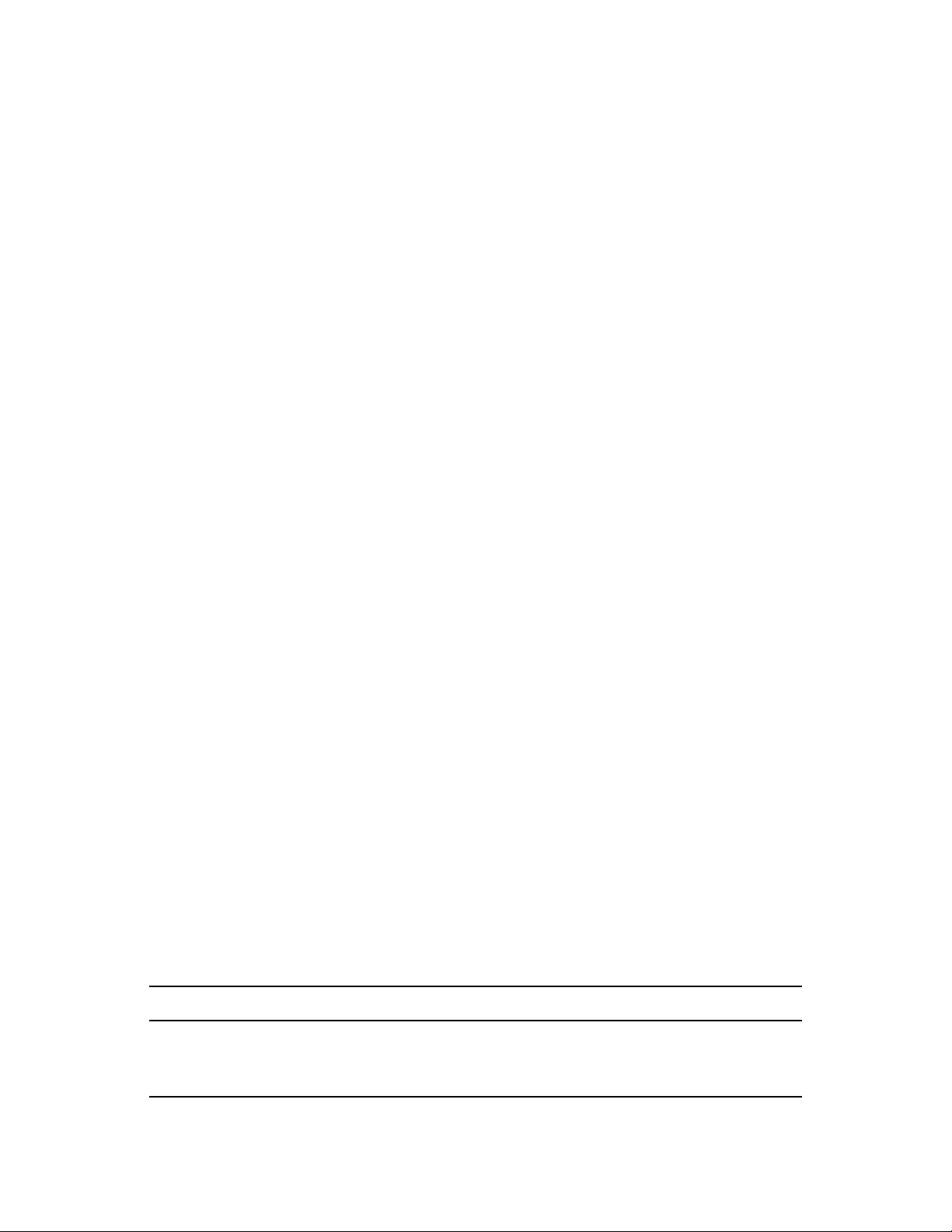
iFolder provides secure authentication of members who access an iFolder to synchronize its
data.
iFolders offers an alternative to exchanging files via e-mail, which avoids the file-size limits on
e-mail attachments and reduces your e-mail storage requirements.
1.2 The iFolder Client
The iFolder client integrates with your operating system to provide iFolder services in your native
desktop environment. The iFolder client allows you to manage your own iFolders and to select
which shared iFolders to set up on each computer. iFolder supports the following operating systems:
SUSE
SUSE
Windows Vista SP1
Windows XP SP2
OpenSUSE 11.1
Apple Macintosh
®
Linux Enterprise Desktop 10 SP1 and SP2
®
Linux Enterprise Desktop 11
®
10.4 and later
novdocx (en) 24 March 2009
1.3 iFolder Account
An iFolder account is created when an iFolder services administrator provisions you as an iFolder
user for an iFolder server. The administrator provides you with a username and password. For an
enterprise, this might be your username or e-mail address and the related password. You must
configure at least one iFolder account before you can create iFolders. For more information, see
Section 2.2, “Configuring an iFolder Account,” on page 20.
An iFolder session begins when you log in to an iFolder services account and ends when you log
out, or when you exit the iFolder client. Your iFolders synchronize files with other active iFolders
only when your session is active and you are working online. You can access data in your local
iFolders at any time, whether you are logged in to the account, or not. For information, see
Section 2.2, “Configuring an iFolder Account,” on page 20.
1.4 Cross-Platform Considerations
The user interfaces for the Linux, Windows, and Macintosh versions of the iFolder client conform to
interface conventions of their individual platforms. The way you perform common tasks is parallel
in each platform, but you might observe slight differences in the buttons, the display area, function
labels, the location of the desktop notification area, the start iFolder preference, and so on as you
perform the tasks. Except where procedures differ explicitly, this guide provides instructions for
only one of the three platforms.
The following table lists some typical differences and similarities in the client interface:
Task Linux Windows Macintosh
iFolder menu Quit Exit Quit
iFolder Preferences >
Accounts dialog
10 Novell iFolder 3.8 Cross-Platform Help
Add button Add button Plus (+) button
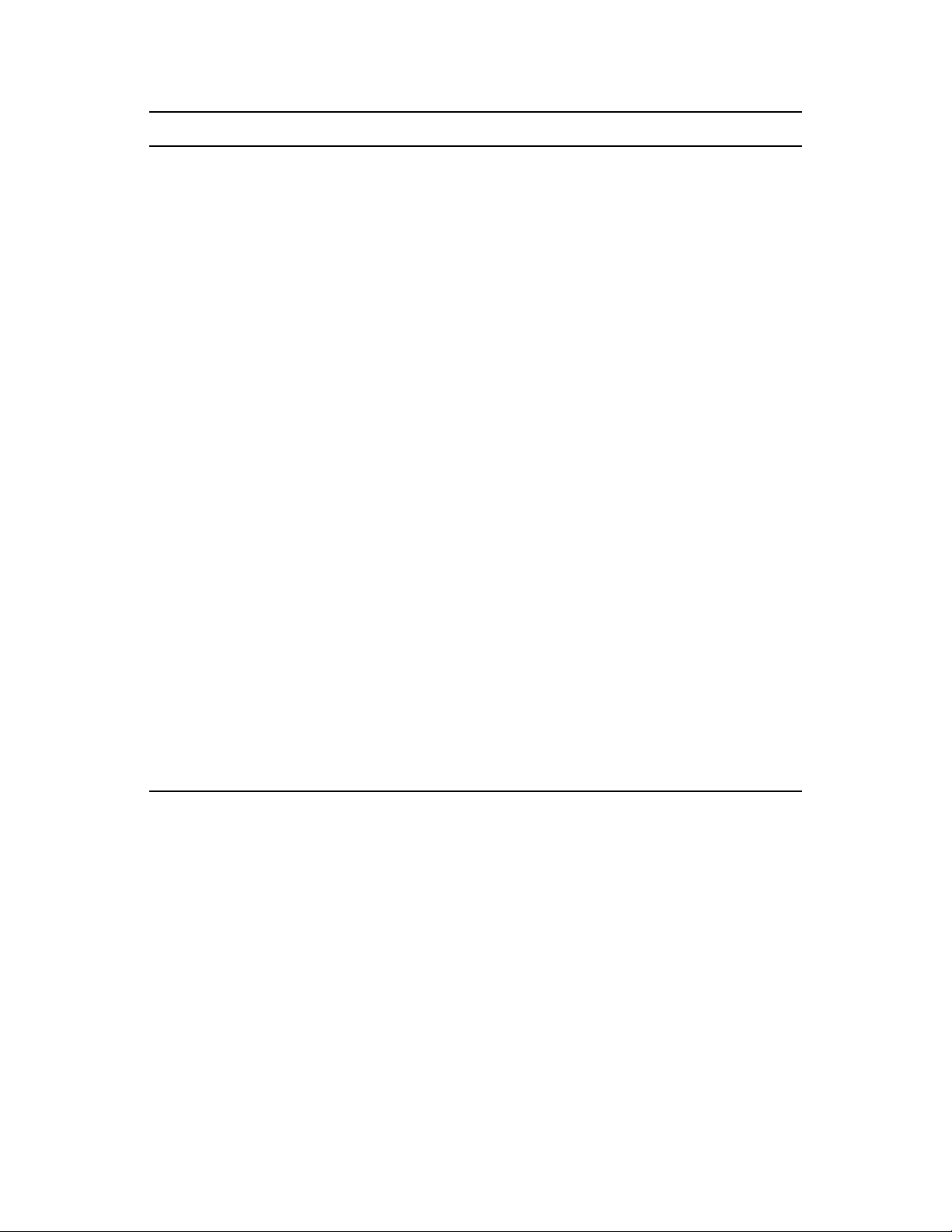
Task Linux Windows Macintosh
novdocx (en) 24 March 2009
iFolder Preference >
Accounts dialog
Multiple locations Close button
iFolder Preferences
dialog
Configuring an iFolder
Account
Notification area Notification area Status and Notification
Right-click notification
area
iFolders > iFolder menu Properties Properties Get Info
iFolder Wizards Forward button and
Remove button Remove button Minus (-) button
OK, Cancel, and Apply
Actions are committed
when you perform the
action
Add iFolder to the
desktop’s Startup
Programs
Remember my
password
Account Settings Accounts This feature is not
Back button
buttons
Actions are committed
only when you click
Apply or OK
Select (enable) Start
iFolder when logging In
to the desktop
Remember password on
this computer
area
Next button and Back
button
OK and Cancel button
Actions are committed
when you perform the
action
This feature is not
available
Remember Password
Notification area
available
No buttons to move front
and back. You can
configure your
username, password
and server in a single
window.
Configuring an iFolder
Account
iFolder Server
Configuration Wizard
iFolder Identity
Configuration Wizard
iFolder Account
Assistant
iFolder Server Choose an iFolder
Identity iFolder Account
iFolder Account Creation
Wizard
Server
Information
Preferences > Account
Not available
Not available
1.5 Key Features of iFolder
Before you begin to use iFolder, it is important to understand the following key features:
Section 1.5.1, “iFolder Sharing,” on page 12
Section 1.5.2, “iFolder Access Rights,” on page 12
Section 1.5.3, “File Synchronization,” on page 13
Section 1.5.4, “Migration,” on page 13
Section 1.5.5, “Encryption,” on page 14
Section 1.5.6, “Upgrade,” on page 14
Section 1.5.7, “Merge,” on page 14
Section 1.5.8, “Default iFolder,” on page 14
Overview of iFolder 11
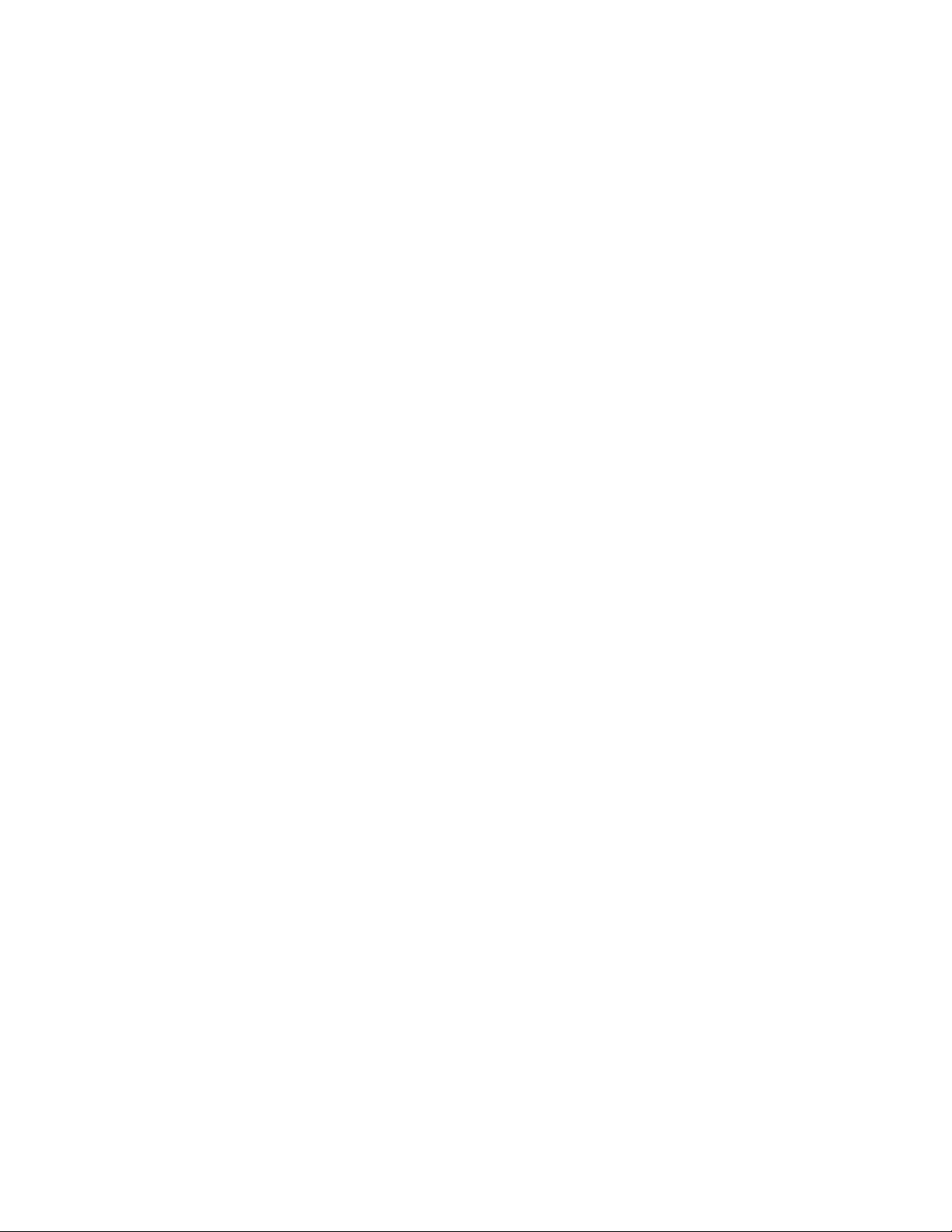
Section 1.5.9, “Enhanced Web Access,” on page 14
Section 1.5.10, “Synchronization Log,” on page 15
1.5.1 iFolder Sharing
Typically, when you work in multiple locations or in collaboration with others, you must
conscientiously manage file versions. With iFolder, the most recent version of your files can follow
you to any computer where you have installed the iFolder client and created an iFolder for them.
iFolder also allows you to share multiple iFolders and their separate content with other authorized
users or LDAPGroups. For more information on shared iFolder, see “Shared iFolders” on page 12.
The iFolder client supports sharing by synchronizing files across multiple computers through a
central server. It allows you to do the following:
Share files across computers
Share files with others
Own multiple iFolders
Participate in multiple iFolders that other users share with you
Participate as the owner or a member of iFolders in multiple accounts
novdocx (en) 24 March 2009
You work with iFolders directly in your file manager or in the iFolder browser that is part of the
client. Within the iFolder, you can set up any subdirectory structure that suits your personal or
corporate work habits. The subdirectory structure is constant across all member iFolders.
Shared iFolders
An iFolder is a local directory that selectively shares and synchronizes files via a central server with
user-specified users. The iFolder files are accessible to all iFolder members and can be changed by
those with the rights to do so. You can access your iFolders across multiple workstations and share
them with both individual users and LDAPGroups.
You decide who participates in each iFolder and the level of access for each member. Similarly, you
can participate in shared iFolders that are owned by others in your collaboration environment. When
you share an iFolder, member users with the Write permission can modify the directory structure,
and those changes apply to all copies of the iFolder. Each user can locate the shared iFolder
anywhere on his or her own computer if it satisfies the requirements in Section 3.1, “Guidelines for
the Location and Use of iFolders,” on page 35.
1.5.2 iFolder Access Rights
The iFolder client supports the owner and three levels of access for members of an iFolder:
12 Novell iFolder 3.8 Cross-Platform Help
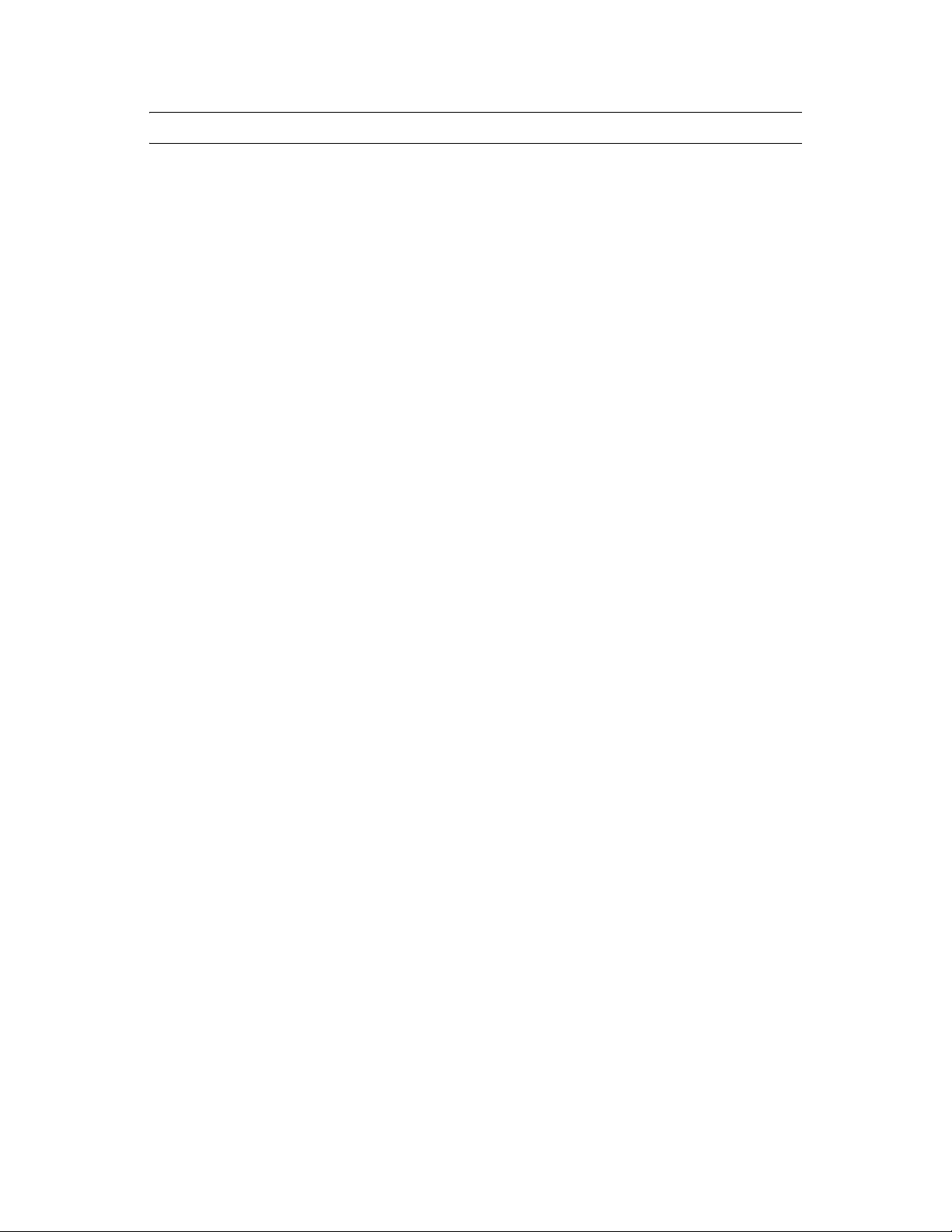
IMPORTANT: Members of an LDAPGroup inherit the access rights set for that group.
Owner: Only one user serves as the owner of an iFolder. This is typically the user who creates
the iFolder. The owner user can use the iFolder client to transfer ownership to another member
of the iFolder.
The owner of an iFolder has the Full Control right. This user has Read/Write access to the
iFolder, manages membership and access rights for member users, and can remove the Full
Control right for any member.
If an LDAPGroup owns an iFolders, all the member users of that group are given the full
control right.
Full Control: A member of the shared iFolder, with the Full Control access right. This member
has Read/Write access to the iFolder and manages membership and access rights for all users
except the owner.
Read/Write: A member of the shared iFolder, with the Read/Write access right to the
directories and files in the iFolder. This member can modify a file, but the local changes are
synchronized to other members’ copies of the iFolder.
novdocx (en) 24 March 2009
Read Only: A member of the shared iFolder, with the Read Only access right to directories
and files in the iFolder. This member can modify a file, but the local changes are not
synchronized to other members’ copies of the iFolder.
Any iFolder user or LDAPGroup can own some iFolders and be a member of other iFolders. As an
owner user, you always have the Full Control right. As a member user, your level of access in each
shared iFolder can differ, depending on the access granted to you by any member with the Full
Control right.
1.5.3 File Synchronization
When you are connected to the server, iFolder can synchronize iFolder membership and files in the
background as you work. When you set up an iFolder account, you can enable Remember My
Password so that iFolder can remember the password on that machine, and next time when you
launch iFolder, it is automatically connects to the server and synchronize the data without prompting
for the password.
You can configure the iFolder client to run automatically each time you log in to your computer’s
desktop environment. The session runs in the background as you work with files in your local
iFolders, tracking and logging any changes you make.
You can synchronize the files manually or at specified intervals.
iFolder also has delta synchronization capabilities. When you make any changes to an iFolder file,
only the deltas or changes are synchronized to the server. In other words, delta synchronization only
retrieves updates since the last synchronization between the iFolder client and the server. This
increases the efficiency, because it reduces the synchronization time.
1.5.4 Migration
Novell iFolder provides a simple, hassle-free user interface for client-side migration from iFolder
Overview of iFolder 13
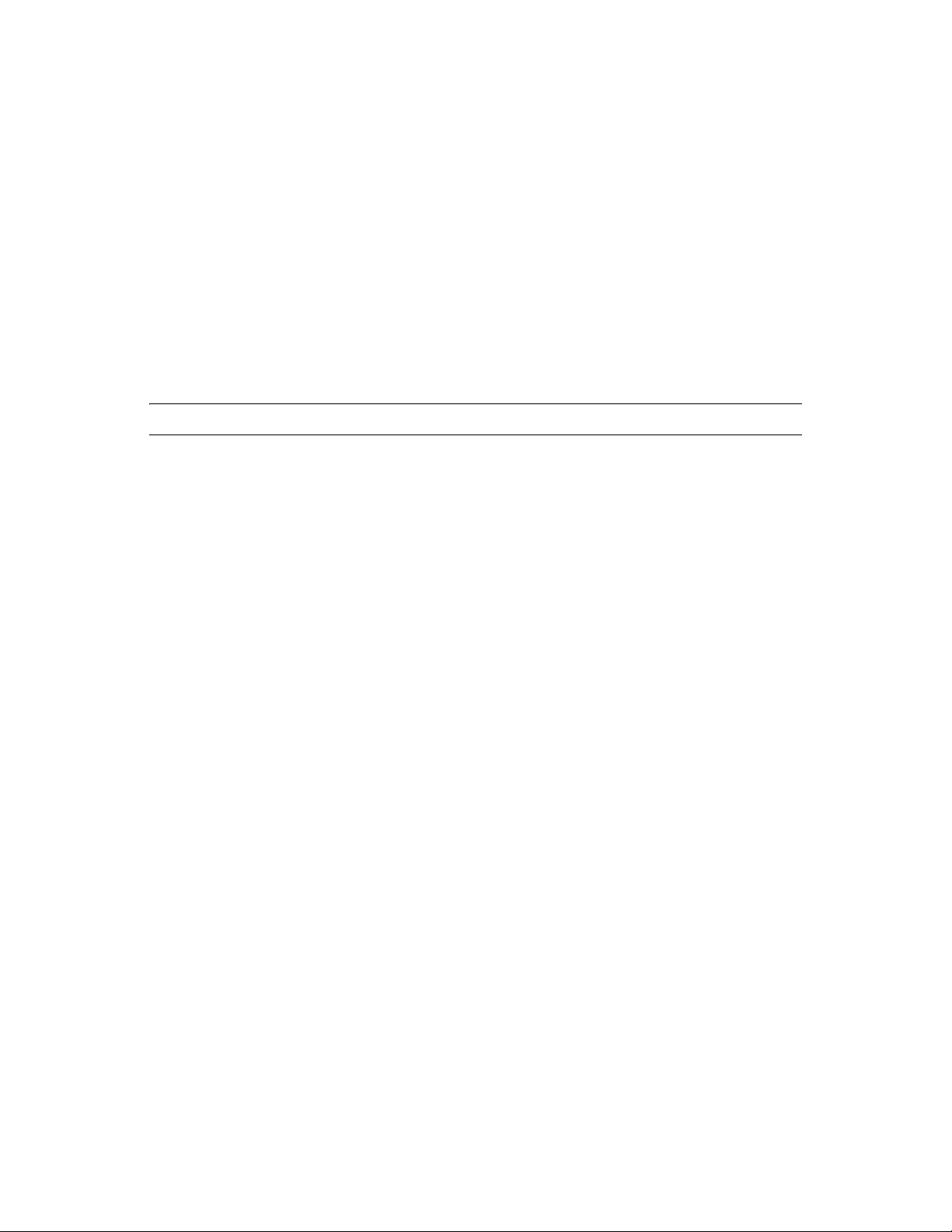
2.x to iFolder 3.6 and later. The Migration Wizard provided in the iFolder client helps you migrate
the existing iFolder 2.x data to iFolder 3.6 and later quickly and easily. For more information, see
“Novell iFolder Migration And Upgrade” on page 63.
1.5.5 Encryption
iFolder provides higher security for your confidential iFolder files, to protect them from intentional
or unintentional access by unauthorized people. In the past, data security was not ensured on the
server side, so the data was accessible to the administrator or to anyone who gained unauthorized
access to the server. In addition, when you access iFolder files via an ISP provider, there is a chance
that an unauthorized individual can inadvertently stumble across your confidential files. Now, you
can encrypt and save your files on the server, and retrieve them through a passphrase known only to
you. If you forget your passphrase, the Recovery agent you have selected during the creation of the
encrypted iFolder helps you recover your data.
IMPORTANT: Encrypted iFolders cannot be shared.
For more information on encryption, see “Managing Passphrases for Encrypted iFolders” on
page 53.
novdocx (en) 24 March 2009
1.5.6 Upgrade
Novell iFolder provides a simple upgrade from iFolder 3.x to the iFolder client for Novell iFolder
3.6 and above versions. For more information, see Section 4.2, “Upgrading iFolder 3.x Clients,” on
page 65.
1.5.7 Merge
With Merge, you can consolidate the iFolder data and minimize the data transfer between the iFolder
client and the server. Merge also allows you to move an existing folder to a different location on the
client machine. For more information, see Section 3.9, “Merging iFolders,” on page 50.
1.5.8 Default iFolder
iFolder allows you to set up a default iFolder when you configure a new account. Whenever you
configure a new iFolder account, iFolder automatically checks for the presence of the default
iFolder. If you have not created a default iFolder, iFolder prompts you to create one. If it already
exists, the iFolder client prompts you to download. You are also allowed to ignore both these
options. For more information, see Step 7 on page 21 in the Section 2.2, “Configuring an iFolder
Account,” on page 20.
1.5.9 Enhanced Web Access
iFolder provides an enhanced Web interface that allows you to access your iFolder files on remote
servers. With the Web Access console, you can use a Web browser to access your files on the iFolder
server from any workstation without the iFolder client. The Web Access interface enables you to
perform all the operations of the iFolder client.
14 Novell iFolder 3.8 Cross-Platform Help
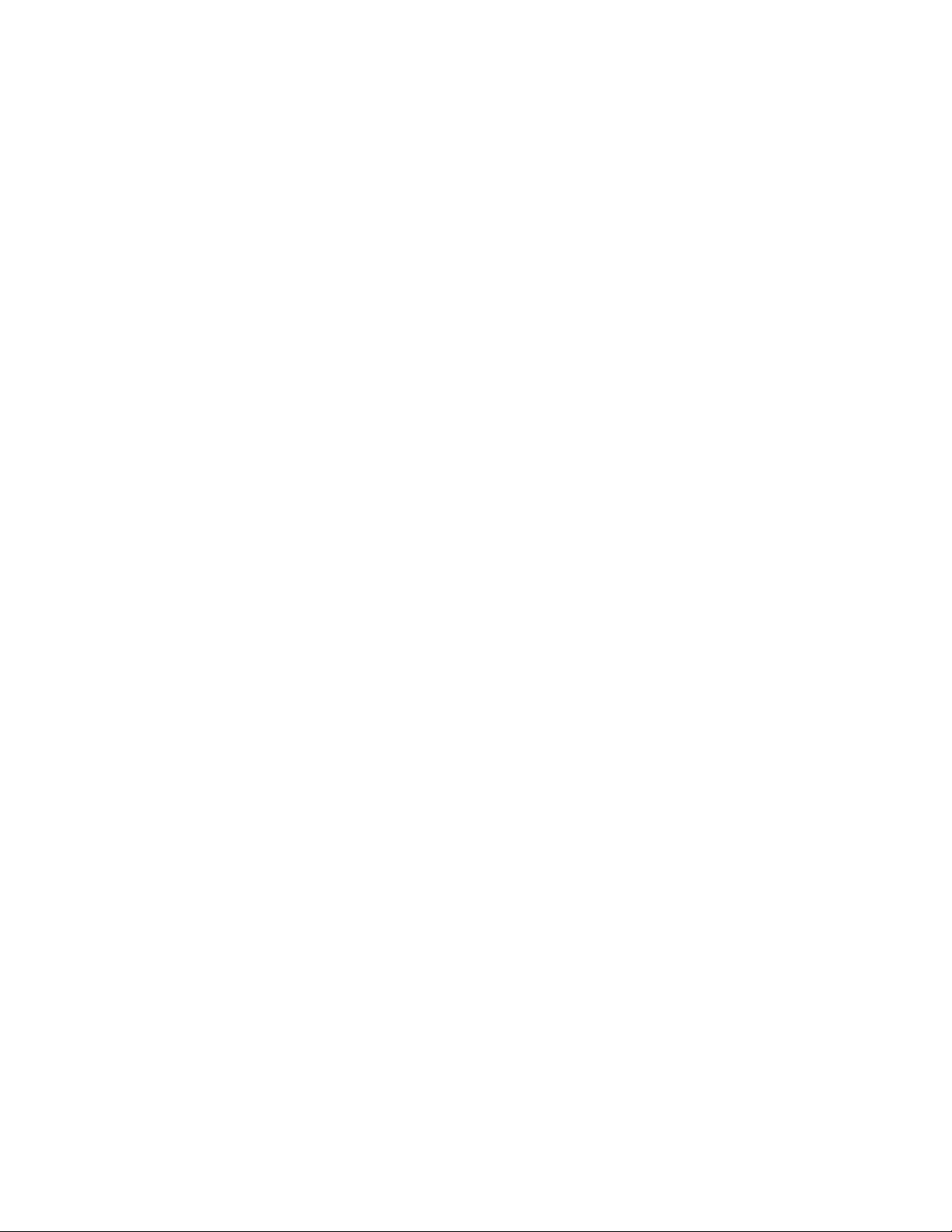
When compared to the previous iFolder versions, iFolder 3.6 and later versions lets you create,
browse, share, upload and delete iFolders via the enhanced Web access console. Mobile users can
also make use of this facility through the Web.
1.5.10 Synchronization Log
The synchronization log displays a log of your iFolder background activity, such as uploading and
downloading files for different iFolders, policy violations, excluded files, and non-synchronized
files.
1.6 What’s Next
For information about configuring using the iFolder client, see the following:
Chapter 2, “Managing iFolder Accounts and Preferences,” on page 17
Chapter 3, “Managing iFolders,” on page 35
Chapter 4, “Novell iFolder Migration And Upgrade,” on page 63
novdocx (en) 24 March 2009
Overview of iFolder 15
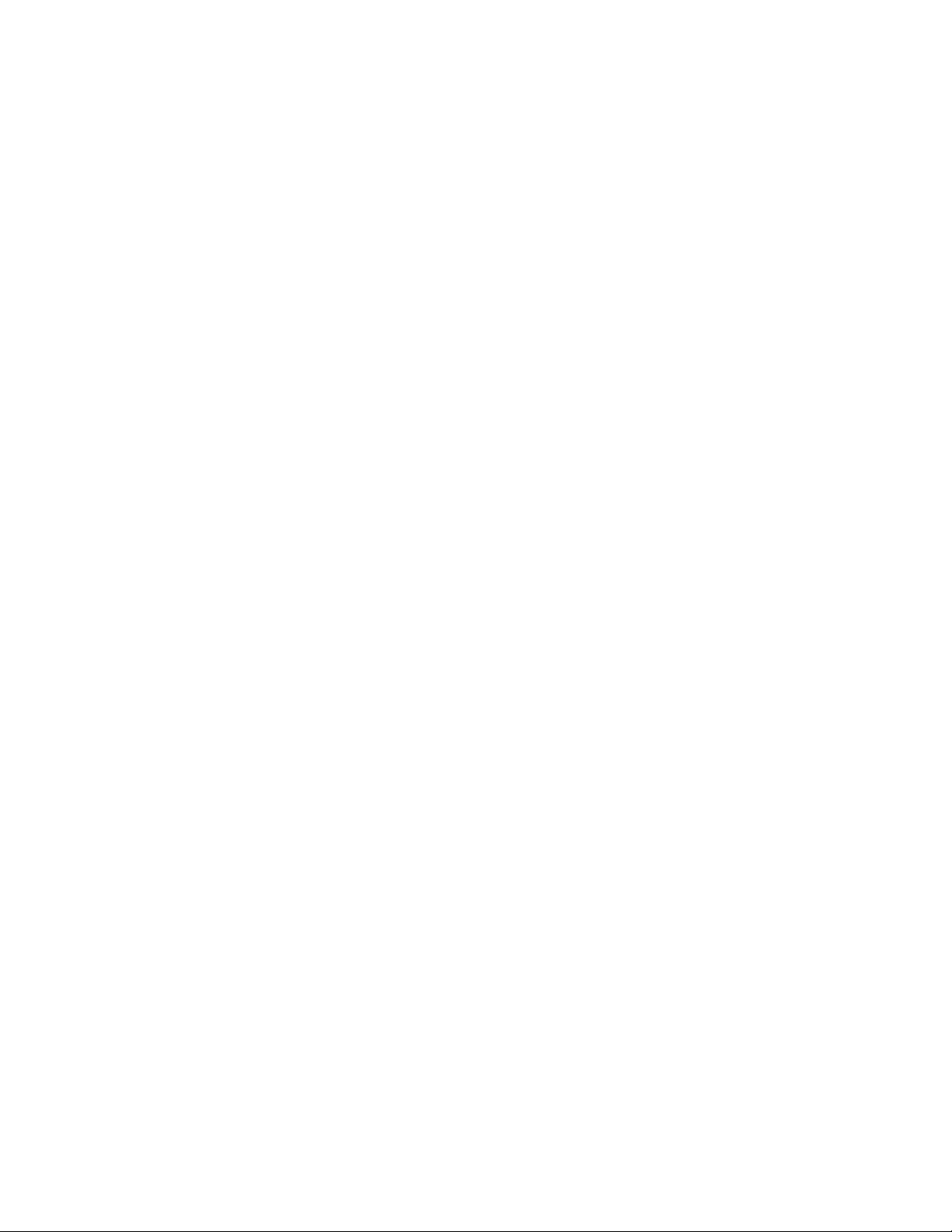
novdocx (en) 24 March 2009
16 Novell iFolder 3.8 Cross-Platform Help
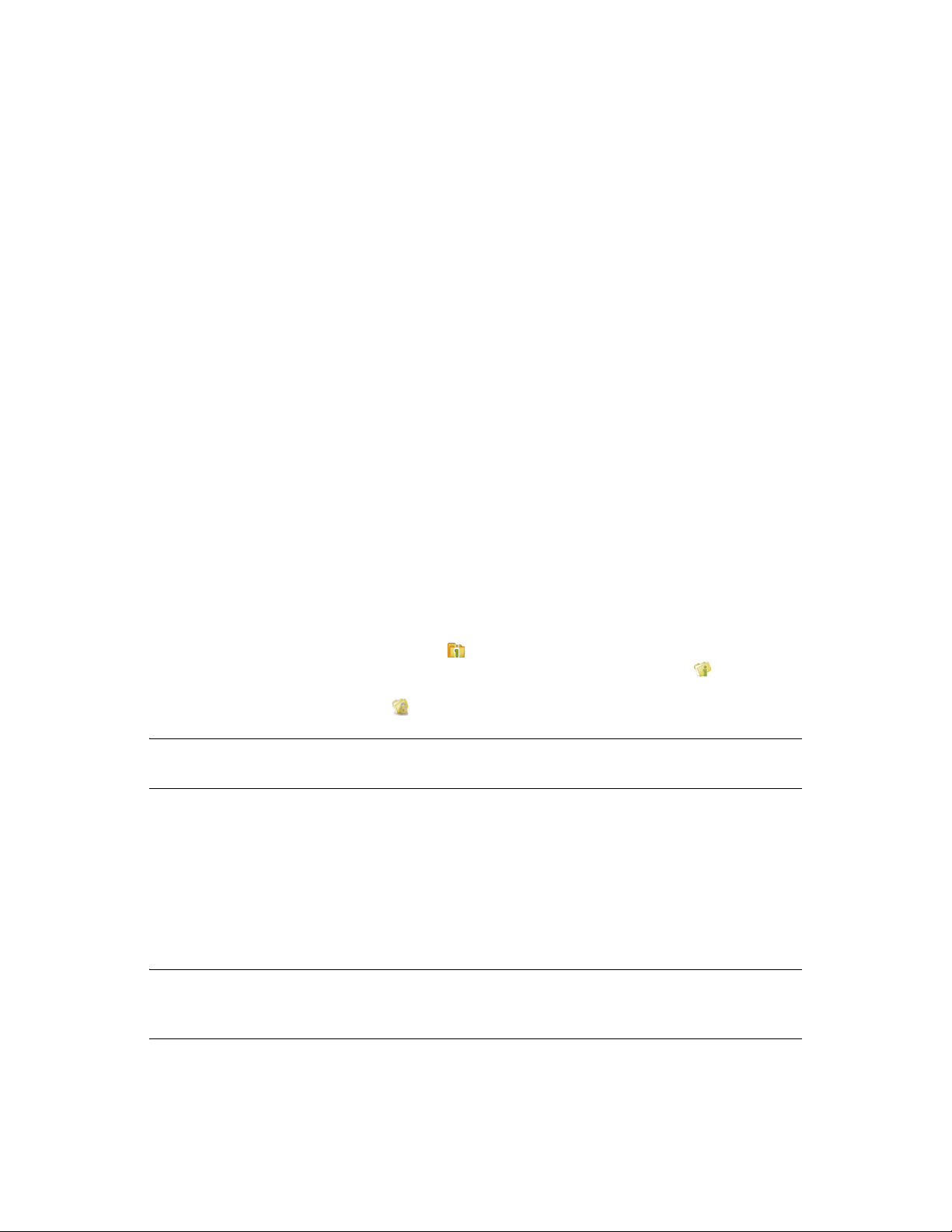
2
Managing iFolder Accounts and
novdocx (en) 24 March 2009
Preferences
This section discusses how to configure your iFolderTM accounts and how to manage preferences for
the iFolder client.
Section 2.1, “Starting the iFolder Client,” on page 17
Section 2.2, “Configuring an iFolder Account,” on page 20
Section 2.3, “Logging In to an iFolder Account,” on page 22
Section 2.4, “Viewing and Modifying iFolder Account Settings,” on page 23
Section 2.5, “Configuring iFolder Preferences for the Client,” on page 27
Section 2.6, “Configuring Local Firewall Settings for iFolder Traffic,” on page 29
Section 2.7, “Configuring Local Virus Scanner Settings for iFolder Traffic,” on page 31
Section 2.8, “Deleting an iFolder Account,” on page 31
Section 2.9, “Logging Out of an iFolder Account,” on page 32
Section 2.10, “Exiting the iFolder Client,” on page 33
Section 2.11, “What’s Next,” on page 33
2.1 Starting the iFolder Client
2
When iFolder is running, the iFolder Services icon appears in the notification area of the taskbar.
iFolder is integrated in the desktop environment. The iFolder emblem (a green “i”) appears on
iFolders when they are viewed in a file manager, on the desktop, or in the iFolder browser. The
encrypted iFolder is indicated by the emblem (locked folder).
IMPORTANT: The notification area of the taskbar must be enabled in order for the iFolder
Services icon to be displayed when iFolder is running.
You can work locally with files in your local iFolders at any time. Whenever the iFolder client is
running, it logs the changes you make to local iFolder data as you work. If you make changes to
local iFolder data when iFolder is not running, iFolder identifies and logs the differences the next
time you start iFolder.
When iFolder is not running, iFolders appear in the file manager or on the desktop. You can access
files in your local copy of an iFolder, but you cannot manage iFolders. In addition, you must log in
to an account to create an iFolder or synchronize its files.
NOTE: During account creation, user login happens through SSL. When you are prompted to
accept the server certificate, you must validate the certificate and accept it for a successful
connection.
For information about stopping the iFolder client, see Section 2.10, “Exiting the iFolder Client,” on
page 33.
Managing iFolder Accounts and Preferences
17
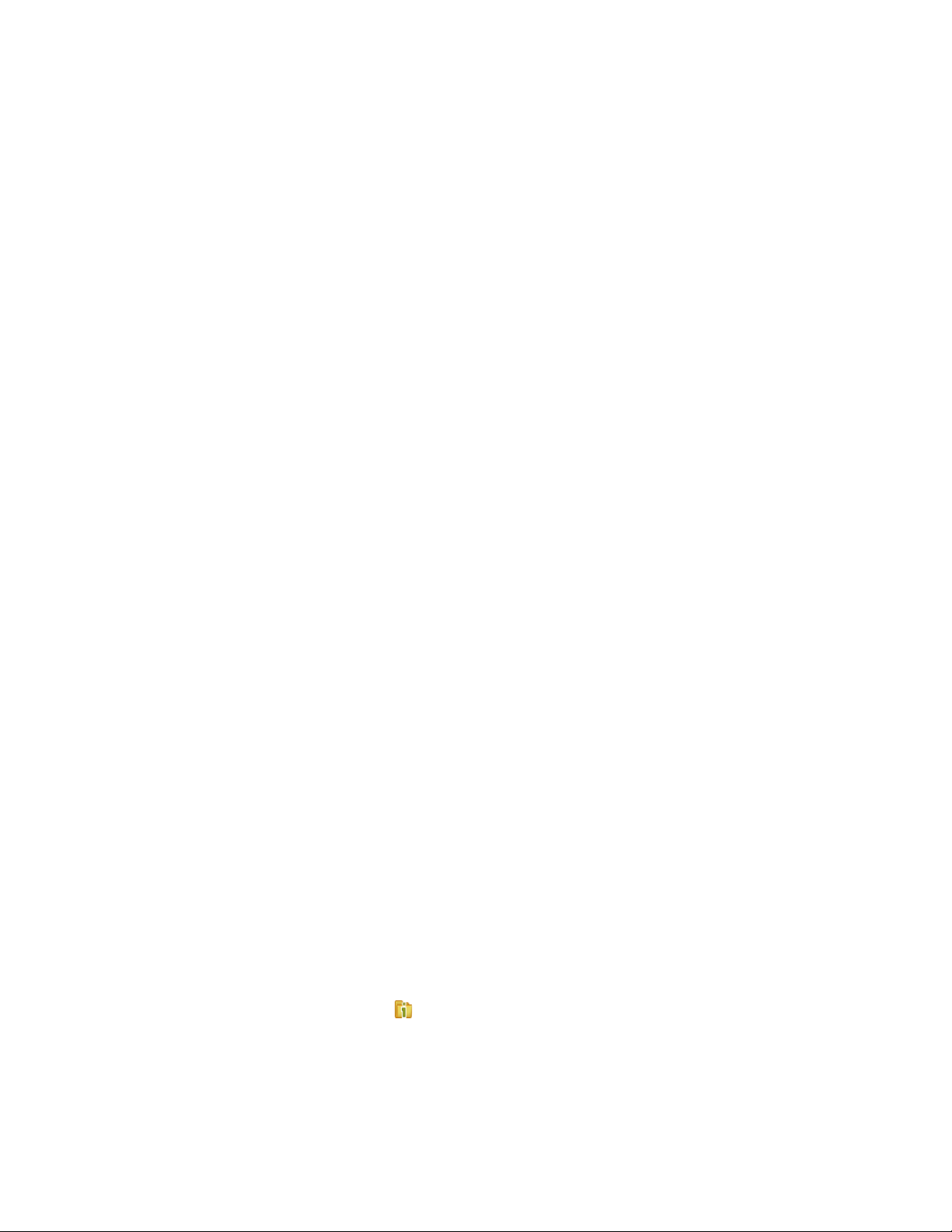
2.1.1 Linux
“Starting iFolder Automatically on Login” on page 18
“Starting iFolder Manually” on page 18
Starting iFolder Automatically on Login
To enable iFolder to start automatically when you log in to the desktop, do one of the following:
Open the applications menu, click More Applications, locate and right-click iFolder 3, then
select Add to Startup Programs from the menu.
Make sure iFolder is running when you log out, then save the session setup. Select this session
option when you log in to the desktop.
Open a terminal window, log in as the root user, then run /opt/gnome/bin/gnome-
session-properties to add iFolder as a program to start when you log in to your
computer.
To disable iFolder from starting automatically on login, do one of the following:
novdocx (en) 24 March 2009
Open the applications menu, locate and right-click iFolder 3, then select Remove from Startup
Programs.
Make sure iFolder is not running when you log out, then save the session setup. Select this
session option when you log in to the desktop.
Starting iFolder Manually
1 Log in to your computer with the local Linux user identity you want to use when you create
iFolders.
2 Use one of the following methods to start iFolder:
In the taskbar, open the applications menu, click More Applications, locate iFolder 3 by
searching or scrolling through the available options, right-click iFolder 3, then select Start
iFolder 3.
Open a terminal shell, then enter
/usr/bin/ifolder
2.1.2 Windows
“Starting iFolder Automatically on Logon” on page 18
“Starting iFolder Manually” on page 19
Starting iFolder Automatically on Logon
To start iFolder automatically when you log in to the desktop:
1 Right-click the iFolder Services icon, then select Preferences to open the iFolder
Preferences dialog box to the General tab.
2 Select Start iFolder When logging in to the Desktop, then click Apply.
3 Click OK to close the iFolders Preferences dialog box.
18 Novell iFolder 3.8 Cross-Platform Help
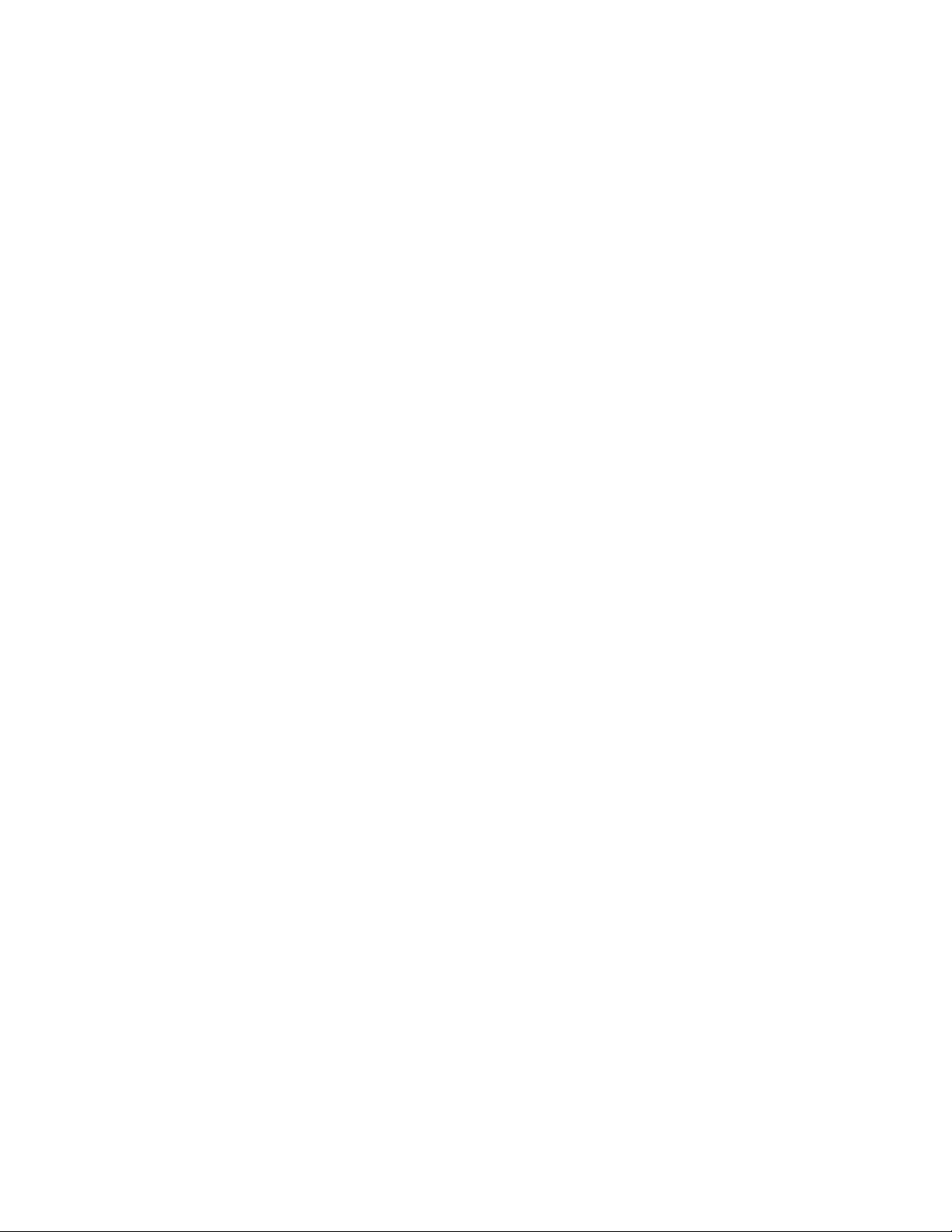
To disable iFolder from starting automatically when you log on to the desktop:
1 Right-click the iFolder Services icon, then select Preferences to open the iFolder Preferences
dialog box to the General tab.
2 Deselect Start iFolder When logging in to the Desktop, then click Apply.
3 Click OK to close the iFolders Preferences dialog box.
Starting iFolder Manually
1 Log in to the computer with the local Windows user identity you want to use when you create
iFolders.
2 If iFolder does not start automatically on successful logon, start iFolder by clicking Start >
Programs > iFolder 3, then select the iFolder 3 Client application.
2.1.3 Macintosh
“Starting iFolder Automatically on Login” on page 19
“Starting iFolder Manually” on page 19
novdocx (en) 24 March 2009
Starting iFolder Automatically on Login
To enable iFolder to start automatically when you log in to your Macintosh computer, add iFolder to
the Startup Items.
1 Start iFolder.
2 From the dock, right-click the iFolder icon and select the option Open at Login.
or
From the dock, press the Ctrl key, click the iFolder icon, then select Open at Login.
To disable iFolder from starting automatically, remove iFolder from the Startup Items.
1 From the dock, right-click the iFolder icon, and deselect Open at Login.
or
From the dock, right-click or Ctrl-click the iFolder icon, then deselect Open at Login.
Starting iFolder Manually
1 Log in to your computer with the local Macintosh user identity you want to use when you
create iFolders.
2 Use one of the following methods to start iFolder:
Open the Applications directory on Macintosh HD, select Applications, then double-
click iFolder 3.
Type iFolder in the spotlight (Apple button + Spacebar or click the magnifying glass
icon on top right) then click the iFolder 3 under Applications.
Open a terminal shell, log in as the root user, then enter
/Applications/iFolder 3.app/Contents/MacOS/iFolder 3
Managing iFolder Accounts and Preferences 19
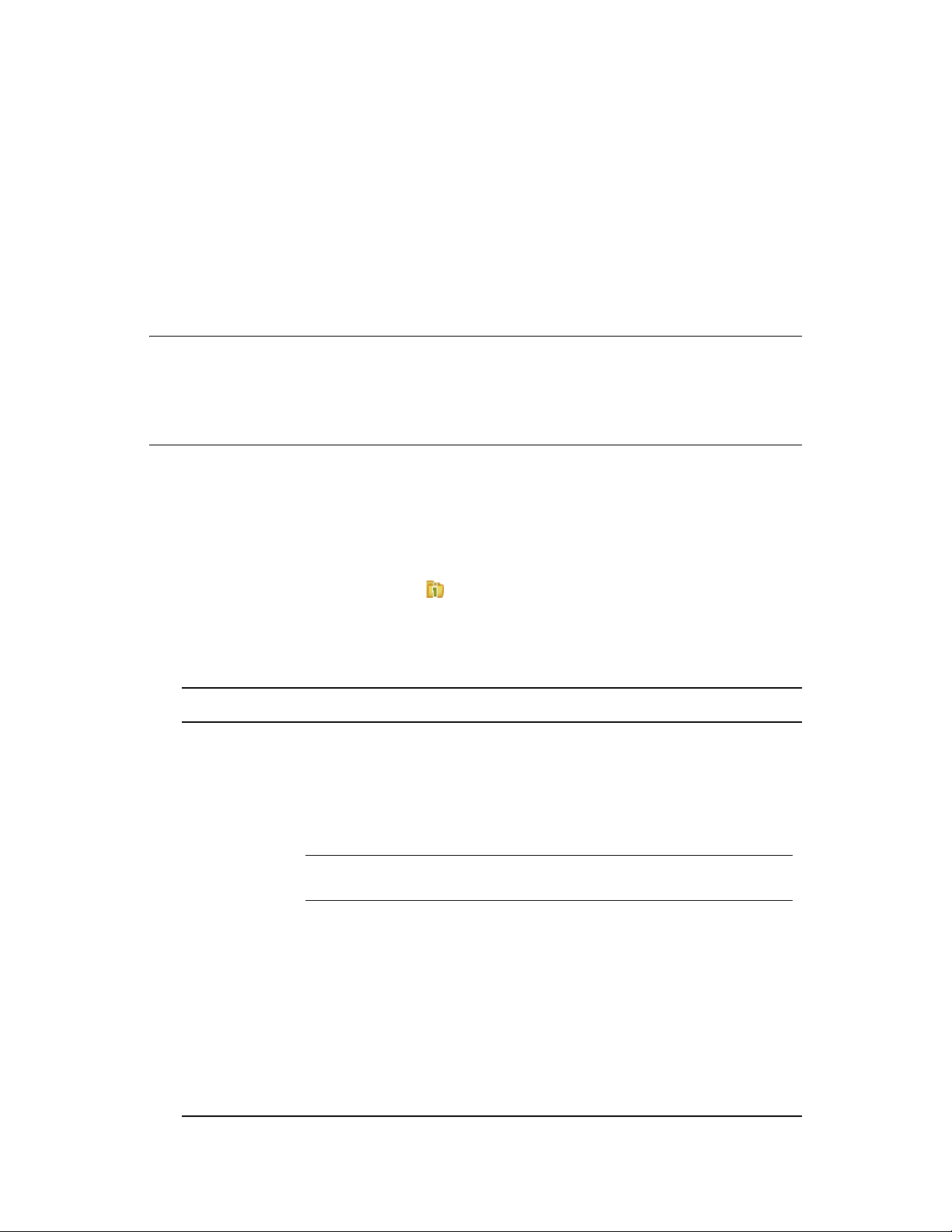
2.2 Configuring an iFolder Account
Use the iFolder Account Creation Wizard to add and configure a new account. You must configure
at least one iFolder account before you can create iFolders or share iFolders on your system. You
can connect to the iFolder server with only one account at any given time. However, to connect to
more than one iFolder servers, you can configure multiple accounts. You can log in separately to
each account and be logged in concurrently to multiple accounts.
Multiple users with different local login identities will have iFolders on the same computer. The first
time you start iFolder under your current local login identity, iFolder prompts you to set up an
iFolder account.
IMPORTANT: iFolder 3.7 and later versions introduce a new feature, auto-account creation, which
helps the iFolder administrator to create and configure an account for you. If your iFolder
administrator has enabled auto-account creation, you don’t need to configure an account for
yourself. When you start an iFolder for the first time, you are prompted to enter your password.
Enter your password and complete configuring the account.
To configure a new account:
novdocx (en) 24 March 2009
1 Access the iFolder Account Creation Wizard, using one of the following methods:
The first time you start iFolder under your current local login identity, iFolder prompts
you to set up an iFolder account. Click Forward to go directly to the iFolder Account
Creation Wizard.
Right-click the iFolder Services icon in the notification area, select Accounts to open
the iFolder Preferences dialog box to the Accounts tab, then click Add to open the iFolder
Account Creation Wizard.
2 Follow the on-screen instructions to specify the following values:
Parameter Description
Server Address The DNS name or IP address of the iFolder enterprise server where you have
an account. Get this information from your iFolder administrator.
For example: svr21.example.com or 192.168.1.1
The server name is always displayed along with it’s IP address in the iFolder
user interface. For example: iFolder - 192.168.1.1
IMPORTANT: You cannot use an iFolder 3.7 or later client to connect to an
iFolder 3.2 server.
Set this as my
default server
If you have multiple servers connected to your account, select the Set this as
my default server check box to set the selected server from the drop-down list
of servers as the default Server when you create or upload an ifolder.
User Name Specify your user identity for this account. Your iFolder administrator decides
whether the format you should use must be your network user ID (LDAP
common name) or your e-mail address.
For example, if your name is John Smith with a user ID of jsmith and an e-mail
address of john.smith@example.com, your administrator configures a setting
for the server that determines which of the two formats to accept in the
Username field for authentication purposes.
20 Novell iFolder 3.8 Cross-Platform Help

Parameter Description
Password Specify the password for your username.
Authentication happens through Secure channel (SSL). You are prompted to
validate and accept the server certificate.
novdocx (en) 24 March 2009
Remember
Password
Select the Remember Password on this computer check box to log in
automatically to this iFolder account whenever you log in to your computer.
If your network password changes, automatic authentication fails gracefully the
next time iFolder attempts to log in to the iFolder account. iFolder prompts you
to log in with your new password and allows you to specify and save the new
password.
3 Verify the information entered by you. To make any changes, click the Back button and revisit
the previous pages. Click Connect to proceed and validate your connection with the server.
4 If you are prompted to Accept the certificate of this server, click Details to review the
certificate information, then click OK to accept it.
NOTE: During the account creation, login happens through SSL. When you are prompted to
accept the server certificate, you must validate the certificate and accept it for a successful
connection.
5 If the administrator has enabled the encryption policy, iFolder prompts you to enter your
passphrase.
Enter your passphrase in the Passphrase field.
Re-enter the passphrase in Retype the passphrase field.
Select Remember the Passphrase check box to automatically access the encrypted iFolder data
during the current session. If you select this option, iFolder can remember your passphrase
during the next login process. This passphrase exchange is done automatically.
6 Select the desired Recovery agent from the list and click OK.
7 Specify the location where you want to create the default iFolder.
By default, the default iFolder is stored at <users home directory>/ifolder/
server_name/user_name.
8 Select the type of the Default iFolder that you want to create. If you choose Encryption, you
will be prompted to provide the passphrase.
IMPORTANT: You can share only the regular iFolders. Encrypted iFolders cannot be shared.
If your iFolder administrator has not enabled encryption for your current account, you can
create only regular iFolders, and if encryption is enabled, the Regular option is selected by
default.
9 Select Secure Sync to enable secure synchronization of files in the iFolder you are creating.
You can enable secure channel for both regular and encrypted iFolders. With this option
selected, iFolder allows you to use a secure channel to synchronize between iFolder on the
server and on the local machine.
If you remove the default iFolder on the server, the next time you configure the account from
any thick client, iFolder prompts you to create a default iFolder again.
Managing iFolder Accounts and Preferences 21

However, if you remove the default iFolder from the local machine, the next time you
configure the account, iFolder prompts you to download the default iFolder.
10 If you have already set up a default iFolder, you can download it to your local machine.
Download the default iFolder and click Next to proceed.
11 If a folder with the same name as the default ifolder already exists on your system, you are
prompted to either merge the two folders or download the default ifolder to a different location.
Click OK to merge the two folders or click Cancel to download the default iFolder to a different
location
12 Click Finish to close the iFolder Account Creation Wizard.
iFolder synchronizes the user list for the specified account and identifies iFolders that are
available for download. This initial download can take a few seconds to a few minutes,
depending on the size of the user list for the account.
13 Verify that the account you set up appears in the list of accounts.
13a Right-click the iFolder Services icon in the notification area, then select Preferences
from the menu to open the iFolder Preferences dialog box to the Accounts tab.
When you are connected to the iFolder server, the Online check box is selected.
13b Close the iFolder Preferences dialog box.
14 Set up iFolders for the account using either of these methods:
novdocx (en) 24 March 2009
Right-click the iFolder Services icon in the notification area, then select iFolders to open
the iFolder browser. Continue with Section 3.6, “Creating and Uploading an iFolder,” on
page 41.
If iFolders for this account are available for download from the server, they are listed on
the iFolder window under iFolders on <iFolder_server_name>. The download icon
indicates that the iFolder is available for download. Continue with Section 3.10,
“Downloading an Available iFolder,” on page 51.
2.3 Logging In to an iFolder Account
You can work locally with files in the iFolder directories at any time. You must be logged in to an
iFolder account to synchronize the user list, synchronize iFolder data, upload new iFolders,
download shared iFolders, share iFolders, and manage iFolders. You can log in separately and be
logged in concurrently to multiple accounts.
Use one of the following login methods for each account:
Log In Automatically: Enable Remember password for your iFolder account if you want to
log in automatically whenever the iFolder client starts. You can enable Remember password on
this computer when you configure the account or by modifying the account settings later.
Whenever your password changes, automatic authentication fails gracefully the next time you
attempt to log in to the iFolder account. When iFolder prompts you to log in, you can enter the
new password and select the Remember password check box again if desired.
Log In As Needed: Deselect the Remember password check box if you want to log in to an
iFolder account only as needed.
22 Novell iFolder 3.8 Cross-Platform Help

To enable or disable Remember password feature for an existing iFolder account:
1 Right-click the iFolder Services icon in the notification area, then select Accounts to open
the iFolder Preferences dialog box to the Accounts tab.
2 Select the iFolder account, then click Properties to view its setting in the Properties dialog box.
3 Click the Identity tab.
4 Select (enable) or deselect (disable) Remember password.
5 Provide the password in the Password field.
6 Click Close for successful completion.
7 Click Close in the iFolder Properties dialog box to save your changes and log in to the server.
To log in to an iFolder account:
1 Right-click the iFolder Services icon in the notification area, then select Accounts.
2 Select the iFolder account, then select the Online check box next to it.
3 If prompted for a password, specify the password, then click Connect.
If Remember password is enabled for the account, you are not prompted to enter a password
unless your password has expired.
novdocx (en) 24 March 2009
If login fails, an error message reports the cause, such as password failure.
4 On successful connection, close the iFolder Preferences dialog box.
2.4 Viewing and Modifying iFolder Account Settings
The following parameters can be viewed in the Account Settings and Account Properties dialog
boxes:
Managing iFolder Accounts and Preferences 23

Table 2-1 Account Settings and Properties
novdocx (en) 24 March 2009
Parameter Description Location
Online Indicates whether you are currently connected to
the iFolder server for an account.
Select the Online check box next to the account to
iFolder
Preferences >
Accounts tab
connect to the iFolder server for this account.
Deselect the Online check box next to the account
to disconnect from the iFolder server.
Server Name Displays the descriptive name of the iFolder server
where your iFolders are stored for the account. This
name is supplied by the server and is controlled by
the iFolder administrator.
This setting cannot be modified by users.
iFolder
Preferences >
Accounts tab
Account
Properties >
Server tab
User Name Displays the user identity for this account, such as
your network user ID (LDAP common name) or
your e-mail address. This setting cannot be
modified.
The username is specified when you set up the
account in the iFolder Account Assistant. It cannot
iFolder
Preferences >
Accounts tab
Account
Properties >
Identity tab
be modified for an existing account.
Modifiable by
User (Yes/No)
Yes
No
No
To use a different username on the same server,
you must delete the existing account, then create a
different account for it.
Address Displays the DNS name or IP address of the
iFolder enterprise server where you have an
account. Get this information from your iFolder
administrator.
For example: svr21.example.com or
192.168.1.1
You can modify the address but you must be
disconnected from the iFolder server when you
make the change.
Password Allows you to specify the password for your
username.
Account
Properties >
Server tab
Account
Properties >
Identity tab
Yes
Yes
24 Novell iFolder 3.8 Cross-Platform Help

novdocx (en) 24 March 2009
Parameter Description Location
Remember
Password
Indicates whether iFolder automatically logs in for
you whenever iFolder starts. If the account’s
Automatically connect parameter is enabled
Account
Properties >
Identity tab
(default), then it attempts to connect with the saved
password.
Select Remember password to log in automatically
to this iFolder account whenever you log in to your
computer.
If your network password changes, automatic
authentication fails gracefully the next time iFolder
attempts to log in to the iFolder account. iFolder
prompts you to log in with your new password and
allows you to specify and save the new password.
Quota Reports the total amount of space allocated to your
iFolder account on the enterprise server. This value
might be the default quota set for all users, or a
Account
Properties >
Disk Space tab
user-specific quota. If no quota is set, the value is
empty or N/A (Not Applicable). You can also view
the space available in the iFolder main window for
each server you have connected to.
Used Reports the total amount of space currently in use
by all the iFolders you own for this account. It does
not include space used by iFolders that are shared
Account
Properties >
Disk Space tab
with you but owned by others.
Modifiable by
User (Yes/No)
Yes
No
No
Available Reports the total amount of space currently
available to you for iFolders on this iFolder account.
The value is equal to the quota minus the used
space.
Account
Properties >
Disk Space tab
No
Managing iFolder Accounts and Preferences 25

novdocx (en) 24 March 2009
Parameter Description Location
Automatically
connect
If this value is selected (enabled), iFolder connects
to this account automatically when iFolder starts.
Deselect the setting to disable the account from
connecting.
This setting governs only client-side ability to
enable or disable the account.
When you use iFolder with a Novell
or later server, the iFolder system administrator can
disable your iFolder account (usually temporarily)
on the server side. You can expect the following
behavior when this occurs:
®
iFolder® 3.7
Account
Properties, on
all tabs
If you are logged in when the account is
disabled from the server side, you can
manage your iFolders and your iFolder data
continues to synchronize with the server until
you end your session by logging out or
disabling synchronization, or until the server
disconnects your session, whichever occurs
first.
If the account is disabled on the server side,
you receive a pop-up message informing you
that the account is disabled whenever you
attempt to log in. Contact your iFolder system
administrator for assistance.
Modifiable by
User (Yes/No)
Yes
Account is
default
Encryption
settings
When you have multiple accounts, select the check
box for Account is default to make this account the
one selected by default in the drop-down list of
accounts when you create and upload iFolders.
This value cannot be modified if you have only a
single account.
You can set and reset your encryption settings,
which are available under Security menu. For more
information on Encryption settings, see “Managing
Passphrases for Encrypted iFolders” on page 53
Account
Properties, on
all tabs
Security menu User can reset
Yes, if you have
multiple
accounts
the Passphrase
1 Right-click the iFolder Services icon in the notification area, then select Account Settings to
open iFolder Preferences to the Accounts tab.
In the Accounts report, you can manage the following parameters for each account:
Online (select to connect; deselect to disconnect)
Server Name (view only)
User Name (view only)
2 Select the iFolder account you want to manage, then click Properties to open the Account
Properties dialog box to the Server tab.
On the Server tab, you can manage the following parameters for the selected account:
Name (view only)
26 Novell iFolder 3.8 Cross-Platform Help

Address (view only if connected; modifiable if disconnected)
Server description (view only; scroll to view all information)
Automatically connect (select to enable; deselect to disable)
Account is default (select to enable; available only if multiple accounts exist)
3 Select the Identity tab to manage the following parameters for the selected account:
User Name (view only)
Password (specify the password)
Remember password (select to enable; deselect to enable)
Automatically connect (select to enable; deselect to disable)
Account is default (select to enable; available only if multiple accounts exist)
4 Select the Disk Space tab to view the following parameters for the selected account:
Quota (view only)
Used (view only)
Available (view only)
Automatically connect (select to enable; deselect to disable)
novdocx (en) 24 March 2009
Account is default (select to enable; available only if multiple accounts exist)
5 When you are done, close the Account Properties dialog box, then close the iFolder
Preferences dialog box.
2.5 Configuring iFolder Preferences for the Client
1 Right-click the iFolder Services icon in the notification area, then select Preferences to open
the iFolder Preferences dialog box to the General tab.
2 Specify your preferences for the following:
Managing iFolder Accounts and Preferences 27

Parameter Description
novdocx (en) 24 March 2009
Start iFolder when
logging in to the
desktop (Available
only in windows
client)
Display
confirmation
dialog on
successful
creation of iFolder
Hide iFolder main
window at startup
Display
synchronization
logs
Display
notifications for
policy violations
Notify when
iFolders are
shared
Select this option to launch iFolder whenever you log in with the local
username where you set up the iFolder account. For those accounts where you
have enabled Remember My Password, synchronization occurs in the
background at the specified synchronization interval.
Deselect this option to start iFolder manually.
Select this check box to receive a confirmation message each time you create
an iFolder, in addition to the normal visual cues such as the iFolder appearing
in the list of iFolders.
Deselect this check box to stop receiving the confirmation message.
Deselect this check box to display the iFolder window on startup.
Select this check box if you want the iFolder window to remain hidden on
startup.
Select this check box if you want to display synchronization logs on startup.
Deselect this check box if you want to hide synchronization logs on startup.
Select this check box to display a pop-up message in the notification area
whenever a policy is violated.
Select this check box to display a pop-up message in the notification area
whenever you receive a new invitation to share an iFolder.
To view a list of iFolders that are available for download on your current
computer, select Show Available iFolders in the iFolder browser whenever
iFolder is running.
Notify when
conflicts arise
Notify when a user
joins the iFolder
domain
Select this check box to display a pop-up message in the notification area
whenever a conflict occurs on synchronizing files.
Deselect this check box to disable the pop-up messages for synchronization
conflicts.
Whenever conflicts occur, the iFolder Error icon is displayed on the iFolder
when iFolder is running.
Select this check box to display a pop-up message in the notification area
whenever a user accepts an invitation to share an iFolder.
Deselect this check box to disable the pop-up messages.
You can view a complete list of iFolder users whenever iFolder is running by
selecting the iFolder, then clicking Share with to open the iFolder Properties
dialog box to the Sharing tab.
28 Novell iFolder 3.8 Cross-Platform Help

Parameter Description
Synchronization Automatically Synchronize iFolders: Select this check box to enable
synchronization for all iFolders on this computer under your current local login
or logon identity. Deselect the check box to disable synchronization.
Synchronize iFolders Every: Specify the minimum interval to use for
synchronizing iFolders on this computer under your current local login or logon
identity. Specify the value and units. The default is 5 minutes if this option is
enabled. The minimum interval can be set to 5 seconds.
If you use the iFolder client with Novell iFolder 3.7 or later server, the effective
minimum synchronization interval is always the largest value of the following
settings:
The system policy default of zero (0), unless there is a user policy set. If a
user policy is set, the user policy overrides the system policy, whether the
user policy is larger or smaller in value.
The local machine policy, or the setting on the client machine
synchronizing with the server.
The iFolder (collection) policy.
novdocx (en) 24 March 2009
3 Click Close to close the iFolder Preferences dialog box.
2.6 Configuring Local Firewall Settings for iFolder Traffic
If you use a local firewall, you must set your firewall to allow iFolder to choose a local dynamic port
or configure a local static port for the iFolder client to communicate locally (the same computer)
with Mono
Novell iFolder enterprise servers where you have iFolder accounts. The iFolder administrator
configures iFolder services that determine whether communications use HTTP in your environment.
Your firewall does not block traffic between Mono XSP and the Novell iFolder enterprise server
because Mono XSP uses the standard HTTP ports for traffic. However, if you block the traffic
between the client and Mono XSP, the client cannot communicate with the server. You cannot log in
to your iFolder account and synchronize iFolder data.
Initially, the iFolder configuration does not specify a particular port to use for client-to-Mono XSP
communications. When iFolder first runs, it opens an available local port to listen for requests from
Mono XSP and to send data to the server via Mono XSP. It writes the port number to a configuration
file and uses this port thereafter unless the port is not available whenever iFolder starts. If the port is
in use by another application, iFolder selects a different available port, reconfigures the port in the
configuration file, and uses the new port thereafter. For example, if iFolder is down and another
application takes the port, iFolder must select and configure a different port to use when you restart
iFolder.
®
XSP Server. iFolder uses Mono XSP Web services to communicate via HTTP with the
Section 2.6.1, “Using a Local Dynamic Port,” on page 30
Section 2.6.2, “Using a Local Static Port,” on page 30
Managing iFolder Accounts and Preferences 29

2.6.1 Using a Local Dynamic Port
If you use a local firewall on your computer, the firewall should detect the local traffic between the
iFolder and Mono XSP server whenever iFolder contacts the server to synchronize its list of users
and iFolder data. Select Allow to permit the iFolder traffic for this session. If you allow the traffic
permanently, your firewall should not remind you again, and you can avoid receiving the pop-up
alerts whenever iFolder starts.
If you block the iFolder-to-Mono XSP traffic, your firewall prevents you from connecting with the
iFolder server and you cannot synchronize your files. iFolder does not detect that traffic is blocked
by the firewall; it reports only that it cannot connect to your account on the iFolder server.
2.6.2 Using a Local Static Port
You can optionally add the Web Service Port Range parameter in the Service Manager section of the
Simias.config file to allow Mono XSP Server to use a static port or a range of ports for this
local traffic. This port or range of ports can then be opened in the firewall to allow communications
for Mono XSP.
novdocx (en) 24 March 2009
You can find Simias.config in the following locations:
Operating System Location of the Simias.config File
Linux /home/username/.local/share/simias/Simias.config
Windows C:\Documents and Settings\username\Local Settings\Application
Data\simias\Simias.config
To configure your system to use a specific port or range of ports:
1 Configure your firewall to allow traffic for the port or range of ports you want to use for iFolder
traffic.
See your firewall’s documentation for information on how to open a port in the firewall.
2 Stop the iFolder client by right-clicking the iFolder icon, then selecting Exit.
3 Modify the Simias.config file by adding the Web Service Port Range parameter to the
Service Manager section.
<configuration>
<section name="ServiceManager">
<setting name="WebServicePortRange" value="monoxsp_port" />
</section>
</configuration>
3a Replace monoxsp_port with a port number or range of port numbers:
Specify a value of a single four-digit port number (such as 1234) to use a single static
port. For example:
<setting name="WebServicePortRange" value="1234" />
Specify a range of ports (such as “1234-1236”) to use any available port in the
specified range of ports. For example:
30 Novell iFolder 3.8 Cross-Platform Help

<setting name="WebServicePortRange" value="1234-1236" />
4 Start the iFolder client.
For more information, see Section 2.1, “Starting the iFolder Client,” on page 17.
2.7 Configuring Local Virus Scanner Settings for iFolder Traffic
If you use virus scanning software on your computer, exclude the ..\simias\WorkArea\
directory from the virus scan. For example, the location of the ..\simias\WorkArea\
directory on Windows is c:\documents and settings\username\local
settings\application data\simias\WorkArea\.simias.wf.guid.
The ..\simias\WorkArea\ directory is where iFolder stages files for download from the
server. If an iFolder file has a virus attached and your virus scanning software scans that virus while
the file is in the ..\simias\WorkArea directory, the virus scanner pops up with a message
indicating that a virus has been found, moves the file to quarantine, then iFolder again tries to
synchronize the file.
novdocx (en) 24 March 2009
Not scanning the WorkArea allows the synchronization to finish. The infected file is successfully
downloaded and moved to the local iFolder. The virus scanner then detects the infected file in the
iFolder and moves it from that folder to quarantine, protecting the computer from infection. iFolder
detects the deletion of the file and when the next synchronization begins, iFolder removes the file
from the server and member computers.
However, if the iFolder where the file is downloaded is Read-Only, the local deletion is not enforced
to the server and other member computers. The virus must be detected elsewhere where permissions
allow changes to be synchronized. The user’s virus scanner probably alerts the user of the virus, so
the user should alert other iFolder members about the virus.
2.8 Deleting an iFolder Account
You can specify whether to remove an account only from the current computer, or whether to also
remove the iFolders you own from the server.
If you remove an iFolder account only from your computer:
The local iFolders for this account are reverted to normal folders. Use a file manager to locate
and delete the local copy of the data if it is not needed.
You can continue to access the iFolders from other computers with the iFolder client.
When the iFolder client is used with a Novell iFolder 3.7 or later enterprise server, you can also
access files from anywhere with Novell iFolder 3.7 or later Web Access.
If you remove your iFolder account from the server:
All of the iFolders you own are unshared.
The local copies of iFolders on member computers are reverted to normal folders. Use a file
manager to locate and delete the local copy of the data if it is not needed.
The iFolder and its contents are removed from the server.
You are removed as a member of iFolders that others shared with you.
The account is removed from the local computer.
Managing iFolder Accounts and Preferences 31

If you decide to use this account again on this or another computer, you must set up the account and
its iFolders just as you did when it was new.
To delete an iFolder account:
1 Right-click the iFolder Services icon in the notification area, then select Account Settings to
open the iFolder Preferences dialog box to the Accounts tab.
2 Select the iFolder account you want to delete, then click Remove.
3 A message prompts you to determine the extent of the remove action.
Do one of the following:
Remove the iFolder Account from Only the Current Computer: Make sure that
Remove my iFolder and files from the server is deselected, then click Ye s.
Remove the iFolder Account and Your iFolders and Files from the Server: Select
Remove my iFolder and files from the server, then click Yes .
Cancel the Delete: Click No to back out of the delete action. Your account and its
iFolders remain untouched.
novdocx (en) 24 March 2009
2.9 Logging Out of an iFolder Account
Log out of an iFolder account whenever you want to work offline.
Section 2.9.1, “Macintosh,” on page 32
Section 2.9.2, “Linux,” on page 32
Section 2.9.3, “Windows,” on page 32
2.9.1 Macintosh
1 Click the iFolder Services icon in the dock, then select Accounts to open the iFolder
Preferences dialog.
2 Click the Accounts icon from the toolbar to view a list of accounts in the current iFolder
domain.
3 Locate the account you want to manage, then click Logout to disconnect from the iFolder
server.
2.9.2 Linux
1 Right-click the iFolder Services icon in the notification area, then select Accounts to open
the iFolder Preferences dialog to the Accounts tab.
2 Locate the account you want to manage, then deselect the Online check box beside it to
disconnect from the iFolder server.
3 Click Close to close the iFolders Preferences dialog box.
2.9.3 Windows
1 Right-click the iFolder Services icon in the notification area, then select Accounts to open
the iFolder Preferences dialog to the Accounts tab.
32 Novell iFolder 3.8 Cross-Platform Help

2 Locate the account you want to manage, then deselect the Online check box beside it.
3 Click Apply to disconnect from the iFolder server, then click OK to close the iFolders
Preferences dialog box.
2.10 Exiting the iFolder Client
To exit from the iFolder client follow any of the options given below:
Right-click the iFolder Services icon in the notification area, then select Quit.
Click iFolder > Quit
When you select Quit, iFolder displays a confirmation message. Click Ye s to confirm your
action.
Files are synchronized with your iFolder server account only when you are connected to the iFolder
server. You can stop synchronization by logging out of an account. iFolder continues to run in the
background in offline mode. For information, see Section 2.9, “Logging Out of an iFolder
Account,” on page 32.
You can have multiple accounts, each created on different host server (domain).
novdocx (en) 24 March 2009
2.11 What’s Next
For information about using the iFolder client, see the following:
Chapter 3, “Managing iFolders,” on page 35
Chapter 4, “Novell iFolder Migration And Upgrade,” on page 63
Managing iFolder Accounts and Preferences 33

novdocx (en) 24 March 2009
34 Novell iFolder 3.8 Cross-Platform Help

3
Managing iFolders
An iFolderTM is a local directory used to selectively share and synchronize files with user-specified
members. iFolder files can be modified and read by those with privileges to do so.
This section discusses the following tasks for iFolder:
Section 3.1, “Guidelines for the Location and Use of iFolders,” on page 35
Section 3.2, “Guidelines for File Types and Sizes to Not Synchronize,” on page 37
Section 3.3, “Naming Conventions for an iFolder and Its Folders and Files,” on page 37
Section 3.4, “Understanding iFolder Icons,” on page 38
Section 3.5, “iFolder Browser,” on page 40
Section 3.6, “Creating and Uploading an iFolder,” on page 41
Section 3.7, “Sharing an iFolder,” on page 47
Section 3.8, “Viewing and Hiding Available iFolders,” on page 50
Section 3.9, “Merging iFolders,” on page 50
Section 3.10, “Downloading an Available iFolder,” on page 51
novdocx (en) 24 March 2009
3
Section 3.11, “Viewing and Configuring Properties of an iFolder,” on page 52
Section 3.12, “Managing Passphrases for Encrypted iFolders,” on page 53
Section 3.13, “Changing the Password,” on page 57
Section 3.14, “Setting an iFolder Quota,” on page 57
Section 3.15, “Synchronizing Files,” on page 57
Section 3.16, “Resolving File Conflicts,” on page 58
Section 3.17, “Moving an iFolder,” on page 59
Section 3.18, “Reverting an iFolder to a Normal Folder,” on page 60
Section 3.19, “Removing Membership From a Shared iFolder,” on page 60
Section 3.20, “Deleting an iFolder,” on page 61
Section 3.21, “What’s Next,” on page 62
3.1 Guidelines for the Location and Use of iFolders
Generally, you can put iFolders anywhere on your local hard drive when you create an iFolder or set
up an iFolder that is shared with you. However, there are some practical and specific limitations.
Consider the following guidelines for placing and using iFolders on your computer:
An iFolder’s name must be a unique folder name in the directory where you put the iFolder.
An iFolder’s name cannot contain the following invalid characters:
\/:*?"<>|;
For other naming conventions, see Section 3.3, “Naming Conventions for an iFolder and Its
Folders and Files,” on page 37.
Managing iFolders
35

The iFolder must reside on a local hard drive; the location cannot be on a network drive or non-
physical drive.
An iFolder cannot exist at the root of the hard drive.
An iFolder can be created only from a folder where you have the file system access rights to
read and write files. When you set up a shared iFolder on a computer, you must have file
system access rights to the folder where you are placing the iFolder.
An iFolder cannot contain or reside in an applications folder such as the Program Files folder.
The iFolder cannot contain or reside in the iFolder metadata folder. The default location of the
metadata folder is as follows:
Linux: In your home folder in the <Home Directory>\.local\share\simias
subdirectory
Windows: In the C:\Documents and
Settings\WindowsLogonUsername\Local Settings\Application
Data\simias directory
Macintosh: In the $HOME/.local/share/simias
An iFolder cannot contain or reside in other iFolders, including your Novell iFolder 2.x iFolder.
iFolder does not support network folders as iFolders. For example, iFolders cannot be the
users’ network-based /home directories that are mapped to the users’ workstations. iFolder also
does not support WebDAV access for users from their desktop to their iFolder collection on the
iFolder server’s user-data volume.
Although you can log in to more than one iFolder account at a time, an iFolder can be
associated with only one iFolder account. You cannot synchronize one iFolder against multiple
accounts. When you create an iFolder, the iFolder can be shared only with other users and
LDAPGroups that are provisioned in the same iFolder server or domain.
novdocx (en) 24 March 2009
An iFolder is available to all the members of an LDAPGroup when it is shared with that
LDAPGroup.
When multiple users share a computer, the local copies of your iFolders are private to your
storage space on the disk if the file system supports privacy features, and if you configure your
system to use them.
On Windows, NTFS includes built-in security features such as file and folder permissions and
the Encrypting File System (EFS), which is the technology used to store encrypted files on
NTFS volumes. These security features are not supported on FAT32 file systems. Make sure
the local login identities for users (other than the Administrator identity, of course) do not have
the Administrator rights or equivalent. The Administrator user has access to all files and
directories on the computer. For shared computers where privacy and security are essential for
each user, the users can encrypt their local copy of iFolder data with EFS or a third-party file
system encryption.
Linux and Macintosh file systems are designed for multi-user environments. File permissions
allow you to control access for the user, groups, and others. A user’s personal files are typically
set with full permissions for the user and no access for the groups and others settings.
If you store iFolders locally on a FAT32 volume on Linux, it requires special handling because
FAT32 file systems are not POSIX* compliant. For information, see Section 3.6.4, “Creating
iFolders on a FAT32 Mount Point (Linux),” on page 46.
If users of the same computer share iFolders, multiple copies of the iFolder can exist on the
device, with a copy for each user who downloads it from the server. Different local login
identities cannot share a single location for the shared iFolders.
36 Novell iFolder 3.8 Cross-Platform Help

3.2 Guidelines for File Types and Sizes to Not Synchronize
When the iFolder client is used, your iFolder administrator might specify file type restrictions and
maximum file size restrictions at the system, user, LDAPGroup or iFolder level. Your account might
also be restricted in the amount of space you can use for the data in the iFolders you own. When you
participate in other iFolders, the space consumed on the server is counted against the owner of that
iFolder.
Some file types are not good candidates for synchronization, such as operating system files, hidden
files created by a file manager, or databases that are implemented as a collection of linked files. You
might include only key file types used for your business, or exclude files that are likely unrelated to
business, such as .mp3 files.
3.2.1 Operating System Files
You should not convert system directories to iFolders. Most system files change infrequently and it
is better to keep an image file of your basic system and key software than to attempt to synchronize
those files to the server.
novdocx (en) 24 March 2009
3.2.2 Hidden Files
If your file system uses hidden files to track display preferences, your administrator might restrict
those file types to exclude them from being synchronized on your system. Usually, hidden files are
relevant only to the particular computer where they were created, and they change every time the file
or directory is accessed. You do not need to keep these files, and synchronizing them results in
repeated file conflict errors.
For example, iFolder automatically excludes two hidden file manager files called thumbs.db and
.DS_Store.
3.2.3 Database Files
iFolder synchronizes individual files or the changed portions of individual files; it does not
synchronize files as a set. If you have a database file that is implemented as a collection of linked
files, do not try to synchronize them in an iFolder.
®
Do not try to synchronize your GroupWise
remote directories into iFolders. If you do this, the GroupWise data files become corrupted after
synchronizing the file a few times. GroupWise needs the files in the archive to be maintained as a set
of files.
data by making the GroupWise archive, cache, or
3.3 Naming Conventions for an iFolder and Its Folders and Files
The iFolder client imposes naming conventions that consider the collective restrictions of the Linux,
and Windows file systems. An iFolder, folder, or file must have a valid name that complies with the
naming conventions before it can be synchronized.
Managing iFolders 37

Use the following naming conventions for your iFolders and the folders and files in them:
iFolder supports the Unicode* (http://www.unicode.org) character set with UTF-8 encoding.
Do not use the following invalid characters in the names of iFolders or in the names of folders
and files in them:
\/:*?"<>|;
iFolder creates a name conflict if you use the invalid characters in a file or folder name. The
conflict must be resolved before the file or folder can be synchronized.
The maximum name length for single path component depends upon the client file system. For
filenames, the maximum length includes the dot (.) and file extension.
When you attempt to download or synchronize an iFolder whose name length exceeds the
maximum limit supported by the file system, iFolder displays an error message.
Names of iFolders, folders, and files are case insensitive; however, case is preserved. If
filenames differ only by case, iFolder creates a name conflict. The conflict must be resolved
before the file or folder can be synchronized.
If you create iFolders on a FAT32 file system on Linux, avoid naming files in all uppercase
characters. The VFAT or FAT32 file handling on Linux automatically changes the filenames
that are all uppercase characters and meet the MS-DOS 8.3 file format from all uppercase
characters to all lowercase characters. This creates synchronization problems for those files if
the iFolder is set with the Read Only access right.
novdocx (en) 24 March 2009
3.4 Understanding iFolder Icons
The following table describes iFolder icons and related tasks.
Table 3-1 Description of iFolder Icons
iFolder Icon Description
The iFolder Services icon is displayed for the iFolder 3 Client in the desktop
Applications menu.
When iFolder is running, the iFolder Services icon also appears in the Notification area
of the desktop taskbar. Right-click it for a menu of possible tasks, including iFolder
browser, Account Settings, Synchronization Log, Preferences, and Help.
The Create iFolder icon is displayed in the iFolder browser.
You can create a new iFolder or convert an existing folder to an iFolder. If you have
multiple accounts, you must specify which account to use; an iFolder can belong to
only one account. For information, see Section 3.6, “Creating and Uploading an
iFolder,” on page 41.
The iFolder Download icon is displayed when an iFolder is available to you on the
specified server, but you have not downloaded it to your local machine.
You can download any combination of iFolders from different accounts to the local
computer. For information, see Section 3.10, “Downloading an Available iFolder,” on
page 51.
38 Novell iFolder 3.8 Cross-Platform Help

iFolder Icon Description
The encrypted iFolder icon (locked iFolder) indicates that the iFolder is encrypted and
is displayed in the iFolder browser.
The passphrase provided at the time of login enables you to retrieve the files in the
encrypted iFolder. For more information on Encryption, see Section 3.12, “Managing
Passphrases for Encrypted iFolders,” on page 53.
The iFolder emblem (green “i”) appears on iFolders whenever the iFolder Services
application is running for iFolders viewed in a file manager, on the desktop, or in the
iFolder browser.
When iFolder is not running, iFolders appear as normal folders when viewed in the
file manager or on the desktop. The iFolder browser is not available when iFolder is not
running.
It is a good practice to organize your local collection of iFolders in a separate directory
that contains only iFolders. This makes it easy to remember which folders are iFolders
even when iFolder is not running and providing icons to mark them as iFolders.
The iFolder Warning icon indicates that the server is unavailable. iFolder is running but
you are not connected to the iFolder server. Possible causes are:
novdocx (en) 24 March 2009
You are not logged in to the iFolder account. For information, see Section 2.3,
“Logging In to an iFolder Account,” on page 22.
The account is disabled on the client side; that is, the Automatically connect
parameter is disabled. For information, see Automatically connect in Section 2.4,
“Viewing and Modifying iFolder Account Settings,” on page 23.
The server is down or your account is disabled on the server side. Contact your
iFolder administrator for assistance.
Your firewall is blocking iFolder traffic. For information to resolve this problem, see
Section 2.6, “Configuring Local Firewall Settings for iFolder Traffic,” on page 29.
Your network connection is down. Check your local network settings.
The iFolder Conflict icon indicates that there is a file conflict between the local copy and
the server copy. Resolve the conflict by indicating which version of the file to keep. For
more information on file conflict, see Section 3.16, “Resolving File Conflicts,” on
page 58.
The iFolder Waiting to Synchronize icon indicates that the iFolder contains files to be
synchronized with the server, and the synchronization process has not yet begun.
iFolder synchronizes one iFolder at a time, and queues the synchronization tasks. To
make sure that files in this local iFolder are synchronized with the files on the server,
wait to shut down iFolder until the synchronization begins and completes successfully,
as indicated by the changes in the icon.
The iFolder Synchronizing icon indicates that files in the iFolder are currently being
synchronized with the server.
The iFolder Error icon indicates that one or more files in the iFolder have not been
synchronized because there is a policy conflict due to file size limit or limit on number of
iFolders.
In the Sharing dialog box, the iFolder Owner User icon indicates that the user owns the
shared iFolder.
Managing iFolders 39

iFolder Icon Description
In the Sharing dialog box, the iFolder Current User icon indicates that the user is
currently managing the iFolder. If the current user is the owner, the Owner User icon is
displayed instead.
3.5 iFolder Browser
The iFolder browser enables you to manage your iFolders. The table given below summarizes the
iFolder browser elements:
Table 3-2 iFolder Browser Elements
Element Name Description
Create iFolder Enables you to convert a folder on the local
machine to an iFolder and upload it to the iFolder
server that you are connected to.
novdocx (en) 24 March 2009
For more information, see Section 3.6, “Creating
and Uploading an iFolder,” on page 41
Synchronize now Enables you to immediately initiate a
synchronization of iFolders on the local machine
and the server.
Share with Enables you to share your iFolder with other users.
For more information, see Section 3.7, “Sharing an
iFolder,” on page 47
Revert to a normal folder Enables you to revert an iFolder to a normal folder.
You can also delete the iFolder from the server. For
more information, see Section 3.18, “Reverting an
iFolder to a Normal Folder,” on page 60
Server Displays the IP address of the iFolder server that
you are connected to.
Name Displays the name of the selected iFolder.
Owner Displays the name of the owner of the selected
iFolder.
Rights Displays the rights that the owner of the iFolder
possesses.
Files/folder to synchronize Indicates the number of files or folders that are
awaiting synchronization.
Last successful sync time Indicates the time and date of the last successful
Download an iFolder Enables you to download an iFolder from the
40 Novell iFolder 3.8 Cross-Platform Help
synchronization
iFolder server to your local machine.
For more information, see Section 3.10,
“Downloading an Available iFolder,” on page 51

Element Name Description
iFolder type Indicates if the selected iFolder is encrypted or
regular.
iFolder size Displays the size of the selected iFolder.
Merge Merge helps you consolidate the iFolder data and
minimize the data transfer between iFolder server
and client. You can merge the content in an iFolder
on the server with the content on an existing local
machine folder content. For more information, see
Section 3.9, “Merging iFolders,” on page 50
Delete from server Enables you to delete the selected iFolder from the
server.
Domain list Displays the list of servers where you have an
account configured.
Connect/Disconnect Enables you to connect to or disconnect from an
iFolder server. If you are connected to the iFolder
server, the Disconnect button is displayed and if
you are not connected to any iFolder server, the
Connect button is displayed.
novdocx (en) 24 March 2009
Resolve Enables you to resolve file conflicts. To resolve file
version conflicts, you must select the correct
version in the Conflict Resolution dialog box. For
more information, see Section 3.16, “Resolving File
Conflicts,” on page 58
User Displays the name of the user logged into the
selected iFolder server.
No of iFolders Displays the total number of iFolders on the iFolder
server and the local machine for the selected
iFolder server.
Disk Quota Displays the values of Used and Available fields.
Used Displays the total amount of server disk space
currently consumed by all files and directories on
the selected iFolder server.
Available Displays the total amount of server disk space
currently available for files or directories in the
selected iFolder server.
Automatic sync Displays the time interval between two consecutive
automatic sync cycles
3.6 Creating and Uploading an iFolder
You can create an iFolder by converting an existing folder that satisfies the following guidelines:
Section 3.1, “Guidelines for the Location and Use of iFolders,” on page 35
Section 3.3, “Naming Conventions for an iFolder and Its Folders and Files,” on page 37
Managing iFolders 41

If the folder does not exist, you can browse to a location and create the new folder as part of the
process.
IMPORTANT: You can share only the regular iFolders. Encrypted iFolders cannot be shared.
Within the iFolder, you can set up any subdirectory structure that suits your personal or corporate
work habits. The subdirectory structure is constant across all member iFolders. Each workstation
can specify a different parent directory for the shared iFolder.
When you exceed the limit for number of iFolders an individual user can create, iFolder displays an
error message. For example, if your administrator has set the policy for Number of iFolder per user
to 10 and you attempt to create the eleventh iFolder, you will receive a notification about the policy
violation.
Section 3.6.1, “Linux,” on page 42
Section 3.6.2, “Windows,” on page 44
Section 3.6.3, “Macintosh,” on page 45
Section 3.6.4, “Creating iFolders on a FAT32 Mount Point (Linux),” on page 46
novdocx (en) 24 March 2009
3.6.1 Linux
You can create iFolders with a file manager or with the iFolder browser, which is available in the
client application. Use the following methods to create an iFolder:
“Creating iFolders in the iFolders Browser” on page 42
“Creating iFolders in a File Manager” on page 43
Creating iFolders in the iFolders Browser
1 In the notification area, use one of the following methods to open the iFolder browser:
Click the iFolder Services icon .
Right-click the iFolder Services icon , then click iFolders.
2 Click Create iFolder.
3 Under More Options, specify the iFolder Account you want to use for this iFolder.
If you have multiple iFolder accounts, the default account is listed first. Use the drop-down list
to select a different account.
4 In the browser, navigate to the directory where you want to create an iFolder.
5 Select the normal folder you want to make an iFolder, using one of these methods:
If the normal folder exists, select the folder, then click Add.
If the normal folder does not exist, click Create Folder to create it, select the newly
created folder, then click Add.
6 Select the iFolder Type from the given options. You can decide whether you want to create an
encrypted iFolder or a regular one.
42 Novell iFolder 3.8 Cross-Platform Help

IMPORTANT: You are permitted to create encrypted iFolders only if your iFolder
administrator has set your encryption policy to On. If not, you can create only regular iFolders,
and this option is selected by default. In this case, both the options for Type are disabled.
Select Passphrase Encryption to enable encryption for the selected iFolder.
If you have not set the passphrase during the login session, and you select Passphrase
Encryption, it prompts you to enter the passphrase. Specify the passphrase in the
Passphrase dialog box.
Select Regular to enable sharing for the selected iFolder.
iFolder announces the availability of shared iFolders with a pop-up message in the
notification area. Shared users can click the message to set up the iFolder at that time, or
close the message and download the iFolder later.
7 Select Secure Sync to enable secure synchronization of files in the iFolder you are creating.
You can enable secure channel for both regular and encrypted iFolders. With this option
selected, iFolder allows you use a secure channel to synchronize between iFolder on the server
and on the local machine.
novdocx (en) 24 March 2009
NOTE: You can also enable secure sync for a selected iFolder on your machine by using the
right-click iFolder > Properties option in the iFolder main window. For that, right-click the
iFolder and select Properties and in the General tab, select the Secure Sync check box.
8 Click OK.
The iFolder appears in the iFolders on This Computer list.
9 If the iFolder Created message appears, do one of the following:
Click Close to dismiss the message.
Select Do Not Show This Message Again to disable future notifications, then click Close
to dismiss the message.
If you later decide that you want to get confirmation messages, go to iFolder Preferences,
select Show Confirmation Dialog When Creating iFolders, then click OK.
Creating iFolders in a File Manager
1 Use the file manager to navigate to the folder you want to convert to an iFolder, then select the
folder.
2 Use one of the following methods:
Right-click the folder icon, then click Convert to an iFolder.
On the toolbar, click File > Convert to an iFolder.
The folder icon changes to a folder with an overlay of the iFolder emblem (green “i”).
3 If the iFolder Created message appears, do one of the following:
Click Close to dismiss the message.
Select Do not show this message again to disable future notifications, then click Close to
dismiss the message.
If you later decide that you want to get confirmation messages, go to iFolder Preferences,
select Show Confirmation Dialog When Creating iFolders, then click OK.
Managing iFolders 43

3.6.2 Windows
You can create iFolders with a file manager or with the iFolder browser, which is available in the
client application. Use the following methods to create an iFolder:
“Creating iFolders in the iFolders Browser” on page 44
“Creating iFolders in a File Manager” on page 45
Creating iFolders in the iFolders Browser
1 In the notification area, use one of the following methods to open the iFolder browser:
Click the iFolder Services icon.
Right-click the iFolder Services icon, then click iFolders.
2 Click Create iFolder.
3 From the drop-down list, select the iFolder account you want to use for this iFolder.
If you have multiple iFolder accounts, the default account is listed first. You can use the dropdown list to select a different account.
novdocx (en) 24 March 2009
4 In the browser, navigate to the directory where you want to create an iFolder.
5 Select the normal folder you want to make an iFolder, using one of these methods:
If the normal folder exists, select the folder, then click OK.
If the normal folder does not exist, click Make New Folder to create it, and select the
newly created folder.
6 Select the iFolder type from one of the following from the given options:
IMPORTANT: You are permitted to create encrypted iFolders only if your iFolder
Administrators has set your encryption policy to On. If not, you can create only regular
iFolders, and this option is selected by default. In this case, both the options for Type are
disabled.
Select Passphrase Encryption to enable encryption for the selected iFolder.
If your administrator has set your encryption policy to On, you are permitted to create
encrypted or shared iFolders.
If you did not set the passphrase during the login session, and you select Passphrase
Encryption, it prompts you to enter the passphrase.
Select Regular to enable sharing for the selected iFolder.
NOTE: When you share your iFolder with other iFolder members, iFolder announces the
availability of shared iFolders with a pop-up message in the notification area. Shared users
can click the message to set up the iFolder at that time, or close the message to download
the iFolder later.
7 Select Secure Sync to enable secure synchronization of files in the iFolder you are creating.
You can enable secure channel for both regular and encrypted iFolders. With this option
selected, iFolder allows you use a secure channel to synchronize between iFolder on the server
and on the local machine.
44 Novell iFolder 3.8 Cross-Platform Help

NOTE: You can also enable secure sync for a selected iFolder on your machine by using the
right-click iFolder > Properties option in the iFolder main window. For that, right-click the
iFolder and select Properties and in the General tab, select the Secure Sync check box.
8 Click OK.
The iFolder appears in the iFolders on This Computer list.
9 If the iFolder Created message appears, do one of the following:
Click Close to dismiss the message.
Select Do not show this message again to disable future notifications, then click Close to
dismiss the message.
If you later decide that you want to get confirmation messages, go to iFolder Preferences,
select Show Confirmation Dialog When Creating iFolders, then click OK.
Creating iFolders in a File Manager
1 Use the file manager to navigate to the folder you want to convert to an iFolder, then select the
folder.
novdocx (en) 24 March 2009
2 Use one of the following methods:
Right-click the folder icon, then click Convert to an iFolder.
On the toolbar, click File > Convert to an iFolder.
The folder icon changes to a folder with an overlay of the iFolder emblem (green “i”) .
3 If the iFolder Created message appears, do one of the following:
Click Close to dismiss the message.
Select Do Not Show This Message Again to disable future notifications, then click Close
to dismiss the message.
If you later decide that you want to get confirmation messages, go to iFolder Preferences,
select Show Confirmation Dialog When Creating iFolders, then click OK.
3.6.3 Macintosh
You can create iFolders with the iFolder browser, which is available in the client application.
1 Click the iFolder Services icon from the dock to open the iFolder browser.
2 Use one of the following methods to open the browser.
Click New in the toolbar
Click File > New in the menu bar
3 In the browser, navigate to the directory where you want to create an iFolder.
4 Select the normal folder you want to make into an iFolder, then click Open.
5 Select the iFolder type from one of the following from the given options:
Managing iFolders 45

IMPORTANT: You are permitted to create encrypted iFolders only if your iFolder
Administrators has set your encryption policy to On. If not, you can create only regular
iFolders, and this option is selected by default. In this case, both the options for Type are
disabled.
Select Passphrase Encryption to enable encryption for the selected iFolder.
If your administrator has set your encryption policy to On, you are permitted to create
encrypted or shared iFolders.
If you did not set the passphrase during the login session, and you select Passphrase
Encryption, it prompts you to enter the passphrase.
Select Regular to enable sharing for the selected iFolder.
6 Select Secure Sync to enable secure synchronization of files in the iFolder you are creating.
You can enable secure channel for both regular and encrypted iFolders. With this option
selected, iFolder allows you use a secure channel to synchronize between iFolder on the server
and on the local machine.
7 Click OK.
novdocx (en) 24 March 2009
The iFolder appears in the iFolder browser window.
3.6.4 Creating iFolders on a FAT32 Mount Point (Linux)
On Linux, iFolder supports creating and using iFolders on a mount point for a FAT32 file system.
Before you can create new iFolders or set up shared iFolders on a FAT32 volume on your Linux
computer, the iFolder user must own the FAT32 mount point where you want to store the iFolders,
and the /etc/fstab file must explicitly identify the iFolder user’s local user ID for the mount
point.
IMPORTANT: This is required because FAT32 does not support file permissions. Any other file
system that does not support permissions has the same issue.
For dual boot systems, you can access the data in iFolders as normal folders from the system where
the folder is not set up as an iFolder. If you set up the folder as an iFolder on both platforms, the data
set is stored in two different iFolders on the server, which consumes double your allocated server
disk resources.
Because the FAT32 file system does not support POSIX file system permissions, make sure the
iFolder user is the local owner of the mount point. Modify the /etc/fstab file to set the user ID
(UID) parameter of the user’s local login identity to the iFolder user who creates iFolders on that
mount point.
1 Log in to your computer as the root user.
2 Create the directory where you want to mount the FAT32 file system. At a command prompt,
enter
mkdir /home/username/fsmount
Replace username with the username of the user who plans to use the FAT32 drive for
iFolders. Replace fsmount with the directory name you want to use as the mount point. For
example, if the username is jsmith and the directory name is fat32mntpt for a FAT32
drive or partition, enter
46 Novell iFolder 3.8 Cross-Platform Help

mkdir /home/jsmith/fat32mntpt
3 Mount the FAT32 drive at the desired mount point. At a command prompt, enter
mount -t vfat /dev/hda1 /home/username/fsmount
Replace /dev/hda1 with the device or partition name of the non-Linux device. Replace
username with the username of the iFolder user. Replace fsmount with the directory name
you want to use as the mount point.
Continuing the example, where the FAT32 file system (vfat) is on the hda4 device (/dev/
hda4), the username is jsmith, and the mount point directory is /home/jsmith/
fat32mntpt, enter
mount -t vfat /dev/hda4 /home/jsmith/fat32mntpt
4 Edit the /etc/fstab file by adding the uid=username parameter of the iFolder user on
the line that defines the FAT32 mount point.
/dev/hda1 /home/username/fsmount vfat uid=username
Continuing the example, modify /etc/fstab file by adding uid=jsmith to the mount
point:
novdocx (en) 24 March 2009
/dev/hda4 /home/jsmith/fat32mntpt vfat uid=jsmith
3.7 Sharing an iFolder
You can share an iFolder with multiple users. This section discusses the following tasks:
Section 3.7.1, “Understanding User Access Rights,” on page 47
Section 3.7.2, “Accessing the Sharing Tab,” on page 48
Section 3.7.3, “Adding a User to an iFolder,” on page 48
Section 3.7.4, “Modifying User Access Rights,” on page 49
Section 3.7.5, “Removing a User from an iFolder,” on page 49
Section 3.7.6, “Transferring Ownership to an iFolder User,” on page 49
3.7.1 Understanding User Access Rights
The following table describes the capabilities associated with each level of access for users or
LDAPGroup.
IMPORTANT: All the members of an LDAPGroup inherit the access rights set for that
LDAPGroup.
Table 3-3 Capabilities of iFolder Owners and Members Based on Their User Access Rights
Capability Owner
With an enterprise server, the space
consumed by the iFolder on the server is
charged against the user’s quota
YesNoNoNo
Member with
Full Control
Member with
Read/Write
Member with
Read Only
Managing iFolders 47

novdocx (en) 24 March 2009
Capability Owner
Transfer ownership to another member
whose state is iFolder User
Set a quota for the iFolder No No No No
Make the iFolder available to other users
(sharing)
Make the iFolder unavailable to other users
(stop sharing)
Assign iFolder access rights for other users Yes Yes, except
Read directories and files in the iFolder Yes Yes Yes Yes
Add, modify, or delete directories and files
in the iFolder
Rename directories and files in an iFolder Yes Yes Yes No
Rename the iFolder No No No No
Set up an iFolder on multiple computers Yes Yes Yes Yes
Revert an iFolder (do not participate on a
local computer)
YesNoNoNo
Yes Yes No No
Yes Yes, except
Yes Yes Yes No
Yes Yes Yes Yes
Member with
Full Control
the owner
the owner
Member with
Read/Write
No No
No No
Member with
Read Only
Delete an available iFolder to decline
participating
Delete the iFolder and delete the iFolder
and its files from the server (make it a
normal folder again and no longer share it
with others)
Yes Yes Yes Yes
YesNoNoNo
3.7.2 Accessing the Sharing Tab
You can manage membership for the iFolder from the Sharing tab in the iFolder Properties dialog
box.
IMPORTANT: You can share iFolders only if the iFolder administrator has enabled the sharing
policy for your account.
1 If iFolder is not running, start iFolder.
2 Do one of the following to open the iFolder Properties dialog box to the Sharing tab.
In a file manager, right-click the iFolder you want to share, then select Share with.
In the iFolder browser, select the iFolder, then select Share with.
3.7.3 Adding a User to an iFolder
1 On the Sharing tab, click Add to open the Select User dialog box.
48 Novell iFolder 3.8 Cross-Platform Help

2 From the list of users, select one or more users or LDAPGroups by adding them to the Users to
add list, then click OK.
It can take several seconds for the users to synchronize up to the server. Soon after the sync, a
notification appears at the bottom right of the page.
3 On the Sharing tab, select one or more users who you want to assign the same access right.
4 Click Rights, select the Full Control, Read/Write, or Read Only access right, then click OK.
5 Repeat the previous steps until you have invited all the desired users or LDAPGroups to share
the iFolder and have set their access rights.
6 Click Close to close the iFolder Properties window.
3.7.4 Modifying User Access Rights
As the working relationships and status of members of an iFolder change, you might need to change
a user’s access right for the iFolder. For example, you might want to give a trusted user the Full
Control right for the iFolder.
1 On the Sharing tab, select one or more users who you want to have the same access right.
2 Select Rights, then specify the Full Control, Read/Write, or Read Only right.
novdocx (en) 24 March 2009
When you first invite a user or LDAPGroup to participate, the Make this user the owner of the
iFolder option is disabled (dimmed) in the Access dialog box. If you intend to make the new
user the owner, you must wait until the user’s state changes from Invited User to iFolder User,
then you can transfer ownership. When you transfer the ownership to an LDAPGroup, all the
members of that LDAPGroup get the ownership rights.
3 Click OK, then click OK to close the iFolder Properties window.
3.7.5 Removing a User from an iFolder
To unshare an iFolder, you must remove a user or an LDAPGroup as a member of an iFolder. The
iFolder on the user’s or LDAPGroup member’s workstation becomes a normal folder. A copy of the
data remains on the former member’s workstation, but the files are no longer synchronized with the
shared iFolder.
1 On the Sharing tab, select one or more users from the list.
2 Click Remove, and then click Yes.
3.7.6 Transferring Ownership to an iFolder User
The owner of an iFolder can transfer ownership of the iFolder to another individual member or
LDAPGroup whose state is iFolder User. After the transfer, the original owner becomes a member
with the Read/Write right, and the space consumed by the iFolder is charged against the new owner.
When an LDAPGroup becomes the owner of an iFolder, all the members of the group get the
ownership rights.
1 In a file manager or the iFolder browser, right-click the iFolder you want to transfer, then select
Share With to open the iFolder’s Properties dialog box to the Sharing tab.
2 From the list of users, select the iFolder User who is to be the new owner, then click Rights.
3 Select Make this user the owner of the iFolder.
Managing iFolders 49

The Make this user the owner of the iFolder option is disabled (dimmed) in the Access dialog
box if the user’s state is Invited User. In this case, exit the dialog box, wait until the user’s state
changes from Invited User to iFolder User, then repeat the preceding steps to transfer
ownership.
4 Click OK, then click OK to close the iFolder Properties window.
3.8 Viewing and Hiding Available iFolders
You can decide which iFolders you want to download to each of your computers. If iFolders that you
have not downloaded are available to you on the server, they are listed in the iFolder browser under
the Server Name of the related account. The Server Name is the administrator-specified descriptive
name of the server where you have an iFolder account.
To view the available iFolders in the iFolder browser, click View Available iFolders.
To hide the available iFolders in the iFolder browser, click Hide Available iFolders.
3.9 Merging iFolders
novdocx (en) 24 March 2009
Merge helps you consolidate the iFolder data and minimize the data transfer between iFolder server
and client. You can merge the content in an iFolder on the server with the content on an existing
local machine folder content.
Section 3.9.1, “iFolder-to-Folder Merge,” on page 50
Section 3.9.2, “Moving Existing iFolders to Different Locations,” on page 51
Section 3.9.3, “Merging Migrated 2.x iFolders with 3.7 or later iFolders,” on page 51
3.9.1 iFolder-to-Folder Merge
You can merge an iFolder and a normal folder with the same name. For example, you can merge the
content of an iFolder named corporate with that of a normal folder named corporate.
Assume that the corporate iFolder has three sub folders: hr, finance, and marketing. You
want to download the content of corporate iFolder to the folder named corporate, which
contains only the hr and finance folders. In this case, you don’t need to download all the three
folders to the corporate folder and increase the transfer rate. Instead, you can merge the
corporate iFolder to the corporate folder so that the Merge to folder feature intelligently
avoids downloading the sub folders hr and finance, and downloads only marketing sub
folder. If the data in the corporate iFolder and corporate folder is different, a version conflict
is displayed. You can resolve the conflicts manually. Similarly, if filename conflict is displayed, you
can resolve it manually.
To merge an iFolder on the server to an existing local machine folder content:
1 In the iFolder browser, right-click the desired iFolder from the list of iFolders on the selected
server, then select Merge to folder.
2 Browse and select the folder and click OK.
Now, the contents of these two folders are compared and the files that are not present in the folder is
downloaded from the iFolder. The files that are not present in the iFolder, but available in the folder
are uploaded.
50 Novell iFolder 3.8 Cross-Platform Help

3.9.2 Moving Existing iFolders to Different Locations
To move an existing iFolder named corporate to a different location on the client machine:
1 Convert the corporate iFolder into a normal folder.
IMPORTANT: You must not delete the iFolder on the server.
For more information, see Section 3.18, “Reverting an iFolder to a Normal Folder,” on
page 60.
2 Move the corporate folder to a different location.
IMPORTANT: You must not change the folder name while it is being moved.
3 In the iFolder browser window, select the corporate iFolder on the server, then click Merge
to folder.
4 Select the corporate folder on the local machine, then click OK to merge the content.
NOTE: If you use Sychronize Now (instead of Merge to folder), as described in Section 3.17,
“Moving an iFolder,” on page 59, it checks for all the data in the iFolder on the server, and
synchronizes all the data.Thus it increases data transferring time. In other hand, Merge to folder
minimize the data transfer as it only merges the contents of the iFolder and the normal folder.
novdocx (en) 24 March 2009
For more information on merging, see Section 3.9.1, “iFolder-to-Folder Merge,” on page 50.
3.9.3 Merging Migrated 2.x iFolders with 3.7 or later iFolders
You can merge a migrated 2.x iFolder with an iFolder created in iFolder 3.7 or later server. For more
information on migration, see Chapter 4, “Novell iFolder Migration And Upgrade,” on page 63.
After migration, the 2.x iFolders are moved to the iFolder 3.7 or later server. You can choose to
download the migrated iFolders on the 3.7 or later server to the client machine. However, those
iFolders might already exist on the client machine. If this is the case, use the merge functionality to
avoid unnecessary data transfer from server to the client.
To merge migrated 2.x iFolders with 3.7 or later iFolders,
1 Migrate the 2.x iFolders to the iFolder 3.7 or later domain.
2 Convert the 2.x iFolders on the local machine to normal folders.
3 Select the server copy of each iFolder and click Merge to folder.
4 To merge the content, select the normal folder and click OK.
3.10 Downloading an Available iFolder
When others share iFolders with you, the iFolders appear with the iFolder Download icon under
iFolders on iFolder Server Name in your iFolder browser, where the iFolder Server Name is the
name of the server for that account. To participate in the shared iFolder on your computer, you can
download the iFolder.
When a new user joins your shared iFolder list, iFolder announces the availability of new shared
user with a pop-up message in the notification area.
Managing iFolders 51

The shared user also will get a balloon pop-up message in the notification area soon after he or she
finishes downloading the shared iFolder. The message reads that the <Username of the user who
shared the iFolder> has joined the <iFolder name>. Whenever a new user joins the shared members,
all the existing member users are notified of the new shared member.
1 Right-click the iFolder Services icon , then click iFolders to open the iFolder browser.
2 In the list of iFolders, select the available iFolder, then click Download an iFolder.
3 If you are not logged in to the account, log in with your username and password, then click
Connect.
4 Browse to the location where you want to create a local iFolder, then specify the name you
want to use locally for this iFolder.
The location and folder name must satisfy the following guidelines:
Section 3.1, “Guidelines for the Location and Use of iFolders,” on page 35
Section 3.3, “Naming Conventions for an iFolder and Its Folders and Files,” on page 37
5 Click OK twice.
novdocx (en) 24 March 2009
3.11 Viewing and Configuring Properties of an iFolder
Use the iFolders Properties page to view and configure the following information about a selected
iFolder.
Section 3.11.1, “Understanding iFolder Properties,” on page 52
Section 3.11.2, “Accessing iFolder Properties from a File Manager,” on page 53
Section 3.11.3, “Accessing iFolder Properties from the iFolder Browser,” on page 53
3.11.1 Understanding iFolder Properties
The following parameters report the disk space used on the server:
Table 3-4 Storage Parameters for iFolders Stored on the iFolder Server
Parameter Description
Available The total amount of server disk space currently available for files or
directories in the selected iFolder. The value is equal to the quota minus
the used space.
Used The total amount of server disk space currently consumed by all files and
directories in the selected iFolder.
Quota The value reports the total amount of server disk space allocated to the
selected iFolder by the iFolder owner. If no quota is set, the value is empty
or N/A (Not Applicable).
The following parameters report the synchronization status for the local copy of the iFolder:
52 Novell iFolder 3.8 Cross-Platform Help

Table 3-5 Synchronization Parameters for iFolders Stored Locally
Parameter Description
novdocx (en) 24 March 2009
Last Successful
Synchronization
Files/Folders to Synchronize The total number of storage items (files and folders) in the iFolder that
Automatically Synchronizes
Every
Secure Sync Enables secure synchronization of files in the iFolder you are creating.
Synchronize Now Click the button to initiate a synchronization on demand.
The completion time of the most recent successful synchronization of your
local copy of the iFolder with the iFolder server.
mm/dd/yyyy hh:mm:ss
need to be synchronized.
The synchronization interval for the iFolder. Specify the value in minutes,
hours, or days.
When the iFolder client is used with a Novell iFolder 3.6 enterprise server,
the interval cannot override the minimum interval specified by the iFolder
administrator for the server or your account on the server, but it can
override the client-wide synchronization interval.
You can enable secure channel for both regular and encrypted iFolders. If
this option is selected, iFolder enables you to use a secure channel to
synchronize between iFolders on the server and on the local machine.
3.11.2 Accessing iFolder Properties from a File Manager
1 In the file manager, navigate to the iFolder, then select it.
2 Right-click the iFolder, then click iFolder > Properties.
3.11.3 Accessing iFolder Properties from the iFolder Browser
1 In the notification area, right-click the iFolder Services icon, then click iFolders to open the
iFolder browser.
2 In the list of iFolders, select the iFolder, then click Properties.
3.12 Managing Passphrases for Encrypted iFolders
An encrypted iFolder has a unique data encryption key that is auto-generated during iFolder
creation. The key is encrypted by using a passphrase provided by the user and also by using the
public key of the recovery agent.
The recovery agent is selected during the iFolder account creation process if the iFolder
administrator has enabled the encryption policy on the server.
If the iFolder administrator has enabled encryption, a dialog box is displayed during iFolder creation
for you to enter your passphrase. iFolder uses the passphrase to generate a unique encryption key to
encrypt or decrypt the iFolder data on the iFolder server. If you forget the passphrase, you cannot
access the iFolder data. You must reset your passphrase to gain access to the iFolder data.
Managing iFolders 53

3.12.1 Recovering an encrypted iFolder
Use the Passphrase Recovery Wizard to reset the passphrase and recover an encrypted iFolder.
Follow the steps given below to launch the Passphrase Recovery Wizard:
1 In the iFolder browser, click Security > Forgot Passphrase to launch the wizard.
2 From the iFolder Account list, select the domain for which the passphrase must be reset and
click Forward.
During the iFolder account creation process, if Server_Default option was selected as the
recovery agent, then the Set New Passphrase page is displayed.To reset the new passphrase, see
“Resetting the passphrase when recovery agent is Server_Default” on page 54.
On the other hand, if you selected a recovery agent other than Server_Default, then you must
reset the passphrase using “Resetting the passphrase when recovery agent is not
Server_Default” on page 54.
Resetting the passphrase when recovery agent is Server_Default
To set the new passphrase, perform the following steps:
novdocx (en) 24 March 2009
1 In the Set New Passphrase page, specify the new passphrase in the New Passphrase field.
2 Re-enter the new passphrase in the Confirm Passphrase field.
3 Specify the password in the Password field, then click Forward.
4 After the passphrase is reset successfully, click Finish to close the wizard.
Resetting the passphrase when recovery agent is not Server_Default
To reset the passphrase when the recovery agent selected is not Server_Default, follow the steps
given below:
1 The Welcome page of the wizard displays information regarding the information you need to
reset the passphrase. Click Forward to display the Passphrase Recovery Mechanism page.
2 There are three methods you can use within the wizard to reset your passphrase:
Using the secret file and its password: The secret file and its password are used to reset
the passphrase. If you have maintained the secret file and its password, you can use the
wizard to specify the location of the secret file and provide its password. To reset the
paasphrase using the secret file, see “Using the Secret File to Reset the Passphrase” on
page 55.
NOTE: You obtain the secret file and its password from the iFolder administrator.
Using the new data file: The new data file can also be used to reset the passphrase. You
can get the new data file from the administrator after performing an export operation of
the old data file. To reset the passphrase using the new data file, see “Using the New Data
File to Reset the Passphrase” on page 56.
Exporting the old data file: If you don't have the secret file or the new data file, you can
use the wizard to export the old data file, then you e-mail the file to your administrator.
When the administrator sends back the new data file, you can use the wizard to reset your
passphrase. To export the old data file, see “Using an Exported File to Reset the
Passphrase” on page 56.
54 Novell iFolder 3.8 Cross-Platform Help

The following table summarizes the decisions you make.
Table 3-6 Passphrase recovery wizard settings
Settings Description
iFolder Account list Displays the list of configured iFolder accounts. By
default the first logged in account is selected.
Location of secret file Denotes the location of the private key file of the
certificate that can be obtained from the iFolder
administrator.
Secret password Represents the password to the secret key file.
One time password Represents the password that is used by the
administrator to encrypt the new data file.
Location of new data file Denotes the location of the decrypted key file. The
new data file is obtained from the iFolder
administrator after performing an export operation
of old data file.
novdocx (en) 24 March 2009
Location to save old data File Denotes the location to save the exported key file.
After exporting the old data file, you can e-mail it to
your administrator. The administrator then sends
you the new data file.
New Passphrase Represents the new passphrase that you enter
which is used to encrypt the unique data encryption
key that is auto generated during iFolder creation.
Confirm Passphrase Represents the new passphrase that you must re-
enter.
Using the Secret File to Reset the Passphrase
To reset the passphrase using the secret file, perform the following steps:
1. Select I have the secret file and its password option, then click Forward.
2. Fill in the following fields:
Location of secret file: Specify the location of the secret file, or click the Browse button to
locate and select the secret file.
Secret Password: Specify the password to the secret file.
New passphrase: Specify the new passphrase.
Confirm passphrase Re-enter the new passphrase.
3. Click Forward to reset the passphrase.
4. Click Finish to close the wizard.
NOTE: You obtain the secret file and its password from the iFolder administrator.
Managing iFolders 55

Using the New Data File to Reset the Passphrase
To reset the passphrase using the new data file, perform the following steps:
1. Select I have the new data file sent by the administrator option, then click Forward.
2. In the Location of new data file field, specify the location of the new data file, or click the
Browse button to locate and select the new data file.
3. If the new data file that you receive from the administrator is encrypted, select Is the above file
encrypted? check box. When you select this check box, the One time password field is enabled.
4. In the One time password field, specify the password that is used by the administrator to
encrypt the new data file.
5. In the New passphrase field, specify the new passphrase.
6. In the Confirm passphrase field, re-enter the new passphrase.
7. Click Forward to reset the passphrase.
8. Click Finish to close the wizard.
Using an Exported File to Reset the Passphrase
novdocx (en) 24 March 2009
To reset the passphrase when you don't have the secret file or the new data file:
1. Select I have no secret or data file option, then click Forward.
2. In the Location to save old data file field, specify the location where the old data file must be
saved or click the Browse button to specify the location to save the old data file.
3. Click Forward to obtain the old data file. The location of the old data file and the email address
of the iFolder administrator is displayed. You can use this information to obtain the new data
file.
4. Click Finish to close the wizard.
5. E-mail the old data file to your iFolder administrator with a request to receive the new data file
in return.
6. When you receive the new data file, see “Using the New Data File to Reset the Passphrase” on
page 56 to reset your passphrase.
3.12.2 Changing the Passphrase
For security reasons, you must change your passphrase periodically. You can reset the passphrase by
using the one-time passphrase sent by your Recovery agent.
1 In the iFolder browser, select Security > Change Passphrase.
2 In the Change Passphrase window, select the iFolder account you want to reset the passphrase
for and specify the following details:
Enter Passphrase: Specify your current passphrase.
Enter New Passphrase: Specify the new passphrase you want to set for the current iFolder
account.
Retype Passphrase: Specify the new passphrase again for confirmation.
Recovery Agent: Select the Recovery agent you have set for the current iFolder account.
3 Click Reset.
56 Novell iFolder 3.8 Cross-Platform Help

3.13 Changing the Password
You can change the password of your iFolder account.
1 In the iFolder browser, select Security > Change Password.
2 In the Change Password window, select the iFolder account for which you want to change the
password and specify the following details:
Current password: Specify your current password.
New password: Specify the new password that you want to set for the current iFolder account.
Confirm new password: Specify the new password again for confirmation.
Remember password: Select Remember password check box to automatically log in to the
iFolder account whenever you log in to your computer.
3 Click Reset.
NOTE: iFolder changes password directly in the LDAP server. If the same LDAP server is a
user management source for other applications, then the new password will be applicable to
those applications as well. After you change your password, the iFolder session will expire and
you will be logged out. You must then log in again to connect to iFolder services.
novdocx (en) 24 March 2009
3.14 Setting an iFolder Quota
You cannot set a quota for the iFolders you own. The iFolder administrator set the quota for your
user account. The administrator can set the quota on four different levels: System level,
LDAPGroup level, User level and iFolder level.
For more details on viewing the quota properties set for your account, see the following:
Quota
Storage Parameters for iFolders Stored on the iFolder Server
If the administrator enabled a iFolder quota that is less than your current total space for iFolder data,
the data stops synchronizing until it is decreased below the limit or until the quota is increased to a
value that is larger than the your total space consumed.
3.15 Synchronizing Files
Section 3.15.1, “Synchronizing Files on Demand,” on page 57
Section 3.15.2, “Configuring the Synchronization Interval,” on page 58
3.15.1 Synchronizing Files on Demand
1 In the notification area, right-click the iFolder Services icon , then click iFolders to open the
iFolder browser.
2 In the list of iFolders, select the iFolder, then click Synchronize Now.
Managing iFolders 57

3.15.2 Configuring the Synchronization Interval
1 In the notification area, right-click the iFolder Services icon , then select Preferences to open
the iFolder Preferences dialog box to the General tab.
2 Do one of the following:
Select Synchronize to enable background synchronization.
Deselect Synchronize to disable synchronization.
3 If you enable synchronization, specify the interval for synchronizing files, such as every 1 hour
or every 2 days.
When the iFolder client is used with Novell iFolder, the minimum system Synchronization
Interval, typically every 5 minutes, is configured by the iFolder administrator. You cannot
override the system minimum. The absolute system minimum is 1 minute.
3.16 Resolving File Conflicts
Conflicts can occur between file versions saved at the same time on different computers, or when a
filename differs by case only. When conflicts occur, the file is stored in the conflict area and the file
is flagged with a status of Name Conflict. The iFolder Error icon is displayed on the iFolder. If
the Notify of conflicts option is enabled in your iFolder Preferences, an alert is also sent to the
notification area. You can control the pop-up behavior of notifications by setting your preference in
the iFolder Preferences > General tab.
novdocx (en) 24 March 2009
To resolve file conflicts, see the following:
Section 3.16.1, “Resolving File Version Conflicts,” on page 58
Section 3.16.2, “Resolving Filename Conflicts,” on page 59
3.16.1 Resolving File Version Conflicts
To resolve file version conflicts, you must select the correct version in the Conflict Resolution
dialog box.
1 In the notification area, right-click the iFolder Services icon , then click iFolders to open the
iFolder browser.
2 Select the iFolder in conflict , then click Resolve to open the Resolve Conflicts dialog box.
You can view two versions of the same file:
Local Version: File saved on your local machine.
Server Version: File saved on the server.
You can view the details about the file on your local machine and the file on the server to
determine which version of the file you want to keep.
3 Click Open for each file to view the files.
4 Select any of the following options for Save to iFolder based on your preference.
Local Version: Select this option if you want to save the local version to the iFolder.
Server Version: Select this option if you want to save the server version to the iFolder.
58 Novell iFolder 3.8 Cross-Platform Help

5 Select Enable to enable the Save to Conflict Bin option. When you enable this option, the file in
conflict is automatically selected to be saved in the Conflict bin. Your selection decides which
version to be saved in the Conflict bin locally for later use.
6 When you are done resolving the conflict, click Save.
3.16.2 Resolving Filename Conflicts
Filename conflicts occur when the names of the local file version and the server file version differ
by case. The content might differ, or it might be the same. These type of conflicts can be resolved by
renaming the files, but be careful about where you rename the file.
If the content is the same, you can rename one of the files by using the Resolve Conflicts dialog
box.
If the content is different, make sure to make a copy of the local file and give it a different
name, then return to the Resolve Conflicts dialog box and save the server version of the file.
This allows both versions of the file to exist in the iFolder with different filenames. If you
rename a file version within the Resolve Conflicts dialog box, that version of the file
overwrites the other, and the content of the other file is destroyed.
novdocx (en) 24 March 2009
1 In the notification area, right-click the iFolder Services icon , then click iFolders to open the
iFolder browser.
2 Select the file in conflict , then click Resolve to open the Resolve Conflicts dialog box.
3 Confirm that it is a file name conflict, and determine whether the content is the same or
different.
4 Do one of the following:
If the content is the same, rename one of the files, click Save This Version, then click OK
to close the Resolve Conflicts dialog box. You are done.
If the content is different, continue with Step 5.
5 Close the Resolve Conflicts dialog box.
6 Open a file manager and navigate to the local copy of the file in conflict.
7 Copy the file and save it with a unique name in the iFolder.
iFolder synchronizes the file as a new file to the server and member computers.
8 Return to the Resolve Conflicts dialog box, select the server version of the file, click Save this
Version, then click OK.
The server version of the file downloads to your local machine and overwrites the local copy of
the file by that name.
3.17 Moving an iFolder
After you create an iFolder, the path to the iFolder is static. You cannot move an iFolder from its
original location to another location on your local computer and have it remain an iFolder. Moving
the iFolder breaks the link between the synchronization database and the folder you converted to an
iFolder.
To move an iFolder on the computer where you created it:
1 In a file manager or the iFolder browser, select the iFolder you want to move.
Managing iFolders 59

2 Revert the iFolder to a normal folder.
3 In a file manager, move the folder to another location on the computer.
4 Convert the folder back to an iFolder and upload the iFolder to the server.
5 (Optional) Share the iFolder.
6 Allow the iFolder to synchronize files with the iFolder server.
To move an iFolder on a participating computer:
1 In iFolders, revert the iFolder to stop participating in the iFolder on the current computer.
2 Select the available iFolder, then click Download an iFolder.
3 Specify a new local path where you want to place the iFolder.
4 Allow the iFolder to synchronize files with the iFolder server.
3.18 Reverting an iFolder to a Normal Folder
You can revert an iFolder to a normal folder for the local computer. After it is reverted, the
collaborative share relationship remains for all the iFolder members, but the iFolder is no longer
synchronized to your current computer. Reverting an iFolder does not delete the iFolder and its
contents from member workstations or the server.
novdocx (en) 24 March 2009
1 In a file manager or the iFolder browser, locate the iFolder that you want to revert to a normal
folder.
2 Use one of the following methods to start reverting the iFolder:
In a file manager, right-click the iFolder, then click Revert to a Normal Folder.
In the iFolder browser, select the iFolder, then click iFolder > Revert to a Normal Folder.
The Revert this iFolder back to a normal folder? dialog box requests confirmation and
clarification.
3 Do one of the following:
Select No to keep the folder as an iFolder on the local computer.
Select Yes to revert the iFolder to a normal folder.
The local copy of the iFolder is normal folder and is no longer synchronized with the
server. Other members of the iFolder are not affected.
If you are the iFolder owner, you can optionally stop sharing this folder as an iFolder.
Select Delete this iFolder from the server, then click Yes .
The iFolder reverts to a normal folder on your local computer and on all members’
computers. The server copy of the iFolder is permanently deleted from the server.
3.19 Removing Membership From a Shared iFolder
To remove membership from a downloaded shared iFolder:
60 Novell iFolder 3.8 Cross-Platform Help

IMPORTANT: Individual members of an LDAPGroup are not allowed to remove their
membership from an iFolder if that iFolder is shared with that LDAPGroup.
1 In the file manager or the iFolder browser, locate the iFolder that you want to remove your
membership from.
2 Right-click the iFolder and select Revert to a normal folder to display the confirmation dialog
box.
3 In the confirmation dialog box, select Also remove my membership from the iFolder.
4 Click Ye s to confirm.
The local copy of the iFolder is a normal folder and is no longer synchronized with the server.
To remove membership from a shared iFolder on the server:
1 In the iFolder browser, locate the iFolder that you want to remove your membership from.
2 Right-click the iFolder and Select Remove my membership.
3 Click OK to confirm your action.
novdocx (en) 24 March 2009
3.20 Deleting an iFolder
If you delete an iFolder from your collection, it deletes the local copy of the iFolder and its contents.
It also can affect the share relationship for the iFolder, depending on the Access right you hold for it.
You can delete the local copy of the iFolder that is shared with the LDAPGroup you are a member
of. However, you cannot delete your membership from that iFolder.
The following table outlines the effect on the share relationship and the member iFolders based on
the Access right of the user who deletes the iFolder.
Table 3-7 What to Expect When You Delete an iFolder
Access Right of the User
Who Deletes the iFolder
Owner Ends the share
Full Control User Removes the user from
Read/Write User Removes the
Share Relationship
relationship for the
iFolder
the share
membership of the user
from the share
Server Copy of the
iFolder
Deletes the iFolder
metadata and contents
from the server
No effect Reverts the local copy of
No effect Reverts the local copy of
Member Copies of the
iFolder
Reverts the iFolder to a
normal folder for all
users
the iFolder to a normal
folder
the iFolder to a normal
folder
Read Only User Removes the
membership of the user
from the share
No effect Reverts the local copy of
the iFolder to a normal
folder
The following table outlines the effect on the share relationship and the member iFolders based on
the Access right of the LDAPGroup member who deletes the iFolder.
Managing iFolders 61

Table 3-8 What to Expect When an LDAPGroup Member Deletes an iFolder
novdocx (en) 24 March 2009
Access Right of the
LDAPGroup Member who
Deletes the iFolder
Owner Ends the share
Full Control LDAPGroup No effect Not allowed to delete the
Read/Write LDAPGroup Not allowed to end the
Read Only LDAPGroup Not allowed end the
Share Relationship
relationship for the
iFolder
share relationship
share relationship
Server Copy of the
iFolder
Deletes the iFolder
metadata and contents
from the server
iFolder from the server
Not allowed to delete the
iFolder from the server
Not allowed to delete the
iFolder from the server
Member Copies of the
iFolder
Reverts the iFolder to a
normal folder for all
users
Reverts the local copy of
the iFolder to a normal
folder
Reverts the local copy of
the iFolder to a normal
folder
Reverts the local copy of
the iFolder to a normal
folder
Deleting an iFolder does not uninstall the iFolder client from your workstation.
1 In a file manager or iFolder browser, locate the iFolder that you want to delete.
2 Right-click the iFolder, then click Delete.
3.21 What’s Next
For information about migration and upgrade, see the following:
Chapter 4, “Novell iFolder Migration And Upgrade,” on page 63
62 Novell iFolder 3.8 Cross-Platform Help

4
Novell iFolder Migration And
novdocx (en) 24 March 2009
Upgrade
This section discusses user-friendly migration to iFolder 3.7 or later client from the Novell iFolder
2.x client. It also discusses the upgrade of the client from iFolder 3.x to iFolder 3.7 or later.
Section 4.1, “Migrating from iFolder 2.x to iFolder 3.7 or later,” on page 63
Section 4.2, “Upgrading iFolder 3.x Clients,” on page 65
Section 4.3, “Coexistence of Novell iFolder 2.x and iFolder Clients,” on page 65
4.1 Migrating from iFolder 2.x to iFolder 3.7 or later
This section discusses the following:
Section 4.1.1, “Understanding the Migration Process,” on page 63
Section 4.1.2, “Migration Procedure,” on page 63
4.1.1 Understanding the Migration Process
Novell iFolder provides a simple migration from iFolder 2.x client to iFolder 3.7 or later client. The
Migration Assistant provided in the iFolder client helps you migrate the existing iFolder 2.x data
quickly and easily.
4
During the startup, the Migration Assistant detects the 2.x installation and prompts you to migrate
your data. During the data migration, it prompts you again to convert the existing folders or to make
a copy of the 2.x iFolder. For more information on this, refer Step 6 on page 64.
iFolder prompts you about the resynchronization of the files to 3.7 or later server, and asks whether
you need to retain the 2.x client until the synchronization is complete. During this process, only the
data gets migrated, hence, the user has to set the preference in the new client.
4.1.2 Migration Procedure
1 Install the iFolder client for iFolder 3.7 or later server, then configure your account for the
iFolder 3.7 or later enterprise server.
For information on installing the client and setting up the account, see “Managing iFolder
Accounts and Preferences” on page 17.
2 In the iFolder browser, create one or more iFolders on your local computer.
You can use any valid name for an iFolder. Do not create an iFolder in the same directory path
as your current iFolder 2.x directory. For information, see Section 3.6, “Creating and
Uploading an iFolder,” on page 41.
3 The iFolder displays a message about the existence of previous version data, and a request for a
migration.
Click OK to open a list of available 2.x iFolders.
Novell iFolder Migration And Upgrade
63

4 Select the 2.x iFolders you want to migrate.
Click Migrate to appear the Migration Assistant.
NOTE: You can also reach the Migration Assistant by iFolder > Migration > Migrate from
iFolder 2.x.
Migration Assistant takes you through the Migration process to complete your data migration.
5 Click Forward to display the Migration options.
6 Select one of the following:
Migrate the iFolder and disconnect it from 2.x domain: Select this option to disconnect the
existing folder from the iFolder 2.x domain after migrating it to 3.7 or later.
Create a copy of the iFolder and migrate: Select this option to create a copy of the iFolder 2.x
files and convert them to iFolder 3.7 or later. This does not remove the files from the ifolder 2.x
domain even after you migrate the files to iFolder 3.7 or later.
If you select this option, you can also select Copy the parent folder if you want to copy not only
the contents of the 2.x folder, but the parent folder as well. If you leave this option deselected,
only the contents of the selected folder will be migrated to 3.7 or later.
novdocx (en) 24 March 2009
Click Browse to find the location to save the migrated folder.
For example, c:/Documents and Settings/<user name>/ifolder2dir is a 2.x
iFolder and dir1 and dir2 are the directories under ifolder2dir. When you select the
option Copy the parent directory, it create the ifolder2dir in the new location and the
directories dir1 and dir2 are copied to it. If the option remains deselected, only the
directories dir1 and dir2 are moved to the specified location.
7 Click Forward to select the domain and Security options as follows:
7a Select the domain from the drop-down list.
7b Select the desired security option:
Select Encrypted to encrypt the selected iFolder.
If you did not set your passphrase during login, iFolder prompts you to enter the
passphrase. You can skip this option and set the passphrase later.
If you are not currently connected to the iFolder domain, it prompts you to connect to
the domain.
Select Shared to share the iFolder with other members in the iFolder domain.
You can migrate an encrypted 2.x iFolder to shared folder. When you attempt to
migrate an encrypted 2.x iFolder to a shared folder, it prompts you to verify the
action.
Click OK to confirm your action.
8 Click Forward to migrate the selected iFolder.
9 Verify that the information you have entered is correct, if necessary, click Back to return to
previous pages to make corrections.
If the given information is correct, click Migrate to begin migration.
Click Back to go back and make any necessary changes.
10 Click Finish to complete the migration.
64 Novell iFolder 3.8 Cross-Platform Help

4.2 Upgrading iFolder 3.x Clients
This section discusses the following:
Section 4.2.1, “Automatically Upgrading to iFolder 3.7 or later Versions,” on page 65
Section 4.2.2, “Manually Upgrading to iFolder 3.7 or later Versions,” on page 65
IMPORTANT: Before upgrading your 3.4.1 client, you must back up your local Simias store. If
you don’t do the backup, you lose all configuration information from the computer because it deletes
the Simias store when the upgrade fails.
4.2.1 Automatically Upgrading to iFolder 3.7 or later Versions
The automatic upgrade is possible only if you have root access rights, because the process needs to
install the RPM packages. The root password is requested during the upgrade. If you do not have
root access rights, the package is not installed automatically. However, the client packages are
downloaded to a temporary location. The Linux client is downloaded to /tmp/<32chardir>/
ifolder3-linux.tar.gz. This enables you to upgrade it later because the location contains
two install scripts that you can run manually. Until you upgrade the client, you cannot connect to the
iFolder 3.7 or later domain with an iFolder 3.x client.
novdocx (en) 24 March 2009
1 From an iFolder 3.x client earlier than iFolder 3.7, try to connect to the iFolder server. You are
prompted about whether you want to upgrade.
2 Click Ye s to automatically upgrade your iFolder 3.x client.
For iFolder 3.4.1, if you click No and attempt to connect the iFolder 3.4.1 client to the iFolder 3.7 or
later server, it displays an error message. Click OK to dismiss the message.
4.2.2 Manually Upgrading to iFolder 3.7 or later Versions
1 Open a terminal. At the command prompt, run install-ifolder.sh.
2 Enter the root password when it is requested.
This closes the iFolder client if it is already running, then it updates the XSP Web server and
iFolder client along with the Nautilus-ifolder3 plug-in.
3 Start iFolder from the Application menu.
4.3 Coexistence of Novell iFolder 2.x and iFolder Clients
The iFolder client for Novell iFolder 3.7 or later versions and the Novell iFolder 2.x client can
coexist on the same computer, but they are not integrated and their software should not be installed
in the same folder. If you plan to use Novell iFolder 2.x on your computer, you must comply with the
following restrictions:
Any local directory where you store your Novell iFolder 2.x data should not be converted to an
iFolder.
Any directory that contains a local directory where you store your Novell iFolder 2.x data
should not be converted to an iFolder.
Novell iFolder Migration And Upgrade 65

novdocx (en) 24 March 2009
66 Novell iFolder 3.8 Cross-Platform Help
