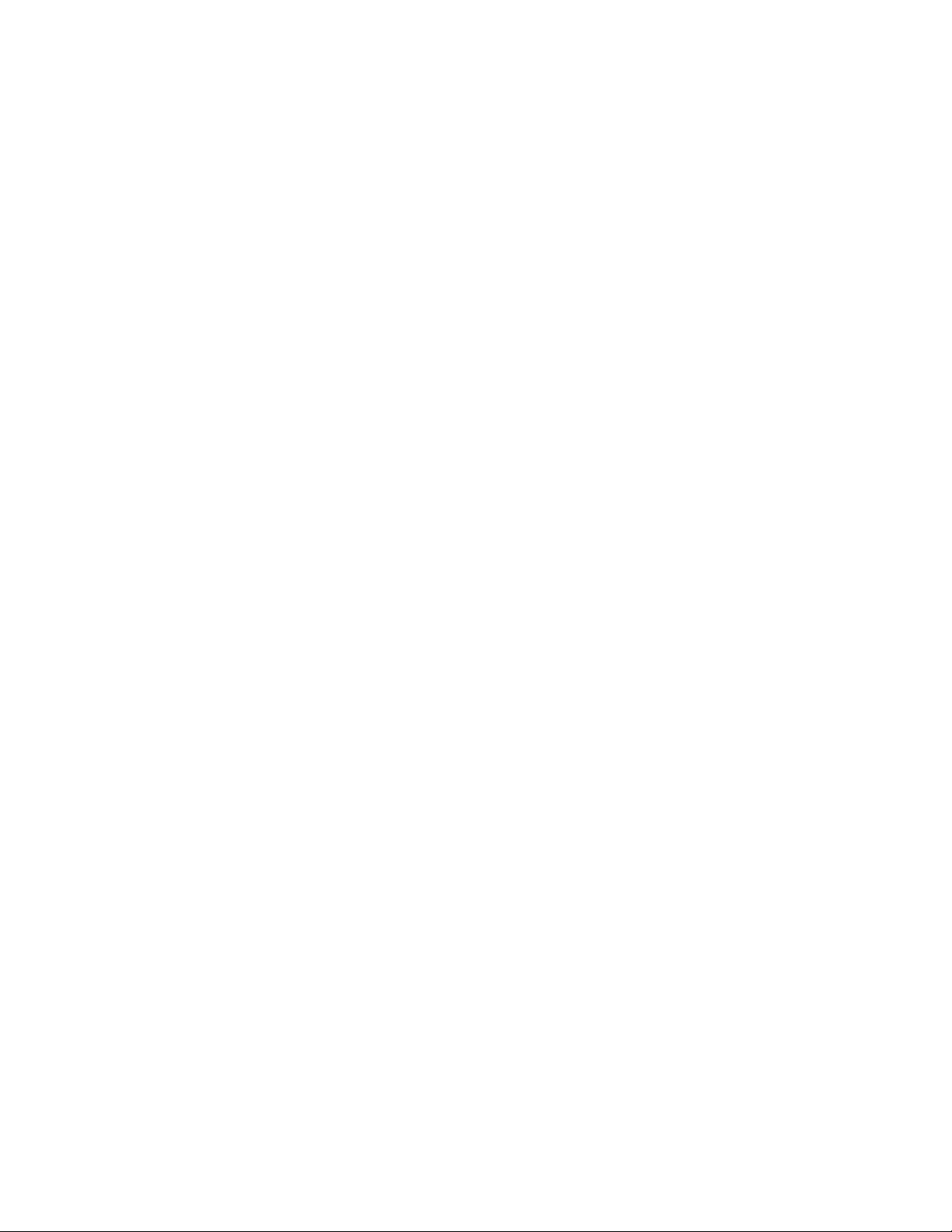
12
iFolder 3.6 Readme
May 2008
12.1 Overview
novdocx (en) 10 March 2008
12
This Readme discusses the known issues for iFolderTM 3.6 for OES 2 Linux and for the iFolderTM
client for iFolder
TM
3.6.
12.2 Known Issues for iFolder
Section 12.2.1, “The First Connection to The Server Using iFolder Client Exceeds Server
Timeout,” on page 130
Section 12.2.2, “Pre-Beta 5 Binary Upgrade is Not Supported,” on page 130
Section 12.2.3, “First Nautilus Refresh Does Not Display iFolder Icons,” on page 130
Section 12.2.4, “iFolder 3.6 Server Fails to Function After Upgrade from OES 1 SP2 to OES2,”
on page 131
Section 12.2.5, “Managing Orphaned iFolders Fails in Multi-Server Environment,” on
page 131
Section 12.2.6, “Large File Upload Fails,” on page 131
Section 12.2.7, “Changing the LDAP Search Contexts in Web Admin Does Not Reflect in the
Server,” on page 132
Section 12.2.8, “Simias Runs Even After iFolder Exit,” on page 132
Section 12.2.9, “Enable/Disable Toggling Does Not Function in a Multi-Volume Configuration
in the Server Page,” on page 132
Section 12.2.10, “LDAP Search Context in a Slave Server Configuration is Not Updated in the
Simias.config File,” on page 132
Section 12.2.11, “System.NullReferenceException On Deleting an iFolder After Ownership
Transfer,” on page 132
Section 12.2.12, “Removing Membership After Ownership Transfer Throws Exception,” on
page 133
Section 12.2.13, “Web Admin/ Web Access Login Fails at The First Attempt,” on page 133
Section 12.2.14, “Redirect URL Fails When Accessing iFolder Via NetWare Access Gateway,”
on page 133
Section 12.2.15, “SSO with Identity Injection to iFolder Web Access Fails,” on page 133
This section describes known issues for the iFolder enterprise server, Web Access server, and Web
Admin server.
iFolder 3.6 Readme
129
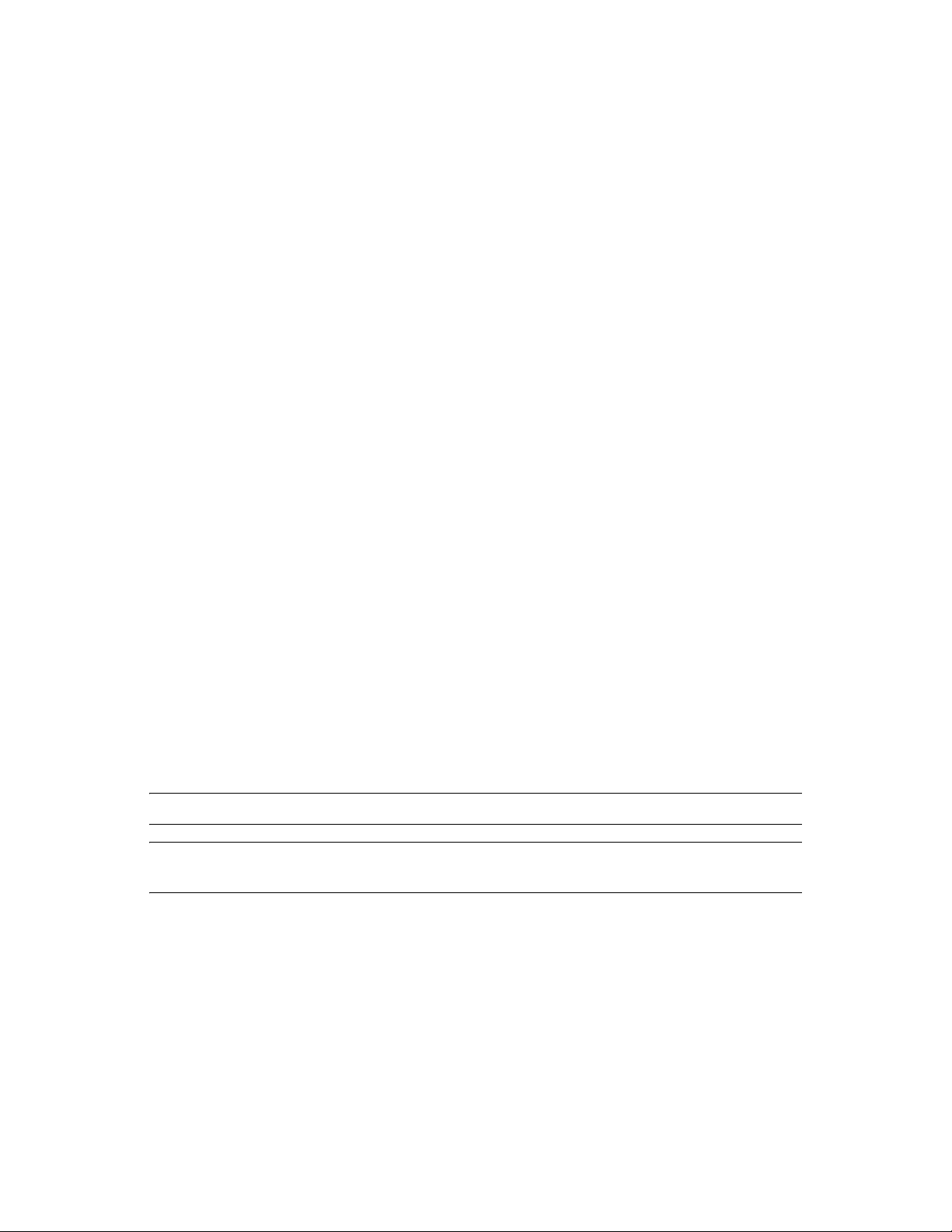
12.2.1 The First Connection to The Server Using iFolder Client Exceeds Server Timeout
When you attempt to configure an iFolder user account, either it takes a longer time (90 to 20
seconds) than expected or it throws a Timeout error. In the latter case, further iFolder operations fail
and you cannot create a new account until the old one is removed. Due to this partial account
creation, user account details have incorrect information and certain operations throw exception
error.
The workaround for this issue is:
1 Go to /var/simias/data/simias directory and open the Simias.config file.
2 Search for Context dn in the config file.
3 Add each sub-container or sub-context or usergroup or dynamic group one after the other.
For eg:
Context dn="ou=<prv>,o=<novell>"/
Context dn="ou=<blr>,o=<novell>"/
Context dn="cn=<usergroup>,o=<novell>"/
novdocx (en) 10 March 2008
Context dn="cn=<dynamicgroup>,o=<novell>"/
4 Make sure that for all the above serach context, read rights are given for the iFolder proxy
users.
5 Save the file and restart Apache to load the new contexts with appropriate users.
12.2.2 Pre-Beta 5 Binary Upgrade is Not Supported
An automatic pre-beta 5 to FCS upgrade is not supported. To upgrade the iFolder server from a prior
beta version (beta1 to beta 4) to FCS, follow the steps given below:
1 Right-click the desktop and select Open Terminal.
2 At the command prompt, enter
rpm -Uvh --force ifolder3-enterprise-3.6.0.xxxx-1-2.1.i586.rpm
NOTE: Replace xxxx with the FCS build revision number.
IMPORTANT: The format for the version number for the iFolder enterprise server RPM is
3.6.0.xxxx. For example, ifolder3-enterprise-3.6.0.7226.1-2.
![(Bug 305852, Last updated:08/27/2007)]
12.2.3 First Nautilus Refresh Does Not Display iFolder Icons
When you convert a normal folder to an iFolder by using Nautilus, the change in the icon is not
reflected if your iFolder client runs on SLED 10. This issue is fixed on SLED 10 SP1.
![(Bug 271217, Last updated: 09/05/2007)]
130 iFolder 3.6 Readme
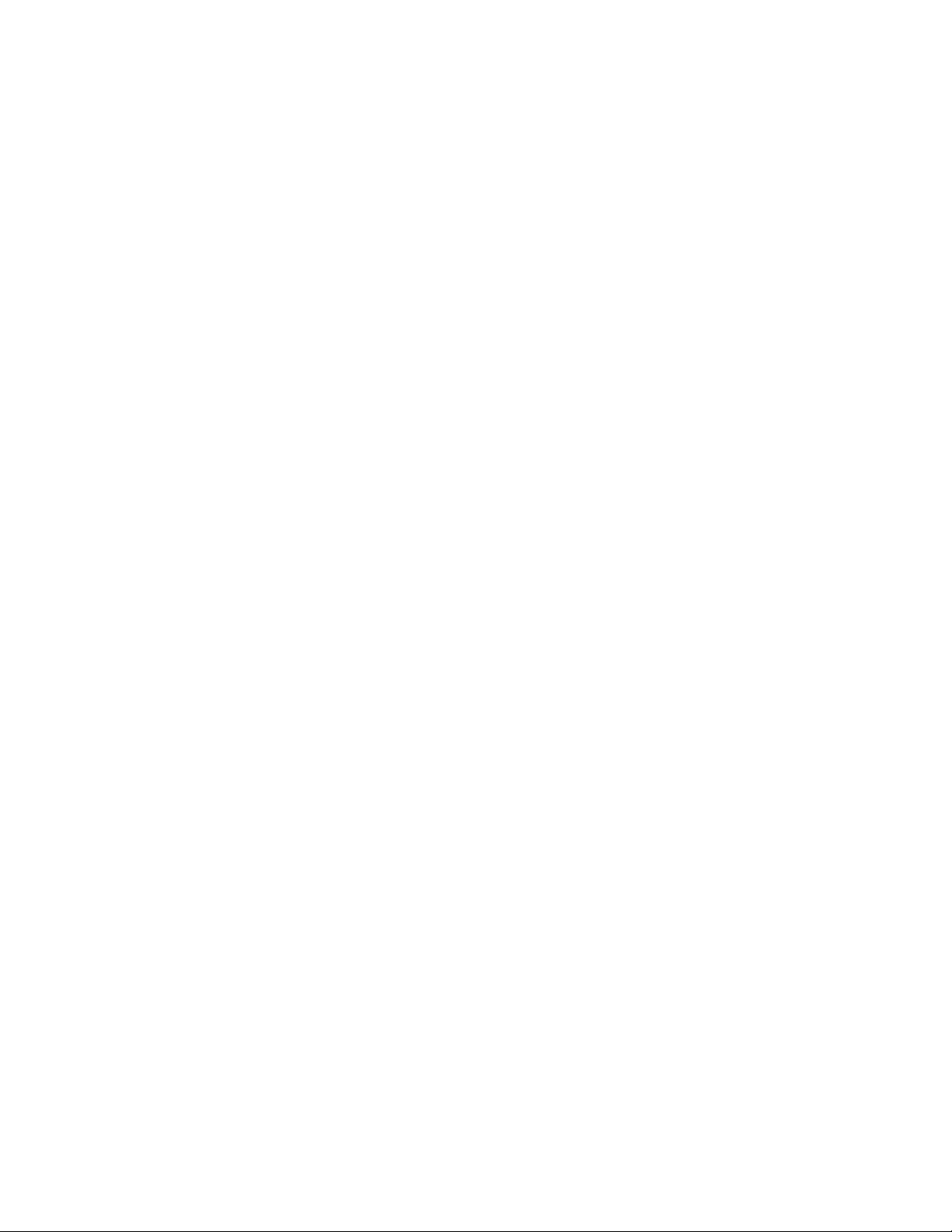
12.2.4 iFolder 3.6 Server Fails to Function After Upgrade from OES 1 SP2 to OES2
The iFolder 3.6 installed and conffigured on NSS volumes fails to function after the server upgrade
from OES 1 SP2 to OES2. The potential cause is that the Simias.config file created during the
upgrade is missing.
The workaround is:
1 Take the file system backup of iFolder 3.2 data store and Simias.config file.
Default location is /var/lib/wwwrun/.local/share/Simias.config.
Ensure that you know the iFolder Proxy user password.
2 Open a terminal console and enter /opt/novell/ifolder3/bin/simias-server-
setup --upgrade.
3 Follow the on-screen instruction to manually upgrade the server.
![(Bug 330324, Last updated: 10/03/2007)]
novdocx (en) 10 March 2008
12.2.5 Managing Orphaned iFolders Fails in Multi-Server Environment
In a Multi-server setup, where a master server connected to two slave servers, and an iFolder user is
removed from LDAP, the iFolders that belong to that user are not displayed as orphans.
![(Bug 328103, Last updated, 09/26/2007)]
12.2.6 Large File Upload Fails
When you attempt to upload large files of size more than 1 GB, upload is cancelled and iFolder
throws an exception.
To resolve this, you must install the latest Mono® and XSP patches which is available through
Novell Customer center.
To apply the patches,
1 Install iFolder with OES 2.
2 During OES 2 configuration, select Customer Center Configuration.
3 Complete the Novell Customer Center System Registration procedure.
4 Continue with the remaining steps for configuration.
5 Once you complete the configuration, open YaST2 > Online Update to resolve the
dependencies and apply the Software patches available on your machine.
![(Bug 236121 and 309100, Last updated: 09/20/2007 and 09/27/2007 respectively)]
iFolder 3.6 Readme
131

12.2.7 Changing the LDAP Search Contexts in Web Admin Does Not Reflect in the Server
In the Web Admin console, if the LDAP context is changed, then the proxy user does not have the
rights to browse the user identity in the context. The workaround is to execute simias-server-
setup --updateLdap in the terminal console. The command line utility is available at /opt/
novell/ifolder3/bin.
![(Bug 292290, Last updated: 07/19/2007)]
12.2.8 Simias Runs Even After iFolder Exit
If you log in to the iFolder server using the thick client, log out, then attempt to convert a normal
folder to an iFolder by using Nautilus, you can see that the folder is converted to an iFolder. This is
because Simias runs even after your exit from the client, allowing the Nautilus plug-in to perform all
the operations equivalent to the iFolder client.
![(Bug 272176, Last updated: 07/19/2007)]
novdocx (en) 10 March 2008
12.2.9 Enable/Disable Toggling Does Not Function in a MultiVolume Configuration in the Server Page
Irrespective of the status of the data store, both the Enable and Disable buttons are active when you
select a data store. In other words, even if the data store is enabled, the Enable button stays active
and when the data store is disabled, the Disable button stays active. When you select any part of the
data store and click the Disable button (if the data store is enabled), both the buttons becomes
inactive. This does not affect any functionality.
![(Bug 298690, Last updated: 08/14/2007)]
12.2.10 LDAP Search Context in a Slave Server Configuration is Not Updated in the Simias.config File
During iFolder configuration via YaST, installing an iFolder slave server into an existing domain
does not update the Simias.config file with the given LDAP search context unless it is same as
that of the master iFolder server.
The workaround for this issue is that to update the LDAP search context in the Server Details page
of the Web Admin console and execute simias-server-setup --updateLdap in the
terminal console. The command line utility is available at /opt/novell/ifolder3/bin.
![(Bug 304349, Last updated: 08/28/2007)]
12.2.11 System.NullReferenceException On Deleting an iFolder After Ownership Transfer
When an iFolder user transfers the ownership of an iFolder to you, and subsequently you attempt to
delete that iFolder through Web Access, an exception stack trace is displayed in the browser.
![(Bug 302651, Last updated:08/27/2007)]
132 iFolder 3.6 Readme

12.2.12 Removing Membership After Ownership Transfer Throws Exception
When you transfer the ownership of an iFolder to a new member, and subsequently you attempt to
remove your membership from that iFolder, an exception stack trace is displayed in the browser.
![(Bug 302645, Last updated: 08/27/2007)]
12.2.13 Web Admin/ Web Access Login Fails at The First Attempt
The first attempt to log in to both Web Admin and Web Access fails when the server is first
configured. The potential cause for this issue is the prolonged time duration taken to complete the
LDAP sync. The workaround for this issue is to restart the Apache server.
![(Bug 305854, Last updated: 08/29/2007)]
12.2.14 Redirect URL Fails When Accessing iFolder Via
novdocx (en) 10 March 2008
NetWare Access Gateway
The Redirect URL configured for iFolder Web consoles fails when you access iFolder through
NetWare Access Gateway.
![(Bug 250186, Last updated: 09/19/2007)]
12.2.15 SSO with Identity Injection to iFolder Web Access Fails
The SSO with identity injection to the iFolder Web Access fails if the previous session cookie exists
in the machine.
![(Bug 309993, Last updated: 09/19/2007)]
12.3 Known Issues For the iFolder Client For Linux
This section describes known issues for iFolder client for Linux.
Section 12.3.1, “Pre-Beta Binary Upgrade is Not Supported,” on page 133
Section 12.3.2, “Delta Sync is Not Supported for Encrypted iFolders,” on page 134
12.3.1 Pre-Beta Binary Upgrade is Not Supported
An automatic pre-beta 5 (beta1 to beta 4) upgrade to FCS is not supported. To upgrade the iFolder
client from a prior beta version to FCS, you must uninstall the existing client and install the new
version of the iFolder client software.
To force upgrade the existing client,
1 Right-click the desktop and select Open Terminal.
2 At the command prompt, enter the following commands in the order given:
iFolder 3.6 Readme 133

rpm -Uvh --force simias-1.6.0.xxxx-1-2.1.i586.rpm
rpm -Uvh --force ifolder3-3.6.0.xxxx-1-2.1.i586.rpm
rpm -Uvh --force nautilus-ifolder3-3.6.0.xxxx-1-2.1.i586.rpm
NOTE: Replace xxxx with the FCS build revision number.
IMPORTANT: The format for the version number for the iFolder client and the iFolder enterprise
server RPMs is 3.6.0.xxxx. For example, ifolder3-3.6.0.7226.1-2.
![(Bug 305852, Last updated:08/27/2007)]
12.3.2 Delta Sync is Not Supported for Encrypted iFolders
Modifying any file in an encrypted iFolder performs a full sync to the iFolder server, instead of
synchronizing only the changes.
![(Bug 297664, Last updated: 08/06/2007)]
novdocx (en) 10 March 2008
12.4 Known Issues for the iFolder Client For Windows
This section describes known issues for iFolder client for Windows.
Section 12.4.1, “Pre-Beta Binary Upgrade is Not Supported,” on page 134
Section 12.4.2, “File Size Limit for Uploading,” on page 135
Section 12.4.3, “An Encrypted iFolder Fails to Prompt for a Passphrase On Downloading,” on
page 135
Section 12.4.4, “Migration Wizard Throws a Random Exception,” on page 135
Section 12.4.5, “Delta Sync is Not Supported for Encrypted iFolders,” on page 135
Section 12.4.6, “iFolder Randomly Crashes on Uploading a Folder,” on page 135
Section 12.4.7, “Changing The Server IP Address Fails,” on page 135
Section 12.4.8, “Right-Click Option Convert to iFolder is Not Available,” on page 136
12.4.1 Pre-Beta Binary Upgrade is Not Supported
An automatic pre-beta 5 (beta 1 to beta 4) upgrade to FCS is not supported. To upgrade the iFolder
client from a prior beta version to FCS, you must uninstall the existing client and install the new
version of the iFolder client software.
IMPORTANT: The format for the version number for the iFolder client exe is 3.6.0.xxxx. For
example, ifolder3-3.6.0.7226.1-2.exe
![(Bug 301342, Last updated:08/27/2007)]
134 iFolder 3.6 Readme

12.4.2 File Size Limit for Uploading
It takes long hours to upload multiple files of total size larger than 1 GB. The workaround is to
apply the latest Mono® and XSP patches to iFolder.
To apply the patches, see the workaround described in Section 12.2.6, “Large File Upload Fails,” on
page 131.
![(Bug 236121, Last updated: 03/05,2007)]
12.4.3 An Encrypted iFolder Fails to Prompt for a Passphrase On Downloading
If you create an encrypted iFolder through the Web Access console or Linux client and log in to the
Windows client, but do not provide a passphrase at the time of login, then you attempt to download
the iFolder from the Windows client, iFolder downloads the encrypted iFolder as it is without
prompting for the passphrase. It also fails to synchronize any files in the downloaded iFolder.
![(Bug 326237, Last updated: 09/20/2007)]
novdocx (en) 10 March 2008
12.4.4 Migration Wizard Throws a Random Exception
When you attempt to migrate iFolder 2.x to 3.6, the Migration Wizard randomly throws exception
error even though it successfully migrated to iFolder 3.6.
![(Bug 309154, Last updated: 09/11/2007)]
12.4.5 Delta Sync is Not Supported for Encrypted iFolders
Modifying any file in an encrypted iFolder performs a full sync to the iFolder server, instead of
synchronizing only the changes.
![(Bug 297664, Last updated: 08/06/2007)]
12.4.6 iFolder Randomly Crashes on Uploading a Folder
If you install the iFolder Windows client and create a new account, then click Upload a folder >
Browse to locate a folder to upload, iFolder crashes and throws an error message.
The workaround for this issue is to uninstall iFolder and .NET, and install them again.
![(Bug 326666, Last updated:09/20/2007)]
12.4.7 Changing The Server IP Address Fails
When you attempt to change the server IP address by Edit > Account settings > Server Properties
option, the Properties dialog box does not show the change you made.
![(Bug 288131, Last updated:09/18/2007)]
iFolder 3.6 Readme 135

12.4.8 Right-Click Option Convert to iFolder is Not Available
When you right-click any normal folder, the Convert to iFolder option is not available in Windows
Explorer.
![(Bug 288937, Last updated:08/28/2007)]
12.5 Documentation
For more information about the iFolder 3.6, see the iFolder 3.6 Documentation site (http://
www.novell.com/documentation/ifolder3/)
12.6 Additional Information
The following sources provide additional information:
Novell Open Enterprise Server Product Site (http://www.novell.com/products/
openenterpriseserver)
Novell Open Enterprise Server Documentation (http://www.novell.com/documentation/oes)
Novell Technical Support (http://www.novell.com/support)
novdocx (en) 10 March 2008
12.7 Documentation Conventions
In this documentation, a greater-than symbol (>) is used to separate actions within a step and items
in a cross-reference path.
®
A trademark symbol (
trademark.
, TM, etc.) denotes a Novell trademark; an asterisk (*) denotes a third-party
12.8 Legal Notices
Novell, Inc., makes no representations or warranties with respect to the contents or use of this
documentation, and specifically disclaims any express or implied warranties of merchantability or
fitness for any particular purpose. Further, Novell, Inc., reserves the right to revise this publication
and to make changes to its content, at any time, without obligation to notify any person or entity of
such revisions or changes.
Further, Novell, Inc., makes no representations or warranties with respect to any software, and
specifically disclaims any express or implied warranties of merchantability or fitness for any
particular purpose. Further, Novell, Inc., reserves the right to make changes to any and all parts of
Novell software, at any time, without any obligation to notify any person or entity of such changes.
Any products or technical information provided under this Agreement may be subject to U.S. export
controls and the trade laws of other countries. You agree to comply with all export control
regulations and to obtain any required licenses or classification to export, re-export, or import
deliverables. You agree not to export or re-export to entities on the current U.S. export exclusion
lists or to any embargoed or terrorist countries as specified in the U.S. export laws. You agree to not
use deliverables for prohibited nuclear, missile, or chemical biological weaponry end uses. Please
refer to Novell International Trade Service Web Page (http://www.novell.com/info/exports/) for
more information on exporting Novell software. Novell assumes no responsibility for your failure to
obtain any necessary export approvals.
136 iFolder 3.6 Readme

Copyright © 2007 Novell, Inc. All rights reserved. No part of this publication may be reproduced,
photocopied, stored on a retrieval system, or transmitted without the express written consent of the
publisher.
Novell, Inc., has intellectual property rights relating to technology embodied in the product that is
described in this document. In particular, and without limitation, these intellectual property rights
may include one or more of the U.S. patents listed at Novell Legal Patents Web Page (http://
www.novell.com/company/legal/patents/) and one or more additional patents or pending patent
applications in the U.S. and in other countries.
For Novell trademarks, see the Novell Trademark and Service Mark List (http://www.novell.com/
company/legal/trademarks/tmlist.html).
All third-party trademarks are the property of their respective owners.
novdocx (en) 10 March 2008
iFolder 3.6 Readme 137
