Page 1
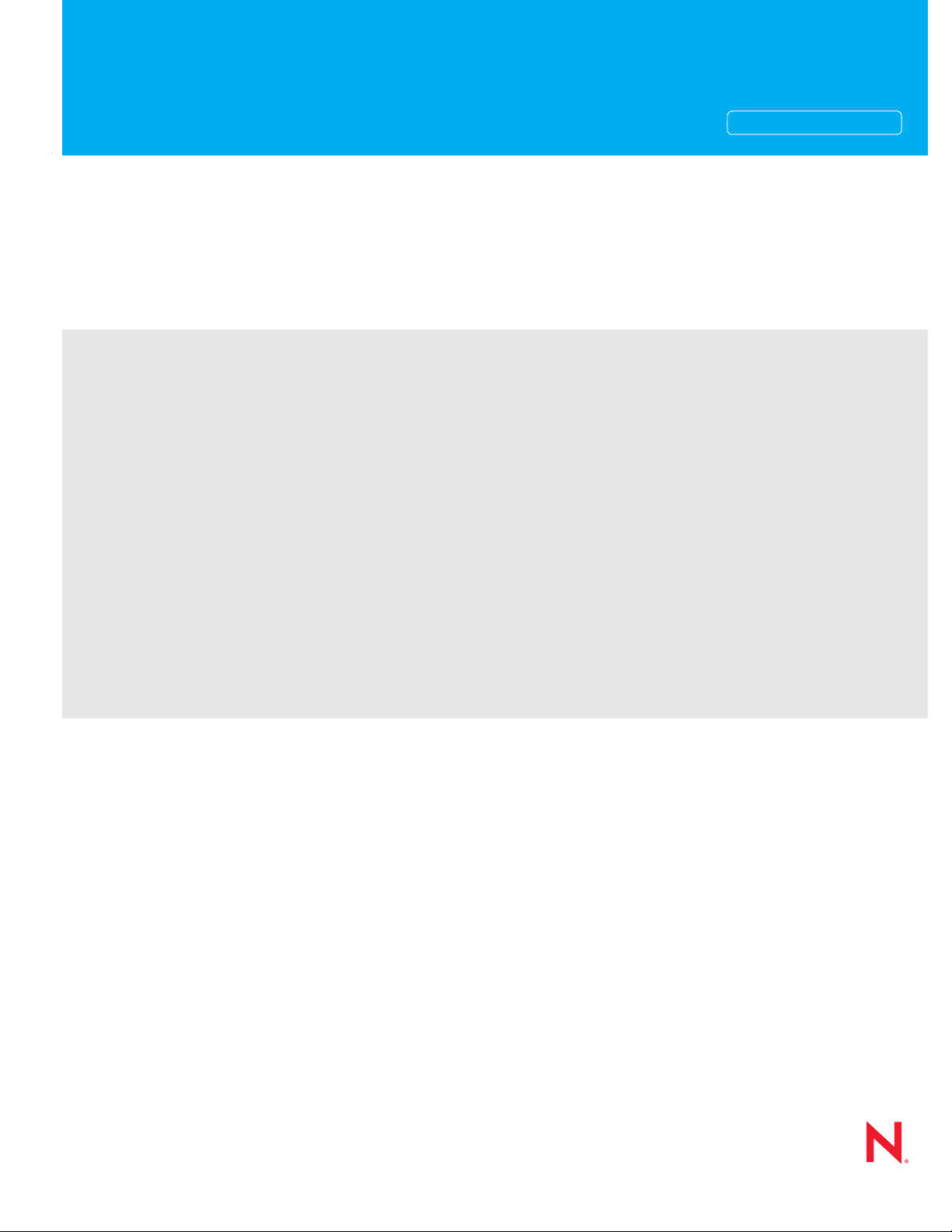
Novell®
www.novell.com
Manual Task Service Driver Implementation Guide
Identity Manager
novdocx (en) 17 September 2009
AUTHORIZED DOCUMENTATION
3.6.1
June 05, 2009
Identity Manager 3.6 Manual Task Service Driver Implementation Guide
Page 2
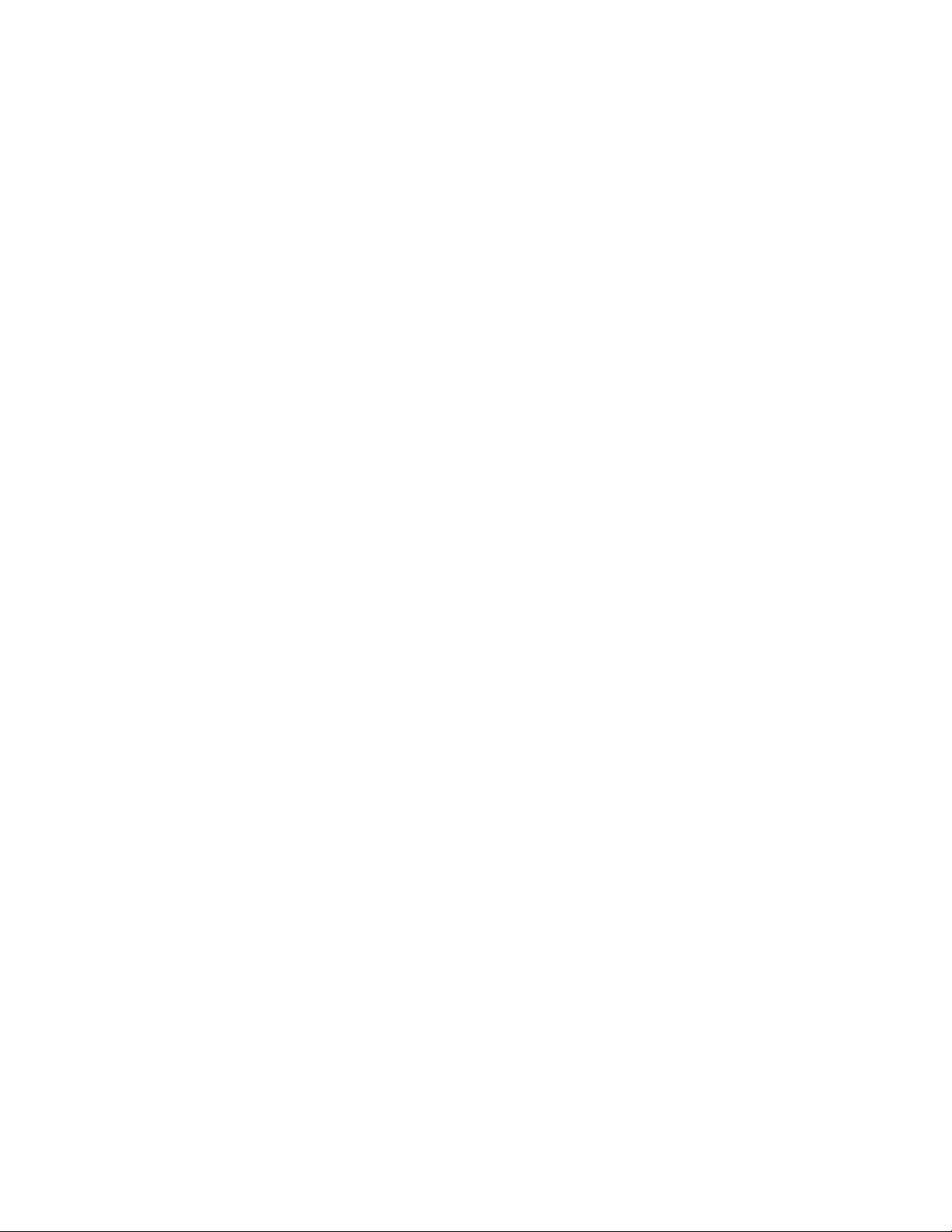
Legal Notices
Novell, Inc. makes no representations or warranties with respect to the contents or use of this documentation, and
specifically disclaims any express or implied warranties of merchantability or fitness for any particular purpose.
Further, Novell, Inc. reserves the right to revise this publication and to make changes to its content, at any time,
without obligation to notify any person or entity of such revisions or changes.
Further, Novell, Inc. makes no representations or warranties with respect to any software, and specifically disclaims
any express or implied warranties of merchantability or fitness for any particular purpose. Further, Novell, Inc.
reserves the right to make changes to any and all parts of Novell software, at any time, without any obligation to
notify any person or entity of such changes.
Any products or technical information provided under this Agreement may be subject to U.S. export controls and the
trade laws of other countries. You agree to comply with all export control regulations and to obtain any required
licenses or classification to export, re-export, or import deliverables. You agree not to export or re-export to entities
on the current U.S. export exclusion lists or to any embargoed or terrorist countries as specified in the U.S. export
laws. You agree to not use deliverables for prohibited nuclear, missile, or chemical biological weaponry end uses.
Please refer to the International Trade Services (http://www.novell.com/company/policies/trade_services) for more
information on exporting Novell software. Novell assumes no responsibility for your failure to obtain any necessary
export approvals.
novdocx (en) 17 September 2009
Copyright © 2008-2009 Novell, Inc. All rights reserved. No part of this publication may be reproduced, photocopied,
stored on a retrieval system, or transmitted without the express written consent of the publisher.
Novell, Inc. has intellectual property rights relating to technology embodied in the product that is described in this
document. In particular, and without limitation, these intellectual property rights may include one or more of the U.S.
patents listed on the Novell Legal Patents Web page (http://www.novell.com/company/legal/patents/) and one or
more additional patents or pending patent applications in the U.S. and in other countries.
Novell, Inc.
404 Wyman Street, Suite 500
Waltham, MA 02451
U.S.A.
www.novell.com
Online Documentation: To access the latest online documentation for this and other Novell products, see
the Novell Documentation Web page (http://www.novell.com/documentation).
Page 3
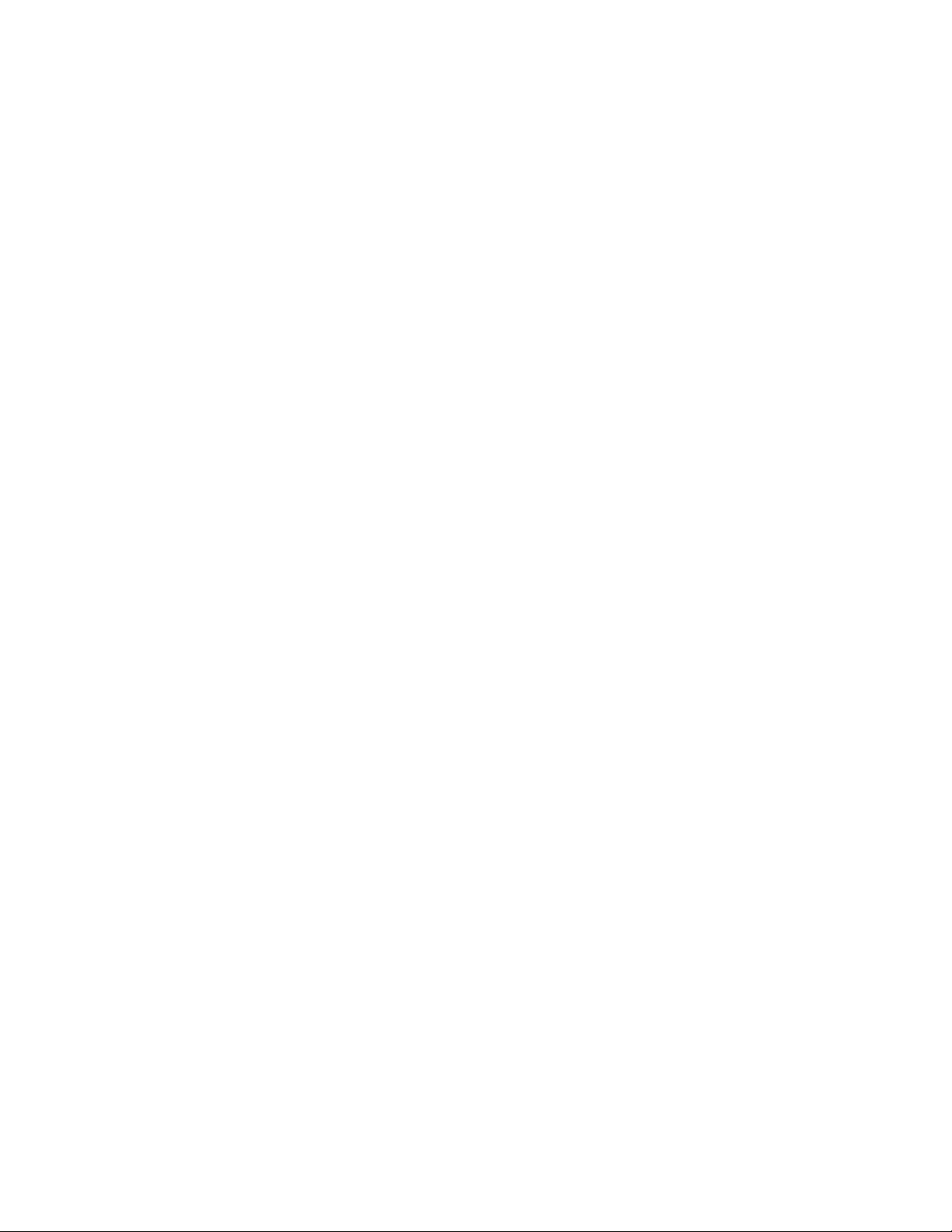
Novell Trademarks
For Novell trademarks, see the Novell Trademark and Service Mark list (http://www.novell.com/company/legal/
trademarks/tmlist.html).
Third-Party Materials
All third-party trademarks are the property of their respective owners.
novdocx (en) 17 September 2009
Page 4
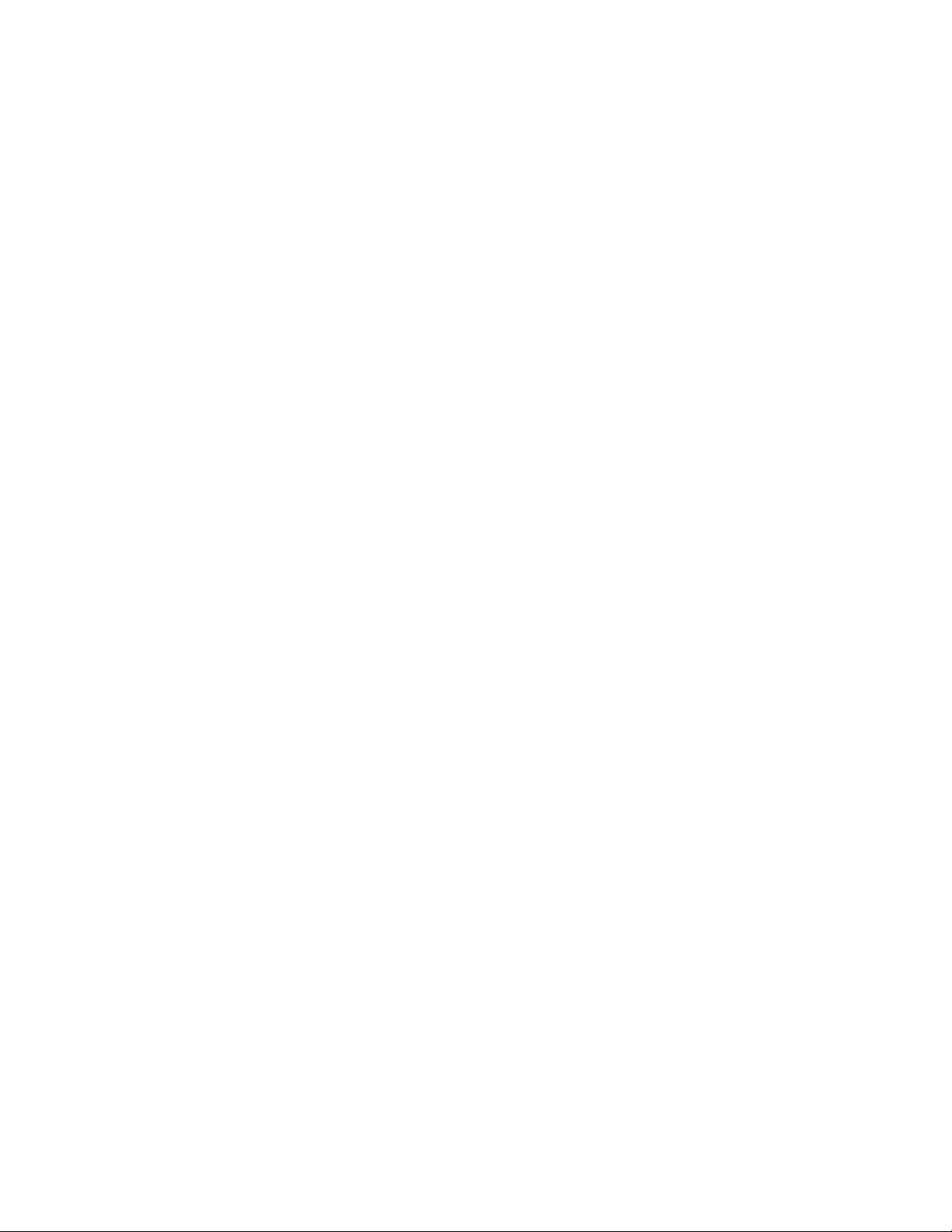
novdocx (en) 17 September 2009
4 Identity Manager 3.6 Manual Task Service Driver Implementation Guide
Page 5
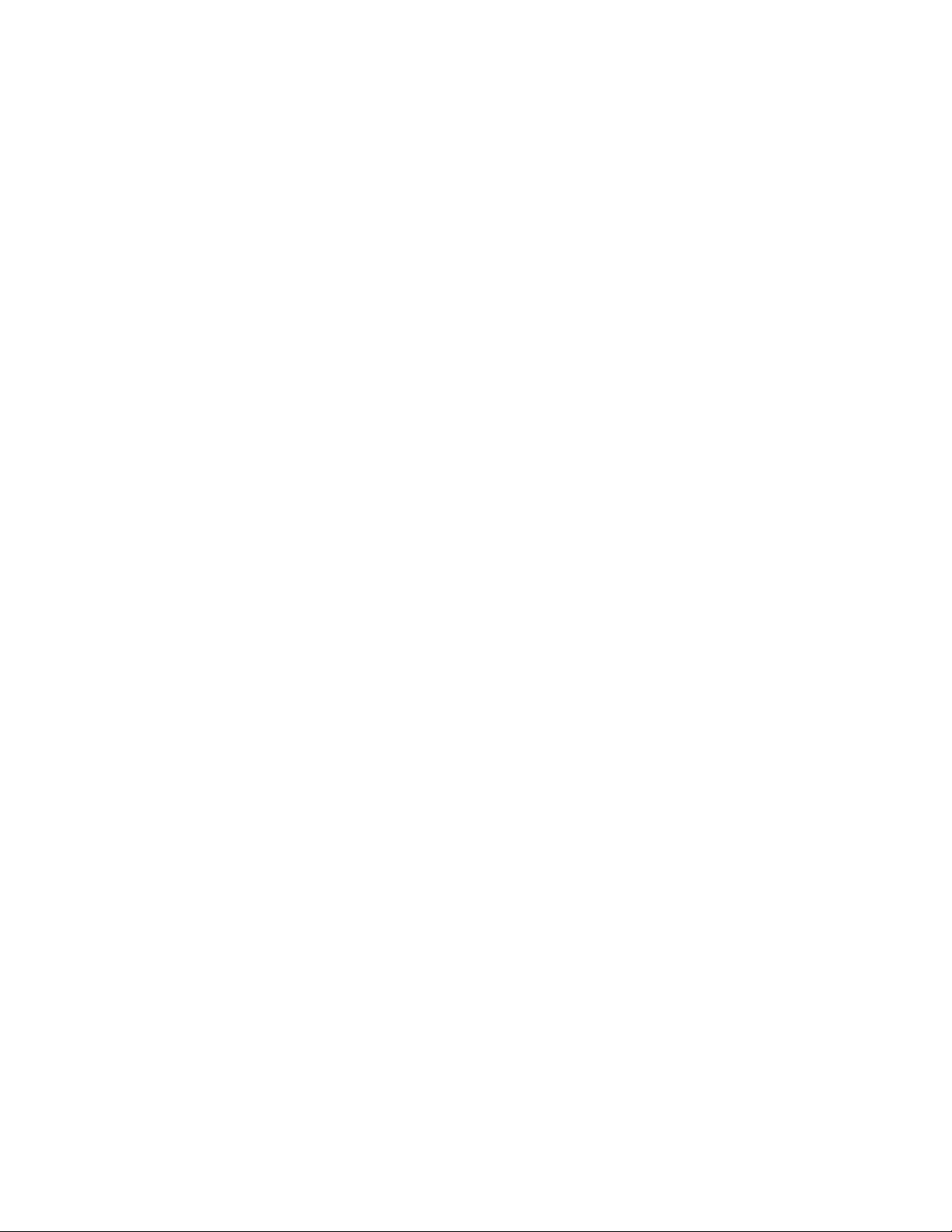
Contents
About This Guide 9
1Overview 11
1.1 Modes of Operation . . . . . . . . . . . . . . . . . . . . . . . . . . . . . . . . . . . . . . . . . . . . . . . . . . . . . . . . . 11
1.1.1 Example: Subscriber Channel E-Mail, Publisher Channel Web Server Response . . 12
1.1.2 Example: Subscriber Channel E-Mail, No Publisher Channel Response . . . . . . . . . 12
1.2 How E-Mail Messages and Web Pages Are Created by the Manual Task Service Driver. . . . 12
1.3 Templates . . . . . . . . . . . . . . . . . . . . . . . . . . . . . . . . . . . . . . . . . . . . . . . . . . . . . . . . . . . . . . . . 13
1.4 Replacement Tokens . . . . . . . . . . . . . . . . . . . . . . . . . . . . . . . . . . . . . . . . . . . . . . . . . . . . . . . . 15
1.5 Replacement Data . . . . . . . . . . . . . . . . . . . . . . . . . . . . . . . . . . . . . . . . . . . . . . . . . . . . . . . . . . 16
1.6 Template Action Elements . . . . . . . . . . . . . . . . . . . . . . . . . . . . . . . . . . . . . . . . . . . . . . . . . . . . 16
1.7 Subscriber Channel E-Mail . . . . . . . . . . . . . . . . . . . . . . . . . . . . . . . . . . . . . . . . . . . . . . . . . . . 16
1.8 Publisher Channel Web Server . . . . . . . . . . . . . . . . . . . . . . . . . . . . . . . . . . . . . . . . . . . . . . . . 17
novdocx (en) 17 September 2009
2 Installing Driver Files 19
3 Creating a New Driver 21
3.1 Creating the Driver in Designer . . . . . . . . . . . . . . . . . . . . . . . . . . . . . . . . . . . . . . . . . . . . . . . . 21
3.1.1 Importing the Driver Configuration File . . . . . . . . . . . . . . . . . . . . . . . . . . . . . . . . . . . 21
3.1.2 Configuring the Driver . . . . . . . . . . . . . . . . . . . . . . . . . . . . . . . . . . . . . . . . . . . . . . . . 22
3.1.3 Deploying the Driver . . . . . . . . . . . . . . . . . . . . . . . . . . . . . . . . . . . . . . . . . . . . . . . . . 22
3.1.4 Starting the Driver . . . . . . . . . . . . . . . . . . . . . . . . . . . . . . . . . . . . . . . . . . . . . . . . . . . 23
3.2 Creating the Driver in iManager . . . . . . . . . . . . . . . . . . . . . . . . . . . . . . . . . . . . . . . . . . . . . . . . 23
3.2.1 Importing the Driver Configuration File . . . . . . . . . . . . . . . . . . . . . . . . . . . . . . . . . . . 24
3.2.2 Configuring the Driver Settings . . . . . . . . . . . . . . . . . . . . . . . . . . . . . . . . . . . . . . . . . 26
3.2.3 Starting the Driver . . . . . . . . . . . . . . . . . . . . . . . . . . . . . . . . . . . . . . . . . . . . . . . . . . . 26
3.3 Activating the Driver . . . . . . . . . . . . . . . . . . . . . . . . . . . . . . . . . . . . . . . . . . . . . . . . . . . . . . . . . 26
4 Upgrading an Existing Driver 27
4.1 Supported Upgrade Paths . . . . . . . . . . . . . . . . . . . . . . . . . . . . . . . . . . . . . . . . . . . . . . . . . . . . 27
4.2 What’s New in Version 3.6.1 . . . . . . . . . . . . . . . . . . . . . . . . . . . . . . . . . . . . . . . . . . . . . . . . . . 27
4.3 Upgrade Procedure . . . . . . . . . . . . . . . . . . . . . . . . . . . . . . . . . . . . . . . . . . . . . . . . . . . . . . . . . 27
5 Managing the Driver 29
A Driver Settings, Policies, and Templates 31
A.1 Driver Settings . . . . . . . . . . . . . . . . . . . . . . . . . . . . . . . . . . . . . . . . . . . . . . . . . . . . . . . . . . . . . 31
A.1.1 DN of the Document Base . . . . . . . . . . . . . . . . . . . . . . . . . . . . . . . . . . . . . . . . . . . . . 32
A.1.2 Document Directory . . . . . . . . . . . . . . . . . . . . . . . . . . . . . . . . . . . . . . . . . . . . . . . . . . 32
A.1.3 Use HTTP Server (true|false) . . . . . . . . . . . . . . . . . . . . . . . . . . . . . . . . . . . . . . . . . . 32
A.1.4 HTTP IP Address or Host Name . . . . . . . . . . . . . . . . . . . . . . . . . . . . . . . . . . . . . . . . 32
A.1.5 HTTP Port . . . . . . . . . . . . . . . . . . . . . . . . . . . . . . . . . . . . . . . . . . . . . . . . . . . . . . . . . 33
A.1.6 Name of KMO . . . . . . . . . . . . . . . . . . . . . . . . . . . . . . . . . . . . . . . . . . . . . . . . . . . . . . 33
A.1.7 Name of Keystore File . . . . . . . . . . . . . . . . . . . . . . . . . . . . . . . . . . . . . . . . . . . . . . . . 33
A.1.8 Keystore Password . . . . . . . . . . . . . . . . . . . . . . . . . . . . . . . . . . . . . . . . . . . . . . . . . . 33
Contents 5
Page 6
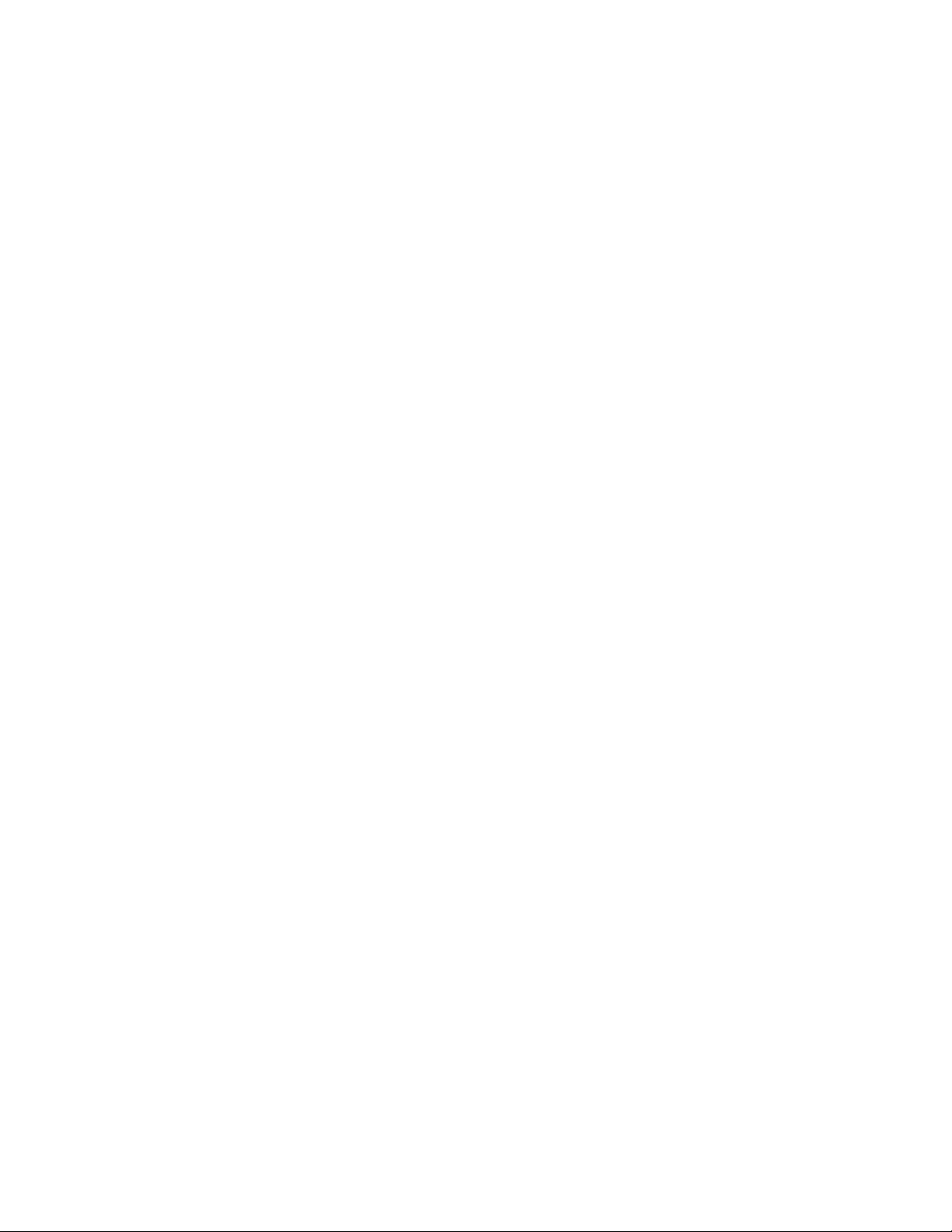
A.1.9 Name of Certificate (key alias). . . . . . . . . . . . . . . . . . . . . . . . . . . . . . . . . . . . . . . . . . 33
A.1.10 Certificate Password (key password) . . . . . . . . . . . . . . . . . . . . . . . . . . . . . . . . . . . . 34
A.2 Subscriber Settings . . . . . . . . . . . . . . . . . . . . . . . . . . . . . . . . . . . . . . . . . . . . . . . . . . . . . . . . . 34
A.2.1 SMTP Server . . . . . . . . . . . . . . . . . . . . . . . . . . . . . . . . . . . . . . . . . . . . . . . . . . . . . . . 34
A.2.2 SMTP Account Name . . . . . . . . . . . . . . . . . . . . . . . . . . . . . . . . . . . . . . . . . . . . . . . . 34
A.2.3 Default “From” Address . . . . . . . . . . . . . . . . . . . . . . . . . . . . . . . . . . . . . . . . . . . . . . . 34
A.2.4 Additional Handlers . . . . . . . . . . . . . . . . . . . . . . . . . . . . . . . . . . . . . . . . . . . . . . . . . . 34
A.3 Publisher Settings . . . . . . . . . . . . . . . . . . . . . . . . . . . . . . . . . . . . . . . . . . . . . . . . . . . . . . . . . . 34
A.3.1 Additional Servlets . . . . . . . . . . . . . . . . . . . . . . . . . . . . . . . . . . . . . . . . . . . . . . . . . . . 35
A.4 Subscriber Channel Policies . . . . . . . . . . . . . . . . . . . . . . . . . . . . . . . . . . . . . . . . . . . . . . . . . . 35
A.4.1 Blocking Commands from Reaching the Subscriber Channel. . . . . . . . . . . . . . . . . . 35
A.4.2 Generating E-Mail Messages . . . . . . . . . . . . . . . . . . . . . . . . . . . . . . . . . . . . . . . . . . 36
A.5 Subscriber Channel E-Mail Templates. . . . . . . . . . . . . . . . . . . . . . . . . . . . . . . . . . . . . . . . . . . 36
A.6 Publisher Channel Policies . . . . . . . . . . . . . . . . . . . . . . . . . . . . . . . . . . . . . . . . . . . . . . . . . . . 37
A.7 Publisher Channel Web Page Templates . . . . . . . . . . . . . . . . . . . . . . . . . . . . . . . . . . . . . . . . 37
A.8 Publisher Channel XDS Templates . . . . . . . . . . . . . . . . . . . . . . . . . . . . . . . . . . . . . . . . . . . . . 38
A.9 Trace Settings . . . . . . . . . . . . . . . . . . . . . . . . . . . . . . . . . . . . . . . . . . . . . . . . . . . . . . . . . . . . . 39
B Replacement Data 41
B.1 Data Security . . . . . . . . . . . . . . . . . . . . . . . . . . . . . . . . . . . . . . . . . . . . . . . . . . . . . . . . . . . . . . 41
B.2 XML Elements . . . . . . . . . . . . . . . . . . . . . . . . . . . . . . . . . . . . . . . . . . . . . . . . . . . . . . . . . . . . . 42
B.2.1 <replacement-data>. . . . . . . . . . . . . . . . . . . . . . . . . . . . . . . . . . . . . . . . . . . . . . . . . . 43
B.2.2 <item> . . . . . . . . . . . . . . . . . . . . . . . . . . . . . . . . . . . . . . . . . . . . . . . . . . . . . . . . . . . . 43
B.2.3 <url-data> . . . . . . . . . . . . . . . . . . . . . . . . . . . . . . . . . . . . . . . . . . . . . . . . . . . . . . . . . 45
B.2.4 <url-query> . . . . . . . . . . . . . . . . . . . . . . . . . . . . . . . . . . . . . . . . . . . . . . . . . . . . . . . . 46
novdocx (en) 17 September 2009
C Automatic Replacement Data Items 47
C.1 Subscriber Channel Automatic Replacement Data . . . . . . . . . . . . . . . . . . . . . . . . . . . . . . . . . 47
C.2 Publisher Channel Automatic Replacement Data . . . . . . . . . . . . . . . . . . . . . . . . . . . . . . . . . . 47
D Template Action Elements 49
D.1 <form:input>. . . . . . . . . . . . . . . . . . . . . . . . . . . . . . . . . . . . . . . . . . . . . . . . . . . . . . . . . . . . . . . 49
D.2 <form:if-item-exists>. . . . . . . . . . . . . . . . . . . . . . . . . . . . . . . . . . . . . . . . . . . . . . . . . . . . . . . . . 50
D.3 <form:if-multiple-items> . . . . . . . . . . . . . . . . . . . . . . . . . . . . . . . . . . . . . . . . . . . . . . . . . . . . . . 50
D.4 <form:if-single-item> . . . . . . . . . . . . . . . . . . . . . . . . . . . . . . . . . . . . . . . . . . . . . . . . . . . . . . . . 50
D.5 <form:menu> . . . . . . . . . . . . . . . . . . . . . . . . . . . . . . . . . . . . . . . . . . . . . . . . . . . . . . . . . . . . . . 51
E<mail> Element 53
E.1 <mail> . . . . . . . . . . . . . . . . . . . . . . . . . . . . . . . . . . . . . . . . . . . . . . . . . . . . . . . . . . . . . . . . . . . 54
E.2 <to> . . . . . . . . . . . . . . . . . . . . . . . . . . . . . . . . . . . . . . . . . . . . . . . . . . . . . . . . . . . . . . . . . . . . . 54
E.3 <cc> . . . . . . . . . . . . . . . . . . . . . . . . . . . . . . . . . . . . . . . . . . . . . . . . . . . . . . . . . . . . . . . . . . . . . 54
E.4 <bcc> . . . . . . . . . . . . . . . . . . . . . . . . . . . . . . . . . . . . . . . . . . . . . . . . . . . . . . . . . . . . . . . . . . . . 54
E.5 <from> . . . . . . . . . . . . . . . . . . . . . . . . . . . . . . . . . . . . . . . . . . . . . . . . . . . . . . . . . . . . . . . . . . . 54
E.6 <reply-to> . . . . . . . . . . . . . . . . . . . . . . . . . . . . . . . . . . . . . . . . . . . . . . . . . . . . . . . . . . . . . . . . . 54
E.7 <subject> . . . . . . . . . . . . . . . . . . . . . . . . . . . . . . . . . . . . . . . . . . . . . . . . . . . . . . . . . . . . . . . . . 54
E.8 <message> . . . . . . . . . . . . . . . . . . . . . . . . . . . . . . . . . . . . . . . . . . . . . . . . . . . . . . . . . . . . . . . 55
E.9 <stylesheet>. . . . . . . . . . . . . . . . . . . . . . . . . . . . . . . . . . . . . . . . . . . . . . . . . . . . . . . . . . . . . . . 55
E.10 <template> . . . . . . . . . . . . . . . . . . . . . . . . . . . . . . . . . . . . . . . . . . . . . . . . . . . . . . . . . . . . . . . . 55
E.11 <filename> . . . . . . . . . . . . . . . . . . . . . . . . . . . . . . . . . . . . . . . . . . . . . . . . . . . . . . . . . . . . . . . . 55
E.12 <replacement-data> . . . . . . . . . . . . . . . . . . . . . . . . . . . . . . . . . . . . . . . . . . . . . . . . . . . . . . . . . 55
6 Identity Manager 3.6 Manual Task Service Driver Implementation Guide
Page 7
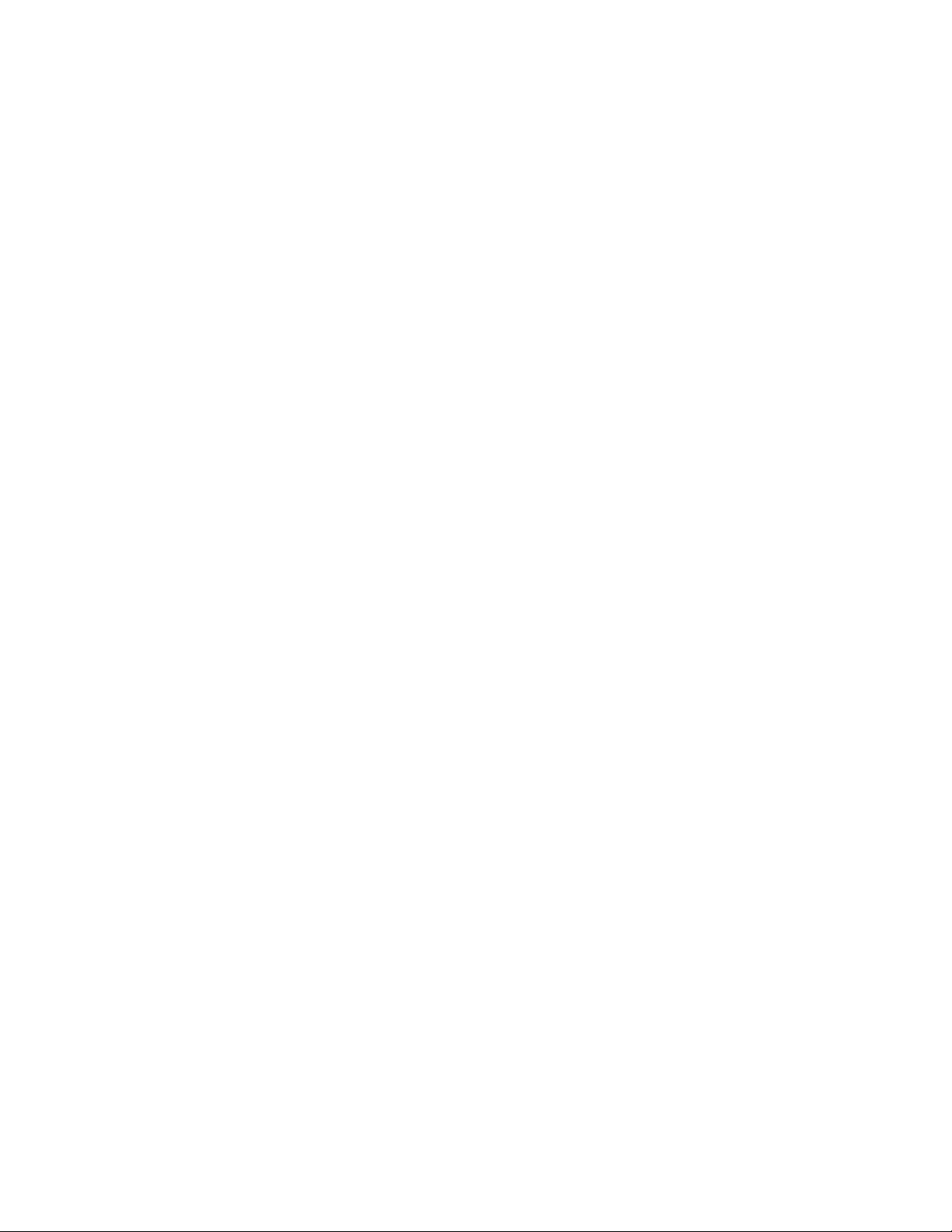
E.13 <resource> . . . . . . . . . . . . . . . . . . . . . . . . . . . . . . . . . . . . . . . . . . . . . . . . . . . . . . . . . . . . . . . . 56
E.14 <attachment> . . . . . . . . . . . . . . . . . . . . . . . . . . . . . . . . . . . . . . . . . . . . . . . . . . . . . . . . . . . . . . 56
F Data Flow Scenario for a New Employee 57
F.1 Subscriber Channel Configuration . . . . . . . . . . . . . . . . . . . . . . . . . . . . . . . . . . . . . . . . . . . . . . 57
F.2 Publisher Channel Configuration . . . . . . . . . . . . . . . . . . . . . . . . . . . . . . . . . . . . . . . . . . . . . . . 57
F.3 Description of Data Flow . . . . . . . . . . . . . . . . . . . . . . . . . . . . . . . . . . . . . . . . . . . . . . . . . . . . . 57
G Custom Element Handlers for the Subscriber Channel 69
G.1 Constructing URLs for Use with the Publisher Channel Web Server. . . . . . . . . . . . . . . . . . . . 69
G.2 Constructing Message Documents by Using Stylesheets and Template Documents . . . . . . . 70
G.3 SampleCommandHandler.java . . . . . . . . . . . . . . . . . . . . . . . . . . . . . . . . . . . . . . . . . . . . . . . . 70
G.3.1 Compiling the SampleCommandHandler Class . . . . . . . . . . . . . . . . . . . . . . . . . . . . 70
G.3.2 Trying the SampleCommandHandler Class . . . . . . . . . . . . . . . . . . . . . . . . . . . . . . . 70
H Custom Servlets for the Publisher Channel 71
H.1 Using the Publisher Channel . . . . . . . . . . . . . . . . . . . . . . . . . . . . . . . . . . . . . . . . . . . . . . . . . . 71
H.2 Authentication . . . . . . . . . . . . . . . . . . . . . . . . . . . . . . . . . . . . . . . . . . . . . . . . . . . . . . . . . . . . . 71
H.3 SampleServlet.java . . . . . . . . . . . . . . . . . . . . . . . . . . . . . . . . . . . . . . . . . . . . . . . . . . . . . . . . . 71
H.3.1 Compiling the SampleServlet Class . . . . . . . . . . . . . . . . . . . . . . . . . . . . . . . . . . . . . 72
H.3.2 Trying the SampleServlet Class . . . . . . . . . . . . . . . . . . . . . . . . . . . . . . . . . . . . . . . . 72
novdocx (en) 17 September 2009
Contents 7
Page 8
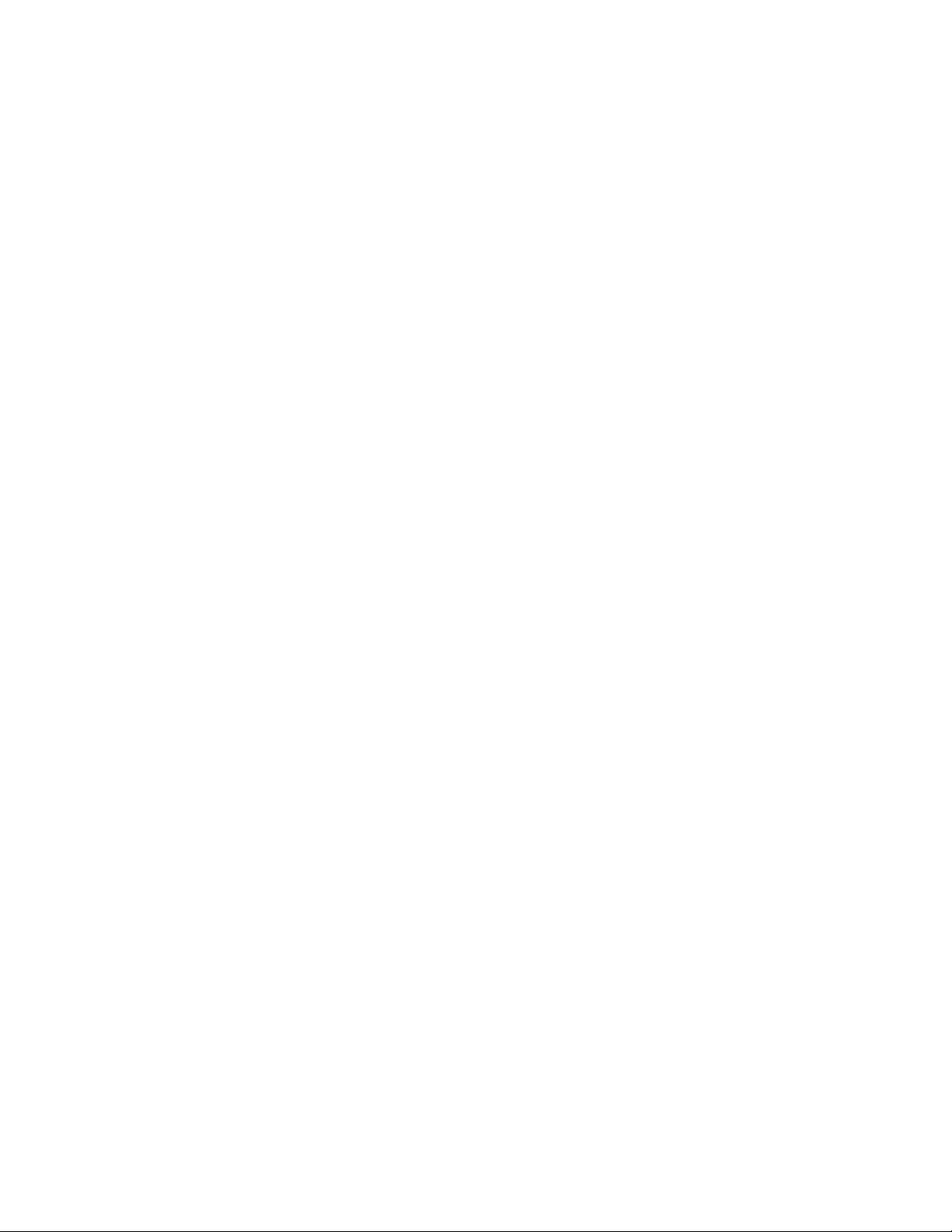
novdocx (en) 17 September 2009
8 Identity Manager 3.6 Manual Task Service Driver Implementation Guide
Page 9
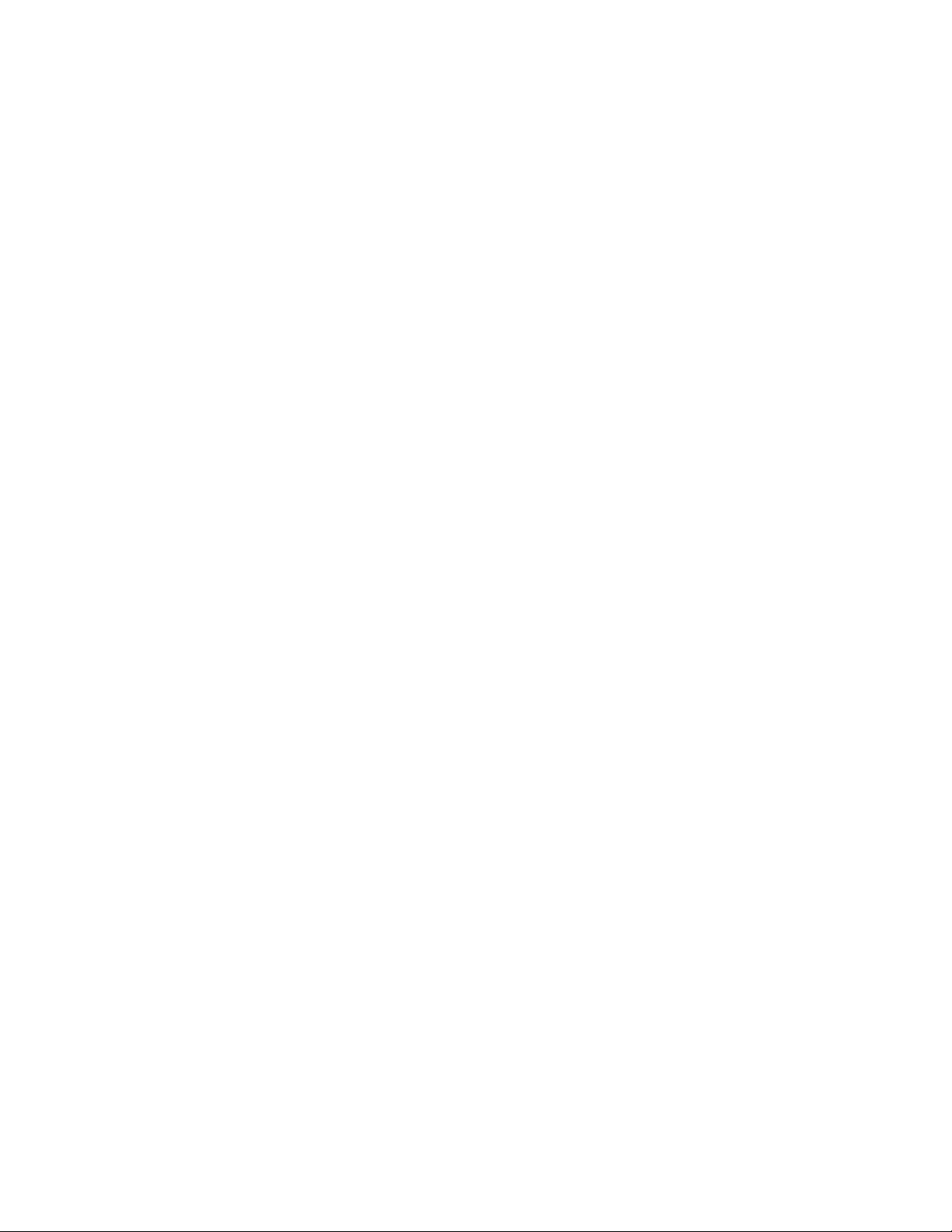
About This Guide
This guide provides information about configuring and using the Manual Task Service driver for
®
Novell
Identity Manager. The guide is organized as follows:
Chapter 1, “Overview,” on page 11
Chapter 2, “Installing Driver Files,” on page 19
Chapter 3, “Creating a New Driver,” on page 21
Chapter 4, “Upgrading an Existing Driver,” on page 27
Chapter 5, “Managing the Driver,” on page 29
Chapter A, “Driver Settings, Policies, and Templates,” on page 31
Appendix B, “Replacement Data,” on page 41
Appendix C, “Automatic Replacement Data Items,” on page 47
Appendix D, “Template Action Elements,” on page 49
Appendix E, “<mail> Element,” on page 53
novdocx (en) 17 September 2009
Appendix F, “Data Flow Scenario for a New Employee,” on page 57
Appendix G, “Custom Element Handlers for the Subscriber Channel,” on page 69
Appendix H, “Custom Servlets for the Publisher Channel,” on page 71
Audience
This guide is intended for administrators, consultants, and network engineers who require a highlevel introduction to Identity Manager business solutions, technologies, and tools.
Documentation Updates
For the most recent version of this document, see the Identity Manager Documentation Web site
(http://www.novell.com/documentation/idm36/index.html).
Additional Documentation
For documentation on other Identity Manager drivers, see the Identity Manager Drivers Web site
(http://www.novell.com/documentation/idm36drivers/index.html).
Documentation Conventions
In Novell documentation, a greater-than symbol (>) is used to separate actions within a step and
items in a cross-reference path.
A trademark symbol (
®
, TM, etc.) denotes a Novell trademark. An asterisk (*) denotes a third-party
trademark.
When a single pathname can be written with a backslash for some platforms or a forward slash for
other platforms, the pathname is presented with a backslash. Users of platforms that require a
forward slash, such as Linux* or UNIX*, should use forward slashes as required by your software.
About This Guide 9
Page 10
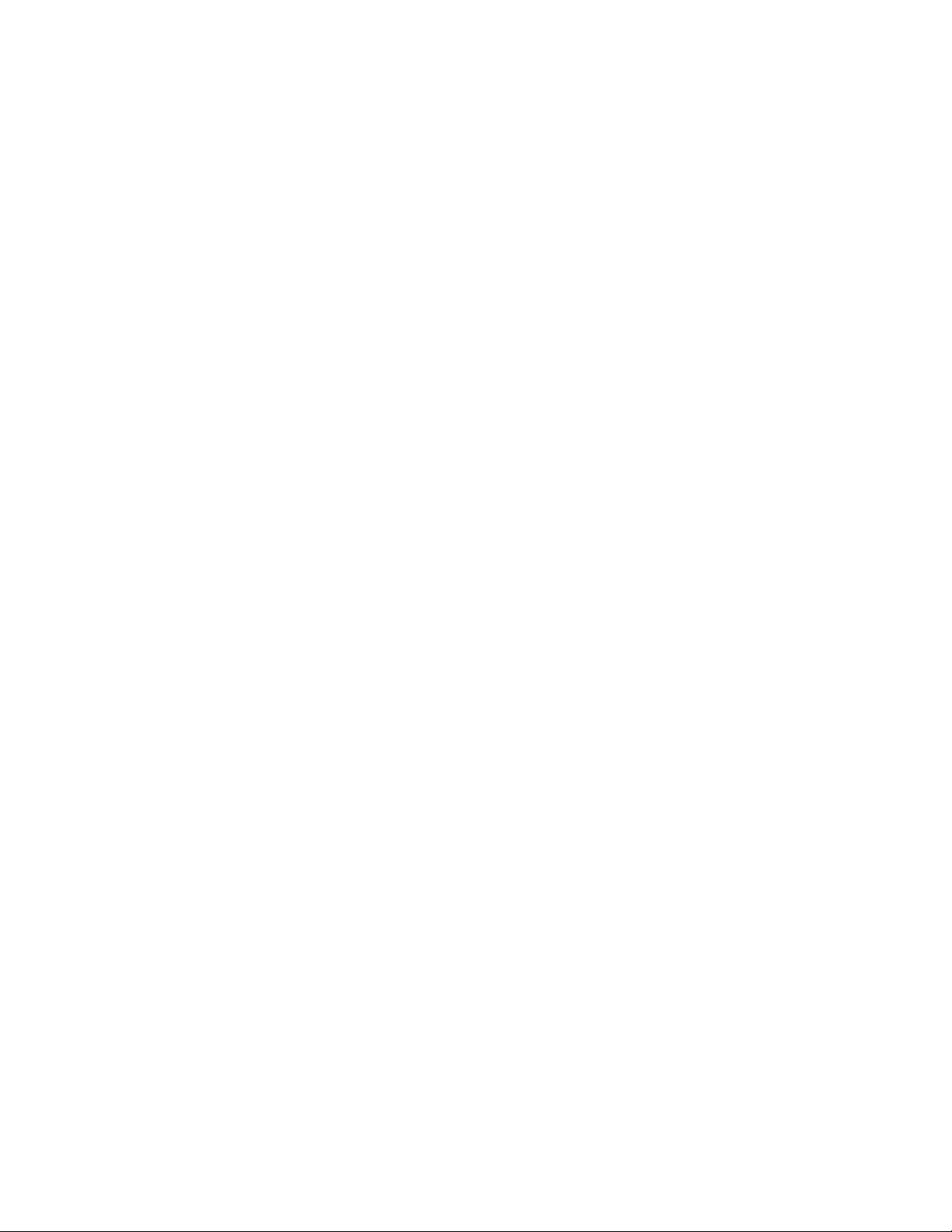
novdocx (en) 17 September 2009
10 Identity Manager 3.6 Manual Task Service Driver Implementation Guide
Page 11
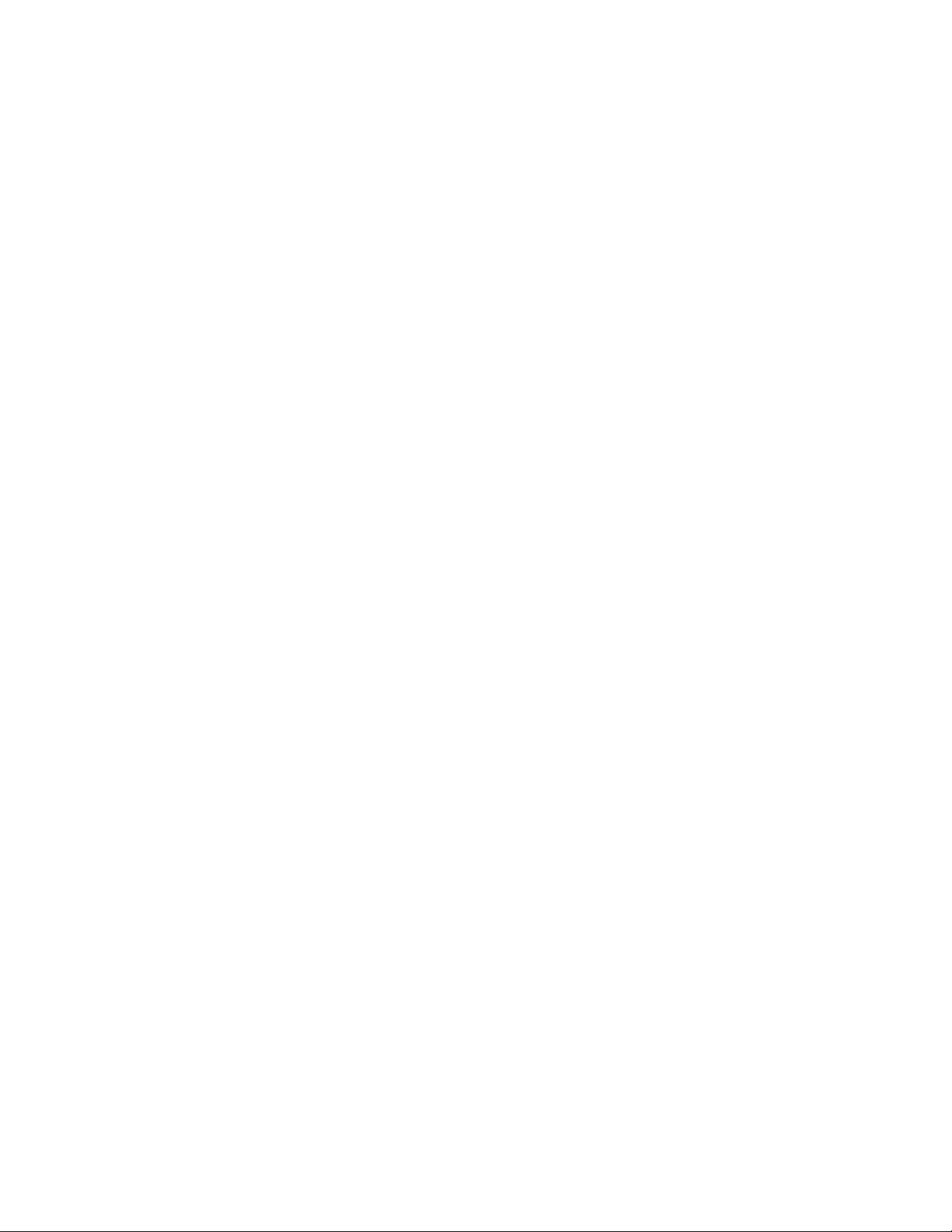
1
Overview
The Manual Task Service driver is designed to notify one or more users that a data event has
occurred and whether any action is required on the users’ part. In an employee provisioning
scenario, the data event might be the creation of a new User object and the user action might include
assigning an office number by entering data into eDirectory
Other scenarios include notifying an administrator that a new user object has been created or
notifying an administrator that a user has changed data on an object.
This section contains information about how the driver works.
Section 1.1, “Modes of Operation,” on page 11
Section 1.2, “How E-Mail Messages and Web Pages Are Created by the Manual Task Service
Driver,” on page 12
Section 1.3, “Templates,” on page 13
Section 1.4, “Replacement Tokens,” on page 15
Section 1.5, “Replacement Data,” on page 16
TM
or by entering data in an application.
novdocx (en) 17 September 2009
1
Section 1.6, “Template Action Elements,” on page 16
Section 1.7, “Subscriber Channel E-Mail,” on page 16
Section 1.8, “Publisher Channel Web Server,” on page 17
1.1 Modes of Operation
Two primary modes of operation are supported:
Direct Request for Data: An e-mail message is sent requesting that a user enter data into
eDirectory (possibly for consumption by another application). The e-mail recipient responds to
the message by clicking a URL in the message. The URL points to the Web server running in
the Publisher channel of the Manual Task Service driver. The user then interacts with dynamic
Web pages generated by the Web server to authenticate to eDirectory and to enter the requested
data.
Event Notification: An e-mail message is sent to a user without involving the Publisher
channel. The e-mail message might simply be notification that something occurred in
eDirectory, or it might be a request for data through a method other than the Publisher channel's
Web server, such as Novell iManager, another application, or a custom interface.
The following sections provide examples for each of these modes:
Section 1.1.1, “Example: Subscriber Channel E-Mail, Publisher Channel Web Server
Response,” on page 12
Section 1.1.2, “Example: Subscriber Channel E-Mail, No Publisher Channel Response,” on
page 12
Overview
11
Page 12
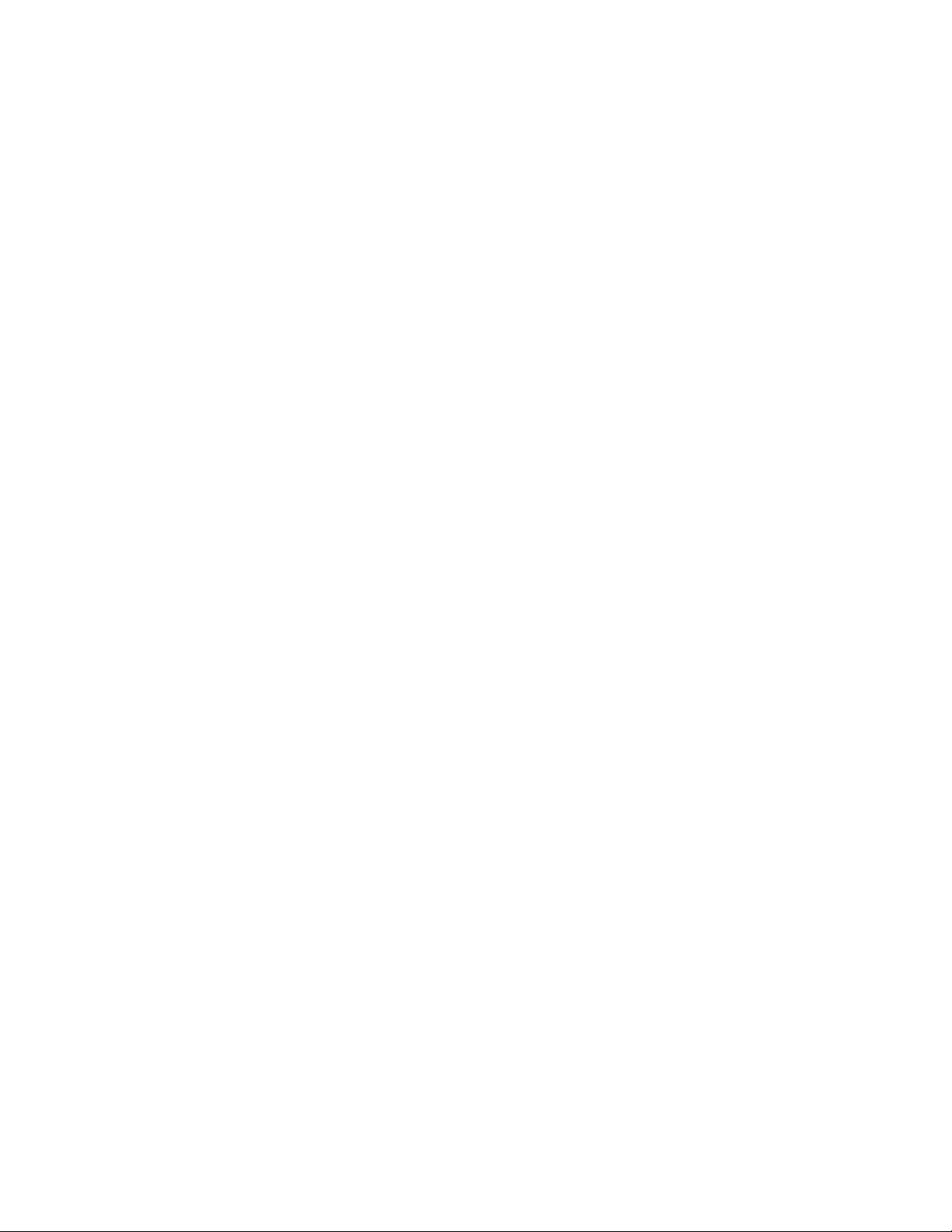
1.1.1 Example: Subscriber Channel E-Mail, Publisher Channel Web Server Response
The following is an employee provisioning example scenario in which a new employee's manager
assigns the employee a room number:
1. A new User object is created in eDirectory (for example, by the Identity Manager driver for the
company's HR system).
2. The Manual Task Service driver Subscriber channel sends an SMTP message to the user's
manager and to the manager's assistant. The SMTP message contains a URL that refers to the
Publisher channel Web server. The URL also contains data items identifying the user and
identifying those authorized to submit the requested data.
3. The manager or the manager's assistant clicks the URL in the e-mail message to display an
HTML form in a Web browser. The manager or assistant then does the following:
Selects the DN for his or her eDirectory User object to identify who is responding to the e-
mail message.
Enters his or her eDirectory password.
Enters the room number for the new employee.
Clicks the Submit button.
novdocx (en) 17 September 2009
4. The room number for the new employee is submitted to eDirectory via the Manual Task
Service driver Publisher channel.
1.1.2 Example: Subscriber Channel E-Mail, No Publisher Channel Response
The following is an example scenario in which a new employee's manager assigns the employee a
computer in an asset management system:
1. A new User object is created in eDirectory by the Identity Manager driver for the company's
HR system.
2. The Manual Task Service driver Subscriber channel sends an SMTP message to the user's
manager and to the manager's assistant. The SMTP message contains instructions for entering
data into the asset management system.
3. The manager or assistant enters data into the asset management system.
4. (Optional) The computer identification data is brought into eDirectory via an Identity Manager
driver for the asset management system.
1.2 How E-Mail Messages and Web Pages Are Created by the Manual Task Service Driver
E-mail messages, HTML Web pages, and XDS documents can all be considered documents. The
Manual Task Service driver creates documents dynamically, based on information supplied to the
driver.
Templates are XML documents that contain the boilerplate or fixed portions of a document together
with replacement tokens that indicate where the dynamic, or replacement, portions of the
constructed document appear.
12 Identity Manager 3.6 Manual Task Service Driver Implementation Guide
Page 13
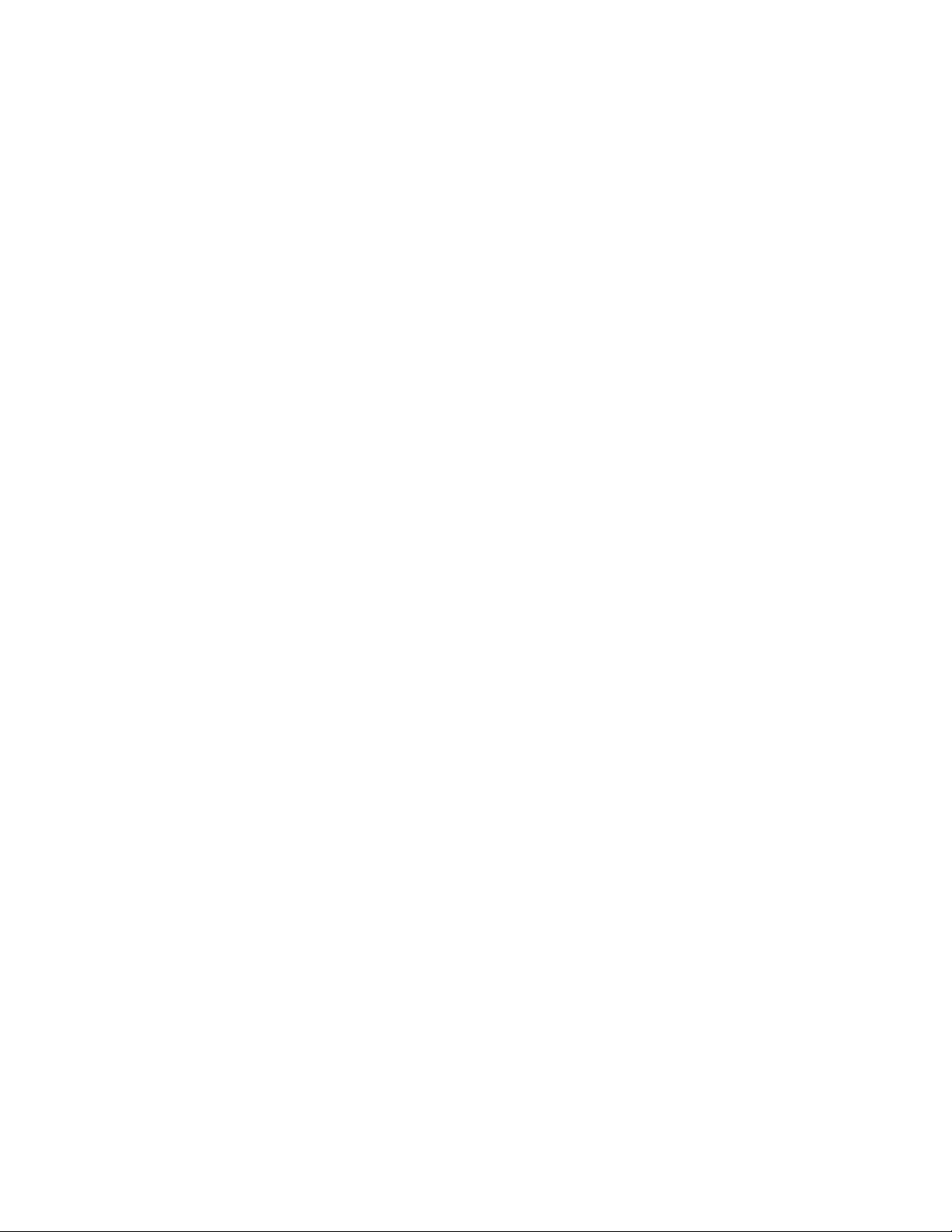
Both the Subscriber channel and the Publisher channel of the Manual Task Service driver use
templates to create documents. The Subscriber channel creates e-mail messages and the Publisher
channel creates Web pages and XDS documents.
The dynamic portion of a document is supplied via replacement data. Replacement data on the
Subscriber channel is supplied by the Subscriber channel policies, such as the Command
Transformation policy. Replacement data on the Publisher channel is supplied by HTTP data to the
Web server (both URL data and HTTP POST data). The Manual Task Service driver can
automatically supply certain data known to the Manual Task Service driver, such as the Web server
address.
The templates are processed by XSLT style sheets. These template-processing style sheets are
separate from style sheets used as policies in the Subscriber or Publisher channels.
The replacement data is supplied as a parameter to the XSLT style sheet. The output of the style
sheet processing is an XML, HTML, or text document that is used as the body of an e-mail message,
as a Web page, or as a submission to Identity Manager on the Publisher channel.
Replacement data is passed from the Subscriber channel to the Publisher channel via a URL in the email message. The URL contains a query portion that contains the replacement data items.
novdocx (en) 17 September 2009
The Manual Task Service driver ships with predefined style sheets sufficient to process templates in
order to create e-mail documents, HTML documents, and XDS documents. Other custom style
sheets can be written to provide additional processing options.
An advanced method of creating documents is also available, which uses only an XSLT style sheet
and replacement data. No template is involved. However, this guide assumes the template method is
used because the template method is easier to configure and maintain without XSLT programming
knowledge.
1.3 Templates
Templates are XML documents that are processed by a style sheet in order to generate an output
document. The output document can be XML, HTML, or plain text (or anything else that can be
generated through XSLT).
Templates are used in the Manual Task Service driver to generate e-mail message text on the
Subscriber channel, and to generate dynamic Web pages and XDS documents on the Publisher
channel.
Templates contain text, elements, and replacement tokens. Replacement tokens are replaced in the
output document by data supplied to the style sheet processing the template.
Several examples of templates for various purposes follow. In the examples, the replacement tokens
are the character strings that are between two $ characters.
Templates can also contain action elements. Action elements are control elements interpreted by the
template-processing style sheet. Action elements are described in Appendix D, “Template Action
Elements,” on page 49.
The following example template is used to generate an HTML e-mail message body:
Overview 13
Page 14
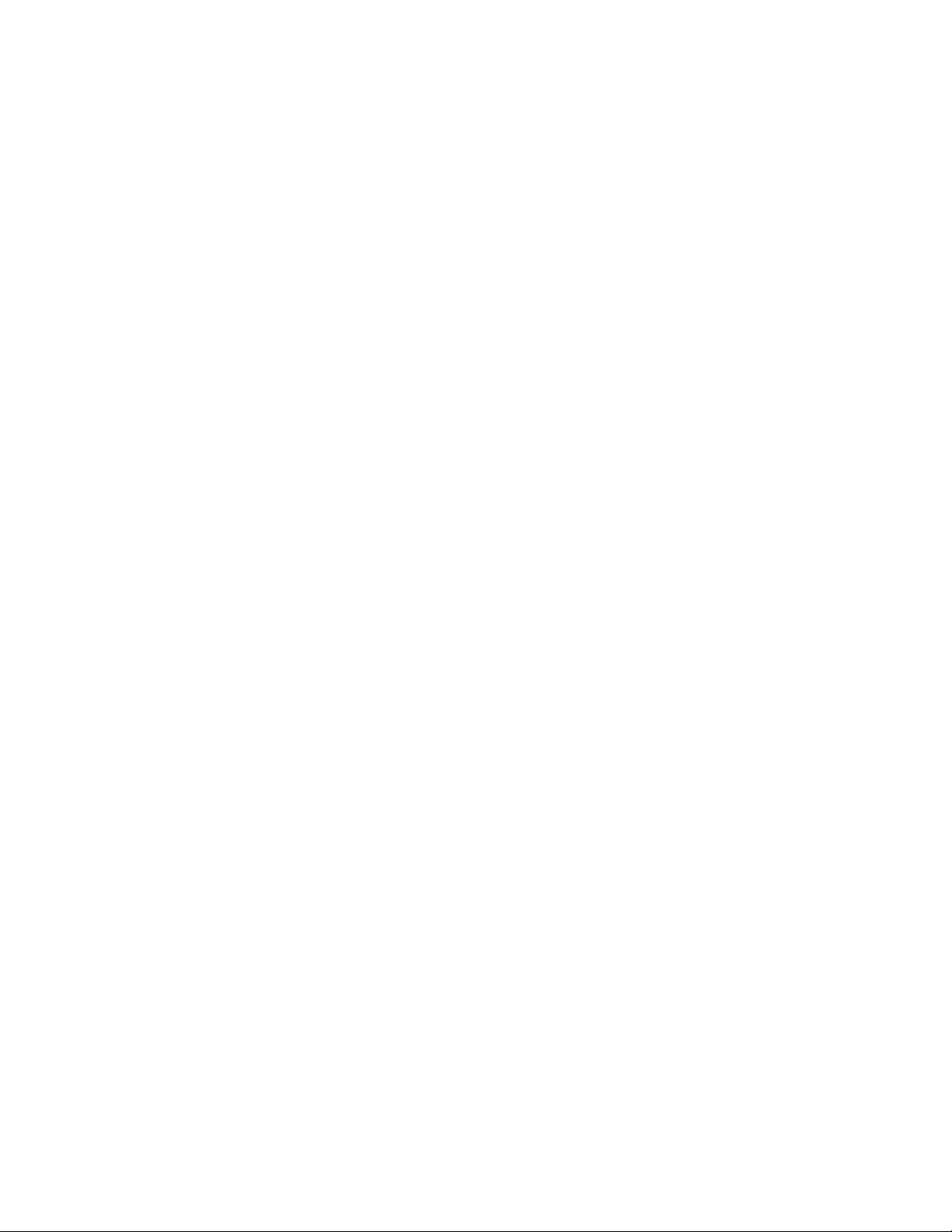
<html xmlns:form="http://www.novell.com/dirxml/manualtask/form">
<head></head>
<body>
Dear $manager$,<p/>
<p>
This message is to inform you that your new employee <b>$given-name$
$surname$</b> has been hired.
<p>
You need to assign a room number for this individual. Click <a
href="$url$">Here</a> to do this.
</p>
<p>
Thank you,<br/>
HR Department
</p>
</body>
</html>
The following example template is used to generate a plain text e-mail message body:
<form:text xmlns:form="http://www.novell.com/dirxml/manualtask/form">
Dear $manager$,
novdocx (en) 17 September 2009
This message is to inform you that your new employee $given-name$ $surname$
has been hired.
You need to assign a room number for this individual. Use the following link to
do this:
$url$
Thank you,
The HR Department
</form:text>
The <
form:text
form:text
<
> element is required because templates must be XML documents. The
> element is stripped as part of the template processing.
The following template is used to generate an HTML form used as a Web page for entering data:
<html xmlns:form="http://www.novell.com/dirxml/manualtask/form">
<head>
<title>Enter room number for $subject-name$</title>
</head>
<body>
<link href="novdocmain.css" rel="style sheet" type="text/css"/>
<br/><br/><br/><br/>
<form class="myform" METHOD="POST" ACTION="$url-base$/
process_template.xsl">
<table cellpadding="5" cellspacing="10" border="1" align="center">
<tr><td>
<input TYPE="hidden" name="template" value="post_form.xml"/>
<input TYPE="hidden" name="subject-name" value="$subject-name$"/>
<input TYPE="hidden" name="association" value="$association$"/>
<input TYPE="hidden" name="response-style sheet"
value="process_template.xsl"/>
<input TYPE="hidden" name="response-template"
14 Identity Manager 3.6 Manual Task Service Driver Implementation Guide
Page 15
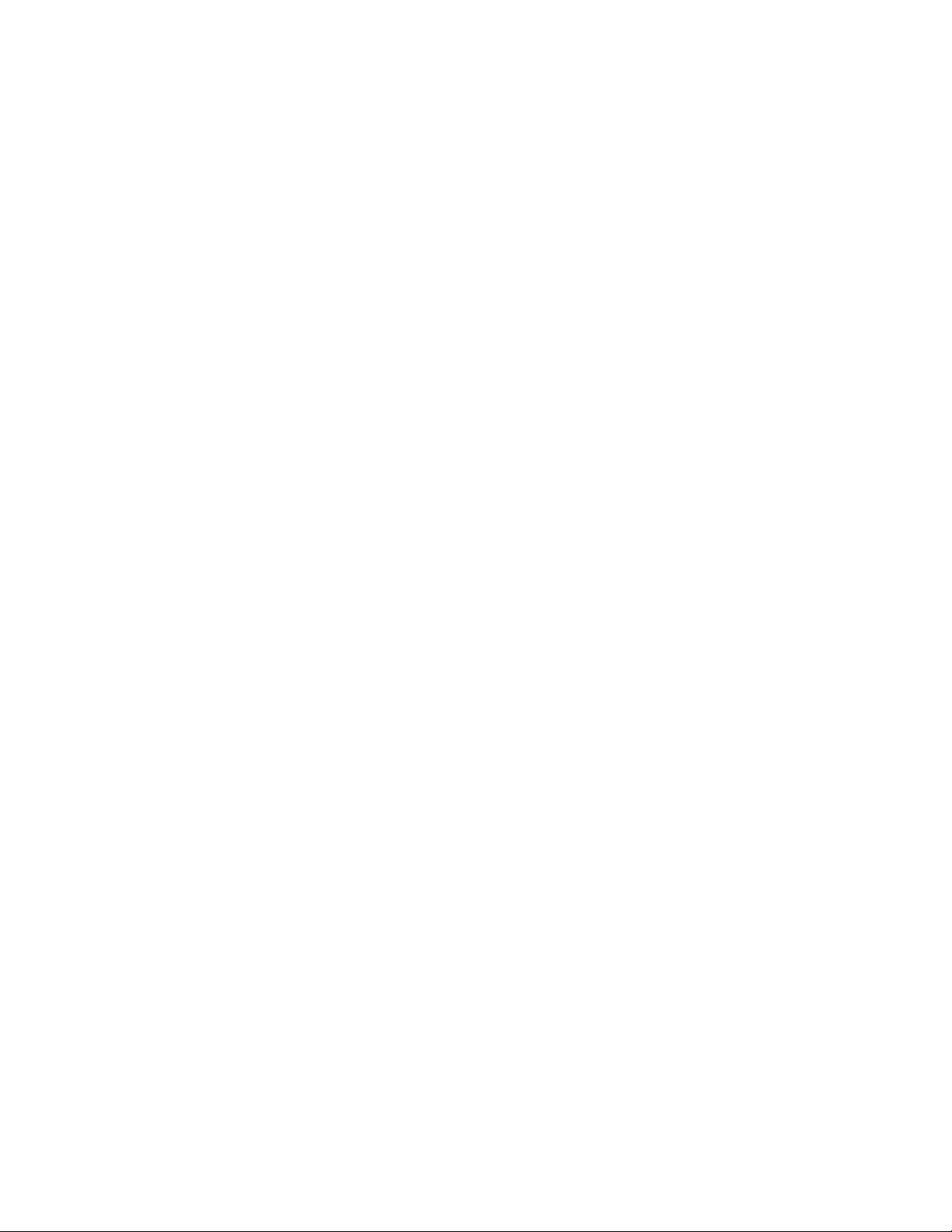
value="post_response.xml"/>
<input TYPE="hidden" name="auth-style sheet"
value="process_template.xsl"/>
<input TYPE="hidden" name="auth-template" value="auth_response.xml"/>
<input TYPE="hidden" name="protected-data" value="$protected-data$"/>
You are:<br/>
<form:if-single-item name="responder-dn">
<input TYPE="hidden" name="responder-dn" value="$responder-dn$"/>
$responder-dn$
</form:if-single-item> <form:if-multiple-items
name="responder-dn"> <form:menu name="responder-dn"/> </
form:if-multiple-items>
</td></tr>
<tr><td>
Enter your password: <br/>
<input name="password" TYPE="password" SIZE="20" MAXLENGTH="40"/>
</td></tr>
<tr><td>
Enter room number for $subject-name$:<br/>
<input TYPE="text" NAME="room-number" SIZE="20" MAXLENGTH="20"
value="$query:roomNumber$"/>
</td></tr>
<tr><td>
<input TYPE="submit" value="Submit"/> <input TYPE="reset"
value="Clear"/>
</td></tr>
</table>
</form>
</body>
</html>
novdocx (en) 17 September 2009
The following template is used to generate an XDS document:
<nds>
<input>
<modify class-name="User" src-dn="not-applicable">
<association>$association$</association>
<modify-attr attr-name="roomNumber">
<remove-all-values/>
<add-value>
<value>$room-number$</value>
</add-value>
</modify-attr>
</modify>
</input>
</nds>
1.4 Replacement Tokens
The items delimited by $ in the above example templates are replacement tokens. For example,
$manager$ is replaced by the manager's actual name.
Replacement tokens can appear either in text or in XML attribute values (note the href value on the
<a> element in the first example above).
Overview 15
Page 16
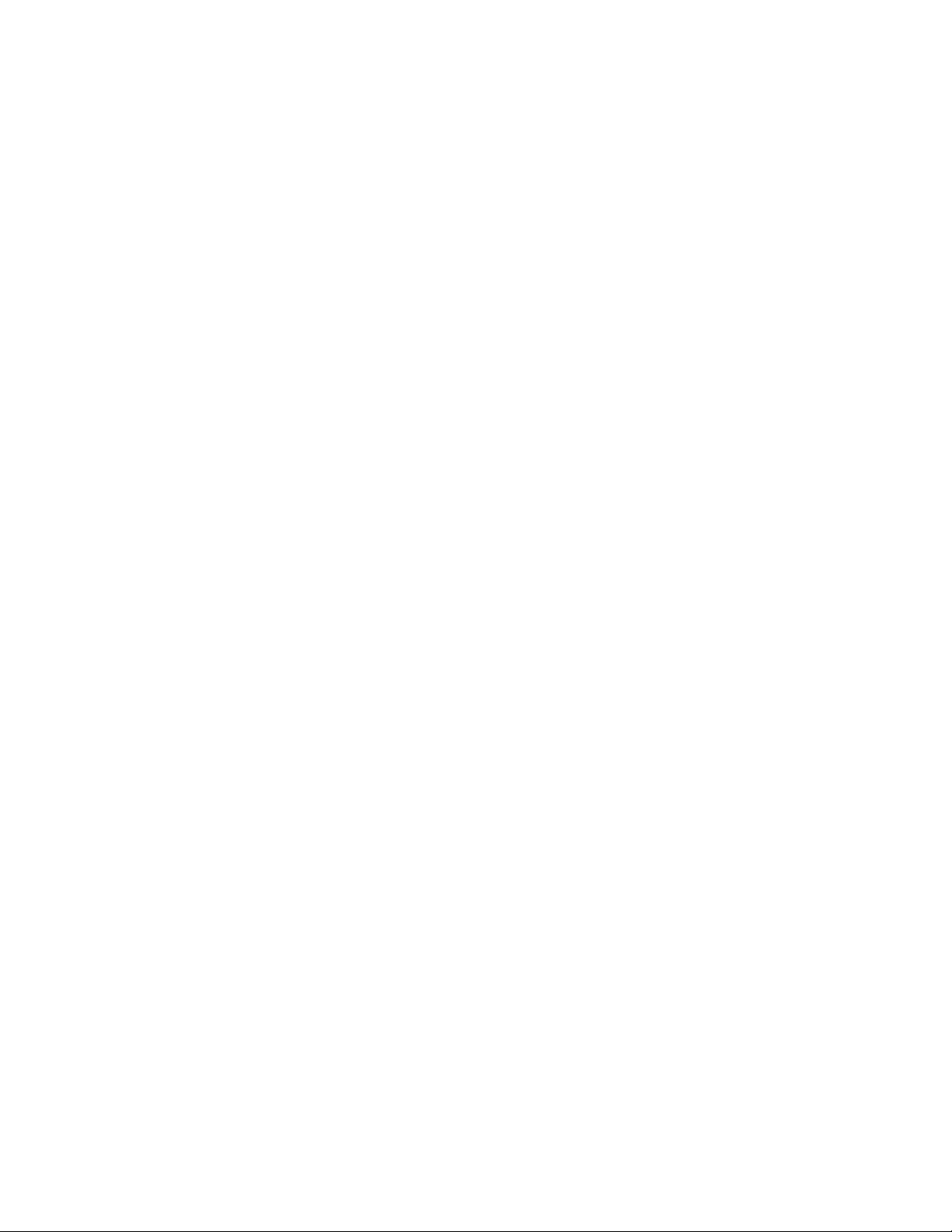
1.5 Replacement Data
Replacement data consists of strings that take the place of replacement tokens in the output
document generated from a template. Replacement data is either supplied by Subscriber channel
data, Publisher channel HTTP data, or it is supplied automatically by the driver. An additional type
of replacement data is data retrieved from eDirectory via Identity Manager (query data).
Replacement data is more fully described in Appendix B, “Replacement Data,” on page 41.
Subscriber channel data: Subscriber channel replacement data is of two types. The first type is
used as replacement values for replacement tokens in templates for creating e-mail messages. The
second type is placed in the query portion of a URL so that the data is available for use on the
Publisher channel when the URL is submitted to the Publisher's Web server.
HTTP data: Replacement data is supplied to the Publisher channel Web server as URL query string
data, HTTP POST data, or both.
Automatic data: The Manual Task Service driver supplies automatic data. Automatic data items
are described in Appendix C, “Automatic Replacement Data Items,” on page 47.
Query data: Replacement tokens that start with query: are considered to be requests to obtain
current data from eDirectory. The portion of the token that follows query: is the name of an
eDirectory object attribute. The object to query is specified by one of the replacement data items
association, src-dn
preceding sentence.
, or
src-entry-id
. The items are considered in the order presented in the
novdocx (en) 17 September 2009
1.6 Template Action Elements
Action elements are namespace-qualified elements in the template that are used for simple logic
control or that are used to create HTML elements for HTML forms. The namespace used to qualify
the elements is http://www.novell.com/dirxml/manualtask/form. In this document and in the sample
form
templates supplied with the Manual Task Service driver, the prefix used is
Action elements are described in detail in Appendix D, “Template Action Elements,” on page 49.
.
1.7 Subscriber Channel E-Mail
The Subscriber channel of the Manual Task Service driver is designed to send e-mail messages. To
mail
accomplish this, the driver supports a custom XML element named <
mail
Subscriber channel construct a <
creation of a user. An example <
<mail src-dn="\PERIN-TAO\novell\Provo\Joe">
<to>JStanley@novell.com</to>
<cc>carol@novell.com</cc>
<reply-to>HR@novell.com</reply-to>
<subject>Room Assignment Needed for: Joe the Intern</subject>
<message mime-type="text/html">
<stylesheet>process_template.xsl</stylesheet>
<template>html_msg_template.xml</template>
<replacement-data>
<item name="manager">JStanley</item>
<item name="given-name">Joe</item>
<item name="surname">The Intern</item>
<url-data>
> element in response to some eDirectory event, such as the
mail
> element appears below:
>. Policies on the
16 Identity Manager 3.6 Manual Task Service Driver Implementation Guide
Page 17
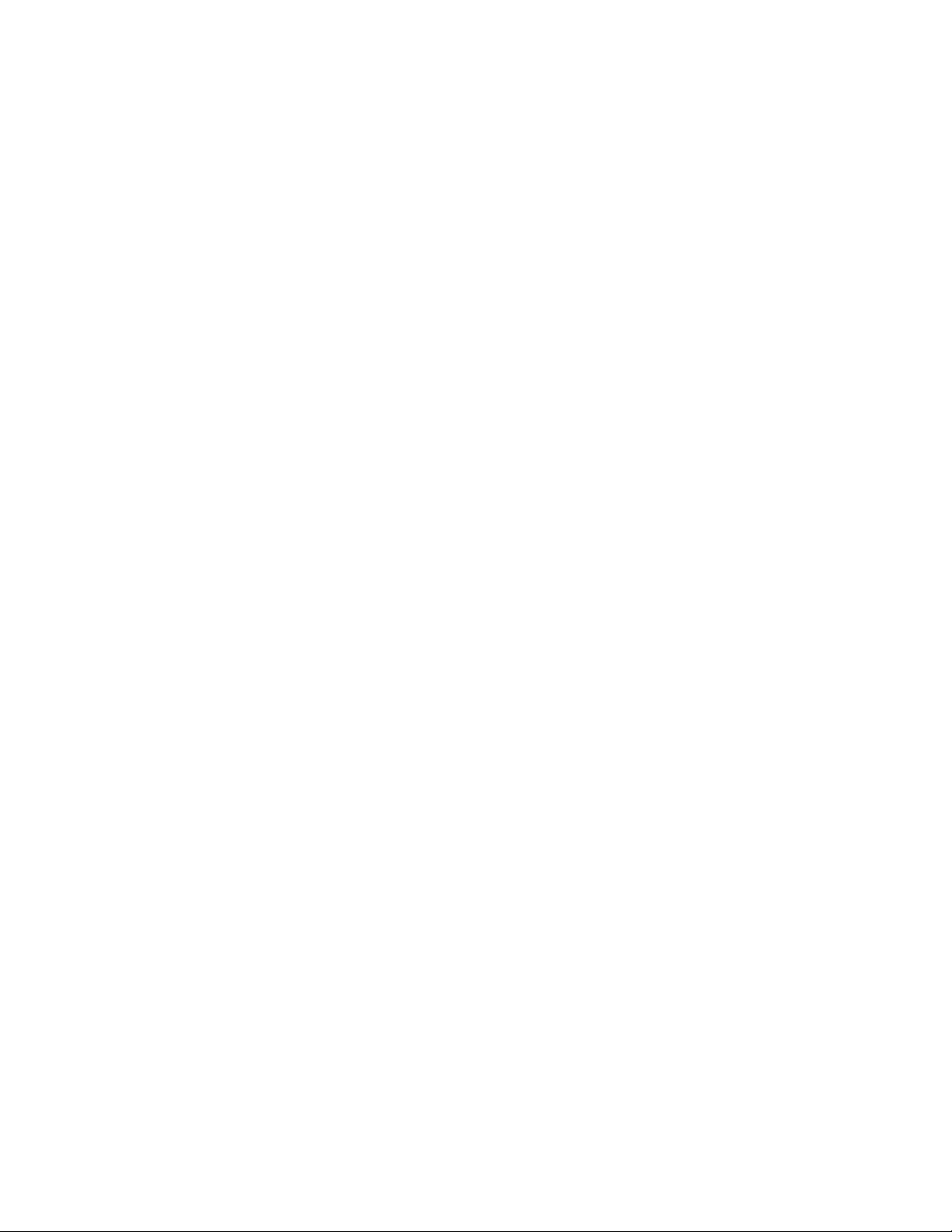
<item name="file">process_template.xsl</item>
<url-query>
<item name="template">form_template.xml</item>
<item name="responder-dn" protect="yes">\PERIN-TAO\big-org\phb</
item>
<item name="responder-dn" protect="yes">\PERIN-TAO\big-org\carol</
item>
<item name="subject-name">Joe The Intern</item>
</url-query>
</url-data>
</replacement-data>
<resource cid="css-1">novdocmain.css</resource>
</message>
<message mime-type="text/plain">
<stylesheet>process_text_template.xsl</stylesheet>
<template>txt_msg_template.xml</template>
<replacement-data>
<item name="manager">JStanley</item>
<item name="given-name">Joe</item>
<item name="surname">The Intern</item>
<url-data>
<item name="file">process_template.xsl</item>
<url-query>
<item name="template">form_template.xml</item>
<item name="responder-dn" protect="yes">\PERIN-TAO\big-org\phb</
item>
<item name="responder-dn" protect="yes">\PERIN-TAO\big-org\carol</
item>
<item name="subject-name">Joe The Intern</item>
</url-query>
</url-data>
</replacement-data>
</message>
<attachment>HR.gif</attachment>
</mail>
novdocx (en) 17 September 2009
The Subscriber channel of the Manual Task Service driver uses the information contained in the
<mail>
element to construct an SMTP e-mail message. A URL can be constructed and inserted into
the e-mail message through which the e-mail recipient can respond to the e-mail message. The URL
can point to the Publisher channel Web server or it can point to some other Web server.
mail
The <
> element and its content are described in detail in Appendix E, “<mail> Element,” on
page 53.
1.8 Publisher Channel Web Server
The Publisher channel of the Manual Task Service driver runs a Web server configured so that users
can enter data into eDirectory through a Web browser. The Web server is designed to work in
conjunction with e-mail messages sent from the Subscriber channel of the Manual Task Service
driver.
The Publisher channel Web server can serve static files and dynamic content. Examples of static
.css
files are
based on the replacement data contained in the URL or HTTP POST data.
style sheets, images, etc. Examples of dynamic content are Web pages that change
Overview 17
Page 18
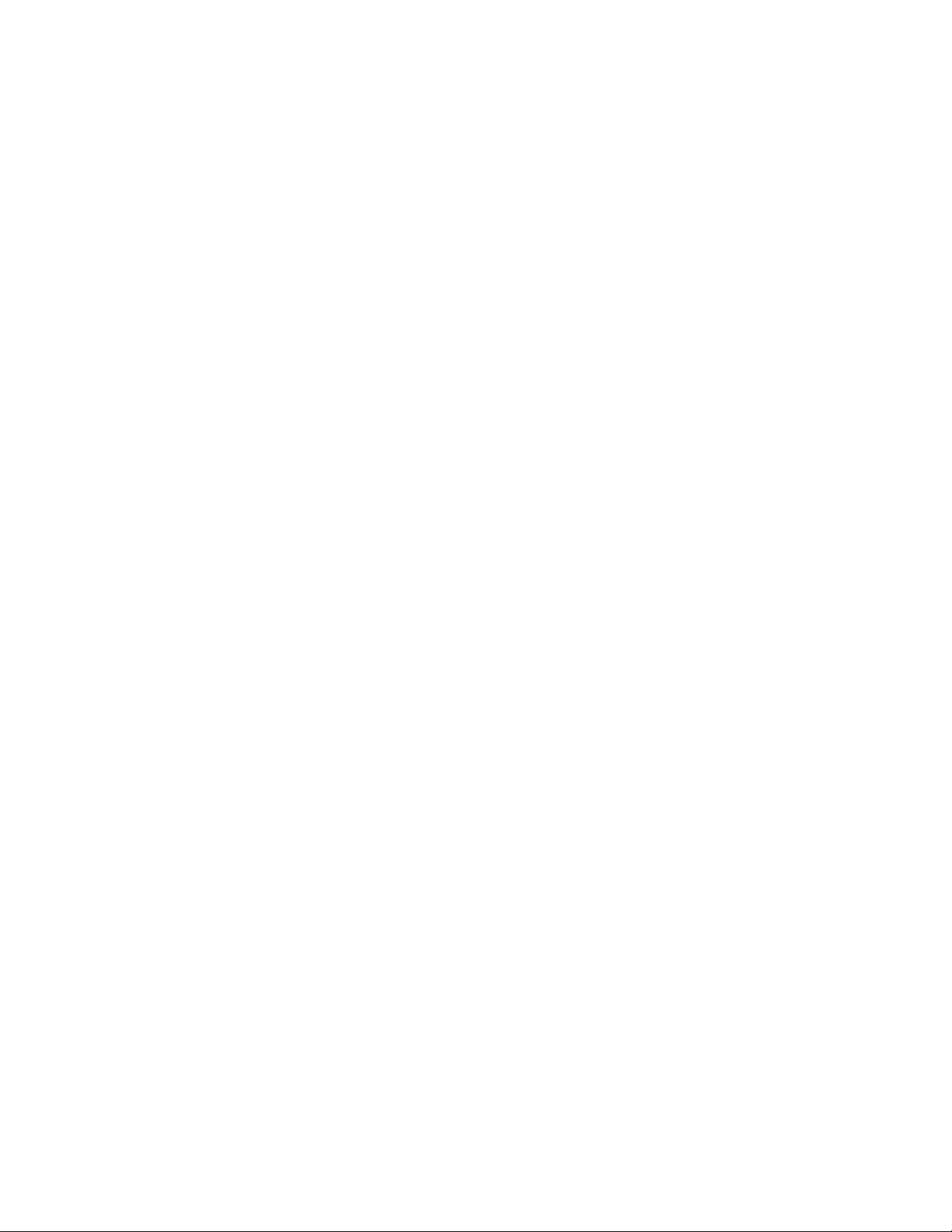
The Publisher channel Web server is normally configured to allow a user to enter data into
eDirectory in response to an e-mail that was sent by the Subscriber channel. A typical user
interaction with the Web server is as follows:
1. The user uses a Web browser to submit the URL from the e-mail message to the Web server.
The URL specifies the style sheet, template, and replacement data used to create a dynamic
Web page (typically containing an HTML form).
2. The Web server creates an HTML page by processing the template with the style sheet and
replacement data. The HTML page is returned to the user’s Web browser as the resource
referred to by the URL.
3. The browser displays the HTML page and the user enters the requested information.
4. The browser sends an HTTP POST request containing the entered information as well as other
information that originated from the e-mail URL. The DN of the user responding to the e-mail
and the user’s password must be in the POST data.
5. The Web server uses the user’s DN and password to authenticate. If the authentication fails,
then a Web page containing a failure message is returned as the result of the POST request. The
failure message can be constructed by using a style sheet and template specified in the POST
data. If authentication succeeds, processing continues.
6. The Web server constructs an XDS document by using a style sheet and template specified in
the POST data. The XDS document is submitted to Identity Manager on the Publisher channel.
novdocx (en) 17 September 2009
7. The result of the XDS document submission, together with a style sheet and template specified
in the POST data, is used to construct a Web page indicating to the user the result of the data
submission. This Web page is sent to the browser as the result of the POST request.
18 Identity Manager 3.6 Manual Task Service Driver Implementation Guide
Page 19
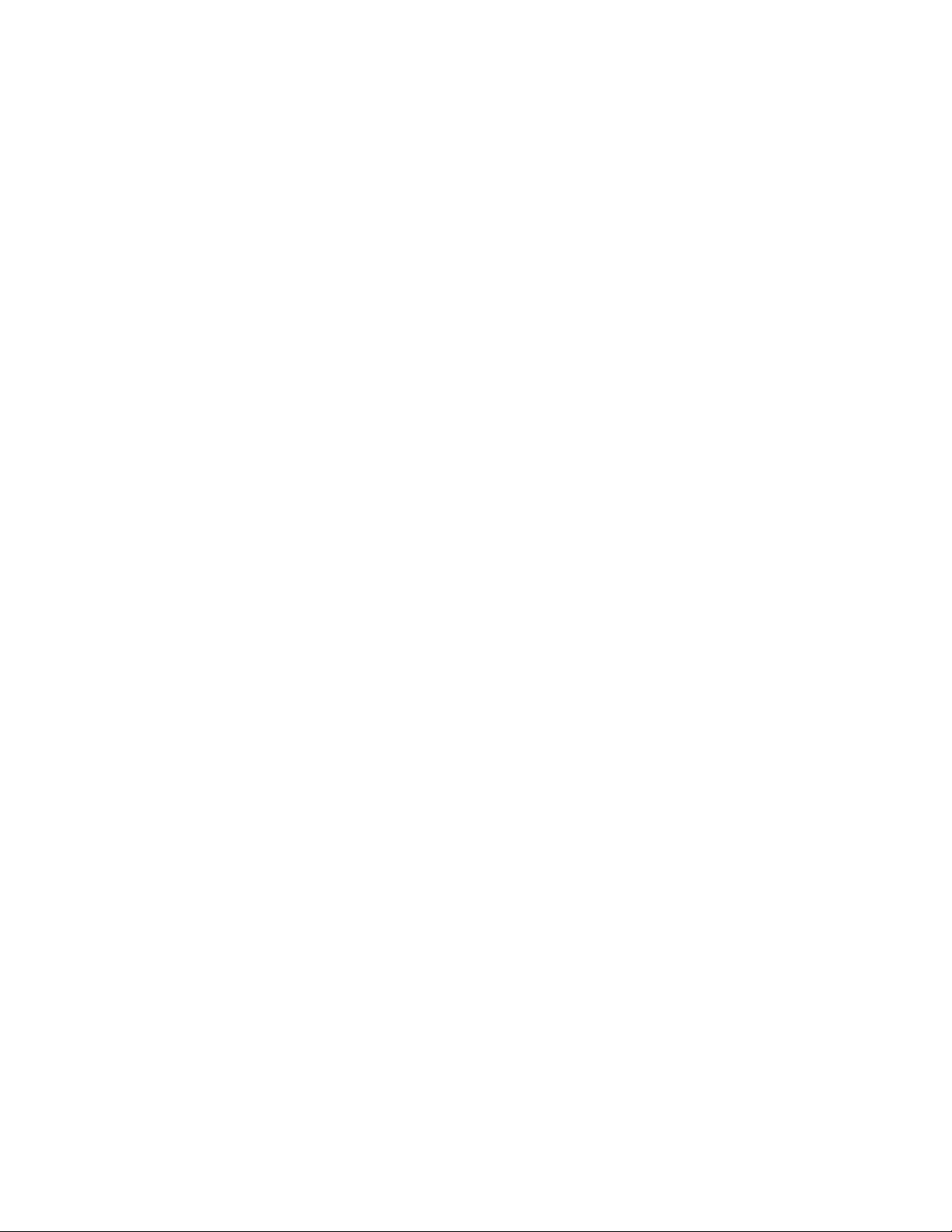
2
Installing Driver Files
By default, the Manual Task Service driver files are installed on the Metadirectory server at the
same time as the Metadirectory engine. The installation program extends the Identity Vault’s
schema and installs both the driver shim and the driver configuration files. It does not create the
driver in the Identity Vault (see Chapter 3, “Creating a New Driver,” on page 21) or upgrade an
existing driver’s configuration (see Chapter 4, “Upgrading an Existing Driver,” on page 27)
If you performed a custom installation and did not install the driver on the Metadirectory server, you
have two options:
Install the files on the Metadirectory server, using the instructions in “Installing the
Metadirectory Server” in the Identity Manager 3.6.1 Installation Guide.
Install the Remote Loader (required to run the driver on a non-Metadirectory server) and the
driver files on a non-Metadirectory server where you want to run the driver. See “Installing the
Remote Loader” in the Identity Manager 3.6.1 Installation Guide.
novdocx (en) 17 September 2009
2
Installing Driver Files
19
Page 20
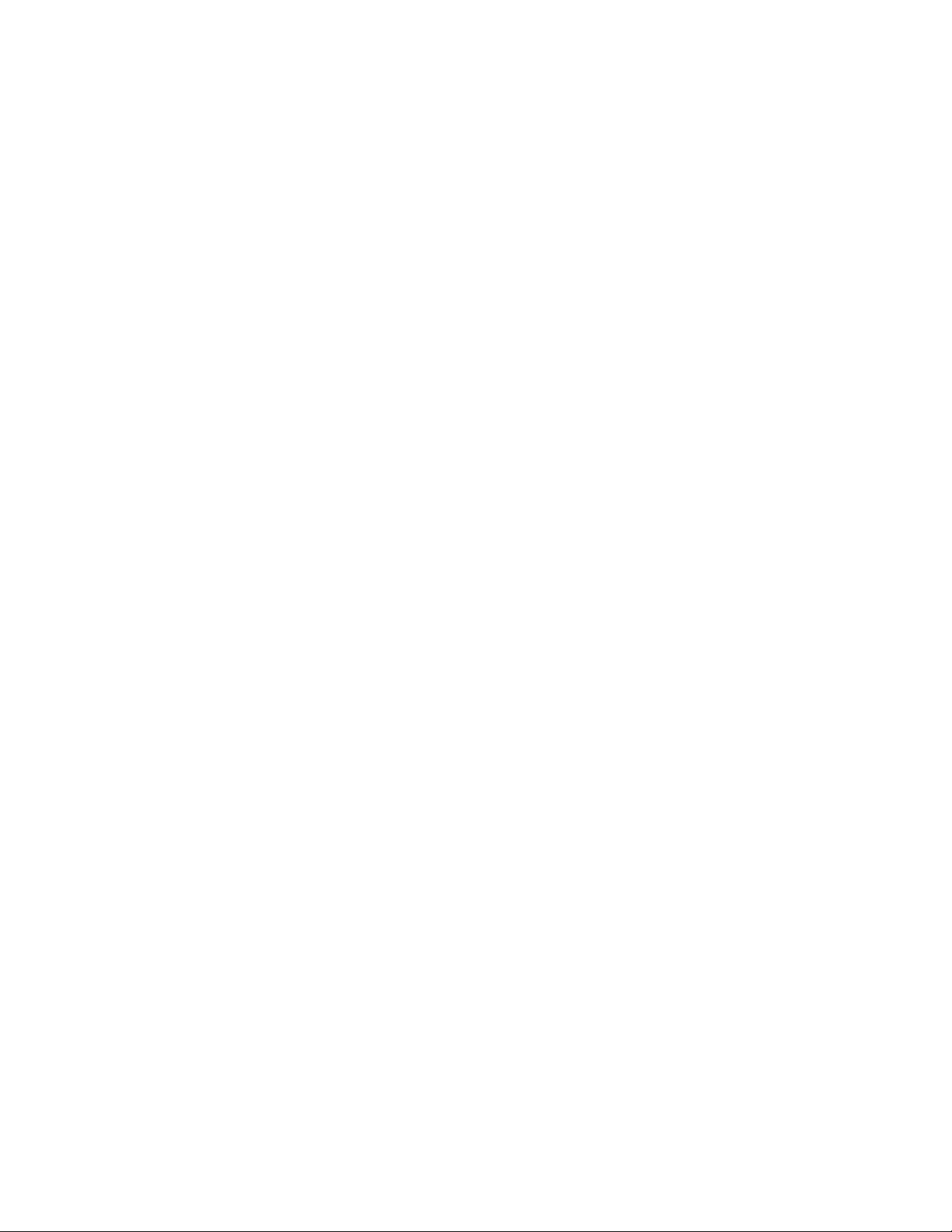
novdocx (en) 17 September 2009
20 Identity Manager 3.6 Manual Task Service Driver Implementation Guide
Page 21
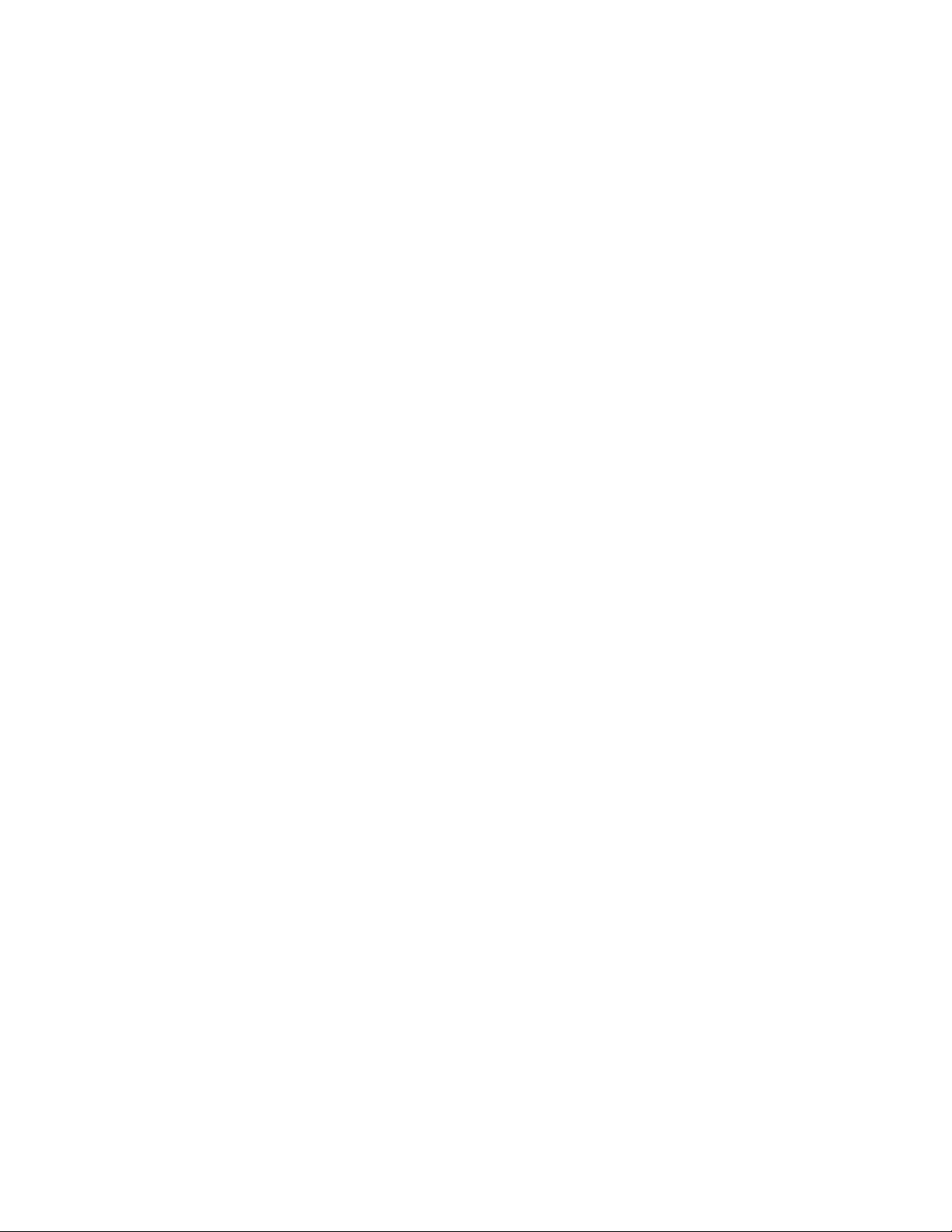
3
Creating a New Driver
After the Manual Task Service driver files are installed on the server where you want to run the
driver (see
Vault. You do so by importing the basic driver configuration file and then modifying the driver
configuration to suit your environment.
The driver provides four basic driver configuration files:
Access Request
Cellphone Request
Room Number Request
Welco me E -m ai l
The configuration files include the filters and policies needed to implement each scenario. If you
have a different scenario you want to implement, you should select the basic configuration that most
closely resembles your desired scenario and modify it as needed.
Chapter 2, “Installing Driver Files,” on page 19), you can create the driver in the Identity
novdocx (en) 17 September 2009
3
The following sections provide instructions for creating a new driver:
Section 3.1, “Creating the Driver in Designer,” on page 21
Section 3.2, “Creating the Driver in iManager,” on page 23
Section 3.3, “Activating the Driver,” on page 26
3.1 Creating the Driver in Designer
You create the Manual Task Service driver by importing the driver’s basic configuration file and
then modifying the configuration to suit your environment. After you create and configure the
driver, you need to deploy it to the Identity Vault and start it.
Section 3.1.1, “Importing the Driver Configuration File,” on page 21
Section 3.1.2, “Configuring the Driver,” on page 22
Section 3.1.3, “Deploying the Driver,” on page 22
Section 3.1.4, “Starting the Driver,” on page 23
3.1.1 Importing the Driver Configuration File
1 In Designer, open your project.
2 In the Modeler, right-click the driver set where you want to create the driver, then select New >
Driver to display the Driver Configuration Wizard.
3 In the Driver Configuration list, select the desired Manual Task Driver configuration file
(Access Request, Cellphone Request, Room Number Request, or Wel co me E m ail ), then click
Run.
The configuration files include the filters and policies needed to implement each scenario. If
you have a different scenario you want to implement, you should select the basic configuration
that most closely resembles your desired scenario and modify it as needed.
Creating a New Driver
21
Page 22
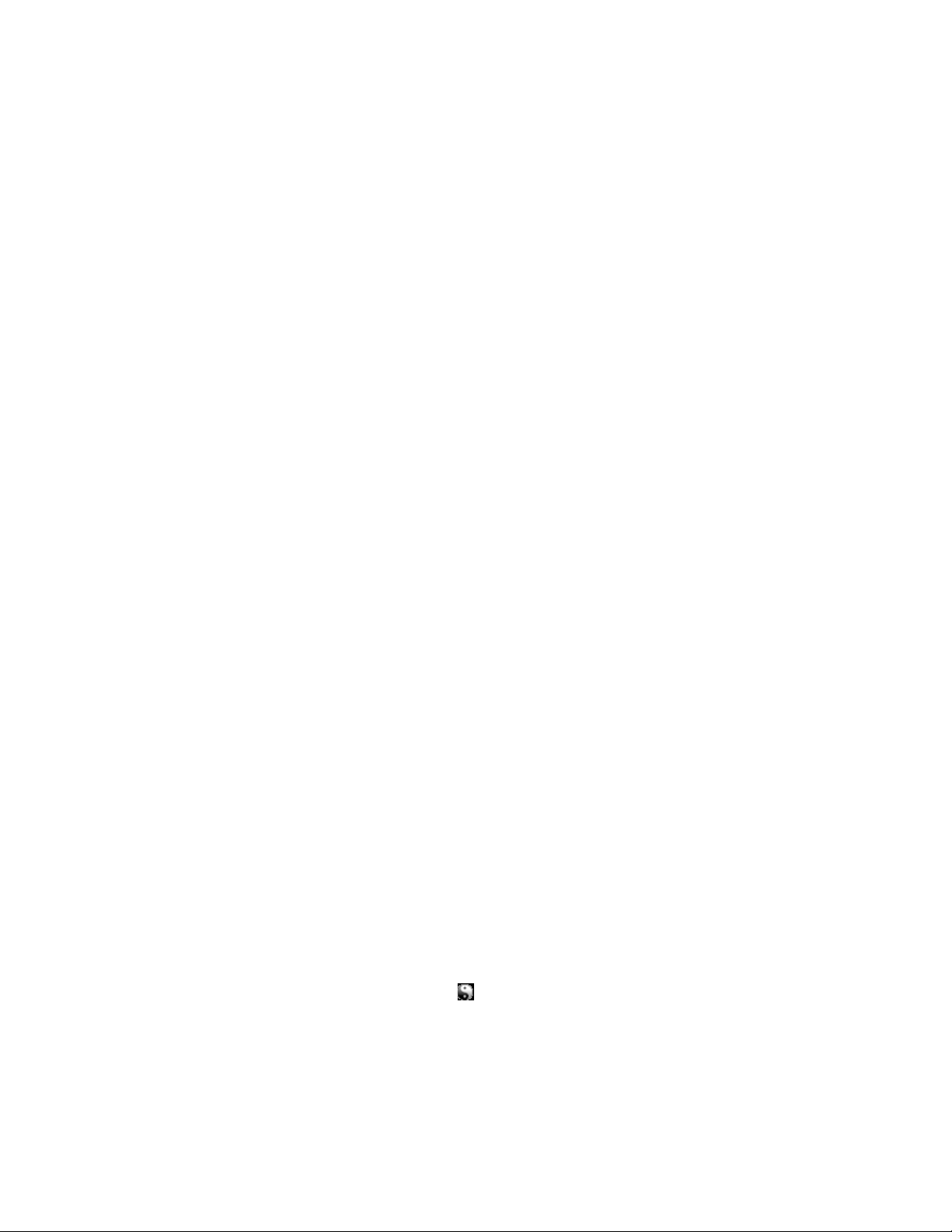
4 On the Import Information Requested page, fill in the following fields:
Driver Name: Specify a name that is unique within the driver set.
Driver is Local/Remote: Select Local if this driver will run on the Metadirectory server
without using the Remote Loader service. Select Remote if you want the driver to use the
Remote Loader service, either locally on the Metadirectory server or remotely on another
server.
novdocx (en) 17 September 2009
5 (Con
6 Cl
7 To review or modify the default configuration settings, click Configure, then continue with the
ditional) If you chose to run the driver remotely, click Next, then fill in the fields listed
below. Otherwise, skip to Step 6.
Remote Host Name and Port: Specify the host name or IP addre
driver’s Remote Loader service is running.
Driver Password: Specify the driver object pa
service. The Remote Loader requires this password to authenticate to the Metadirectory server.
Remote Password: Specify the Remote Loader’s password (as defined
service). The Metadirectory engine (or Remote Loader shim) requires this password to
authenticate to the Remote Loader
ick Next to import the driver configuration.
At this point, the driver is created from the basic configuration file. To ensure that the driver
w
orks the way you want it to for your environment, you must review and modify (if necessary)
the driver’s default configuration settings.
next section, Configuring the Driver.
or
To skip the configuration settings at this time, click Cl
settings, continue with the next section, Configuring the Driver.
ssword that is defined in the Remote Loader
ose. When you are ready to configure the
ss of the server where the
on the Remote Loader
3.1.2 Configuring the Driver
There are many settings, policies, and templates that you use to configure and optimize the driver.
The ones you use depend on what you are trying to accomplish with the driver.
The driver settings, policies, and templates are explained in Chapter A, “Driver Settings, Policies,
and Templates,” on page 31.
After you configure the driver, it must by deployed. Continue with the next section, Deploying the
Driver.
3.1.3 Deploying the Driver
After a driver is created in Designer, it must be deployed into the Identity Vault.
1 In Designer, open your project.
the Modeler, right-click the driver icon or the driver line, then select Live > Deploy.
2 In
3 If yo
22 Identity Manager 3.6 Manual Task Service Driver Implementation Guide
u are authenticated to the Identity Vault, skip to Step 5; otherwise, specify the following
information:
Host: Specify the IP address or DNS name of the server hosting the Identity Vault.
Username: Specify the DN of the user object used to authenticate to the Identity Vault.
Page 23

Password: Specify the user’s password.
ick OK.
4 Cl
5 Re
ad the deployment summary, then click Deploy.
6 Re
ad the message, then click OK.
ick Define Security Equivalence to assign rights to the driver.
7 Cl
The driver requires rights to objects within the Identity Vault and to the input and output
direct
ories on the server. The Admin user object is most often used to supply these rights.
However, you might want to create a DriversUser (for example) and assign security
equivalence to that user. Whatever rights that the driver needs to have on the server, the
DriversUser object must have the same security rights.
ick Add, then browse to and select the object with the correct rights.
7a Cl
7b Cl
ick OK twice.
ick Exclude Administrative Roles to exclude users that should not be synchronized.
8 Cl
You should exclude any administrative User objects (for example, Admin and DriversUser)
from sy
nchronization.
ick Add, then browse to and select the user object you want to exclude.
8a Cl
8b Cl
ick OK.
8c Re
peat Step 8a and Step 8b for each object you want to exclude.
novdocx (en) 17 September 2009
ick OK.
8d Cl
9 Cl
ick OK.
3.1.4 Starting the Driver
When a driver is created, it is stopped by default. To make the driver work, you must start the driver
and cause events to occur. Identity Manager is an event-driven system, so after the driver is started,
it won’t do anything until an event occurs.
To start the driver:
1 In De
2 In
For information about management tasks with the driver, see Chapter 5, “Managing the Driver,” on
page 29.
signer, open your project.
the Modeler, right-click the driver icon or the driver line, then select Live > Start Driver.
3.2 Creating the Driver in iManager
You create the Manual Task Service driver by importing the driver’s basic configuration file and
then modifying the configuration to suit your environment. After you create and configure the
driver, you need to start it.
Section 3.2.1, “Importing the Driver Configuration File,” on page 24
Section 3.2.2, “Configuring the Driver Settings,” on page 26
Section 3.2.3, “Starting the Driver,” on page 26
Creating a New Driver 23
Page 24

3.2.1 Importing the Driver Configuration File
1 In iManager, click to display the Identity Manager Administration page.
novdocx (en) 17 September 2009
2 In th
e Administration list, click Import Configuration to launch the Import Configuration
Wizard.
llow the wizard prompts, filling in the requested information (described below) until you
3 Fo
reach the Summary page.
Prompt Description
Where do you want to place the
new driver?
Import a configuration into this
driver set
You can add the driver to an existing driver set, or you can
create a new driver set and add the driver to the new set. If you
choose to create a new driver set, you are prompted to specify
the name, context, and server for the driver set.
Use the default option, Import a configuration from the server
(.XML file).
In the Show field, select Identity Ma
In the Con
configuration file (MTDAccess, MTDCellphone,
MTDRoomNumber, or MTDWelcome).
The configuration files include the filters and policies needed to
i
mplement each scenario. If you have a different scenario you
want to implement, you should select the basic configuration that
most closely resembles your desired scenario and modify it as
needed.
figurations field, select the desired Manual Task
nager 3.6.1 configurations.
Driver name Type a name for the driver. The name must be unique within the
driver set.
Driver is Local/Remote Select Local if
without using the Remote Loader service. Select Remote if you
want the driver to use the Remote Loader service, either locally
on the Metadirectory server or remotely on another server.
Remote Host Name and Port This applies only if the driver is running remotely.
Specify the host name or IP address of the server where the
river’s Remote Loader service is running.
d
Driver Password This applies only if the driver is running remotely.
Specify the driver object password that is defined in the Remote
oader service. The Remote Loader requires this password to
L
authenticate to the Metadirectory server.
Remote Password This applies only if the driver is running remotely.
Specify the Remote Loader’s password (as defined on the
mote Loader service). The Metadirectory engine (or Remote
Re
Loader shim) requires this password to authenticate to the
Remote Loader
this driver will run on the Metadirectory server
24 Identity Manager 3.6 Manual Task Service Driver Implementation Guide
Page 25

Prompt Description
Define Security Equivalences The driver requires rights to objects within the Identity Vault. The
Admin user object is most often used to supply these rights.
However, you might want to create a DriversUser (for example)
and assign security equivalence to that user. Whatever rights
that the driver needs to have on the server, the DriversUser
object must have the same security rights.
Exclude Administrative Roles You should exclude any administrative User objects (for
xample, Admin and DriversUser) from synchronization.
e
When you finish providing the information required by the wizard, a Summary page, similar to
the following is displayed.
novdocx (en) 17 September 2009
At this point, the driver is created from the basic configuration file. To ensure that the driver
works the way you want it to for your environment, you must review and modify (if necessary)
the driver’s default configuration settings.
4 To modify the default configuration settings, click the linked driver name, then continue with
the next section, Configuring the Driver.
or
To skip the configuration settings at this time, click Finish. When you
are ready to configure
the settings, continue with the next section, Configuring the Driver.
Creating a New Driver 25
Page 26

3.2.2 Configuring the Driver Settings
There are many settings and policies that you use to configure and optimize the driver. The ones you
use depend on what you are trying to accomplish with the driver. The driver settings and policies are
explained in Chapter A, “Driver Settings, Policies, and Templates,” on page 31.
After configuring the driver, it must be started. Continue with the next section, Starting the Driver.
3.2.3 Starting the Driver
When a driver is created, it is stopped by default. To make the driver work, you must start the driver
and cause events to occur. Identity Manager is an event-driven system, so after the driver is started,
it won’t do anything until an event occurs.
To start the driver:
iManager, click to display the Identity Manager Administration page.
1 In
2 Cl
ick Identity Manager Overview.
novdocx (en) 17 September 2009
3 Browse
4 Cl
5 Cl
For information about management tasks with the driver, see Chapter 5, “Managing the Driver,” on
page 29.
to and select the driver set object that contains the driver you want to start.
ick the driver set name to access the Driver Set Overview page.
ick the upper right corner of the driver, then click Start driver.
3.3 Activating the Driver
If you created the driver in a driver set where you’ve already activated the Metadirectory engine and
service drivers, the driver inherits the activation. If you created the driver in a driver set that has not
been activated, you must activate the driver within 90 days. Otherwise, the driver stops working.
For information on activation, refer
Manager 3.6.1 Installation Guide.
to “Activating Novell Identity Manager Products” in the Identity
26 Identity Manager 3.6 Manual Task Service Driver Implementation Guide
Page 27

4
Upgrading an Existing Driver
If you are running the driver on the Metadirectory server, the driver shim files are updated when you
update the server unless they were not selected during a custom installation. If you are running the
driver on another server, the driver shim files are updated when you update the Remote Loader on
the server.
The 3.6.1 version of the driver shim supports drivers created by using any 3.x version of the driver
configuration file. You can continue to use these driver configurations until you want to upgrade
them.
The following sections provide information to help you upgrade an existing driver to version 3.6.1:
Section 4.1, “Supported Upgrade Paths,” on page 27
Section 4.2, “What’s New in Version 3.6.1,” on page 27
Section 4.3, “Upgrade Procedure,” on page 27
novdocx (en) 17 September 2009
4
4.1 Supported Upgrade Paths
You can upgrade from any 3.x version of the Manual Task Service driver. Upgrading a pre-3.x
version of the driver directly to version 3.6.1 is not supported.
4.2 What’s New in Version 3.6.1
Version 3.6.1 of the driver does not include any new features.
4.3 Upgrade Procedure
The process for upgrading the Manual Task Service driver is the same as for other Identity Manager
drivers. For detailed instructions, see “Upgrading” in the Identity Manager 3.6.1 Installation Guide.
Upgrading an Existing Driver
27
Page 28

novdocx (en) 17 September 2009
28 Identity Manager 3.6 Manual Task Service Driver Implementation Guide
Page 29

5
Managing the Driver
As you work with the Manual Task Service driver, there are a variety of management tasks you
might need to perform, including the following:
Starting and stopping the driver
Viewing driver version information
Using Named Passwords to securely store passwords associated with the driver
Monitoring the driver’s health status
Backing up the driver
Inspecting the driver’s cache files
Viewing the driver’s statistics
Using the DirXML
Securing the driver and its information
®
Command Line utility to perform management tasks through scripts
novdocx (en) 17 September 2009
5
Because these tasks, as well as several others, are common to all Identity Manager drivers, they are
included in one reference, the Identity Manager 3.6.1 Common Driver Administration Guide.
Managing the Driver
29
Page 30

novdocx (en) 17 September 2009
30 Identity Manager 3.6 Manual Task Service Driver Implementation Guide
Page 31

A
Driver Settings, Policies, and
novdocx (en) 17 September 2009
Templates
Configuring the Manual Task Service driver usually consists of configuring two separate but related
subsystems: the Subscriber channel policies and e-mail templates, and the Publisher channel Web
server templates and policies.
In addition, driver configuration settings such as the SMTP server name and Web server port
number must be configured.
Section A.1, “Driver Settings,” on page 31
Section A.2, “Subscriber Settings,” on page 34
Section A.3, “Publisher Settings,” on page 34
Section A.4, “Subscriber Channel Policies,” on page 35
Section A.5, “Subscriber Channel E-Mail Templates,” on page 36
Section A.6, “Publisher Channel Policies,” on page 37
Section A.7, “Publisher Channel Web Page Templates,” on page 37
Section A.8, “Publisher Channel XDS Templates,” on page 38
Section A.9, “Trace Settings,” on page 39
A
A.1 Driver Settings
This section describes the Driver Configuration parameters.
Many of these parameters are actually for the Publisher channel Web server. They appear in the
Driver Settings area because the Manual Task Service driver Subscriber channel also needs access
to them.
Section A.1.1, “DN of the Document Base,” on page 32
Section A.1.2, “Document Directory,” on page 32
Section A.1.3, “Use HTTP Server (true|false),” on page 32
Section A.1.4, “HTTP IP Address or Host Name,” on page 32
Section A.1.5, “HTTP Port,” on page 33
Section A.1.6, “Name of KMO,” on page 33
Section A.1.7, “Name of Keystore File,” on page 33
Section A.1.8, “Keystore Password,” on page 33
Section A.1.9, “Name of Certificate (key alias),” on page 33
Section A.1.10, “Certificate Password (key password),” on page 34
Driver Settings, Policies, and Templates
31
Page 32

A.1.1 DN of the Document Base
This parameter is an eDirectoryTM DN of a container object. The Manual Task Service driver can
load XML documents (including XSLT style sheets) from eDirectory as well as from disk. If XML
documents should be loaded from eDirectory, this parameter identifies the root container from
which documents are loaded.
Documents loaded from eDirectory reside in the attribute value of an eDirectory object. If
unspecified, the attribute is XmlData. The attribute can be specified by appending a # character
followed by the attribute name to the name of the object containing the document.
For example, suppose that the document base DN is specified to be novell\Manual Task Documents
and that there is a container under Manual Task Documents named templates.
If a DirXML-Style Sheet object named e-mail _template resides under the templates directory, then
the following resource identifiers can be used to refer to the XML document: templates/e-mail
_template or templates/e-mail _template#XmlData.
The resource identifiers can be supplied as replacement data, URL data, or HTTP POST data. For
example, the following element might appear under a <
channel:
message
> element on the Subscriber
novdocx (en) 17 September 2009
<template>templates/e-mail _template#XmlData</template>
A.1.2 Document Directory
This parameter identifies a file system directory that is used as the base directory for locating
resources such as templates, XSLT style sheets, and other file resources served by the Publisher
channel Web server. Example values are:
Windows*
UNIX
c:\Novell\Nds\mt_files
/usr/lib/dirxml/rules/manualtask/mt_files
A.1.3 Use HTTP Server (true|false)
This parameter indicates whether the Publisher channel should run a Web server or not. Set the
parameter to True if the Web server should run, or False if the Web server should not run.
If the Manual Task Service driver is only used for sending e-mail with no response URL, or with a
URL that points to another application, then the HTTP server should not run, to save system
resources.
A.1.4 HTTP IP Address or Host Name
This parameter allows you to specify which multiple, local IP addresses the Publisher channel Web
server should us to listen for HTTP requests.
Leaving the HTTP IP address or hostname parameter value blank causes the Publisher channel Web
server to listen on the default IP address. For servers with a single IP address, this is sufficient.
Placing a dot-notation IP address as the parameter value causes the Publisher channel Web server to
listen for HTTP requests on the address specified.
32 Identity Manager 3.6 Manual Task Service Driver Implementation Guide
Page 33

The value specified for HTTP IP address or hostname is used by the Subscriber channel mail
handler to construct URLs if the hostname or address is not specified in the mail command element.
If the Use HTTP server parameter is set to False, the HTTP IP address or hostname can be used to
specify the address or name of a Web server to use in constructing URLs for mail messages.
A.1.5 HTTP Port
This parameter is an integer value indicating which TCP port the Publisher channel Web server
should listen on for incoming requests. If this value is not specified, the port number defaults to 80
or 443, depending on whether or not SSL is being used for the Web server connections.
If the Manual Task Service driver is running on the Identity Manager server (that is, it is not being
run under the Remote Loader on a remote machine) then the HTTP port should be set to something
other than 80 or 443. This is because iMonitor or another process typically uses ports 80 and 443.
A.1.6 Name of KMO
If it is not blank, this parameter is the name of an eDirectory Key Material Object that contains the
server certificate and key used for SSL by the Publisher channel Web server.
novdocx (en) 17 September 2009
Setting this parameter causes the Publisher channel Web server to use SSL for servicing HTTP
requests.
This parameter takes precedence over any Java* keystore parameters (see “Name of Keystore File”
on page 33.)
Using SSL is recommended for security reasons because eDirectory passwords are passed in HTTP
POST data when using the Publisher channel Web server.
A.1.7 Name of Keystore File
This parameter, together with the Keystore password, Name of certificate (key alias), and Certificate
password (key password), is used to specify a Java keystore file that contains a certificate and key
used for SSL by the Publisher channel Web server.
Setting this parameter causes the Publisher channel Web server to use SSL for servicing HTTP
requests.
If the Name of KMO parameter is set, this parameter and its associated parameters are ignored.
Using SSL is recommended for security reasons because eDirectory passwords are passed in HTTP
POST data when using the Publisher channel Web server.
A.1.8 Keystore Password
This parameter specifies the password for the Java keystore file specified with the Name of keystore
file parameter.
A.1.9 Name of Certificate (key alias)
This parameter specifies the name of the certificate to use in the Java keystore file specified with the
Name of keystore file parameter.
Driver Settings, Policies, and Templates 33
Page 34

A.1.10 Certificate Password (key password)
This parameter specifies the password for the certificate specified using the Name of certificate (key
alias) parameter.
A.2 Subscriber Settings
Section A.2.1, “SMTP Server,” on page 34
Section A.2.2, “SMTP Account Name,” on page 34
Section A.2.3, “Default “From” Address,” on page 34
Section A.2.4, “Additional Handlers,” on page 34
A.2.1 SMTP Server
This parameter specifies the name of the SMTP server that the Subscriber channel uses to send email messages. The parameter refers to the SMTP server name and not the hostname.
novdocx (en) 17 September 2009
A.2.2 SMTP Account Name
If the SMTP server specified by using the SMTP server parameter requires authentication, this
parameter specifies the account name to use for authentication. The password used is the
Application password associated with the driver Authentication parameters.
A.2.3 Default “From” Address
If specified, this is an e-mail address used in the SMTP from field for e-mail messages sent by the
mail
Subscriber channel. If this is not specified, then the <
from
contain a <
A <
from
> element under <
> element.
mail
> elements sent to the Subscriber overrides this parameter.
> elements sent to the Subscriber must
A.2.4 Additional Handlers
If specified, this is a whitespace-separated list of Java class names. Each class name is a custom
class that implements the com.novell.nds.dirxml.driver.manualtask.CommandHandler interface and
mail
handles a custom XDS element. The handler for <
Additional information about custom handlers is available in Appendix G, “Custom Element
Handlers for the Subscriber Channel,” on page 69.
> is a built-in handler.
A.3 Publisher Settings
This section describes settings for the Publisher channel.
Section A.3.1, “Additional Servlets,” on page 35
34 Identity Manager 3.6 Manual Task Service Driver Implementation Guide
Page 35

A.3.1 Additional Servlets
If non-blank, this is a whitespace-separated list of Java class names. Each class name is a custom
class that extends javax.servlet.http.HttpServer. Custom servlets can be used to extend the
functionality of the Publisher channel Web server.
Additional information about custom servlets is available in Appendix H, “Custom Servlets for the
Publisher Channel,” on page 71.
A.4 Subscriber Channel Policies
The configuration of the Subscriber channel policies depends on what a particular installation wants
to accomplish with the Manual Task Service driver. However, there are certain guidelines that might
be helpful.
mail
In general, the best place to construct a <
Transformation policy. The reason for this is that most Metadirectory engine processing has been
completed by the time commands reach the Command Transformation policy. This means that
Create policies have been processed for Add events (allowing vetoing of Add events for objects that
don't have all the attributes necessary for constructing the e-mail, for example). This also means that
Modify events for objects without associations have already been converted to Add events.
> element to send to the Subscriber is in the Command
novdocx (en) 17 September 2009
The XSLT style sheet that constructs the e-mail message might or might not need to query
eDirectory for additional information.
For example, if the e-mail message is simply a welcome message to a new employee, the Add
command can contain all the information necessary: Given Name, Surname, and Internet E-mail
Address. This is accomplished by specifying in the Create policy that Given Name, Surname, and
Internet E-mail Address are required attributes. This ensures that only add commands that contain
the necessary information can reach the Command Transformation.
However, if the e-mail message is a message to the manager of an employee, the style sheet needs to
query eDirectory. The manager DN can be obtained from the Add event for the employee's User
object, but a query must be made to obtain the manager's e-mail address because that information is
an attribute of the manager's User object.
In addition, if e-mail notifications are being generated as the result of Modify commands for objects
that are associated with the driver, queries must be made to obtain information not contained in the
modify command.
Section A.4.1, “Blocking Commands from Reaching the Subscriber Channel,” on page 35
Section A.4.2, “Generating E-Mail Messages,” on page 36
A.4.1 Blocking Commands from Reaching the Subscriber Channel
If e-mail messages are to be generated from events other than Add events, the Add events must be
allowed to reach the Subscriber channel for those objects that are to be monitored. Allowing Add
events to reach the Subscriber channel results in a generated association value being returned to
Identity Manager from the Subscriber channel.
Driver Settings, Policies, and Templates 35
Page 36

It is important that eDirectory objects to be monitored by the Manual Task Service driver policies
have an association for the Manual Task Service driver. Only objects that have an association have
Delete, Rename, and Move events reported to the driver. In addition, Modify events on objects that
do not have an association are converted to Add events after the Subscriber channel event
transformation.
All other commands (Modify, Move, Rename, and Delete) should be blocked by the Command
Transformation policy and prevented from reaching the Subscriber channel. The Subscriber channel
handles only
commands and
Mail
commands. Other commands result in the Subscriber channel
Add
returning an error.
A.4.2 Generating E-Mail Messages
novdocx (en) 17 September 2009
E-mail messages are sent by the Subscriber in response to receiving a <
mail
> element that describes
the e-mail message to be sent. See Appendix E, “<mail> Element,” on page 53 for a description of
mail
the <
> element and its content.
E-mail messages can be generated in response to any Identity Manager event (Add, Modify,
Rename, Move, Delete).
The replacement data that is supplied with the <
message
> element children of a <
mail
> element
depends on two primary factors:
The template used to generate the message body. Replacement items to be used by the e-mail
template appear as children of the <
The information needed by the Web page templates on the Publisher channel if the e-mail is to
replacement-data
> element.
result in a response on the Publisher channel. Replacement items to be used by the Web page
templates appear as children of the <
which in turn is a child of <
replacement-data
url-query
> element, which is a child of <
>.
url-data
>,
If the e-mail message contains a URL that points to the Publisher channel Web server and is used to
solicit information from a user, the replacement data must contain at least one responder-dn item.
The values of the responder-dn items must be the DNs of the User objects of the users to which the
message is being sent.
If a query replacement token (see Section 1.5, “Replacement Data,” on page 16) is used in the
template, then the replacement data for the <
message
> element must contain an item named src-dn,
src-entry-id, or association with the appropriate value. An association item can only be used if the
eDirectory object to be queried already has an association for the Manual Task Service driver. The
association generated by the Subscriber for unassociated objects cannot be used because it hasn't
been written to the eDirectory object when the query takes place.
message
The <
specified but a style sheet is not specified (that is, there is no
message
<
style sheet name is
plain, the default style sheet name is
> element can specify the MIME type of the message body. If the MIME type is
<stylesheet>
>), one of two default style sheet names is used. If the MIME type is text/plain, the default
process_text_template.xsl
process_template.xsl
. If the MIME type is anything other than text/
.
A.5 Subscriber Channel E-Mail Templates
E-mail templates are XML documents containing boilerplate and replacement tokens. E-mail
templates are used to generate e-mail message body text. See “Templates” on page 13 for general
information about templates.
36 Identity Manager 3.6 Manual Task Service Driver Implementation Guide
element child of
Page 37

novdocx (en) 17 September 2009
The replacement tokens used in an e-mail template dictate the
supplied as children of the <
channel policy that constructs the <
replacement token $employee-name$, there must be an <
in the replacement data for the <
resulting e-mail message body has no text in the location occupied by the replacement token in the
template.
E-mail templates can be used to generate message bodies that are plain text, HTML, or XML.
If an e-mail template generates a plain text message, it must be processed by a style sheet that
specifies plain text as its output type. If the style sheet does not specify plain text as its output type,
undesirable XML escaping occurs. The default Manual Task Service driver style sheet,
process_text_template.xsl
replacement-data
mail
> element. For example, if the e-mail template has the
message
, is normally used for processing templates that result in plain text.
> element. If the employee name item is not present, the
> element that is constructed by the Subscriber
<item>
item name=“employee-name”
elements that must be
> element
A.6 Publisher Channel Policies
In most implementations of the Manual Task Service driver, no Publisher channel policies are
needed. This is because is it possible to construct the Web page and XDS templates so they result in
exactly the XDS required and the XDS doesn’t need additional processing by policies.
If policies are required, they are very specific to an installation.
A.7 Publisher Channel Web Page Templates
Web page templates are XML documents containing boilerplate and replacement tokens. Web page
templates are used to generate Web page documents (typically HTML documents). See “Templates”
on page 13 for general information about templates.
Replacement tokens in Web page templates dictate what replacement data is supplied as URL query
data on the Subscriber channel. Replacement data on the Publisher channel is obtained from the
URL query string for HTTP GET requests and from the URL query string and the POST data for
HTTP POST requests.
As an example of the flow of replacement data from the Subscriber channel to the e-mail message
and then to the Publisher channel Web server, consider the following scenario:
The Manual Task Service driver is configured so that a new employee's manager is asked to assign a
add
room number to the new employee. The trigger for the e-mail to the manager is the <
for a new User object that is processed by the Subscriber channel Command Transformation policy.
When the manager clicks a URL in the e-mail message, a Web page is displayed in the manager's
Web browser. The Web page must indicate for whom the manager is entering a room number.
To accomplish this, the <
data item that identifies the new user by name:
<item name=”subject-name”>Joe the Intern</item>
This causes the URL query string to contain (among other things) “subjectname=Joe%20the%20Intern”. The “%20” is a URL-encoded space.
url-query
> element on the Subscriber channel contains a replacement
> command
The manager's Web browser submits the URL to the Publisher channel Web server when the
manager clicks the URL in the e-mail message. The Web server constructs a replacement data item
named subject-name with the value Joe the Intern.
Driver Settings, Policies, and Templates 37
Page 38

The Web page template also specified by the URL contains a replacement token $subject-name$.
When the Web page template is processed by the style sheet to construct the Web page, the
replacement token is replaced by Joe the Intern, which customizes the Web page for the employee
whose User object creation caused the e-mail to be sent.
For additional information on a complete Subscriber-channel-to-Publisher-channel transaction, see
Appendix F, “Data Flow Scenario for a New Employee,” on page 57.
A.8 Publisher Channel XDS Templates
XDS templates are XML documents containing boilerplate and replacement tokens. XDS templates
are used to generate XDS documents that are submitted to Identity Manager on the Manual Task
Service driver's Publisher channel. See “Templates” on page 13 for general information about
templates.
Replacement tokens in XDS templates dictate some of the replacement data that is supplied to the
Web server as data in an HTTP POST request.
For example, consider the following XDS template:
novdocx (en) 17 September 2009
<nds>
<input>
<modify class-name="User" src-dn="not-applicable">
<association>$association$</association>
<modify-attr attr-name="roomNumber">
<remove-all-values/>
<add-value>
<value>$room-number$</value>
</add-value>
</modify-attr>
</modify>
</input>
</nds>
The replacement tokens in the template dictate that the HTTP POST data must supply an association
value and a room-number value.
Normally, the association value would originate in the Subscriber channel. The Subscriber channel
e-mail would place association=value in the query string of the URL that is placed in the e-mail
message. The Web page template used to generate the Web page when the URL is submitted to the
Web server would typically place the association value in a hidden INPUT element:
<INPUT TYPE="hidden" NAME="association" VALUE="$association$"/>
Placing the association value as a hidden INPUT element causes the “association=value” pair to be
submitted as part of the HTTP POST data.
The room-number value is entered in the Web page by using an INPUT element similar to the
following:
<input TYPE="text" NAME="room-number" SIZE="20" MAXLENGTH="20"/>
If the manager enters
1234
and clicks Submit, the Web browser sends “room-number=1234” as part
of the HTTP POST data.
38 Identity Manager 3.6 Manual Task Service Driver Implementation Guide
Page 39

novdocx (en) 17 September 2009
The Web server then generates an <
item name="room-number"
<
item name="association"
> replacement data item and an
> replacement data item that are used when processing the XDS
template.
The XDS document is generated by processing the XDS template with the style sheet specified in
the POST data, then the XDS document is submitted to Identity Manager on the Manual Task
Service driver's Publisher channel.
A.9 Trace Settings
The Manual Task Service driver outputs messages with various trace levels:
Level Trace Message Description
0 No trace messages
1 Single-line messages tracing basic operation
2 No additional messages (The Metadirectory engine traces XML documents at this level
and above)
3 No additional messages
4 Messages relating to document construction from templates and style sheets
5 Replacement data documents traced
Driver Settings, Policies, and Templates 39
Page 40

novdocx (en) 17 September 2009
40 Identity Manager 3.6 Manual Task Service Driver Implementation Guide
Page 41

B
Replacement Data
Replacement data is used with XML documents used as templates to construct e-mail messages,
Web pages, and XDS documents. The actual replacement is accomplished by processing the
template document with an XSLT style sheet that performs the replacement as part of constructing
the output document.
Replacement data is supplied to the Manual Task Service driver through different mechanisms on
the Subscriber and Publisher channels.
Subscriber Channel
Replacement data is supplied as part of the <mail> element.
Part of the supplied replacement data can be URL data. If URL data is supplied, it is processed
and completed and replaced by automatic data items (see Appendix C, “Automatic
Replacement Data Items,” on page 47).
novdocx (en) 17 September 2009
B
If the
Publisher Channel
Replacement data is supplied in the HTTP URL data and HTTP POST data.
Automatic URL replacement data items are added to the replacement data before it is used in
Replacement data is presented during template processing as an XML document. The replacement
data document is passed to the style sheet processing the template as a parameter named
replacement-data. If no template is used, the XML document is processed directly by the style sheet.
Section B.1, “Data Security,” on page 41
Section B.2, “XML Elements,” on page 42
<mail>
<mail>
the replacement data.
template processing.
element specifies that an association value should be constructed (that is, the
element has a src-dn attribute), an automatic data item named “association” is added to
B.1 Data Security
Data items are passed from the Subscriber channel to the Publisher channel via a URL contained in
the e-mail sent by the Subscriber channel. Changing certain data items in the URL represents a
security threat. For example, if the responder-dn values in the URL supplied by the Subscriber
channel in the URL are replaced by another user's DN in the URL submitted to the Publisher
channel Web server, it would allow an unauthorized user to change data in eDirectory
TM
.
To ensure that the data in the submitted URL is the same as the data originally supplied by the
Subscriber channel, protected data is provided. Protected data is data that cannot be changed for
security reasons. This data varies by configuration but always includes the responder-dn data items,
and data items corresponding to any eDirectory objects whose values are to be changed.
Replacement Data
41
Page 42

Data items are protected by encrypting the original values and placing the encrypted values into a
URL query string. When the Publisher Web server receives the encrypted values, the Publisher
decrypts the values and uses them to compare the unencrypted data items that are supplied by an
HTTP GET or POST request.
If an instance of a data item appears in the encrypted data, then an unencrypted data item value must
match one of the encrypted data item values. If the unencrypted data item value does not match one
of the encrypted data item values, then the HTTP request is rejected by the Publisher channel Web
server.
In addition, any HTTP POST request that does not contain protected data is rejected.
Example
In an HTTP POST request, the Publisher channel Web server uses the unencrypted POST data
named responder-dn to check the password supplied by the POST data. This is done to authenticate
the responding user against the user's eDirectory object.
Suppose the Subscriber channel <url-query> element content specifies two data items as follows:
<item name="responder-dn" protect="yes">\PERIN-TAO\novell\phb</item>
novdocx (en) 17 September 2009
<item name="responder-dn" protect="yes">\PERIN-TAO\novell\carol</item>
The URL generated by the Subscriber channel will contain both responder-dn values in the
protected data.
Suppose a malicious user obtains the URL that is generated and sent in an e-mail message. The
malicious user uses the URL to obtain the HTML form that allows users to change data for an
eDirectory object.
In the HTTP POST request that is submitted to the Web server, the malicious user uses his
eDirectory DN (responder-dn=\PERIN-TAO\novell\wally) as the unencrypted responder-dn value.
The malicious user also submits his own password in the POST data so that the authentication that
the Web server performs will succeed.
However, when the Publisher channel Web server receives the HTTP POST data, it fails to find
“\PERIN-TAO\novell\wally” in the encrypted protected data and rejects the POST request.
B.2 XML Elements
The elements that make up a replacement data document are described below. If no XML attributes
are described for an element, then none are allowed.
Section B.2.1, “<replacement-data>,” on page 43
Section B.2.2, “<item>,” on page 43
Section B.2.3, “<url-data>,” on page 45
Section B.2.4, “<url-query>,” on page 46
42 Identity Manager 3.6 Manual Task Service Driver Implementation Guide
Page 43

B.2.1 <replacement-data>
The
<replacement-data>
element can appear in the following locations:
novdocx (en) 17 September 2009
1. As a child of the
The Manual Task Service driver processes the supplied
standalone
<message>
<replacement-data>
element under a Subscriber channel
<mail>
<replacement-data>
element.
element into a
element for use in template processing. The following
processing occurs:
a. If an association value is created for the enclosing
name=“association”>
element is added to the replacement data. The value of the
<mail>
element, an
<item
created element is the association value that is returned to Identity Manager.
b. If the
data>
<url-data>
See
<replacement-data>
element is replaced by several
and
<url-query>
element has a
<item>
.
<url-data>
element child, then the
<url-
elements that contain constructed URL data.
2. As the standalone top-level element of a replacement data document used when constructing a
document using a style sheet on either the Subscriber or the Publisher channels.
B.2.2 <item>
The <item> element can be a child of the
or the
<url-query>
element. The content of the
of replacement tokens in templates.
<item> attributes
name: The value of the name attribute specifies the name by which this data item is referenced by
replacement tokens. For example, if the value of the name attribute is manager, then the replacement
token
$manager$
is replaced by the value contained by
name attribute is required.
<replacement-data>
<item>
<item>
elements are always named by using the name attribute.
element, the
<url-data>
element,
element is the text used in the substitution
<item name=“manager”>
element. The
protect: For <item> elements that are children of
<url-query>
specifies whether the item is added to the protected data section of the URL query string (see
query>
. If the protect attribute is present, it must have the value yes.
elements, the protect attribute
<url-
Predefined <item> names
Certain
<item>
elements have predefined meanings to either the Subscriber channel, the Publisher
channel, or both channels.
template: The Publisher channel treats the value of the template item as the name of the template
document to use in generating the response to an HTTP GET request.
<item name=“template”>
When
appears as a child of the
<url-query>
element on the
Subscriber channel, the value is placed into the URL query data to specify to the Publisher channel
Web server the name of the template document to use when responding to the HTTP GET request.
responder-dn: The Publisher channel uses the value of the responder-dn item in HTTP POST data
as the DN of the eDirectory object against which the password supplied in the HTTP POST data is
validated.
Replacement Data 43
Page 44

The Web server rejects any HTTP POST request that does not contain a responder-dn value and a
password value. In addition, if the HTTP POST data does not contain a protected-data item, then the
request is rejected.
novdocx (en) 17 September 2009
The Subscriber channel supplies one or more
elements under the
<url-query>
element. Because the responder-dn items are used for user
<item name=“responder-dn” protect=“yes”>
authentication, the items must be protected.
password: Supplied to the Publisher channel Web server via HTTP POST data. The item content is
the password, which is validated against the eDirectory object specified by the responder-dn item in
the POST data. The password item is normally entered in the HTML form used to generate the
HTTP POST request.
Example:
<INPUT TYPE= "password" NAME="password" SIZE="20" MAXLENGTH="40"/>
response-template: Supplied to the Web server via HTTP POST data. Used to generate the Web
page used as the response to the POST. The response-template item is normally specified by using a
hidden INPUT element in the HTML form used to generate the HTTP POST request.
Example:
<INPUT TYPE="hidden" NAME="response-template" VALUE="post_form.xml"/>
response-stylesheet: Supplied to the Web server via HTTP POST data. Used to generate the Web
page used as the response to the POST. The response-stylesheet item is normally specified by using
a hidden INPUT element in the HTML form used to generate the HTTP POST request.
Example:
<INPUT TYPE="hidden" NAME="response-stylesheet" VALUE="process_template.xsl"/>
auth-template: Supplied to the Web server via HTTP POST data. Used to generate the Web page
that is used as the response to the POST if authentication of the user fails. The auth-template item is
normally specified by using a hidden INPUT element in the HTML form used to generate the HTTP
POST request.
Example:
<INPUT TYPE="hidden" NAME="auth-template" VALUE="auth_response.xml"/>
auth-stylesheet: Supplied to the Web server via HTTP POST data. Used to generate the Web page
that is used as the response to the POST if authentication of the user fails. The auth-template item is
normally specified by using a hidden INPUT element in the HTML form used to generate the HTTP
POST request.
Example:
<INPUT TYPE="hidden" NAME="auth-stylesheet" VALUE="process_template.xsl"/>
protected-data: The protected-data item contains the encrypted data constructed by the Subscriber
channel. On the Subscriber channel, the protected data item is an automatically supplied item.
On the Publisher channel, the protected-data item is obtained from the URL query string for an
HTTP GET request and is obtained from the POST data for an HTTP POST request.
44 Identity Manager 3.6 Manual Task Service Driver Implementation Guide
Page 45

The protected data item is typically passed from the HTTP GET request into the Web page used to
generate the HTTP POST via a replacement token in the template used to construct the response to
the HTTP GET.
Example:
<INPUT TYPE="hidden" NAME="protected-data" VALUE="$protected-data$"/>
B.2.3 <url-data>
The
<url-data>
<message>
URL and related data items that are supplied to the template used in constructing the e-mail
message. It also contains the
For the purposes of the Manual Task Service driver, URLs consist of five parts:
1. A scheme such as http, https, or ftp.
2. A host such as www.novell.com or 192.168.0.1.
3. A port number. This is a colon followed by a decimal integer. For example, :80 or :8180.
4. A file or resource specifier. This is typically a filename and can include path information. For
example,
5. A query string. This is a collection of name-value pairs, separated by & characters. For
example,
element is a child of the
element on the Subscriber channel. It contains
<url-query>
stylesheets/process_template.xsl
template=form_template.xml&protected-data=AabABJKEL=
<replacement-data>
<item>
element.
.
element found under the
elements used to construct the
novdocx (en) 17 September 2009
Predefined <item> Names Under <url-data>
<item
> elements under the
<url-data>
element are ignored unless they are one of the following.
All of them are optional.
file: Specifies the file portion of the URL. If used with the Publisher channel Web server, the file
item specifies the style sheet to use to construct the initial HTML page returned in response to the
URL. If used with a server other than the Publisher channel Web server, the file item specifies the
name of the resource that the URL refers to.
If the file item does not appear, the URL file portion defaults to process_template.xsl.
scheme: Optional item found under the
<url-data>
element. If present, it specifies the scheme
portion of the URL (such as http or ftp). The scheme item is typically used only if the URL points at
a server other than the Publisher's Web server.
If the scheme item does not appear, the URL scheme defaults to either http or https, depending on
the configuration of the Publisher channel Web server.
host: Optional item found under the
<url-data>
element. If present, specifies the host portion of
the URL. The host item is typically used only if the URL were to point at a server other than the
Publisher's Web server.
If the host item does not appear, the URL host defaults to the IP address of the server on which the
Manual Task Service driver is running (that is, the IP address of the Publisher channel Web server).
port: Optional item found under the
<url-data>
element. If present, specifies the port portion of
the URL. The port item is typically used only if the URL points at a server other than the Publisher's
Web se rv e r.
Replacement Data 45
Page 46

If the port item does not appear, the URL port defaults to the port on which the Publisher channel
Web server is running.
B.2.4 <url-query>
The
<url-query>
are used to construct the query portion of the URL used in the e-mail message.
element is a child of the
<url-data>
element. It contains
<item>
elements that
novdocx (en) 17 September 2009
Each item that appears as a child of the
name=“value”
form
the string content of the
where
<item>
name
is the value of the
element.
<url-query>
element is placed in the query string in the
<item>
element's name attribute and
value
is
Item elements that appear under <url-query> can have a protect attribute with the value “yes.” If this
is the case, the item names and values are encrypted and placed within a generated name-value pair
in the URL query string. The name of the generated value is protected-data. The value is the Base64encoded and encrypted name-value pair or pairs for multivalued attributes.
Protecting data ensures that the data cannot be changed when the URL is submitted to the Publisher
channel Web server. For example, the responder-dn data items need to be protected to ensure that
only those users authorized to respond to the e-mail message are able to change eDirectory data.
If the URL generated is to be used with the Publisher channel Web server, the
element must contain at least one
<item name=“responder-dn” protect=“yes”>
<url-query>
element or the
Web server rejects the eventual HTTP POST request.
46 Identity Manager 3.6 Manual Task Service Driver Implementation Guide
Page 47

C
Automatic Replacement Data
novdocx (en) 17 September 2009
Items
The Manual Task Service driver automatically supplies certain replacement data item elements.
Section C.1, “Subscriber Channel Automatic Replacement Data,” on page 47
Section C.2, “Publisher Channel Automatic Replacement Data,” on page 47
C.1 Subscriber Channel Automatic Replacement Data
The following data items are added automatically to replacement-data documents during processing
by the Subscriber channel:
association: An
document if the
<add-association>
an
eDirectory object that is associated with the e-mail message being processed. The association value
might not yet be written to the eDirectory object; therefore, the association value cannot be used in
queries.
url: The content of the
the Subscriber channel, the url item is created from the following items found under the
element: scheme, host, port, file, and the items underneath the
data>
scheme, host, or port are not found, then default values are used. The default values are determined
from the configuration of the Publisher channel Web server.
<item name=”association”>
<mail>
element has an
element. The content of the
<item>
element is the complete URL to be used in the e-mail message. On
<association>
element is added to the replacement-data
element child, or if the Subscriber returns
<item>
element is the association value for the
<url-
<url-query>
element. If
C
url-base: The content of the
resource identifier (file) and not including the query string.
url-query: The content of the
elements underneath the
url-file: The content of the
protected-data: The content of the
obtained from
protect attribute is set to “yes” are added to the protected data value. See Section B.1, “Data
Security,” on page 41.
<item>
<item>
<url-query>
<item>
elements under the
element is the portion of the generated URL not including the
<item>
element is a URL query string generated from
element.
element is the resource identifier for the URL.
<item>
element is an encrypted form of name-value pairs
<url-query>
element. Only
<item>
elements whose
<item>
C.2 Publisher Channel Automatic Replacement Data
The following data items are automatically added to replacement-data documents during processing
by the Publisher channel Web server:
Automatic Replacement Data Items
47
Page 48

novdocx (en) 17 September 2009
post-status: An
<item name=“post-status”>
element is created and added to the replacementdata document by the Publisher channel Web server during the processing of an HTTP POST
request. An HTTP POST request to the Web server is a request to submit an XDS document to
Identity Manager. Identity Manager returns a status document as the result of the XDS submission.
The content of the
<status>
element that is returned by Identity Manager as the result of the submission to Identity
<item name=“post-status”>
element is the value of the level attribute of the
Manager.
The post-status item is typically used in the construction of the Web page that is returned as the
result of the HTTP POST request.
post-status-message: An
<item name=“post-status-message”>
element is created and added
to the replacement-data document by the Publisher channel Web server during the processing of an
HTTP POST request. An HTTP POST request to the Web server is a request to submit an XDS
document to Identity Manager. Identity Manager returns a status document as the result of the XDS
submission. The content of the
<status>
the
element that is returned by Identity Manager as the result of the submission to
<item name=“post-status-message”>
Identity Manager. The post-status-message item is created only if the
element is the content of
<status>
element returned by
Identity Manager has content.
The post-status-message item is typically used in the construction of the Web page that is returned
as the result of the HTTP POST request.
url: An
<item name=“url”>
element is created and added to the replacement-data document by
the Publisher channel Web server during processing of HTTP GET and HTTP POST requests. The
<item>
element is added before using the replacement-data document to construct any documents.
The URL scheme, host, and port are determined by the Web server configuration.
url-base: An
<item name=“url-base”>
is created and added to the replacement data document by
the Publisher channel Web server during processing of HTTP GET and HTTP POST request. The
<item>
The content of the url-base
element is added before using the replacement-data document to construct any documents.
<item>
element on the Publisher channel is the same as the url
<item>
element.
48 Identity Manager 3.6 Manual Task Service Driver Implementation Guide
Page 49

D
Template Action Elements
Action elements are namespace-qualified elements in a template document that are used for simple
logic control or are used to create HTML elements for HTML forms. The namespace used to qualify
the elements is http://www.novell.com/dirxml/manualtask/form. In this document and in the sample
templates supplied with the Manual Task Service driver the prefix used is form.
Any action element not specifically covered in this section is stripped from the output document by
the template-processing style sheet (unless the style sheet is customized). This behavior allows, for
example, the use of a <form:input> element to enclose the data for a plain text e-mail message,
thereby making the template valid XML.
Section D.1, “<form:input>,” on page 49
Section D.2, “<form:if-item-exists>,” on page 50
Section D.3, “<form:if-multiple-items>,” on page 50
Section D.4, “<form:if-single-item>,” on page 50
Section D.5, “<form:menu>,” on page 51
novdocx (en) 17 September 2009
D
D.1 <form:input>
The
<form:input>
presence of one or more replacement data items. The number of INPUT elements created
corresponds with the number of replacement data items with the name specified by the
<form:input>
Attributes
Name: Specifies the name of the replacement data items that are used to create the INPUT elements.
The attribute value is used as the value of the name attribute of the created INPUT elements.
type or TYPE: Specifies the value of the type attribute of the created INPUT elements.
value: If the value attribute's value is equal to “yes,” then a value attribute is added to the created
INPUT elements whose value is the string value of the replacement data item. If the value attribute's
value is other than “yes,” the content of the created INPUT elements is set to the string value of the
replacement data item.
Example
<form:input name=“responder-dn” TYPE=“hidden” value=“yes”/>
creates one or more INPUT elements similar to
<INPUT name=“responder-dn” TYPE=“hidden” value=“\PERIN-TAO\novell\phb”/>
element is used to generate one or more HTML INPUT elements based on the
element's name attribute.
Template Action Elements
49
Page 50

D.2 <form:if-item-exists>
The
<form:if-item-exists>
document. The content of
in the replacement data.
Attributes
Name: Specifies the name of the replacement data item. If one or more examples of the
replacement data item exist, then the contents of the
processed.
Example
<form:if-item-exists name="post-status-message">
<tr>
<td>
Status message was: $post-status-message$
</td>
</tr>
</form:if-item-exists>
element is used to conditionally insert data into the output
<form:if-item-exists>
is processed only if the specified item appears
<form:if-item-exists>
element are
novdocx (en) 17 September 2009
This example inserts a row into an HTML table only if there is a replacement data item named poststatus-message.
D.3 <form:if-multiple-items>
The
<form:if-multiple-items>
document. The content of <form:if-multiple-items> is processed only if the specified item appears
more than once in the replacement data.
Attributes
name: Specifies the name of the replacement data item. If more than one example of the
replacement data item exists, then the content of the
Example
<form:if-multiple-items name="responder-dn">
<form:menu name="responder-dn"/>
</form:if-multiple-items>
This example builds an HTML SELECT element (see
replacement data item with the name responder-dn.
element is used to conditionally insert data into the output
<form:if-multiple-items>
<form:menu>
) if there is more than one
is processed.
D.4 <form:if-single-item>
The
<form:if-single-item>
document. The content of
appears exactly once in the replacement data.
50 Identity Manager 3.6 Manual Task Service Driver Implementation Guide
element is used to conditionally insert data into the output
<form:if- single -item>
is processed only if the specified item
Page 51

Attributes
name: Specifies the name of the replacement data item. If the named item appears exactly once in
the replacement data, then the content of the
<form:if-single-item>
element is processed.
Example
<form:if-single-item name="responder-dn">
<input TYPE="hidden" name="responder-dn" value="$responder-dn$"/>
$responder-dn$
</form:if-single-item>
This example inserts an HTML INPUT element and some replacement text into the output
document if there is exactly one replacement data item named “responder-dn” in the replacement
data.
D.5 <form:menu>
The
<form:menu>
OPTION element children. The first OPTION element child is marked as selected.
element is used to generate an HTML SELECT element with one or more
novdocx (en) 17 September 2009
Attributes
name: Specifies the name of the replacement data item. If the named item appears in the
replacement data, then an HTML SELECT element is created in the output document. An HTML
OPTION element is created as a child of the SELECT element for each instance of the replacement
data item in the replacement data.
Example
<form:menu name="responder-dn"/>
This example results in HTML elements similar to the following:
<SELECT name="responder-dn">
<OPTION selected>\PERIN-TAO\big-org\php</OPTION>
<OPTION>\PERIN-TAO\big-org\carol</OPTION>
</SELECT>
Template Action Elements 51
Page 52

novdocx (en) 17 September 2009
52 Identity Manager 3.6 Manual Task Service Driver Implementation Guide
Page 53

E
<mail> Element
The
<mail>
for an element, then that element has no attributes defined.
Content of a sample mail element is as below:
<nds dtdversion="1.1" ndsversion="8.6">
<input>
<mail src-dn="\PERIN-TAO\novell\Provo\Ashok">
<to>mailID-1@company.com</to>
<cc>mailID-2@company.com</cc>
<bcc>mailID-3@company.com</bcc>
<reply-to>mailID-3@company.com</reply-to>
<subject>Room Assignment Needed for: Ashok the Intern</subject>
<message mime-type="text/html">
<stylesheet>process_template.xsl</stylesheet>
<template>html_msg_template.xml</template>
<replacement-data>
<item name="manager">Pointy Haired Boss</item>
<item name="given-name">Ashok</item>
<item name="surname">the Intern</item>
<url-data>
<item name="file">process_template.xsl</item>
<url-query>
<item name="template">form_template.xml</item>
<item name="responder-dn" protect="yes">\PERIN-TAO\novell\Provo\phb</item>
<item name="responder-dn" protect="yes">\PERIN-TAO\novell\Provo\carol</item>
<item name="subject-name">Ashok the Intern</item>
</url-query>
</url-data>
</replacement-data>
<resource cid="css-1">novdocmain.css</resource>
</message>
</mail>
</input>
</nds>
element and its content are described in detail in this section. If no attributes are listed
novdocx (en) 17 September 2009
E
Section E.1, “<mail>,” on page 54
Section E.2, “<to>,” on page 54
Section E.3, “<cc>,” on page 54
Section E.4, “<bcc>,” on page 54
Section E.5, “<from>,” on page 54
Section E.6, “<reply-to>,” on page 54
Section E.7, “<subject>,” on page 54
Section E.8, “<message>,” on page 55
Section E.9, “<stylesheet>,” on page 55
Section E.10, “<template>,” on page 55
Section E.11, “<filename>,” on page 55
<mail> Element
53
Page 54

Section E.12, “<replacement-data>,” on page 55
Section E.13, “<resource>,” on page 56
Section E.14, “<attachment>,” on page 56
E.1 <mail>
The
<mail>
<mail> attributes
element and its content describe the data necessary to construct an SMTP message.
novdocx (en) 17 September 2009
src-dn: Contains the DN value of the eDirectory
required if the object's data requires modification via the Publisher channel's Web server in response
to the e-mail.
TM
object that is triggering the e-mail. This is
E.2 <to>
The
<to>
element is a child of the
addresses of the primary recipients of the SMTP message. At least one
<to>
Each
element must contain only a single e-mail address.
<mail>
element. One or more
<to>
elements contain the e-mail
<to>
element is required.
E.3 <cc>
The
<cc>
element is a child of the
addresses of the CC recipients of the SMTP message. No
element must contain only a single e-mail address.
<mail
> element. Zero or more
<cc>
elements contain the e-mail
<cc>
element is required. Each
<cc>
E.4 <bcc>
The
<bcc>
element is a child of the
mail addresses of BCC recipients of the SMTP message. No
element must contain only a single e-mail address.
<mail>
element. Zero or more
<bcc>
<bcc>
elements contain the e-
element is required. Each
<bcc>
E.5 <from>
The
<from
> element is a child of the
address of the sender of the e-mail . If the
address supplied as part of the Manual Task Service driver parameters is used.
<mail>
<from>
element. The
element is not present, then the default from
<from>
E.6 <reply-to>
The
<reply-to>
e-mail address of the entity to which replies to the SMTP message will be addressed.
element is a child of the
<mail>
element. The
<reply-to>
E.7 <subject>
The
<subject>
subject field. The
54 Identity Manager 3.6 Manual Task Service Driver Implementation Guide
element is a child of the
<subject>
is recommended, for obvious reasons.
<mail>
element. Its string content is used to set the SMTP
element contains the e-mail
element contains the
Page 55

E.8 <message>
The
<message>
body for the SMTP message. At least one
elements can be supplied when constructing an SMTP message with alternative representations of
the message body (such as plain text and HTML, or English and another language).
<message> attributes
mime-type: Optionally specifies the MIME type of the message body constructed by the
<message>
driver attempts to automatically discover the MIME type.
E-mail clients can use the MIME type when an SMTP message has alternative representations in
order to choose the best representation to display.
element is a child of the
element (such as text/plain or text/html). If the mime-type attribute is not present, the
<mail>
<message>
element. Its content is used to construct a message
element is required. Multiple
<message>
novdocx (en) 17 September 2009
language: Optionally specifies the language of the message body constructed by the
element. The value should follow the SMTP specification. If the language attribute is not present, no
default is supplied.
E-mail clients can use the language specification when an SMTP message has alternative
representations in order to choose the best representation to display.
<message>
E.9 <stylesheet>
The
<stylesheet>
element is the name of an XSLT style sheet used to construct the message body. If the
<stylesheet>
element is a child of the
element is not present, then
<message>
process_template.xsl
element. The content of the
<stylesheet>
is used as the style sheet.
E.10 <template>
The
<template>
element is the name of an XML document used to construct the message body. If the
element is not present, then the replacement data document is processed by the message style sheet
to construct the message body.
element is a child of the <message> element. The content of the
<template>
<template>
E.11 <filename>
The
<filename>
element is a filename. The filename value is used to assign a filename to a constructed attachment.
element is a child of the
<attachment>
element. The content of the
<filename>
E.12 <replacement-data>
The
<replacement-data>
as a parameter to the style sheet processing the message template, or in the absence of a template, it
is processed directly by the message style sheet. The contents of the
are described in Appendix B, “Replacement Data,” on page 41 and Appendix C, “Automatic
Replacement Data Items,” on page 47.
element is a child of the
<message>
element. Its content is used either
<replacement-data>
element
<mail> Element 55
Page 56

E.13 <resource>
The
<resource
a file to be incorporated into the SMTP message a resource for the message body. For example, a
.css
style sheet for an HTML message body could be supplied as a resource.
<resource> attributes
cid: Specifies the content ID used to refer to the resource in URLs in the message body. For
example, if a .css style sheet is the resource, then the cid value might be css-1. In the HTML
message body, the following element can be used to refer to the
<link href="cid:css-1" rel="style sheet" type="text/css">
> element is a child of the
<message
> element. Its content is treated as the name of
.css
style sheet:
E.14 <attachment>
The
<attachment>
<message>
as children of the
, or it can have a filename as content. Zero or more
element is a child of the
<mail>
element.
<mail>
element. It can have the same content as
<attachment>
elements can appear
novdocx (en) 17 September 2009
<attachment> attributes
mime-type: Optionally specifies the MIME type of the attachment. If the mime-type attribute is not
present, the driver attempts to automatically discover the MIME type.
language: Optionally specifies the language of the attachment. If the language attribute is not
present, no default is supplied.
56 Identity Manager 3.6 Manual Task Service Driver Implementation Guide
Page 57

F
Data Flow Scenario for a New
novdocx (en) 17 September 2009
Employee
This section gives a step-by-step examination of the data flow in an example situation when hiring a
new employee causes an e-mail message to be sent to the employee's manager. The e-mail message
requests that the manager use a URL in the message to enter a room number value for the employee.
The configuration of the Manual Task Service driver is as follows for the example scenario.
Section F.1, “Subscriber Channel Configuration,” on page 57
Section F.2, “Publisher Channel Configuration,” on page 57
Section F.3, “Description of Data Flow,” on page 57
F.1 Subscriber Channel Configuration
Filter
Class: User
Attributes: Given Name, manager, Surname
Policies
F
Create policy: Requires Given Name, manager, and Surname attributes.
Command Transformation policy: Converts the <add> into the <mail> element.
F.2 Publisher Channel Configuration
Filter
Class: User
Attributes: roomNumber
Policies
None.
F.3 Description of Data Flow
In the following list, the most important data items that flow through the process are responder-dn
and association. The responder-dn item is used to authenticate the user by entering data through the
Web server. The association item identifies the eDirectory
1. The company hires a new employee. The new employee's data is entered into the company's
Human Resource (HR) system.
TM
object whose data is to be changed.
Data Flow Scenario for a New Employee
57
Page 58

2. The Identity Manager driver for the HR system creates a new User object in eDirectory. User
attributes include Given Name, Surname, and manager.
3. The following
<add>
event for the new User object is submitted to the Manual Task Service
driver Subscriber channel:
<nds dtdversion="1.1" ndsversion="8.6">
<input>
<add class-name="User" src-dn="\PERIN-TAO\novell\Provo\Joe" src-entryid="281002" timestamp="1023314433#2">
<add-attr attr-name="Surname">
<value type="string">the Intern</value>
<add-attr>
<add-attr attr-name="Given Name">
<value type="string">Joe</value>
<add-attr>
<add-attr attr-name="manager">
<value type="dn">\PERIN-TAO\novell\Provo\phb</value>
<add-attr>
</add>
</input>
</nds>
a. The Subscriber Command Transformation policy uses the manager DN value to issue a
query to eDirectory for the manager's e-mail address and the manager's assistant's DN.
b. If the manager has an assistant, the Subscriber Command Transformation issues a query to
eDirectory for the assistant's e-mail address.
novdocx (en) 17 September 2009
c. The Subscriber Command Transformation constructs a
<add>
command element with the
<nds dtdversion="1.1" ndsversion="8.6">
<input>
<mail src-dn="\PERIN-TAO\novell\Provo\Joe">
<to>phb@company.com</to>
<cc>carol@company.com</cc>
<bcc>HR@company.com</bcc>
<reply-to>HR@company.com</reply-to>
<subject>Room Assignment Needed for: Joe the Intern</subject>
<message mime-type="text/html">
<stylesheet>process_template.xsl</stylesheet>
<template>html_msg_template.xml</template>
<replacement-data>
<item name="manager">JStanley</item>
<item name="given-name">Joe</item>
<item name="surname">the Intern</item>
<url-data>
<item name="file">process_template.xsl</item>
<url-query>
<item name="template">form_template.xml</item>
<item name="responder-dn" protect="yes">\PERIN-TAO\novell\Provo\phb</
item> <item name="responder-dn" protect="yes">\PERINTAO\novell\Provo\carol</item> <item name="subjectname">Joe the Intern</item>
</url-query>
</url-data>
</replacement-data>
<mail>
element.
<mail>
element and replaces the
58 Identity Manager 3.6 Manual Task Service Driver Implementation Guide
Page 59

<resource cid="css-1">novdocmain.css</resource>
</message>
</mail>
</input>
</nds>
d. The Manual Task Service driver Subscriber receives the
<mail>
Manager.
novdocx (en) 17 September 2009
element from Identity
e. The Subscriber generates an association value because the
<mail>
element has a src-dn
attribute.
f. The Subscriber constructs a replacement data document from the data in the
<mail>
element for use in constructing the e-mail message. The URL has various data items in the
query portion (that portion of the URL that follows the ‘?' character and is in bold). The
Publisher channel Web server uses these data items when the URL is submitted to the
Web server as an HTTP GET request.
<replacement-data>
<item name="manager">JStanley</item>
<item name="given-name">Joe</item>
<item name="surname">the Intern</item>
<item name="template">form_template.xml</item>
<item name="responder-dn">\PERIN-TAO\novell\Provo\phb</item>
<item name="responder-dn">\PERIN-TAO\novell\Provo\carol</item>
<item name="subject-name">Joe the Intern</item>
<item name="association">1671b2:ee4246a561:-7fff:192.168.0.1</item>
<item name="url-base">https://192.168.0.1:8180</item>
<item name="url-file">process_template.xsl</item>
<item name="protected-data">
rO0ABXNyABlqYXZheC5jcnlwdG8uU2VhbGVkT2JqZWN0PjY9psO3VHACAARbAA
1lbmNvZGVkUGFyYW1zdAACW0JbABBlbmNyeXB0ZWRDb250ZW50cQB+AAFMAAlw
YXJhbXNBbGd0ABJMamF2YS9sYW5nL1N0cmluZztMAAdzZWFsQWxncQB+AAJ4cH
VyAAJbQqzzF/gGCFTgAgAAeHAAAAAPMA0ECEIBRohGPjxEAgEKdXEAfgAEAAAA
uMSFqzHXwtMx8DkRCzkK1O46sEz1u51o3MDvHn+3+fE6SphHr3Hgjli4Jp3rUk
H7y6dXvcu7iq21Vs+9o6iZVzljTIJX/jjRrVZlR5JOuRNhk8JHFZ8FhgsmiIAH
/Fs61k4WmyEcmYfWmfqfBVeThr3Avwcim6ranS5Mm2U5i9Z/DBR13pIAobMpWY
kMaz4+G9e6oovBsiPdp6jSPzbFxcgALI2AMBh4hf9jnx7zOU9Uvd9qXtaE2rR0
AANQQkV0ABBQQkVXaXRoTUQ1QW5kREVT</item>
<item name="url-query">template=form_template.xml&responderdn=%5CPERIN-TAO%5Cnovell%5Cprovo%5Cphb&responder-dn=%5CPERINTAO%5Cnovell%5Cprovo%5Ccarol&subjectname=Joe+the+Intern&association=1671b2%3Aee4246a561%3A7fff%3A192.168.0.1&protecteddata=rO0ABXNyABlqYXZheC5jcnlwdG8uU2VhbGVkT2JqZWN0PjY9psO3VHACAARbAA1l
bmNvZGVkUGFyYW1zdAACW0JbABBlbmNyeXB0ZWRDb250ZW50cQB%2BAAFMAAlwYXJhbXN
BbGd0ABJMamF2YS9sYW5nL1N0cmluZztMAAdzZWFsQWxncQB%2BAAJ4cHVyAAJbQqzzF%
2FgGCFTgAgAAeHAAAAAPMA0ECEIBRohGPjxEAgEKdXEAfgAEAAAAuMSFqzHXwtMx8DkRC
zkK1O46sEz1u51o3MDvHn%2B3%2BfE6SphHr3Hgjli4Jp3rUkH7y6dXvcu7iq21Vs%2B9
o6iZVzljTIJX%2FjjRrVZlR5JouRNhk8JHFZ8FhgsmiIAH%2FFs61k4WmyEcmYfWmfqfB
VeThr3Avwcim6ranS5Mm2U5i9Z%2FDBR13pIAobMpWYkMaz4%2BG9e6oovBsiPdp6jSPz
bFxcgALI2AMBh4hf9jnx7zOU9Uvd9qXtaE2rR0AANQQkV0ABBQQkVXaXRoTUQ1QW5kREV
T</item>
<item name="url">
https://192.168.0.1:8180/
process_template.xsl?template=form_template.xml&responderdn=%5CPERIN-TAO%5Cnovell%5CProvo%5Cphb&responder-dn=%5CPERINTAO%5Cnovell%5Cprovo%5Ccarol&subjectname=Joe+the+Intern&association=1671b2%3Aee4246a561%3A7fff%3A192.168.0.1&protected-
Data Flow Scenario for a New Employee 59
Page 60

data=rO0ABXNyABlqYXZheC5jcnlwdG8uU2VhbGVkT2JqZWN0PjY9psO3VHACAARbAA1l
bmNvZGVkUGFyYW1zdAACW0JbABBlbmNyeXB0ZWRDb250ZW50cQB%2BAAFMAAlwYXJhbXN
BbGd0ABJMamF2YS9sYW5nL1N0cmluZztMAAdzZWFsQWxncQB%2BAAJ4cHVyAAJbQqzzF%
2FgGCFTgAgAAeHAAAAAPMA0ECEIBRohGPjxEAgEKdXEAfgAEAAAAuMSFqzHXwtMx8DkRC
zkK1O46sEz1u51o3MDvHn%2B3%2BfE6SphHr3Hgjli4Jp3rUkH7y6dXvcu7iq21Vs%2B9
o6iZVzljTIJX%2FjjRrVZlR5JouRNhk8JHFZ8FhgsmiIAH%2FFs61k4WmyEcmYfWmfqfB
VeThr3Avwcim6ranS5Mm2U5i9Z%2FDBR13pIAobMpWYkMaz4%2BG9e6oovBsiPdp6jSPz
bFxcgALI2AMBh4hf9jnx7zOU9Uvd9qXtaE2rR0AANQQkV0ABBQQkVXaXRoTUQ1QW5kREV
</item>
</replacement-data>
g. The Subscriber processes
html_msg_template.xml
with
process_template.xsl
replacement data document is passed as a parameter to the style sheet. The
html_msg_template.xml
value of the corresponding
<html xmlns:form="http://www.novell.com/dirxml/manualtask/form">
<head>
</head>
<body>
<link href="cid:css-1" rel="style sheet" type="text/css"/>
<p>
Dear $manager$,
</p>
<p>
This message is to inform you that your new employee <b>$givenname$ $surname$</b> has been hired.
</p>
<p>
Please assign a room number for this individual. Click <a
href="$url$">Here</a> to do this.
</p>
<p>
Thank you,<br/>
HR<br/>
HR Department
</p>
</body>
</html>
document follows. The replacement tokens are replaced by the
<item>
elements in the replacement data document.
The generated e-mail document follows. The replacement tokens have been replaced with
the values of the corresponding
<html>
<head>
<META http-equiv="Content-Type" content="text/html; charset=UTF-8">
</head>
<body>
<link href="cid:css-1" rel="style sheet" type="text/css">
<p>
Dear J Stanley,
</p>
<p>
This message is to inform you that your new employee <b>Joe the
Intern</b> has been hired.
</p>
<p>
Please assign a room number for this individual. Click <a
href="https://192.168.0.1:8180/
process_template.xsl?template=form_template.xml&responder-
<item>
elements from the replacement data document.
novdocx (en) 17 September 2009
. The
60 Identity Manager 3.6 Manual Task Service Driver Implementation Guide
Page 61

dn=%5CPERIN-TAO%5Cnovell%5CProvo%5Cphb&responder-dn=%5CPERINTAO%5Cnovell%5CProvo%5Ccarol&subjectname=Joe+the+Intern&association=45f0e3%3Aee45e07709%3A7fff%3A192.168.0.1&protecteddata=rO0ABXNyABlqYXZheC5jcnlwdG8uU2VhbGVkT2JqZWN0PjY9psO3VHACAARbAA1l
bmNvZGVkUGFyYW1zdAACW0JbABBlbmNyeXB0ZWRDb250ZW50cQB%2BAAFMAAlwYXJhbXN
BbGd0ABJMamF2YS9sYW5nL1N0cmluZztMAAdzZWFsQWxncQB%2BAAJ4cHVyAAJbQqzzF%
2FgGCFTgAgAAeHAAAAAPMA0ECIr9Z1iG%2BO3BAgEKdXEAfgAEAAAAuMU%2FSoFRkebvh
2d5SqalF91ttjRY5lyyW5%2B%2FFIfOuDdYikYiDbOJb6607S0dPHjQzeVgu6ptIvGqaE
QOEjBjDkY%2Bi4VoVjUSXS3a8fiXB8moMdPtLJ%2FGyE8QiwbT4xbkQy48i02k99F2vGm
lenRpSP6dD31kZl3dpJ0mGgq2yL%2FeFaynKyqnjkHLMexcqD8WlVooaRl1k2RPk5vDYv
C8o2bn22OKKbOnSRM5YlPS0iWzxo0JVcnVVyt0AANQQkV0ABBQQkVXaXRoTUQ1QW5kREV
T">Here</a> to do this.
</p>
<p>
Thank you,<br>
HR<br>
HR Department
</p>
</body>
</html>
h. The SMTP e-mail message is sent to the manager and to the manager's assistant.
i. The Subscriber returns an XML document containing a
association>
element to Identity Manager.
<status>
element and an
novdocx (en) 17 September 2009
<add-
4. The manager opens the e-mail message and clicks the Click here link.
5. The manager's Web browser submits the URL to the Publisher channel Web server as an HTTP
GET request.
a. The Web server constructs the following replacement data document. Most of the data
items come from the query portion of the URL. The exceptions are the automatically
generated items url and url-base.
<replacement-data>
<item name="association">45f0e3:ee45e07709:-7fff:192.168.0.1</item>
<item name="protecteddata">rO0ABXNyABlqYXZheC5jcnlwdG8uU2VhbGVkT2JqZWN0PjY9psO3VHACAARbAA1
lbmNvZGVkUGFyYW1zdAACW0JbABBlbmNyeXB0ZWRDb250ZW50cQB+AAFMAAlwYXJhbXNB
bGd0ABJMamF2YS9sYW5nL1N0cmluZztMAAdzZWFsQWxncQB+AAJ4cHVyAAJbQqzzF/
gGCFTgAgAAeHAAAAAPMA0ECIr9Z1iG+O3BAgEKdXEAfgAEAAAAuMU/
SoFRkebvh2d5SqalF91ttjRY5lyyW5+/
FifOuDdYikYiDbOJb6607S0dPHjQzeVgu6ptIvGqaEQOEjBjDkY+i4VoVjUSXS3a8fiXB
8moMdPtLJ/GyE8QiwbT4xbkQy48i02k99F2vGmlenRpSP6dD31kZl3dpJ0mGgq2yL/
eFaynKyqnjkHLMexcqD8WlVooaRl1k2RPk5vDYvC8o2bn22OKKbOnSRM5YlPS0iWzxo0J
VcnVVyt0AANQQkV0ABBQQkVXaXRoTUQ1QW5kREVT</item>
<item name="template">form_template.xml</item>
<item name="responder-dn">\PERIN-TAO\novell\Provo\phb</item>
<item name="responder-dn">\PERIN-TAO\novell\Provo\carol</item>
<item name="subject-name">Joe the Intern</item>
<item name="url-base">https://192.168.0.1:8180</item>
<item name="url">https://192.168.0.1:8180</item>
</replacement-data>
The Web server processes the
process_template.xsl
form_templates.xml
document with the
style sheet. Replacement tokens and action elements are in
bold. Note that various data items are placed in hidden INPUT elements so that the data
items are passed to the Web server as part of the HTML POST data.
Data Flow Scenario for a New Employee 61
Page 62

novdocx (en) 17 September 2009
In addition, there is a
$query:roomNumber$
replacement token, which retrieves the
current value of the employee's roomNumber attribute (if any).
<html xmlns:form="http://www.novell.com/dirxml/manualtask/form">
<head>
<title>Enter room number for $subject-name$</title>
</head>
<body>
<link href="novdocmain.css" rel="style sheet" type="text/css"/>
<br/><br/><br/><br/>
<form class="myform" METHOD="POST" ACTION="$url-base$/
process_template.xsl">
<table cellpadding="5" cellspacing="10" border="1"
align="center">
<tr><td>
<input TYPE="hidden" name="template" value="post_form.xml"/>
<input TYPE="hidden" name="subject-name" value="$subjectname$"/>
<input TYPE="hidden" name="association"
value="$association$"/>
<input TYPE="hidden" name="response-style sheet"
value="process_template.xsl"/>
<input TYPE="hidden" name="response-template"
value="post_response.xml"/>
<input TYPE="hidden" name="auth-style sheet"
value="process_template.xsl"/>
<input TYPE="hidden" name="auth-template"
value="auth_response.xml"/>
<input TYPE="hidden" name="protected-data" value="$protecteddata$"/>
<form:if-single-item name="responder-dn">
You are:<br/>
<input TYPE="hidden" name="responder-dn" value="$responderdn$"/>
$responder-dn$
</form:if-single-item> <form:if-multiple-items
name="responder-dn">
Indicate your identity:<br/>
<form:menu name="responder-dn"/> </form:ifmultiple-items>
</td></tr>
<tr><td>
Enter your password: <br/><input name="password"
TYPE="password" SIZE="20" MAXLENGTH="40"/>
</td></tr>
<tr><td>
Enter room number for $subject-name$:<br/>
<input TYPE="text" NAME="room-number" SIZE="20"
MAXLENGTH="20" value="$query:roomNumber$"/>
</td></tr>
<tr><td>
<input TYPE="submit" value="Submit"/> <input TYPE="reset"
value="Clear"/>
</td></tr>
</table>
</form>
</body>
</html>
62 Identity Manager 3.6 Manual Task Service Driver Implementation Guide
Page 63

The following HTML page is the result:
<html>
<head>
<META http-equiv="Content-Type" content="text/html; charset=UTF-8">
<title>Enter room number for Joe the Intern</title>
</head>
<body>
<link href="novdocmain.css" rel="style sheet" type="text/css">
<br><br><br><br>
<form class="myform" METHOD="POST" ACTION="https://192.168.0.1:8180/
process_template.xsl">
<table cellpadding="5" cellspacing="10" border="1" align="center">
<tr>
<td>
<input TYPE="hidden" name="template" value="post_form.xml">
<input TYPE="hidden" name="subject-name" value="Joe the Intern">
<input TYPE="hidden" name="association" value="45f0e3:ee45e07709:7fff:192.168.0.1">
<input TYPE="hidden" name="response-style sheet"
value="process_template.xsl">
<input TYPE="hidden" name="response-template"
value="post_response.xml">
<input TYPE="hidden" name="auth-style sheet"
value="process_template.xsl">
<input TYPE="hidden" name="auth-template"
value="auth_response.xml">
<input TYPE="hidden" name="protected-data"
value="rO0ABXNyABlqYXZheC5jcnlwdG8uU2VhbGVkT2JqZWN0PjY9psO3VHACAARbAA
1lbmNvZGVkUGFyYW1zdAACW0JbABBlbmNyeXB0ZWRDb250ZW50cQB+AAFMAAlwYXJhbXN
BbGd0ABJMamF2YS9sYW5nL1N0cmluZztMAAdzZWFsQWxncQB+AAJ4cHVyAAJbQqzzF/
gGCFTgAgAAeHAAAAAPMA0ECIr9Z1iG+O3BAgEKdXEAfgAEAAAAuMU/
SoFRkebvh2d5SqalF91ttjRY5lyyW5+/
FIfOuDdYikYiDbOJb6607S0dPHjQzeVgu6ptIvGqaEQOEjBjDkY+i4VoVjUSXS3a8fiXB
8moMdPtLJ/GyE8QiwbT4xbkQy48i02k99F2vGmlenRpSP6dD31kZl3dpJ0mGgq2yL/
eFaynKyqnjkHLMexcqD8WlVooaRl1k2RPk5vDYvC8o2bn22OKKbOnSRM5YlPS0iWzxo0J
VcnVVyt0AANQQkV0ABBQQkVXaXRoTUQ1QW5kREVT">
Indicate your identity:<br>
<SELECT name="responder-dn">
<OPTION selected>\PERIN-TAO\novell\Provo\phb</OPTION>
<OPTION>\PERIN-TAO\novell\Provo\carol</OPTION>
</SELECT>
</td>
</tr>
<tr>
<td>
Enter your password: <br>
novdocx (en) 17 September 2009
<input name="password" TYPE="password" SIZE="20" MAXLENGTH="40">
</td>
</tr>
<tr>
<td>
Enter room number for Joe the Intern:<br>
<input TYPE="text" NAME="room-number" SIZE="20" MAXLENGTH="20"
value="">
</td>
</tr>
<tr>
Data Flow Scenario for a New Employee 63
Page 64

<td>
<input TYPE="submit" value="Submit"> <input TYPE="reset"
value="Clear">
</td>
</tr>
</table>
</form>
</body>
</html>
b. The manager selects his or her eDirectory DN from the Web page menu, enters the
password, enters the room number for the new employee, and clicks Submit.
c. The Web browser submits an HTTP POST request to the Web server.
d. The Web server constructs the following replacement data document from the POST data.
Note the data that was in the various hidden
<replacement-data>
<item name="room-number">cubicle 1234</item>
<item name="template">post_form.xml</item>
<item name="response-template">post_response.xml</item>
<item name="auth-template">auth_response.xml</item>
<item name="association">45f0e3:ee45e07709:-7fff:192.168.0.1</item>
<item name="password" is-sensitive="true"><!-content suppressed ?</
item>
<item name="protecteddata">rO0ABXNyABlqYXZheC5jcnlwdG8uU2VhbGVkT2JqZWN0PjY9psO3VHACAARbAA1
lbmNvZGVkUGFyYW1zdAACW0JbABBlbmNyeXB0ZWRDb250ZW50cQB+AAFMAAlwYXJhbXNB
bGd0ABJMamF2YS9sYW5nL1N0cmluZztMAAdzZWFsQWxncQB+AAJ4cHVyAAJbQqzzF/
gGCFTgAgAAeHAAAAAPMA0ECIr9Z1iG+O3BAgEKdXEAfgAEAAAAuMU/
SoFRkebvh2d5SqalF91ttjRY5lyyW5+/
FifOuDdYikYiDbOJb6607S0dPHjQzeVgu6ptIvGqaEQOEjBjDkY+i4VoVjUSXS3a8fiXB
8moMdPtLJ/GyE8QiwbT4xbkQy48i02k99F2vGmlenRpSP6dD31kZl3dpJ0mGgq2yL/
eFaynKyqnjkHLMexcqD8WlVooaRl1k2RPk5vDYvC8o2bn22OKKbOnSRM5YlPS0iWzxo0J
VcnVVyt0AANQQkV0ABBQQkVXaXRoTUQ1QW5kREVT</item>
<item name="responder-dn">\PERIN-TAO\novell\Provo\phb</item>
<item name="auth-style sheet">process_template.xsl</item>
<item name="response-style sheet">process_template.xsl</item>
<item name="subject-name">Joe the Intern</item>
<item name="url-base">https://192.168.0.1:8180</item>
<item name="url">https://192.168.0.1:8180</item>
</replacement-data>
<INPUT>
elements.
e. The Web server verifies that the value of item responder-dn matches a responder-dn value
contained in the protected data. If the value does not match, the Web server aborts the
request. If the value does match, processing continues.
novdocx (en) 17 September 2009
f. The Web server submits a
<check-object-password>
on the Publisher channel to authenticate the user submitting the HTTP POST request.
<nds dtdversion="1.0" ndsversion="8.6">
<source>
<product build="20020606_0824" instance="Manual Task Service
Driver" version="1.1a">DirXML Manual Task Service Driver</product>
<contact>Novell, Inc.</contact>
</source>
<input>
<check-object-password dest-dn="\PERIN-TAO\novell\Provo\phb"
64 Identity Manager 3.6 Manual Task Service Driver Implementation Guide
XDS request to Identity Manager
Page 65

event-id="chkpwd">
<password><!-- content suppressed --></password>
</check-object-password>
</input>
</nds>
g. Identity Manager returns
<status level=”success”>
. If Identity Manager returns other
than success, then the templates specified by the data item auth_template and the style
sheet specified by the data item auth_stylesheet are used to construct a Web page that is
returned as the result of the POST.
novdocx (en) 17 September 2009
h. The Web server processes the post_form.xml template with the
process_template.xsl
style sheet to generate an XDS document.
<nds>
<input>
<modify class-name="User" src-dn="not-applicable" eventid=”wfmod”>
<association>$association$</association>
<modify-attr attr-name="roomNumber">
<remove-all-values/>
<add-value>
<value>$room-number$</value>
</add-value>
</modify-attr>
</modify>
</input>
</nds>
i. The Publisher submits the created XDS document to Identity Manager.
<nds>
<input>
<modify class-name="User" src-dn="not-applicable" eventid=”wfmod”>
<association>45f0e3:ee45e07709:-7fff:192.168.0.1</association>
<modify-attr attr-name="roomNumber">
<remove-all-values/>
<add-value>
<value>cubicle 1234</value>
</add-value>
</modify-attr>
</modify>
</input>
</nds>
j. Identity Manager returns a result document.
<nds dtdversion="1.1" ndsversion="8.6">
<source>
<product version="2.0">Identity Manager</product>
<contact>Novell, Inc.</contact>
</source>
<output>
<status event-id="wfmod" level="success"></status>
</output>
</nds>
k. The Web server adds the replacement data item post-status (and possibly the replacement
data item post-status-message) to the replacement data document.
Data Flow Scenario for a New Employee 65
Page 66

<replacement-data>
<item name="room-number">cubicle 1234</item>
<item name="template">post_form.xml</item>
<item name="response-template">post_response.xml</item>
<item name="auth-template">auth_response.xml</item>
<item name="association">45f0e3:ee45e07709:-7fff:192.168.0.1</item>
<item name="password" is-sensitive=”true”><!-content suppressed ?</
item>
<item name="protecteddata">rO0ABXNyABlqYXZheC5jcnlwdG8uU2VhbGVkT2JqZWN0PjY9psO3VHACAARbAA1
lbmNvZGVkUGFyYW1zdAACW0JbABBlbmNyeXB0ZWRDb250ZW50cQB+AAFMAAlwYXJhbXNB
bGd0ABJMamF2YS9sYW5nL1N0cmluZztMAAdzZWFsQWxncQB+AAJ4cHVyAAJbQqzzF/
gGCFTgAgAAeHAAAAAPMA0ECIr9Z1iG+O3BAgEKdXEAfgAEAAAAuMU/
SoFRkebvh2d5SqalF91ttjRY5lyyW5+/
FifOuDdYikYiDbOJb6607S0dPHjQzeVgu6ptIvGqaEQOEjBjDkY+i4VoVjUSXS3a8fiXB
8moMdPtLJ/GyE8QiwbT4xbkQy48i02k99F2vGmlenRpSP6dD31kZl3dpJ0mGgq2yL/
eFaynKyqnjkHLMexcqD8WlVooaRl1k2RPk5vDYvC8o2bn22OKKbOnSRM5YlPS0iWzxo0J
VcnVVyt0AANQQkV0ABBQQkVXaXRoTUQ1QW5kREVT</item>
<item name="responder-dn">\PERIN-TAO\novell\Provo\phb</item>
<item name="auth-style sheet">process_template.xsl</item>
<item name="response-style sheet">process_template.xsl</item>
<item name="subject-name">Joe the Intern</item>
<item name="url-base">https://192.168.0.1:8180</item>
<item name="url">https://192.168.0.1:8180</item>
<status event-id="" level="success"></status>
<item name="post-status">success</item>
</replacement-data>
l. The Web server processes the
process_template.xsl
<htm xmlns:form="http://www.novell.com/dirxml/manualtask/form">
<head>
<title>Result of post for $subject-name$</title>
</head>
<body>
<link href="novdocmain.css" rel="style sheet" type="text/css"/>
<br/><br/><br/><br/>
<table class="formtable" cellpadding="5" cellspacing="20"
border="1" align="center">
<tr>
<td>
DirXML reported status = $post-status$
</td>
</tr>
<form:if-item-exists name="post-status-message">
<tr>
<td>
Status message was: $post-status-message$
</td>
</tr>
</form:if-item-exists>
</table>
</body>
</html>
post_response.xml
style sheet.
template with the
novdocx (en) 17 September 2009
66 Identity Manager 3.6 Manual Task Service Driver Implementation Guide
Page 67

m. The resulting Web page is returned as the result of the HTTP POST. The second row of
the table is not present because the post-status-message referred to by the
item-exists>
<html>
<head>
<META http-equiv="Content-Type" content="text/html; charset=UTF-8">
<title>Result of post for Joe the Intern</title>
</head>
<body>
<link href="novdocmain.css" rel="style sheet" type="text/css">
<br><br><br><br>
<table class="formtable" cellpadding="5" cellspacing="20"
border="1" align="center">
<tr>
<td>
DirXML reported status = success
</td>
</tr>
</table>
</body>
</html>
element is not present in the replacement data document.
<form:if-
novdocx (en) 17 September 2009
Data Flow Scenario for a New Employee 67
Page 68

novdocx (en) 17 September 2009
68 Identity Manager 3.6 Manual Task Service Driver Implementation Guide
Page 69

G
Custom Element Handlers for the
novdocx (en) 17 September 2009
Subscriber Channel
The driver provides an extension mechanism for sending user notifications using methods other than
the Simplified Mail Transport Protocol (SMTP). For example, a customer might have a need to send
notifications using the Messaging Application Programming Interface (MAPI) rather than using
SMTP.
To use a mechanism other than SMTP for sending notifications, you must write a Java class to
handle a custom XML element that is submitted on the driver's Subscriber channel.
The Java custom element handler must implement the
com.novell.nds.dirxml.driver.manualtask.CommandHandler Java interface. The name of the custom
element class is specified in the Additional Handlers item found in the Subscriber configuration
parameters.
When the Subscriber channel encounters a command element, it looks in its table of handlers. When
it finds a handler that reports that it handles the command element, the command element is passed
to the handler. The handler then performs any processing required.
There are two built-in command element handlers in the driver: a handler for
<add>
handler for
The custom command element definition is up to the author of the custom handler. A reasonable
place to start in designing the custom command element is the design of the
elements.
<mail>
<mail>
elements and a
element.
G
The custom elements are created by policies on the Subscriber channel in the same fashion that the
<mail>
The documentation for com.novell.nds.dirxml.driver.manualtask.CommandHandler and the
documentation for many utility and support classes are found in the javadocs that ship with the
driver. The javadocs are found in the file named
element is created.
manual_task_docs.zip
Section G.1, “Constructing URLs for Use with the Publisher Channel Web Server,” on page 69
Section G.2, “Constructing Message Documents by Using Stylesheets and Template
Documents,” on page 70
Section G.3, “SampleCommandHandler.java,” on page 70
in the distribution image.
G.1 Constructing URLs for Use with the Publisher Channel Web Server
To securely use the driver's Publisher channel Web server, it is necessary to use utility classes to
construct the URL that is to be included with a notification message. The
com.novell.nds.dirxml.driver.manualtask.URLData is designed for this task.
The sample code found in SampleCommandHandler.java illustrates this process.
Custom Element Handlers for the Subscriber Channel
69
Page 70

G.2 Constructing Message Documents by Using Stylesheets and Template Documents
It is convenient to use the same method to construct documents that the SMTP handler uses, which
is a combination of style sheets, template documents, and replacement data. To do this, you must
obtain the style sheets and template documents, and invoke the style sheet processor
programmatically.
The sample code found in SampleCommandHandler.java illustrates this process.
G.3 SampleCommandHandler.java
Source code for a sample custom command handler is included with the driver distribution. The
source code is found in the
The handler is implemented in the
com.novell.nds.dirxml.driver.manualtask.samples.SampleCommandHandler class.
The sample handler simply generates a document using style sheets and templates and writes the
resulting document to a file.
manual_task_docs.zip
file in the distribution image.
novdocx (en) 17 September 2009
G.3.1 Compiling the SampleCommandHandler Class
You can use any Java 2 compiler to compile the SampleCommandHandler class. You must place
nxsl.jar, dirxml.jar, collections.jar
compiler classpath.
, and
ManualTaskServiceBase.jar
in the Java
G.3.2 Trying the SampleCommandHandler Class
Start by importing the Room Number sample configuration for the driver.
Compile the SampleCommandHandler class and place the resulting class file in a .jar file. Place the
jar
file in the DirXML
.
driver.
Add the following XML element under the
Parameters XML section of the driver properties:
<output-path display-name="Sample Output Path"></output-path>
Edit the Driver Parameters. In the item labeled Sample Output Path, place a path to a directory in
which the SampleCommandHandler will write its created documents. In the item labeled Additional
Handlers, add the string
com.novell.nds.dirxml.driver.manualtask.samples.SampleCommandHandler.
Replace the Subscriber channel command transformation policy with
found in the same directory as the
.jar
file directory appropriate to the platform on which you are running the
<subscriber-options>
SampleCommandHandler.java
element found in the Driver
CommandXform.xsl
file.
which is
Create a User object and add a manager reference to the User object. If the manager has an e-mail
address value, then a
SampleCommandHandler writes a file in the location you specified above.
70 Identity Manager 3.6 Manual Task Service Driver Implementation Guide
<sample>
command element is sent to the Subscriber and the
Page 71

H
Custom Servlets for the Publisher
novdocx (en) 17 September 2009
Channel
The driver provides an extension mechanism through which additional functionality can be added to
the Publisher channel Web server. Custom servlets can be loaded by the Publisher by specifying the
name of the servlet classes in the Driver configuration item labeled
Section H.1, “Using the Publisher Channel,” on page 71
Section H.2, “Authentication,” on page 71
Section H.3, “SampleServlet.java,” on page 71
Additional Servlets
H.1 Using the Publisher Channel
If a custom servlet needs to submit data to Identity Manager, the servlet must use the driver's
Publisher channel. The com.novell.nds.dirxml.driver.manualtask.ServletRegistrar and
com.novell.nds.dirxml.driver.manualtask.PublisherData classes are supplied to facilitate this. The
sample code found in SampleServlet.java illustrates this process.
H.2 Authentication
A custom servlet must authenticate users that are submitting information. The sample code found in
SampleServlet.java illustrates this process. However, the type of authentication performed using the
<check-object-password>
Publisher channel are allowed if the Driver object has rights to perform the changes, regardless of
whether the user submitting the changes has rights or not.
element does not check eDirectoryTM rights. Changes submitted on the
.
H
If you are using a URL generated by a command handler on the Subscriber channel, you must use
the com.novell.nds.dirxml.driver.manualtask.URLData class to validate the URL to ensure that the
responder-dn data item has not been tampered with. See the Javadocs for information on
accomplishing this.
H.3 SampleServlet.java
Source code for a sample servlet is included with the driver distribution. The source code is found in
the file
The servlet is implemented in the com.novell.nds.dirxml.driver.manualtask.samples.SampleServlet
class.
The sample servlet accepts an HTTP GET request for any resource ending in .sample. The query
string of the HTTP URL must contain a dest-dn item, an attr-name item, and a value item.
The servlet authenticates the user, then submits a modify request to Identity Manager via the driver's
Publisher channel.
manualtask_driver_docs.zip
in the distribution image.
Custom Servlets for the Publisher Channel
71
Page 72

H.3.1 Compiling the SampleServlet Class
novdocx (en) 17 September 2009
You can use any Java 2 compiler to compile the SampleServlet class. You must place
dirxml.jar, collections.jar
, and
ManualTaskServiceBase.jar
in the Java compiler
nxsl.jar
,
classpath.
H.3.2 Trying the SampleServlet Class
Start by importing the Room Number sample configuration for the driver.
Compile the SampleServlet class and place the resulting class file in a
.jar
in the DirXML
Edit the Driver Parameters. In the item labeled
com.novell.nds.dirxml.driver.manualtask.samples.SampleServlet
file directory appropriate to the platform on which you are running the driver.
Additional Servlets
Add Telephone Number to the Publisher channel filter.
Submit the following URL in a browser (assuming the browser is running on the same machine as
the driver):
https:localhost:8180/1.sample?dest-dn=username.container&attrname=Telephone%20Number&value=555-1212
Replace username.container with the DN of a user in your tree.
.jar
file. Place the
, add the string
.
.jar
file
72 Identity Manager 3.6 Manual Task Service Driver Implementation Guide
