
Novell®
www.novell.com
WorkOrder Driver Implementation Guide
Identity Manager
novdocx (en) 17 September 2009
AUTHORIZED DOCUMENTATION
3.6.1
December 18, 2009
Identity Manager 3.6.1 WorkOrder Driver Implementation Guide.
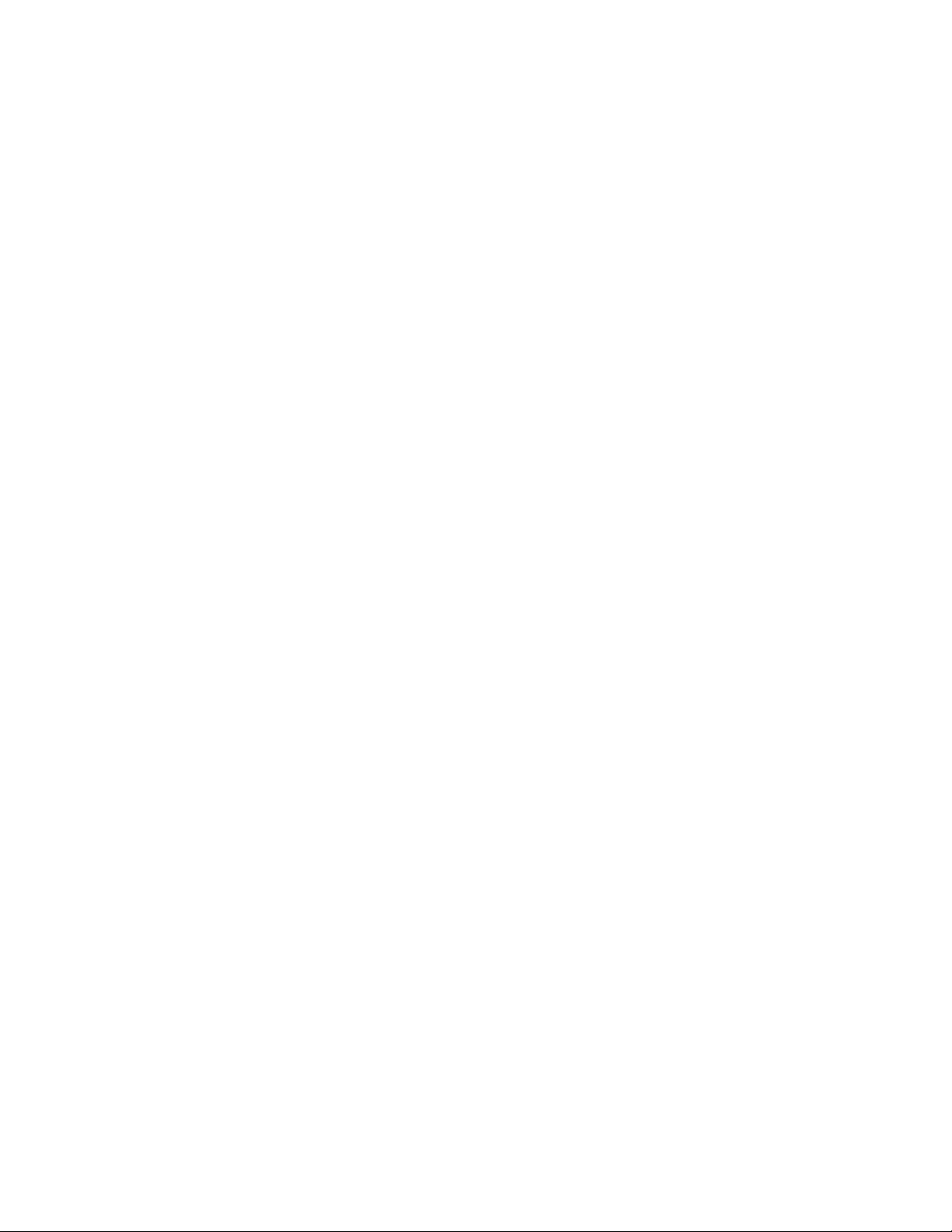
Legal Notices
Novell, Inc. makes no representations or warranties with respect to the contents or use of this documentation, and
specifically disclaims any express or implied warranties of merchantability or fitness for any particular purpose.
Further, Novell, Inc. reserves the right to revise this publication and to make changes to its content, at any time,
without obligation to notify any person or entity of such revisions or changes.
Further, Novell, Inc. makes no representations or warranties with respect to any software, and specifically disclaims
any express or implied warranties of merchantability or fitness for any particular purpose. Further, Novell, Inc.
reserves the right to make changes to any and all parts of Novell software, at any time, without any obligation to
notify any person or entity of such changes.
Any products or technical information provided under this Agreement may be subject to U.S. export controls and the
trade laws of other countries. You agree to comply with all export control regulations and to obtain any required
licenses or classification to export, re-export or import deliverables. You agree not to export or re-export to entities on
the current U.S. export exclusion lists or to any embargoed or terrorist countries as specified in the U.S. export laws.
You agree to not use deliverables for prohibited nuclear, missile, or chemical biological weaponry end uses. See the
Novell International Trade Services Web page (http://www.novell.com/info/exports/) for more information on
exporting Novell software. Novell assumes no responsibility for your failure to obtain any necessary export
approvals.
novdocx (en) 17 September 2009
Copyright © 2008-2009 Novell, Inc. All rights reserved. No part of this publication may be reproduced, photocopied,
stored on a retrieval system, or transmitted without the express written consent of the publisher.
Novell, Inc. has intellectual property rights relating to technology embodied in the product that is described in this
document. In particular, and without limitation, these intellectual property rights may include one or more of the U.S.
patents listed on the Novell Legal Patents Web page (http://www.novell.com/company/legal/patents/) and one or
more additional patents or pending patent applications in the U.S. and in other countries.
Novell, Inc.
404 Wyman Street, Suite 500
Waltham, MA 02451
U.S.A.
www.novell.com
Online Documentation: To access the latest online documentation for this and other Novell products, see
the Novell Documentation Web page (http://www.novell.com/documentation).

Novell Trademarks
For Novell trademarks, see the Novell Trademark and Service Mark list (http://www.novell.com/company/legal/
trademarks/tmlist.html).
Third-Party Materials
All third-party trademarks are the property of their respective owners.
novdocx (en) 17 September 2009

novdocx (en) 17 September 2009
4 Identity Manager 3.6.1 WorkOrder Driver Implementation Guide.
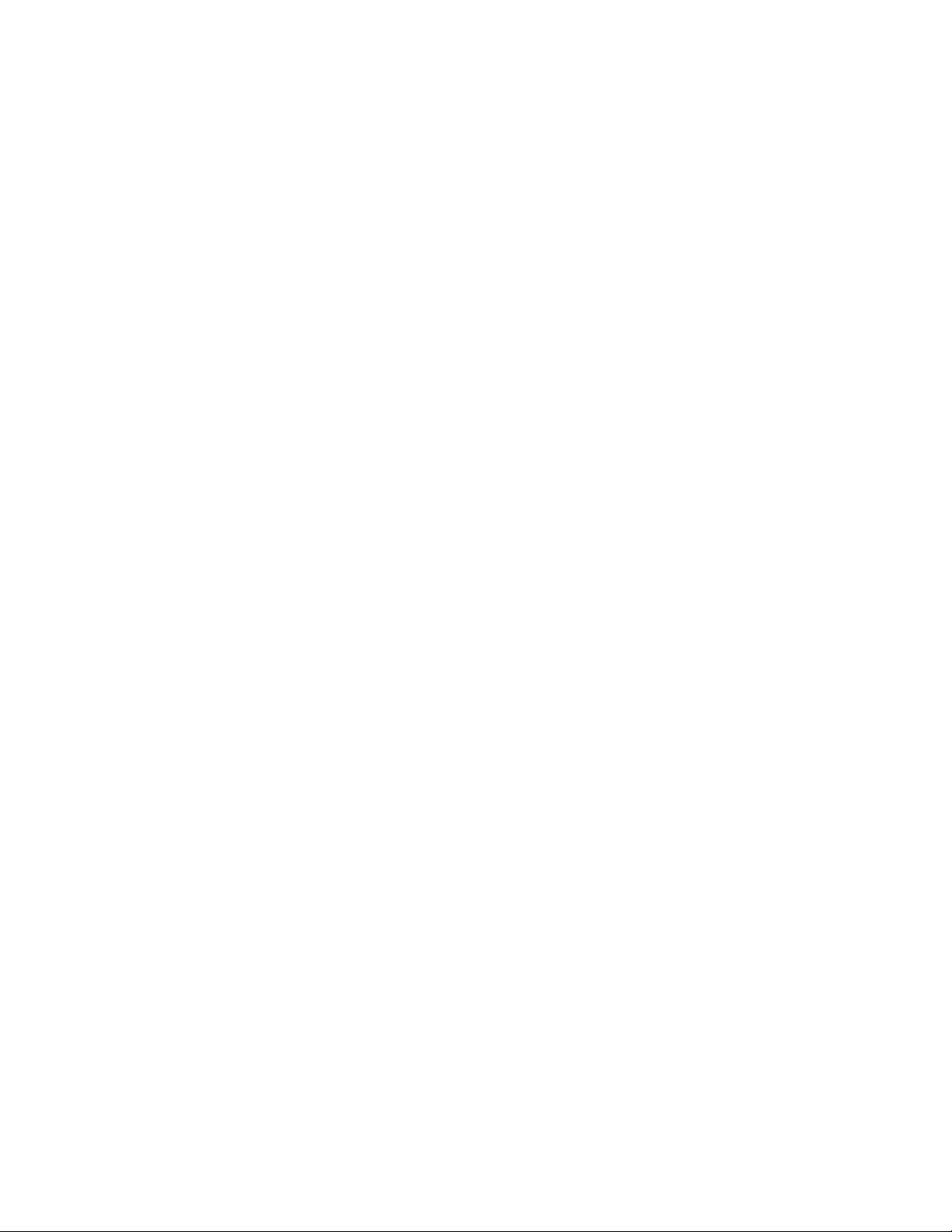
Contents
About This Guide 7
1Overview 9
1.1 The Work Order Process . . . . . . . . . . . . . . . . . . . . . . . . . . . . . . . . . . . . . . . . . . . . . . . . . . . . . . 9
1.1.1 Subscriber Channel Functions. . . . . . . . . . . . . . . . . . . . . . . . . . . . . . . . . . . . . . . . . . . 9
1.1.2 Publisher Channel Functions. . . . . . . . . . . . . . . . . . . . . . . . . . . . . . . . . . . . . . . . . . . 11
1.2 Key Features . . . . . . . . . . . . . . . . . . . . . . . . . . . . . . . . . . . . . . . . . . . . . . . . . . . . . . . . . . . . . . 14
1.3 Support for Standard Driver Functions. . . . . . . . . . . . . . . . . . . . . . . . . . . . . . . . . . . . . . . . . . . 14
1.4 Terminology . . . . . . . . . . . . . . . . . . . . . . . . . . . . . . . . . . . . . . . . . . . . . . . . . . . . . . . . . . . . . . . 14
2 Implementation Checklist 15
3 Installing Driver Files 17
novdocx (en) 17 September 2009
4 Creating a New Driver 19
4.1 Creating the WorkOrder Container in the Identity Vault . . . . . . . . . . . . . . . . . . . . . . . . . . . . . . 19
4.2 Creating the Driver in Designer . . . . . . . . . . . . . . . . . . . . . . . . . . . . . . . . . . . . . . . . . . . . . . . . 19
4.2.1 Importing the Driver Configuration File . . . . . . . . . . . . . . . . . . . . . . . . . . . . . . . . . . . 19
4.2.2 Configuring the Driver Settings . . . . . . . . . . . . . . . . . . . . . . . . . . . . . . . . . . . . . . . . . 20
4.2.3 Deploying the Driver . . . . . . . . . . . . . . . . . . . . . . . . . . . . . . . . . . . . . . . . . . . . . . . . . 21
4.2.4 Starting the Driver . . . . . . . . . . . . . . . . . . . . . . . . . . . . . . . . . . . . . . . . . . . . . . . . . . . 21
4.3 Creating the Driver in iManager . . . . . . . . . . . . . . . . . . . . . . . . . . . . . . . . . . . . . . . . . . . . . . . . 22
4.3.1 Importing the Driver Configuration File . . . . . . . . . . . . . . . . . . . . . . . . . . . . . . . . . . . 22
4.3.2 Configuring the Driver Settings . . . . . . . . . . . . . . . . . . . . . . . . . . . . . . . . . . . . . . . . . 24
4.3.3 Starting the Driver . . . . . . . . . . . . . . . . . . . . . . . . . . . . . . . . . . . . . . . . . . . . . . . . . . . 24
4.4 Activating the Driver . . . . . . . . . . . . . . . . . . . . . . . . . . . . . . . . . . . . . . . . . . . . . . . . . . . . . . . . . 25
5 Upgrading an Existing Driver 27
5.1 Supported Upgrade Paths . . . . . . . . . . . . . . . . . . . . . . . . . . . . . . . . . . . . . . . . . . . . . . . . . . . . 27
5.2 What’s New in Version 3.6.1 . . . . . . . . . . . . . . . . . . . . . . . . . . . . . . . . . . . . . . . . . . . . . . . . . . 27
5.3 Upgrade Procedure . . . . . . . . . . . . . . . . . . . . . . . . . . . . . . . . . . . . . . . . . . . . . . . . . . . . . . . . . 27
6 Customizing the Driver 29
6.1 Policies and Rules Used in the Basic Configuration . . . . . . . . . . . . . . . . . . . . . . . . . . . . . . . . 29
6.1.1 Subscriber Channel . . . . . . . . . . . . . . . . . . . . . . . . . . . . . . . . . . . . . . . . . . . . . . . . . . 29
6.1.2 Publisher Channel . . . . . . . . . . . . . . . . . . . . . . . . . . . . . . . . . . . . . . . . . . . . . . . . . . . 30
6.2 Human Resource Example Using an HR Driver . . . . . . . . . . . . . . . . . . . . . . . . . . . . . . . . . . . 31
6.2.1 Human Resource Driver Policies. . . . . . . . . . . . . . . . . . . . . . . . . . . . . . . . . . . . . . . . 32
6.2.2 WorkOrder Driver Policy . . . . . . . . . . . . . . . . . . . . . . . . . . . . . . . . . . . . . . . . . . . . . . 33
6.3 Human Resource Example without an HR Driver . . . . . . . . . . . . . . . . . . . . . . . . . . . . . . . . . . 33
6.3.1 Filter Additions . . . . . . . . . . . . . . . . . . . . . . . . . . . . . . . . . . . . . . . . . . . . . . . . . . . . . . 34
6.3.2 Subscriber Create Rule . . . . . . . . . . . . . . . . . . . . . . . . . . . . . . . . . . . . . . . . . . . . . . . 34
6.3.3 Subscriber Command Transform. . . . . . . . . . . . . . . . . . . . . . . . . . . . . . . . . . . . . . . . 34
6.3.4 Work Order E-Mail Notification of Work Order Completion . . . . . . . . . . . . . . . . . . . . 34
Contents 5
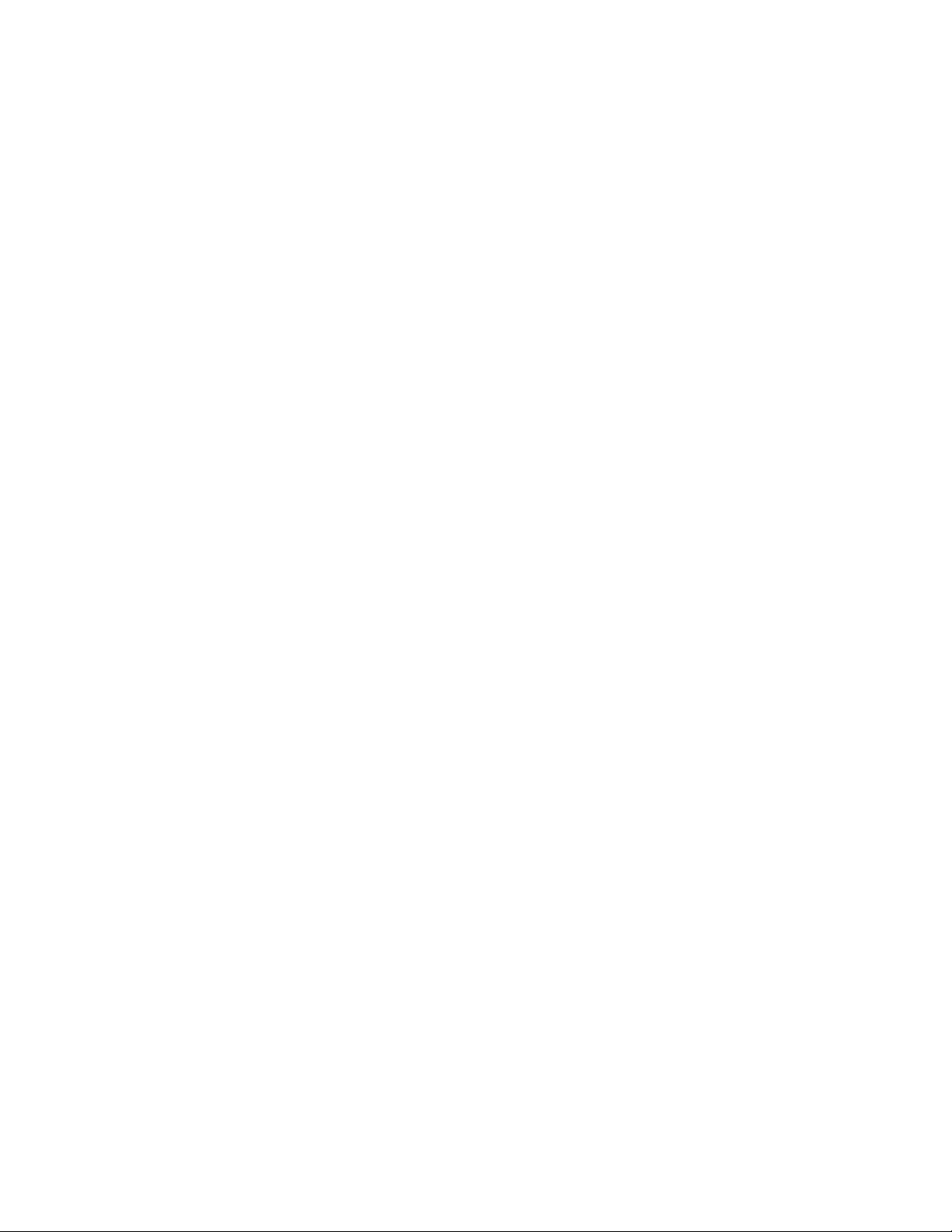
7 Creating and Managing Work Orders 35
7.1 Using Drivers to Create Work Orders. . . . . . . . . . . . . . . . . . . . . . . . . . . . . . . . . . . . . . . . . . . . 35
7.2 Using iManager . . . . . . . . . . . . . . . . . . . . . . . . . . . . . . . . . . . . . . . . . . . . . . . . . . . . . . . . . . . . 35
7.2.1 Creating a New Work Order . . . . . . . . . . . . . . . . . . . . . . . . . . . . . . . . . . . . . . . . . . . 35
7.2.2 Editing Work Order Properties. . . . . . . . . . . . . . . . . . . . . . . . . . . . . . . . . . . . . . . . . . 35
7.2.3 Filtering the Work Order List . . . . . . . . . . . . . . . . . . . . . . . . . . . . . . . . . . . . . . . . . . . 37
8 Managing the Driver 39
9 Troubleshooting Driver Processes 41
A Driver Properties 43
A.1 Driver Configuration . . . . . . . . . . . . . . . . . . . . . . . . . . . . . . . . . . . . . . . . . . . . . . . . . . . . . . . . . 43
A.1.1 Driver Module . . . . . . . . . . . . . . . . . . . . . . . . . . . . . . . . . . . . . . . . . . . . . . . . . . . . . . 44
A.1.2 Driver Object Password (iManager Only) . . . . . . . . . . . . . . . . . . . . . . . . . . . . . . . . . 44
A.1.3 Authentication . . . . . . . . . . . . . . . . . . . . . . . . . . . . . . . . . . . . . . . . . . . . . . . . . . . . . . 44
A.1.4 Startup Option . . . . . . . . . . . . . . . . . . . . . . . . . . . . . . . . . . . . . . . . . . . . . . . . . . . . . . 45
A.1.5 Driver Parameters . . . . . . . . . . . . . . . . . . . . . . . . . . . . . . . . . . . . . . . . . . . . . . . . . . . 46
A.1.6 ECMAScript (Designer Only) . . . . . . . . . . . . . . . . . . . . . . . . . . . . . . . . . . . . . . . . . . . 47
A.2 Global Configuration Values . . . . . . . . . . . . . . . . . . . . . . . . . . . . . . . . . . . . . . . . . . . . . . . . . . 47
novdocx (en) 17 September 2009
B Objects and Attributes Used 49
B.1 New Objects Used by the Driver . . . . . . . . . . . . . . . . . . . . . . . . . . . . . . . . . . . . . . . . . . . . . . . 49
B.1.1 DirXML-WorkOrder Object. . . . . . . . . . . . . . . . . . . . . . . . . . . . . . . . . . . . . . . . . . . . . 49
B.1.2 DirXML-WorkToDo Object . . . . . . . . . . . . . . . . . . . . . . . . . . . . . . . . . . . . . . . . . . . . . 49
B.2 DoItNow and SendToPublisher Flags . . . . . . . . . . . . . . . . . . . . . . . . . . . . . . . . . . . . . . . . . . . 49
B.2.1 DoItNow Flag . . . . . . . . . . . . . . . . . . . . . . . . . . . . . . . . . . . . . . . . . . . . . . . . . . . . . . . 50
B.2.2 SendToPublisherFlag . . . . . . . . . . . . . . . . . . . . . . . . . . . . . . . . . . . . . . . . . . . . . . . . 50
C Schema and Policy Rules For Work Order Management 51
C.1 DirXML-WorkOrder Object. . . . . . . . . . . . . . . . . . . . . . . . . . . . . . . . . . . . . . . . . . . . . . . . . . . . 51
C.2 DirXML-WorkToDo Object . . . . . . . . . . . . . . . . . . . . . . . . . . . . . . . . . . . . . . . . . . . . . . . . . . . . 53
C.3 Publisher Placement Rule . . . . . . . . . . . . . . . . . . . . . . . . . . . . . . . . . . . . . . . . . . . . . . . . . . . . 54
C.4 Subscriber Placement Rule . . . . . . . . . . . . . . . . . . . . . . . . . . . . . . . . . . . . . . . . . . . . . . . . . . . 54
C.5 Subscriber Create Rule . . . . . . . . . . . . . . . . . . . . . . . . . . . . . . . . . . . . . . . . . . . . . . . . . . . . . . 54
6 Identity Manager 3.6.1 WorkOrder Driver Implementation Guide.
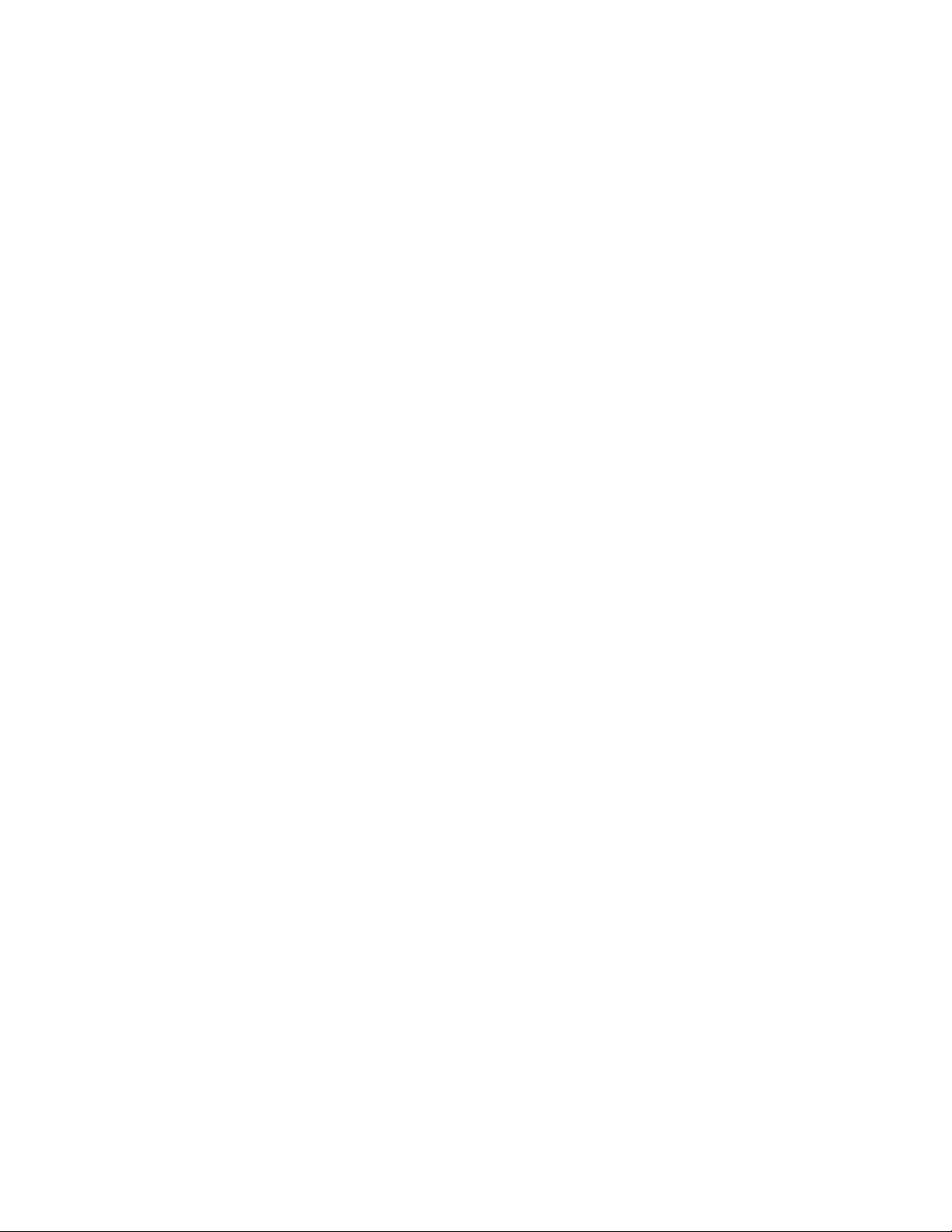
About This Guide
This guide explains how to install and configure the Novell® Identity Manager WorkOrder driver.
Chapter 1, “Overview,” on page 9
Chapter 2, “Implementation Checklist,” on page 15
Chapter 3, “Installing Driver Files,” on page 17
Chapter 4, “Creating a New Driver,” on page 19
Chapter 5, “Upgrading an Existing Driver,” on page 27
Chapter 6, “Customizing the Driver,” on page 29
Chapter 7, “Creating and Managing Work Orders,” on page 35
Chapter 8, “Managing the Driver,” on page 39
Chapter 9, “Troubleshooting Driver Processes,” on page 41
Appendix A, “Driver Properties,” on page 43
Appendix B, “Objects and Attributes Used,” on page 49
novdocx (en) 17 September 2009
Appendix C, “Schema and Policy Rules For Work Order Management,” on page 51
Audience
This guide is intended for developers and administrators using Identity Manager and the WorkOrder
driver.
Feedback
We want to hear your comments and suggestions about this manual and the other documentation
included with this product. Please use the User Comments feature at the bottom of each page of the
online documentation, or go to www.novell.com/documentation/feedback.html and enter your
comments there.
Documentation Updates
For the most recent version of the Identity Manager WorkOrder Driver Implementation Guide, visit
the Identity Manager Documentation Web site (http://www.novell.com/documentation/
idm36drivers).
Additional Documentation
For documentation on other Identity Manager drivers, see the Identity Manager Documentation Web
site (http://www.novell.com/documentation/idm36drivers).
Documentation Conventions
In Novell documentation, a greater-than symbol (>) is used to separate actions within a step and
items in a cross-reference path.
About This Guide 7

A trademark symbol (®, TM, etc.) denotes a Novell trademark. An asterisk (*) denotes a third-party
trademark.
novdocx (en) 17 September 2009
8 Identity Manager 3.6.1 WorkOrder Driver Implementation Guide.
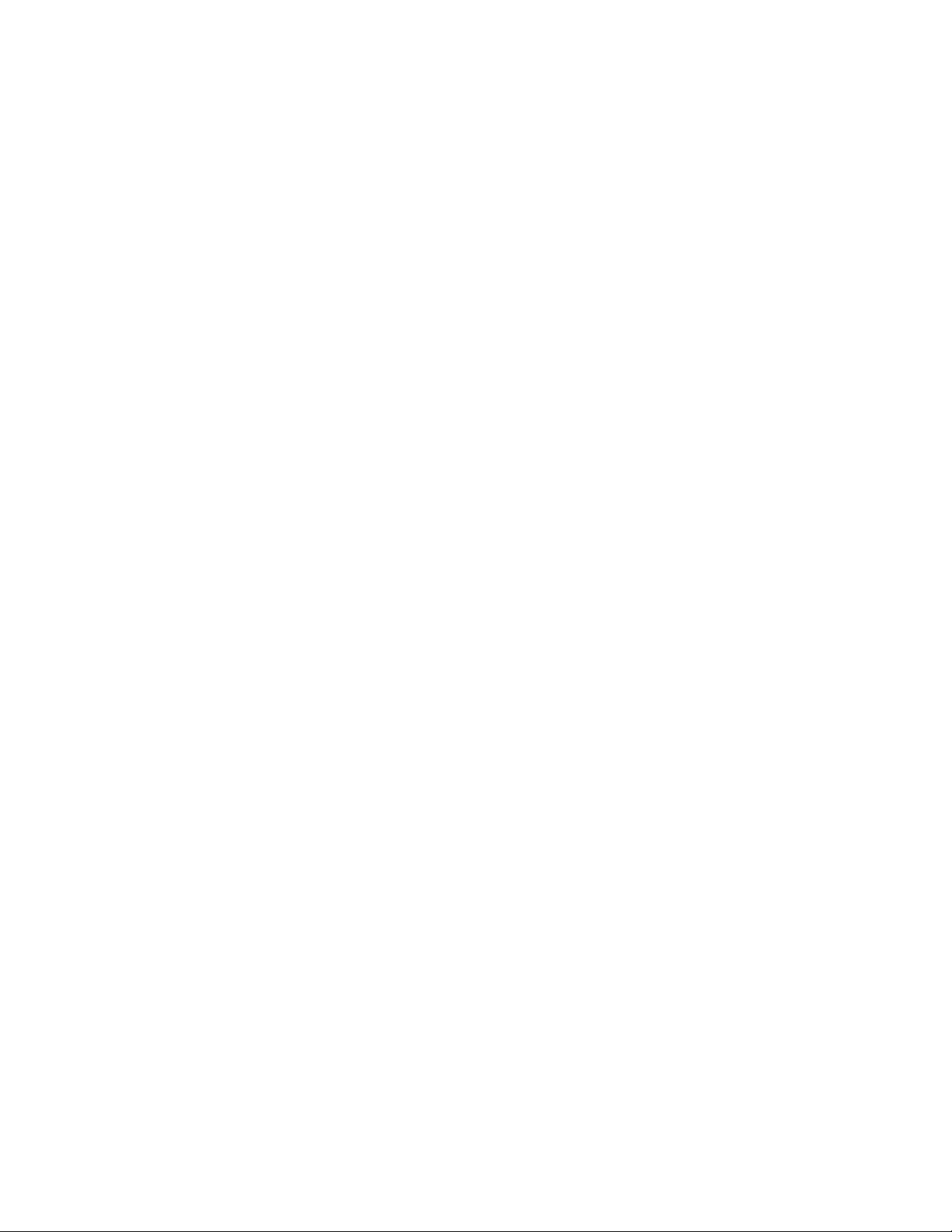
1
Overview
Typically, changes to data in the Identity Vault or a connected application are immediately
processed. Work orders enable you to schedule when tasks are to be performed.
For example, a new employee is hired but is not scheduled to start for a month. The employee needs
to be added to the HR database but should not be granted access to any corporate resources (e-mail,
servers, and so forth) until the start date. In a typical scenario, the user would be granted access as
soon as he or she is added to the HR database. With work orders implemented, a work order is
created that delays account provisioning to the user’s start date.
The WorkOrder driver provides work order functionality. The following sections introduce the
WorkOrder driver and the key concepts and terminology associated with the driver:
Section 1.1, “The Work Order Process,” on page 9
Section 1.2, “Key Features,” on page 14
Section 1.3, “Support for Standard Driver Functions,” on page 14
Section 1.4, “Terminology,” on page 14
novdocx (en) 17 September 2009
1
1.1 The Work Order Process
From a high-level perspective, work orders are processed as follows:
1. A work order is created, either through an automated process (another driver) or a manual
process (iManager), and is added as a WorkOrder object in a the Identity Vault’s work order
container.
2. At the scheduled time (as defined in the WorkOrder object), the driver begins processing the
work order.
3. The driver applies any policies to the work order (performing any actions associated with the
policies) and creates a WorkToDo object in the Identity Vault’s work order container.
4. Depending on how you configure the WorkOrder driver and the other drivers in your system,
either the WorkOrder driver performs the desired work or other drivers use the information in
the the WorkToDo object to perform the work. Because the WorkOrder driver is designed to
accomodate a variety of configuration scenarios, sample scenarios are provided in Chapter 6,
“Customizing the Driver,” on page 29.
The following sections provide detailed information about the work performed by the driver’s
Subscriber and Publisher channels. Because the WorkOrder driver channels function differently than
with other drivers, you should carefully review the information.
Section 1.1.1, “Subscriber Channel Functions,” on page 9
Section 1.1.2, “Publisher Channel Functions,” on page 11
1.1.1 Subscriber Channel Functions
This section provides a basic understanding of the functions the Subscriber channel performs in the
WorkO rd er dr i ve r.
Overview
9

First, Placement and Create rules are configured so all new work orders that contain the required
No
Is it an Add
work order?
Subscriber gets the
WorkOrder XML
from the engine.
Write the
association
to the engine.
Returns to
the engine.
Write the Work
Order object to
the Publisher.
Yes
Yes
No
Is the
SendToPublisher
or the DoItNow
flag set?
attributes are sent to the Subscriber channel. The following attributes must be present for a work
order to pass the Create rule and go to the Subscriber channel:
DirXML-nwoContent
DirXML-nwoStatus
DirXML-DoItNow Flag
DirXML-SendToPublisher Flag
Figure 3-1 shows what happens when the Subscriber channel receives a work order.
Figure 1-1 Subscriber Channel Configuration
novdocx (en) 17 September 2009
The Subscriber channel performs the following actions:
1. Creates an association for each WorkOrder object it receives.
2. Checks if the DoItNow and SendToPublisher flags are set to True. If these attributes are set to
True, the Subscriber channel builds a work order and sends it immediately to the Publisher
channel.
3. If the DoItNow and SendToPublisher flags are not set to True, the Subscriber channel waits
10 Identity Manager 3.6.1 WorkOrder Driver Implementation Guide.
until the next event.

1.1.2 Publisher Channel Functions
Wakes because
the poll loop has
expired.
Wakes because
of Heartbeat.
Wakes because the
WorkOrder object
is sent by the
Subscriber.
Query the Work
Order container
for all work orders
pending and due.
Process all work
orders.
Write the Work
Order object to
the WorkOrder
container.
Delete work orders
with expired
delete due date.
Go back
to sleep.
Report the status
of the driver.
Publisher
No
Is the
SendToPublisher
flag True?
Yes
No
Process all work
orders.
Is the
DoItNow
flag True?
Yes
This section reviews the functions of the Publisher channel.
“The Publisher Channel Wakes Up” on page 11
“How the Publisher Channel Processes Work Orders” on page 12
“How the Publisher Channel Deletes Work Orders” on page 13
The Publisher Channel Wakes Up
The following flowchart illustrates the Publisher channel’s action when it wakes up.
Figure 1-2 Publisher Channel Configuration
novdocx (en) 17 September 2009
1. The Publisher channel wakes because the Subscriber channel sends a WorkOrder object. If the
SendToPublisher flag is set to True, the work order is written out to the work order container. If
the DoItNow flag is set to True, the work order is processed immediately.
Overview 11
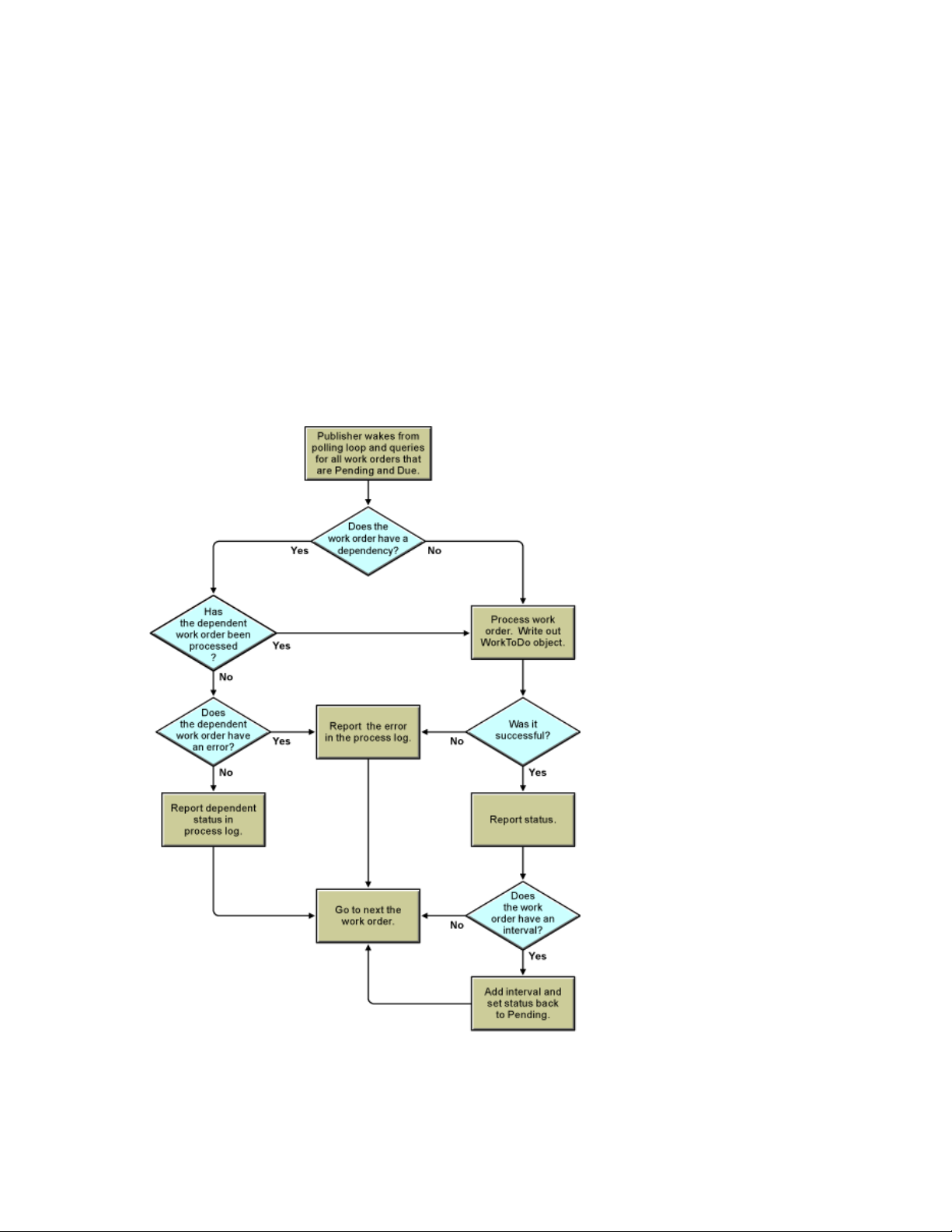
2. The Publisher channel wakes when the polling time has expired and queries the work order
container for work orders that are pending and due. The driver processes these work orders.
Work orders with delete due dates are deleted.
a. The Publisher channel queries the work order container for work orders that are pending
and due. See “How the Publisher Channel Processes Work Orders” on page 12.
b. The Publisher channel queries all work orders for expired DeleteDueDates. See “How the
Publisher Channel Deletes Work Orders” on page 13.
3. If the driver heartbeat is configured, the driver wakes to report the driver status.
How the Publisher Channel Processes Work Orders
After the Publisher channel queries the Identity Vault for work orders, it configures the work orders
in the driver. The following flowchart illustrates how the Publisher channel processes work orders.
Figure 1-3 How the Publisher Processes Work Orders
novdocx (en) 17 September 2009
1. Before a work order is processed, the driver checks the DependentWorkOrder attribute to see if
the work order is dependent on another work order. If there is a dependent work order, the
Publisher channel queries Identity Manager to see the status of the dependent work order. If the
12 Identity Manager 3.6.1 WorkOrder Driver Implementation Guide.

dependent work order status is configured, the Publisher channel processes the work order. If
No
Is the
work order
status Pending or
Configured
?
Is the
work order
status error and
DeleteOnError
True?
Query for work
orders with
DeleteDueDate
expired.
Delete the
work order.
Go to the next
work order.
Yes
Yes
not, the work order waits until the next polling loop to see if the dependent work order has been
configured.
2. The Publisher channel performs the work orders that are due, completing the appropriate action
based on the attributes of the DirXML-WorkOrder objects.
3. To process the work order, the driver writes a DirXML-WorkToDo object to the WorkToDo
container. The DirXML-nwoContent attribute of the WorkToDo object contains the value of
the DirXML-nwoContent attribute of the WorkOrder object. The default configuration does not
do anything else with the WorkToDo object. A policy could use the WorkToDo object to
process the work order. For example, the content attribute might contain the DN of a user
object whose LogOnDisabled flag should be changed from True to False at the due date.
4. The Publisher channel updates the DirXML-WorkOrder with the results. If the WorkToDo
object was processed without an error, the status of the work order is changed to Configured. If
an error occurred, then the status is changed to Error. The work order process log is updated to
contain the results.
5. If the WorkOrder object has a repeat interval value, the value is added to the Due Date and the
work order status remains Pending. This allows for the work order to be repeated as many
times as specified in the repeat interval count value, or indefinitely if no repeat interval count
value is specified. The process log contains the results.
novdocx (en) 17 September 2009
How the Publisher Channel Deletes Work Orders
The Publisher channel now queries the work order container for work orders with an expired
DeleteDueDate attribute. If the status of the work order is Pending or configured, and the
DeleteDueDate has expired, the work order is deleted. The work order is also deleted if it has an
error status and the DeleteOnError attribute is set to True. The following flowchart illustrates this
process.
Figure 1-4 The DeleteDueDate Process
Overview 13
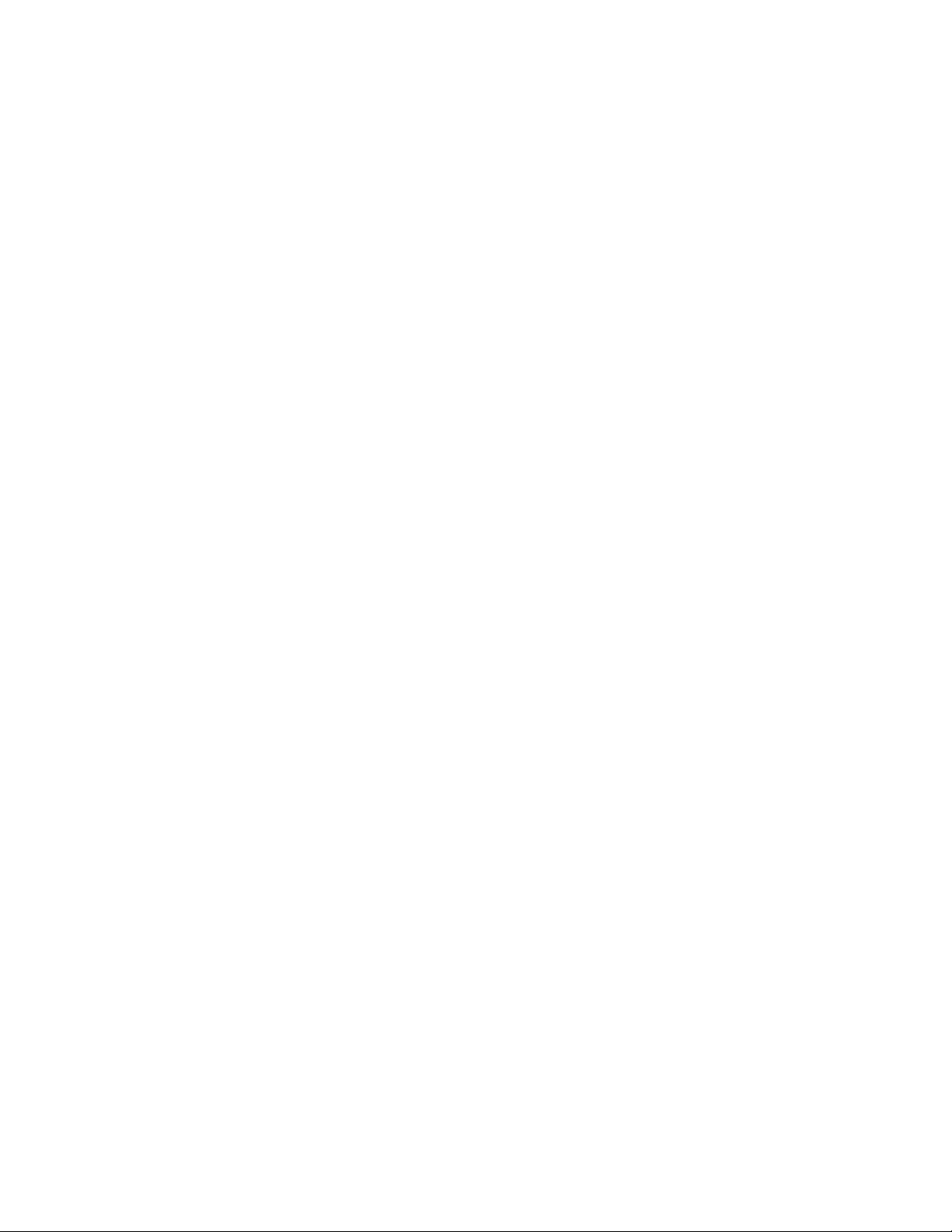
1.2 Key Features
The following list describes key features of the WorkOrder driver:
Schedules work orders: The WorkOrder driver allows work to be scheduled for a specific
date and time.
Supports dependent work orders: If a work order is dependent on another work order, it is
not processed until the dependent work order has been successfully processed.
Repeats work orders: The driver allows for work orders to be repeated at a set interval.
Facilitates tracking and accountability for work orders: Each work order carries with it the
creator and main contact of the work order, a description of the action taken, and the errors it
encountered.
1.3 Support for Standard Driver Functions
There are several functions that most Identity Manager drivers support. The following list explains
whether or not the WorkOrder driver supports these standard functions.
novdocx (en) 17 September 2009
Local Platforms: The WorkOrder driver can run on the same platforms as the Metadirectory
engine. See “Metadirectory Server” in “System Requirements” in the Identity Manager 3.6.1
Installation Guide.
Remote Platforms: The WorkOrder driver works on all the platforms supported by the
Remote Loader. See “Remote Loader” in “System Requirements” in the Identity Manager 3.6.1
Installation Guide.
Role-Based Entitlements: The WorkOrder driver does not support Role-Based Entitlements.
Password Synchronization Support: The WorkOrder driver does not support Password
Synchronization.
Synchronized Objects: The WorkOrder driver only processes events that pertain to work
orders. It does not synchronize other objects and attributes within the Identity Vault.
1.4 Terminology
The following terms are used by the WorkOrder driver:
Due Date: The date and time the work order is to be executed.
Content: The definition of the work that is to be processed.
Interval: The amount of time until the work order is to be repeated.
Dependency: The distinguished name of any other work orders that must be completed before
the current work order.
Status: The value returned by the driver after the work order was processed (Configured, Error,
etc.).
Process Log: The description of the events that occurred when the work order was processed.
Delete Due Date: The date the work order will be deleted from the Identity Vault.
Pending: A work order that is not yet due.
14 Identity Manager 3.6.1 WorkOrder Driver Implementation Guide.
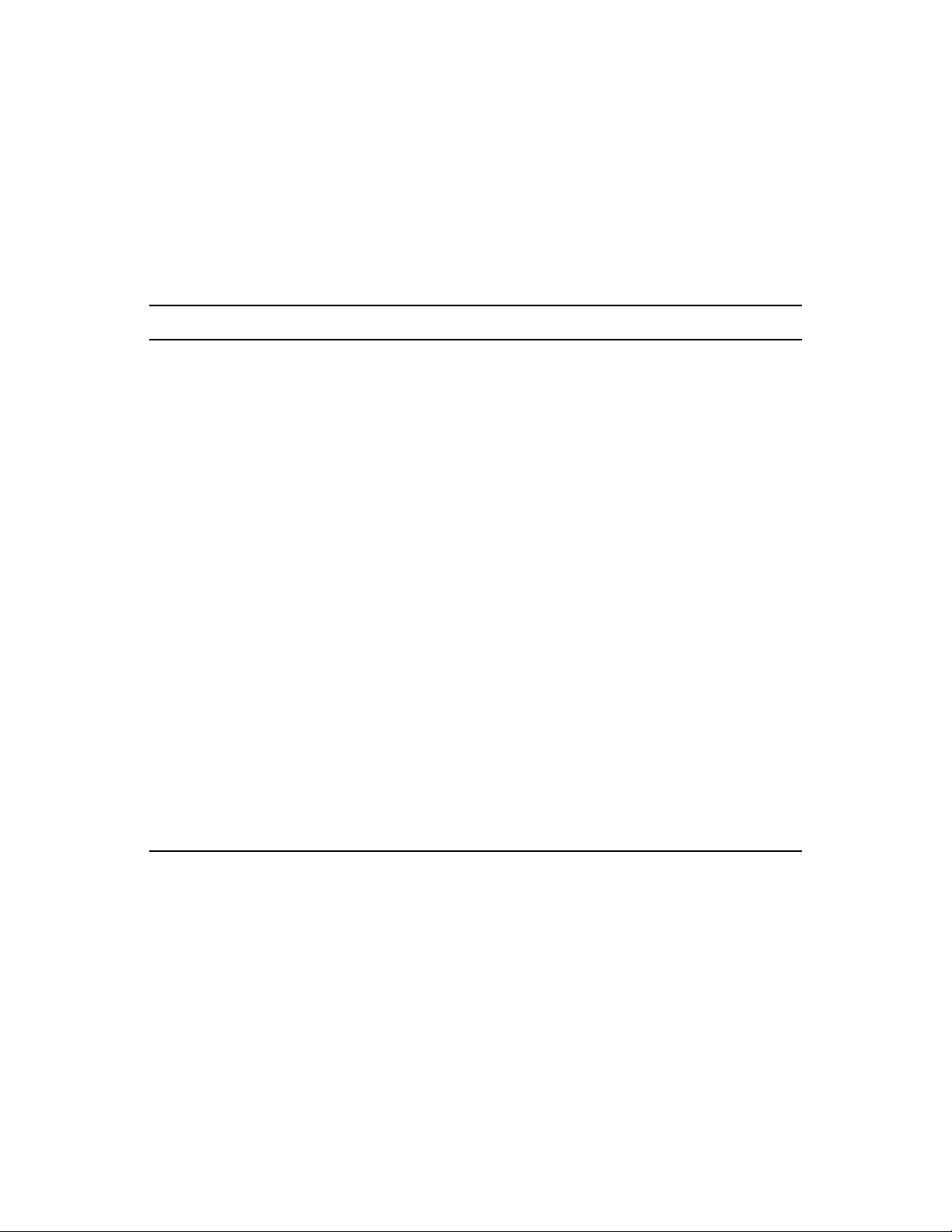
2
Implementation Checklist
Use the following checklist to ensure that you complete all of the tasks required to set up and use the
WorkO rd er dr i ve r.
Table 2-1 WorkOrder Implementation Checklist
Task Details
novdocx (en) 17 September 2009
2
Install the WorkOrder
driver files
Create a new
WorkOrder driver
or
Upgrade an existing
WorkOrder driver to
the new version
Customize the driver The basic configuration for the WorkOrder driver enables it to create
Create work orders Most work orders are likely created by other drivers as part of the work
By default, the WorkOrder driver files (driver shim and configuration file)
are copied to the Metadirectory server when the Metadirectory engine is
installed. If the driver is not on the Metadirectory server (because a custom
installation was performed, or you want to run the driver on a server other
than the Metadirectory server), see Chapter 3, “Installing Driver Files,” on
page 17.
You need to import the basic configuration file to create the driver. For
instructions, see Chapter 4, “Creating a New Driver,” on page 19.
If you have an existing driver, you can upgrade its configuration to this
version. For instructions, see Chapter 5, “Upgrading an Existing Driver,” on
page 27.
WorkOrder objects and WorkToDo objects. This is the extent of what the
WorkOrder driver does when using the base configuration. For any
additional work to be done, you must customize the WorkOrder driver or
other Identity Manager drivers to perform the desired work.
For instructions, see Chapter 6, “Customizing the Driver,” on page 29.
order process you establish while customizing the driver (see the previous
task). However, you can also create work orders manually as well as
modify existing work orders.
For instructions, see Chapter 7, “Creating and Managing Work Orders,” on
page 35.
Implementation Checklist
15

novdocx (en) 17 September 2009
16 Identity Manager 3.6.1 WorkOrder Driver Implementation Guide.

3
Installing Driver Files
By default, the WorkOrder driver files are installed on the Metadirectory server at the same time as
the Metadirectory engine. The installation program extends the Identity Vault’s schema and installs
both the driver shim and the driver configuration files. It does not create the driver in the Identity
Vault (see Chapter 4, “Creating a New Driver,” on page 19) or upgrade an existing driver’s
configuration (see Chapter 5, “Upgrading an Existing Driver,” on page 27).
If you performed a custom installation and did not not install the WorkOrder driver on the
Metadirectory server, you have two options:
Install the files on the Metadirectory server, using the instructions in “Installing the
Metadirectory Server” in the Identity Manager 3.6.1 Installation Guide.
Install the Remote Loader (required to run the driver on a non-Metadirectory server) and the
driver files on a non-Metadirectory server where you want to run the driver. See “Installing the
Remote Loader” in the Identity Manager 3.6.1 Installation Guide.
novdocx (en) 17 September 2009
3
Installing Driver Files
17

novdocx (en) 17 September 2009
18 Identity Manager 3.6.1 WorkOrder Driver Implementation Guide.

4
Creating a New Driver
After the WorkOrder driver files are installed on the server where you want to run the driver (see
Chapter 3, “Installing Driver Files,” on page 17), you can create the driver in the Identity Vault. You
do so by importing the basic driver configuration file and then modifying the driver configuration to
suit your environment. The following sections provide instructions:
Section 4.1, “Creating the WorkOrder Container in the Identity Vault,” on page 19
Section 4.2, “Creating the Driver in Designer,” on page 19
Section 4.3, “Creating the Driver in iManager,” on page 22
Section 4.4, “Activating the Driver,” on page 25
4.1 Creating the WorkOrder Container in the Identity Vault
novdocx (en) 17 September 2009
4
The WorkOrder driver requires you to specify an Identity Vault container for WorkOrder objects and
WorkToDo objects. You can use an existing container for these objects, but we strongly recommend
that you create a new container. You can give the container any name you want (for example,
WorkOrders). You should restrict rights to the container so that only authorized administrators can
change the container or the objects it holds.
4.2 Creating the Driver in Designer
You create the WorkOrder driver by importing the driver’s basic configuration file and then
modifying the configuration to suit your environment. After you’ve created and configured the
driver, you need to deploy it to the Identity Vault and start it.
Section 4.2.1, “Importing the Driver Configuration File,” on page 19
Section 4.2.2, “Configuring the Driver Settings,” on page 20
Section 4.2.3, “Deploying the Driver,” on page 21
Section 4.2.4, “Starting the Driver,” on page 21
4.2.1 Importing the Driver Configuration File
1 In Designer, open your project.
2 In the Modeler, right-click the driver set where you want to create the driver, then select New >
Driver to display the Driver Configuration Wizard.
3 In the Driver Configuration list, select Wor kO rde r, then click Run.
4 On the Import Information Requested page, fill in the following fields:
Driver Name: Specify a name that is unique within the driver set.
WorkOrder Container: Browse for and select the container you’ve created for WorkOrder
objects (see
page 19).
Section 4.1, “Creating the WorkOrder Container in the Identity Vault,” on
Creating a New Driver
19

Driver is Local/Remote: Select Local if this driver will run on the Metadirectory server
without using the Remote Loader service. Select Remote if you want the driver to use the
Remote Loader service, either locally on the Metadirectory server or remotely on another
server.
novdocx (en) 17 September 2009
5 (Con
6 Click Next to import the driver configuration.
7 To review or modify the default configuration settings, click Configure, then continue with the
ditional) If you chose to run the driver remotely, click Next, then fill in the fields listed
below. Otherwise, skip to Step 6.
Remote Host Name and Port: Specify the host name or IP addre
driver’s Remote Loader service is running.
Driver Password: Specify the driver object pa
service. The Remote Loader requires this password to authenticate to the Metadirectory server.
Remote Password: Specify the Remote Loader’s password (as defined
service). The Metadirectory engine (or Remote Loader shim) requires this password to
authenticate to the Remote Loader
At this point, the driver is created from the basic configuration file. To ensure that the driver
w
orks the way you want it to for your environment, you must review and modify (if necessary)
the driver’s default configuration settings.
next section, Configuring the Driver Settings.
or
To skip the configuration settings at this time, click Cl
settings, continue with the next section, Configuring the Driver Settings.
ssword that is defined in the Remote Loader
ose. When you are ready to configure the
ss of the server where the
on the Remote Loader
4.2.2 Configuring the Driver Settings
After importing the driver configuration file, the WorkOrder driver will run. However, the basic
configuration might not meet the requirements for your environment. For example, you might need
to change whether the driver checks for new work orders in the WorkOrder container at a specific
interval throughout the day or only at a specific time each day. The default setting is to poll the
WorkOrder container every minute.
In addition to the polling setting, there are addtional settings that can help you customize and
imize the driver. The settings are divided into categories such as Driver Configuration, Engine
opt
Control Values, and Global Configuration Values (GCVs).
The driver configuration se
If you do not have the Driver Properties page displayed in Designer:
1 Open your project.
2 In
the Modeler, right-click the driver icon or the driver line, then select Properties.
Although it is important for you to understand all of the settings, your first priority should be to
review the Driver Parameters located on the Driver Configuration page. These settings let you
control the method the driver uses to check for new work orders.
ttings are explained in Appendix A, “Driver Properties,” on page 43.
20 Identity Manager 3.6.1 WorkOrder Driver Implementation Guide.

4.2.3 Deploying the Driver
After a driver is created in Designer, it must be deployed into the Identity Vault.
1 In Designer, open your project.
the Modeler, right-click the driver icon or the driver line, then select Live > Deploy.
2 In
3 If yo
4 Cl
5 Re
6 Re
7 Cl
u are authenticated to the Identity Vault, skip to Step 5; otherwise, specify the following
information to authenticate:
Host: Specify the IP address or DNS name of the server hosting the Identity Vault.
Username: Specify the DN of the user object used to authenticate to the Identity Vault.
Password: Specify the user’s password.
ick OK.
ad the deployment summary, then click Deploy.
ad the message, then click OK.
ick Define Security Equivalence to assign rights to the driver.
The driver requires rights to objects within the Identity Vault. The Admin user object is most
o
ften used to supply these rights. However, you might want to create a DriversUser (for
example) and assign security equivalence to that user. Whatever rights that the driver needs to
have on the server, the DriversUser object must have the same security rights.
novdocx (en) 17 September 2009
ick Add, then browse to and select the object with the correct rights.
7a Cl
7b Cl
ick OK twice.
8 Cl
ick Exclude Administrative Roles to exclude users that should not be synchronized.
You should exclude any administrative User objects (for example, Admin and DriversUser)
from sy
9 Cl
nchronization.
ick Add, then browse to and select the user object you want to exclude.
8a Cl
ick OK.
8b Cl
8c Re
peat Step 8a and Step 8b for each object you want to exclude.
8d Cl
ick OK.
ick OK.
4.2.4 Starting the Driver
When a driver is created, it is stopped by default. To make the driver work, you must start the driver
and cause events to occur. Identity Manager is an event-driven system, so after the driver is started,
it doesn’t do anything until an event occurs.
To start the driver:
1 In De
2 In
signer, open your project.
the Modeler, right-click the driver icon or the driver line, then select Live > Start Driver.
For information about management tasks with the driver, see Chapter 8, “Managing the Driver,” on
page 39.
Creating a New Driver 21

4.3 Creating the Driver in iManager
You create the WorkOrder driver by importing the driver’s basic configuration file and then
modifying the configuration to suit your environment. After you’ve created and configured the
driver, you need to start it.
Section 4.3.1, “Importing the Driver Configuration File,” on page 22
Section 4.3.2, “Configuring the Driver Settings,” on page 24
Section 4.3.3, “Starting the Driver,” on page 24
4.3.1 Importing the Driver Configuration File
1 In iManager, click to display the Identity Manager Administration page.
2 In the Administration li
wizard.
3 Fo
llow the wizard prompts, filling in the requested information (described below) until you
reach the Summary page.
st, click Import Configuration to launch the Import Configuration
novdocx (en) 17 September 2009
Prompt Description
Where do you want to place the
new driver?
Import a configuration into this
driver set
Driver name Type a name for the driver. The name must be unique within the
WorkOrder Container Browse for and select the contai
Driver is Local/Remote Select Local if
Remote Host Name and Port This applies only if the driver is running remotely.
You can add the driver to an existing driver set, or you can
create a new driver set and add the driver to the new set. If you
choose to create a new driver set, you are prompted to specify
the name, context, and server for the driver set.
Use the default option, Imp
(.XML file).
In the Show field, select Identity Ma
In the Con
d
river set.
objects (see Section 4.1, “Creating the WorkOrder Container in
the Identity Vault,” on page 19).
without using the Remote Loader service. Select Remote if you
want the driver to use the Remote Loader service, either locally
on the Metadirectory server or remotely on another server.
Specify the hostname or IP address of the server where the
river’s Remote Loader service is running.
d
figurations field, select the WorkOrder file.
this driver will run on the Metadirectory server
ort a configuration from the server
nager 3.6.1 configurations.
ner you created for WorkOrder
Driver Password This applies only if the driver is running remotely.
Specify the driver object password that is defined in the Remote
oader service. The Remote Loader requires this password to
L
authenticate to the Metadirectory server.
22 Identity Manager 3.6.1 WorkOrder Driver Implementation Guide.

Prompt Description
Remote Password This applies only if the driver is running remotely.
Specify the Remote Loader’s password (as defined on the
Re
mote Loader service). The Metadirectory engine (or Remote
Loader shim) requires this password to authenticate to the
Remote Loader
Define Security Equivalences The driver requires rights to objects within the Identity Vault and
to the input and output directories on the server. The Admin user
object is most often used to supply these rights. However, you
might want to create a DriversUser (for example) and assign
security equivalence to that user. Whatever rights that the driver
needs to have on the server, the DriversUser object must have
the same security rights.
Exclude Administrative Roles You should exclude any administrative User objects (for
xample, Admin and DriversUser) from synchronization.
e
When you finish providing the information required by the wizard, a Summary page similar to
the following is displayed.
novdocx (en) 17 September 2009
At this point, the driver is created from the basic configuration file. To ensure that the driver
works the way you want it to for your environment, you must review and modify (if necessary)
the driver’s default configuration settings.
4 T
o modify the default configuration settings, click the linked driver name, then continue with
the next section, Configuring the Driver Settings.
Creating a New Driver 23

or
novdocx (en) 17 September 2009
To skip the configuration settings at this time, click Finish. When you
the settings, continue with the next section, Configuring the Driver Settings.
are ready to configure
4.3.2 Configuring the Driver Settings
After importing the driver configuration file, the WorkOrder driver will run. However, the basic
configuration might not meet the requirements for your environment. For example, you might need
to change whether the driver checks for new work orders in the WorkOrder container at a specific
interval throughout the day or only at a specific time each day. The default setting is to poll the
WorkOrder container every minute.
In addition to the polling setting, there are addtional settings that can help you customize and
imize the driver. The settings are divided into categories such as Driver Configuration, Engine
opt
Control Values, and Global Configuration Values (GCVs).
To configure the settings:
ake sure the Modify Object page for the WorkOrder driver is displayed in iManager. If it is
1 M
not:
1a In
iManager, click to display the Identity Manager Administration page.
1b Cl
ick Identity Manager Overview.
1c Bro
1d Cl
1e Cl
wse to and select the driver set object that contains the new driver.
ick the driver set name to access the Driver Set Overview page.
ick the upper right corner of the driver, then click Edit properties.
view the settings on the various pages and modify them as needed for your environment.
2 Re
The configuration settings are explained in “Driver Parameters” on page 46.
Although it is important for you to understand all of the settings, your first priority should be to
review the Driver Parameters located on the Driver Configuration page. These settings let you
control the method the driver uses to check for new work orders.
3 After mo
4 (Conditional) If the W
still displayed, click Finish.
WARNING: Do not click Cancel on the Summary page. This removes the driver from the
Identity Vault and loses your work.
difying the settings, click OK to save the settings and close the Modify Object page.
orkOrder driver’s Summary page for the Import Configuration Wizard is
4.3.3 Starting the Driver
When a driver is created, it is stopped by default. To make the driver work, you must start the driver
and cause events to occur. Identity Manager is an event-driven system, so after the driver is started,
it doesn’t do anything until an event occurs.
To start the driver:
iManager, click to display the Identity Manager Administration page.
1 In
2 Cl
ick Identity Manager Overview.
3 Browse
to and select the driver set object that contains the driver you want to start.
24 Identity Manager 3.6.1 WorkOrder Driver Implementation Guide.

4 Click the driver set name to access the Driver Set Overview page.
5 Click the upper right corner of the driver, then click Start driver.
For information about management tasks with the driver, see Chapter 8, “Managing the Driver,” on
page 39.
4.4 Activating the Driver
If you created the driver in a driver set where you already activated the Metadirectory engine and
service drivers, the driver inherits the activation. If you created the driver in a driver set that has not
been activated, you must activate the driver within 90 days. Otherwise, the driver stops working.
For information on activation, refer to “Activating Novell Identity Manager Products” in the Identity
Manager 3.6.1 Installation Guide.
novdocx (en) 17 September 2009
Creating a New Driver 25

novdocx (en) 17 September 2009
26 Identity Manager 3.6.1 WorkOrder Driver Implementation Guide.

5
Upgrading an Existing Driver
If you are running the driver on the Metadirectory server, the driver shim files are updated when you
update the server unless they were not selected during a custom installation. If you are running the
driver on another server, the driver shim files are updated when you update the Remote Loader on
the server.
The 3.6.1 version of the driver shim supports drivers created by using any 3.x version of the driver
configuration file. You can continue to use these driver configurations until you want to upgrade
them.
The following sections provide information to help you upgrade an existing driver’s configuration to
version 3.6.1:
Section 5.1, “Supported Upgrade Paths,” on page 27
Section 5.2, “What’s New in Version 3.6.1,” on page 27
Section 5.3, “Upgrade Procedure,” on page 27
novdocx (en) 17 September 2009
5
5.1 Supported Upgrade Paths
You can upgrade from any 3.x version of the WorkOrder driver. Upgrading a pre-3.x version of the
driver directly to version 3.6.1 is not supported.
5.2 What’s New in Version 3.6.1
The 3.6.1 version of the driver does not include any new features.
5.3 Upgrade Procedure
The process for upgrading the WorkOrder driver is the same as for other Identity Manager drivers.
For detailed instructions, see “Upgrading” in the Identity Manager 3.6.1 Installation Guide.
Upgrading an Existing Driver
27

novdocx (en) 17 September 2009
28 Identity Manager 3.6.1 WorkOrder Driver Implementation Guide.

6
Customizing the Driver
After you create a new WorkOrder driver by importing the basic configuration file, the driver
processes WorkOrder objects from the Identity Vault to create WorkToDo objects. This is all the
WorkOrder driver does when using the basic configuration. For any additional work to be done, you
must customize the WorkOrder driver or other Identity Manager drivers to perform the desired
work.
The following section describes how the policies and rules are set up in the basic configuration:
Section 6.1, “Policies and Rules Used in the Basic Configuration,” on page 29
The WorkOrder driver is extremely flexible in what you can do with it. The following sections
illustrate two possible solutions for customizing your driver:
Section 6.2, “Human Resource Example Using an HR Driver,” on page 31
Section 6.3, “Human Resource Example without an HR Driver,” on page 33
novdocx (en) 17 September 2009
6
6.1 Policies and Rules Used in the Basic Configuration
This section describes policies and rules for the Subscriber and Publisher channels in the WorkOrder
driver’s basic configuration. For an overview on how the Subscriber and Publisher channels work,
see Section 1.1.1, “Subscriber Channel Functions,” on page 9 and Section 1.1.2, “Publisher Channel
Functions,” on page 11.
6.1.1 Subscriber Channel
The Subscriber channel processes only events that pertain to the work orders. The following table
lists the rules and policies used in configuring the Subscriber channel:
Table 6-1 Configuring the Subscriber Channel
Rule or Policy What it does
Subscriber Filter Allows only events for WorkOrder objects to be processed.
Event Transformation Not used in the sample configuration.
Matching Rule Not used in the sample configuration.
Customizing the Driver
29

Rule or Policy What it does
Create Rule Contains rules only for WorkOrder objects.
Requires values for the following attributes on a WorkOrder object:
nwoStatus
nwoSendToPublisher
nwoDoItNow
nwoContent
nwoType
If the values are not present, the work order is not sent to the
Publisher channel and the work order is not updated by the driver.
For a description of these attributes, see Appendix C, “Schema and
Policy Rules For Work Order Management,” on page 51.
Placement Rule Maps work orders from the work order container you specified to the
driver. This mapping is necessary so that the Subscriber channel can
check the work orders to see if the DoItNow flag is set to True.
novdocx (en) 17 September 2009
Command Transformation Not used in the sample configuration.
Schema Mapping Maps the eDirectory namespace to the Work Order namespace.
Output Transformation Not used in the sample configuration.
6.1.2 Publisher Channel
The following table lists the rules and policies used to configure the Publisher channel:
Table 6-2 Configuring the Publisher channel
Rule or Policy What it does
Schema Mapping Maps the Work Order driver namespace to the eDirectory namespace.
Event Transformation Not used in the sample configuration.
Publisher Filter Allows only events for WorkOrder objects to be processed.
Matching Rule Not used in the sample configuration.
Placement Rule Places WorkOrder and WorkToDo objects in the correct container as
defined in the driver’s configuration parameters.
Command Transformation Not used in the sample configuration.
30 Identity Manager 3.6.1 WorkOrder Driver Implementation Guide.

6.2 Human Resource Example Using an HR
Is the
user active?
The HR system creates
a user, with the hire
date as the date the
new hire will start.
It also sets the user
to Inactive.
Create a work order with
the new user’s
distinguished name as
the value for the content
attribute in the work
order and the new hire
date as the value for the
due date in the
work order .
Write the WorkOrder
object to the WorkOrder
container. Write the
user to the Identity Vault
with the loginDisabled
attribute set to True.
Wait for
next event.
WorkOrder
Container.
Identity Manager
HR driver detects
the new user.
Send the new user to
eDirectory according
to the placement rule.
The WorkOrder driver
polls the WorkOrder
Container until the
work order is due.
Once the work order is
due, the WorkOrder
driver processes the
work order. It does this
by changing the login
Disabled attribute to
False. This allows the
new hire to log in.
It also allows other
drivers to create a new
account for the user.
No
Yes
HR Driver Process WorkOrder Driver Process
Driver
The following example illustrates how the WorkOrder driver can be used with an HR driver to
create a new user and postpone activating the new employee’s access to the system until the hire
date. Figure 6-1 illustrates how these drivers work together in the example configuration.
Figure 6-1 Data Flow with an HR Driver
novdocx (en) 17 September 2009
Customizing the Driver 31

In this scenario, assume the new employee’s name is Albert Hauser. Albert is hired, but does not
begin work until a future date and time. He is put into the HR system with the hire date set. Albert is
marked as not active and does not have access to the system.
The HR Identity Manager driver writes Albert’s user object to the Identity Vault. A policy in that
driver checks to see if he is active. If he is active, the driver performs the work. If he is not active,
the policy creates a work order to activate Albert’s account on the hire date. The work order is
marked pending. A policy in the WorkOrder driver processes the work order on the hire date. The
policy in the WorkOrder driver sets the user object’s loginDisabled attribute to False, allowingAlbert
to log in.
The sample could be extended to allow other Identity Manager drivers to have a Create rule to
disallow the creation of the user object in other connected systems until the user object’s
loginDisabled attribute is set to False. The result is that the user’s system access is provisioned on
his hire date and not before.
6.2.1 Human Resource Driver Policies
The following policies show how to implement this sample. In the sample, the WorkOrder driver is
acting as the HR system interface. The WorkOrder driver is configured to provide the needed
attributes: LastName, FirstName, HireDate, and Disabled.
novdocx (en) 17 September 2009
Mapping Rule
The mapping rule maps the attributes used in the WorkOrder driver to attributes in the Identity Vault.
You can view the sample at hr-drv-schema-map.xml (http://www.novell.com/documentation/
idm36drivers/work_order/samples/hr-drv-schema-map.xml).
Filter
The filter attribute allows only the attributes that are needed by this example to be passed through.
The DirXML-DueDate is notify only. This attribute should not be applied to the user object.
However, it should be available for the Command Transformation. You can view the sample at hr-
drv-schema-map.xml (http://www.novell.com/documentation/idm36drivers/work_order/samples/hrdrv-filter.xml)
Command Transformation Policy
The Command Transformation policy checks to see if a user object is being added to the Identity
Vault. It also ensures that the loginDisabled attribute is set to True. If the conditions are satisfied, the
policy then creates a work order and places it in the WorkOrder container. The WorkOrder driver
looks in this container for work orders to process. The policy puts the DN of the user that was
created into the DirXML-nwoContent attribute. You can view the sample at hr-drv-cmd-
transform.xml (http://www.novell.com/documentation/idm36drivers/work_order/samples/hr-drvcmd-transform.xml).
A second policy puts the DirXML-DueDate from the user into the WorkOrder object DirXMLDueDate and then sets the work order status to Pending. You can view the sample at hr-drv-cmd-
transform2.xml (http://www.novell.com/documentation/idm36drivers/work_order/samples/hr-drvcmd-transform2.xml).
32 Identity Manager 3.6.1 WorkOrder Driver Implementation Guide.

6.2.2 WorkOrder Driver Policy
The WorkOrder driver policy uses only the Publisher Command Transformation policy. The
Command Transformation policy checks to see that a DirXML-WorkToDo object is being added. If
it is, the policy gets the DN of the user from the DirXML-nwoContent attribute. It then sets the
user’s Login Disable attribute to False. This allows the user to log in.
novdocx (en) 17 September 2009
NOTE:
Disabled">
When direct is equal to True, the action is performed as desired, but the results are not returned to
the driver. Therefore, the driver cannot report the results of the write correctly. You can view the
sample at hr-wo-drv-pub-cmd-transform.xml (http://www.novell.com/documentation/idm36drivers/
work_order/samples/hr-wo-drv-pub-cmd-transform.xml).
<do-add-dest-attr-value class-name="User" direct="true" name="Login
should not be used.
6.3 Human Resource Example without an HR Driver
This example creates a new user and postpones activating the new employee’s access to the system
until the hire date by putting policies in the WorkOrder driver to create the work order. Figure 6-2
illustrates this sample configuration.
Figure 6-2 Data Flow without an HR Driver
When a new user object is created in the Identity Vault, a policy in the WorkOrder driver checks to
see if the loginDisabled attribute is set to True. If it is not set to True, the Create rule blocks the
event. If it is set to True, the policy creates a work order to set the loginDisabled attribute on the user
to False on the loginActivationTime.
The following policies show how to implement the sample configuration:
Customizing the Driver 33

6.3.1 Filter Additions
Modify the filter to allow user objects with loginActivationTime and loginDisabled attributes to
synchronize on the Subscriber channel. You can view the sample at wo-filter.xml (http://
www.novell.com/documentation/idm36drivers/work_order/samples/wo-filter.xml).
6.3.2 Subscriber Create Rule
The Create rule vetoes this event if the loginActivationTime or the loginDisabled attributes are not
present. It also vetoes this event if the loginDisabled attribute is set to False. You can view the
sample at wo-create.xml (http://www.novell.com/documentation/idm36drivers/work_order/
samples/wo-create.xml).
6.3.3 Subscriber Command Transform
This policy checks to see if the event is an Add of a user object. If that is true, the policy creates a
WorkOrder object. The DN of the user object is added to the DirXML-nwoContent attribute. The
DirXML-DueDate is set to the loginActivationTime. The DirXML-nwoStatus is set to pending. The
DirXML-nwoSendToPublisher attribute is set to True.
novdocx (en) 17 September 2009
This work order has not yet been created in the Identity Vault, so the sample configuration creates
the work order in the Identity Vault by setting the SendToPublisher attribute to True. This tells the
publisher in the WorkOrder driver to write the policy to the work order container that it looks in for
work orders to be processed. You can view the sample at wo-sub-cmd-transform.xml (http://
www.novell.com/documentation/idm36drivers/work_order/samples/wo-sub-cmd-transform.xml).
6.3.4 Work Order E-Mail Notification of Work Order Completion
This policy can be used with the WorkOrder driver to send e-mail notification of a completed work
order. This policy is in the Publisher Command Transform. The policy checks to see if a DirXMLWorkOrder modify event is happening. If it is, it builds an e-mail from the status, description, and
process log of the work order and then sends it to an administrator. This notifies the administrator
that a work order has been processed and gives them the results. You can view the sample at wo-
pub-cmd-transform.xml (http://www.novell.com/documentation/idm36drivers/work_order/samples/
wo-pub-cmd-transform.xml).
34 Identity Manager 3.6.1 WorkOrder Driver Implementation Guide.

7
Creating and Managing Work
novdocx (en) 17 September 2009
Orders
There are two ways to create work orders. The following sections review how this is accomplished:
Section 7.1, “Using Drivers to Create Work Orders,” on page 35
Section 7.2, “Using iManager,” on page 35
7.1 Using Drivers to Create Work Orders
Identity Manager drivers can create work orders as a result of events processed by the drivers. For
example, if you use a Human Resource driver (SAP*, Peoplesoft*, and so forth), you can have the
driver generate a work order whenever a new user is added. Chapter 6, “Customizing the Driver,” on
page 29 provides examples how to use a driver to create a work order.
7.2 Using iManager
You can use iManager to manually create and maintain work orders:
Section 7.2.1, “Creating a New Work Order,” on page 35
Section 7.2.2, “Editing Work Order Properties,” on page 35
Section 7.2.3, “Filtering the Work Order List,” on page 37
7
7.2.1 Creating a New Work Order
1 In iManager, click to display the Identity Manager Administration page.
2 In the Features list, click Work Order Management to display the Work Order Management
page.
3 In the WorkOrder Driver field, browse for and select the WorkOrder driver for which you are
creating the work order.
4 Click New, specify a name for the work order, then click OK.
The name is used for the WorkOrder object’s name in the Identity Vault.
5 Fill in the fields on the WorkOrder page. For information about the fields, see the next section,
Editing Work Order Properties.
7.2.2 Editing Work Order Properties
The Work Order page lets you configure a new work order or edit an existing work order.
1 If you are editing an existing work order and the Work Order page is not already open, open the
Work Order page:
1a In iManager, click to display the Identity Manager Administration page.
1b In the Features list, click Work Order Management to display the Work Order
Management page.
Creating and Managing Work Orders
35

1c In the WorkOrder Driver field, browse for and select the WorkOrder driver associated with
the work order you want to edit.
After you select the appropriate WorkOrder driver, all work orders associated with the
driver are listed.
1d Click the work order you want to edit.
2 Fill in the following fields:
Status: The status of a new work order can be either Pending or On Hold. Normally, work
order status is Pending. You can stop a work order by selecting On Hold. After a work order
has been processed, the resulting work order status appears in this field.
Due Date: You can choose to have the driver do the work order immediately or schedule the
work order. To schedule a due date, click the calendar icon. Use the calendar to choose the date.
Use the arrows to select the month, year, and time.
Repeat Work Order: Select this option to have the work order processed multiple times.
Specify the time interval by choosing the number of weeks, days, hours, or minutes before the
work order is to be repeated. The work order stops repeating on the delete date unless it is
manually deleted, edited, or the driver sends back an error message.
Delete Date: Use the calendar control to select a date to delete work orders that have been
configured. Work orders with an error status are not deleted unless you select Delete Work
Order Even if the Work Order Has an Error.
Dependent Work Orders: When creating a new work order, you can make it dependent on
one or more work orders. Click to browse for and select dependent work orders. To remove
a work order from the list, select the work order, then click .
Type: Use this field to specify a work order type. The driver does not change this attribute. The
attribute is passed through to the WorkToDo object when the work order is processed.
novdocx (en) 17 September 2009
Work Order Number: A unique work order number. This value can be assigned by a
®
corporate work order system other than Novell
eDirectoryTM, such as a work order database.
Contact Information: Contact information for the person responsible for the work order.
Work Order Processing Log: After a work order has been processed, the driver logs the
results of the work order, including the status, in this field. This allows you to check the work
order's current status and identify any problems the driver encountered while attempting to
configure the work order.
The work order's status attribute remains pending until the work order is processed. The work
order is processed when the due date has expired or the Do It Now flag is set. The driver reports
the processing results by setting the status attribute to Configured, Warning, or Error. If the
work order is On Hold, it ignores the work order.
Pending: The driver is waiting for the due date to complete the work order.
Configured: The work order has been successfully processed.
Error: The driver was unable to perform the work order.
War ning: There is a warning regarding the work order. For example, if the work order has
a dependent work order with a later due date, the driver sends a warning.
Description: The work order description.
Work Order Content: The data in this field is used by the driver’s rules to process the work
order. For example, it might be the XML that the Command Transformation uses to process the
work order.
36 Identity Manager 3.6.1 WorkOrder Driver Implementation Guide.

3 Select one of the following options when you are finished specifying or editing the work order
properties:
Click Apply to save the current information and continue working.
Click OK to save and close the work order.
Click Cancel to close the work order without saving the information.
7.2.3 Filtering the Work Order List
1 Click Show under Work Order Management.
2 From the drop-down menu, select the filter type:
Show all: All work orders associated with the driver are listed.
Configured: Only configured work orders associated with the driver are listed.
Error: Only work orders with an error status are listed.
On Hold: Work orders that have been manually placed on hold are listed.
Pending: Work orders that are not yet due are listed.
novdocx (en) 17 September 2009
Creating and Managing Work Orders 37

novdocx (en) 17 September 2009
38 Identity Manager 3.6.1 WorkOrder Driver Implementation Guide.

8
Managing the Driver
As you work with the WorkOrder driver, there are a variety of management tasks you might need to
perform, including the following:
Starting and stopping the driver
Viewing driver version information
Using Named Passwords to securely store passwords associated with the driver
Monitoring the driver’s health status
Backing up the driver
Inspecting the driver’s cache files
Viewing the driver’s statistics
Using the DirXML
Securing the driver and its information
®
Command Line utility to perform management tasks through scripts
novdocx (en) 17 September 2009
8
Because these tasks, as well as several others, are common to all Identity Manager drivers, they are
included in one reference, the Identity Manager 3.6.1 Common Driver Administration Guide.
Managing the Driver
39

novdocx (en) 17 September 2009
40 Identity Manager 3.6.1 WorkOrder Driver Implementation Guide.

9
Troubleshooting Driver Processes
Viewing driver processes is necessary to analyze unexpected behavior. To view the driver
processing events, use DSTrace. You should only use it during testing and troubleshooting the
driver. Running DSTrace while the drivers are in production increases the utilization on the Identity
Manager server and can cause events to process very slowly. For more information, see “Viewing
Identity Manager Processes” in the Identity Manager 3.6.1 Common Driver Administration Guide.
novdocx (en) 17 September 2009
9
Troubleshooting Driver Processes
41

novdocx (en) 17 September 2009
42 Identity Manager 3.6.1 WorkOrder Driver Implementation Guide.

A
Driver Properties
This section provides information about the Driver Configuration and Global Configuration Values
properties for the WorkOrder driver. These are the only unique properties for drivers. All other
driver properties (Named Password, Engine Control Values, Log Level, and so forth) are common to
all drivers. Refer to “Driver Properties” in the Identity Manager 3.6.1 Common Driver
Administration Guide for information about the common properties.
The information is presented from the viewpoint of iManager. If a field is different in Designer, it is
marked with an icon.
Section A.1, “Driver Configuration,” on page 43
Section A.2, “Global Configuration Values,” on page 47
A.1 Driver Configuration
novdocx (en) 17 September 2009
A
In iManager:
1 Click to display the Identity Manager Administration page.
2 Open the driver set that contains the driver whose properties you want to edit:
2a In the Administration list, click Identity Manager Overview.
2b If the driver set is not listed on the Driver Sets tab, use the Search In field to search for and
display the driver set.
2c Click the driver set to open the Driver Set Overview page.
3 Locate the WorkOrder driver icon, then click the upper right corner of the driver icon to display
the Actions menu.
4 Click Edit Properties to display the driver’s properties page.
By default, the Driver Configuration page is displayed.
In Designer:
1 Open a project in the Modeler.
2 Right-click the driver icon or line, then select click Properties > Driver Configuration.
The Driver Configuration options are divided into the following sections:
Section A.1.1, “Driver Module,” on page 44
Section A.1.2, “Driver Object Password (iManager Only),” on page 44
Section A.1.3, “Authentication,” on page 44
Section A.1.4, “Startup Option,” on page 45
Section A.1.5, “Driver Parameters,” on page 46
Section A.1.6, “ECMAScript (Designer Only),” on page 47
Driver Properties
43

A.1.1 Driver Module
The driver module changes the driver from running locally to running remotely or the reverse.
Table A-1 Driver Modules
Option Description
Java Used to specify the name of the Java* class that is
instantiated for the shim component of the driver.
This class can be located in the
as a class file, or in the
file. If this option is selected, the driver is running
locally.
The name of the Java class is:
lib
classes
directory as a
com.novell.nds.dirxml.driver.workorde
r.WorkOrderDriverShim
Connect to Remote Loader Used when the driver is connecting remotely to the
connected system. Designer includes two
suboptions:
directory
.jar
novdocx (en) 17 September 2009
Driver Object Password: Specifies a
password for the Driver object. If you are
using the Remote Loader, you must enter a
password on this page. Otherwise, the remote
driver does not run. The Remote Loader uses
this password to authenticate itself to the
remote driver shim.
Remote Loader Client Configuration for
Documentation: Includes information on the
Remote Loader client configuration when
Designer generates documentation for the
driver.
A.1.2 Driver Object Password (iManager Only)
Table A-2 Driver Object Password
Option Description
Driver Object Password Use this option to set a password for the driver
object. If you are using the Remote Loader, you
must enter a password on this page or the remote
driver does not run. This password is used by the
Remote Loader to authenticate itself to the remote
driver shim.
A.1.3 Authentication
The authentication section stores the information required to authenticate to the connected system.
44 Identity Manager 3.6.1 WorkOrder Driver Implementation Guide.

Table A-3 Authentication Options
Option Description
novdocx (en) 17 September 2009
Authentication ID
or
User ID
Authentication Context
or
Connection Information
Remote Loader Connection
Parameters
or
Host name
Port
KMO
Other parameters
Driver Cache Limit (kilobytes)
or
Cache limit (KB)
Specify a user application ID. This ID is used to pass Identity Vault
subscription information to the application.
Example:
Specify the IP address or name of the server the application shim
should communicate with.
Used only if the driver is connecting to the application through the
Remote Loader. The parameter to enter is
Administrator
hostname=xxx.xxx.xxx.xxx port=xxxx
kmo=certificatename
application server running the Remote Loader server and the port is the
port the Remote Loader is listening on. The default port for the Remote
Loader is 8090.
kmo
The
connection between the Remote Loader and the Metadirectory engine.
Example:
entry is optional. It is only used when there is an SSL
hostname=10.0.0.1 port=8090
, when the host name is the IP address of the
kmo=IDMCertificate
Specify the maximum event cache file size (in KB). If it is set to zero, the
file size is unlimited.
Click Unlimited to set the file size to unlimited in Designer.
Application Password
or
Set Password
Remote Loader Password
or
Set Password
Specify the password for the user object listed in the Authentication ID
field.
Used only if the driver is connecting to the application through the
Remote Loader. The password is used to control access to the Remote
Loader instance. It must be the same password specified during the
configuration of the Remote Loader on the connected system.
A.1.4 Startup Option
The startup options allow you to set the driver state when the Identity Manager server is started.
Table A-4 Startup Options
Option Description
Auto start The driver starts every time the Identity Manager server is started.
Manual The driver does not start when the Identity Manager server is started. The
driver must be started through Designer or iManager.
Driver Properties 45

Option Description
Disabled The driver has a cache file that stores all of the events. When the driver is set
to Disabled, this file is deleted and no new events are stored in the file until the
driver state is changed to Manual or Auto Start.
novdocx (en) 17 September 2009
Do not automatically
synchronize the driver
This option only applies if the driver is deployed and was previously disabled. If
this is not selected, the driver re-synchronizes the next time it is started.
A.1.5 Driver Parameters
The Driver Parameters section lets you configure the driver-specific parameters. When you change
driver parameters, you tune driver behavior to align with your network environment. For example,
you might find the polling interval to be shorter than you need. Making the interval longer could
improve network performance while still maintaining your performance expectations for work order
processing.
Table A-5 Driver Parameters
Option Description
Driver Name The actual name you want to use for the driver.
WorkOrders Container The name of the container where WorkOrder
objects and WorkToDo objects are to be stored.
Poll Interval How often the Publisher channel polls the
WorkOrder container for work orders to be
configured. The default is one minute. You can use
this setting, not use this setting, or use it with the
Poll Time setting. If you don’t want to use this
setting, leave the field empty.
Poll Time Time of day the Publisher channel checks the
WorkOrder container for work orders to be
configured. By default, this setting is disabled (No
poll time) so that only the Poll Interval setting is
used. However, you can use this setting instead of
the Poll Interval setting, or you can use it with the
Poll Interval setting.
The poll times are available in half-hour increments.
If you need a more granular poll time (for example,
1:15 PM rather than 1:00 PM or 1:30 PM), click the
Edit XML button, locate the
<definition
display-name="Poll Time" id="112"
name="polling-time" type="enum">
enum
to
and change the type from
OK to save the change, then enter the desired time
in the Poll Time field. Use the
(for example, 1:15 PM).
string
HH:MM AM/PM
entry,
. Click
format
46 Identity Manager 3.6.1 WorkOrder Driver Implementation Guide.

Option Description
Publisher Heartbeat every Poll Interval Specifies if the Publisher should emit heartbeat
documents. The driver emits heartbeat documents
to indicate to the Identity Manager engine that the
driver is still functioning.
If you don’t use the Poll Interval setting, this setting
is automatically disabled.
A.1.6 ECMAScript (Designer Only)
Enables you to add ECMAScript resource files. The resources extend the driver’s functionality
when Identity Manager starts the driver.
A.2 Global Configuration Values
Global configuration values (GCVs) are values that can be used by the driver to control
functionality. GCVs are defined on the driver or on the driver set. Driver set GCVs can be used by
all drivers in the driver set. Driver GCVs can be used only by the driver on which they are defined.
novdocx (en) 17 September 2009
The WorkOrder driver includes one predefined GCV.
Table A-6 Global Configuration Values
Option Description
WorkOrder Container This is the WorkOrder container that is specified by the WorkOrder
Container setting on the Driver Configuration page. You can change the
setting on the Driver Configuration page or on the GCV page.
The GCV is included as a driver set GCV (not a driver GCV) so that it can
be used by other drivers as they create work orders to be placed in the
WorkOrder container.
To modify the driver’s GCVs in iManager:
1 Click to display the Identity Manager Administration page.
2 Open the driver set that contains the driver whose properties you want to edit.
2a In the Administration list, click Identity Manager Overview.
2b If the driver set is not listed on the Driver Sets tab, use the Search In field to search for and
display the driver set.
2c Click the driver set to open the Driver Set Overview page.
3 To add a GCV to the WorkOrder driver, locate the WorkOrder driver icon, click the upper right
corner of the driver icon to display the Actions menu, then click Edit Properties.
or
To add a GCV to the driver set, click Driver Set, then click Edit Driver Set properties.
To modify the driver’s GCVs in Designer:
1 Open a project in the Modeler.
Driver Properties 47

2 To add a GCV to the WorkOrder driver, right-click the driver icon or line, then select
Properties > Global Configuration Values.
or
To add a GCV to the driver set, right-click the driver set icon , then click Properties >
GCVs.
novdocx (en) 17 September 2009
48 Identity Manager 3.6.1 WorkOrder Driver Implementation Guide.

B
Objects and Attributes Used
This section reviews the new objects and attributes used by the driver.
Section B.1, “New Objects Used by the Driver,” on page 49
Section B.2, “DoItNow and SendToPublisher Flags,” on page 49
B.1 New Objects Used by the Driver
Using two new object classes in the Identity Vault, the Identity Manager WorkOrder driver
configures work orders and records the results. For a description of a schema for these objects, see
Appendix C, “Schema and Policy Rules For Work Order Management,” on page 51.
Section B.1.1, “DirXML-WorkOrder Object,” on page 49
Section B.1.2, “DirXML-WorkToDo Object,” on page 49
novdocx (en) 17 September 2009
B
B.1.1 DirXML-WorkOrder Object
The DirXML-WorkOrder object delays the work order to be processed until the scheduled date and
time or until a dependent work order is configured. The driver also repeats work orders if the work
order has a repeating interval.
If the work order is marked DoItNow, the driver performs it immediately and doesn’t wait for a
polling time or time of day. To learn how to use the DoItNow and SendToPublisher flags, see
Section B.2, “DoItNow and SendToPublisher Flags,” on page 49.
An iManager plug-in is provided to help you create and maintain work orders. To learn how to use
the plug-in, see Chapter 7, “Creating and Managing Work Orders,” on page 35.
B.1.2 DirXML-WorkToDo Object
The driver creates this object and writes it to the Identity Vault to process the work order. The value
of the WorkOrder Content attribute becomes the value of the DirXML-WorkToDo Content attribute.
The driver sends this object to the Identity Vault, returns the status of the work order (Configured,
Error, etc.), and writes it in the ProcessLog attribute. Any results or information available to the
driver is recorded in the ProcessLog.
If the work order has a repeat attribute, the work order gets a new due date with the interval added
and the status remains pending, allowing it to be processed again on the new due date.
B.2 DoItNow and SendToPublisher Flags
The WorkOrder driver has two flags to initiate a work order event.
Section B.2.1, “DoItNow Flag,” on page 50
Section B.2.2, “SendToPublisherFlag,” on page 50
Objects and Attributes Used
49

B.2.1 DoItNow Flag
When this flag is set to True, the Subscriber channel wakes up the Publisher channel by sending the
work order to the Publisher channel. This allows the Publisher channel to perform the work order
immediately instead of waiting for the next polling time or polling interval.
Use this flag when you want the work order completed immediately. You can set this flag to True
when you manually create a work order, or in an automated solution you can use policies to
determine whether the flag should be set.
B.2.2 SendToPublisherFlag
When this flag is set to True for a work order, the Subscriber channel sends the work order to the
Publisher channel and the Publisher channel writes the WorkOrder object to the WorkOrder
container specified in the configuration parameters.
This flag is usually set to False. However, if a work order is initiated by a policy in response to an
event in the Identity Vault, setting the flag to True enables the WorkOrder driver to create the
WorkOrder object and add it to the Identity Vault’s work order container. The WorkOrder object can
then be processed like any other WorkOrder object added to the container by another driver.
novdocx (en) 17 September 2009
50 Identity Manager 3.6.1 WorkOrder Driver Implementation Guide.

C
Schema and Policy Rules For
novdocx (en) 17 September 2009
Work Order Management
As part of the installation of the WorkOrder driver, Novell® eDirectoryTM is extended to include two
new object classes. These objects allow the driver to connect to the Identity Vault correctly, perform
work orders, and create a process log with the work order status.
You can use iManager to create or view these objects in the Identity Vault. See Chapter 6,
“Customizing the Driver,” on page 29.
Section C.1, “DirXML-WorkOrder Object,” on page 51
Section C.2, “DirXML-WorkToDo Object,” on page 53
Section C.3, “Publisher Placement Rule,” on page 54
Section C.4, “Subscriber Placement Rule,” on page 54
Section C.5, “Subscriber Create Rule,” on page 54
C.1 DirXML-WorkOrder Object
The DirXML-WorkOrder object (sometimes referred to as the WorkOrder object in this
documentation) is used to tell the driver what tasks to perform. It delays the work order until a date
and time or until another work order is configured. It also repeats work orders at a given interval.
C
The following table shows the work order attributes you need to specify:
Table C-1 WorkOrder Object Attributes
Work Order Attributes
(eDirectory Namespace)
Description Description of the work order. The driver
Common Name The naming attribute for eDirectory Case ignore string
DirXML-nwoContact Name Information about the work order. The driver
DirXML-nwoContent This attribute is passed through to the
DirXML-DueDate The date and time the work order is to be
Description Type
Case ignore string
does not change this attribute. It is passed
through to the WorkToDo object when the
work order is processed.
Case ignore string
does not change this attribute. It is passed
through to the WorkToDo object when the
work order is processed.
Case ignore string
WorkToDo object. It is used by policies to
process the work order.
Time
processed.
Schema and Policy Rules For Work Order Management
51

novdocx (en) 17 September 2009
Work Order Attributes
(eDirectory Namespace)
Description Type
DirXML-nwoDoItNowFlag If set to True, the Subscriber channel sends
the work order to the Publisher channel to
be processed immediately.
DirXMLnwoSendToPublisher
If set to True, the Subscriber channel sends
the work order to the Publisher channel to
be written to the WorkOrder container. For
example, if the work order was created by a
policy as a result of an event in the Identity
Vault.
DirXML-nwoType Information about the work order. The driver
does not change this attribute. It is passed
through to the WorkToDo object when the
work order is processed.
DirXML-nwoCreationDate Information about the work order. The driver
does not change this attribute.
DirXMLnwoDependentWorkOrder
The DN of the dependent work order. The
work order is not processed until the
dependent work order has a status of
Configured. If the attribute is non-existent or
empty, it is ignored.
Boolean
Boolean
User defined
Time
Distinguished Name
DirXML-nwoRepeatInterval The amount of time, in hours, before the
work order is repeated. This value is added
to the due date after the work order is
processed.
DirXML-nwoRepeatCount Repeats the work order as many times as
the number specifies. Use this attribute in
association with the DirXMLnwoRepeatInterval attribute.
DirXML-nwoStatus Status of the work order.
Pending: The work order will be processed
on the due date.
Configured: The work order was processed.
Error: An error occurred when processing.
On Hold: The work order is not to be
processed.
DirXMLnwoWorkOrderNumber
Information about the work order. The driver
does not change this attribute. It is passed
through to the WorkToDo object when the
work order is processed.
DirXML-nwoDeleteOnError If set to True, the work order is deleted if the
status is Error and the DeleteDueDate has
expired.
Case ignore string
Case ignore string
Case ignore string
Case ignore string
Boolean
DirXML-nwoProcessLog Contains information relating to the
processing of the work order.
52 Identity Manager 3.6.1 WorkOrder Driver Implementation Guide.
Case ignore string

novdocx (en) 17 September 2009
Work Order Attributes
(eDirectory Namespace)
DirXML-nwoDeleteDueDate If the status is Pending or Configured, this
DirXML-CreatorName Information about the work order. The driver
DirXML-Other1 Information about the work order. The driver
DriXML-Other2 Information about the work order. The driver
Description Type
Time
attribute shows the date and time the work
order will be deleted.
Distinguished Name
does not change this attribute. It is passed
through to the WorkToDo object when the
work order is processed.
Case ignore string
does not change this attribute. It is passed
through to the WorkToDo object when the
work order is processed.
Case ignore string
does not change this attribute. It is passed
through to the WorkToDo object when the
work order is processed.
C.2 DirXML-WorkToDo Object
The DirXML-WorkToDo object is created by the driver to attempt processing. It is used by the
policy to process the work to be done. All attributes in this object get their values from the work
order object that initiated this object.
Table C-2 DirXML-WorkToDo Object Attributes
WorkToDo Attributes Description Type
DirXML-CreatorName Information about the work order. The
driver does not change this attribute.
DirXML-nwoContent The value of the content attribute in the
work order.
DirXML-nwoDN DN of the work order. Distinguished Name
Description Information about the work order. The
driver does not change this attribute.
DirXML-nwoContactName Information about the work order. The
driver does not change this attribute.
DirXML-nwoWorkOrderNumber Information about the work order. The
driver does not change this attribute.
DirXML-nwoType Information about the work order. The
driver does not change this attribute.
DirXML-Other1 Information about the work order. The
driver does not change this attribute.
DirXML-Other2 Information about the work order. The
driver does not change this attribute.
Case ignore string
Case ignore string
Case ignore string
Case ignore string
Case ignore string
Case ignore string
Case ignore string
Case ignore string
Schema and Policy Rules For Work Order Management 53

C.3 Publisher Placement Rule
The Publisher Placement rule determines where the work orders are placed in the Identity Vault after
they are processed. These containers might be the same or different, depending on how you choose
to set up your customized driver. For example, you could have work orders stored in containers
depending on the returned status, such as configured, error, warning, or on hold.
C.4 Subscriber Placement Rule
The Subscriber Placement rule determines the container that work orders are created in and sent to
the WorkOrder driver.
C.5 Subscriber Create Rule
To create a work order, the Subscriber Create rule is set up so all new work orders with the necessary
information can be sent to the Subscriber channel. The following attributes must be present to pass
the Create rule, otherwise the event cannot be processed further:
novdocx (en) 17 September 2009
Table C-3 Work Order Attributes for the Subscriber Create Rule
Required Attributes Description Values or Examples
DirXML-nwoSendToPublisher Send the work order directly to
the Publisher channel.
DirXML-nwoStatus State of the work order so the
driver knows what to do with the
work order.
DirXML-nwoDoItNowFlag When to perform the work order. True or False
DirXML-nwoContent Content to be processed by the
driver.
DirXML-nwoType Information about the work order.
The driver does not change this
attribute.
True or False
Pending, Configured, Error, on
Hold, Warning
XML code
Case ignore string
54 Identity Manager 3.6.1 WorkOrder Driver Implementation Guide.
