Page 1

Novell®
www.novell.com
Password Management Guide
Identity Manager
novdocx (en) 13 May 2009
AUTHORIZED DOCUMENTATION
3.6.1
June 05, 2009
Identity Manager 3.6.1 Password Management Guide
Page 2
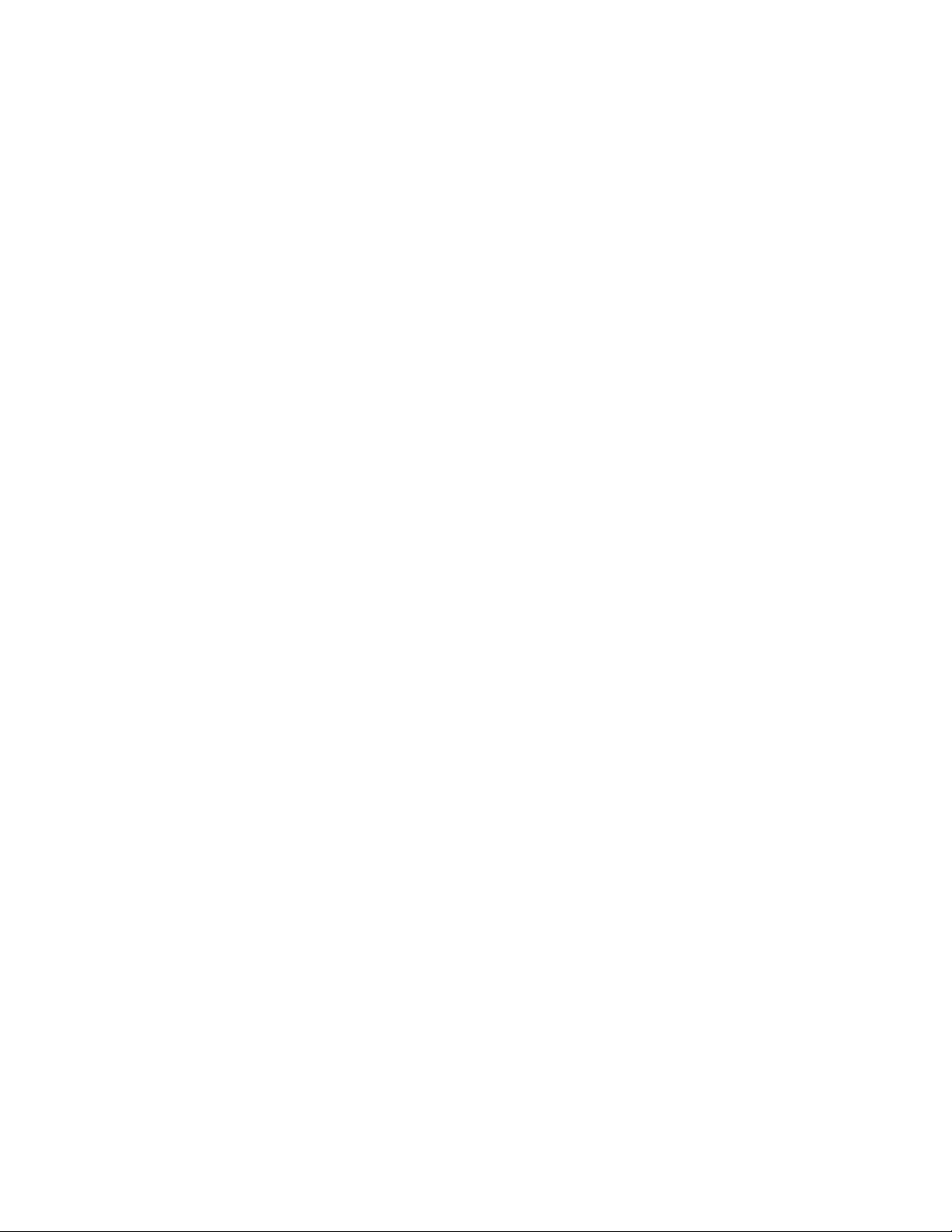
Legal Notices
Novell, Inc. makes no representations or warranties with respect to the contents or use of this documentation, and
specifically disclaims any express or implied warranties of merchantability or fitness for any particular purpose.
Further, Novell, Inc. reserves the right to revise this publication and to make changes to its content, at any time,
without obligation to notify any person or entity of such revisions or changes.
Further, Novell, Inc. makes no representations or warranties with respect to any software, and specifically disclaims
any express or implied warranties of merchantability or fitness for any particular purpose. Further, Novell, Inc.
reserves the right to make changes to any and all parts of Novell software, at any time, without any obligation to
notify any person or entity of such changes.
Any products or technical information provided under this Agreement may be subject to U.S. export controls and the
trade laws of other countries. You agree to comply with all export control regulations and to obtain any required
licenses or classification to export, re-export, or import deliverables. You agree not to export or re-export to entities
on the current U.S. export exclusion lists or to any embargoed or terrorist countries as specified in the U.S. export
laws. You agree to not use deliverables for prohibited nuclear, missile, or chemical biological weaponry end uses.
Please refer to the International Trade Services (http://www.novell.com/company/policies/trade_services) for more
information on exporting Novell software. Novell assumes no responsibility for your failure to obtain any necessary
export approvals.
novdocx (en) 13 May 2009
Copyright © 2008-2009 Novell, Inc. All rights reserved. No part of this publication may be reproduced, photocopied,
stored on a retrieval system, or transmitted without the express written consent of the publisher.
Novell, Inc. has intellectual property rights relating to technology embodied in the product that is described in this
document. In particular, and without limitation, these intellectual property rights may include one or more of the U.S.
patents listed on the Novell Legal Patents Web page (http://www.novell.com/company/legal/patents/) and one or
more additional patents or pending patent applications in the U.S. and in other countries.
Novell, Inc.
404 Wyman Street, Suite 500
Waltham, MA 02451
U.S.A.
www.novell.com
Online Documentation: To access the latest online documentation for this and other Novell products, see
the Novell Documentation Web page (http://www.novell.com/documentation).
Page 3
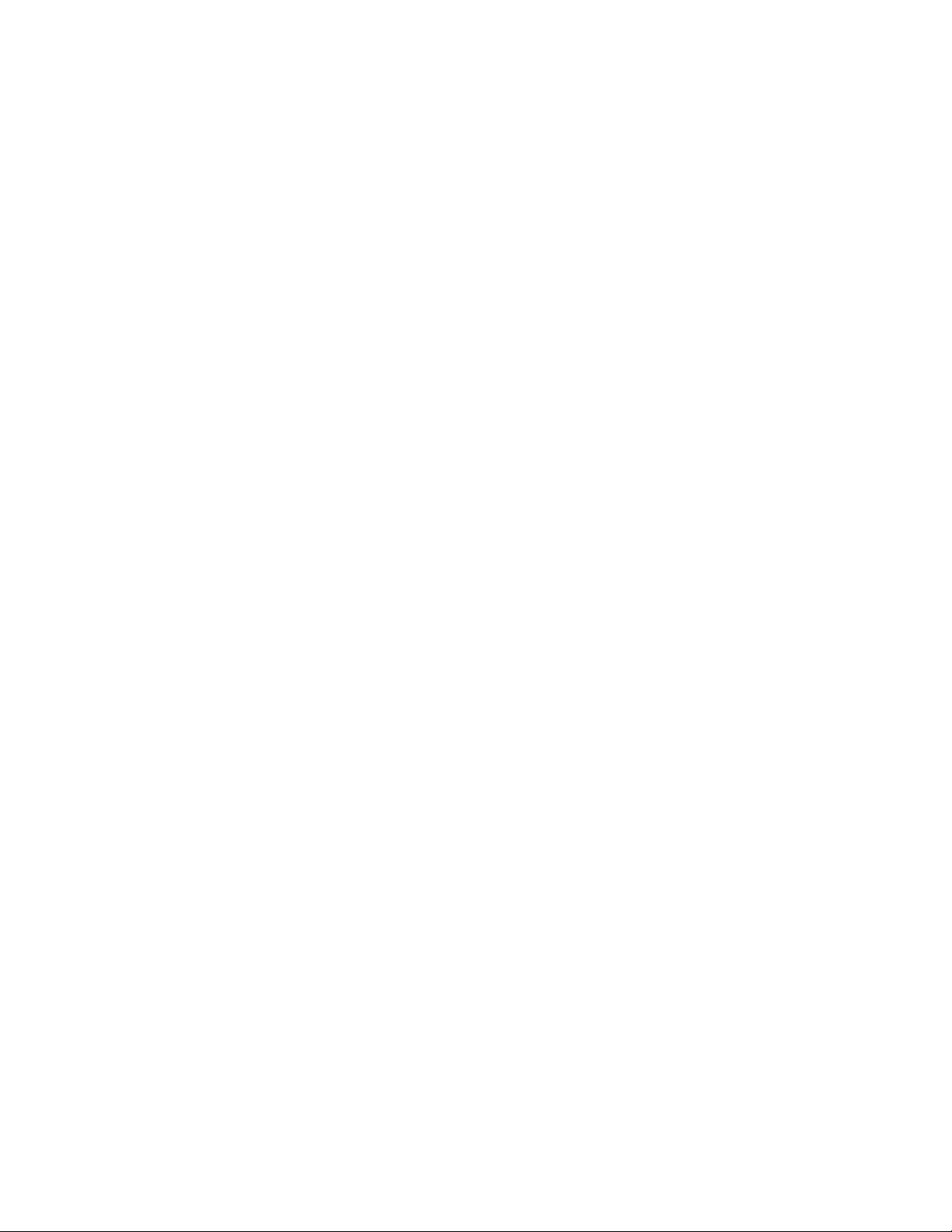
Novell Trademarks
For Novell trademarks, see the Novell Trademark and Service Mark list (http://www.novell.com/company/legal/
trademarks/tmlist.html).
Third-Party Materials
All third-party trademarks are the property of their respective owners.
novdocx (en) 13 May 2009
Page 4
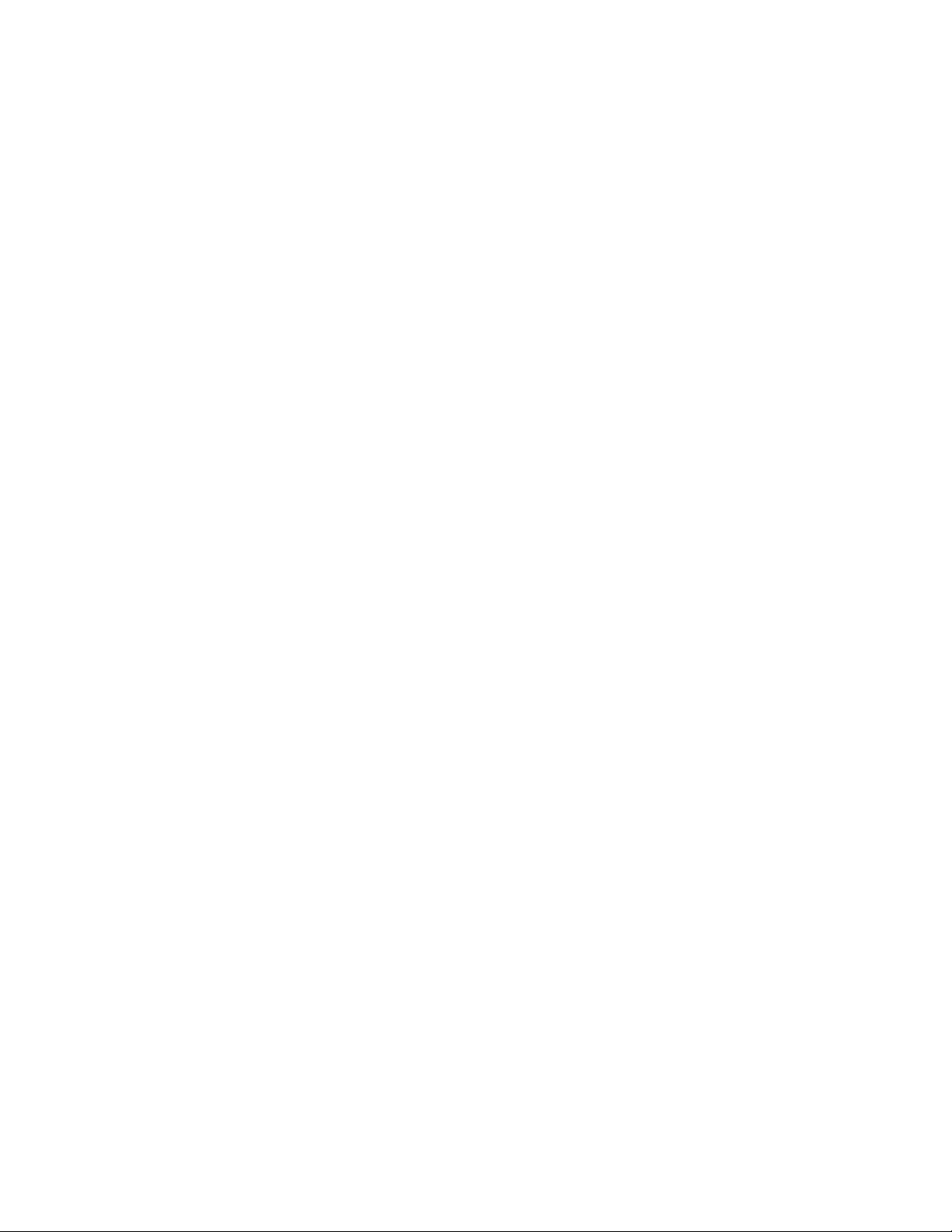
novdocx (en) 13 May 2009
4 Identity Manager 3.6.1 Password Management Guide
Page 5
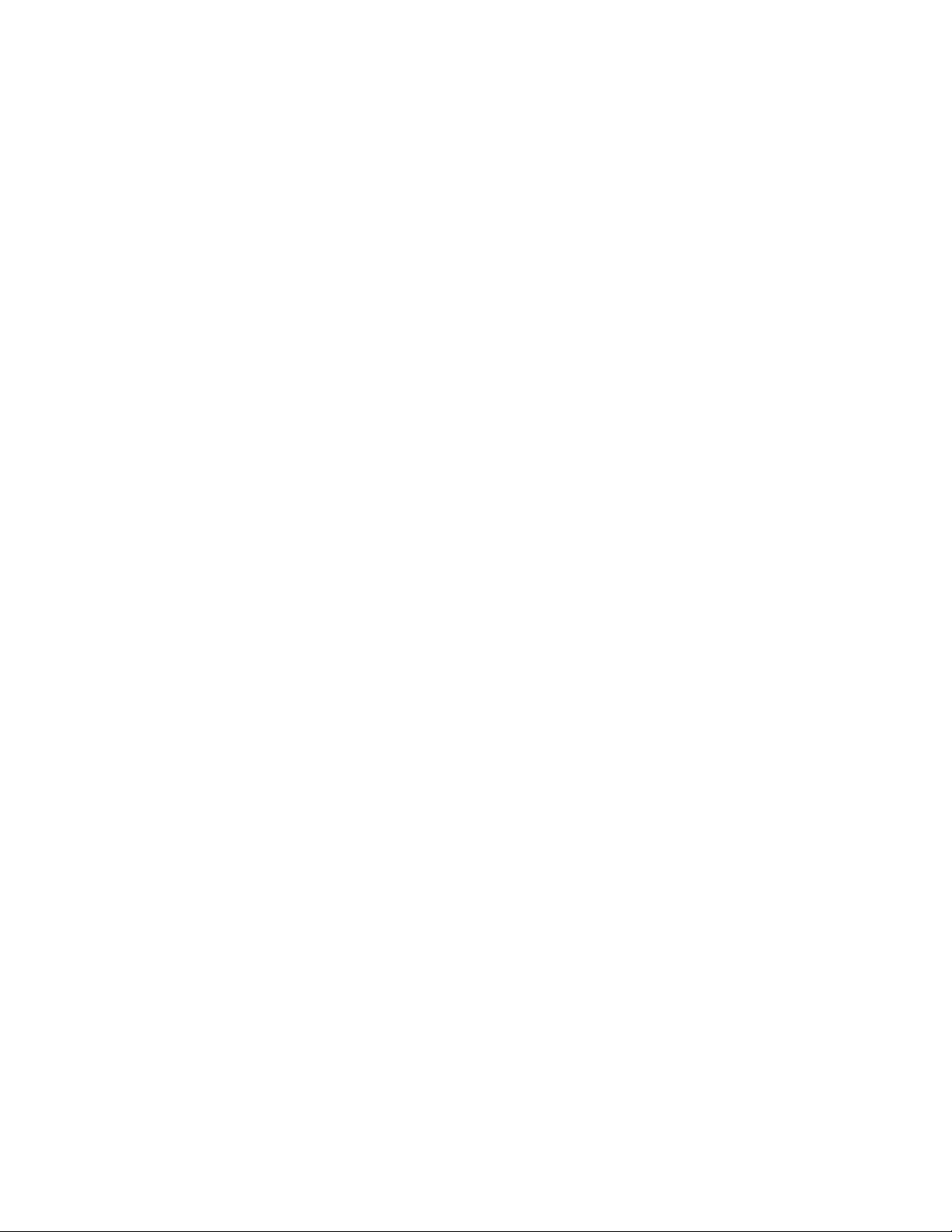
Contents
About This Guide 7
1Overview 9
1.1 Universal Password and Distribution Password. . . . . . . . . . . . . . . . . . . . . . . . . . . . . . . . . . . . 10
1.2 Password Synchronization Flow . . . . . . . . . . . . . . . . . . . . . . . . . . . . . . . . . . . . . . . . . . . . . . . 10
1.3 Password Policy Enforcement . . . . . . . . . . . . . . . . . . . . . . . . . . . . . . . . . . . . . . . . . . . . . . . . . 11
1.4 Password Policy Enforcement Notifications . . . . . . . . . . . . . . . . . . . . . . . . . . . . . . . . . . . . . . . 11
1.5 Password Policy Assignments . . . . . . . . . . . . . . . . . . . . . . . . . . . . . . . . . . . . . . . . . . . . . . . . . 11
1.6 Password Synchronization Status . . . . . . . . . . . . . . . . . . . . . . . . . . . . . . . . . . . . . . . . . . . . . . 12
1.7 Password Self-Service . . . . . . . . . . . . . . . . . . . . . . . . . . . . . . . . . . . . . . . . . . . . . . . . . . . . . . . 12
2 Password Management Checklist 13
2.1 Prerequisites . . . . . . . . . . . . . . . . . . . . . . . . . . . . . . . . . . . . . . . . . . . . . . . . . . . . . . . . . . . . . . 13
2.2 Synchronizing Passwords . . . . . . . . . . . . . . . . . . . . . . . . . . . . . . . . . . . . . . . . . . . . . . . . . . . . 13
2.3 Password Self-Service . . . . . . . . . . . . . . . . . . . . . . . . . . . . . . . . . . . . . . . . . . . . . . . . . . . . . . . 14
novdocx (en) 13 May 2009
3 Connected System Support for Password Synchronization 15
3.1 Systems That Support Bidirectional Password Synchronization . . . . . . . . . . . . . . . . . . . . . . . 15
3.2 Systems That Accept Passwords from Identity Manager. . . . . . . . . . . . . . . . . . . . . . . . . . . . . 15
3.3 Systems That Don’t Accept or Provide Passwords By Default . . . . . . . . . . . . . . . . . . . . . . . . 16
3.4 Systems That Don’t Support Password Synchronization. . . . . . . . . . . . . . . . . . . . . . . . . . . . . 17
4 Configuring Password Flow 19
4.1 Verifying Password Synchronization Settings in iManager . . . . . . . . . . . . . . . . . . . . . . . . . . . 19
4.2 Verifying Password Synchronization Settings in Designer. . . . . . . . . . . . . . . . . . . . . . . . . . . . 21
5 Configuring E-Mail Notification 25
5.1 Prerequisites . . . . . . . . . . . . . . . . . . . . . . . . . . . . . . . . . . . . . . . . . . . . . . . . . . . . . . . . . . . . . . 26
5.2 Setting Up the SMTP Server to Send E-Mail Notification. . . . . . . . . . . . . . . . . . . . . . . . . . . . . 26
5.3 Setting Up E-Mail Templates for Notification . . . . . . . . . . . . . . . . . . . . . . . . . . . . . . . . . . . . . . 28
5.4 Providing SMTP Authentication Information in Driver Policies. . . . . . . . . . . . . . . . . . . . . . . . . 28
5.5 Adding Your Own Replacement Tags to E-Mail Notification Templates . . . . . . . . . . . . . . . . . 30
5.5.1 Adding Replacement Tags to Password Synchronization E-Mail Notification
Templates . . . . . . . . . . . . . . . . . . . . . . . . . . . . . . . . . . . . . . . . . . . . . . . . . . . . . . . . . 30
5.5.2 Adding Replacement Tags to Forgotten Password E-Mail Notification Templates . . 36
5.6 Sending E-Mail Notifications to the Administrator . . . . . . . . . . . . . . . . . . . . . . . . . . . . . . . . . . 36
5.7 Localizing E-Mail Notification Templates . . . . . . . . . . . . . . . . . . . . . . . . . . . . . . . . . . . . . . . . . 36
Contents 5
Page 6
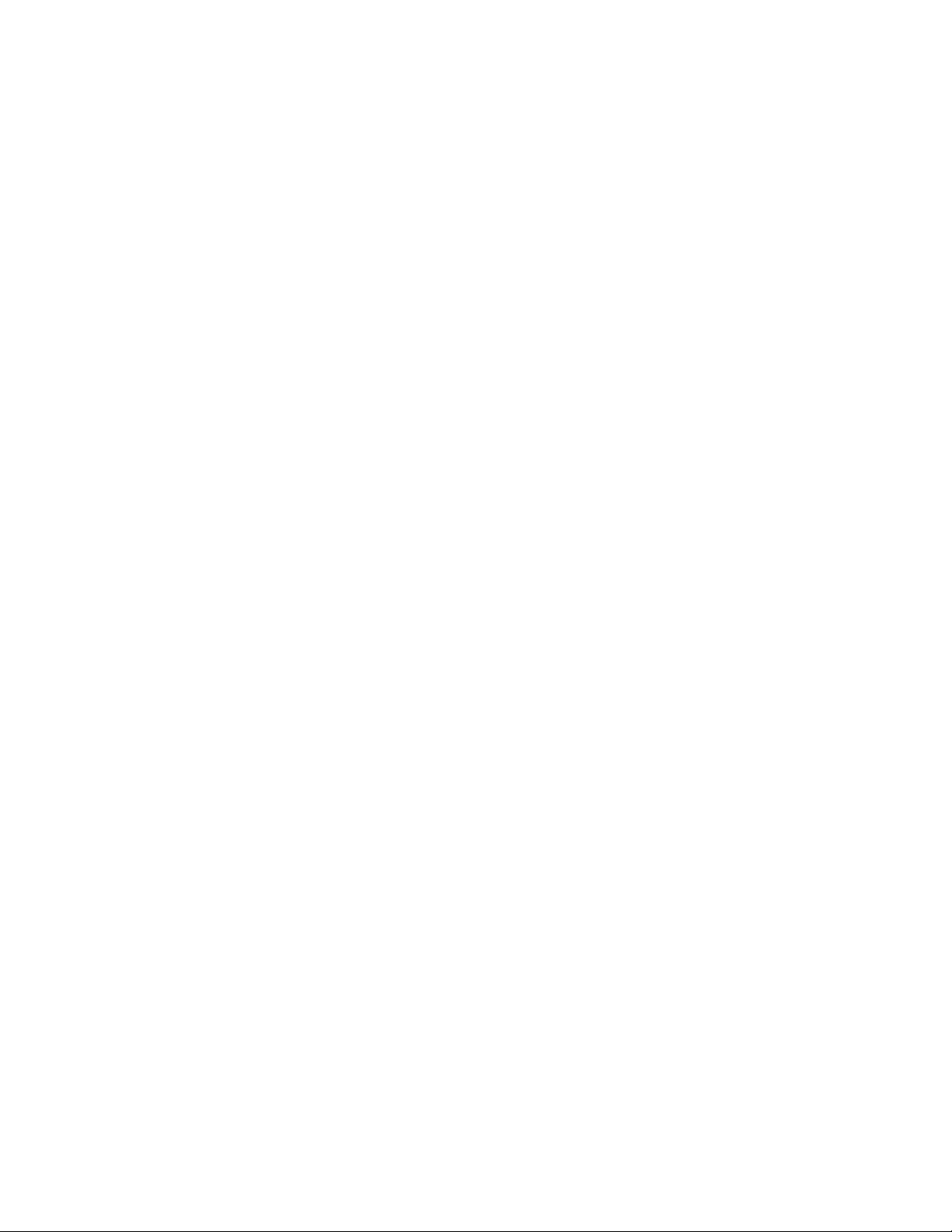
6 Checking the Password Synchronization Status for a User 39
7 Troubleshooting Password Synchronization 41
A Password Synchronization Scenarios 43
A.1 Scenario 1: Using NDS Password to Synchronize between Two Identity Vaults . . . . . . . . . . . 43
A.1.1 Advantages and Disadvantages of Scenario 1 . . . . . . . . . . . . . . . . . . . . . . . . . . . . . 44
A.1.2 Setting Up Scenario 1 . . . . . . . . . . . . . . . . . . . . . . . . . . . . . . . . . . . . . . . . . . . . . . . . 44
A.1.3 Troubleshooting Scenario 1. . . . . . . . . . . . . . . . . . . . . . . . . . . . . . . . . . . . . . . . . . . . 45
A.2 Scenario 2: Using Universal Password to Synchronize Passwords. . . . . . . . . . . . . . . . . . . . . 45
A.2.1 Advantages and Disadvantages of Scenario 2 . . . . . . . . . . . . . . . . . . . . . . . . . . . . . 47
A.2.2 Setting Up Scenario 2 . . . . . . . . . . . . . . . . . . . . . . . . . . . . . . . . . . . . . . . . . . . . . . . . 47
A.2.3 Troubleshooting Scenario 2. . . . . . . . . . . . . . . . . . . . . . . . . . . . . . . . . . . . . . . . . . . . 51
A.3 Scenario 3: Synchronizing an Identity Vault and Connected Systems, with Identity Manager
Updating the Distribution Password . . . . . . . . . . . . . . . . . . . . . . . . . . . . . . . . . . . . . . . . . . . . . 55
A.3.1 Advantages and Disadvantages of Scenario 3 . . . . . . . . . . . . . . . . . . . . . . . . . . . . . 56
A.3.2 Setting Up Scenario 3 . . . . . . . . . . . . . . . . . . . . . . . . . . . . . . . . . . . . . . . . . . . . . . . . 56
A.3.3 Troubleshooting Scenario 3. . . . . . . . . . . . . . . . . . . . . . . . . . . . . . . . . . . . . . . . . . . . 60
A.4 Scenario 4: Tunneling . . . . . . . . . . . . . . . . . . . . . . . . . . . . . . . . . . . . . . . . . . . . . . . . . . . . . . . 64
A.4.1 Advantages and Disadvantages of Scenario 4 . . . . . . . . . . . . . . . . . . . . . . . . . . . . . 65
A.4.2 Setting Up Scenario 4 . . . . . . . . . . . . . . . . . . . . . . . . . . . . . . . . . . . . . . . . . . . . . . . . 65
A.4.3 Troubleshooting Scenario 4. . . . . . . . . . . . . . . . . . . . . . . . . . . . . . . . . . . . . . . . . . . . 67
A.5 Scenario 5: Synchronizing Application Passwords to the Simple Password . . . . . . . . . . . . . . 68
A.5.1 Advantages and Disadvantages of Scenario 5 . . . . . . . . . . . . . . . . . . . . . . . . . . . . . 70
A.5.2 Setting Up Scenario 5 . . . . . . . . . . . . . . . . . . . . . . . . . . . . . . . . . . . . . . . . . . . . . . . . 70
novdocx (en) 13 May 2009
B Driver Configuration Policies 73
B.1 Policies Required in the Publisher Command Transformation Set . . . . . . . . . . . . . . . . . . . . . 73
B.2 Policies Required in the Publisher Input Transformation Policy Set . . . . . . . . . . . . . . . . . . . . 75
B.3 Policies Required in the Subscriber Command Transformation Policy Set . . . . . . . . . . . . . . . 75
B.4 Policies Required in the Subscriber Output Transformation Policy Set . . . . . . . . . . . . . . . . . . 76
6 Identity Manager 3.6.1 Password Management Guide
Page 7
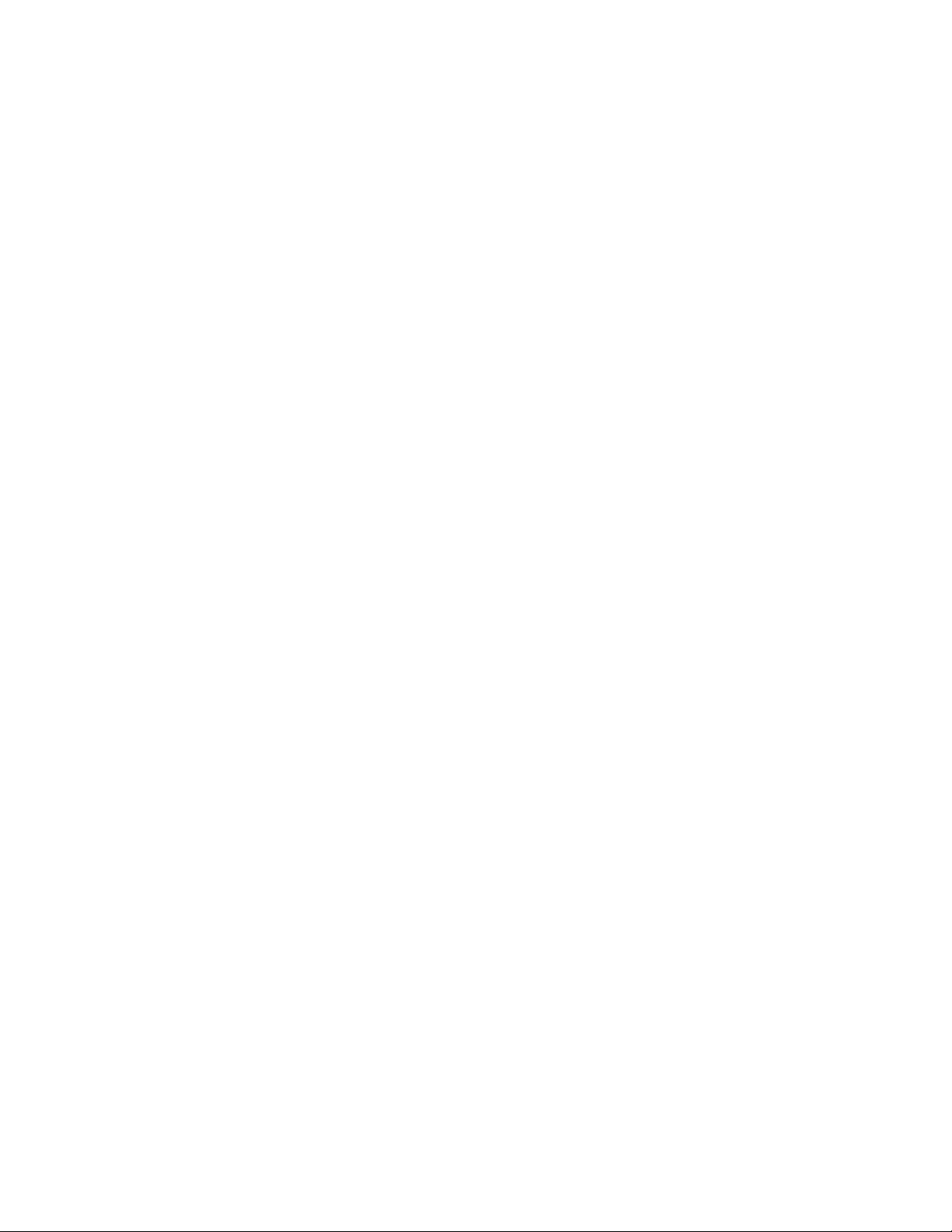
About This Guide
This guide provides information about managing passwords through Identity Manager. The guide is
organized as follows:
Chapter 2, “Password Management Checklist,” on page 13
Chapter 1, “Overview,” on page 9
Chapter 3, “Connected System Support for Password Synchronization,” on page 15
Chapter 4, “Configuring Password Flow,” on page 19
Chapter 5, “Configuring E-Mail Notification,” on page 25
Chapter 6, “Checking the Password Synchronization Status for a User,” on page 39
Chapter 7, “Troubleshooting Password Synchronization,” on page 41
Appendix A, “Password Synchronization Scenarios,” on page 43
Appendix B, “Driver Configuration Policies,” on page 73
novdocx (en) 13 May 2009
Audience
This guide is intended for administrators, consultants, and network engineers who require a highlevel introduction to Identity Manager business solutions, technologies, and tools.
Documentation Updates
For the most recent version of this document, see the Identity Manager Documentation Web site
(http://www.novell.com/documentation/idm36/index.html).
Additional Documentation
For additional Identity Manager documentation, see the Identity Manager Documentation Web site
(http://www.novell.com/documentation/idm36/index.html).
Documentation Conventions
In Novell
items in a cross-reference path.
A trademark symbol (
trademark.
When a single pathname can be written with a backslash for some platforms or a forward slash for
other platforms, the pathname is presented with a backslash. Users of platforms that require a
forward slash, such as Linux* or UNIX*, should use forward slashes as required by your software.
®
documentation, a greater-than symbol (>) is used to separate actions within a step and
®
, TM, etc.) denotes a Novell trademark. An asterisk (*) denotes a third-party
About This Guide 7
Page 8
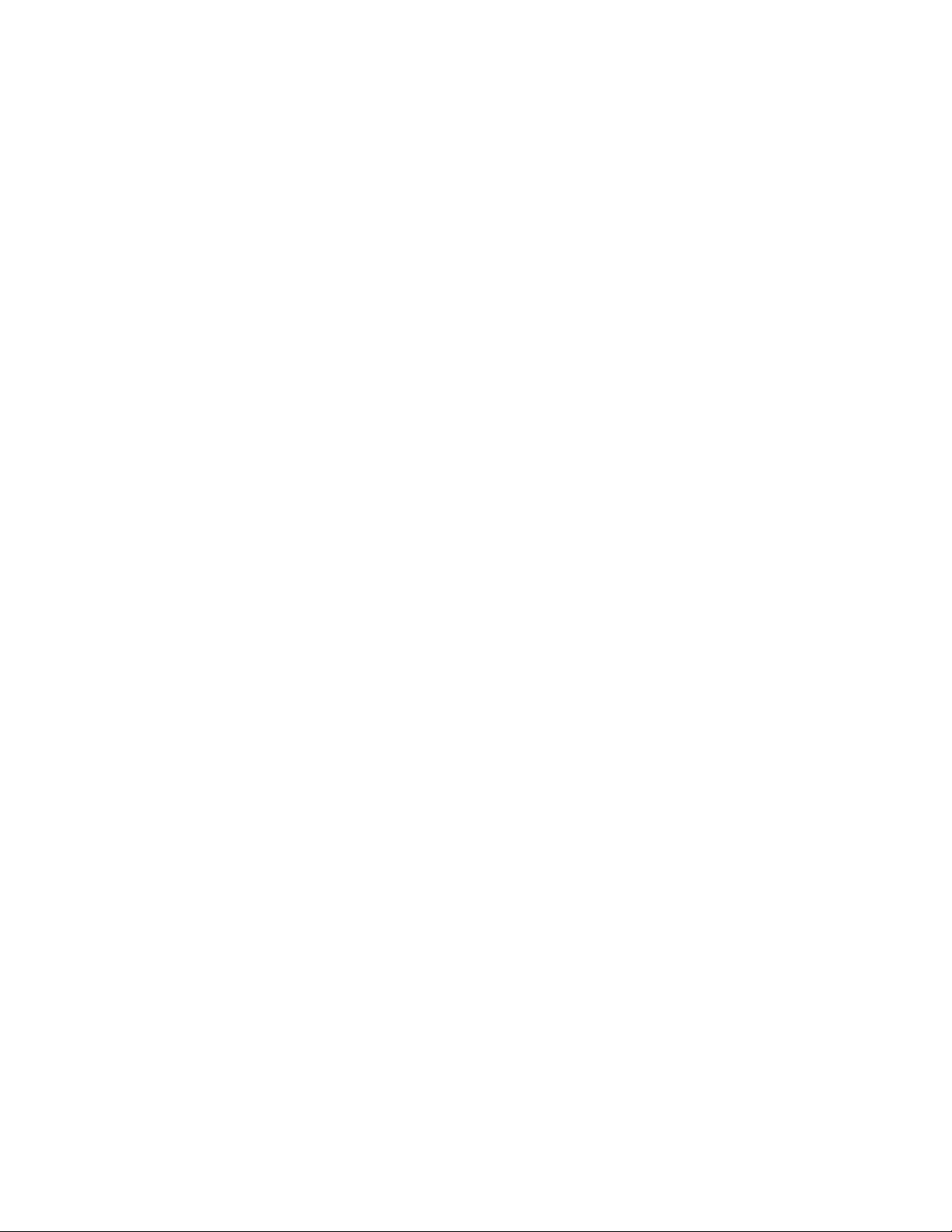
novdocx (en) 13 May 2009
8 Identity Manager 3.6.1 Password Management Guide
Page 9
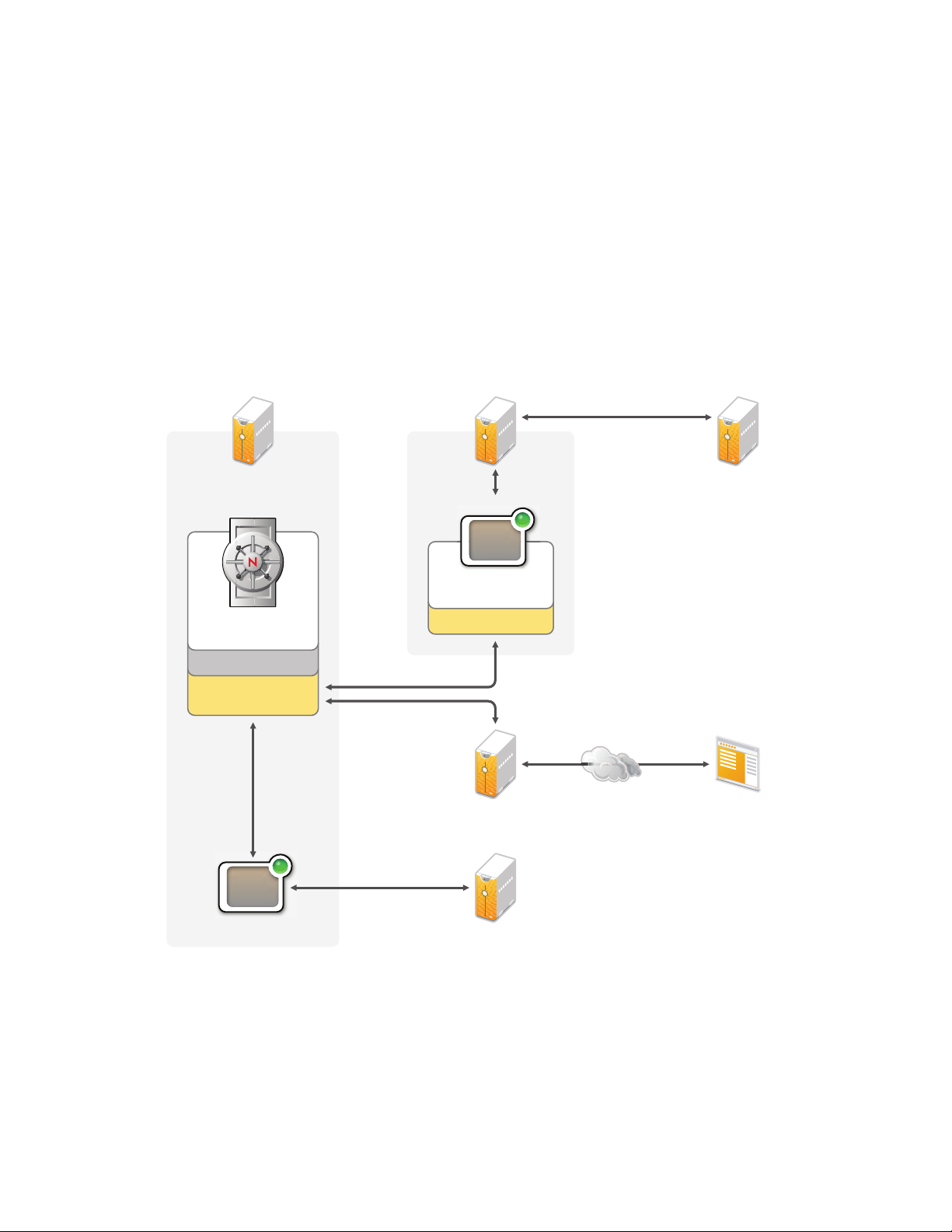
1
Driver
Driver
Password
Policies
Password Sync
Entitlements
Metadirectory
Engine
Metadirectory
Server
Domain Controller
or Member Server
Identity
Vault
LDAP
Active
Director y
Remote
Loader
iPlanet Server
User Application
Server
Password
Self-service
Active Directory
Server
Overview
Identity Manager helps you manage user passwords across multiple accounts. You can synchronize
passwords among systems, allow users to change their passwords, and enable users to recover from
forgotten passwords.
In the following diagram, the Identity Manager system is configured to synchronize passwords for
users who have Active Directory* and iPlanet* accounts. In addition, password self-service is
enabled through the Identity Manager User Application so that users can change their passwords
and, if necessary, recover from forgotten passwords.
Figure 1-1 Password Management with Identity Manager
novdocx (en) 13 May 2009
1
Identity Manager provides synchronization of passwords between the Identity Vault and connected
systems. It also supports password self-service, which is the ability for users to change their own
passwords and recover from forgotten passwords.
The following sections introduce you to the concepts you need to understand to successfully
implement password synchronization and password self-service:
Section 1.1, “Universal Password and Distribution Password,” on page 10
Overview
9
Page 10
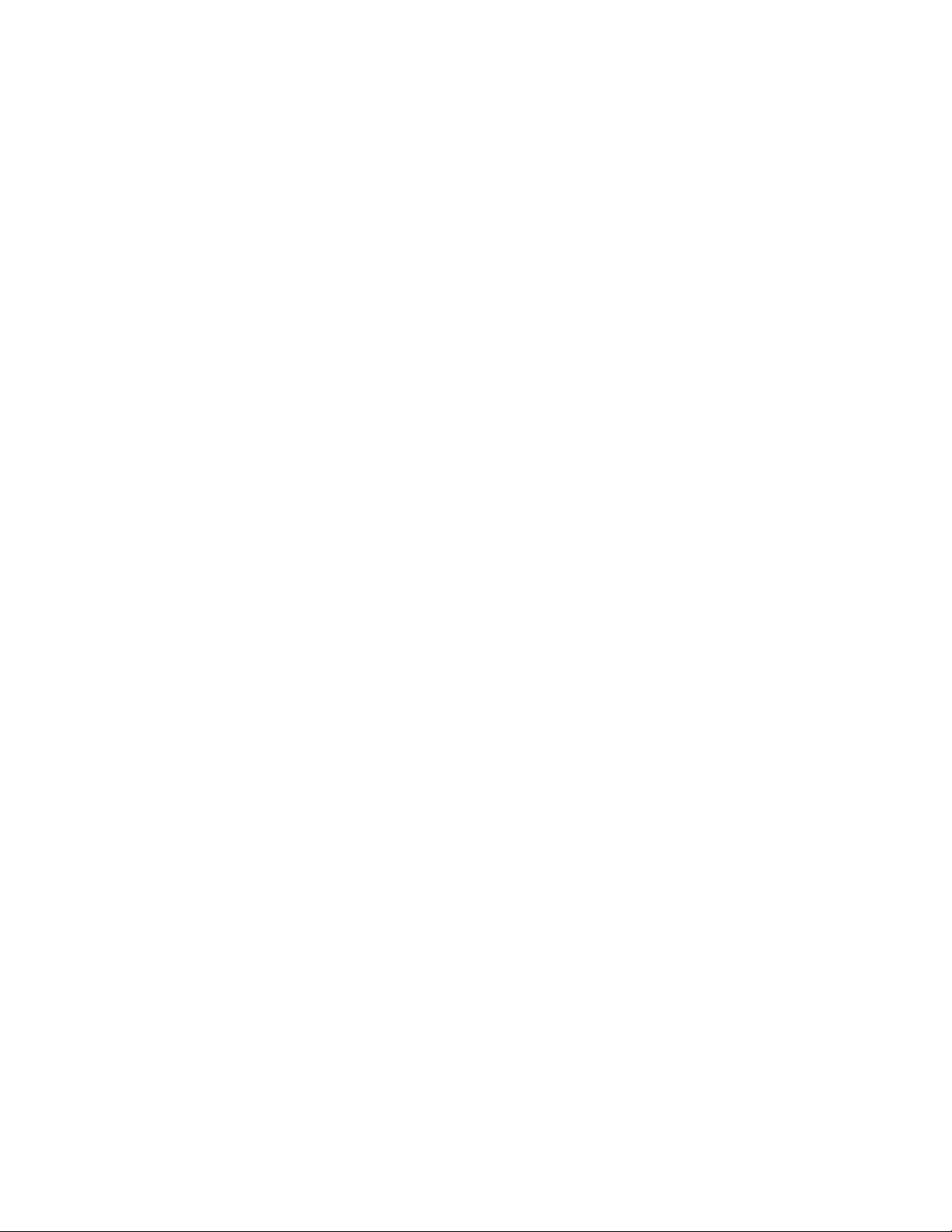
Section 1.2, “Password Synchronization Flow,” on page 10
Section 1.3, “Password Policy Enforcement,” on page 11
Section 1.4, “Password Policy Enforcement Notifications,” on page 11
Section 1.5, “Password Policy Assignments,” on page 11
Section 1.6, “Password Synchronization Status,” on page 12
Section 1.7, “Password Self-Service,” on page 12
1.1 Universal Password and Distribution Password
novdocx (en) 13 May 2009
Identity Manager requires Universal Password for both password synchronization and password
self-service. Universal Password synchronizes the various passwords (Universal, NDS
and Distribution) stored in the Identity Vault and provides password policies that define the rules for
creating and replacing passwords in the Identity Vault.
Universal Password is explained in detail in the Novell Password Management 3.2 Administration
Guide (http://www.novell.com/documentation/password_management32).
To control password synchronization between the Identity Vault and connected systems, Identity
Manager uses the Distribution password. When a password is received from a connected system, it
is stored as the Distribution password. When a password is sent to a connected system, the
Distribution password is sent.
You can choose to synchronize the Distribution and Universal passwords or not synchronize them. If
you synchronize the passwords, your Identity Vault passwords and connected system passwords will
be the same. If you don’t synchronize the passwords, your Identity Vault passwords will be different
than your connected system passwords; in essence, you are “tunneling” passwords among connected
systems without affecting the passwords (Universal, NDS, or Simple) in your Identity Vault.
®
, Simple,
1.2 Password Synchronization Flow
Identity Manager supports the following levels of password synchronization:
Bidirectional: Identity Manager accepts passwords from a connected system and distributes
passwords to the connected system. Users can change their passwords in the connected system
or in the Identity Vault.
Some connected systems can’t provide the user’s actual password, which means they don’t
support full bidirectional password synchronization. However, they can provide data (first
name, last name, and so forth) that the connected system’s driver policies use to create an initial
password. After the initial password is created from connected system data, no more password
information is sent from the connected system. Passwords flow only from the Identity Vault to
the connected system.
To the connected system: Identity Manager distributes passwords from the Identity Vault to
the connected system only.
To the Identity Vault: Identity Manager distributes passwords from the connected system to
the Identity Vault only.
10 Identity Manager 3.6.1 Password Management Guide
Page 11

novdocx (en) 13 May 2009
The connected system determines the level of support for password synchronization. Some systems,
such as Microsoft Active Directory and Novell eDirectory
Other systems support synchronization in one direction only. See Chapter 3, “Connected System
Support for Password Synchronization,” on page 15 for details.
TM
, support bidirectional synchronization.
1.3 Password Policy Enforcement
Identity Manager can enforce password policies on incoming passwords from connected systems
and on passwords set or changed through the User Application password self-service. If the new
password does not comply, you can specify that Identity Manager not accept the password. This also
means that passwords that don't comply with your policies are not distributed to other connected
systems.
In addition, Identity Manager can enforce password policies on connected systems. If the password
being published to the Identity Vault does not comply with rules in a policy, you can specify that
Identity Manager not only does not accept the password for distribution, but actually resets the
noncompliant password on the connected system by using the current Distribution password in the
Identity Vault.
For example, you want to require passwords to include at least one numeric character. However, the
connected system does not have the ability to enforce such a policy. You specify that Identity
Manager resets passwords that flow from the connected system but do not comply with rules in the
policy.
1.4 Password Policy Enforcement Notifications
Identity Manager enables you to automatically notify users via e-mail when a password change was
not successful.
For example, you set Identity Manager to not accept incoming passwords from Active Directory
when they don’t comply with your password policy. One policy rule specifies that the company
name can’t be used as a password. A user changes his or her Active Directory password to include
the company name. Identity Manager rejects the password and sends the user an e-mail message
stating that the password change was not synchronized.
The User Application password self-service console lets you display the password policy rules so
that users know how to create a compliant password. However, if you allow users to change their
password through a connected system, the connected system is not able to display the policy.
If you want to avoid notifications caused by non-compliant passwords, you should require users to
change the password only in the User Application, or at least make sure that the policy rules are well
publicized.
1.5 Password Policy Assignments
Password policies are assigned with a tree-centric perspective, meaning that you assign them to the
Identity Vault containers that hold the users to whom you want the policies applied. In contrast,
password synchronization is set up per driver. Drivers are installed on a per-server basis and can
manage only those users who are in a master or read/write replica on the server.
Overview 11
Page 12
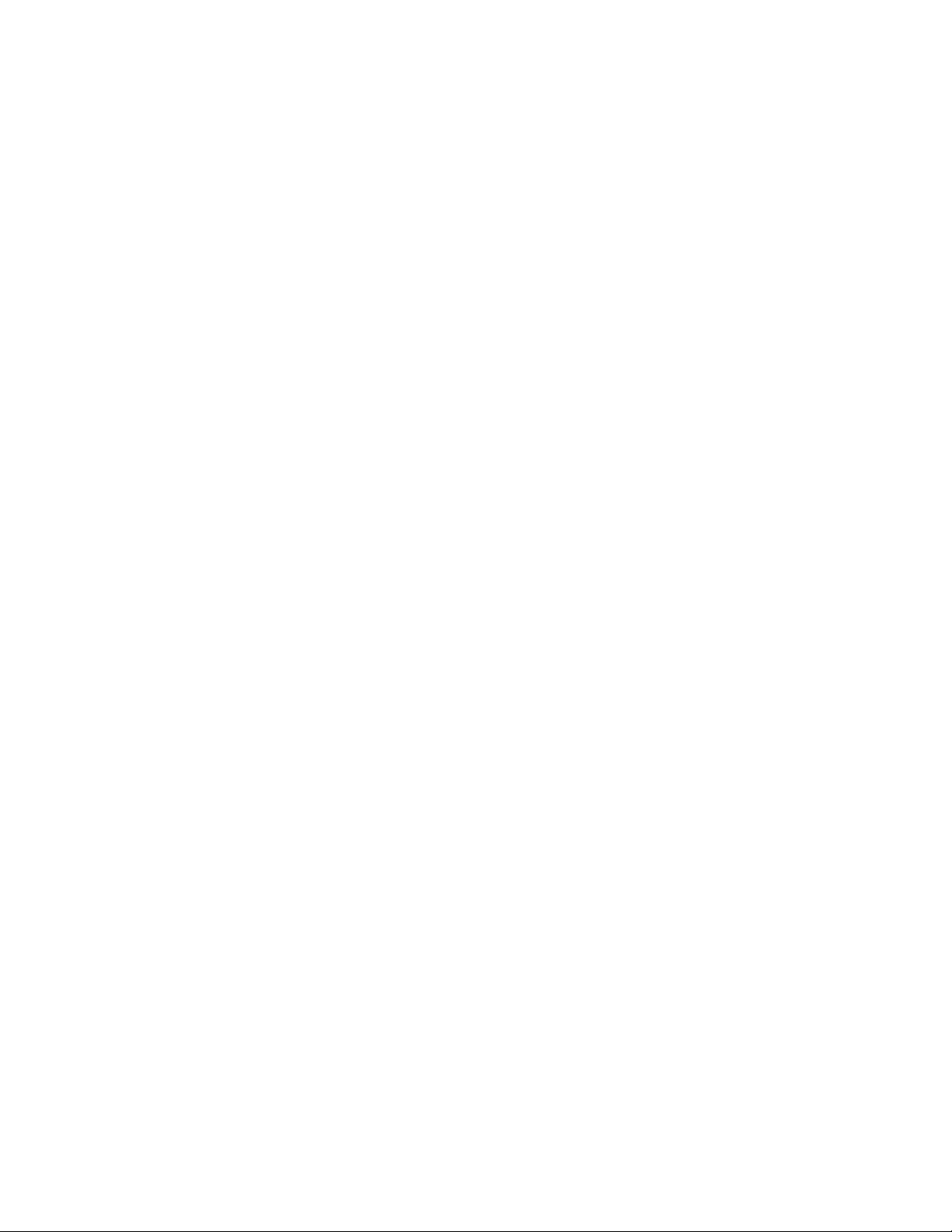
To get the results you expect from password synchronization, make sure that the user containers that
have password policies required by a driver for password synchronization are in a master or read/
write replica on the driver’s server. Assigning a password policy to a partition root container ensures
that all users in that container and subcontainers are assigned the password policy.
1.6 Password Synchronization Status
Identity Manager enables you to query connected systems to check a user’s password
synchronization status. If the connected system supports the check password feature, you can find
out whether passwords are synchronizing successfully.
For information on how to check passwords, see “Checking the Password Synchronization Status
for a User” on page 39.
For a list of which systems support checking passwords, see “Connected System Support for
Password Synchronization” on page 15.
1.7 Password Self-Service
novdocx (en) 13 May 2009
Password self-service is provided through the Identity Manager User Application. The User
Application Identity Self-Service lets users manage their passwords, including resetting and
recovering from forgotten passwords.
Identity Manager also includes a Client Login Extension that can be used with the Novell Client and
the Microsoft login GINA to facilitate password self-service. When users click the Forgot Password
link in their client login, the Client Login Extension launches a restricted browser to access the User
Application Identity Self-Service feature. For more information about the Client Login Extension,
see the Identity Manager 3.6.1 Client Login Extension Guide.
12 Identity Manager 3.6.1 Password Management Guide
Page 13
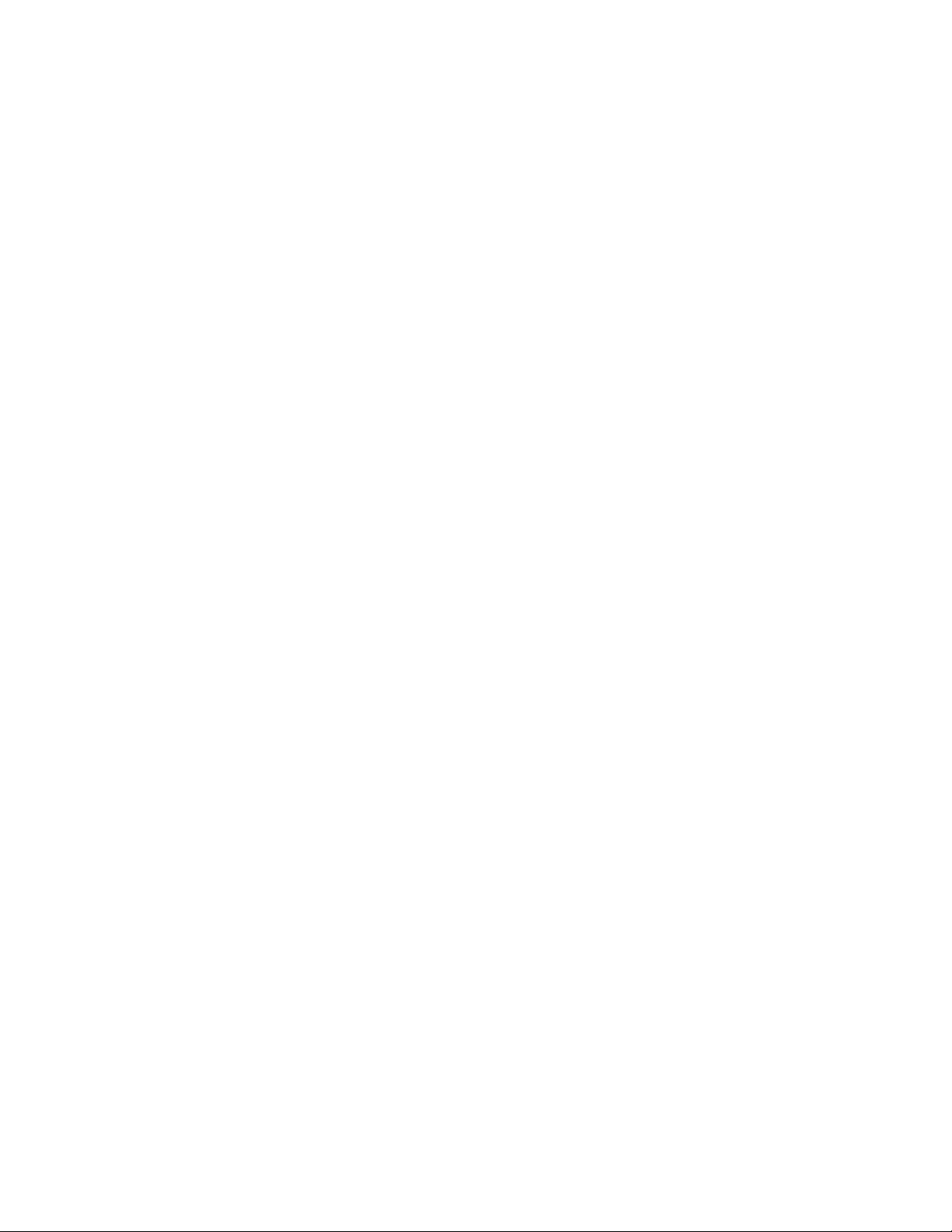
2
Password Management Checklist
The following sections provide checklists for setting up password synchronization and password
self-service. The prerequisites apply to both scenarios.
Section 2.1, “Prerequisites,” on page 13
Section 2.2, “Synchronizing Passwords,” on page 13
Section 2.3, “Password Self-Service,” on page 14
2.1 Prerequisites
The following prerequisites must be met before starting the tasks in Section 2.2, “Synchronizing
Passwords,” on page 13 or Section 2.3, “Password Self-Service,” on page 14.
Make sure you have a functioning Identity Manager system in place. To do so, complete the
tasks in the “Basic Identity Manager System Checklist” found in the Identity Manager 3.6.1
Installation Guide.
Make sure you have reviewed Chapter 1, “Overview,” on page 9 and understand the concepts
associated with password synchronization and password self-service.
Deploy Universal Password. Universal Password coordinates the different types of Identity
Vault passwords (simple, NDS
connected systems, and supports password self-service.
For information about deploying Universal Password, see “Deploying Universal Password”
(http://www.novell.com/documentation/password_management32/pwm_administration/
index.html?page=/documentation/password_management32/pwm_administration/data/
allq21t.html) in the Novell Password Management 3.2 Administration Guide.
®
, enhanced), enables synchronization of the passwords with
novdocx (en) 13 May 2009
2
2.2 Synchronizing Passwords
Complete the following tasks to set up password synchronization between the Identity Vault and a
connected system. Repeat the tasks for each connected system with which you want to synchronize
passwords.
Verify that the driver supports password synchronization. For a list of supported drivers, see
Chapter 3, “Connected System Support for Password Synchronization,” on page 15.
Make sure the driver is already installed and works with the connected system (except for
password synchronization). For instructions, refer to the driver’s Implementation Guide on the
Identity Manager 3.6.1 Drivers documentation site (http://www.novell.com/documentation/
idm36drivers).
(Conditional) If you are using the Active* Directory driver, install the password filters required
to synchronize passwords. For instructions, see “Setting Up Password Synchronization Filters”
in the Identity Manager 3.6.1 Driver for Active Directory Implementation Guide.
(Conditional) If you are using the Linux and UNIX driver, install the password filters required
to synchronize passwords. For instructions, see “Installing the PAM or LAM Module” (http://
www.novell.com/documentation/idm36drivers/bi_impl_nx/data/b3xfnmq.html) in the Identity
Manager 3.6.1 Driver for Linux and UNIX Implementation Guide.
Password Management Checklist
13
Page 14
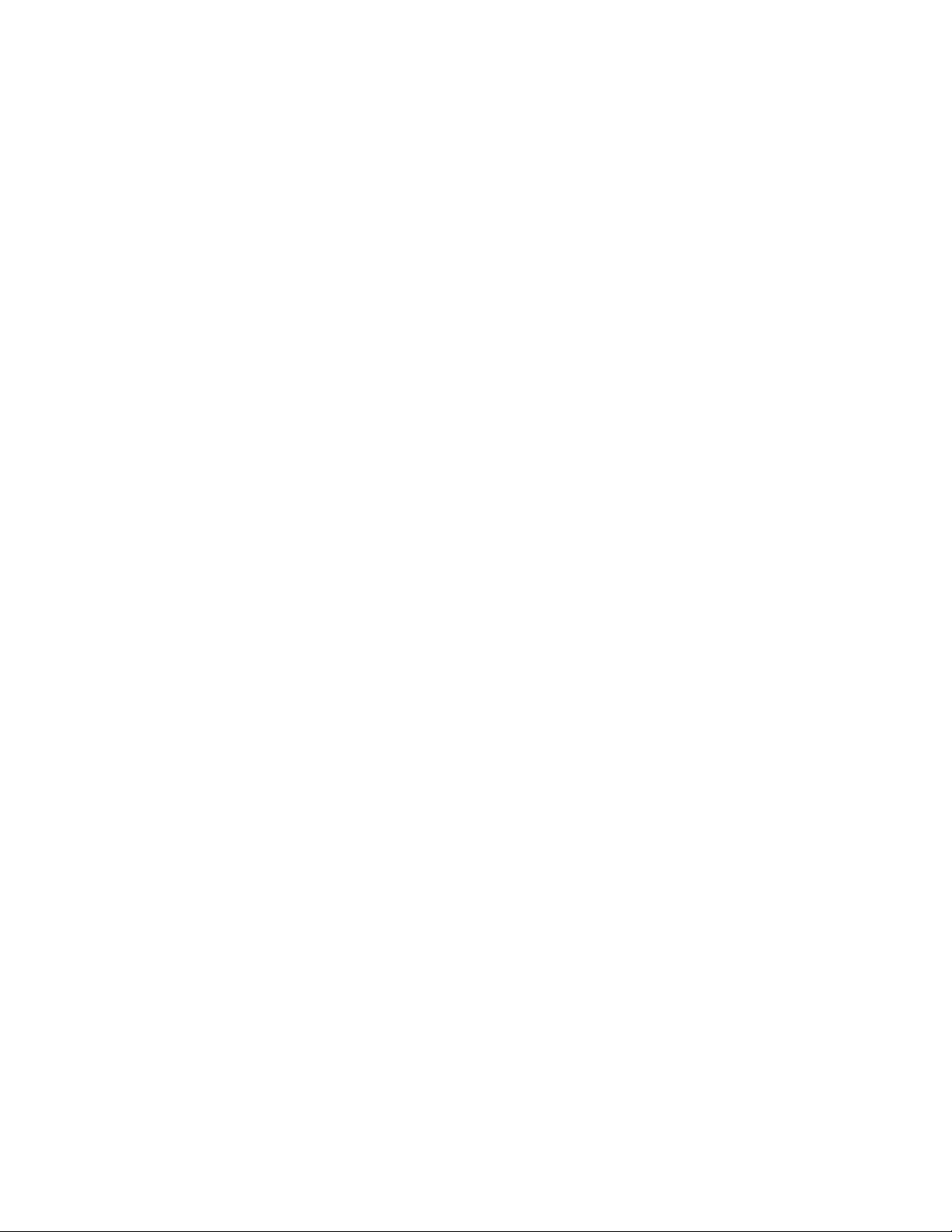
Create a password policy that defines your business criteria for creating and replacing
passwords. Assign the policy to the Identity Vault containers that hold the users to whom you
want the policy applied. You can have more than one password policy if needed. For
instructions, see “Managing Passwords by Using Password Policies” (http://www.novell.com/
documentation/password_management32/pwm_administration/data/ampxjj0.html) in the
Novell Password Management 3.2 Administration Guide.
Make sure the driver’s password synchronization settings support the correct flow of
passwords between the Identity Vault and the connected system. For instructions, see
Chapter 4, “Configuring Password Flow,” on page 19.
Set up e-mail notification so that users receive messages if their passwords are not successfully
synchronized. For instructions, see Chapter 5, “Configuring E-Mail Notification,” on page 25.
2.3 Password Self-Service
Complete the following tasks to set up password self-service.
Install the User Application by following the installation checklist. For instructions, see
“Installation Checklist” (http://www.novell.com/documentation/idmrbpm361/install/data/
bf8up4w.html) in the Identity Manager Roles Based Provisioning Module 3.6.1 User
Application Installation Guide.
(Conditional) By default, password self-service is available only within your firewall. If you
want to make it available outside your firewall, you must set up a separate forgotten-password
management
IDMPedMgt.WAR
Forgotten Password Self-Service” (http://www.novell.com/documentation/idmrbpm36/agpro/
data/b8q7ezv.html) in the Identity Manager Roles Based Provisioning Module User
Application Administration Guide.
Set up the password self-service features (challenge response, forgotten password, password
hints, and so forth). For instructions, see “Password Management Configuration” (http://
www.novell.com/documentation/idmrbpm361/agpro/data/b6mixux.html) in the Identity
Manager Roles Based Provisioning Module User Application Administration Guide.
file and deploy it. For more information, see “Configuring
novdocx (en) 13 May 2009
(Conditional) If you want to use the Client Login Extension to facilitate password self-service
through the Novell Client
TM
and Microsoft* login GINA, see the Identity Manager 3.6.1 Client
Login Extension Guide
14 Identity Manager 3.6.1 Password Management Guide
Page 15
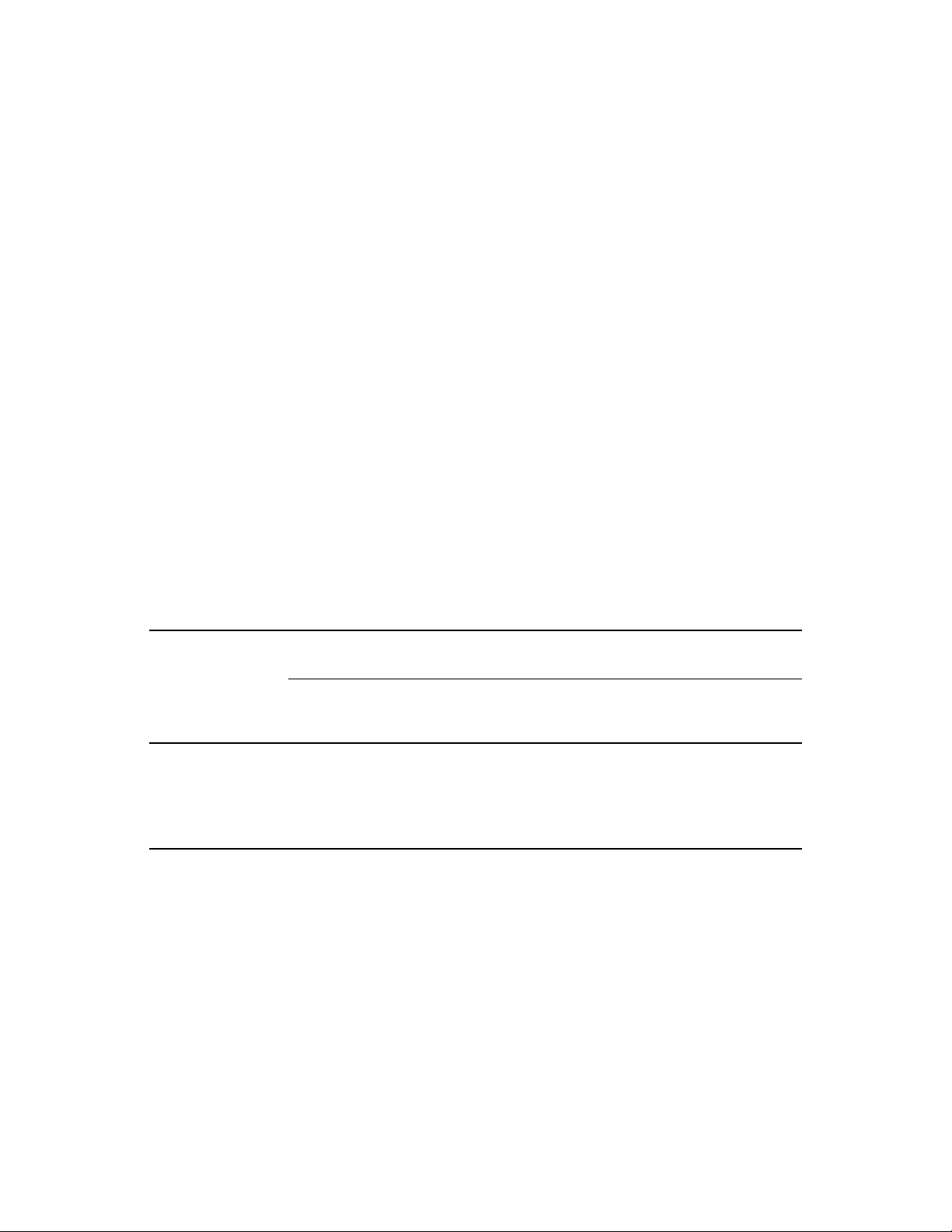
3
Connected System Support for
novdocx (en) 13 May 2009
Password Synchronization
The level of support for password synchronization varies depending on the connected system. The
following sections provide support information:
Section 3.1, “Systems That Support Bidirectional Password Synchronization,” on page 15
Section 3.2, “Systems That Accept Passwords from Identity Manager,” on page 15
Section 3.3, “Systems That Don’t Accept or Provide Passwords By Default,” on page 16
Section 3.4, “Systems That Don’t Support Password Synchronization,” on page 17
3.1 Systems That Support Bidirectional Password Synchronization
The following connected systems support bidirectional password synchronization. Bidirectional
synchronization means that the connected system can provide the user’s actual password to Identity
Manager and can accept password changes from Identity Manager. This allows the password to be
changed in either the Identity Vault or the connected system and then synchronized as needed.
Table 3-1 Systems that Support Bidirectional Password Synchronization
3
Subscriber Channel Subscriber Channel
Connected System
Driver
Active Directory Yes Yes Yes Yes
1
eDirectory
Linux and UNIX
(NIS)
1
Between Identity Vault trees, you can have bidirectional password synchronization for users even if
Universal Password is not enabled for those users. See Section A.1, “Scenario 1: Using NDS
Password to Synchronize between Two Identity Vaults,” on page 43.
TM
Application Can
Accept Setting of
Initial Password
Yes Yes Yes Yes
Yes Yes Yes Yes
Application Can
Accept Modification
of Password
Subscriber
Channel
Application
Supports Check
Password
Publisher Channel
Application Can
Provide (sync)
Password
3.2 Systems That Accept Passwords from Identity Manager
The following connected systems can accept passwords from Identity Manager to some degree but
cannot provide a user’s actual password to Identity Manager.
Connected System Support for Password Synchronization
15
Page 16

Although they can’t provide the user’s actual password, they can be configured to create a password
in the Identity Vault by using a policy on the Publisher channel. The password would be based on
other user data in the connected system. The basic driver configurations provided for the connected
systems include a default password based on the surname.
Table 3-2 Systems That Accept Passwords from Identity Manager
novdocx (en) 13 May 2009
Subscriber Channel Subscriber Channel
Connected System
Driver
Groupwise
JDBC Yes
LDAP Yes
Lotus Notes* Yes Yes
SAP* User
Management
1
GroupWise supports two authentication methods:
®
Application Can
Accept Setting of
Initial Password
Yes Yes No No
2
5
Yes Yes No No
Application Can
Accept Modification
of Password
3
No
Yes
5
6
Subscriber
Channel
Application
Supports Check
Password
No No
Yes N o
7
Yes
Publisher Channel
Application Can
Provide (Sync)
Password
No
1
4
GroupWise provides its own authentication and maintains user passwords.
GroupWise authenticates against eDirectory by using LDAP and does not maintain passwords.
When you use this option, GroupWise ignores driver-synchronized passwords.
2
The ability to set an initial password is available on all databases where the OS user account is
distinct from the database user account, such as Oracle*, MS SQL, MySQL*, and Sybase*.
3
The Identity Manager Driver for JDBC* can be used to modify a password on the connected
system, but that feature is not demonstrated in the sample driver configuration.
4
Passwords can be synchronized as data when stored in a table.
5
If the target LDAP server allows setting the userpassword attribute.
6
The Notes driver can accept a password modification and check passwords only for the
HTTPPassword field in Lotus Notes.
3.3 Systems That Don’t Accept or Provide Passwords By Default
The following connected systems can’t accept passwords from Identity Manager or provide a user’s
password to Identity Manager when using the basic driver configuration.
Although they can’t provide the user’s actual password, they can be configured to create a password
in the Identity Vault by using a policy on the Publisher channel. The password would be based on
other user data in the connected system. The basic driver configurations provided for the connected
systems include a default password based on the surname.
16 Identity Manager 3.6.1 Password Management Guide
Page 17
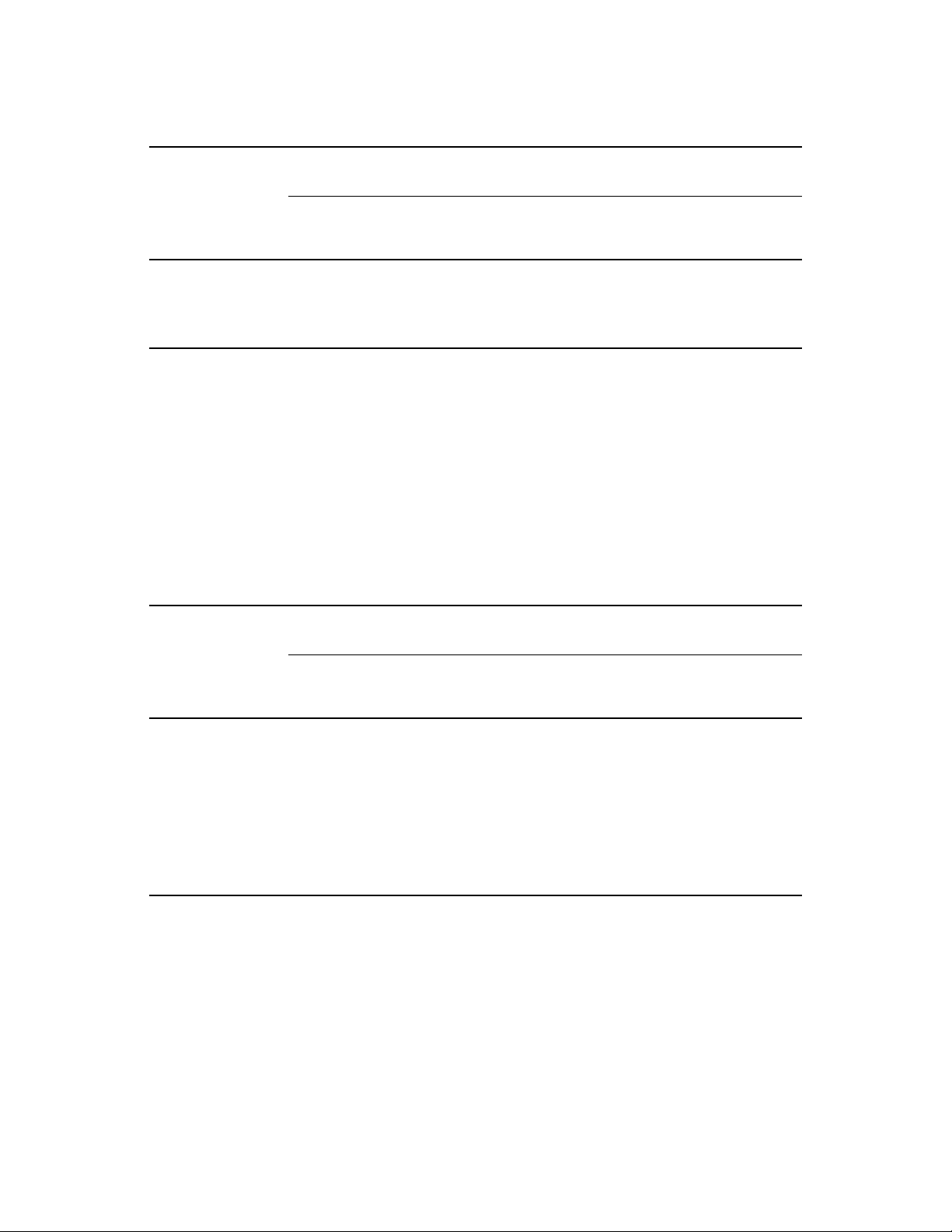
Table 3-3 Systems That Don’t Accept or Provide Passwords
novdocx (en) 13 May 2009
Subscriber
Channel
Application
Supports Check
Password
Publisher Channel
Application Can
Provide (Sync)
Password
Connected System
Driver
Delimited Text
1
Subscriber Channel Subscriber Channel
Application Can
Accept Setting of
Initial Password
Application Can
Accept Modification
of Password
No No No No
PeopleSoft 5.2 No No No No
SAP HR No No No No
1
The Identity Manager Driver for Delimited Text does not have features in the driver shim that
directly support Password Synchronization. However, the driver can be configured to handle
passwords, depending on the connected system you are synchronizing with.
3.4 Systems That Don’t Support Password Synchronization
The following connected systems are not intended to participate in password synchronization.
Table 3-4 Systems That Don’t Support Password Synchronization
Subscriber
Channel
Application
Supports Check
Password
Publisher Channel
Application Can
Provide (sync)
Password
Connected System
Driver
Subscriber Channel Subscriber Channel
Application Can
Accept Setting of
Initial Password
Application Can
Accept Modification
of Password
Avaya* PBX No No No No
Entitlements Service No No No No
LoopBack Service No No No No
Manual Task Service No No No No
Null Service No No No No
WorkOrder No No No No
Connected System Support for Password Synchronization 17
Page 18
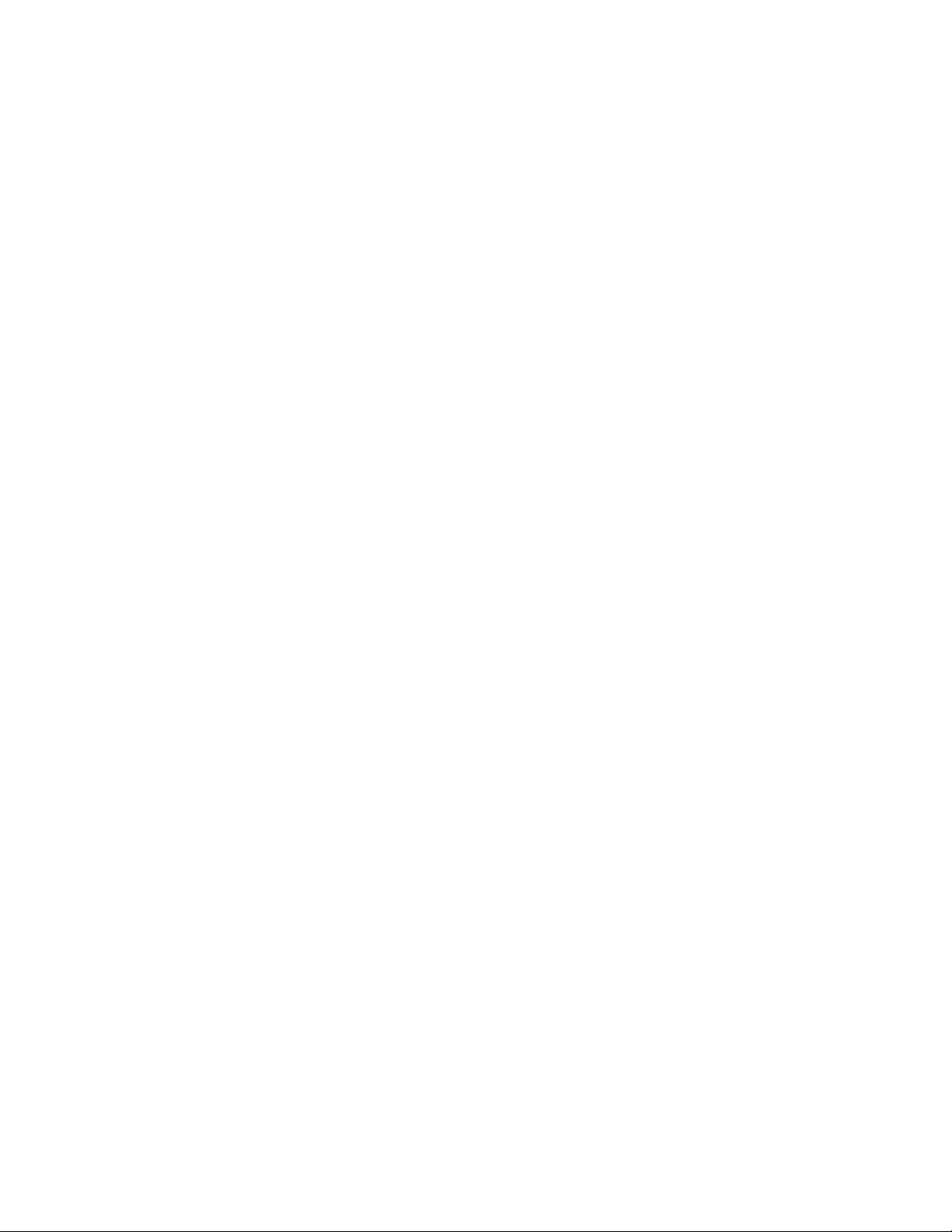
novdocx (en) 13 May 2009
18 Identity Manager 3.6.1 Password Management Guide
Page 19
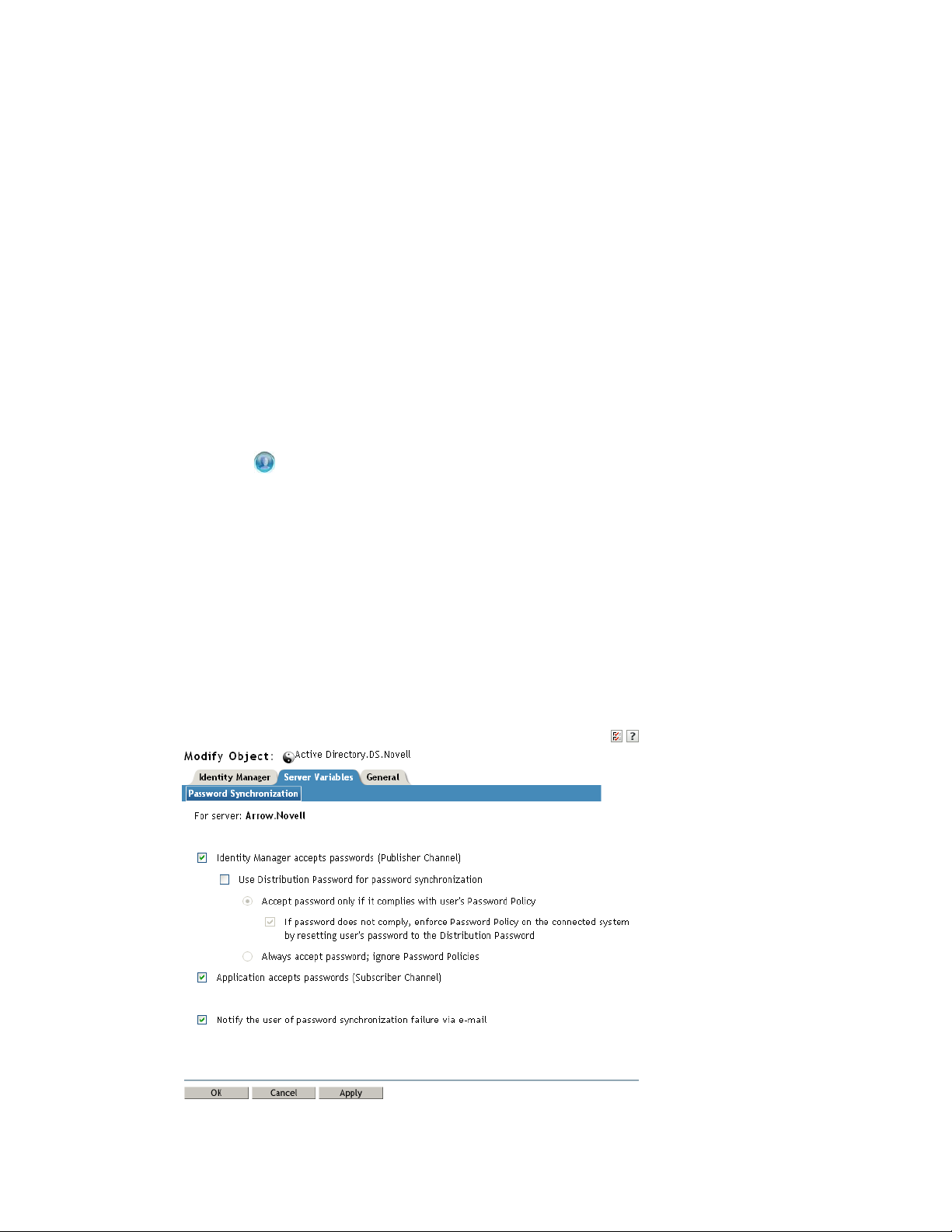
4
Configuring Password Flow
To ensure that passwords flow between the Identity Vault and the connected system the way you
expect them to, you should verify the password synchronization settings for the connected system’s
driver are configured properly.
Section 4.1, “Verifying Password Synchronization Settings in iManager,” on page 19
Section 4.2, “Verifying Password Synchronization Settings in Designer,” on page 21
4.1 Verifying Password Synchronization Settings in iManager
1 In iManager, open the properties page for the driver whose password settings you want to
check:
1a Click to display the Identity Manager Administration page.
1b In the Administration list, click Identity Manager Overview.
1c On the Driver Sets tab, locate the driver set that contains the driver whose settings you
want to check. If the driver set is not listed on the Driver Sets tab, use the Search In field
to search for and display the driver set.
1d Click the driver set to open the Driver Set Overview page.
novdocx (en) 13 May 2009
4
1e Click the driver to display the Driver Overview page.
1f Click the upper right corner of the driver to display the Actions menu, then click Edit
properties.
2 One the properties page, click the Server Variables tab to display the Password Synchronization
page.
Configuring Password Flow
19
Page 20
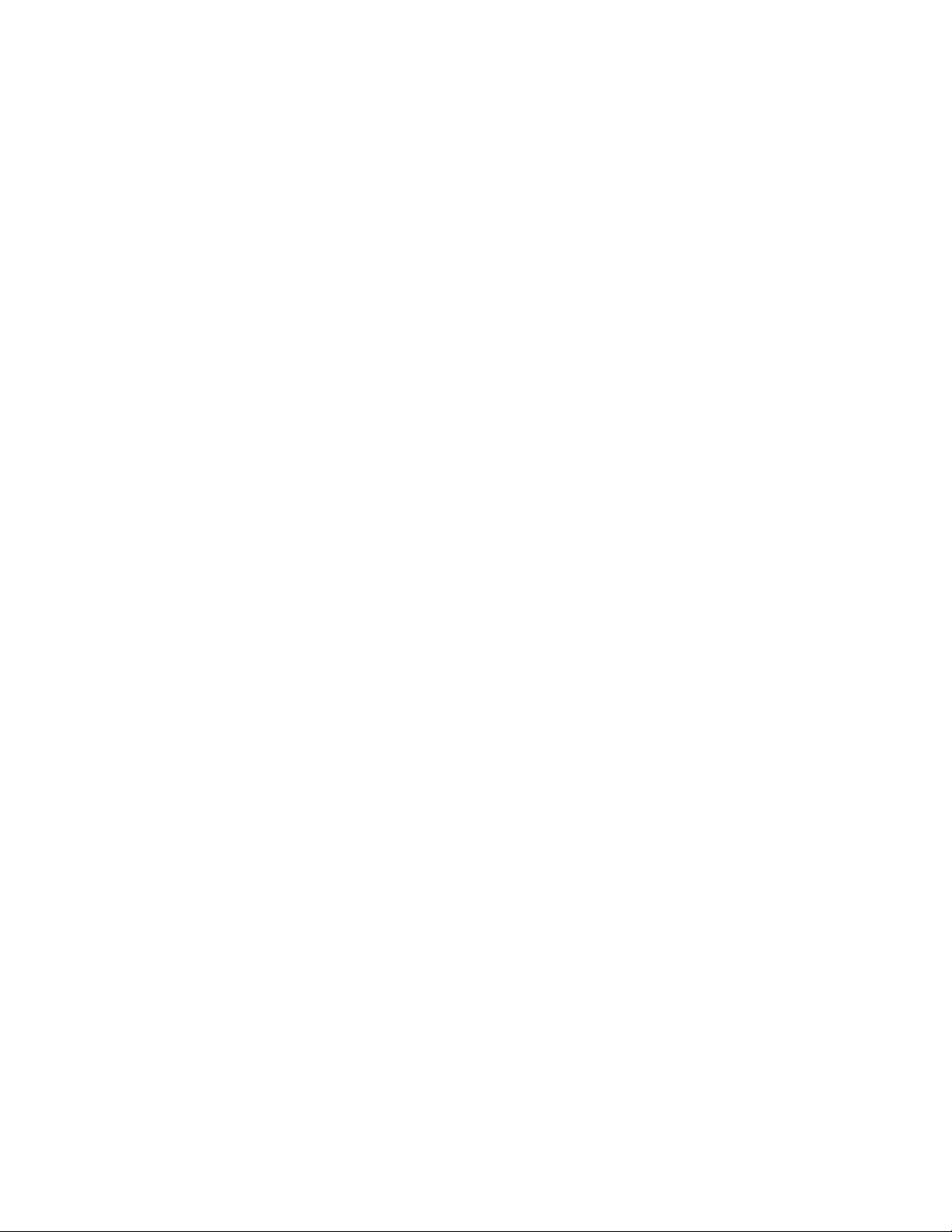
The settings that are enabled and disabled vary depending on the driver. Only those settings for
features supported by the driver are available (not dimmed).
3 Verify that the settings are configured properly.
Identity Manager accepts passwords (Publisher Channel): If this option is enabled, Identity
Manager allows passwords to flow from the connected system into the Identity Vault. Disabling
this option means that no
<password>
elements are allowed to flow to Identity Manager. They
are stripped out of the XML by a password synchronization policy on the Publisher channel.
This setting applies to user passwords that are provided by the connected system itself, and
password values that are created by a policy on the Publisher channel.
If this option is enabled but the Distribution Password option below it is disabled, a
<password>
value coming from the connected system is written directly to the Universal
password in the Identity Vault. If the user’s password policy does not enable Universal
Password, the password is written to the NDS password.
Use Distribution Password for password synchronization: This setting is available only if
the Identity Manager accepts passwords (Publisher Channel) setting is enabled.
If this option is enabled, a password value coming from the connected system is written to the
Distribution password. The Distribution password is reversible, which means that it can be
retrieved from the Identity Vault data store for password synchronization. It is used by Identity
Manager for bidirectional password synchronization with connected systems. For Identity
Manager to distribute passwords from this system to other systems, this option must be
enabled.
novdocx (en) 13 May 2009
Accept password only if it complies with user’s Password Policy: This setting is available
only if the Use Distribution Password for password synchronization setting is enabled.
If this option is selected, Identity Manager does not write a password from this connected
system to the Distribution password in the Identity Vault or publish it to connected systems
unless the password complies with the user’s password policy.
If a password does not comply, enable the Reset the user’s password to the Distribution
Password setting to reset the user’s password on the connected system. This allows you to
enforce the password policy on the connected system as well as in your Identity Vault. If you
do not select this option, user passwords can become out-of-sync on connected systems.
However, you need to consider the connected system’s password policies when deciding
whether to use this option. Some connected systems might not allow the reset because they
don't allow you to repeat passwords.
By using the Notify the user of password synchronization failure via e-mail setting, you can
inform users when a password fails to be set or reset. Notification is especially helpful for this
option. If the user changes to a password that is allowed by the connected system but rejected
by Identity Manager because of the password policy, the user won't know that the password has
been reset until the user receives a notification or tries to log in to the connected system with
the old password.
Always accept password; ignore Password Policies: This setting is available only if the Use
Distribution Password for password synchronization setting is enabled.
If you select this option, Identity Manager does not enforce the user’s password policy for this
connected system. Identity Manager writes the password from this connected system to the
Distribution password in the Identity Vault and distributes it to other connected systems
regardless of password policy compliance.
20 Identity Manager 3.6.1 Password Management Guide
Page 21
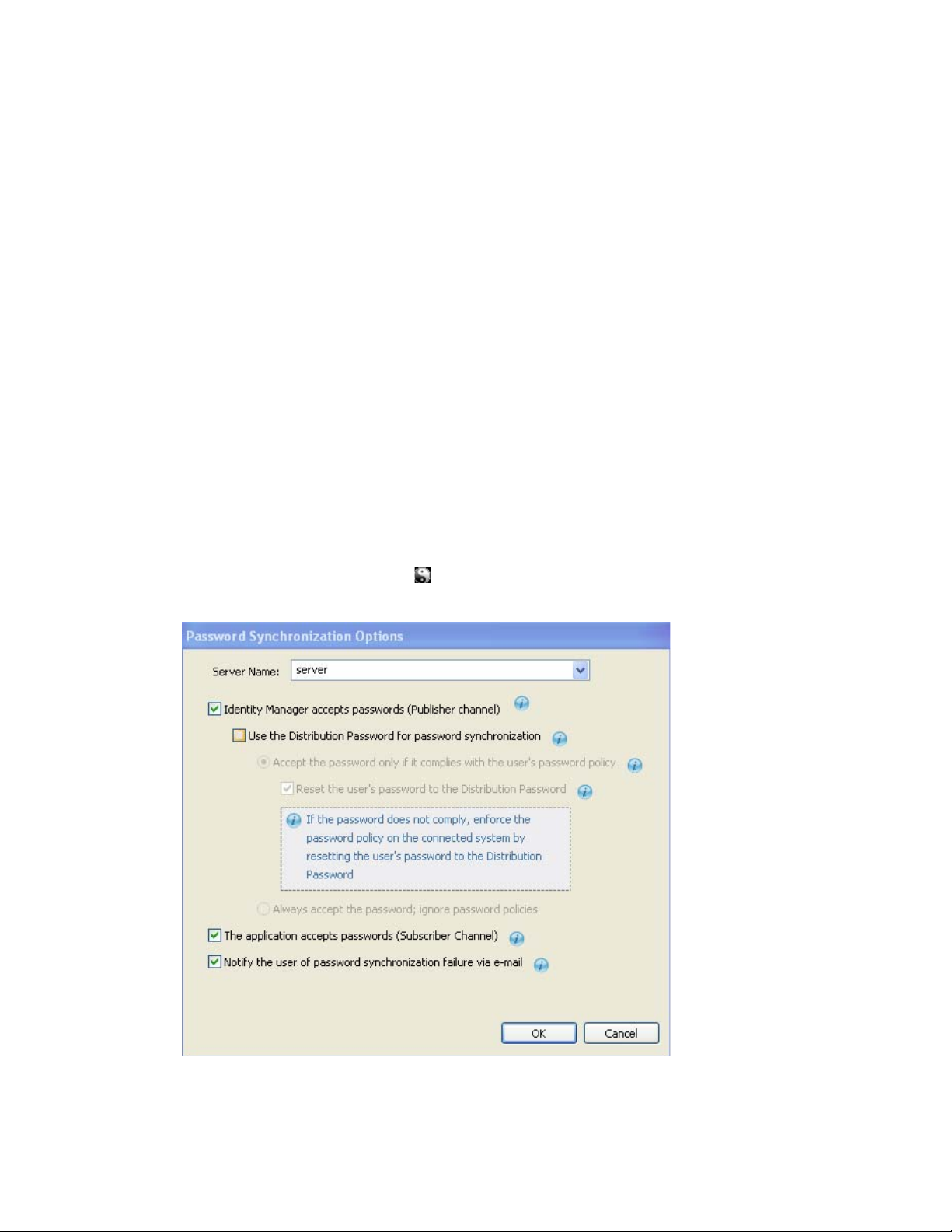
Application accepts passwords (Subscriber Channel): If you enable this option, the driver
sends passwords from the Identity Vault to this connected system. This also means that if a user
changes the password on a different connected system that is publishing passwords to the
Distribution password in the Identity Vault, the password is changed on this connected system.
By default, the Distribution password is the same as the Universal password in the Identity
Vault, so changes to the Universal password made in the Identity Vault are also sent to the
connected system.
Notify the user of password synchronization failure via e-mail: If you enable this option, email is sent to the user if a password is not synchronized, set, or reset. The e-mail that is sent to
the user is based on an e-mail template. This template is provided by the Password
Synchronization application. However, for the template to work, you must customize it and
specify an e-mail server to send the notification messages. For instructions, see Chapter 5,
“Configuring E-Mail Notification,” on page 25.
4 When you are finished, click OK to save your changes.
The settings are saved as Global Configuration Values. You can view them on the Identity
Manager > Global Config Values page.
novdocx (en) 13 May 2009
4.2 Verifying Password Synchronization Settings in Designer
1 In Designer, open your project.
2 In the Modeler, right-click the icon for the driver whose settings you want to check, then
click Password Synchronization to display the Password Synchronization Options dialog box.
Configuring Password Flow 21
Page 22
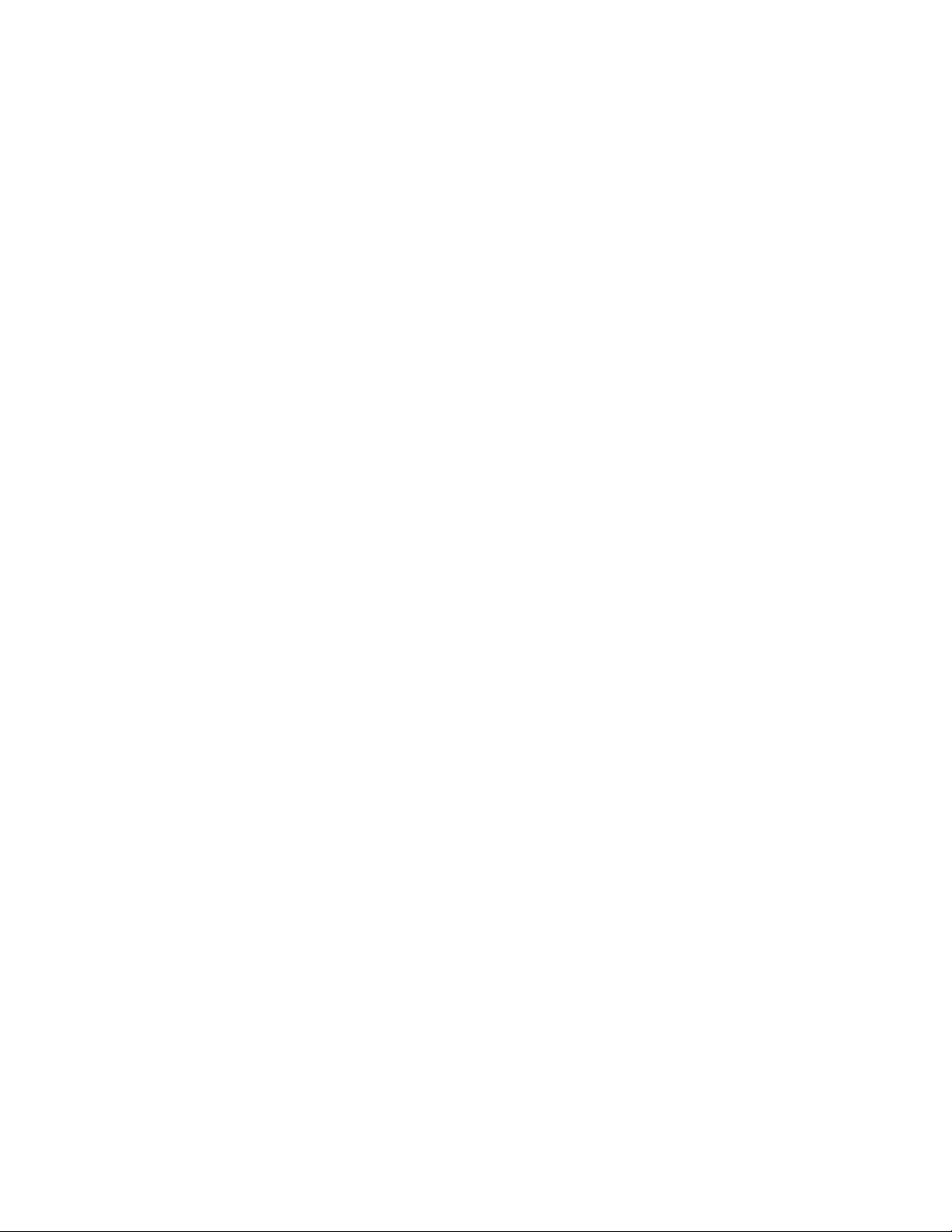
The settings that are enabled and disabled vary depending on the driver. Only those settings for
features supported by the driver are available (not dimmed).
3 Verify that the settings are configured properly.
Identity Manager accepts passwords (Publisher Channel): If this option is enabled, Identity
Manager allows passwords to flow from the connected system into the Identity Vault. Disabling
this option means that no
<password>
elements are allowed to flow to Identity Manager. They
are stripped out of the XML by a password synchronization policy on the Publisher channel.
This setting applies to user passwords that are provided by the connected system itself, and
password values that are created by a policy on the Publisher channel.
If this option is enabled but the Distribution Password option below it is disabled, a
<password>
value coming from the connected system is written directly to the Universal
password in the Identity Vault. If the user’s password policy does not enable Universal
Password, the password is written to the NDS password.
Use Distribution Password for password synchronization: This setting is available only if
the Identity Manager accepts passwords (Publisher Channel) setting is enabled.
If this option is enabled, a password value coming from the connected system is written to the
Distribution password. The Distribution password is reversible, which means that it can be
retrieved from the Identity Vault data store for password synchronization. It is used by Identity
Manager for bidirectional password synchronization with connected systems. For Identity
Manager to distribute passwords from this system to other systems, this option must be
enabled.
novdocx (en) 13 May 2009
Accept password only if it complies with user’s Password Policy: This setting is available
only if the Use Distribution Password for password synchronization setting is enabled.
If this option is selected, Identity Manager does not write a password from this connected
system to the Distribution password in the Identity Vault or publish it to connected systems
unless the password complies with the user’s password policy.
If a password does not comply, enable the Reset the user’s password to the Distribution
Password setting to reset the user’s password on the connected system. This allows you to
enforce the password policy on the connected system as well as in your Identity Vault. If you
do not select this option, user passwords can become out-of-sync on connected systems.
However, you need to consider the connected system’s password policies when deciding
whether to use this option. Some connected systems might not allow the reset because they
don't allow you to repeat passwords.
By using the Notify the user of password synchronization failure via e-mail setting, you can
inform users when a password fails to be set or reset. Notification is especially helpful for this
option. If the user changes to a password that is allowed by the connected system but rejected
by Identity Manager because of the password policy, the user won't know that the password has
been reset until the user receives a notification or tries to log in to the connected system with
the old password.
Always accept password; ignore Password Policies: This setting is available only if the Use
Distribution Password for password synchronization setting is enabled.
If you select this option, Identity Manager does not enforce the user’s password policy for this
connected system. Identity Manager writes the password from this connected system to the
Distribution password in the Identity Vault and distributes it to other connected systems
regardless of password policy compliance.
22 Identity Manager 3.6.1 Password Management Guide
Page 23
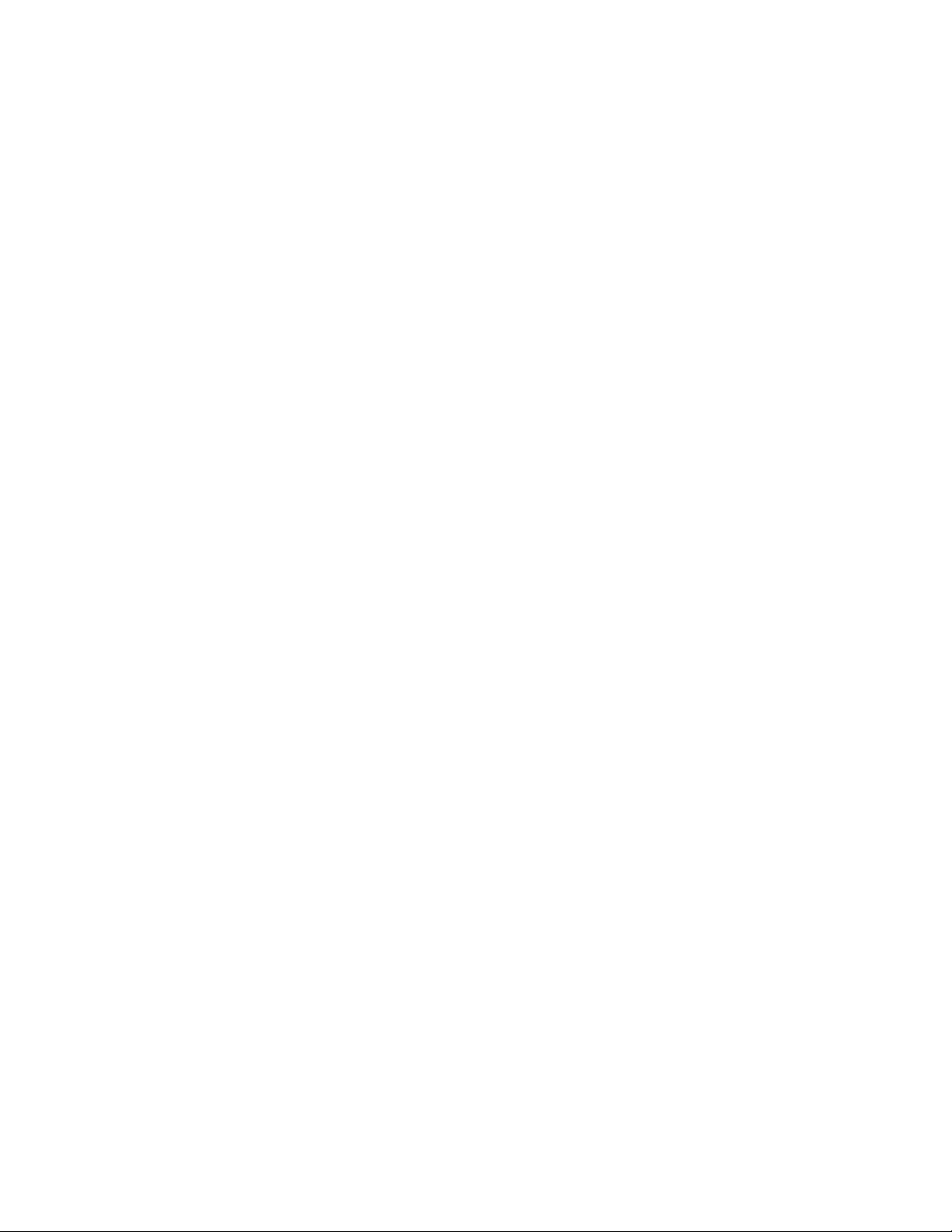
The application accepts passwords (Subscriber Channel): If you enable this option, the
driver sends passwords from the Identity Vault to this connected system. This also means that if
a user changes the password on a different connected system that is publishing passwords to the
Distribution password in the Identity Vault, the password is changed on this connected system.
By default, the Distribution password is the same as the Universal password in the Identity
Vault, so changes to the Universal password made in the Identity Vault are also sent to the
connected system.
Notify the user of password synchronization failure via e-mail: If you enable this option, email is sent to the user if a password is not synchronized, set, or reset. The e-mail that is sent to
the user is based on an e-mail template. This template is provided by the Password
Synchronization application. However, for the template to work, you must customize it and
specify an e-mail server to send the notification messages. For instructions, see Chapter 5,
“Configuring E-Mail Notification,” on page 25.
4 When you are finished, click OK to save your changes.
The settings are saved as Global Configuration Values. You can view them on the Identity
Manager > Global Config Values page.
novdocx (en) 13 May 2009
Configuring Password Flow 23
Page 24
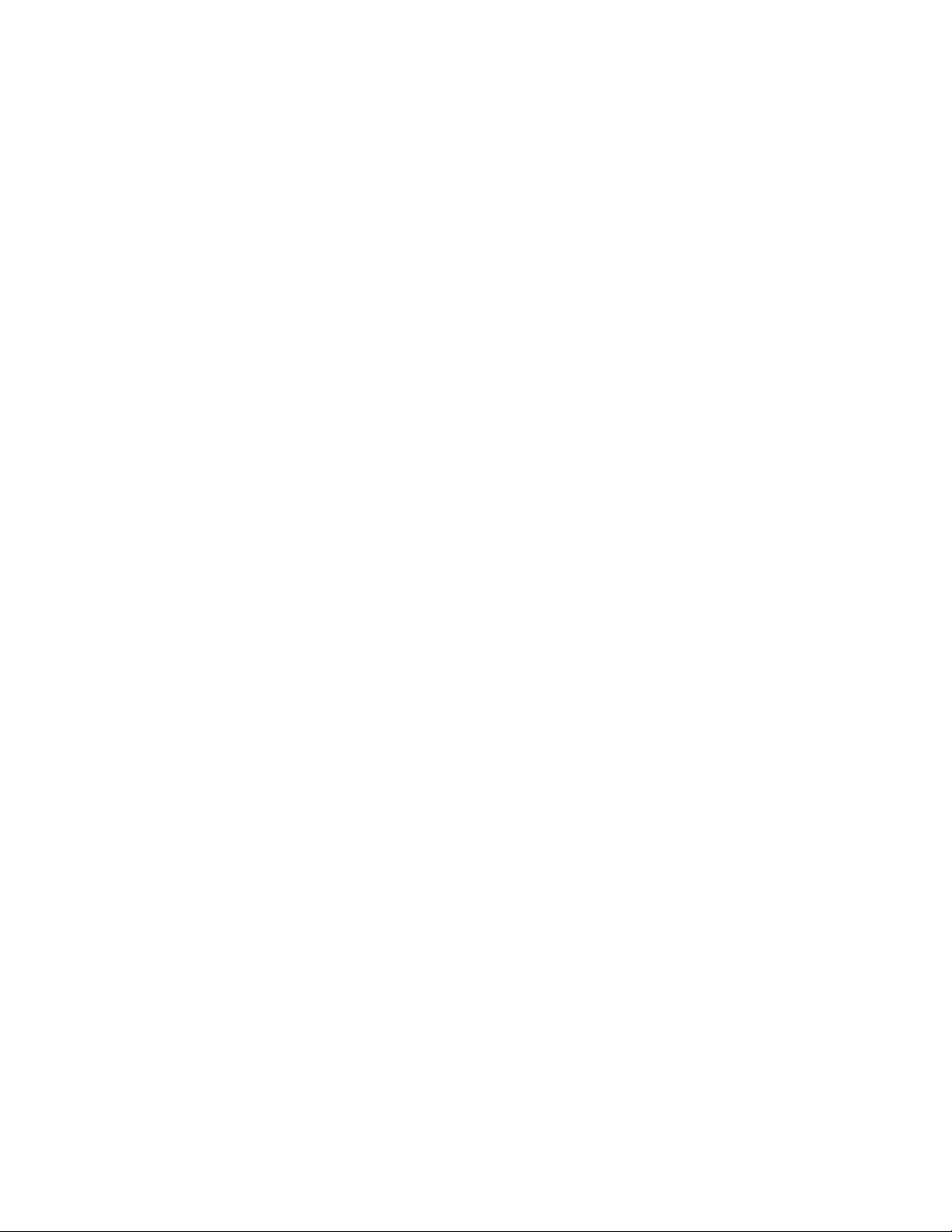
novdocx (en) 13 May 2009
24 Identity Manager 3.6.1 Password Management Guide
Page 25

5
Configuring E-Mail Notification
iManager tasks enable you to specify the e-mail server and customize the templates for e-mail
notifications.
E-mail templates are provided to allow Password Synchronization and Password Self-Service to
send automated e-mails to users.
You don't create the templates. They are provided by the application that uses them. The e-mail
templates are Template objects in the Identity Vault, and they are placed in the Security container,
usually found at the root of your tree. Although they are Identity Vault objects, you should edit them
only through iManager.
You control whether e-mail messages are sent, based on your choices in iManager. For Forgotten
Password, e-mail notifications are sent only if you choose to use one of the Forgotten Password
actions that causes an e-mail to be sent: e-mailing a password to the user, or e-mailing a password
hint to the user. See “Managing Forgotten Passwords” (http://www.novell.com/documentation/
password_management32/pwm_administration/data/bqf5d1x.html) in the Password Management
3.2 Administration Guide.
novdocx (en) 13 May 2009
5
When you select Notify the user of password synchronization failure via e-mail, Password
Synchronization is configured to send e-mail for failed password sync operations only, and only for
the drivers you specify.
Figure 5-1 Configuring Password Synchronization
In addition, you need to make sure that the SMTP authentication information is included in the
driver policies.
Section 5.1, “Prerequisites,” on page 26
Section 5.2, “Setting Up the SMTP Server to Send E-Mail Notification,” on page 26
Configuring E-Mail Notification
25
Page 26
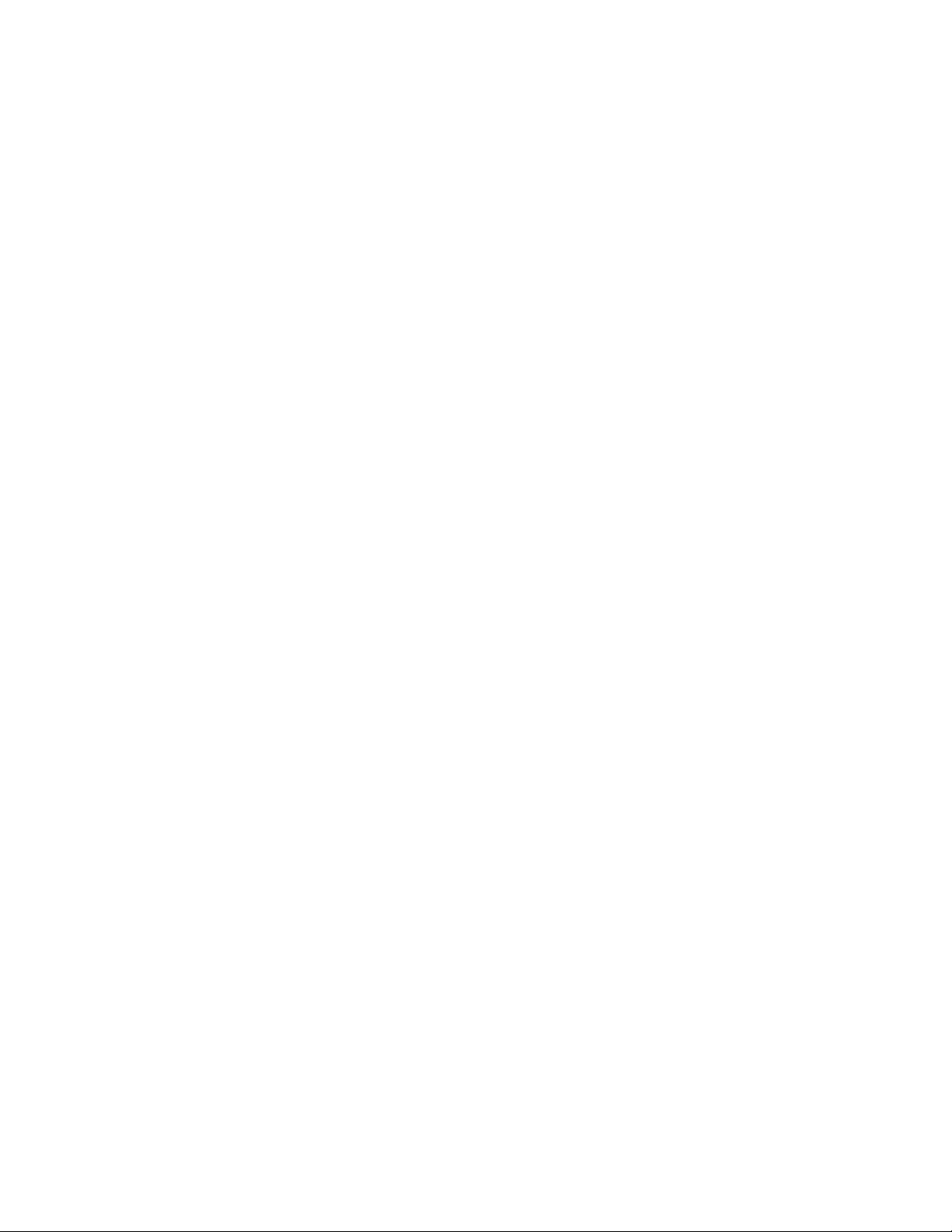
“Setting Up E-Mail Templates for Notification” on page 28
Section 5.4, “Providing SMTP Authentication Information in Driver Policies,” on page 28
Section 5.5, “Adding Your Own Replacement Tags to E-Mail Notification Templates,” on
page 30
Section 5.6, “Sending E-Mail Notifications to the Administrator,” on page 36
Section 5.7, “Localizing E-Mail Notification Templates,” on page 36
5.1 Prerequisites
Make sure that your Identity Vault users have the Internet EMail Address attribute populated.
If you are using e-mail notifications for Password Synchronization, make sure that the
Password Synchronization driver policies contain the password for the SMTP server. See
Section 5.4, “Providing SMTP Authentication Information in Driver Policies,” on page 28.
If you are concerned that some users might not have the e-mail address populated, or if you
want an e-mail record of all failure notifications, consider choosing a password administrator
account that all e-mail notifications are sent to, in addition to the user.
novdocx (en) 13 May 2009
This e-mail address should be in the To field of the Identity Manager script policy. For more
information, see Section 5.6, “Sending E-Mail Notifications to the Administrator,” on page 36.
If eDirectory
the e-mail template objects.
These objects are located in the Security container, at the root. This means that the server needs
a replica of the root partition.
TM
and Identity Manager are on a UNIX server, the server must hold a replica of
5.2 Setting Up the SMTP Server to Send E-Mail Notification
1 In iManager, select Passwords > Email Server Options.
26 Identity Manager 3.6.1 Password Management Guide
Page 27

novdocx (en) 13 May 2009
2 Specify the following information:
The host name.
The name (for example, Administrator) that you want to appear in the From field of the e-
mail message.
The username and password for authenticating to the server, if necessary.
3 Click OK.
4 If you are using Password Synchronization with your Identity Manager drivers and want to use
the e-mail notification feature, you must also do the following:
4a If your SMTP server requires authentication before sending e-mail, make sure that the
driver policies contain the password. See Section 5.4, “Providing SMTP Authentication
Information in Driver Policies,” on page 28 for instructions.
Specifying the authentication information in the Email Server Options page in Step 2 is
sufficient for Forgotten Password notifications, but not for Password Synchronization
notifications.
4b Restart Identity Manager drivers that need to be updated with the changes.
The driver reads the templates and SMTP server information only at startup time.
5 Customize the e-mail templates as described in “Setting Up E-Mail Templates for Notification”
on page 28.
After the e-mail server is set up, e-mail messages can be sent by the applications that use them, if
you are using the features that cause messages to be sent.
Configuring E-Mail Notification 27
Page 28

5.3 Setting Up E-Mail Templates for Notification
You can customize these templates with your own text. The name of the template indicates what it is
used for.
1 In iManager, select Passwords > Edit Email Templates.
novdocx (en) 13 May 2009
2 Edit the templates as desired.
Keep in mind that if you want to add any replacement tags, some additional tasks might be
required. Follow the instructions in Section 5.5, “Adding Your Own Replacement Tags to E-
Mail Notification Templates,” on page 30.
3 Restart Identity Manager drivers that need to be updated with the changes.
The driver reads the templates and SMTP server information only at startup time.
5.4 Providing SMTP Authentication Information in Driver Policies
You specify the username and password for the SMTP server in Section 5.2, “Setting Up the SMTP
Server to Send E-Mail Notification,” on page 26. For Forgotten Password e-mail notifications, this
is sufficient.
However, for Password Synchronization e-mail notifications, you also need to include the password
in the driver policies. The Metadirectory engine can access the username, but not the passwords. The
driver policy must provide it.
You must complete this procedure if the following conditions exist:
The SMTP server is secured and requires authentication before sending e-mail.
28 Identity Manager 3.6.1 Password Management Guide
Page 29

You are using Identity Manager Password Synchronization with an Identity Manager driver
In the Password Synchronization settings for the driver, you have selected Notify the user of
password synchronization failure via e-mail.
To add the SMTP server password to the driver policy:
1 In iManager, select Identity Manager > Identity Manager Overview.
2 Search for the driver sets, or browse and select a container that holds the driver set.
3 In the Identity Manager Driver Overview, click the icon for the driver.
4 Select an Input Transformation icon or an Output Transformation icon.
novdocx (en) 13 May 2009
5 Select a policy, then click Edit.
6 Click a rule.
7 Specify the password for the SMTP server in the rules that include Do Send E-mail from
Template actions.
For example, if you are using the sample driver configurations, the following Password
Synchronization policies need to be modified.
Policy Set Policy Name Rule Name
Input Transformation Password(Pub)-Sub Email
Notifications
Send e-mail on a failure when
subscribing to passwords
Send e-mail on failure to reset
the connected system
password by using the Identity
Manager data store password
Output Transformation Password(Sub)-Pub Email
Notifications
Send e-mail for a failed publish
password operation
The following figure shows an example of a Do Send E-mail from Template action that
requires the password.
Configuring E-Mail Notification 29
Page 30

The password is obfuscated when it is stored in the Identity Vault.
8 Select the rule, then click OK.
novdocx (en) 13 May 2009
5.5 Adding Your Own Replacement Tags to EMail Notification Templates
The e-mail notification templates have some tags defined by default, to help you personalize the
message for the user. You can also add your own tags.
Your ability to add tags is dependent on the application that is using the e-mail template.
“Adding Replacement Tags to Password Synchronization E-Mail Notification Templates” on
page 30
“Adding Replacement Tags to Forgotten Password E-Mail Notification Templates” on page 36
5.5.1 Adding Replacement Tags to Password Synchronization E-Mail Notification Templates
You can add replacement tags to the e-mail notification templates for Password Synchronization, but
these tags don't work unless you also define them in every password synchronization policy rule that
refers to the e-mail notification template. When using a DoSendEmailFromTemplate action, all
replacement tags declared within the template must be defined as child arg-strings elements of the
action.
For example, Identity Manager provides default replacement tags that are included with the e-mail
notification templates. Identity Manager also provides default password synchronization policies in
the driver configurations. Each default tag provided with the e-mail template is also defined in each
rule of the password synchronization policy that uses that e-mail template.
For example, the UserGivenName tag is one of the default tags defined in the e-mail template
named Password Set Fail. A policy rule named Send e-mail on a failure when subscribing to
passwords refers to that e-mail template in a DoSendEmailFromTemplate action. This rule is used in
a policy to notify to a user when a password fails to synchronize. The same UserGivenName tag is
defined as an arg-string element in that rule.
30 Identity Manager 3.6.1 Password Management Guide
Page 31
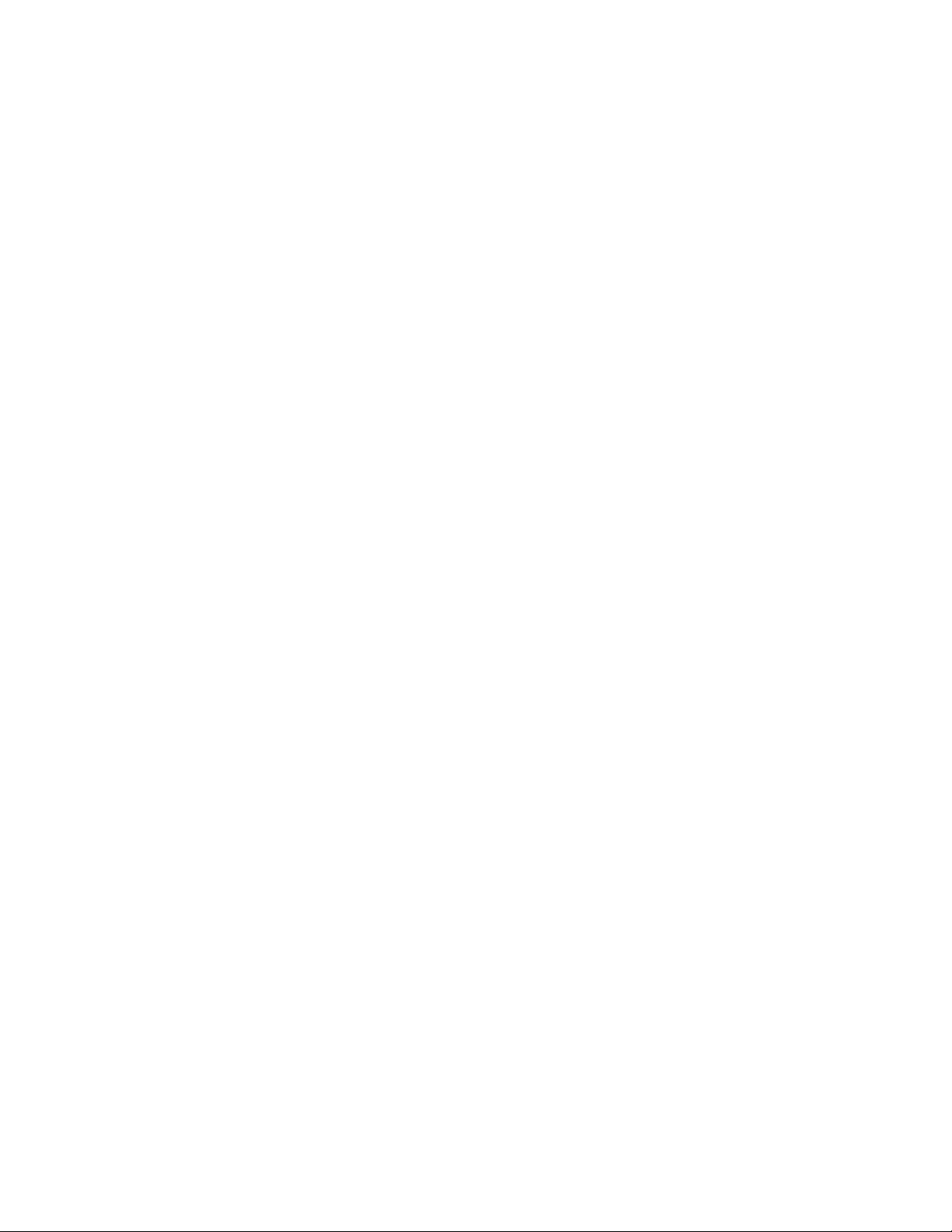
Like this example, each new tag you add must be defined in both the e-mail template and the policy
rules that refer to the e-mail template, so that the Metadirectory engine knows how to insert the
correct data in place of the replacement tag when sending the e-mail to the user.
You can refer to the tags in the Identity Manager driver configurations that shipped with Identity
Manager as examples.
Keep in mind the following guidelines:
The items called replacement tags in the e-mail templates are called tokens in the context of
Policy Builder.
You should use Policy Builder to make it easier to define the argument strings for the
replacement tags, as explained in the steps in this section.
The tags you add might be defined to be any of the following:
Any Source or Destination attribute for the user
Unlike adding tags for the e-mail templates for Forgotten Password, simply adding a tag
that has the same name as an attribute on the User object in the Identity Vault does not
cause the tag to work. As with all tags used in password synchronization e-mail
notification templates, you must also define the tag in the policy that is referring to the email template.
A global configuration value
novdocx (en) 13 May 2009
An XPATH expression
This is in contrast to tags for the e-mail templates for Forgotten Password, which are limited to
eDirectory user attributes.
Unlike adding tags for the e-mail templates for Forgotten Password (which require you to use
the exact name of an eDirectory user attribute), you can name the replacement tags any name
you choose, as long as it matches the name used to define the tag in the policies that reference
the e-mail template.
To define the tags in a policy, find all the policies that refer to the e-mail notification template, and
use Policy Builder to add the tags to them. In each policy, edit each rule that refers to the template.
One way to make sure that you find all the policies that refer to the e-mail notification templates is to
export your driver configurations, then search the XML for a do-send-e-mail action that has the
template equal to the name of the e-mail notification template.
1 In iManager, select Identity Manager > Identity Manager Overview.
2 Select the driver set that contains the driver with the policy you want to edit.
3 Click the icon for the driver that has the policy you want to edit.
4 On the Publisher or Subscriber channel, click the set of policies that contains the policy you
want to edit.
For example, the driver configuration for the eDirectory driver that ships with Identity Manager
contains a policy in the Input Transformation policy set that references both password
synchronization e-mail notification templates.
5 Click the policy, then click Edit.
The following figure illustrates how to edit the Password(Pub)-Sub Email Notifications policy
for the eDirectory driver:
Configuring E-Mail Notification 31
Page 32

6 In the list of rules that opens, click the rule that refers to the e-mail notification template.
For example, in the Password(Pub)-Sub Email Notifications policy, you see the following list
of rules. Both of these rules reference one of the password synchronization e-mail templates.
You need to edit both rules if you are adding tags to both templates.
novdocx (en) 13 May 2009
If you click the first rule, the following page appears:
32 Identity Manager 3.6.1 Password Management Guide
Page 33

novdocx (en) 13 May 2009
7 Scroll to the Actions section.
Configuring E-Mail Notification 33
Page 34

novdocx (en) 13 May 2009
8 For the Do Send Email from Template rule, click the browse button for the Enter strings
field.
This opens the string builder. For the example rule, the following figure shows the list of strings
you would see. The default tags that are used in the e-mail notification templates are already
defined in the password synchronization policies that are part of the Identity Manager driver
configurations, like this one. You can use the default tags as an example.
9 To define a tag that you could use in an e-mail notification template, click Append New String,
then enter a name for the tag.
Make sure that the name is exactly the same name you use in the e-mail notification template.
10 In the String value field, click the browse button to help you define the tag.
11 On the Argument Builder page, specify the value that should be brought in when this tag is
used in an e-mail notification template.
34 Identity Manager 3.6.1 Password Management Guide
Page 35
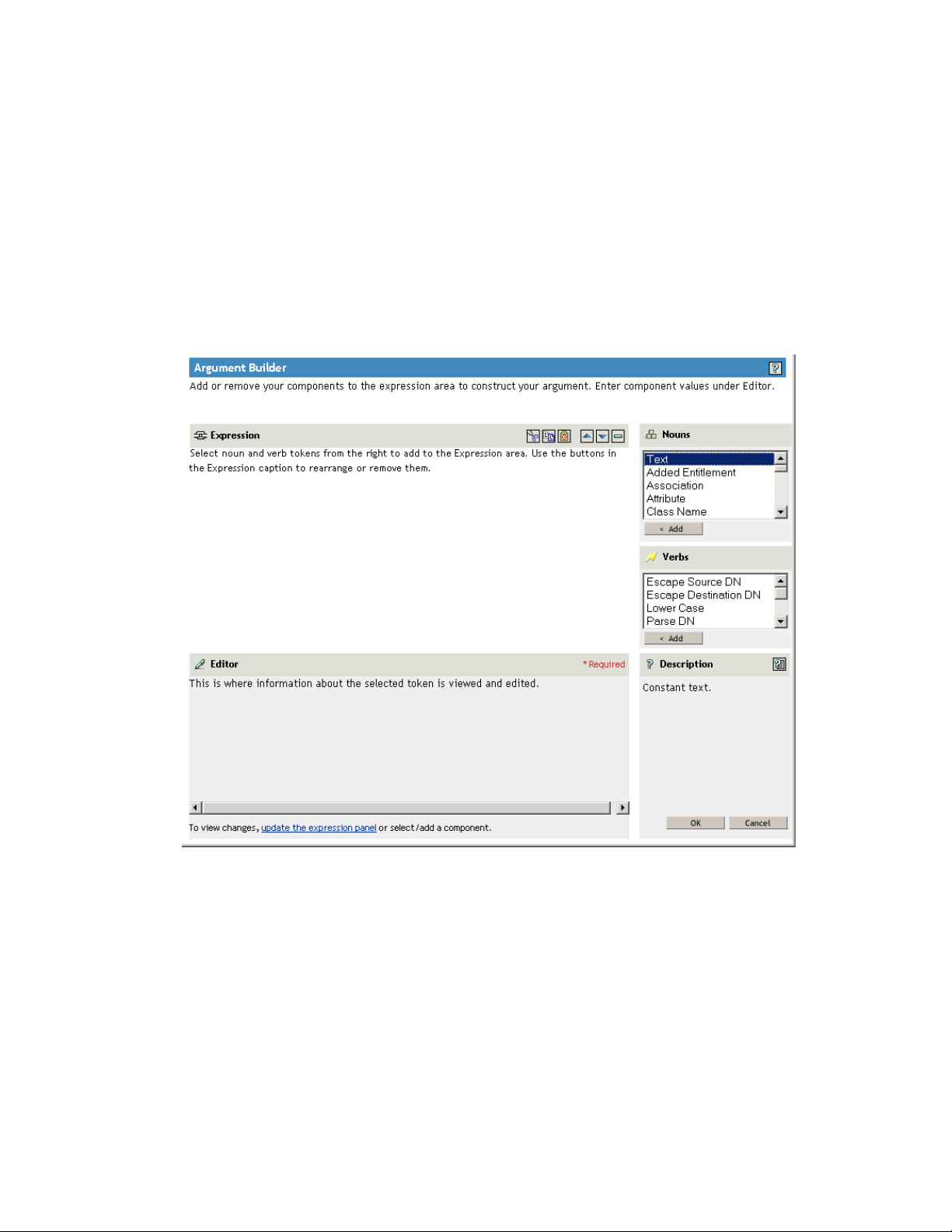
You can define the tag to be any of the following:
Any Source or Destination attribute for the user
Unlike adding tags for the e-mail templates for Forgotten Password, simply adding a tag
that has the same name as an attribute on the user object in the Identity Vault does not
cause the tag to work. As with all tags used in password synchronization e-mail
notification templates, you must also define the tag in the policy that is referring to the email template.
A global configuration value
An XPATH expression
The following figure illustrates how to define the tag:
novdocx (en) 13 May 2009
After you define the tag and click OK, it shows up as one of the strings in the String Builder
page.
12 Make sure you click OK to complete all the pages, so that your changes to the policy are saved.
13 Repeat the steps to edit the rules in all the policies that refer to the e-mail notification template.
14 Add the tag you defined in the policy to the e-mail notification template, using the exact name
you used in the policies.
At this point, you can use the tag name in the body of the e-mail notification template.
15 Save the changes and restart the driver.
Configuring E-Mail Notification 35
Page 36

5.5.2 Adding Replacement Tags to Forgotten Password E-Mail Notification Templates
Using the following guidelines, you can add tags to the e-mail notification templates for Forgotten
Password:
You can add only tags that correspond to LDAP attributes on the User object that the message
is being sent to.
The name of the tag you add must be exactly the same as the LDAP attribute name on the user
object.
To see how LDAP attributes correspond to eDirectory attribute names, refer to the Schema
Mapping Policy that is provided in the Identity Manager Driver for LDAP.
No other configuration is necessary.
5.6 Sending E-Mail Notifications to the Administrator
novdocx (en) 13 May 2009
The default configuration is for the e-mail notification to go only to the user. The policies that ship
with Identity Manager use the e-mail address from the Identity Vault object for the user that is
affected.
However, you can configure the password synchronization policies so that e-mail notifications also
go to the administrator. To do this, you must modify the Identity Manager script for one of the
policies.
Send a Blind Copy to the administrator by defining the token with the administrator's e-mail
address.
To copy an administrator, modify the policy that generates the e-mail (such as
PublishPasswordEmails.xml
notifications) and add an additional <
The following example illustrates the additional arg-string element:
<arg-string name="to">
<token-text>Admin@company.com</token-text>
</arg-string>
Make sure to restart the driver after making these changes.
, in which the policy looks up the e-mail address to send
arg-string
> element with the administrator's e-mail address.
5.7 Localizing E-Mail Notification Templates
Keep in mind the following:
The default templates are in English, but you can edit the text to use other languages.
The names and the definitions of the replacement tags must remain in English, so that the arg-
string token definitions in the policies match the names of the replacement tags.
For Forgotten Password e-mail notifications only, to specify what encoding you want on your
mail item, you need to add a setting in the
ForgottenPassword.MailEncoding=EUC-JP
36 Identity Manager 3.6.1 Password Management Guide
portalservlet.properties
file. For example:
Page 37

If this setting doesn't exist, no encoding is used on the mail transformation.
For Password Synchronization e-mail messages, an XML attribute named charset can be
mail
>, <
specified on the following elements: <
message
>, and <‘>.
For information on using these elements, see the Identity Manager 3.6 Manual Task Service
Driver Implementation Guide, which gives more detail on the e-mail templates.
novdocx (en) 13 May 2009
Configuring E-Mail Notification 37
Page 38

novdocx (en) 13 May 2009
38 Identity Manager 3.6.1 Password Management Guide
Page 39

6
Checking the Password
novdocx (en) 13 May 2009
Synchronization Status for a User
You can determine whether the Distribution password for a specific user is the same as the password
in the connected system.
1 In iManager, click to display the Identity Manager Administration page.
2 In the Passwords list, > click Check Password Status.
6
3 Browse to and select a user.
The Check Password Status task causes the driver to perform a Check Object Password action.
Not all drivers support password check. Those that do must contain a password-check capability in
the driver's manifest. iManager does not allow password check operations to be sent to drivers that
do not contain this capability in the manifest.
The Check Object Password action checks the Distribution password. If the Distribution password is
not being updated, Check Object Password might report that passwords are not synchronized.
The Distribution password is not updated if either of the following occurs:
You are using the synchronization method described in Section A.1, “Scenario 1: Using NDS
Password to Synchronize between Two Identity Vaults,” on page 43.
You are synchronizing Universal Password (as in Section A.2, “Scenario 2: Using Universal
Password to Synchronize Passwords,” on page 45), but you have not enabled the password
policy configuration option to synchronize the Universal password to the Distribution
password.
NOTE: Keep in mind that for the Identity Vault, the Check Password Status action checks the
®
Password instead of the Universal password. Therefore, if the user's password policy does
NDS
not specify to synchronize the NDS password with the Universal password, the passwords are
Checking the Password Synchronization Status for a User
39
Page 40

always reported as being not synchronized. In fact, the Distribution password and the password on
the connected system might be in sync, but Check Password Status won't be accurate unless both the
NDS password and the Distribution password are synchronized with the Universal password.
novdocx (en) 13 May 2009
40 Identity Manager 3.6.1 Password Management Guide
Page 41

7
Troubleshooting Password
novdocx (en) 13 May 2009
Synchronization
See the tips in Chapter A, “Password Synchronization Scenarios,” on page 43.
Make sure you have the Simple Password Login Method installed with NMAS
Modular Authentication Service).
Make sure you have a copy of the root of the tree on the servers where you need to NMAS to
enforce password policies on eDirectory login methods or on passwords from connected
systems being synchronized by Identity Manager.
Make sure that the users requiring password synchronization are replicated on the same server
with the driver that is synchronizing the passwords. As with other driver functions, the driver
can manage only the users that are in a master or read/write replica on the same server.
Make sure SSL is configured properly between the Web server and the Identity Vault.
If you see an error about a password not complying when a user is initially created, but the
password is set correctly in the Identity Vault, the default password in the driver policy might
not conform to the password policy that applies to that user.
The following scenario uses the Active Directory driver. However, the same issue could occur
for another driver.
Providing an Initial Password: You want the Active Directory driver to provide the initial
password for a user when the driver creates a new User object in the Identity Vault to match a
user in Active Directory. The sample configuration for the Active Directory driver sends the
initial password as a separate operation from adding the user, and the sample configuration also
includes a policy that provides a default password for a user if no password is provided by
Active Directory.
Because adding the user and setting the password are done separately, a new user always
receives the default password, even if only momentarily. The default password is soon updated
because the Active Directory driver sends the password immediately after adding the user. If
the default password does not comply with the Identity Vault password policy for the user, an
error is displayed.
For example, if a default password created by using the user’s surname is too short to comply
with the password policy, you might see a -216 error saying the password is too short.
However, the situation is soon rectified if the Active Directory driver then sends an initial
password that does comply
Regardless of the driver you are using, if you want a connected system that is creating User
objects to provide the initial password, consider one of the actions listed below. These
measures are especially important if the initial password does not come with the Add event but
instead comes in a subsequent event.
TM
(Novell
7
Change the policy on the Publisher channel that creates the default password, so that the
default password conforms to the password policies that have been defined for your
organization in the Identity Vault. (Select Passwords, then select Password Policies.)
When the initial password comes from the authoritative application, it replaces the default
password.
Troubleshooting Password Synchronization
41
Page 42
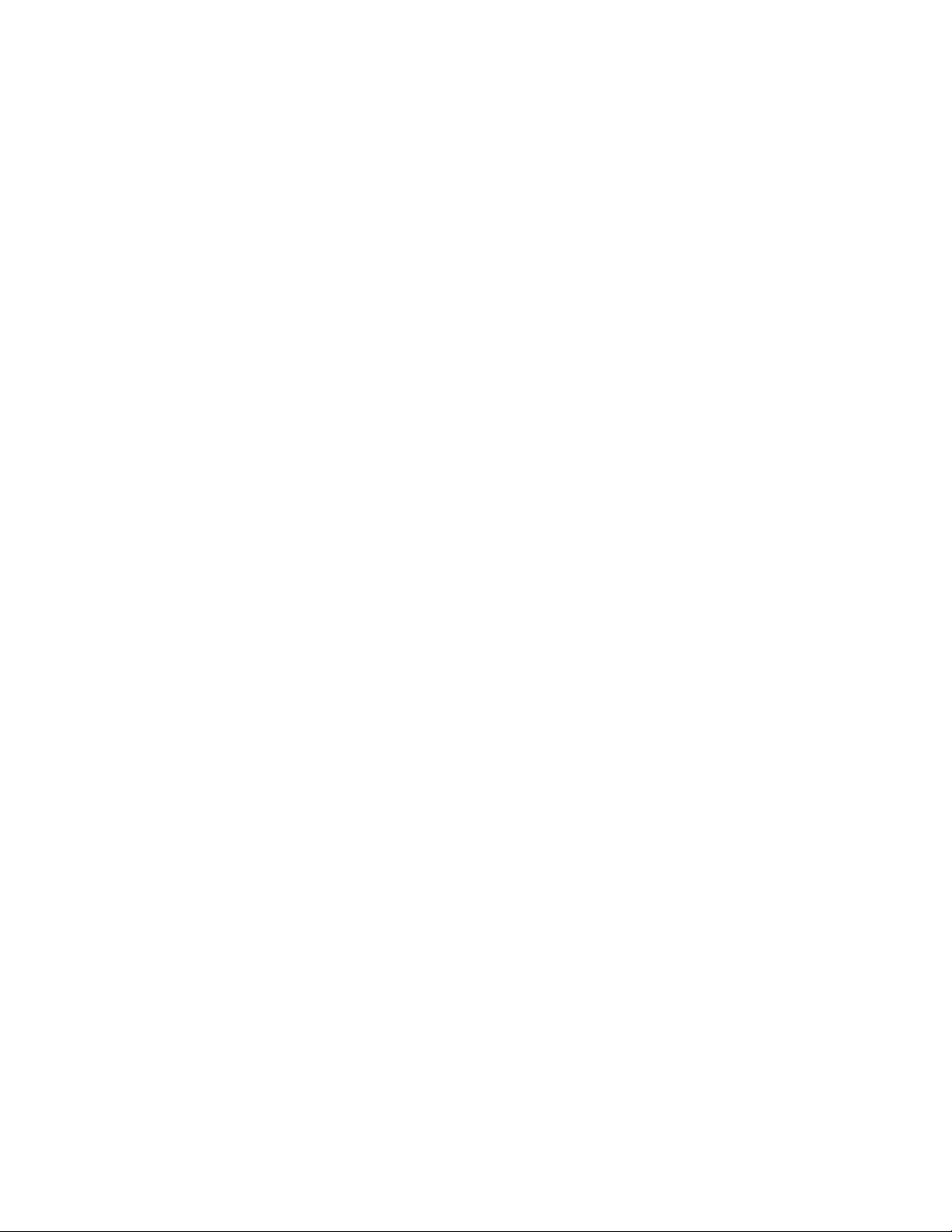
This option is preferable because we recommend that a default password policy exist in
order to maintain a high level of security within the system.
On the Publisher channel, remove the policy that creates the default password. In the
sample configuration, this policy is provided in the Command Transformation policy set.
Adding a user without a password is allowed in the Identity Vault. The assumption for this
option is that the password for the newly created User object eventually comes through the
Publisher channel, and the User object exists without a password for only a short time.
Password policies are assigned with a tree-centric perspective. In contrast, Password
Synchronization is set up per driver. Drivers are installed on a per-server basis and can manage
only those users who are in a master or read/write replica.
To get the results you expect from Password Synchronization, make sure that the containers
that are in a master or read/write replica on the server running the drivers for Password
Synchronization match the containers where you have assigned password policies with
Universal Password enabled. Assigning a password policy to a partition root container ensures
that all users in that container and subcontainers are assigned the password policy.
Helpful DSTrace commands:
+DXML: To view Identity Manager rule processing and potential error messages.
+DVRS: To view Identity Manager driver messages.
+AUTH: To view NDS password modifications.
+DCLN: To view NDS DCLient messages.
novdocx (en) 13 May 2009
42 Identity Manager 3.6.1 Password Management Guide
Page 43
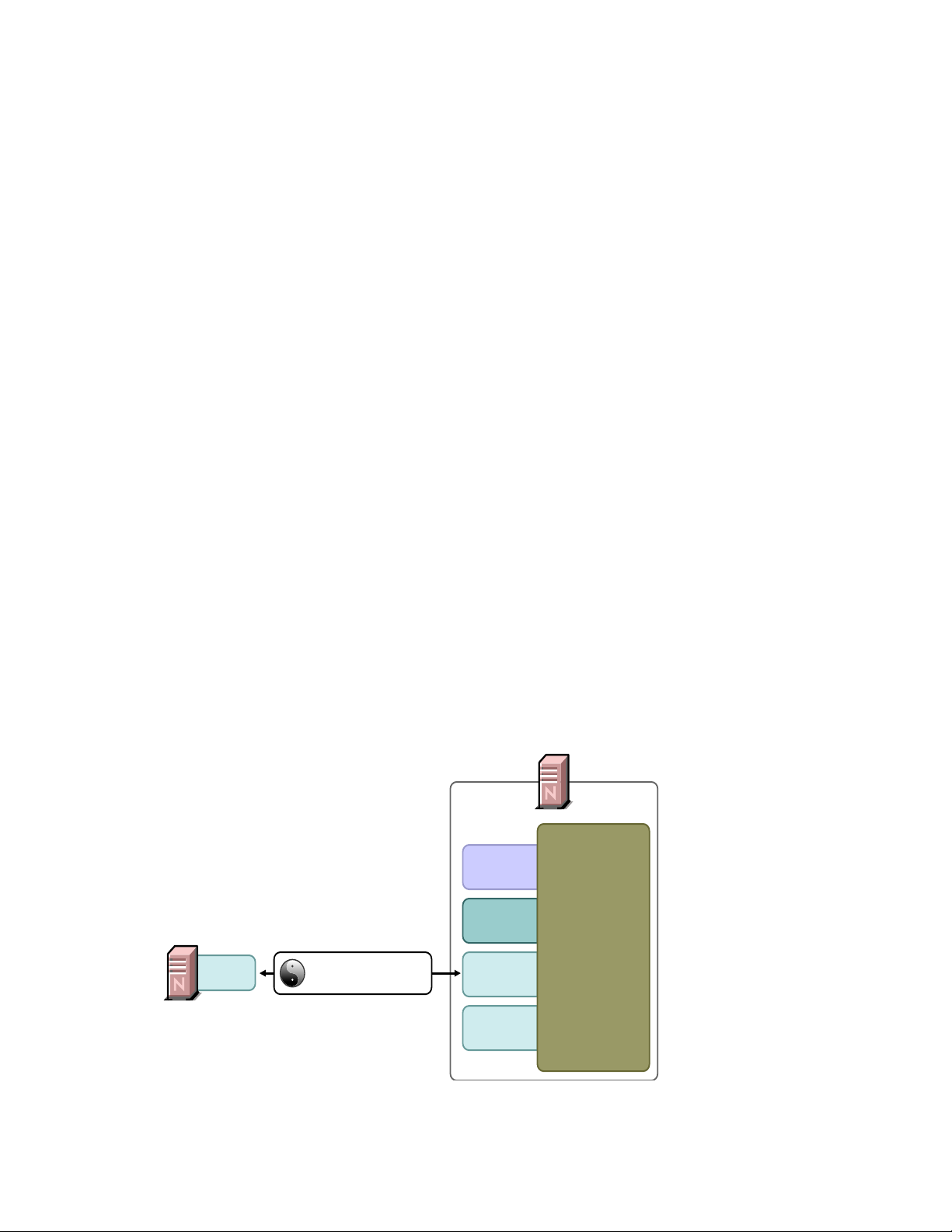
A
NDS
Password
Distribution
Password
Universal
Password
NDS
Password
Simple
Password
NMAS 3.0
Identity Vault
Identity Vault
Identity Manager Driver
for eDirectory
Password Synchronization
novdocx (en) 13 May 2009
Scenarios
Identity Manager enables you to implement several different password synchronization scenarios.
This section outlines basic scenarios that help you understand how the Identity Manager settings
affect the way passwords are synchronized. You can use one or more of the scenarios to meet the
needs of your environment.
Section A.1, “Scenario 1: Using NDS Password to Synchronize between Two Identity Vaults,”
on page 43
Section A.2, “Scenario 2: Using Universal Password to Synchronize Passwords,” on page 45
Section A.3, “Scenario 3: Synchronizing an Identity Vault and Connected Systems, with
Identity Manager Updating the Distribution Password,” on page 55
Section A.4, “Scenario 4: Tunneling,” on page 64
Section A.5, “Scenario 5: Synchronizing Application Passwords to the Simple Password,” on
page 68
A.1 Scenario 1: Using NDS Password to Synchronize between Two Identity Vaults
You can synchronize the NDS® password between two Identity Vaults by using the eDirectoryTM
driver. This scenario does not require Universal Password to be implemented, and can be used with
eDirectory 8.6.2 or later. Another name for this kind of password synchronization is synchronizing
the public/private key pair.
A
Figure A-1 Using NDS Password to Synchronize between Two Identity Vaults
Password Synchronization Scenarios
43
Page 44
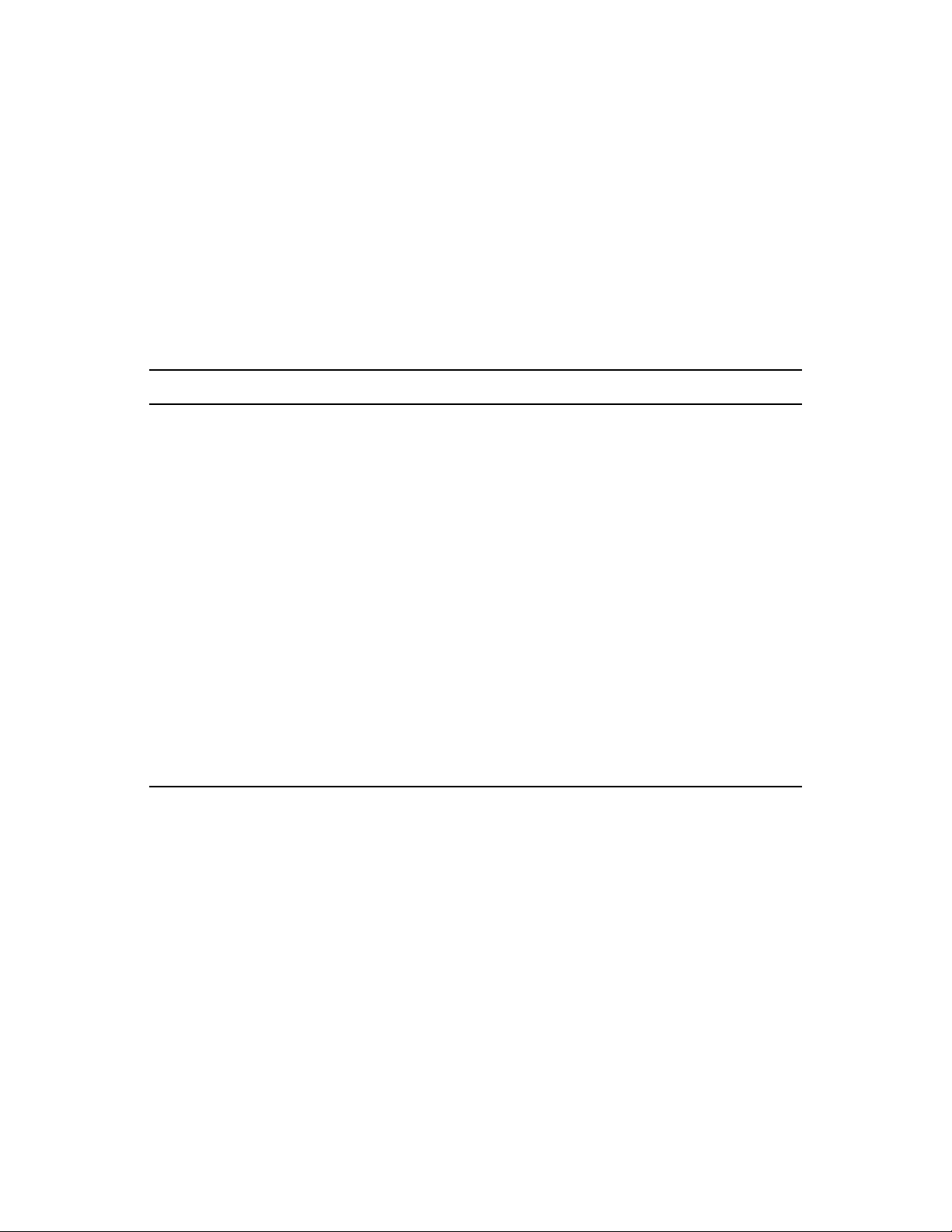
novdocx (en) 13 May 2009
This method should be used only to synchronize passwords from Identity Vault to Identity Vault. It
TM
does not use NMAS
and therefore cannot be used to synchronize passwords to connected
applications.
Section A.1.1, “Advantages and Disadvantages of Scenario 1,” on page 44
Section A.1.2, “Setting Up Scenario 1,” on page 44
Section A.1.3, “Troubleshooting Scenario 1,” on page 45
A.1.1 Advantages and Disadvantages of Scenario 1
Table A-1 eDirectory to eDirectory Password Synchronization Using NDS Password
Advantages Disadvantages
Simple configuration. Just include the correct
attributes in the driver filter.
If you are deploying Identity Manager and
eDirectory 8.7.3 in stages, this method can help
you deploy gradually.
You don't need to add the new password
synchronization policies to driver
configurations.
Does not require Universal Password to be
implemented in the Identity Vault.
Can be used with connected vaults running
eDirectory 8.6.2 or later.
Does not require NMAS
Enforces the basic password restrictions you can
set for the NDS password.
This method synchronizes passwords between
Identity Vaults. Passwords cannot be synchronized
to other connected systems.
Does not update the Universal and Distribution
passwords.
Because this method does not use NMAS, you
can't validate passwords against Advanced
Password Rules in password policies for
passwords coming from another Identity Vault.
Because this method does not use NMAS, you
can't reset passwords on the connected Identity
Vault if the passwords don't comply with the NMAS
password policy.
E-mail notifications are not provided for password
synchronization failures.
Check Password Status operations from the
iManager task are not supported. (The Distribution
password is required for this feature.)
A.1.2 Setting Up Scenario 1
To set up this kind of password synchronization, configure the driver.
Universal Password Deployment
Not necessary.
Password Policy Configuration
None.
Password Synchronization Settings
None. The settings on the Password Synchronization page for a driver have no effect on this method
of synchronizing the NDS password.
44 Identity Manager 3.6.1 Password Management Guide
Page 45

Driver Configuration
Make the following changes in the eDirectory driver’s filter. This must be done for both eDirectory
drivers involved in the synchronization.
Remove the nspmDistributionPassword attribute from the User class in the filter.
Add the Public Key and Private Key attributes for all object classes (typically, the User class)
for which passwords should be synchronized. The following figure shows an example.
Figure A-2 Synchronizing the Private and Public Key Attributes
novdocx (en) 13 May 2009
A.1.3 Troubleshooting Scenario 1
Turn on the DSTrace option.
Check the driver Filter to make sure the Public Key and Private Key attributes are being
synchronized, not ignored.
See also the tips in Section 7, “Troubleshooting Password Synchronization,” on page 41.
A.2 Scenario 2: Using Universal Password to Synchronize Passwords
With Identity Manager, you can synchronize a connected system password with the Universal
password in the Identity Vault.
When the Universal password is updated, the NDS password, Distribution password, or Simple
Password can also be updated, depending on your settings in the NMAS password policy.
Password Synchronization Scenarios 45
Page 46
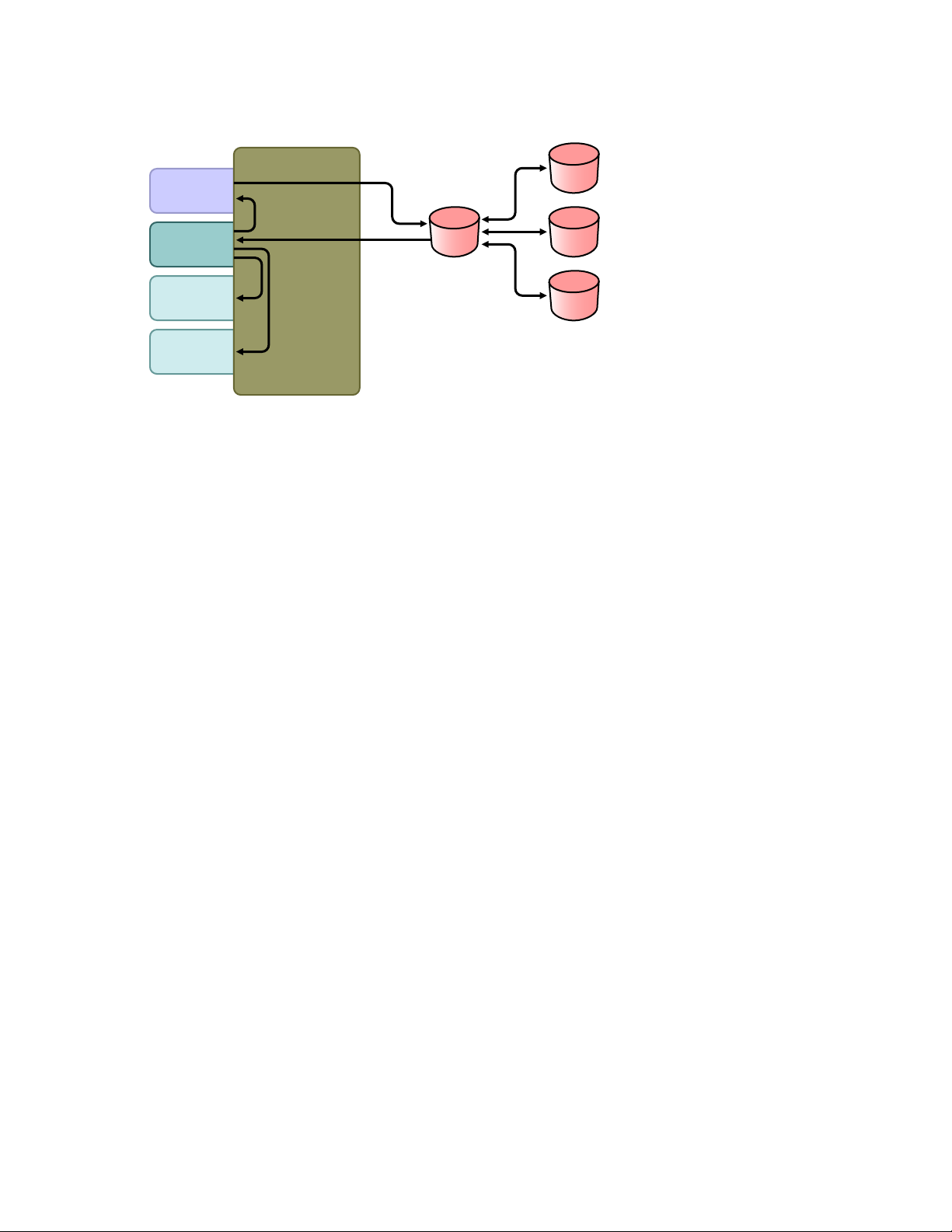
Figure A-3 Using Universal Password to Synchronize Passwords
Distribution
Password
Universal
Password
NDS
Password
Simple
Password
NMAS 3.0
Identity
Manager
1. Passwords come in through Identity Manager.
2. Identity Manager goes through NMAS to directly update the Universal password.
3. NMAS synchronizes the Universal password with the Distribution password and other
passwords according to the NMAS password policy settings.
novdocx (en) 13 May 2009
4. Identity Manager retrieves the Distribution password to distribute to connected systems that are
set to accept passwords.
Although multiple connected systems are shown as connecting to Identity Manager in this figure,
keep in mind that you individually create the settings for each connected system driver.
The following sections provide information and instructions for this scenario:
Section A.2.1, “Advantages and Disadvantages of Scenario 2,” on page 47
Section A.2.2, “Setting Up Scenario 2,” on page 47
Section A.2.3, “Troubleshooting Scenario 2,” on page 51
46 Identity Manager 3.6.1 Password Management Guide
Page 47
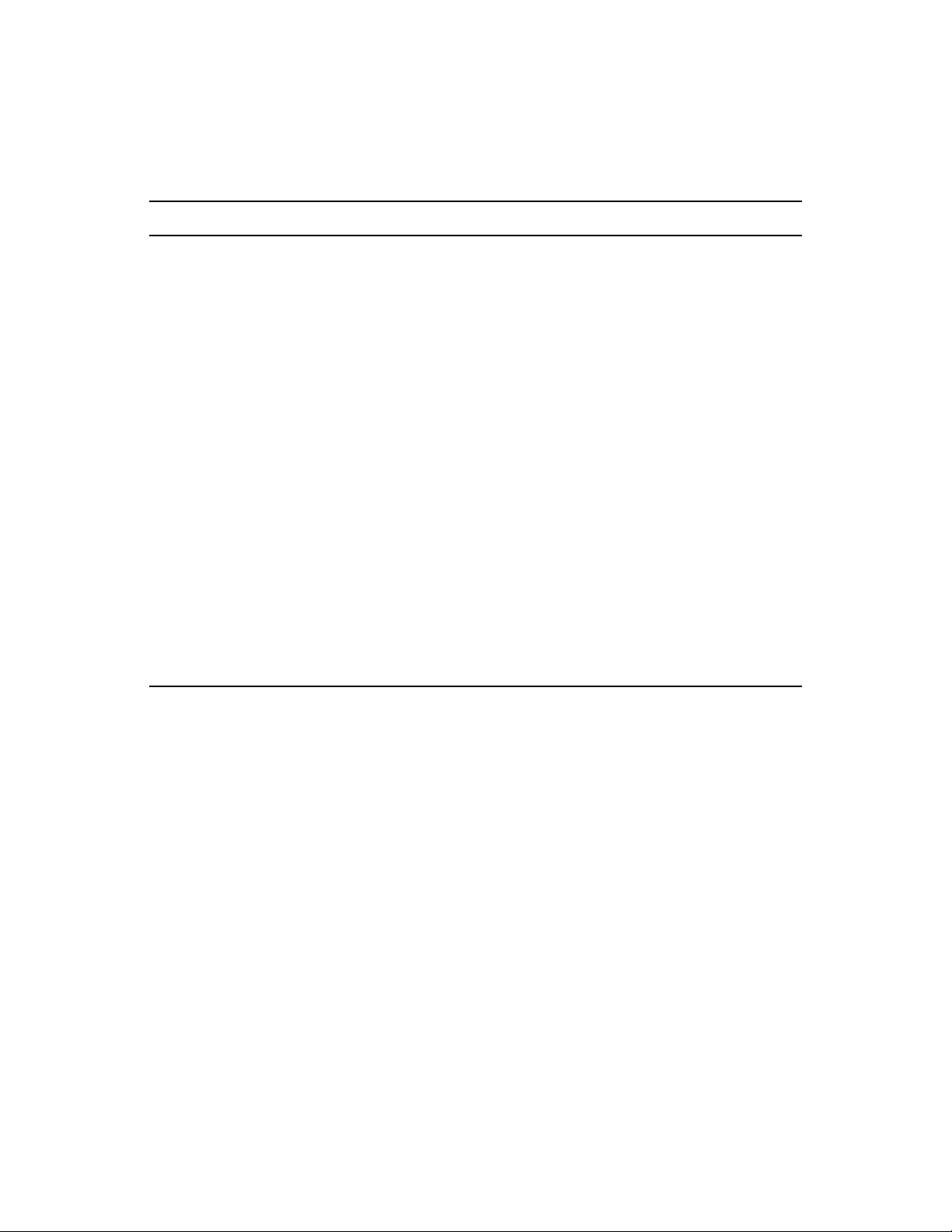
A.2.1 Advantages and Disadvantages of Scenario 2
Table A-2 Synchronizing by Using Universal Password
Advantages Disadvantages
novdocx (en) 13 May 2009
Allows synchronization of passwords to and from
the Identity Vault and the connected system.
Allows passwords to be validated against the
NMAS password policy.
Allows e-mail notifications for failed password
operations, such as when a password coming from
a connected system does not comply with
Password.
Supports the Check Password Status task in
iManager, if the Universal password is being
synchronized with the Distribution password and if
the connected system supports checking
passwords.
NMAS enforces the Advanced Password Rules in
your password policies, if you have the rules
enabled. If a password coming from a connected
system does not comply, an error is generated, and
an e-mail notification is sent if you have specified
that option.
If you don't want password policy rules enforced,
you can deselect Enable Advanced Password
Rules in the NMAS password policy.
By design, resetting passwords in the connected
system is not supported with this method because
the Distribution password and Universal passwords
might not be the same, depending on your settings
in the password policies.
A.2.2 Setting Up Scenario 2
Use the information in the following sections to help complete the tasks in the Password
Management Checklist.
“Password Policy Configuration” on page 47
“Password Synchronization Settings” on page 49
“Driver Configuration” on page 50
Password Policy Configuration
Make sure that an NMAS password policy is assigned to the parts of the Identity Vault that you want
to have this kind of password synchronization.
1 In iManager, select Passwords > Password Policies.
2 Select a policy, then click Edit.
3 Browse to and select the object where you want password synchronization to occur.
Password Synchronization Scenarios 47
Page 48

novdocx (en) 13 May 2009
You can assign the policy to the entire tree structure (by browsing to and selecting the Login
Policy object in the Security container), a partition root container, a container, or a specific
user. To simplify management, we recommend that you assign password policies as high in the
tree as possible.
4 In the password policy, make sure that the following are selected:
Enable Universal Password
Synchronize NDS Password when setting Universal Password
48 Identity Manager 3.6.1 Password Management Guide
Page 49
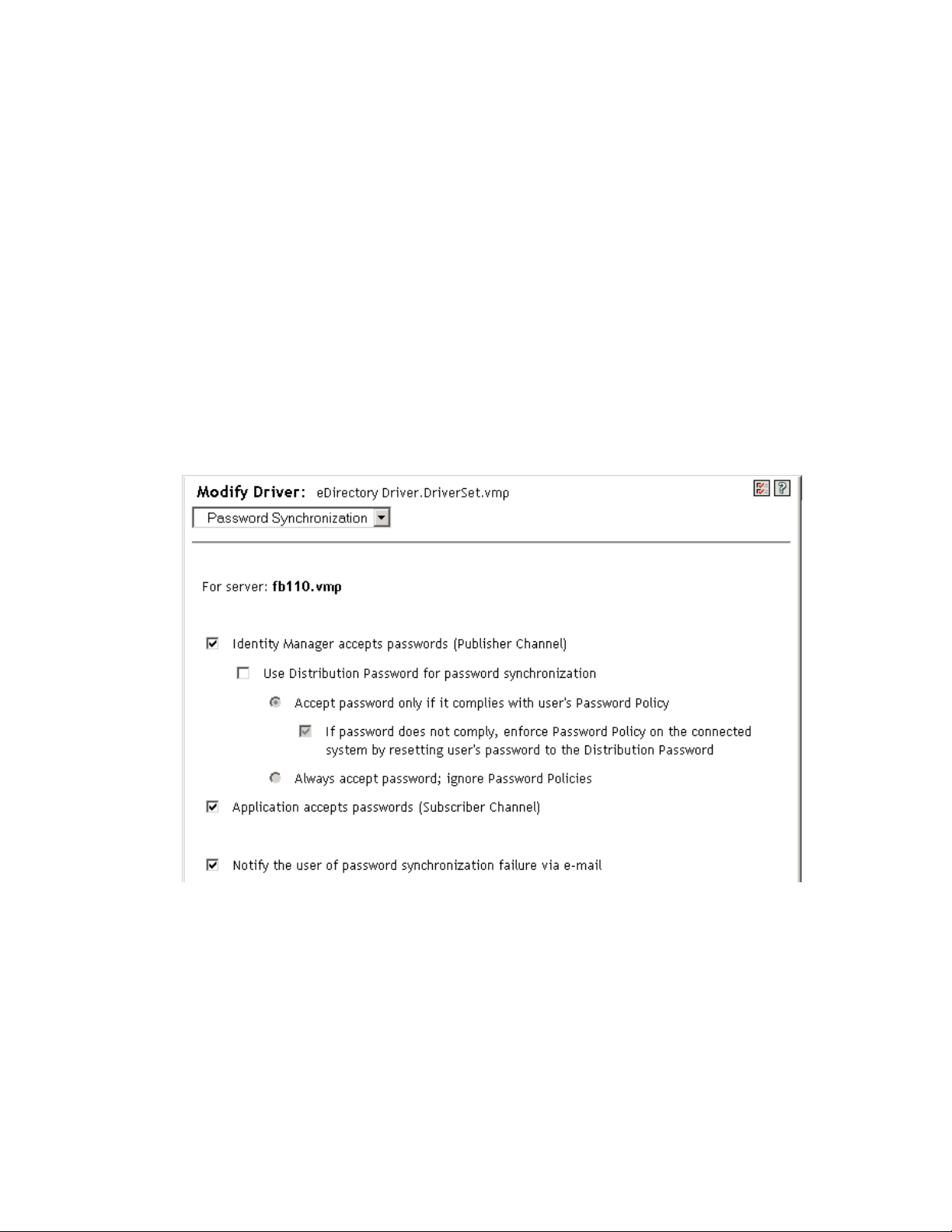
Synchronize Distribution Password when setting Universal Password
Because Identity Manager retrieves the Distribution password to distribute passwords to
connected systems, it's important that this option be selected to allow bidirectional
password synchronization.
5 Complete your password policy as desired.
NMAS enforces the Advanced Password Rules in your password policies, if you have the rules
enabled. If you don't want password policy rules enforced, deselect Enable the Advanced
Password Rules.
If you are using Advanced Password Rules, make sure they don't conflict with the password
policies on any connected systems that are subscribing to passwords.
Password Synchronization Settings
1 In iManager, select Passwords > Password Synchronization.
2 Search for drivers for the connected systems, then select a driver.
3 Create settings for the driver for the connected system.
novdocx (en) 13 May 2009
Make sure that the following are selected:
Identity Manager accepts passwords (Publisher Channel)
A message is displayed on the page if the driver manifest does not contain a “passwordpublish” capability. This is to inform users that passwords cannot be retrieved from the
application and can only be published by creating a password in a the driver configuration
using a policy.
Application accepts passwords (Subscriber Channel)
If the connected system does not support accepting passwords, the option is dimmed.
Password Synchronization Scenarios 49
Page 50

These settings allow for bidirectional password synchronization if it is supported by the
connected system.
You can adjust the settings to match your business policies for the authoritative source for
passwords. For example, if a connected system should subscribe to passwords but not publish,
select only Application accepts passwords (Subscriber Channel).
4 Make sure that Use Distribution Password for password synchronization is not selected.
In this scenario, Identity Manager directly updates the Universal password. The Distribution
password is still used to distribute passwords to connected systems, but is updated from the
Universal password by NMAS instead of by Identity Manager.
5 (Optional) Select the following if desired:
Notify the user of password synchronization failure via e-mail
Keep in mind that e-mail notifications require the Internet EMail Address attribute on the
eDirectory User object to be populated.
E-mail notifications are non-invasive. They do not affect the processing of the XML
document that triggered the e-mail. If they fail, they are not retried unless the operation
itself is retried. However, debug messages for e-mail notifications are written to the trace
file.
novdocx (en) 13 May 2009
Driver Configuration
1 Set the driver filter correctly for nspmDistributionPassword attribute:
For the Publisher channel, set the driver filter to Ignore for the nspmDistributionPassword
attribute for all object classes.
For the Subscriber channel, set the driver filter to Notify for the nspmDistribution
Password attribute for all object classes that should subscribe to password changes.
2 For all objects that have Notify set for the nspmDistributionPassword attribute, set both the
Public Key and Private Key attributes to Ignore.
50 Identity Manager 3.6.1 Password Management Guide
Page 51

novdocx (en) 13 May 2009
3 To ensure password security, make sure that you control who has rights to Identity Manager
objects.
A.2.3 Troubleshooting Scenario 2
“Flowchart for Scenario 2” on page 51
“Trouble Logging in to the Identity Vault” on page 52
“Trouble Logging in to Another Connected System that Subscribes to Passwords” on page 53
“E-Mail Not Generated on Password Failure” on page 54
“Error When Using Check the Object Password” on page 54
“Helpful DSTrace Commands” on page 54
Also see the tips in Section 7, “Troubleshooting Password Synchronization,” on page 41.
Flowchart for Scenario 2
Figure A-4 illustrates how NMAS handles the password it receives from Identity Manager. The
password is synchronized to the Universal password in this scenario. NMAS decides how to handle
the password based on the following:
Whether Universal Password is enabled in the NMAS password policy.
Password Synchronization Scenarios 51
Page 52
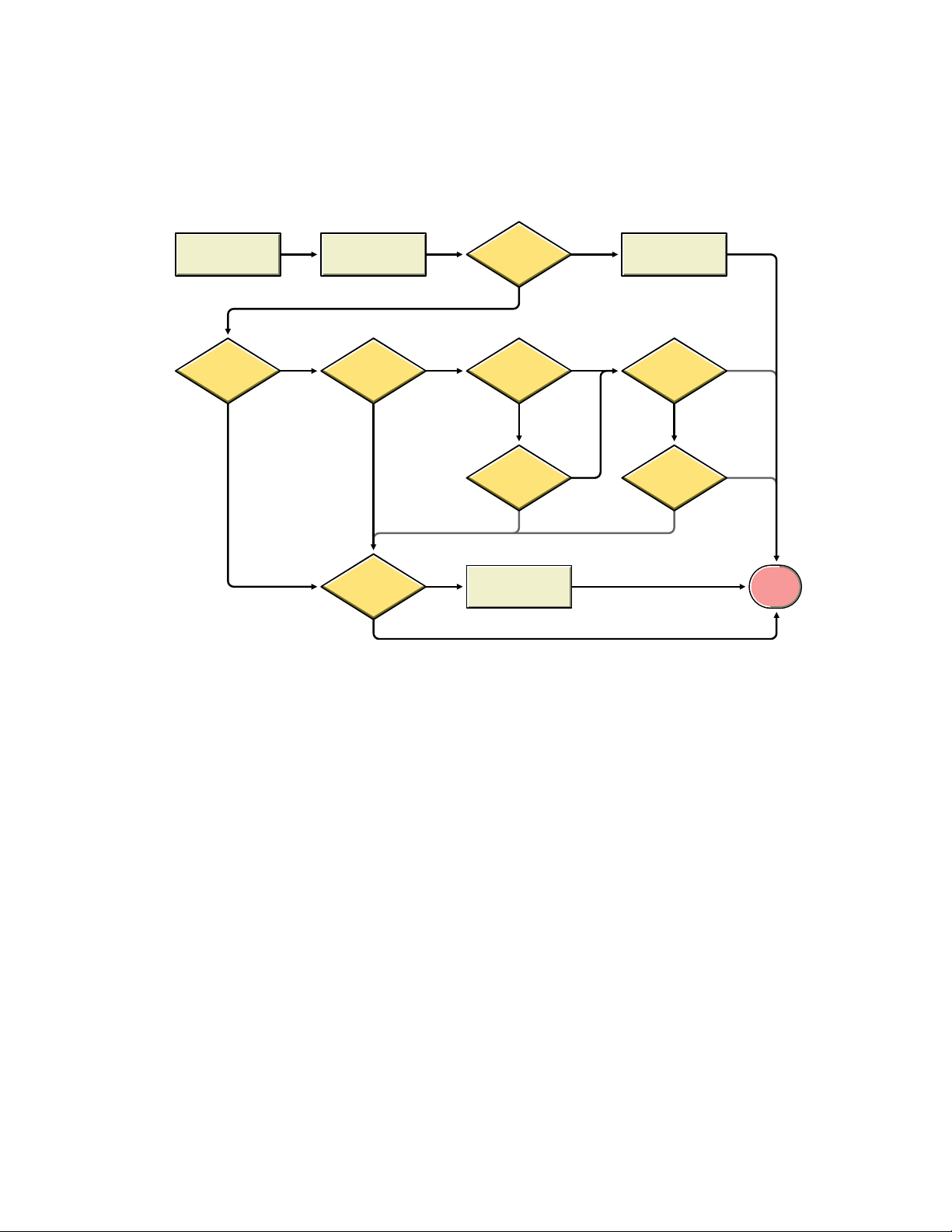
Whether Advanced Password Rules are enabled that incoming passwords must comply with.
Identity
Manager
NMAS
UP
Enabled
Val id
Password
Set UP
yes
yes
Sync to NDS
pass
Sync to DP
Set NDS
yes
pass
Set DP
yes
no
no
pass
Notify
User
yes
no
Send Email
fail
fail
fail
Stop
Set
NDS
no
no
What the other settings are in the password policy for synchronizing the Universal password
with the other passwords.
Figure A-4 How NMAS Handles the Password It Receives from Identity Manager
novdocx (en) 13 May 2009
Trouble Logging in to the Identity Vault
Turn on the +AUTH, +DXML, and +DVRS settings in DSTrace.
52 Identity Manager 3.6.1 Password Management Guide
Page 53

Figure A-5 DSTrace Commands
novdocx (en) 13 May 2009
Verify that the <
password
> or <
modify-password
> elements are being passed to Identity
Manager. To verify that they are being passed, watch the trace screen with those options turned
on.
Verify that the password is valid according to the rules of the password policy.
Check the NMAS password policy configuration and assignment. Try assigning the policy
directly to a user to make sure the correct policy is being used.
On the Password Synchronization page for the driver, make sure that Identity Manager accepts
passwords is selected.
In the password policy, make sure that Synchronize Distribution Password when setting
Universal Password is selected.
Trouble Logging in to Another Connected System that Subscribes to Passwords
This section is for troubleshooting cases where this connected system is publishing passwords to
Identity Manager, but another connected system that is subscribing to passwords does not appear to
be receiving the changes from this system. Another name for this relationship is a secondary
connected system, meaning that it receives passwords from the first connected system through
Identity Manager.
Turn on the +DXML and +DVRS settings in DSTrace to see Identity Manager rule processing
Set the Identity Manager trace level for the driver to 3.
Make sure the Password Synchronization Identity Manager Accepts Passwords option is
selected.
Check the driver filter to make sure the nspmDistributionPassword attribute is set correctly, as
explained in Step 1 on page 50.
Password Synchronization Scenarios 53
Page 54

novdocx (en) 13 May 2009
Verify that the
<password>
for an Add or <
modify-password
> element is being sent to the
connected system. To verify, watch the DSTrace screen or file with the trace options turned on
as noted in the first items.
Verify that the driver configuration includes the Identity Manager script password policies in
the correct location and correct order, as described in Appendix B, “Driver Configuration
Policies,” on page 73.
Compare the NMAS password policy in the Identity Vault with any password policies enforced
by the connected system, to make sure they are compatible.
E-Mail Not Generated on Password Failure
Turn on the +DXML setting in DSTrace to see Identity Manager rule processing.
Set the Identity Manager trace level for the driver to 3.
Verify that the rule to generate e-mail is selected.
Verify that the Identity Vault object contains the correct user e-mail address in the Internet
EMail Address attribute.
In the Notification Configuration task, make sure the SMTP server and the e-mail template are
configured correctly. See Section 5, “Configuring E-Mail Notification,” on page 25.
Error When Using Check the Object Password
The Check Password Status task in iManager causes the driver to check object password action. If
you have problems, review the following:
If the Check Object Password returns -603, the Identity Vault object does not contain an
nspmDistributionPassword attribute. Check the driver filter for the correct settings for the
nspmDistributionPassword attributes. Also, make sure that the password policy has
Synchronize Distribution Password when Setting Universal Password selected.
If the Check Object Password returns
Not Synchronized
, verify that the driver configuration
contains the appropriate Password Synchronization policies.
Compare the NMAS password policy in the Identity Vault with any password policies enforced
by the connected system, to make sure they are compatible.
Check Object Password operates from the Distribution password. If the Distribution password
is not being updated, Check Object Password might not report that passwords are
synchronized.
Keep in mind that for the Identity Manager driver only, Check Password Status is checking the
NDS password instead of the Distribution password.
Helpful DSTrace Commands
+DXML: To view Identity Manager rule processing and potential error messages.
+DVRS: To view Identity Manager driver messages.
+AUTH: To view NDS password modifications.
54 Identity Manager 3.6.1 Password Management Guide
Page 55
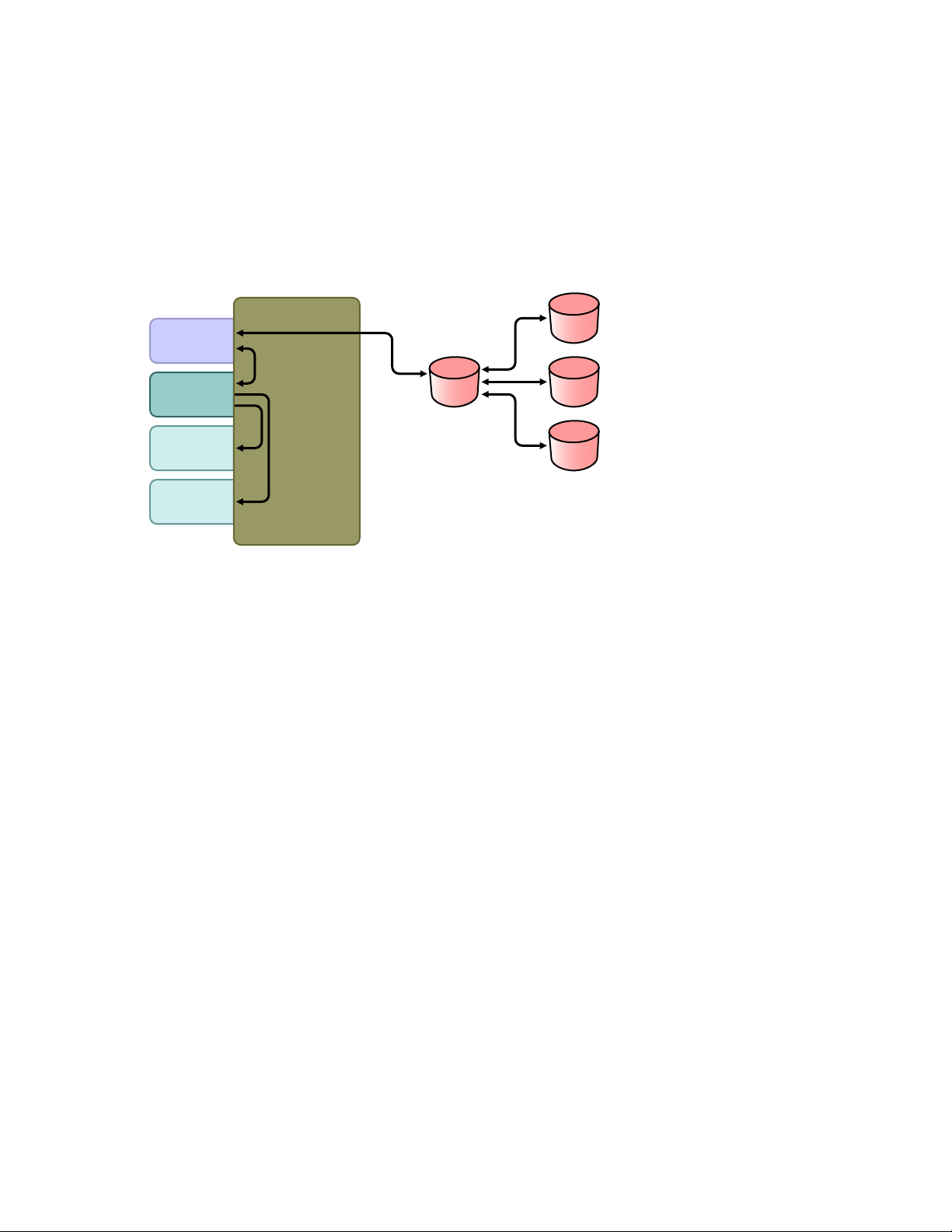
A.3 Scenario 3: Synchronizing an Identity Vault
Distribution
Password
Universal
Password
NDS
Password
Simple
Password
NMAS 3.0
Identity
Manager
and Connected Systems, with Identity Manager
Updating the Distribution Password
In this scenario, Identity Manager directly updates the Distribution password, and allows NMAS to
determine how the other Identity Vault passwords are synchronized.
Figure A-6 Synchronizing an Identity Vault and Connected Systems by Updating the Distribution Password
novdocx (en) 13 May 2009
The figure in this scenario illustrates the following flow:
1. Passwords come in through Identity Manager.
2. Identity Manager goes through NMAS to directly update the Distribution password
3. Identity Manager also uses the Distribution password to distribute to connected systems that
you have specified should accept passwords
4. NMAS synchronizes the Universal password with the Distribution password, and with other
passwords according to the password policy settings.
Although multiple connected systems are shown as connecting to Identity Manager in Figure A-6,
keep in mind that you individually create the settings for each connected system driver.
The following sections provide information and instructions for this scenario:
Section A.3.1, “Advantages and Disadvantages of Scenario 3,” on page 56
Section A.3.2, “Setting Up Scenario 3,” on page 56
Section A.3.3, “Troubleshooting Scenario 3,” on page 60
Password Synchronization Scenarios 55
Page 56

A.3.1 Advantages and Disadvantages of Scenario 3
Table A-3 Synchronizing an Identity Vault and Connected Systems by Updating the Distribution Password
Advantages Disadvantages
Allows synchronization of passwords between the
Identity Vault and connected systems.
Lets you choose whether or not to enforce
password policies for passwords coming from
connected systems.
You can specify that notification be sent if
password synchronization fails.
If you are enforcing password policies, you can
choose to reset a password on the connected
system to the Distribution password if the
password doesn't comply.
novdocx (en) 13 May 2009
A.3.2 Setting Up Scenario 3
Use the information in the following sections to help complete the tasks in the Password
Management Checklist.
“Password Policy Configuration” on page 56
“Password Synchronization Settings” on page 57
“Driver Configuration” on page 59
Password Policy Configuration
1 In iManager, select Passwords > Password Policies.
2 Make sure a password policy is assigned to the parts of the Identity Vault tree that you want to
have this kind of password synchronization. You can assign it to the entire tree structure, a
partition root container, a container, or a specific user. To simplify management, we
recommend that you assign password policies as high in the tree as possible.
3 In the password policy, make sure the following are selected:
56 Identity Manager 3.6.1 Password Management Guide
Page 57

novdocx (en) 13 May 2009
Enable Universal Password
Synchronize NDS Password when setting Universal Password
Synchronize Distribution Password when setting Universal Password
Because Identity Manager retrieves the Distribution password to distribute passwords to
connected systems, it's important that this option be selected to allow bidirectional
password synchronization.
4 If you are using Advanced Password Rules, make sure that they don't conflict with the
password policies on any connected systems that are subscribing to passwords.
Password Synchronization Settings
1 In iManager, select Passwords > Password Synchronization.
2 Search for drivers for the connected systems, then select a driver.
3 Create settings for the driver for the connected system.
Password Synchronization Scenarios 57
Page 58

novdocx (en) 13 May 2009
Make sure that the following are selected:
Identity Manager accepts passwords (Publisher Channel)
Use Distribution Password for password synchronization
A message is displayed on the page if the driver manifest does not contain a “passwordpublish” capability. This is to inform users that passwords cannot be retrieved from the
application and can only be published by creating a password in the driver configuration
using a policy.
Application accepts passwords (Subscriber Channel)
These settings allow for bidirectional password synchronization if it is supported by the
connected system.
You can adjust the settings to match your business policies for the authoritative source for
passwords. For example, if a connected system should subscribe to passwords but not publish,
select only Application accepts passwords (Subscriber Channel).
4 Specify whether you want NMAS password policies to be enforced or ignored, using the
options under Use Distribution Password for password synchronization.
5 (Conditional) If you have specified that you want password policies to be enforced, also specify
whether you want Identity Manager to reset the connected system password if it does not
comply.
6 (Optional) Select the following if desired:
Notify the user of password synchronization failure via e-mail
Keep in mind that e-mail notifications require the Internet EMail Address attribute on the
eDirectory user object to be populated.
E-mail notifications are noninvasive. They do not affect the processing of the XML
document that triggered the email. If they fail, they are not retried unless the operation
itself is retried. However, debug messages for e-mail notifications are written to the trace
file.
58 Identity Manager 3.6.1 Password Management Guide
Page 59

Driver Configuration
1 Set the filter correctly for nspmDistributionPassword attribute:
For the Publisher channel, set the driver filter to Ignore for the nspmDistributionPassword
attribute for all object classes.
For the Subscriber channel, set the driver filter to Notify for the nspmDistribution
Password attribute for all object classes that should subscribe to password changes.
novdocx (en) 13 May 2009
2 For all objects that have Notify set for the nspmDistributionPassword attribute, set both the
Public Key and Private Key attributes in the driver filter to Ignore.
Password Synchronization Scenarios 59
Page 60
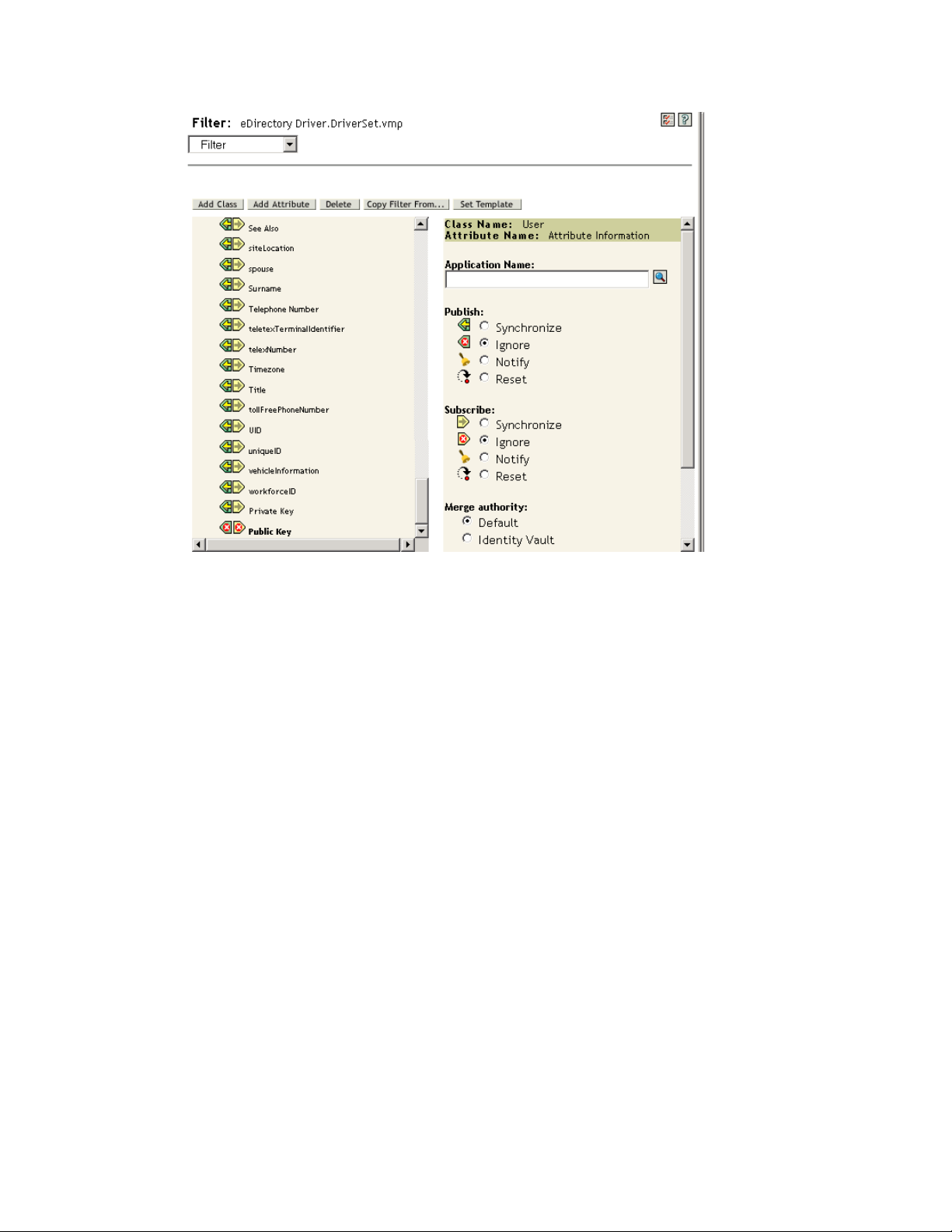
novdocx (en) 13 May 2009
3 To ensure password security, make sure that you control who has rights to Identity Manager
objects.
A.3.3 Troubleshooting Scenario 3
“Flowchart for Scenario 3” on page 60
“Trouble Logging In to eDirectory” on page 61
“Trouble Logging In to Another Connected System that Subscribes to Passwords” on page 62
“E-Mail Not Generated on Password Failure” on page 63
“Error When Using Check Password Status” on page 63
“Helpful DSTrace Commands” on page 64
Also see the tips in Section 7, “Troubleshooting Password Synchronization,” on page 41.
Flowchart for Scenario 3
Figure A-7 illustrates how NMAS handles the password it receives from Identity Manager. The
password is synchronized to the Distribution password in this scenario, and NMAS decides the
following:
How to handle the password based on whether you have specified that incoming passwords
should be validated against password policy rules (if Universal Password and Advanced
Password Rules are enabled).
What the other settings are in the password policy for synchronizing the Universal password
with the other passwords.
60 Identity Manager 3.6.1 Password Management Guide
Page 61
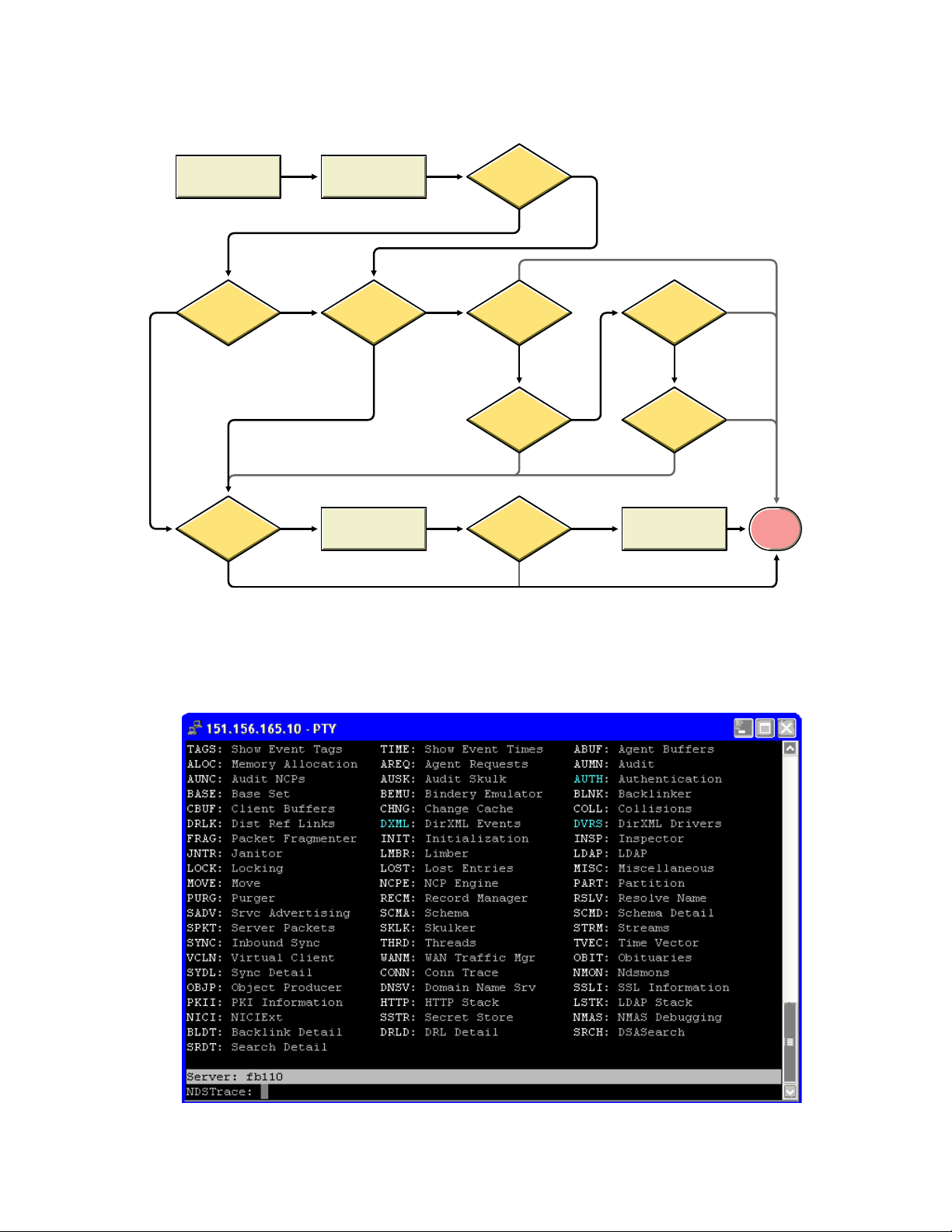
Figure A-7 Password from Identity Manager is Synchronized to the Distribution Password
Identity
Manager
NMAS
Validate
Password
Val id
Password
Set DP
yes
yes
Sync to UP
pass
Sync to
NDS
Set UP
yes
pass
Set NDS
yes
no
no
pass
Notify
User
yes
Rese t
Password
yes
no
no
Send Email
fail
Rese t
Password
fail
fail
no
no
Stop
novdocx (en) 13 May 2009
Trouble Logging In to eDirectory
Turn on the +AUTH, +DXML, and +DVRS settings in DSTrace
Figure A-8 DSTrace commands
Password Synchronization Scenarios 61
Page 62

novdocx (en) 13 May 2009
Verify that the <
password
> or <
modify-password
> elements are being passed to Identity
Manager. To verify, watch the DSTrace screen or file with the trace options turned on as noted
in the first item.
Verify that the password is valid according to the rules of the NMAS password policy.
Check the NMAS password policy configuration and assignment. Try assigning the policy
directly to the user to make sure the correct policy is being used.
On the Password Synchronization page for the driver, make sure that Identity Manager accepts
passwords (Publisher Channel) is selected.
In the NMAS password policy, make sure that Synchronize Distribution Password when setting
Universal Password is selected.
In the NMAS password policy, make sure that Synchronize NDS Password when setting
Universal Password is selected, if this is desired.
If users are logging in through the Novell Client
TM
or ConsoleOne®, check the version. Legacy
Novell Clients and ConsoleOne might not be able to log in to the Identity Vault if the Universal
password is not synchronized with the NDS password.
Versions of the Novell Client and ConsoleOne that are aware of the Universal password are
available. See the NMAS 3.0 Administration Guide (http://www.novell.com/documentation/
nmas30/index.html).
Some legacy utilities authenticate by using the NDS password, and also cannot log in to the
Identity Vault if the Universal password is not synchronized with the NDS password. If you
don't want to use the NDS password for most users, but you have administrator or help desk
users who need to authenticate with legacy utilities, try using a different password policy for
help desk users so you can specify different Universal password synchronization options for
them.
Trouble Logging In to Another Connected System that Subscribes to Passwords
This section is for troubleshooting situations where this connected system is publishing passwords
to Identity Manager, but another connected system that is subscribing to passwords does not appear
to be receiving the changes from this system. Another name for this relationship is a secondary
connected system, meaning that it receives passwords from the first connected system through
Identity Manager.
Turn on the +DXML and +DVRS settings in DSTrace to see Identity Manager rule processing
and potential errors
Set the Identity Manager trace level for the driver to 3.
Make sure that the Identity Manager accepts passwords (Publisher Channel) option is selected
in the Password Synchronization page.
In the password policy, make sure that Synchronize Distribution Password when setting
Universal Password is not selected.
Identity Manager uses the Distribution password to synchronize passwords to connected
systems. The Universal password must be synchronized with the Distribution password for this
synchronization method.
Check the driver filter for the nspmDistributionPassword attribute.
Verify that the <
password
> element for an Add or a <
modify-password
> element has been
converted to Add and Modify attribute operations for the nspmDistributionPassword. To verify,
watch the DSTrace screen or file with the options turned on as noted in the first item.
62 Identity Manager 3.6.1 Password Management Guide
Page 63

Verify that the driver configuration includes the Identity Manager script password policies in
the correct location and correct order, as described in Appendix B, “Driver Configuration
Policies,” on page 73.
Compare the password policy in the Identity Vault with any password policies enforced by the
connected system, to make sure they are compatible.
E-Mail Not Generated on Password Failure
Turn on the +DXML setting in DSTrace to see Identity Manager rule processing
Set the Identity Manager trace level for the driver to 3.
Verify that the rule to generate e-mail is selected.
Verify that the Identity Vault object contains the correct value in the Internet EMail Address
attribute.
In the Notification Configuration task, make sure the SMTP server and the e-mail template are
configured. See Section 5, “Configuring E-Mail Notification,” on page 25.
E-mail notifications are non-invasive. They do not affect the processing of the XML document that
triggered the e-mail. If they fail, they are not retried unless the operation itself is retried. Debug
messages for e-mail notifications are written to the trace file.
novdocx (en) 13 May 2009
Error When Using Check Password Status
The Check Password Status task in iManager causes the driver to perform a check object password
action.
Make sure the connected system supports checking passwords. See Section 3, “Connected
System Support for Password Synchronization,” on page 15.
If the driver manifest does not indicate that the connected system supports password-check
capability, this operation is not available through iManager.
If the Check Object Password returns -603, the Identity Vault object does not contain an
nspmDistributionPassword attribute. Check the driver filter, and the Synchronize Universal to
Distribution option within the password policy.
If the Check Object Password returns
Not Synchronized
, verify that the driver configuration
contains the appropriate Identity Manager Password Synchronization policies.
Compare the password policy in the Identity Vault with any password policies enforced by the
connected system, to make sure they are compatible.
Check Object Password checks the Distribution password. If the Distribution password is not
being updated, Check Object Password might not report that passwords are synchronized
Keep in mind that for the Identity Vault, Check Password Status checks the NDS password
instead of the Universal password. This means that if the user's password policy does not
specify to synchronize the NDS password with the Universal password, the passwords are
always reported as being not synchronized. In fact, the Distribution password and the password
on the connected system might be in sync, but Check Password Status won't be accurate unless
both the NDS password and the Distribution password are synchronized with the Universal
password.
Password Synchronization Scenarios 63
Page 64

Helpful DSTrace Commands
Distribution
Password
Universal
Password
NDS
Password
Simple
Password
NMAS 3.0
Identity
Manager
+DXML: To view Identity Manager rule processing and potential error message.
+DVRS: To view Identity Manager driver messages.
+AUTH: To view NDS password modifications.
A.4 Scenario 4: Tunneling
Identity Manager enables you to synchronize passwords among connected systems while keeping
the Identity Vault password separate. This is referred to as “tunneling.”
In this scenario, Identity Manager directly updates the Distribution password. This scenario is
almost the same as Section A.3, “Scenario 3: Synchronizing an Identity Vault and Connected
Systems, with Identity Manager Updating the Distribution Password,” on page 55. The difference is
that you make sure the Universal password and the Distribution password are not being
synchronized. You do this either by not using NMAS password policies, or by using password
policies with the option disabled for Synchronize Distribution Password when setting Universal
Password.
novdocx (en) 13 May 2009
Figure A-9 Tunneling, with Identity Manager Updating the Distribution Password
Figure A-9 illustrates the following flow:
1. Passwords come in through Identity Manager.
2. Identity Manager goes through NMAS to directly update the Distribution password.
3. Identity Manager also uses the Distribution password to distribute passwords to connected
systems that you have specified should accept passwords.
The key to this scenario is that in the NMAS password policy, Synchronize Universal Password with
Distribution Password is disabled. Because the Distribution password is not synchronized with the
Universal password, Identity Manager synchronizes passwords among connected systems without
64 Identity Manager 3.6.1 Password Management Guide
affecting passwords in the Identity Vault.
Although multiple connected systems are shown as connecting to Identity Manager in this figure,
keep in mind that you individually create the settings for each connected system driver.
Page 65

The following sections provide information and instructions for this scenario:
Section A.4.1, “Advantages and Disadvantages of Scenario 4,” on page 65
Section A.4.2, “Setting Up Scenario 4,” on page 65
Section A.4.3, “Troubleshooting Scenario 4,” on page 67
A.4.1 Advantages and Disadvantages of Scenario 4
Table A-4 Tunneling
Advantages Disadvantages
novdocx (en) 13 May 2009
Allows synchronization of passwords among
connected systems, while keeping the Identity
Vault password separate.
The password policy does not need to have
Universal Password enabled, but the environment
must support Universal Password.
Supports the Check Password Status task in
iManager, if the connected system supports it.
You can specify that notification be sent if
password synchronization fails.
You can reset a connected system password that
does not comply with password policy.
If Universal Password and Advanced Password
Rules are enabled, password policies are
enforced if you specify that they should be
enforced, and passwords on connected systems
can be reset.
If Universal Password or Advanced Password
Rules are not enabled, password policies are not
enforced, and passwords on connected systems
cannot be reset.
A.4.2 Setting Up Scenario 4
Use the information in the following sections to help complete the tasks in the Password
Management Checklist.
“Password Policy Configuration” on page 66
“Password Synchronization Settings” on page 66
“Driver Configuration” on page 66
Password Synchronization Scenarios 65
Page 66

Password Policy Configuration
Review your password policy to confirm the following:
Make sure that Synchronize Distribution Password when setting Universal Password is not
selected.
This is the key to tunneling passwords without the Identity Vault password being affected. By
not synchronizing the Universal password with the Distribution password, you keep the
Distribution password separate, for use only by Identity Manager for connected systems.
Identity Manager acts as a conduit, distributing passwords to and from other connected
systems, without affecting the Identity Vault password.
novdocx (en) 13 May 2009
Complete the other password policy settings as desired.
The other password settings in the password policy are optional.
Password Synchronization Settings
Use the same settings as Password Synchronization Settings in Section A.3, “Scenario 3:
Synchronizing an Identity Vault and Connected Systems, with Identity Manager Updating the
Distribution Password,” on page 55.
Driver Configuration
Use the same settings as Driver Configuration in Section A.3, “Scenario 3: Synchronizing an
Identity Vault and Connected Systems, with Identity Manager Updating the Distribution Password,”
on page 55.
66 Identity Manager 3.6.1 Password Management Guide
Page 67

A.4.3 Troubleshooting Scenario 4
If password synchronization is set up for tunneling, the Distribution password is different than the
Universal password and the NDS password.
“Trouble Logging in to Another Connected System that Subscribes to Passwords” on page 67
“E-Mails Not Generated on Password Failure” on page 67
“Error When Using Check Password Status” on page 68
“Helpful DSTrace Commands” on page 68
See also the tips in Section 7, “Troubleshooting Password Synchronization,” on page 41.
Trouble Logging in to Another Connected System that Subscribes to Passwords
This section is for troubleshooting situations where this connected system is publishing passwords
to Identity Manager, but another connected system that is subscribing to passwords does not appear
to be receiving the changes from this system. Another name for this relationship is a secondary
connected system, meaning that it receives passwords from the first connected system through
Identity Manager.
novdocx (en) 13 May 2009
Turn on the +DXML and +DVRS settings in DSTrace to see Identity Manager rule processing
and potential errors.
Set the Identity Manager trace level for the driver to 3.
Make sure that the Identity Manager accepts passwords (Publisher Channel) option is selected
on the Password Synchronization page.
In the password policy, make sure that Synchronize Distribution Password when setting
Universal Password is not selected.
Identity Manager uses the Distribution password to synchronize passwords to connected
systems. The Universal password must be synchronized with the Distribution password for this
synchronization method.
Make sure the driver filter has the correct settings for the nspmDistributionPassword attribute.
Verify that the <
password
> element for an Add and a <
modify-password
> element have
been converted to Add and Modify attribute operations for the nspmDistributionPassword. To
verify, watch the DSTrace screen or file with the trace options turned on as noted in the first
item.
Verify that the driver configuration includes the Identity Manager script password policies in
the correct location and correct order, as described in Appendix B, “Driver Configuration
Policies,” on page 73.
Compare the password policy in the Identity Vault with any password policies enforced by the
connected system, to make sure they are compatible.
E-Mails Not Generated on Password Failure
Turn on the +DXML setting in DSTrace to see Identity Manager rule processing.
Set the Identity Manager trace level for driver to 3.
Verify that the rule to generate e-mail is selected.
Password Synchronization Scenarios 67
Page 68

Verify that the Identity Vault object contains the correct value in the Internet EMail Address
attribute.
In the Notification Configuration task, check the SMTP server and the e-mail template. See
Section 5, “Configuring E-Mail Notification,” on page 25.
E-mail notifications are non-invasive. They do not affect the processing of the XML document that
triggered the e-mail. If they fail, they are not retried unless the operation itself is retried. Debug
messages for e-mail notifications are written to the trace file.
Error When Using Check Password Status
The Check Password Status task in iManager causes the driver to be perform a Check Object
Password action.
Make sure that the connected system supports checking passwords. See Section 3, “Connected
System Support for Password Synchronization,” on page 15.
This operation is not available through iManager if the driver manifest does not indicate that
the connected system supports password-check capability.
If the Check Object Password action returns -603, the Identity Vault object does not contain an
nspmDistributionPassword attribute. Check the Identity Manager attribute filter, and the
Synchronize Universal to Distribution option within the password policy.
novdocx (en) 13 May 2009
If the Check Object Password action returns
configuration contains the appropriate Identity Manager password synchronization policies.
Compare the password policy in the Identity Vault with any password policies enforced by the
connected system, to make sure they are compatible.
The Check Object Password action checks the Distribution password. If the Distribution
password is not being updated, Check Object Password might not report that passwords are
synchronized
Helpful DSTrace Commands
+DXML: To view Identity Manager rule processing and potential error messages.
+DVRS: To view Identity Manager driver messages.
+AUTH: To view NDS password modifications.
+DCLN: To view NDS DCLient messages.
Not Synchronized
, verify that the driver
A.5 Scenario 5: Synchronizing Application Passwords to the Simple Password
This scenario is a specialized use of password synchronization features. Using Identity Manager and
NMAS, you can take a password from a connected system and synchronize it directly to the Identity
Vault Simple Password. If the connected system provides only hashed passwords, you can
synchronize them to the Simple Password without reversing the hash. Then, other applications can
authenticate to the Identity Vault by using the same clear text or hashed password through LDAP or
the Novell Client, with NMAS components configured to use the Simple Password as the login
method.
68 Identity Manager 3.6.1 Password Management Guide
Page 69

Figure A-10 Synchronizing to the NDS Password
Distribution
Password
Universal
Password
NDS
Password
Simple
Password
NMAS 2.3
or later
Identity
Manager
Connected system
with hashed or
clear text passwords
Connected system
authenticating
through LDAP
novdocx (en) 13 May 2009
If the password in the connected system is in clear text, it can be published as it is from the
connected system into the Identity Vault Simple Password store.
If the connected system provides only hashed passwords (MD5, SHA, SHA1,or UNIX Crypt are
supported), you must publish them to the Simple Password with an indication of the kind of hash,
such as {MD5}.
For another application to authenticate with the same password, you need to customize the other
application to take the user's password and authenticate to the Simple Password using LDAP.
NMAS compares the password value from the application with the value in the Simple Password. If
the password stored in the Simple Password is a hash value, NMAS first uses the password value
from the application to create the correct type of hash value, before comparing. If the password from
the application and the Simple Password are the same, NMAS authenticates the user.
In this scenario, Universal Password cannot be used.
The following sections provide information and instructions for this scenario:
Section A.5.1, “Advantages and Disadvantages of Scenario 5,” on page 70
Section A.5.2, “Setting Up Scenario 5,” on page 70
Password Synchronization Scenarios 69
Page 70

A.5.1 Advantages and Disadvantages of Scenario 5
Table A-5 Synchronizing to the NDS Password
Advantages Disadvantages
novdocx (en) 13 May 2009
Lets you update the Simple Password
directly.
Lets you synchronize a hashed password
and use it to authenticate for more than one
application, without reversing the hash.
This scenario does not allow the use of
Universal Password.
Forgotten Password and Password Self-
Service features can still be used to the
extent they are supported for the NDS
password, but they do not work for the
Simple Password.
Because the Set Universal Password task is
dependent on Universal Password, the
administrator cannot set a user's password
in the Identity Vault by using that task.
A.5.2 Setting Up Scenario 5
Use the information in the following sections to help complete the tasks in the Password
Management Checklist.
“Password Policy Configuration” on page 70
“Password Synchronization Settings” on page 70
“Driver Configuration” on page 70
Password Policy Configuration
No password policy is required for users for this scenario. Universal Password cannot be used.
Password Synchronization Settings
For this scenario, you use Identity Manager Script to directly modify the SAS:Login Configuration
attribute. This means that the Password Synchronization global configuration values (GCVs), which
are set by using the Password Synchronization page in iManager, have no effect.
Driver Configuration
1 Make sure that the SAS:Login Configuration attribute in the filter has the setting of
Synchronize for both Publisher and Subscriber channels.
70 Identity Manager 3.6.1 Password Management Guide
Page 71

novdocx (en) 13 May 2009
2 Configure the driver policies to publish the password from the connected system.
3 For hashed passwords, configure the driver policies to prepend the type of hash (if it is not
already provided by the application):
{MD5}hashed_password
This password is Base64 encoded.
{SHA}hashed_password
This password is Base64 encoded.
{CRYPT}hashed_password
Clear text passwords and UNIX Crypt password hashes are not Base64 encoded.
4 To place the password into the Simple Password, configure the driver policies to modify the
SAS:Login Configuration attribute.
The following example illustrates how to use a modify-attr element within a modify operation
to change the Simple Password to an MD5 hashed password:
<modify-attr attr-name="SAS:Login Configuration>
<add-value>
<value>{MD5}2tEgXrIHtAnGHOzH3ENslg==</value>
</add-value>
</modify-attr>
For clear text passwords, follow this example.
<modify-attr attr-name="SAS:Login Configuration>
<add-value>
<value>clearpwd</value>
</add-value>
</modify-attr>
Password Synchronization Scenarios 71
Page 72

For add operations, the add-attr element would contain one of the following:
<add-attr attr-name="SAS:Login Configuration>
<value>{MD5}2tEgXrIHtAnGHOzH3ENslg==</value>
</add-attr>
or
<add-attr attr-name="SAS:Login Configuration>
<value>clearpwd</value>
</add-attr>
novdocx (en) 13 May 2009
72 Identity Manager 3.6.1 Password Management Guide
Page 73

B
Driver Configuration Policies
Identity Manager policies on the Publisher and Subscriber channels for each driver govern the
password flow. These policies are included in the driver configurations in Identity Manager.
“Policies Required in the Publisher Command Transformation Set” on page 73
“Policies Required in the Publisher Input Transformation Policy Set” on page 75
“Policies Required in the Subscriber Command Transformation Policy Set” on page 75
“Policies Required in the Subscriber Output Transformation Policy Set” on page 76
B.1 Policies Required in the Publisher Command Transformation Set
The policies listed in the Password Synchronization Policy Name column must be present in the
order listed. Also, they must be the last policies in the Publisher Command Transformation policy
set.
novdocx (en) 13 May 2009
B
Driver Configuration Policies
73
Page 74

Table B-1 Policies Required in the Publisher Command Transformation Set
novdocx (en) 13 May 2009
Location in the Driver
Configuration
Publisher Command
Transformation
Password Synchronization Policy
Name
Password(Pub)-Default
Password Policy
Password(Pub)-Check Password
GCV
What the Policy Does
Adds a default password to an
Add object if the Add object does
not already contain a password.
This policy and the
Password(Sub)-Default
Password Policy are the only
policies that you can modify or
remove. For password
synchronization functionality to
work properly, the other policies
should be used without changes.
Checks the GCV to determine
whether you have specified that
Identity Manager accepts
passwords from this connected
system. If not, it strips out all
password elements.
The name of the GCV is enablepassword-publish, and the
display name is Identity Manager
accepts passwords from
application.
Password(Pub)-Publish
Distribution Password
Password(Pub)-Publish NDS
Password
Password(Pub)-Add Password
Payload
Password(Sub)-Add Password
Payload
Transforms the <
password
>
element to the form that allows it
to update the Universal
password.
This policy references the
following GCVs:
publish-password-to-dp
enforce-password-policy
Allows the <
to go through if you have
specified that the NDS
password should be updated. If
not, it strips out the <
element.
This policy references the GCV
named publish-password-to-nds.
Puts in payload data that is
passed around in the engine for
purposes of e-mail notification.
Puts in payload data that is
passed around in the engine for
purposes of e-mail notification.
password
password
> element
®
>
74 Identity Manager 3.6.1 Password Management Guide
Page 75

B.2 Policies Required in the Publisher Input Transformation Policy Set
We recommend that the Password(Pub)-Sub Email Notifications policy be listed last if there are
multiple policies in the Input Transformation.
Table B-2 Policies Required in the Publisher Input Transformation Policy Set
novdocx (en) 13 May 2009
Location in the Driver
Configuration
Publisher Input Transformation Password(Pub)-Sub Email
Password Synchronization Policy
Name
Notifications
What the Policy Does
If the password payload
information comes through, and
the status shows a problem, it
sends e-mail to the user. It uses
the e-mail address indicated in
the Internet EMail Address
attribute in eDirectory
This policy references the GCV
named notify-user-on-passworddist-failure to determine whether
to send notification e-mails.
TM
.
B.3 Policies Required in the Subscriber Command Transformation Policy Set
The policies listed in the Password Synchronization Policy Name column must be present in the
order listed. Also, they must be the last policies in the Subscriber Command Transformation policy
set.
Driver Configuration Policies 75
Page 76

Table B-3 Policies Required in the Subscriber Command Transformation Policy Set
novdocx (en) 13 May 2009
Location in the Driver
Configuration
Subscriber Command
Transformation
Password Synchronization Policy
Name
Password(Sub)-Transform
Distribution Password
Password(Sub)-Default
Password Policy
Password(Sub)-Check Password
GCV
What the Policy Does
Transforms the Universal
password to a <
element.
Adds a default password to an
Add object if the Add object does
not already contain a password.
This policy and the
Password(Pub)-Default
Password Policy are the only
policies that you can modify or
remove. For password
synchronization functionality to
work properly, the other policies
should be used without changes,.
Checks the GCV to determine
whether you have specified that
the connected system accepts
passwords. If not, it strips out all
password elements.
The name of the GCV is enablepassword-subscribe, and the
display name is Application
accepts passwords from Identity
Manager data store.
password
>
Password(Sub)-Add Password
Payload
Puts in password payload data
that is passed around in the
engine for purposes of e-mail
notification.
B.4 Policies Required in the Subscriber Output Transformation Policy Set
We recommend that the Password(Sub)-Pub Email Notifications policy be listed last if there are
multiple policies in the Output Transformation.
76 Identity Manager 3.6.1 Password Management Guide
Page 77

Table B-4 Policies Required in the Subscriber Output Transformation Policy Set
novdocx (en) 13 May 2009
Location in the Driver
Configuration
Subscriber Output
Transformation
Password Synchronization Policy
Name
Password(Sub)-Pub Email
Notifications
What the Policy Does
If the password payload
information comes through, and
the status shows a problem, it
sendsan e-mail to the user.
This policy references the GCV
named notify-user-on-passworddist-failure to determine whether
to send notification e-mail.
Driver Configuration Policies 77
Page 78

novdocx (en) 13 May 2009
78 Identity Manager 3.6.1 Password Management Guide
