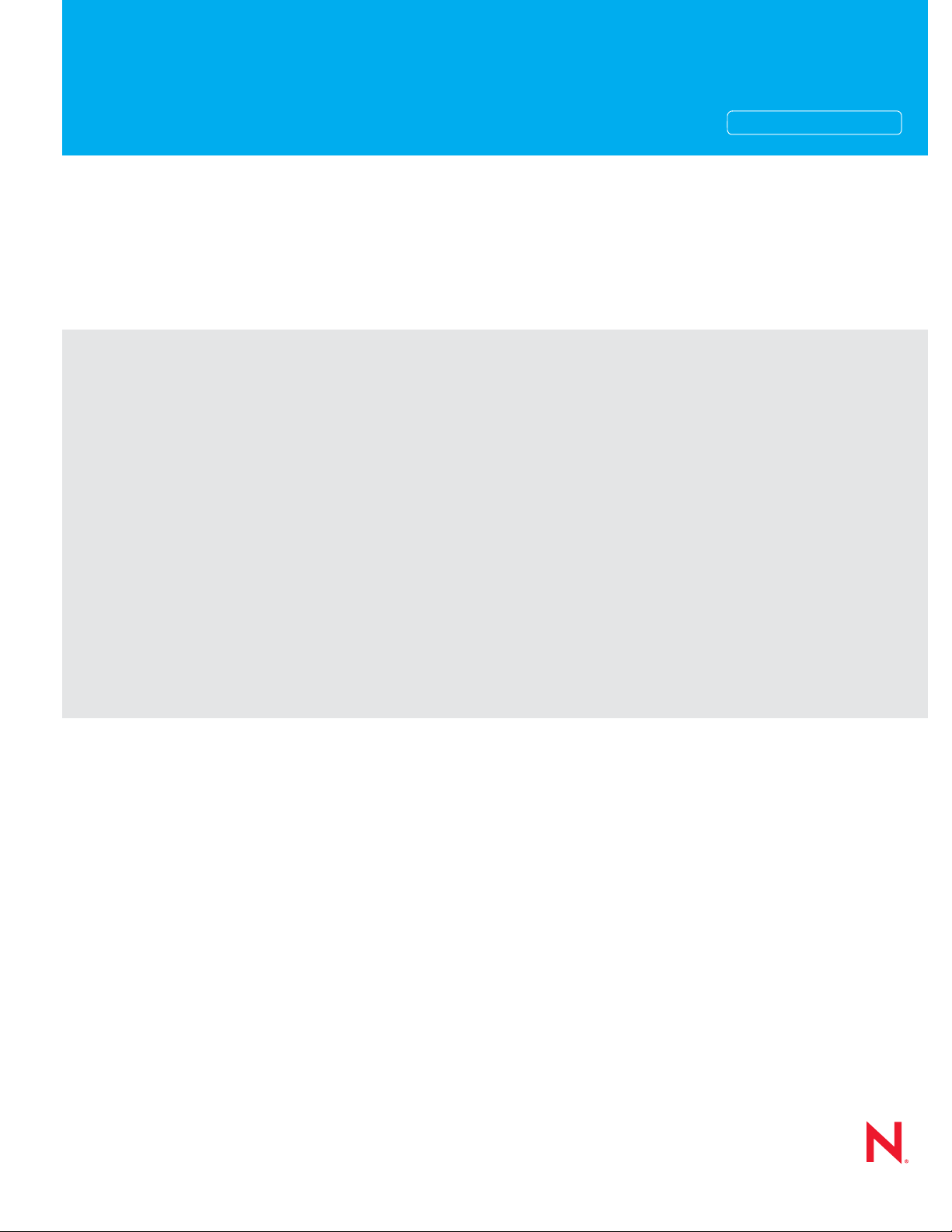
Novell®
www.novell.com
Identity Manager 3.6.1 Staging Best Practices Guide
novdocx (en) 16 April 2010
AUTHORIZED DOCUMENTATION
Identity Manager
3.6.1
June 24, 2010
TM
Identity Manager 3.6.1 Staging Best Practices Guide

Legal Notices
Novell, Inc. makes no representations or warranties with respect to the contents or use of this documentation, and
specifically disclaims any express or implied warranties of merchantability or fitness for any particular purpose.
Further, Novell, Inc. reserves the right to revise this publication and to make changes to its content, at any time,
without obligation to notify any person or entity of such revisions or changes.
Further, Novell, Inc. makes no representations or warranties with respect to any software, and specifically disclaims
any express or implied warranties of merchantability or fitness for any particular purpose. Further, Novell, Inc.
reserves the right to make changes to any and all parts of Novell software, at any time, without any obligation to
notify any person or entity of such changes.
Any products or technical information provided under this Agreement may be subject to U.S. export controls and the
trade laws of other countries. You agree to comply with all export control regulations and to obtain any required
licenses or classification to export, re-export, or import deliverables. You agree not to export or re-export to entities
on the current U.S. export exclusion lists or to any embargoed or terrorist countries as specified in the U.S. export
laws. You agree to not use deliverables for prohibited nuclear, missile, or chemical biological weaponry end uses.
Please refer to www.novell.com/info/exports/ for more information on exporting Novell software. Novell assumes no
responsibility for your failure to obtain any necessary export approvals.
Copyright © 2009-2010 Novell, Inc. All rights reserved. No part of this publication may be reproduced, photocopied,
stored on a retrieval system, or transmitted without the express written consent of the publisher.
novdocx (en) 16 April 2010
Novell, Inc.
404 Wyman Street, Suite 500
Waltham, MA 02451
U.S.A.
www.novell.com
Online Documentation: To access the online documentation for this and other Novell products, and to get
updates, see www.novell.com/documentation.
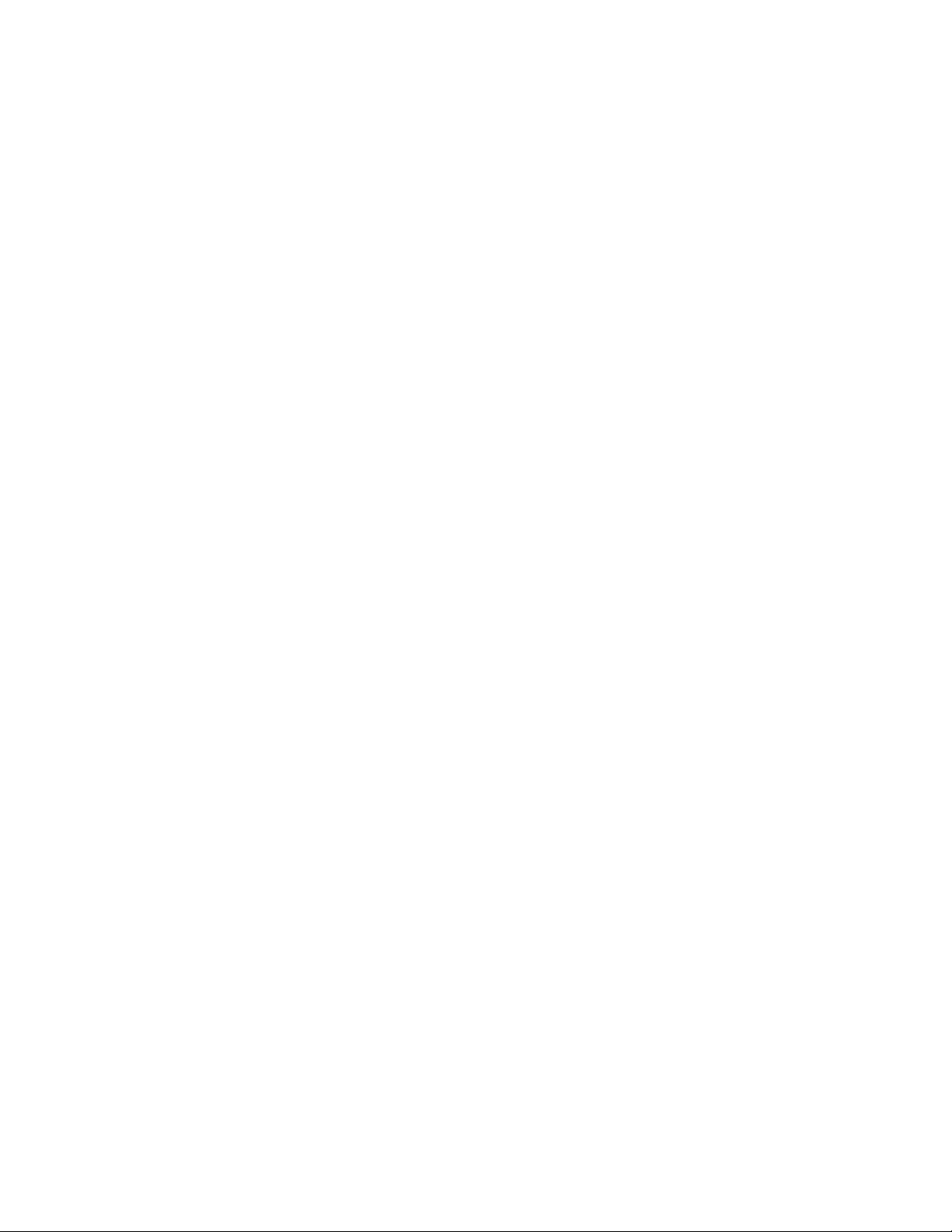
Novell Trademarks
For Novell trademarks, see the Novell Trademark and Service Mark list (http://www.novell.com/company/legal/
trademarks/tmlist.html).
Third-Party Materials
All third-party trademarks are the property of their respective owners.
novdocx (en) 16 April 2010
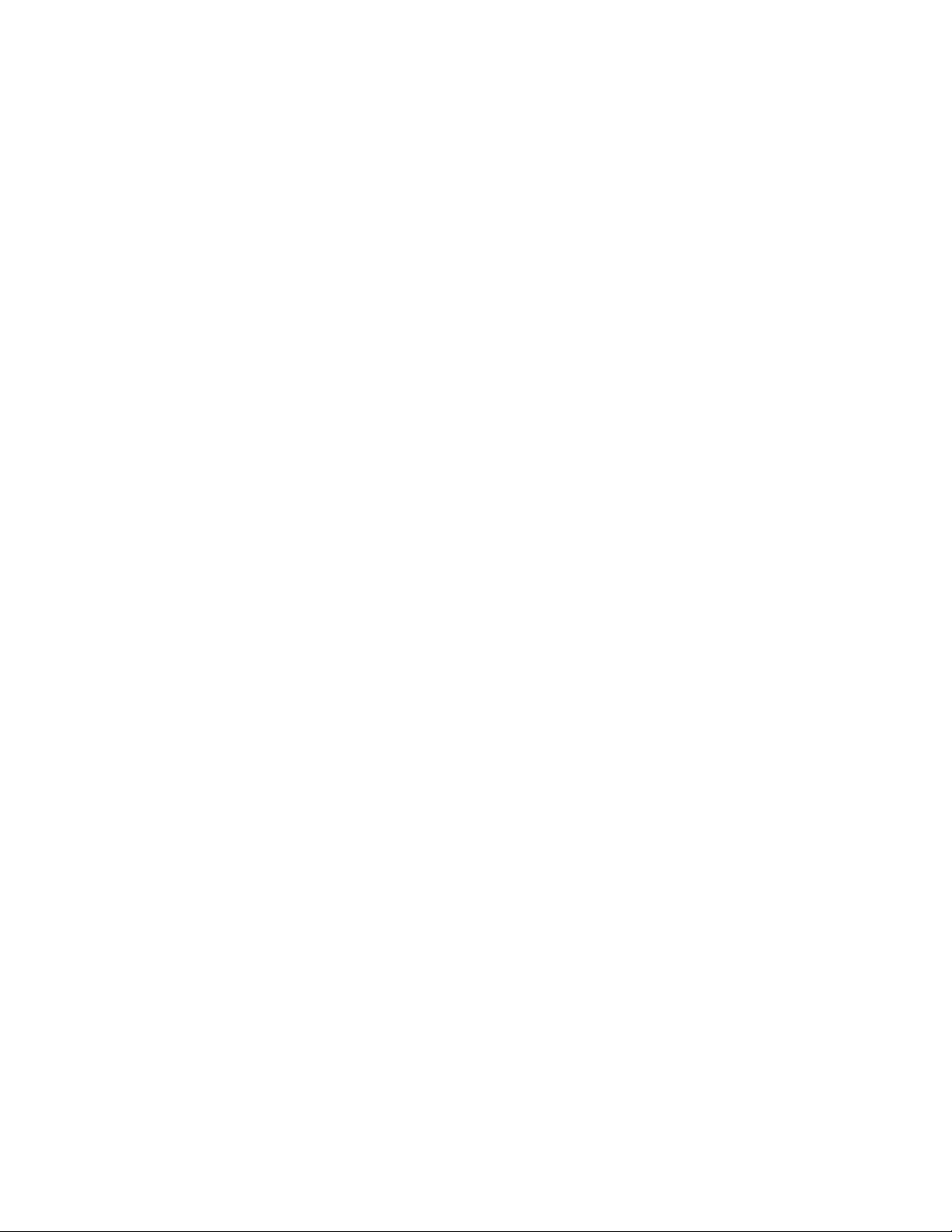
novdocx (en) 16 April 2010
4 Identity Manager 3.6.1 Staging Best Practices Guide

Contents
About This Guide 7
1Overview 9
1.1 What is Staging . . . . . . . . . . . . . . . . . . . . . . . . . . . . . . . . . . . . . . . . . . . . . . . . . . . . . . . . . . . . . 9
1.2 Staging Use Cases . . . . . . . . . . . . . . . . . . . . . . . . . . . . . . . . . . . . . . . . . . . . . . . . . . . . . . . . . 10
2 Preparing for Staging 11
2.1 Identity Vault Structure. . . . . . . . . . . . . . . . . . . . . . . . . . . . . . . . . . . . . . . . . . . . . . . . . . . . . . . 11
2.2 Drivers . . . . . . . . . . . . . . . . . . . . . . . . . . . . . . . . . . . . . . . . . . . . . . . . . . . . . . . . . . . . . . . . . . . 11
2.2.1 Driver Configuration . . . . . . . . . . . . . . . . . . . . . . . . . . . . . . . . . . . . . . . . . . . . . . . . . 11
2.2.2 Using GCVs in Policies . . . . . . . . . . . . . . . . . . . . . . . . . . . . . . . . . . . . . . . . . . . . . . . 11
2.2.3 Simulation and Staging . . . . . . . . . . . . . . . . . . . . . . . . . . . . . . . . . . . . . . . . . . . . . . . 12
2.3 Objects That Designer Models. . . . . . . . . . . . . . . . . . . . . . . . . . . . . . . . . . . . . . . . . . . . . . . . . 12
2.4 Objects That Designer Does Not Model. . . . . . . . . . . . . . . . . . . . . . . . . . . . . . . . . . . . . . . . . . 13
2.5 Rights . . . . . . . . . . . . . . . . . . . . . . . . . . . . . . . . . . . . . . . . . . . . . . . . . . . . . . . . . . . . . . . . . . . . 14
2.5.1 Driver Equivalences. . . . . . . . . . . . . . . . . . . . . . . . . . . . . . . . . . . . . . . . . . . . . . . . . . 14
2.5.2 Roles Based Entitlements Policies . . . . . . . . . . . . . . . . . . . . . . . . . . . . . . . . . . . . . . 14
2.5.3 Jobs . . . . . . . . . . . . . . . . . . . . . . . . . . . . . . . . . . . . . . . . . . . . . . . . . . . . . . . . . . . . . . 15
novdocx (en) 16 April 2010
3 Staging a Project 17
3.1 Prerequisites . . . . . . . . . . . . . . . . . . . . . . . . . . . . . . . . . . . . . . . . . . . . . . . . . . . . . . . . . . . . . . 17
3.1.1 Importing Objects. . . . . . . . . . . . . . . . . . . . . . . . . . . . . . . . . . . . . . . . . . . . . . . . . . . . 18
3.2 Staging . . . . . . . . . . . . . . . . . . . . . . . . . . . . . . . . . . . . . . . . . . . . . . . . . . . . . . . . . . . . . . . . . . . 19
3.3 Post-staging . . . . . . . . . . . . . . . . . . . . . . . . . . . . . . . . . . . . . . . . . . . . . . . . . . . . . . . . . . . . . . . 22
4 Best Practices in Moving Objects Across Stages 25
Contents 5
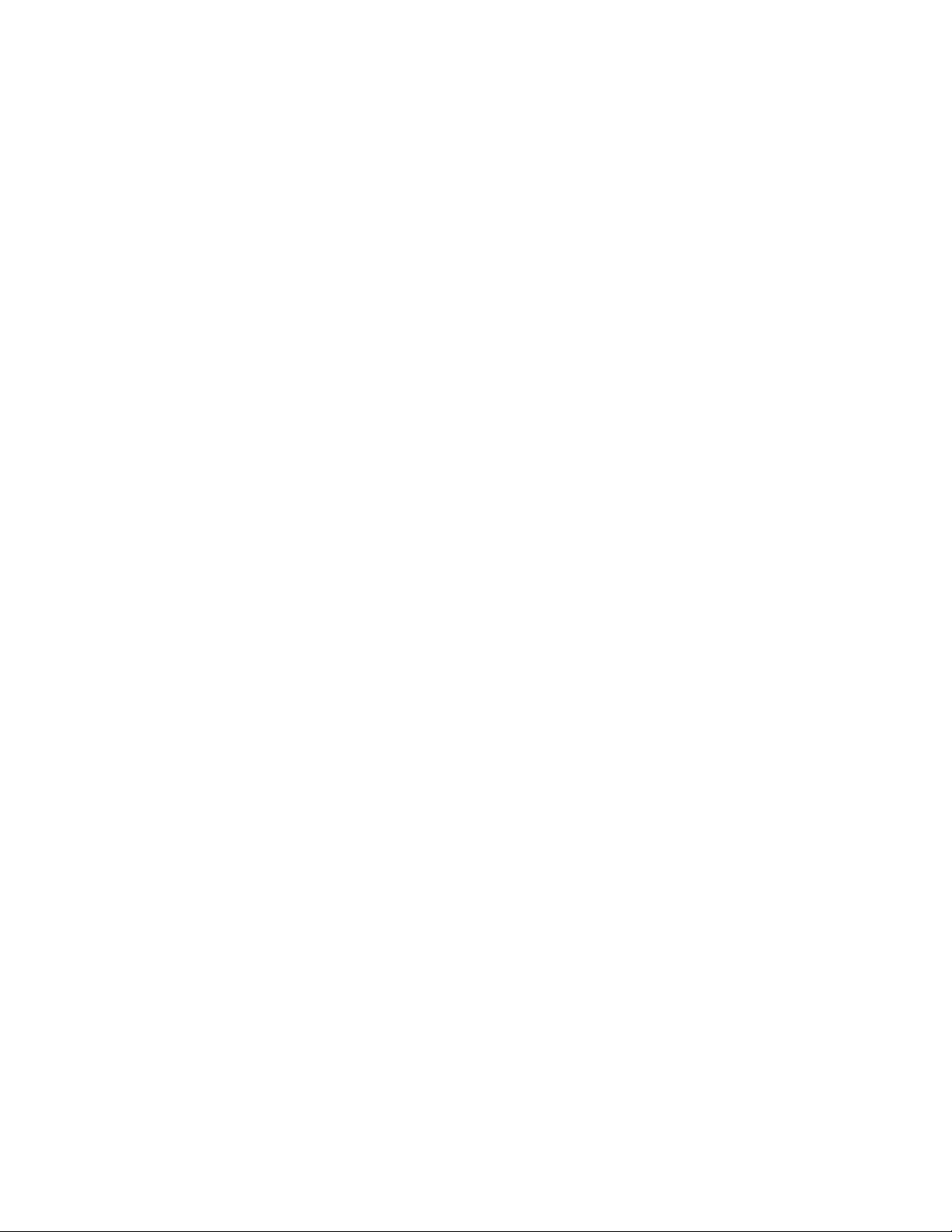
novdocx (en) 16 April 2010
6 Identity Manager 3.6.1 Staging Best Practices Guide
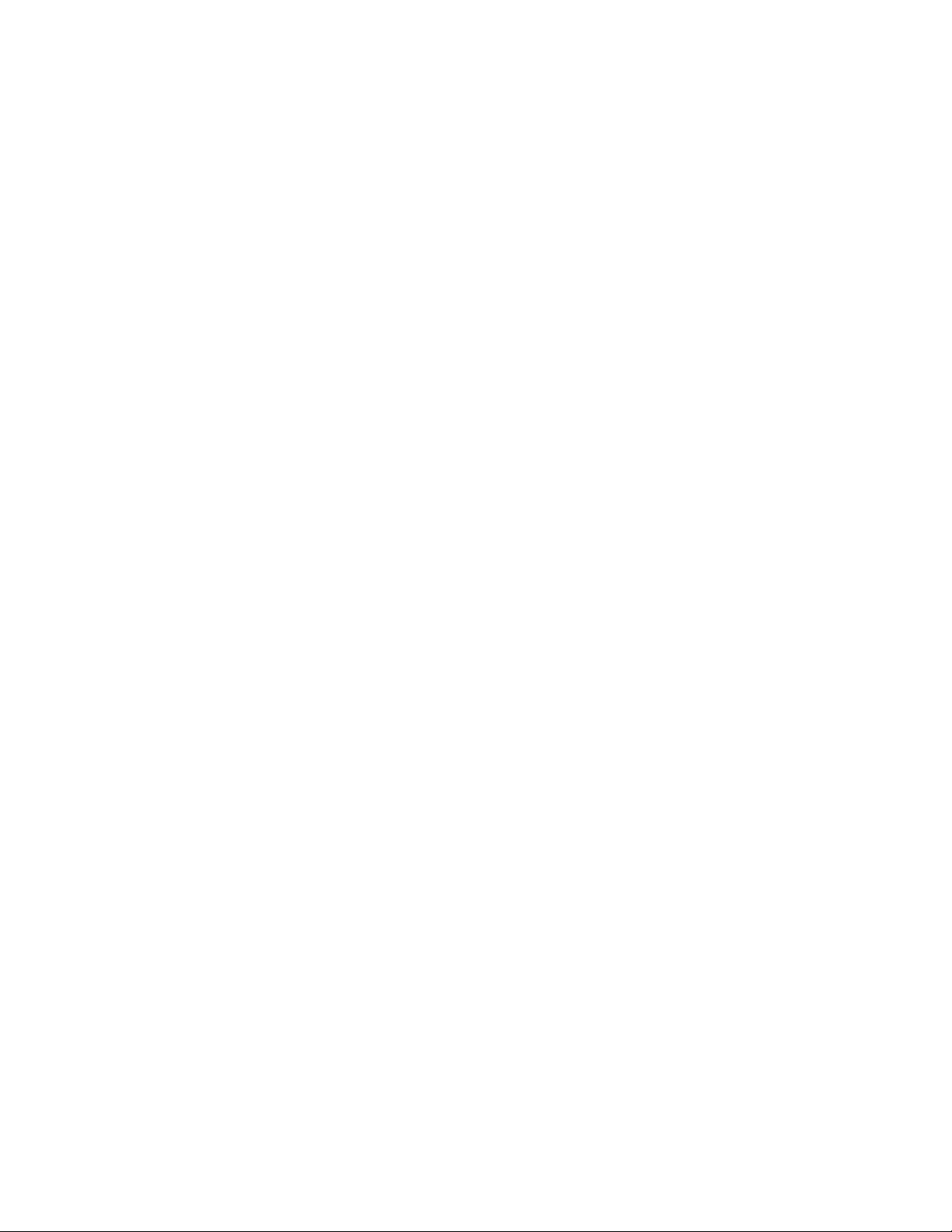
About This Guide
Welcome to Novell Identity Manager 3.6.1 Staging Best Practices Guide. This guide provides stepby-step procedures to move your Identity Management solutions from one stage to the subsequent
stages.
This guide introduces the following:
Chapter 1, “Overview,” on page 9
Chapter 2, “Preparing for Staging,” on page 11
Chapter 3, “Staging a Project,” on page 17
Chapter 4, “Best Practices in Moving Objects Across Stages,” on page 25
Audience
The guide is intended for Identity Manager consultants and customers.
novdocx (en) 16 April 2010
Feedback
We want to hear your comments and suggestions about this manual and the other documentation
included with this product. Please use the User Comments feature at the bottom of each page of the
online documentation, or go to www.novell.com/documentation/feedback.html and enter your
comments there.
Documentation Updates
For the most recent version of the Novell Identity Manager 3.6.1 Staging Best Practices Guide, visit
the Identity Manager Web site (http://www.novell.com/identity/access/identity_integration).
Additional Documentation
Understanding Designer for Identity Manager (http://www.novell.com/documentation/
designer30/designer_intro/data/front.html)
Identity Manager 3.6.1 Installation Guide (http://www.novell.com/documentation/idm36/
idm_install/data/front.html)
Understanding Policies for Identity Manager 3.6 (http://www.novell.com/documentation/
idm36/policy/data/bookinfo.html)
Policies in Designer 3.5 (http://www.novell.com/documentation/idm36/policy_designer/data/
bookinfo.html)
Novell Credential Provisioning for Identity Manager 3.6 (http://www.novell.com/
documentation/idm36/policy_credprov/data/bookinfo.html)
Identity Manager 3.6 DTD Reference (http://www.novell.com/documentation/idm36/
policy_dtd/data/bookinfo.html)
Identity Manager 3.6 Driver Guides (http://www.novell.com/documentation/idm36drivers/
index.html)
About This Guide 7

novdocx (en) 16 April 2010
8 Identity Manager 3.6.1 Staging Best Practices Guide

1
Overview
1.1 What is Staging
Software products need testing before they are deployed in an IT environment. Staging is a process
of development and testing software products. Staging provides users the flexibilty to validate
applications in real time to ensure uniformity across all stages.
Identity Manager staging is similar to any software deployment process. Nearly all the Identity
Manager projects operate in more than two stages, such as development, testing, and the production
environment.
Figure 1-1 Staging Movement
novdocx (en) 16 April 2010
1
Figure 1-1 shows a basic representation of the movement of Identity Manager projects across
different stages. Three projects are developed and tested in three individual setups and then
connected in the next stage. The scale of projects grows with stages, but not necessarily the scale of
an individual driver.
Managing the movement of a tested solution across different stages and ensuring that nothing is left
out can be challenging for Identity Management consultants and customers. When Identity Manager
projects are moved from one stage to another, moving driver configurations becomes critical. To
successfully stage Identity Manager projects, certain other configurations must also be taken care of.
Novell Identity Manager Best Practices Staging Guide provides step-by-step procedures to move
your Identity Management solutions from one stage to the subsequent stages. The guide helps you to
reduce complexity in your Identity Manager deployment process, by helping you to test your
Identity Manager project at multiple stages before it is live.
In the following sections, you will find Designer at the center of discussion. As you already know,
Designer is critical to the Identity Manager project development, for developing policies, drivers,
PRDs, and so on. Designer is highly capable of bringing/creating the Identity Manager
configurations required for running an Identity Manager project and then deploying the
Overview
9
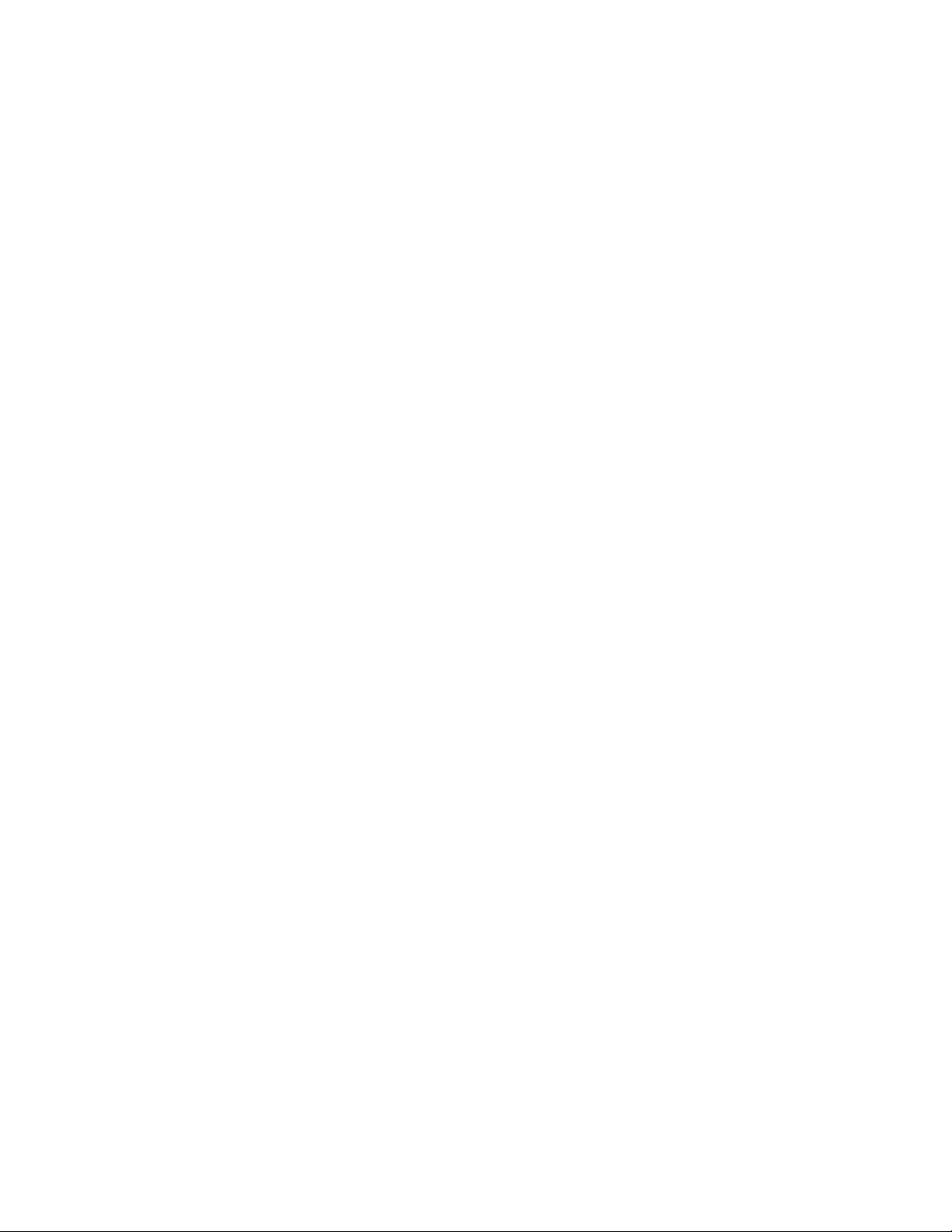
configuration on another Identity Manager deployment. You must make certain other changes that
are discussed in this guide. Designer can also export Identity Manager environments into a single
configuration file and use the file later in a different environment. You can also use any version
control system to distribute projects.
Before you begin to use this guide, you should be familiar with Identity Manager and Designer. As
you create projects, you should have a uniform Identity Vault design across all the states so that
common objects are available. Some objects are moved automatically by Designer, but others
should be moved explicitly to make them available in the next stage. See Chapter 2, “Preparing for
Staging,” on page 11 for more information.
Moving authorizations across stages is a key issue for an Identity Vault security model. eDirectory
authorizations are assigned to individual objects or to a collection of objects. These authorizations
play an important role in the object security because they determine the permission to access the
object to which they have been assigned. eDirectory authorizations can be performed through
Access Control Lists (ACLs) or Security Equivalances/Exclude Roles. Drivers, jobs, RBEs, and so
on should have enough permissions to successfully perform the desired operations. See Chapter 2,
“Preparing for Staging,” on page 11 for more information.
TM
novdocx (en) 16 April 2010
1.2 Staging Use Cases
The staging discussion is centered on these scenarios:
New Deployment: New drivers and applications are developed during the development stage,
then they are tested and moved to the test setup. These applications are put together and moved
to the production setup.
Existing Deployment: You already have a development, test, and production setup ready and
you want to move a new policy from the development setup in the production setup.
Existing Deployment discussion is not scoped for the current version of this document.
10 Identity Manager 3.6.1 Staging Best Practices Guide

2
Preparing for Staging
The information covered in the following sections help you design your Identity Manager projects in
order to stage them easily. The abilities that Designer provides for staging the projects and some
challenges that you might face are also discussed.
Section 2.1, “Identity Vault Structure,” on page 11
Section 2.2, “Drivers,” on page 11
Section 2.3, “Objects That Designer Models,” on page 12
Section 2.4, “Objects That Designer Does Not Model,” on page 13
Section 2.5, “Rights,” on page 14
2.1 Identity Vault Structure
An Identity Vault is primarily a flat eDirectory tree, which consists of several containers for users,
devices, groups, objects, and so on. Objects are stored in different containers for performance
reasons.
novdocx (en) 16 April 2010
2
Make sure that you are familiar with the basic principles of directory design. A uniform directory
design simplifies administrative tasks for staging. For more information on directory design, refer to
the Directory Design for Identity Management Solutions (http://www.novell.com/coolsolutions/
appnote/14533.html).
2.2 Drivers
You must create a common data model to allow drivers to work together.
Section 2.2.1, “Driver Configuration,” on page 11
Section 2.2.2, “Using GCVs in Policies,” on page 11
Section 2.2.3, “Simulation and Staging,” on page 12
2.2.1 Driver Configuration
Even though each driver is unique and uses different policies, all drivers use the same guidelines to
make the driver configuration file consistent. For example, all policies and driver configuration files
have the same naming conventions and support the same common data module.
See Identity Manager Driver Configuration Development Guidelines (http://www.novell.com/
documentation/ncmp10/rk12_architecture/data/bg89kav.html) for guidelines on developing new
drivers.
2.2.2 Using GCVs in Policies
Global Configuration Values (GCV) are global configuration values or constants, not global
variables. There is no way to change a GCV value at runtime. The GCVs are globally accessible to
the driver and driver set, but not to the tree or network. GCVs can be consumed by all drivers in a
Preparing for Staging
11
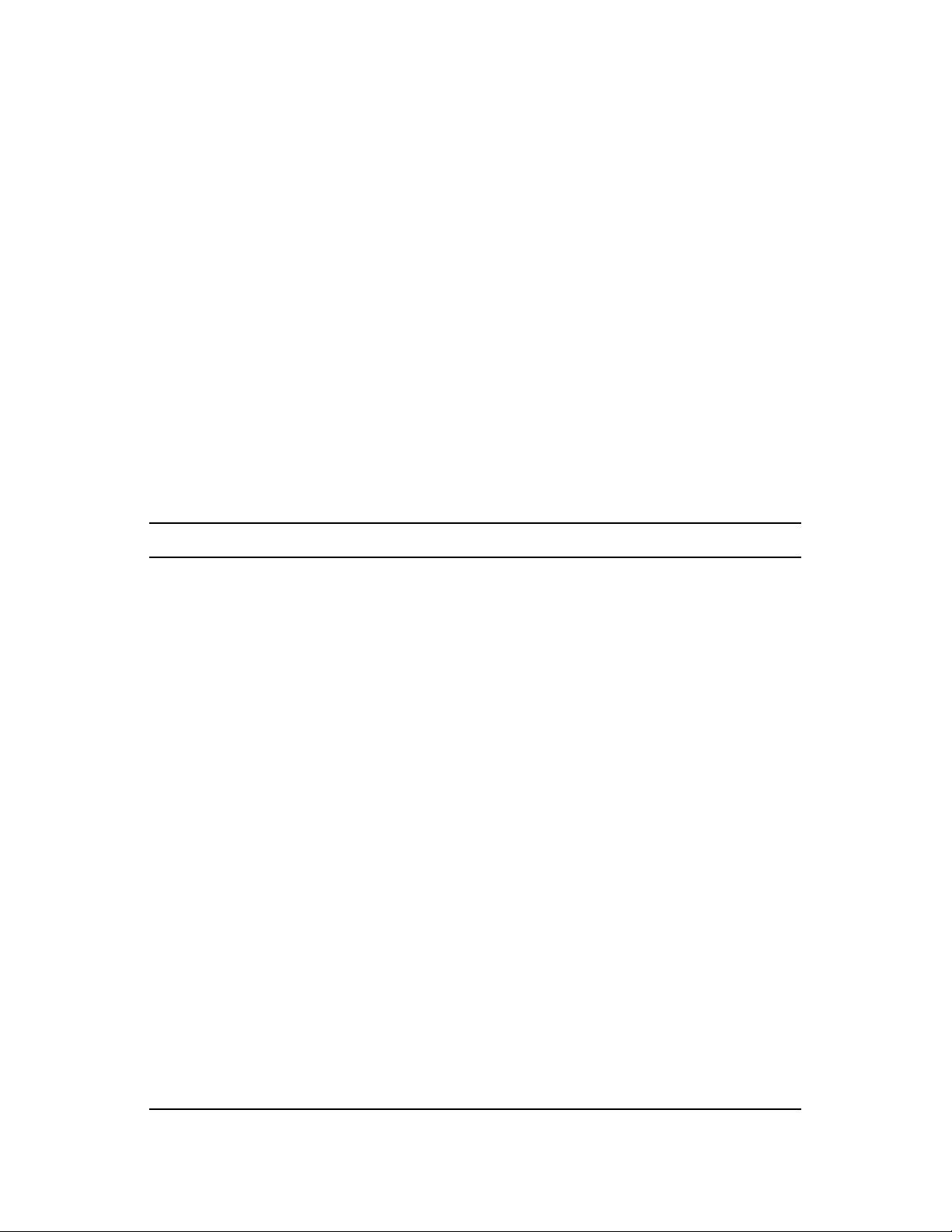
driver set or by all policies in a driver. For more information on using GCVs, see When and How to
Use GCVs (http://www.novell.com/documentation/ncmp10/rk12_architecture/data/bg9dfeg.html)
in the Identity Manager Resource Kit 1.2 Architecture Reference Guide.
2.2.3 Simulation and Staging
The Policy Simulator allows you to test and debug a single policy or a group of policies contained in
a policy set or all the policies in a driver or a driver set without implementing the policy in the
Identity Vault. It also provides a graphical editor to create the XDS Input documents. You can use
these features to test the policies without affecting the production environment or the connected
system. This means that you can essentially use Designer as the first stage in your deployment
process by developing and then testing your policies through simulation.
2.3 Objects That Designer Models
Designer provides the ability to develop Identity Manager projects even in offline mode. You can
easily move your Identity Manager objects from one environment to another. You can also export
and import projects into a simple configuration file, which can be stored for future use.
novdocx (en) 16 April 2010
You can model the following objects in Designer:
Feature Description
Driver Sets A driver set is a container that holds Identity Manager drivers. Only one driver set
can be active on a server at a time. As a result, all active drivers must be
grouped into the same driver set.
Drivers A driver provides the connection between an application and the Identity Vault.
The driver is the connector that enables data synchronization and sharing
between systems.
GCVs on Driver set
and Drivers
Policies Policies cover DirXMLScript, ECMAScript, Entitlement, MappingTable,
Libraries You need to provide a context if the library is outside the driver set.
Provisioning Objects Workflows, roles, resources, teams, etc.
Notification
Te mp l at e s
Global configuration values (GCVs) are settings that are similar to driver
parameters. GCVs can be specified for an individual driver as well as a driver
set. If a driver does not have a GCV, the driver inherits the value for that GCV
from the driver set.
Resource, Credential Application, Credential Respository, SchemaMap, Filter,
and XSLT.
Notification templates enable you to customize and send e-mail messages that
users receive when triggers occur.
Identity Vault
Schema, Application
Schema
Role Based
Entitlements
Named Passwords
Identity Manager allows you to synchronize data between connected systems.
Entitlements allow you to set up criteria for a person or group that, once met,
initiate an event to grant or revoke access to business resources within the
connected system.
12 Identity Manager 3.6.1 Staging Best Practices Guide
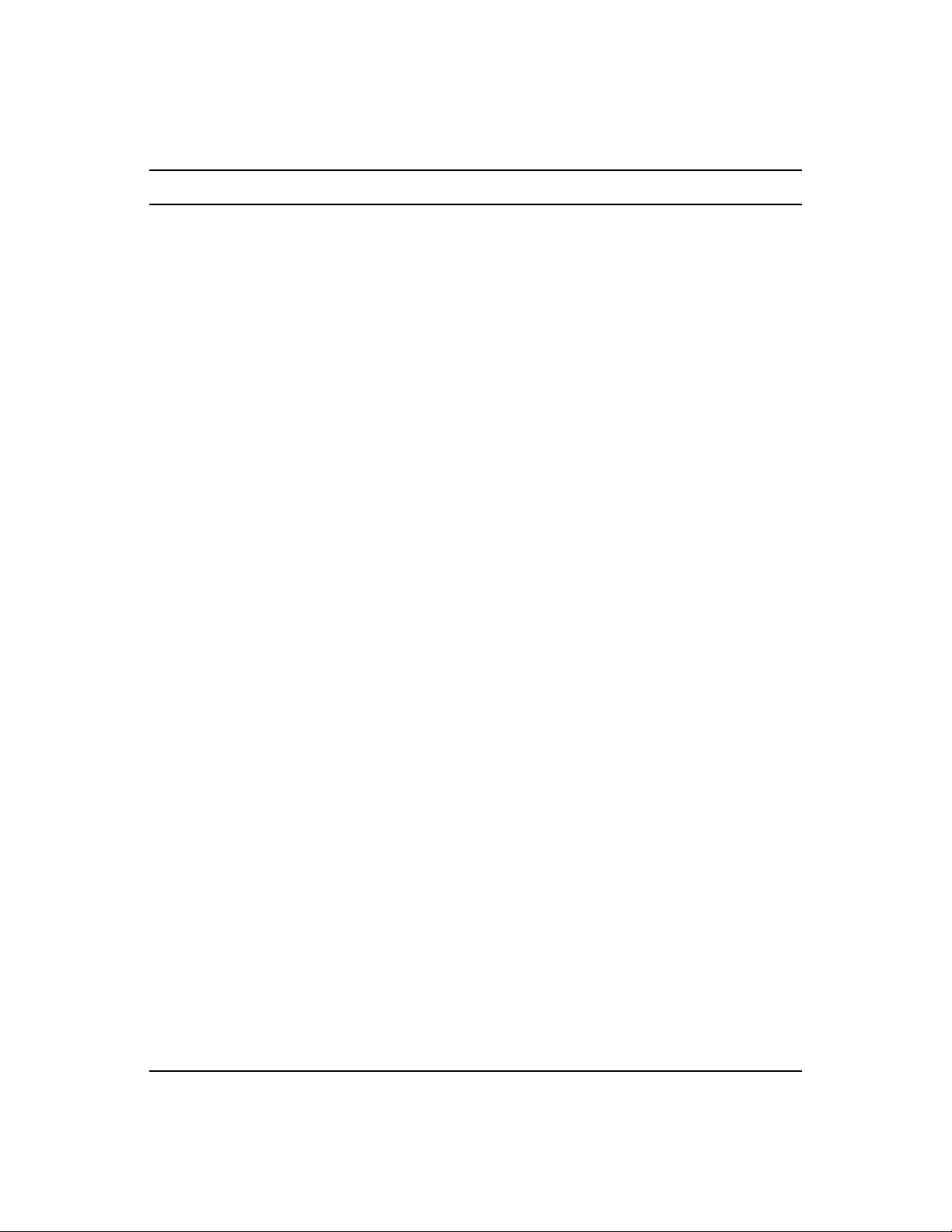
2.4 Objects That Designer Does Not Model
Feature Description
novdocx (en) 16 April 2010
O (Organization)
and OU
(Organizational Unit)
Ensure that O or OU objects are created before deploying them.
Import the containers that contain O or OU objects. The following objects must be
included in O or OU objects:
All O or OU objects that are Security Equivalences objects for any drivers.
O or OU objects that are used in any policies.
O or OU objects that are used in any job configurations.
O or OU objects that are used in GCVs.
Users Ensure that the User objects are created before deploying them, especially the
admin users. The list of users can be collected in two different ways:
Import the containers that contain the user objects. The following objects must be
included in the list:
Security Equivalences and Exclude Administrator Roles for all the drivers.
Static Members on groups and RBE policies.
Search identities and Memebrship Filter on Dynamic groups and RBE
policies.
Users that are used in any policies.
Users that are used in any job configurations.
Users that are used in GCVs.
Groups Ensure that the static and dynamic group objects are created before deploying
them.
Import the containers that contain the groups. The following objects must be
included in the list:
Groups that are used in any policies.
Groups that are used in any job configurations.
Groups that are used in GCVs.
Password Policies Ensure that the policies are created before deploying them.
Indices Ensure that indices are created before deploying them.
Custom Objects User-defined objects ar not defined in Designer. Manually create them before
deploying.
Import the containers that contain the custom objects. The following objects must
be included in the list:
All custom objects that are Security Equivalences objects for all the drivers.
Custom objects that are used in any policies.
Custom objects that are used in any job configurations.
Custom objects that are used in GCVs.
Preparing for Staging 13

Designer 3.5 and later allows you to import objects listed in the above table in LDIF format and then
deploy them along with other objects that are being deployed.
NOTE: These objects are not modeled as drivers or driver sets in Designer. They can be modified
by modifying the LDIF file that contains these objects in Designer. For more information, refer to
Enabling Staging of Projects (http://www.novell.com/documentation/designer35/admin_guide/data/
staging_projects.html) in the Designer 3.5 Administration Guide (http://www.novell.com/
documentation/designer35/index.html).
2.5 Rights
Section 2.5.1, “Driver Equivalences,” on page 14
Section 2.5.2, “Roles Based Entitlements Policies,” on page 14
Section 2.5.3, “Jobs,” on page 15
2.5.1 Driver Equivalences
novdocx (en) 16 April 2010
Security Equivalences require rights to the objects within the Identity Vault in order to perform tasks
on them. For example, an Oracle
in a container every time a user is created in the database, but the driver doesn't have enough
permissions on the container to create the user, so the process fails. The driver has similar rights as
that of the users/objects who have permissions on the container. All the policies should be carefully
evaluated for finding out what permissions should be given to the drivers.
Designer 3.5 and later can store the Security Equivalences and Exclude Administrative Roles of the
drivers in the project and can assign them to the drivers. Before moving to another staging
environment, ensure that you know the Security Equivalences and Exclude Administrative Roles
associated with each driver and ensure that these objects are imported as LDIF objects and moved
along with other objects before being assigned in the next stage after deployment.
If the Security Equivalences object and the Exclude Administrative Roles objects are stored as LDIF
objects, Designer ensures that they are created in the next stage before they are assigned.
TM
database driver has a policy to create a user in the Identity Vault
2.5.2 Roles Based Entitlements Policies
Roles Based Entitlements policies are used by the Entitlements Service driver, which grants
entitlements to and revokes entitlements from the users.
An entitlement policy contains the following:
Membership: The list of users assigned to a policy. A user can be dynamically assigned to a policy
when he or she meets the criteria for the policy, or the user can be statically (manually) assigned to
the policy.
Entitlements: The list of entitlements associated with the policy. Users assigned to the policy
receive all of the entitlements associated with the policy. If the user is removed from the policy, he
or she loses all entitlements associated with the policy.
You can assign any Identity Vault objects for which you want the entitlement policy to be a trustee.
Each member of the policy becomes a trustee of the objects you add.
14 Identity Manager 3.6.1 Staging Best Practices Guide

There are several reasons why you might want to make the policy a trustee of an object:
One of the policy’s entitlements requires the policy’s members to have rights to an object.
You want to use the policy to assign users as trustees of an object even though rights to the
object are not required for an entitlement. In this case, you are using the entitlement policy to
grant and revoke trustee rights for members of the policy.
These rights are not stored in Designer. You should assign the rights after moving to the next stage.
2.5.3 Jobs
Identity Manager has a job scheduling utility that schedules events, such as setting the system to
disable an account on a specific day, or initiating a workflow to request an extension for a person to
access a corporate resource. The Job Manager runs on every Identity Manager server in the
background. Based on the job definition, it checks every minute to see if a job needs to run. When it
encounters a job, it runs the appropriate Job implementation.
The Job Manager needs appropriate permissions to run succesfully. For example, a job that disables
a user account from the Identity Vault needs adequate permissions. Appropriate access must be
granted to the job object in the Identity Vault so that it can modify a user object. Use iManager to
grant the required rights for the jobs because Designer does not allow you to grant rights for jobs.
novdocx (en) 16 April 2010
Preparing for Staging 15

novdocx (en) 16 April 2010
16 Identity Manager 3.6.1 Staging Best Practices Guide

3
Staging a Project
This section contains the following information:
Section 3.1, “Prerequisites,” on page 17
Section 3.2, “Staging,” on page 19
Section 3.3, “Post-staging,” on page 22
3.1 Prerequisites
Ensure that the following general prerequisites are met before attempting the staging:
All the stages have the same version of eDirectory, Identity Manager, and Identity Manager
drivers.
Designer 3.5 or later is present.
novdocx (en) 16 April 2010
3
Same workspace is used for all the stages.
All the applications and drivers are fully developed and tested in one stage before moving them
to the next stage.
From your project, gather information about the objects that are not modeled by Designer. For
more information, see Section 2.4, “Objects That Designer Does Not Model,” on page 13.
Create an LDIF file for all the objects that are not modeled by Designer. Use Designer to
import the additional objects.
Staging a Project
17

3.1.1 Importing Objects
1 In Designer, right-click Identity Vault and select Live > Import Additional Objects.
novdocx (en) 16 April 2010
2 Browse to and select the objects you want to add to the LDIF file.
Or
18 Identity Manager 3.6.1 Staging Best Practices Guide

If you want to select all the objects in a container, select Import sub-containers also in the
Browse Identity Vault dialog box.
novdocx (en) 16 April 2010
3 Click Continue on the Import Dialog to import all the objects into Designer.
4 Repeat Step 1 through Step 3 for all the Identity Vaults in your projects.
You can edit the LDIF objects from the LDIF container. Go to the Outline View, expand the Identity
Vault, then double-click the LDIF container.
IMPORTANT: You should back up your project by using a version control system or export it to a
file.
3.2 Staging
You should ensure that all the applications and Identity Manager systems are up and running in the
next stage before moving the configurations.
1 Back up the current stage project to reuse it in the next stage:
1a In Designer, go to Windows >Show View > Project.
1b Right-click the current stage project and select Copy Project.
1c Enter the name for the next stage project, then click OK.
1d Click Finish.
Staging a Project 19

2 To use the first stage project in the subsequent stages, you should rename it.
2a In the project view, right-click the first stage project and select Rename.
2b In Designer, click File >Import to import the project exported in Step 1.
2c In the Import window, select Designer for Identity Manager > Project (From the
Filesystem), then click Next.
3 Import the project exported in Step 1.
3a In the Import window, select Designer for Identity Manager > Project (From the
Filesystem), then click Next.
3b In the Import Existing Projects page, select the root directory or archive file and browse to
the first stage project.
3c Click Finish.
4 Change the configuration of one of the Identity Vaults in your project.
4a In the Outline view or the Modeler, double-click the ID Vault.
4b In the Configuration page, change the Hostname, Admin Username, and Admin Password.
4c Click Test Connection for checking the connectivity.
novdocx (en) 16 April 2010
4d Under each Identity Vault, double-click the servers and change the name and context of
the servers.
4e Add more servers and associate them to the driver set, if necessary.
5 Change the configuration of all the connected systems of this Identity Vault.
5a In the Modeler, double-click a driver or a driver line.
5b In the Driver properties page, change the authentication information in the Authentication
tab.
5c In the Driver properties page, change the driver related information in the Driver
Parameters tab.
5d The driver parameters depend on the servers on which the drivers reside. Ensure that you
change the driver parameters on multiple servers if you have multiple servers running a
driver.
6 Change the GCVs for all drivers and driver sets of this Identity Vault.
GCVs should be the only changes that you make on the drivers and the driver set along with the
configuration. Your policies won’t change if they are properly designed.
6a Monitor all the GCVs that should be changed with the movement of projects.
6b Change all the GCVs that change with the environment.
6c Move or add new GCVs to the new servers added in Step 4e.
7 Run the project checker to ensure integrity of your project. To deploy the schema, right-click
ID Vault > Live > Schema > Deploy
.
8 To deploy additional objects gathered in the Prerequisites, right-click ID Vault > Live > Deploy
Additional Objects.
20 Identity Manager 3.6.1 Staging Best Practices Guide

novdocx (en) 16 April 2010
9 To deploy the Identity Vault, right-click ID Vault > Live > Deploy.
10 Deploy the appropriate Security Equivalences and Exclude Admin Roles objects for each
driver. See Section 2.5, “Rights,” on page 14 for more information.
Staging a Project 21

novdocx (en) 16 April 2010
11 Repeat Step 4 through Step 10 for each Identity Vault in your project.
3.3 Post-staging
Designer does not move all the configurations to the next stage. Users are expected to manually
perform a few tasks to ensure that the configurations work properly.
Security Equivalences and Exclude Admin Roles: Check whether all the drivers have
appropriate Security Equivalences and Exclude Admin Roles objects as defined in the previous
stage.
eDir2eDir Driver Certificates: If you have eDir2eDir driver certificates created in the current
stage, ensure that these certificates are created in the next stage.
1. In Designer, right-click the eDir2eDir application, then click Secure Connection Settings.
2. Click Enable SSl/TLS, select the required options, then click OK.
3. Right-click eDir2eDir, then click Live >Create eDir-to-eDir Certificates.
Java Environment Parameters: The Java* environment parameters enable you to configure
the Java Virtual Machine
You might need to change the Java classpath options if the .jar files your Metadirectory server
is looking for reside at a different place in the new stage. To change the location, go to
DriverSet Properties Page > Java > ClassPath Additions and provide the correct classpaths.
When you enter multiple class paths, separate them with a semi colon (;) for a Windows JVM
and a colon (:) for a UNIX* or Linux* JVM. Deploy the driver set if you make any changes.
Indexes: Make sure that all the customized indexes from the previous stage have been copied
to the new stage. eDirectory uses these indexes to significantly improve the query performance.
Some indexes are shipped with eDirectory. These default indexes are for the following
attributes:
TM
(JVM) on the Metadirectory server associated with the driver set.
CN
22 Identity Manager 3.6.1 Staging Best Practices Guide

Aliased Object Name
dc
Obituary
Given Name
Member
Surname
Reference
uniqueID
Equivalent to Me
GUID
NLS: Common Certificate
cn_SS
Revision
uniqueID_SS
extensionInfo
novdocx (en) 16 April 2010
ldapAttributeList
ldapClassList
You can visit each Identity Vault server and collect the customized index information by doing
the following:
1. In Novell
®
iManager, click the Roles and Tasks tab.
2. Click eDirectory Maintenance > Index Management.
3. Select a server from the list of available servers.
It lists all the active and offline indexes on the selected server.
4. Make a note of all the customized indexes.
Ensure that you add these indexes to the corresponding servers in the next stage. See
Index Manager (http://www.novell.com/documentation/edir88/edir88/data/a5tuuu5.html)
for more information on creating, adding, or deleting indexes.
Ensure that password policies assigned to the containers, users, groups in the previous stage are
assigned again in the current stage.
Start the drivers after moving the driver configuration to the next stage. Right-click each driver,
select Live, then select Start Driver.
Staging a Project 23

novdocx (en) 16 April 2010
24 Identity Manager 3.6.1 Staging Best Practices Guide

4
Best Practices in Moving Objects
novdocx (en) 16 April 2010
Across Stages
If you delete drivers and driver sets from Stage 2 in order to deploy the drivers from Stage 1,
you can lose the associations.
Don't deploy the Stage 1 objects directly into the Stage 2 environment.
Always use the configuration file, the exported project archive files, and the LDIF files of the
Stage 1 setup.
Before moving to any stage, understand the existing stage and the objects that Designer does
not automatically bring in (see “Objects That Designer Does Not Model” on page 13) for the
next stage.
Ensure that you know which objects are required in the subsequent stages. Consolidate these
objects in the LDIF file.
Ensure that you assign the Security Equivalences, Trustees, and Server Certificates of Stage 1
in Stage 2 after deployment.
LDIF files that contain additional objects should be stored locally. You can use Import Convert
Export (ICE) utility to deploy these objects in any stage.
For a new deployment in Stage 2, ensure that LDIF objects are deployed before importing the
configuration file or the project file.
For an existing deployment in Stage 2, ensure that you compare the existing project with the
Stage 1 configuration, deploy the necessary LDIF objects, then import the configuration file.
Ensure that objects are up-to-date when you import them into the LDIF file.
4
Always import the additional objects into Stage 1 before moving to Stage 2.
Export the additional objects of Stage 1 into an LDIF file before moving to Stage 2 so that these
objects can be manually created in Stage 2 before deployment.
Best Practices in Moving Objects Across Stages
25
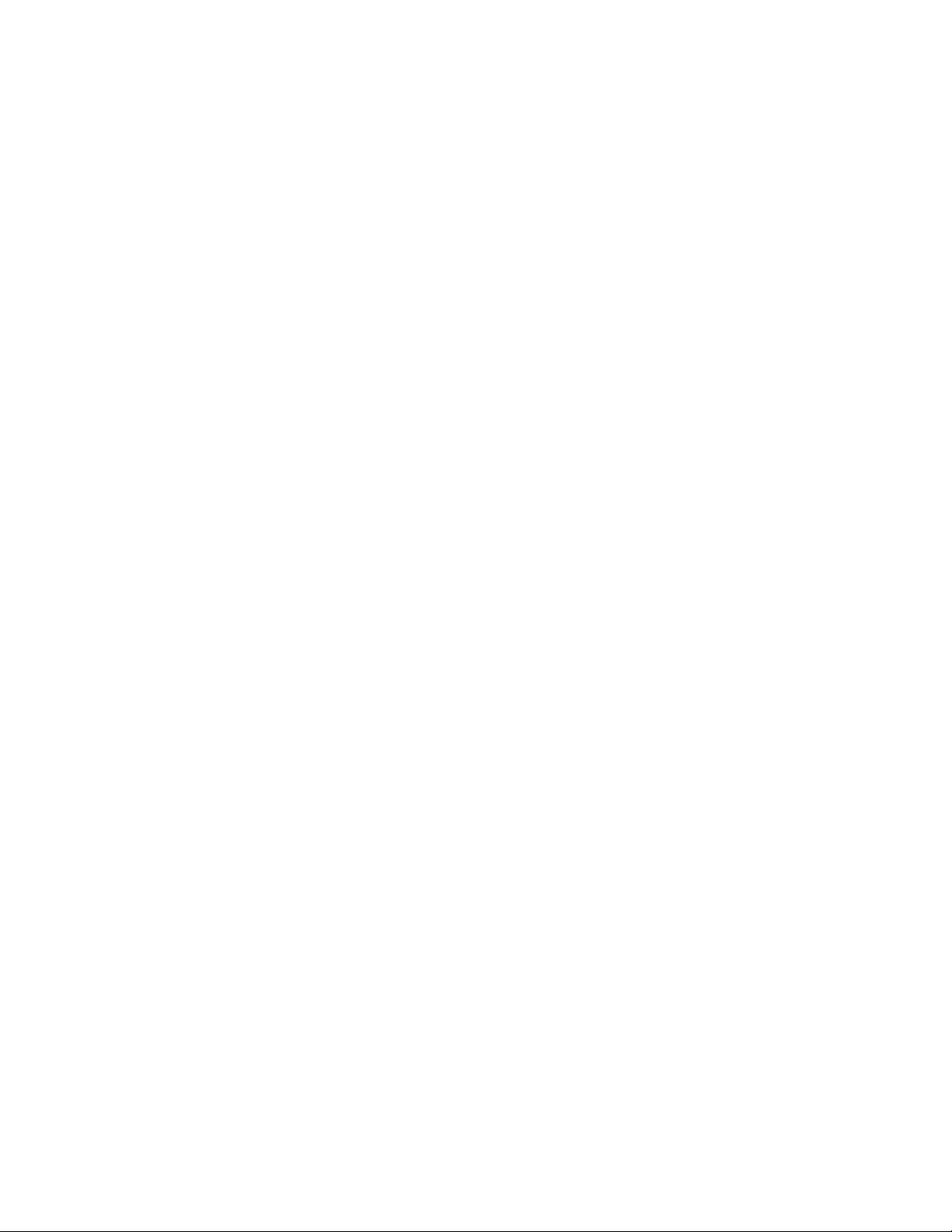
novdocx (en) 16 April 2010
26 Identity Manager 3.6.1 Staging Best Practices Guide
