
Novell®
www.novell.com
AUTHORIZED DOCUMENTATION
novdocx (en) 17 September 2009
Reporting Guide for Novell Sentinel
®
Identity Manager
3.6.1
January 07, 2010
Identity Manager 3.6.1 Reporting Guide for Novell Sentinel

Legal Notices
Novell, Inc., makes no representations or warranties with respect to the contents or use of this documentation, and
specifically disclaims any express or implied warranties of merchantability or fitness for any particular purpose.
Further, Novell, Inc., reserves the right to revise this publication and to make changes to its content, at any time,
without obligation to notify any person or entity of such revisions or changes.
Further, Novell, Inc., makes no representations or warranties with respect to any software, and specifically disclaims
any express or implied warranties of merchantability or fitness for any particular purpose. Further, Novell, Inc.,
reserves the right to make changes to any and all parts of Novell software, at any time, without any obligation to
notify any person or entity of such changes.
Any products or technical information provided under this Agreement may be subject to U.S. export controls and the
trade laws of other countries. You agree to comply with all export control regulations and to obtain any required
licenses or classification to export, re-export or import deliverables. You agree not to export or re-export to entities
on the current U.S. export exclusion lists or to any embargoed or terrorist countries as specified in the U.S. export
laws. You agree to not use deliverables for prohibited nuclear, missile, or chemical biological weaponry end uses.
See the Novell International Trade Services Web page (http://www.novell.com/info/exports/) for more information
on exporting Novell software. Novell assumes no responsibility for your failure to obtain any necessary export
approvals.
novdocx (en) 17 September 2009
Copyright © 2010 Novell, Inc. All rights reserved. No part of this publication may be reproduced, photocopied,
stored on a retrieval system, or transmitted without the express written consent of the publisher.
Novell, Inc., has intellectual property rights relating to technology embodied in the product that is described in this
document. In particular, and without limitation, these intellectual property rights may include one or more of the U.S.
patents listed on the Novell Legal Patents Web page (http://www.novell.com/company/legal/patents/) and one or
more additional patents or pending patent applications in the U.S. and in other countries.
Novell, Inc.
404 Wyman Street, Suite 500
Waltham, MA 02451
U.S.A.
www.novell.com
Online Documentation: To access the latest online documentation for this and other Novell products, see
the Novell Documentation Web page (http://www.novell.com/documentation).
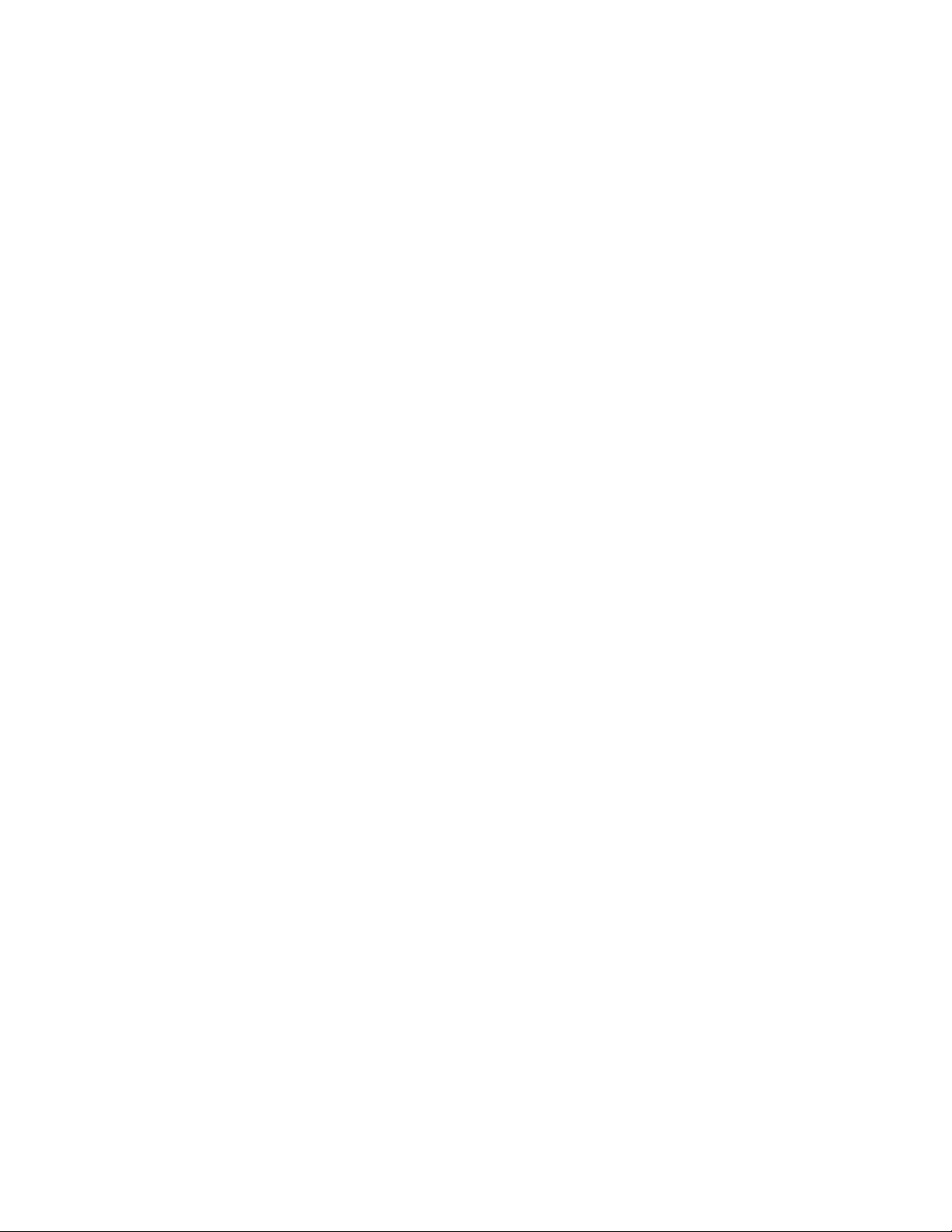
Novell Trademarks
For Novell trademarks, see the Novell Trademark and Service Mark list (http://www.novell.com/company/legal/
trademarks/tmlist.html).
Third-Party Materials
All third-party trademarks are the property of their respective owners.
novdocx (en) 17 September 2009
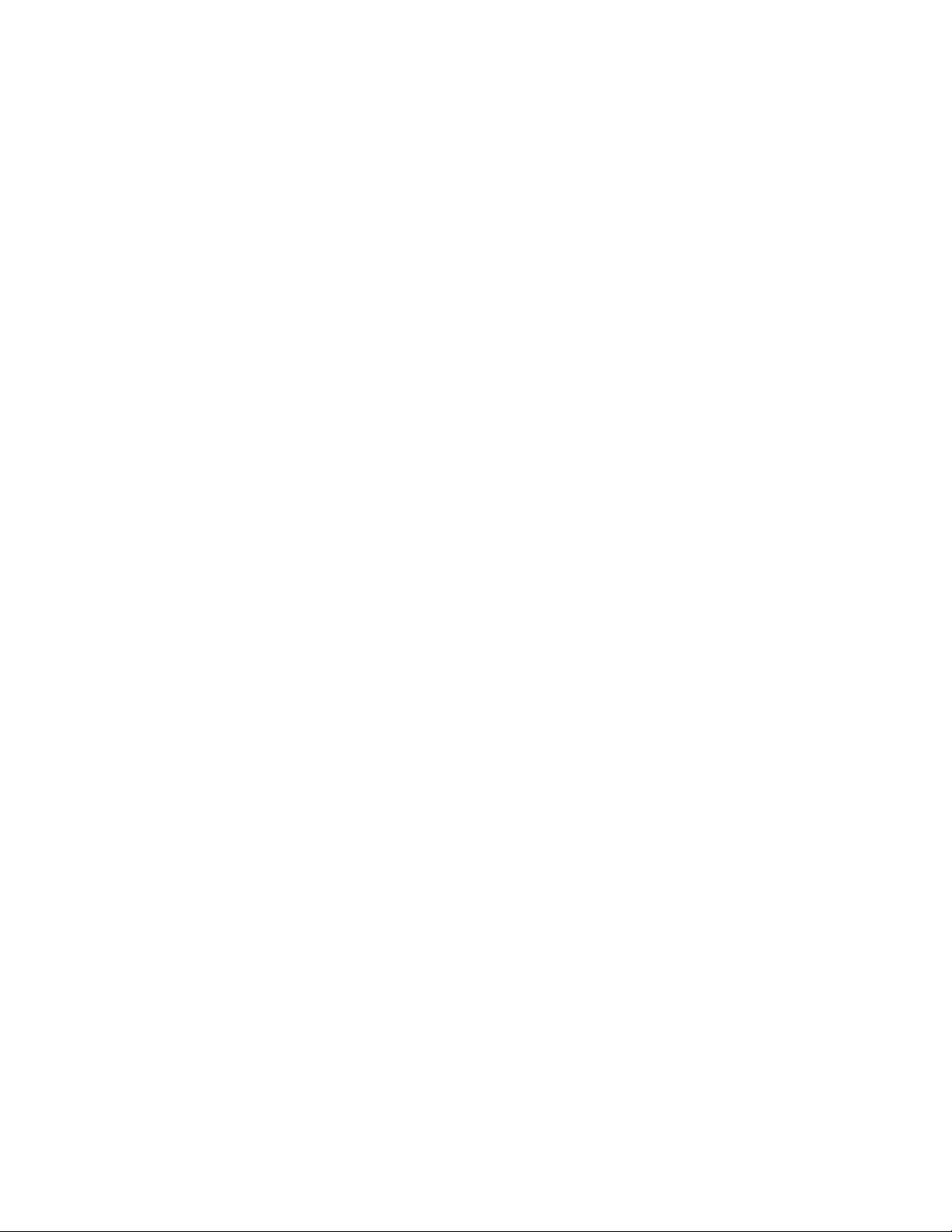
novdocx (en) 17 September 2009
4 Identity Manager 3.6.1 Reporting Guide for Novell Sentinel
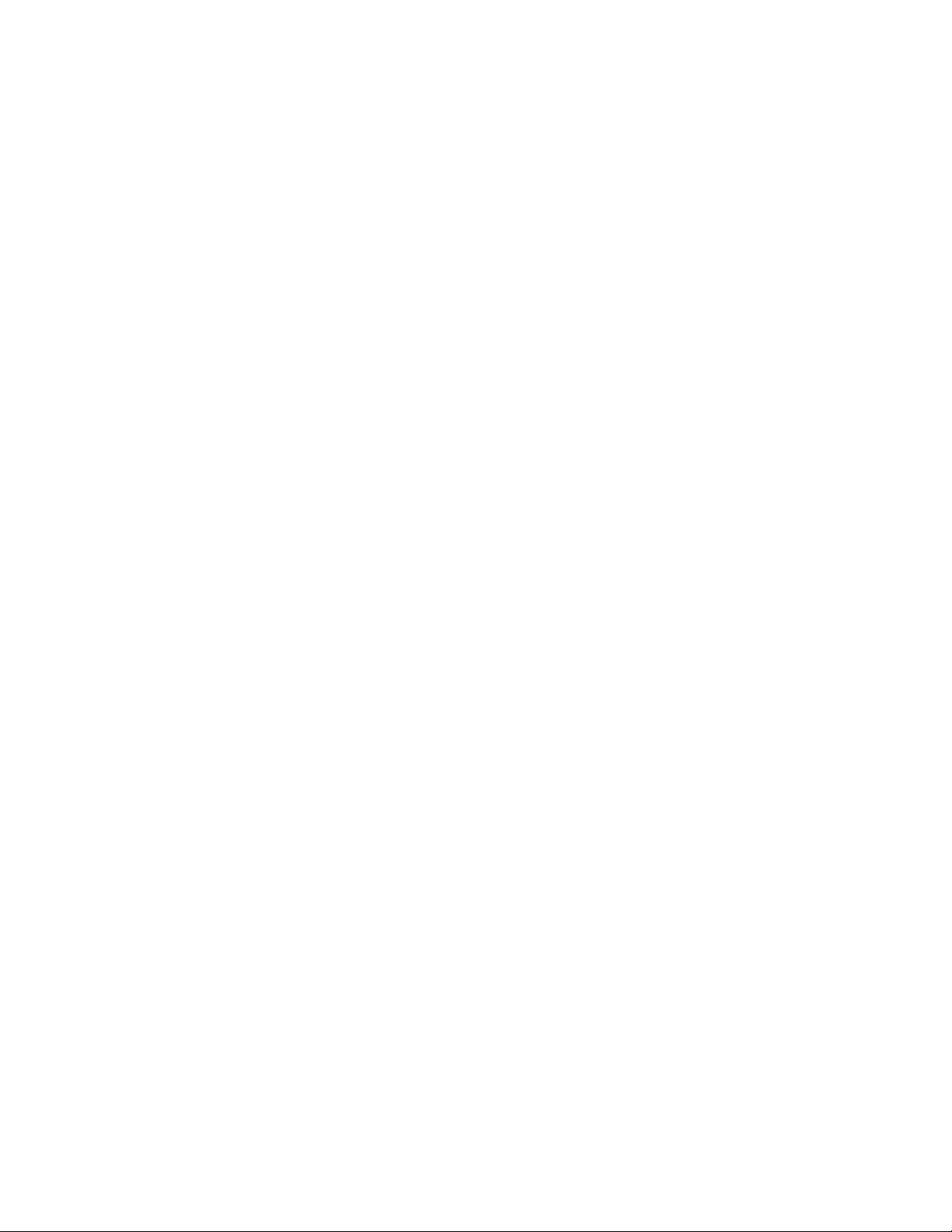
Contents
About This Guide 7
1Overview 9
1.1 Sentinel Integrated Architecture. . . . . . . . . . . . . . . . . . . . . . . . . . . . . . . . . . . . . . . . . . . . . . . . . 9
2 Configuring Novell Sentinel with Identity Manager 11
3 Installing and Configuring the Identity Manager Collector 13
3.1 Installing the Identity Manager Collector . . . . . . . . . . . . . . . . . . . . . . . . . . . . . . . . . . . . . . . . . 13
3.2 Configuring the Identity Manager Collector . . . . . . . . . . . . . . . . . . . . . . . . . . . . . . . . . . . . . . . 13
4 Installing and Configuring the Novell Audit Connector 17
novdocx (en) 17 September 2009
4.1 Installing the Novell Audit Connector . . . . . . . . . . . . . . . . . . . . . . . . . . . . . . . . . . . . . . . . . . . . 17
4.2 Configuring the Novell Audit Connector . . . . . . . . . . . . . . . . . . . . . . . . . . . . . . . . . . . . . . . . . . 17
5 Installing and Configuring the Platform Agent 21
5.1 Installing the Platform Agent . . . . . . . . . . . . . . . . . . . . . . . . . . . . . . . . . . . . . . . . . . . . . . . . . . 21
5.2 Configuring the Platform Agent Text File . . . . . . . . . . . . . . . . . . . . . . . . . . . . . . . . . . . . . . . . . 21
6 Securing the Logging System 25
7 Managing Identity Manager Events 27
7.1 Selecting Events to Log . . . . . . . . . . . . . . . . . . . . . . . . . . . . . . . . . . . . . . . . . . . . . . . . . . . . . . 27
7.1.1 Selecting Events for the User Application . . . . . . . . . . . . . . . . . . . . . . . . . . . . . . . . . 27
7.1.2 Selecting Events for the Driver Set . . . . . . . . . . . . . . . . . . . . . . . . . . . . . . . . . . . . . . 29
7.1.3 Selecting Events for a Specific Driver . . . . . . . . . . . . . . . . . . . . . . . . . . . . . . . . . . . . 30
7.1.4 Identity Manager Log Levels . . . . . . . . . . . . . . . . . . . . . . . . . . . . . . . . . . . . . . . . . . . 31
7.2 User-Defined Events . . . . . . . . . . . . . . . . . . . . . . . . . . . . . . . . . . . . . . . . . . . . . . . . . . . . . . . . 32
7.2.1 Using Policy Builder to Generate Events. . . . . . . . . . . . . . . . . . . . . . . . . . . . . . . . . . 32
7.2.2 Using Status Documents to Generate Events . . . . . . . . . . . . . . . . . . . . . . . . . . . . . . 35
7.3 eDirectory Objects that Store Identity Manager Event Data. . . . . . . . . . . . . . . . . . . . . . . . . . . 35
8 Using Status Logs 37
8.1 Setting the Log Level and Maximum Log Size. . . . . . . . . . . . . . . . . . . . . . . . . . . . . . . . . . . . . 37
8.1.1 Setting the Log Level and Log Size for the Driver Set. . . . . . . . . . . . . . . . . . . . . . . . 37
8.1.2 Setting the Log Level and Log Size for the Driver . . . . . . . . . . . . . . . . . . . . . . . . . . . 38
8.2 Viewing Status Logs. . . . . . . . . . . . . . . . . . . . . . . . . . . . . . . . . . . . . . . . . . . . . . . . . . . . . . . . . 39
8.2.1 Accessing the Driver Set Status Log . . . . . . . . . . . . . . . . . . . . . . . . . . . . . . . . . . . . . 39
8.2.2 Accessing the Publisher Channel and Subscriber Channel Status Logs . . . . . . . . . 40
Contents 5
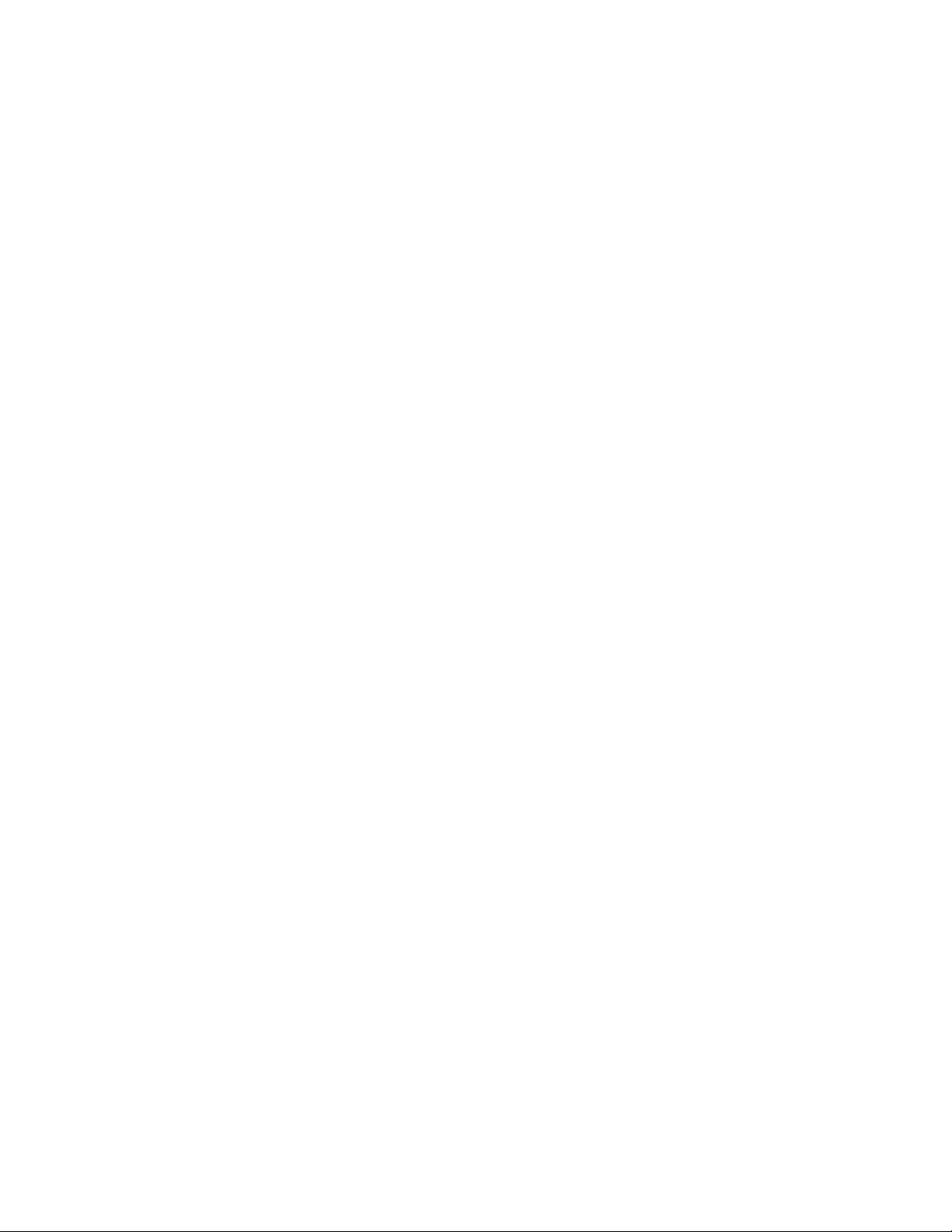
9 Querying and Reporting 41
A Identity Manager Events 43
A.1 Event Structure . . . . . . . . . . . . . . . . . . . . . . . . . . . . . . . . . . . . . . . . . . . . . . . . . . . . . . . . . . . . 43
A.2 Error and Warning Events . . . . . . . . . . . . . . . . . . . . . . . . . . . . . . . . . . . . . . . . . . . . . . . . . . . . 43
A.3 Job Events . . . . . . . . . . . . . . . . . . . . . . . . . . . . . . . . . . . . . . . . . . . . . . . . . . . . . . . . . . . . . . . . 44
A.4 Remote Loader Events . . . . . . . . . . . . . . . . . . . . . . . . . . . . . . . . . . . . . . . . . . . . . . . . . . . . . . 44
A.5 Object Events. . . . . . . . . . . . . . . . . . . . . . . . . . . . . . . . . . . . . . . . . . . . . . . . . . . . . . . . . . . . . . 45
A.6 Password Events . . . . . . . . . . . . . . . . . . . . . . . . . . . . . . . . . . . . . . . . . . . . . . . . . . . . . . . . . . . 45
A.7 Search List Events . . . . . . . . . . . . . . . . . . . . . . . . . . . . . . . . . . . . . . . . . . . . . . . . . . . . . . . . . . 46
A.8 Engine Events . . . . . . . . . . . . . . . . . . . . . . . . . . . . . . . . . . . . . . . . . . . . . . . . . . . . . . . . . . . . . 46
A.9 Server Events. . . . . . . . . . . . . . . . . . . . . . . . . . . . . . . . . . . . . . . . . . . . . . . . . . . . . . . . . . . . . . 49
A.10 Security Events . . . . . . . . . . . . . . . . . . . . . . . . . . . . . . . . . . . . . . . . . . . . . . . . . . . . . . . . . . . . 50
A.11 Workflow Events . . . . . . . . . . . . . . . . . . . . . . . . . . . . . . . . . . . . . . . . . . . . . . . . . . . . . . . . . . . 51
A.12 Driver Start and Stop Events . . . . . . . . . . . . . . . . . . . . . . . . . . . . . . . . . . . . . . . . . . . . . . . . . . 52
A.13 Log Schema Files . . . . . . . . . . . . . . . . . . . . . . . . . . . . . . . . . . . . . . . . . . . . . . . . . . . . . . . . . . 52
A.13.1 How LSC Files Are Used . . . . . . . . . . . . . . . . . . . . . . . . . . . . . . . . . . . . . . . . . . . . . . 53
novdocx (en) 17 September 2009
6 Identity Manager 3.6.1 Reporting Guide for Novell Sentinel
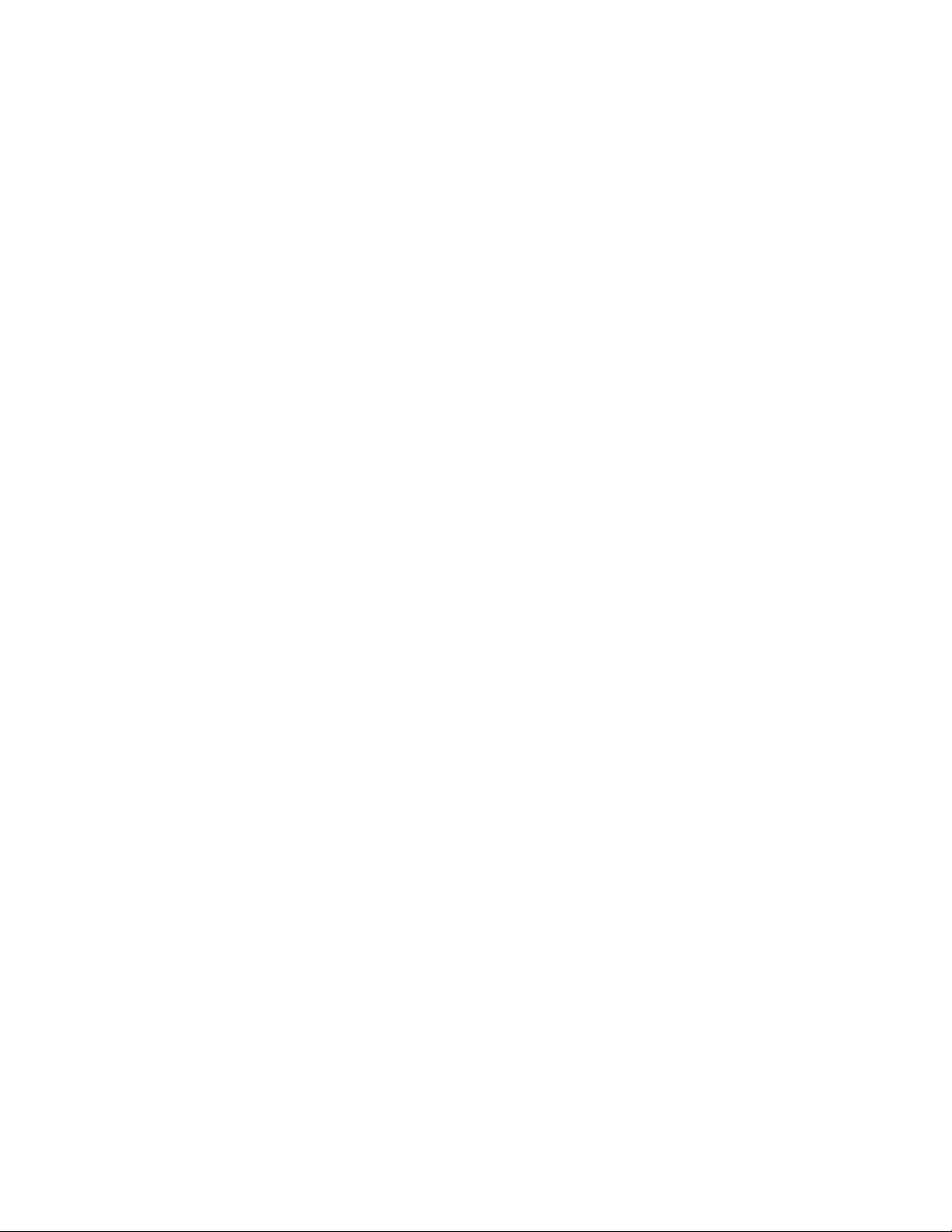
About This Guide
novdocx (en) 17 September 2009
Welcome to the Identity Manager Integration Guide for Novell Sentinel. This guide provides the
information necessary to integrate Novell
reporting services.
Chapter 1, “Overview,” on page 9
Chapter 2, “Configuring Novell Sentinel with Identity Manager,” on page 11
Chapter 3, “Installing and Configuring the Identity Manager Collector,” on page 13
Chapter 4, “Installing and Configuring the Novell Audit Connector,” on page 17
Chapter 5, “Installing and Configuring the Platform Agent,” on page 21
Chapter 6, “Securing the Logging System,” on page 25
Chapter 7, “Managing Identity Manager Events,” on page 27
Chapter 8, “Using Status Logs,” on page 37
Chapter 9, “Querying and Reporting,” on page 41
Appendix A, “Identity Manager Events,” on page 43
Audience
This guide is intended for network administrators.
Feedback
®
SentinelTM with Identity Manager to provide auditing and
We want to hear your comments and suggestions about this manual and the other documentation
included with this product. Please use the User Comments feature at the bottom of each page of the
online documentation, or go to www.novell.com/documentation/feedback.html and enter your
comments there.
Documentation Updates
For the most recent version of the Identity Manager 3.6.1 Integration Guide for Novell Sentinel,
visit the Identity Manager Documentation Web site (http://www.novell.com/documentation/idm36/
).
Additional Documentation
For the current Sentinel documentation, see the Sentinel Documentation Web site (http://
www.novell.com/documentation/sentinel61/index.html).
Documentation Conventions
In Novell documentation, a greater-than symbol (>) is used to separate actions within a step and
items in a cross-reference path.
®
A trademark symbol (
trademark.
, TM, etc.) denotes a Novell trademark. An asterisk (*) denotes a third-party
About This Guide 7
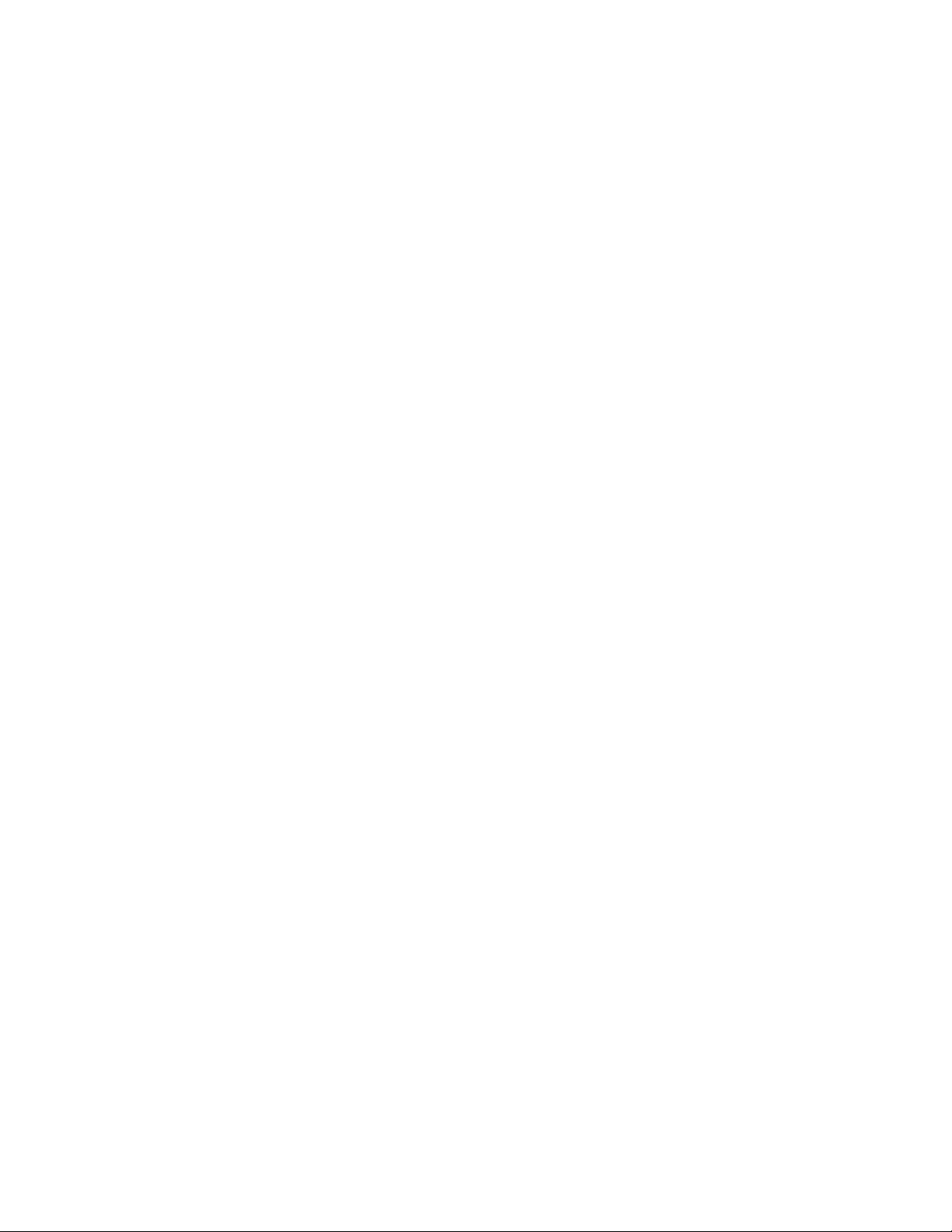
When a single pathname can be written with a backslash for some platforms or a forward slash for
other platforms, the pathname is presented with a backslash. Users of platforms that require a
forward slash, such as Linux* or UNIX*, should use forward slashes as required by your software.
novdocx (en) 17 September 2009
8 Identity Manager 3.6.1 Reporting Guide for Novell Sentinel
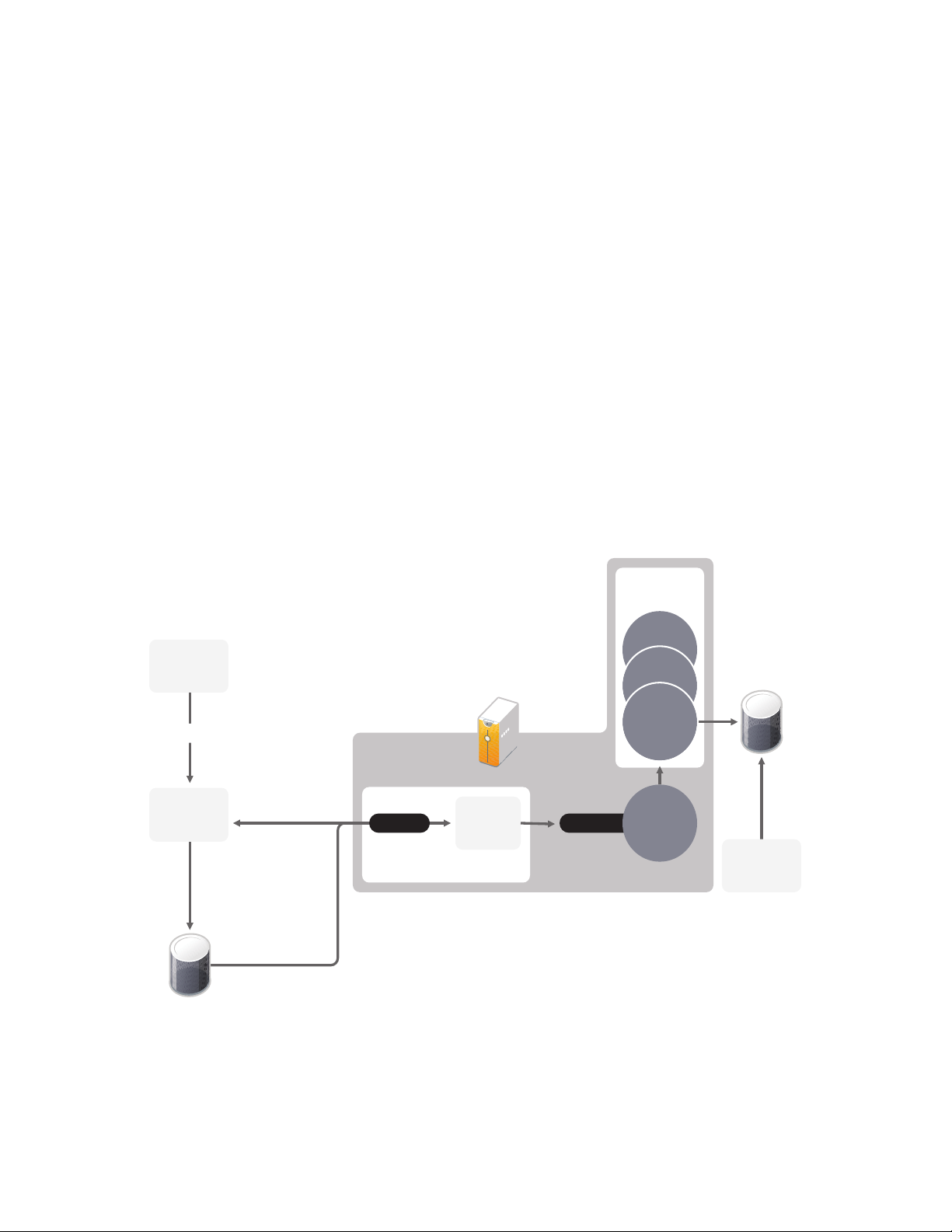
1
Collector
Collector
Sentinel
Control Center
Identity
Manager
Platform
Agent
Events
Cache
When disconnected
from the Event
Source Server
When reconnected
to the Event
Source Server
Crystal
Reports
Data Store
Port 289
Audit
Queue
Event Source Server
Port 9099
Novell
Audit
Connector
Identity
Manager
Collector
Collector
Manager
Overview
Adding Novell SentinelTM to your Identity Manager solution provides a reporting services. By
adding reporting, you can demonstrate that the business policies are enforced within your Identity
Manager solution. This is the last component to add to your Identity Manager solution.
1.1 Sentinel Integrated Architecture
Sentinel is a security information management and compliance monitoring solution that monitors,
responds to, and reports on security and compliance events. Sentinel easily integrates with Novell
Identity Manager so you get automated, real-time security management and compliance monitoring
across all systems and networks. The Sentinel-Identity Manager framework provides automatic
documenting and reporting of security, systems, and access events across the enterprise; built-in
incident management and remediation; and the ability to demonstrate and monitor compliance with
internal policies and government regulations.
novdocx (en) 17 September 2009
1
The following diagram illustrates the Identity Manager logging and reporting architecture when
integrated with Sentinel.
Figure 1-1 Identity Manager and Sentinel Integrated Architecture
1. An Identity Manager event occurs and it is sent to the Platform Agent. To capture all Identity
Manager events, the Platform Agent must be installed and configured on each Identity Manager
server.
Overview
9
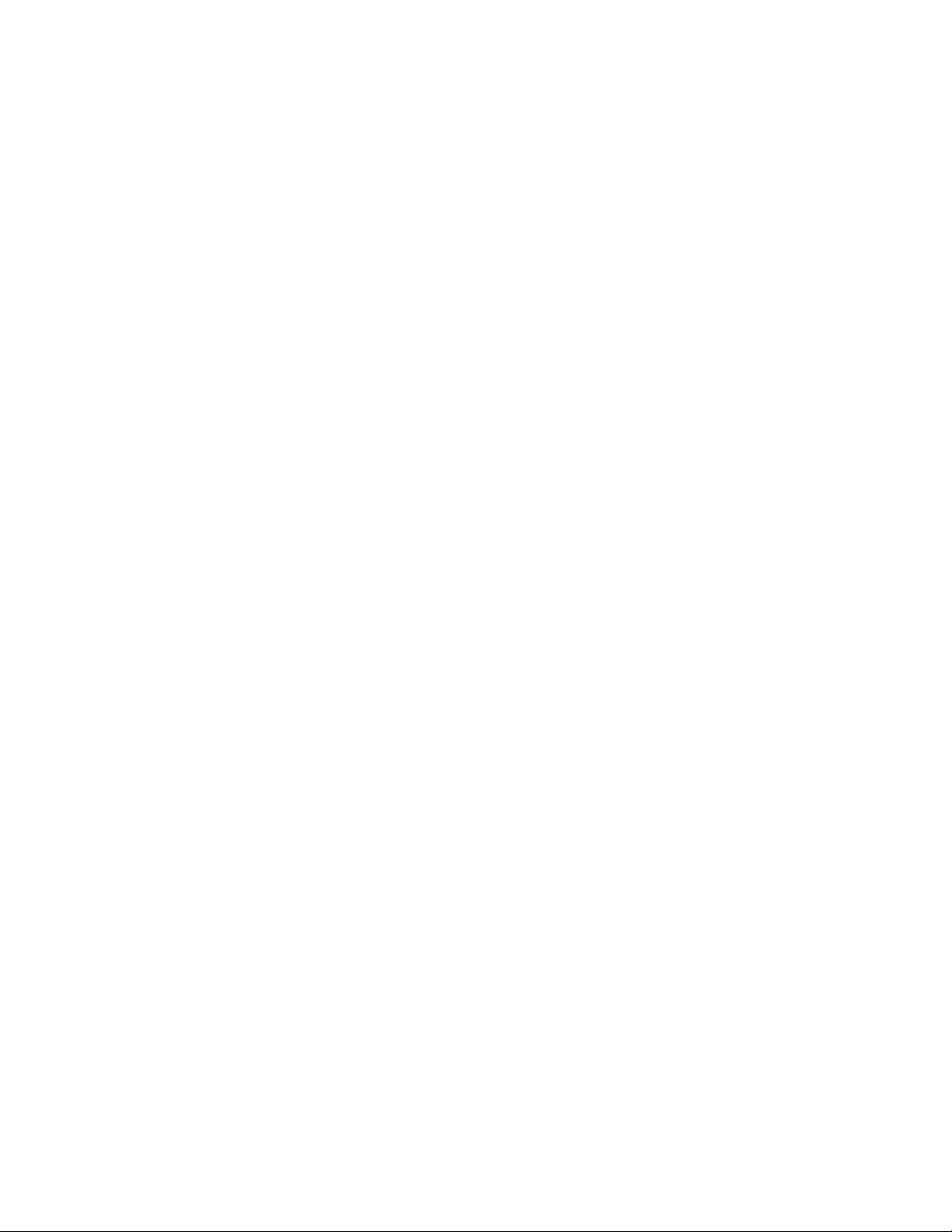
2. (Conditional) If the Platform Agent cannot connect to the Event Source Server, the events are
stored in cache until the connection is reestablished.
3. The Platform Agent sends the events to the Event Source Sever, which stores the events in the
audit queue.
4. The events in the audit queue are sent to the Novell Audit Connector.
5. The Novell Audit Connector sends the events to the Identity Manager Collector, which parses
the information and then stores the parsed events in the data store.
6. The stored events are displayed through Crystal Reports*.
For a thorough discussion of the Sentinel architecture, see “Appendix A Sentinel Architecture” in
the Novell Sentinel User’s Guide (http://www.novell.com/documentation/sentinel61/pdfdoc/
sentinel_61_user_guide.pdf).
novdocx (en) 17 September 2009
10 Identity Manager 3.6.1 Reporting Guide for Novell Sentinel
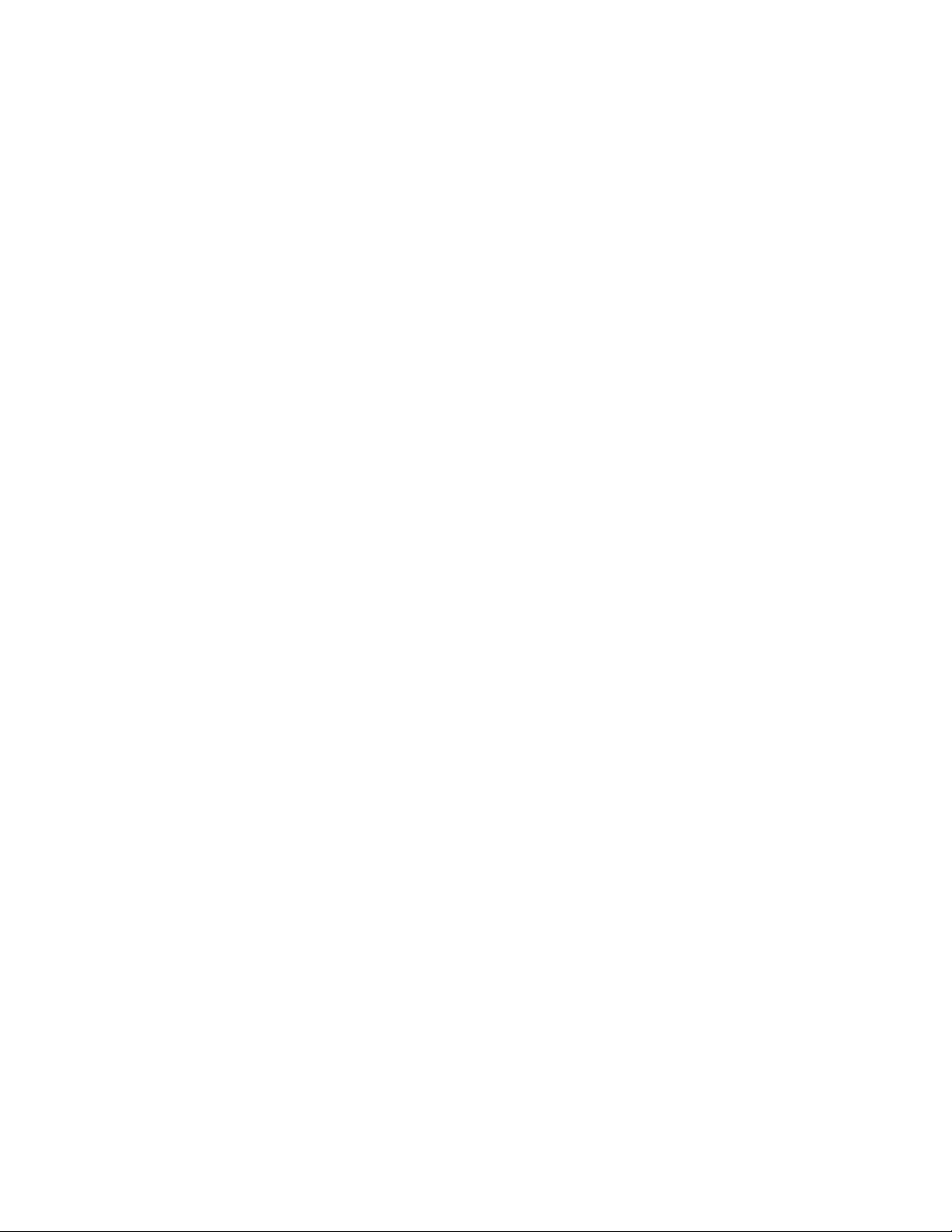
2
Configuring Novell Sentinel with
novdocx (en) 17 September 2009
Identity Manager
Use the following checklist to verify that all of the steps are completed to install and configure
Sentinel
TM
with Identity Manager.
Install and configure the Sentinel components. The Sentinel components should be a different
server from the Identity Manager server. For more information, see the Novell Sentinel
Installation Guide (http://www.novell.com/documentation/sentinel61/pdfdoc/
sentinel_61_installation_guide.pdf).
Install and Configure the Novell Sentinel Identity Manager Collector. For more information,
see Chapter 3, “Installing and Configuring the Identity Manager Collector,” on page 13.
Install and configure the Novell Audit Connector. For more information, see Chapter 4,
“Installing and Configuring the Novell Audit Connector,” on page 17.
Install and configure the Platform Agent.
The Platform Agent (
automatically installed if either the Novell Identity Manager Metadirectory Server or Novell
Identity Manager Connected System option is selected during the Identity Manager install. It is
also installed during the installation of the User Application.
For more information on installing and configuring the Platform Agent, see Chapter 5,
“Installing and Configuring the Platform Agent,” on page 21.
logevent
) is the client piece of the Novell auditing architecture.It is
2
(Optional) Secure the connection between Identity Manager and the Platform Agent.
For more information, see Chapter 6, “Securing the Logging System,” on page 25.
Select which Identity Manager events you want to log to Novell Audit.
For more information, see Chapter 7, “Managing Identity Manager Events,” on page 27.
Configure the Sentinel Control Center to access the Crystal Enterprise* server for the
predefined reports for Identity Manager. For more information, see Chapter 9, “Querying and
Reporting,” on page 41.
Configuring Novell Sentinel with Identity Manager
11
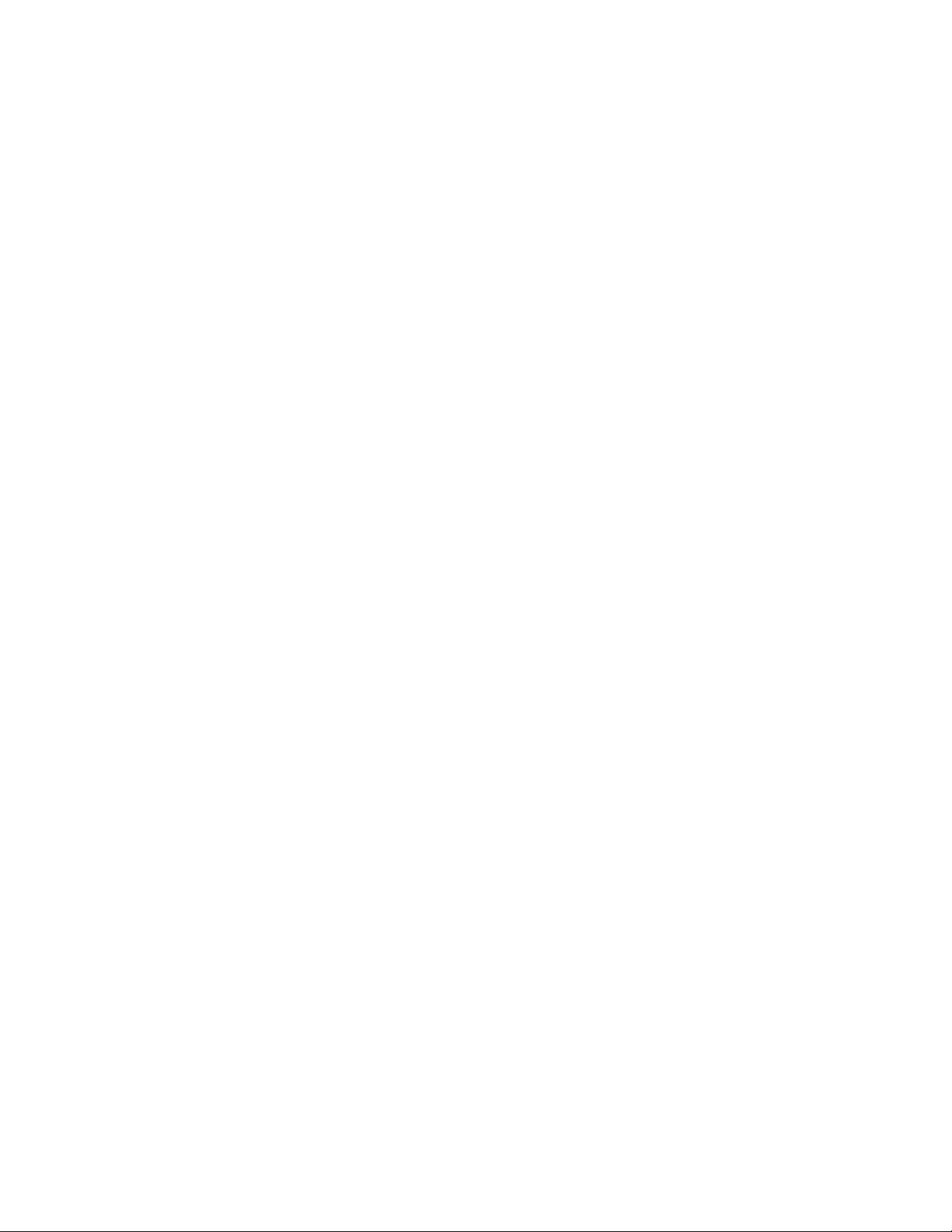
novdocx (en) 17 September 2009
12 Identity Manager 3.6.1 Reporting Guide for Novell Sentinel
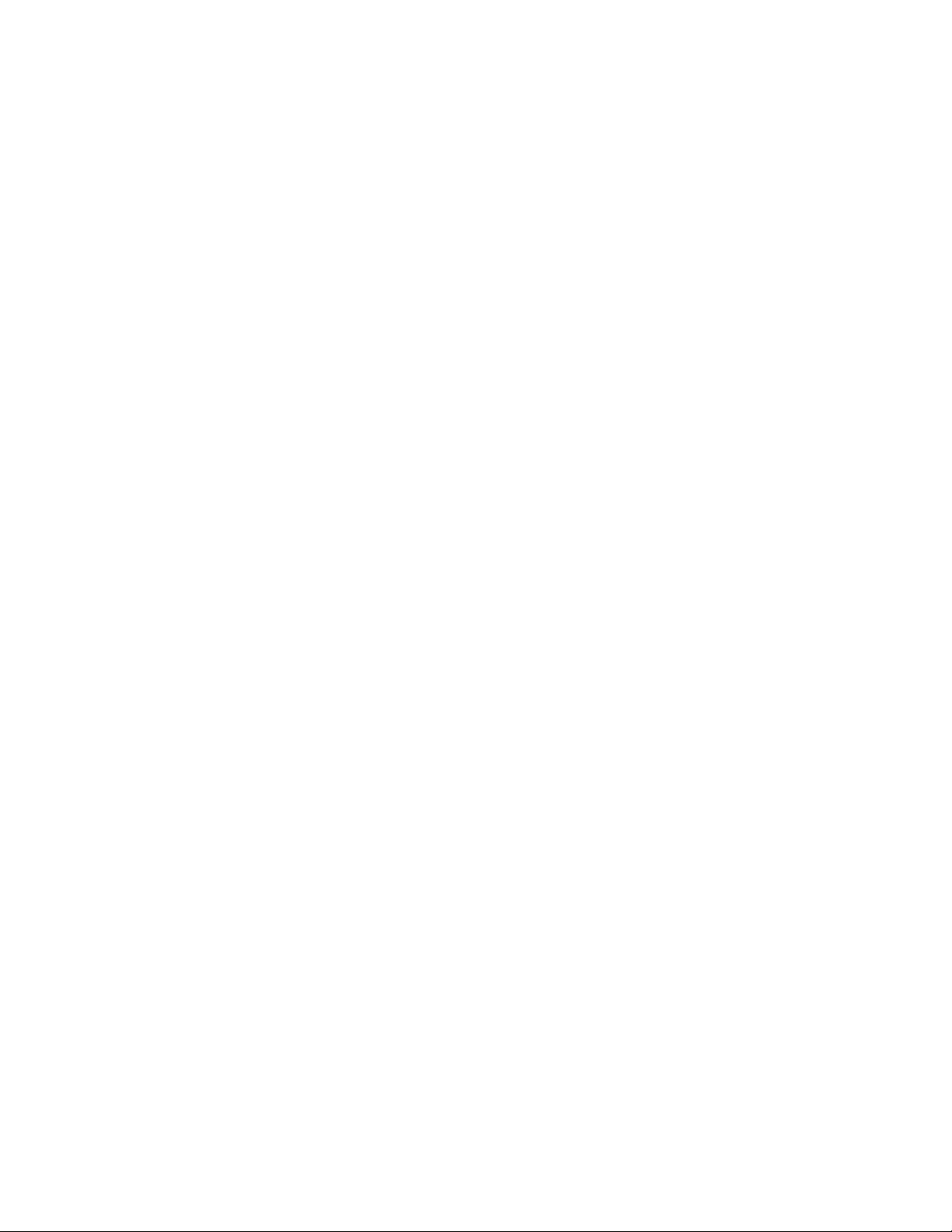
3
Installing and Configuring the
novdocx (en) 17 September 2009
Identity Manager Collector
The Identity Manager Collector parses and normalizes the raw data passed to it by the Novell®
Audit Connector and converts the data into a Sentinel event. The Sentinel event can be visualized in
the Active View, processed by the correlation engine, queried in a report, and added to an incident
response workflow.
The Identity Manager Collector can also parse non-event data and transform the raw scan data into a
format understood by Sentinel. Sentinel then stores the vulnerability data in the database and
includes it in the Exploit Detection map. For more detailed information about Sentinel collectors,
see the Sentinel Collector Script User’s Guide (http://www.novell.com/documentation/sentinel6/
pdfdoc/sentinel60_collectorguide.pdf).
3.1 Installing the Identity Manager Collector
The Identity Manager Collector must be added to the Event Source Manager to be installed. This
step is only done once. The Identity Manager Collector is then displayed as a collector to select
during configuration. To install the Identity Manager Collector:
1 Download the Identity Manager Collector (
from the Sentinel 6.1 Connectors Web site (http://support.novell.com/products/sentinel/secure/
sentinel61.html) to the server where the Sentinel Control Center is running.
The Identity Manager Collector is located under the Collectors tab.
Novell_Identity-Manager_6.1r3.clz.zip
)
3
2 Log in to the Sentinel Control Center.
3 Select the Event Source Management > Live View, then select Tools > Import plugin.
4 Browse to and select the
5 Follow the remaining prompts, then click Finish.
6 Continue with Section 3.2, “Configuring the Identity Manager Collector,” on page 13. The
Identity Manager Collect must be configured to work.
Novell_Identity-Manager_6.1r3.clz.zip
file, then click Next.
3.2 Configuring the Identity Manager Collector
1 In the Event Source Management live view, right-click the Collection Manager, then click Add
Collector.
2 Select Novell in the Vendor column.
3 Select Identity Manager in the Name column, then click Next.
4 From the Installed Scripts column, select Novell_Identity-Manager_6.1r3, then click Next.
5 Configure the Identity Manager Collector for your needs by using the following information.
Installing and Configuring the Identity Manager Collector
13
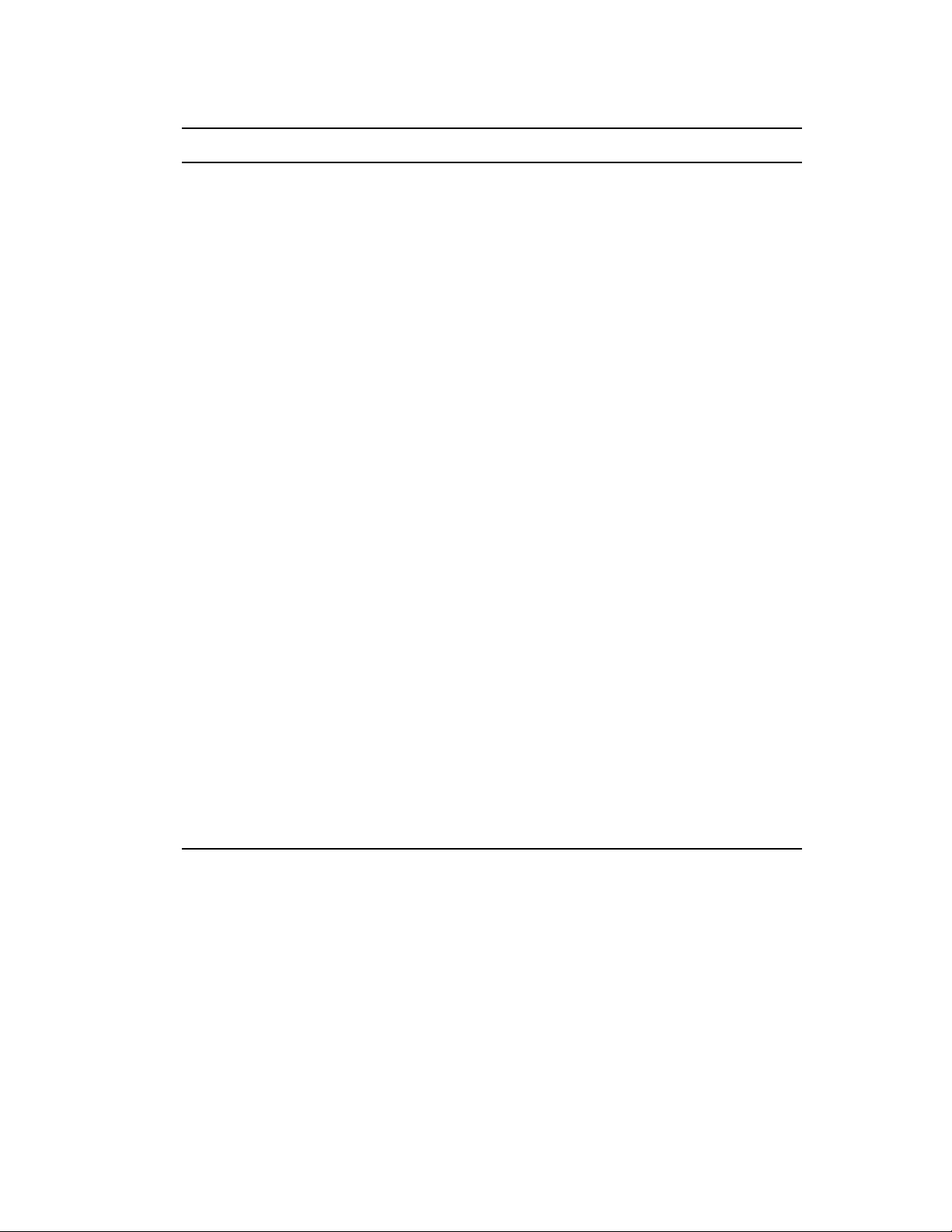
Configuration Parameter Default Value Description
Execution Mode release Sets the execution mode for the
collector. Three options are
available:
release: Use this mode for
normal operation.
custom: Use this mode if
the Identity Manager
Collector is customized.
debug: Use this mode for
troubleshooting issues. It
generates debug trace
files.
Resolve IP and Hostname no Defines whether the Collector
will attempt to translate any
received IP information into
hostnames and vice versa.
Given the high data rates
handled by the Sentinel
environment, interactive DNS
lookups are not performed. See
the Collector Configuration
Options section for information
about configuring this
functionality.
novdocx (en) 17 September 2009
Resolve IP to Country no Sentinel can leverage geo-
location databases to map the IP
addresses in event data to the
country in which that IP is
located. Set this parameter to
yes to turn this feature on.
MSSP Customer Name unknown Name or numeric code for a
specific customer in an MSSP
environment; all received data is
flagged with this value so that
data segregation can be
maintained.
6 Click Next.
7 Complete the configuration of the Identity Manager Collector with the following information:
Name: Specify a name for this connector.
Run: Select whether the connector is started whenever the Collector Manager is started.
Alert if no data received in specified time period: (Optional) Select this option to send
the No Data Alert event to Sentinel if data is not received by the Connector in the
specified time period.
Limit Data Rate: (Optional) Select this option to set a maximum limit on the rate of data
the connector sends to Sentinel. If the data rate limit is reached, Sentinel throttles back on
the source in order to limit the flow of data.
14 Identity Manager 3.6.1 Reporting Guide for Novell Sentinel
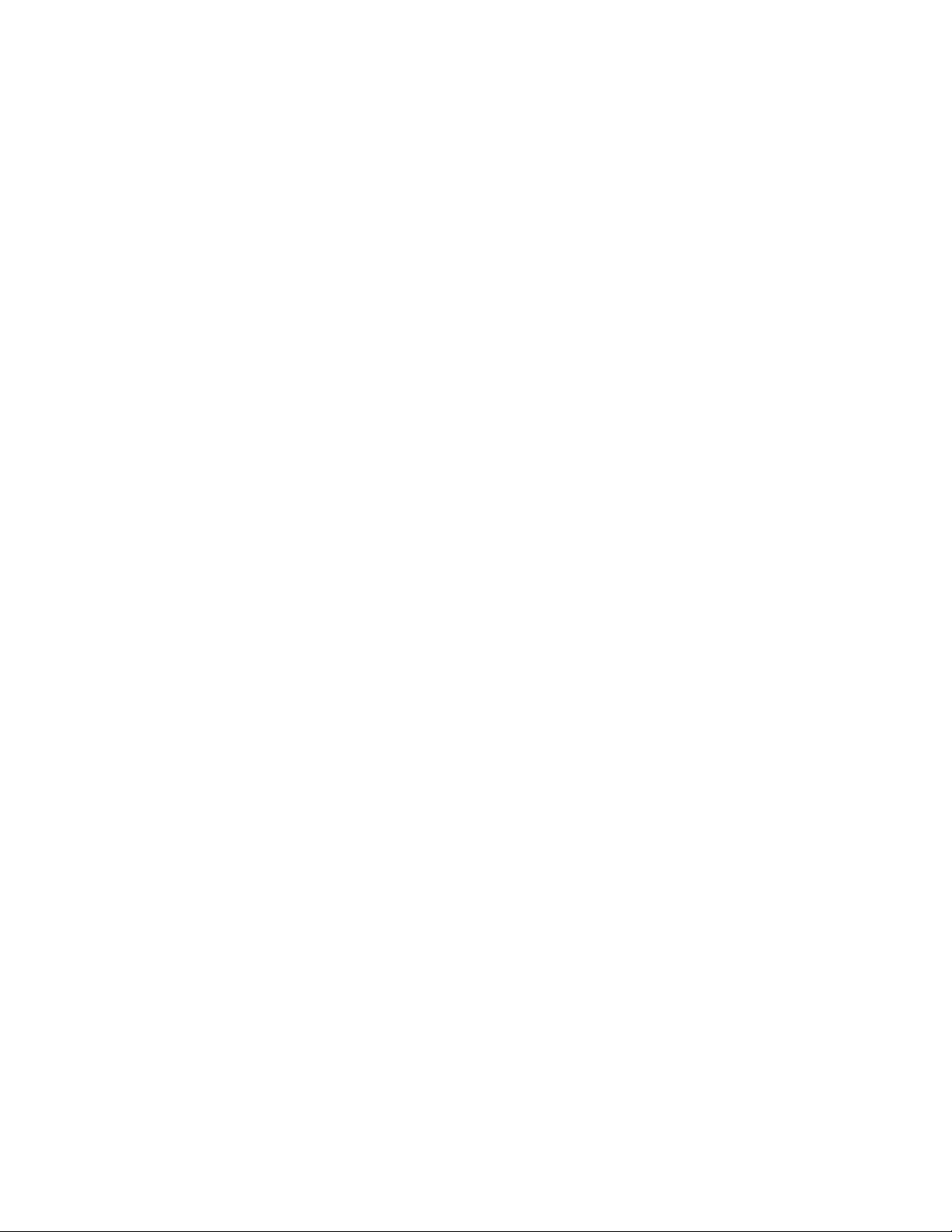
Set Filter: (Optional) Specify a filter on the raw data passing through the connector.
Trust Event Source Time: (Optional) Select this option if you trust the Event Source
server’s time.
8 Click Finish.
The next step is to proceed to Chapter 4, “Installing and Configuring the Novell Audit Connector,”
on page 17.
novdocx (en) 17 September 2009
Installing and Configuring the Identity Manager Collector 15
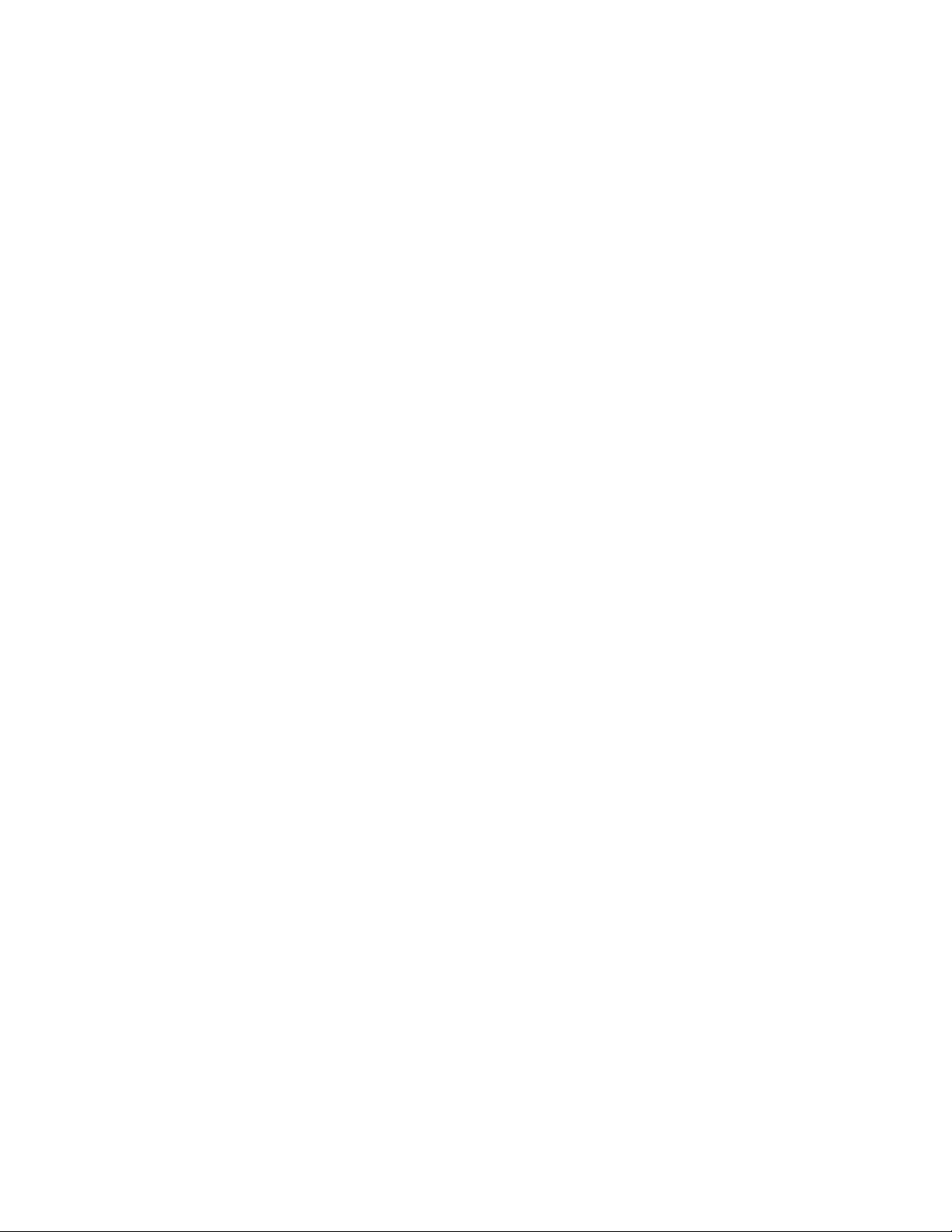
novdocx (en) 17 September 2009
16 Identity Manager 3.6.1 Reporting Guide for Novell Sentinel
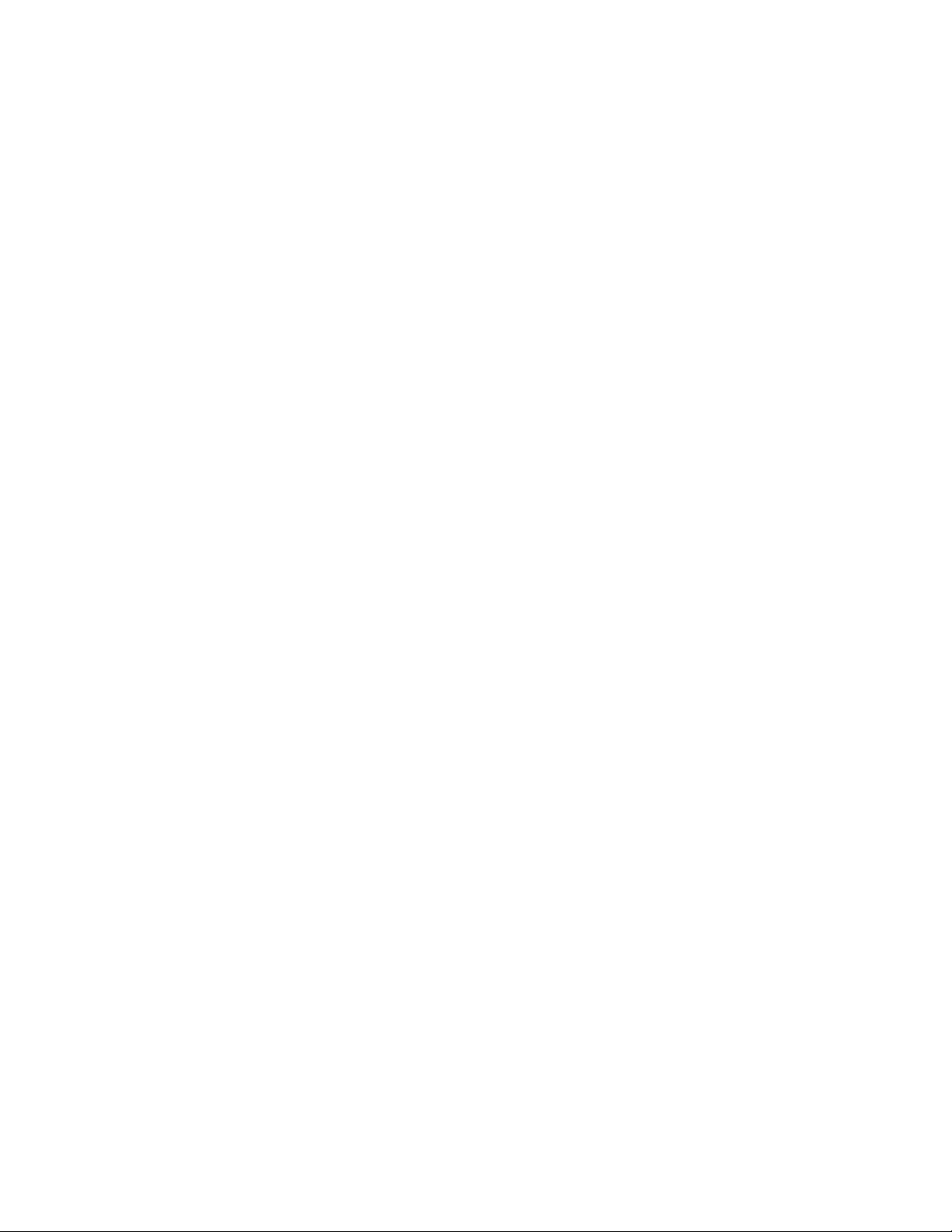
4
Installing and Configuring the
novdocx (en) 17 September 2009
Novell Audit Connector
The Novell® Audit Connector facilitates integration between Identity Manager and SentinelTM.
Identity Manager is instrumented to send all events to the Platform Agent for logging purposes. The
Novell Audit Connector allows Sentinel to connect to Identity Manager via the Platform Agent. For
more detailed information about the Novell Audit Connector, see the Novell Audit Connector
documentation (http://support.novell.com/products/sentinel/doc/connectors/audit_connector.pdf).
You must have the Identity Manager Collector installed and configured before proceeding with the
installation and configuration of the Novell Audit Connector.
4.1 Installing the Novell Audit Connector
1 Download the
support.novell.com/products/sentinel/secure/sentinel61.html) to the server where the Sentinel
Control Center is running.
The Novell Audit connector is located under the Connectors tab.
2 Log in to the Sentinel Control Center.
3 Select Event Source Management > Live View, then select Tools > Import plugin.
4 Select Import Collector Script or Connector plugin package file (.zip) option, then click Next.
5 Browse to and select the
audit_connector.zip
audit_connector.zip
file from the Sentinel 6.1 Connectors Web site (http://
file, then click Next.
4
6 Follow the remaining prompts, then click Finish.
7 Continue with Section 4.2, “Configuring the Novell Audit Connector,” on page 17. you must
configure the Novell Audit connector for it to work.
4.2 Configuring the Novell Audit Connector
The Novell Audit Connector is configured to receive messages sent from Identity Manager to the
Platform Agent. These events are then processed by the Identity Manager Collector.
There are multiple ways to configure the Novell Audit Connector. These instructions use the rightclick menu items on the Event Source Management Graph view.
1 Right-click the Identity Manager Collector, then click Add Connector.
2 Select View Compatible Connection Methods Only.
3 Select Audit from the list of installed connectors, then click Next.
4 Click Add to add an Event Source server.
5 Select the network interface setting for the server running the Platform Agent and Identity
Manager.
All network interfaces: Binds the port on all the IP addresses of the server, including the
loopback address.
Internal loopback interface: Only binds the local loopback address.
Installing and Configuring the Novell Audit Connector
17
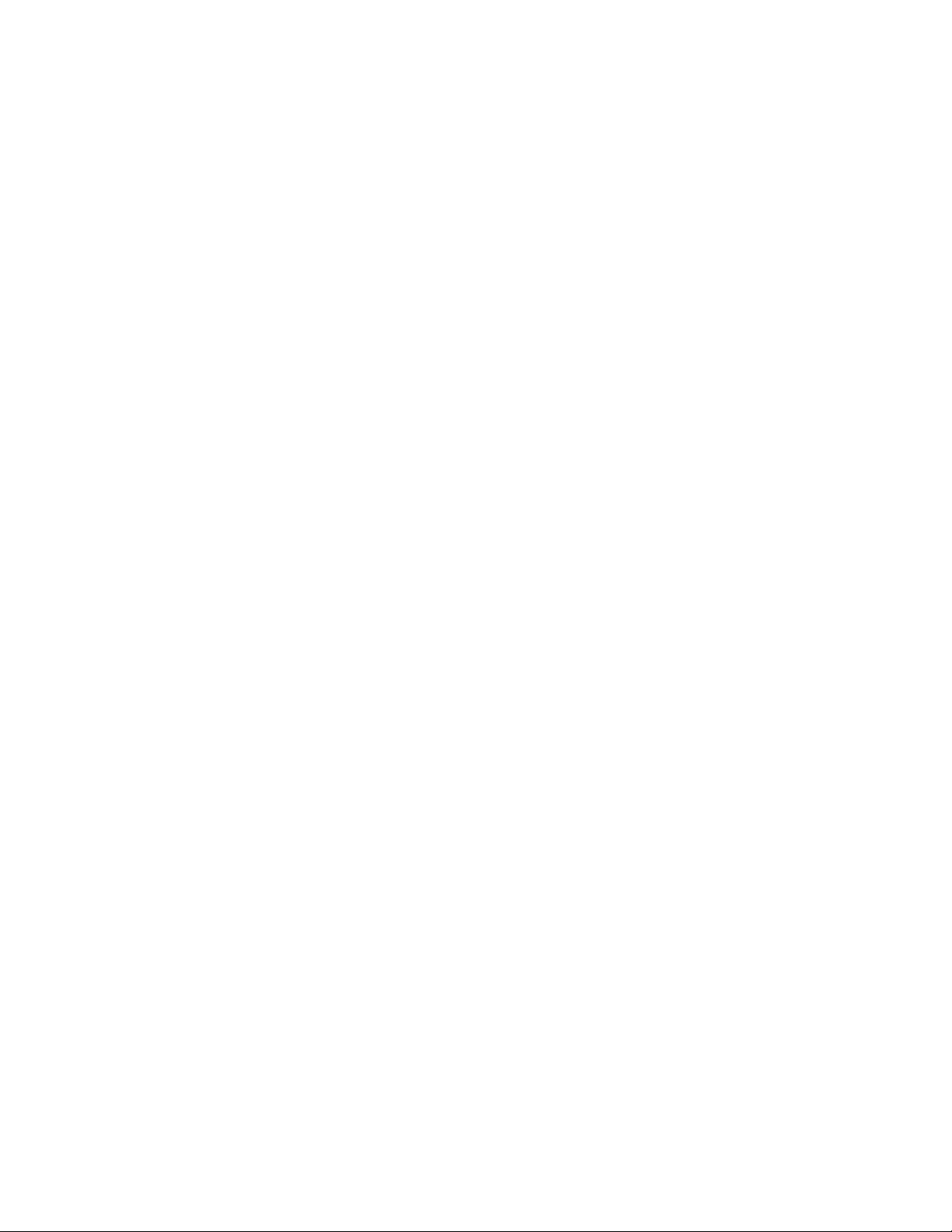
Network interface with this IP: Binds the port only to the specified IP address.
6 In the Port Number field, specify the SLS port, then click Next.
The default port is 289.
7 Select the option for the client authentication type.
Open: Allows all SSL connections from the Platform Agent. It does not perform any
client certificate validation or authentication.
Loose: Validates a client certificates to be a valid X.509 certificate, but does not check if
the certificate is signed by a Certificate Authority.
Normal: Validates the certificate to be a valid X.509 certificate and also checks to see that
the client certificate is signed by a Certificate Authority.
This option requires a trust store to be imported. The trust store must have the client’s
certificate and the Certificate Authority’s certificate. Click the Import button to import the
trust store.
8 Select whether you want to use the built-in server key pair or import server key pair, then click
Next.
The Novell Audit connector comes with a built-in certificate. You can use it or overwrite it
with your own certificate.
9 Select the behavior of the Event Source Server if it receives move events than the Collector can
parse. The options are:
Drop connections: The Event Source Server drops existing connections and stops
accepting new connections until the buffer has space for the new messages. This is the
default behavior, because the Platform Agent performs caching when a connection is
dropped.
Drop messages: The Event Source Server drops the oldest message in order to accept the
new message. These dropped messages are lost and cannot be recovered.
10 Select whether the Event Source Server disconnects an SSL connection with the Platform
Agent if the connection is idle and does not send any data within the set number of minutes.
novdocx (en) 17 September 2009
If you select this option, you must specify the number of minutes to wait before it disconnects.
The default value is 15 minutes.
11 Select whether you want the Event Source Server to request the Platform Agent to send the
signature of the event with the event, then click Next.
12 Select Run to have the Event Source Server automatically start whenever the Collector
Manager is restarted, then click Finish.
13 Repeat Step 4 through Step 12 for each Identity Manager server.
To capture all events in your environment, you must have an Event Source server for each
Identity Manager, and the Identity Manager server must have the Platform Agent installed on it.
14 Select the Event Source server to add to the Novell Audit Connector, then click Next.
15 Use the default policy or create a custom policy to automatically add or exclude individual
source devices, then click Next.
For more information, see “Auto Configuring Event Sources” in the Novell Audit Connector
Guide (http://support.novell.com/products/sentinel/doc/connectors/audit_connector.pdf)
16 Finish the configuration of the connector with the following information, then click Finish.
Name: Specify a name for this connector.
18 Identity Manager 3.6.1 Reporting Guide for Novell Sentinel

Run: Select whether the connector is started whenever the Collector Manager is started.
Alert if no data received in specified time period: (Optional) Select this option to send
the No Data Alert event to Sentinel if not data is received by the connector in the specified
time period.
Limit Data Rate: (Optional) Set a maximum limit on the rate of data the connector sends
to Sentinel. If the data rate limit is reached, Sentinel throttles back on the source in order
to limit the flow of data.
Set Filter: (Optional) Specify a filter on the raw data passing through the connector.
Save Raw Data to a File: (Optional) Save the raw data passing through this connector to
a file for further analysis.
Proceed to Chapter 5, “Installing and Configuring the Platform Agent,” on page 21.
novdocx (en) 17 September 2009
Installing and Configuring the Novell Audit Connector 19

novdocx (en) 17 September 2009
20 Identity Manager 3.6.1 Reporting Guide for Novell Sentinel

5
Installing and Configuring the
novdocx (en) 17 September 2009
Platform Agent
The Platform Agent is the client portion of the SentinelTM auditing system for Identity Manager. It
receives logging information and system requests from Identity Manager and transmits the
information to the Novell
Section 5.1, “Installing the Platform Agent,” on page 21
Section 5.2, “Configuring the Platform Agent Text File,” on page 21
5.1 Installing the Platform Agent
The Platform Agent is automatically installed if either the Novell Identity Manager Metadirectory
Server or Novell Identity Manager Connected System option is selected during the Identity Manager
install. For more information on the Identity Manager installation, see the Identity Manager 3.6.1
Installation Guide.
IMPORTANT: The Platform Agent must be installed on every server running Identity Manager if
you want to log Identity Manager events.
5.2 Configuring the Platform Agent Text File
®
Audit Connector for Novell Sentinel.
5
After you install Identity Manager, you can configure the Platform Agent. The Platform Agent’s
configuration settings are stored in a simple, text-based
logevent
Table 5-1 Platform Agent Configuration File
Operating System File
Linux
Solaris*
Windows*
The following is a sample
LogHost=127.0.0.1
LogCacheDir=c:\logcache
LogCachePort=288
LogEnginePort=289
LogCacheUnload=no
LogReconnectInterval=600
LogDebug=never
LogSigned=always
file is located in the following directories:
/etc/logevent.conf
/etc/logevent.conf
/Windows_Directory/logevent.cfg
The Windows_Directory is usually
logevent.cfg
file.
logevent
configuration file. By default,
drive:\windows
.
Installing and Configuring the Platform Agent
21

novdocx (en) 17 September 2009
The entries in the
logevent
file are not case sensitive, entries can appear in any order, empty lines
are valid, and any line that starts with a hash (#) is commented out.
You must add the following entry into the
logevent.cfg
file to log events for the User
Application:
LogJavaClassPath=/opt/novell/idm/NAuditPA.jar
The User Application installation copies this file into the correct directory, but the entry must be
manually added to the
logevent.cfg
The following table provides an explanation of each setting in the
.
logevent
file. The Platform
Agent is used by Sentinel and Novell Audit. The documentation for the Platform Agent is in the
Novell Audit 2.0 Administration Guide (http://www.novell.com/documentation/novellaudit20/).
IMPORTANT: You must restart the Platform Agent any time you make a change to the
configuration.
Table 5-2 logevent Settings
Setting Description
LogHost=dns_name The hostname or IP address of the Event Source Server where the
Platform Agent sends events.
In an environment where the Platform Agent connects to multiple
hosts—for example, to provide load balancing or system
redundancy—separate the IP address of each server with commas
in the LogHost entry. For example,
LogHost=192.168.0.1,192.168.0.3,192.168.0.4
The Platform Agent connects to the servers in the order specified.
If the first logging server goes down, the Platform Agent tries to
connect to the second logging server, and so on.
LogCacheDir=path The directory where the Platform Agent stores the cached event
information if the Event Source Server becomes unavailable.
LogEnginePort=port The port at which the Platform Agent can connect to the Event
Source Server. By default, this is port 289.
LogCachePort=port The port at which the Platform Agent connects to the Logging
Cache Module.
If the connection between the Platform Agent and the Event
Source Server fails, Identity Manager continues to log events to
the local Platform Agent. The Platform Agent simply switches into
Disconnected Cache mode; that is, it begins sending events to the
Logging Cache module (
writes the events to the Disconnected Mode Cache until the
connection is restored.
When the connection to the Event Source Server is restored, the
Logging Cache Module transmits the cache files to the Event
Source Server. To protect the integrity of the data store, the Event
Source Server validates the authentication credentials in each
cache file before logging its events.
lcache
). The Logging Cache module
22 Identity Manager 3.6.1 Reporting Guide for Novell Sentinel

Setting Description
novdocx (en) 17 September 2009
LogCacheUnload=Y|N Set the parameter to N to prevent
LogCacheSecure=Y|N Set the parameter to
LogReconnectInterval=seconds The interval, in seconds, at which the Platform Agent and the
Platform Agent Cache try to reconnect to the Event Source Server
if the connection is lost.
LogDebug=Never|Always The Platform Agent debug setting.
Set to
Set to
LogSigned=Never|Always The signature setting for Platform Agent events.
IMPORTANT: Sentinel can receive and map Audit signatures to a
Novell Sentinel event field; however, Novell Sentinel does not
currently verify event signatures.
Set to
Set to
LogMaxBigData=bytes The maximum size of the event data field. The default value is
3072 bytes. Set this value to the maximum number of bytes the
client allows. Data that exceeds the maximum is truncated or not
sent if the application doesn’t allow truncated events to be logged.
Never
Always
Never
Always
and to sequentially chain events.
Y
to encrypt the local cache file.
to never log debug events.
to always log debug events.
to never sign or chain events.
to always log events with a digital signature
lcache
from being unloaded.
LogMaxCacheSize=bytes The maximum size, in bytes, of the Platform Agent cache file.
LogCacheLimitAction=stop
logging|drop cache
LogJavaClassPath The location of the
The action that you want the cache module to take when it reaches
the maximum cache size limit.
Set to
Set to
stop logging
events.
drop cache
over with any new events that are generated.
NAuditPA.jar
if you want to stop collecting new
if you want to delete the cache and start
lcache file. For example:
LogJavaClassPath=/opt/novell/idm/NAuditPA.jar
Proceed to Chapter 6, “Securing the Logging System,” on page 25.
Installing and Configuring the Platform Agent 23

novdocx (en) 17 September 2009
24 Identity Manager 3.6.1 Reporting Guide for Novell Sentinel

6
Securing the Logging System
The Novell® SentinelTM server and Identity Manager Instrumentation utilize embedded certificates
generated by an internal Certificate Authority (CA). These SSL certificates ensure that
communications between the Identity Manager instrumentation and the Sentinel server are secure.
The next step is to define which events to log. Proceed to Chapter 7, “Managing Identity Manager
Events,” on page 27.
novdocx (en) 17 September 2009
6
Securing the Logging System
25
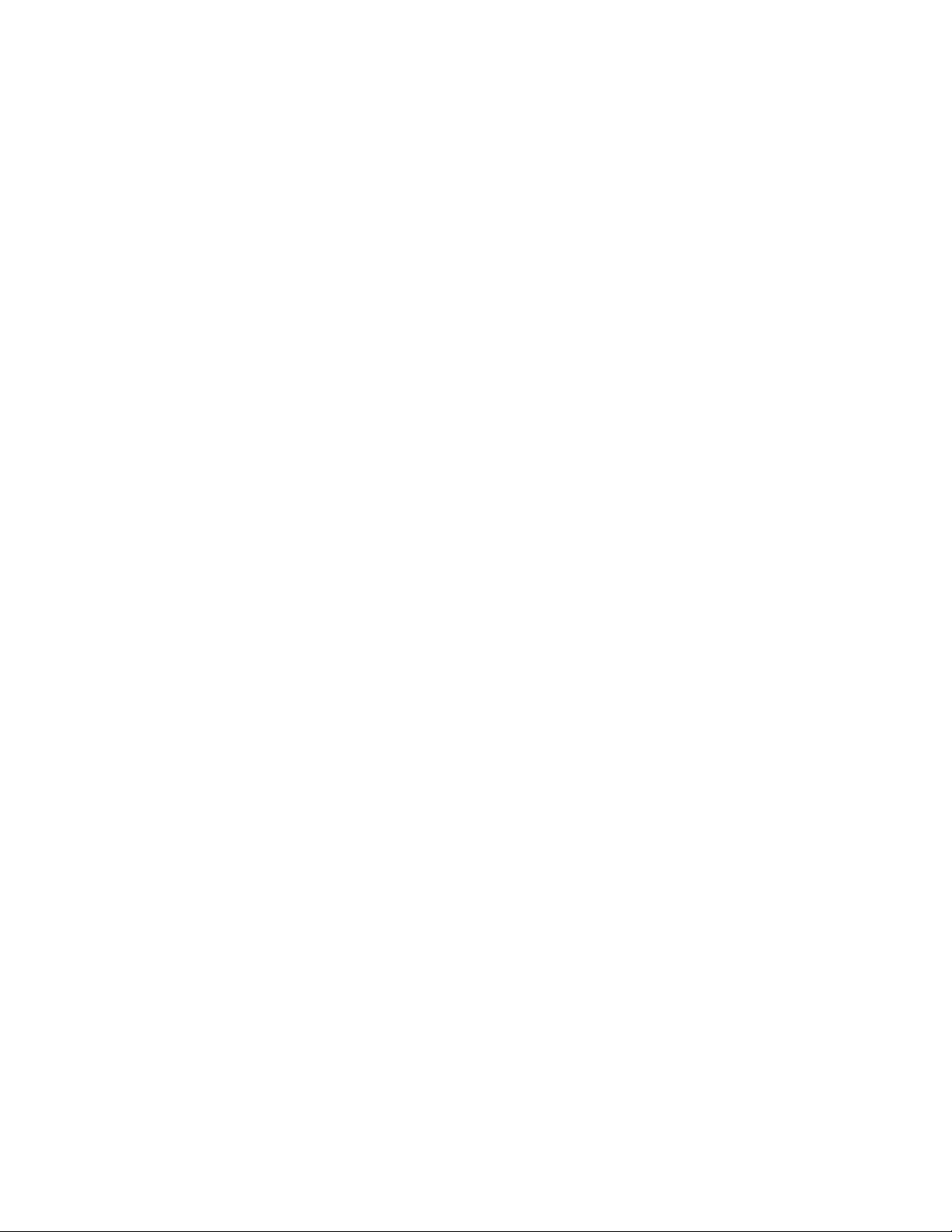
novdocx (en) 17 September 2009
26 Identity Manager 3.6.1 Reporting Guide for Novell Sentinel
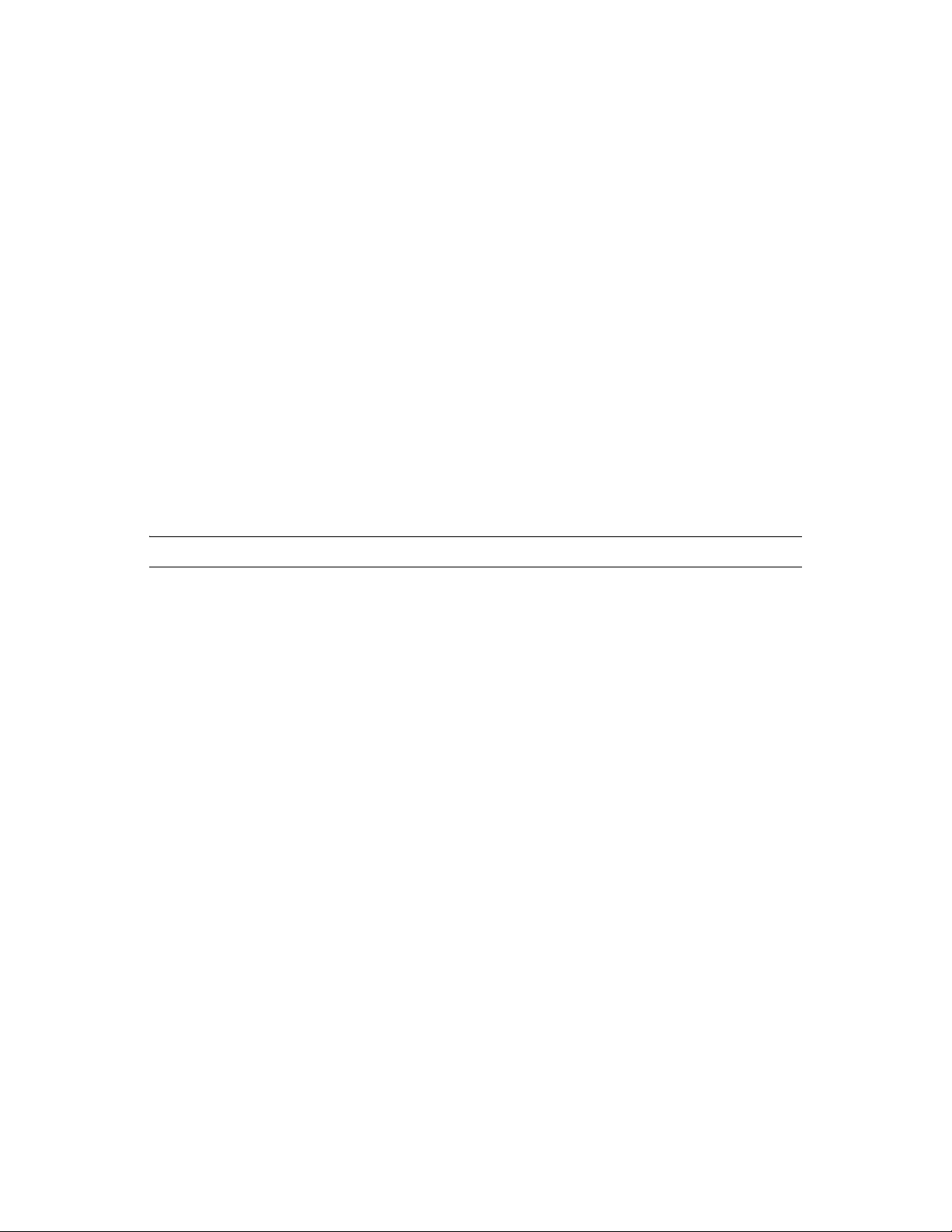
7
Managing Identity Manager Events
The event information sent to Novell® SentinelTM is managed through product-specific
instrumentations, or plug-ins. The Identity Manager Instrumentation allows you to configure which
events are logged to your data store. You can select predefined log levels, or you can individually
select the events you want to log. You can also add user-defined events to the Identity Manager
schema.
The following sections review how to manage Identity Manager events:
Section 7.1, “Selecting Events to Log,” on page 27
Section 7.2, “User-Defined Events,” on page 32
Section 7.3, “eDirectory Objects that Store Identity Manager Event Data,” on page 35
7.1 Selecting Events to Log
novdocx (en) 17 September 2009
7
The Identity Manager Instrumentation allows you to select events to be logged for the User
Application, driver set, or a specific driver.
NOTE: Drivers can inherit logging configuration from the driver set.
“Selecting Events for the Driver Set” on page 29
“Selecting Events for a Specific Driver” on page 30
“Identity Manager Log Levels” on page 31
7.1.1 Selecting Events for the User Application
The User Application enables you to change the log level settings of individual loggers and enable
logging to the Platform Agent:
1 Log in to the User Application as the User Application Administrator.
2 Select the Administration tab.
3 Select the Logging link.
The Logging Configuration page appears.
Managing Identity Manager Events
27

novdocx (en) 17 September 2009
4 Select one of the following log levels for the listed logs.
Log Level Description
Fatal Writes Fatal level messages to the log.
Error Writes Fatal and Error level messages to the log.
Warn Writes Fatal, Error, and Warn level messages to the log.
Info Writes Fatal, Error, Warn, and Info level messages to the log.
Debug Writes Fatal, Error, Warn, Info, and debugging information to the log.
Trace Writes Fatal, Error, Warn Info, debugging, and tracing information to the log.
28 Identity Manager 3.6.1 Reporting Guide for Novell Sentinel

5 Select the Also send logging messages to Novell Audit check box to send the events to the
Platform Agent.
6 (Optional) Select Also send logging messages to Open XDAS, if you want to send the messages
to Open XDAS.
For this option to work, you must select the open XDAS option during the installation of the
User Application. For more information, see the User Application Installation Guide (http://
www.novell.com/documentation/idmrbpm361/index.html).
7 To save the changes for any subsequent application server restarts, select Persist the logging
changes.
8 Click Submit.
novdocx (en) 17 September 2009
The User Application logging configuration is saved in
conf/idmuserapp_logging.xml
.
installdir/jboss/server/IDMProv/
7.1.2 Selecting Events for the Driver Set
1 In iManager, select Identity Manager > Identity Manager Overview.
2 Browse to and select the driver set object.
3 Click the driver set object in the list of driver sets, then click Driver Set > Edit Driver Set
properties.
4 Click the Log Level tab, then select a log level for the driver set.
For an explanation of each log level, see “Identity Manager Log Levels” on page 31.
Managing Identity Manager Events 29

5 Click Apply or OK to save your changes.
NOTE: Changes to configuration settings are logged by default.
novdocx (en) 17 September 2009
7.1.3 Selecting Events for a Specific Driver
1 In iManager, select Identity Manager > Identity Manager Overview.
2 Browse to and select the driver set object that contains the driver
3 Select the driver set from the list of driver sets.
4 Click the upper right corner of the driver icon, then select Edit properties.
5 Select the Log Level tab.
30 Identity Manager 3.6.1 Reporting Guide for Novell Sentinel
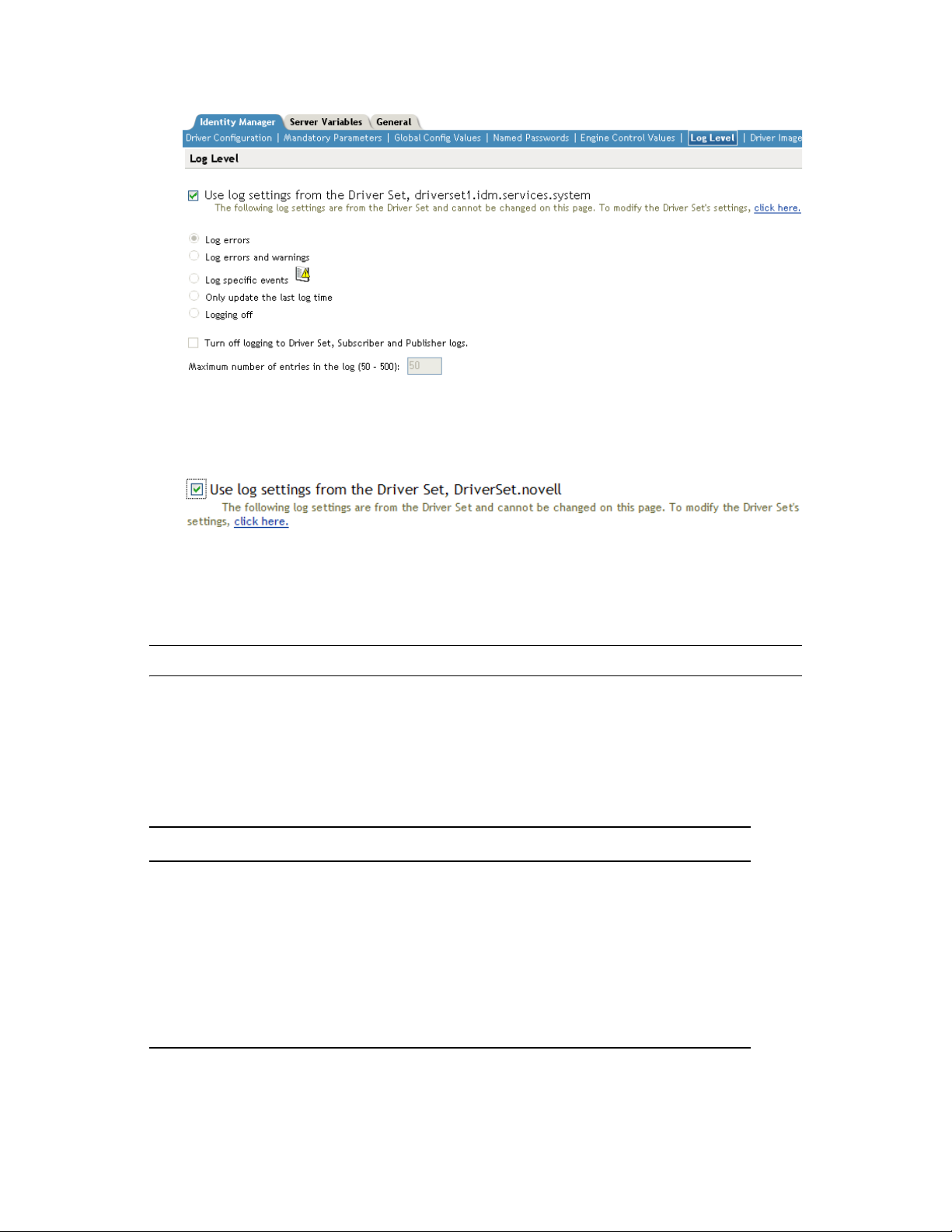
6 (Optional) By default, the Driver object is configured to inherit log settings from the Driver Set
object. To select logged events for this driver only, deselect Use log settings from the Driver
Set.
novdocx (en) 17 September 2009
7 Select a log level for the current driver.
For an explanation of each log level, see “Identity Manager Log Levels” on page 31.
8 Click Apply or OK to save your changes.
NOTE: Changes to configuration settings are logged by default.
7.1.4 Identity Manager Log Levels
The following table provides an explanation of the Identity Manager Instrumentation log levels:
Table 7-1 Identity Manager Log Levels
Option Description
Log errors This is the default log level. The Identity Manager Instrumentation logs
user-defined events and all events with an error status.
You receive only events with a decimal ID of 196646 and an error
message stored in the Text1 field.
Log errors and
warnings
The Identity Manager Instrumentation logs user-defined events and all
events with an error or warning status.
You receive only events with a decimal ID of 196646 or 196647 and an
error or warning message stored in the first text field.
Managing Identity Manager Events 31
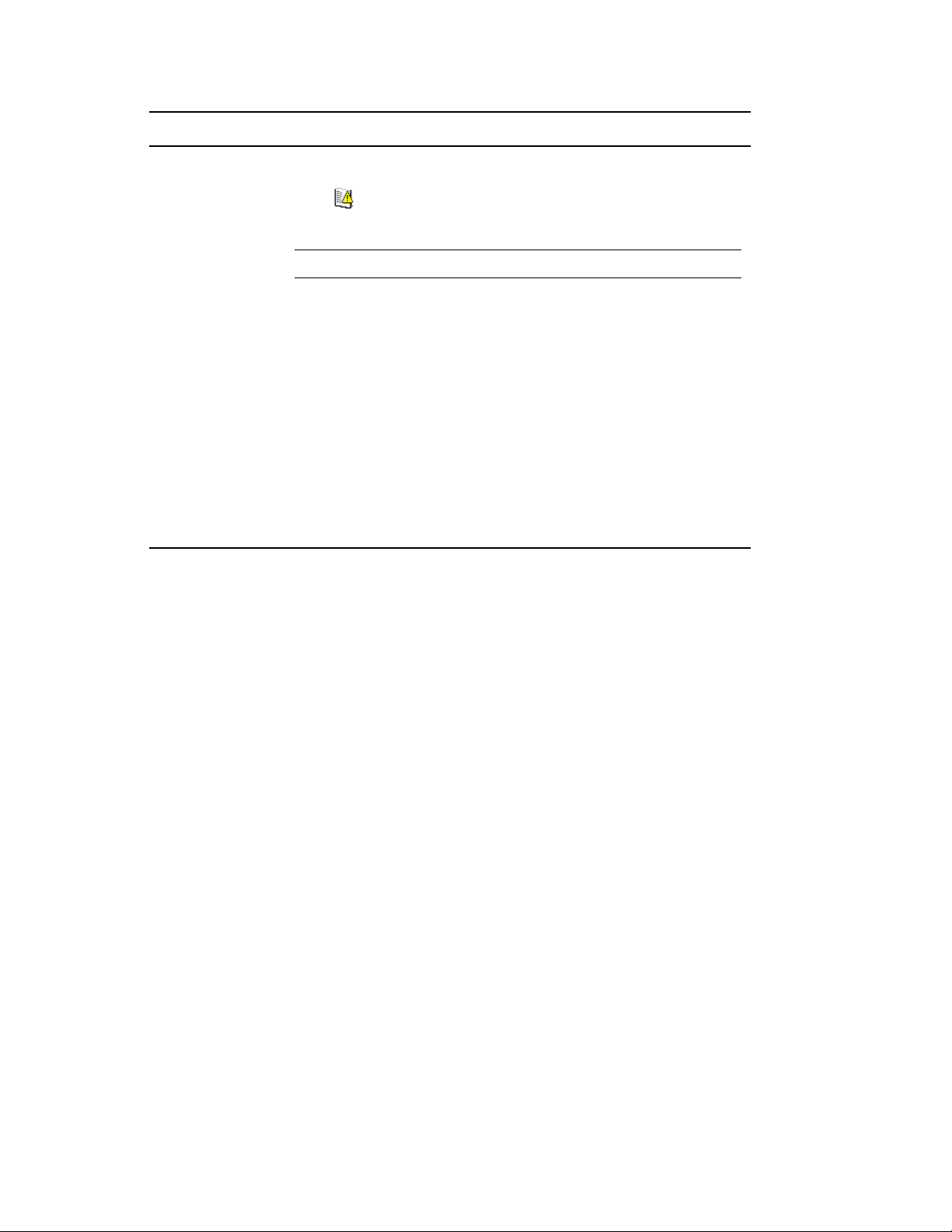
Option Description
Log specific events This option allows you to select the Identity Manager events you want to
log.
Click to select the specific events you want to log. After you select
the events you want to log, click OK.
NOTE: User-defined events are always logged.
For a list of all available events, see Appendix A, “Identity Manager
Events,” on page 43.
novdocx (en) 17 September 2009
Only update the last
log time
Logging off The Identity Manager Instrumentation logs only user-defined events.
Turn off logging to
DriverSet, Subscriber
and Publisher logs
Maximum Number of
Entries in the Log
The Identity Manager Instrumentation logs only user-defined events.
When an event occurs, the last log time is updated so you can view the
time and date of the last error in the status log.
Turns off logging to the Driver Set object, Subscriber, and Publisher logs.
This setting allows you to specify the maximum number of entries to log
in the status logs.
7.2 User-Defined Events
Identity Manager enables you to configure your own events to log to Novell Sentinel. Events can be
logged by using an action in the Policy Builder, or within a style sheet. Any information you have
access to when defining policies can be logged.
User-defined events are logged any time logging is enabled and are never filtered by the
Metadirectory engine. There are two different ways to generate user-defined events:
Section 7.2.1, “Using Policy Builder to Generate Events,” on page 32
Section 7.2.2, “Using Status Documents to Generate Events,” on page 35
7.2.1 Using Policy Builder to Generate Events
1 In the Policy Builder, define the condition that must be met to generate the event, then select
the Generate Event action.
2 Specify an event ID.
Event IDs between 1000 and 1999 are allotted for user-defined events. You must specify a
value within this range for the event ID when defining your own events. This ID is combined
with the Identity Manager application ID of 0003.
3 Select a log level.
Log levels enable you to group events based on the type of event being logged. The following
predefined log levels are available:
32 Identity Manager 3.6.1 Reporting Guide for Novell Sentinel

Log Level Description
log-emergency Events that cause the Metadirectory engine or driver to shut down.
log-alert Events that require immediate attention.
log-critical Events that can cause parts of the Metadirectory engine or driver to
malfunction.
log-error Events describing errors that can be handled by the Metadirectory engine
or driver.
log-warning Negative events not representing a problem.
log-notice Positive or negative events an administrator can use to understand or
improve use and operation.
log-info Positive events of any importance.
log-debug Events of relevance for support or for engineers to debug the
Metadirectory engine or driver.
novdocx (en) 17 September 2009
4 Click the icon next to the Enter Strings field to launch the Named String Builder.
In the Named String Builder, you can specify the string, integer, and binary values to include
with the event.
5 Use the Named String Builder to define the event values.
The Identity Manager event structure contains a target, a subTarget, three strings (text1, text2,
text3), two integers (value, value3), and a generic field (data). The text fields are limited to 256
bytes, and the data field can contain up to 3 KB of information, unless a larger data field is
enabled in your environment.
The following table provides an explanation of the Identity Manager event structure:
Managing Identity Manager Events 33

Field Description
target This field captures the event target.
All Sentinel events store the event’s object in the Target field.
target-type This field specifies which predefined format the target is represented in.
Defined values for this type are as follows:
0: None
1: Slash Notation
2: Dot Notation
3: LDAP Notation
subTarget This field captures the subcomponent of the target that was affected by
the event.
All Sentinel events store the event’s attribute in the SubTarget field.
text1 The value of this field depends upon the event. It can contain any text
string up to 255 characters.
novdocx (en) 17 September 2009
text2 The value of this field depends upon the event. It can contain any text
string up to 255 characters.
text3 The value of this field depends upon the event. It can contain any text
string up to 255 characters.
value The value of this field depends upon the event. It can contain any numeric
value up to 32 bits.
value3 The value of this field depends upon the event. It can contain any numeric
value up to 32 bits.
data The value of this field depends upon the event. The default size of this
field is 3072 characters.
You can configure the size of this field in the LogMaxBigData value in
logevent.cfg
does set the maximum size that the Platform Agent can log. For more
information, see Chapter 5, “Installing and Configuring the Platform
Agent,” on page 21.
The maximum size of the Data field is defined by the database where the
data is logged, so the size varies for each database that is used. If the
size of the Data field logged by the Platform Agent exceeds the maximum
size allowed by the database, the channel driver truncates the data in the
Data field.
If an event has more data than can be stored in the String and Numeric
value fields, it is possible to store up to 3 KB of binary data in the Data
field.
. This value does not set the size of the Data field, but it
6 Click OK to return to the Policy Builder to construct the remainder of your policy.
For more information and examples of the Generate Event action, see “Generate Event” in the
Policies in Designer 3.5 guide.
34 Identity Manager 3.6.1 Reporting Guide for Novell Sentinel

7.2.2 Using Status Documents to Generate Events
novdocx (en) 17 September 2009
Status documents generated through style sheets using the
<xsl:message>
element are sent to
Sentinel with an event ID that corresponds to the status document level attribute. The level attributes
and corresponding event IDs are defined in the following table:
Table 7-2 Status Documents
Status Level Status Event ID
Success EV_LOG_STATUS_SUCCESS (1)
Retry EV_LOG_STATUS_RETRY (2)
Warning EV_LOG_STATUS_WARNING (3)
Error EV_LOG_STATUS_ERROR (4)
Fatal EV_LOG_STATUS_FATAL (5)
User Defined EV_LOG_STATUS_OTHER (6)
The following example generates an event 0x004 and value1=7777, with a level of
EV_LOG_STATUS_ERROR:
<xsl:message>
<status level="error" text1="This would be text1" value="7777">This data
would be in the blob and in text 2, since no value is specified for text2 in
the attributes.</status>
</xsl:message>
The following example generates an event 0x004 and value1=7778, with a level of
EV_LOG_STATUS_ERROR:
<xsl:message>
<status level="error" text1="This would be text1" text2="This would be
text2" value1="7778">This data would be in the blob only for this case, since
a value for text2 is specified in the attributes.</status>
</xsl:message>
7.3 eDirectory Objects that Store Identity Manager Event Data
The Identity Manager events you want to log are stored in the DirXML-LogEvent attribute on the
Driver Set object or Driver object. The attribute is a multi-value integer with each value identifying
an event ID to be logged.
You do not need to modify these attributes directly, because these objects are automatically
configured based on your selections in iManager.
Before logging an event, the engine checks the current event type against the contents of the
DirXML-LogEvent attribute to determine whether the event should be logged.
Managing Identity Manager Events 35

Drivers can inherit log settings from the driver set. The DirXML-DriverTraceLevel attribute of a
Driver object has the highest precedence when determining log settings. If a Driver object does not
contain a DirXML-DriverTraceLevel attribute, the engine uses the log settings from the parent
driver set.
The next step is to generate reports. Proceed to Chapter 9, “Querying and Reporting,” on page 41.
novdocx (en) 17 September 2009
36 Identity Manager 3.6.1 Reporting Guide for Novell Sentinel

8
Using Status Logs
In addition to the functionality provided by Sentinel, Identity Manager logs a specified number of
events on the driver set and the driver. These status logs provide a view of recent Identity Manager
activity. After the log reaches the set size, the oldest half of the log is permanently removed to clear
room for more recent events. Therefore, any events you want to track over time should be logged to
Sentinel.
The following sections contain information on the Identity Manager logs:
Section 8.1, “Setting the Log Level and Maximum Log Size,” on page 37
Section 8.2, “Viewing Status Logs,” on page 39
8.1 Setting the Log Level and Maximum Log Size
Status logs can be configured to hold between 50 and 500 events. This setting can be configured for
the driver set to be inherited by all drivers in the driver set, or configured for each driver in the driver
set. The maximum log size operates independently of the events you have selected to log, so you can
configure the events you want to log for the driver set, then specify a different log size for each
driver in the set.
novdocx (en) 17 September 2009
8
This section reviews how to set the maximum log size on the driver set or an individual driver:
Section 8.1.1, “Setting the Log Level and Log Size for the Driver Set,” on page 37
Section 8.1.2, “Setting the Log Level and Log Size for the Driver,” on page 38
8.1.1 Setting the Log Level and Log Size for the Driver Set
1 In iManager, select Identity Manager > Identity Manager Overview.
2 Browse to and select the driver set.
3 Click the driver set name to access the driver set overview page.
4 Select Driver Set > Edit Driver Set properties.
5 Select Log Level.
Using Status Logs
37

6 Specify the maximum log size in the Maximum number of entries in the log field:
novdocx (en) 17 September 2009
7 After you have specified the maximum number, click OK.
8.1.2 Setting the Log Level and Log Size for the Driver
1 In iManager select Identity Manager > Identity Manager Overview.
2 Browse to and select the driver set.
3 Click the driver set to access the driver set overview page.
4 Click the upper right corner of the driver icon, then select Edit properties.
5 Select Log Level.
6 Deselect Use log settings from the driver set option, if it is selected.
7 Specify the maximum log size in the Maximum number of entries in the log field:
38 Identity Manager 3.6.1 Reporting Guide for Novell Sentinel

8 After you have specified the maximum number, click OK.
8.2 Viewing Status Logs
The status logs are short-term logs for the driver set, the Publisher channel, and the Subscriber
channel. They are accessed through different locations in iManager.
Section 8.2.1, “Accessing the Driver Set Status Log,” on page 39
Section 8.2.2, “Accessing the Publisher Channel and Subscriber Channel Status Logs,” on
page 40
8.2.1 Accessing the Driver Set Status Log
The status log for the driver set contains only messages generated by the engine, such as state
changes for any drivers in the driver set. All engine messages are logged. There are two ways to
access the driver set status log:
novdocx (en) 17 September 2009
“Viewing the Log from the Driver Set Overview Page” on page 39
“Viewing the Log from the Driver Overview Page” on page 39
Viewing the Log from the Driver Set Overview Page
1 In iManager, select Identity Manager > Identity Manager Overview.
2 Browse to and select the driver set.
3 Click the driver set to access the driver set overview page.
4 Select Driver Set > View status log.
Viewing the Log from the Driver Overview Page
1 In iManager, select Identity Manager > Identity Manager Overview.
2 Browse to and select the driver set.
3 Click the driver set to access the driver set overview page, then click any driver.
The status log for the driver is stored on the driver overview page for each driver.
Using Status Logs 39

4 Click the Driver Set Status Log icon above the driver object.
8.2.2 Accessing the Publisher Channel and Subscriber Channel Status Logs
novdocx (en) 17 September 2009
The status logs for the Publisher and Subscriber channels report channel-specific messages
generated by the driver, such as an operation veto for an unassociated object.
To access the Publisher channel and the Subscriber channel logs:
1 In iManager, select Identity Manager > Identity Manager Overview.
2 Browse to and select the driver set.
3 Click the driver set to access the driver set overview page.
4 Click the desired driver object.
5 Click the Publisher channel or the Subscriber channel status log icon.
40 Identity Manager 3.6.1 Reporting Guide for Novell Sentinel

9
Querying and Reporting
After you integrate Identity Manager with Novell® SentinelTM, you can log system information to a
central data store. However, logging information is only half the battle. Obviously, you have to be
able to access and understand your log data for the information to be useful. Queries and reports
allow you to view and interpret the information in your data store.
*.rpt
The Identity Manager Collector provides a number of Crystal Decisions* reports (
simplify gathering information on common operations performed in Identity Manager. The term
*.rpt
“reports” refers specifically to Crystal Decisions report template files (
reports graphically summarize specific sets of log data in pie charts, bar charts, and so forth. These
reports are included with the current version of the Identity Manager Collector, which can be
downloaded from, Sentinel 6.1 Connectors Web site (http://support.novell.com/products/sentinel/
secure/sentinel61.html).
Novell Sentinel is integrated with Crystal Reports to generate and display reports. To run the report
templates, you must first configure the location of the Crystal Enterprise Server that publishes
reports in the General Options window of the Admin page.
). Crystal Decisions
) that
novdocx (en) 17 September 2009
9
1 In the Sentinel Control Center, select the Admin tab, then select the Reporting Configuration
option in the Navigator pane.
Querying and Reporting
41

2 Specify the location of the Crystal Enterprise server, then click Save.
novdocx (en) 17 September 2009
After Novell Sentinel is configured to access the Crystal Enterprise server, the Analysis page allows
administrators to run historical reports. Vulnerability reports are available from the Advisor page.
These reports are published on a Web server, they run directly against the database, and they then
appear on the Analysis and Advisor tabs under the Navigator pane.
The reports are updated regularly. The following is a list of the categories of reports that are
available:
Collector Pack Controls: Contains reports about the Collector Pack setup, dashboard status,
and implementation of audit trails.
Collector Controls: Contains reports about event trends and Collector management.
Account Management Controls: Contains reports about user account provisioning, user
account management, account access management, and user password management.
Trust Management Controls: Contains reports about trust provisioning, trust management,
and trust access management.
Object Management Controls: Contains reports about object provisioning and object
management.
Authentication Controls: Contains reports about authentication by servers and users.
Workflow Management: Contains reports that monitor workflows and the resources
requested in the workflows.
For more information on running reports in Novell Sentinel, see the “Analysis Tab” and “Advisor
Usage and Maintenance” sections in the Novell Sentinel User’s Guide (http://www.novell.com/
documentation/sentinel61/pdfdoc/sentinel_61_user_guide.pdf).
42 Identity Manager 3.6.1 Reporting Guide for Novell Sentinel

A
Identity Manager Events
This section provides a listing of all events logged by Identity Manager.
Section A.1, “Event Structure,” on page 43
Section A.2, “Error and Warning Events,” on page 43
Section A.3, “Job Events,” on page 44
Section A.4, “Remote Loader Events,” on page 44
Section A.5, “Object Events,” on page 45
Section A.6, “Password Events,” on page 45
Section A.7, “Search List Events,” on page 46
Section A.8, “Engine Events,” on page 46
Section A.9, “Server Events,” on page 49
Section A.10, “Security Events,” on page 50
Section A.11, “Workflow Events,” on page 51
novdocx (en) 17 September 2009
A
Section A.12, “Driver Start and Stop Events,” on page 52
Section A.13, “Log Schema Files,” on page 52
A.1 Event Structure
All events logged through Sentinel have a standardized set of fields. This allows SentinelTM to log
events to a structured database and query events across all logging applications.
Identity Manager events provide information in the following field structure:
EventID, Description, Originator Title, Target Title, Subtarget Title, Text1 Title, Text2 Title, Text3
Title, Value1 Title, Value1 Type, Value2 Title, Value2 Type, Value3 Title, Value3 Type, Group
Title, Group Type, Data Title, Data Type, Display Schema.
For a complete explanation of the event structure, see Event Structure (http://www.novell.com/
documentation/novellaudit20/novellaudit20/data/al9m381.html) in the Novell Audit 2.0
Administration Guide.
A.2 Error and Warning Events
Identity Manager generates an event whenever an error or warning is encountered. The following
table lists the Identity Manager error and warning events:
Identity Manager Events
43
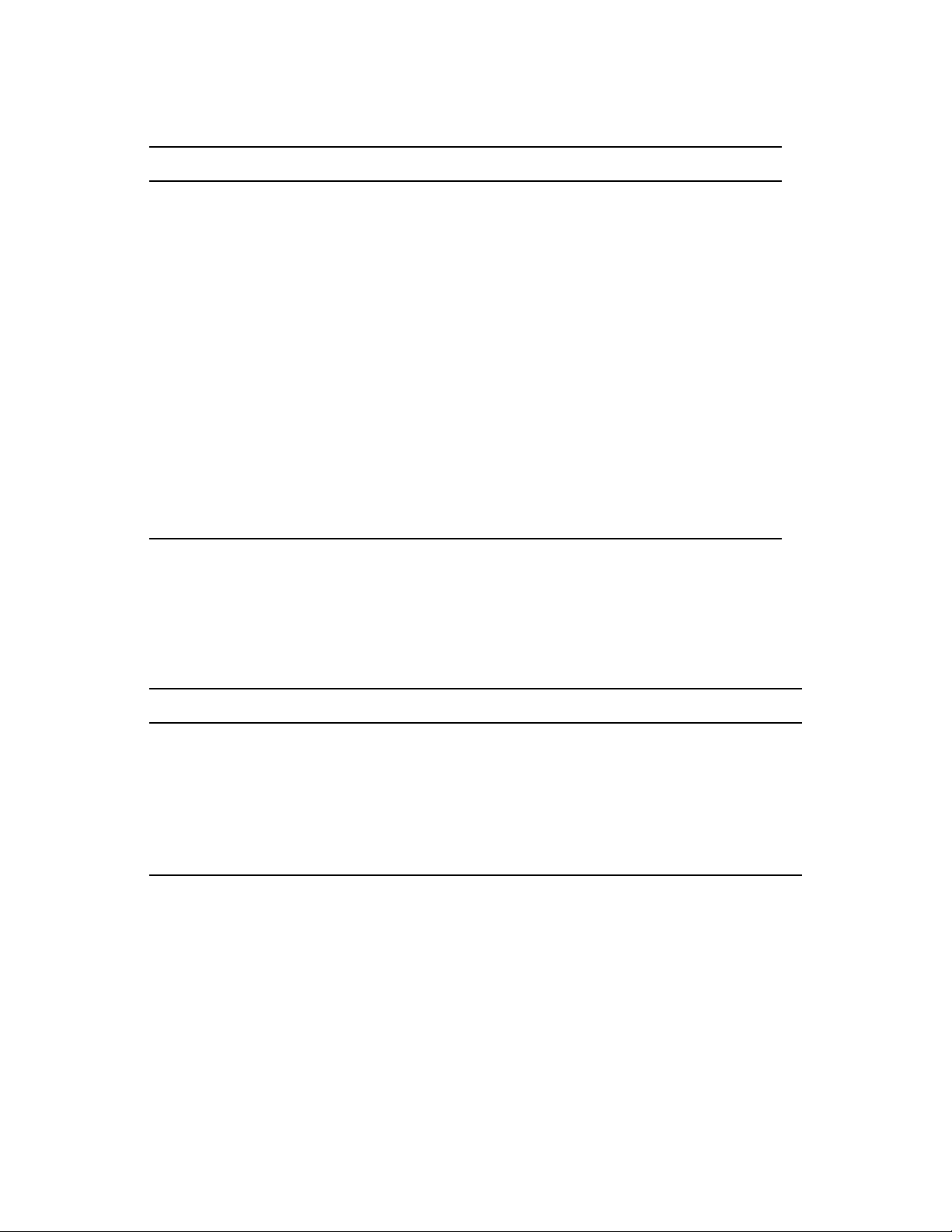
Table A-1 Error and Warning Events
Event Log Level Information
DirXML_Error LOG_ERROR All Identity Manager errors log this event. The
actual error code encountered is stored in the
event.
To log errors, select the Log Errors or Log Errors
and Warnings log level on the driver set or the
individual driver. You can also select the Log
Specific Events option and select this event. For
more information, see Section 7.1, “Selecting
Events to Log,” on page 27.
DirXML_Warning LOG_WARNING All Identity Manager warnings log this event. The
actual warning code encountered is stored in the
event.
To log errors, select the Log Errors or Log Errors
and Warnings log level on the driver set or the
individual driver. You can also select the Log
Specific Events option and select this event. For
more information, see Section 7.1, “Selecting
Events to Log,” on page 27.
novdocx (en) 17 September 2009
A.3 Job Events
The following table provides the list of Job events that can be audited through Sentinel:
Table A-2 Job Events
Event ID Description Trigger
303E4 Job Result Aborted Occurs when a running job is aborted by a client.
303E5 Job Result Error Occurs when a running job reports an error for some operation. (A
running job can report status multiple times during the job
execution.)
303E6 Job Result Warning Occurs when a running job reports a warning for some operation.
303E7 Job Result Success Occurs when a running job reports success for some operation.
See Section A.13, “Log Schema Files,” on page 52 for information on understanding the logged
events.
A.4 Remote Loader Events
The following table provides the list of Remote Loader events that can be audited through Sentinel:
44 Identity Manager 3.6.1 Reporting Guide for Novell Sentinel

Table A-3 Remote Loader Events
Event ID Description Trigger
novdocx (en) 17 September 2009
30BB8 Remote Loader
Start
30BB9 Remote Loader
Stop
30BBA Remote Loader
Connection
Established
30BBB Remote Loader
Connection
Dropped
Occurs when the Remote Loader starts.
Occurs when the Remote Loader stops.
Occurs when the engine establishes a TCP connection with the
Remote Loader.
Occurs when the engine-to-Remote Loader connection is lost.
See Section A.13, “Log Schema Files,” on page 52 for information on understanding the logged
events.
IMPORTANT: To log these events, you must select the Log Specific Events log level and select the
events you want to log. For more information, see Section 7.1, “Selecting Events to Log,” on
page 27.
A.5 Object Events
The following table provides the list of object events that can be audited through Sentinel:
Table A-4 Object Events
Event ID Description Trigger
31400 Delete_Entity Occurs when a password change fails.
31401 Update_Entity Occurs when an object is modified.
31440 Create_Entity Occurs when an object is created.
See Section A.13, “Log Schema Files,” on page 52 for information on understanding the logged
events.
A.6 Password Events
The following table provides the list of change password events that can be audited through Novell
Sentinel:
Identity Manager Events 45

Table A-5 Password Events
Event ID Description Trigger
31410 Change_Password_Failure Occurs when a password change fails.
31411 Change_Password_Success Occurs when a password change is successful.
31420 Forgot_Password_Change_Failure Occurs when the Forgot Password change fails.
31421 Forgot_Password_Change_Success Occurs when the Forgot Password change is
successful.
See Section A.13, “Log Schema Files,” on page 52 for information on understanding the logged
events.
A.7 Search List Events
The following table provides the list of search events that can be audited through Sentinel:
novdocx (en) 17 September 2009
Table A-6 Search List Events
Event ID Description Trigger
31430 Search_Request Occurs when a user performs a search request.
31431 Search_Saved Occurs when the user selects My Saved
Searches.
See Section A.13, “Log Schema Files,” on page 52 for information on understanding the logged
events.
A.8 Engine Events
The following table provides the list of engine events that can be audited through Sentinel:
Table A-7 Engine Events
Event ID Description Trigger
30001 Status Success Many different events can cause the status success event to occur. It
usually signifies that an operation was successfully completed.
30002 Status Retry Many different events can cause the status retry event to occur. It
signifies an operation was not completed and the operation must be tried
again later.
30003 Status Warning Many different events can cause the status warning event to occur. It
usually signifies that an operation was completed with minor problems.
30004 Status Error Many different events can cause the status error event to occur. It usually
signifies that an operation was not completed successfully.
46 Identity Manager 3.6.1 Reporting Guide for Novell Sentinel

Event ID Description Trigger
30005 Status Fatal Many different events can cause the status fatal event to occur. It usually
signifies that an operation was not completed successfully and the engine
or driver could not continue.
30006 Status Other Any status document processed with a level other than the five previously
defined creates a status other event. These events can only be generated
within a style sheet or rule.
30007 Search Occurs when a query document is sent to the IDM engine or driver.
30008 Add Entry Occurs when an object is added.
30009 Delete Entry Occurs when an object is deleted.
3000A Modify Entry Occurs when an object is modified.
3000B Rename Entry Occurs when an object is renamed.
3000C Move Entry Occurs when an object is moved.
3000D Add Association Occurs when an association is added. It can happen on an add or a
match.
novdocx (en) 17 September 2009
3000E Remove
Association
3000F Query Schema Occurs when a query schema operation is sent to the IDM engine or
30010 Check Password Manual function that is initiated via iManager.
30011 Check Object
Password
30012 Change
Password
30013 Sync Occurs when a sync event is requested.
30014 Input XML
Document
30015 Input
Transformation
Document
30016 Output
Transformation
Document
When an object is deleted, there is no remove association event. The
remove association occurs when a User object is deleted in the disparate
application, and the delete is then converted into a modify that removes
the association.
driver.
Occurs when a request is issued to check an object's password, other
than the driver.
Occurs when a request is issued to check the driver's password.
Generated whenever an input document is created by the engine or
driver.
Generated after the input transformation policies are processed, allowing
the user to view the transformed document.
Generated after the output transformation policies are processed,
allowing the user to view the transformed document.
30017 Event
Transformation
Document
30018 Placement Rule
Transformation
Document
Generated after the event transformation policies are processed, allowing
the user to view the transformed document.
Generated after the Placement rule policies are processed, allowing the
user to view the transformed document.
Identity Manager Events 47

Event ID Description Trigger
novdocx (en) 17 September 2009
30019 Create Rule
Transformation
Document
3001A Input Mapping
Rule
Transformation
Document
3001B Output Mapping
Rule
Transformation
Document
3001C Matching Rule
Transformation
Document
3001D Command
Transformation
Document
3001E Publisher Filter
Transformation
Document
3001F User Agent
Request
Generated after the Create rule policies are processed, allowing the user
to view the transformed document.
Generated after the Schema Mapping rules are processed which convert
the document to the eDirectory schema.
Generated after the Schema Mapping rules are processed which convert
the document to the applications schema.
Generated after the Matching rule policies are processed, allowing the
user to view the transformed document.
Generated after the command transformation policies are processed,
allowing the user to view the transformed document.
Generated after the processing the notify filter on the Publisher channel,
allowing the user to view the transformed document.
Occurs when a User Agent XDS command document is sent to the Driver
on the Subscriber channel.
30020 Resync Driver Occurs when a resync request is issued.
30021 Migrate Occurs when a migrate request is issued.
30022 Driver Start Occurs when a driver is started.
30023 Driver Stop Occurs when a driver is stopped.
30024 Password Sync Generated when setting the distribution or simple password on an object.
30025 Password Reset Generated when resetting the connected application password after a
failed password sync operation.
30026 DirXML Error Generated whenever the engine throws an internal error.
30027 DirXML Warning Generated whenever the engine throws an internal warning.
30028 Custom
Operation
30029 Clear Attribute Occurs when a modify operation contains a remove-all-value element.
3002A Add Value -
Modify Entry
3002B Remove Value Occurs when a modify operation contains a remove-value element.
3002C Merge Entries Occurs when two objects are being merged.
3002D Get Named
Password
Occurs when an unknown operation appears in an input document. An
example of known operations would be an add, delete, or modify.
Occurs when a value is added during the modification of an object.
Generated on a Get Named Password operation.
48 Identity Manager 3.6.1 Reporting Guide for Novell Sentinel

Event ID Description Trigger
3002E Reset Attributes Occurs when a Reset document is issued on the publisher or Subscriber
channels.
novdocx (en) 17 September 2009
3002F Add Value - Add
Entry
30030 Set SSO
Credential
30031 Clear SSO
Credential
30032 Set SSO
Passphrase
Occurs when a value is added during the creation of an object.
Occurs when a driver policy executes the do-set-sso-credential action.
Occurs when a driver policy executes the do-clear-sso-credential action.
Occurs when a driver policy executes the do-clear-sso-credential action.
See Section A.13, “Log Schema Files,” on page 52 for information on understanding the logged
events.
A.9 Server Events
The following table provides the list of server events that can be audited through Sentinel:
Table A-8 Server Events
Event ID Description Trigger
307D0 Config:Log Events Occurs when the log events attribute is changed on the Driver or
Driver Set object.
307D1 Config:Driver Cache
Limit
307D2 Config:Driver Set Occurs when the Driver Set/Server association is changed.
307D3 Config:Driver Start
Option
307D4 Driver Resync Occurs when a resynchronization is issued for the driver.
307D5 Migrate Application
Server
307D6 Shim Password Set Occurs when the Application password is set.
307D7 Keyed Password Set Occurs when the IDM engine receives a client request to set a
307D8 Remote Loader
Password Set
307DA Get Server Certificate Occurs when the IDM engine receives a client request for the
307DB Cache Utility Occurs when the IDM engine receives a client request for the
Occurs when the Driver Cache Limit attribute is changed on a
Driver object.
Occurs when the Driver Start Option is changed for a Driver
object.
Occurs when the migration of the application server happens.
named password on an object.
Occurs when the Remote Loader password is set.
engine's public key certificate (used in encrypting passwords with
IDM verbs).
engine's public key certificate (used in encrypting passwords with
IDM verbs).
Identity Manager Events 49

Event ID Description Trigger
novdocx (en) 17 September 2009
307DC Check Object
Password
307DD Initialize Driver Object Occurs when the IDM engine receives a client request to initialize
307DE Notify Job Update Occurs when the IDM engine receives a client request informing
307DF Open Driver Action Occurs when the IDM engine receives a client request to submit a
307E0 Queue Driver Event Occurs when the IDM engine receives a client request to submit a
307E1 Start Job Occurs when a job starts.
307E2 Abort Job Occurs when a job aborts.
Occurs when the IDM engine receives a client request asking the
engine to check if an eDir object's nspmDistributionPassword
value matches the password value in a connected system.
a DirXML-Driver object.
the engine that a DirXML-Job object has changed and that the
engine needs to update the information it has cached about the
job object.
command or event document directly to a driver.
command document to a driver's event queue.
See Section A.13, “Log Schema Files,” on page 52 for information on understanding the logged
events.
A.10 Security Events
The following table provides the list of security events that can be audited through Sentinel:
Table A-9 Security Events
Event ID Description Trigger
31450 Create_Proxy_Definition_Success Occurs on successful creation of a proxy definition.
31451 Create_Proxy_Definition_Failure Occurs on failed creation of a proxy definition.
31452 Update_Proxy_Definition_Success Occurs on successful update of a proxy definition.
31453 Update_Proxy_Definition_Failure Occurs on failed update of a proxy definition.
31454 Delete_Proxy_Definition_Success Occurs on successful deletion of a proxy definition.
31455 Delete_Proxy_Definition_Failure Occurs on failed deletion of a proxy definition.
31456 Create_Delegatee_Definition_SuccessOccurs on successful creation of a delegatee
definition.
31457 Create_Delegatee_Definition_Failure Occurs on failed creation of a delegatee definition.
31458 Update_Delegatee_Definition_SuccessOccurs on successful update of a delegatee definition.
31459 Update_Delegatee_Definition_FailureOccurs on failed update of a delegatee definition.
50 Identity Manager 3.6.1 Reporting Guide for Novell Sentinel

Event ID Description Trigger
3145A Delete_Delegatee_Definition_SuccessOccurs on successful deletion of a delegatee
definition.
3145B Delete_Delegatee_Definition_Failure Occurs on failed deletion of a delegatee definition.
3145C Create_Availability_Success Occurs on successful creation of the availability status.
3145D Create_Availability_Failure Occurs on failed creation of the availability status.
3145E Delete_Availability_Success Occurs on successful deletion of the availability status.
3145F Delete_Availability_Failure Occurs on failed deletion of the availability status.
See Section A.13, “Log Schema Files,” on page 52 for information on understanding the logged
events.
A.11 Workflow Events
The following table provides the list of User Application events that can be audited through
Sentinel:
novdocx (en) 17 September 2009
Table A-10 Workflow Events
Event ID Description Trigger
31520 Workflow_Error Occurs when there is a workflow error.
31521 Workflow_Started Occurs when the workflow starts.
31522 Workflow_Forwarded Occurs when the workflow is forwarded.
31523 Workflow_Reassigned Occurs when the workflow is reassigned.
31524 Workflow_Approved Occurs when the workflow is approved.
31525 Workflow_Refused Occurs when the workflow is refused.
31526 Workflow_Ended Occurs when the workflow ends.
31527 Workflow_Claimed Occurs when the workflow is claimed.
31528 Workflow_Unclaimed Occurs when the workflow is not claimed.
31529 Workflow_Denied Occurs when the workflow is denied.
3152A Workflow_Completed Occurs when the workflow is completed.
3152B Workflow_Timedout Occurs when the workflow timed out.
3152C User_Message This is a user adhoc log message.
3152D Provision_Error Occurs when there is an error in the provisioning step.
3152E Provision_Submitted Occurs during the provisioning step on submission of
entitlements.
3152F Provision_Success Occurs during the provisioning step on successful completion of
the step.
Identity Manager Events 51

Event ID Description Trigger
31530 Provision_Failure Occurs during the provisioning step upon failure of the step.
31531 Provision_Granted Occurs during the provisioning step on granting of an entitlement.
31532 Provision_Revoked Occurs during the provisioning step on the revoking of an
entitlement.
31533 Workflow_Retracted Occurs when the workflow is retracted.
31534 Workflow_Escalated Occurs when the workflow is escalated.
31535 Workflow_Reminder_SentOccurs when reminders are sent to addressees of a workflow
task.
31536 Digital_Signature Occurs whenever a digital signature is passed to the workflow
engine.
novdocx (en) 17 September 2009
31470 Digital_Signature_Verifi
cation_Request
31471 Digital_Signature_Verifi
cation_Failure
31472 Digital_Signature_Verifi
cation_Success
31537 Workflow_ResetPriority Occurs when the priority of a workflow task is reset.
Occurs when a digital signature request is verified.
Occurs if a digital signature is invalid.
Occurs upon successful verification of a digital signature.
See Section A.13, “Log Schema Files,” on page 52 for information on understanding the logged
events.
A.12 Driver Start and Stop Events
Identity Manager can generate an event whenever a driver starts or stops. The following table
contains details about these events:
Table A-11 Driver Start and Stop Events
Event Log Level Information
EV_LOG_DRIVER_START LOG_INFO To log driver starts, select the Log Specific
Events log level and specify this event. For
more information, see Section 7.1, “Selecting
Events to Log,” on page 27
EV_LOG_DRIVER_STOP LOG_WARNING To log driver stops, select the Log Errors and
A.13 Log Schema Files
Log Schema (LSC) files catalog the events that can be logged for a given application. They also
provide event descriptions and field titles, although this is optional. For information on creating Log
Schema files, see the Novell Audit SDK (http://developer.novell.com/ndk/naudit.htm).
52 Identity Manager 3.6.1 Reporting Guide for Novell Sentinel
Warnings log level, or select the Log Specific
Events log level and specify this event.

A.13.1 How LSC Files Are Used
The information stored in the log schema files—specifically Event IDs, Group IDs, Text and
Numeric field values—is useful in defining query statements, Notification Filters, and Heartbeat
Notifications. For example, if you want to receive a notification when Remote Loader stops, you
must first look up the Event ID for the Remote Loader Stop event in the dirxml log schema. You can
then configure a Notification Filter that selects events with an Event ID of 00030BB9.
For more information on Log Schema files, refer to Log Schema Files (http://www.novell.com/
documentation/novellaudit20/novellaudit20/data/alg2t8z.html) in the Novell Audit 2.0
Administration Guide.
novdocx (en) 17 September 2009
Identity Manager Events 53
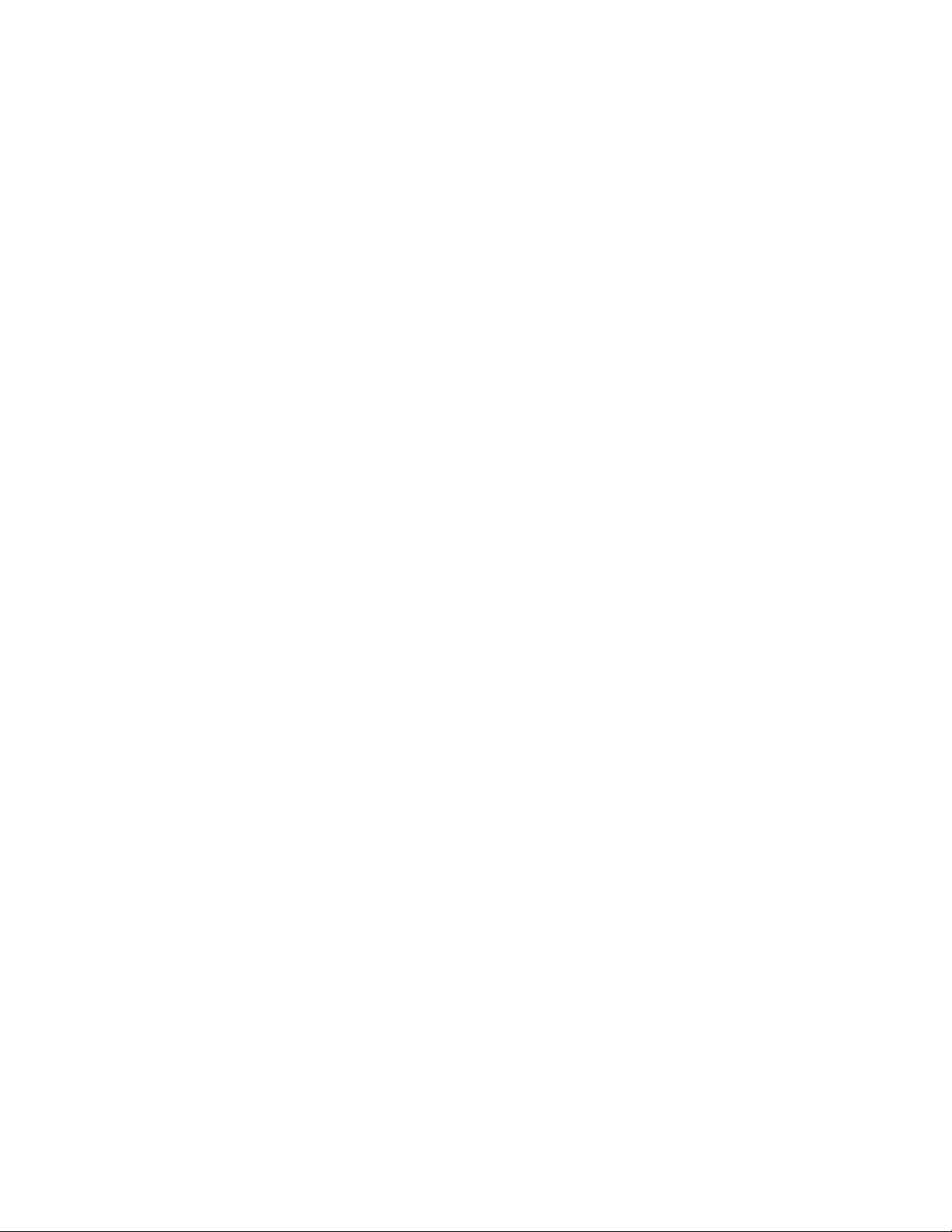
novdocx (en) 17 September 2009
54 Identity Manager 3.6.1 Reporting Guide for Novell Sentinel
