Page 1
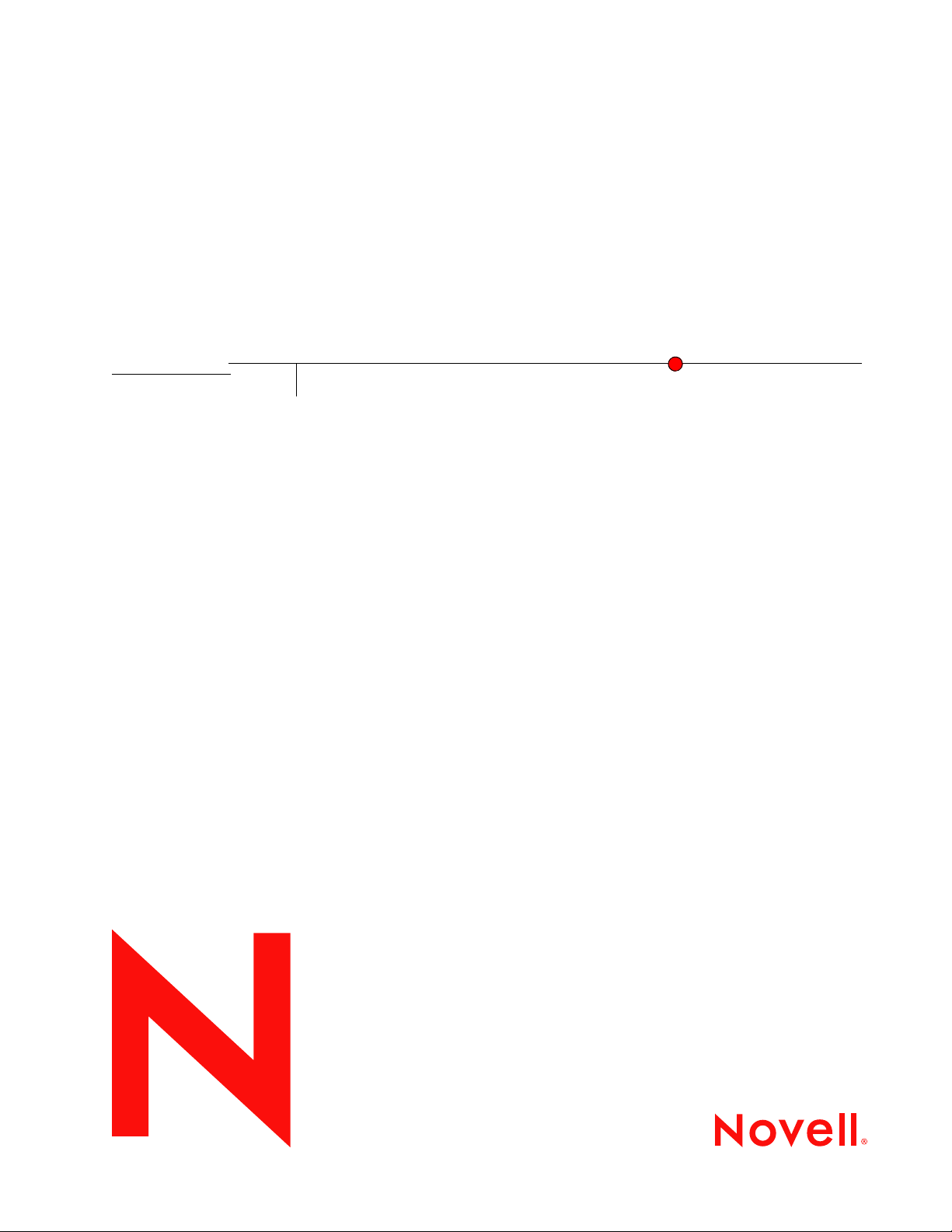
Identity Assurance Solution 3.0.2 Administration Guide
Novell
Identity Assurance Solution
novdocx (en) 11 December 2007
3.0.2
February 15, 2008
www.novell.com
ADMINISTRATION GUIDE
Page 2
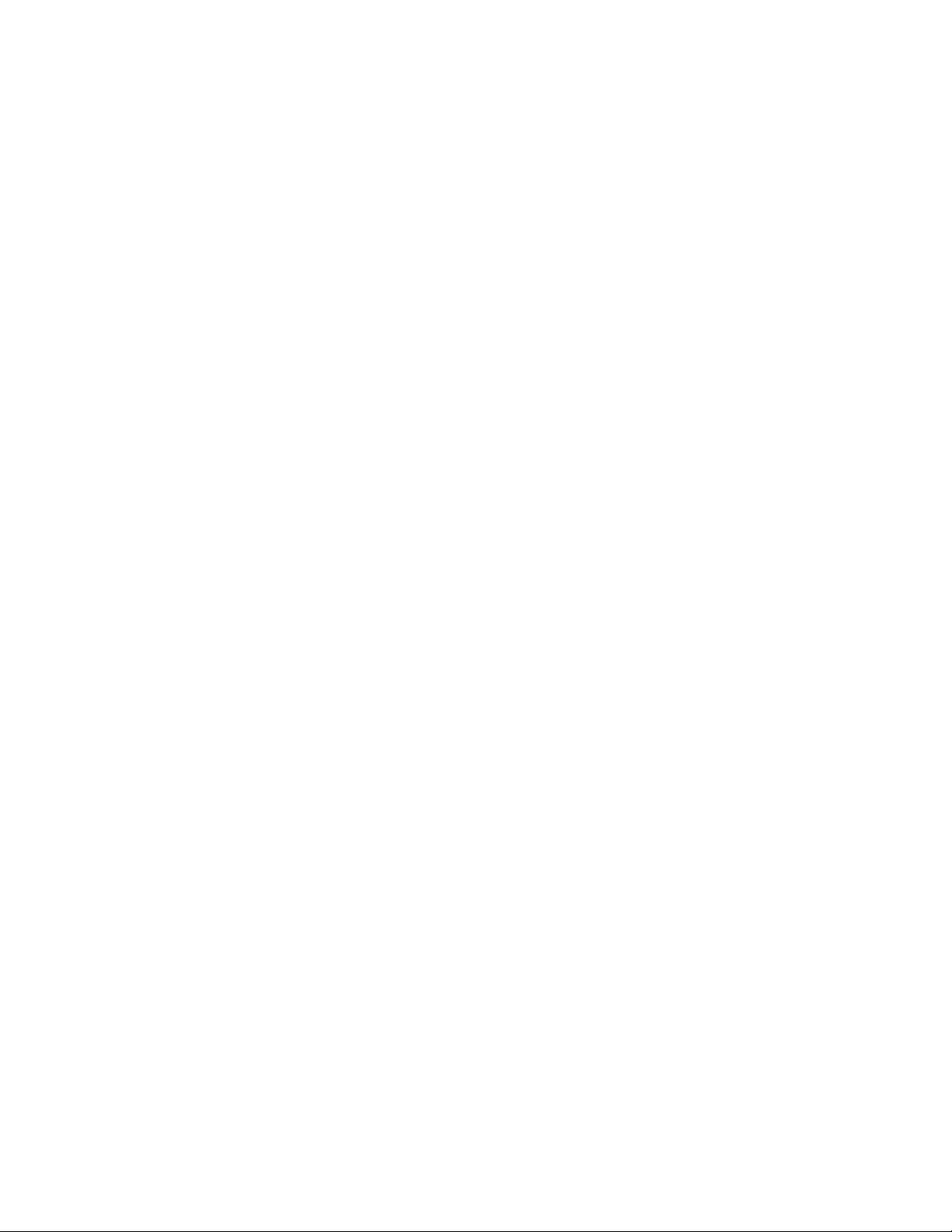
Legal Notices
Novell, Inc. makes no representations or warranties with respect to the contents or use of this documentation, and
specifically disclaims any express or implied warranties of merchantability or fitness for any particular purpose.
Further, Novell, Inc. reserves the right to revise this publication and to make changes to its content, at any time,
without obligation to notify any person or entity of such revisions or changes.
Further, Novell, Inc. makes no representations or warranties with respect to any software, and specifically disclaims
any express or implied warranties of merchantability or fitness for any particular purpose. Further, Novell, Inc.
reserves the right to make changes to any and all parts of Novell software, at any time, without any obligation to
notify any person or entity of such changes.
Any products or technical information provided under this Agreement may be subject to U.S. export controls and the
trade laws of other countries. You agree to comply with all export control regulations and to obtain any required
licenses or classification to export, re-export or import deliverables. You agree not to export or re-export to entities on
the current U.S. export exclusion lists or to any embargoed or terrorist countries as specified in the U.S. export laws.
You agree to not use deliverables for prohibited nuclear, missile, or chemical biological weaponry end uses. See the
Novell International Trade Services Web page (http://www.novell.com/info/exports/) for more information on
exporting Novell software. Novell assumes no responsibility for your failure to obtain any necessary export
approvals.
novdocx (en) 11 December 2007
Copyright © 2008 Novell, Inc. All rights reserved. No part of this publication may be reproduced, photocopied,
stored on a retrieval system, or transmitted without the express written consent of the publisher.
Novell, Inc. has intellectual property rights relating to technology embodied in the product that is described in this
document. In particular, and without limitation, these intellectual property rights may include one or more of the U.S.
patents listed on the Novell Legal Patents Web page (http://www.novell.com/company/legal/patents/) and one or
more additional patents or pending patent applications in the U.S. and in other countries.
Novell, Inc.
404 Wyman Street, Suite 500
Waltham, MA 02451
U.S.A.
www.novell.com
Online Documentation: To access the latest online documentation for this and other Novell products, see
the Novell Documentation Web page (http://www.novell.com/documentation).
Page 3

Novell Trademarks
For Novell trademarks, see the Novell Trademark and Service Mark list (http://www.novell.com/company/legal/
trademarks/tmlist.html).
Third-Party Materials
All third-party trademarks are the property of their respective owners.
novdocx (en) 11 December 2007
Page 4
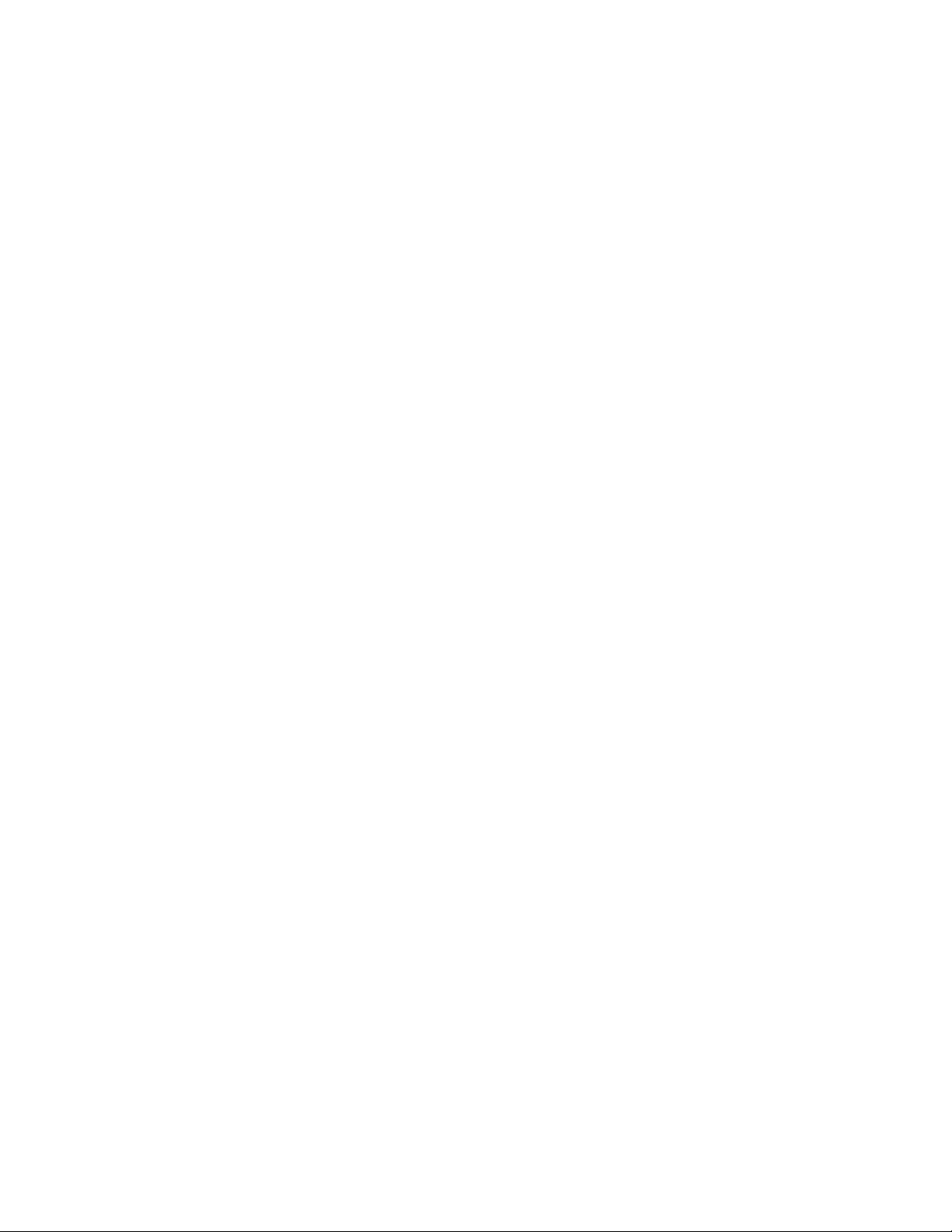
novdocx (en) 11 December 2007
Page 5
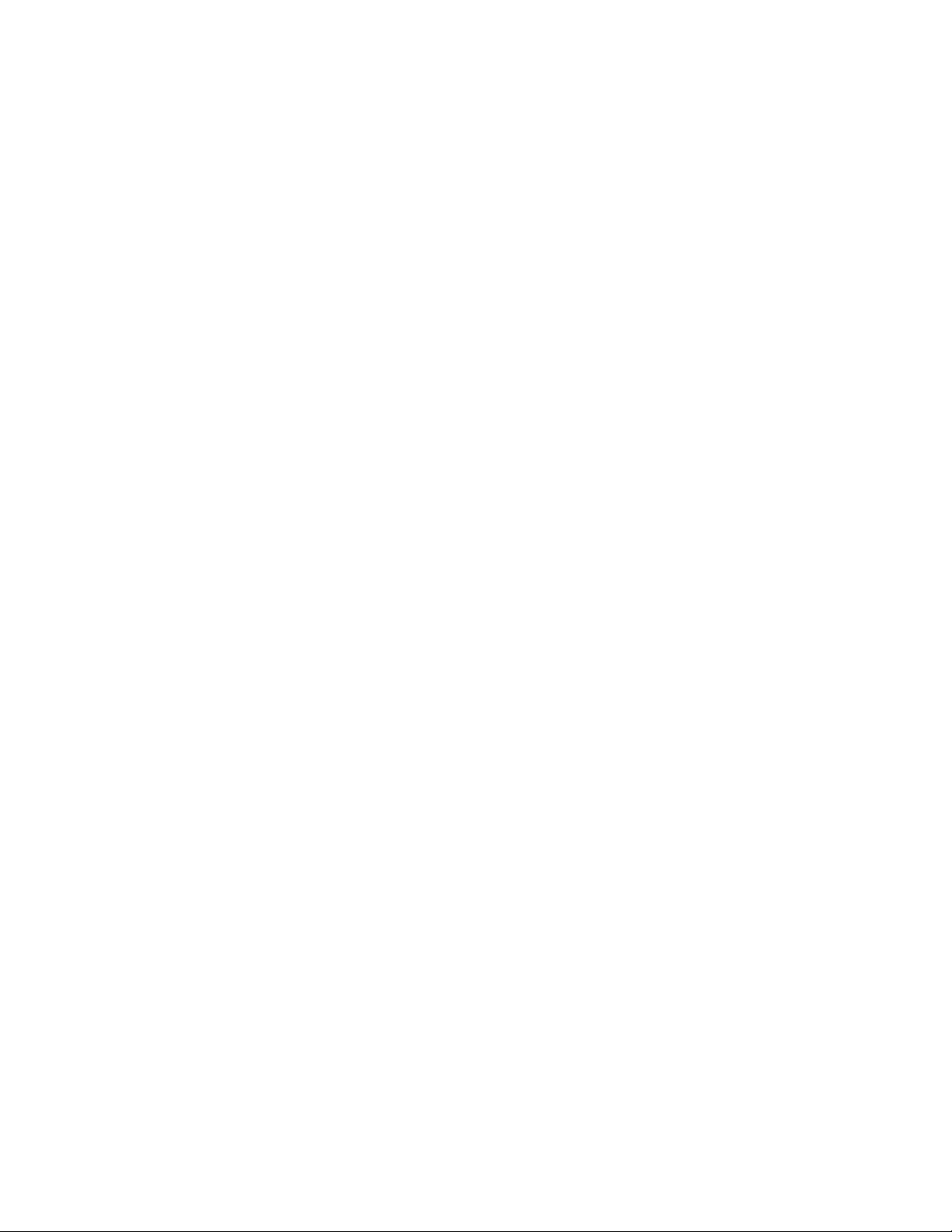
Contents
About This Guide 7
1Overview 9
1.1 System-Wide Roles . . . . . . . . . . . . . . . . . . . . . . . . . . . . . . . . . . . . . . . . . . . . . . . . . . . . . . . . . . 9
1.2 Agency-Specific Roles. . . . . . . . . . . . . . . . . . . . . . . . . . . . . . . . . . . . . . . . . . . . . . . . . . . . . . . 10
1.3 What’s Next . . . . . . . . . . . . . . . . . . . . . . . . . . . . . . . . . . . . . . . . . . . . . . . . . . . . . . . . . . . . . . . 11
2 Managing System-Wide Roles 13
2.1 System Role Administrator . . . . . . . . . . . . . . . . . . . . . . . . . . . . . . . . . . . . . . . . . . . . . . . . . . . 13
2.1.1 Add a User to a System-Wide Role. . . . . . . . . . . . . . . . . . . . . . . . . . . . . . . . . . . . . . 13
2.1.2 Remove a User from a System-Wide Role . . . . . . . . . . . . . . . . . . . . . . . . . . . . . . . . 13
2.2 System Security Officer . . . . . . . . . . . . . . . . . . . . . . . . . . . . . . . . . . . . . . . . . . . . . . . . . . . . . . 14
2.3 Activator. . . . . . . . . . . . . . . . . . . . . . . . . . . . . . . . . . . . . . . . . . . . . . . . . . . . . . . . . . . . . . . . . . 14
2.3.1 No Applicant Match for Shipped Cards . . . . . . . . . . . . . . . . . . . . . . . . . . . . . . . . . . . 14
2.3.2 Wrong Cards Shipped to Valid Address . . . . . . . . . . . . . . . . . . . . . . . . . . . . . . . . . . 14
2.4 Registrar . . . . . . . . . . . . . . . . . . . . . . . . . . . . . . . . . . . . . . . . . . . . . . . . . . . . . . . . . . . . . . . . . 14
novdocx (en) 11 December 2007
3 Managing Agency-Specific Roles 15
3.1 Agency Sponsor . . . . . . . . . . . . . . . . . . . . . . . . . . . . . . . . . . . . . . . . . . . . . . . . . . . . . . . . . . . 15
3.1.1 Card Destruction . . . . . . . . . . . . . . . . . . . . . . . . . . . . . . . . . . . . . . . . . . . . . . . . . . . . 15
3.1.2 Create a New User . . . . . . . . . . . . . . . . . . . . . . . . . . . . . . . . . . . . . . . . . . . . . . . . . . 16
3.1.3 Delete a User . . . . . . . . . . . . . . . . . . . . . . . . . . . . . . . . . . . . . . . . . . . . . . . . . . . . . . 16
3.1.4 Display Applicant Information . . . . . . . . . . . . . . . . . . . . . . . . . . . . . . . . . . . . . . . . . . 17
3.1.5 Request Card Reissuance . . . . . . . . . . . . . . . . . . . . . . . . . . . . . . . . . . . . . . . . . . . . 17
3.1.6 Request Card Reprint . . . . . . . . . . . . . . . . . . . . . . . . . . . . . . . . . . . . . . . . . . . . . . . . 18
3.1.7 Sponsor New Applicant . . . . . . . . . . . . . . . . . . . . . . . . . . . . . . . . . . . . . . . . . . . . . . . 18
3.1.8 Update Applicant Employment Status. . . . . . . . . . . . . . . . . . . . . . . . . . . . . . . . . . . . 19
3.2 Agency Adjudicator . . . . . . . . . . . . . . . . . . . . . . . . . . . . . . . . . . . . . . . . . . . . . . . . . . . . . . . . . 20
3.2.1 Change To Adjudication Record (Manual) . . . . . . . . . . . . . . . . . . . . . . . . . . . . . . . . 20
3.3 Agency Security Officer . . . . . . . . . . . . . . . . . . . . . . . . . . . . . . . . . . . . . . . . . . . . . . . . . . . . . . 20
3.3.1 Card Destruction . . . . . . . . . . . . . . . . . . . . . . . . . . . . . . . . . . . . . . . . . . . . . . . . . . . . 20
3.3.2 Change PIV Card Status . . . . . . . . . . . . . . . . . . . . . . . . . . . . . . . . . . . . . . . . . . . . . . 21
3.3.3 Invalid Address . . . . . . . . . . . . . . . . . . . . . . . . . . . . . . . . . . . . . . . . . . . . . . . . . . . . . 21
3.3.4 Invalid Source Documents . . . . . . . . . . . . . . . . . . . . . . . . . . . . . . . . . . . . . . . . . . . . 22
3.3.5 Impersonation Check . . . . . . . . . . . . . . . . . . . . . . . . . . . . . . . . . . . . . . . . . . . . . . . . 22
3.3.6 Request Card Reprint . . . . . . . . . . . . . . . . . . . . . . . . . . . . . . . . . . . . . . . . . . . . . . . . 23
3.4 Agency Role Administrator . . . . . . . . . . . . . . . . . . . . . . . . . . . . . . . . . . . . . . . . . . . . . . . . . . . 23
3.4.1 Add a User to an Agency-Specific Role . . . . . . . . . . . . . . . . . . . . . . . . . . . . . . . . . . 23
3.4.2 Remove a User from an Agency-Specific Role . . . . . . . . . . . . . . . . . . . . . . . . . . . . . 24
4 Troubleshooting 25
4.1 Known Issues . . . . . . . . . . . . . . . . . . . . . . . . . . . . . . . . . . . . . . . . . . . . . . . . . . . . . . . . . . . . . 25
4.1.1 Do Not Use Enter Key When Requesting Applicant Card . . . . . . . . . . . . . . . . . . . . . 25
4.1.2 Required Browser for IAS Workflow . . . . . . . . . . . . . . . . . . . . . . . . . . . . . . . . . . . . . 25
4.1.3 COULD_NOT_FIND_USER Error While Retrieving User
AIMS_NO_SUCH_WALLET . . . . . . . . . . . . . . . . . . . . . . . . . . . . . . . . . . . . . . . . . . . 25
Contents 5
Page 6
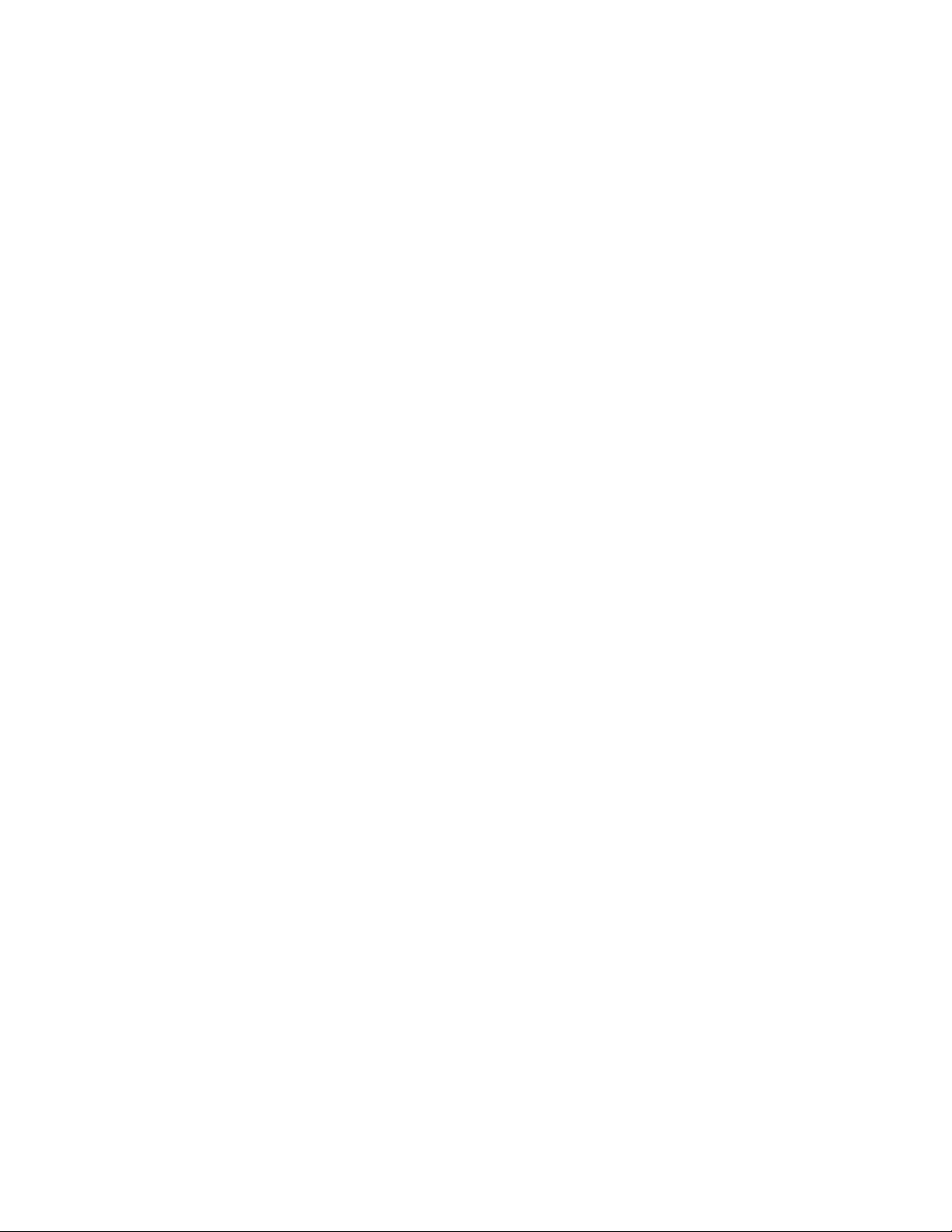
A IAS Administration Security 27
A.1 Signed Workflows. . . . . . . . . . . . . . . . . . . . . . . . . . . . . . . . . . . . . . . . . . . . . . . . . . . . . . . . . . . 27
A.2 Novell Products . . . . . . . . . . . . . . . . . . . . . . . . . . . . . . . . . . . . . . . . . . . . . . . . . . . . . . . . . . . . 27
A.3 Third-Party Products. . . . . . . . . . . . . . . . . . . . . . . . . . . . . . . . . . . . . . . . . . . . . . . . . . . . . . . . . 27
B Documentation Updates 29
B.1 February 8, 2008 . . . . . . . . . . . . . . . . . . . . . . . . . . . . . . . . . . . . . . . . . . . . . . . . . . . . . . . . . . . 29
B.1.1 Upgraded IAS from 3.0.1 to 3.0.2 . . . . . . . . . . . . . . . . . . . . . . . . . . . . . . . . . . . . . . . 29
B.1.2 Documentation Updates. . . . . . . . . . . . . . . . . . . . . . . . . . . . . . . . . . . . . . . . . . . . . . . 29
C Documentation Updates 31
C.1 February 15, 2008 . . . . . . . . . . . . . . . . . . . . . . . . . . . . . . . . . . . . . . . . . . . . . . . . . . . . . . . . . . 31
C.1.1 Overview . . . . . . . . . . . . . . . . . . . . . . . . . . . . . . . . . . . . . . . . . . . . . . . . . . . . . . . . . . 31
novdocx (en) 11 December 2007
6 Identity Assurance Solution 3.0.2 Administration Guide
Page 7
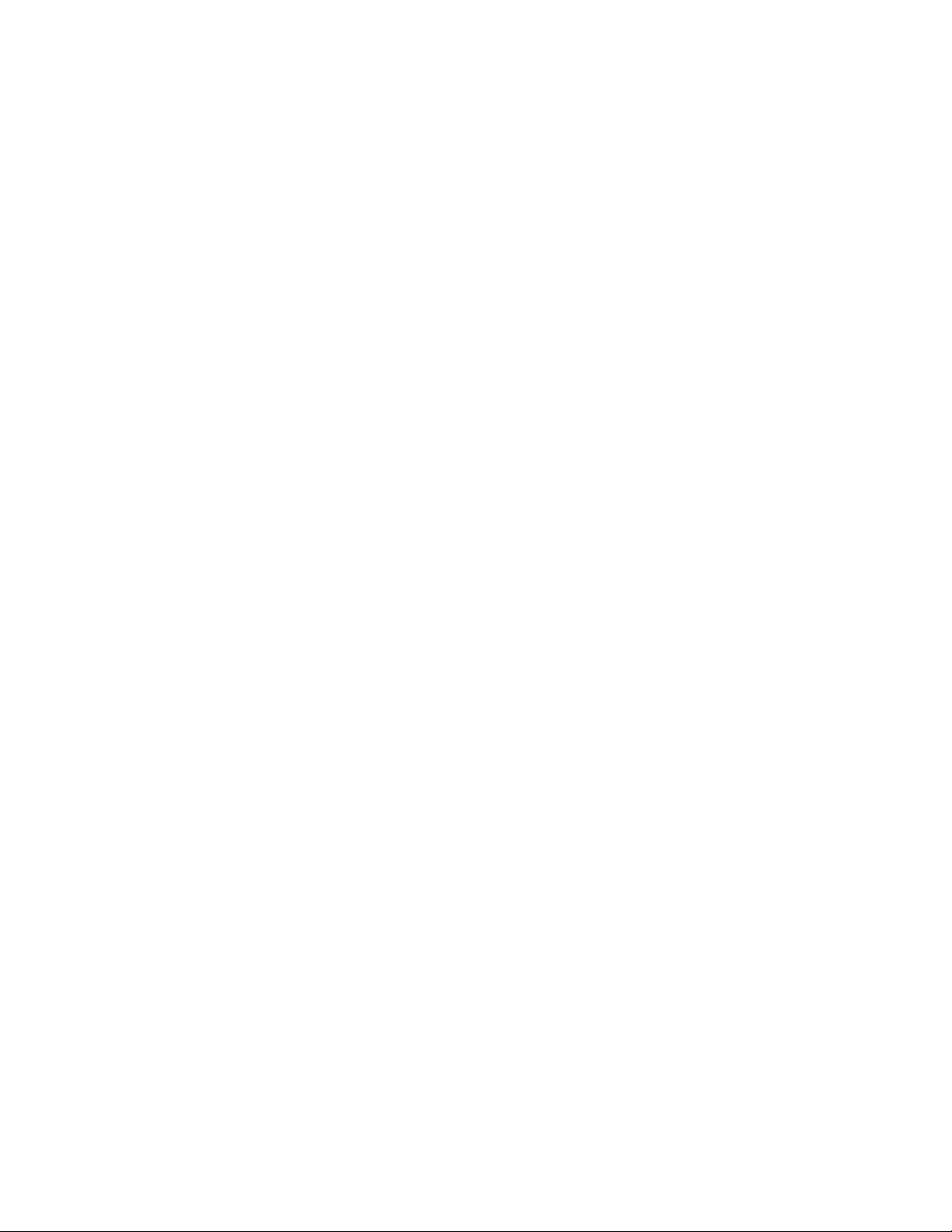
About This Guide
This guide provides information on performing basic administration tasks for the Identity Assurance
Solution.
Chapter 1, “Overview,” on page 9
Chapter 2, “Managing System-Wide Roles,” on page 13
Chapter 3, “Managing Agency-Specific Roles,” on page 15
Chapter 4, “Troubleshooting,” on page 25
Appendix A, “IAS Administration Security,” on page 27
Audience
This guide is intended for system administrators and system integrators.
novdocx (en) 11 December 2007
Feedback
We want to hear your comments and suggestions about this manual and the other documentation
included with this product. Please use the User Comments feature at the bottom of each page of the
online documentation, or go to www.novell.com/documentation/feedback.html and enter your
comments there.
Documentation Updates
For the most recent version of the Identity Assurance Solution Administration Guide, visit the
Identity Assurance Solution Documentation Web site (http://www.novell.com/documentation/
ias301/index.html).
Documentation Conventions
®
In Novell
items in a cross-reference path.
A trademark symbol (
trademark.
When a single pathname can be written with a backslash for some platforms or a forward slash for
other platforms, the pathname is presented with a backslash. Users of platforms that require a
forward slash, such as Linux* or UNIX*, should use forward slashes as required by your software.
documentation, a greater-than symbol (>) is used to separate actions within a step and
®
, TM, etc.) denotes a Novell trademark. An asterisk (*) denotes a third-party
About This Guide
7
Page 8
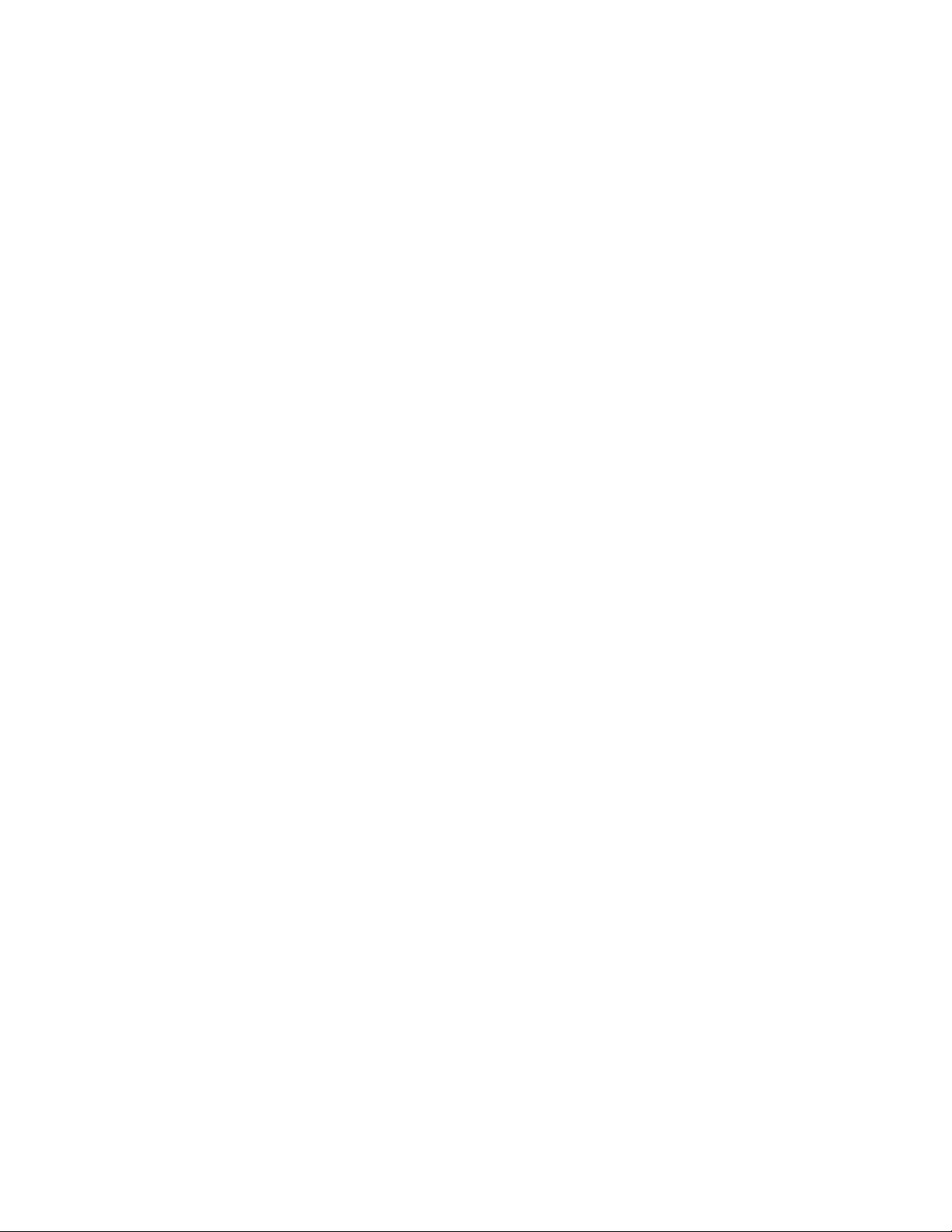
novdocx (en) 11 December 2007
8 Identity Assurance Solution 3.0.2 Administration Guide
Page 9
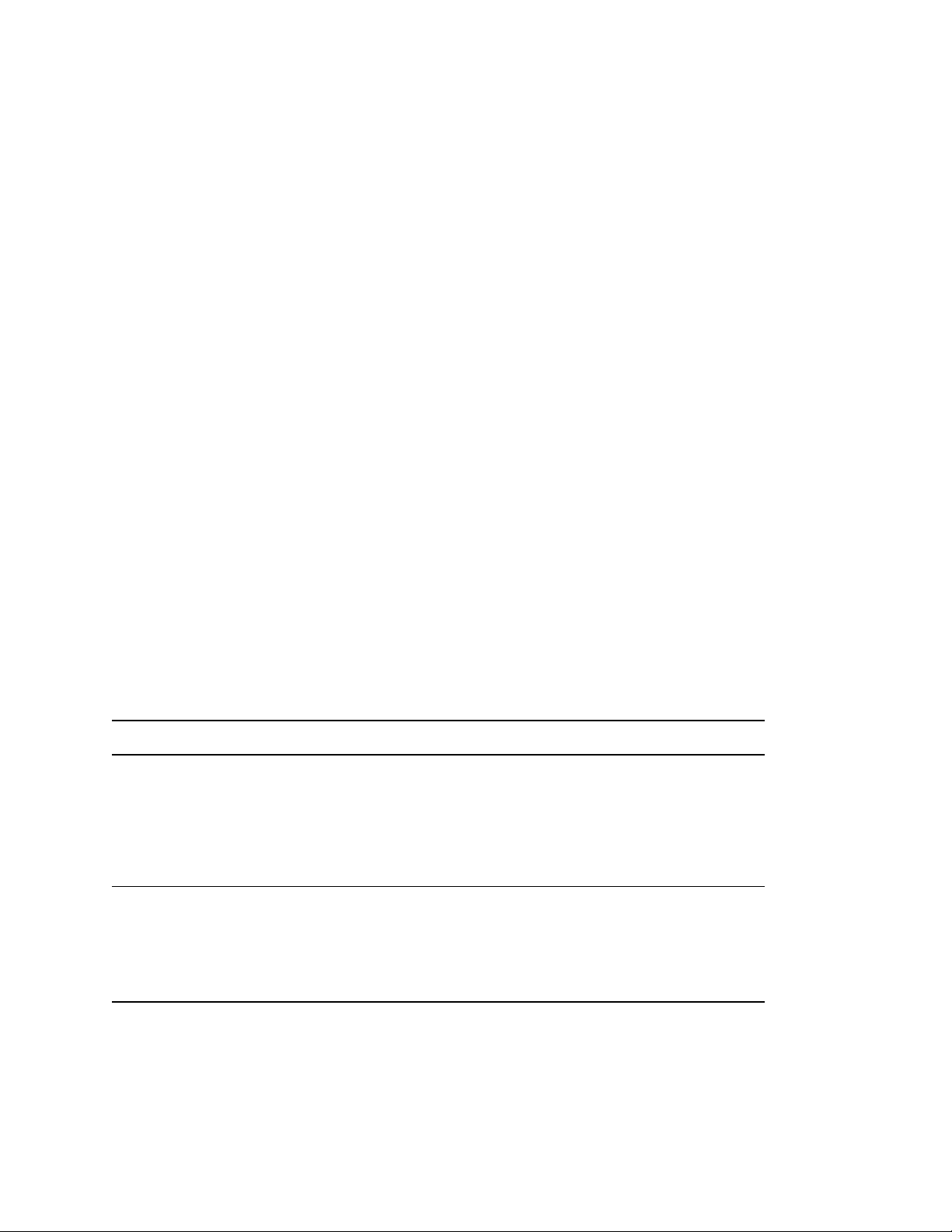
1
Overview
Novell® has partnered with third-party companies to build a solution that offers an integrated logical
and physical control system that complies with Homeland Security Presidential Directive 12
(HSPD-12). HSPD-12 directs the implementation of a new standardized badging process, which is
designed to enhance security, reduce identity fraud, and protect the personal privacy of users who
are issued government identification.
Identity Assurance Solution provides a complete system for managing the enrollment, issuance,
access control, and retirement of Personal Identification Verification (PIV) cards. This solution is in
compliance with the Federal Information Processing Standards Publication 201 (FIPS 201) and
provides components such as an Identity Management System (IDMS), a User Enrollment/
Biometric Capture system, a Card Management System (CMS), and Logical and Physical Access
Control Systems (LACS/PACS).
During the installation of the Identity Assurance Solution, several roles are created. These roles and
their associated tasks are based on the General Services Administration (GSA) standards. Those
users who are assigned to these roles can perform their tasks by using the User Application for
Provisioning through a Web browser.
novdocx (en) 11 December 2007
1
This document outlines the roles and tasks performed by each role for the Identity Assurance
Solution.
1.1 System-Wide Roles
This solution includes the following system-wide roles:
Table 1-1 System-Wide Roles
System-Wide Role Description Tasks
System Role Administrator
For more information, see
Section 2.1, “System Role
Administrator,” on page 13.
System Security Officer
For more information, see
Section 2.2, “System Security
Officer,” on page 14.
Responsible for adding and removing
other users from roles in the system.
Can add or remove users from all
system-wide roles and from the
agency role administrator’s role for
each agency. Cannot add or remove
users from agency-specific roles.
Responsible for viewing and
managing the audit log. Does not
have any specific workflow tasks but
is responsible to enforce the rules
and policies related to PIV card
requests, activations, and issuances.
Add a User to a System-
Wide Role
Remove a User from a
System-Wide Role
No workflow tasks
Overview
9
Page 10
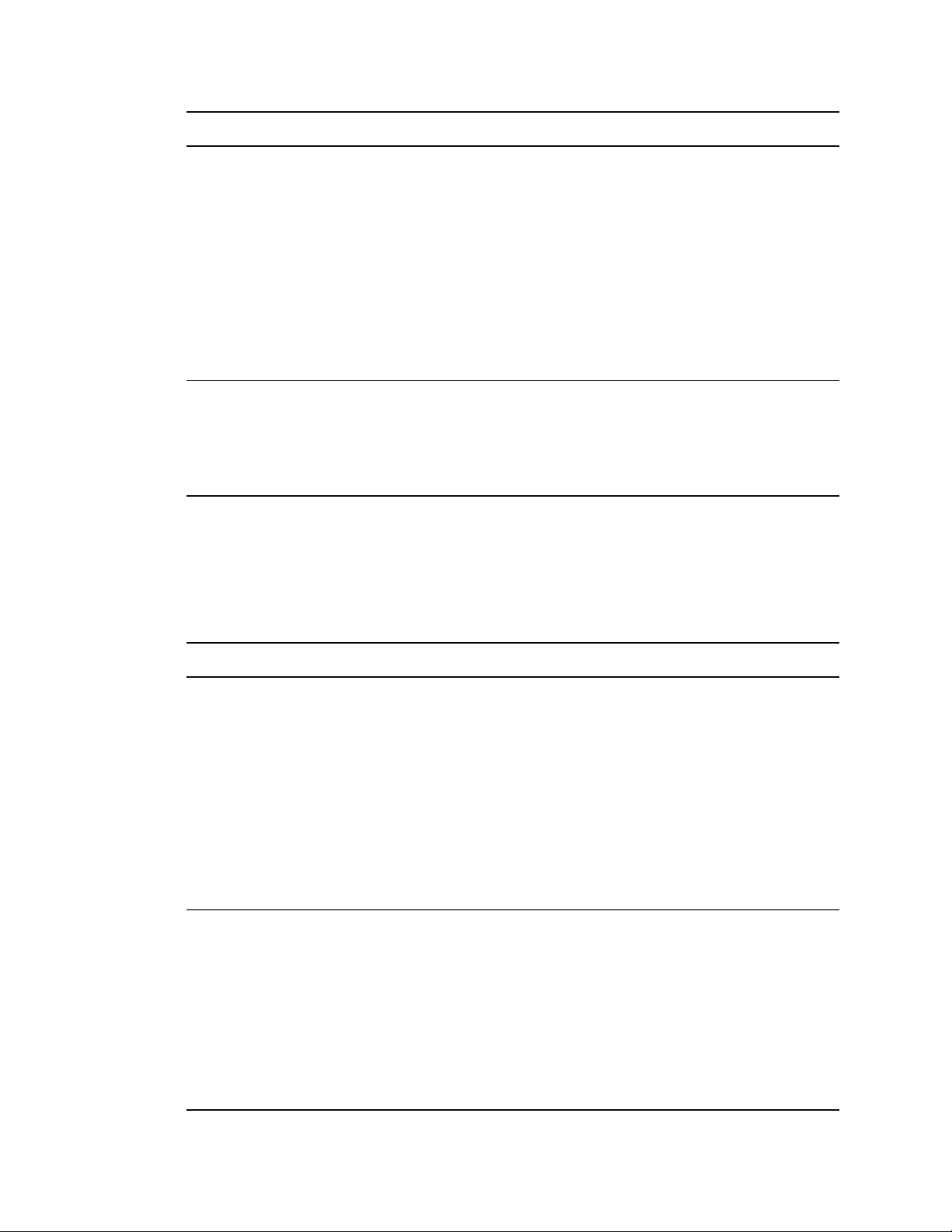
System-Wide Role Description Tasks
novdocx (en) 11 December 2007
Activator
For more information, see
Section 2.3, “Activator,” on
page 14.
Registrar
For more information, see
Section 2.4, “Registrar,” on
page 14.
Runs the CMS system. Responsible
for activating an applicant's PIV card
after it comes back from the card
production facility. Verifies the
applicant’s identity by using a
biometric scan and oversees the
personalization of the card by
generating keys, loading certificates
onto the card, and initializing the
card’s PIN number. Sends all this
information to the Identity Vault and
notifies the system that the card has
been issued.
Runs the biometric enrollment
system. The registrar does the
identity-proofing and captures the
applicant’s identification information
and biometric data. This information
is forwarded to the Idenitity Vault.
1.2 Agency-Specific Roles
This solution includes the following agency-specific roles:
No Applicant Match for
Shipped Cards
Section 2.3.2, “Wrong Cards
Shipped to Valid Address,”
on page 14
No workflow tasks
Table 1-2 Agency-Specific Roles
Agency-Specific Role Description Tasks
Agency Sponsor
For more information, see
Section 3.1, “Agency
Sponsor,” on page 15.
Responsible for initiating a PIV card
request on behalf of an applicant and
is the only user that can initiate a PIV
card request. Updates an applicant's
employment status (terminated,
active, or suspended) and modifies
information about the applicant in the
system (change the applicant's
name, job title, etc.).
Card Destruction
Create a New User
Delete a User
Display Applicant
Request Card Reissuance
Request Card Reprint
Sponsor New Applicant
Update Applicant
Agency Adjudicator
For more information, see
Section 3.2, “Agency
Adjudicator,” on page 20.
Responsible for performing
background checks on applicants. At
the end of the biometric enrollment
process, initiates an Automated
Fingerprint Identification System
(AFIS) check and the manually
performs a National Agency Check
with Inquiries (NACI) check or FBI
check. Based on the results of these
checks, determines if the card
request can proceed.
Change To Adjudication
Information
Employment Status
Record (Manual)
10 Identity Assurance Solution 3.0.2 Administration Guide
Page 11

Agency-Specific Role Description Tasks
novdocx (en) 11 December 2007
Agency Security Officer
For more information, see
Section 3.3, “Agency Security
Officer,” on page 20.
Responsible to ensure that the
agency is following all policies
regarding the use of PIV cards. If a
PIV card is terminated, the agency
security officer collects the card from
the user.
Card Destruction
Change PIV Card Status
Invalid Address
Invalid Source Documents
Impersonation Check
Request Card Reprint
Agency Role Administrator
For more information, see
Section 3.4, “Agency Role
Administrator,” on page 23.
Responsible for adding and removing
other users from agency-specific
roles.
Add a User to an Agency-
Specific Role
Remove a User from an
Agency-Specific Role
1.3 What’s Next
To view information on performing tasks assigned to system-wide roles, see Chapter 2, “Managing
System-Wide Roles,” on page 13.
To view information on performing tasks assigned to agency-specific roles, see Chapter 3,
“Managing Agency-Specific Roles,” on page 15
Overview 11
Page 12

novdocx (en) 11 December 2007
12 Identity Assurance Solution 3.0.2 Administration Guide
Page 13

2
Managing System-Wide Roles
This section outlines the system-wide roles and tasks performed by each role for the Identity
Assurance Solution.
When you are working with the workflow forms, all fields with an asterisk (*) are required fields.
Section 2.1, “System Role Administrator,” on page 13
Section 2.2, “System Security Officer,” on page 14
Section 2.3, “Activator,” on page 14
Section 2.4, “Registrar,” on page 14
2.1 System Role Administrator
A system role administrator can perform the following tasks:
novdocx (en) 11 December 2007
2
Section 2.1.1, “Add a User to a System-Wide Role,” on page 13
Section 2.1.2, “Remove a User from a System-Wide Role,” on page 13
2.1.1 Add a User to a System-Wide Role
This task allows the system role administrator to add a user to a system-wide role.
1 Log in to IAS Workflow as a system role administrator.
2 Click Requests & Approvals > Request Resources.
3 Click Continue.
4 Click Add a User to a System-Wide Role.
5 Select the system-wide role you want to assign a user to.
6 In the Search by field, select a value from the drop-down menu.
You can search for the user by either typing the user’s last name and date of birth or by typing
the user’s Social Security number and date of birth.
7 Select the user.
8 Click Submit.
2.1.2 Remove a User from a System-Wide Role
This task allows the system role administrator to remove a user from a system-wide role.
1 Log in to IAS Workflow as a system role administrator.
2 Click Requests & Approvals > Request Resources.
3 Click Continue.
4 Click Remove a User from a System-Wide Role.
5 In the Search by field, select a value from the drop-down menu.
Managing System-Wide Roles
13
Page 14

You can search for the user by either typing the user’s last name and date of birth or by typing
the user’s Social Security number and date of birth.
6 Select the user.
7 Click Remove.
2.2 System Security Officer
The system security officer is responsible for administering the audit system and does not have any
specific workflow tasks.
2.3 Activator
An activator can perform the following tasks:
Section 2.3.1, “No Applicant Match for Shipped Cards,” on page 14
Section 2.3.2, “Wrong Cards Shipped to Valid Address,” on page 14
novdocx (en) 11 December 2007
2.3.1 No Applicant Match for Shipped Cards
If an applicant doesn’t claim his or her PIV card, the activator can create an audit log for the event.
1 Log in to IAS Workflow as an activator.
2 Click Requests & Approvals > Request Resources.
3 Click Continue.
4 Click No Applicant Match for Shipped Cards.
5 Type a note explaining that the applicant has not claimed his or her card.
6 Select the Warning and Usage Statement, then click Sign Approval.
7 Click Submit.
2.3.2 Wrong Cards Shipped to Valid Address
If the wrong cards are shipped to a valid address, the activator can create and audit log for the event.
1 Log in to IAS Workflow as an activator.
2 Click Requests & Approvals > Request Resources.
3 Click Continue.
4 Click Wrong Cards Shipped to Valid Address.
5 Type a note explaining that the wrong cards were shipped.
6 Select the Warning and Usage Statement, then click Sign Approval.
7 Click Submit.
2.4 Registrar
The registrar interacts directly with the biometric enrollment system and does not have any specific
workflow tasks.
14 Identity Assurance Solution 3.0.2 Administration Guide
Page 15

3
Managing Agency-Specific Roles
This section outlines the agency roles and tasks performed by each role for the Identity Assurance
Solution.
When you are working with the workflow forms, all fields with an asterisk (*) are required fields.
Section 3.1, “Agency Sponsor,” on page 15
Section 3.2, “Agency Adjudicator,” on page 20
Section 3.3, “Agency Security Officer,” on page 20
Section 3.4, “Agency Role Administrator,” on page 23
3.1 Agency Sponsor
The agency sponsor can perform the following tasks:
novdocx (en) 11 December 2007
3
Section 3.1.1, “Card Destruction,” on page 15
Section 3.1.2, “Create a New User,” on page 16
Section 3.1.3, “Delete a User,” on page 16
Section 3.1.4, “Display Applicant Information,” on page 17
Section 3.1.5, “Request Card Reissuance,” on page 17
Section 3.1.6, “Request Card Reprint,” on page 18
Section 3.1.7, “Sponsor New Applicant,” on page 18
Section 3.1.8, “Update Applicant Employment Status,” on page 19
3.1.1 Card Destruction
This task allows the agency sponsor to create an audit trail when a card is destroyed.
1 Log in to IAS Workflow as an agency sponsor.
2 Click Requests & Approvals > Request Resources.
3 Click Continue.
4 Click Card Destruction.
5 In the Search type field, select a value from the drop-down menu.
You can search for the user by either typing the user’s last name and date of birth or by typing
the user’s Social Security number and date of birth.
6 Click Search.
7 Select the user.
The user and card information are automatically filled in.
8 Select the Warning and Usage Statement, then click Sign Approval.
9 Ensure that all required fields are filled in, then click Submit.
Managing Agency-Specific Roles
15
Page 16

3.1.2 Create a New User
The Identity Assurance Solution has two ways to create users:
“Human Resources Adds the User to the Identity Vault at the Time the User Is Hired” on
page 16
“The Sponsor Uses IAS Workflow to Add a User to the Identity Vault” on page 16
Human Resources Adds the User to the Identity Vault at the Time the User Is Hired
In the first instance, Human Resources creates the User object in the Users container with the
following attributes populated:
fipsDateOfBirth (use YYYYMMDD format)
fipsFirstName
fipsFirstNameAndMiddleInitial
fipsMiddleName
fipsLastName
fipsFullName
novdocx (en) 11 December 2007
fipsSSNumber (Use xxx-xx-xxxx format)
fipsSSNLastFour (last four digits of the SSN)
Human Resource then creates a Card object in the Agency container with the following attributes
populated:
fipsCardAgencyDN (points to the fipsAgency object in the Agency container)
fipsCardOwnerDN (points to the corresponding user object in the Users container)
fipsFASCNAgencyCode (four digit agency code for the agency in this container. This can be
read from the Agency object.)
After creating the Card object, set the following attribute on the User object you created:
fipsAgencyCardDNs (Adds a value that points to the card object you created)
The Sponsor Uses IAS Workflow to Add a User to the Identity Vault
In the second instance, the sponsor uses a workflow to add a user:
1 Log in to IAS Workflow as an agency sponsor.
2 Click Requests & Approvals > Request Resources.
3 Click Continue.
4 Click Create a New User.
5 Fill in the required fields, then click Submit.
3.1.3 Delete a User
When an agency sponsor deletes a user, the user is removed from the Identity Vault.
1 Log in to IAS Workflow as an agency sponsor.
16 Identity Assurance Solution 3.0.2 Administration Guide
Page 17

2 Click Requests & Approvals > Request Resources.
3 Click Continue.
4 Click Delete a User.
5 In the Search type field, select a value from the drop-down menu.
You can search for the user by either typing the user’s last name and date of birth or by typing
the user’s Social Security number and date of birth.
6 Click Search.
7 Select the user.
The user information is automatically filled in.
8 Click Submit.
3.1.4 Display Applicant Information
This task allows the agency sponsor to view the applicant’s user and card information.
1 Log in to IAS Workflow as an agency sponsor.
2 Click Requests & Approvals > Request Resources.
3 Click Continue.
novdocx (en) 11 December 2007
4 Click Display Applicant Information.
5 In the Search type field, select a value from the drop-down menu.
You can search for the user by either typing the user’s last name and date of birth or by typing
the user’s Social Security number and date of birth.
6 Click Search.
7 Select the user.
The user and card information are automatically filled in.
8 Click OK.
3.1.5 Request Card Reissuance
This task allows the agency sponsor to force a re-enrollment and have a new PIV card reprinted, if
something happens to the original card.
1 Log in to IAS Workflow as an agency sponsor.
2 Click Requests & Approvals > Request Resources.
3 Click Continue.
4 Click Request Card Reissuance.
5 In the Search type field, select a value from the drop-down menu.
You can search for the user by either typing the user’s last name and date of birth or by typing
the user’s Social Security number and date of birth.
6 Click Search.
7 Select the user.
The user and card information are automatically filled in.
Managing Agency-Specific Roles 17
Page 18

8 Select a reason why the card is being reissued. The options are:
Biometrics no longer valid
Damaged
Lost
Stolen
9 Select the Warning and Usage Statement, then click Sign Approval.
10 Ensure that all required fields are filled in, then click Submit.
3.1.6 Request Card Reprint
This task allows the agency sponsor to request a reprint of a PIV card without requiring a reenrollment. A sponsor might use this task if an applicant’s name has changed or if a bad card was
identified during the application process.
1 Log in to IAS Workflow as an agency sponsor.
2 Click Requests & Approvals > Request Resources.
3 Click Continue.
4 Select Request Card Reprint.
novdocx (en) 11 December 2007
5 In the Search type field, select a value from the drop-down menu.
You can search for the user by either typing the user’s last name and date of birth or by typing
the user’s Social Security number and date of birth.
6 Click Search.
7 Select the user.
The user and card information are automatically filled in.
8 Select the Warning and Usage Statement, then click Sign Approval.
9 Ensure that all required fields are filled in, then click Reprint.
3.1.7 Sponsor New Applicant
This workflow allows an agency sponsor to request a PIV card for the following types of applicants:
New Applicant: When a new applicant is entered in the system for the first time, the agency
sponsor fills in any required data fields that don’t have a value.
Unaffiliated Applicant: An unaffiliated applicant is a person who has been sponsored before,
but whose sponsorship has been terminated or expired. This person is not currently sponsored
by an agency. When an agency wants to sponsor an unaffiliated applicant, it can use the Social
Security number or last name and date of birth to look up the applicant. All the applicant
information pre-populate in the sponsorship screen and links the applicant to the sponsor’s
agency.
To start the Sponsor New Applicant workflow:
1 Log in to IAS Workflow as an agency sponsor.
2 Click Requests & Approvals > Request Resources.
3 Click Continue.
18 Identity Assurance Solution 3.0.2 Administration Guide
Page 19

4 Click Sponsor New Applicant.
5 For an existing applicant, select a value from the Search by drop-down menu, then click
Search.
You can search for the user by either typing the user’s last name and date of birth or by typing
the user’s Social Security number and date of birth.
For a new applicant, fill in the information for each required field.
6 Select the Warning and Usage Statement, then click Sign Approval.
7 Ensure that all required fields are filled in, then click Submit.
3.1.8 Update Applicant Employment Status
An agency sponsor can update the employment status of an applicant to one of the following:
Active: This status indicates that the applicant is an active employee in the system. An Active
status is required to issue a card and credentials. By changing an applicant’s status to Active,
you can reactivate a suspended card. Also, if an agent on one of the connected systems
reactivates a card, the IAS system updates the card status to Reactivated, but the event is not
propagated to any other systems until the sponsor sets the user's employee status to Active.
novdocx (en) 11 December 2007
Suspended: This status indicates that the employee is temporarily placed on inactive duty.
While the employee is in the suspended state, the PIV Card credentials are automatically
suspended as well.
Terminated: This status indicates that the employee is terminated and no longer requires the
PIV Card credentials. A terminated employment status automatically revokes the PIV Card
credentials.
The employment status only impacts the card to which the sponsorship is linked.
To start the Update Applicant Employment Status workflow:
1 Log in to IAS Workflow as an agency sponsor.
2 Click Requests & Approvals > Request Resources.
3 Click Continue.
4 Click Update Applicant Employment Status.
5 In the Search type field, select a value from the drop-down menu.
You can search for the user by either typing the user’s last name and date of birth or by typing
the user’s Social Security number and date of birth.
6 Click Search.
7 Select the user.
The user information is automatically filled in.
8 In the Change Employee Status field, select a new status.
9 Select the Warning and Usage Statement, then click Sign Approval.
10 Ensure that all required fields are filled in, then click Submit.
Managing Agency-Specific Roles 19
Page 20

3.2 Agency Adjudicator
The agency adjudicator performs background checks on the applicants and makes changes to the
adjudication record.
3.2.1 Change To Adjudication Record (Manual)
This task allows the agency adjudicator to enter the results of background checks by the FBI and
NACI. If the result is negative, the card and all active credentials are revoked.
This task describes how to use the workflow to manually change the adjudication record. Normally,
this task is an auto-started task.
1 Log in to IAS Workflow as an agency adjudicator.
2 Click Requests & Approvals > Request Resources.
3 Click Continue.
4 Click Change to Adjudication Record (Manual).
5 In the Search type field, select a value from the drop-down menu.
You can search for the user by either typing the user’s last name and date of birth or by typing
the user’s Social Security number and date of birth.
6 Click Search.
7 Select the user.
novdocx (en) 11 December 2007
The user, card, and adjudication record information are automatically filled in.
8 Select a new NACI status.
9 Select a new FBI status.
10 Specify a comment.
11 Ensure that all required fields are filled in, then click Submit.
3.3 Agency Security Officer
The agency security officer can perform the following tasks:
Section 3.3.1, “Card Destruction,” on page 20
Section 3.3.2, “Change PIV Card Status,” on page 21
Section 3.3.3, “Invalid Address,” on page 21
Section 3.3.4, “Invalid Source Documents,” on page 22
Section 3.3.5, “Impersonation Check,” on page 22
Section 3.3.6, “Request Card Reprint,” on page 23
3.3.1 Card Destruction
This task allows the agency security officer to create an audit trail when a card is destroyed.
1 Log in to IAS Workflow as an agency security officer.
2 Click Requests & Approvals > Request Resources.
20 Identity Assurance Solution 3.0.2 Administration Guide
Page 21

3 Click Continue.
4 Click Card Destruction.
5 In the Search type field, select a value from the drop-down menu.
You can search for the user by either typing the user’s last name and date of birth or by typing
the user’s Social Security number and date of birth.
6 Click Search.
7 Select the user.
The user and card information are automatically filled in.
8 Select the Warning and Usage Statement, then click Sign Approval.
9 Ensure that all required fields are filled in, then click Submit.
3.3.2 Change PIV Card Status
This task allows an agency security officer to change the status of a user’s PIV card.
1 Log in to IAS Workflow as an agency security officer.
2 Click Requests & Approvals > Request Resources.
3 Click Continue.
novdocx (en) 11 December 2007
4 Click Change PIV Card Status.
5 In the Search type field, select a value from the drop-down menu.
You can search for the user by either typing the user’s last name and date of birth or by typing
the user’s Social Security number and date of birth.
6 Click Search.
7 Select the user.
The user and card information are automatically filled in.
8 Select a new PIV Status.
9 Select the Warning and Usage Statement, then click Sign Approval.
10 Ensure that all required fields are filled in, then click Submit.
3.3.3 Invalid Address
If PIV cards are shipped to an invalid address, the agency security officer is responsible to
investigate and correct the shipping address.
This task allows the agency security officer to create a signed audit trail if PIV cards are shipped to
an invalid address.
1 Log in to IAS Workflow as an agency security officer.
2 Click Requests & Approvals > Request Resources.
3 Click Continue.
4 Click Invalid Address.
5 In the Search type field, select a value from the drop-down menu.
Managing Agency-Specific Roles 21
Page 22

You can search for the user by either typing the user’s last name and date of birth or by typing
the user’s Social Security number and date of birth.
6 Click Search.
7 Select the user.
The user and card information is automatically filled in.
8 Type in information about why the address is invalid.
9 Select the Warning and Usage Statement, then click Sign Approval.
10 Ensure that all required fields are filled in, then click Submit.
3.3.4 Invalid Source Documents
This is an auto-started task.
When the registrar validates the authenticity of the source documents and has reasons to believe that
one or both documents could be falsified, he or she sets a flag with a message on the enrollment
system. This workflow then sends a notice for the agency security officer to investigate.
novdocx (en) 11 December 2007
1 Log in to IAS Workflow as an agency security officer.
2 Click Requests & Approvals > Request Resources.
3 Click Continue.
4 Click Invalid Source Documents.
5 Review the provided information.
6 Select the Warning and Usage Statement, then click Sign Approval.
7 Ensure that all required fields are filled in, then click Submit.
3.3.5 Impersonation Check
This is an auto-started task.
When the registrar validates the authenticity of the source documents and has reasons to believe that
an applicant is impersonating another user, he or she sets a flag with a message on the enrollment
system. This workflow then sends a notice for the agency security officer to investigate.
1 Log in to IAS Workflow as an agency security officer.
2 Click Requests & Approvals > Request Resources.
3 Click Continue.
4 Click Impersonation Check.
5 Review the provided information.
6 Select the Warning and Usage Statement, then click Sign Approval.
7 Ensure that all required fields are filled in, then click Submit.
22 Identity Assurance Solution 3.0.2 Administration Guide
Page 23

3.3.6 Request Card Reprint
This task allows the agency security officer to request a reprint of a PIV card without requiring a reenrollment. An agency security officer might use this task if an applicant’s name has changed or if a
bad card was identified during the application process.
1 Log in to IAS Workflow as an agency security officer.
2 Click Requests & Approvals > Request Resources.
3 Click Continue.
4 Select Request Card Reprint.
5 In the Search type field, select a value from the drop-down menu.
You can search for the user by either typing the user’s last name and date of birth or by typing
the user’s Social Security number and date of birth.
6 Click Search.
7 Select the user.
The user and card information are automatically filled in.
novdocx (en) 11 December 2007
8 Select the Warning and Usage Statement, then click Sign Approval.
9 Ensure that all required fields are filled in, then click Reprint.
3.4 Agency Role Administrator
The agency role administrator can perform the following tasks:
Section 3.4.1, “Add a User to an Agency-Specific Role,” on page 23
Section 3.4.2, “Remove a User from an Agency-Specific Role,” on page 24
3.4.1 Add a User to an Agency-Specific Role
This task allows the agency role administrator to add a user to an agency-specific role.
1 Log in to IAS Workflow as an agency role administrator.
2 Click Requests & Approvals > Request Resources.
3 Click Continue.
4 Click Add a User to an Agency-Specific Role.
5 Select the agency-specific role you want to assign a user to.
6 In the Search by field, select a value from the drop-down menu.
You can search for the user by either typing the user’s last name and date of birth or by typing
the user’s Social Security number and date of birth.
7 Select the user.
8 Click Submit.
Managing Agency-Specific Roles 23
Page 24

3.4.2 Remove a User from an Agency-Specific Role
This task allows the agency role administrator to remove a user from an agency-specific role.
1 Log in to IAS Workflow as an agency role administrator.
2 Click Requests & Approvals > Request Resources.
3 Click Continue.
4 Click Remove a User from an Agency-Specific Role.
5 In the Search by field, select a value from the drop-down menu.
You can search for the user by either typing the user’s last name and date of birth or by typing
the user’s Social Security number and date of birth.
6 Select the user.
7 Click Remove.
novdocx (en) 11 December 2007
24 Identity Assurance Solution 3.0.2 Administration Guide
Page 25

4
Troubleshooting
This section provides Identity Assurance Solution troubleshooting information.
4.1 Known Issues
Section 4.1.1, “Do Not Use Enter Key When Requesting Applicant Card,” on page 25
Section 4.1.2, “Required Browser for IAS Workflow,” on page 25
Section 4.1.3, “COULD_NOT_FIND_USER Error While Retrieving User
AIMS_NO_SUCH_WALLET,” on page 25
4.1.1 Do Not Use Enter Key When Requesting Applicant Card
When requesting a card for an applicant, you can type information in the Delivery Place Info and
Physical Characteristics fields, but do not use the Enter key. A hotfix is available for this problem.
Contact Novell Technical Support (http://support.novell.com).
novdocx (en) 11 December 2007
4
4.1.2 Required Browser for IAS Workflow
Use Firefox* 1.5.x or Internet Explorer* 6x or later when running IAS Workflow.
4.1.3 COULD_NOT_FIND_USER Error While Retrieving User AIMS_NO_SUCH_WALLET
If you receive the above message in the Remote Loader trace when attempting to suspend a card in
the CMS system and the card is not being suspended in the other systems, you must properly
configure the card binding. This is an ActivIdentity CMS setting. For more information, see the
Customizing section of the CMS Operator Guide under the topic on configuring the Directory
setting User Attribute for Card Binding.
Troubleshooting
25
Page 26

novdocx (en) 11 December 2007
26 Identity Assurance Solution 3.0.2 Administration Guide
Page 27

A
IAS Administration Security
This section provides information on security issues related to Identity Assurance Solution and the
products that make up the solution.
Some products have specific security considerations mentioned in the documentation. Other
products have security information dispersed throughout the documentation.
Section A.1, “Signed Workflows,” on page 27
Section A.2, “Novell Products,” on page 27
Section A.3, “Third-Party Products,” on page 27
A.1 Signed Workflows
The certificates used in the signed workflows provide non-repudiation, but they do not provide for
data integrity or accountability. To ensure the secure transfer of data, you should configure mutual
authentication on the User Application server. For more information, see the “Install User
Application for Provisioning” section of the IAS Installation Guide.
novdocx (en) 11 December 2007
A
A.2 Novell Products
See the following documents for security information about Novell® products:
Novell eDirectory 8.8.1 Administration Guide (http://www.novell.com/documentation/edir88/
edir88/data/a2iii88.html)
Novell iManager 2.6 Administration Guide (http://www.novell.com/documentation/
imanager26/imanager_admin_26/data/hk42s9ot.html)
Security: Best Practices in the Novell Identity Manager 3.5.1 Administration Guide (http://
www.novell.com/documentation/idm35/admin/data/b1bsw73.html).
Novell Enhanced Smart Card Method Installation Guide (http://www.novell.com/
documentation/ias/index.html?page=/documentation/ias/nescm_install/data/bookinfo.html)
Novell Client for Windows Installation and Administration Guide (http://www.novell.com/
documentation/noclienu/index.html).
Novell Audit 2.0.2 Administration Guide (http://www.novell.com/documentation/
novellaudit20/novellaudit20/data/bookinfo.html)
A.3 Third-Party Products
For information on securely administering the third-party products in this solution, see the
documentation provided with the third-party software.
IAS Administration Security
27
Page 28

novdocx (en) 11 December 2007
28 Identity Assurance Solution 3.0.2 Administration Guide
Page 29

B
Documentation Updates
This section contains information on documentation content changes that have been made in the
Novell Identity Assurance Solution Installation Guide. The information will help you to keep current
on updates to the documentation.
All changes that are noted in this section were also made in the documentation. The documentation
is provided on the Web in two formats: HTML and PDF. The HTML and PDF documentation are
both kept up-to-date with the documentation changes listed in this section.
If you need to know whether a copy of the PDF documentation you are using is the most recent, the
PDF document contains the date it was published on the front title page.
The documentation was updated on the following dates:
Section B.1, “February 8, 2008,” on page 29
novdocx (en) 11 December 2007
B
B.1 February 8, 2008
Updates were made to the following sections. The changes are explained below.
B.1.1 Upgraded IAS from 3.0.1 to 3.0.2
Refreshed Administrative documentation to coincide with changes in Identity Assurance Solution
3.0.2 (http://www.novell.com/documentation/ias302/index.html).
B.1.2 Documentation Updates
Added Appendix B, “Documentation Updates,” on page 29 to alert users of new software features
and documentation changes.
Documentation Updates
29
Page 30

novdocx (en) 11 December 2007
30 Identity Assurance Solution 3.0.2 Administration Guide
Page 31

C
Documentation Updates
The documentation was updated on the following dates:
Section C.1, “February 15, 2008,” on page 31
C.1 February 15, 2008
Updates were made to the following sections. The changes are explained below.
C.1.1 Overview
Location Change
Table 1-1 on page 9 Added links to information.
novdocx (en) 11 December 2007
C
Documentation Updates
31
