Novatel MiFi 6620 User Manual
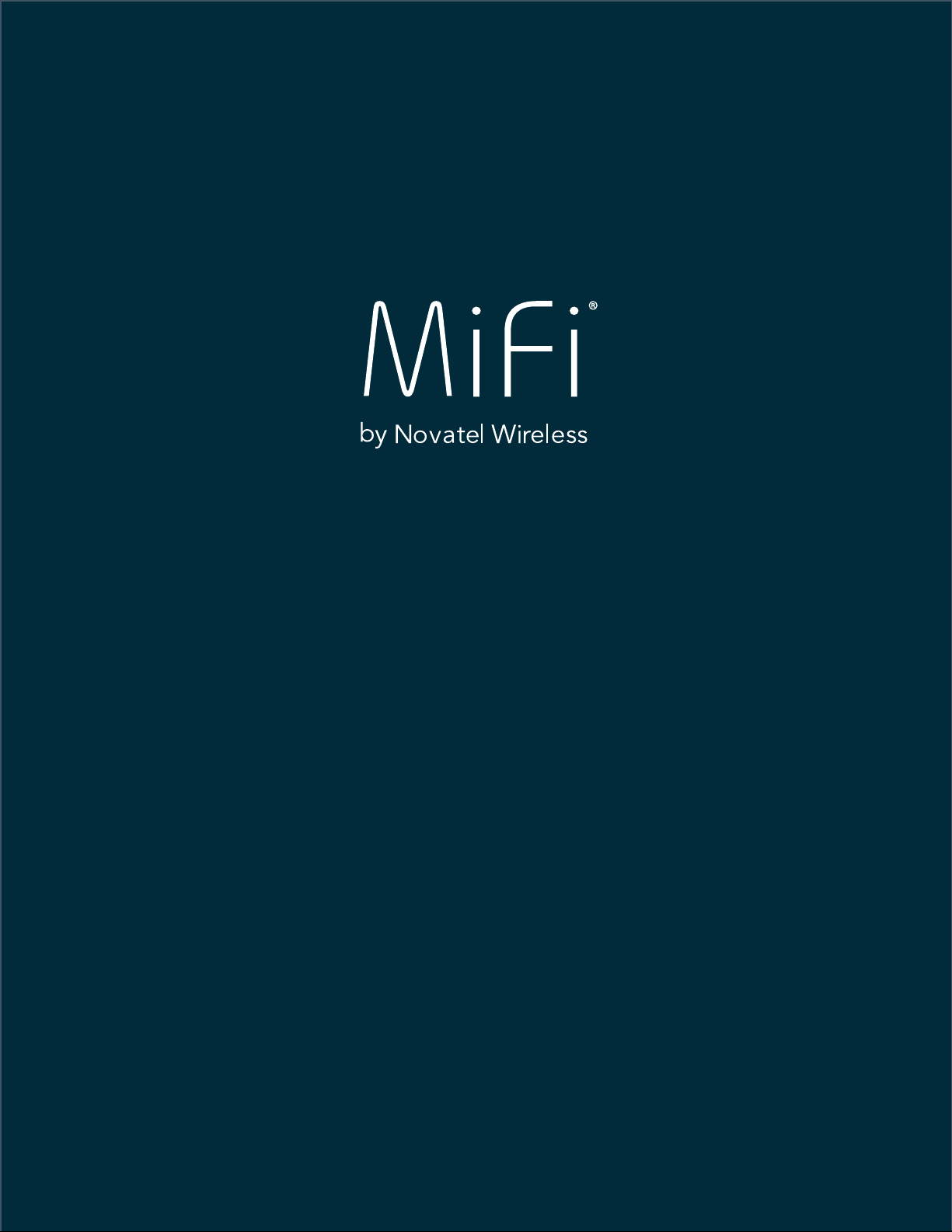
userguide
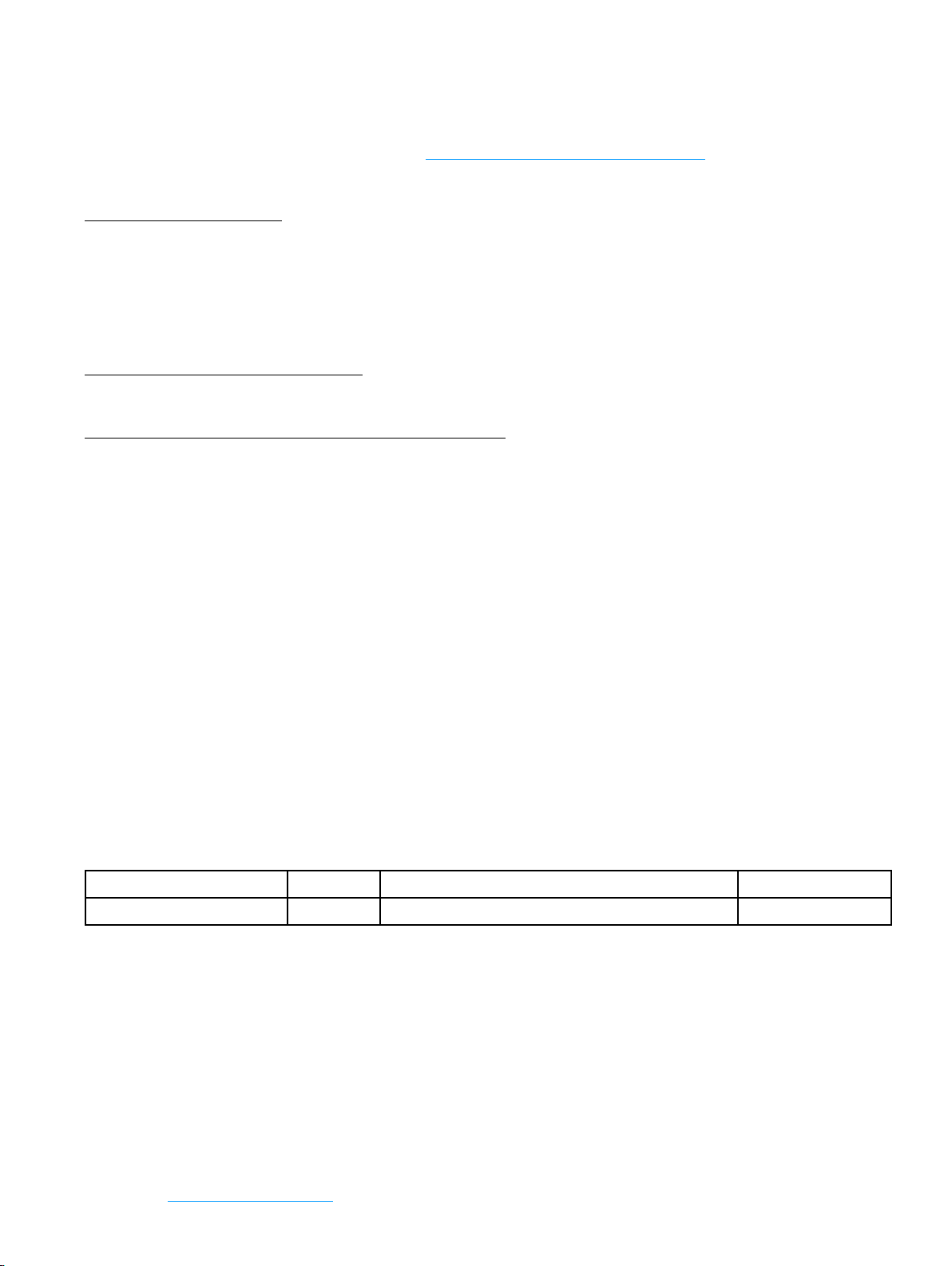
©2014 Novatel Wireless, Inc. All rights reserved. The information contained in this document is subject to change
without notice and should not be construed as a commitment by Novatel Wireless, Inc.
Patents and Licenses
For a complete list of all Novatel Wireless patents, visit www.novatelwireless.com/about/contact-us.
Software License
Proprietary Rights Provisions:
The software drivers provided with this product are copyrighted by Novatel Wireless and/or Novatel Wireless’ suppliers.
Although copyrighted, the software drivers are unpublished and embody valuable trade secrets proprietary to Novatel
Wireless and/or Novatel Wireless’ suppliers. The disassembly, decompilation, and/or Reverse Engineering of the software
drivers for any purpose is strictly prohibited by international law. The copying of the software drivers, except for a reasonable
number of back-up copies is strictly prohibited by international law. It is forbidden by international law to provide access
to the software drivers to any person for any purpose other than processing the internal data for the intended use of the
software drivers.
U.S. Government Restricted Rights Clause:
The software drivers are classied as “Commercial Computing device Software” and the U.S. Government is acquiring only
“Restricted Rights” in the software drivers and their Documentation.
U.S. Government Export Administration Act Compliance Clause:
It is forbidden by US law to export, license or otherwise transfer the software drivers or Derivative Works to any country where
such transfer is prohibited by the United States Export Administration Act, or any successor legislation, or in violation of the
laws of any other country.
Trademarks and Service Marks
Novatel Wireless is a trademark of Novatel Wireless, Inc., and the other trademarks, logos, and service marks (collectively the
“Trademarks”) used in this user manual are the property of Novatel Wireless or their respective owners. Nothing contained in
this user manual should be construed as granting by implication, estoppel, or otherwise, a license or right of use of Novatel
Wireless or any other Trademark displayed in this user manual without the written permission of Novatel Wireless or its
respective owners.
• Novatel Wireless, and the Novatel Wireless logo are all trademarks of Novatel Wireless, Inc.
• MiFi® and the MiFi logo are registered trademarks of Novatel Wireless, Inc.
• Microsoft and Windows are either registered trademarks or trademarks of Microsoft Corporation in the United States and/or
other countries.
• Apple®, Mac®, and Mac OS® are trademarks of Apple, Inc., registered in the U.S. and other countries.
• Linux® is the registered trademark of Linus Torvalds in the U.S. and other countries.
The names of actual companies and products mentioned in this user manual may be the trademarks of their respective
owners.
Novatel Wireless Revision History
Part Number Revision Description Date
90027033 R1 Initial release 14 Nov 2014
FCC ID: PKRNVWMIFI6620
PN: 90027033_R1_MASTER_UG_MiFi6620_NVTL_MVNO_14 Nov 2014
Please visit
www.novatelwireless.com for the latest information about your device.
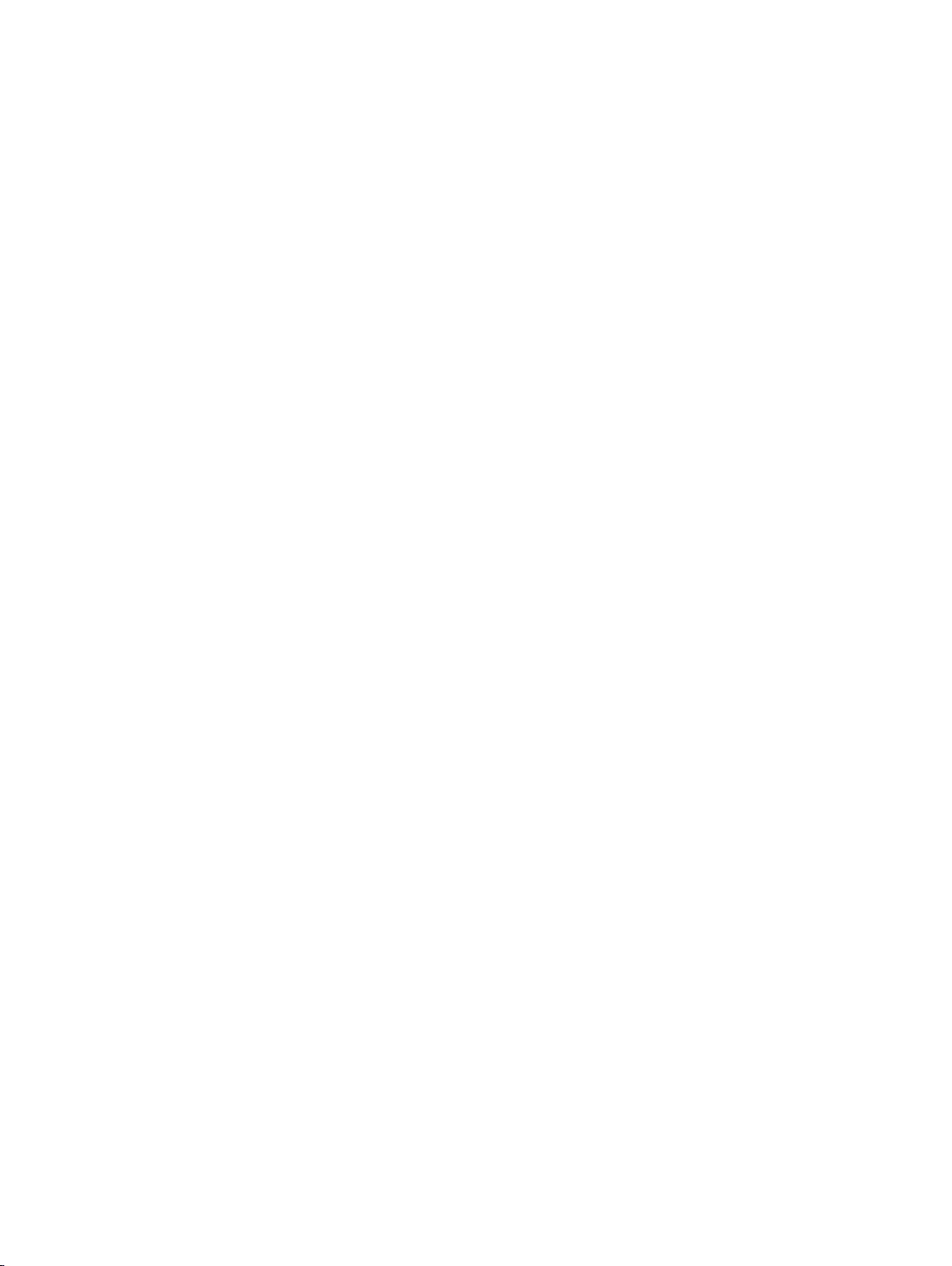
Contents
Getting Started . . . . . . . . . . . . . . . . . . . . . . . . . . . . . . . . . . . . . . . . . . . . . . . . . . . . . . . . . 1
Overview. . . . . . . . . . . . . . . . . . . . . . . . . . . . . . . . . . . . . . . . . . . . . . . . . . . . . . . . . . . . . . . . . . . . . . . . . . . . . . . . . . . . 2
Features ................................................................................. 2
Package Contents ....................................................................... 3
System Requirements. . . . . . . . . . . . . . . . . . . . . . . . . . . . . . . . . . . . . . . . . . . . . . . . . . . . . . . . . . . . . . . . . . . . 3
Components ............................................................................ 4
Status Indicators ......................................................................... 5
Power Management ......................................................................... 7
Caring for Your MiFi 6620 .................................................................... 8
Using Your MiFi 6620 . . . . . . . . . . . . . . . . . . . . . . . . . . . . . . . . . . . . . . . . . . . . . . . . . . . . 9
Accessing the Network .....................................................................10
4G LTE. . . . . . . . . . . . . . . . . . . . . . . . . . . . . . . . . . . . . . . . . . . . . . . . . . . . . . . . . . . . . . . . . . . . . . . . . . . . . . . . . . 10
Using Your MiFi 6620 for the First Time ......................................................11
Charging the Battery ....................................................................12
Replacing the Battery . . . . . . . . . . . . . . . . . . . . . . . . . . . . . . . . . . . . . . . . . . . . . . . . . . . . . . . . . . . . . . . . . . . 12
Replacing the 4G LTE SIM Card ..........................................................14
Universal Charging ..................................................................... 15
Battery Tips. . . . . . . . . . . . . . . . . . . . . . . . . . . . . . . . . . . . . . . . . . . . . . . . . . . . . . . . . . . . . . . . . . . . . . . . . . . . . 16
Power the MiFi 6620 On and O. . . . . . . . . . . . . . . . . . . . . . . . . . . . . . . . . . . . . . . . . . . . . . . . . . . . . . . . . 17
Power On. . . . . . . . . . . . . . . . . . . . . . . . . . . . . . . . . . . . . . . . . . . . . . . . . . . . . . . . . . . . . . . . . . . . . . . . . . . 17
Power O ..........................................................................17
Connecting to Your MiFi 6620 . . . . . . . . . . . . . . . . . . . . . . . . . . . . . . . . . . . . . . . . . . . . . . . . . . . . . . . . . . . . . . . 18
Using Your MiFi 6620 After Setup is Complete ...............................................20
Using the MiFi 6620 User Interface ...................................................... 23
MiFi 6620 Settings ..................................................... 25
Managing Your MiFi 6620 ...................................................................26
On the MiFi 6620 Display ................................................................ 26
On the MiFi 6620 Admin Website ........................................................27
Sign In .................................................................................28
Sign In to the MiFi 6620 Admin website. . . . . . . . . . . . . . . . . . . . . . . . . . . . . . . . . . . . . . . . . . . . . . 28
Menu Panel. . . . . . . . . . . . . . . . . . . . . . . . . . . . . . . . . . . . . . . . . . . . . . . . . . . . . . . . . . . . . . . . . . . . . . . . . 29
My MiFi 6620 Home ........................................................................30
On the MiFi 6620 Display ................................................................ 30
On the MiFi 6620 Admin Website ........................................................31
Manage My MiFi 6620. . . . . . . . . . . . . . . . . . . . . . . . . . . . . . . . . . . . . . . . . . . . . . . . . . . . . . . . . . . . . . . 32
Help & Support . . . . . . . . . . . . . . . . . . . . . . . . . . . . . . . . . . . . . . . . . . . . . . . . . . . . . . . . . . . . . . . . . . . . . 36
Data Usage. . . . . . . . . . . . . . . . . . . . . . . . . . . . . . . . . . . . . . . . . . . . . . . . . . . . . . . . . . . . . . . . . . . . . . . . . . . . . . . . . 37
On the MiFi 6620 Display ................................................................ 37
On the MiFi 6620 Admin Website ........................................................38
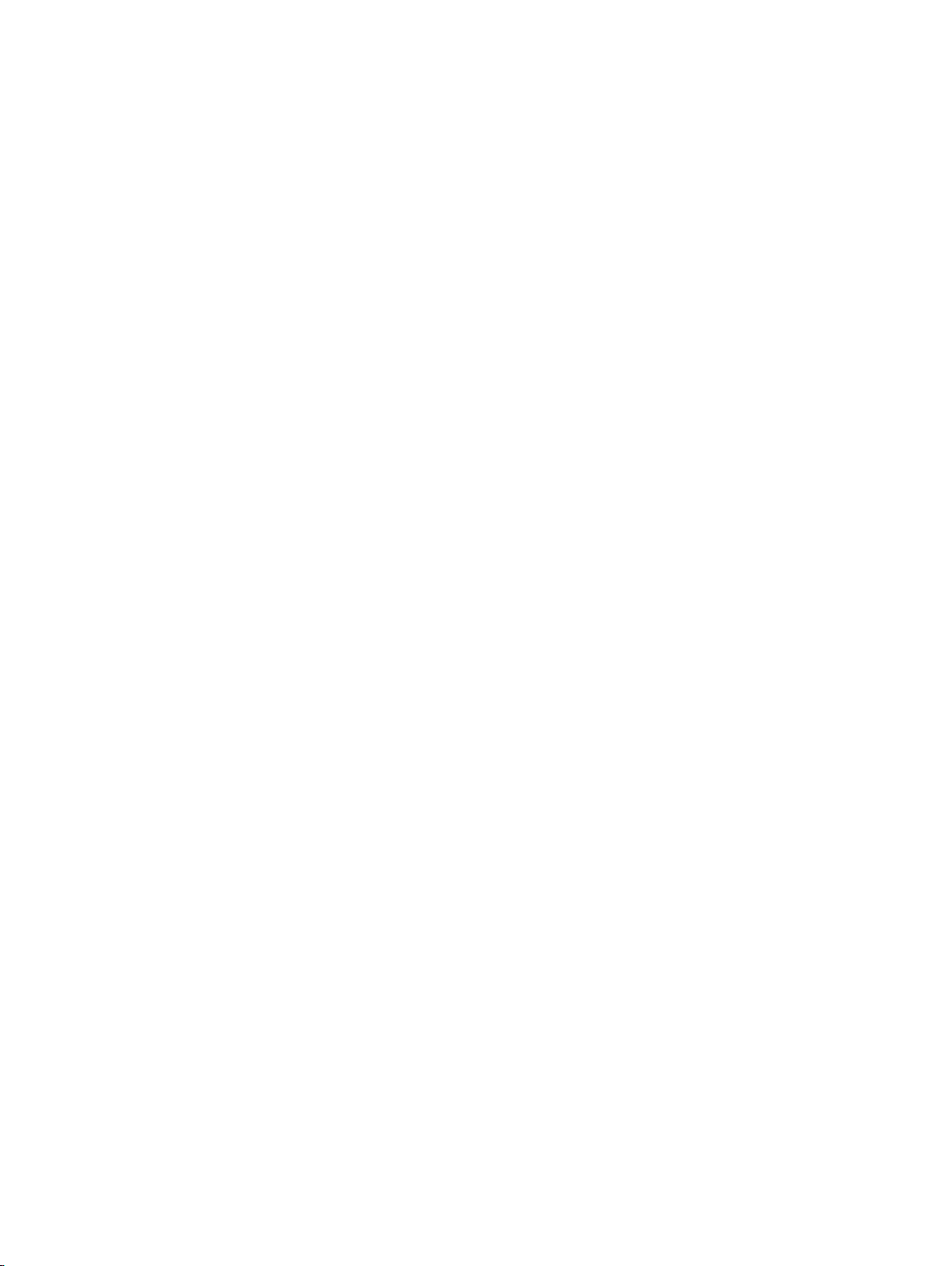
Connected Devices . . . . . . . . . . . . . . . . . . . . . . . . . . . . . . . . . . . . . . . . . . . . . . . . . . . . . . . . . . . . . . . . . . . . . . . . . 39
On the MiFi 6620 Admin Website ........................................................40
Connected Devices ................................................................. 40
Blocked Devices .................................................................... 43
MiFi 6620 Settings . . . . . . . . . . . . . . . . . . . . . . . . . . . . . . . . . . . . . . . . . . . . . . . . . . . . . . . . . . . . . . . . . . . . . . . . . . 45
On the MiFi 6620 Display ................................................................ 45
Wi-Fi ...............................................................................45
Screen Timeout. . . . . . . . . . . . . . . . . . . . . . . . . . . . . . . . . . . . . . . . . . . . . . . . . . . . . . . . . . . . . . . . . . . . . 45
Audio On/O . . . . . . . . . . . . . . . . . . . . . . . . . . . . . . . . . . . . . . . . . . . . . . . . . . . . . . . . . . . . . . . . . . . . . . . 46
Audio Alerts ........................................................................46
Network Technology ................................................................ 47
On the MiFi 6620 Admin Website ........................................................48
Wi-Fi ...............................................................................49
MiFi 6620. . . . . . . . . . . . . . . . . . . . . . . . . . . . . . . . . . . . . . . . . . . . . . . . . . . . . . . . . . . . . . . . . . . . . . . . . . . 51
Advanced ..........................................................................61
Firewall. . . . . . . . . . . . . . . . . . . . . . . . . . . . . . . . . . . . . . . . . . . . . . . . . . . . . . . . . . . . . . . . . . . . . . . . . . . . . 67
Universal Charging .........................................................................74
On the MiFi 6620 Display ................................................................ 74
On the MiFi 6620 Admin Website ........................................................74
Wi-Fi Protected Setup (WPS) ................................................................75
On the MiFi 6620 Display ................................................................ 75
On the MiFi 6620 Admin Website ........................................................76
Messages ..................................................................................77
On the MiFi 6620 Display ................................................................ 77
On the MiFi 6620 Admin Website ........................................................78
Parental Controls ........................................................................... 80
Summary. . . . . . . . . . . . . . . . . . . . . . . . . . . . . . . . . . . . . . . . . . . . . . . . . . . . . . . . . . . . . . . . . . . . . . . . . . . 80
Site List. . . . . . . . . . . . . . . . . . . . . . . . . . . . . . . . . . . . . . . . . . . . . . . . . . . . . . . . . . . . . . . . . . . . . . . . . . . . . 80
Device List .........................................................................83
About MiFi .................................................................................84
On the MiFi 6620 Display ................................................................ 84
On the MiFi 6620 Admin website ........................................................85
Internet Status. . . . . . . . . . . . . . . . . . . . . . . . . . . . . . . . . . . . . . . . . . . . . . . . . . . . . . . . . . . . . . . . . . . . . . 85
MiFi Info ............................................................................ 87
Diagnostics. . . . . . . . . . . . . . . . . . . . . . . . . . . . . . . . . . . . . . . . . . . . . . . . . . . . . . . . . . . . . . . . . . . . . . . . . 88
Logs ................................................................................93
Help .......................................................................................96
On the MiFi 6620 Display ................................................................ 96
Troubleshooting . . . . . . . . . . . . . . . . . . . . . . . . . . . . . . . . . . . . . . . . . . . . . . . . . . . . . . . 97
Overview. . . . . . . . . . . . . . . . . . . . . . . . . . . . . . . . . . . . . . . . . . . . . . . . . . . . . . . . . . . . . . . . . . . . . . . . . . . . . . . . . . . 98
Common Problems and Solutions. . . . . . . . . . . . . . . . . . . . . . . . . . . . . . . . . . . . . . . . . . . . . . . . . . . . . . . . . . . 99
Technical Support .........................................................................103
Technical Support .....................................................................103
iii
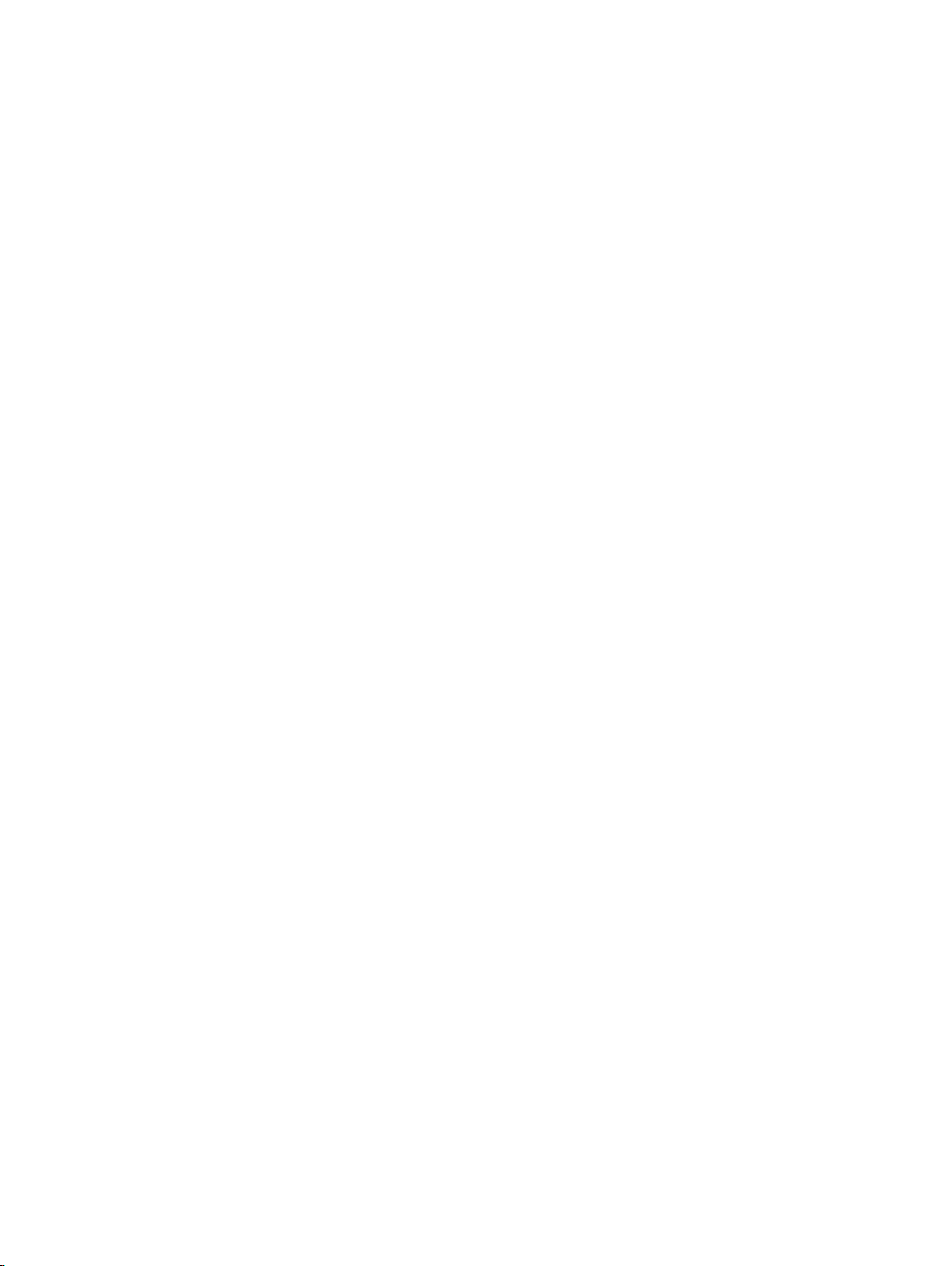
Product Specications and Regulatory Information .....................104
Product Specications .....................................................................105
General ...............................................................................105
Technology/Bands. . . . . . . . . . . . . . . . . . . . . . . . . . . . . . . . . . . . . . . . . . . . . . . . . . . . . . . . . . . . . . . . . . . . . 105
Environmental. . . . . . . . . . . . . . . . . . . . . . . . . . . . . . . . . . . . . . . . . . . . . . . . . . . . . . . . . . . . . . . . . . . . . . . . . 106
Regulatory Statements ....................................................................107
Wireless Communications. . . . . . . . . . . . . . . . . . . . . . . . . . . . . . . . . . . . . . . . . . . . . . . . . . . . . . . . . . . . . . . . . . 109
Limited Warranty and Liability .............................................................109
Safety Hazards. . . . . . . . . . . . . . . . . . . . . . . . . . . . . . . . . . . . . . . . . . . . . . . . . . . . . . . . . . . . . . . . . . . . . . . . . . . . . 110
Proper Battery Use and Disposal ...........................................................112
Glossary. . . . . . . . . . . . . . . . . . . . . . . . . . . . . . . . . . . . . . . . . . . . . . . . . . . . . . . . . . . . . . 113
iv
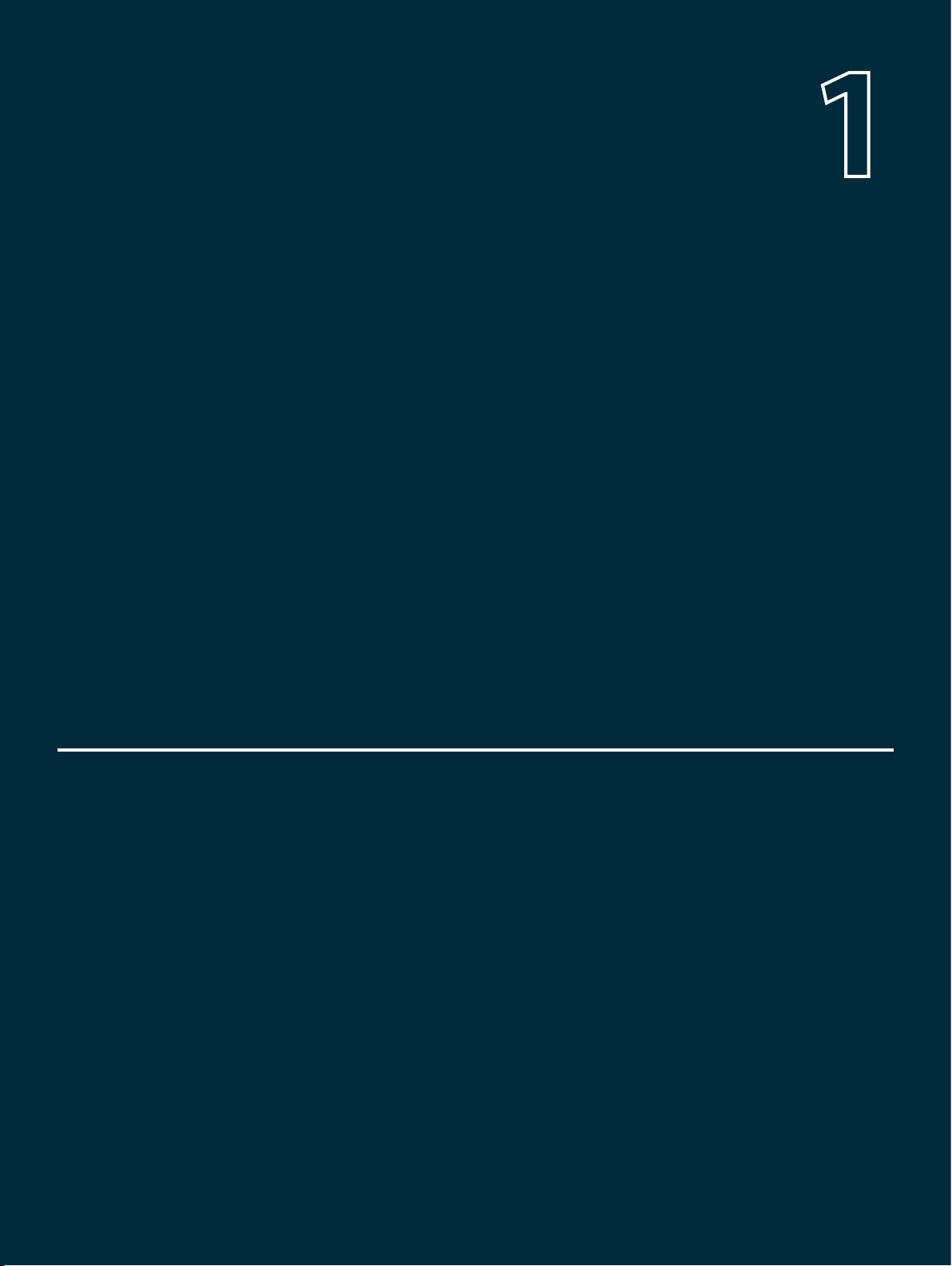
1
Getting Started
Overview
Power Management
Caring for Your MiFi 6620
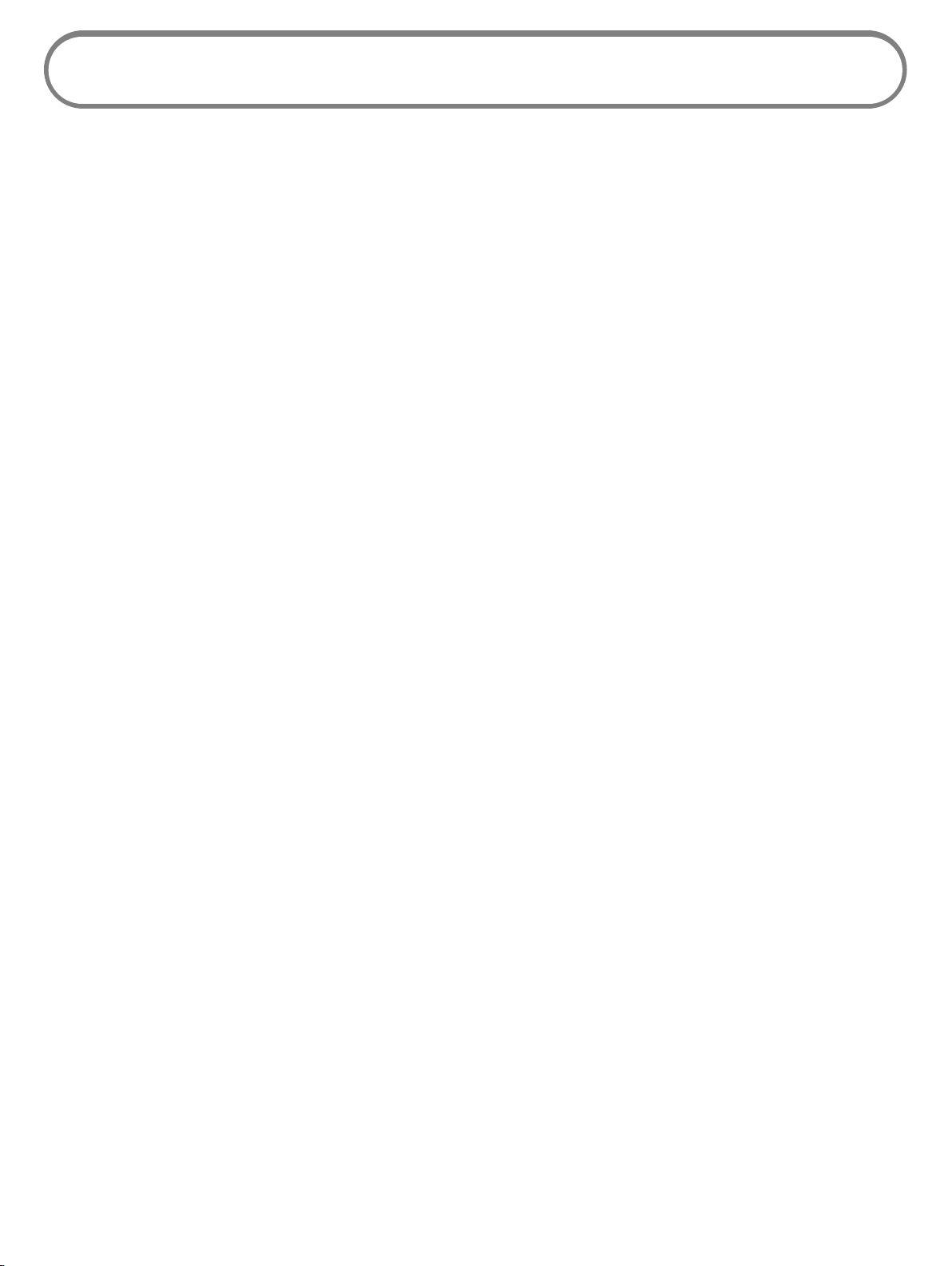
Overview
Congratulations on your purchase of the Novatel Wireless Mobile Hotspot - MiFi® 6620 for 4GLTE™
and Wi-Fi!
With the MiFi 6620 you can access 4G LTE networks for faster apps, uploads and downloads.
Connect up to 15 Wi-Fi enabled devices to the Internet at once - laptops, tablets, e-readers, gaming
consoles and more* - and experience download speeds up to 10 times faster than with Novatel
Wireless’s 3G*.
The MiFi 6620 is backwards compatible to 3G networks, ensuring reliable connectivity when you
need it most.
Features
• Global Connectivity for up to 15 Wi-Fi Enabled Devices to High-Speed Wireless Data
• Connect to 4G LTE and numerous Global Bands.
• Universal Charging
• The built-in Universal Charger provides a spare charge for tablets, smartphones and other
devices running low on battery power.
• Up to 20 Hours of Battery Life on a Single Charge
• Manage Wireless Network Activity
• MiFi Settings is an easy-to-use web-based interface that allows you to manage, monitor,
and customize your Wi-Fi and 4G LTE connection.
• Advanced Embedded Antenna Design
• VPN Capability
• Auto Connectivity Options
• Parental Controls
* Average download speeds of 5-12 Mbps/average upload speeds of 2-5 Mbps. Actual throughput speed and coverage may vary.
2
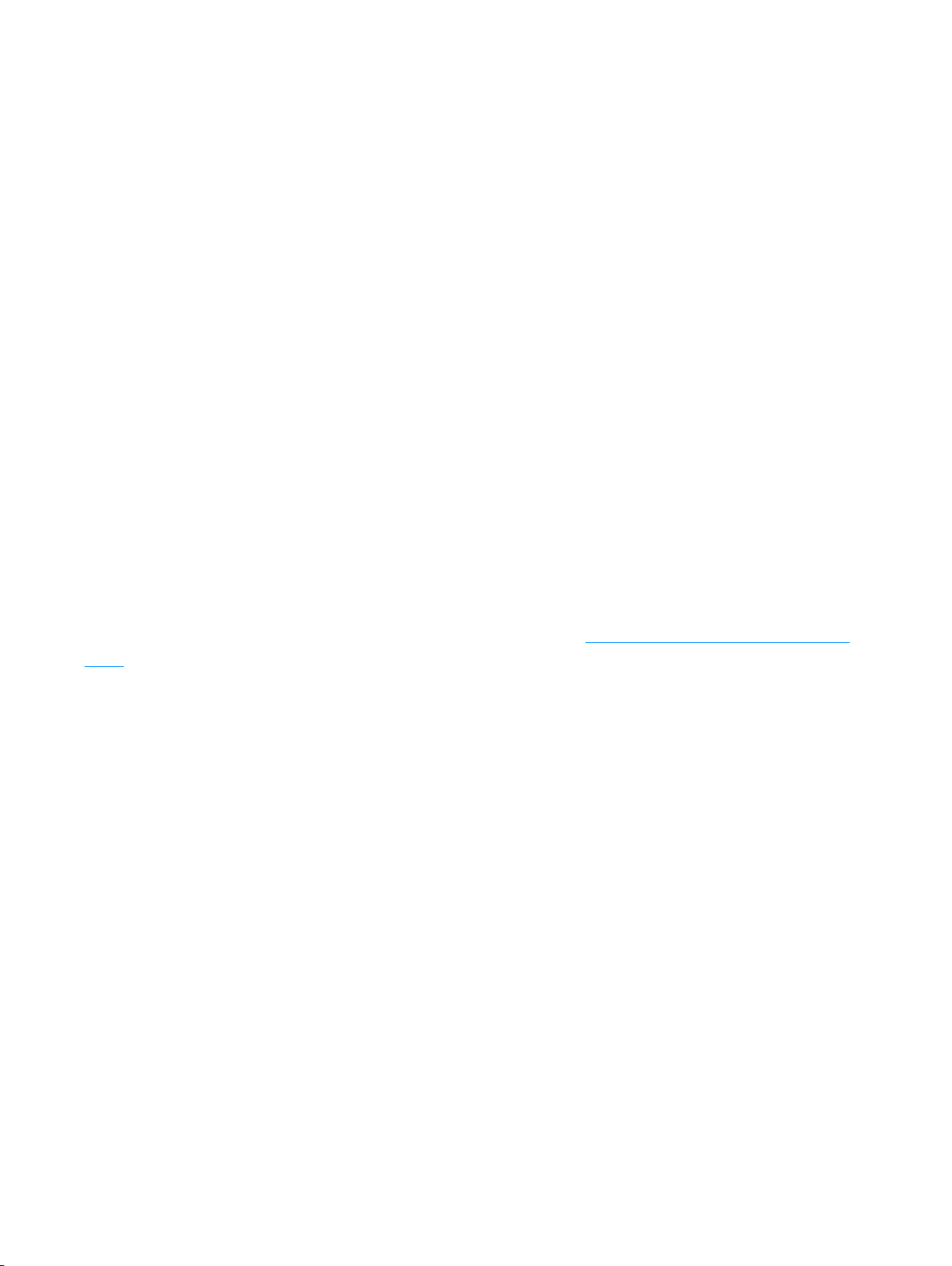
Package Contents
The Novatel Wireless MiFi6620 package includes:
• MiFi 6620
• 4000mAh Standard Lithium Ion Battery
• Pre-installed 4G LTE SIM Card
• Wall Charger
• USB Cable
• Novatel Wireless Brochures
System Requirements
• Compatible with all major operating systems
• Works with the latest versions of browsers, including Android™, Google Chrome®, Firefox®, Internet
Explorer®, Safari™ and Mobile Safari™.
To use Wi-Fi mode, your computer or other device needs Wi-Fi capability and Internet browser
software. If your computer does not have Wi-Fi capability you can use Ethernet over USB tethering.
Your MiFi 6620 must have proper data service to function. (See Using Your MiFi 6620 for the First
Time on page 11.)
3

Components
➓
➒
➑
➐
➏
➎
➊ ➋ ➌ ➌
➍
➊ Universal Charging Port — Use to charge one additional wireless device.
➋ MiFi 6620 Charging Port — Use to connect the wall charger or to tether a device.
➌ Navigation Buttons — Scrolls left/up or right/down through available menu options.
➍ Select Button — Use to select a menu option.
➎ Home Screen — Displays the status bar, data usage meter, and menu options.
➏ LED Indicator — When the display is o and the MiFi 6620 is turned on, the LED indicator
blinks.
➐ Real-time Data Usage Meter — Displays current data usage in GB and cycle end date.
➑ Status Bar — Provides connection and battery status, network signal strength, roaming
status, number of unread messages, and the number of users connected with Wi-Fi.
➒ Power Button — Powers the MiFi 6620 on and o, and turns display back on when device is
in power-saving mode.
➓ Test port — Use for testing and diagnostics.
➊
➋
➍
➌
➊ SIM Card Slot — The SIM card is pre-installed here.
➋ Battery Removal Divot — Insert a ngernail here and lift to remove the battery.
➌ Battery Compartment — The battery contacts connect here.
➍ Master Reset Button — Insert a paperclip in the small hole to reset the MiFi 6620 to factory
settings. (See How do I reset the MiFi 6620 back to factory settings? on page 99.)
4
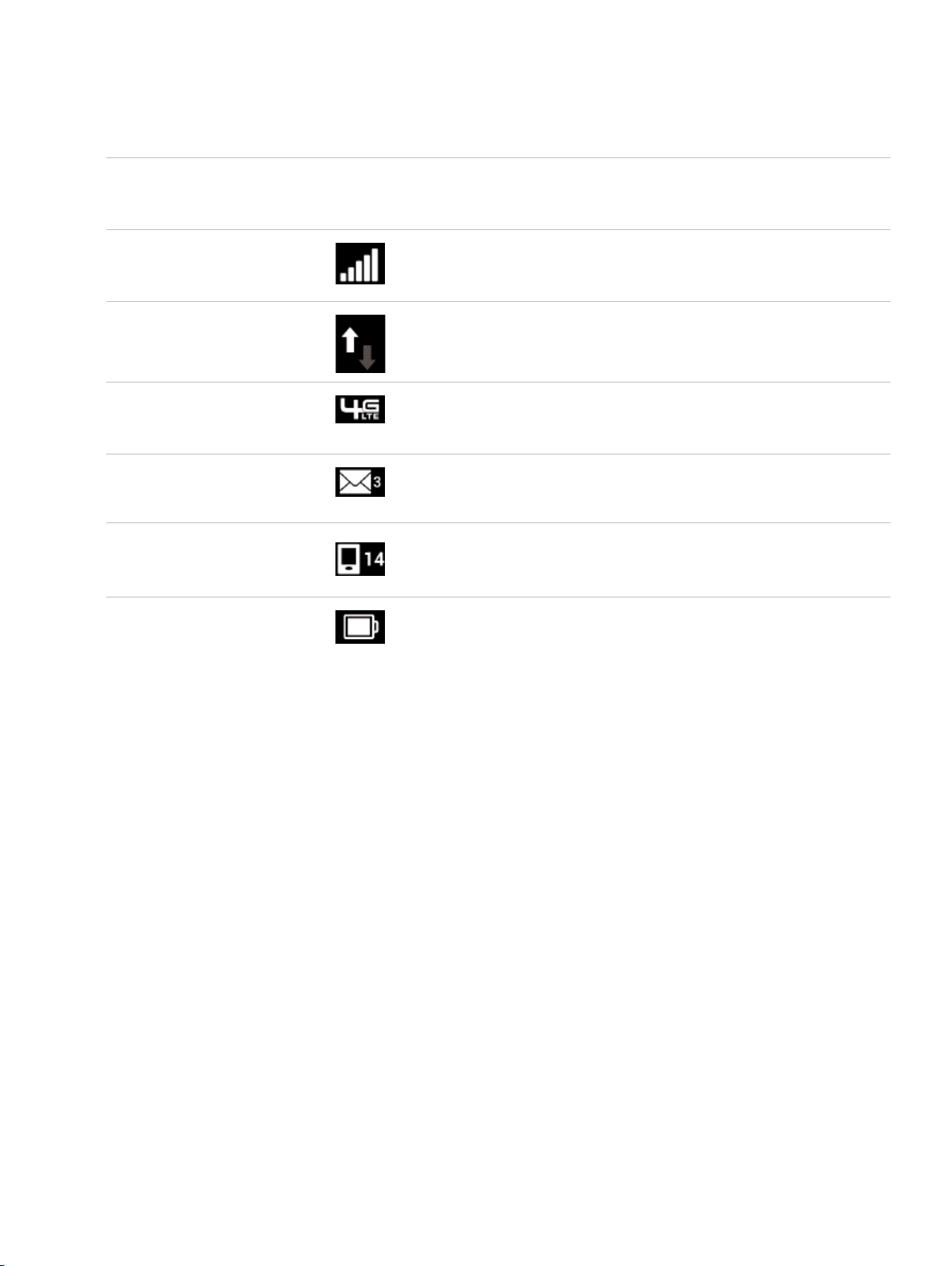
Status Indicators
DISPLAY ICON
No icons The MiFi 6620 is powered o or not receiving power, or
Network Signal Strength
Activity Indicator
Network Indicator
Messages
Connected Devices
DESCRIPTION
the screen is in power-saving mode.
More bars indicate more signal strength.
If this icon is displayed, data is being transferred between
your MiFi 6620 and connected device(s).
Displays the type of network to which your MiFi 6620 is
connected.
If this icon is displayed, you have unread Novatel Wireless
system messages.
If this icon is displayed, it shows the number of devices
connected to your MiFi 6620.
Battery Charge Indicator
Displays remaining battery power
5
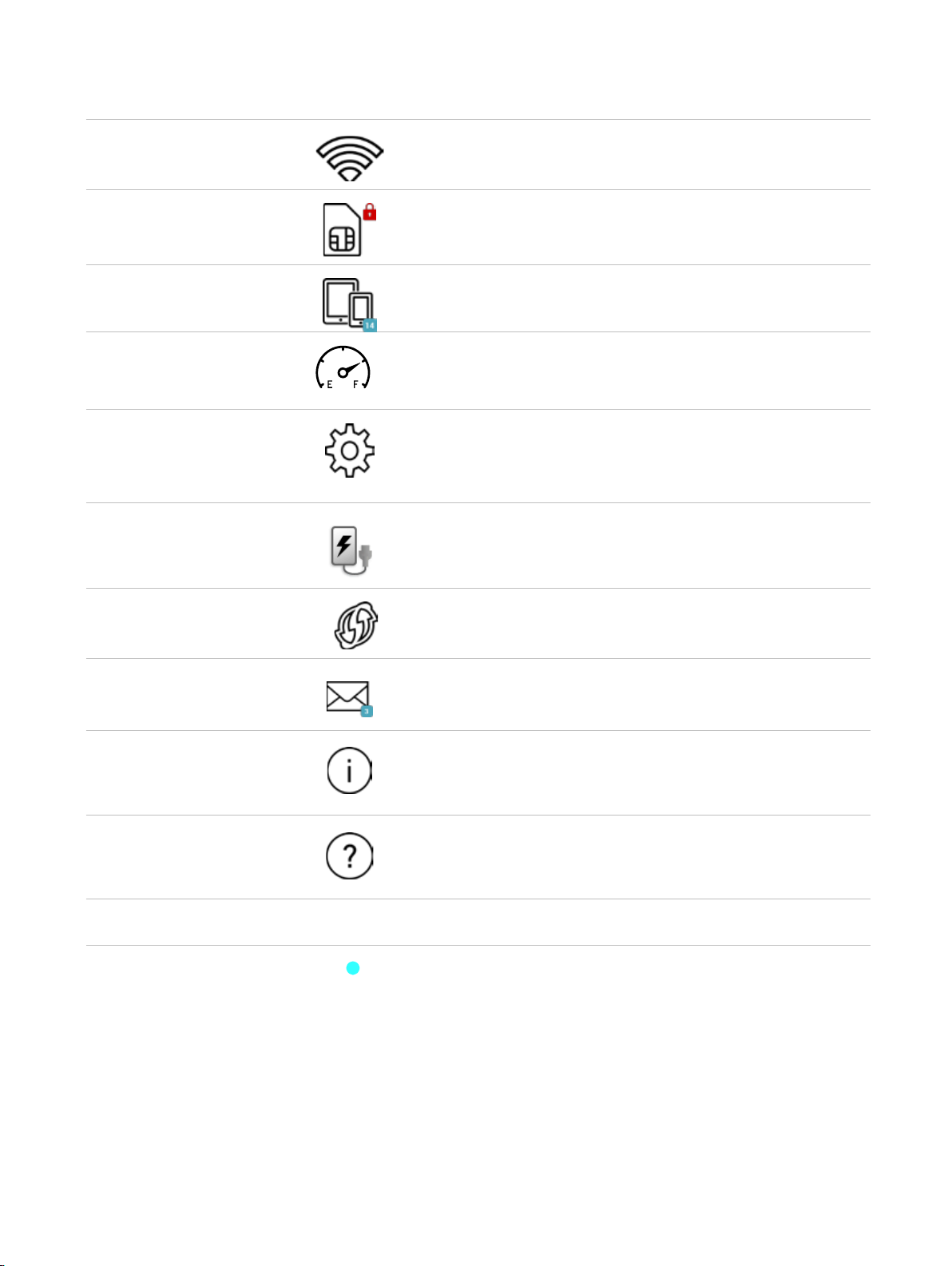
CAROUSEL ICON
Wi-Fi
SIM
Connected Devices
Data Usage
Settings
Universal Charging
Scroll and select the icon to display the Wi-Fi name,
password and URL.
If this icon is displayed, your SIM is locked. Real-time data
usage meter will not display.
Scroll and select the icon to display the number and IP
address of connected and blocked devices .
Scroll and select the icon to view the amount of data
used as of the current date and the usage billing cycle.
Scroll and select the icon to display settings options,
including Wi-Fi, screen timeout, audio on/o, audio
alerts, and network technology.
Scroll and select icon to display Universal Charging
status. Options include Available, Charging, or Not
available.
WPS
Message Center
About MiFi 6620
Help
FRONT PANEL
Power Indicator
Scroll and select icon to set WPS.
Scroll and select the icon to display unread messages,
and to save or delete read messages.
Scroll and select the icon to display Internet connection
status and MiFi 6620 information, including model, SW
version, wireless number, IMEI, and battery level.
Scroll and select the icon to display MiFi 6620 Admin
website connection instructions, Advanced Features,
WPS, Unlock SIM, and Tips.
When the display is o and the MiFi 6620 is turned on,
the Power indicator blinks.
6
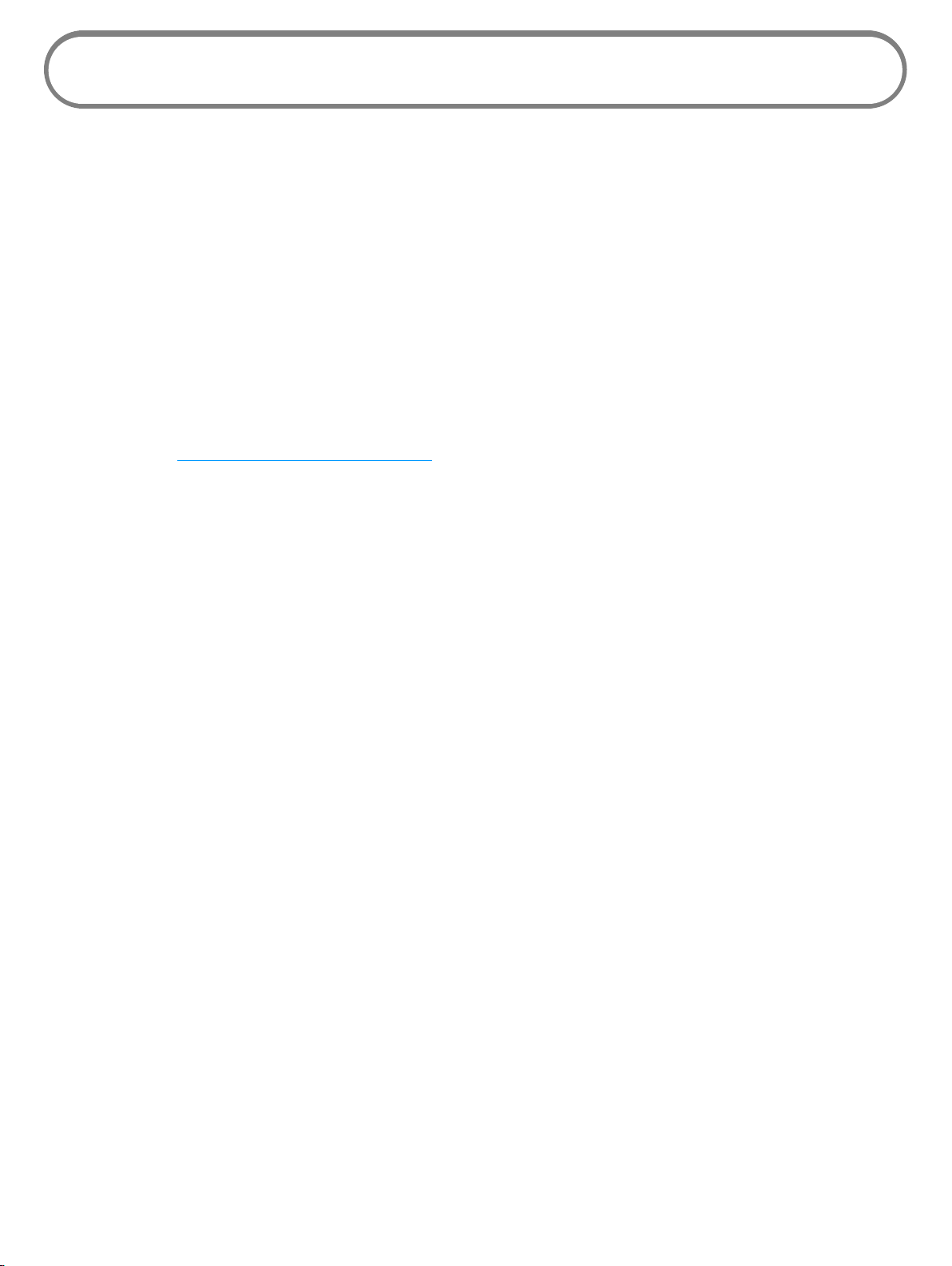
Power Management
Your MiFi 6620 will work from its charged battery alone, or when the device with the installed
battery is plugged into a power source.
• Battery — Charge the battery by plugging in the wall charger. While the battery is charging
the battery charging icon displays. When the battery is fully charged, the battery icon is solid.
• USB wall charger — You can use the MiFi 6620 when the battery is installed and the charger
is plugged into a wall socket. Please ensure the wall socket is located near the equipment
and is easily accessible. The MiFi battery charges while it is plugged into the charger.
• Universal charging — You can use the MiFi 6620 to charge external devices such as
smartphones and tablets, to help keep you powered and connected longer.
Before using the MiFi 6620, read the battery safety information in the Safety Hazards section of this
guide. (See Proper Battery Use and Disposal on page 112.)
7
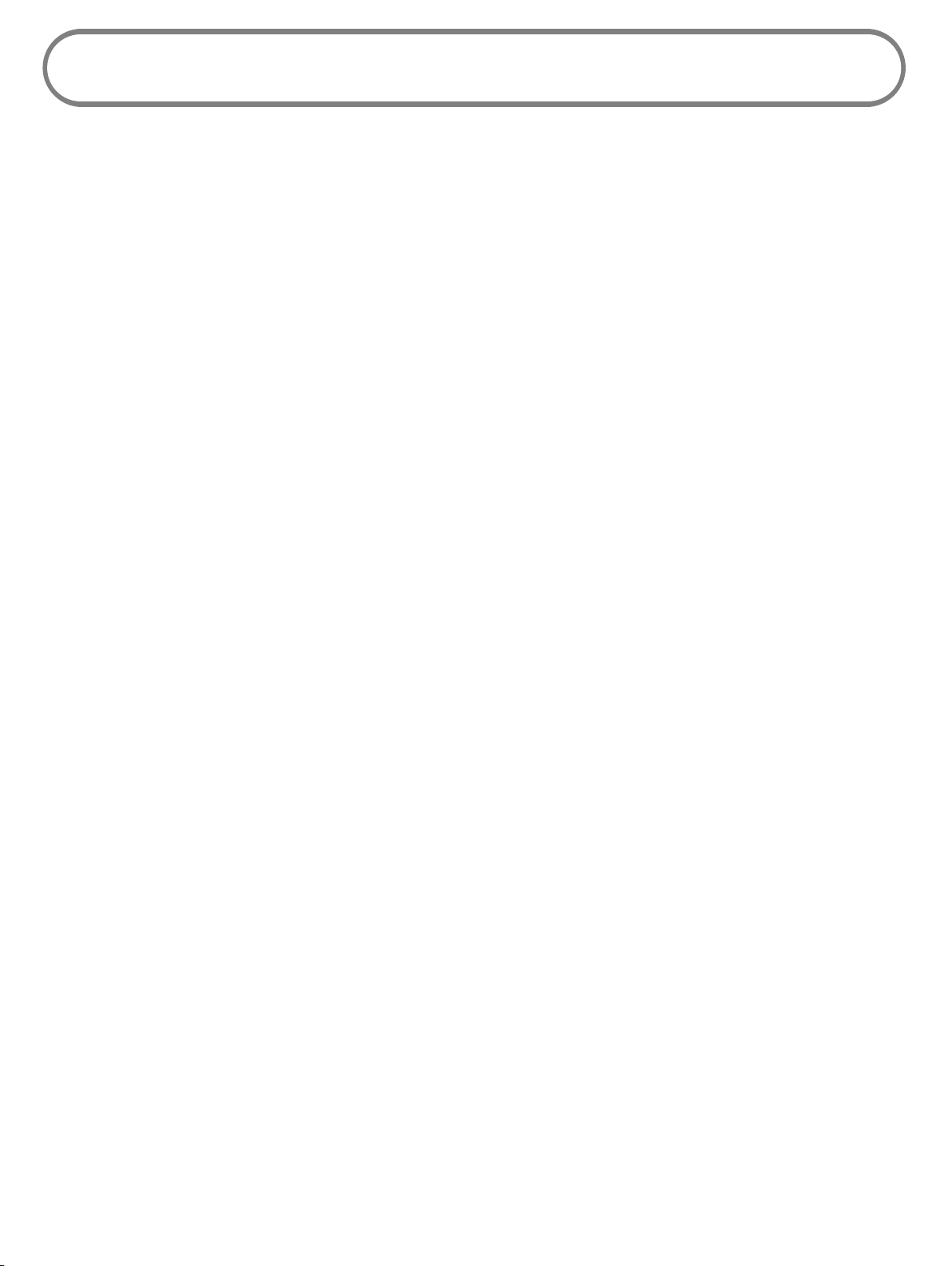
Caring for Your MiFi 6620
Like any electronic device, the MiFi 6620 must be handled with care to ensure reliable operation.
Novatel Wireless recommends the following guidelines:
• Protect the MiFi 6620 from liquids, dust, and excessive temperatures.
• Do not apply adhesive labels to the MiFi 6620; they might cause the MiFi 6620 to potentially
overheat and they might alter the performance of the antenna.
• The wall charger should plug easily into your computer’s standard Type A USB port. Do not
force the device into a port, as doing so might damage the connector.
• Store the MiFi 6620 in a safe place when not in use.
8
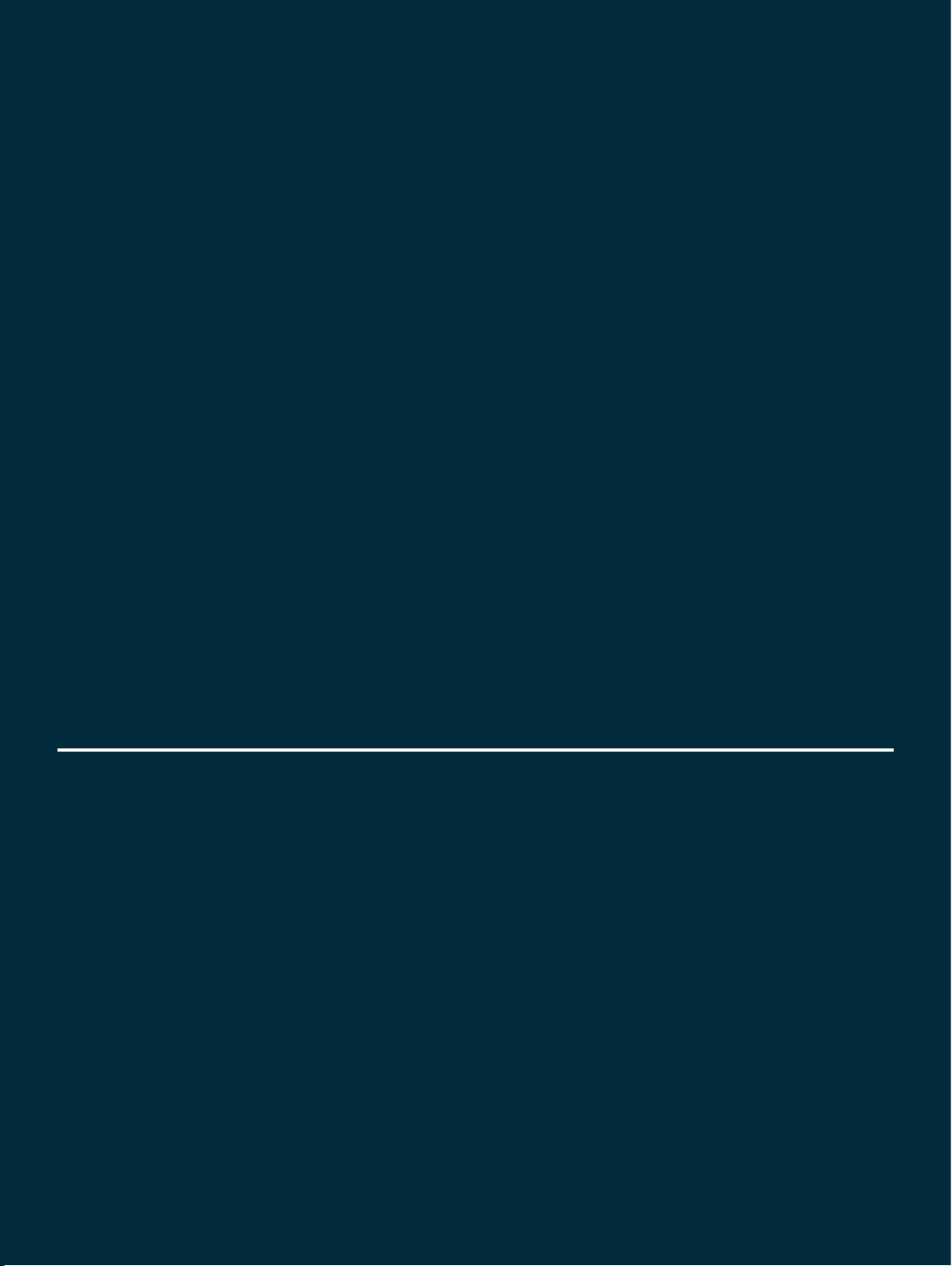
2
Using Your MiFi 6620
Accessing the Network
Using Your MiFi 6620 for the First Time
Connecting to Your MiFi 6620
Using Your MiFi 6620 After Setup is Complete
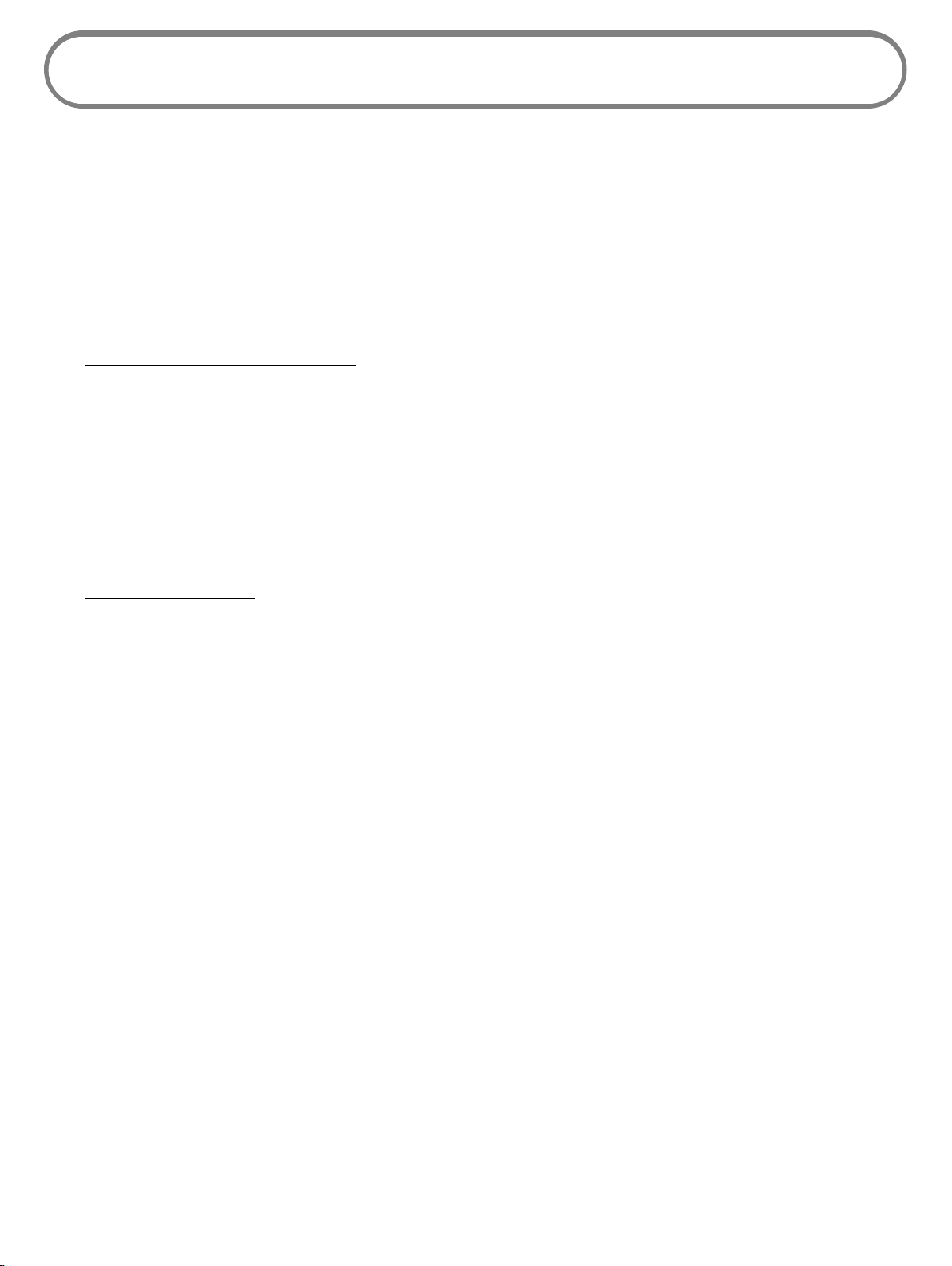
Accessing the Network
4G LTE
With LTE bandwidth you can get the broadband speed you require to work eciently outside the
home or oce. You can connect to the Internet, access your corporate intranet, check your email
and download attachments at speeds that are up to 10 times faster than 3G*.
4G Mobile Broadband with LTE*
• Download: typical download speeds of 5-12 Mbps.
• Upload: typical upload speeds of 2-5 Mbps.
3G Mobile Broadband with EVDO Rev. A
• Download: typical download speeds of 600 kbps–1.4 Mbps with bursts up to 3.1 Mbps.
• Upload: typical upload speeds of 500-800 kbps with bursts up to 1.8 Mbps.
Wi-Fi 802.11a/b/g/n
• 802.11a uses the 5.0 GHz frequency with a bandwidth up to 12 Mbps.
• 802.11b uses the 2.4 GHz frequency with a bandwidth up to 12 Mbps.
* Actual throughput speed and coverage may vary. Speed claims not applicable when roaming.
10
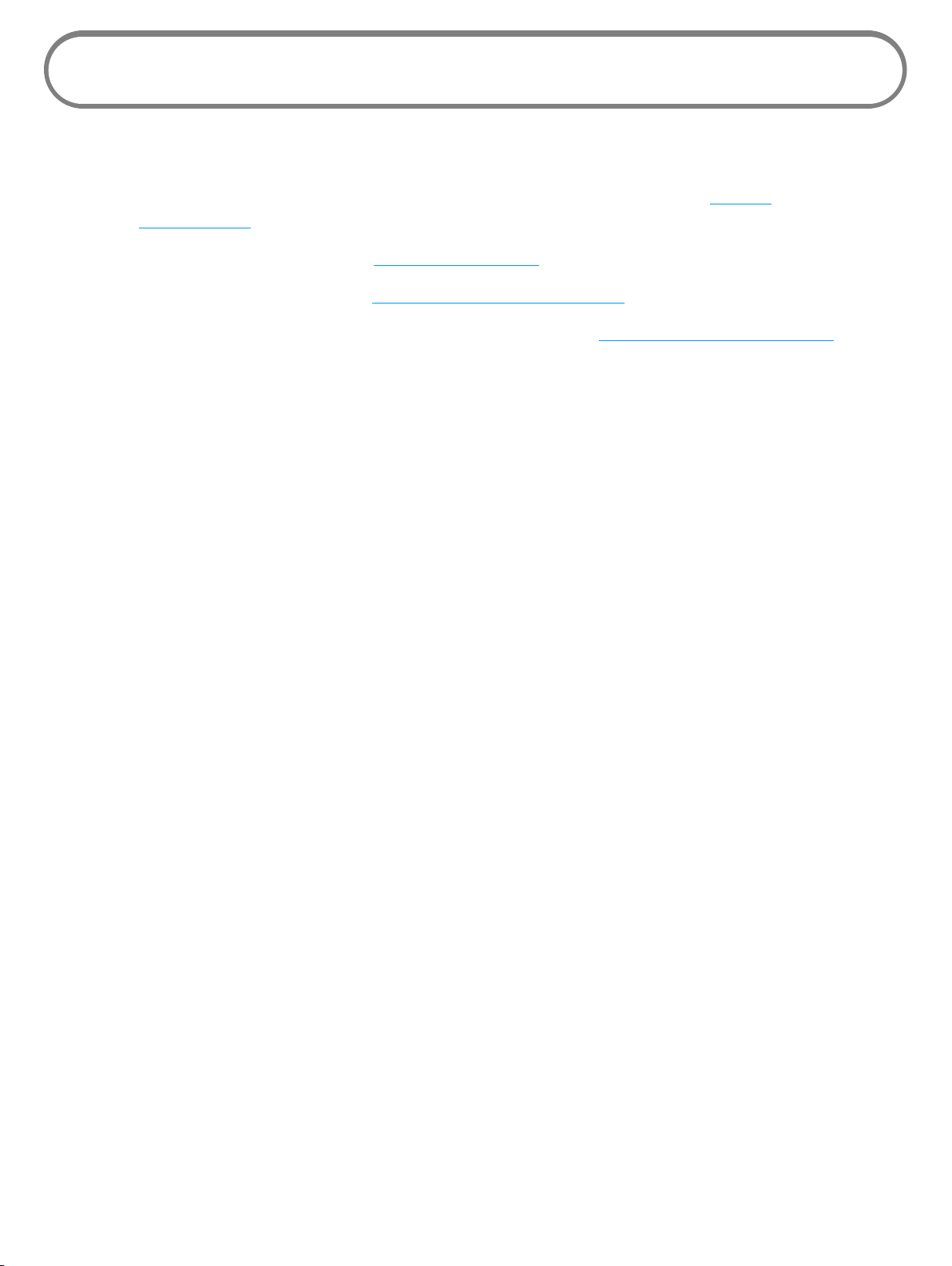
Using Your MiFi 6620 for the First Time
Your SIM Card and battery are pre-installed. To get started:
➊ Conrm your computer meets the minimum system requirements. (See System
Requirements on page 3.)
➋ Fully charge the battery. (See Charging the Battery on page 12.)
➌ Power on the MiFi 6620. (See Power the MiFi 6620 On and O on page 17.)
➍ Connect the MiFi 6620 to your computer using Wi-Fi. (See Connecting to Your MiFi 6620 on
page 18.)
11
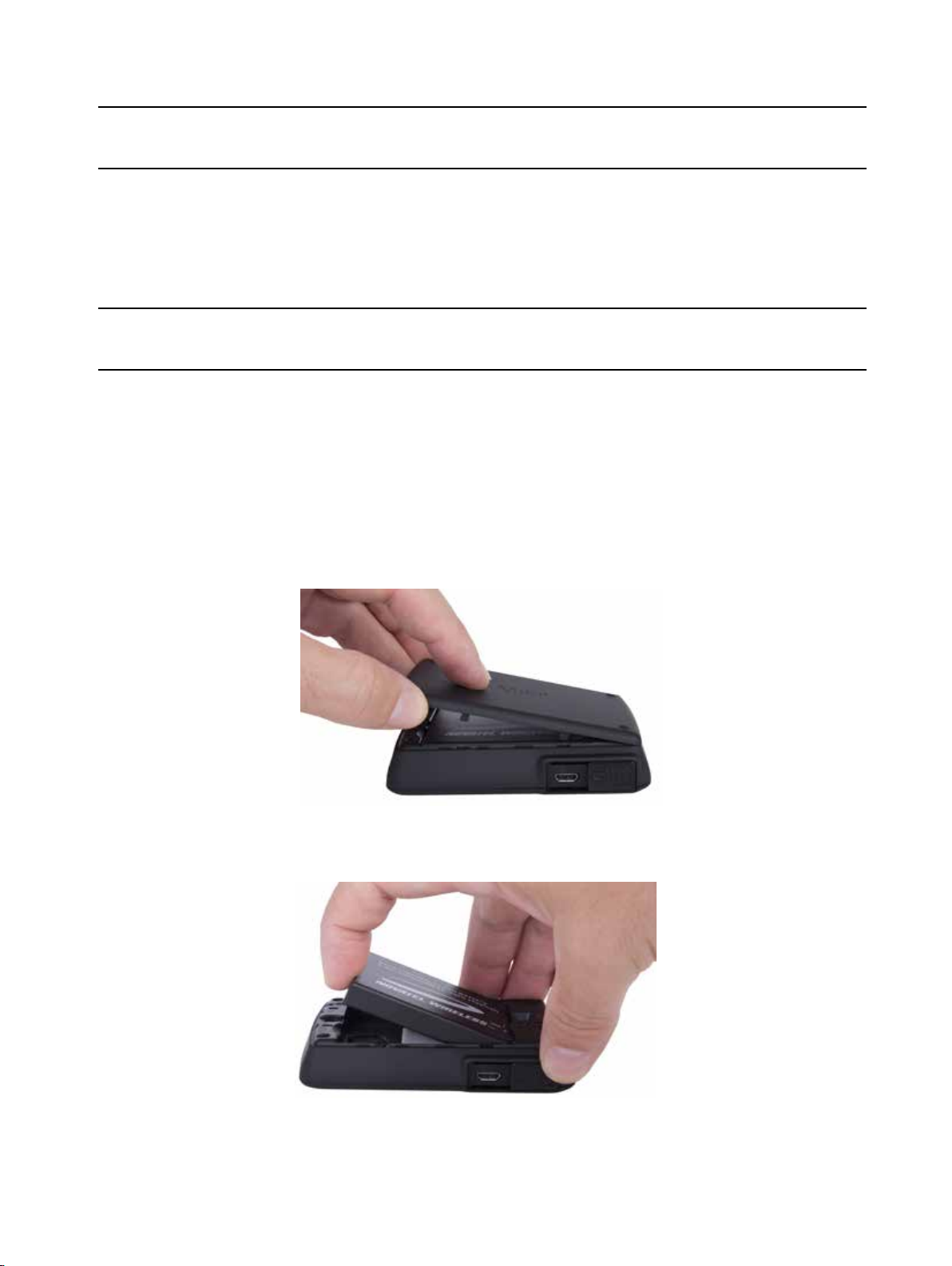
Charging the Battery
IMPORTANT Before you use your MiFi 6620, be sure to charge the battery for at least three
hours to ensure a full initial charge. When fully charged, the battery has up to 20 hours of life.
To charge the battery:
➊ Connect the micro USB end of the charger into the charging port of the MiFi 6620.
➋ Plug the other end of the wall charger into the appropriate electrical outlet.
CAUTION! Use only batteries and chargers with your MiFi 6620 that have been approved by
Novatel Wireless for optimal performance and safe operation.
Replacing the Battery
To remove and replace the battery:
➊ Press your nger against the battery door removal tab, then lift and remove the battery
cover. Set the cover aside.
➋ Insert your nger into the battery removal divot and lift the battery out of the battery
compartment.
12

➌ Align the gold-colored contacts on the new battery with the gold-colored contacts on the
MiFi6620 and gently slide the battery into place.
➍ Replace the cover by setting it on the MiFi 6620 where the notches align, then press on the
cover until it clicks into place and is at across the entire bottom surface.
13

Replacing the 4G LTE SIM Card
Your SIM (Subscriber Identity Module) card is a small rectangular plastic card that stores your phone
number and important information about your wireless service. Your MiFi 6620 comes with the SIM
card and battery already installed.
To remove the 4G LTE SIM card:
➊ Remove the battery cover located on the underside of the MiFi 6620.
➋ Remove the battery from the back of the MiFi 6620 by inserting your ngernail into the
battery removal divot and lifting the battery out of the battery compartment.
➌ Locate the SIM Card protector and lift to open.
➍ Push the SIM Card toward the SIM Card slot to release, then carefully slide the card
backwards to remove.
NOTE Should your 4G SIM card be lost or damaged, contact your network operator.
14
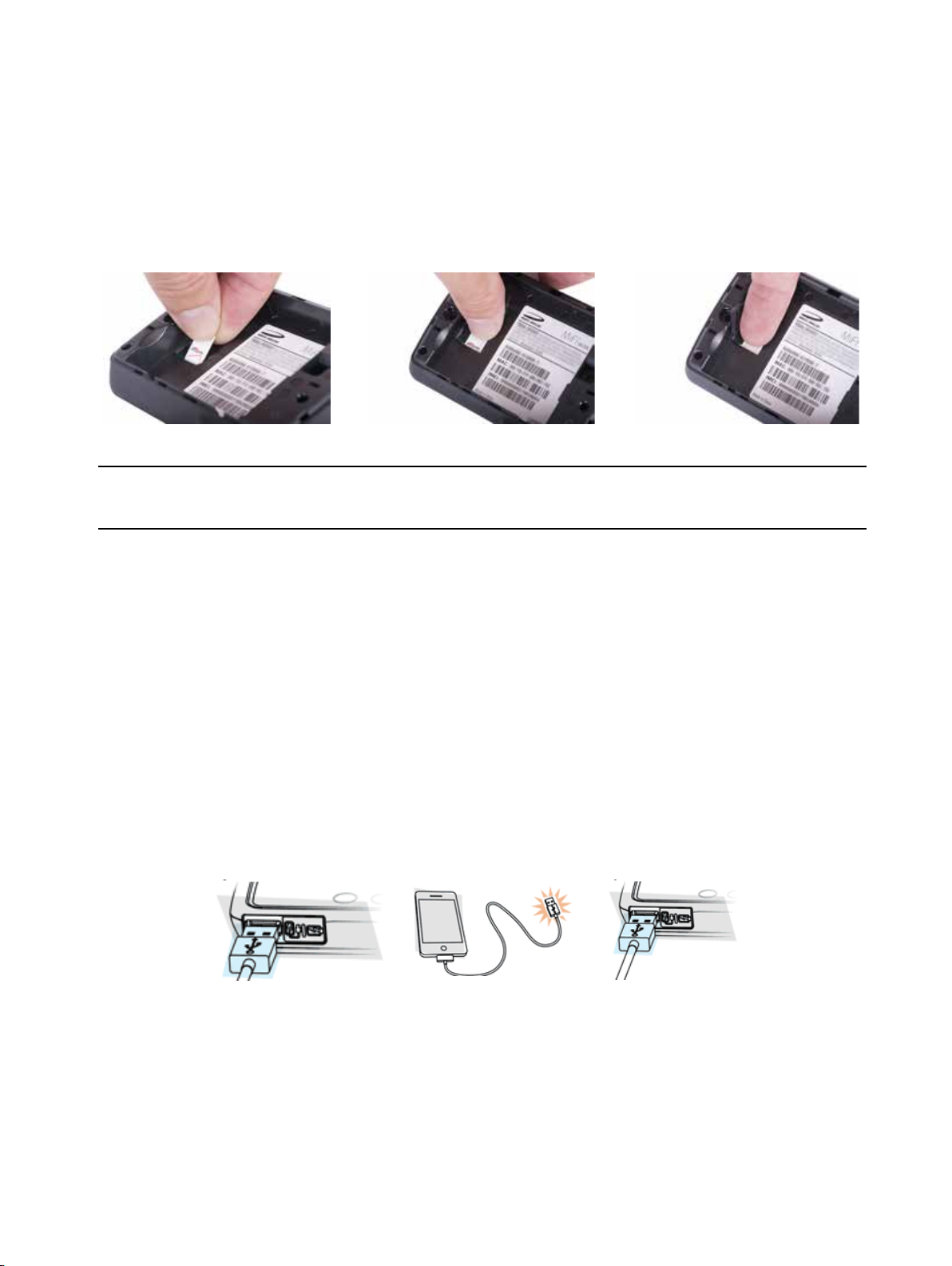
To install a new 4G LTE SIM card:
➊ Remove the battery cover located on the underside of the MiFi 6620.
➋ If necessary, remove the SIM card from the outer card, being careful not to touch the gold-
colored contacts.
➌ Hold the card with the gold-colored contact points facing down.
➍ Insert the SIM card into the slot. The SIM card MUST remain in the SIM card slot when in use.
CAUTION! Do not bend or scratch your SIM card. Avoid exposing your SIM card to static
electricity, water, or dirt.
Universal Charging
The universal charging port allows you to charge an additional device using your MiFi 6620.
To charge an additional device:
➊ Slide the port shield to expose the USB universal charging port.
➋ Connect the USB cable to the device to be charged.
➌ Connect the other end of the USB cable to the Universal Charging port on the MiFi 6620.
15
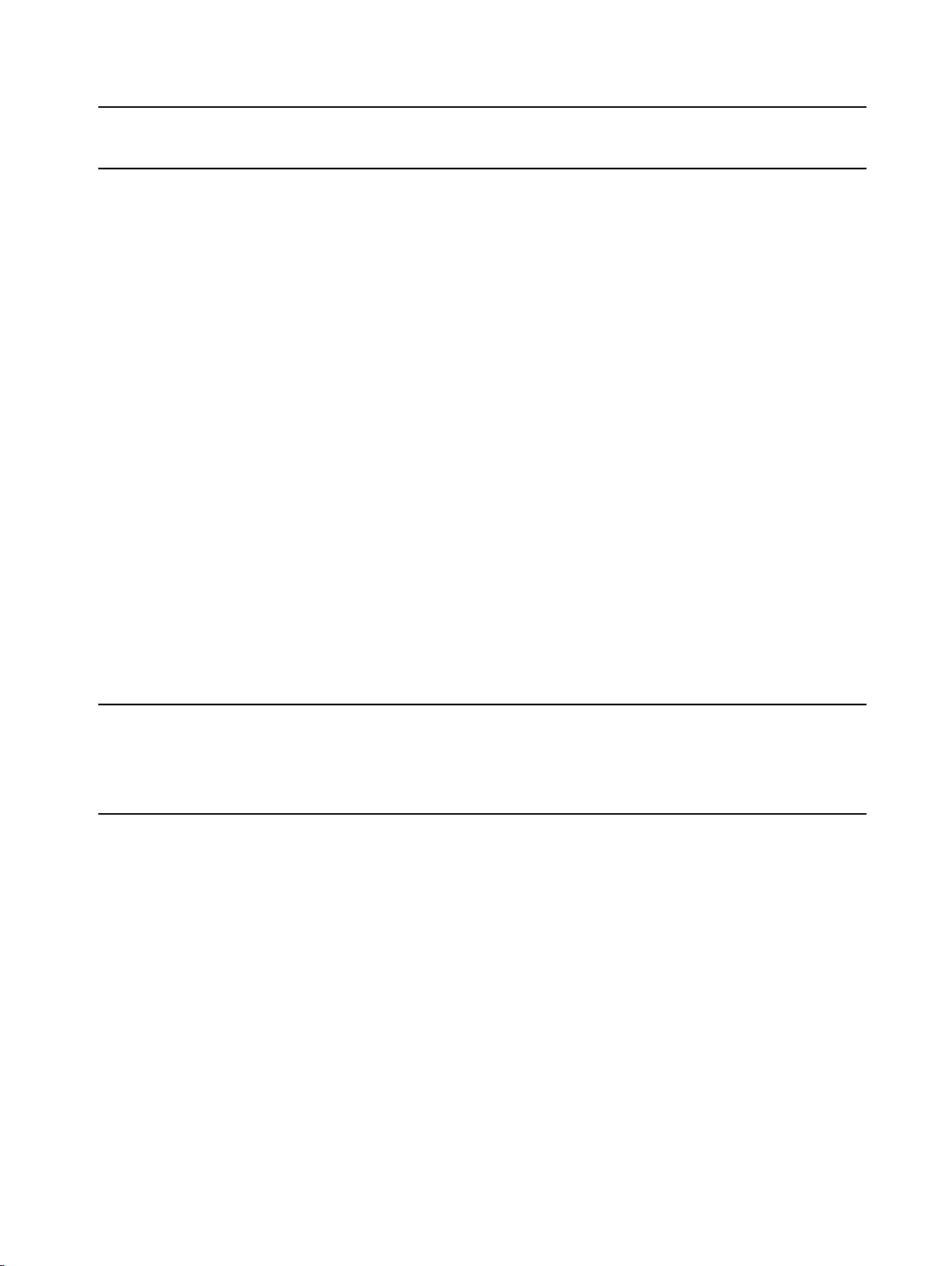
Battery Tips
WARNING ! Always use only approved batteries and chargers with your MiFi 6620. The
warranty does not cover damage caused by non-approved batteries and/or chargers.
• It normally takes at least three hours to fully charge the battery with the wall charger.
• Do not use sharp objects or use excessive force to remove the battery or to access the battery
well, this may damage the MiFi 6620 and the battery.
• The battery discharges more rapidly as additional devices access your MiFi 6620.
• Battery life depends on the network, signal strength, temperature, features, and accessories
you use.
• New batteries or batteries stored for a long time may take more time to charge.
• When charging your battery, keep it near room temperature.
• When storing your battery, keep it uncharged in a cool, dark, dry place.
• Never expose batteries to temperatures below -20°C (4°F) or above 60°C (140°F).
• Never leave the MiFi 6620 in an unattended vehicle due to uncontrollable temperatures that
may be outside the desired temperature for this MiFi 6620.
• Some batteries perform best after several full charge/discharge cycles.
• It is normal for batteries to gradually wear down and require longer charging times. If you
notice a change in your battery life, it is probably time to purchase a new battery.
IMPORTANT Whenever you remove or insert either the battery or the SIM card, ensure your
MiFi 6620 is not connected to any device or power source. Never use tools, knives, keys, pens, or
any type of object to force the door open or to remove the battery. Using any of these types of
objects could result in puncturing the battery.
16
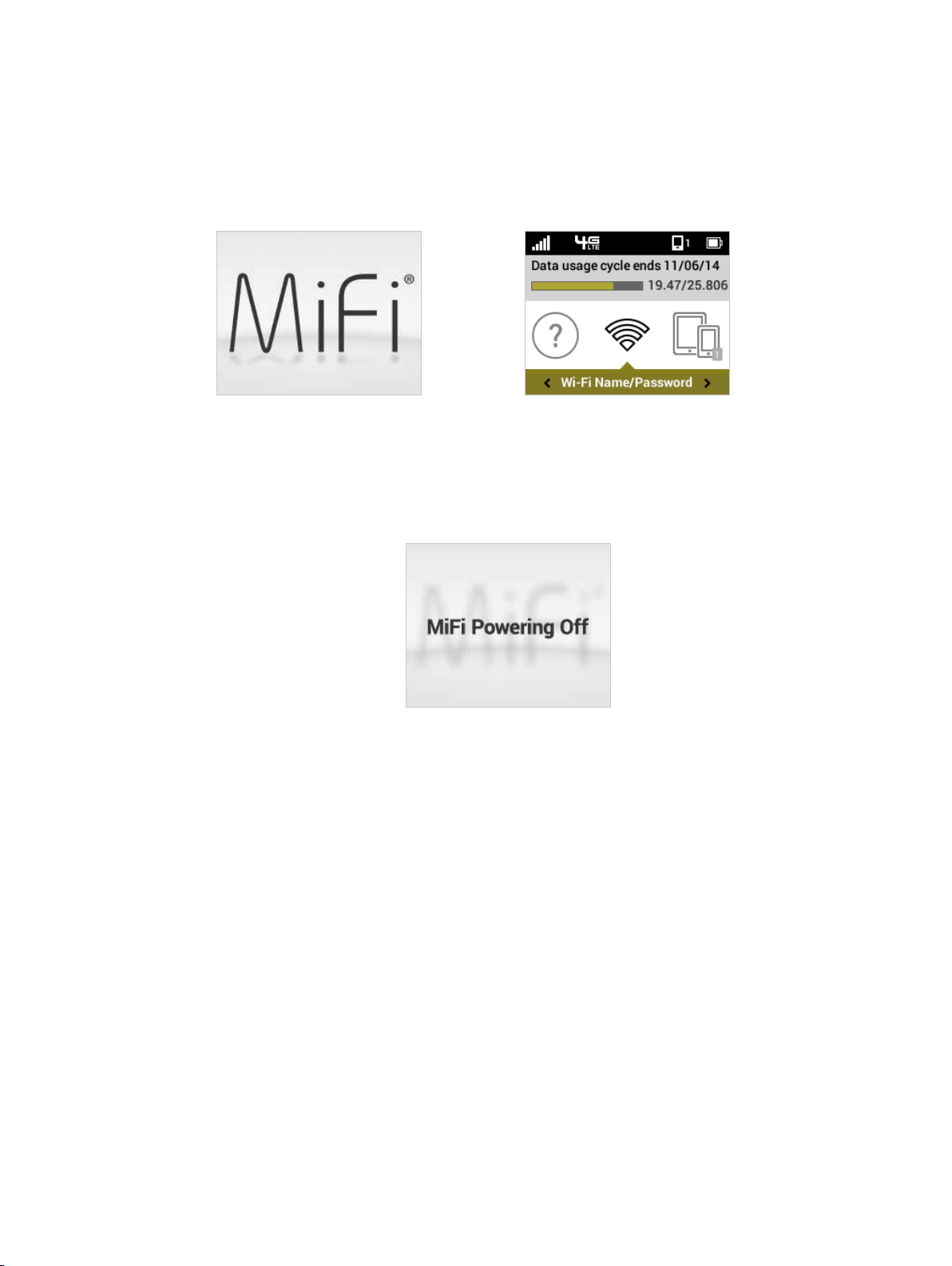
Power the MiFi 6620 On and O
Power On
• Press the Power Button until the MiFi 6620 display lights up. After the initial startup screens
display, the Home screen and menu options are available.
Power Off
• Press and hold the Power Button until the display shows MiFi. The MiFi 6620 will continue its
shutdown process for several seconds and then automatically turn o the display.
17
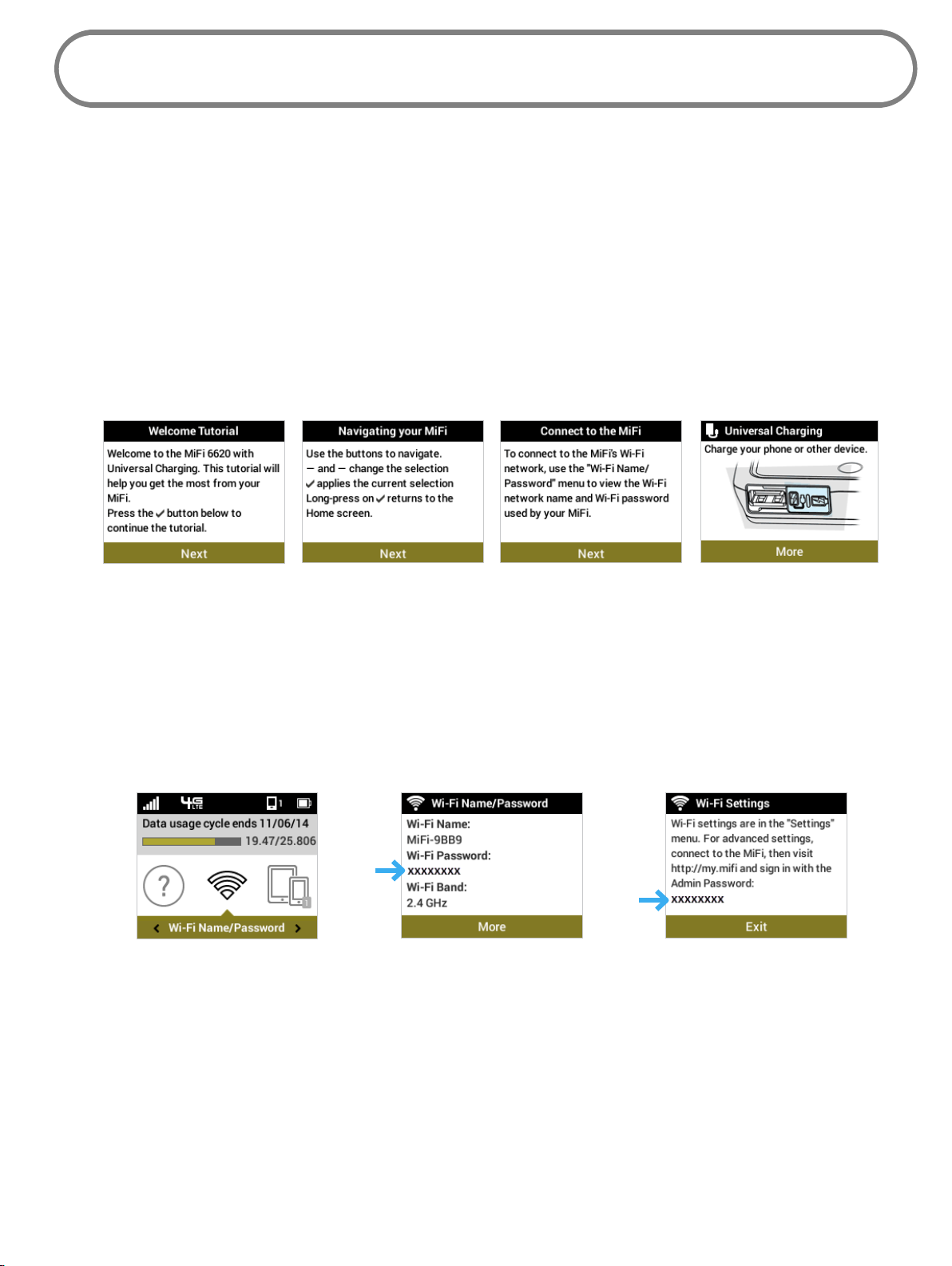
Connecting to Your MiFi 6620
Now you can connect your Wi-Fi enabled device to your MiFi 6620 using Wi-Fi. Your computer,
tablet, or other Wi-Fi enabled devices need Wi-Fi capability and Internet browser software. Your
MiFi 6620 is compatible with all major operating systems, and works with the latest version of
browsers, including Android™, Chrome™, Firefox®, Internet Explorer®, Safari™ and Mobile Safari™.
Welcome Tutorial
The MiFi 6620 Welcome Tutorial displays upon initial power up.
➊ Power on your MiFi 6620 for the rst time to display the Welcome Tutorial screen.
➋ Press the select button to navigate through the tutorial screens.
Welcome Tutorial Navigating Your MiFi 6620 Connect to the MiFi 6620 Universal Charging
To access your Wi-Fi Name (SSID) and Wi-Fi Password after the initial power up or a device reset:
➊ Power on your MiFi 6620.
➋ Select Wi-Fi Name/Password to display the Wi-Fi Name/Password page.
➌ Select More to display the Wi-Fi Settings page and display your Admin Password. Press the
select button to exit and return to the Home screen and menu options.
Wi-Fi Name/Password Option Display Wi-Fi Name/Password Display Wi-Fi Settings Directions
To connect to your MiFi 6620:
➊ Turn on your Wi-Fi enabled device and turn on your MiFi 6620 using the power button. The
MiFi 6620 display will light up. The MiFi 6620 broadcasts its own wireless network and name.
➋ Open the Wi-Fi application or controls on the computer or Wi-Fi enabled device that you
want to connect to your MiFi 6620 and nd the Wi-Fi name (SSID).
18
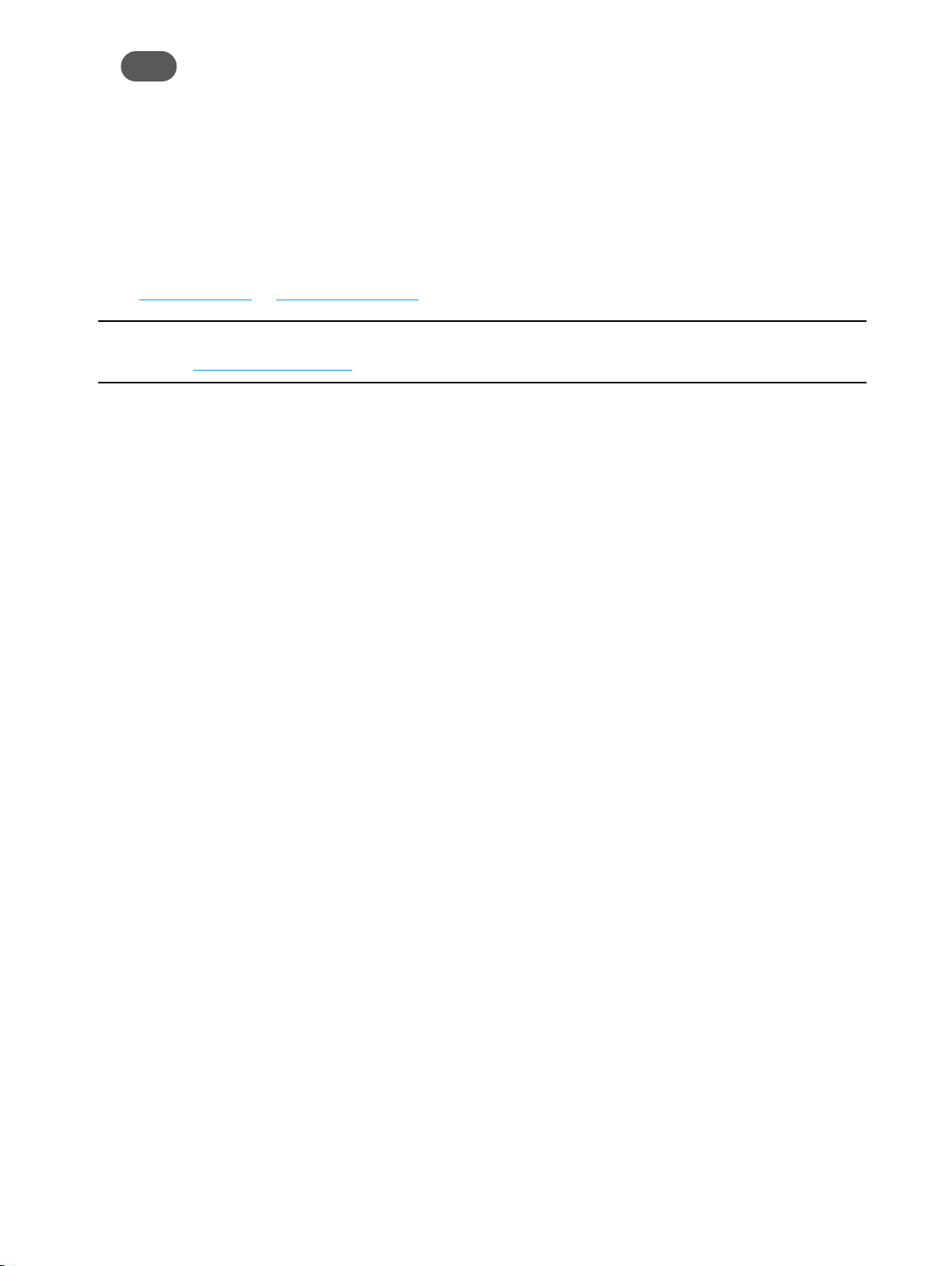
Tip! The steps to connect to a Wi-Fi network vary depending on your operating system and whether
you use the native application or third-party software. Generally, you click an icon in the Windows
notification area where you can select View Available Wireless Networks, or click the Airport
icon in the menu bar on a Mac. If you are unfamiliar with wireless networking on your computer,
consult the computer help system.
➌ When prompted, enter your Wi-Fi Network password. The MiFi 6620 Home screen should
show an additional connected device. Your Wi-Fi enabled device is now connected to the
Internet.
➍ You can view or change MiFi 6620 settings by connecting to the MiFi 6620 Admin website at
http://my.MiFi or http://192.168.1.1.
IMPORTANT Charge the battery completely before you connect your computer to your MiFi
6620. (See Charging the Battery on page 12.)
19
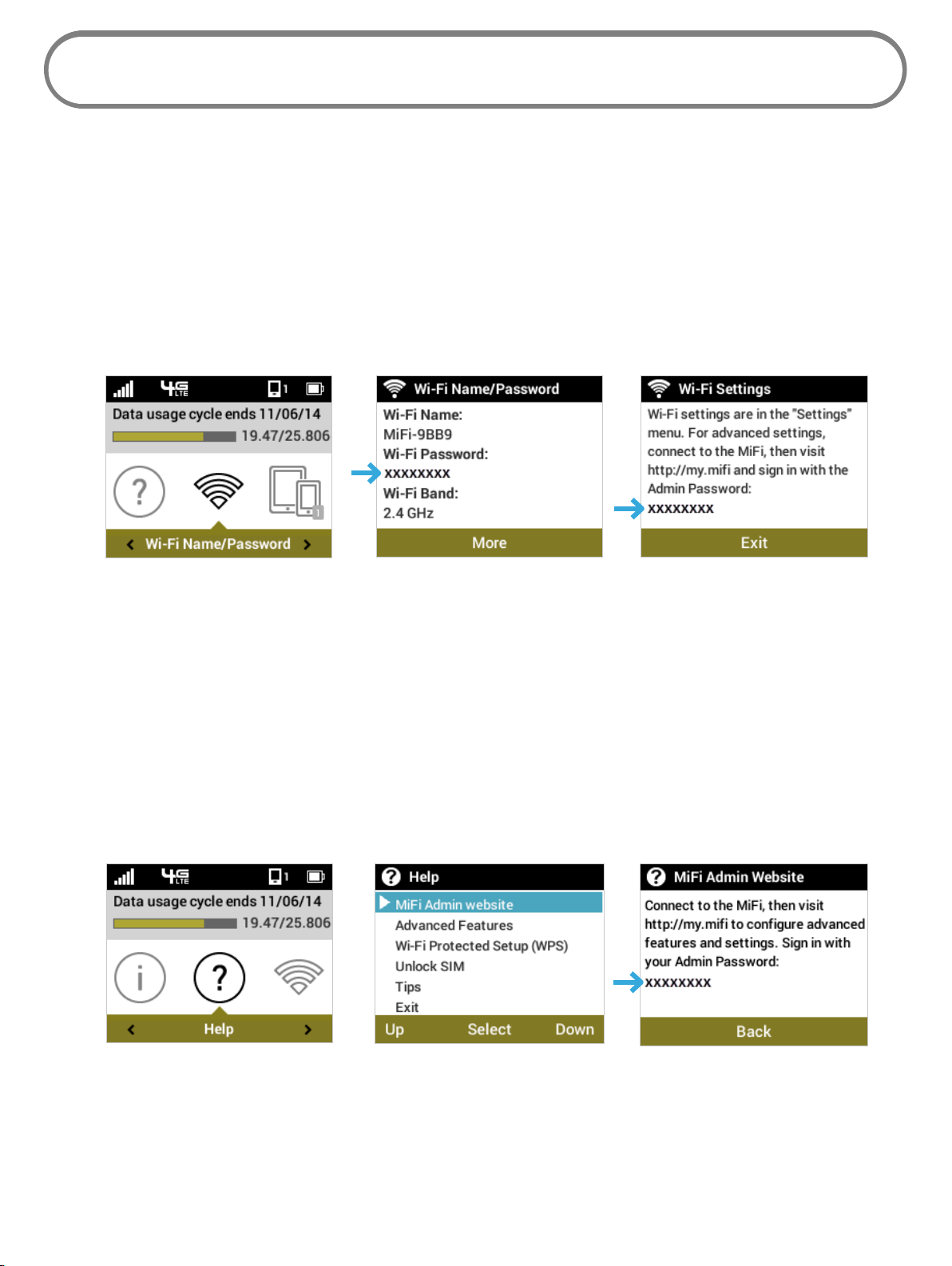
Using Your MiFi 6620 After Setup is Complete
You can use the MiFi 6620 as a wireless mobile hotspot to connect your computer and up to a total
of 15 Wi-Fi enabled devices to the mobile broadband network. The MiFi 6620 is powered on as soon
as you press and hold the power button and the display turns on.
To nd the name of the Wi-Fi Network (SSID) and Wi-Fi Password on the MiFi 6620 display:
➊ Select Wi-Fi Name/Password to display the Wi-Fi Name/Password page.
➋ Select More to display the Wi-Fi Settings page for directions to access advanced settings.
Press the select button to exit and return to the Home screen and menu options.
Wi-Fi Name/Password Option Display Wi-Fi Name/Password Display Wi-Fi Settings Directions
The MiFi 6620 comes from the factory with security enabled. You can change the security settings
using the MiFi 6620 Admin website.
To change your MiFi 6620 security settings:
➊ Open the web browser of a device connected to the MiFi 6620 and enter http://my.MiFi or
http://192.168.1.1.
➋ Login with the MiFi 6620 Admin Password which can be found on the MiFi 6620 display by
selecting Help > MiFi Admin website. The default Admin Password is admin. Press and hold
the select button to return to the Home screen.
Help Option Select MiFi 6620 Admin Website Admin Password
20
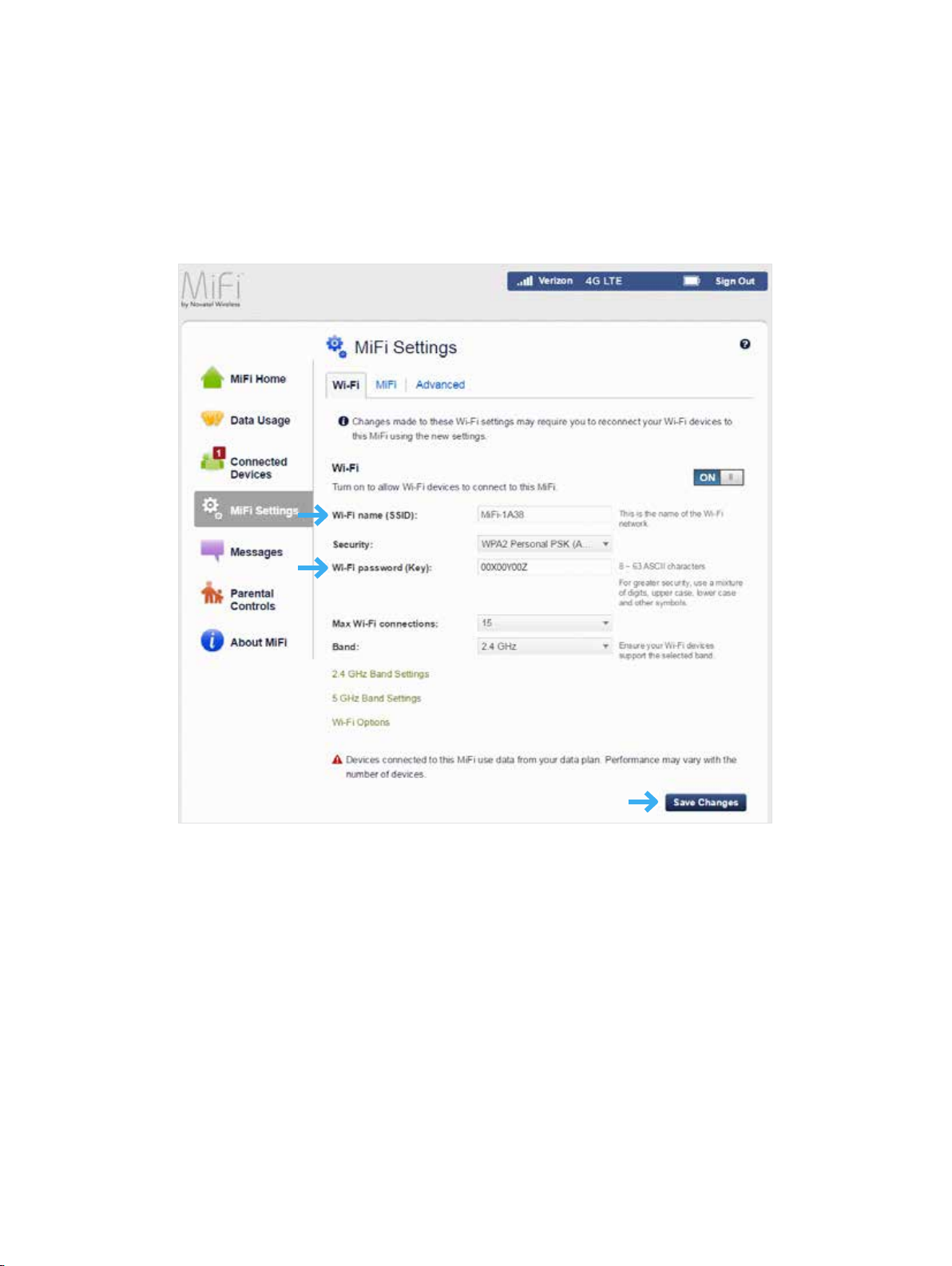
To change your Wi-Fi Name from My MiFi 6620 Home:
➊ Select Manage My MiFi 6620 > Customize my Wi-Fi Settings.
➋ Enter the new Wi-Fi Name in the Wi-Fi name eld and the Wi-Fi Password in the Wi-Fi
Password eld.
➌ Click Save Changes.
Change Wi-Fi Name/Password
21
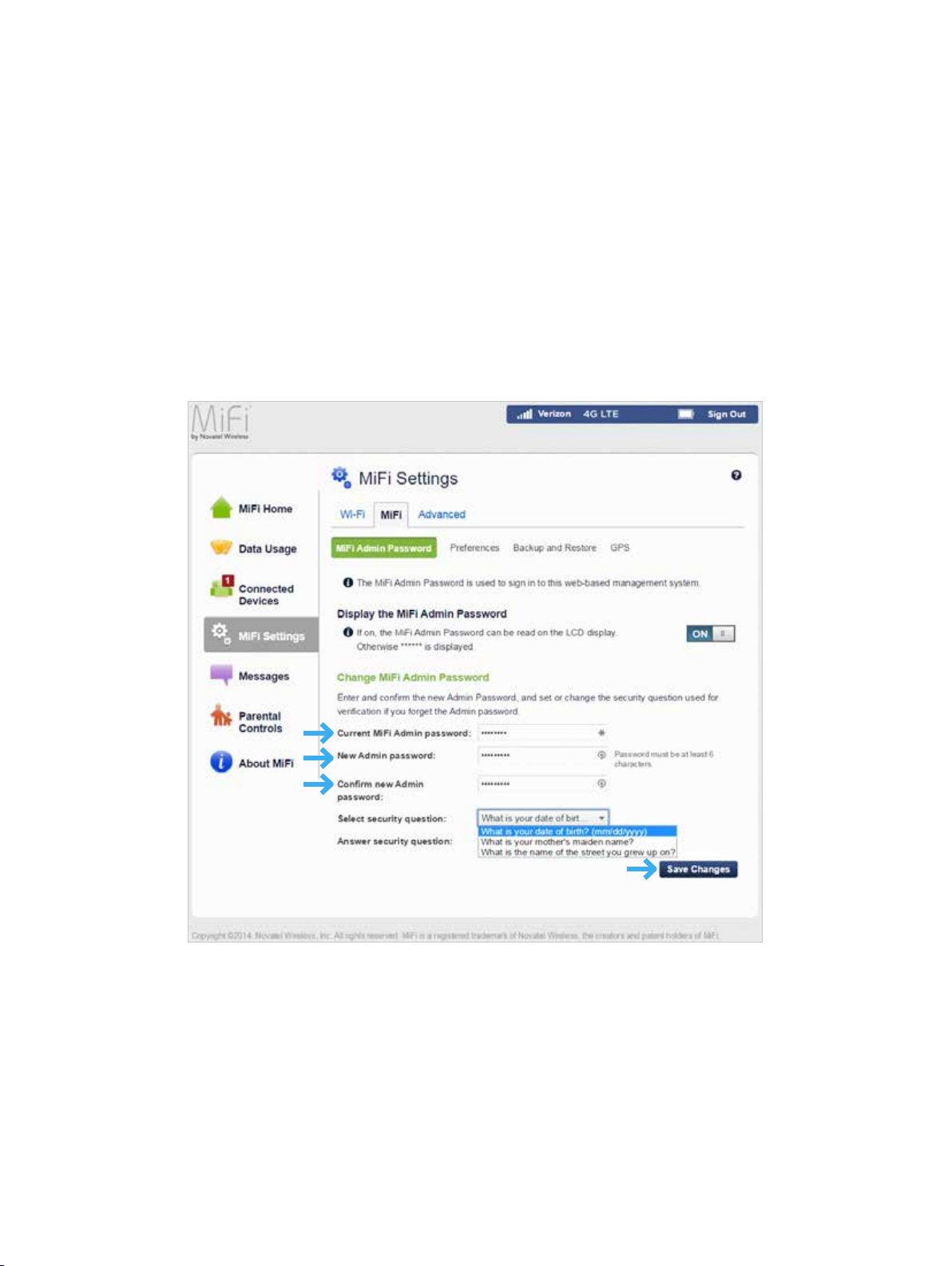
To change your Admin Password from My MiFi 6620 Home:
➊ Select Manage My MiFi 6620 > Change my Web Interface Password.
➋ Enter your current Admin Password in the Enter current password eld and click Continue.
➌ Enter your current Admin Password in the Current MiFi Admin password eld, enter your
new password in the New Admin password eld, and re-enter to conrm in the Conrm new
Admin password eld.
➍ Select a security question.
➎ Enter the answer to the security question.
➏ Click Save Changes.
Change MiFi 6620 Admin Password
22
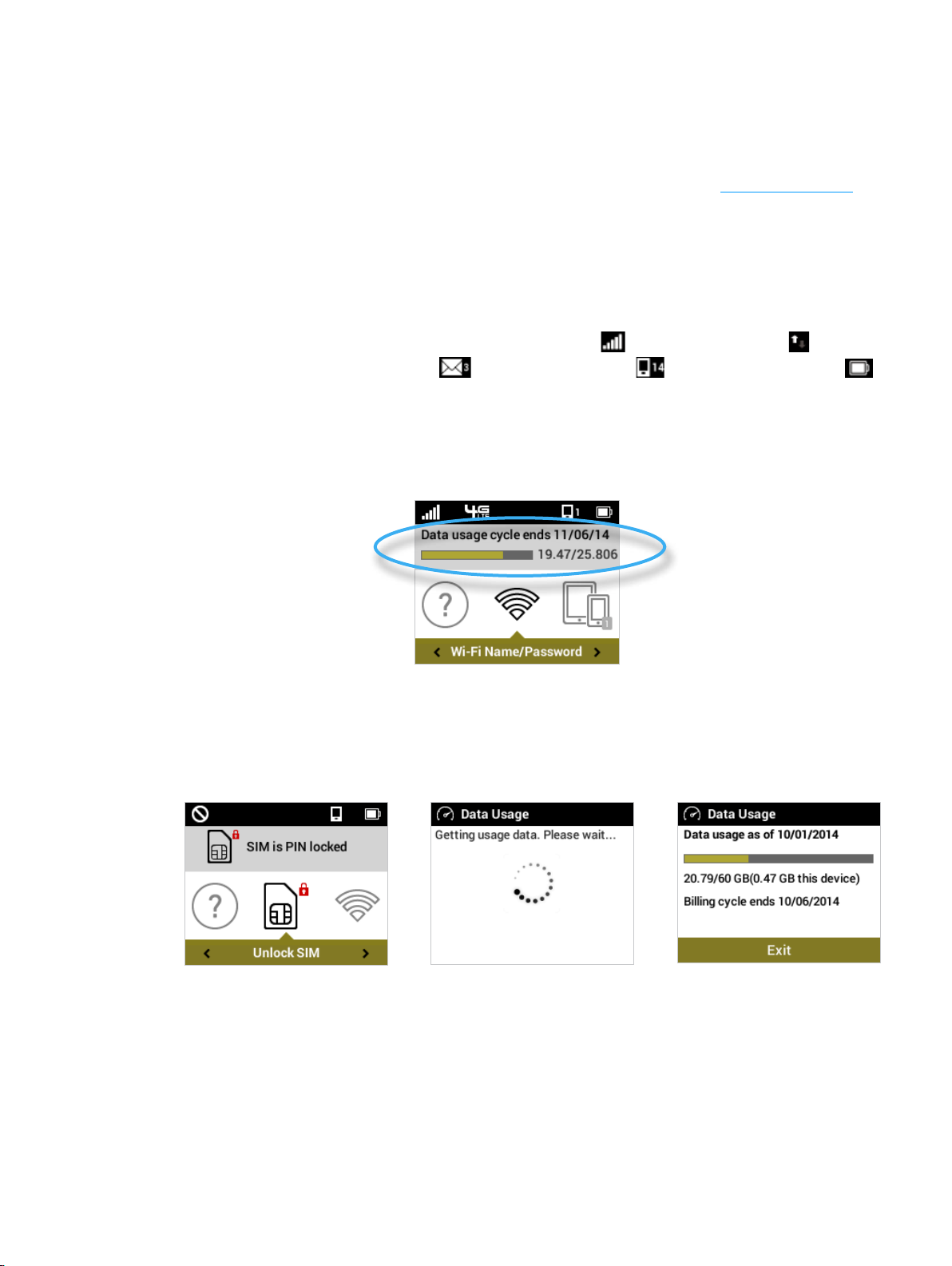
Using the MiFi 6620 User Interface
From the MiFi 6620 display you can check your MiFi 6620 status, view your current data usage, and
access an icon-based menu by using the Navigation and Select buttons. (See Status Indicators on
page 5.)
To view the current status of your MiFi 6620:
➊ Press the power button to turn on the MiFi 6620 and display the Home screen. The status bar
is at the top of the screen.
➋ Check the status indicators for network signal strength , data trac activity , unread
Novatel Wireless system messages , connected devices , and battery strength .
To view your current data usage:
➊ Use the real-time data usage meter on the Home screen to check your data usage and billing
cycle schedule.
MiFi 6620 Display Home
➋ If SIM Lock is turned on, or if another device is connected to the Universal Charging port
and being charged, the Data Usage meter will not display. Scroll to the Data Usage icon and
press the select button to view your current data usage details.
SIM Lock Turned On Retrieve Data Usage Data Usage Display
23
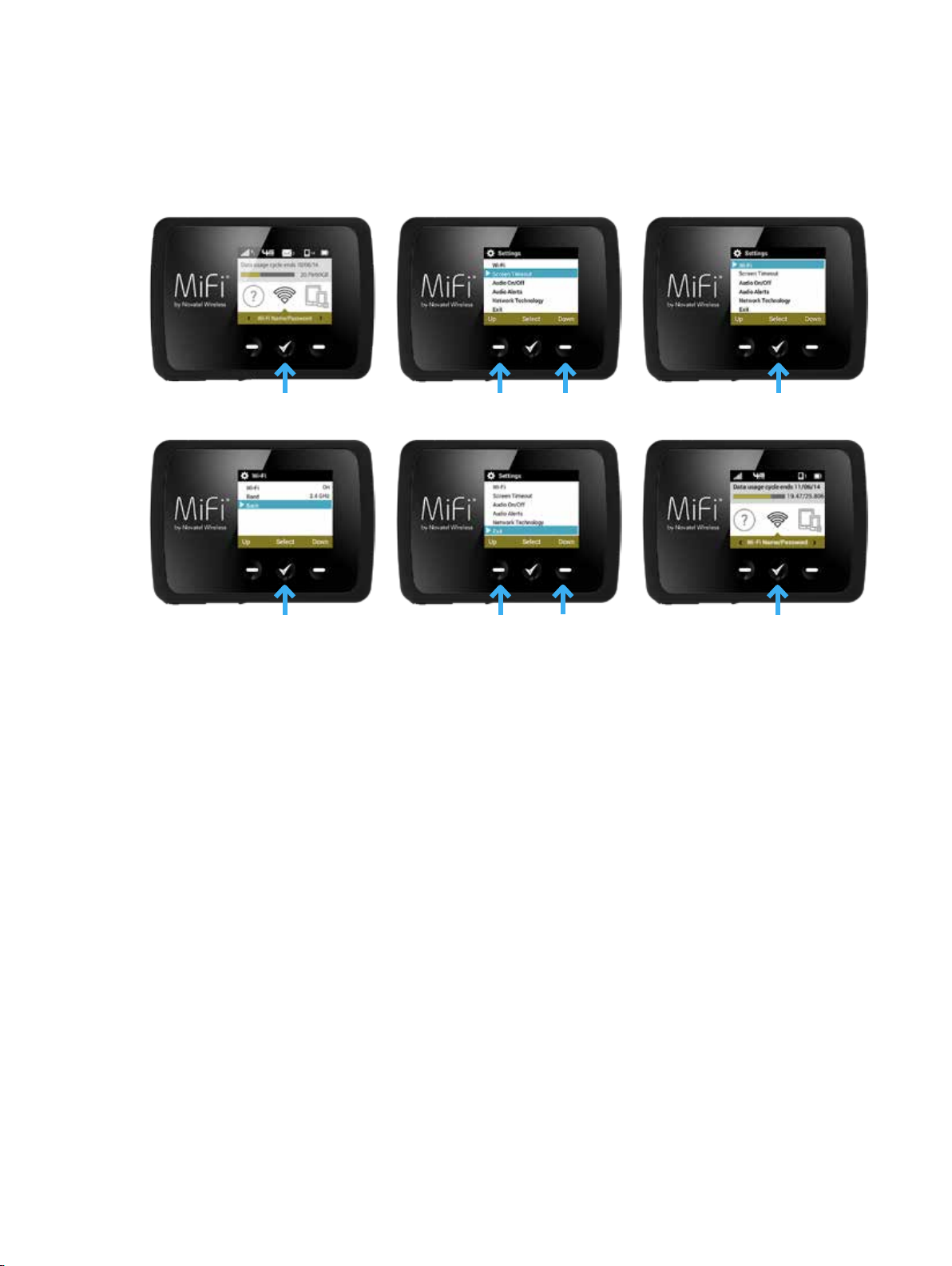
To access the icon-based menu options:
• From the Home screen, use the navigation buttons to move left or right to highlight the
desired Menu option, then press the select button to open the highlighted option. Continue
to press the select button to move through any additional screens.
Press Select to Open Option Menu Scroll Up/Down to Desired Option Press Select to View Desired Option
Press Select to go Back to Option Menu Scroll down to the Exit Option Press/Hold Select to Return Home
24
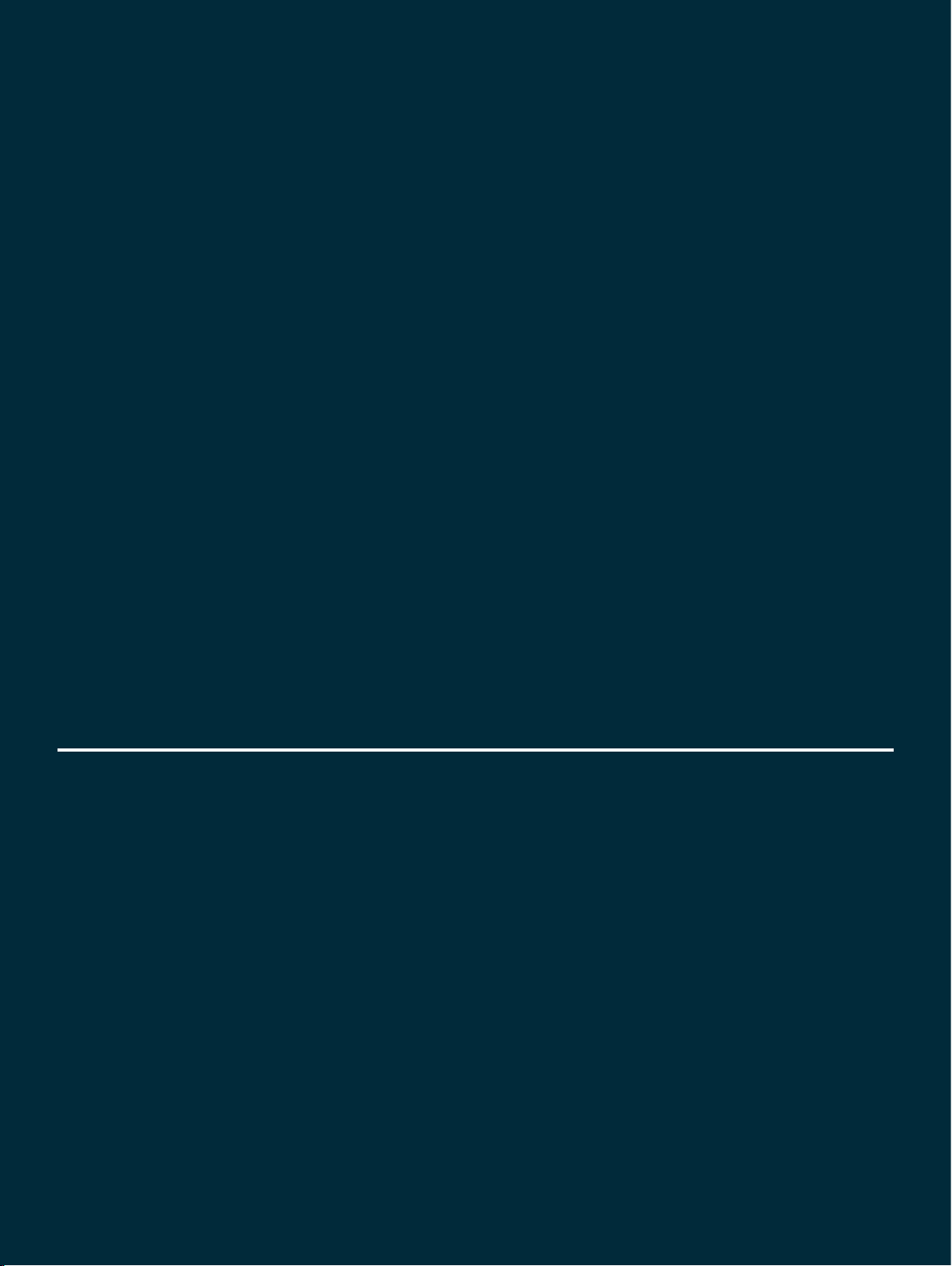
3
MiFi 6620 Settings
Managing Your MiFi 6620
My MiFi 6620 Home
Data Usage
Connected Devices
MiFi 6620 Settings
Universal Charging
WPS
Messages
Parental Controls
About MiFi
