Novatel MiFi 5510 User Manual

MiFi® 5510
User Guide
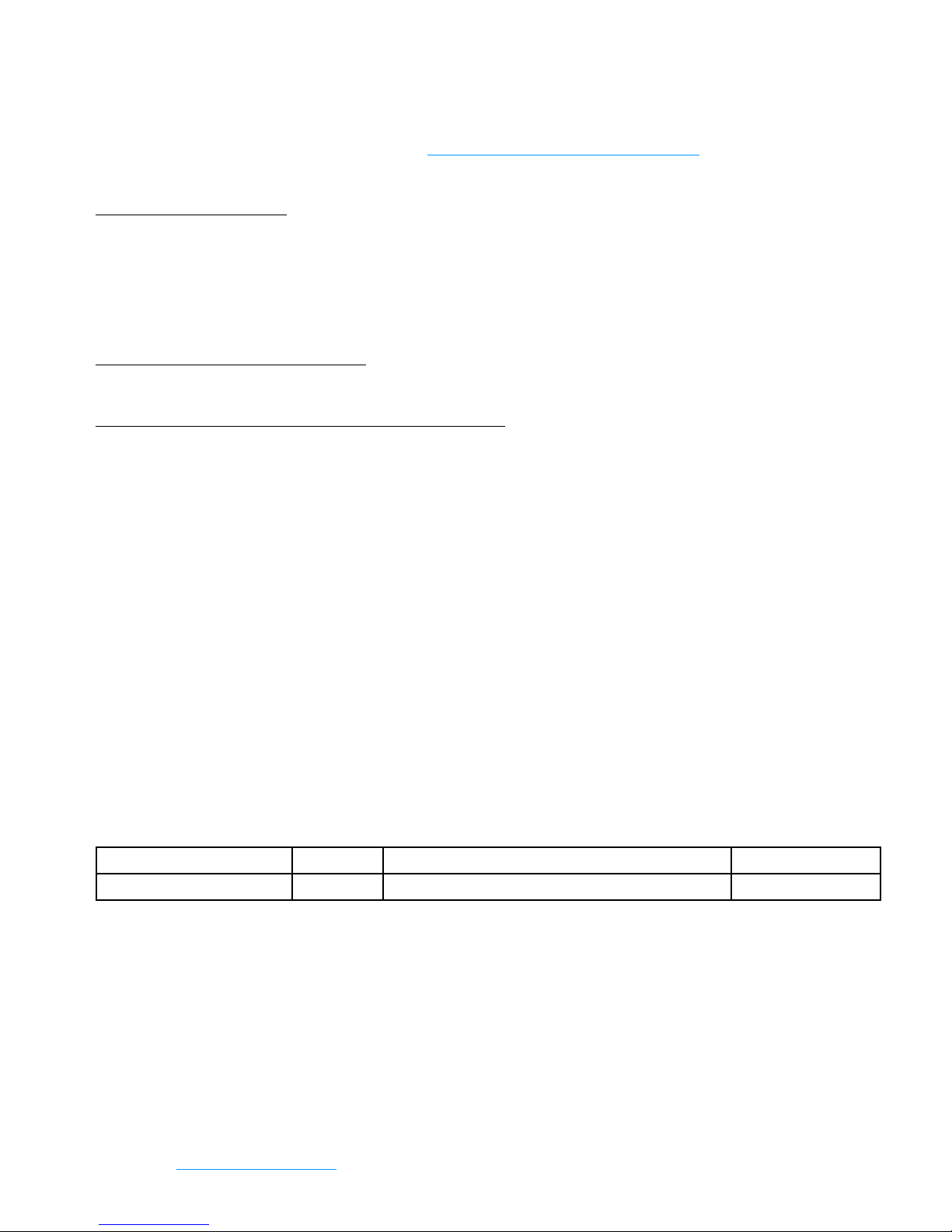
©2014 Novatel Wireless, Inc. All rights reserved. The information contained in this document is subject to change
without notice and should not be construed as a commitment by Novatel Wireless, Inc.
Patents and Licenses
For a complete list of all Novatel Wireless patents, visit www.novatelwireless.com/about/contact-us.
Software License
Proprietary Rights Provisions:
The software drivers provided with this product are copyrighted by Novatel Wireless and/or Novatel Wireless’ suppliers.
Although copyrighted, the software drivers are unpublished and embody valuable trade secrets proprietary to Novatel
Wireless and/or Novatel Wireless’ suppliers. The disassembly, decompilation, and/or Reverse Engineering of the software
drivers for any purpose is strictly prohibited by international law. The copying of the software drivers, except for a reasonable
number of back-up copies is strictly prohibited by international law. It is forbidden by international law to provide access
to the software drivers to any person for any purpose other than processing the internal data for the intended use of the
software drivers.
U.S. Government Restricted Rights Clause:
The software drivers are classied as “Commercial Computing device Software” and the U.S. Government is acquiring only
“Restricted Rights” in the software drivers and their Documentation.
U.S. Government Export Administration Act Compliance Clause:
It is forbidden by US law to export, license or otherwise transfer the software drivers or Derivative Works to any country where
such transfer is prohibited by the United States Export Administration Act, or any successor legislation, or in violation of the
laws of any other country.
Trademarks and Service Marks
Novatel Wireless is a trademark of Novatel Wireless, Inc., and the other trademarks, logos, and service marks (collectively the
“Trademarks”) used in this user manual are the property of Novatel Wireless or their respective owners. Nothing contained in
this user manual should be construed as granting by implication, estoppel, or otherwise, a license or right of use of Novatel
Wireless or any other Trademark displayed in this user manual without the written permission of Novatel Wireless or its
respective owners.
• Novatel Wireless, and the Novatel Wireless logo are all trademarks of Novatel Wireless, Inc.
• MiFi® and the MiFi logo are registered trademarks of Novatel Wireless, Inc.
• Microsoft and Windows are either registered trademarks or trademarks of Microsoft Corporation in the United States and/or
other countries.
• Apple®, Mac®, and Mac OS® are trademarks of Apple, Inc., registered in the U.S. and other countries.
• Linux® is the registered trademark of Linus Torvalds in the U.S. and other countries.
The names of actual companies and products mentioned in this user manual may be the trademarks of their respective
owners.
Novatel Wireless Revision History
Part Number Revision Description Date
90026864 R1 Initial release 02 Jan2014
FCC ID: PKRNVWMIFI5510
PN: 90026864_R1_MASTER_UG_MiFi5510_NVTL_MVNO
Please visit
www.novatelwireless.com for the latest information about your device.
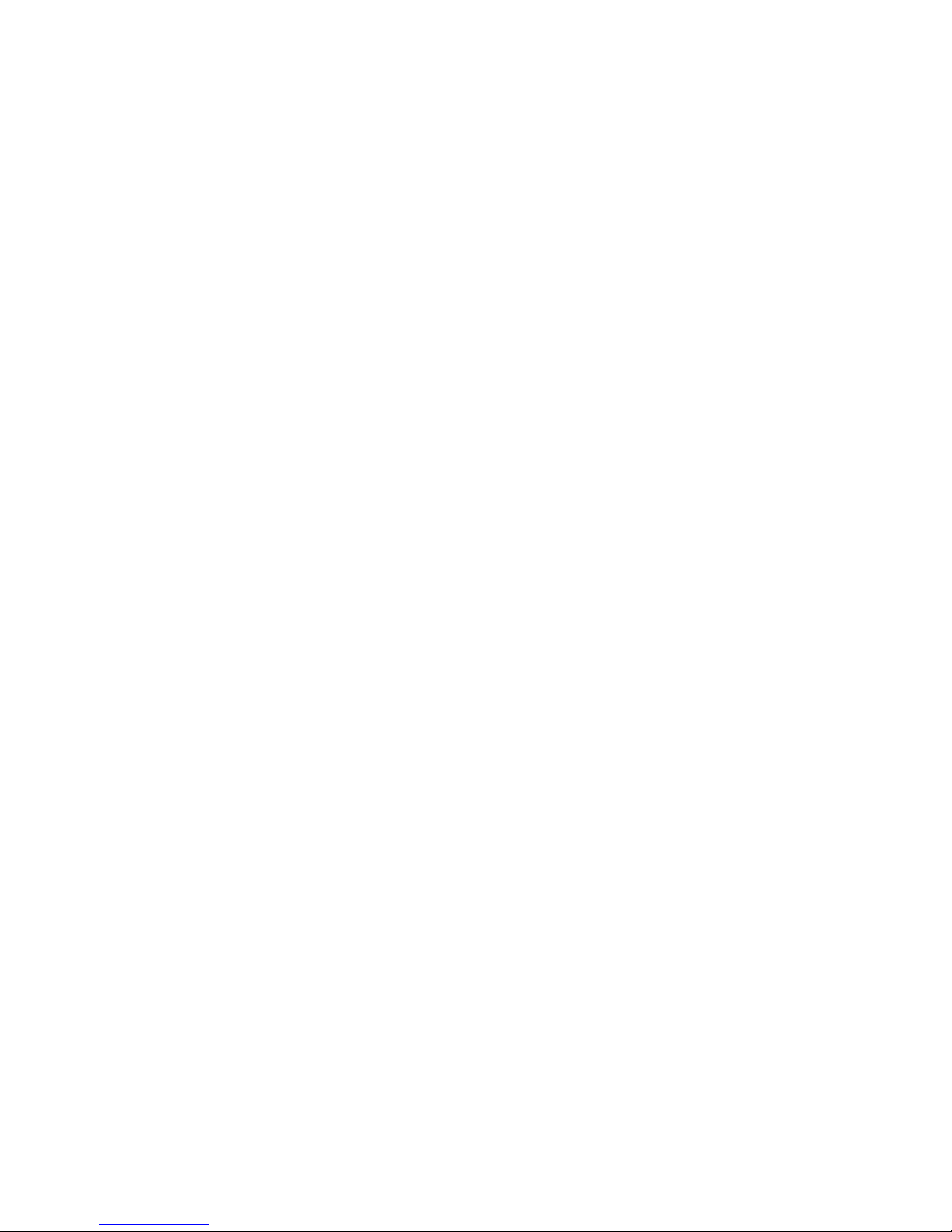
Contents
Getting Started . . . . . . . . . . . . . . . . . . . . . . . . . . . . . . . . . . . . . . . . . . . . . . . . . . . . . . . . . 1
Overview. . . . . . . . . . . . . . . . . . . . . . . . . . . . . . . . . . . . . . . . . . . . . . . . . . . . . . . . . . . . . . . . . . . . . . . . . . . . . . . . . . . . 2
System Requirements. . . . . . . . . . . . . . . . . . . . . . . . . . . . . . . . . . . . . . . . . . . . . . . . . . . . . . . . . . . . . . . . . . . . 2
Components ............................................................................ 3
Status Indicators ......................................................................... 4
Power Management ......................................................................... 6
Caring for Your MiFi 5510 .................................................................... 7
Using Your MiFi 5510 . . . . . . . . . . . . . . . . . . . . . . . . . . . . . . . . . . . . . . . . . . . . . . . . . . . . 8
Accessing the Network ...................................................................... 9
4G LTE. . . . . . . . . . . . . . . . . . . . . . . . . . . . . . . . . . . . . . . . . . . . . . . . . . . . . . . . . . . . . . . . . . . . . . . . . . . . . . . . . . . 9
Using Your MiFi 5510 for the First Time ......................................................10
Install the 4G LTE SIM Card ..............................................................11
Remove the 4G LTE SIM Card ............................................................12
Insert and Charge the Battery ........................................................... 13
Battery Removal ........................................................................14
Battery Tips. . . . . . . . . . . . . . . . . . . . . . . . . . . . . . . . . . . . . . . . . . . . . . . . . . . . . . . . . . . . . . . . . . . . . . . . . . . . . 15
Power the MiFi 5510 On and O. . . . . . . . . . . . . . . . . . . . . . . . . . . . . . . . . . . . . . . . . . . . . . . . . . . . . . . . . 16
Power On. . . . . . . . . . . . . . . . . . . . . . . . . . . . . . . . . . . . . . . . . . . . . . . . . . . . . . . . . . . . . . . . . . . . . . . . . . . 16
Power O ..........................................................................16
Connecting to Your MiFi 5510 . . . . . . . . . . . . . . . . . . . . . . . . . . . . . . . . . . . . . . . . . . . . . . . . . . . . . . . . . . . . . . . 17
Using Your MiFi 5510 After Setup is Complete ...............................................18
Using the MiFi 5510 User Interface ...................................................... 21
MiFi 5510 Settings ..................................................... 22
Managing Your MiFi 5510 ...................................................................23
On the MiFi 5510 Display ................................................................ 23
On the MiFi 5510 Web User Interface .................................................... 24
Sign In .................................................................................25
Sign In to the Web User Interface .................................................... 25
Menu Panel. . . . . . . . . . . . . . . . . . . . . . . . . . . . . . . . . . . . . . . . . . . . . . . . . . . . . . . . . . . . . . . . . . . . . . . . . 26
MiFi Home .................................................................................27
On the MiFi 5510 Display ................................................................ 27
On the MiFi 5510 Web User Interface .................................................... 28
Manage My MiFi 5510. . . . . . . . . . . . . . . . . . . . . . . . . . . . . . . . . . . . . . . . . . . . . . . . . . . . . . . . . . . . . . . 29
Help & Support . . . . . . . . . . . . . . . . . . . . . . . . . . . . . . . . . . . . . . . . . . . . . . . . . . . . . . . . . . . . . . . . . . . . . 32
Data Usage. . . . . . . . . . . . . . . . . . . . . . . . . . . . . . . . . . . . . . . . . . . . . . . . . . . . . . . . . . . . . . . . . . . . . . . . . . . . . . . . . 33
On the MiFi 5510 Display ................................................................ 33
On the MiFi 5510 Web User Interface .................................................... 34
Connected Devices . . . . . . . . . . . . . . . . . . . . . . . . . . . . . . . . . . . . . . . . . . . . . . . . . . . . . . . . . . . . . . . . . . . . . . . . . 37
On the MiFi 5510 Display ................................................................ 37
On the MiFi 5510 Web User Interface .................................................... 38
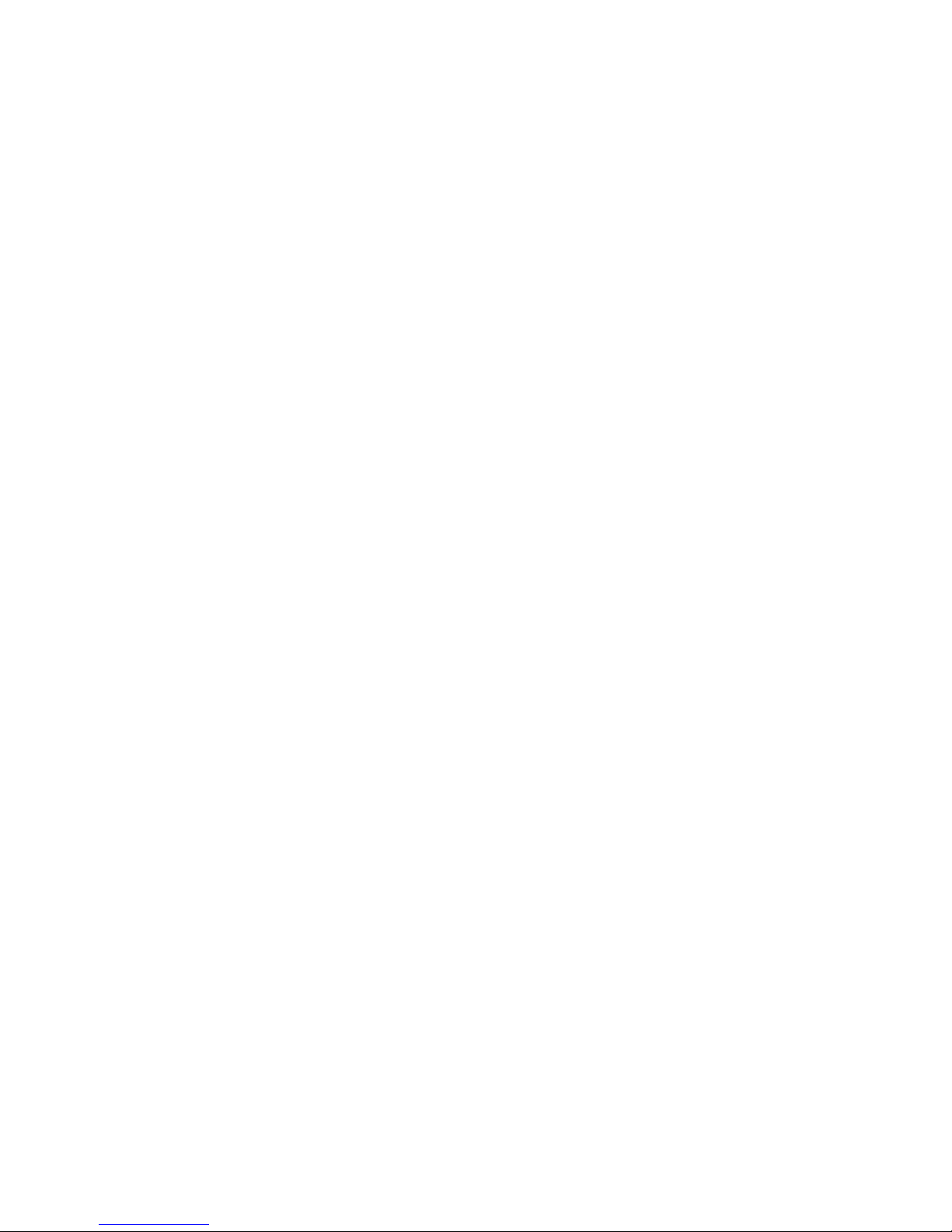
iii
Connected Devices ................................................................. 38
Blocked Devices .................................................................... 41
Settings ....................................................................................43
On the MiFi 5510 Display ................................................................ 43
Mobile Network .................................................................... 43
On the MiFi 5510 Web User Interface .................................................... 44
Device .............................................................................44
Advanced ..........................................................................53
About . . . . . . . . . . . . . . . . . . . . . . . . . . . . . . . . . . . . . . . . . . . . . . . . . . . . . . . . . . . . . . . . . . . . . . . . . . . . . . . . . . . . . . 61
On the MiFi 5510 Display ................................................................ 61
On the MiFi 5510 Web User Interface .................................................... 62
Internet Status. . . . . . . . . . . . . . . . . . . . . . . . . . . . . . . . . . . . . . . . . . . . . . . . . . . . . . . . . . . . . . . . . . . . . . 62
MiFi 5510 Info ......................................................................64
Diagnostics. . . . . . . . . . . . . . . . . . . . . . . . . . . . . . . . . . . . . . . . . . . . . . . . . . . . . . . . . . . . . . . . . . . . . . . . . 65
Logs ................................................................................69
Support ............................................................................ 71
Troubleshooting . . . . . . . . . . . . . . . . . . . . . . . . . . . . . . . . . . . . . . . . . . . . . . . . . . . . . . . 73
Overview. . . . . . . . . . . . . . . . . . . . . . . . . . . . . . . . . . . . . . . . . . . . . . . . . . . . . . . . . . . . . . . . . . . . . . . . . . . . . . . . . . . 74
Common Problems and Solutions. . . . . . . . . . . . . . . . . . . . . . . . . . . . . . . . . . . . . . . . . . . . . . . . . . . . . . . . . . . 75
Technical Support ..........................................................................78
Technical Support ...................................................................... 78
Product Specications and Regulatory Information ...................... 79
Product Specications ......................................................................80
General ................................................................................80
Technology/Bands. . . . . . . . . . . . . . . . . . . . . . . . . . . . . . . . . . . . . . . . . . . . . . . . . . . . . . . . . . . . . . . . . . . . . . 80
Environmental. . . . . . . . . . . . . . . . . . . . . . . . . . . . . . . . . . . . . . . . . . . . . . . . . . . . . . . . . . . . . . . . . . . . . . . . . . 80
Regulatory Statements .....................................................................81
Wireless Communications. . . . . . . . . . . . . . . . . . . . . . . . . . . . . . . . . . . . . . . . . . . . . . . . . . . . . . . . . . . . . . . . . . . 83
Limited Warranty and Liability ..............................................................83
Safety Hazards. . . . . . . . . . . . . . . . . . . . . . . . . . . . . . . . . . . . . . . . . . . . . . . . . . . . . . . . . . . . . . . . . . . . . . . . . . . . . . 84
Proper Battery Use and Disposal ............................................................86
Glossary. . . . . . . . . . . . . . . . . . . . . . . . . . . . . . . . . . . . . . . . . . . . . . . . . . . . . . . . . . . . . . . 87
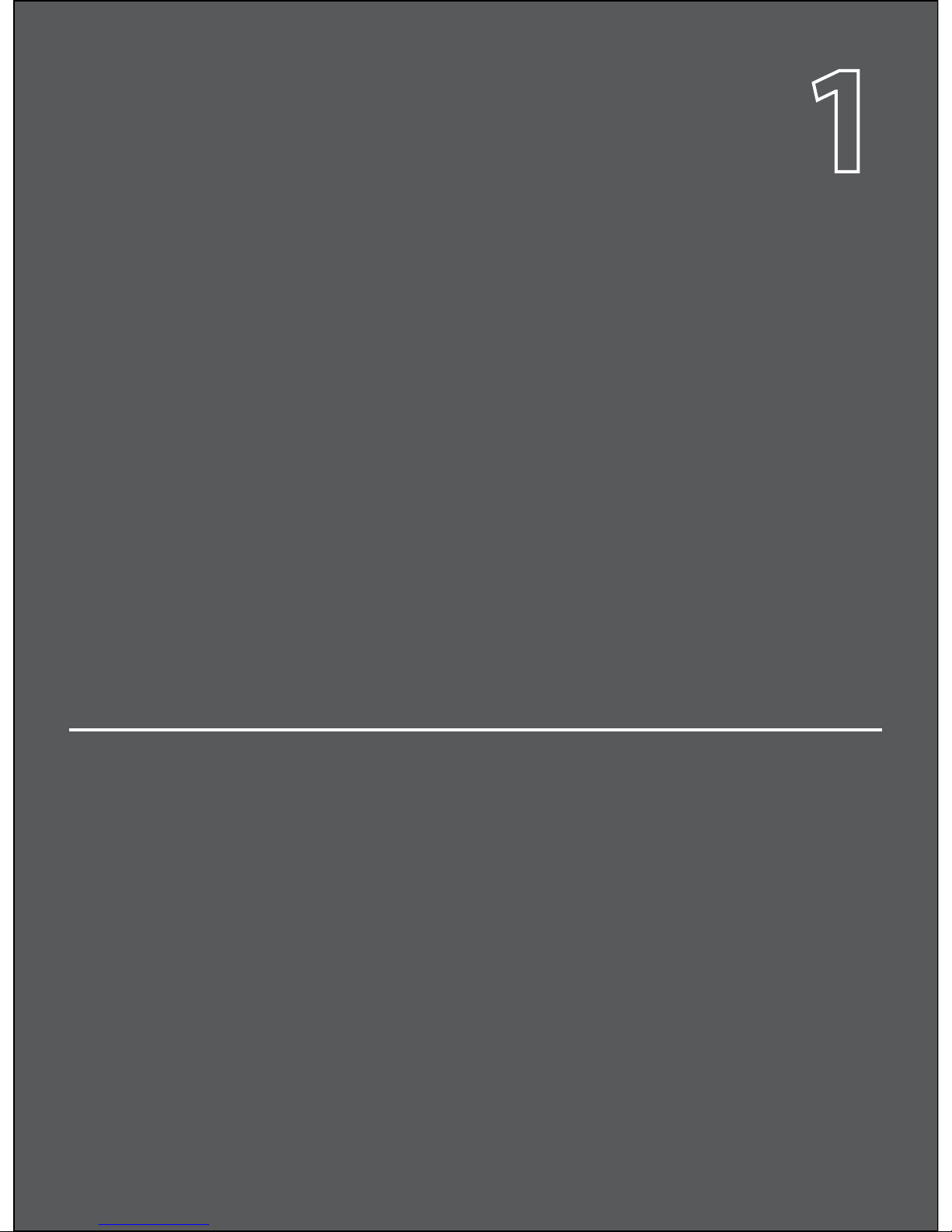
Overview
Components
Power Management
Caring for Your MiFi 5510
Getting Started
1
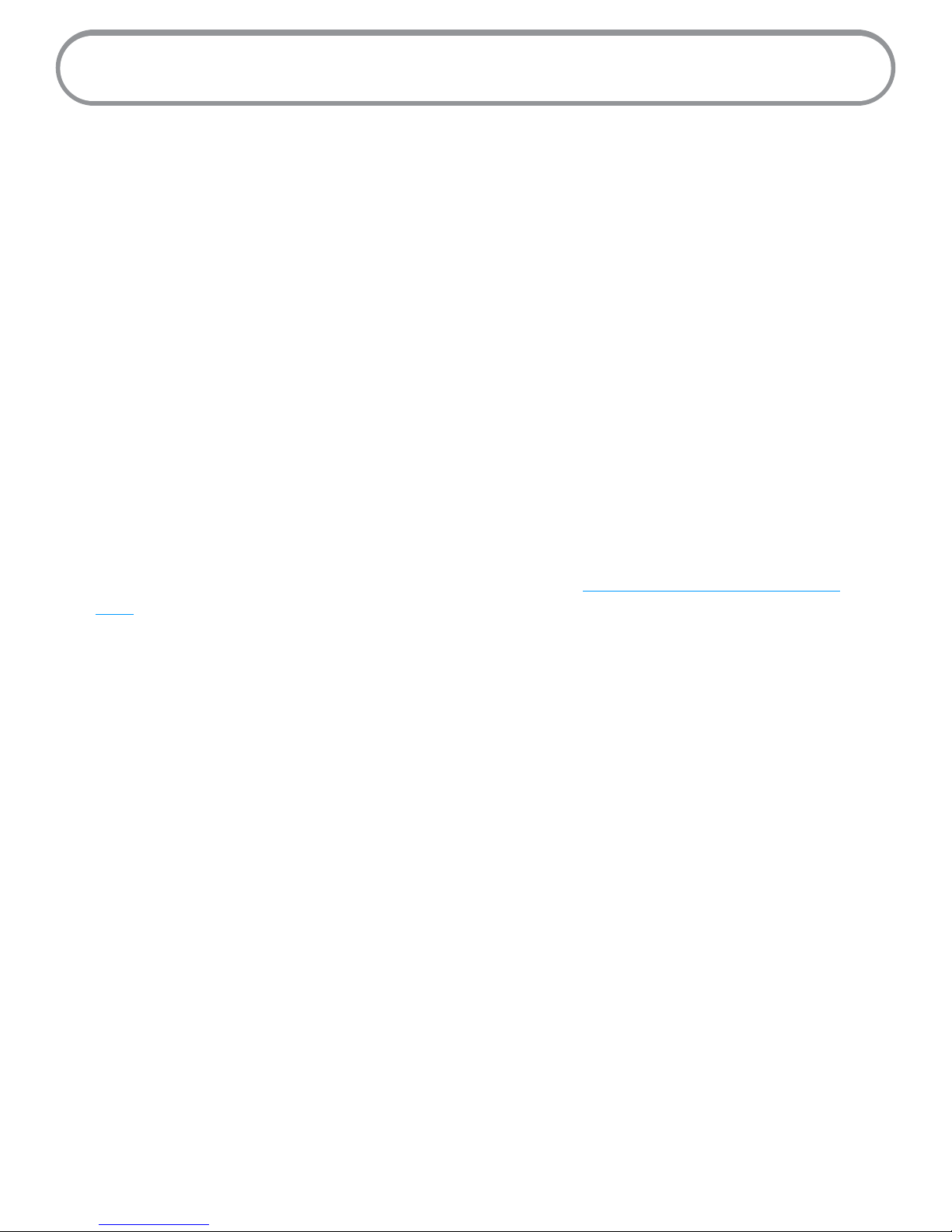
2
Overview
Congratulations on your purchase of the MiFi® 5510 Mobile Hotspot from Novatel Wireless!
With the MiFi 5510 Mobile Hotspot you can access 4G LTE networks for faster apps, uploads and
downloads. Connect up to ten Wi-Fi enabled devices to the Internet at once - laptops, tablets,
e-readers, gaming consoles and more* - and experience download speeds of up to 100 Mbps**.
The MiFi 5510 is backwards compatible to 3G networks, ensuring reliable connectivity when you
need it most.
System Requirements
• Compatible with all major operating systems
• Works with the latest versions of browsers, including Android™, Google Chrome®, Firefox®, Internet
Explorer®, Safari™ and Mobile Safari™.
To use Wi-Fi mode, your computer or other device needs Wi-Fi capability and Internet browser
software. If your computer does not have Wi-Fi capability you can use Ethernet over USB tethering.
Your MiFi 5510 must have proper data service to function. (See Using Your MiFi 5510 for the First
Time on page 10.)
* When multiple users are connected to the MiFi 5510, all of their data usage will be aggregated and applied to the mobile
broadband customer.
** Manufacturer’s rated peak theoretical speed. Actual speeds may vary.
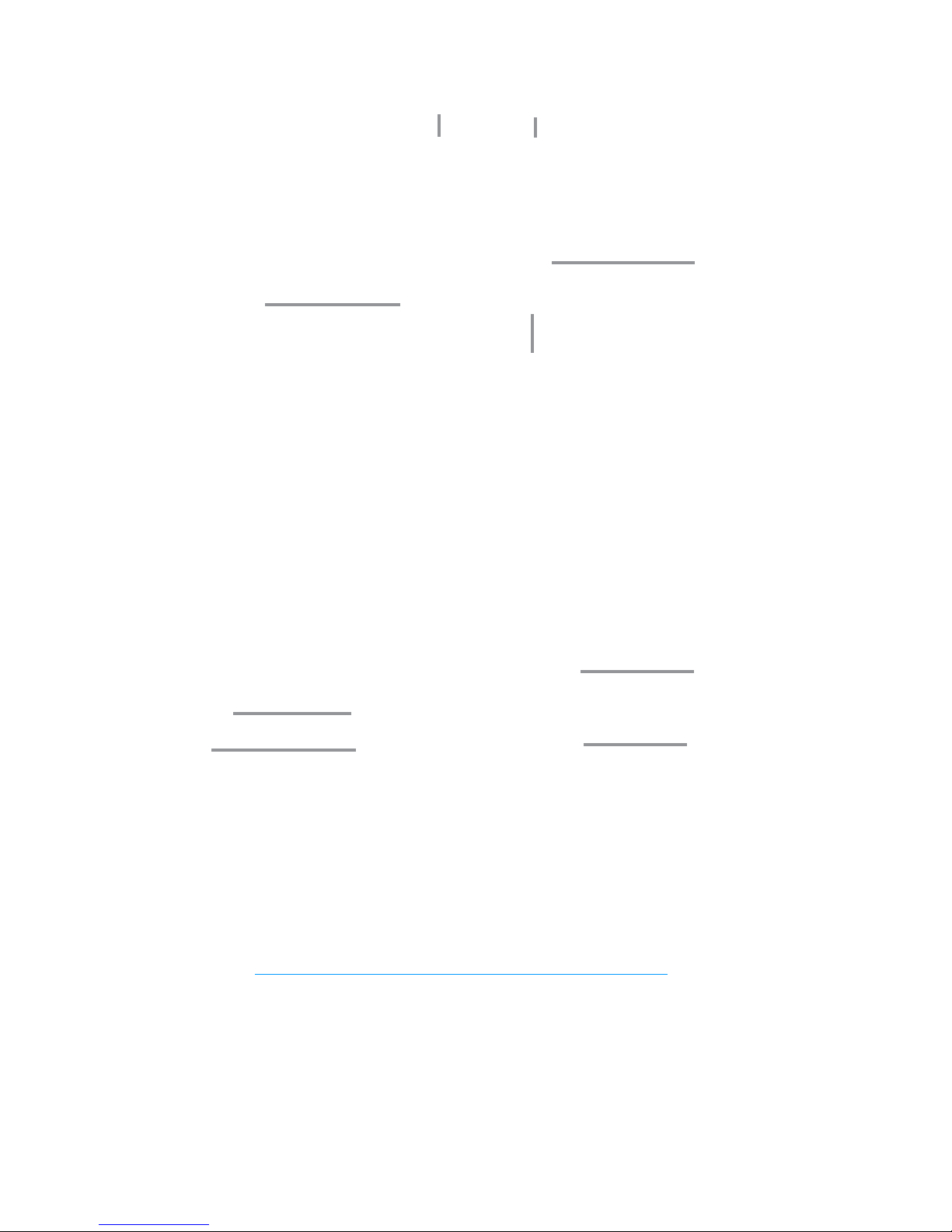
3
Components
➎
➊
➋
➍
➌
➊ Navigation Buttons — Scrolls left or right through available menu options.
➋ Charging Port — The wall charger connects here.
➌ Select Button — Use to select a menu option.
➍ Status Display — Provides connection and battery status, network signal strength, roaming
status, and the number of users connected with Wi-Fi.
➎ Power Button — Powers the MiFi 5510 on and o.
➊ SIM Card Slot — The SIM card is installed here.
➋ Battery Compartment — The battery contacts connect here.
➌ Master Reset Button — Insert a paperclip in the small hole to reset the MiFi 5510 to factory
settings. (See How do I reset the MiFi 5510 back to factory settings? on page 78.)
➍ Battery Removal Divot — When the battery is installed, insert a ngernail here and lift to
easily remove it.
➍
➊
➋
➌
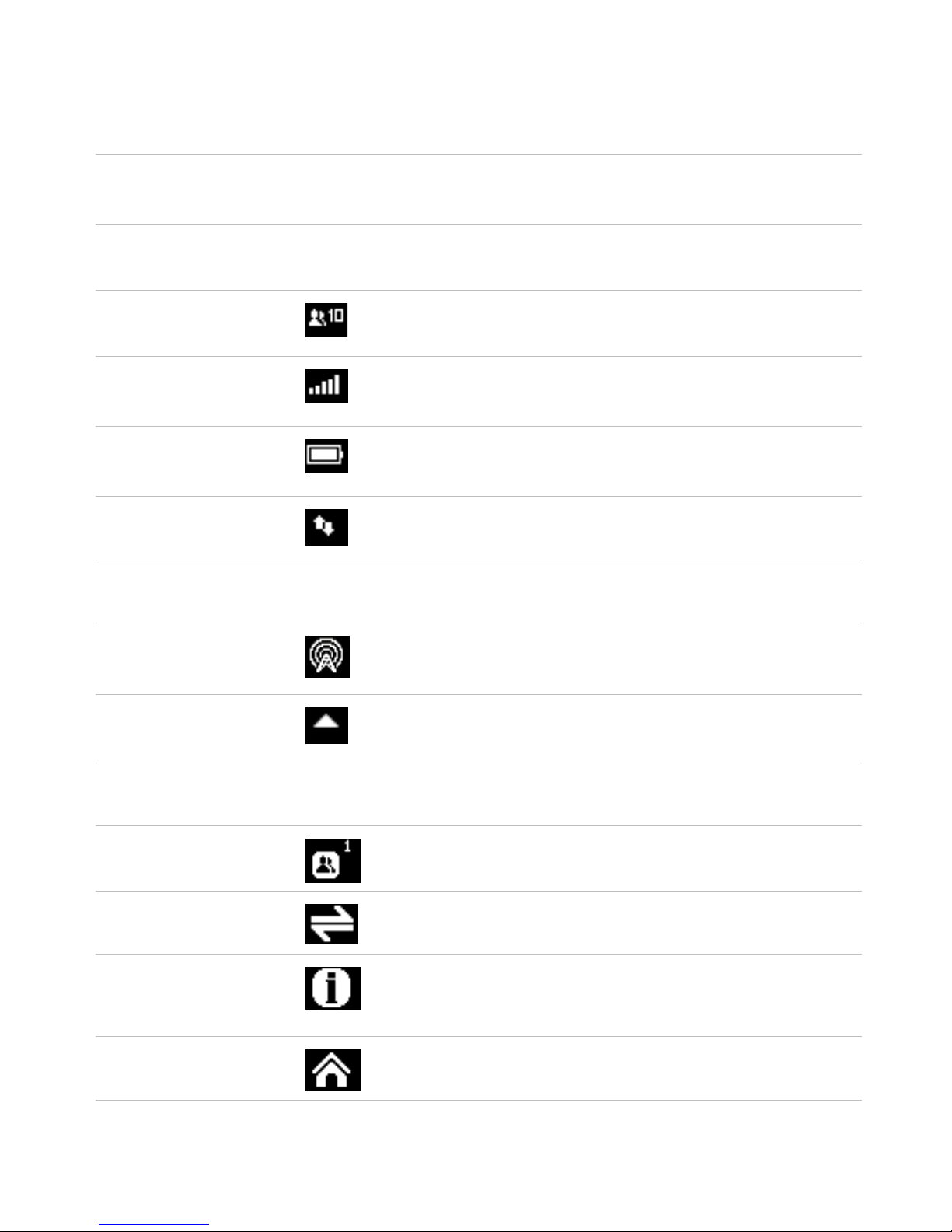
4
Status Indicators
DISPLAY ICON
DESCRIPTION
No icons The MiFi 5510 is powered o or not receiving power, or the
screen is in power-saving mode
Status Bar
Connected Devices
Scroll and select the icon to display the number and IP
address of connected devices .
Network Signal Strength
More bars indicate more signal strength.
Battery
More white on the battery indicates more battery life.
Activity Indicator
If this icon is displayed, data is being transferred between
your MiFi 5510 and connected device(s).
Next to Network Name
Extended Network
If this icon is displayed, your MiFi 5510 is connected over an
extended network.
Roaming
If this icon is displayed, your MiFi 5510 is connected to a
network outside the home network area.
Carousel
Connected Devices
Scroll and select the icon to display the number and IP
address of connected devices .
Mobile Network
Scroll and select the icon to display the technology,
network operator, signal and preferred network.
About MiFi 5510
Scroll and select the icon to display the mobile number,
model number, IMEI, URL and Admin Password for your
MiFi5510.
Home
Scroll and select the icon to return to the MiFi 5510 Home
page and to access menu options.
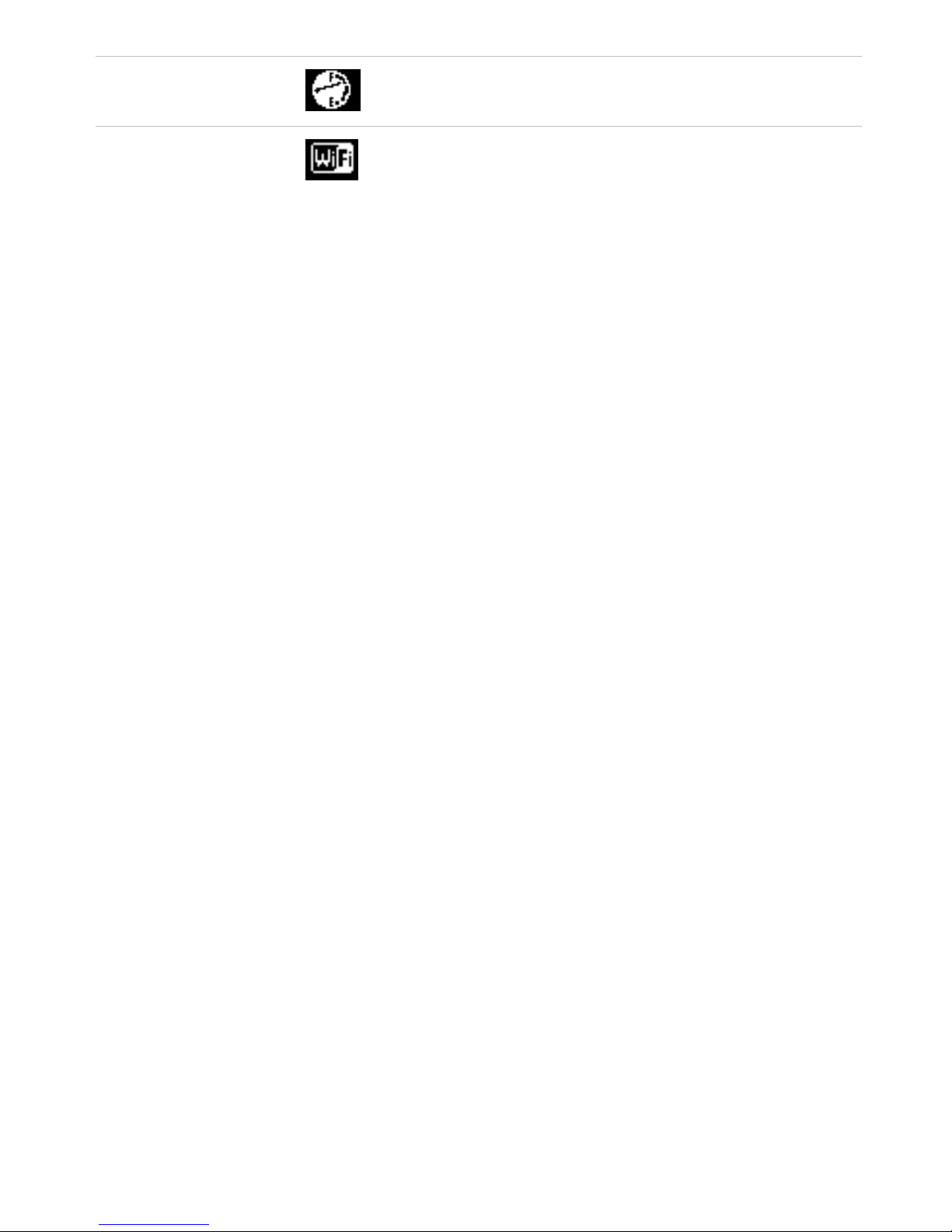
5
Data Usage Scroll and select the icon to view the amount of data used
in the current billing period.
Wi-Fi Name/Password
Scroll and select the icon to display the Wi-Fi name,
password and URL.
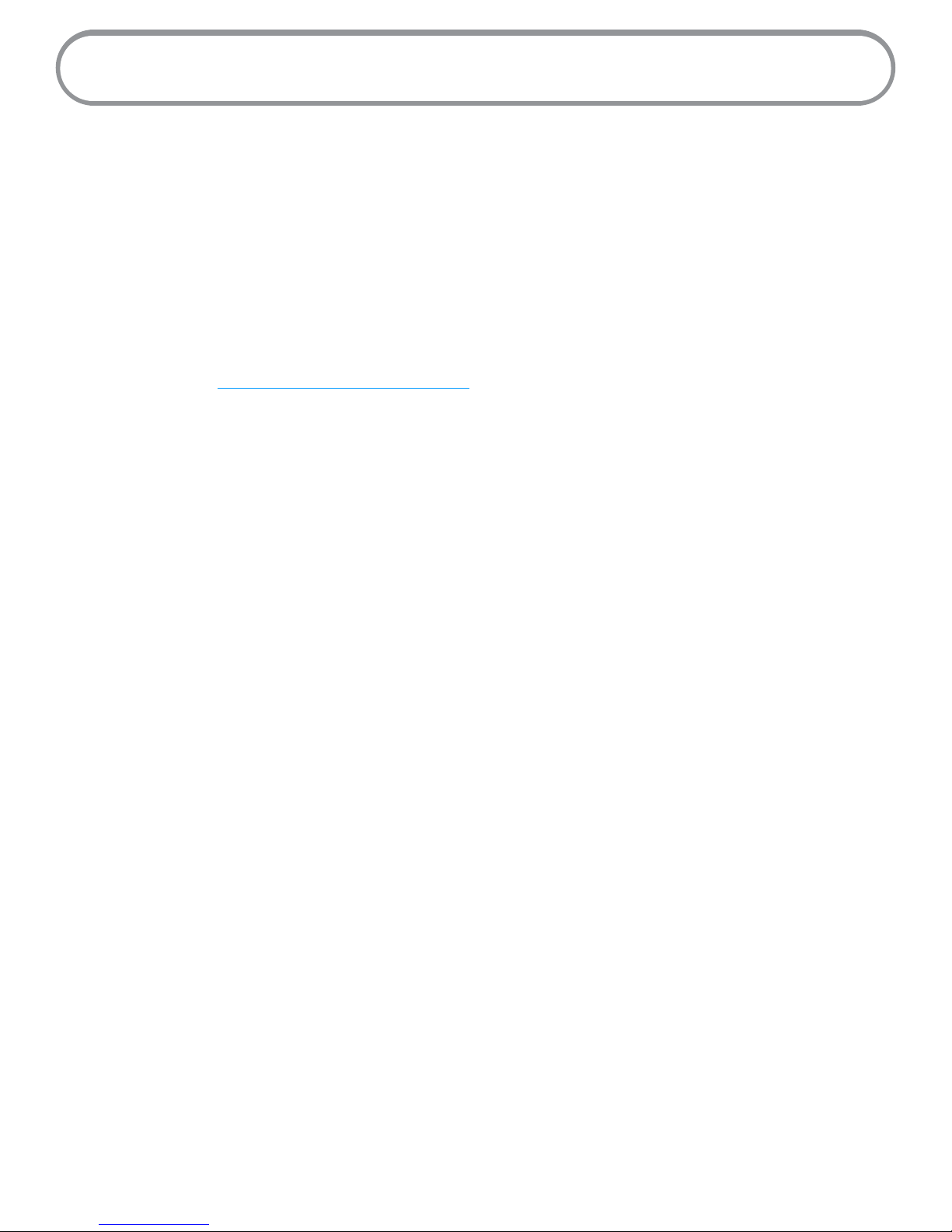
6
Power Management
Your MiFi 5510 will work from its charged battery alone, or when the device with the installed
battery is plugged into a power source.
• Battery — Charge the battery by plugging in the wall charger. While the battery is charging
the battery icon bars blink. When the battery is fully charged, the battery icon is solid.
• USB wall charger — You can use the MiFi 5510 when the battery is installed and the charger
is plugged into a wall socket. Please ensure the wall socket is located near the equipment
and is easily accessible. The MiFi battery charges while it is plugged into the charger.
Before using the MiFi 5510, read the battery safety information in the "Safety Hazards" section of
this guide. (See Proper Battery Use and Disposal on page 89.)
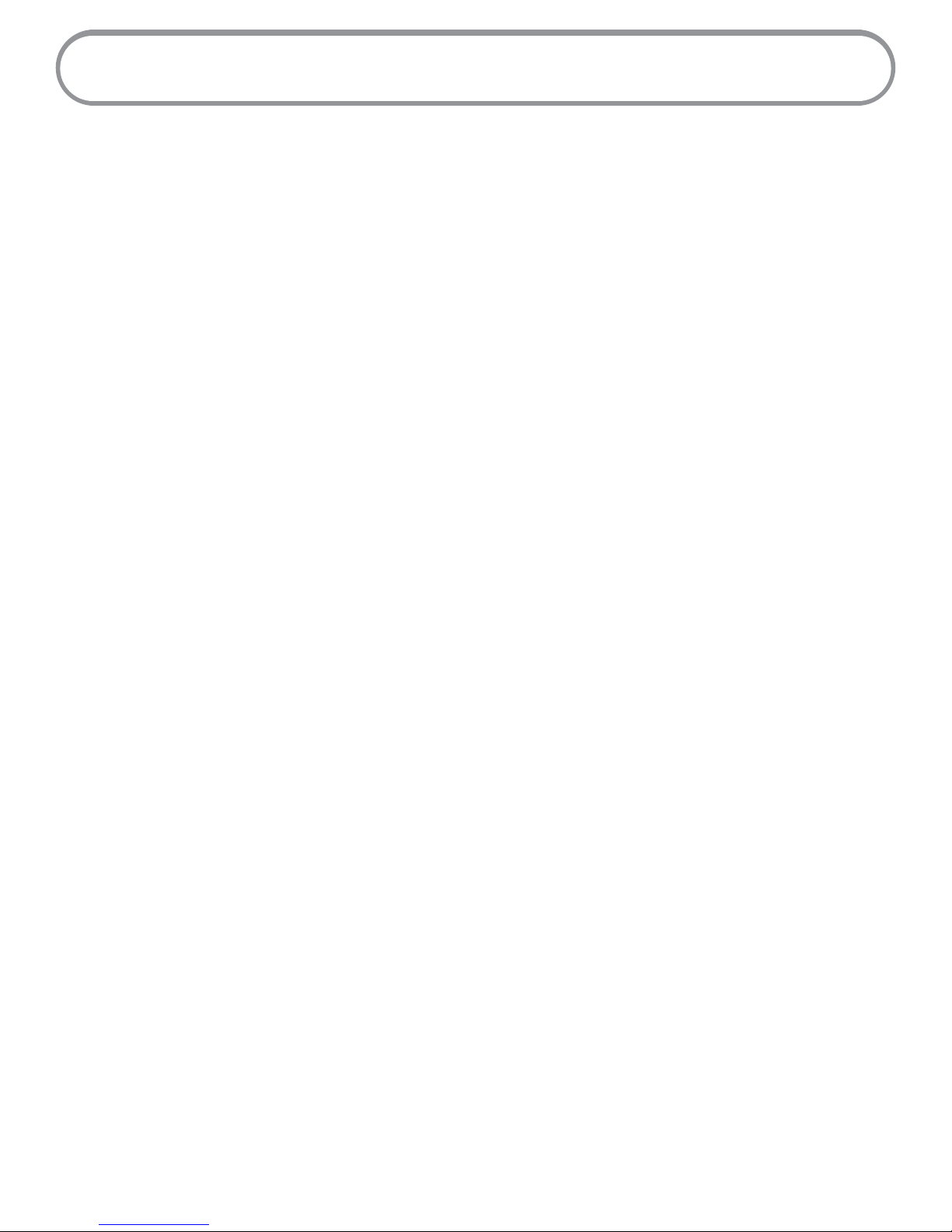
7
Caring for Your MiFi 5510
Like any electronic device, the MiFi 5510 must be handled with care to ensure reliable operation.
Novatel Wireless recommends the following guidelines:
• Protect the MiFi 5510 from liquids, dust, and excessive temperatures.
• Do not apply adhesive labels to the MiFi 5510; they might cause the MiFi 5510 to potentially
overheat and they might alter the performance of the antenna.
• Store the MiFi 5510 in a safe place when not in use.
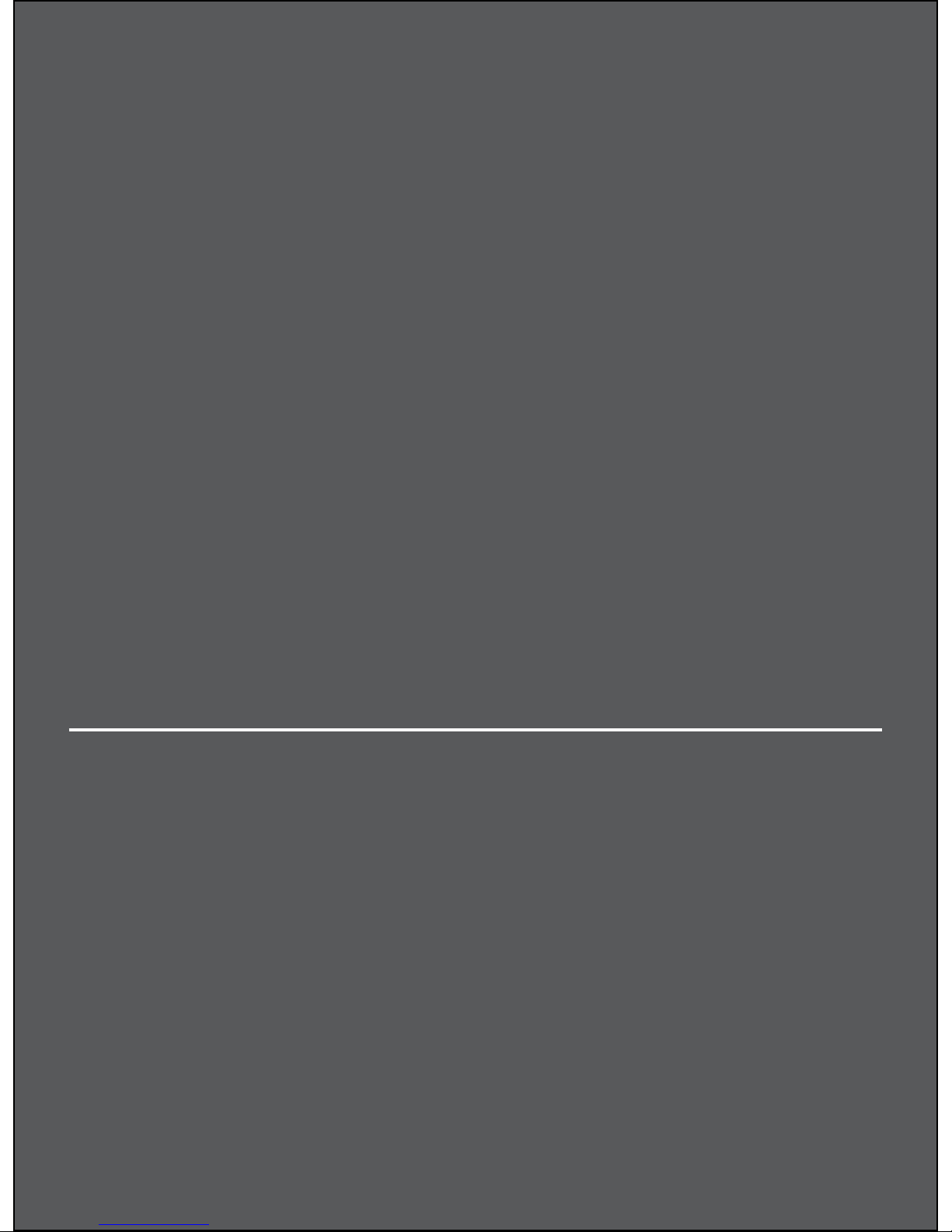
Accessing the Network
Using Your MIFi 5510 for the First Time
Connecting to Your MiFi 5510
Using Your MiFi 5510 After Setup is Complete
Using Your MiFi 5510
2
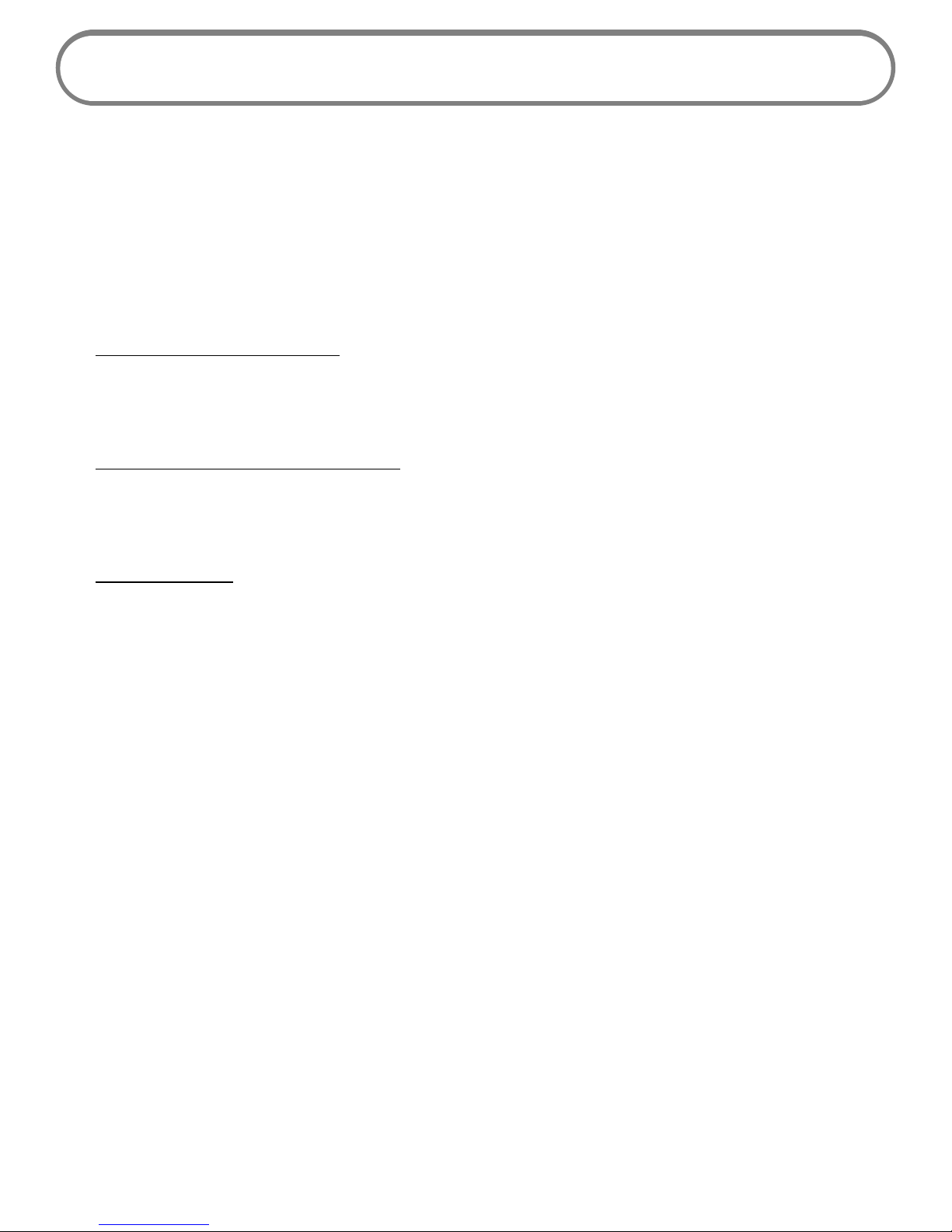
9
Accessing the Network
4G LTE
With LTE bandwidth you can get the broadband speed you require to work eciently outside the
home or oce. You can connect to the Internet, access your corporate intranet, check your email
and download attachments at speeds that are up to 10 times faster than 3G*.
4G Mobile Broadband with LTE*
• Download: typical download speeds of 5-12 Mbps.
• Upload: typical upload speeds of 2-5 Mbps.
3G Mobile Broadband with EVDO Rev. A
• Download: typical download speeds of 600 kbps–1.4 Mbps with bursts up to 3.1 Mbps.
• Upload: typical upload speeds of 500-800 kbps with bursts up to 1.8 Mbps.
Wi-Fi 802.11b/g/n
• 802.11b uses the 2.4 GHz frequency with a bandwidth of 11 Mbps.
• 802.11g uses the 2.4 GHz frequency with a bandwidth of 54 Mbps.
• 802.11n uses the 2.4 GHz frequency with a bandwidth of 150 Mbps.
* Actual throughput speed and coverage may vary. Speed claims not applicable when roaming.
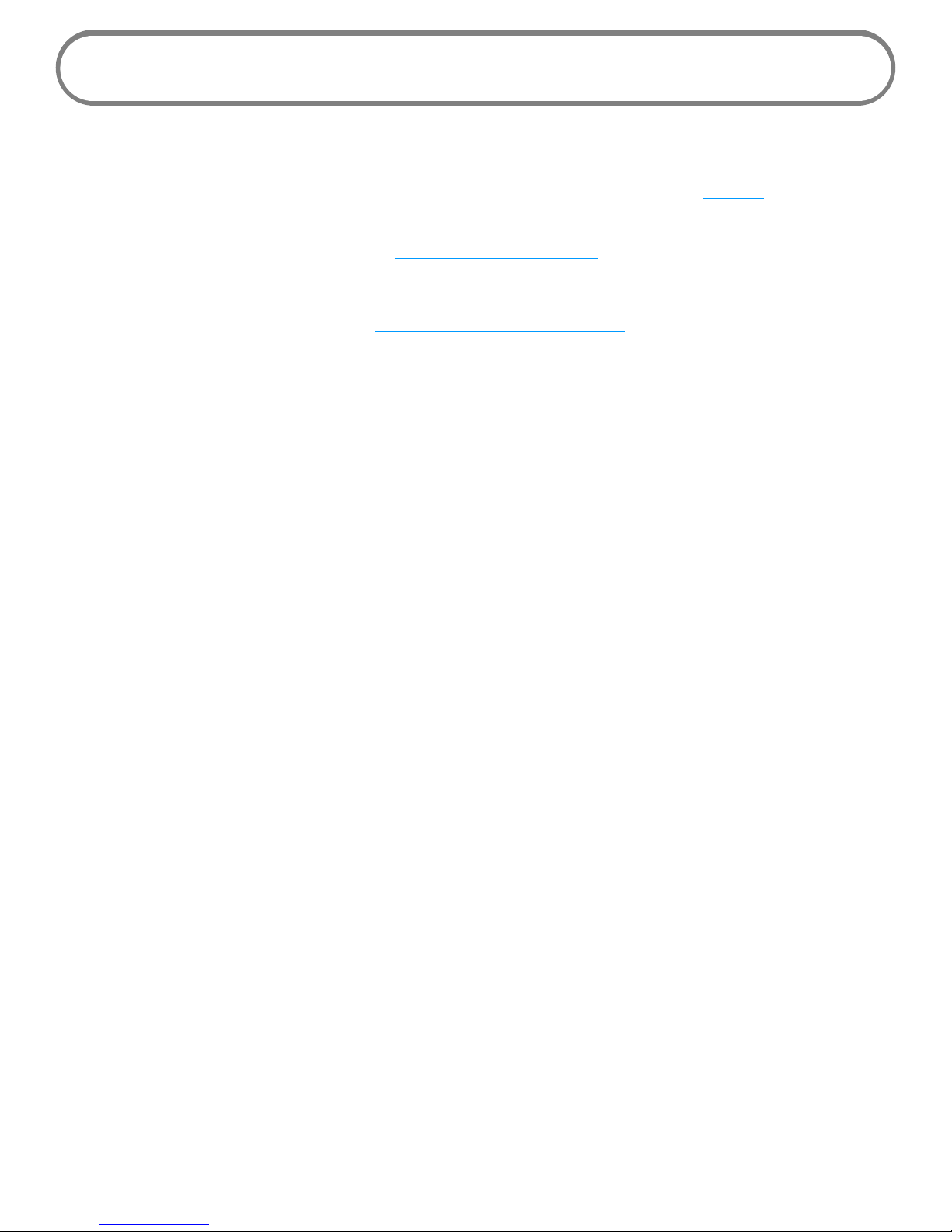
10
Using Your MiFi 5510 for the First Time
To get started:
➊ Conrm your computer meets the minimum system requirements. (See System
Requirements on page 2.)
➋ Install the 4G LTE SIM card. (See Install the 4G LTE SIM Card on page 11.)
➌ Insert and charge the battery. (See Insert and Charge the Battery on page 13.)
➍ Power on the MiFi 5510. (See Power the MiFi 5510 On and O on page 16.)
➎ Connect the MiFi 5510 to your computer using Wi-Fi. (See Connecting to Your MiFi 5510 on
page 17.)
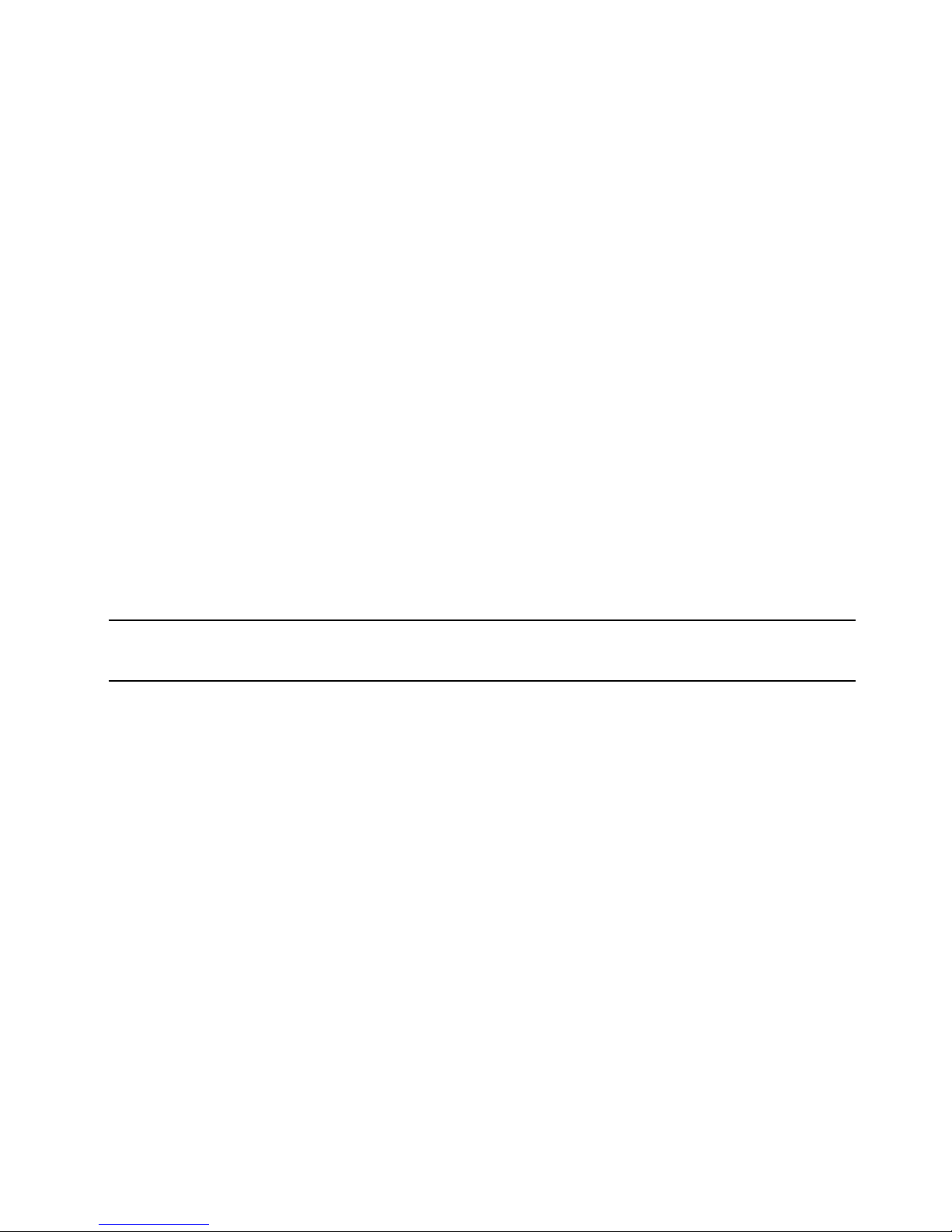
11
Install the 4G LTE SIM Card
Your SIM (Subscriber Identity Module) card is a small rectangular plastic card that stores your phone
number and important information about your wireless service.
To install your new 4G LTE SIM card if it is not pre-installed:
➊ Remove the battery cover located on the underside of the MiFi 5510.
➋ If necessary, remove the SIM card from the outer card, being careful not to touch the gold-
colored contacts.
➌ Lift the SIM card removal hinge and move out of the way.
➍ Hold the card with the gold-colored contact points facing down.
➎ Insert the SIM card into the slot and replace the SIM card removal hinge, securing it in place.
The 4G SIM card MUST remain in the SIM card slot when in use.
CAUTION! Do not bend or scratch your SIM card. Avoid exposing your SIM card to static
electricity, water, or dirt.
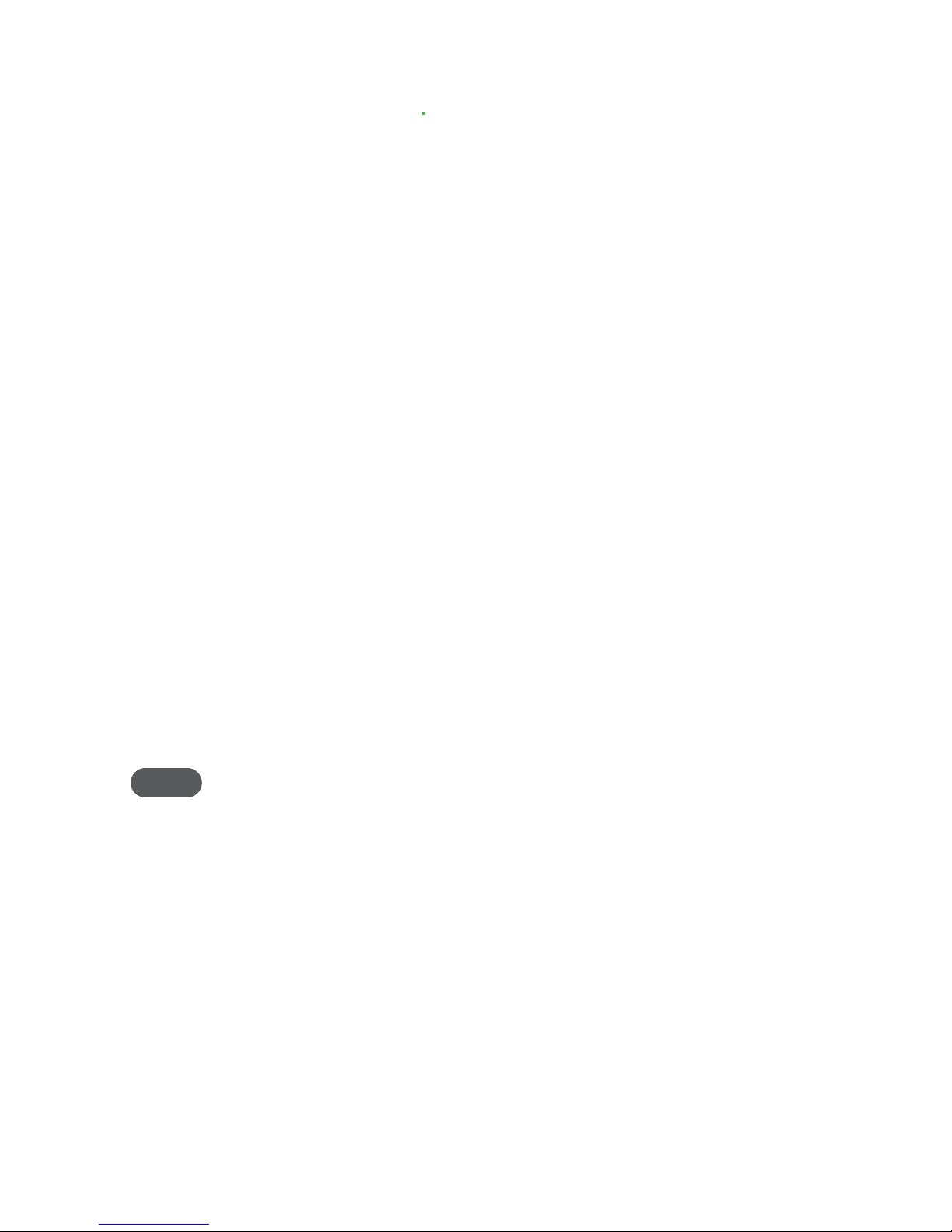
12
Remove the 4G LTE SIM Card
To remove the 4G LTE SIM card:
➊ Remove the battery cover located on the underside of the MiFi 5510.
➋ Remove the battery from the back of the MiFi 5510 by inserting your ngernail into the
battery removal divot and lifting the battery out of the battery compartment.
➌ Lift the SIM card removal hinge and move out of the way.
➍ Place your forenger on the SIM Card and carefully slide the SIM Card backwards to remove.
➎ Replace the SIM card removal hinge and snap into place.
NOTE Should your 4G SIM card be lost or damaged, contact your network operator.
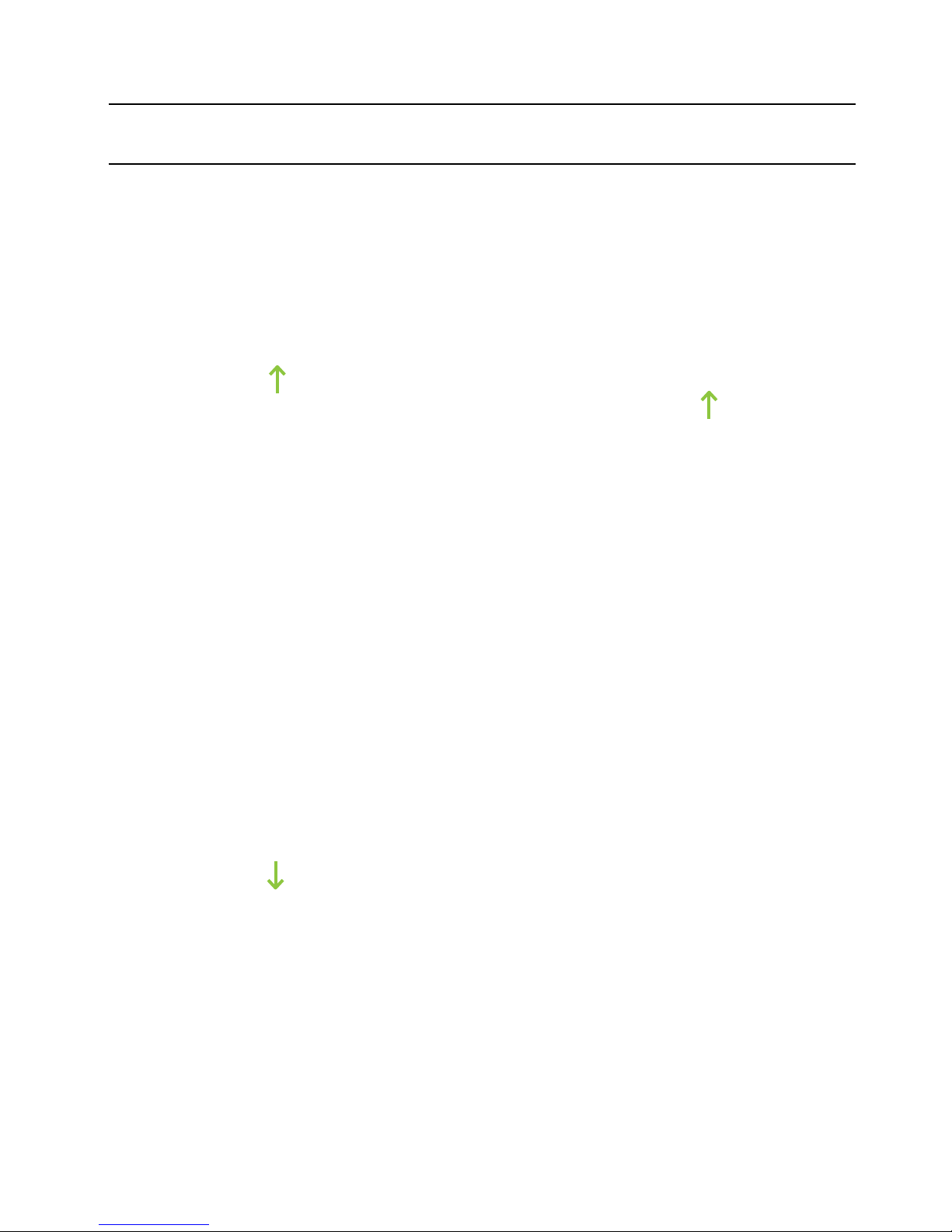
13
Insert and Charge the Battery
IMPORTANT Before you use your MiFi 5510, be sure to charge the battery for at least 3.5 hours
to ensure a full initial charge.
To insert and charge the battery:
➊ Press your nger against the battery removal tab, then lift and remove the cover.
➋ Align the gold-colored contacts on the battery with the gold-colored contacts on the
MiFi5510 and gently slide the battery into place.
➌ Replace the cover by setting it on the MiFi 5510 where the notches align, then press on the
cover until it clicks into place and is at across the entire bottom surface.
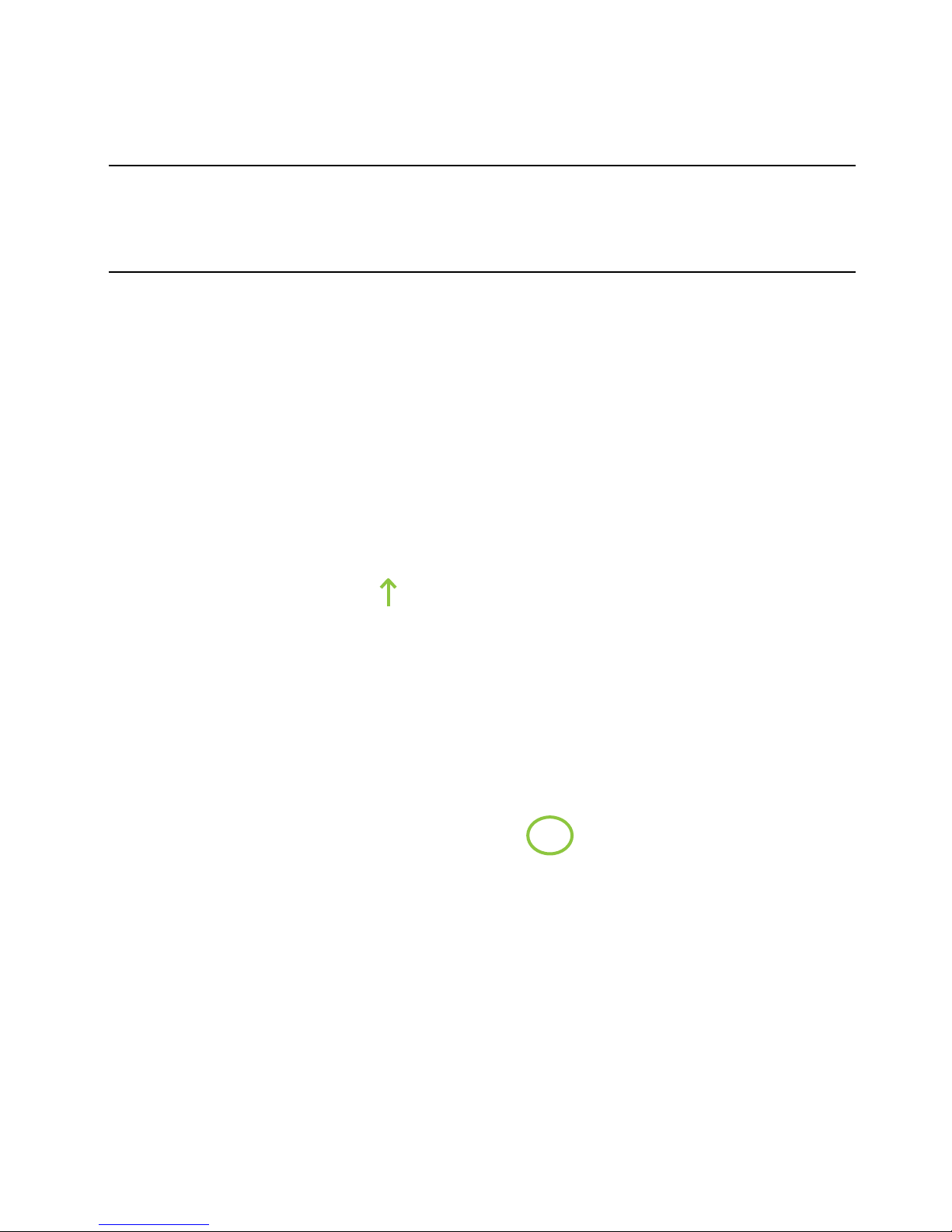
14
➍ Connect the micro USB end of the charger into the charging port of the MiFi 5510.
➎ Plug the other end of the wall charger into the appropriate electrical outlet.
CAUTION! Use only batteries and chargers with your MiFi 5510 that have been approved by
Novatel Wireless. The failure to use approved batteries and chargers may increase the risk that
your MiFi 5510 will overheat, catch fire, or explode, resulting in serious bodily injury, death, or
property damage.
Battery Removal
To remove or replace the battery:
➊ Press your nger against the battery door removal tab, then lift and remove the battery
cover. Set the cover aside.
➋ Insert your nger into the battery removal divot and lift the battery out of the battery
compartment.

15
Battery Tips
WARNING ! Always use only approved batteries and chargers with your MiFi 5510. The
warranty does not cover damage caused by non-approved batteries and/or chargers.
• It normally takes at least three hours to fully charge the battery with the wall charger.
• Do not use sharp objects or use excessive force to remove the battery or to access the battery
well, this may damage the MiFi 5510 and the battery.
• The battery discharges more rapidly as additional devices access your MiFi 5510.
• Battery life depends on the network, signal strength, temperature, features, and accessories
you use.
• New batteries or batteries stored for a long time may take more time to charge.
• When charging your battery, keep it near room temperature.
• When storing your battery, keep it uncharged in a cool, dark, dry place.
• Never expose batteries to temperatures below -20°C (4°F) or above 60°C (140°F).
• Never leave the MiFi 5510 in an unattended vehicle due to uncontrollable temperatures that
may be outside the desired temperature for this MiFi 5510.
• Some batteries perform best after several full charge/discharge cycles.
• It is normal for batteries to gradually wear down and require longer charging times. If you
notice a change in your battery life, it is probably time to purchase a new battery.
IMPORTANT Whenever you remove or insert either the battery or the SIM card, ensure your
MiFi 5510 is not connected to any device or power source. Never use tools, knives, keys, pens or
any type of object to force the door open or to remove the battery. Using any of these types of
objects could result in puncturing the battery.
WARNING ! The failure to use approved batteries and chargers may increase the risk that your
MiFi 5510 will overheat, catch fire, or explode, resulting in serious bodily injury, death, or property
damage. To avoid risk of explosion, never dispose of batteries in a fire.
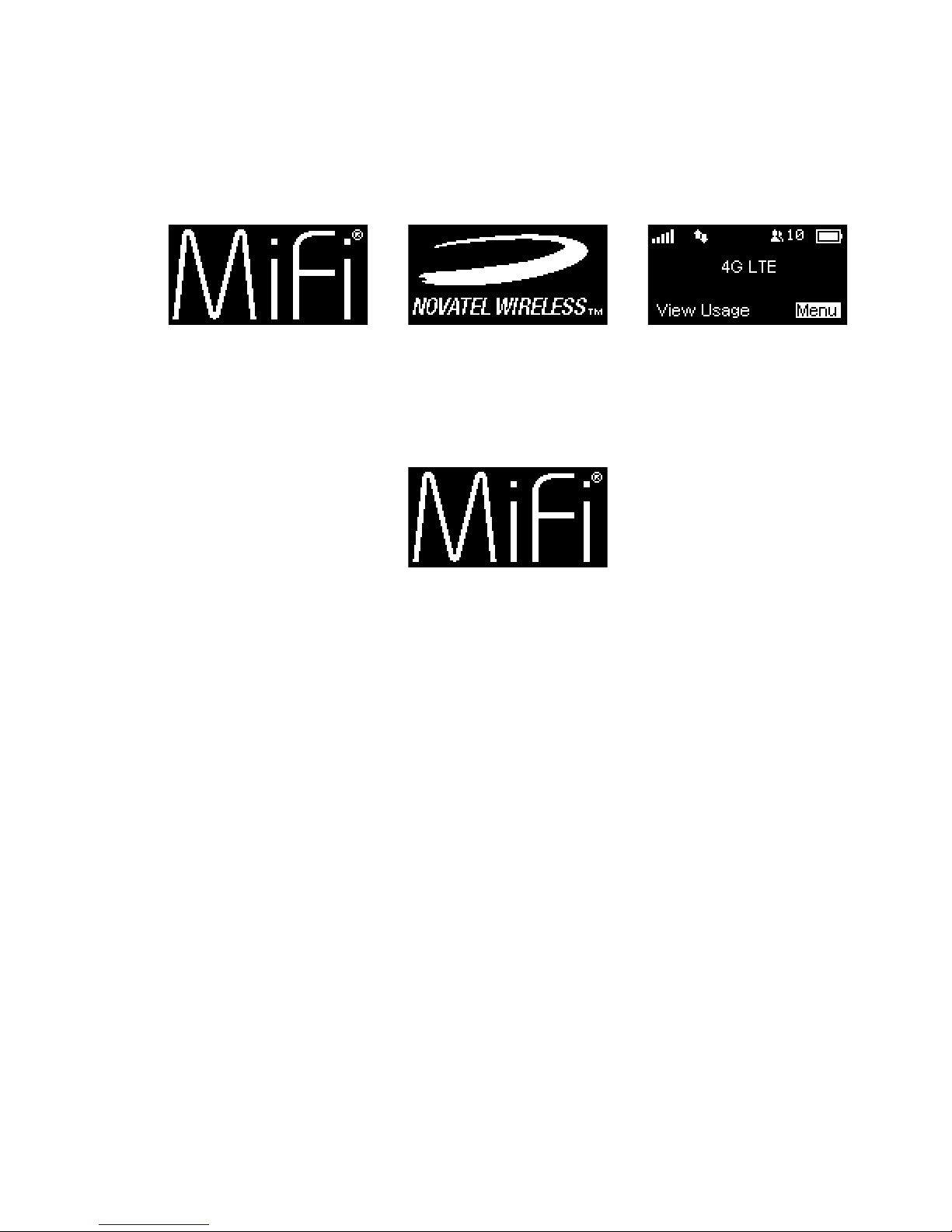
16
Power the MiFi 5510 On and O
Power On
• Press the Power Button until the MiFi 5510 display lights up. After the initial startup screens
display, select Menu to access the menu.
Power Off
• Press and hold the Power Button until the display shows MiFi. The MiFi 5510 will continue its
shutdown process for several seconds and then automatically turn o the display.
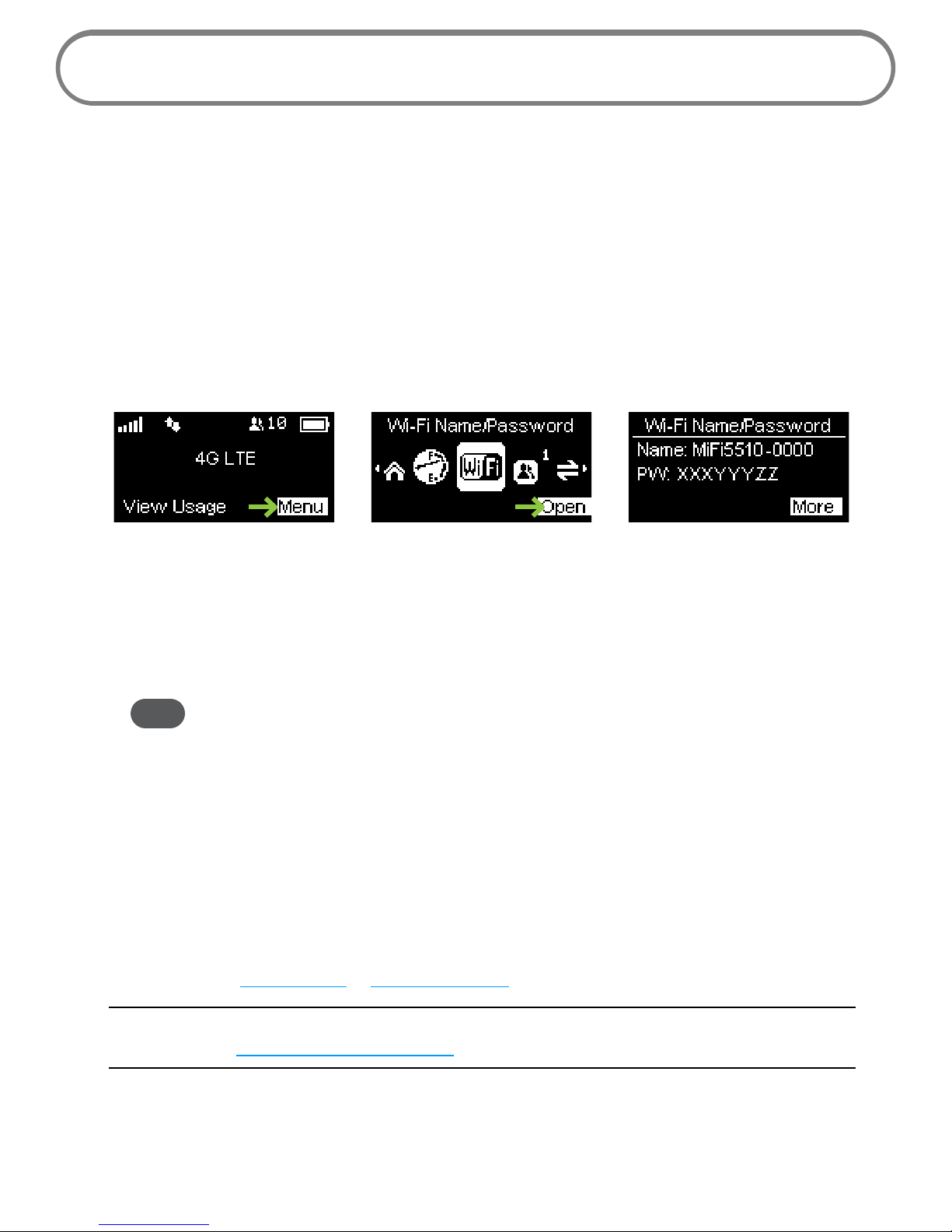
17
Connecting to Your MiFi 5510
Now you can connect your Wi-Fi enabled device to your MiFi 5510 using Wi-Fi. Your computer,
tablet, or other Wi-Fi enabled devices need Wi-Fi capability and Internet browser software. Your
MiFi5510 is compatible with all major operating systems, and works with the latest version of
browsers, including Android™, Chrome™, Firefox®, Internet Explorer®, Safari™ and Mobile Safari™.
Your default Wi-Fi Name (SSID) and Wi-Fi Password can be found on the MiFi 5510 display upon
initial power up.
To access your Wi-Fi Name (SSID) and Wi-Fi Password after the initial power up or a device reset:
➊ Power on your MiFi 5510.
➋ Select Menu > Wi-Fi > Open to display the Wi-Fi Name/Password.
To connect to your MiFi 5510:
➊ Turn on your Wi-Fi enabled device and turn on your MiFi 5510 using the power button. The
MiFi 5510 display will light up. The MiFi 5510 broadcasts its own wireless network and name.
➋ Open the Wi-Fi application or controls on the computer or Wi-Fi enabled device that you
want to connect to your MiFi 5510 and nd the Wi-Fi name (SSID).
Tip! The steps to connect to a Wi-Fi network vary depending on your operating system and whether
you use the native application or third-party software. Generally, you click an icon in the Windows
notification area where you can select View Available Wireless Networks, or click the Airport
icon in the menu bar on a Mac. If you are unfamiliar with wireless networking on your computer,
consult the computer help system.
➌ When prompted, enter your Wi-Fi password, which can be found on the MiFi 5510 display
by pressing the Select button (Menu) on the Home screen to display the Wi-Fi icon, then
pressing the Select button (Open) to display the Wi-Fi Name/Password screen. The MiFi 5510
Home screen should now show an additional connected device. Your Wi-Fi enabled device is
now connected to the Internet.
➍ You can view or change MiFi 5510 settings by connecting to the MiFi 5510 web user
interface at http://my.mi or http://192.168.1.1.
IMPORTANT Charge the battery completely before you connect your computer to your
MiFi 5510. (See Insert and Charge the Battery on page 13.)

18
Using Your MiFi 5510 After Setup is Complete
You can use the MiFi 5510 as a wireless mobile hotspot to connect your computer and up to a total
of 10 (on 4G LTE) Wi-Fi enabled devices to the mobile broadband network. The MiFi 5510 is powered
on as soon as you press and hold the power button and the display turns on.
To nd the name of the Wi-Fi network (SSID) and Wi-Fi password on the MiFi 5510 display:
• Select Menu > Wi-Fi > Open to display the Wi-Fi Name/Password screen.
The MiFi 5510 comes from the factory with security enabled. You can change the security settings
using the MiFi 5510 Web User Interface. To change your MiFi 5510 security settings:
➊ Open the web browser of a device connected to the MiFi 5510 and enter http://my.mifi or
http://192.168.1.1.
➋ Login with the MiFi 5510 Admin Password which can be found on the MiFi 5510 display by
selecting Menu > About MiFi 5510 > Open > More > More. The default Admin Password is
admin.
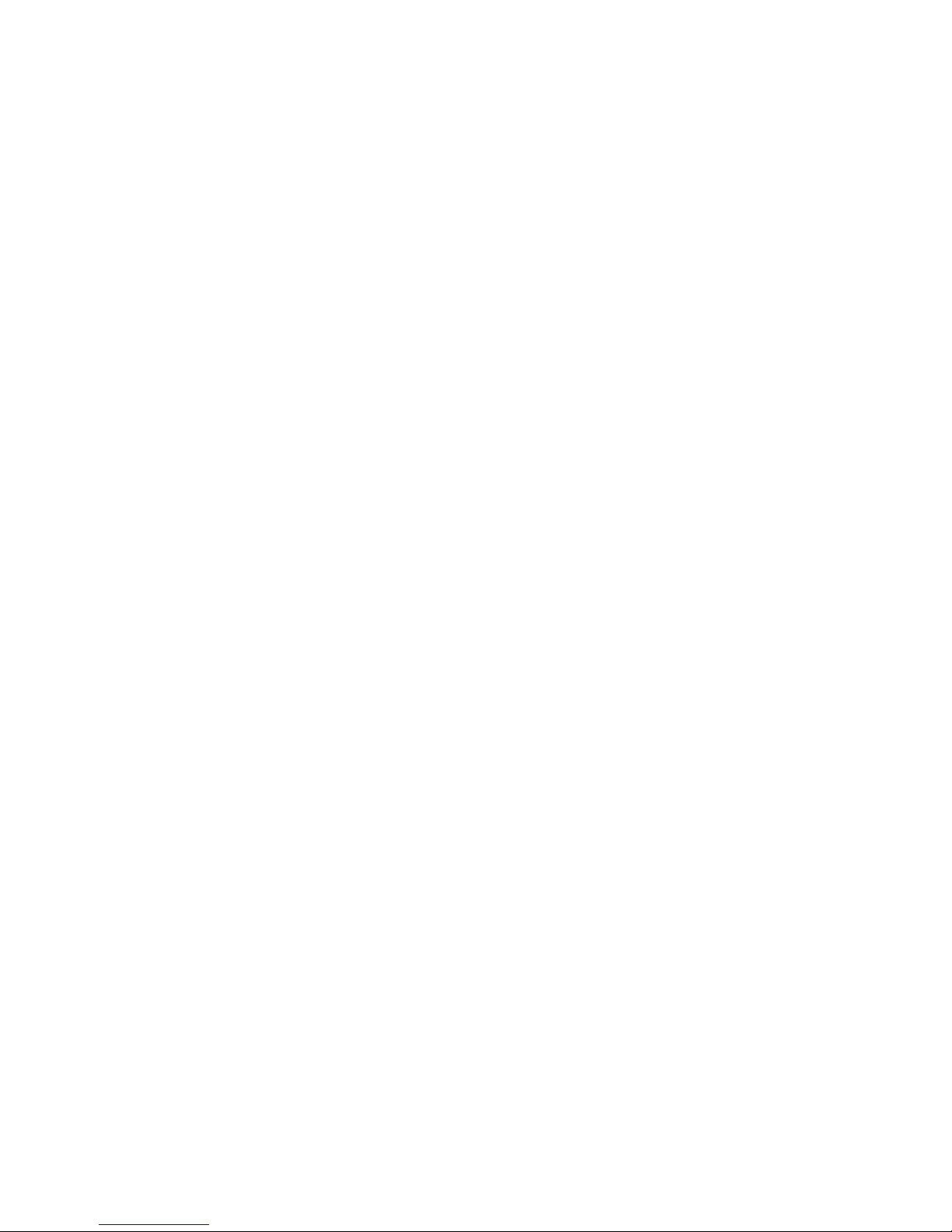
19
➌ To change your Wi-Fi Name/Password, from MiFi Home select Manage My MiFi > Customize
my Wi-Fi Settings.
➍ Enter the new Wi-Fi Name in the Wi-Fi name eld and the new Wi-Fi Password in the Wi-Fi
password eld.
➎ Click Save Changes.
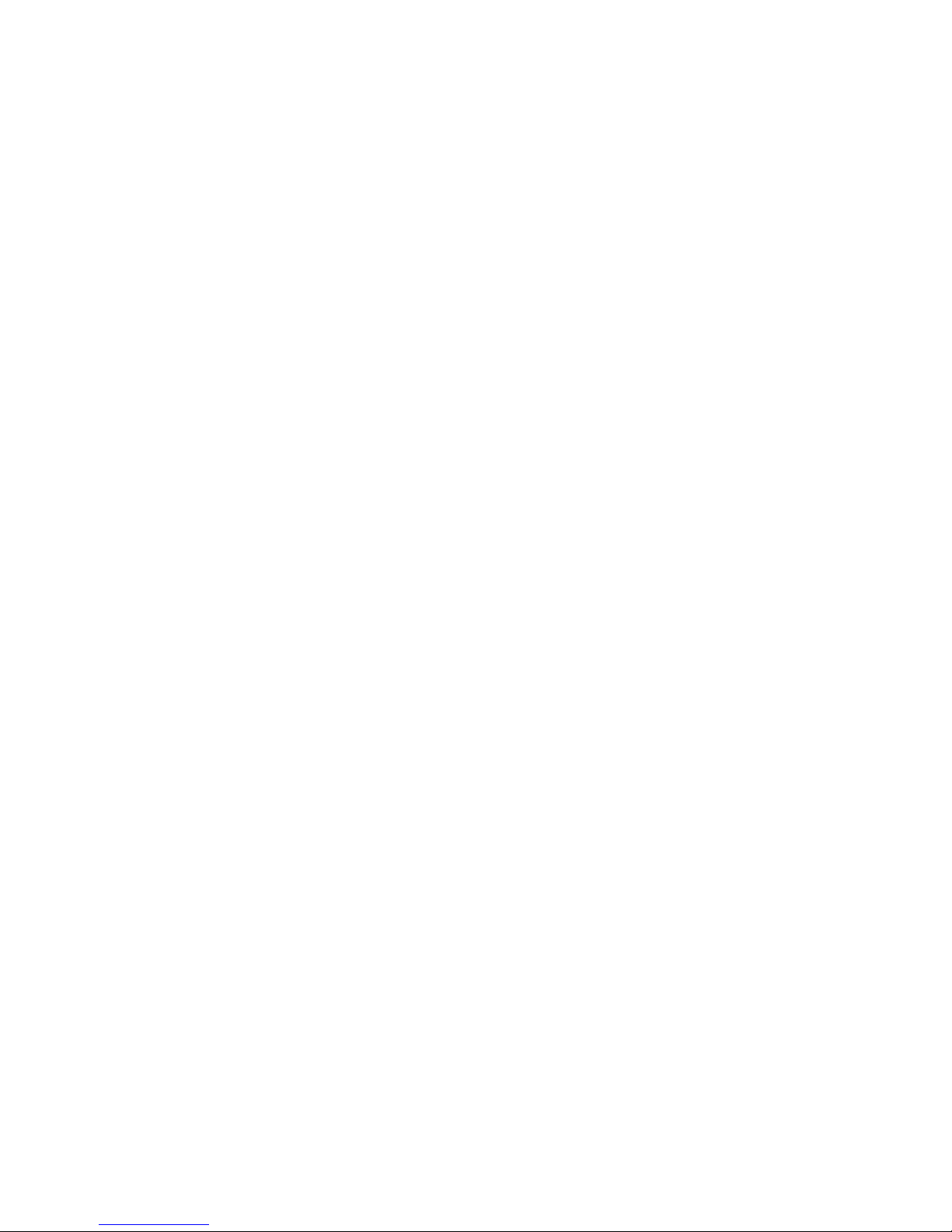
20
➏ To change your Admin Password from MiFi Home, select Manage My MiFi > Change Admin
Password.
➐ Enter your current Admin Password in the Enter current password eld.
➑ Enter your new password in the Enter new password eld, and re-enter to conrm in the
Conrm new password eld.
➒ Click Save Changes.
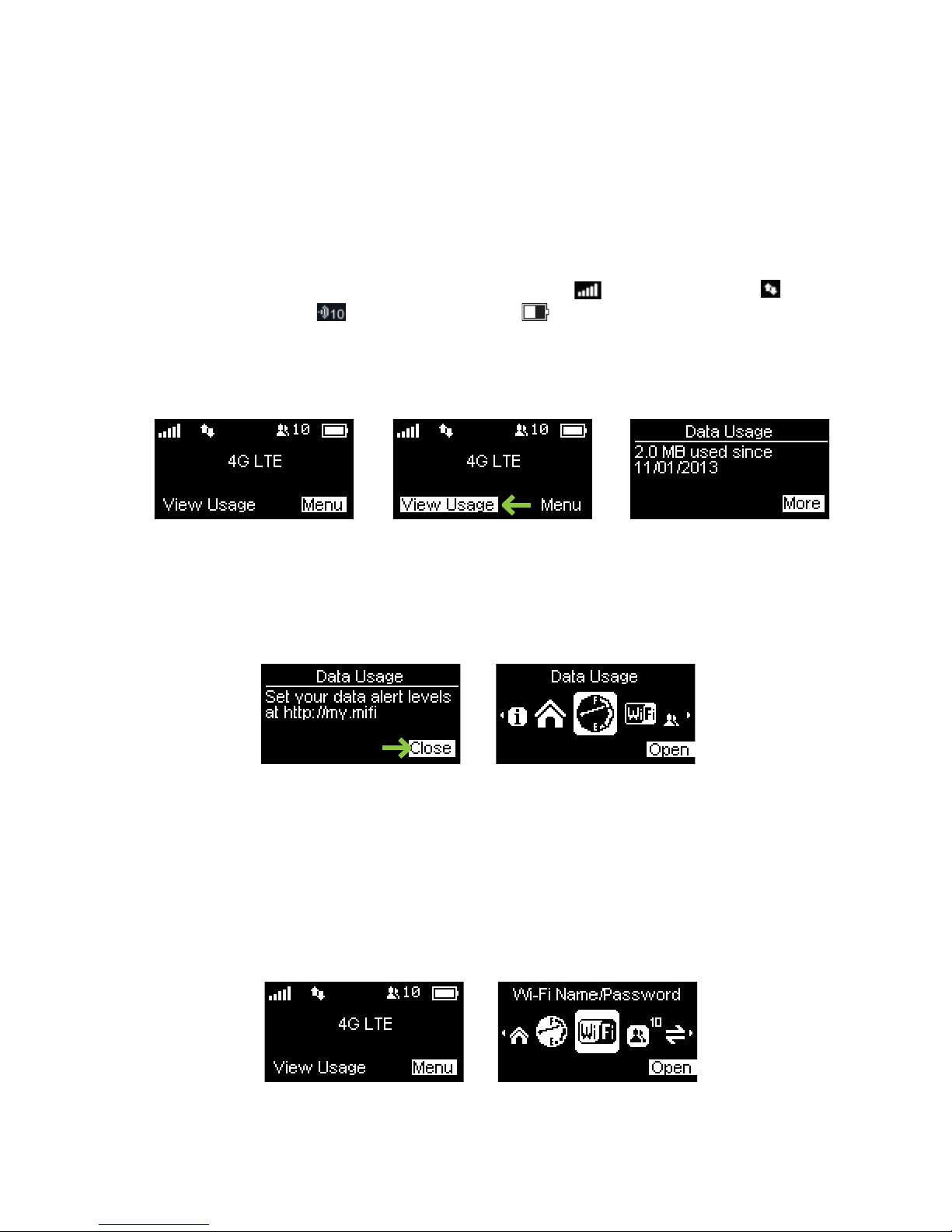
21
Using the MiFi 5510 User Interface
From the MiFi 5510 display you can check your MiFi 5510 status, view your current data usage, and
access an icon-based menu by using the Navigation and Select buttons. (See Components on page
3).
To view the current status of your MiFi 5510:
➊ Press the power button to turn on the MiFi 5510 and display the Home screen. The status bar
is at the top of the screen.
➋ Check the status indicators for network signal strength , data trac activity , number
of connected devices , and battery strength .
To view your current data usage:
➊ From the Home screen, press the left navigation button to highlight View Usage.
➋ Press the select button. Current data usage in GB and billing cycle schedule shows on the
MiFi 5510 display.
➌ Press the select button to display set data alert level instructions , and press the select
button to close and return to the Menu screen.
To access the icon-based menu options:
➊ From the Home screen, press the select button to display the Menu screen.
➋ Use the navigation buttons to move left or right to highlight the desired Menu option, then
press the select button to open the highlighted option. Continue to press the select button
to move through any additional screens.
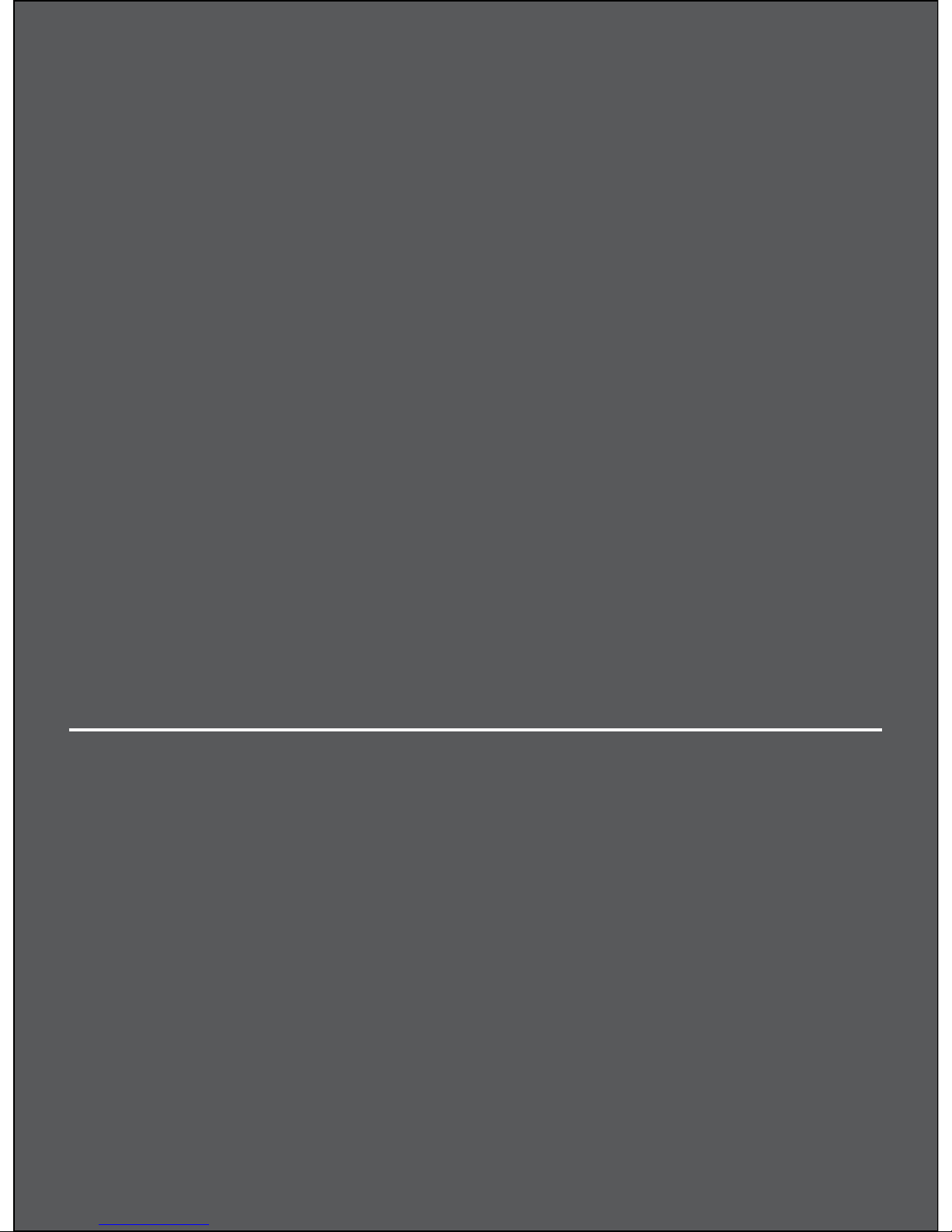
Managing Your MiFi 5510
MiFi Home
Data Usage
Connected Devices
Settings
About
MiFi 5510 Settings
3

23
Managing Your MiFi 5510
Manage, monitor, and customize your MiFi 5510 settings directly on the MiFi 5510, or by using the
MiFi 5510 Web User Interface.
On the MiFi 5510 Display
➊ Power on your MiFi 5510 by pressing and holding the power button until the display lights
and the Home screen displays.
➋ Use the status bar to monitor network signal strength, data activity, connected devices and
battery life .
➌ Press the left navigation button to highlight View Usage, then press the select button to
display the Data Usage screen with your current data usage and billing cycle schedule.
➍ Press the select button to close the Data Usage screen and return to the Home screen.
➎ Press the select button to display the Menu icons.
➏ Use the navigation buttons to scroll to the desired Menu option.
➐ Press the select button to open the selected Menu screen.

24
On the MiFi 5510 Web User Interface
To connect to the MiFi 5510 Web User Interface and customize your MiFi 5510 settings:
➊ Connect your computer or Wi-Fi enabled device to your MiFi 5510 to access the Internet.
(See Connecting to Your MiFi 5510 on page 17.)
➋ Open your connected device’s web browser and type http://my.mi/ or http://192.168.1.1
into the address bar. Press Enter. The Home page opens. (See Sign In on page 25.)
➌ Click Sign In in the upper right corner of the window and type your MiFi 5510 Admin
password in the Admin password eld and click Sign In to display the MiFi 5510 Home page.
(See MiFi Home on page 27.)
You are now able to customize your MiFi 5510 settings conguration.
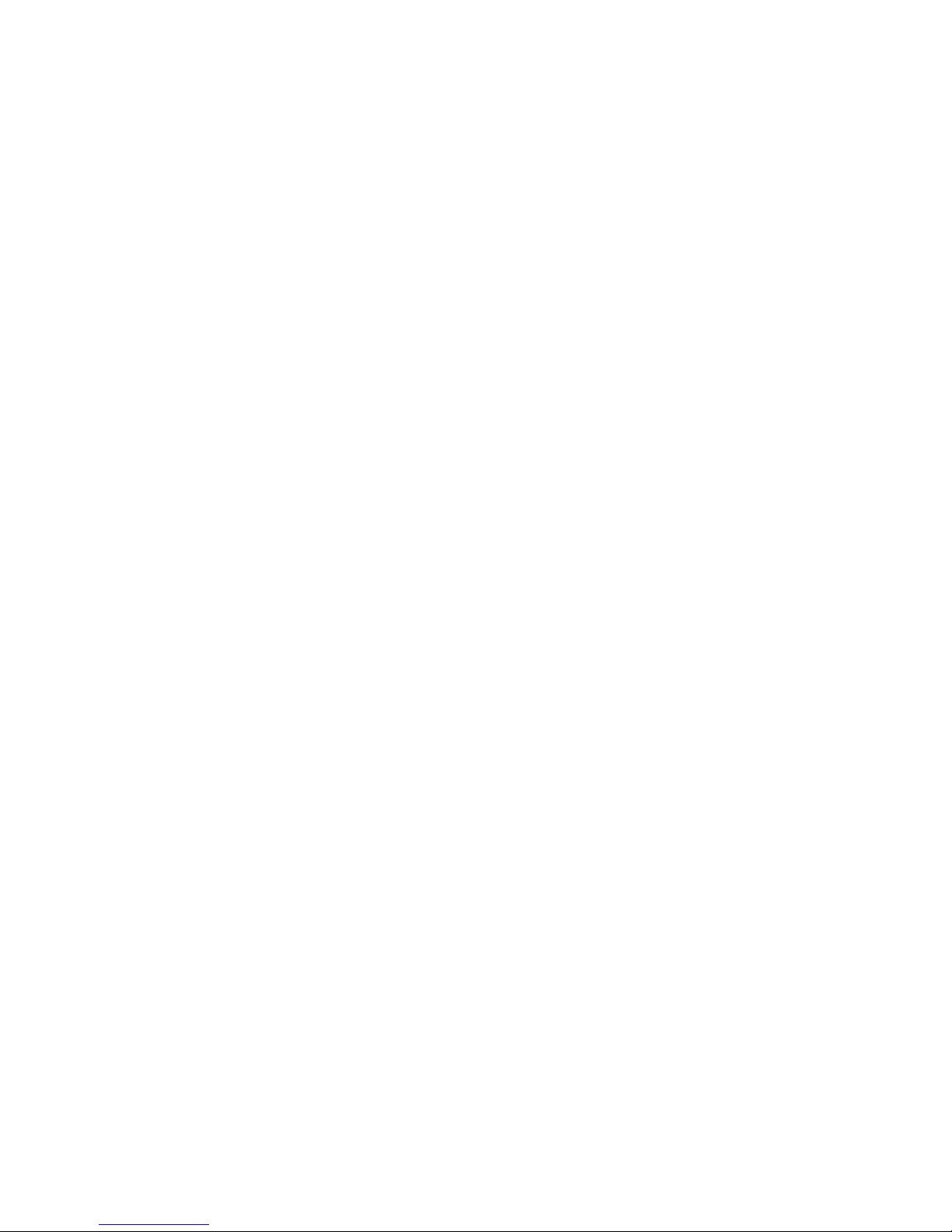
25
Sign In
The Sign In page is the rst page you see after connecting and prior to signing in. You can access
more information after you sign in.
Sign In to the Web User Interface
Type the MiFi 5510 Admin Password (the default password is found on the MiFi 5510 by scrolling
to the About icon and selecting Open > More > More to display the Admin Password) in the Sign In
eld at the top right corner of the window. Click Sign In.
If you forget your Admin Password, click I Forgot the Admin Password and a reminder will appear
telling you where to nd your password. Click OK.
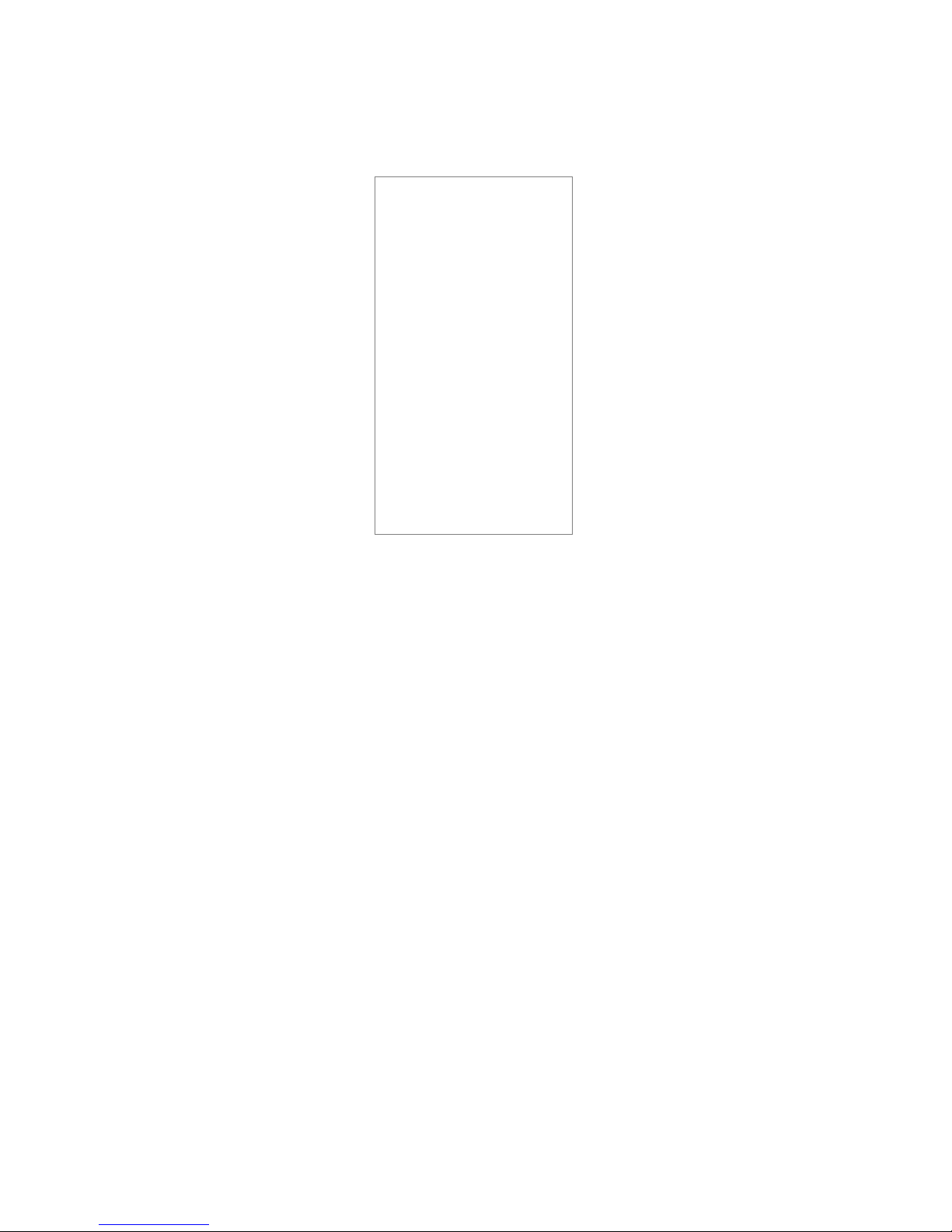
26
Menu Panel
The Menu Panel is the primary navigation for MiFi Settings. You can access each feature under the
appropriate menu.
