Novatel MiFi 45100 Product User Manual
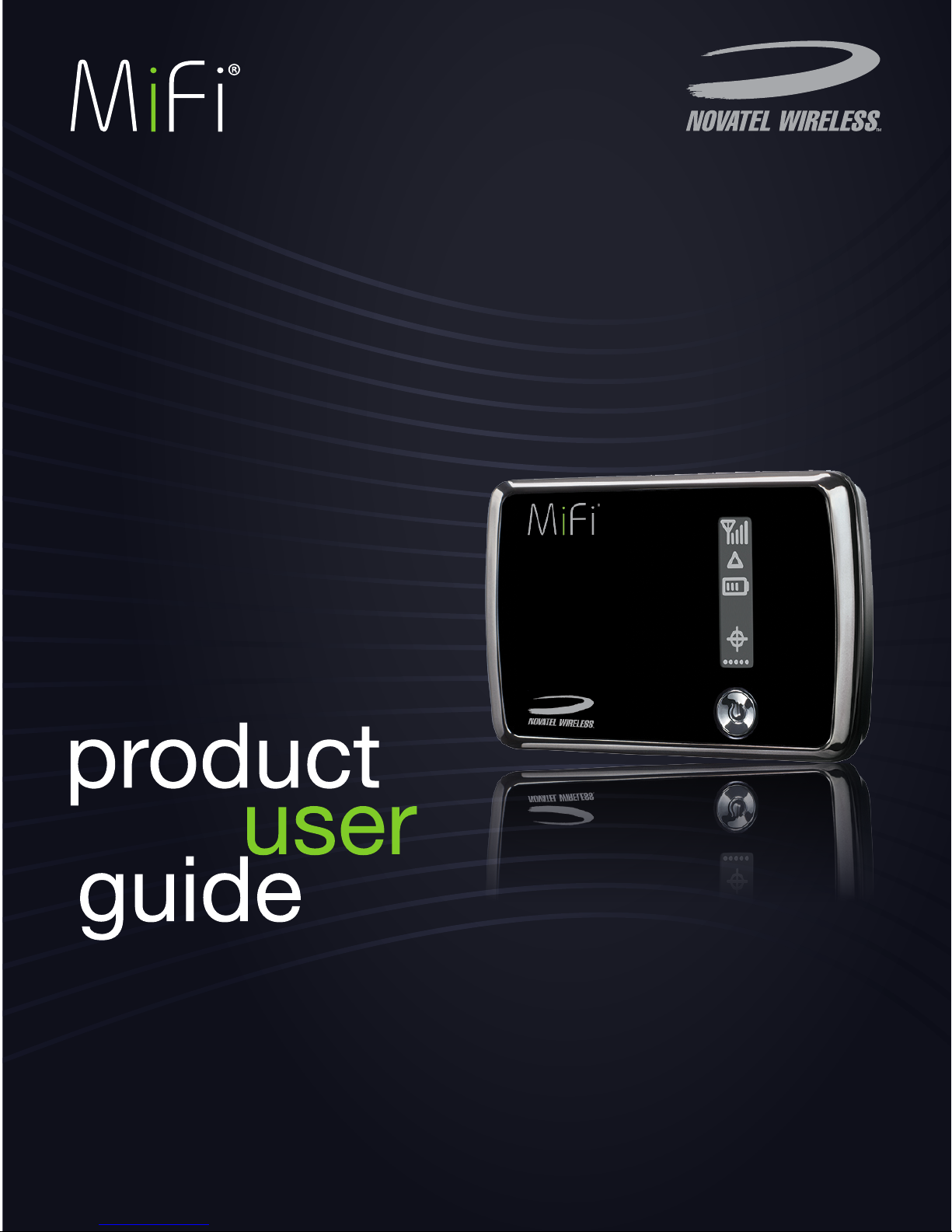
4G LTE Intelligent Mobile Hotspot
4510
TM
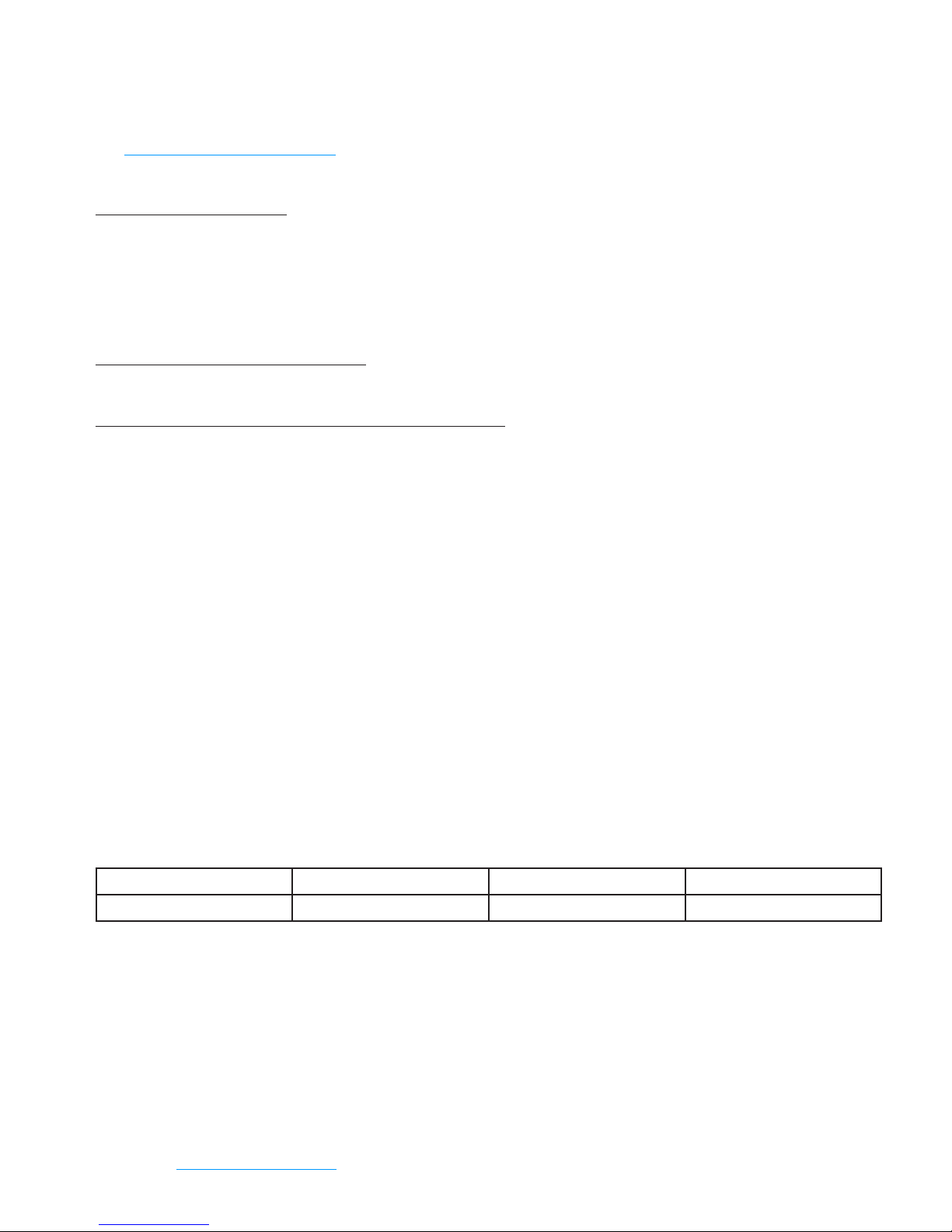
©2012 Novatel Wireless, Inc. All rights reserved. The information contained in this document is subject to change
without notice and should not be construed as a commitment by Novatel Wireless, Inc.
Patents and Licenses
Visit www.novatelwireless.com/patents for a complete list of all Novatel Wireless patents.
Software License
Proprietary Rights Provisions:
The software drivers provided with this product are copyrighted by Novatel Wireless and/or Novatel Wireless’ suppliers.
Although copyrighted, the software drivers are unpublished and embody valuable trade secrets proprietary to Novatel
Wireless and/or Novatel Wireless’ suppliers. The disassembly, decompilation, and/or Reverse Engineering of the software
drivers for any purpose is strictly prohibited by international law. The copying of the software drivers, except for a reasonable
number of back-up copies is strictly prohibited by international law. It is forbidden by international law to provide access
to the software drivers to any person for any purpose other than processing the internal data for the intended use of the
software drivers.
U.S. Government Restricted Rights Clause:
The software drivers are classied as “Commercial Computing device Software” and the U.S. Government is acquiring only
“Restricted Rights” in the software drivers and their Documentation.
U.S. Government Export Administration Act Compliance Clause:
It is forbidden by US law to export, license or otherwise transfer the software drivers or Derivative Works to any country where
such transfer is prohibited by the United States Export Administration Act, or any successor legislation, or in violation of the
laws of any other country.
Trademarks and Service Marks
Novatel Wireless is a trademark of Novatel Wireless, Inc., and the other trademarks, logos, and service marks (collectively the
“Trademarks”) used in this user manual are the property of Novatel Wireless or their respective owners. Nothing contained in
this user manual should be construed as granting by implication, estoppel, or otherwise, a license or right of use of Novatel
Wireless or any other Trademark displayed in this user manual without the written permission of Novatel Wireless or its
respective owners.
• Novatel Wireless, and the Novatel Wireless logo are all trademarks of Novatel Wireless, Inc.
• MiFi® and the MiFi logo are registered trademarks of Novatel Wireless, Inc.
• Microsoft and Windows are either registered trademarks or trademarks of Microsoft Corporation in the United States and/or
other countries.
• Apple®, Mac®, and Mac OS® are trademarks of Apple, Inc., registered in the U.S. and other countries.
• Linux® is the registered trademark of Linus Torvalds in the U.S. and other countries.
The names of actual companies and products mentioned in this user manual may be the trademarks of their respective
owners.
Novatel Wireless Revision History
Part Number Revision Description Date
90026537 R1 Initial release 26 Mar 2012
FCC ID: PKRNVWMIFI4510
IC ID: 3229B-MIFI4510
PN: 90026537_R1_UG MiFi4510_NVTL_VZW_MVNO_En_Latam_26Mar2012
Please visit www.novatelwireless.com for the latest information about your device.
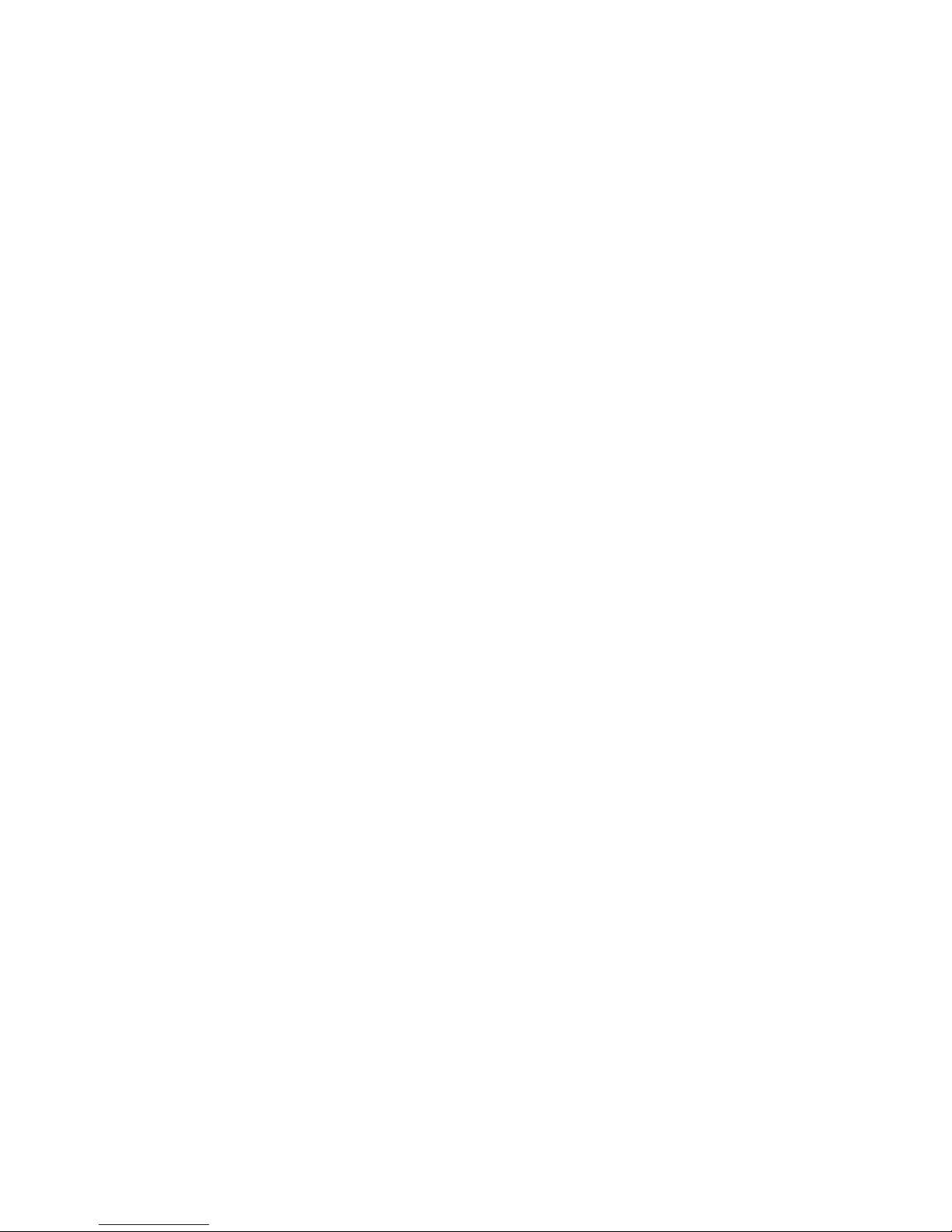
Contents
Getting Started . . . . . . . . . . . . . . . . . . . . . . . . . . . . . . . . . . . . . . . . . . . . . . . . . . . . . . . . . 1
Overview. . . . . . . . . . . . . . . . . . . . . . . . . . . . . . . . . . . . . . . . . . . . . . . . . . . . . . . . . . . . . . . . . . . . . . . . . . . . . . . . . . . . 2
Features ................................................................................. 2
Package Contents ....................................................................... 2
System Requirements. . . . . . . . . . . . . . . . . . . . . . . . . . . . . . . . . . . . . . . . . . . . . . . . . . . . . . . . . . . . . . . . . . . . 3
Components ................................................................................ 4
Service Status Indicator (LED) States. . . . . . . . . . . . . . . . . . . . . . . . . . . . . . . . . . . . . . . . . . . . . . . . . . . . . . 5
Service Display States. . . . . . . . . . . . . . . . . . . . . . . . . . . . . . . . . . . . . . . . . . . . . . . . . . . . . . . . . . . . . . . . . . . . 6
Power Management ......................................................................... 7
Caring for Your Device ....................................................................... 8
Using the MiFi 4510 . . . . . . . . . . . . . . . . . . . . . . . . . . . . . . . . . . . . . . . . . . . . . . . . . . . . . 9
Accessing the Network .....................................................................10
Using the Device for the First Time ..........................................................11
Assemble the Wall Charger. . . . . . . . . . . . . . . . . . . . . . . . . . . . . . . . . . . . . . . . . . . . . . . . . . . . . . . . . . . . . . 12
Install the 4G LTE SIM Card ..............................................................12
Remove the 4G LTE SIM Card ............................................................13
Insert and Charge the Battery ........................................................... 14
Remove the Battery. . . . . . . . . . . . . . . . . . . . . . . . . . . . . . . . . . . . . . . . . . . . . . . . . . . . . . . . . . . . . . . . . . . . . 16
Battery Tips. . . . . . . . . . . . . . . . . . . . . . . . . . . . . . . . . . . . . . . . . . . . . . . . . . . . . . . . . . . . . . . . . . . . . . . . . . . . . 17
Power the MiFi 4510 On and O. . . . . . . . . . . . . . . . . . . . . . . . . . . . . . . . . . . . . . . . . . . . . . . . . . . . . . . . . 18
Power On. . . . . . . . . . . . . . . . . . . . . . . . . . . . . . . . . . . . . . . . . . . . . . . . . . . . . . . . . . . . . . . . . . . . . . . . . . . 18
Power O ..........................................................................18
Activate Your Device .................................................................... 18
Connecting to the MiFi Device .............................................................. 19
Using the Device After Setup is Complete ...................................................20
Normal Use. . . . . . . . . . . . . . . . . . . . . . . . . . . . . . . . . . . . . . . . . . . . . . . . . . . . . . . . . . . . . . . . . . . . . . . . . 20
Setting up a Temporary Hotspot ....................................................20
Security for the MiFi 4510 ...........................................................20
MiFi Settings ..........................................................21
Conguring MiFi Settings . . . . . . . . . . . . . . . . . . . . . . . . . . . . . . . . . . . . . . . . . . . . . . . . . . . . . . . . . . . . . . . . . . . 22
Login. . . . . . . . . . . . . . . . . . . . . . . . . . . . . . . . . . . . . . . . . . . . . . . . . . . . . . . . . . . . . . . . . . . . . . . . . . . . . . . . . . . . . . . 23
Login. . . . . . . . . . . . . . . . . . . . . . . . . . . . . . . . . . . . . . . . . . . . . . . . . . . . . . . . . . . . . . . . . . . . . . . . . . . . . . . . . . . 23
Menu Bar. . . . . . . . . . . . . . . . . . . . . . . . . . . . . . . . . . . . . . . . . . . . . . . . . . . . . . . . . . . . . . . . . . . . . . . . . . . . . . . 23
Home ......................................................................................24
Wi-Fi .......................................................................................25
Wi-Fi Proles. . . . . . . . . . . . . . . . . . . . . . . . . . . . . . . . . . . . . . . . . . . . . . . . . . . . . . . . . . . . . . . . . . . . . . . . . . . . 26
Choosing a Prole ......................................................................27
Setting Up a Temporary Hotspot ....................................................27
Changing to a Dierent Prole ......................................................29
Updating . . . . . . . . . . . . . . . . . . . . . . . . . . . . . . . . . . . . . . . . . . . . . . . . . . . . . . . . . . . . . . . . . . . . . . . . . . . 30
Updating a Prole Not Currently in Use . . . . . . . . . . . . . . . . . . . . . . . . . . . . . . . . . . . . . . . . . . . . . . 31
Buttons ............................................................................31
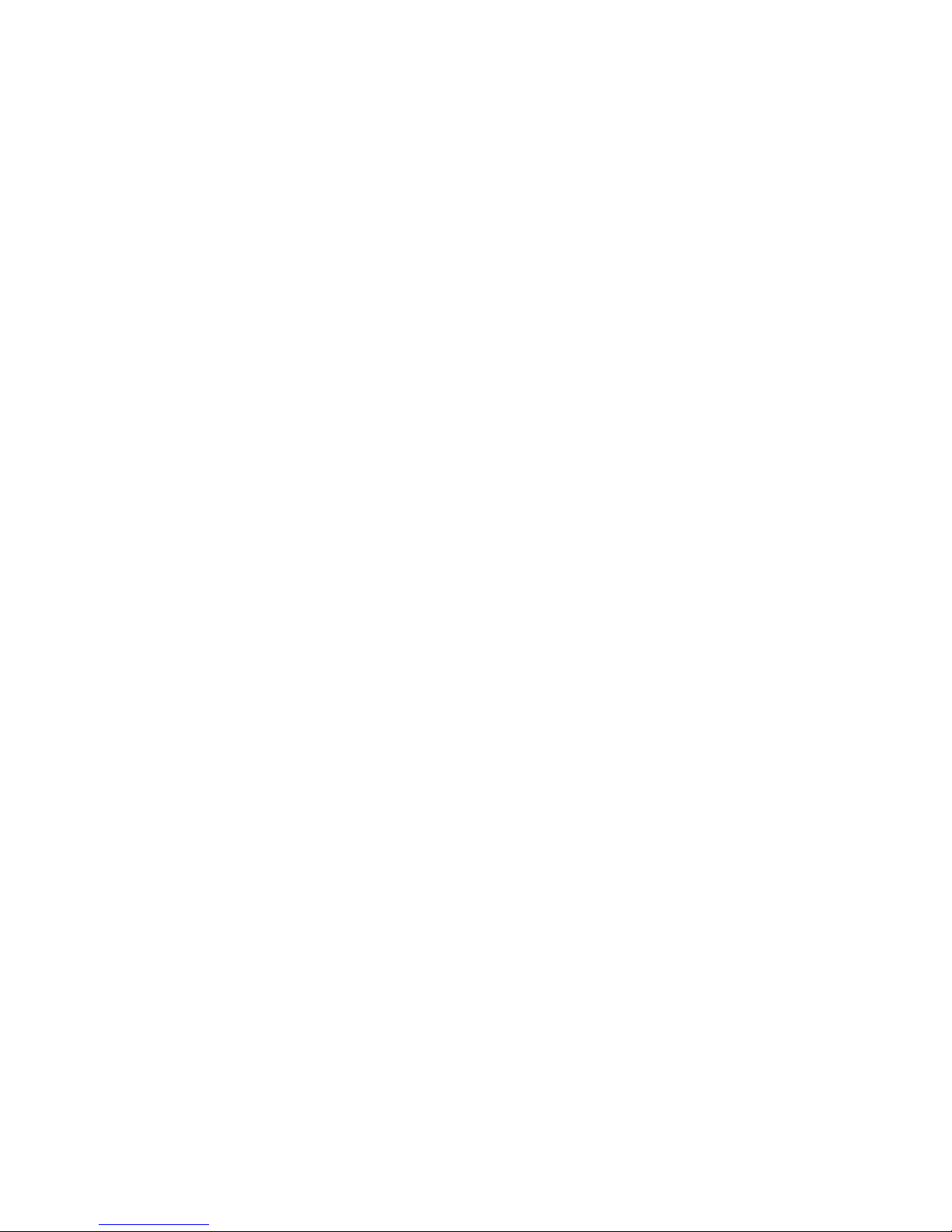
LAN ........................................................................................32
TCP/IP. . . . . . . . . . . . . . . . . . . . . . . . . . . . . . . . . . . . . . . . . . . . . . . . . . . . . . . . . . . . . . . . . . . . . . . . . . . . . . . . . . 33
Connected Devices .....................................................................33
Buttons ............................................................................33
WWAN ..................................................................................... 34
Internet Connection ....................................................................35
Buttons ............................................................................35
WWAN Settings. . . . . . . . . . . . . . . . . . . . . . . . . . . . . . . . . . . . . . . . . . . . . . . . . . . . . . . . . . . . . . . . . . . . . . . . . 36
Buttons ............................................................................36
Security .................................................................................... 37
Admin Password ........................................................................ 37
Set Administration Password ........................................................ 38
MAC Filter ..............................................................................39
Enable MAC Filter. . . . . . . . . . . . . . . . . . . . . . . . . . . . . . . . . . . . . . . . . . . . . . . . . . . . . . . . . . . . . . . . . . . 40
Trusted Client List. . . . . . . . . . . . . . . . . . . . . . . . . . . . . . . . . . . . . . . . . . . . . . . . . . . . . . . . . . . . . . . . . . . 40
Add Trusted Client MAC Address ....................................................41
Buttons ............................................................................41
Port Filtering ...........................................................................42
Enable Port Filtering ................................................................43
Allowed Applications ...............................................................43
Custom Applications ................................................................ 44
Buttons ............................................................................45
Advanced ..................................................................................46
Settings ................................................................................47
Wi-Fi ...............................................................................47
Router. . . . . . . . . . . . . . . . . . . . . . . . . . . . . . . . . . . . . . . . . . . . . . . . . . . . . . . . . . . . . . . . . . . . . . . . . . . . . . 48
System .................................................................................48
Buttons ............................................................................48
Cong File. . . . . . . . . . . . . . . . . . . . . . . . . . . . . . . . . . . . . . . . . . . . . . . . . . . . . . . . . . . . . . . . . . . . . . . . . . . . . . 49
Cong File Download. . . . . . . . . . . . . . . . . . . . . . . . . . . . . . . . . . . . . . . . . . . . . . . . . . . . . . . . . . . . . . . 50
Cong File Upload . . . . . . . . . . . . . . . . . . . . . . . . . . . . . . . . . . . . . . . . . . . . . . . . . . . . . . . . . . . . . . . . . . 50
Buttons ............................................................................50
Diagnostics. . . . . . . . . . . . . . . . . . . . . . . . . . . . . . . . . . . . . . . . . . . . . . . . . . . . . . . . . . . . . . . . . . . . . . . . . . . . . 51
System Information. . . . . . . . . . . . . . . . . . . . . . . . . . . . . . . . . . . . . . . . . . . . . . . . . . . . . . . . . . . . . . . . . 52
System Status ......................................................................53
Buttons ............................................................................53
Port Forwarding ........................................................................54
Port Forwarding Applications ....................................................... 55
Buttons ............................................................................55
Power Management ....................................................................56
Automatic Shutdown . . . . . . . . . . . . . . . . . . . . . . . . . . . . . . . . . . . . . . . . . . . . . . . . . . . . . . . . . . . . . . . . . . . 56
Buttons ............................................................................56
Software Update .......................................................................57
Update Status ......................................................................57
Last Update ........................................................................57
History .............................................................................57
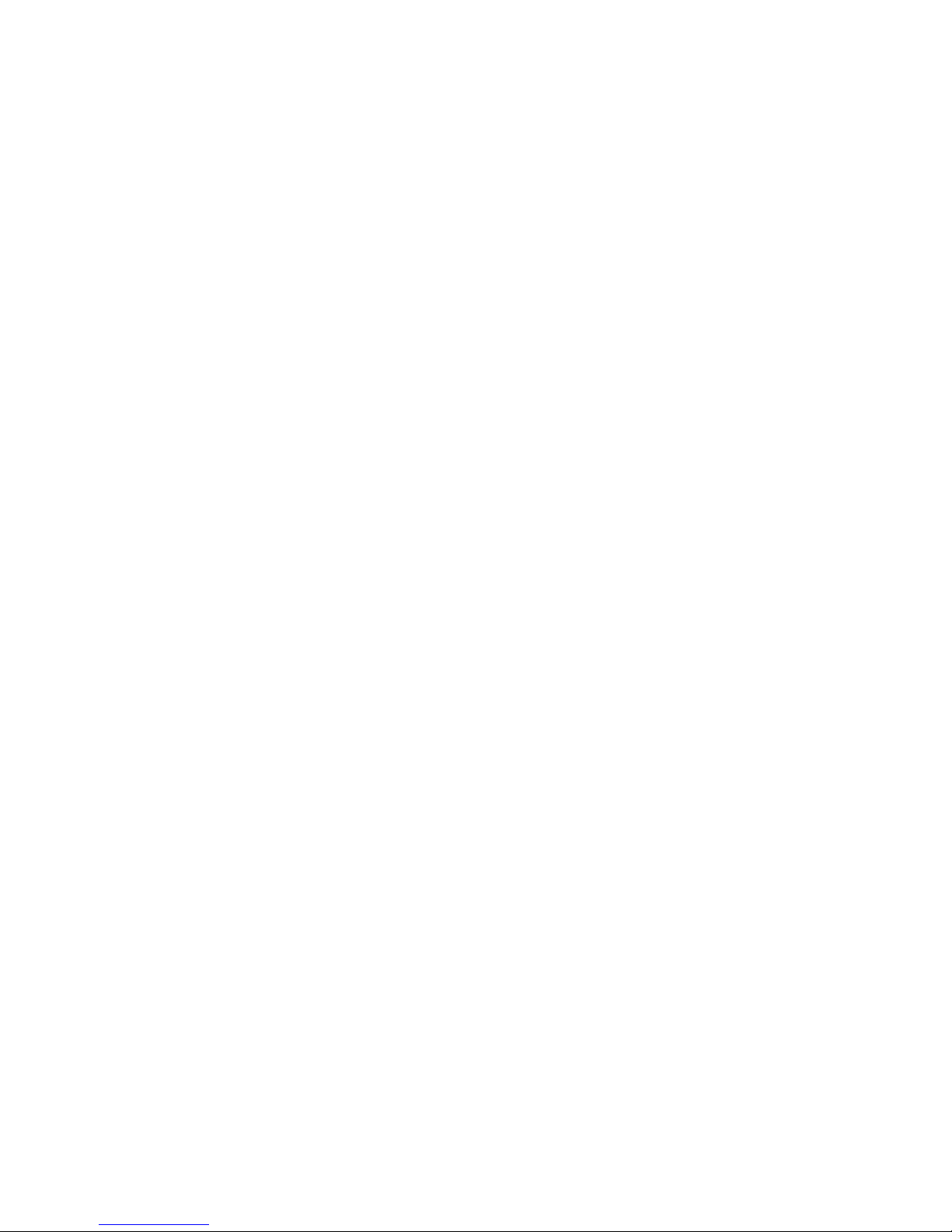
Troubleshooting . . . . . . . . . . . . . . . . . . . . . . . . . . . . . . . . . . . . . . . . . . . . . . . . . . . . . . . 58
Overview. . . . . . . . . . . . . . . . . . . . . . . . . . . . . . . . . . . . . . . . . . . . . . . . . . . . . . . . . . . . . . . . . . . . . . . . . . . . . . . . . . . 59
Common Problems and Solutions. . . . . . . . . . . . . . . . . . . . . . . . . . . . . . . . . . . . . . . . . . . . . . . . . . . . . . . . . . . 60
Technical Support ..........................................................................62
Customer Service . . . . . . . . . . . . . . . . . . . . . . . . . . . . . . . . . . . . . . . . . . . . . . . . . . . . . . . . . . . . . . . . . . . . . . . 62
Data Technical Support .................................................................62
Product Specications and Regulatory Information ...................... 63
Product Specications ......................................................................64
General ................................................................................64
Technology/Bands. . . . . . . . . . . . . . . . . . . . . . . . . . . . . . . . . . . . . . . . . . . . . . . . . . . . . . . . . . . . . . . . . . . . . . 64
Environmental. . . . . . . . . . . . . . . . . . . . . . . . . . . . . . . . . . . . . . . . . . . . . . . . . . . . . . . . . . . . . . . . . . . . . . . . . . 64
Regulatory Statements .....................................................................65
Wireless Communications. . . . . . . . . . . . . . . . . . . . . . . . . . . . . . . . . . . . . . . . . . . . . . . . . . . . . . . . . . . . . . . . . . . 66
Limited Warranty and Liability ..............................................................66
Safety Hazards. . . . . . . . . . . . . . . . . . . . . . . . . . . . . . . . . . . . . . . . . . . . . . . . . . . . . . . . . . . . . . . . . . . . . . . . . . . . . . 67
Proper Battery Use and Disposal ............................................................69
Glossary. . . . . . . . . . . . . . . . . . . . . . . . . . . . . . . . . . . . . . . . . . . . . . . . . . . . . . . . . . . . . . . 70
Inicio .................................................................. 78
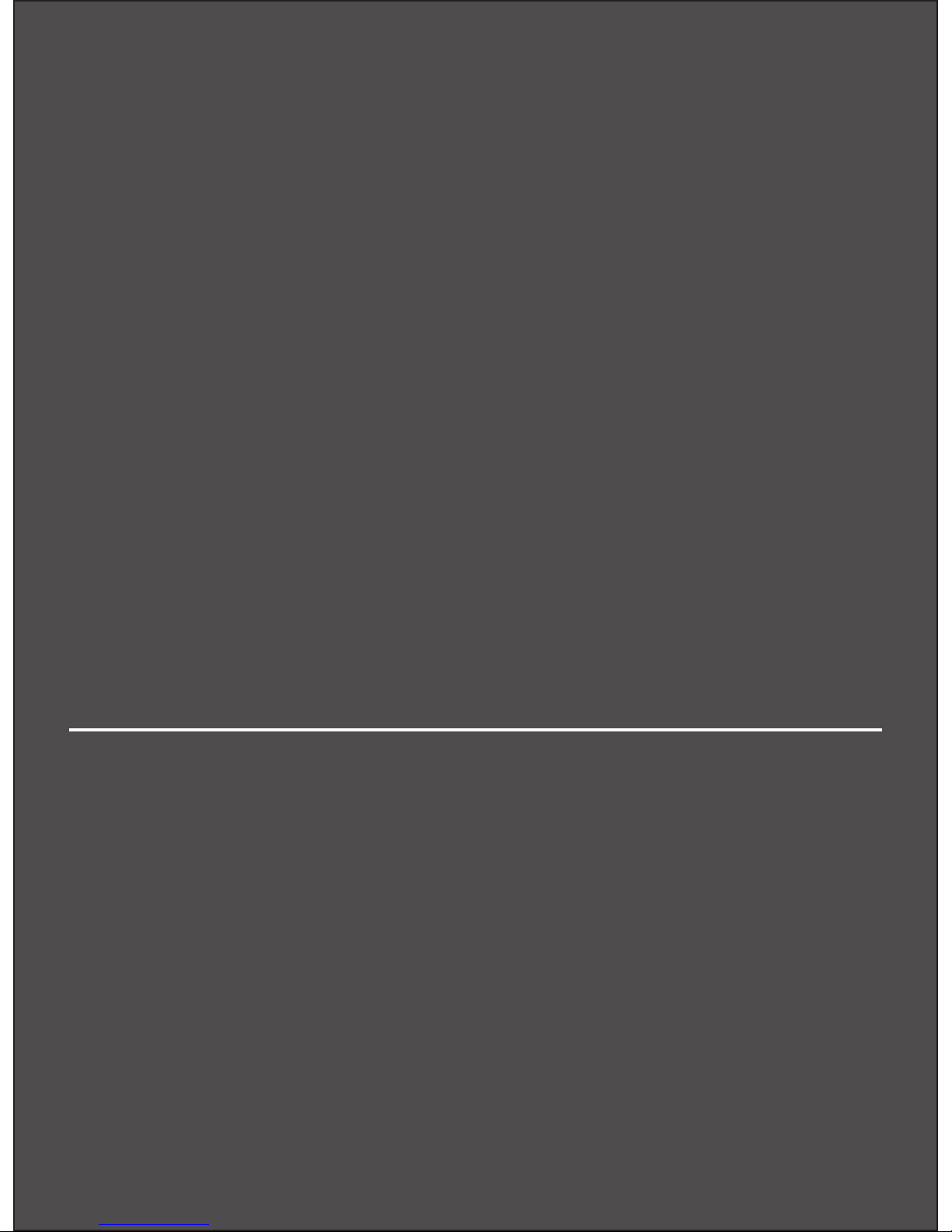
Overview
Components
Power Management
Caring for Your Device
Getting Started
1

2
Overview
Congratulations on your purchase of the Novatel Wireless MiFi® 4510 Intelligent Mobile Hotspot for
4G LTE™ and Wi-Fi!
With the MiFi 4510 you can access 4G LTE networks for faster apps, uploads and downloads.
Connect up to ve Wi-Fi enabled devices to the Internet at once - laptops, tablets, e-readers, gaming
consoles and more* - and experience download speeds of up to 100 Mbps**.
The MiFi 4510 is also compatible with 3G networks, ensuring reliable connectivity when you’re
outside of 4G LTE coverage.
Features
• Connect to 4G LTE High-Speed Wireless Data
• Wi-Fi Connectivity
• Manage Wireless Network Activity
• MiFi Web UI is an easy-to-use web-based interface that allows you to manage, monitor,
and customize your Wi-Fi and 4G LTE connection.
• Advanced Embedded Antenna Design
• VPN Capability
• Auto Connectivity Options
Package Contents
The Novatel Wireless MiFi4510 package includes:
• MiFi 4510
• 1500mAh Standard Lithium Ion Battery
• A/C Charger
• Protective Pouch
• Quick Start Guide
* When multiple users are connected to the MiFi 4510, all of their data usage will be aggregated and applied to the mobile
broadband customer.
** Requires an activated 4G LTE SIM card (not included) and an account with a Network Operator. Manufacturer’s rated peak
theoretical speed. Actual speeds may vary.
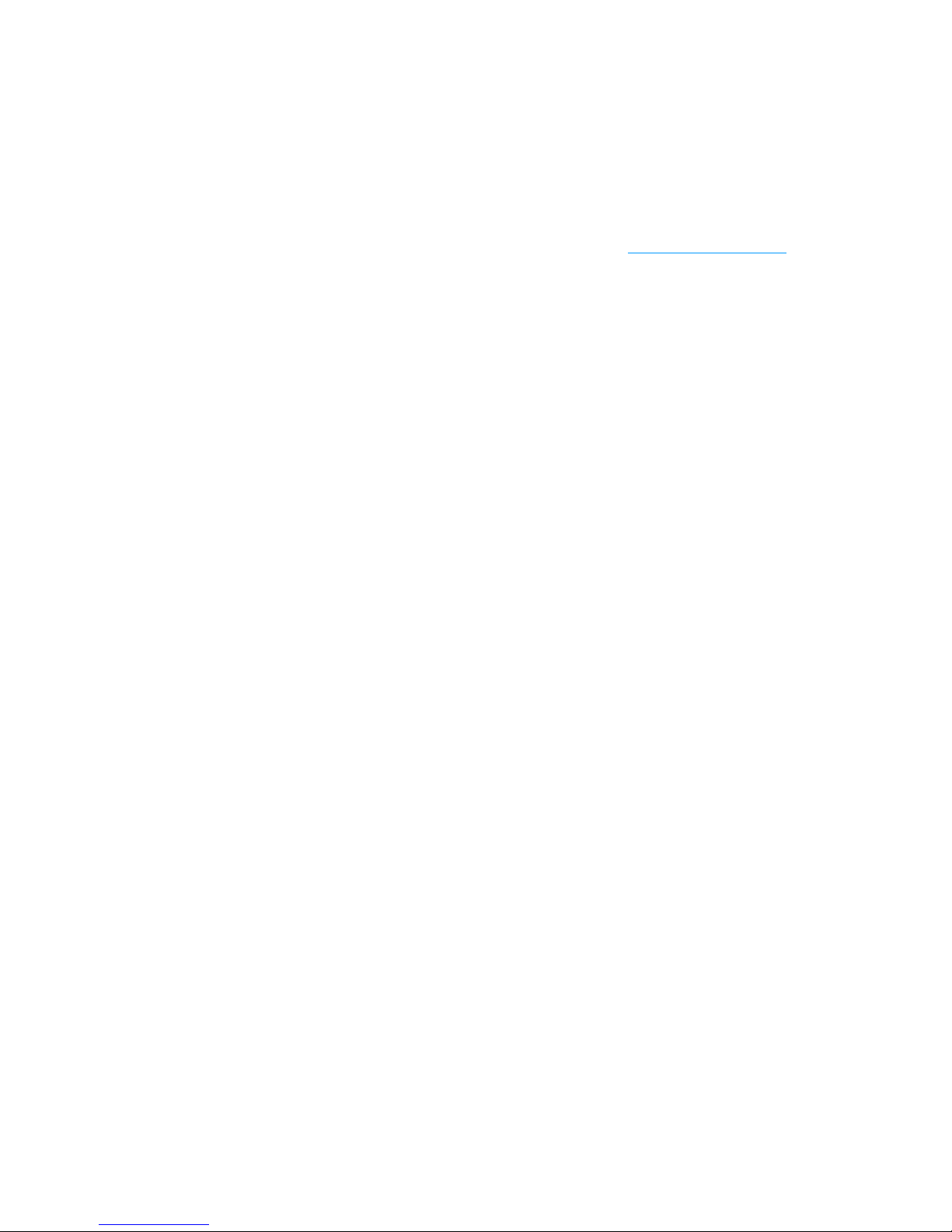
3
System Requirements
• Compatible with all major operating systems.
• Works with the latest versions of browsers including Android™, Chrome™, Firefox®, Internet
Explorer®, Mobile Safari™ and Safari™.
To use Wi-Fi mode, your computer needs Wi-Fi capability and Internet browser software only.
Your device must have proper data service to function properly. (See Activate Your Device on page
18.)
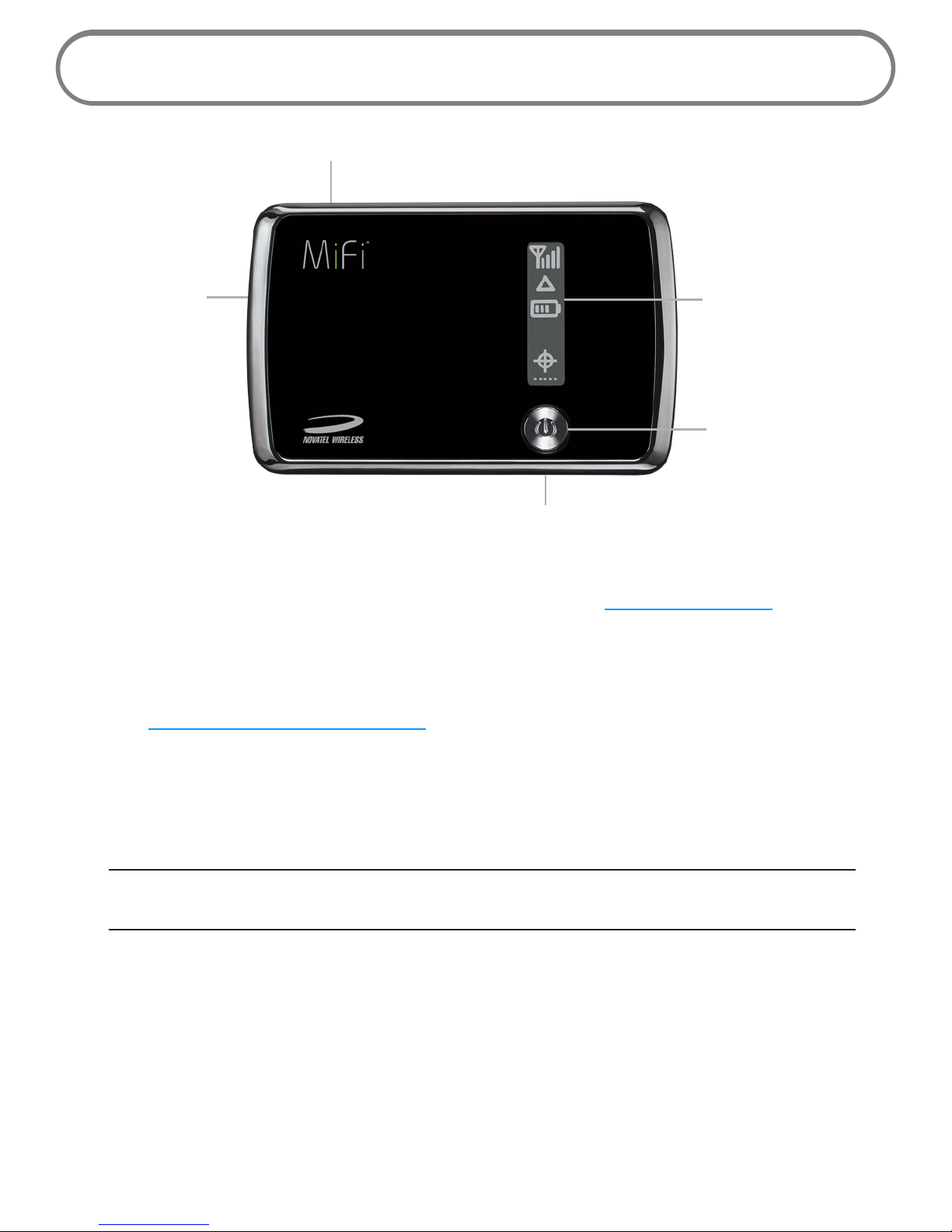
4
Components
➍
➋
➎
➌
➊
➊ Status Display — Provides connection and battery status, network signal strength, roaming
status, and the number of users connected with Wi-Fi. (See Service Display States on page
6.)
➋ Power Button — Powers the device on and o.
➌ Service Status Indicator (LED) — Indicates whether the device has service or not. (See
Service Status Indicator (LED) States on page 5.)
➍ Micro USB Connector — Connects to the A/C and car chargers.
➎ Network Name and Password Label (on device back cover as well as on the back cover of
the Quick Start Guide) — Shows pre-congured network name (SSID) and Wi-Fi/Admin
passwords.
IMPORTANT When connecting the MiFi 4510 to your computer, it is recommended that a
good quality shielded USB cable that is equal to or less than 1 m (~3’3”) in length be used
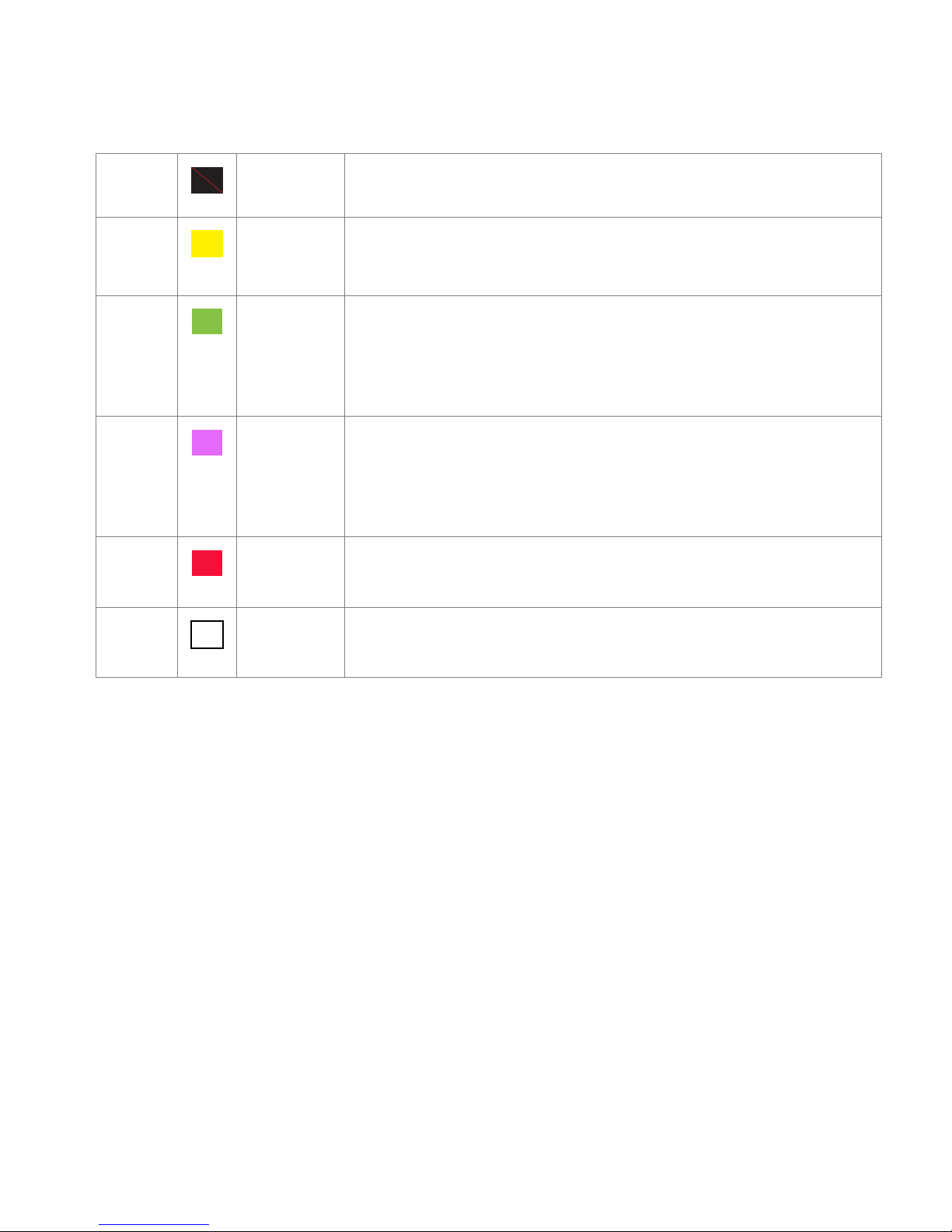
5
Service Status Indicator (LED) States
LED Color Status Description
No Light O The device is powered o or otherwise is not getting power.
Yellow Solid
Blinking
The device is in power down mode.
The device is powered o and also charging the battery.
Green Solid
Blinking
The device is powered on; 4G LTE service is available but not
connected or connected while dormant.
The device is powered on and connected to the 4G LTE network
and transmitting data.
Violet Solid
Blinking
The device is powered on; 3G 1X or EV-DO service is available but
not connected or connected while dormant.
The device is powered on and connected to a 3G 1X or EV-DO
network and transmitting data.
Red Blinking If this occurs during power up, no SIM card is inserted. All other
times, this indicates an error or a SIM card failure.
White Blinking The device is powered on and the rmware is being upgraded. This
LED only applies to over-the-air rmware updates.
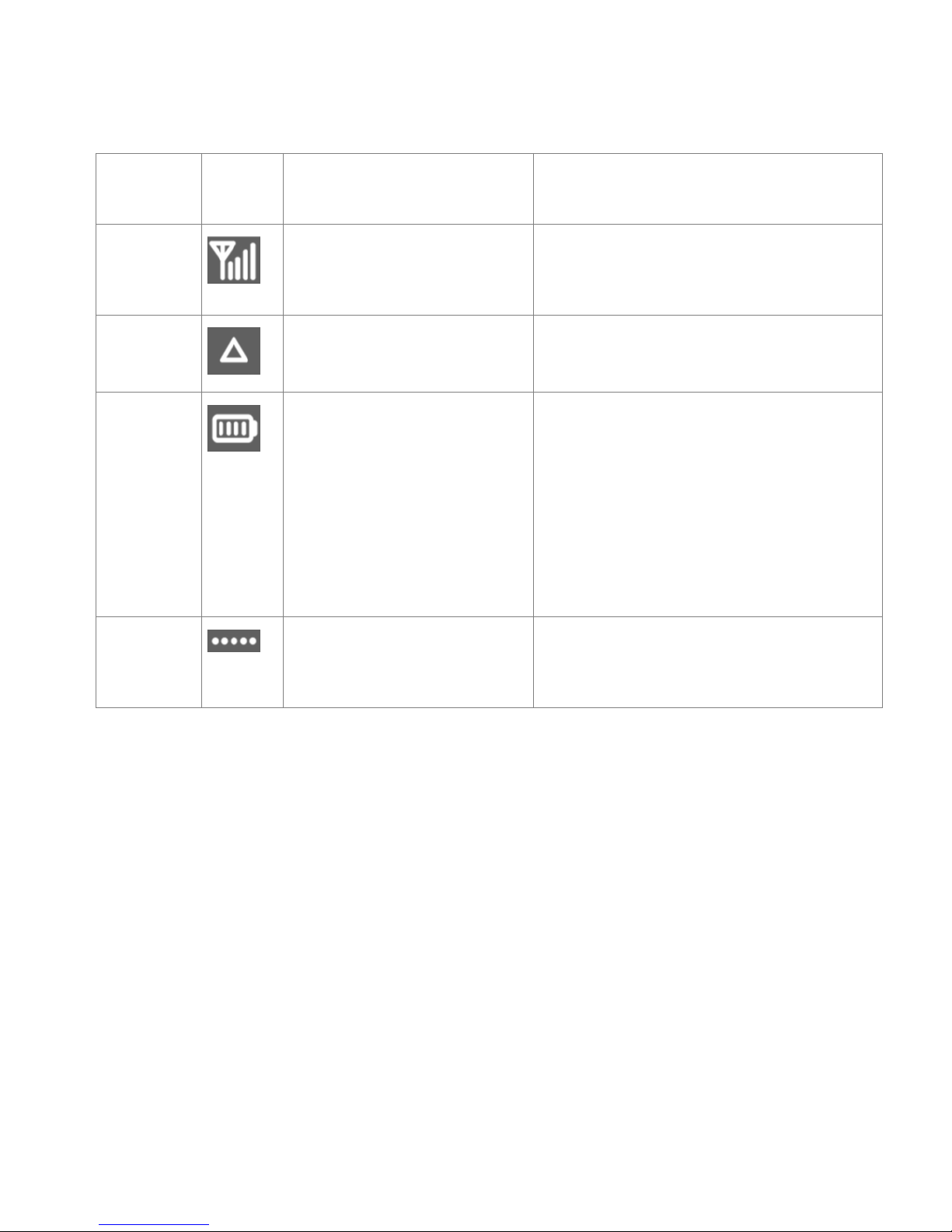
6
Service Display States
Display Icon Status Description
No icons The display is o, and the LED
is also o.
The device is powered o or otherwise not
receiving power.
Network
signal
strength
An antenna with 0-4 bars. More bars indicate stronger signal.
Roaming
indicator
Present or not present. If the icon is present, the device is roaming
on another carrier’s network.
Battery
status
A battery outline lled with
bars; while charging, the bars
cycle from 0-4 bars. When fully
charged, the bars don’t move.
When the battery is very
low, the battery outline
blinks on and o every two
seconds. Charge the battery
immediately.
More bars indicate more battery life.
Charge immediately.
Number of
Wi-Fi users
connected
Number of dots shown. The number of dots indicates the number
of Wi-Fi users connected to the device.
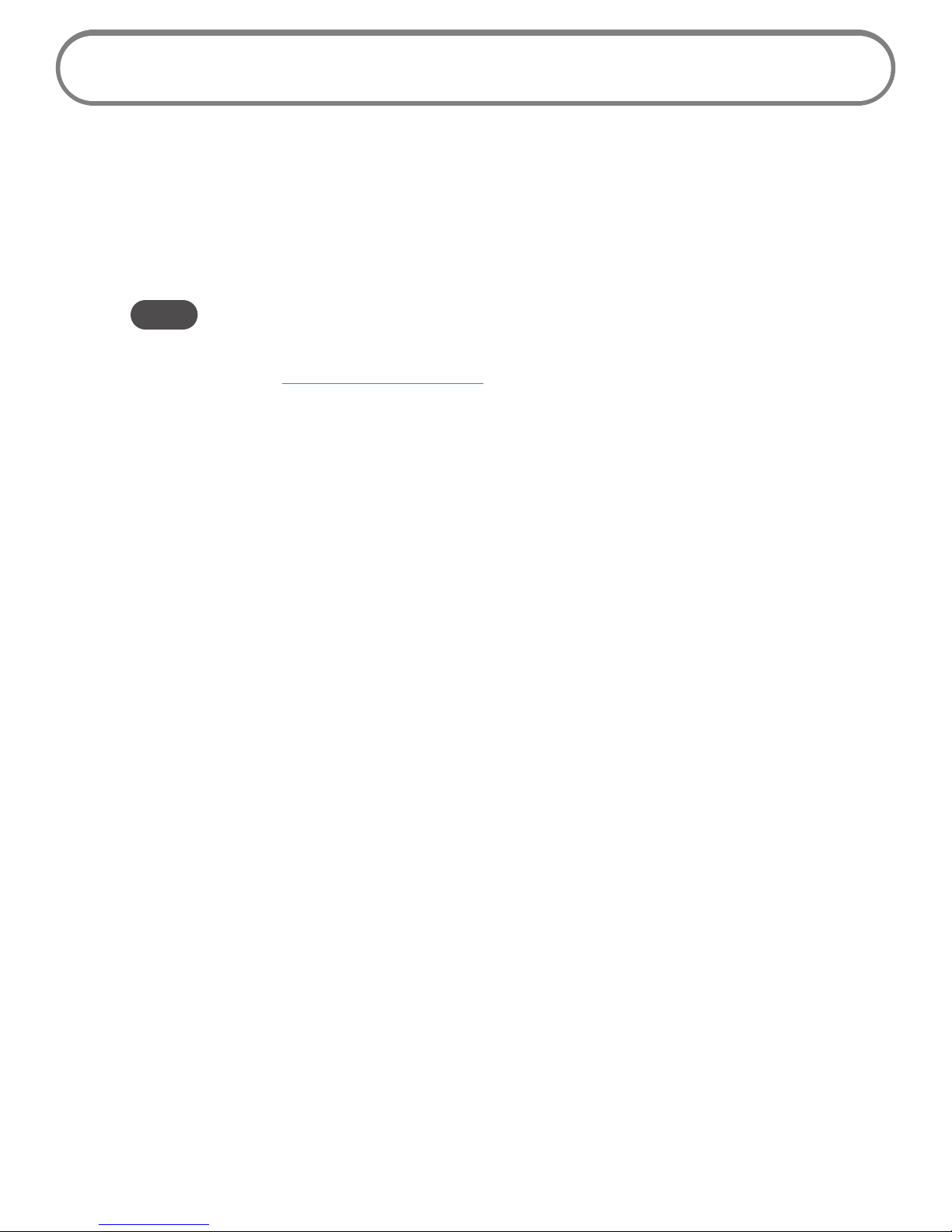
7
Power Management
Your device will work from its battery or when plugged into a power source.
• Battery — Charge the battery by plugging in the wall charger. While the battery is charging
the battery icon bars blink. When the battery is fully charged, the battery icon is solid.
• Wall charger — You can use the device when the charger is plugged into a wall socket. The
MiFi battery charges while it is plugged in.
NOTE It is recommended that the first time you use your device via Wi-Fi that the battery be fully charged,
or that your device is connected to the AC wall charger for power. Charge for at least three hours.
Before using the MiFi 4510, read the battery safety information in the “Safety Hazards” section of this
guide. (See Proper Battery Use and Disposal on page 69.)
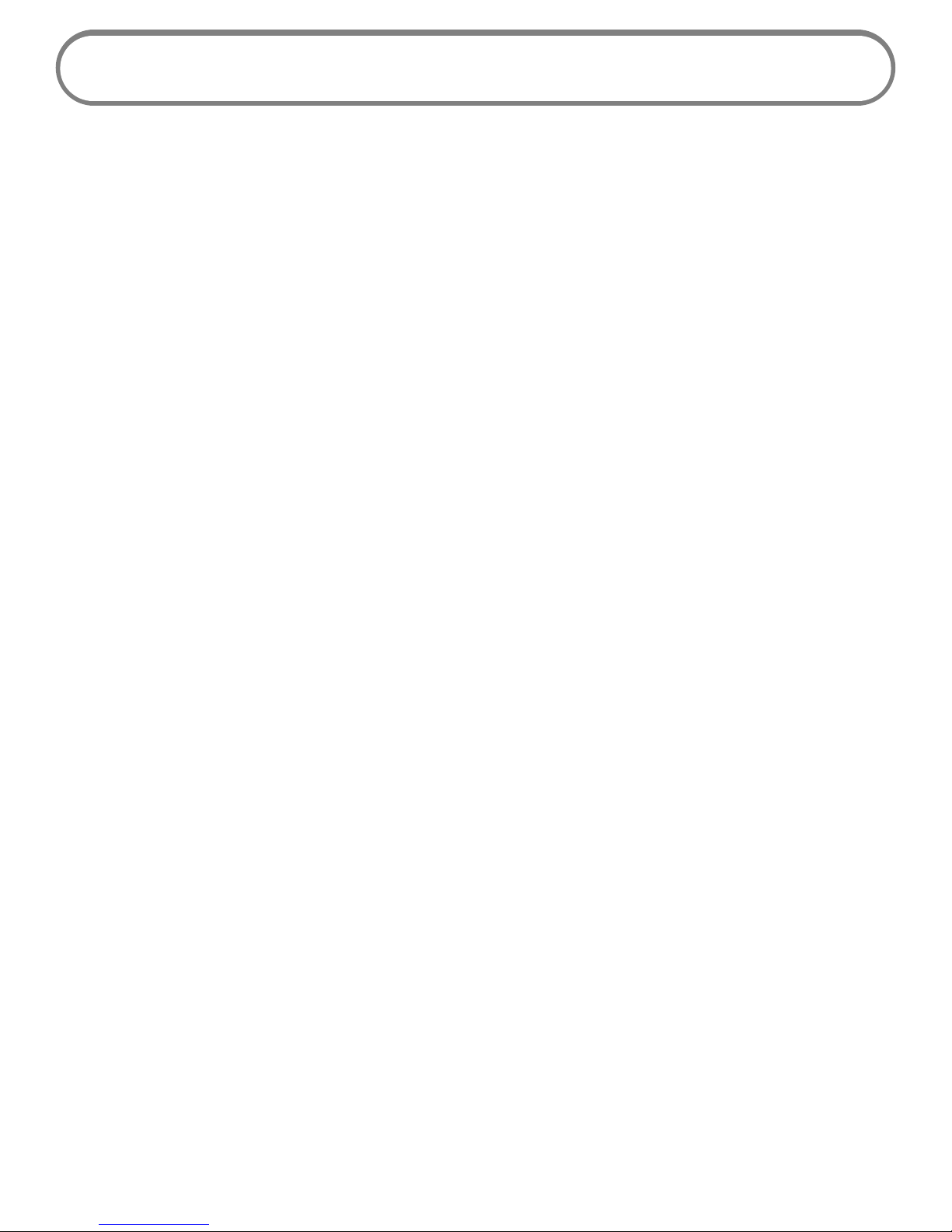
8
Caring for Your Device
Like any electronic device, the device must be handled with care to ensure reliable operation.
Novatel Wireless recommends the following guidelines:
• Protect the device from liquids, dust, and excessive temperatures.
• Do not apply adhesive labels to the device; they might cause the device to potentially
overheat and they might alter the performance of the antenna.
• Use only batteries, chargers and accessories with your device that have been approved
by Novatel Wireless. The failure to use approved batteries, chargers and accessories may
increase the risk that your device will overheat, catch re, or explode, resulting in serious
bodily injury, death, or property damage, and may void the product warranty.
• Store the device in a safe place when not in use.
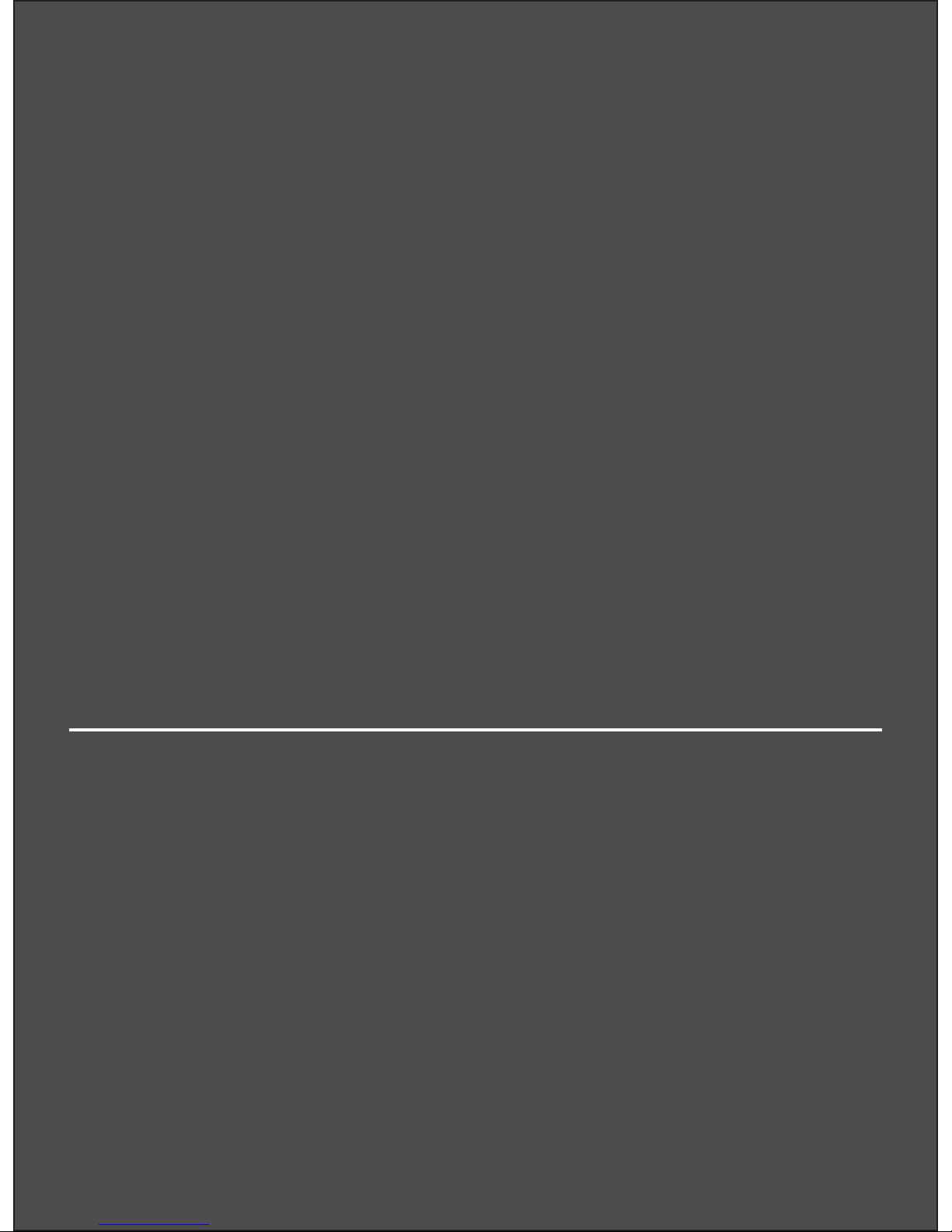
Accessing the Network
Using the Device for the First Time
Connecting to the MiFi Device
Using the Device After Setup is Complete
Accessing the User Guide
Using the MiFi 4510
2
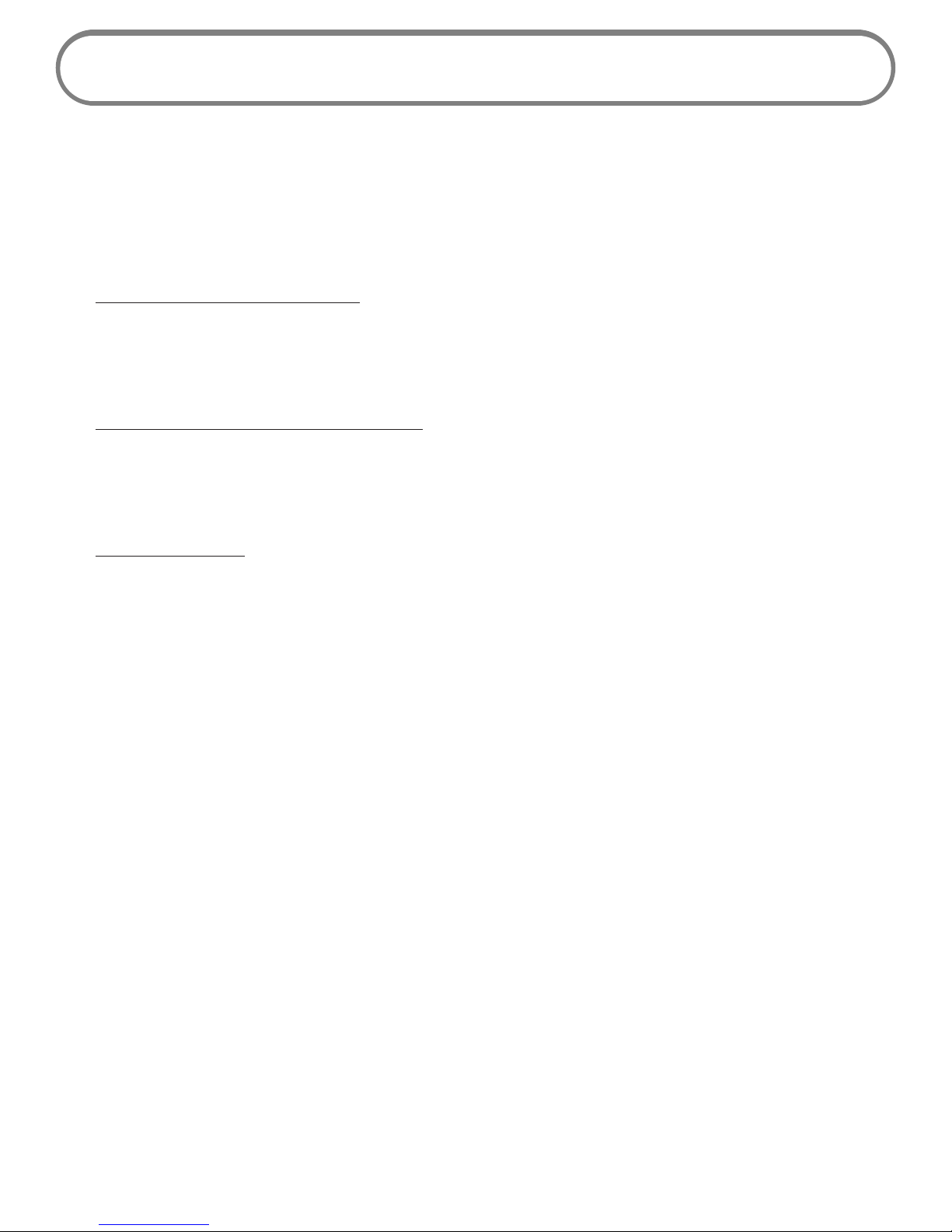
10
Accessing the Network
4G LTE
With LTE bandwidth (700 MHz) you can get the broadband-like speed you require to work eciently
outside the home or oce. You can connect to the Internet, access your corporate intranet, check
your email and download attachments at speeds up to ten times faster than 3G.
4G Mobile Broadband with LTE*
• Download: theoretical download speeds of 100 Mbps
• Upload: theoretical upload speeds of 50 Mbps
3G Mobile Broadband with EVDO Rev.*
• Download: typical download speeds of 600 kbps–1.4 Mbps, with bursts up to 3.1 Mbps.
• Upload: typical upload speeds of 500-800 kbps, with bursts up to 1.8 Mbps.
Wi-Fi 802.11b/g/n
• 802.11b uses the 2.4 GHz frequency with a bandwidth of 11 Mbps.
• 802.11g uses the 2.4 GHz frequency with a bandwidth of 54 Mbps.
• 802.11n uses the 2.4 GHz frequency with a bandwidth of 150 Mbps.
* Manufacturer’s rated peak theoretical speed. Actual speeds may vary.

11
Using the Device for the First Time
To get started, follow these steps.
➊ Conrm your computer meets the minimum system requirements. (See System
Requirements on page 3.)
➋ Assemble the wall charger. (See Assemble the Wall Charger on page 12.)
➌ Install the 4G LTE SIM card. (See Install the 4G LTE SIM Card on page 12.)
➍ Insert and charge the battery. (See Insert and Charge the Battery on page 14.)
➎ Turn on the device. (See Power the MiFi 4510 On and O on page 18.)
➏ Connect the device to your computer using Wi-Fi. (See Connecting to the MiFi Device on
page 19.)
➐ Connect to the MiFi Web UI. (See Conguring MiFi Settings on page 22
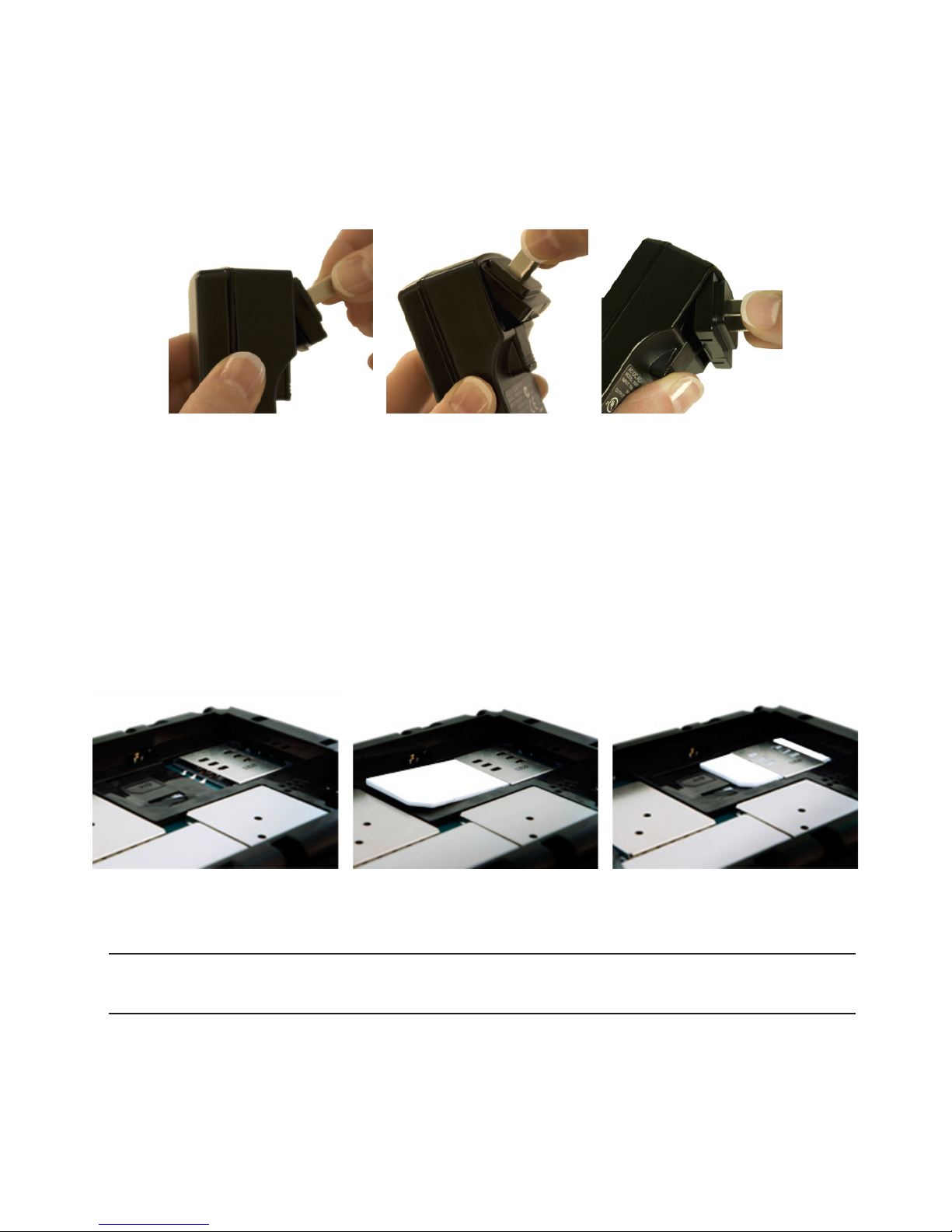
12
Assemble the Wall Charger
The wall charger comes with a removable plug. You need to connect it before using the MiFi device
for the rst time. To assemble the wall charger, follow these steps.
➊ Remove the plug and the wall charger from the package.
➋ Slide the plug onto the wall charger.
Install the 4G LTE SIM Card
To install your new 4G SIM card, follow these steps.
➊ Open the cover located on the underside of the MiFi 4510.
➋ Remove SIM card from the outer card, being careful not to touch the gold-colored contacts.
➌ Hold the card as shown, with the gold-colored contact points facing down.
➍ Insert the SIM card into the slot. The 4G LTE SIM card MUST remain in the SIM card slot when
in use.
Your SIM (Subscriber Identity Module) card is a small rectangular plastic card that stores your phone
number and important information about your wireless service.
CAUTION! Do not bend or scratch your SIM card. Avoid exposing your SIM card to static
electricity, water, or dirt.
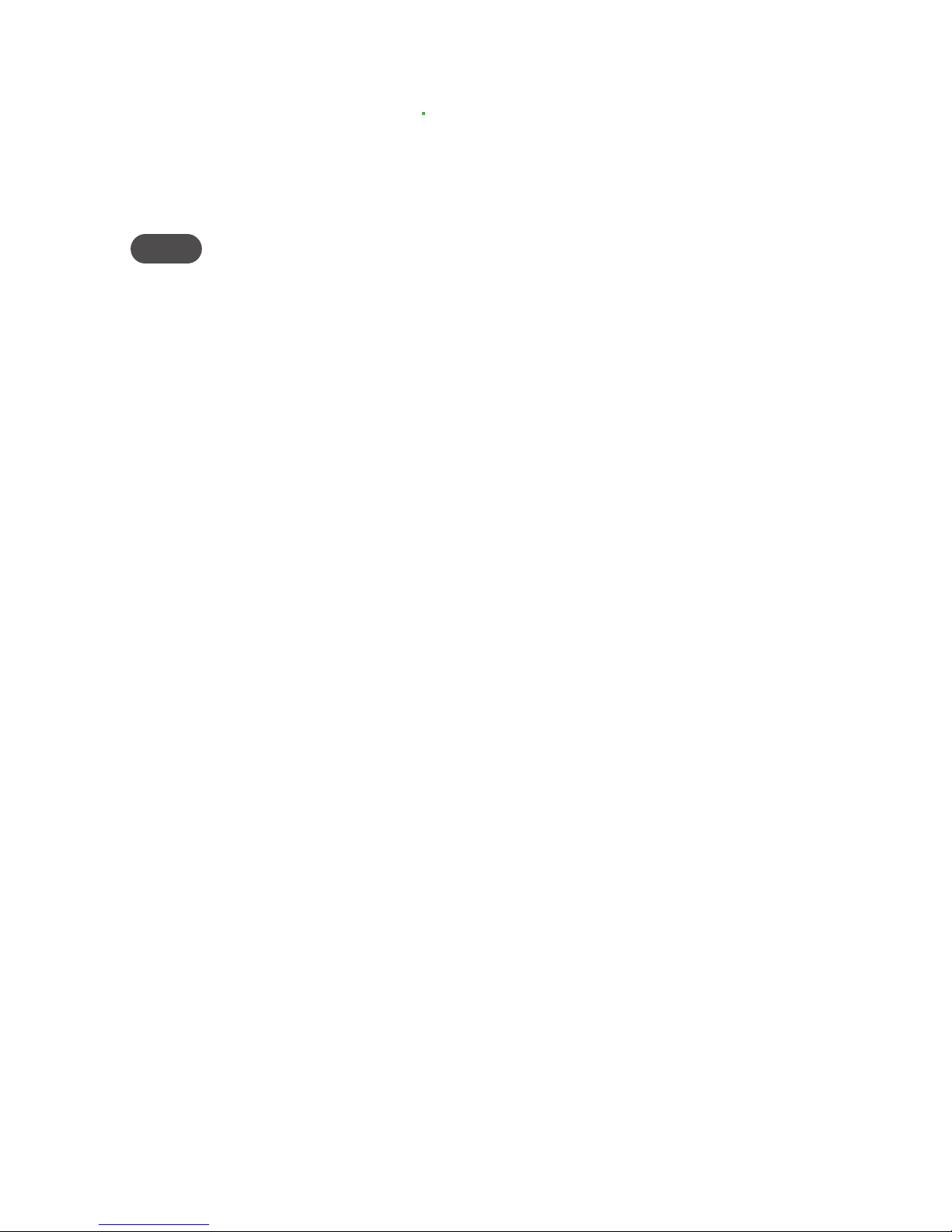
13
Remove the 4G LTE SIM Card
To remove the 4G LTE SIM card, follow these steps.
➊ Open the SIM card cover located on the underside of the MiFi 4510. Press down on the small
black tab to the left side of the SIM card slot.
➋ Gently remove the SIM card from the SIM card slot.
NOTE If your 4G LTE SIM card becomes lost or damaged, contact your network operator.
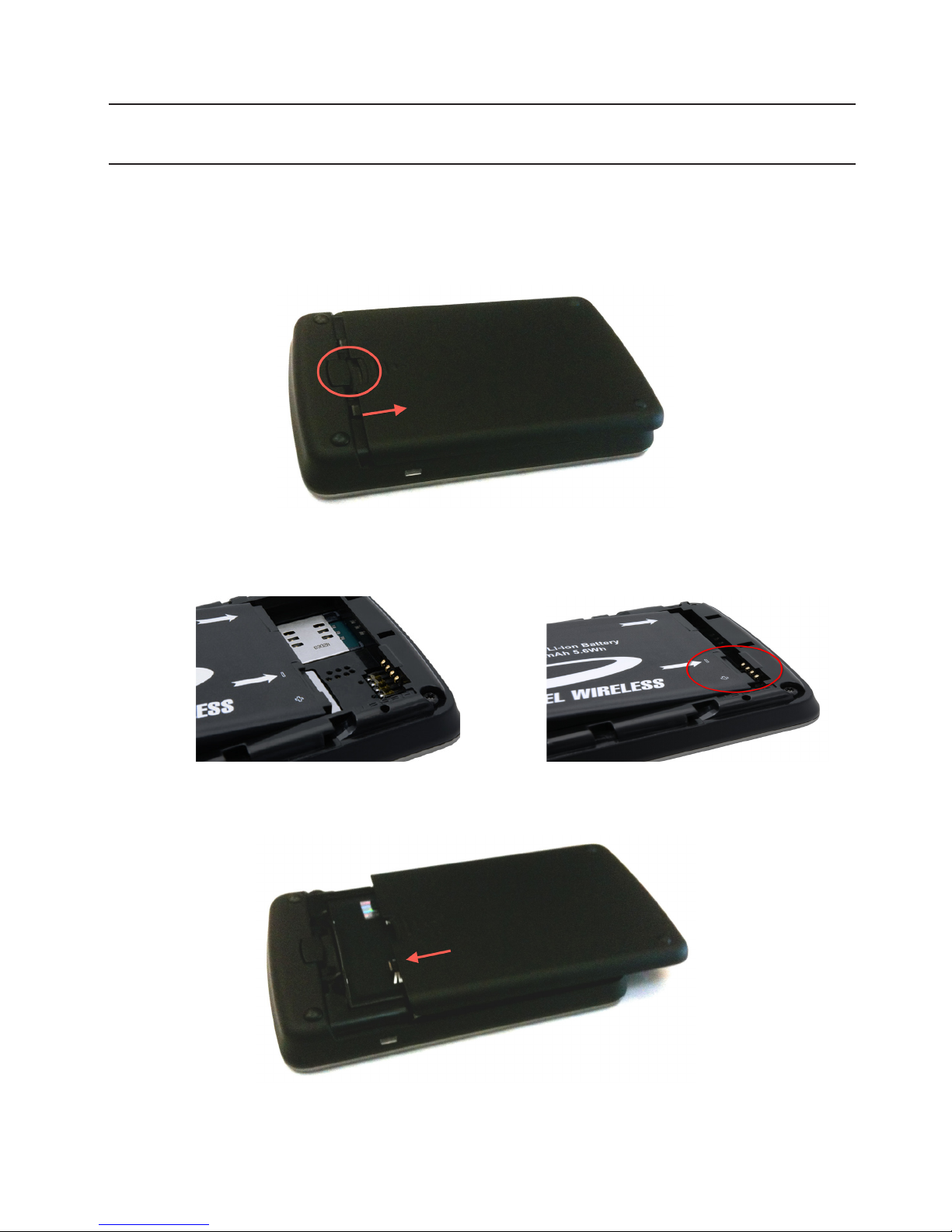
14
Insert and Charge the Battery
IMPORTANT Before you use your device, be sure to charge the battery for at least three hours
to ensure a full initial charge.
To insert and charge the battery, follow these steps.
➊ Press the button and then slide the cover to open the battery compartment, located on the
bottom of the device. Set the cover aside.
➋ Align the gold-colored contacts on the battery with the gold-colored contacts on the device
and gently slide the battery into place.
➌ Replace the cover by setting it on the device where the notches align, and then gently slide
the cover back toward the release button until it clicks into place.
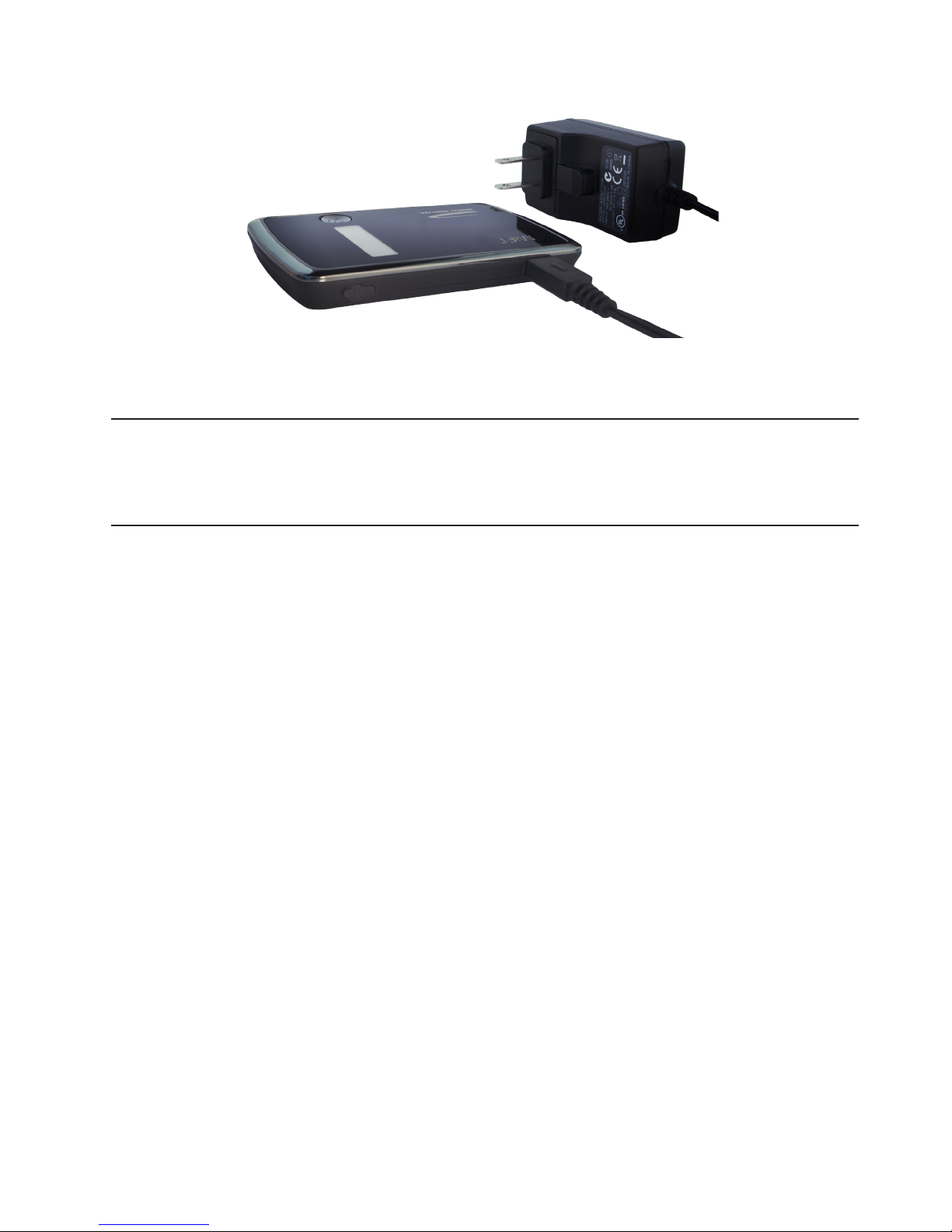
15
➍ Connect the micro USB end of the wall charger to the micro USB port on the device.
➎ Plug the other end of the wall charger into the appropriate electrical outlet. Charge for at
least three hours.
CAUTION! Use only batteries and chargers with your device that have been approved by
Novatel Wireless. The failure to use approved batteries and chargers may increase the risk that
your device will overheat, catch fire, or explode, resulting in serious bodily injury, death, or
property damage.
You are now ready to connect your computer or other Wi-Fi enabled device to the MiFi 4510.

16
Remove the Battery
To remove or replace the battery, follow these steps.
➊ Press the button and then slide the cover to open the battery compartment, located on the
bottom of the device. Set the cover aside.
➋ Insert your ngernail into the battery removal divot and lift the battery out of the battery
compartment.
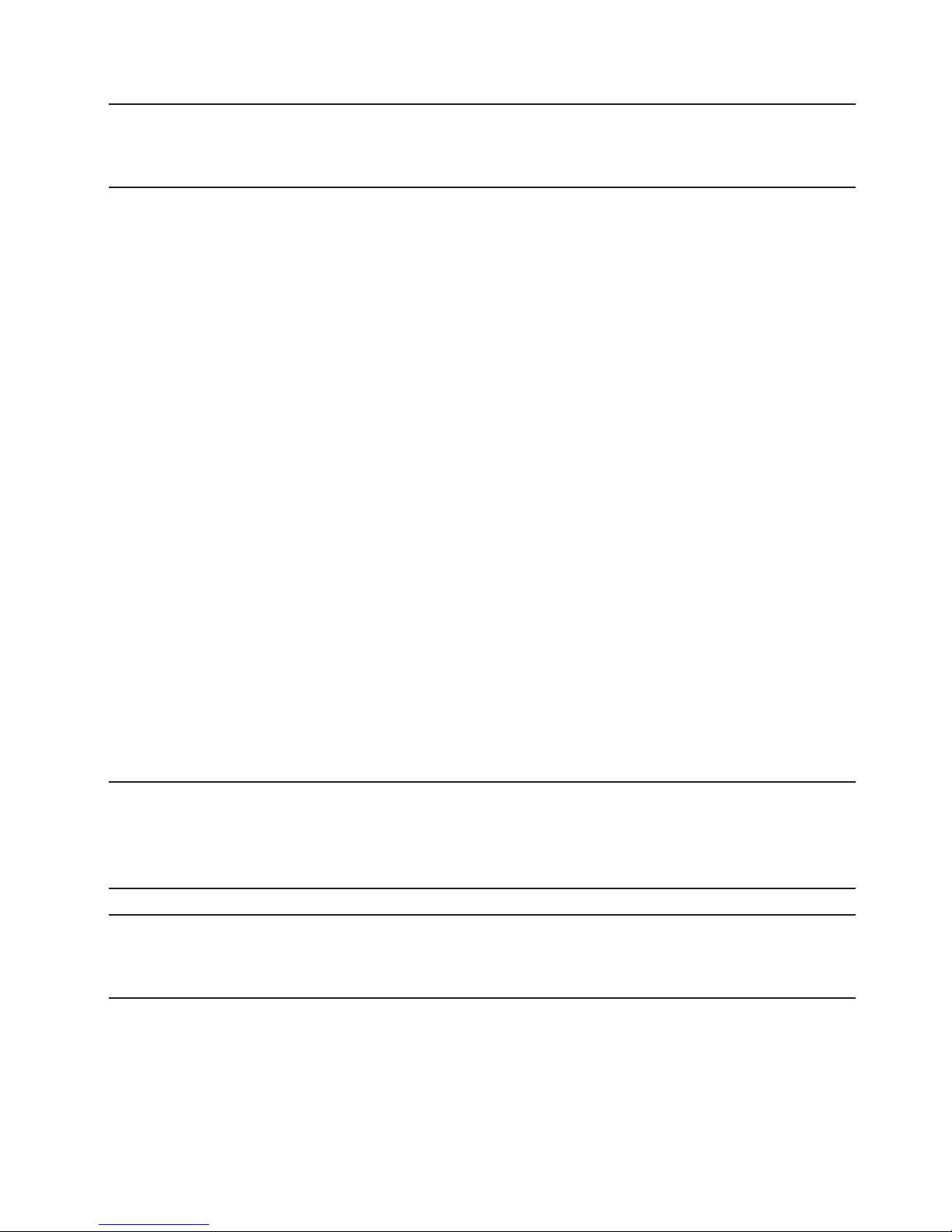
17
Battery Tips
WARNING ! Use only batteries and chargers with your device that have been approved by
Novatel Wireless. Always use Novatel Wireless original batteries and chargers. The warranty does
not cover damage caused by non-Novatel Wireless batteries and/or chargers.
• It normally takes at least three hours to fully charge the battery with the wall charger.
• Do not use sharp objects to access the battery well, as this may damage the device and the
battery.
• Do not use excessive force to remove the battery or access the battery well.
• The battery discharges more rapidly as additional devices access your MiFi device.
• Battery life depends on the network, signal strength, temperature, features, and accessories
you use.
• Your device also works with an approved car charger.
• New batteries or batteries stored for a long time may take more time to charge.
• When charging your battery, keep it near room temperature.
• When storing your battery, keep it uncharged in a cool, dark, dry place.
• Never expose batteries to temperatures below -20°C (40°F) or above 60°C (140°F).
• Never leave the device in an unattended vehicle due to uncontrollable temperatures that
may be outside the desired temperature for this device.
• Some batteries perform best after several full charge/discharge cycles.
• It is normal for batteries to gradually wear down and require longer charging times. If you
notice a change in your battery life, it is probably time to purchase a new battery.
IMPORTANT Whenever you remove or insert either the battery or the SIM card, ensure your
MiFi device is not connected to any device or power source. Never use tools, knives, keys, pens or
any type of object to force the door open or to remove the battery. Using any of these types of
objects could result in puncturing the MiFi battery.
WARNING ! The failure to use approved batteries and chargers may increase the risk that your
device will overheat, catch fire, or explode, resulting in serious bodily injury, death, or property
damage. To avoid risk of explosion, never dispose of batteries in a fire.
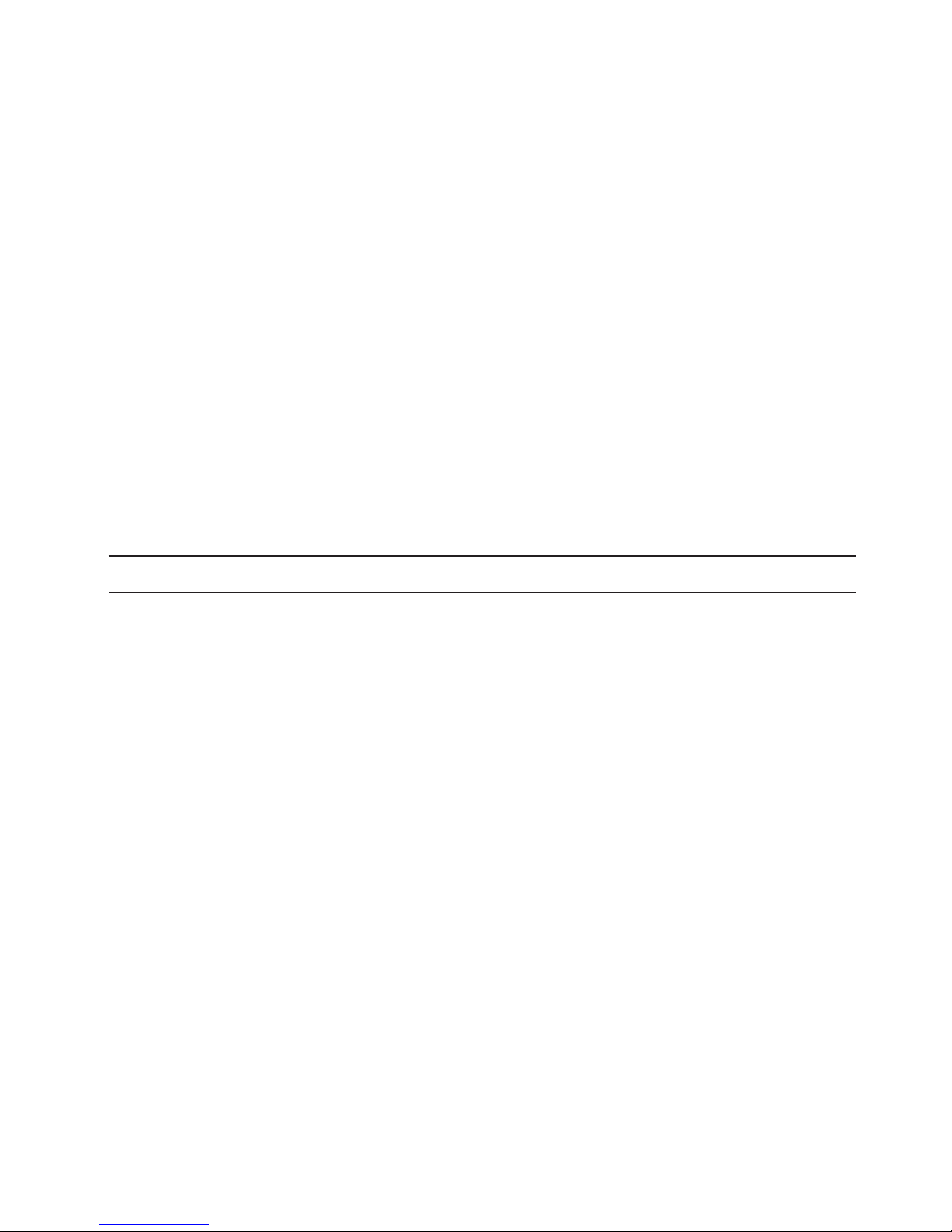
18
Power the MiFi 4510 On and O
Power On
• Press the Power Button until the LED turns on green or violet.
Power Off
• Press and hold the Power Button until the display turns white and the LED turns amber.
Activate Your Device
Your SIM card should come pre-activated and ready to connect. Insert the SIM card, power up the
MiFi device, and connect.
If your SIM card did not come pre-activated or you need to re-activate your SIM card, you can:
• go to your network operator’s retail store.
• contact your network operator’s customer service department.
IMPORTANT The MiFi 4510 requires an activated account with a network operator to function.
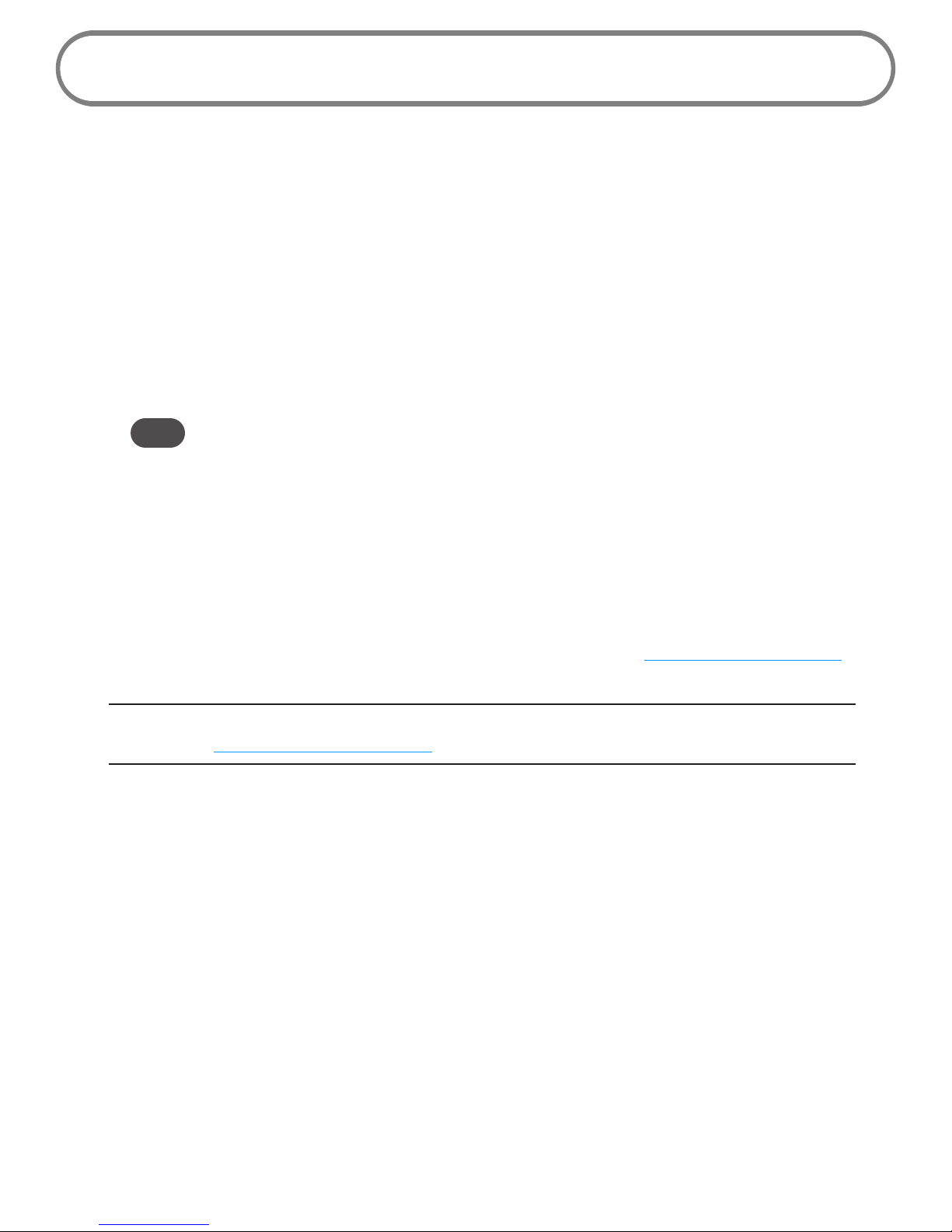
19
Connecting to the MiFi Device
Now you can connect your computer to your MiFi device using Wi-Fi.
Connect to the MiFi Web UI
To connect to the MiFi device, follow these steps.
➊ Turn on your computer and turn on the MiFi 4510.
The MiFi 4510’s LED should be solid green or violet, indicating the device is in service and
ready to connect. The MiFi 4510 broadcasts its own wireless network.
➋ On your computer, use the Wi-Fi manager (Windows) or the AirPort menu bar icon
(MacOSX) to connect wirelessly to the MiFi 4510 wireless network.
Tip! The steps to connect to a Wi-Fi network vary depending on your operating system and whether
you use the native application or third-party software. Generally, you click an icon in the Windows
notification area where you can select View Available Wireless Networks, or click the Airport
icon in the menu bar on a Mac. If you are unfamiliar with wireless networking on your computer,
consult the computer’s help system.
➌ Select your MiFi device’s network name (MIFI4510 XXXX Secure, where XXXX are digits
unique to your device), click Connect, and type in your password. Your network name (SSID),
and Wi-Fi/Admin passwords are on the back of your device as well as on the Quick Start
Guide.
You can change device settings by connecting to the MiFi Web UI. (See Conguring MiFi Settings on
page 22.)
IMPORTANT Charge the battery completely before you connect your computer to your MiFi
device. (See Insert and Charge the Battery on page 14.)
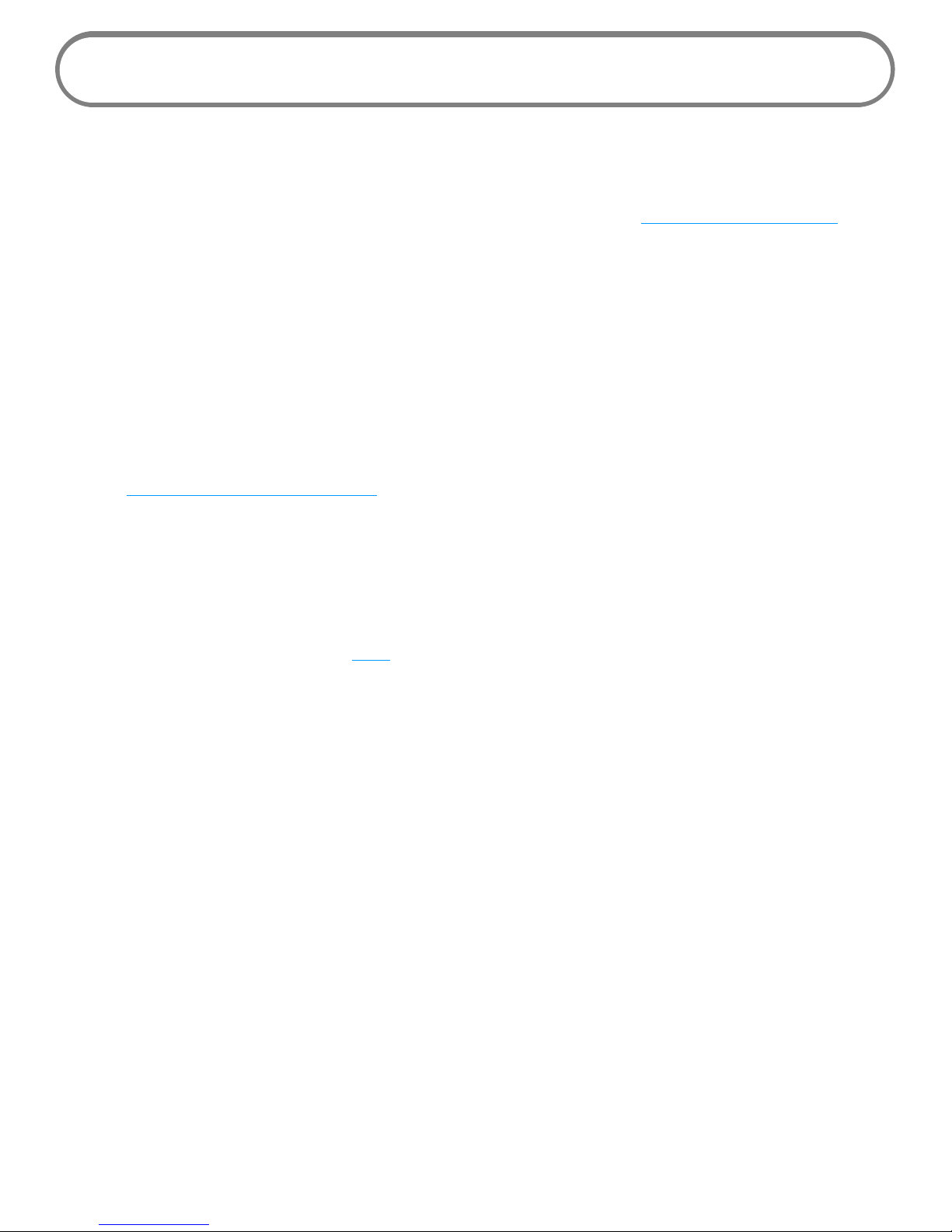
20
Using the Device After Setup is Complete
You can use the MiFi 4510 as a wireless mobile hotspot to connect your computer and other Wi-Fi
enabled devices (up to a total of ve) to the mobile broadband network.
You can customize the MiFi 4510's settings using the MiFi Web UI. (See Conguring MiFi Settings on
page 22.)
Normal Use
• The MiFi 4510 is powered on as soon as you press the power button and the display turns on.
• The LED on the device becomes green (4G) or violet (3G) and blinks according to the
connection speed.
Setting up a Temporary Hotspot
See Setting Up a Temporary Hotspot on page 27 for more information about setting up a
temporary hotspot.
Security for the MiFi 4510
The MiFi 4510 comes from the factory with security enabled. A sticker on the back panel includes
the name of the wireless network (SSID) and the network password. You can change the security
settings on the Wi-Fi screen. (See Wi-Fi on page 25.)
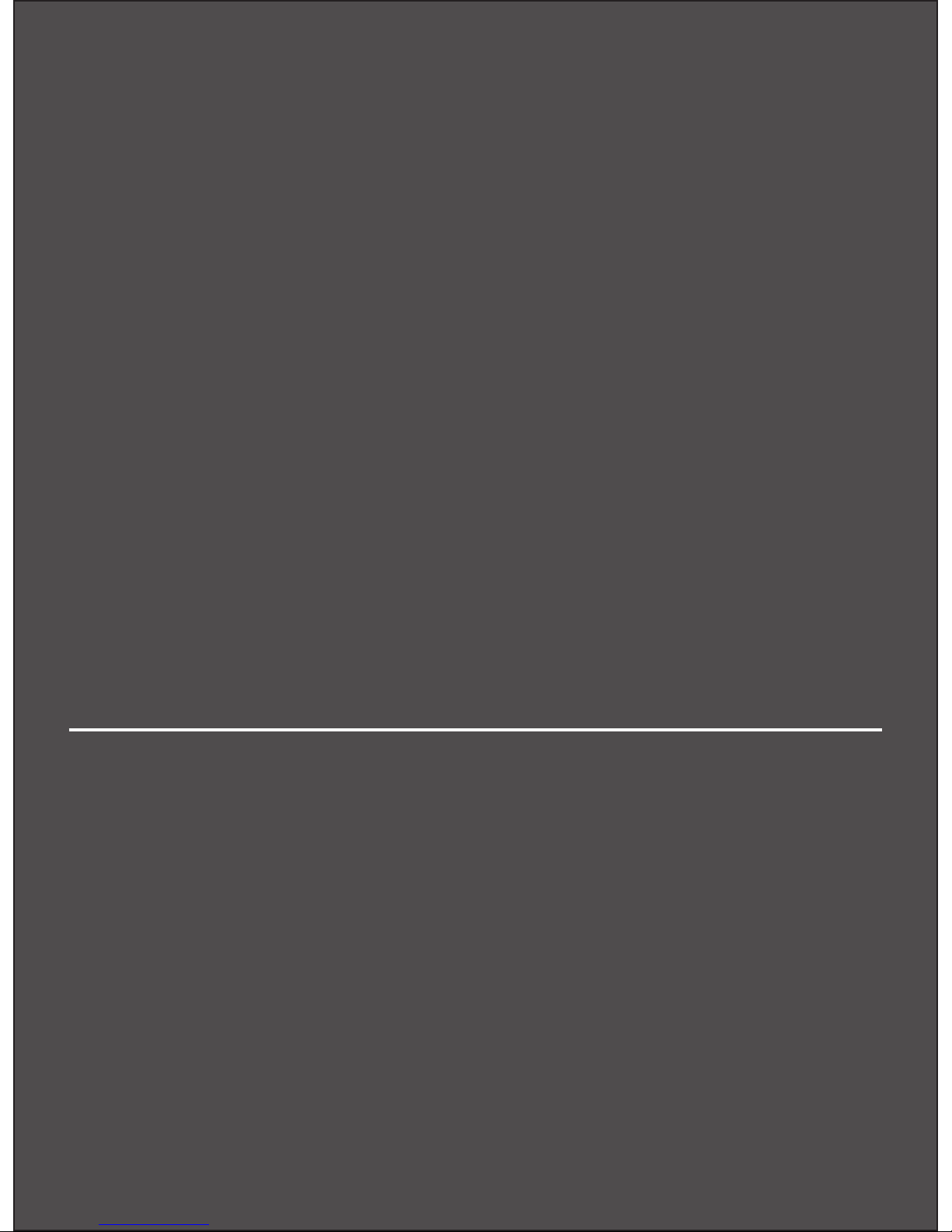
Conguring MiFi Settings
Login
Home
Wi-Fi
LAN
WWAN
Security
Advanced
MiFi Settings
3
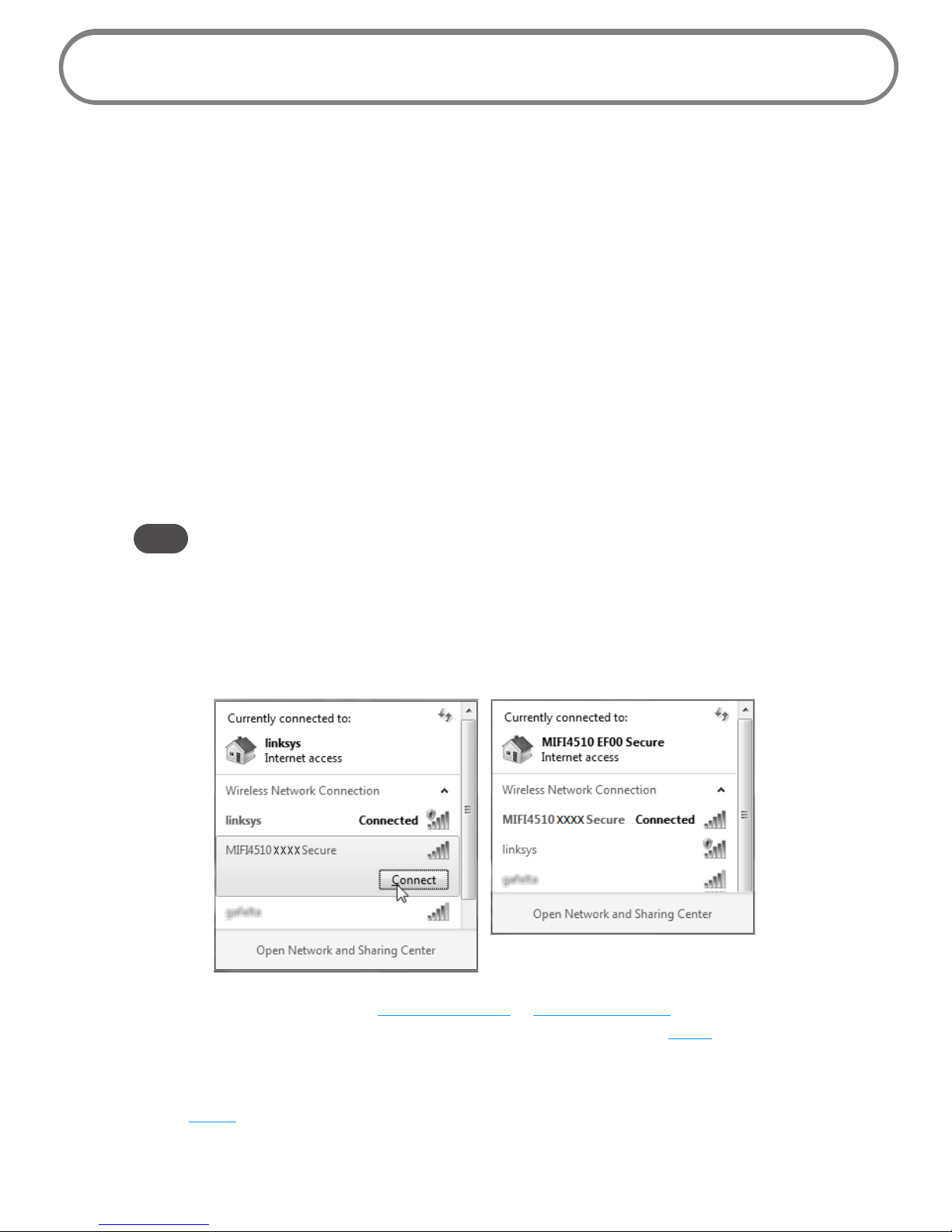
22
Conguring MiFi Settings
You can congure the Wi-Fi settings on your device using the easy-to-use MiFi Settings Web-based
User Interface. MiFi Settings allow you to manage, monitor, and customize your Wi-Fi and 4GLTE
Mobile Broadband connection.
The following sections describe how to connect to MiFi Settings, as well as each screen and the
corresponding functionality.
Connect to MiFi Settings
To connect to MiFi Settings, follow these steps.
➊ Turn on your computer and turn on the MiFi4510 device.
MiFi4510's LED should be solid green (4G) or violet (3G), indicating the device is in service
and ready to connect. MiFi4510 broadcasts its own wireless network.
➋ On your computer, use the Wi-Fi manager (Windows) or the AirPort menu bar icon
(MacOSX) to connect wirelessly to the MiFi4510 wireless network.
Tip! The steps to connect to a Wi-Fi network vary depending on your operating system and whether
you use the native application or third-party software. Generally, you click an icon in the Windows
notification area where you can select View Available Wireless Networks, or click the Airport
icon in the menu bar on a Mac. If you are unfamiliar with wireless networking on your computer,
consult the computer’s help system.
➌ Click Connect and enter the Wi-Fi password found on the back of your device as well as on
the back of the Quick Start Guide.
➍ Open your browser and type http://admin.mi or http://192.168.1.1 into the address bar.
Then press the Enter or Return key. The Welcome Page opens. (See Login on page 23.)
➎ Enter the Admin password (the default password is admin) in the Login eld in the upper
right corner of the window and click Login. The Welcome Page changes to the Home Page.
(See Home on page 24.)
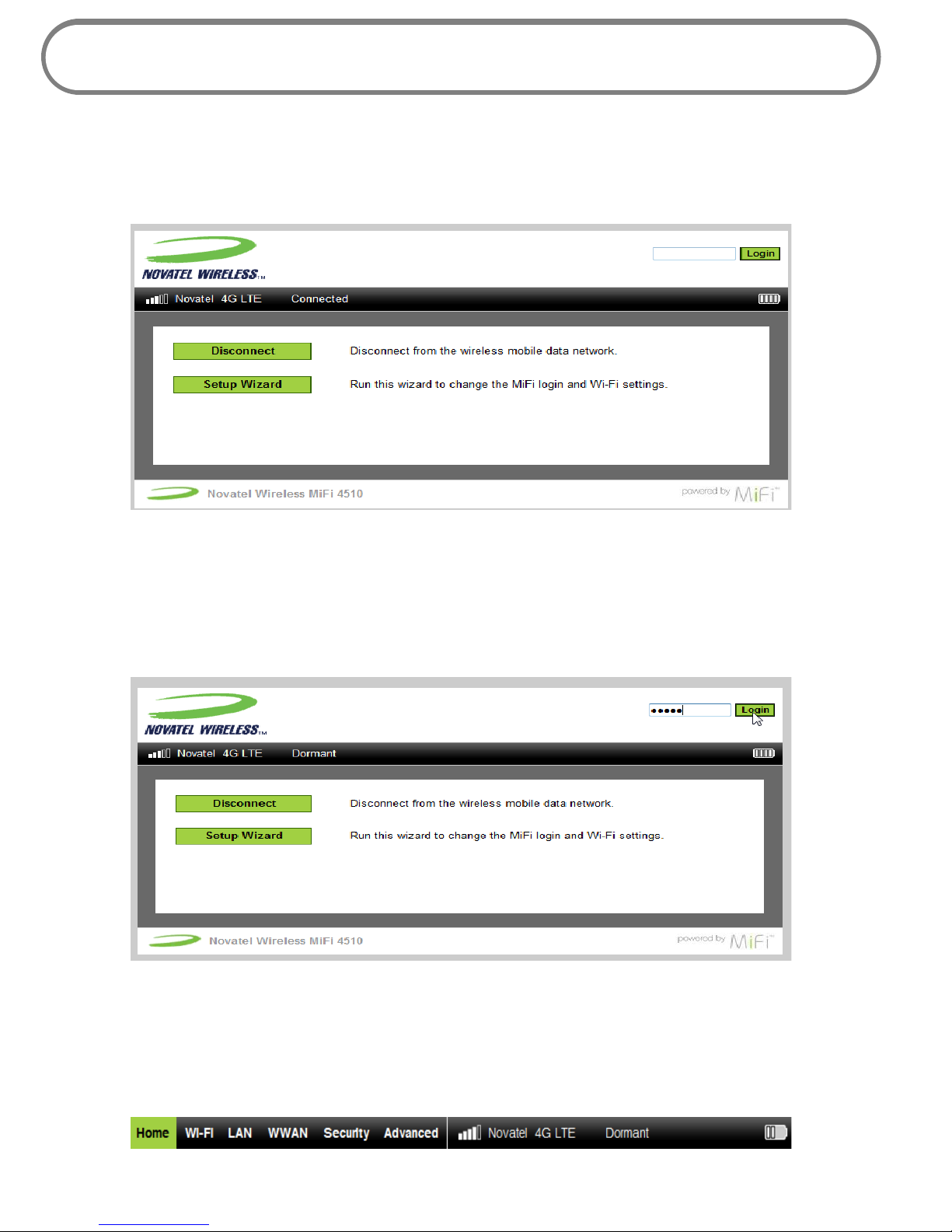
23
Login
The Login page is the rst page you see after connecting and prior to logging in. It contains the
status bar, the Connect/Disconnect button, and the Setup Wizard. You can access more information
after you log in.
Login
Type the password (the default password is admin) in the Login eld at the top right corner of the
window.
Menu Bar
The Menu Bar is the primary navigation for MiFi Settings. You can access each feature under the
appropriate menu.
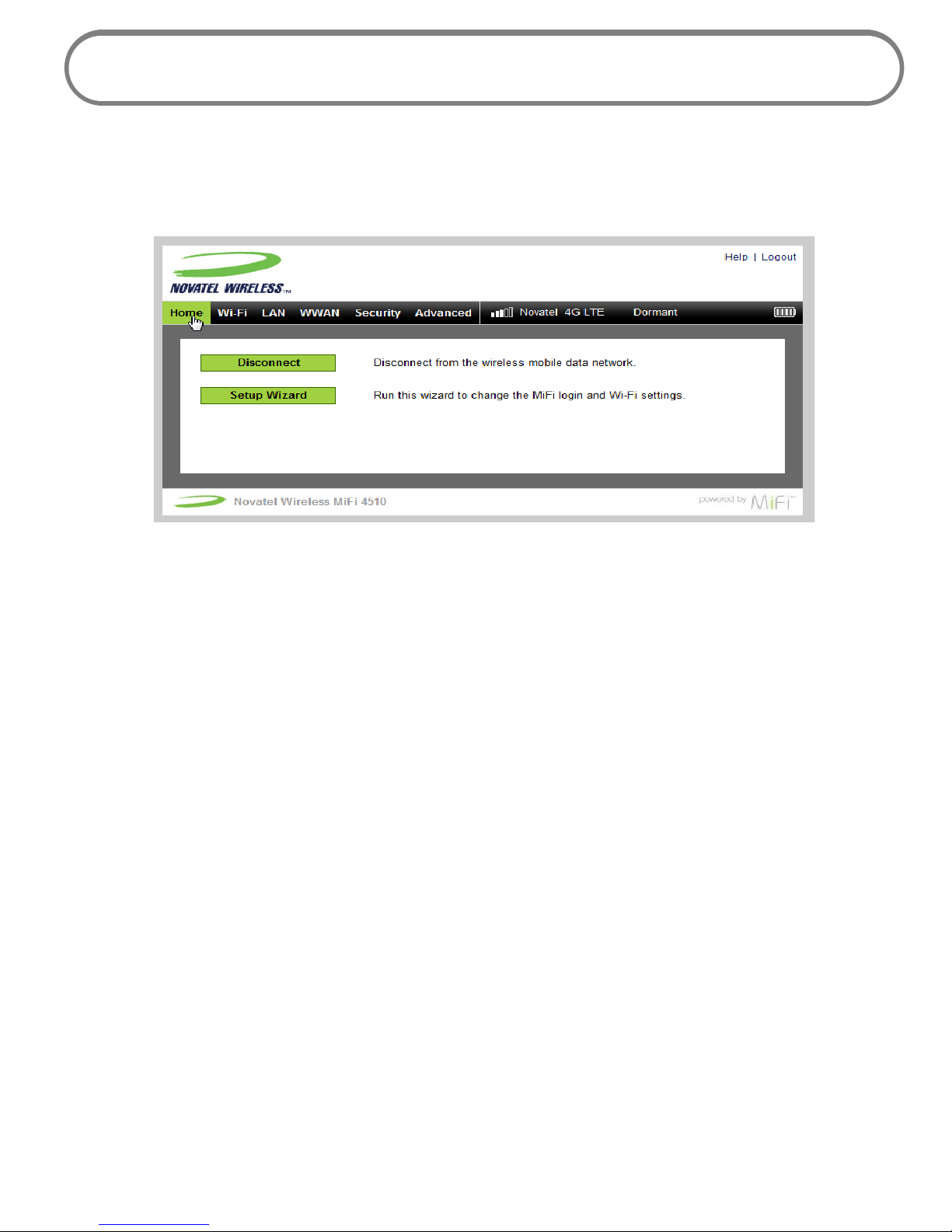
24
Home
The Home page is the rst screen you see after logging in to MiFi Settings. It is similar to the Login
page, but adds more options in the status bar. It is the main point of entry for everything you do in
the browser interface.
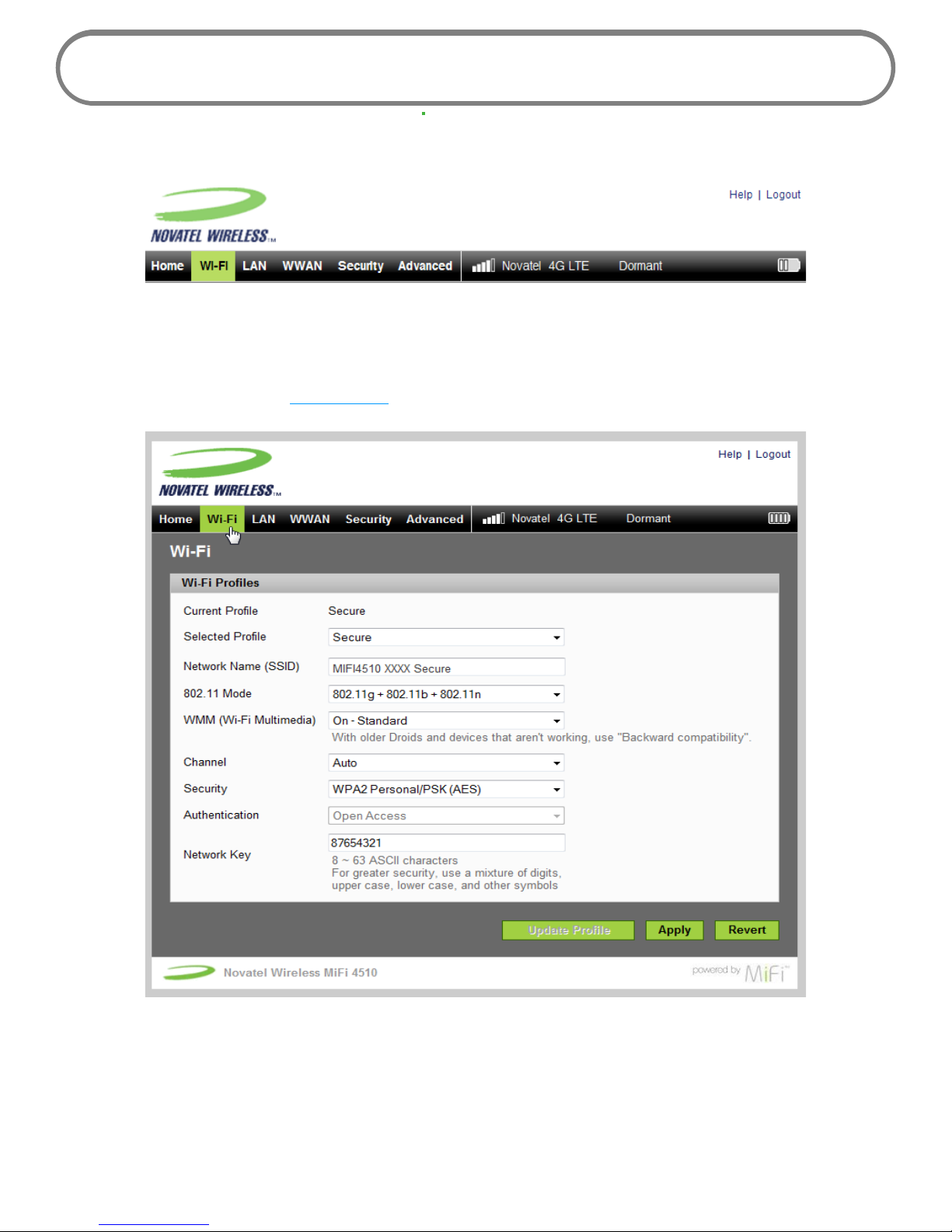
25
Wi-Fi
The Wi-Fi menu takes you to the Wi-Fi screen.
The Wi-Fi screen is the screen you use to customize the Wi-Fi proles. The Wi-Fi screen has the
following section:
• Wi-Fi Profiles (See Wi-Fi Proles on page 26.)
